LG VRA211 User Guide
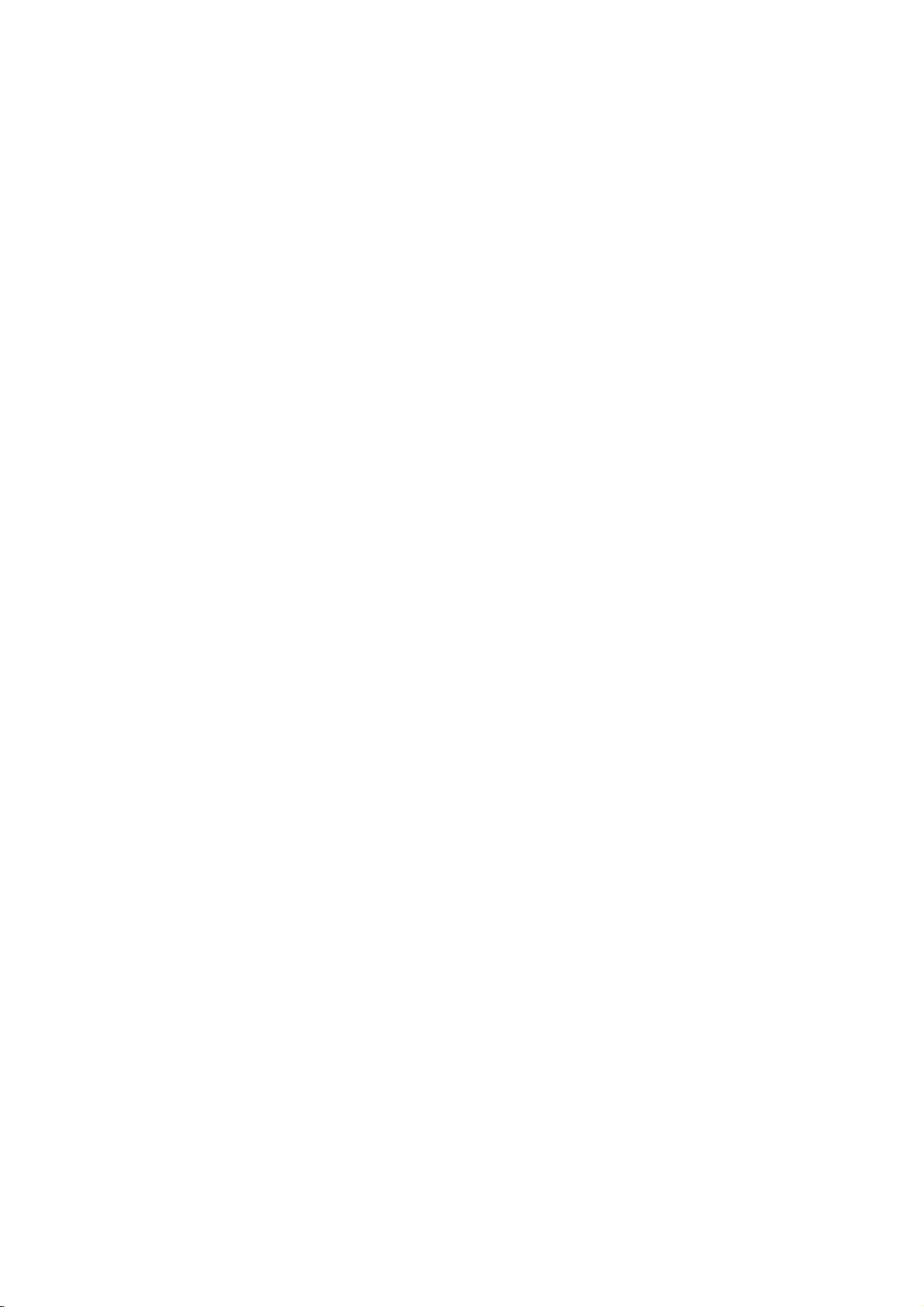
Operating
Warranty
Entertainment
Models
VRA211
VRA411
VRA421
Guide
for
your
Machine
and
new
Zenith
thanks
for
choosing
zenith

SAFETY
WARNING:
TIPS:
Refer
came
Safety
TO
REDUCE
REFER
The
ence
stitute
The
ating
to
the
"Safety
with
your
Instructions.
THE
SERVICING
lightning
of
uninsulated
a
riskofelectric
exclamation
and
maintenance
leaflet
Tips"
for
product
RISKOFELECTRIC
TO
QUALIFIED
flash
with
arrowhead
"dangerous
shock
within
point
(servicing)
that
Important
SHOCK
SERVICE
symbol,
voltage"
to
persons.
an
equilateral
instructions
WARNING
DO
NOT
PERSONNEL.
within
within
the
triangle
in
RECORD
YOUR
MODEL
NUMBER
while
(Now,
The
model
on
the
we
suggest
MODEL
SERIAL
REMOVE
an
equilateral
product's
is
the
literature
can
see
serial
you
VCR
it)
number
cabinet.
record
of
these
your
For
numbers
you
and
backofthe
that
NO.____________________________________
NO.____________________________________
COVER
(OR
triangle,
enclosure
intendedtoalert
accompanying
BACK).
is
that
the
NO
USER
intendedtoalert
beofsufficient
may
user
to
the
new
VCR
future
your
here:
SERVICEABLE
the
presence
appliance.
are
located
convenience,
PARTS
the
user
to
magnitude
of
important
INSIDE.
the
pres-
to
con-
oper-
WARNING:
POWER
NOTE
TO
REGULATORY
TO
PREVENT
CORD
CAUTION:
ATTENTION:
FIRE
POLARIZATION:
To
correspondante
CABLE/TV
This
Code
shallbeconnectedtothe
INSTALLER:
reminder
(U.S.A.).
Prevent
Pour
de
is
provided
The
OR
eviter
la
code
SHOCK
prise
INFORMATION:
This
equipment
of
the
FCC
equipment
and,
energy
radio
communications.
this
equipment
the
equipment
measures:
Rules.
is
operated
if
not
does
off
?
Reorient
?
Increase
?
Connect
connected.
?
Consult
has
These
installed
and
been
cause
Electric
les
et
to
provides
grounding
tested
limits
in
a
residential
However,
harmful
the
on,
or
relocate
the
the
the
DO
NOT
HAZARDS,
match
Shock,
chocs
electriques,
pousser
jusqu'au
call
the
cable
guidelines
system
and
found
are
designedtoprovide
and
usedinaccordance
there
interferencetoradioortelevision
user
is
encouraged
the
separation
equipment
dealer
or
an
EXPOSE
wide
introduirelalame
fond.
TV
system
for
proper
of
the
to
comply
installation.
is
no
guarantee
receiving
between
into
an
outlet
experienced
blade
building,
This
to
antenna.
the
THIS
of
plug
installer's
grounding
with
the
reasonable
equipment
with
the
that
to
try
equipment
on
a
radio/TV
PRODUCT
to
wide
la
plus
attention
and,
as
closetothe
limits
protection
generates,
instruction
interference
correct
the
and
circuit
different
technician
TO
RAIN
slot,
fully
large
to
Article
in
particular,
point
foraClass
against
manual,
will
not
reception,
interference
receiver.
from
for
help.
OR
MOISTURE.
insert.
de
la fiche
820-40
specifies
of
B
digital
harmful
uses
and
may
occur
which
by
thattowhich
danslaborne
of
the
cable
device,
can
cause
in
a
particular
can
be
oneormore
the
National
that
the
entry
pursuant
interference
radiate
radio
harmful
determined
of
the
receiver
Electric
cable
ground
as
practical.
to
when
frequency
interference
installation.
by
the
following
is
Part
15
the
to
If
turning
CAUTION:Do
not
attempt
Corporation.
This
class
B
Unauthorized
Regulations.
"Ce
appareil
du
Canada."
to
modify
digital
apparatus
numerique
this
product
modification
meets
delaclass
in
any
could
all
requirements
b
respecte
way
void
without
the
toutes
written
authorization
user's
authority
of
the
les
exigencesduRegulement
Canadian
to
operate
Interference-Causing
from
this
Zenith
product.
sur
le
Electronics
Equipment
materiel
brouillier
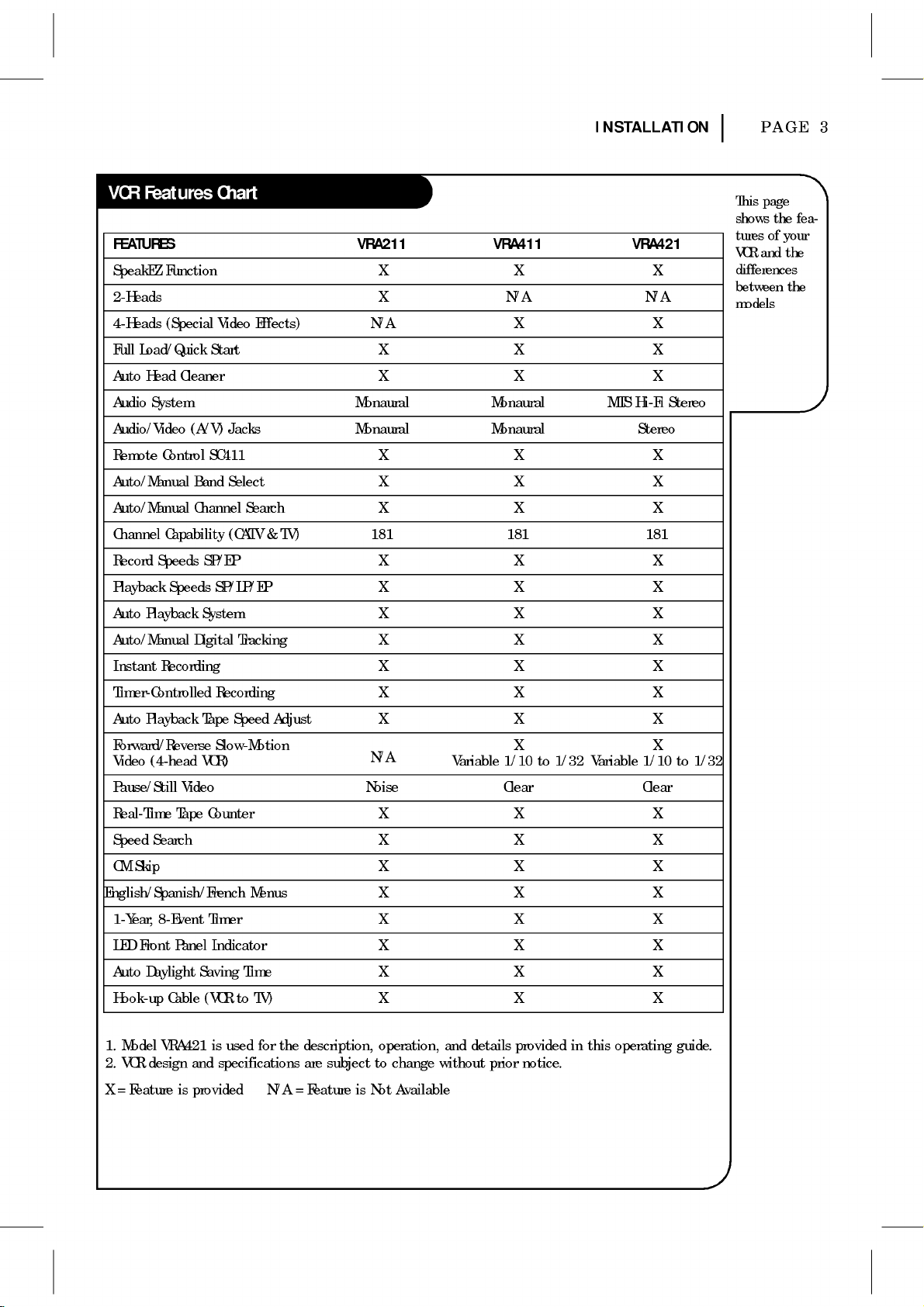
FEATURES
SpeakEZ
2-Heads
4-Heads
Full
Load/Quick
Auto
Head
Function
(Special
Cleaner
Video
Start
Effects)
INSTALLATION
VRA211
X X X
X
N/A
X X X
X X X
VRA411 VRA421
N/A
X X
N/A
PAGE
This
page
shows
the
tures
of
and
VCR
differences
between
models
3
fea-
your
the
the
Audio
System
Audio/Video
Remote
Auto/Manual
Auto/Manual
Channel
Record
Playback
Auto
Auto/Manual
Instant
Timer-Controlled
Auto
Forward/Reverse
Video
Pause/Still
Real-Time
Speed
CM
Control
Capability
Speeds
Speeds
Playback
Recording
Playback
(4-head
Video
Tape
Search
Skip
(A/V)
SC411
Band
Channel
SP/EP
SP/LP/EP
System
Digital
Recording
Tape
Slow-Motion
VCR)
Counter
Jacks
Select
(CATV&TV)
Tracking
Speed
English/Spanish/French
1-Year,
LED
Front
8-Event
Panel
Timer
Indicator
Search
Menus
Adjust
Monaural
Monaural
X X X
X X X
X X X
181
X X X
X X X
X X X
X X X
X X X
X X X
X X X
N/A
Noise
X X X
X X X
X X X
X X X
X X X
X X X
Variable
Monaural
Monaural
181
XX
1/10to1/32
Clear Clear
Variable
MTS
Hi-Fi
Stereo
Stereo
181
1/10to1/32
Auto
Daylight
Hook-up
Model
1.
2.
VCR
design
X=Feature
Cable
VRA421
is
Time
Saving
(VCRtoTV)
is
used
and
specifications
provided
for
the
description,
are
subjecttochange
N/A=FeatureisNot
X X X
X X X
and
operation,
Available
without
details
prior
provided
notice.
in
this
operating
guide.
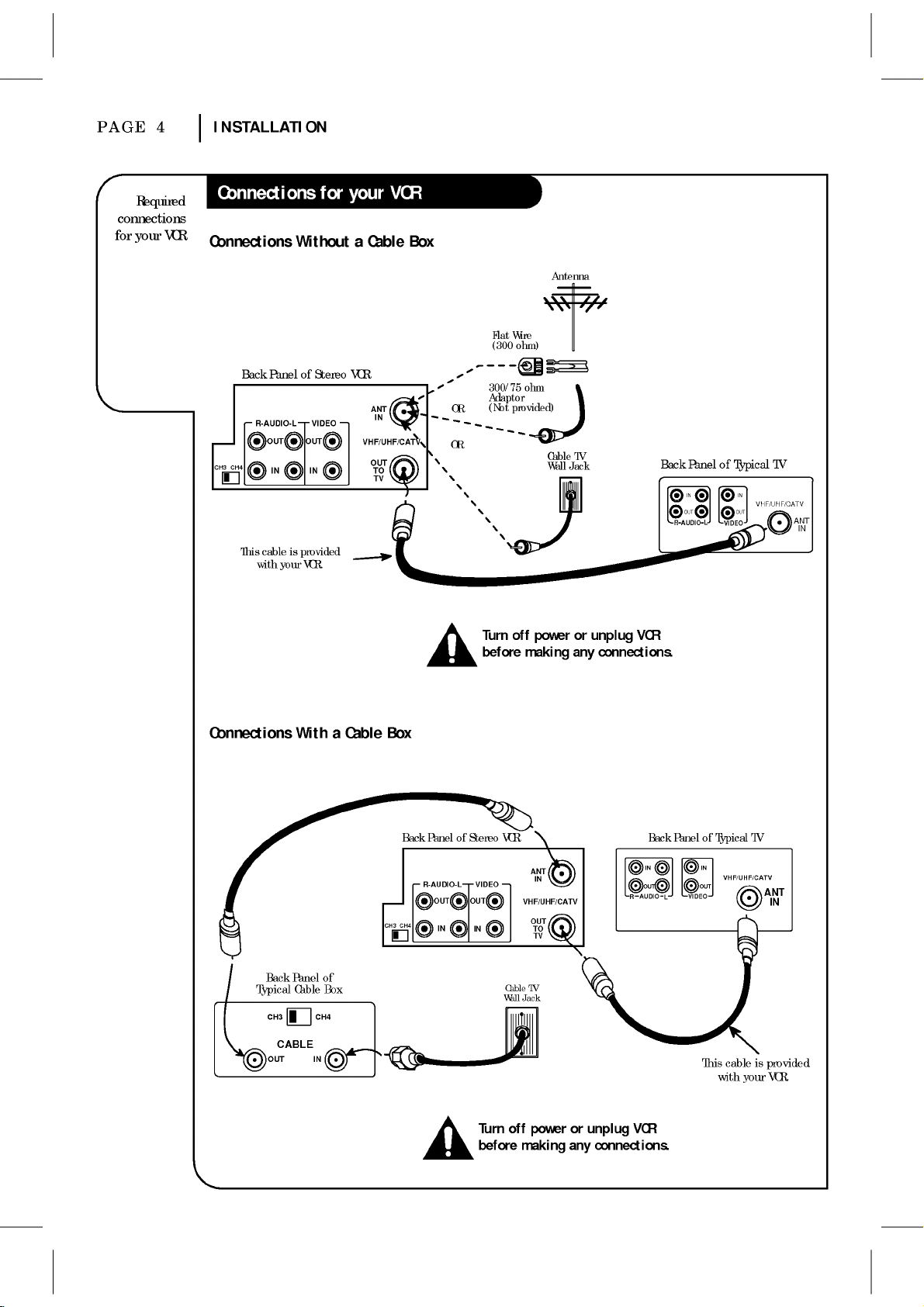
PAGE
connections
for
4
Required
VCR
your
INSTALLATION
Connections
Back
R-AUDIO-L
CH3
CH4
This
cable
with
Without
PanelofStereo
VIDEO
OUT
OUT
IN
IN
is
provided
VCR.
your
a
VCR
Cable
ANT
IN
VHF/UHF/CATV
OUT
TO
TV
Box
Antenna
Flat
Wire
(300
ohm)
300/75
ohm
Adaptor
(Not
OR
OR
provided)
Cable
Wall
Jack
TV
Back
RLAUDIO
Panel
of
IN
OUT OUT
VIDEO
Typical
IN
VHF/UHF/CATV
TV
ANT
IN
Connections
Typical
With
Back
Panel
Cable
CH3 CH4
CABLE
OUT
Turn
off
before
making
a
Cable
Box
Back
PanelofStereo
R-AUDIO-L
OUT
CH3 CH4
of
Box
IN
IN
VCR
VIDEO
OUT
IN
Cable
Wall
VHF/UHF/CATV
Jack
ANT
OUT
TV
power
IN
TO
TV
or
unplug
connections.
any
VCR
Back
IN IN
AUDIO
R
L
Panel
of
OUTOUT
VIDEO
This
Typical
VHF/UHF/CATV
cable
with
your
TV
ANT
is
IN
provided
VCR.
Turn
before
off
power
making
or
any
unplug
VCR
connections.
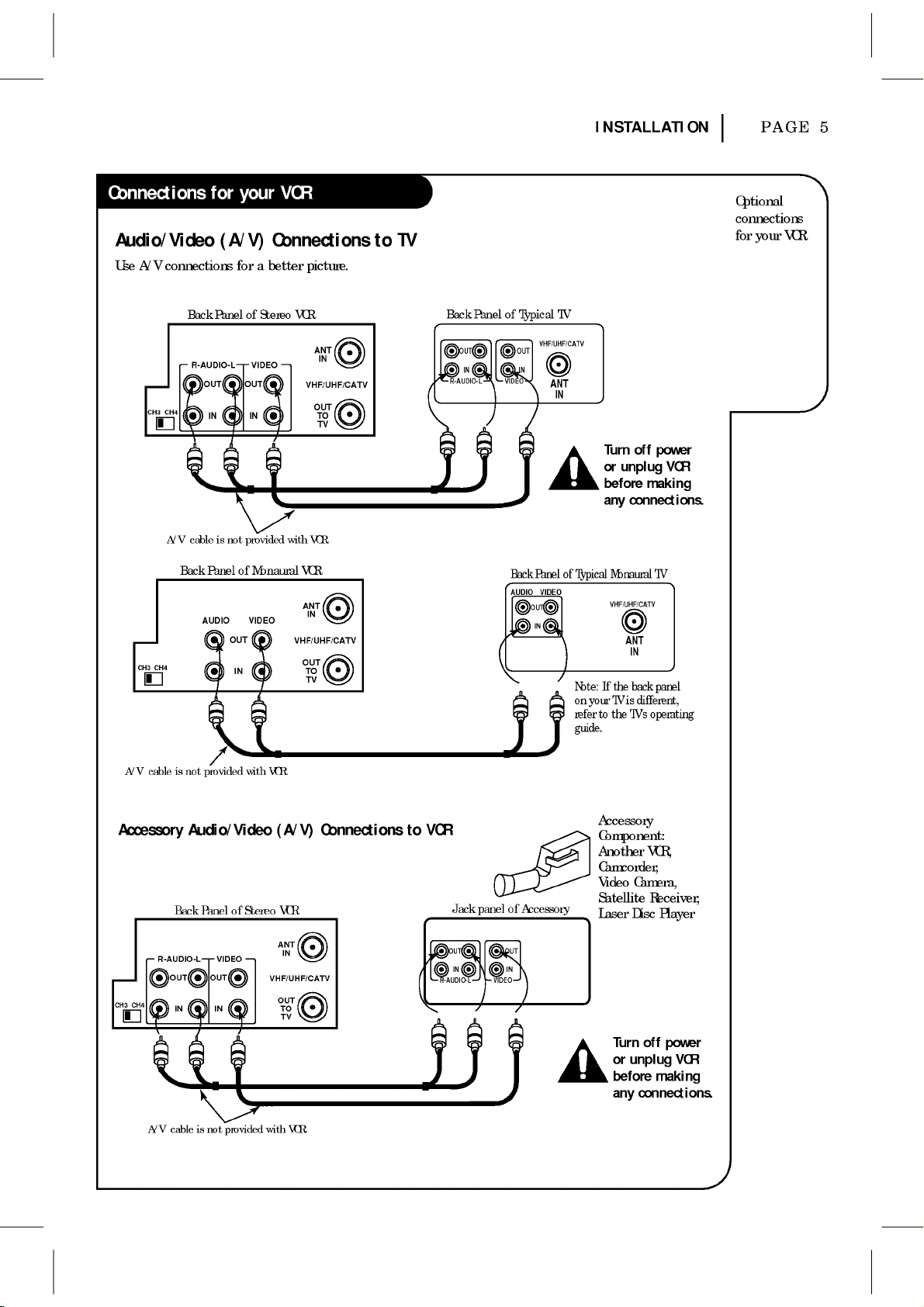
Audio/Video
Use
A/V
connections
CH3 CH4
A/V
CH3
CH4
(A/V)
Back
PanelofStereo
R-AUDIO-L
OUT
IN
cable
is
Back
PanelofMonaural
AUDIO
forabetter
VIDEO
OUT
IN
not
provided
VIDEO
OUT
IN
Connections
picture.
VCR
ANT
IN
VHF/UHF/CATV
OUT
TO
TV
with
VCR.
VCR
ANT
IN
VHF/UHF/CATV
OUT
TO
TV
to
TV
Back
R-AUDIO-L
INSTALLATION
PAGE
5
Optional
connections
for
Panel
of
OUT
IN
VIDEO
Back
AUDIO
Typical
VHF/UHF/CATV
OUT
IN
Panel
VIDEO
OUT
IN
TV
ANT
IN
of
Turn
or
before
any
Monaural
Typical
VHF/UHF/CATV
Note:
If
on
TV
your
refertothe
off
unplug
making
connections.
ANT
IN
the
back
is
different,
TV's
power
VCR
TV
panel
operating
guide.
your
VCR
A/V
cable
Accessory
R-AUDIO-L
CH3 CH4
A/V
is
not
Audio/Video
Back
PanelofStereo
OUT
IN
cable
is
provided
VIDEO
OUT
IN
not
provided
with
VCR.
(A/V)
VCR
ANT
IN
VHF/UHF/CATV
OUT
TO
TV
with
VCR.
Connections
to
VCR
Accessory
Component:
Another
VCR,
Camcorder,
Video
Camera,
Jack
panelofAccessory
OUT
IN
R-AUDIO-L
VIDEO
Satellite
Laser
OUT
IN
Turn
or
before
any
Disc
unplug
Receiver,
Player
off
power
VCR
making
connections.
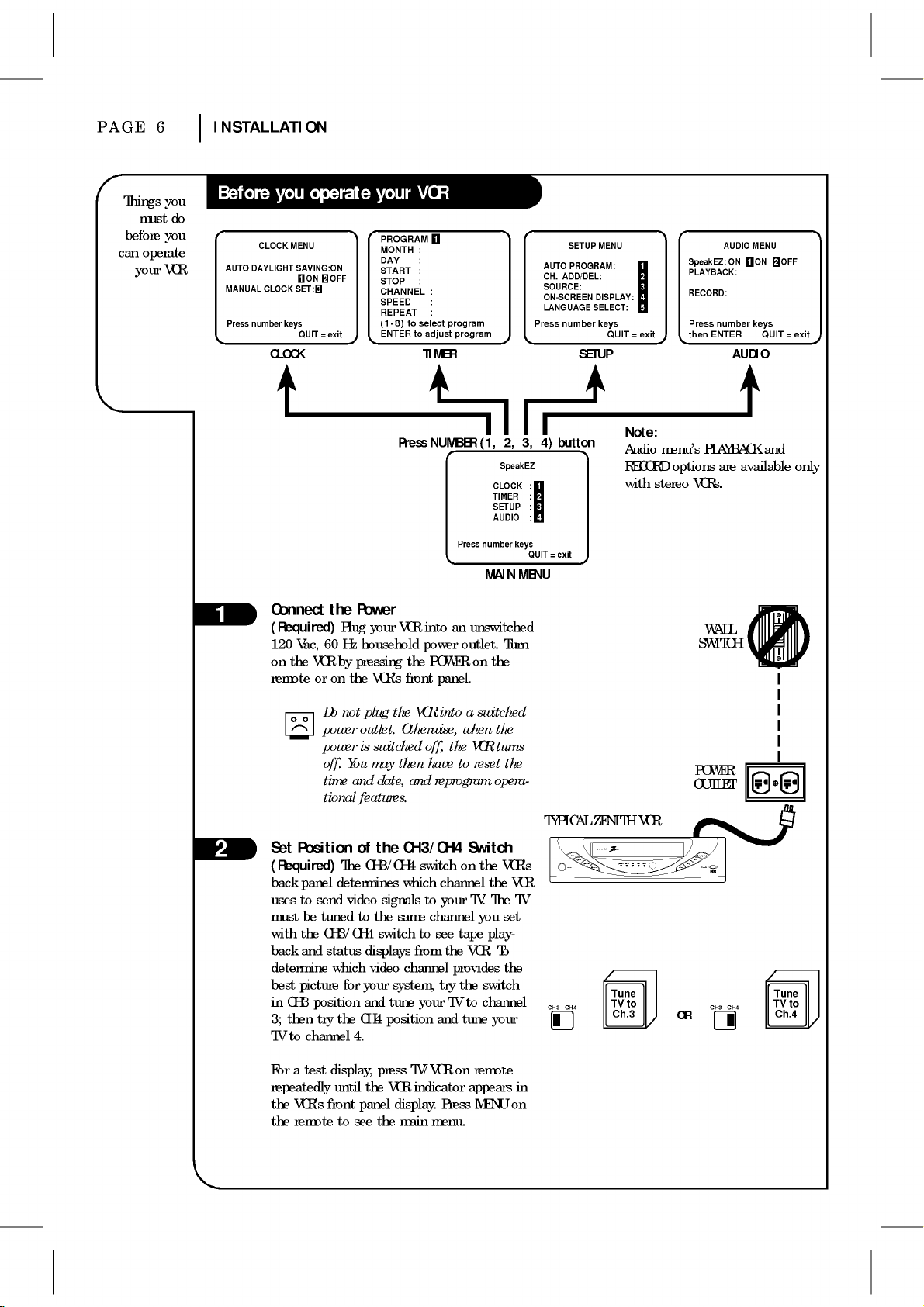
PAGE
Things
must
before
can
your
6
you
do
you
operate
VCR
INSTALLATION
CLOCK
AUTO
DAYLIGHT
MANUAL
CLOCK
Press
number
CLOCK
MENU
SAVING:ON
ON
OFF
SET:
=
keysQUIT
exit
PROGRAM
MONTH
DAY
START
STOP
CHANNEL
SPEED
REPEAT
(1-8)
ENTER
SETUP
ADD/DEL:
number
SETUP
MENU
DISPLAY:
SELECT:
keys
QUIT=exit
:
:
:
:
:
:
:
to
select
program
to
adjust
program
AUTO PROGRAM:
CH.
SOURCE:
ON-SCREEN
LANGUAGE
Press
TIMER
SpeakEZ:
PLAYBACK:
RECORD:
Press
then
ENTER
AUDIO
number
ON
AUDIO
MENU
ON
keys
QUIT=exit
OFF
Connect
(Required)
120
on
remote
Vac,
the
60
VCR
or
Do
power
power
off.
time
tional
Set
Position
(Required)
back
panel
uses
to
send
must
be
tunedtothe
with
the
CH3/CH4
back
and
determine
best
picture
in
CH3
position
then
3;
try
TV
to
channel
the
Plug
Hz
by
on
the
not
You
and
The
determines
video
status
which
for
the
4.
Press
Power
VCR
your
household
pressing
VCR's
the
plug
outlet.
is
switched
then
may
date,
features.
of
the
CH3/CH4
signals
same
switch
displays
video
your
system,
and
tune
CH4
position
NUMBER
into
an
power
the
POWER
front
panel.
VCR
into
Otherwise,
the
off,
have
and
reprogram
CH3/CH4
switchonthe
which
channel
to
your
channel
to
see
from
the
channel
provides
try
TV
your
and
(1,
Press
number
MAIN
unswitched
outlet.
on
a
switched
when
VCR
to
reset
Switch
TV.
you
tape
VCR.
the
switch
to
channel
tune
2, 3,
SpeakEZ
CLOCK
TIMER
SETUP
AUDIO
keysQUIT
Turn
the
the
turns
the
opera-
VCR's
the
VCR
The
TV
set
play-
To
the
your
MENU
:
:
:
:
button
4)
=
exit
TYPICAL
CH3 CH4
Note:
Audio
menu's
RECORD
with
stereo
PLAYBACK
options
VCRs.
are
and
available
only
WALL
SWITCH
POWER
OUTLET
ZENITH
VCR
zenith
play
rew
f
fwd
cst.in
vcr
rec
timer
power
power
pause
Tune
TV
to
Ch.3
stop/eject
ch
ch
rec/itr
sp/ep
Tune
TV
CH3 CH4
OR
Ch.4
to
For
a
test
repeatedly
the
VCR's
the
remote
display,
until
the
front
panel
to
see
press
VCR
display.
the
TV/VCR
indicator
main
menu.
on
Press
remote
appears
MENU
in
on
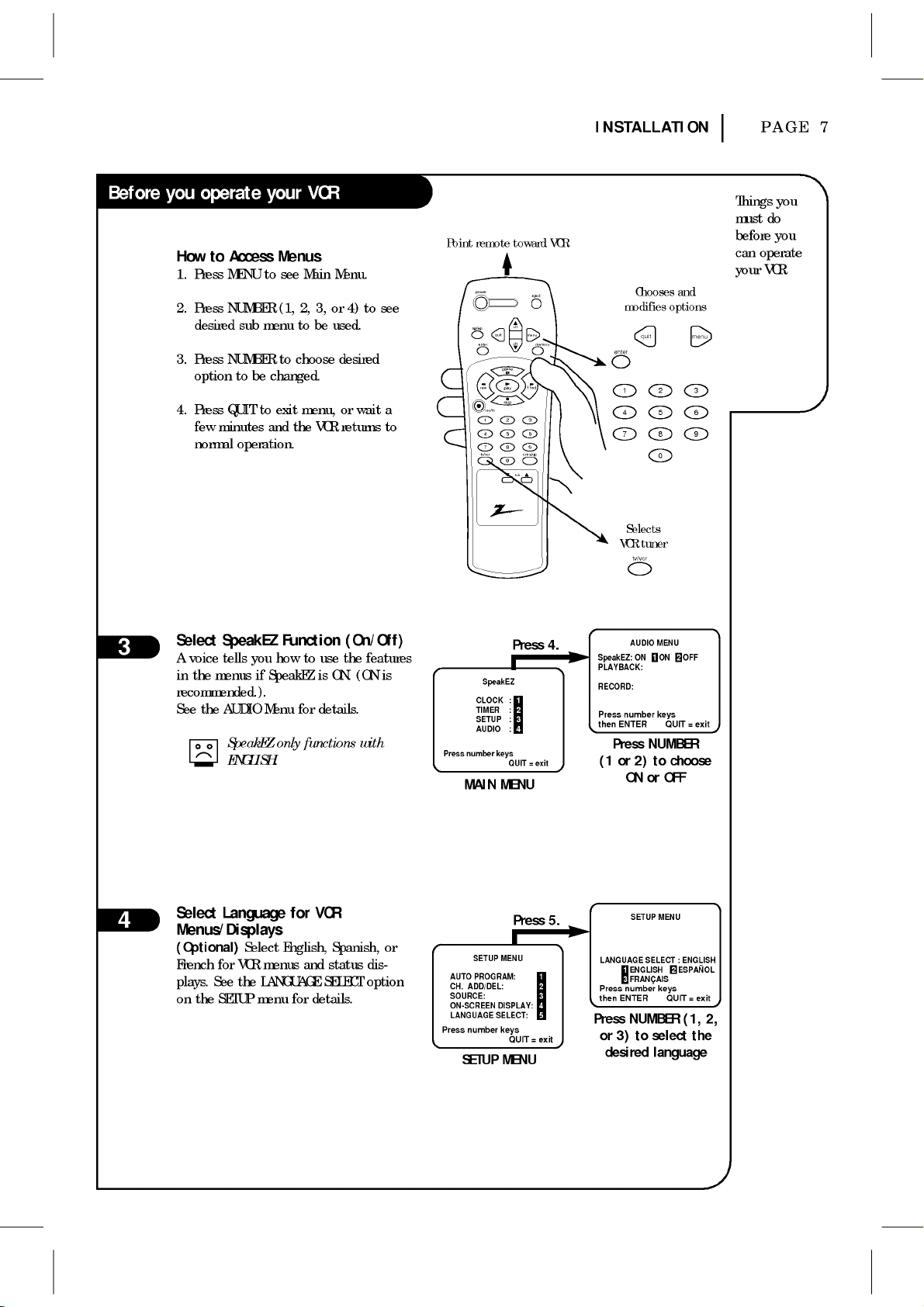
How
1.
2.
3.
4.
to
Press
Press
desired
Press
option
Press
few
minutes
normal
Access
MENU
to
NUMBER
sub
menu
NUMBER
to
be
changed.
to
QUIT
and
operation.
Menus
see
(1,
to
exit
Main
2, 3,
to
choose
menu,
the
be
VCR
Menu.
or
used.
desired
or
returns
INSTALLATION
Point
remote
toward
VCR
power
to
see
4)
sp/ep
enter
rew
wait
a
to
rec/itr
123
456
789
tv/vcr
eject
ch
menu
quit
ch
memory
pause
f
fwd
play
stop
cm
skip
0
trk
modifies
enter
123
456
789
Chooses
quit
and
options
menu
0
PAGE
Things
must
before
can
operate
your
7
you
do
you
VCR
Selects
VCR
tuner
tv/vcr
Select
SpeakEZ
A
voice
tells
menus
you
if
in
the
recommended.).
See
the
AUDIOMenu
SpeakEZ
ENGLISH.
Select
Language
Menus/Displays
for
See
SETUP
Select
VCR
the
LANGUAGE
menu
(Optional)
French
plays.
on
the
Function
how
SpeakEZ
only
for
English,
menus
for
to
use
is
ON.
for
details.
functions
VCR
Spanish,
and
status
SELECT
details.
(On/Off)
the
features
is
(ON
with
or
dis-
option
Press
AUTO
CH.
SOURCE:
ON-SCREEN
LANGUAGE
Press
number
MAIN
SETUP
ADD/DEL:
number
SETUP
CLOCK
TIMER
SETUP
AUDIO
PROGRAM:
Press
SpeakEZ
:
:
:
:
keysQUIT
MENU
Press
MENU
DISPLAY:
SELECT:
keys
QUIT=exit
MENU
AUDIO
number
ENTER
Press
ON
MENU
ON
keys
QUIT=exit
NUMBER
to
OFF
choose
4.
SpeakEZ:
PLAYBACK:
RECORD:
Press
then
=
exit
(1or2)
ONorOFF
SETUP
ENTER
3)
ENGLISH
FRANCAIS
number
NUMBER
MENU
SELECT:ENGLISH
keys
QUIT=exit
to
select
language
ESPANOL
(1,
the
2,
5.
LANGUAGE
Press
then
Press
or
desired
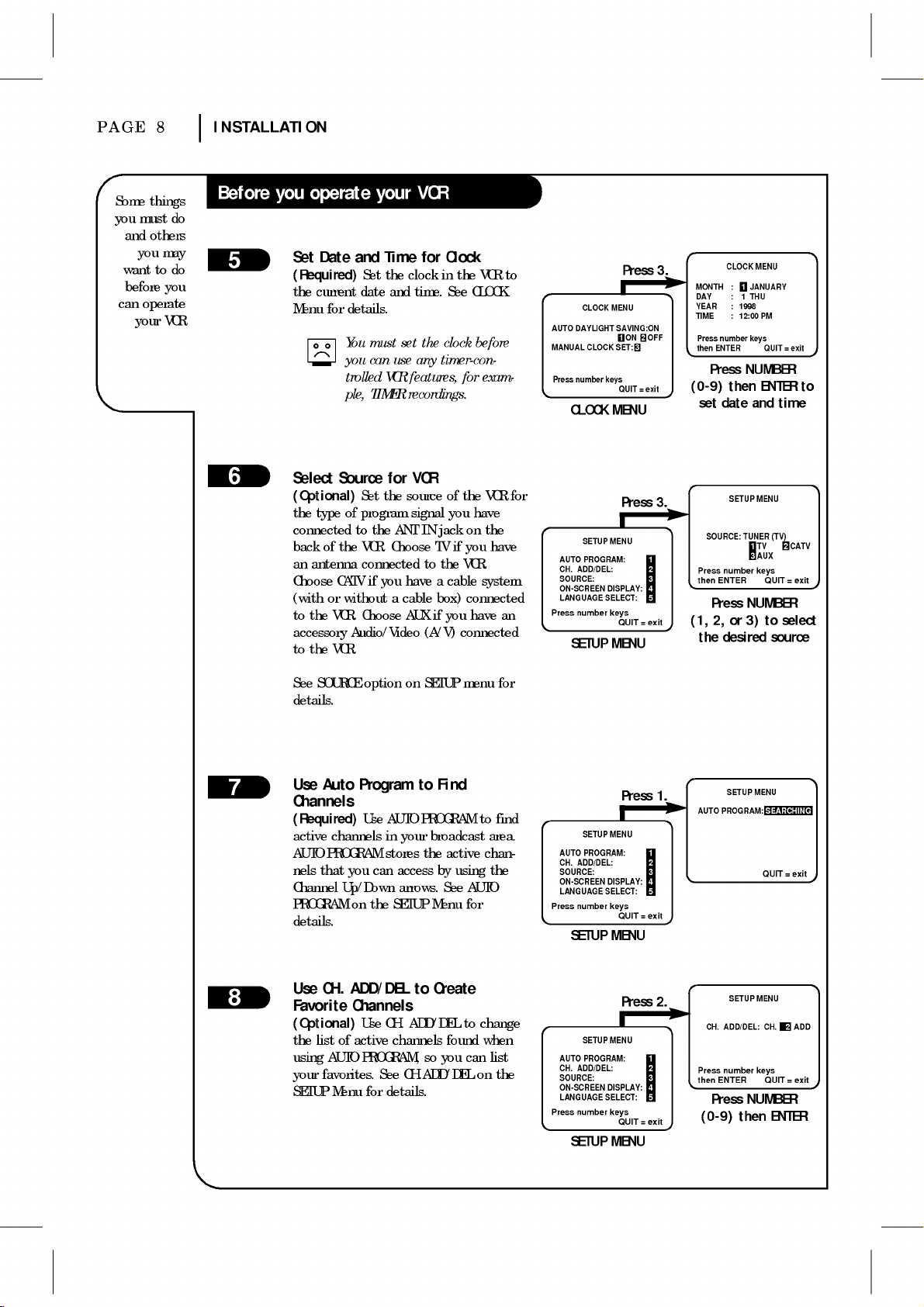
PAGE
Some
you
can
must
and
you
want
before
your
8
things
do
others
may
to
do
you
operate
VCR
INSTALLATION
Set
Date
(Required)
the
current
Menu
for
you
ple,
Select
Source
(Optional)
the
type
connected
backofthe
an
antenna
Choose
CATV
or
(with
to
accessory
to
withoutacable
the
VCR.
the
VCR.
and
Set
date
details.
You
must
can
trolled
TIMER
Set
the
of
program
to
the
VCR.
connected
if
you
Choose
Audio/Video
Time
for
the
clockinthe
and
time.
set
the
use
any
VCR
features,
recordings.
for
VCR
source
signal
ANT
IN
jack
ChooseTVif
to
haveacable
box)
AUX
if
(A/V)
Clock
See
CLOCK
clock
before
timer-con-
for
of
the
have
you
on
you
the
VCR.
connected
have
you
connected
VCR
exam-
VCR
the
have
system
an
CLOCK
number
ENTER
Press
date
number
ENTER
Press
2,
desired
:
:1THU
:
:
then
SETUP
or
JANUARY
1998
12:00
keys
NUMBER
TUNER
NUMBER
3)
MENU
PM
QUIT=exit
ENTER
and
MENU
(TV)
TV
AUX
keys
QUIT=exit
to
source
to
time
CATV
select
Press
MENU
SAVING:ON
ON
SET:
MENU
Press
QUIT=exit
MENU
3.
MONTH
DAY
YEAR
TIME
OFF
=
exit
Press
then
(0-9)
set
3.
SOURCE:
Press
then
(1,
the
to
CLOCK
AUTO
DAYLIGHT
MANUAL
CLOCK
Press
number
keysQUIT
CLOCK
for
SETUP
MENU
AUTO
PROGRAM:
CH.
ADD/DEL:
SOURCE:
ON-SCREEN
Press
LANGUAGE
number
DISPLAY:
SELECT:
keys
SETUP
See
SOURCE
details.
Use
Auto
Channels
(Required)
active
channels
AUTO
PROGRAM
nels
that
Channel
Up/Down
PROGRAM
details.
Use
CH.
Favorite
(Optional)
the
list
of
AUTO
using
favorites.
your
SETUP
Menu
option
Program
Use
can
you
on
the
ADD/DEL
Channels
Use
active
PROGRAM,
for
AUTO
in
your
stores
access
arrows.
SETUP
CH.
channels
See
CH.ADD/DEL
details.
on
SETUP
to
PROGRAM
the
to
ADD/DEL
so
menu
Find
broadcast
active
by
using
See
Menu
Create
to
found
you
AUTO
for
can
on
for
to
find
area.
chan-
the
change
when
list
the
AUTO
CH.
SOURCE:
ON-SCREEN
LANGUAGE
Press
AUTO
CH.
SOURCE:
ON-SCREEN
LANGUAGE
Press
SETUP
ADD/DEL:
number
SETUP
SETUP
ADD/DEL:
number
SETUP
PROGRAM:
PROGRAM:
Press
MENU
DISPLAY:
SELECT:
keys
QUIT=exit
MENU
Press
MENU
DISPLAY:
SELECT:
keys
QUIT=exit
MENU
SETUP
1.
AUTO
2.
CH.
Press
then
(0-9)
PROGRAM:
ADD/DEL:
number
ENTER
Press
SETUP
NUMBER
then
MENU
QUIT=exit
MENU
CH.
keys
QUIT=exit
ENTER
ADD
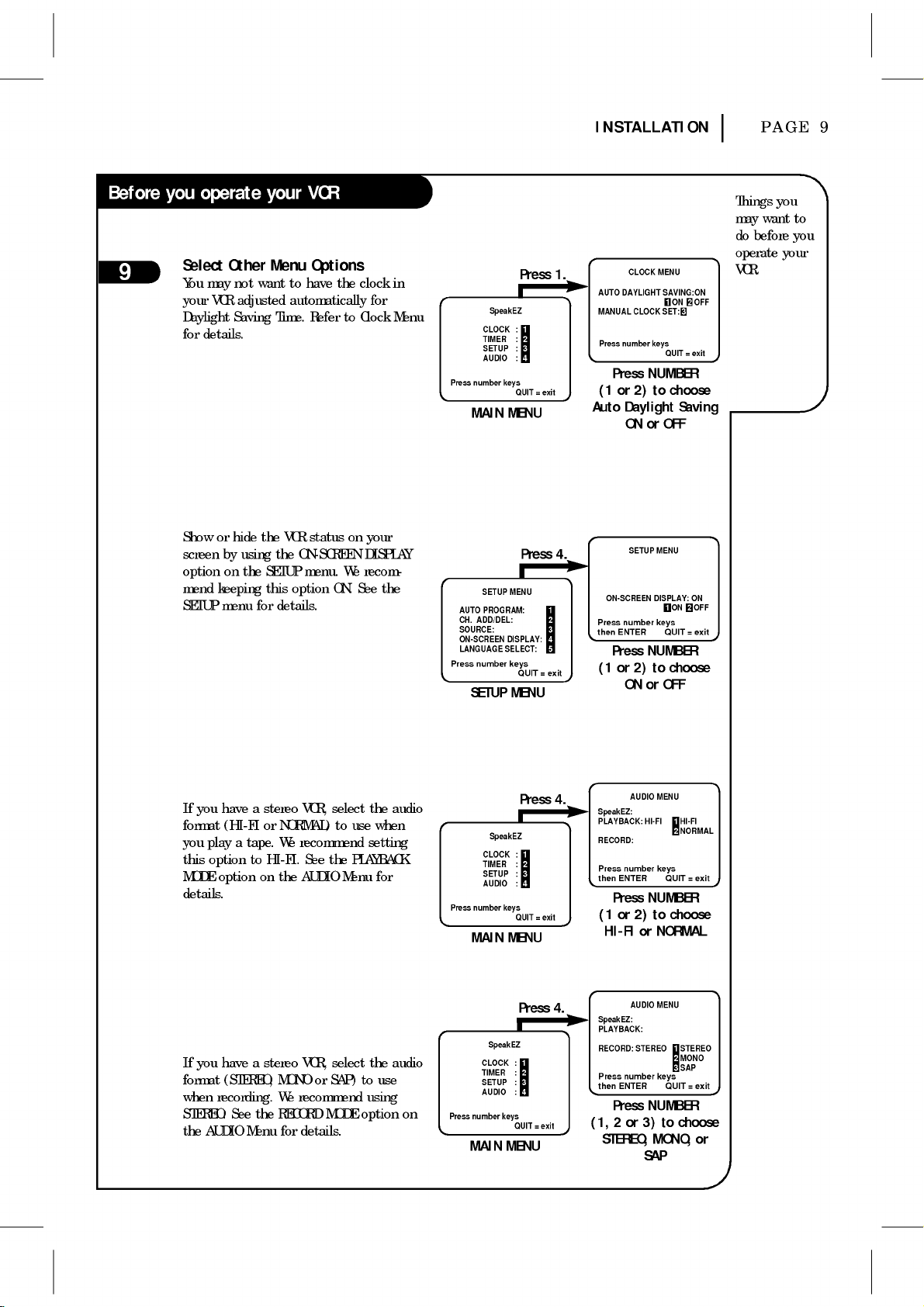
Select
You
may
VCR
your
Daylight
for
details.
Other
not
want
adjusted
Saving
Menu
Options
to
have
automatically
Time.
Refer
the
INSTALLATION
CLOCK
DAYLIGHT
CLOCK
number
Press
Daylight
ONorOFF
MENU
SAVING:ON
ON
OFF
SET:
=
keysQUIT
exit
NUMBER
choose
to
Saving
Press
clock
in
for
to
Clock
Menu
Press
number
MAIN
SpeakEZ
CLOCK
TIMER
SETUP
AUDIO
keysQUIT
MENU
1.
AUTO
MANUAL
:
:
:
:
=
exit
Press
(1or2)
Auto
PAGE
Things
want
may
do
before
operate
VCR.
9
you
to
you
your
Showorhide
screen
by
on
option
mend
keeping
SETUP
menu
If
have
you
format
(HI-FI
play
option
option
a
you
this
MODE
details.
the
using
the
for
a
tape.
to
on
the
SETUP
this
details.
stereo
or
NORMAL)
We
HI-FI.
the
VCR
ON-SCREEN
menu.
option
VCR,
recommend
See
AUDIO
status
on
We
ON. See
select
to
use
the
PLAYBACK
Menu
your
DISPLAY
recom-
the
the audio
when
setting
for
AUTO
CH.
SOURCE:
ON-SCREEN
LANGUAGE
Press
Press
SETUP
PROGRAM:
ADD/DEL:
number
SETUP
CLOCK
TIMER
SETUP
AUDIO
number
MAIN
SpeakEZ
Press
4.
MENU
DISPLAY:
SELECT:
keys
QUIT=exit
MENU
Press
4.
:
:
:
:
=
keysQUIT
exit
MENU
SETUP
MENU
ON-SCREEN
Press
then
(1or2)
number
ENTER
Press
DISPLAY:
keys
NUMBER
to
ONorOFF
AUDIO
MENU
SpeakEZ:
PLAYBACK:
RECORD:
Press
then
(1or2)
number
ENTER
Press
HI-FI
keys
NUMBER
to
HI-FIorNORMAL
ON
ON
OFF
QUIT=exit
choose
HI-FI
NORMAL
QUIT=exit
choose
If
you
format
when
STEREO.
the
AUDIO
have
a
stereo
(STEREO,
recording.
See
the
Menu
MONO
We
RECORD
for
select
VCR,
or
SAP)
recommend
MODE
details.
the audio
to
use
using
option
AUDIO
STEREO STEREO
number
ENTER
Press
2
or
3)
SAP
MENU
keys
NUMBER
to
MONO,
MONO
SAP
QUIT=exit
choose
or
Press
4.
SpeakEZ:
PLAYBACK:
SpeakEZ
CLOCK
:
TIMER
:
SETUP
:
AUDIO
:
on
Press
number
MAIN
=
keysQUIT
exit
MENU
RECORD:
Press
then
(1,
STEREO,
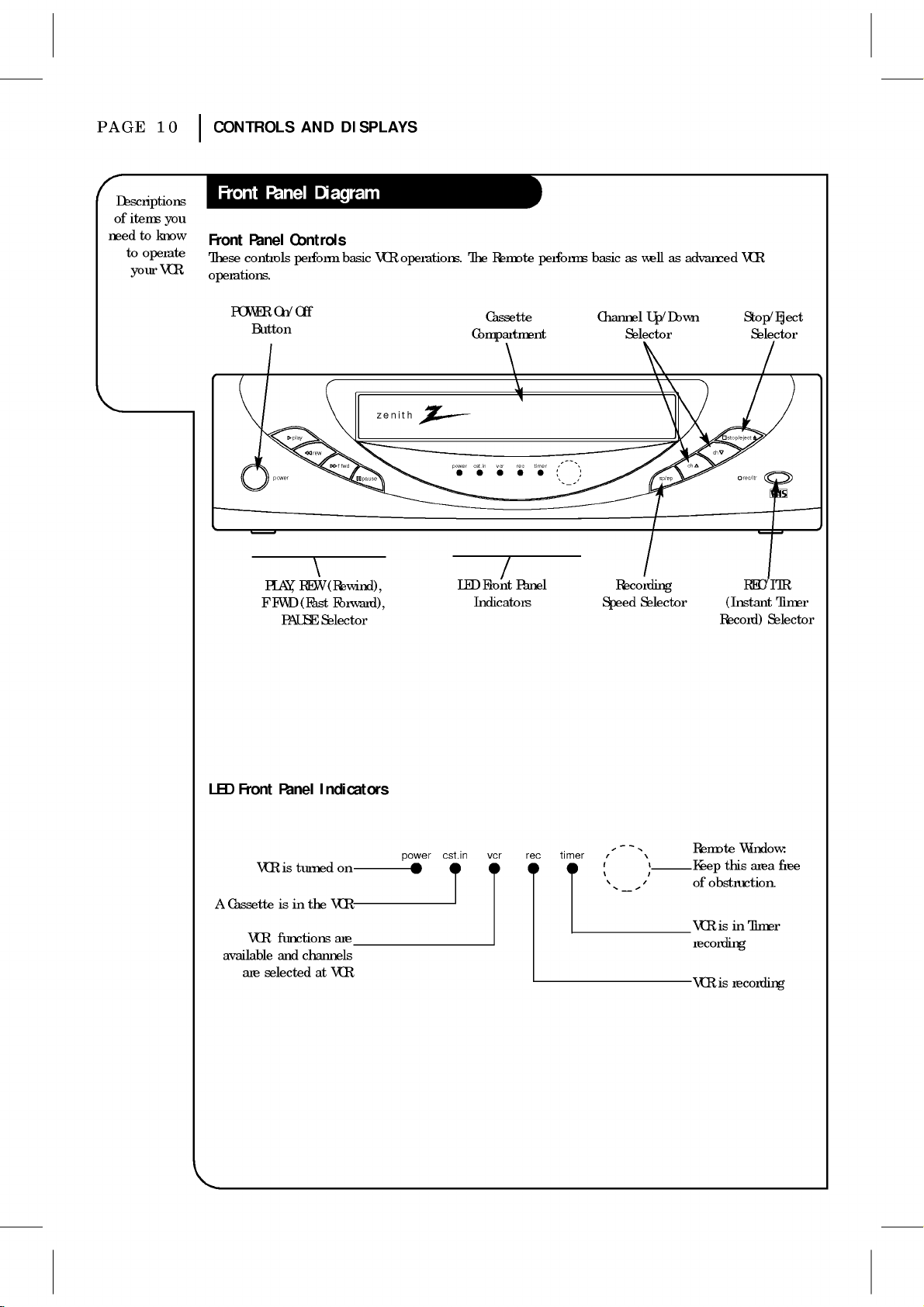
PAGE
Descriptions
of
items
needtoknow
to
operate
your
10
you
VCR.
CONTROLS
Front
Panel
These
controls
operations.
POWER
Button
Controls
On/Off
play
power
AND
perform
rew
DISPLAYS
basic
f
fwd
pause
VCR
operations.
zenith
The
Remote
Cassette
Compartment
cst.in
power
vcr rec
performs
timer
basicaswellasadvanced
Channel
Up/Down
Selector
ch
ch
sp/ep
VCR
Stop/Eject
Selector
stop/eject
rec/itr
LED
A
Cassette
available
Front
VCR
are
PLAY,
FFWD
VCR
functions
and
selected
PAUSE
Panel
is
is
in
REW
(Fast
turned
the
channels
at
(Rewind),
Forward),
Selector
Indicators
on
VCR
are
VCR
power
cst.in
LED
Indicators
Front
vcr rec
Panel
timer
Recording
Speed
Selector
(Instant
Record)
Remote
Keep
of
VCR
Window:
this
obstruction.
isinTimer
recording
is
VCR
recording
REC/ITR
Selector
area
Timer
free
