LG VR66900TWVV Owner’s Manual
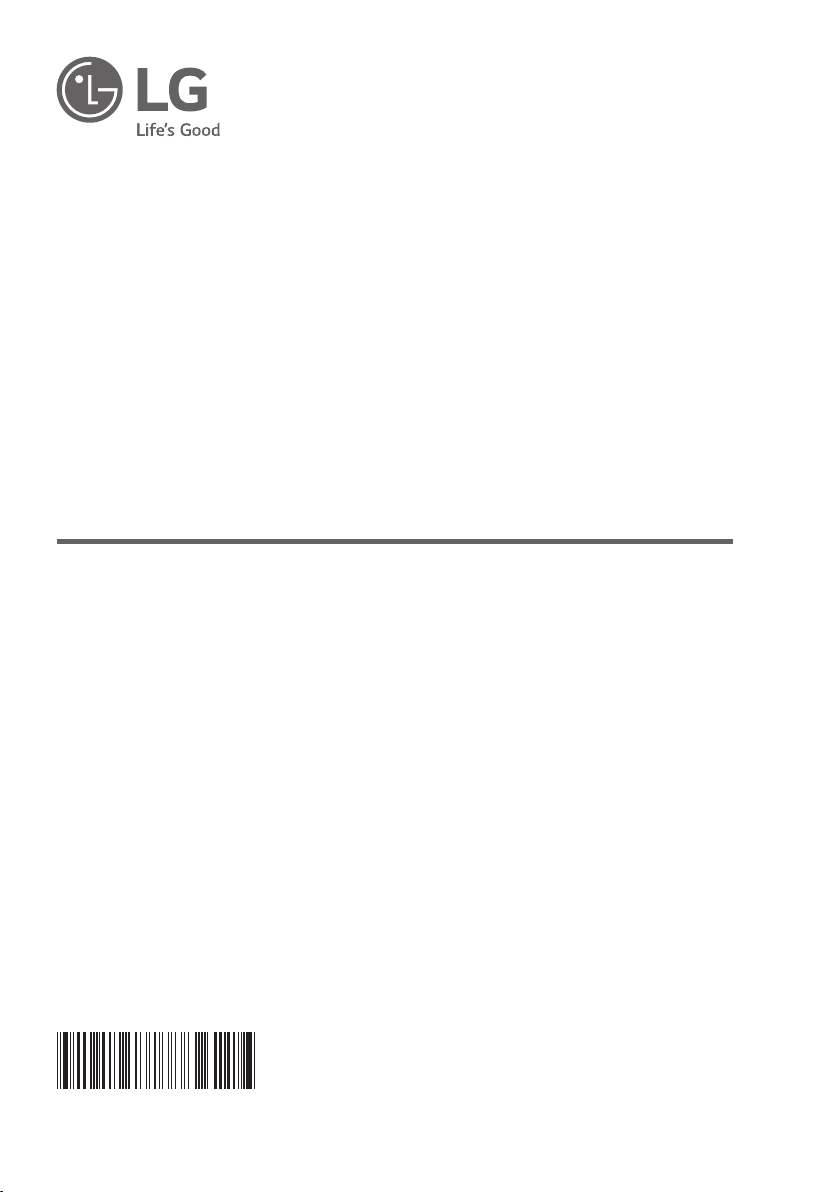
OWNER’S MANUAL
ROBOT CLEANER
Read this owner’s manual thoroughly before operating
the appliance and keep it handy for reference at all times.
Be sure to charge the battery fully before using the
product for the first time after purchase.
VR669******
MFL67680097
Rev.03_050820
www.lg.com
Copyright © 2019 - 2020 LG Electronics Inc. All Rights Reserved.
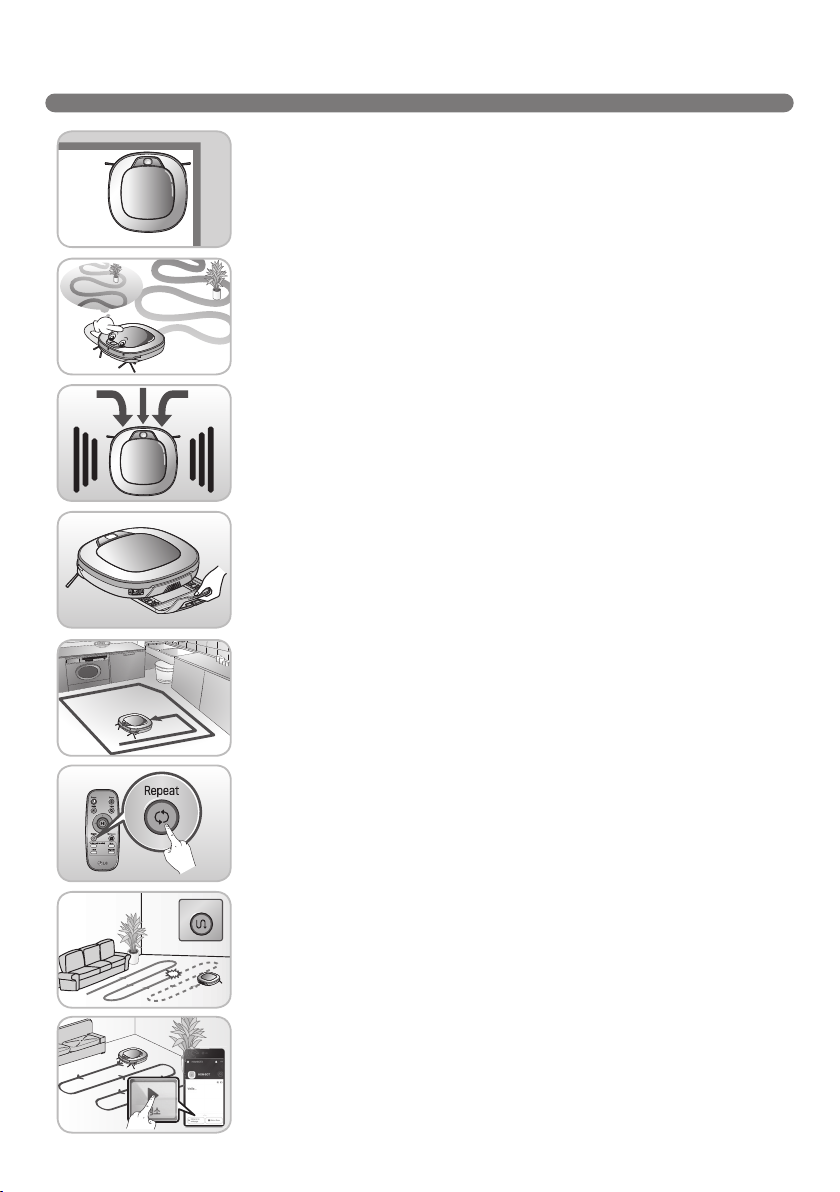
FEATURES
Corner Master
By having adopted a brand new concept design that is appropriate for
walls, the Robot Cleaner's cleaning performance is incredibly efficient.
Learning Mode
The Robot Cleaner is capable of memorizing the cleaning environment
via its Smart Operation feature for smarter cleaning.
Turbo Mode
In the Turbo mode, the Robot Cleaner operates the suction motor and
the brushes at a greater speed giving cleaner results.
When selected, the "Turbo" mode is automatically activated on carpets,
which enables the Robot Cleaner to run more efficiently.
Drawer Mop Plate (Option)
The "Drawer mop plate" makes it much easier for users to fit and remove
the mop without having to turn over the device.
Cleaning
My Space Mode
By commanding it to clean a particular area, the Robot Cleaner quickly
cleans that desired area.
Repeat Cleaning
The Robot Cleaner will continuously clean.
Zigzag
Location Search Function
If the Robot Cleaner is moved from a spot while operating, the device will
automatically search for the previous location and return to the spot from
where it was interrupted.
Smartphone application description
You can control the Robot Cleaner from your smartphone.
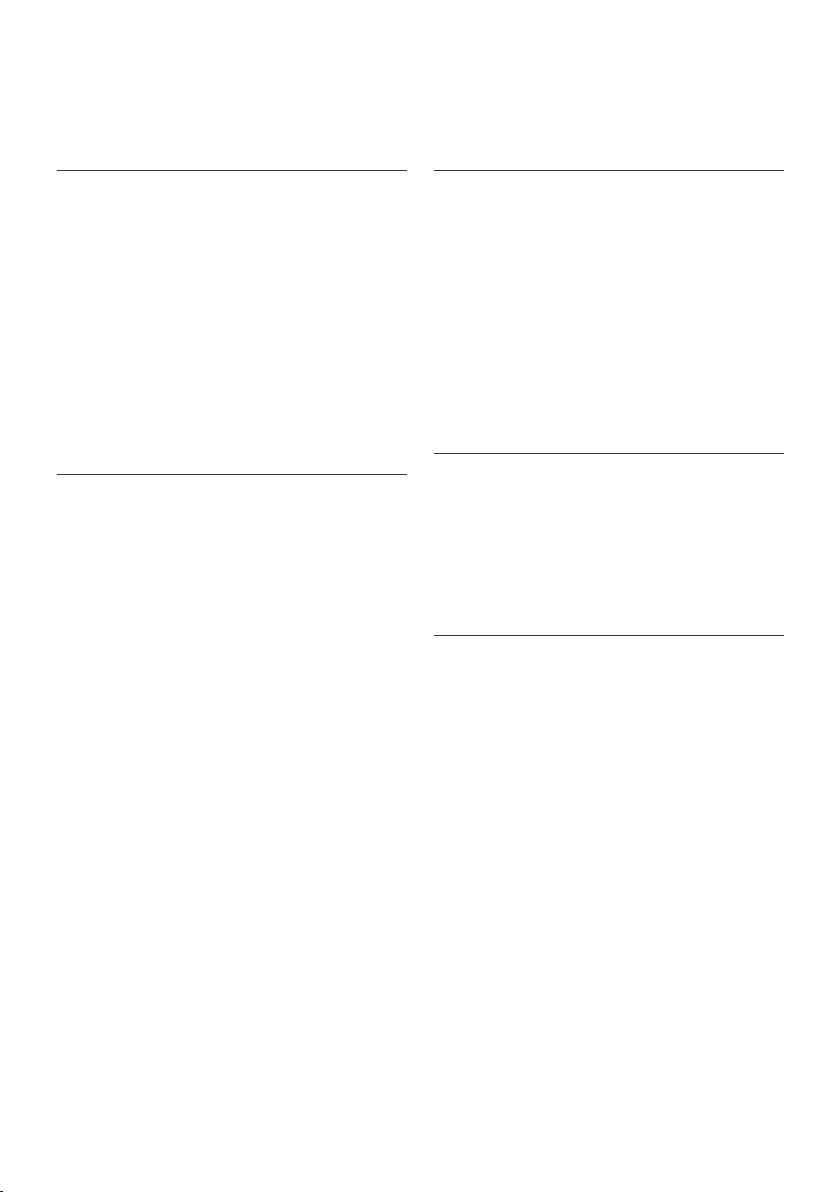
CONTENTS
1
BEFORE USING
2~6
Safety precautions
7
Included with product
8~9
Parts description
10~11
Button functions
Display status information
12
Before you start
13
Overview
14
2
METHOD OF USE
15
How to install the home station
16
How to turn the Robot Cleaner power
supply on & off
How to start and stop cleaning
17
How to charge the battery
18~19
Using magnetic wall strips (option)
20
Cleaning modes
21~22
Auxiliary cleaning modes
23~24
Time setting
25
Scheduled cleaning
26
Cleaning
27
Cleaning (for self-wetting mop plate only)
28~29
How to replace the cotton
30
Location search function
31
Smart diagnosis
32~33
Smart functions
34~35
Product info initialization
36
3
HANDLING METHOD AFTER USE
37
38
39
40
41
42
Cleaning the dust bin
Cleaning the dust bin filter
Cleaning the brush
Cleaning the sensors/charging terminals
Cleaning the side brush
Cleaning the ultra microfiber mop (option)
4
ADDITIONAL INFORMATION
43~44
Troubleshooting
45
Before you call for service
5
REFERENCE
Product specifications
46
Reference items
47
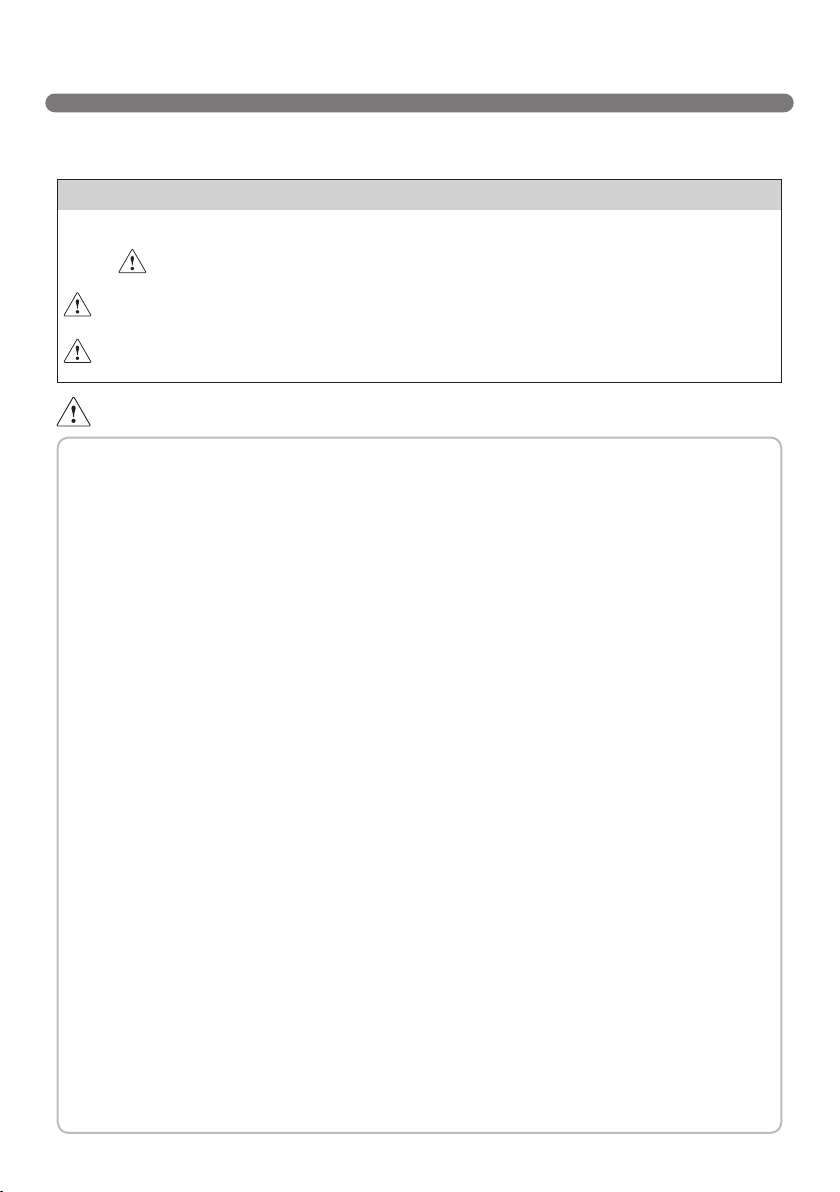
SAFETY PRECAUTIONS
The purpose of the safety precautions described below is for the user to use the product safely and
correctly to prevent any unexpected risk of injury or damage.
Basic safety precautions
After reading this manual, please keep it in an easily accessible location.
This is the safety alert symbol. This symbol alerts you to potential hazards that can
result in property damage and/or serious bodily harm or death.
WARNING
CAUTION
Indicates a hazardous situation which, if not avoided, could result in death or
serious injury.
Indicates a hazardous situation which, if not avoided, could result in minor or
moderate injury.
WARNING
1. This appliance is not intended for use by persons
(including children) with reduced physical, sensory
or mental capabilities, or lack of experience and
knowledge, unless they have been given supervision
or instruction concerning use of the appliance by a
person responsible for their safety.
2. Children should be supervised to ensure that they do
not play with the appliance.
3. If the supply cord is damaged, it must be replaced by
LG Electronics Service Agent in order to avoid a hazard
4. This appliance can be used by children aged from 8
years and above and persons with reduced physical,
sensory or mental capabilities or lack of experience
and knowledge if they have been given supervision or
instruction concerning use of the appliance in a safe
way and understand the hazards involved. Children
shall not play with the appliance. Cleaning and user
maintenance must not be made by children without
supervision.
2
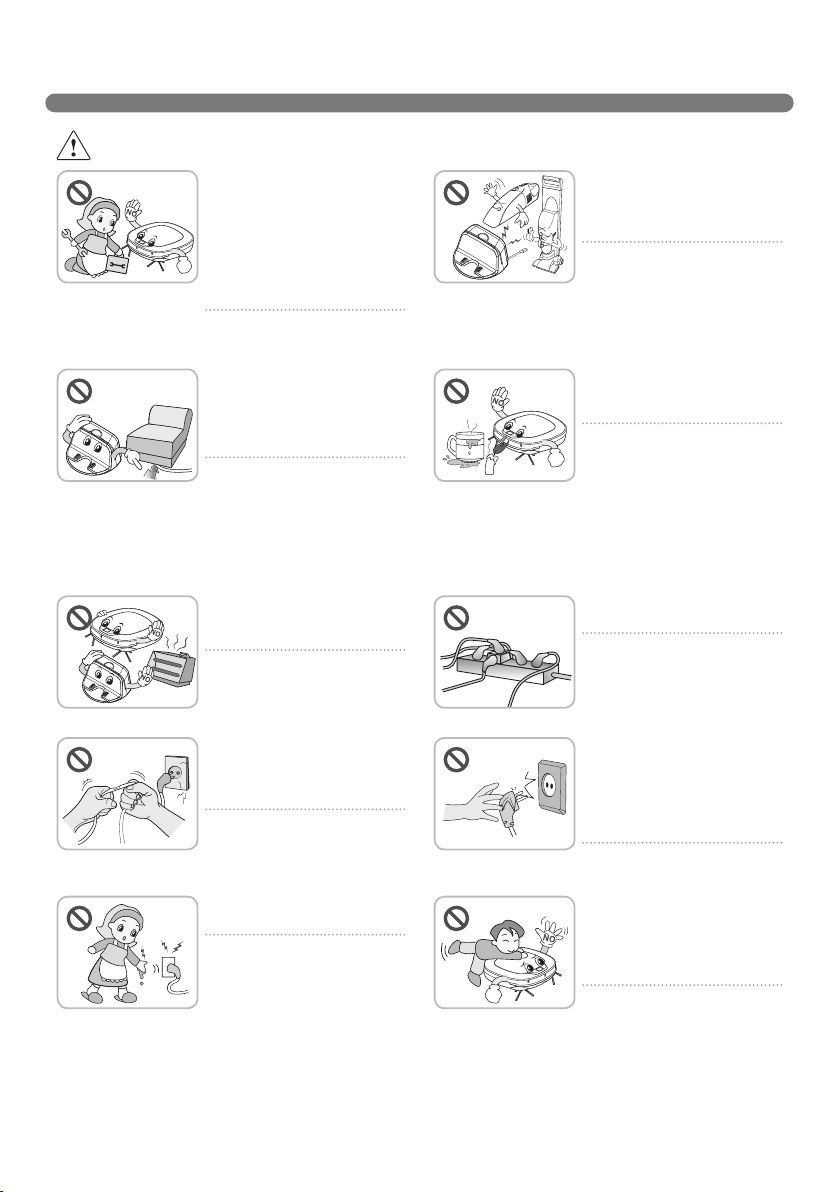
WARNING
For your safety, do not remove
the battery from the Robot
Cleaner. If you need to replace
the battery of the Robot
Cleaner, take it to the nearest
authorized LG Electronics
service center or dealer for
assistance.
Failure to follow this warning can
cause fire or product failure.
SAFETY PRECAUTIONS
Never use the Robot Cleaner
with a battery and/or home
station from any other product
than the Robot Cleaner.
Doing so can cause fire or
product failure.
Make sure the power cord of
the home station is not crushed
under a heavy object or
damaged by contact with sharp
objects.
Failure to follow this warning
can cause electric shock, fire
or product failure. If the power
cord is broken, do not plug it
in. Take the product to an LG
Electronics Authorised service
repairer.
Do not place the home station
and the Robot Cleaner near a
heating device.
Doing so can cause product
deformation, fire, or product
failure.
Do not force the power plug
to bend. Do not use the power
plug when it has been damaged
or loosened.
Doing so can cause fire or
product failure.
Do not touch the power plug
with wet hands.
Doing so can cause electric
shock.
Do not use the Robot Cleaner
when candles or fragile objects
are placed on the floor.
Doing so can cause fire or
product failure.
Always use a dedicated power
outlet with a 10 amp rating.
If multiple appliances are
connected to an outlet
simultaneously, they can
generate enough heat to cause
a fire.
When pulling out the home
station power plug, always pull
it out by grabbing the plug, not
the cord. When pulling out the
power plug, do not to touch the
prongs with your fingers.
Doing so can cause an electric
shock.
Do not allow children or pets
to play with or rest upon the
Robot Cleaner at any time. Do
not use the Robot Cleaner while
an object is hanging from it.
Doing so can cause injury or
product damage.
3
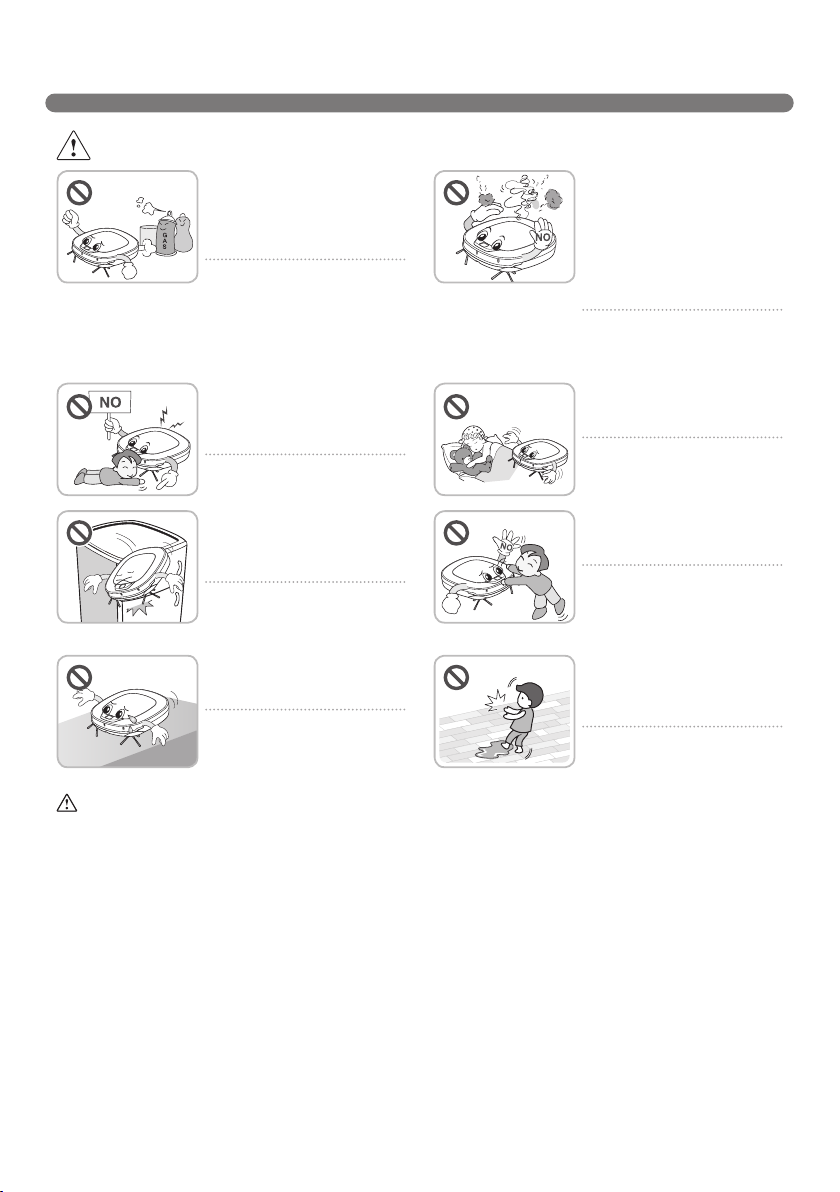
SAFETY PRECAUTIONS
Gasoline
Detergent
WARNING
Do not spray or use
inflammable materials,
surfactants, or drinking water
in the vicinity of the Robot
Cleaner.
Doing so can cause fire or
product failure.
* Inflammable materials:
gasoline, thinner, etc.
* Surfactant: detergent, articles
for bath, etc.
Do not insert any part of the
body, such as a hand or foot,
below the brush or wheels of
the Robot Cleaner while in use.
Doing so can cause injury or
product damage.
Turn the power supply off
immediately if any abnormal
sound, odor, or smoke is
generated from the Robot
Cleaner by removing it from the
home station and turning off
the main switch on the rear side
of the unit.
Failure to do so can cause fire
or product failure.
Do not operate the Robot
Cleaner in a room where a child
is sleeping.
Doing so can cause injury or
product damage.
Do not operate the Robot
Cleaner on narrow and high
furniture such as a wardrobe,
refrigerator, desk, table, etc.
Doing so can cause injury,
product failure or damage which
is not covered by the warranty.
Do not activate the device on a
floor that has more than a 10
degree incline.
The device may not work
properly.
This product is intended for indoor domestic
home use and should not be used in mobile
applications. it should not be used in
commercial applications such as workshops
or garages or around indoor swimming pools,
etc.
Do not leave Children or
pets near the Robot Cleaner
unsupervised.
Doing so can cause injury or
product damage.
After installing the mop, pay
attention to the moisture
remaining on the floor when
using it.
The floor is slippery and may
cause injury.
4
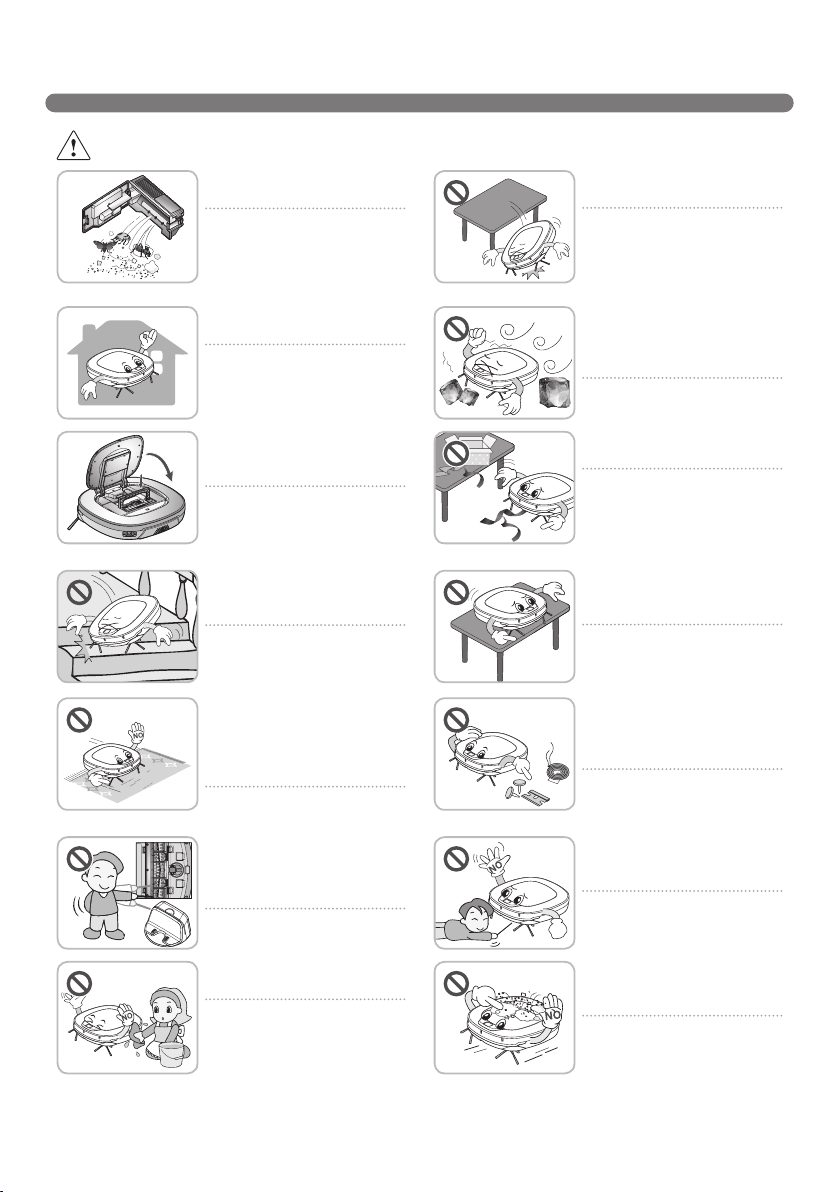
CAUTION
Frequently empty the dust bin
and maintain its cleanliness.
The dust collected in the dust
bin can trigger allergies and
may contain harmful insects. it
should be cleaned after each
use.
Use the Robot Cleaner indoors
only.
Using it outdoors can cause
product failure and irreparable
damage to the unit.
Close the cover of the dust bin
on the main unit before starting
cleaning.
If the cover is not closed, it
can cause injury or product
damage.
DO NOT use the Robot Cleaner
around a banister, staircase or
any other dangerous place.
Doing so could cause injury or
damage to the unit.
SAFETY PRECAUTIONS
Do not drop the Robot Cleaner
or subject it to strong impacts.
Doing so can cause injury or
product failure not covered by
the warranty.
Do not expose the Robot
Cleaner to cold temperatures
(less than -5 C) for a long
period of time.
Doing so can cause product
failure.
Remove any cables or string
from the floor before starting.
Cable or string can get tangled
in the wheels of Robot Cleaner
and cause product failure or
the cord of an appliance can be
disconnected.
Make sure the Robot Cleaner is
not put on a table or desk, with
the power ON.
It may result in an injury or
damage to the product.
In rare cases, the Robot
Cleaner’s brush can damage
carpet. If this happens,
immediately stop the cleaning
operation.
When a carpet has long tassels,
the tassels can be damaged.
Do not let the main unit and
charging terminal of the home
station come into contact with
metallic objects.
Doing so can cause product
failure.
Do not put water, detergent, etc.
into or onto the Robot Cleaner.
Doing so can cause product
failure. Do not put any water
or detergent on the Robot
Cleaner. If liquids get inside of
the Robot Cleaner, turn off the
power supply and contact an
LG Electronics sales agent or
customer care center.
Do not allow the Robot Cleaner
to sweep up liquids, blades,
thumb tacks, sharp objects or
ashes, hot or cold. etc.
These items can cause product
failure or damage.
Do not put sharp objects into
the opening of the Robot
Cleaner’s ultrasonic sensors.
Doing so can cause product
failure.
Do not use the Robot Cleaner
when the dust bin is completely
full.
Doing so can cause product
failure.
5
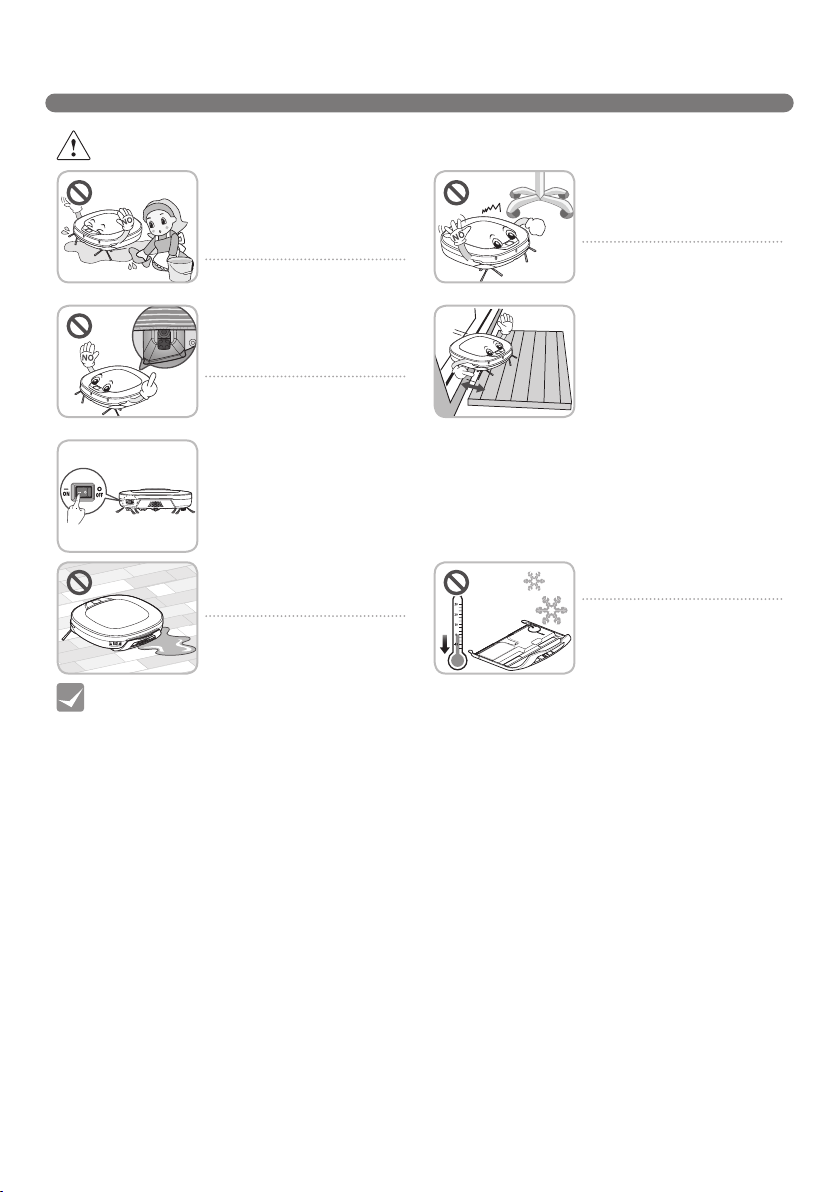
SAFETY PRECAUTIONS
CAUTION
If the floor is wet or has wet
spots, wipe them up before
using the Robot Cleaner. Do
not use the Robot Cleaner on a
wet surface.
Doing so can cause product
failure.
When attaching the mop,
ensure that it is fitted correctly
so that it does not block the
lower camera sensor.
Blocking the bottom camera
sensor may not allow the
product to work correctly.
To save energy when the Robot
Cleaner is not in use for longer
periods, turn off the power
switch, and turn on the power
switch again just prior to using
the Robot cleaner again.
When the robot cleaner is
operating, it may hit the chair
leg, desk leg, table leg or other
narrow pieces of furniture.
For quicker and better cleaning,
place the dining chairs on top
of the dining table.
NOTE: Very low thresholds will
allow the Robot cleaner to go
over them and perhaps into an
undesirable location. Make sure
that all the doors of the rooms
that are not to be cleaned are
closed. Oddly shaped and
sized thresholds can cause the
cleaner to become stuck. This
is not a malfunction.
Remove mop cloth after use.
Do not leave the Robot Cleaner
idle with mop cloth attached.
The mop cloth may damage
the floor.
Check the following items before use:
Tip
• Empty the dust bin after each operation or prior to it filling up.
• Remove any cables or long strings from the floor.
• Remove any moisture from the floor before cleaning.
• Close the cover of the dust bin before cleaning.
• Remove fragile or unnecessary objects from the room to be cleaned.
For example, remove expensive ceramics and valuables from the floor.
• Confirm whether the battery has sufficient power, and if it is low, recharge it.
• Close the doors of any room that you do not want the Robot Cleaner to enter.
During cleaning, the Robot Cleaner may enter another room and continue cleaning.
• Do not use this product in the room where a child is sleeping alone. The child can be hurt or woken.
• Remove towels, foot towel or any other thin cloth from the floor as they can get caught by the brush.
• Before starting the device, it's better to remove carpets that are thicker than 20 mm as they may cause it to malfunction.
• Please close any balcony doors as the wheels may get stuck while cleaning.
• Connecting to a wireless router without proper security setup may cause security issues.
• If security is set up internally for your organization, it may affect connection therein.
• All batteries/accumulators should be disposed separately from the municipal waste stream via designated collection
facilities appointed by the government or the local authorities.
• For more detailed information about disposal of Your old batteries/accumulators, please contact Your city office, waste
disposal service or the shop where You purchased the product.
• All electrical and electronic products should be disposed of separately from the municipal waste stream via designated
collection facilities appointed by the government or the local authorities.
• For more detailed information about disposal of your old appliance, please contact your city office, waste disposal service
or the shop where you purchased the product.
• In the case of a floor with high brightness contrast such as marble, the recognition rate of the bottom sensor may be
6
lower, and the robot cleaner may operate abnormally.
Do not store the water tank at
0°C or lower temperature.
This may cause product failure.
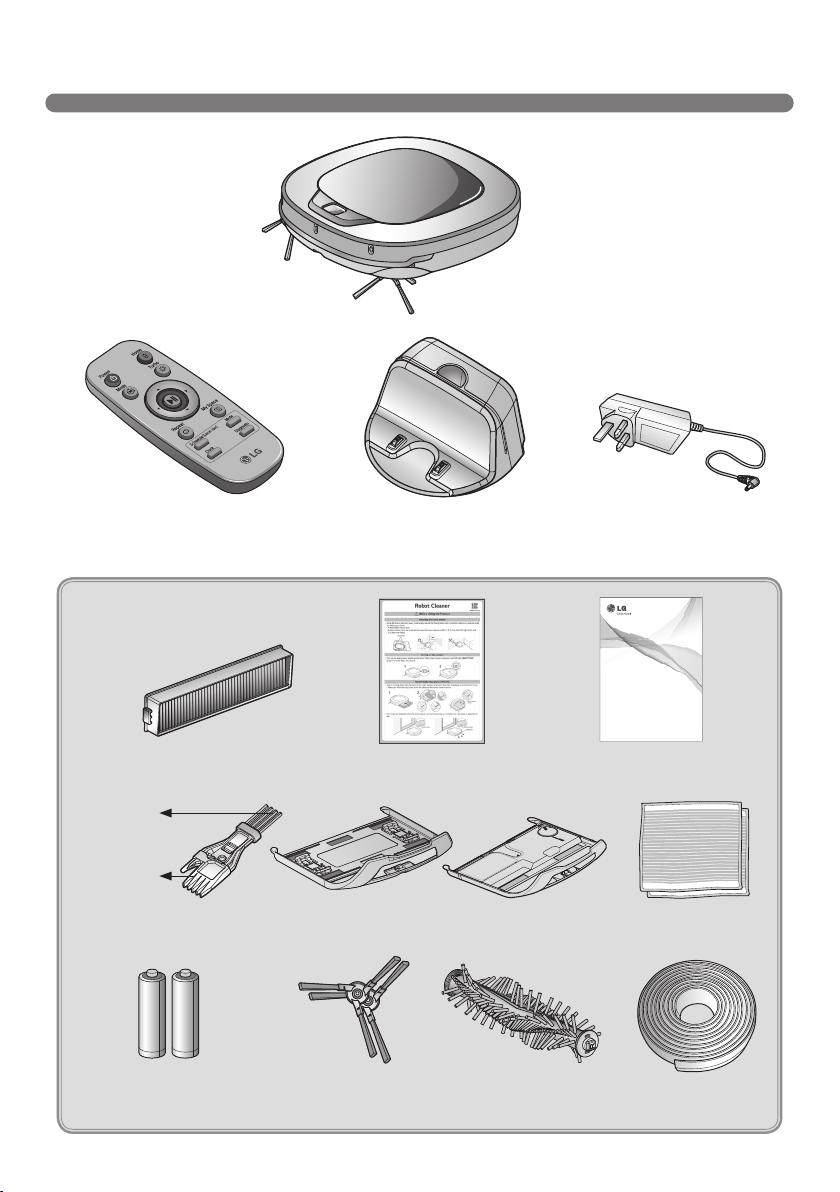
INCLUDED WITH PRODUCT
Robot Cleaner
Remote controller
Home station
Figures can be different from actual objects.
Particulate filter
(option)
for cleaning
sensors
for cleaning
brush
Cleaning Tool
(It’s on the dust bin cover)
Batteries for remote controller
(2 units of AAA size)
Mop plate
(option)
Side brush (2 pieces)
Quick guide Operation manual
(option)
Self-wetting mop plate
(option)
Pet Brush
(option)
Adapter
GUIDE D'UTILISATION
ASPIRATEUR ROBOT
Avant toute utilisation, lisez attentivement la rubrique "Précautions
relatives à la sécurité" pour le bon fonctionnement du produit.
Après avoir lu le manuel d'utilisation, conservez-le dans un endroit
facilement accessible à tout moment.
www.lg.com
Ultra microfiber mop
(2 pieces) (option)
Magnetic Wall strip
(2 m) (option)
7
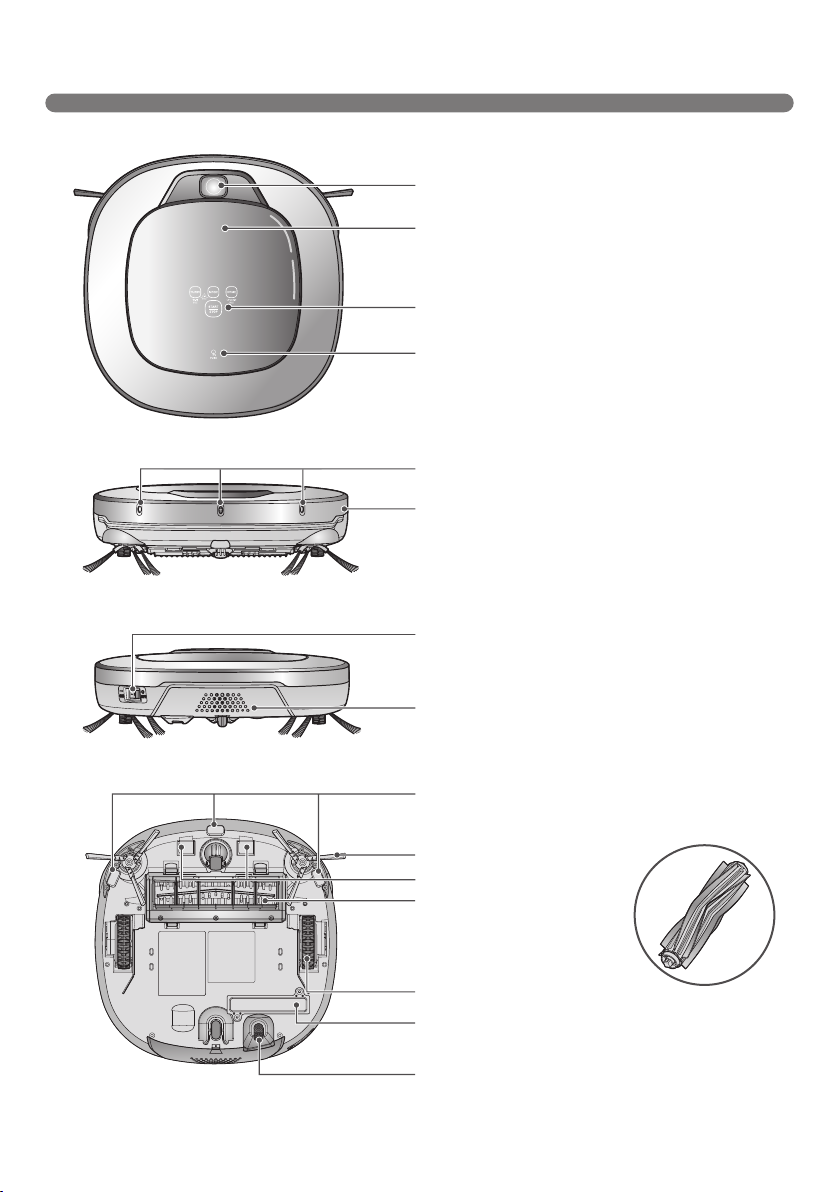
PARTS DESCRIPTION - ROBOT CLEANER
Plan view
Upper camera sensor
Dust bin cover
Display & function buttons
Dust bin compartment release button
Front view
Ultrasonic sensors
Obstacle detecting sensor window Detecting
sensors of home station & Receiving sensors
of remote controller
Rear view
Main Power switch
Bottom view
Figures can be different from actual objects.
8
Ventilation port
Cliff detection sensors
Side brush
Charging terminals
Brush
(The shape of the
brush may be different
depending on the model.)
Wheel
Battery housing
Lower camera sensor
(For some models)
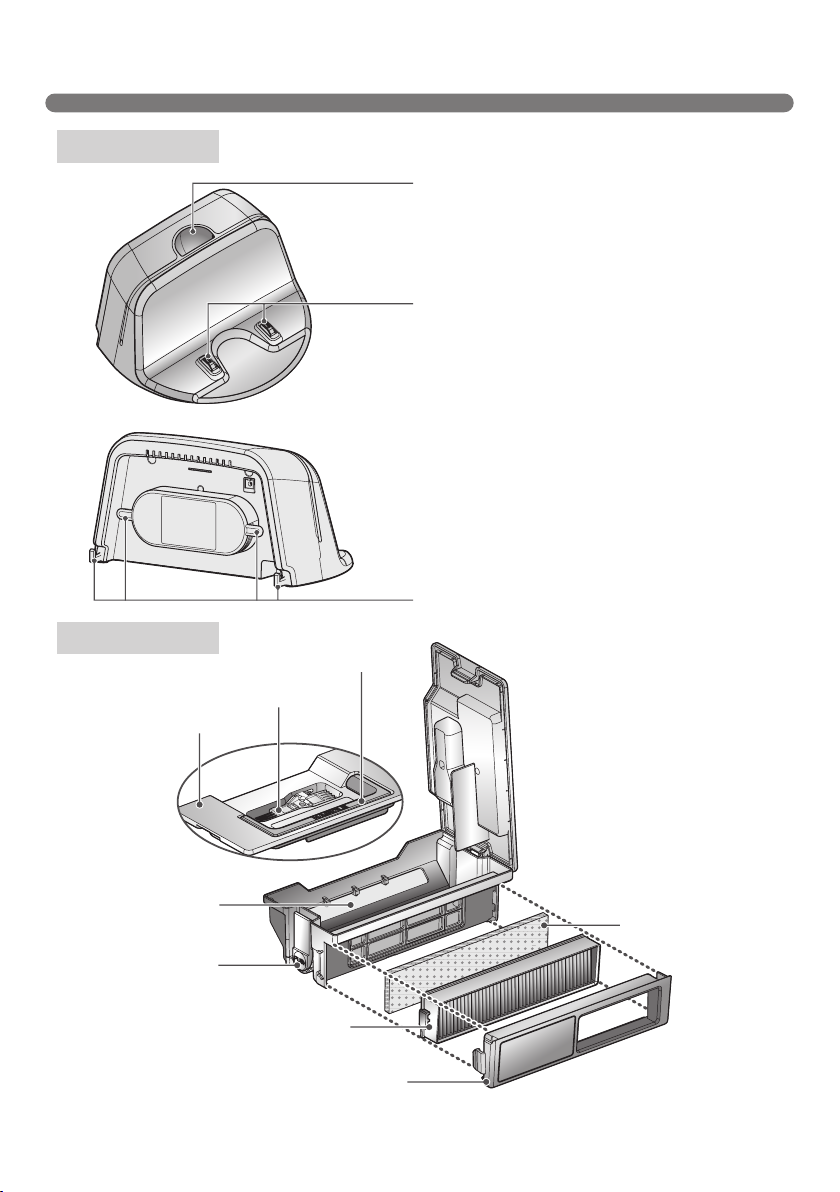
PART DESCRIPTION – HOME STATION / DUST BIN
Home station
Remote controller holder
Charging terminals
Power cord fixing hook
Dust bin
Dust bin handle
Cleaning tool
Dust bin lid
Suction port flap
Dust bin lid
opening button
Particulate filter
Filter cover
Figures can be different from actual objects.
Sponge filter
9
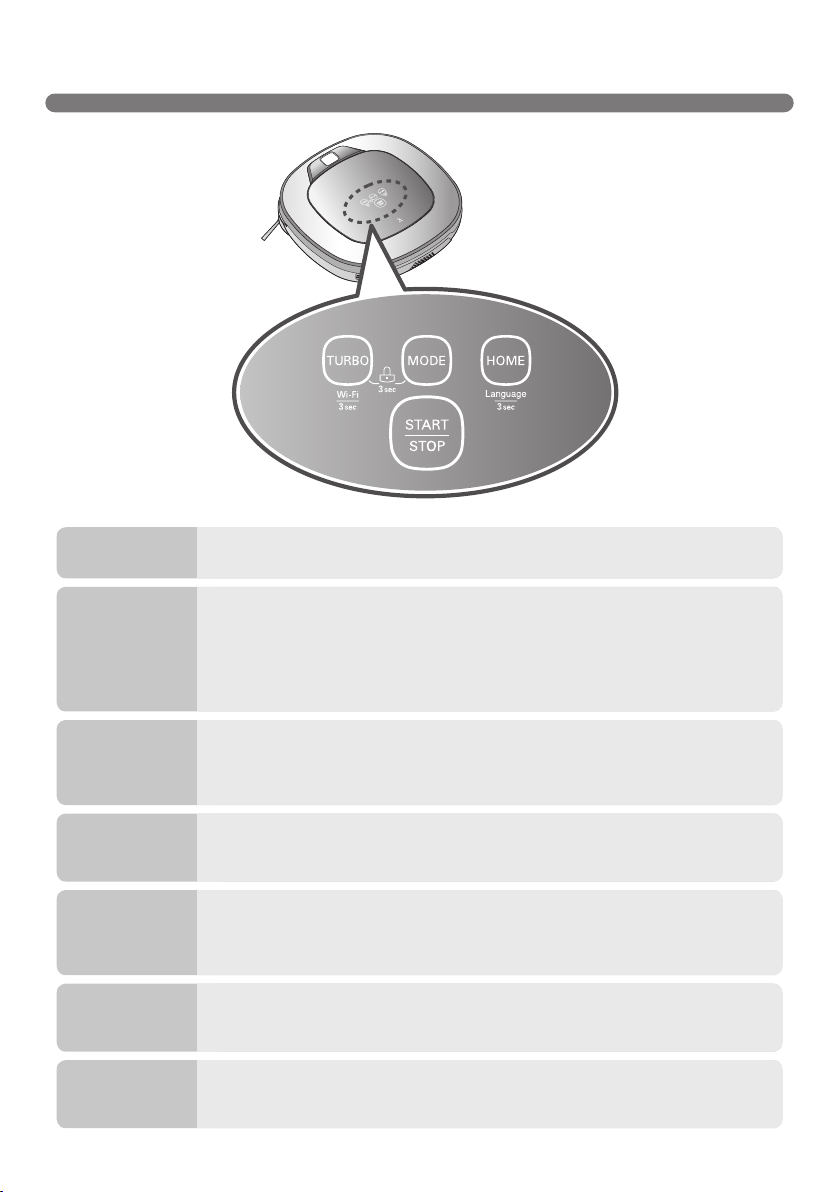
BUTTON FUNCTIONS – ROBOT CLEANER
TURBO
START/STOP
MODE
HOME
BUTTON(KEY)
LOCK ON/OFF
Language
Product
registration
(Wi-Fi)
10
• If the button is pressed, ‘Turbo Mode’ will be set with a voice confirmation.
• If the button is pressed whilst in ‘Turbo Mode’, it will be canceled.
• Used to turn the power on from Standby, start or stop cleaning.
• If the button is pressed whilst the unit is powered ON, it will start cleaning.
• If button is pressed during the cleaning, it will stop the cleaning.
• If the button is pressed for about 2 sec. whilst the power is ON, the power will
be returned to Standby.
• If the button is pressed in 'Smart Diagnosis' mode, it will end the diagnosis.
• Used to change the clean mode setting.
• If the machine is at the Home Station, ‘Spot Clean’ option is not available.
• The 'My Space' mode can only be selected by remote control (when the
Robot Cleaner is not on the home station).
• Used to return the Robot Cleaner back to the home station for charging.
• If cleaning is finished or the battery is low, the Robot Cleaner will return to
the Home Station by itself to recharge its battery.
• Pressing the ‘Turbo' and 'Mode' buttons simultaneously for 3 seconds will
activate or deactivate the Lock function.
• If 'Lock' is ON, a voice announcement "Key lock has already been set" will be
heard each time a button is pressed.
• Pressing the ‘HOME’ button for 3 seconds will change the Language for the
voice message.
• You cannot use this function with the button on the remote controller.
• Press and hold down the Turbo button for 3 seconds to activate the
registration mode with a voice message.
• This mode is for registering the product to Robot Cleaner over Wi-Fi.
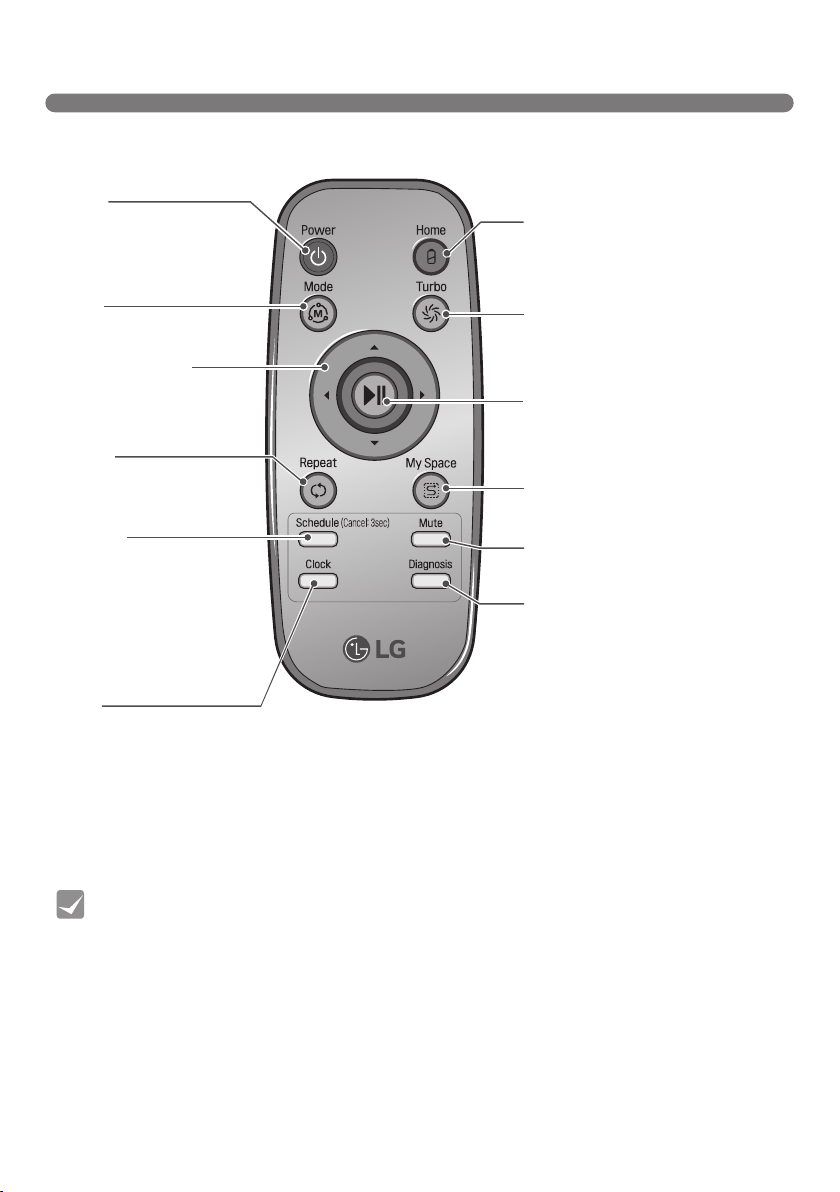
BUTTON FUNCTIONS – REMOTE CONTROLLER
Power
Pressing this button will
turn the power on from
Standby or the power will be
returned to Standby while
the power is ON.
Mode
Changes the cleaning
mode.
Directional button
This button enables
Manual Operation and
selection of an area in 'My
Space cleaning' mode.
Repeat
This button allows activating
or deactivating 'Repeat
Cleaning' mode.
Schedule
Used to start cleaning at a
scheduled time.
Pressing the button for
3 sec. will cancel the
scheduled cleaning.
※
Schedule Setting/Cancel
options are available only
in 'Charge' mode.
Home
Used to recharge the Robot
Cleaner by making it return to the
Home Station.
Turbo
Used to activate or deactivate
'Turbo' mode.
Start/Stop button
Pressing the button will Start or
Stop the Robot Cleaner, or confirm
a cleaning schedule or time setting.
My Space
Used to put the Robot Cleaner in
'My Space clean' mode.
Mute
Used to activate or deactivate
'Mute' mode.
Diagnosis
Used to run Smart Diagnosis.
Available only when Robot
Cleaner is recharging.
Clock
Used to set the current
time indicated on the
Robot Cleaner.
• With the machine's power OFF, the Remote Controller will not work.
Tip
• To turn the power ON/OFF, use the 'START/STOP' button on the upper section of the
Robot Cleaner or 'Power' button on the Remote Controller.
• The 'Mode', 'My Space' or 'Clock' button can only be used after stopping the Robot
Cleaner or whilst it is charging on the Home station.
11
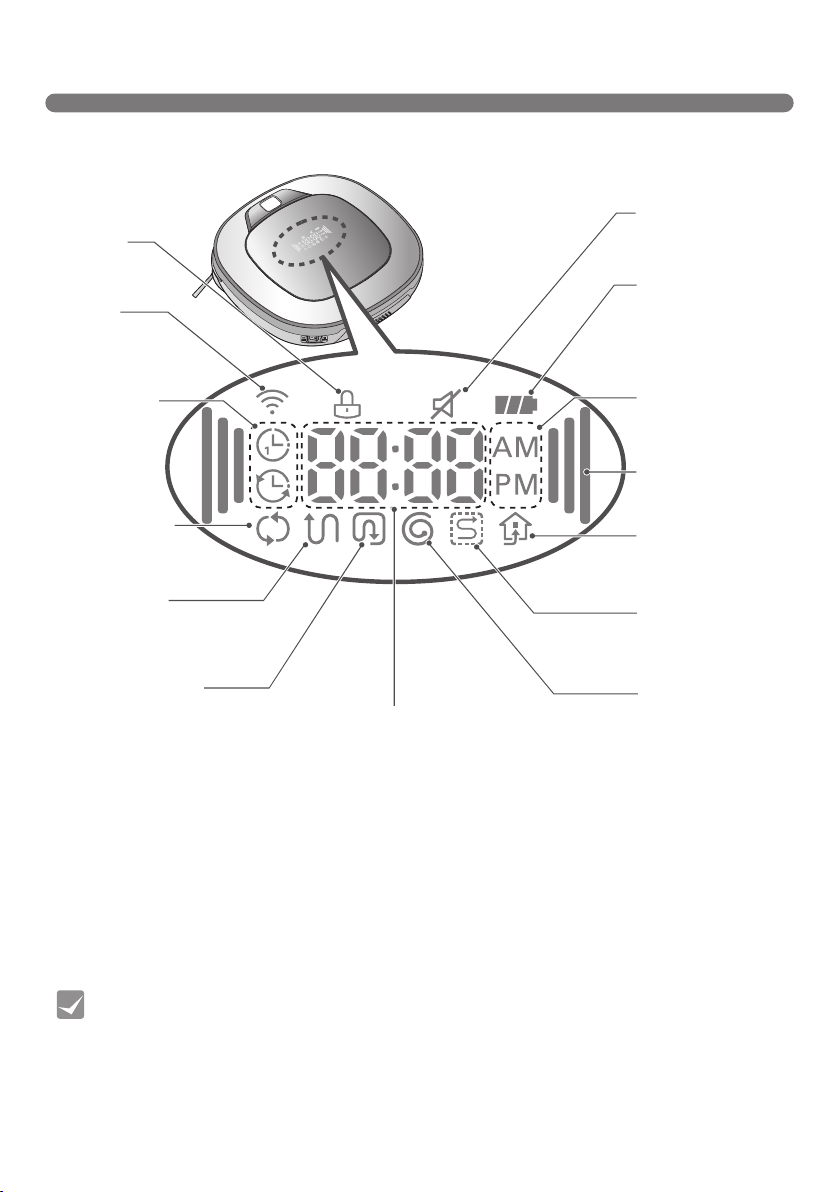
DISPLAY STATUS INFORMATION
Lock icon
Indicates
whether 'Lock‘ is
activated or not.
Remote
connection Icon
Is Displayed when
the smartphone
connect to Robot Cleaner.
Schedule icon
Indicates
the status of
Schedule/'Once
reservation', or
'Daily reservation'
setting.
Repeat cleaning
Displayed if the
machine is in 'Repeat
Cleaning' mode.
Zigzag cleaning
This icon is displayed to
indicate Robot Cleaner
is working in the Zigzag
cleaning mode.
Cell by Cell cleaning
This icon is displayed to
indicate Robot Cleaner is
working in a Cell by Cell
cleaning mode.
Time display
This indicates the current
or scheduled time.
Mute icon
This icon indicates
whether the Mute is
ON or OFF.
Battery icon
This icon indicates
the residual battery
level, it flashes if
the battery needs
recharging.
AM/PM icon
This indicates a.m.
or p.m. according
to the clock setting.
Turbo icon
This display
illuminates when Turbo
Mode is activated.
Homing icon
This icon is displayed
if Robot Cleaner is in
'Homing' mode.
My Space cleaning
Is displayed when
the Robot Cleaner is
running the My Space
cleaning mode.
Spot cleaning
This icon appears
when Spot cleaning
is selected.
12
• Once the clean mode is selected (Zigzag or Cell by Cell) it will be remembered even if
Tip
the power is turned OFF.
• To cancel the scheduled cleaning time, please press the 'Schedule' button on the
remote for 3 seconds while the Robot Cleaner is recharging.
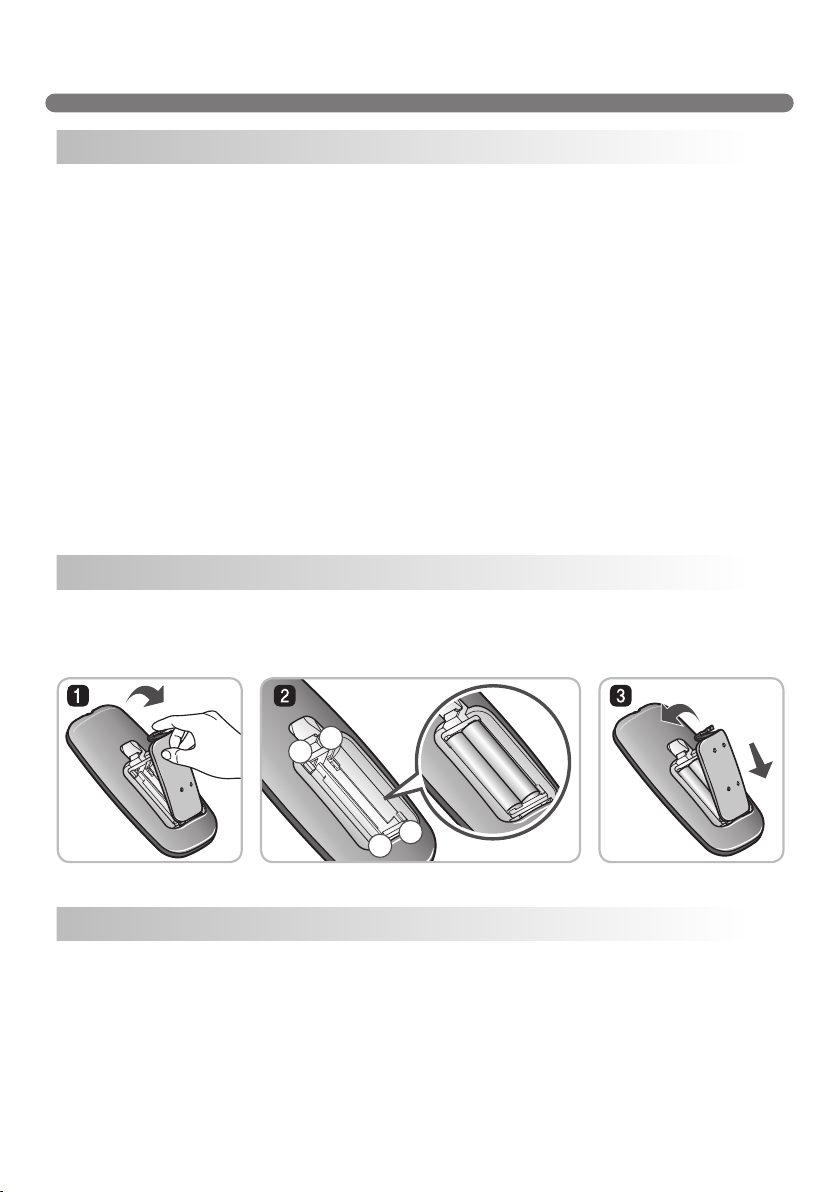
BEFORE YOU START
–
+
+
–
+
+
–
Check these items before cleaning
• Do not use this device in a room where a child is left alone. The child could be injured.
• Remove fragile or unnecessary objects from the room to be cleaned.
Especially, remove expensive ceramics and valuables from the floor.
• Close the cover of the dust bin compartment before cleaning.
• Remove any moisture that might be on the floor.
• Remove cables, strips, towels, mats etc. from the floor so they will not get tangled in the brushes.
• Confirm whether the battery charge is sufficient, and if it is low, recharge it.
• Empty the dust bin before or after each clean, or before it becomes full.
• Close the doors of any room that you do not want the Robot Cleaner to enter. During cleaning,
the Robot Cleaner may enter another room and continue cleaning.
• When the mop is attached, Robot Cleaner will not be able to go over thresholds of 5 mm or higher.
If you are not planning to use the mop for cleaning, remove the mop before using Robot Cleaner.
• Before starting the device, it's better to remove carpets that are thicker than 20 mm as they may
cause it to malfunction.
• Please close any balcony doors as the wheels may get stuck while cleaning.
• In the case of a floor with high brightness contrast such as marble, the recognition rate of the
bottom sensor may be lower, and the robot cleaner may operate abnormally.
• Do not attach an object to the sensor of the product (may hamper the driving of the product).
Loading the remote controller battery
1. Open the battery cover by lifting the rear hook of the remote controller.
2. Insert two AAA batteries, checking for +, - nodes while loading.
3. Close the battery cover completely so that the batteries will not fall out.
Precautions while using the remote control
• Only press one button at a time.
• Do not drop or subject it to any impact.
• Do not store it near devices that give off heat, fire or hot air.
• Certain fluorescent lamps, such as the three band radiation lamp, can interfere with the activation of
the remote control. Therefore, use it as far away as possible from such lamps.
• If the remote control is far from the Robot Cleaner when activated, it may fail to operate properly.
Use the remote within 3 m of the Robot Cleaner if possible.
13
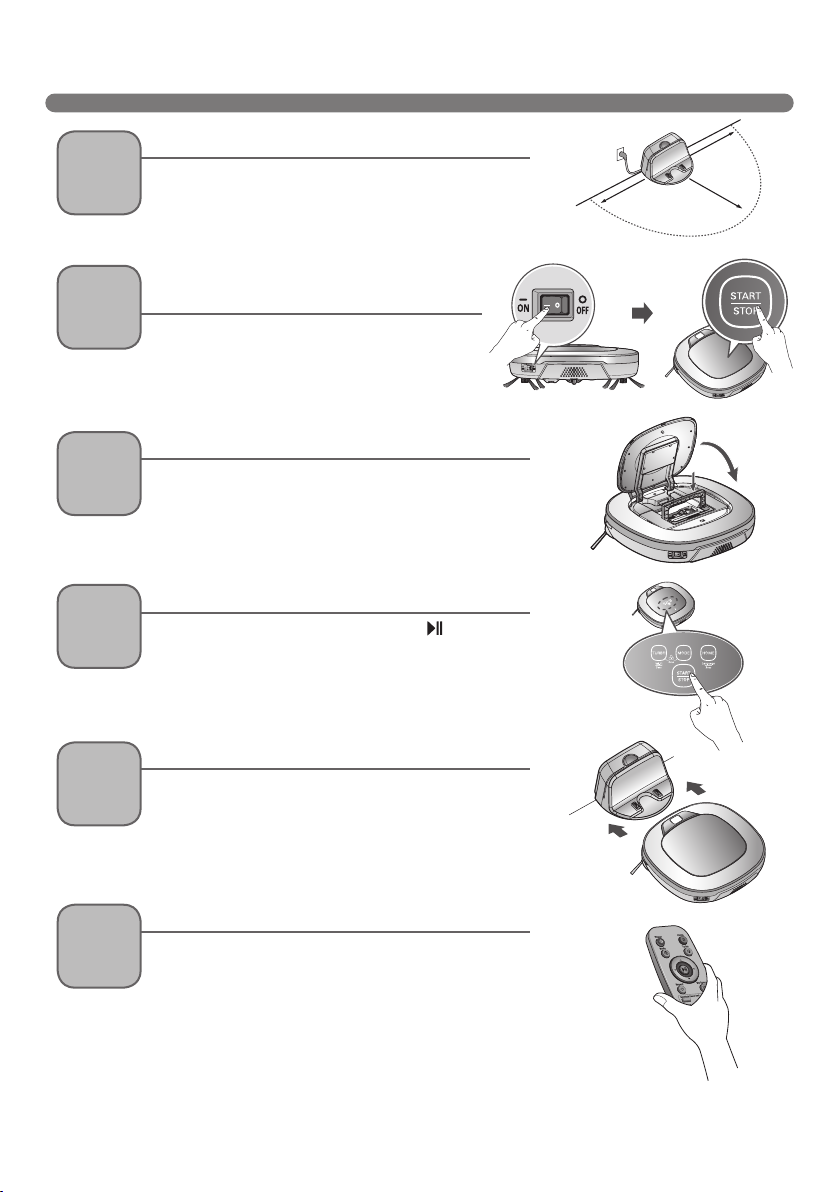
OVERVIEW
1
2
3
4
Install the home station.
Insert the power cord plug into an outlet and locate
the station against a wall. If power is not supplied to
the home station, the Robot Cleaner will not charge.
Turn on the power supply of the Robot
Cleaner.
Turn ON the power switch on the rear-left of
Robot Cleaner, and press the ‘START/STOP’
button on the top or press the ‘Power’ button
on the Remote controller.
Check the dust bin.
Check the cleanness of the dust bin before starting
cleaning and close the dust bin compartment cover
on the main unit.
Start cleaning.
Press the ‘START/STOP’ button (or ‘ ’ button on
the Remote Controller) once again while the Robot
Cleaner is turned on. You will hear an announcement
of the cleaning mode and cleaning will begin once
the Robot Cleaner has reversed and turned around.
1.5
1.5
2
Automatic charge.
5
6
< Warning > When the Robot Cleaner is operated with the dust bin compartment lid left
14
The Robot Cleaner will self-diagnose and
automatically return to the home station to recharge
before the complete discharge of the battery. It takes
approximately three hours to charge the battery.
Use the cleaning mode and auxiliary functions.
Use the buttons on Robot cleaner and Remote
Controller to use each cleaning mode and supporting
features
Cleaning modes include ZigZag, Cell by Cell, Spot,
My space, and Repeat cleaning; supporting features
include Manual, Scheduled and Microfiber Mop
cleaning.
open, it can cause an injury or serious damage to the product.
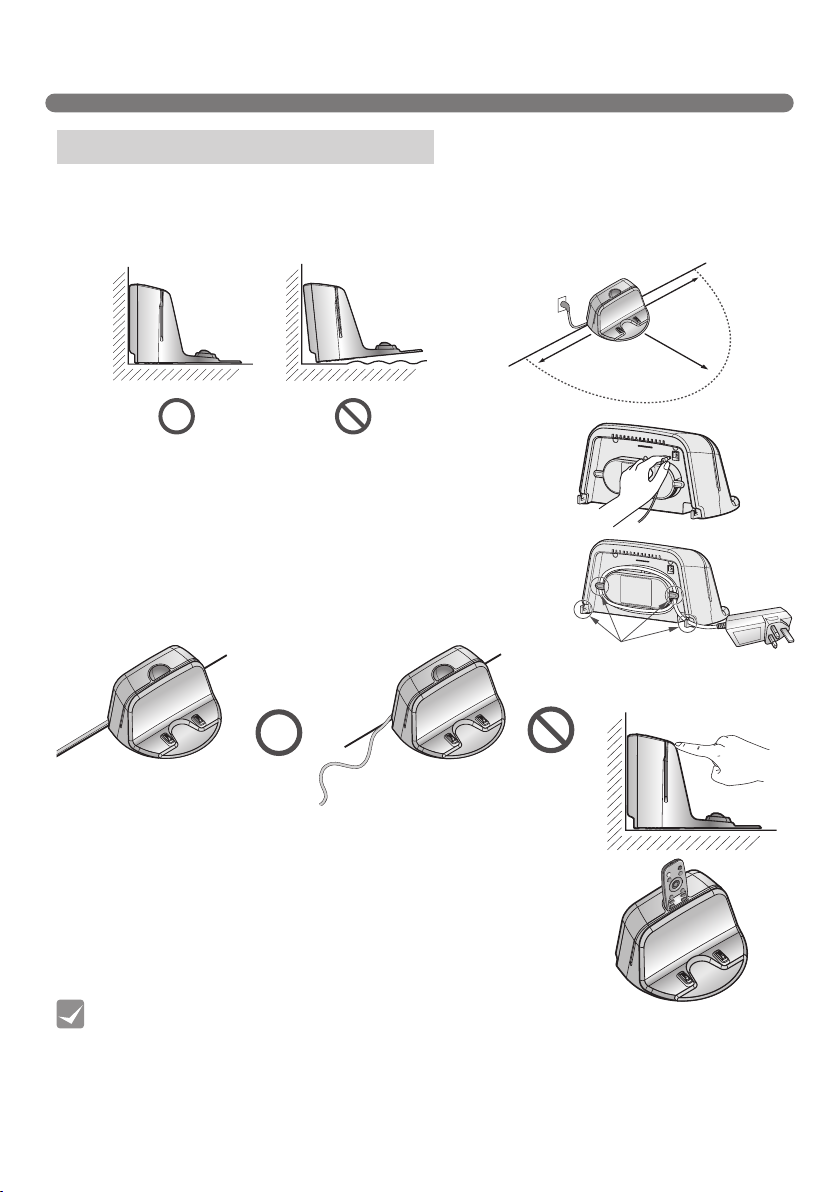
HOW TO INSTALL THE HOME STATION
How to Install the Home Station
1. Position the home station against a wall on hard level flooring to
prevent sliding during docking.
Remove objects within 1.5 m to the right and left side and within
2 m to the front.
1.5
2. Plug the jack into the home station.
3. Plug the power cord into an outlet.
Wrap the remaining power cord around the fixed hook on the
back side of the home station or along the wall surface so that
the travel path of the Robot Cleaner will not be obstructed.
4. Fix the home station against the wall so that it does not move.
1.5
Fixing hook of
power cord
2
5. When the remote controller is not used, store it in the remote
controller holder on the home station.
• Always keep the home station plugged in when in use. If the home station is not
Tip
plugged in, the Robot Cleaner will not return to the station to charge automatically.
< Warning > Do not operate the Robot Cleaner if the Home Station has a damaged cord
or plug, if it is not working properly, or if it has been damaged or dropped. To
avoid electrical hazards, the cord must be replaced by LG Electronics, Inc. or a
qualified service person.
15
