Page 1

TIPS, HINTS
AND
SHORTCUTS
©2010 Verizon Wireless. All Rights Reserved.
verizonwireless.com
Page 2
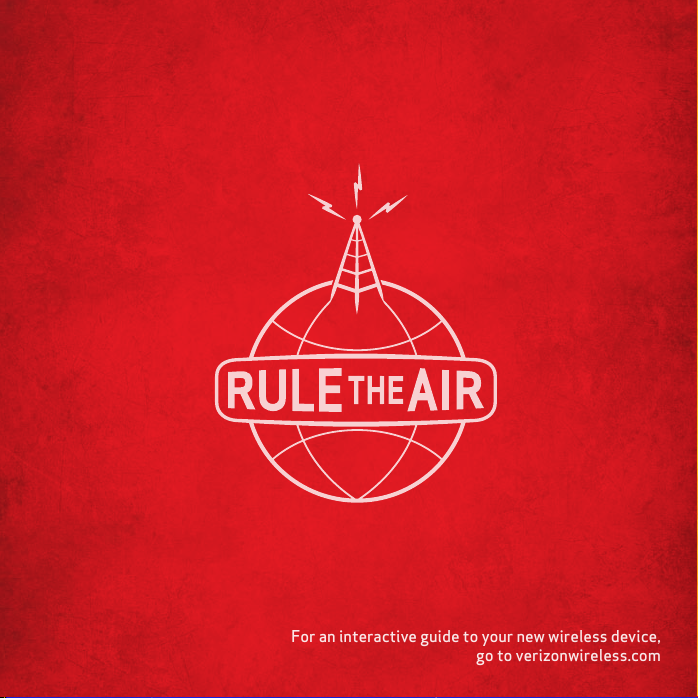
For an interactive guide to your new wireless device,
go to verizonwireless.com
Para una guía in teractivo de tu nuevo aparato movil,
ve a verizonwireless .com/espanol
Page 3
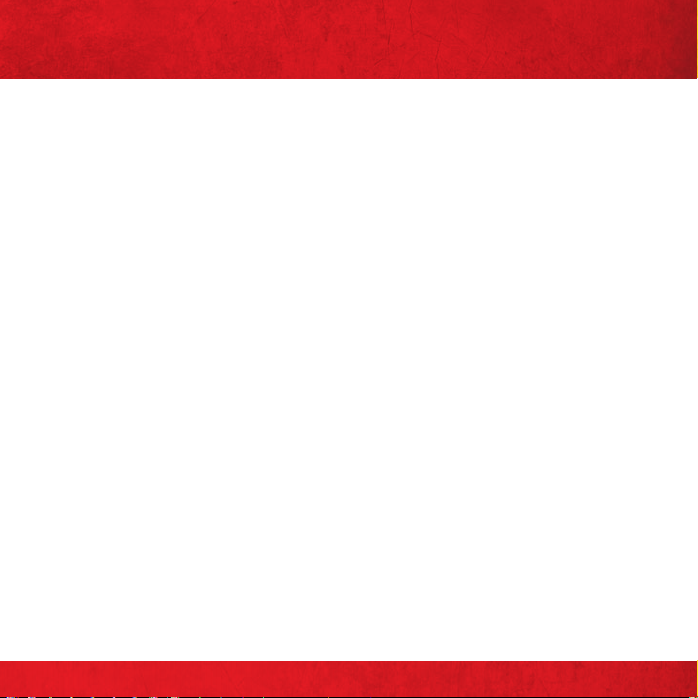
CONTENTS
MY VERIZON
Manag e your accoun t online or fr om your phon e with My Veriz on Mobile.
BASICS
How to use your new phone—from charging the battery and placing calls to checking
voice mail.
APPS AND FEATURES
Ever ything yo u need to have fu n—music, video, w eb browsing , email and pictur e
messaging, plus tools for navigation and family protection.
CONTENTS
1
Page 4
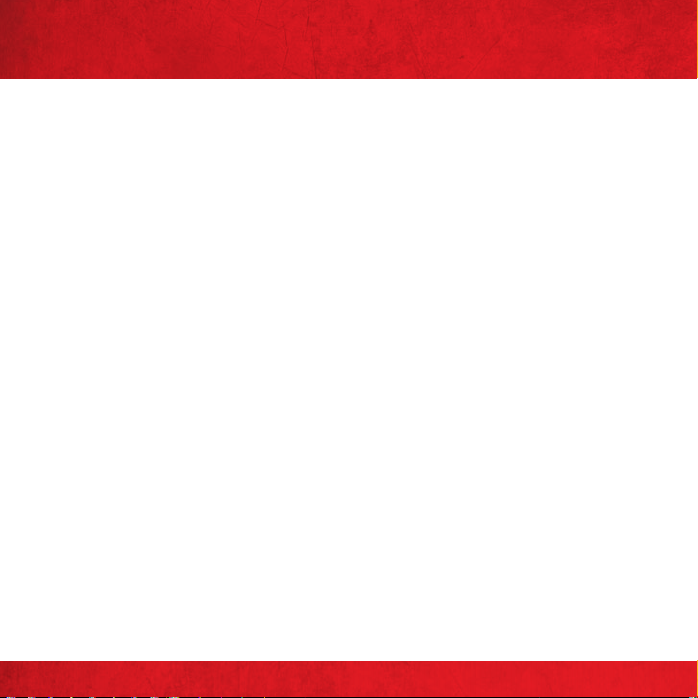
WELCOME
THANK YOU FOR CHOOSING VERIZON WIRELESS
You’re now connected to the power of America’s largest and most reliable wireless
network. This guide will introduce you to the features of your new phone.
For assi stance, please go to verizonwireless.com. You can als o contact Customer
Ser vice at 1-800-922-0204 or speak with a Customer Service Representative at
your local Verizon Wireless Store. To download a comprehensive User Guide, go to
support.vzw.com/phones, or order a print ed copy by callin g 1-877-268-7589.
NOTE: Scr een imag es and icon s are simu lated. A ctual di splay ma y vary. Ins truct ions in th is guide m ay chang e
depe nding on t he soft ware ve rsion on yo ur devic e.
WELCOME
2
Page 5
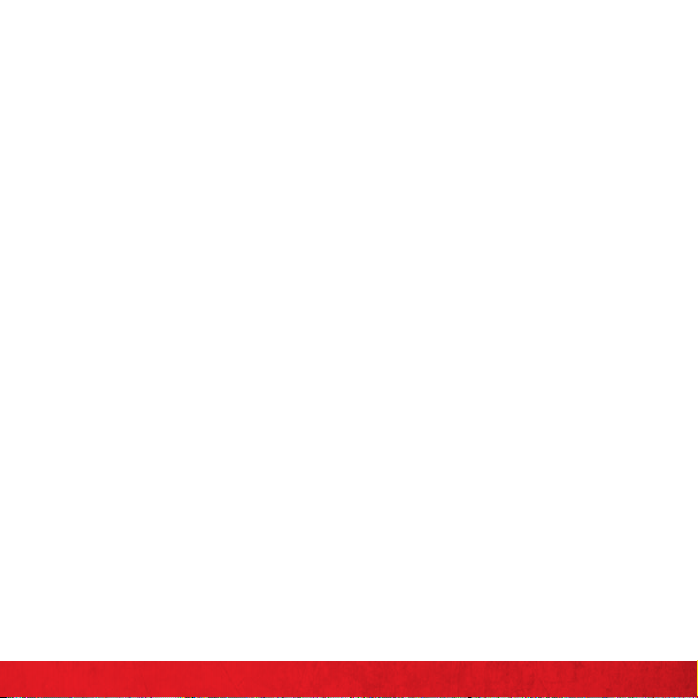
IMPORTANT CUSTOMER INFORMATION
Please be advised that many services and applications offered through this unique
device are provided by various device, operating system, software and application
developers (e.g., Google™, Motorola, Microsoft®, Palm®, Research In Motion® Limited).
If you us e, link to or dow nload such a se rvice, or a n applicatio n such as a non-Veri zon
Wireless loca tion-based GPS-type serv ice, chat roo m, marketplace or social
network on this device, you should carefully review the terms of such service or
application. If you use any of these non-Verizon Wireless services or applications,
personal information you submit may be read, collected, or used by the service or
application provider and/or other users of those forums.
Verizon Wireless is not responsible for your use of those applications or
information you choose to submit or share with others. Specific terms and
conditions, terms of use, and privacy policies apply to those applications and
services. Please review any and all terms and conditions applicable to those
applications and services carefully, including those related to any locationbased services for any particular privacy policies, risks or waivers. Your Verizon
Wireless customer agreement terms and conditions and certain other specially
identified terms govern yo ur use of any Verizon Wireless products and services.
3
IMPORTANT CUSTOMER INFORMATION
Page 6
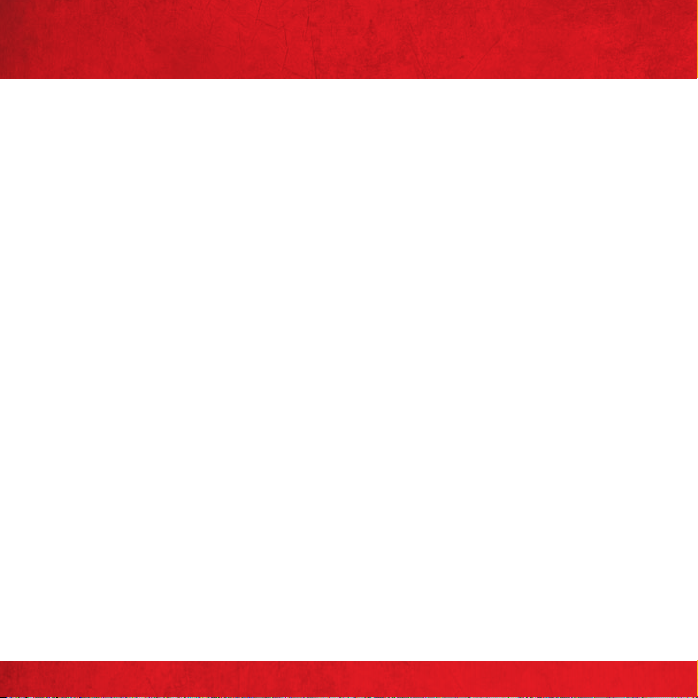
MY VERIZON
Save time. Save money. Reg ister now at verizonwireless.com/myverizon.
Manage your account . ≠ Quickly check your voice, tex t and data usa ge or make
adjus tments to your Pla n at any time.
Get personalized support. ≠ My Sup port answers yo ur questio ns quickly.
≠
Pay bills your way.
paym ent, or use Auto Pay and never w orry abo ut missing a paymen t.
Much more. ≠ Transfer your con tacts in no t ime with Backup Assista ntSM, move
your media, pick your Friends & Family®, or set some boundaries for your kids.
Go green and set up Paperless Billing, make a one-time
MY VER IZON
4
Page 7

BASICS
PHONE FEATURES
5
1
2
3 9
4 10
NOTE S
All scr een shot s in this g uide are si mulate d. Actu al displa ys may var y.
I nstruc tions to p erfor m tasks i n this gui de are bas ed on the de fault ph one set tings a nd may cha nge
depe nding on t he soft ware ve rsion on yo ur phon e.
6
7
8
PROXIMITY SENS ORS1.
PHON E KEY2.
MENU K EY3.
HOME K EY4.
POWER /LOCK KEY5.
EARPIECE6.
TOUCHSCREEN7.
APPLICATIONS L AUNCHER KE Y8.
SEARCH KEY9.
BACK KEY10.
BASICS
5
5
Page 8
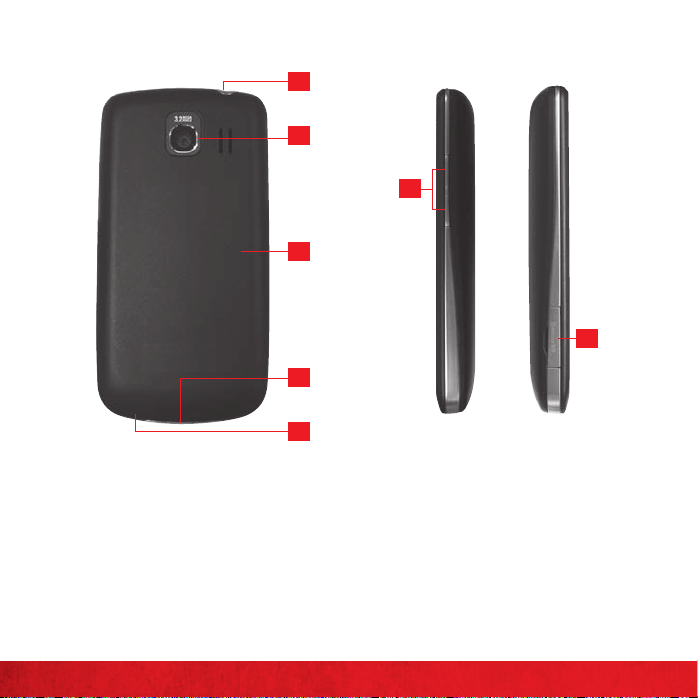
PHONE FEATURES (SIDE, BACK PREVIEW)
11
12
13
14
15
3.511. mm HEADS ET JACK
CAMERA LEN S12.
BACK COVER13.
ACCESSO RY/ CHARGER PO RT14.
MICROPHONE15.
16
17
VOLUME KEYS16.
17. microS D SLOT
6
BASICS
Page 9

FIRST STEPS
INSTALLING AND REMOVING YOUR BATTERY
NOTE : It is imp ortan t to fully ch arge th e batte ry befo re initia l use of the p hone.
The ph one comes wi th a rechargeable batte ry. Keep the ba ttery ch arged while n ot
in use in o rder to maxi mize talk, u se, and stan dby time. Th e batter y charge level is
show n in the top rig ht part of t he screen.
Insta lling the bat tery
Hold th e phone with both ha nds and use th e finger tip cutout at the to p of the 1.
phon e to pull open th e batter y cover (as shown below).
Align the battery contacts with the terminals near the bottom of the phone, then 2.
press t he battery int o place.
Replace the batter y cover over th e back of the phone (as de monstra ted). Apply a 3.
stead y downward press ure until th e batter y cover clicks i nto place.
7
BASICS
Page 10
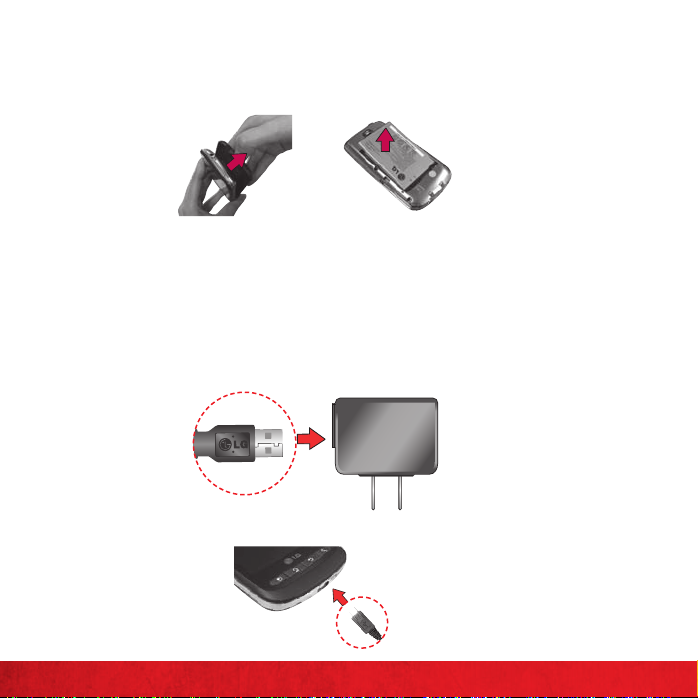
Removing the battery
Turn the po wer off. Remove t he battery cove r (as demo nstrated in the pr evious 1.
inst ructions). Then use the f ingertip cutou t to lift the t op edge of the b attery o ut.
CHARGING YOUR BATTERY
Your LG VortexTM device comes with a Wall/ USB charg er and a USB cable which
connect togethe r to charge your phon e. To charge your phone:
WARNING! Please u se only an a pproved c hargi ng access ory to ch arge you r device. I mprop er handli ng of the
char ger por t, as well a s the use of a n incomp atible ch arger, may c ause dam age to you r device an d void the
warranty.
Connect th e USB Data Cable into th e Wall/ USB charge r. When con necting , as 1.
show n below, the LG logo o n the USB cable s hould face tow ard you.
8
BASICS
Plug the USB cable (as shown below) into the phone’s charger port.2.
USB Cable
Wall/USB
charger
Page 11
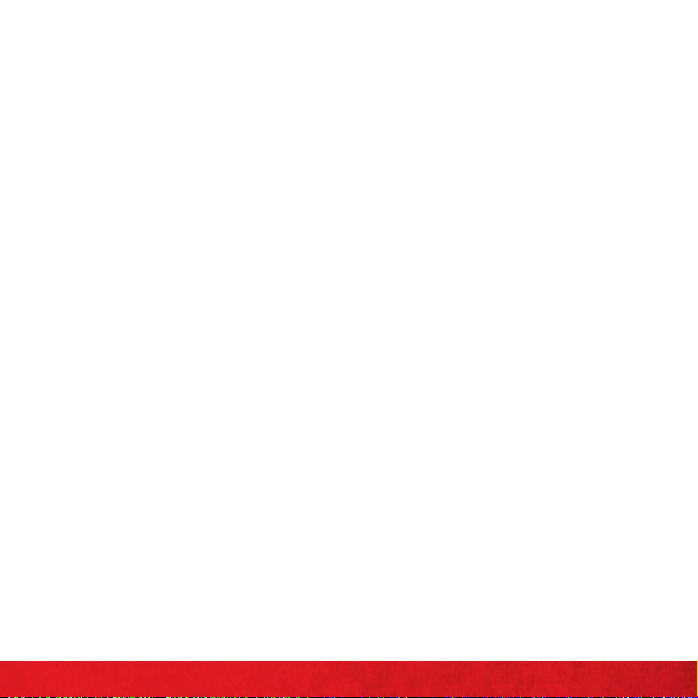
Battery temperature protection
Though extremely rare, if the battery becomes overheated, the phone will
auto matically t urn off.
Battery charge level
You can find the battery charge level in the top right part of the screen. When the
bat tery leve l becomes lo w, the phon e will notif y you. On ce the bat tery level beco mes
exceedingly low, the phone will shut off without notice. As a result, unsaved items
may be lost.
Charging with USB
You can use you r computer to char ge your phone. To be able to cha rge with the
USB cable, you need to have the necessary USB drivers installed on your PC first.
Connect one end of the USB cable to the charger port on your phone and connect
the other end to a USB port on your PC. It is best to use the rear USB port when
connecting to a desktop PC. The USB hub should be powered by an external power
source.
NOTE S
Low- power US B ports a re not sup porte d, such as t he USB po rt on you r keyboar d or bus-p owered U SB hub.
T he LG USB Dri ver is dow nloada ble from t he follow ing site: h ttp: //www.l gmobil ephone s.com > Cli ck
Mobil e Suppor t > Selec t the Car rier( Verizon) > S elect th e Model > Cli ck USB Cab le Driver t o downlo ad.
9
BASICS
Page 12

POWERING YOUR PHONE ON/OFF
It’s impor tant to full y charge the b attery before turning on your phon e.
To turn on th e phone, pre ss and hold the 1. Power/Lock Key for a cou ple of
secon ds until the d isplay ligh ts up.
To turn of f the phone, p ress and hold t he 2. Power/Lock Key until the pop -up
menu appears.
To uc h 3. Power Off in t he pop-up menu.
To uc h 4. OK to conf irm that you want to t urn off th e phone.
SETTING UP YOUR DEVICE
When you tur n on your wireless device for th e first tim e, you have the option
to quickly set up various accounts. Simply follow the onscreen instructions to
complete the i nitial setu p of your wireless dev ice.
To set up your d evice, follow t he steps below :
Selec t your lang uage betwe en 1. English and Español.
If you se e the ‘Welcom e to the LG Vortex ’ page, touch 2. Continue on th e bottom.
Selec t whether to 3. Skip or Start t he Backup A ssistant .
Selec t whether to 4. Skip or Start the Google account setup. With a Google
Account, Google applications are automatically synced between your phone and
computer re gardless of w here you make a n update.
Selec t the accoun t you want to set up. (5. E-Mail, Facebook, and Twi t ter ).
Selec t the Location Cons ent. (6. Verizon Location Ser vices/ Standalone GP S
Services/ Google Location Serv ices)
To uc h 7. Begin to star t using the p hone.
For mor e information on ho w to set up your e mail, visit smartphones.
verizonwireless. com/. Click on t he Smartphone Support tab and selec t your phone.
10
BASICS
Page 13

SETTING UP YOUR GOOGLE ACCOUNT
At the setup scr een, touch 1. Create or Sign in.
Enter y our userna me and password.2.
To uc h 3. Sign in .
Now your Gmail, Google Contacts, and Google Calendar events will all be loaded to
your phone au tomatically.
Use the area below to reco rd your Goog le account in formatio n for futur e reference .
Username:___________________________@gmail.com
Password:________________________________________________
11
BASICS
Page 14

GETTING TO KNOW THE HOME SCREEN
The Home screen is your starting point to access all the features on your phone. It
displa ys applicat ion shortc uts, icons , widgets an d other feat ures.
Status Bar
Shows device status information
including the time, signal strength,
batter y status, and notification icons.
Application Icon
Touch an icon (application, folder, etc.)
to open and use it.
Quick Keys
Provide easy, one-touch access to the
functions you use the most.
Applications Launcher Key
Touch to open the Launch screen to
view installed applications.
12
BASICS
Page 15

GETTING TO KNOW THE HOME SCREEN
TO VIEW OTHER HOME SCREEN PANES
Slide your finger left or right across the Home screen. The Home screen spans five
panel s, allowing m ore space for ic ons, widget s, shortcuts , etc.
The dots indicate which Home screen pane you are viewing.
Location Indicator
TO RETURN TO THE CENTER HOME PANE
Press t he Home Key when viewing another
Home screen p ane.
ADDING PANELS TO THE HOME SCREEN
Press t he 1. Menu Key from the
Home screen .
To uc h 2. Home settings .
To uc h 3. 5 or 7 to selec t the numb er of Home scr eens
panel s you would like to h ave.
To uc h 4. OK to conf irm your sele ction.
BASICS
13
Page 16

NOTIFICATIONS
Notif ications a ppear convenient ly on the Status bar to announce new message s,
calen dar events, alarm s, and more.
To open the No tifications panel
≠
Touch and dr ag the Status b ar downwards.
OR
From th e Home scree n, press the ≠Menu Key and touch Notifications.
The Notifications panel displays your wireless
ser vice provide r and a list of your current
notif ications , organized into o ngoing and eventbased notifications.
Touch a notif ication to open it.
14
BASICS
Page 17

PLACING CALL S (FROM INSIDE THE U.S.)
Touch the 1. Phone Key to open th e dial pad.
Enter t he phone nu mber using t he keypad.2.
Touch the 3. Call Key to dial the number tha t you entere d.
Touch the 4. END Key
to end the call
PLACING CALL S (FROM OUTSIDE THE U.S.)
From th e Home scree n, press the 1. Menu Key , then touc h Settings and
Call settings.
To uc h 2. Assisted Dialing.
To uc h 3. Reference Country and select the cou ntry you a re visiting f rom the list .
When you come b ack to the U.S., touch 4. Current Country and select the country
you are i n.
RECEIVING CALLS
Touch the 1. Answer Key .
If the p hone is locked , drag the 2. Answer Key to the right .
INCLUDED CALLING FEATURES
With our calling plans, you get the value and convenience of these features at no extra
mont hly char ge:
≠
Basic vo ice mail
≠
Caller ID
≠
Caller ID–blocking
≠
3-wa y calling
≠
Call forwarding
Please note that some of these features may in cur usage charge s and/or depend on di gital service,
so they may not be available in all areas. Go to verizonwireless.com/welcome for step-by-step
instructions.
BASICS
15
Page 18

VOICE MAIL
SETTING UP VOICE MAIL
Open t he dial pad and e nter 1. *86 (*VM). T hen touch the Call Key . If you hear a
gree ting, pre ss # to interr upt it.
Follow the setu p tutorial.2.
Selec t a password .3.
Record a v oice signat ure and greeting .4.
ACCESSING YOUR VOICE MAIL FROM YOUR PHONE
Open t he dial pad and e nter 1. *86 (*VM). Then touch the Call Key . When you
hear t he greetin g, touch # to i nterrup t it.
Follow the prom pts to enter your password a nd retrieve your mes sages.2.
ACCESSING YOUR VOICE MAIL FROM ANY PHONE
Dial you r wireless nu mber. When you hear the greet ing, touc h1. # to inte rrupt it.
Follow the prom pts to enter your password a nd retrieve your mes sages.2.
RESETTING YOUR VOICE MAIL PASSWORD
To learn how to reset your password or discover other features, visit
verizonwireless.com/myverizon.
NOTE : Voice mail ma y not be ava ilable in s ome area s. Voice mail boxes not s et up with in 45 days wi ll be cance lled.
Your Veriz on Wirel ess voice ma ilbox is no t passwo rd prote cted unt il you cre ate a pass word by foll owing th e setup
tuto rial. Ai rtime a nd othe r charge s will be inc urred w hen usin g voice mail f rom your w ireles s device. M obile to
Mobil e minute s do not ap ply to voice m ail retr ievals; y ou will be ch arged to m aintai n your con nectio n to voice ma il.
Veriz on Wirele ss is not li able for mi ssed mes sages or d eletion s of messa ges from yo ur voice m ailbox, e ven if you
have s aved the m.
16
BASICS
Page 19

VISUAL VOICE MAIL
Visual Voice Mail displays a list of messages and allows you to choose which
message to listen to or erase, without having to dial into your mailbox.
Setting up Visual Voice Mail
If you ar e a new Verizon Wireless s ubscribe r, f irst dial 1. *86 to set up your voice
mail service.
From th e Home scree n, touch the 2. Applications Launcher Key
Voicemail
.
, then touch
Follow the prom pts to download it for futu re use.3.
Plea se note th at it may ta ke five m inutes f or Visu al Voice Mail t o set up, an d that s toring a v oice mail p asswor d is
requ ired. A nyone in p osses sion of thi s device c an acce ss your voi ce mail. To lim it unau thori zed acce ss to your v oice
mail , conside r lockin g the dev ice when n ot in use . To cancel you r Visua l Voice Mail se rvice , go to verizonwireless.
com/myverizon or conta ct Cust omer Se rvice . Visual Vo ice Mail is o nly avail able in th e Natio nal Enha nced Se rvice s
Cover age Are a and only o n selec t device s. Speci fic ter ms, con ditions a nd mon thly cha rges ap ply. Basic v oice mail
and V C AST Cove rage Are a are req uired an d V Block m ust be rem oved to us e Visual Vo ice Mail. U nless yo u subsc ribe
to V CA ST VPak , V CAST M obile TV S elect Pa ckage or N ation wide Pre mium Pla n, dow nloadi ng the Vi sual Voice M ail
appl icatio n will requ ire app roxima tely 1 MB of d ata. Da ta sent or r eceive d will be ag greg ated eac h mont h, roun ded
up to th e next m egaby te. Meg abyte c harge s will not b e incur red for us ing the V isual Voice M ail appl icatio n after
down load to t he device .
17
BASICS
Page 20

LOCKING/UNLOCKING YOUR PHONE
Press t he 1. Power/Lock Key to lock yo ur phone. T he display will turn off.
Press t he 2. Power/Lock Key . Your Lock Screen will appea r.
Touch and dr ag 3. to the right . The last screen you w ere working on open s.
USING SPEAKERPHONE
During a call, touch 1. .
The Speaker Key lights up to indicate that the speakerphone is on. The Speaker 2.
icon will appear in the Notifications panel and the sound from your call is
played t hrough th e phone’s speaker.
When v iewing the c urrent call scree n, you can tu rn the speakerpho ne off by 3.
touch ing the Spea ker Key ag ain .
The speaker is t urned of f automatically w hen the call ends.
18
BASICS
Page 21

RINGTONES
Your phone comes with a selection of ringtones. Here’s how to manage your ringtone
preferences:
SELECTING A RINGTONE
From th e Home scree n, touch the 1. Applications Launcher Key and Contacts
.
Touch the na me of a contac t to view its de tails2.
Press t he 3. Menu Key and touch Options.
To uc h 4. Ringtone and sele ct a ringt one. Touch OK to save you r changes.
SETTING RINGTONE TO VIBRATE
From th e Home scree n, press the 1. Menu Key and t ouch Settings.
To uc h 2. Sound and the n Vibrate. Select f rom the following op tions: Always, Never,
Only in Silent mode, or Only when not in Silent Mode.
19
BASICS
Page 22

BLUETOOTH®
Bluetooth is a short-range wireless communications technology that devices can
use to exc hange info rmation ove r a distance of a bout 30 fee t. The most c ommon
Bluetooth devices are headphones for making calls or listening to music, hands-free
kits fo r cars, and o ther portable devices, i ncluding laptops and cell ph ones.
There are several Bluetooth profiles that define the features and communications
standards fo r Bluetoot h devices.
TURNING BLUETOOTH ON AND OFF
To turn Blue tooth on or off
From th e Home scree n, press the 1. Menu Key
To uc h 2. Settings > Wireless & net works.
To uc h 3. Bluetooth to turn the Bluetoot h functio n on or off.
The ph one suppor ts HFP, HSP, A2DP, AVRCP, OPP, PBAP, FTP or DUN.
Bluet ooth® QD ID B016832
PAIRING YOUR BLUETOOTH HE ADSET WITH YOU R PHONE
To pair your ph one with a Blu etooth dev ice
You must pair y our phone with ano ther device before you can co nnect to it .
From th e Home scree n, press the 1. Menu Key
To uc h 2. Settings > Wireless & net works > Bluetooth settings.
If Blue tooth is of f, touch ≠Bluetooth to turn it on.
To uc h 3. Scan for devices to sca n for and display the ID s of all available Blueto oth
devices.
≠
If the device you want to pair with isn’t on the list, make sure the target device is
set to be d iscoverable, then t ouch Scan for devices to scan again.
Touch the ID of the device you want to pair with your phone. 4.
BASICS
.
.
20
Page 23

APPS AND FEATURES
Make your phone do more with music, ringtones, wallpapers, apps and games. Check
the latest scores, keep up with Twitter™ and Facebook, even plan a vacation. We’ve
got app s that help yo u do it all. Go to verizonwireless.com for mo re informa tion.
Certain re stricti ons apply. Please en sure that your phone is a pp- and feature -capable.
ANDROID MARKET
TM
Use Android Market to browse and download from the thousands of available
applications.
TO DOWNLOAD AN APPLICATION
From th e Home scree n, touch the 1. Applications Launcher Key and th en
Market .
Browse for an a pplication o r game.2.
Complete the p urchase process, i f applicable . (Yo u will need a cre dit card acco unt 3.
to make a purchase. Paid applications can be returned for a full refund within 24
hour s of purchas e).
To uc h 4. Install (for free applicatio ns) or Buy (for paid applications).
NOTE
You will rec eive a not ificat ion when y our appl ication i s fully do wnload ed. Aft er it has bee n downlo aded,
you ca n find it o n the Laun ch scree n.
TO UNINSTALL AN APPLICATION
From th e Home scree n, press the 1. Menu Key .
To uc h 2. Settings an d then Applications.
To uc h 3. Manage applications.
Selec t the application downloa ded you want to unins tall.4.
To uc h 5. Uninstall.
APPS AND FEATURES
21
Page 24

TEXT, PICTURE AND VIDEO MESSAGING
Talk with your fingers. Make a bold statement with pictures, videos and animated
messages. Go to verizonwireless.com/messaging for mor e information.
TEXT MESSAGING (FROM INSIDE THE U.S.)
Sending a new text message to a phone
From th e Home scree n, touch the 1. Messaging Key
The Me ssaging window will open , where you ca n create a new m essage or ope n an 2.
ongoi ng message thread .
To uc h 3. New message to start a n ew text or mu ltimedia message .
≠
Touch an exi sting mess age thread to open it .
Enter a m obile phone n umber or em ail address in the 4. To field. As you type
match ing contac ts appear. You can tou ch a sugges ted contac t or continue typing.
TEXT MESSAGING (FROM OUTSIDE THE U.S.)
Sending a new te xt message to a phone
From th e Home scree n, touch the 1. Messaging Key .
Press t he 2. Menu Key
.
To uc h 3. Settings.
To uc h 4. Roaming auto-retrieve to place a checkmark and automatically retrieve
messages while roaming.
Text Mes sages ar e charge d in accor dance wi th your Me ssagin g Plan. Hi gher ra tes may ap ply for Int ernat ional Text
Mess aging (w hen avail able).
.
APPS AND FEATURES
22
Page 25

PICTURE MESSAGING
Take pictur es that you ca n send to vir tually any w ireless num ber or email ad dress.
Snap a photo and send as a picture message
On the M essaging s creen, tou ch 1. New message.
Enter a m obile phone n umber or em ail address in the 2. To field. As you type,
match ing contac ts appear. You can tou ch a sugges ted contac t or continue typing.
Touch the te xt field to start e ntering your mess age.3.
Press t he 4. Menu Key and t ouch Attach.
To uc h 5. Pictures and select th e picture yo u want to send from th e Gallery.
You are allowed to 6. View, Replace o r Remove the picture be fore you send your
message.
Send t he message by t ouching 7. Send.
Store a picture on your phone
From th e Home scree n, touch the 1. Application Launcher Key and then touch
Camera .
Using t he phone scr een as your vie wfinde r, touch 2. to take a pic ture.
Touch the Ga llery icon 3. to view yo ur image in th e Gallery.
To uc h 4. Menu > Share.
Touch the application you want to use to share the selected picture. The 5.
application you selected opens with the picture (or a link) attached. Follow the
inst ructions above to complet e sharing.
Drag t o switch b etwee n Camera a nd
Video modes.
Touch to di splay opt ions to ch ange the
settings.
Touch to ta ke a pictu re, or to be gin/
stop r ecordin g a video.
Touch to ac cess you r pictur es Galler y.
APPS AND FEATURES
23
Page 26

Delete a picture message
From th e Home scree n, touch 1. Messaging Key .
Touch and ho ld the message thread to dele te.2.
To uc h 3. Delete thread in the pop-up m enu.
To uc h 4. OK to conf irm.
VIDEO MESSAGING
Record a nd send vide os to virtu ally any wire less number or email a ddress.
Record and send a video message
On the m essaging s creen, tou ch 1. New message.
Enter a m obile phone n umber or em ail address in the 2. To field. As you type,
match ing contac ts appear. You can tou ch a sugges ted contac t or continue typing.
Touch the te xt field to start e ntering your mess age.3.
Press t he 4. Menu Key
and touch Att ach.
To uc h 5. Videos and s elect the Video you w ant to send from the G allery.
Send t he message by t ouching 6. Send.
Store a video message on your phone
From th e Home scree n, touch the 1. Applications Launcher Key
Camera .
Drag 2. down to Video m ode.
Using t he phone scr een as your vie wfinde r, touch 3. to begin recor ding. The n
touch to st op.
To uc h 4. Share.
Touch the application you w ant to use to sha re the selec ted video. The application 5.
you sele cted opens with the video (or a link) at tached. Follow th e instruc tions
above to comple te sharing .
and th en touch
APPS AND FEATURES
24
Page 27

Delete a video message
From th e Home scree n, touch 1. Messaging Key .
Touch and ho ld the message thread to dele te.2.
To uc h 3. Delete thread in the menu that open s.
To uc h 4. OK to conf irm.
Not av ailable e very where . Pictu re and Vid eo Messa ging ch arges ap ply per yo ur Calli ng Plan. M onthl y plans ar e
available. Hig her rates apply for Intern ational Video M essagi ng (when av ailable) . See prod uct broc hure for
cove rage in format ion and co mplete te rms and co nditio ns. Comp atible de vice req uired.
SKYPE MOBILE™
Put the planet in your pocket. Make and receive unlimited Skype-to-Skype calls
or Instant Message with contacts on Skype. Text key word “SKYPE” to 2 255 to
download to your Skype mobile–capable phone.
DATA
Do more with da ta by accessing email, the web, games , apps and more.
EMAIL
Check email on the go with popular internet-based email accounts, including Yahoo!®
Mail, AOL® Mail, Gmail®, Windows Live and Verizon.net.
BROWSING THE WEB
Take the Internet with you w herever you go. You can read the latest news, get the
weather and follow your stocks.
Laun ching the Web
From th e Home Scree n, touch th e 1. Applications Launcher Key
Browser.
To access a spec ific web page, touch the UR L field, enter the we b address (URL) 2.
of the web page, a nd touch Go.
and select
APPS AND FEATURES
25
Page 28

To zoom in or out, double-tap the screen. You can also place your two fingers on 3.
the screen and slowly pinch or spread apart.
To open a new wi ndow, press th e 4. Menu Key and touch .
To view the lis t of bookmarks, p ress the ≠Menu Key and touch .
You can also ad d, edit, or d elete a bookm ark.
Endin g a Web session
Press t he 1. Home Key
to go bac k to your Home screen .
BING™ FOR MOBILE
Get free maps and local business listings right on your phone when you need them.
Quickly find nearby services an d directio ns to local restaura nts, movie t heaters and
businesses with Bing.
Mega byte ch arges ap ply for do wnload ing and us e. Downlo ading t he Bing ap plicatio n will req uire app roximat ely 1
MB of da ta.
MUSIC AND TONES
Get tu ned in with Veri zon Wireles s Media Store an d V CAST Music w ith Rhapsody®.
VERIZON WIRELESS MEDIA STORE
Go online to find loads of cool apps, as well as the latest games and music. Make your
purchase online, do wnload apps strai ght to your phone. V isit verizonwireless.com/
apps.
RINGTONES
Pick fr om over 90,0 00 tracks a nd assign a different son g to each pers on in your
address book.
RINGBACK TONES
Enter tain your callers w ith Ringback Tones—s ongs or soun ds they’ ll hear while
waiti ng for you to ans wer.
APPS AND FEATURES
26
Page 29

Voice Mai l is requi red for use o f Ringb ack Tones.
V CAST MEDIA MANAGER
Transfer pictures, videos and music between your phone and computer with a
USB cable. Includes a media player and media management tools. Compatible
phone required. Go to verizonwireless.com/vmm to dow nload your free copy.
V CAST MUSIC WITH RHAPSODY®
Buy and download individual tracks or subscribe to get unlimited access to millions
of songs.
Syste m requir ement s: Windo ws® XP, Windo ws Vista® o r Window s 7.
Purchase songs on your phone
Browse the ca talog and select th e track or alb um you wish to pu rchase.1.
Conf irm the pur chase and do wnload the t rack or albu m.2.
Per-so ng char ges appl y.
Download a PC copy of an over-t he-air (OTA) purch ased track
When you purchase music from your phone, you also get a second copy that can be
down loaded to you r PC.
Song t racks avail able for down load will pop up upon login com pletion.1.
Check t he boxes of son gs you wish to download.2.
Selec t 3. Download Tracks .
Purc hase songs or a lbums on you r PC
Browse the ca talog and select th e track or alb um you wish to pu rchase.1.
Re-enter your password.2.
Confirm the purchase and the download will begin shor tly.3.
APPS AND FEATURES
27
Page 30

Add sub scription m usic to your lib rary
Add music to your collect ion by clicking t he Add butto n next to eac h song, or by
simply dragging and dropping it to My Library or to your connected phone (both
found under Sources).
V CAS T Music wit h Rhaps ody mon thly sub script ion requ ired.
Play so ngs
To play a song or album, find it in My Lib rary, under Sources.
Sync your music f rom your PC to your pho ne
Down load V CAST f or free at 1. verizonwireless.com/music and install it o n your PC.
Connect your phon e and PC using a U SB cable.2 .
Drag the Noti fications panel d own and touc h 3. USB Connection Mode.
To uc h 4. Windows Media Sync or Mass storage mode, then touch OK to confirm.
Your phone w ill appear in t he Sources s ection of the V CAS T applicatio n on your
PC.
Drag and drop the song(s) you want to sync from My Library to your mobile phone. 5.
Once synchroniz ation is com plete, righ t click on your d evice and sele ct 6.
Disconnect. The n disconne ct the USB ca ble.
If you erase music you’ve previously purchased, you can simply re-sync with your 7.
PC to add the son g back to your p hone’s music librar y.
APPS AND FEATURES
28
Page 31

Play so ngs with you r wireless dev ice.
From th e Home scree n, touch the 1. Applications Launcher Key
and Music .
Touch one of t he following tabs: 2.
Artists/ Albums/ Songs/ Playlists
Touch a song to play it.3.
A comp atible US B cable is r equire d for sync ing. V CA ST wirel ess devic e and addi tional c harges r equire d for
V CAS T servi ce. 3-D ga mes for ad ditiona l downlo ad fee. V CA ST music n ot availa ble on all V C AST wire less
devi ces. Per-s ong char ges appl y for music d ownloa ds. Alwa ys downl oad lega lly. All bran d and prod uct nam es not
owne d by Verizo n Wireles s are the p roper ty of the ir respec tive ow ners. I f you have an y questi ons abou t using
V CAS T Music ser vice on y our speci fic wir eless dev ice, visi t verizonwireless.com/data.
VIDEO
Get vid eos on deman d right fro m your phone. Go to verizonwireless.com/video.
V CAST VIDEO ON DEMAND
Catch your favorite shows and live sports from anywhere in the V CAST coverage
area. View more than 100 channels, with additional shows added every day in
on-d emand, fu ll-length episodes. Go to verizonwireless.com/video for mor e
information.
Browse video c lips
From th e Home scree n, touch the 1. Applications Launcher Key
Videos .
Touch a video clip categor y.2.
Touch a content provider.3.
If applicable, touch sub-categories.4.
and V CA ST
APPS AND FEATURES
29
Page 32

Download video clips*
From th e Home scree n, touch the 1. Applications Launcher Key
and V CA ST
Videos .
Touch a video clip categor y.2.
Touch a content provider.3.
If applicable, touch sub-categories.4.
Read th e description of the video clip and to uch the 5. Options.
To uc h 6. Save**.
To uc h 7. Ye s to accept charges and choose to save in the memory card, then the
video clip will in itiate downloading.
Once the video is downloaded a message will appear on your phone, 8.
Download Complete. Play video now?
To uc h 9. Ye s to view video.
The video clip w ill be automa tically save d in My Videos .10.
* Not all V ideo Clip s have the a bility t o be downl oaded.
** T his opti on will not b e availab le for clip s that are s tream ing only.
DIVX MOBILE
ABOU T DIVX VIDEO: D ivX® is a di gital video forma t created by DivX, Inc. T his is an
off icial DivX Cert ified® device tha t plays DivX video. Visit w ww.div x.com for more
information and so ftware tools to conver t your files i nto DivX video.
ABOU T DIVX VIDEO- ON-DEMAND: This DivX Cer tified® d evice must be r egistered
in order to play purchased DivX Video-on-Demand (VOD) movies. To obtain your
registration cod e, locate the D ivX VOD sec tion in your device se tup menu. G o to vod.
divx.com for more information on how to complete your registration.
DivX Certified® to play DivX® video up to 320x240
DivX®, DivX Certified® and associated logos are trademarks of DivX, Inc. and are used
under license.
APPS AND FEATURES
30
Page 33

GAMES
Your taste is your own. Uniq ue. Hundre ds of games av ailable, fro m classics to th e
hot test new relea ses. Get them on you r phone.
≠
Browse, buy a nd downloa d games on you r phone via Ma rket Apps.
Data c harges a pply.
VERIZON SAFEGUARDS
Your family ; your call. Veri zon safeg uards give yo u peace of mind w ith Family
Locator, Content Filters, Spam Controls, Usage Controls and more. Go to
verizonwireless.com/familylocator, verizonwireless.com/spamcontrols, or
verizonwireless.com/usagecontrols.
GETTING STARTED WITH LOCATION-BASED SERVICES (LBS)
Verizon Wireless values your privacy. Because of this, your phone is defaulted to
only ac quire your lo cation whe n you dial 911. To use Location-Based Services, you
must f irst enab le location se rvices on yo ur phone:
E911 Locat ion cannot be turn ed off on any m obile phone t hat you are no t allowed 1.
to chan ge any sett ings and it wo uld only be use d as urgent situation.
By sele cting VZW Locat ion Servic es, you are enabling Ver izon Wirele ss and third 2.
party authenticated and validated location services to access certain location
information available through this an d/or the net work.
Standalone GPS Services allows you to use your phone’s Standalone global 3.
positioning s ystem (GPS) sa tellite recei ver to pinpoin t your locat ion to within a n
accuracy as close as several meters.
Google Location Services allows you to use information from Wi-Fi and mobile 4.
net works to determi ne your appr oximate loca tion, for use in Goog le Maps, whe n
you sea rch, and ot hers.
Even when you r activa tion switc h is set to Location O n, your wir eless device’s loc ation is still protected.
For you r priva cy, you mus t “opt out ” of all LB S applica tions.
APPS AND FEATURES
31
Page 34

VZ N AV IG ATO R ®
More than just direc tions, VZ Navigator gets you where you’re going and keeps
you informed once you get there. Receive traffic alerts, find gas prices and
directions to the station, search local businesses, share your location with
friends, or speed-dial roadside assistance. Go to verizonwireless.com/navigator.
Down load, su bscrip tion, an d airti me requi red for us e; only in N ational E nhance d Serv ices Cover age Area ; accur acy
and co mplete ness of in format ion is not g uaran teed; in format ion abou t locati on of devi ce will be us ed to delive r
ser vice. You mus t have VZ Na vigato r added to yo ur accou nt in ord er for GPS f eature s to work . Downlo ad,
subs cripti on and air time req uired fo r use; air time an d data usa ge for dow nload on ly. Roamin g rates ma y apply.
VZ Nav igator o nly avai lable in Na tional En hanced S ervic es Covera ge Area; a ccurac y and com pleten ess of
info rmatio n is not gu arante ed.
TOTAL EQUIPMENT COVERAGE
Sign up for Total Equipment Coverage and if your device breaks, gets lost or
stolen, or mal functio ns after th e manufac turer’s warra nty expi res, you’re c overed.
Total Equipm ent Coverag e combines Veri zon Wireles s Extended Warra nty and
Asur ion’s Wirele ss Phone Protect ion. For deta ils, go to verizonwireless.com/
equipmentprotection.
APPS AND FEATURES
32
Page 35

GO GLOBAL
Verizon Wireless keeps you connected around the corner and around the world.
For up-t o-date inf ormation o n destinat ions and rate s, go to verizonwireless.com/
vzglobal and se lect from the follow ing programs:
INTERNATIONAL LONG DISTANCE
You can call over 190 destinations from the U.S. with your Verizon phone. Simply add
I-DIAL to your account and for reduced rates, select our International Long Distance
Value Pla n or for occasio nal inter national c alls, use our P er-Minute Ra tes.
INTERNATIONAL TEXT MESSAGING
You can send text me ssages to cus tomers on participating car riers in over 150
coun tries around the wo rld. Visit verizonwireless.com/internationalmessaging for
more details .
INTERNATIONAL ROAMING
Traveling ou tside of the U.S.? Wi th any Verizon p hone you can s tay connec ted in
over 40 destinations including Canada, Mexico, China, Israel, Brazil and Jamaica. Dial
*611 from yo ur phone or ca ll 1-800-922-0204 an d speak with a Ver izon Wirele ss
representative to enable International Roaming. A full list of destinations and rates
can be found at verizonwireless.com/internationalroam.
GLOBAL TRAVEL PROGRA M
Available in more than 220 voice countries, more than 200 data countries and
more than 115 countries with 3G, this is the perfect short-term solution for the
occasional or i nfrequent global trave ler who needs to stay in t ouch when t raveling
outside of the U.S. to GSM locations. This program is ideal when your travel duration
is less than 21 days. There is no rental fee or security deposit, and all charges will
be applied to you r current Verizon Wireless b ill. For more in formatio n on the Globa l
Travel Prog ram, visi t verizonwiress.com/globaltravel. To place an ord er, conta ct
our Glo bal Servi ces Activation Spe cialists at 1- 8 00 -71 1-8 3 00 .
APPS AND FEATURES
33
