LG Vodafone L600V User Manual

L600V User Guide
- English
Disposal of your old appliance
1. When this crossed-out wheeled bin symbol is attached to a product it means the
product is covered by the European Directive 2002/96/CE.
2. All electrical and electronic products should be disposed of separately from the
municipal waste stream via designated collection facilities appointed by the
government or the local authorities.
3. The correct disposal of your old appliance will help prevent potential negative
consequences for the environment and human health.
4. For more detailed information about disposal of your old appliance, please
contact your city office, waste disposal service or the shop where you purchased
the product.
This document is the user guide for the
LG L600V 3G Video Mobile Phone.
All rights for this document are reserved by
LG Electronics. Copying, modifying and
distributing this document without the
consent of LG Electronics are prohibited.
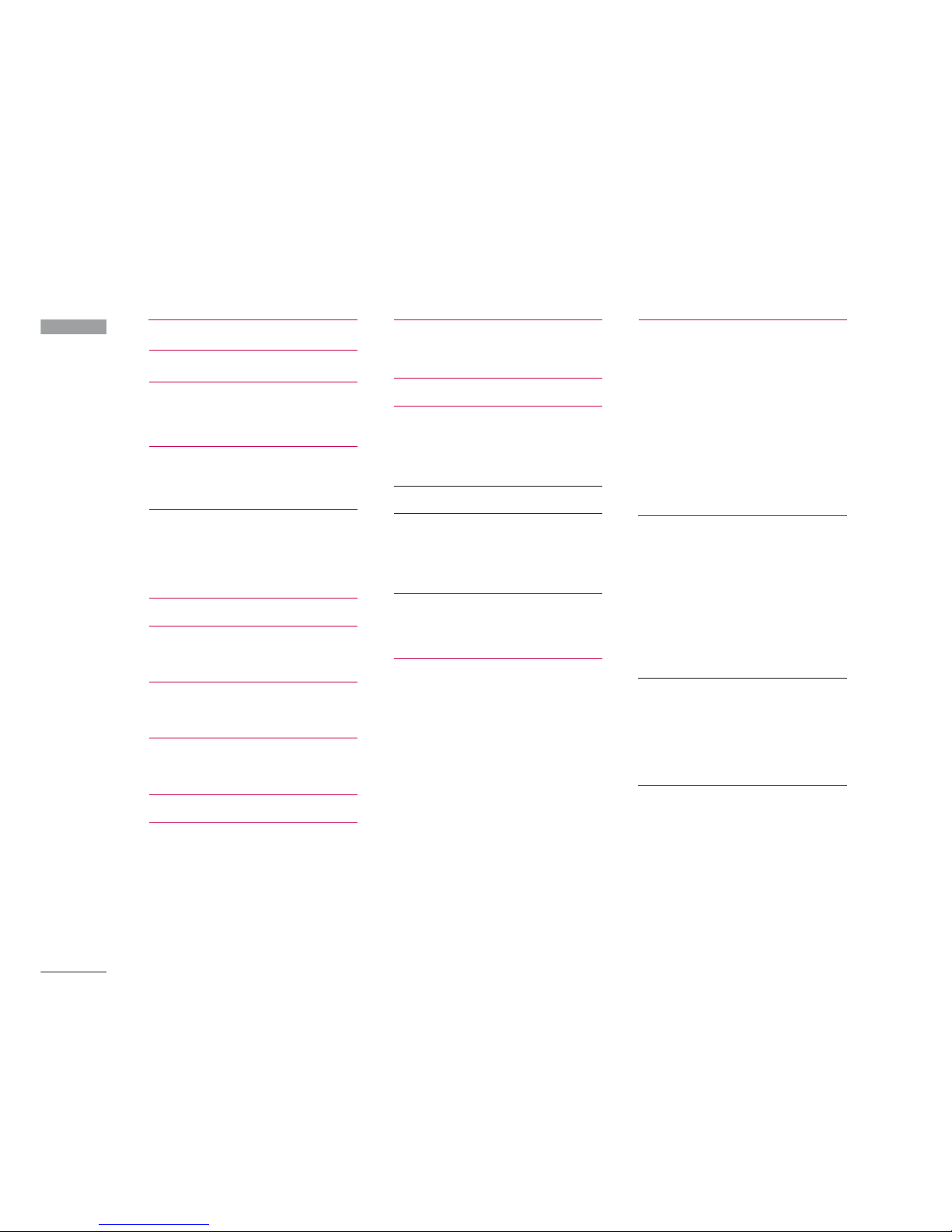
Table of Contents
2
Table of Contents
Introduction 5
For Your Safety 6
Guidelines for Safe and
Efficient Use 7
L600V Features 12
Parts of the phone
Getting Started 15
Installing the USIM card
and battery
Charging the Battery 17
Disconnecting the charger
18
How to use a microSD
memory card 19
Turning the handset on/off
20
Access codes 21
Display information 22
General Functions 24
Making and answering calls
Entering text 26
Changing the text input
mode 27
Using the T9 Modes
Using the ABC Mode 28
Using the 123 (Number) mode
29
Using the symbol mode
Menu Tree 30
Entertainment 31
Games & Applications
Mobile TV
Java settings
Vodafone live! 32
Homepage
Enter URL
Enter address
Recent pages
Bookmarks
Saved pages
Browser settings 33
Profiles
Security
Character encoding
Scrolling control
JavaScript
Show image 34
Cache
Cookies
Reset settings
Recently Played 35
All tracks
Playlists
Song recognition
Music store
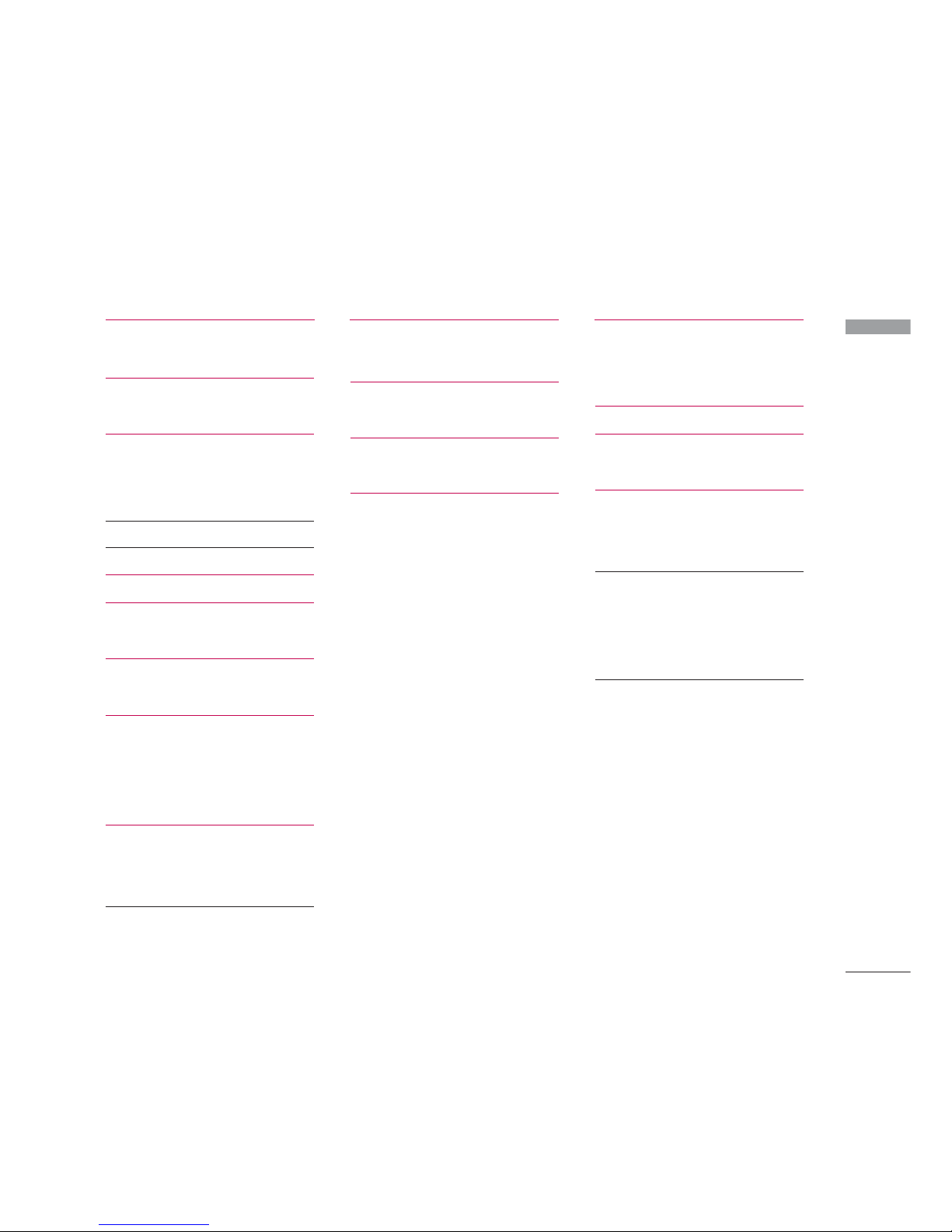
Table of Contents
Camera 36
Viewfinder Still Picture
Viewfinder video 38
Messaging 40
Create new
Message
Postcard 41
E-Mail 42
Inbox 43
Drafts 44
Outbox
Sent messages 45
Email
Te m p l a t e s 47
Text templates
Multimedia templates
Media Album
Messaging settings 48
SMS
MMS
Email 50
My Files 54
Pictures
Sounds 55
Videos
Games & Applications 57
Bluetooth data
Other files 58
External memory
Organiser & Tools 59
Alarms
Calendar
Ta s k s 61
Memo 62
Calculator
Converter 63
Currency
Surface
Length 64
Weig ht
Te m p e r at u r e
Volu me
Velo ci ty 65
World time
Voice recorder
3
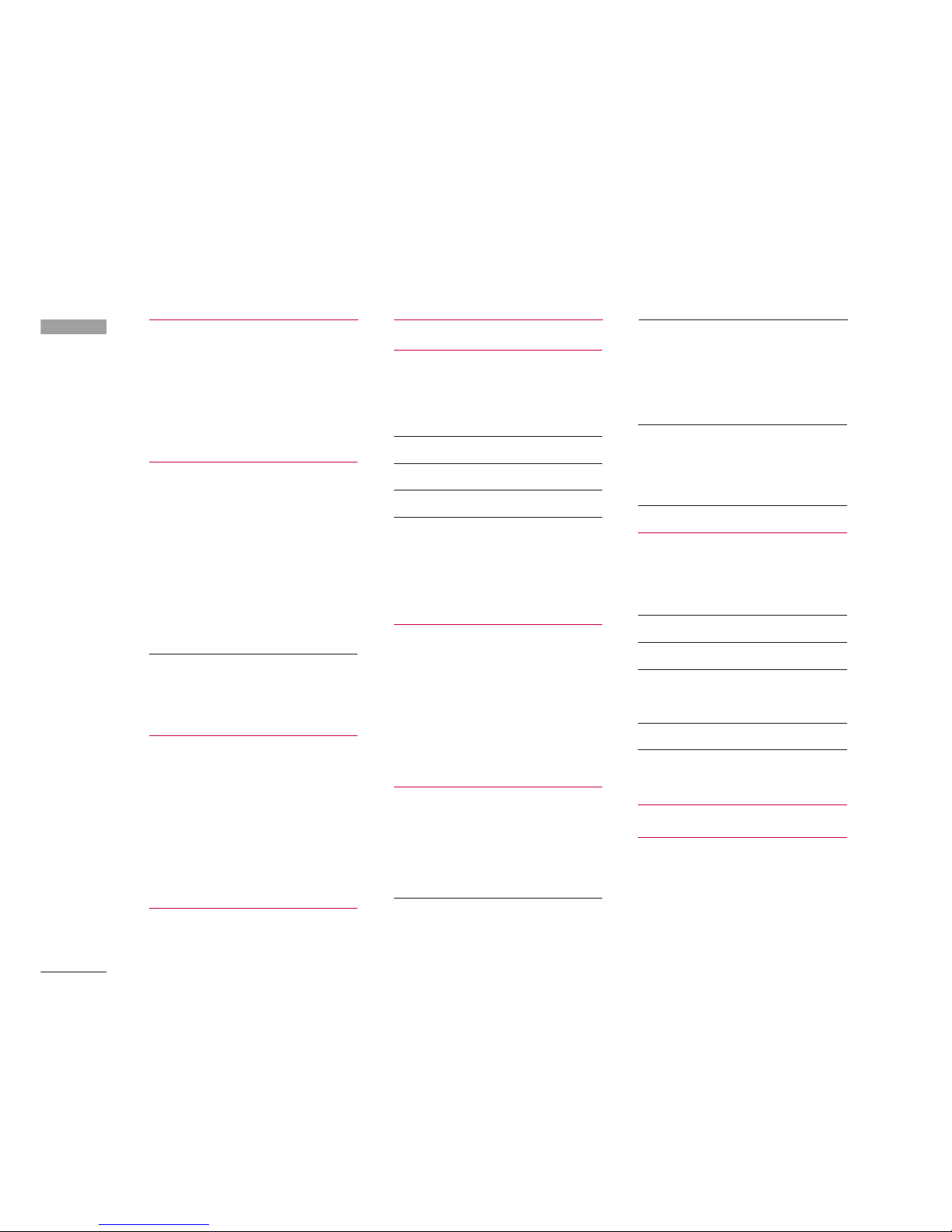
Table of Contents
4
Table of Contents
Contacts 67
Add new
Contacts lists
Group
Speed dials
Service dial numbers 68
Own number
Settings
View contacts from
Show image/avatar
Synchronise contact
Copy all
Move all 69
Clear contacts
Calls 70
All calls
Dialled calls
Received calls
Missed calls
USIM Tool Kit 71
Video call 72
Settings 74
Phone settings
Profile
Date & Time 75
Language 76
Security 77
Power save 79
Memory status
Handset Information
Reset settings
Display settings 80
Main display
Menu style
Font
Backlight
Welcome message
Java settings 81
Messaging settings
Call settings
Call durations
Call barring 82
Fixed dial numbers 84
Data volume
Call costs
Diverts
Call waiting 88
Voice mail
Video call
Common setting 89
Contact settings 90
Connectivity
Bluetooth
Synchronisation 94
Network 95
Access points 97
Browser settings
Streaming 98
Dial-up network 99
Accessories 100
Technical data 101
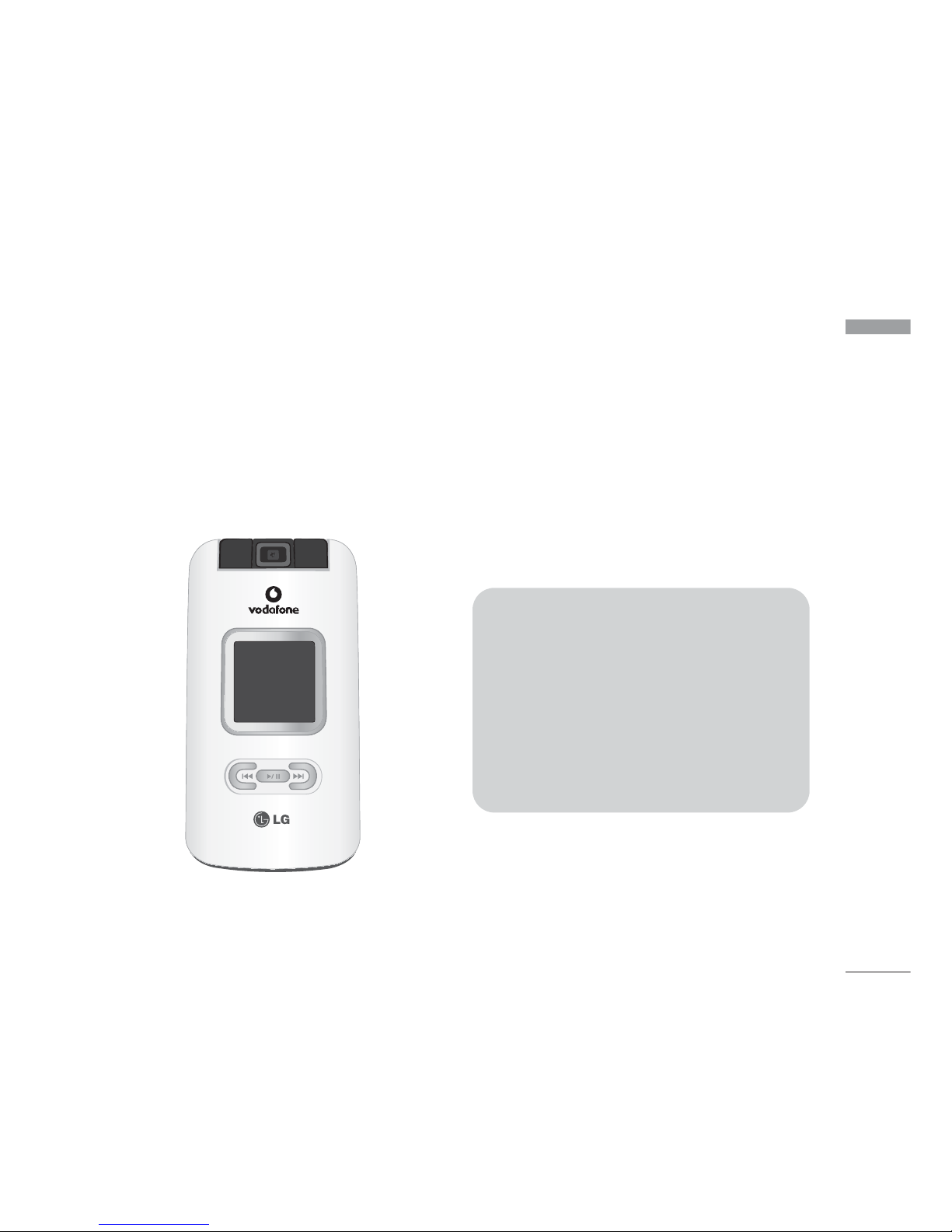
Introduction
Congratulations on your purchase of the
advanced and compact L600V 3G video
mobile phone, designed to operate with the
latest digital mobile communication
technology.
Introduction
5
This user’s guide contains important
information on the use and operation of
this phone. Please read all the
information carefully for optimal
performance and to prevent any damage
to or misuse of the phone. Any changes
or modifications not expressly approved
in this user’s guide could void your
warranty for this equipment.

For Your Safety
6
For Your Safety
Please read these simple guidelines. Not
following these guidelines may be dangerous
or illegal. Further detailed information is
given in this manual.
WARNING!
• Mobile Phones must be switched off at all
times in aircrafts.
• Do not hold the phone in your hand while
driving.
• Do not use your phone near petrol stations,
fuel depots, chemical plants or blasting
operations.
• For your safety, use ONLY specified
ORIGINAL batteries and chargers.
• Do not handle the phone with wet hands
while it is being charged. It may cause an
electric shock or seriously damage your
phone.
• Keep the phone in a safe place out of small
children’s reach. It includes small parts which,
if detached, may cause a choking hazard.
CAUTION!
• Switch off the phone in any area where
required by special regulations. For example,
do not use your phone in hospitals or it may
affect sensitive medical equipment.
• Emergency calls may not be available under
all mobile networks. Therefore, you should
never depend solely on your mobile phone for
emergency calls.
• Only use ORIGINAL accessories to avoid
damage to your phone.
• All radio transmitters carry risks of
interference with electronics in close proximity.
Minor interference may affect TVs, radios,
PCs, etc.
• Batteries should be disposed of in accordance
with relevant legislation.
• Do not dismantle the phone or battery.
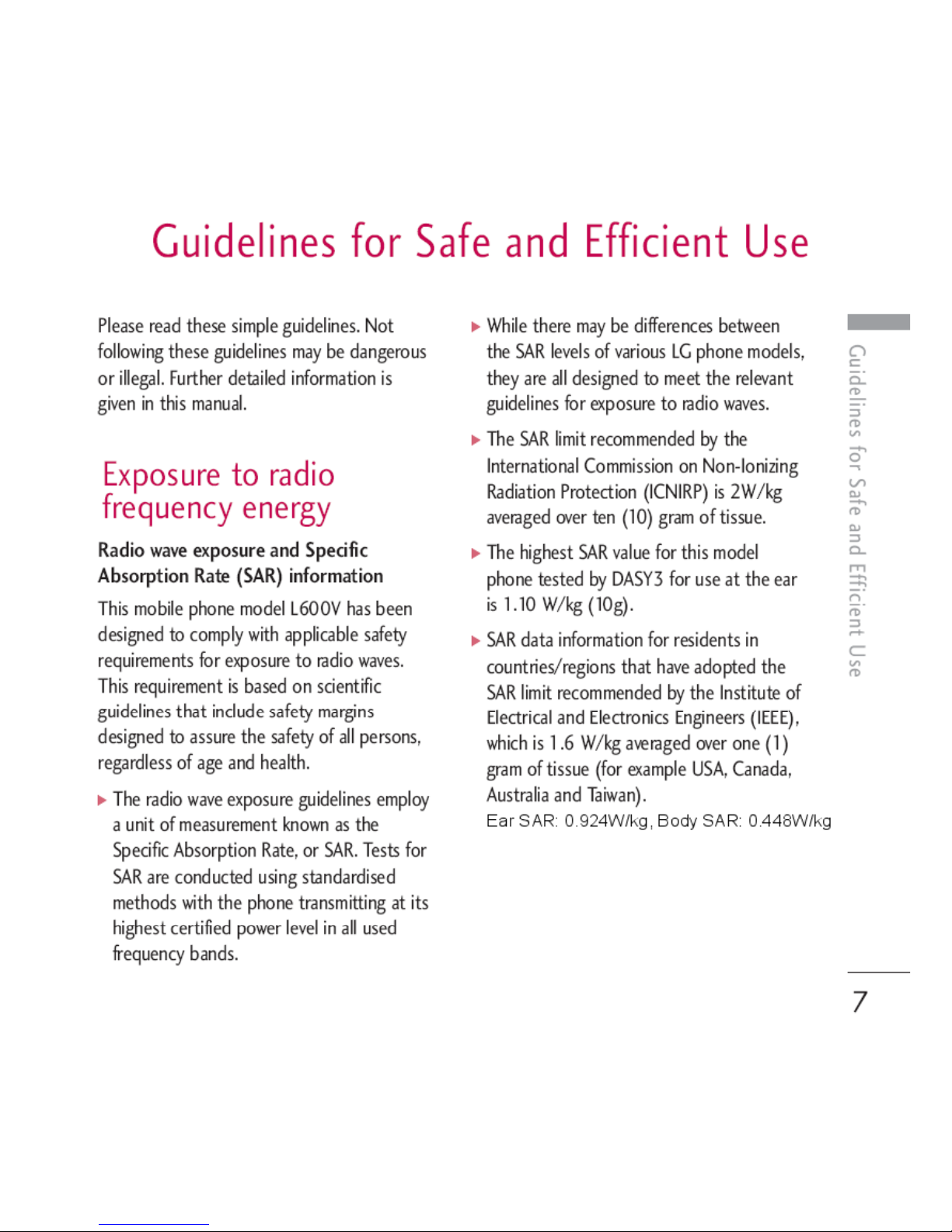
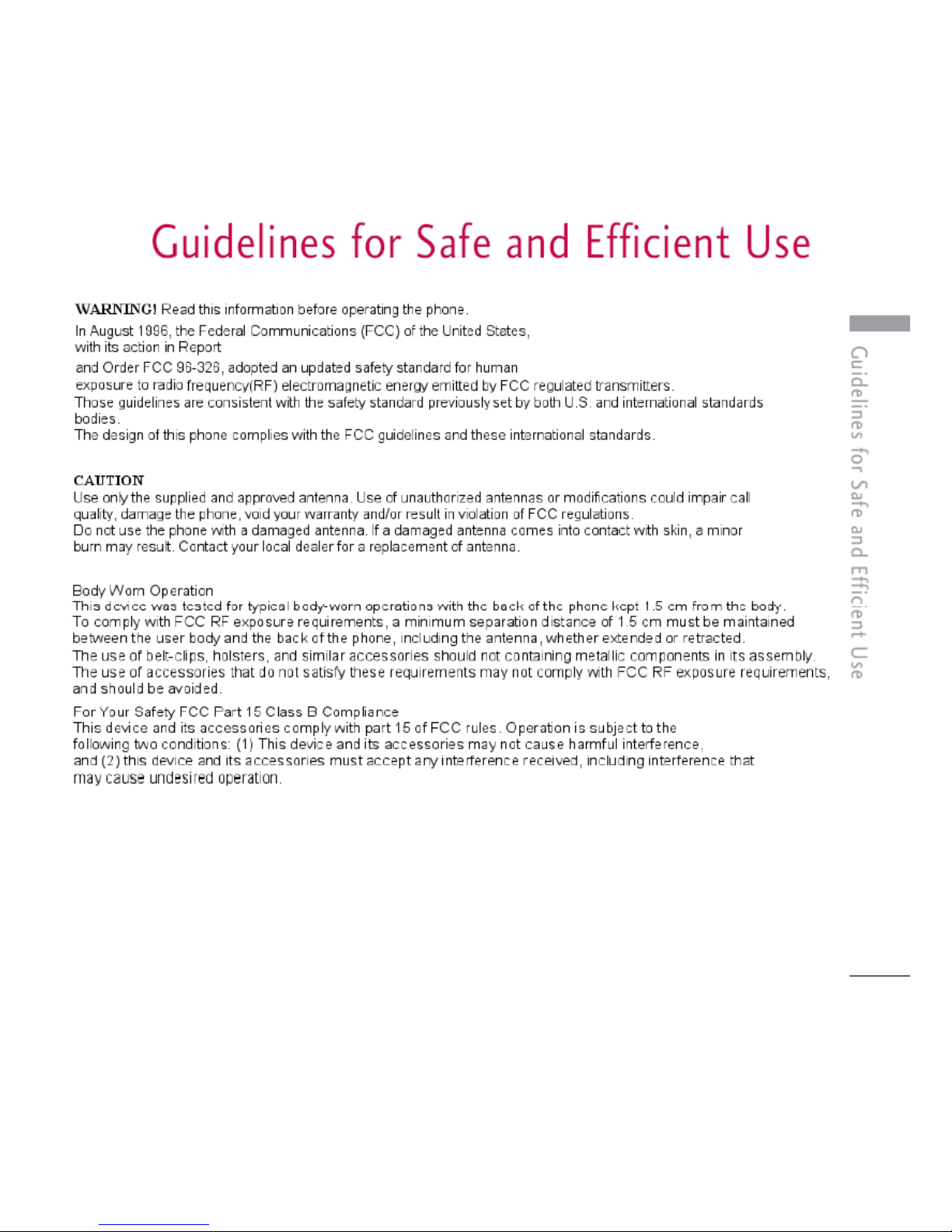
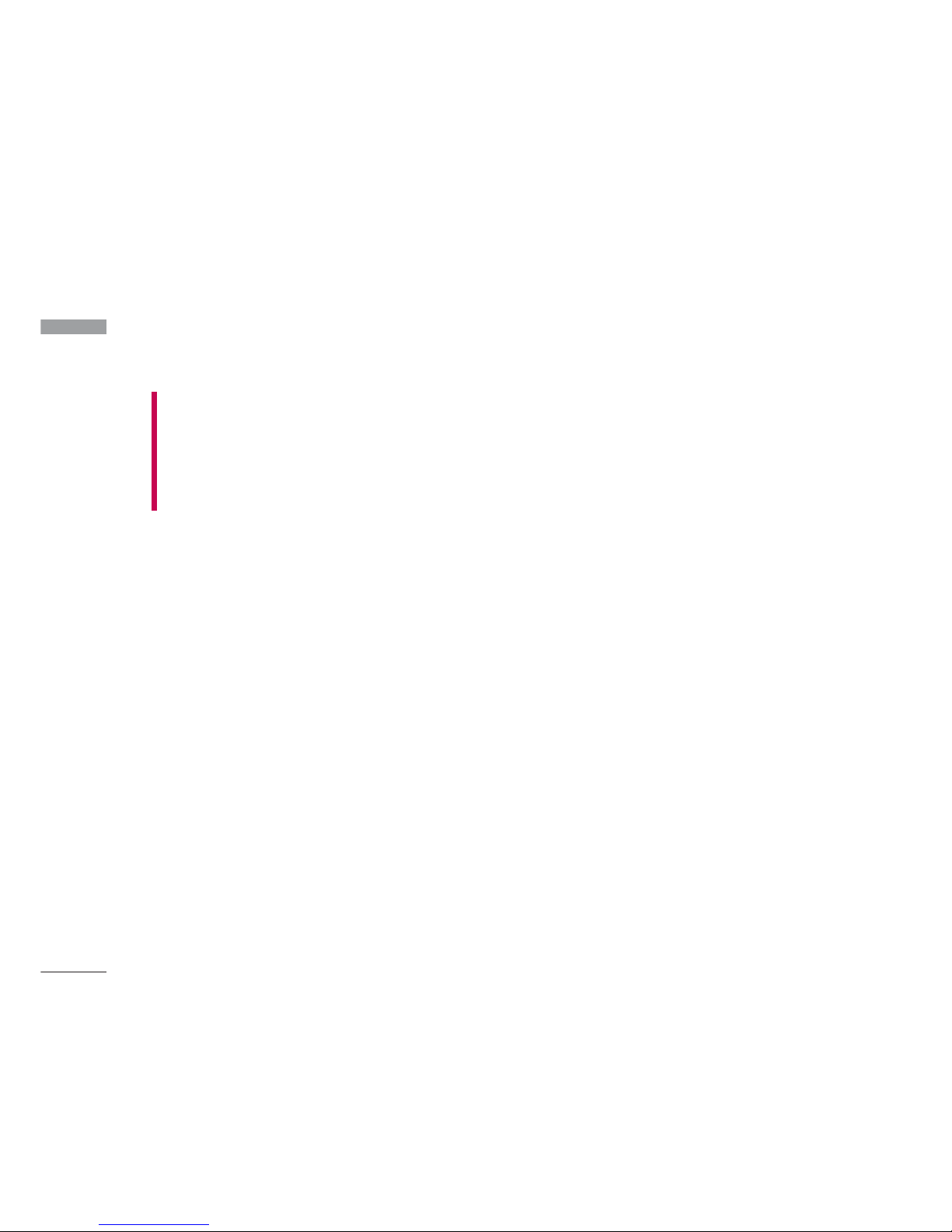
Guidelines for Safe and Efficient Use
8
Guidelines for Safe and Efficient Use
Product care and
maintenance
]
Do not disassemble this unit. Take it to a
qualified service technician when repair
work is required.
]
Keep away from electrical appliances such
as a TV's, radios or personal computers.
]
The unit should be kept away from heat
sources such as radiators or cookers.
]
Never place your phone in a microwave
oven as it will cause the battery to explode.
]
Do not drop.
]
Do not subject this unit to mechanical
vibration or shock.
]
The coating of the phone may be damaged
if covered with wrap or vinyl wrapper.
]
Do not use harsh chemicals (such as
alcohol, benzene, thinners, etc.) or
detergents to clean your phone. There is a
risk of this causing a fire.
]
Do not subject this unit to excessive smoke
or dust.
]
Do not keep the phone next to credit cards
or transport tickets; it can affect the
information on the magnetic strips.
]
Do not tap the screen with a sharp object
as it may damage the phone.
]
Do not expose the phone to liquid or
moisture.
]
Use accessories, such as earphones and
headsets, with caution. Ensure that cables
are tucked away safely and do not touch
the antenna unnecessarily.
]
Please remove the data cable before
powering on the handset.
WARNING!
Only use batteries, chargers and accessories
approved for use with this particular phone
model. The use of any other types may
invalidate any approval or warranty applying
to the phone, and may be dangerous.
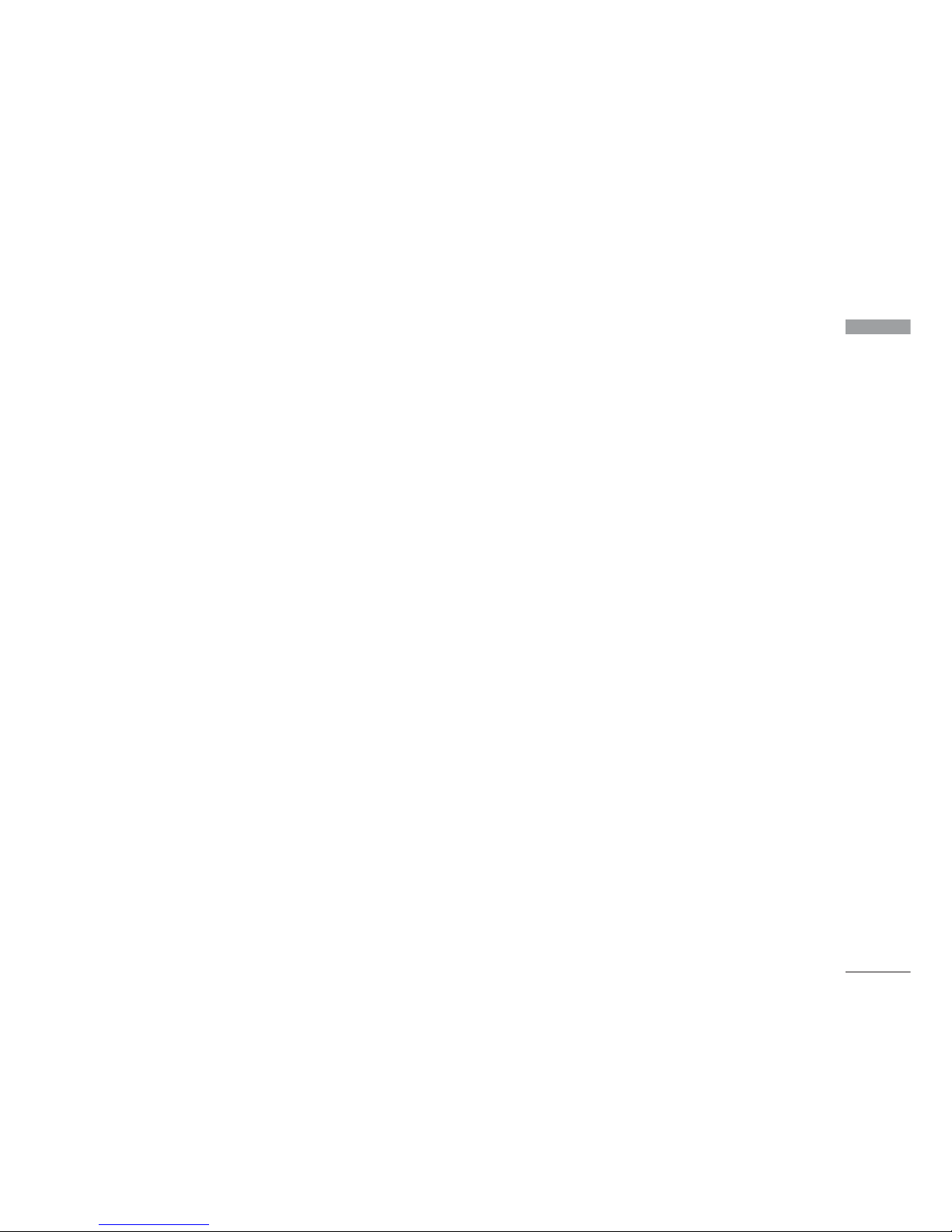
Guidelines for Safe and Efficient Use
Efficient phone
operation
To enjoy optimum performance with
minimum power consumption please:
]
Do not hold the antenna when the phone
is in use. If you hold it, it can affect call
quality, it may also cause the phone to
operate at a higher power level than
needed and shorten talk and standby
times.
Electronic devices
All mobile phones may get interference,
which could affect performance.
]
Do not use your mobile phone near
medical equipment without requesting
permission. Avoid placing the phone over
pacemakers (i.e. in your breast pocket.)
]
Some hearing aids might be disturbed by
mobile phones.
]
Minor interference may affect TVs, radios,
PCs, etc.
Road safety
Check the laws and regulations on the
use of mobile phones in the areas when
you drive.
]
Do not use a hand-held phone while
driving.
]
Give full attention to driving.
]
Use a hands-free kit, if available.
]
Pull off the road and park before making or
answering a call if driving conditions so
require.
]
RF energy may affect some electronic
systems in your motor vehicle such as a car
stereo or safety equipment.
]
If your vehicle is equipped with an air bag,
do not obstruct it with installed or
portable wireless equipment. It can cause
serious injury due to improper
performance.
9

Guidelines for Safe and Efficient Use
10
Guidelines for Safe and Efficient Use
If you are listening to music whilst out
and about, please ensure that the volume
is at a reasonable level so that you are
aware of your surroundings.
This is particularly imperative when
attempting to cross the street.
Avoid damage to your
hearing
Damage to your hearing can occur if you are
exposed to loud sound for long periods of
time. We therefore recommend that you do
not turn on or off the handset close to your
ear. We also recommend that music and call
volumes are set to a reasonable level.
Blasting area
Do not use the phone where blasting is in
progress. Observe restrictions, and follow any
regulations or rules.
Potentially explosive
atmospheres
]
Do not use the phone at a refueling point.
Don't use near fuel or chemicals.
]
Do not transport or store flammable gas,
liquid, or explosives in the compartment of
your vehicle, which contains your mobile
phone and accessories.
In aircraft
Wireless devices can cause interference in
aircraft.
]
Turn off your mobile phone before
boarding any aircraft.
]
Do not use it on the ground without crew
permission.
Children
Keep the phone in a safe place out of small
children's reach. It includes small parts which
if detached may cause a choking hazard.
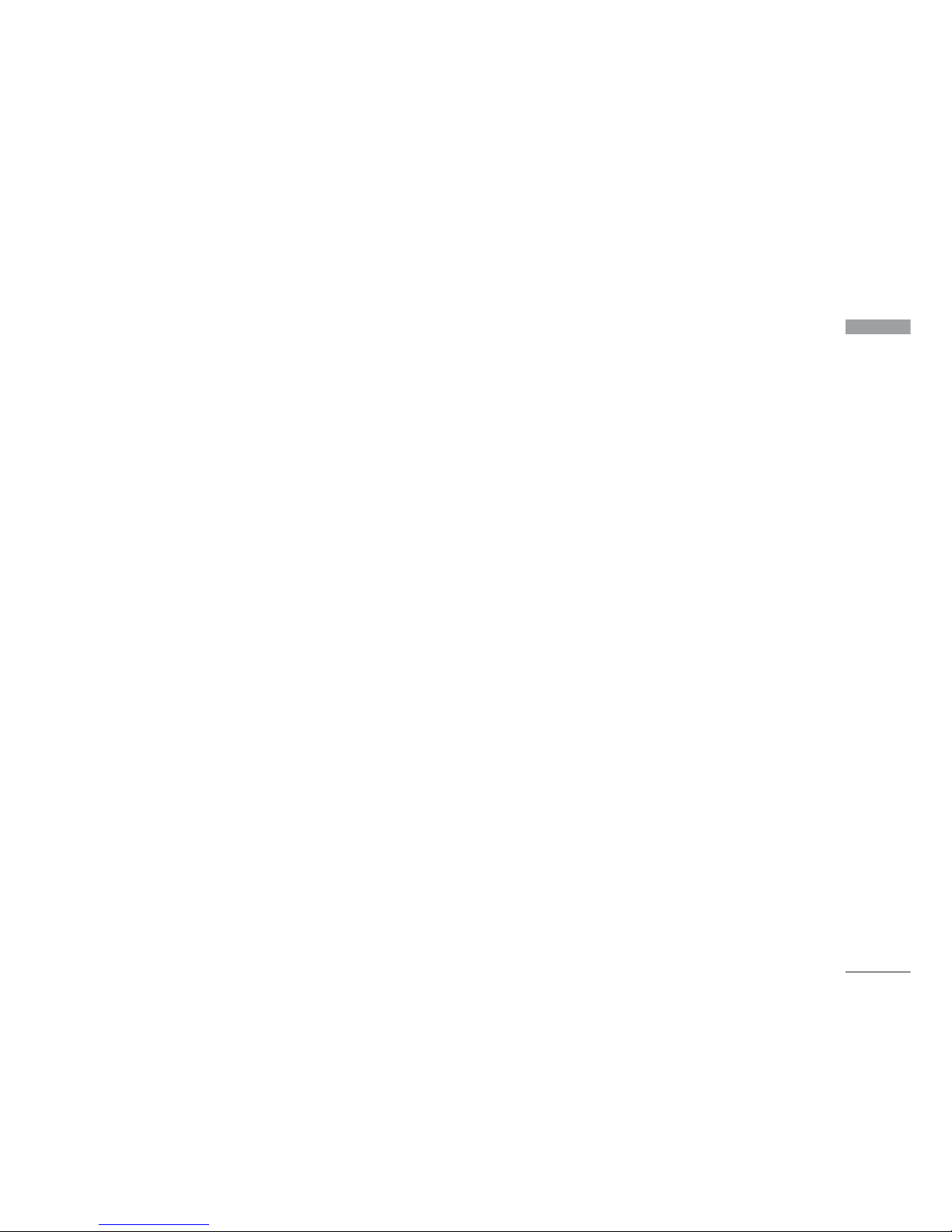
Guidelines for Safe and Efficient Use
Emergency calls
Emergency calls may not be available under
all mobile networks. Therefore, you should
never depend solely on your mobile phone
for emergency calls. Check with your local
service provider.
Battery information and
care
]
You do not need to completely discharge
the battery before recharging. Unlike other
battery systems, there is no memory effect
that could compromise the battery's
performance.
]
Use only LG batteries and chargers. LG
chargers are designed to maximize the
battery life.
]
Do not disassemble or short-circuit the
battery pack.
]
Keep the metal contacts of the battery
pack clean.
]
Replace the battery when it no longer
provides acceptable performance. The
battery pack may be recharged hundreds of
times until it needs replacing.
]
Recharge the battery if it has not been
used for a long time to maximize usability.
]
Do not expose the battery charger to
direct sunlight or use it in high humidity,
such as the bathroom.
]
Do not leave the battery in hot or cold
places, this may deteriorate the battery
performance.
11

L600V Features
12
L600V Features
Parts of the phone
Front view Rear view
Camera lens
Front
screen
Music player
hot keys
Battery
Battery teminals
Antenna
USIM card socket
Battery relese
latch
Holes for a
arrying strap
Camera lens
Note
]
Naver touch the antenna
during a call or when using
a Bluetooth connection. It
may degrade speech quality.
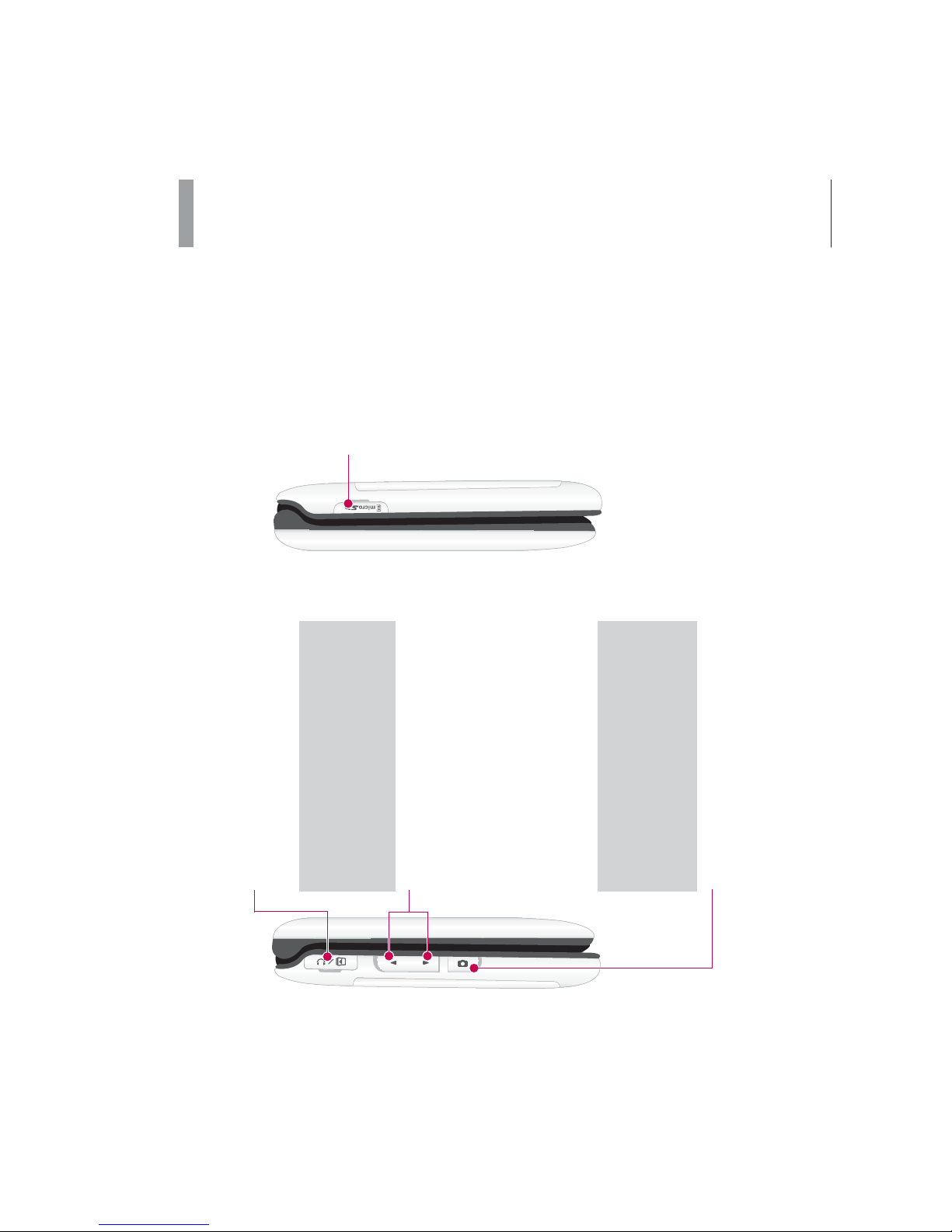
L600V Features
13
Left side view Right side view
Side keys
]
In standby mode (open):
Key tone volume adjustment
]
In standby mode (closed):
Turns the LCD light on.
]
In menu: Scrolls up & down
]
During a call: Earpiece volume
adjustment
Note
]
To p rote ct
your hearing while
the phone is open, maximum
volume level is 3.
Headset/Charger/Cable
connector
Camera hot key
Note
]
Please ensure phone is powered on
and in idle mode before connecting
the USB cable.
Slot for external
memory card

L600V Features
14
L600V Features
Parts of the phone
Open view
Speaker
Main screen
]
To p :
Icons showing signal
strength, battery level and various
other functions
]
Bottom:
Soft key indications
Camera lens
Previous key
]
Goes back go a previous screen.
Music key
Alpha numeric keys
End/Power Key
Video call/ Call list key
Menu key
Confirm key
Selects menu options and
confirms actions.
Left soft key/ Right soft key
Performs the function indicated
at the bottom of the display.
Clear key
]
Clears a character with each
press. Hold the key down to
clear all input.
]
Use this key to go back to a
previous screen.
Send key
]
Dials a phone number and
answers a call.
]
In standby mode: Shows a
history of calls made, received,
and missed.
Navigation keys
]
In standby mode:
Briefly:
List of Profiles
Briefly:
List of Contacts
Briefly:
List of Messaging
Briefly:
Calendar
]
In menu: Navigates menus.
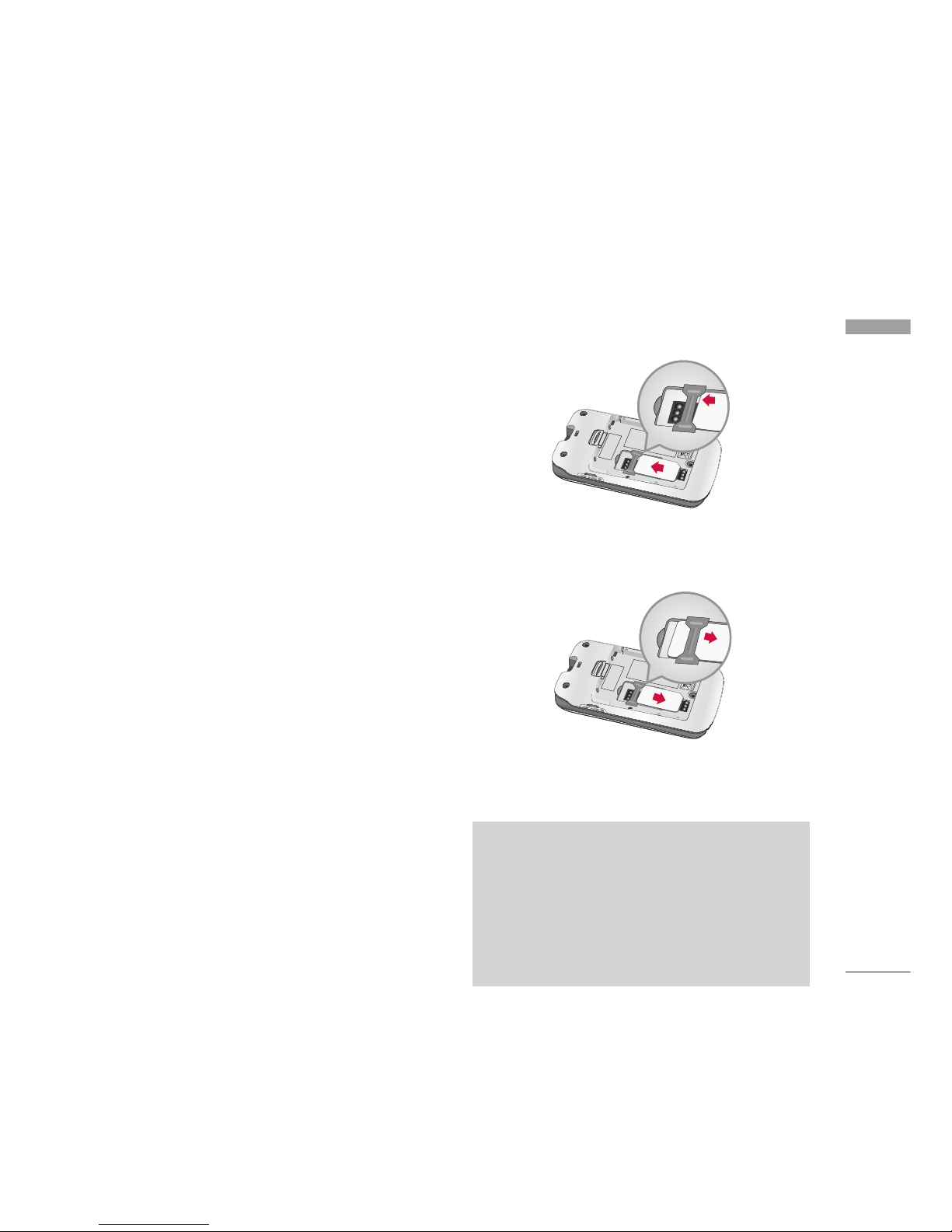
Getting Started
Getting Started
15
Installing the USIM card
and battery
1. Install the USIM card.
Your USIM card contains your phone number,
service details and contacts and must be
inserted into your handset.
If your USIM card is removed then your
handset becomes unusable (except
emergency calls) until a valid one is inserted.
Always disconnect the charger and other
accessories from your handset before
inserting and removing your USIM card. Slide
the USIM card into the USIM card holder.
Make sure that the USIM card is properly
inserted and the gold contact area on the
card is facing downwards. To remove the
USIM card, press down lightly and pull it in
the reverse direction.
Note
]
The metal contact of the USIM card can
be easily damaged by scratches. Pay
special attention to the USIM card while
handling. Follow the instructions supplied
with the USIM card.
To insert the USIM card
To remove the USIM card
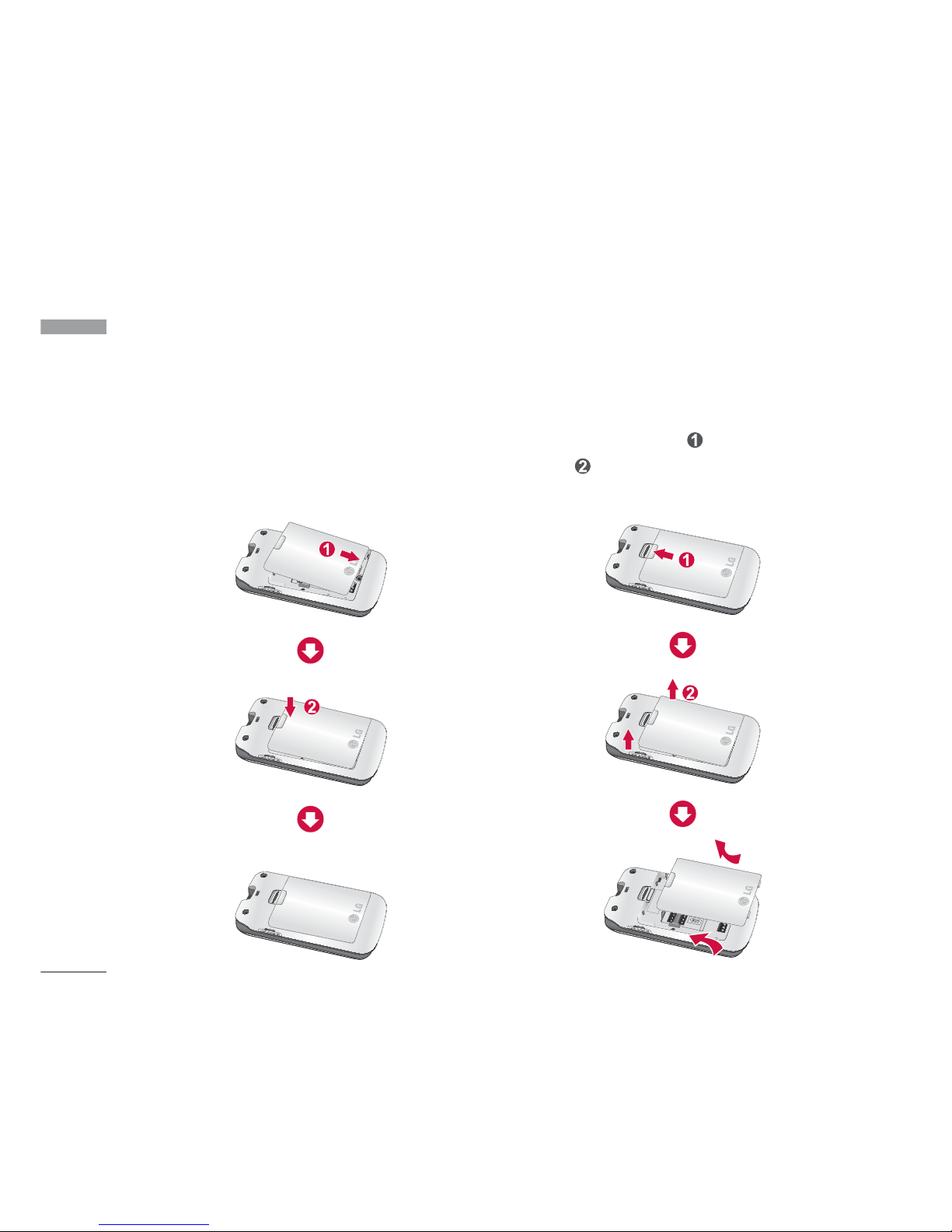
Getting Started
16
Getting Started
2. Install the battery.
Insert the battery aligning the gold contacts
on the battery with the battery terminals
(gold contacts) in the battery compartment.
Then push down the top of the battery until
it snaps into space.
To remove the battery.
Turn the power off. (If power is left on, there
is a chance you could lose the stored
telephone numbers and messages.) Press the
battery release latches and open the
battery . Then remove the battery.
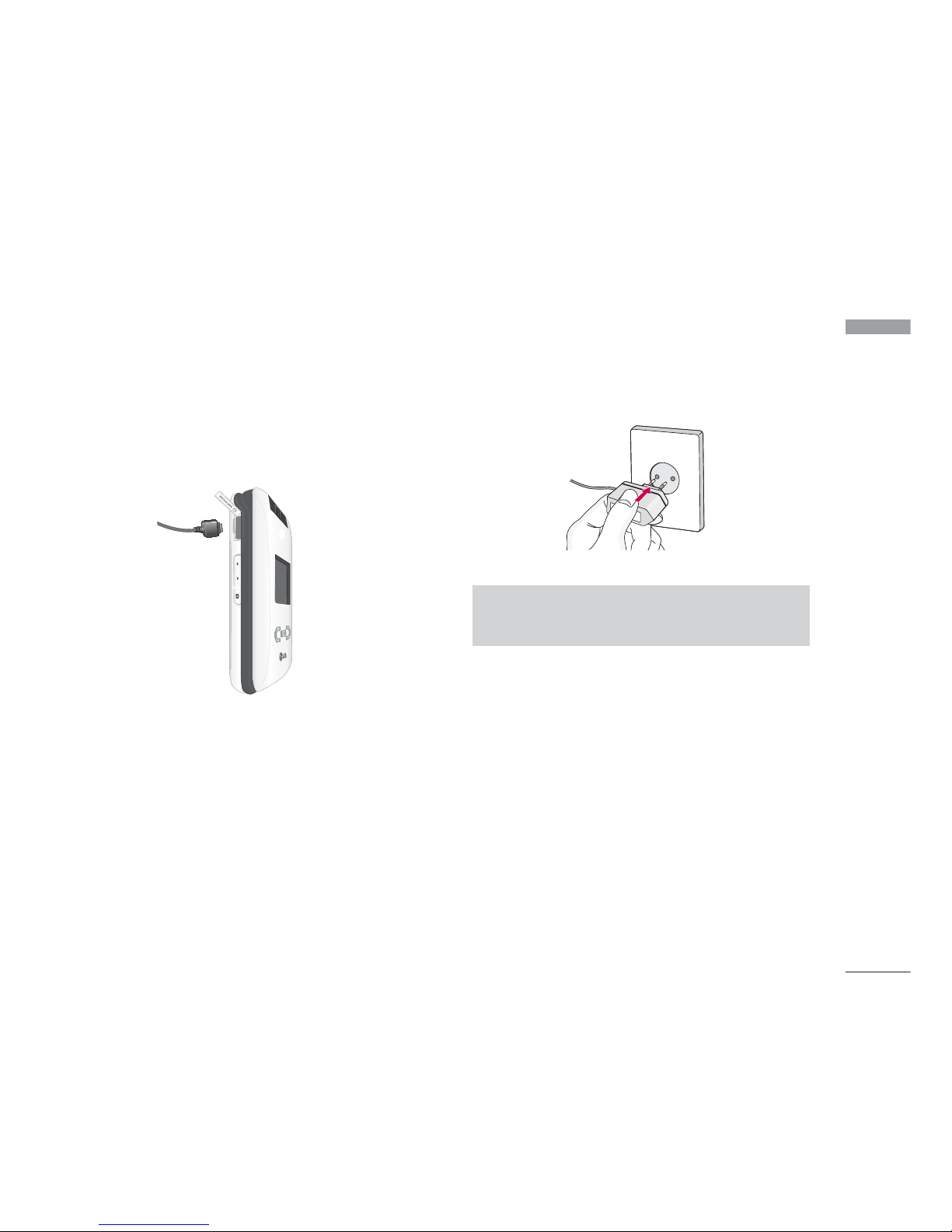
Getting Started
Charging the Battery
Before connecting the travel adapter to the
phone you must first install the battery.
1. With the arrow facing you as shown in the
diagram push the plug on the battery
adapter into the socket on the left side of
the phone as until it clicks into place.
2. Connect the other end of the travel
adapter to the mains socket.
3. The moving bars of battery icon will stop
after charging is complete.
4. Ensure the battery is fully charged before
using the phone for the first time.
17
Note
]
Use only the charger included in the box
.
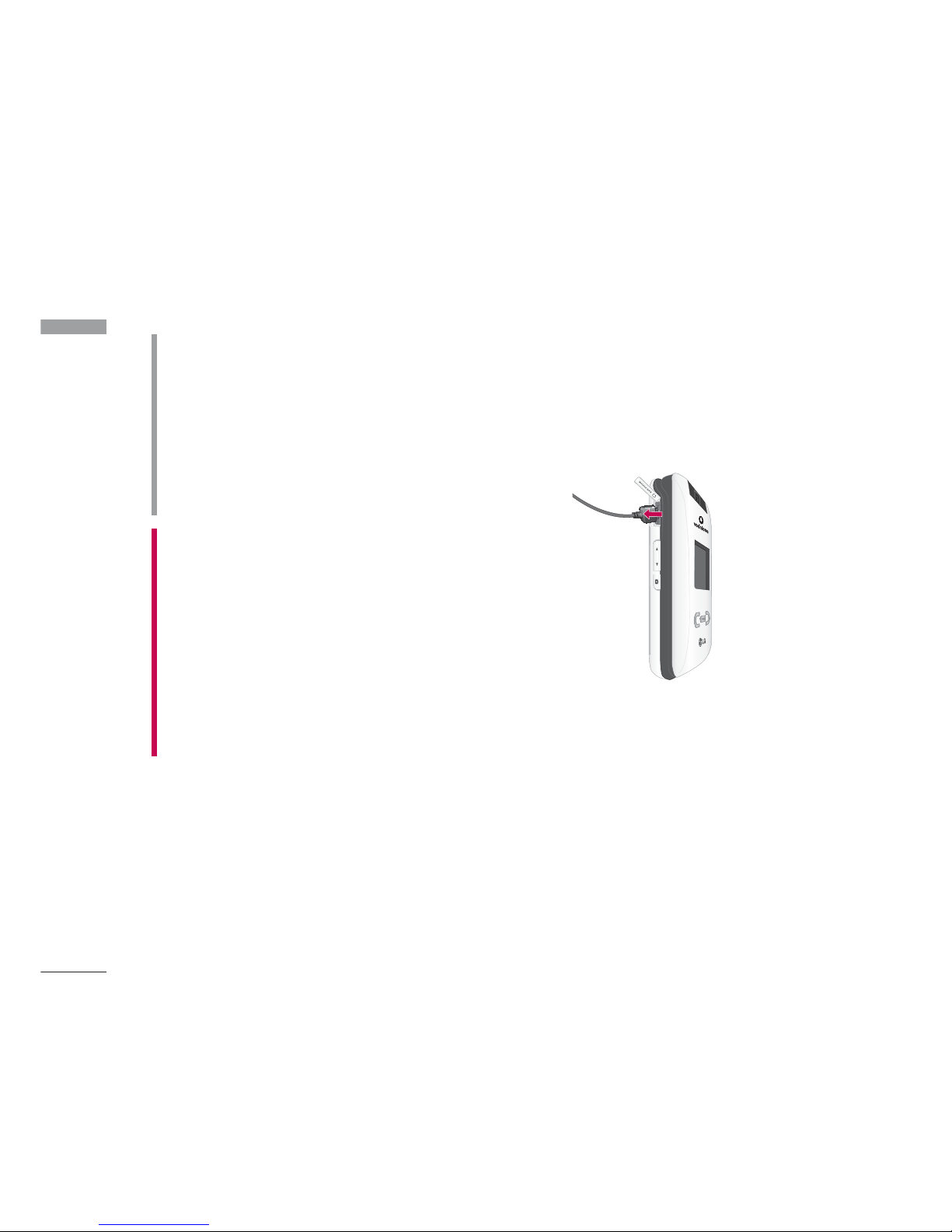
Getting Started
18
Getting Started
Disconnecting the
charger
Disconnect the travel adapter from the
phone as shown in the diagram below.
WARNING!
• Unplug the power cord and charger during
lightning storms to avoid electric shock or
fire.
• Make sure that no sharp-edged items such as
animal teeth or nails, come into contact with
the battery.
There is a risk of this causing a fire.
• Do not place or answer calls while charging
the phone as it may short-circuit the phone
and/or cause electric shock or fire.
CAUTION!
• Do not force the connector as this may
damage the phone and/or the travel adapter.
• If you use the battery pack charger out of
your own country, use an attachment plug
adaptor for the proper configuration.
• Do not remove your battery or the USIM
card while charging.
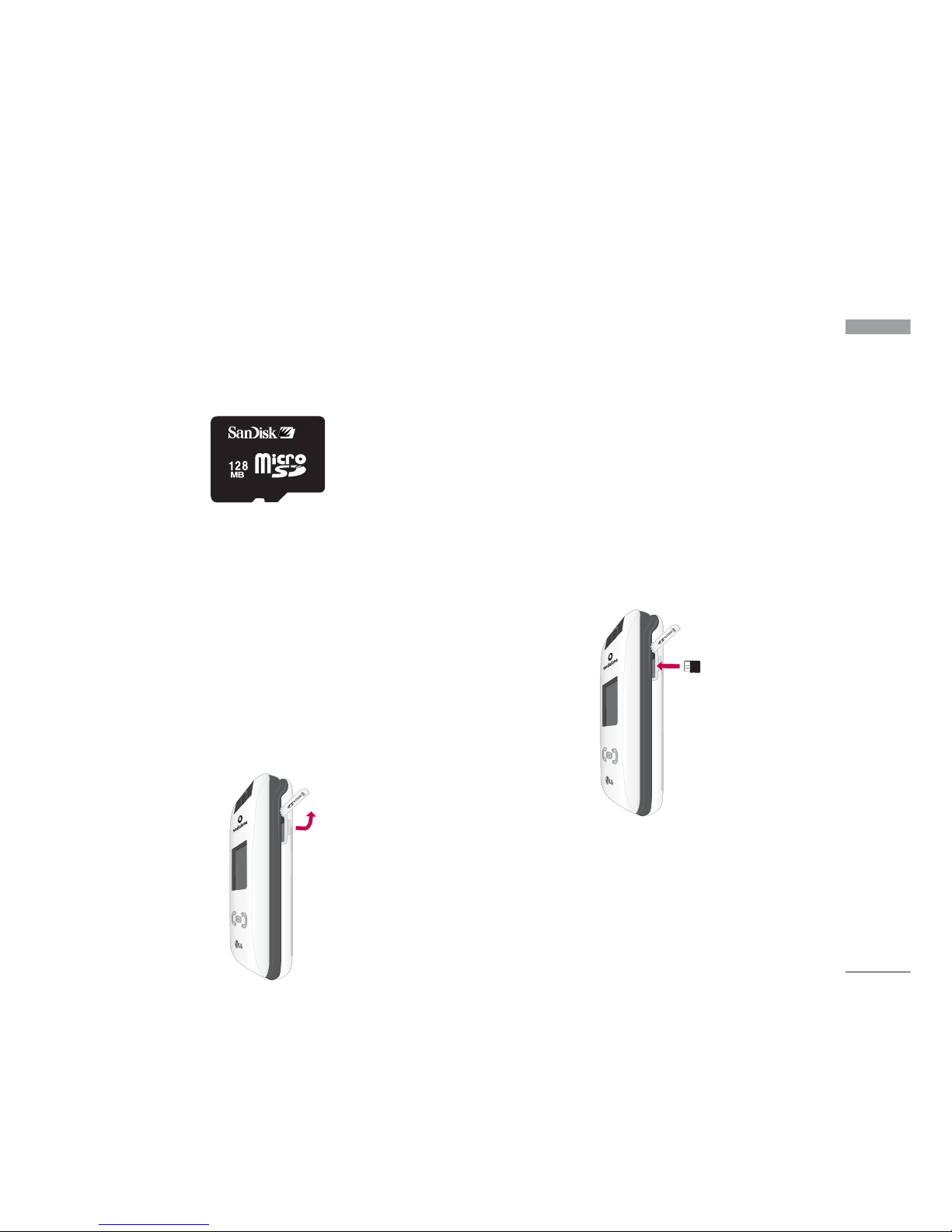
How to use a microSD
memory card
<How to insert a microSD memory card>
1. Power off the phone. Inserting or removing
the microSD when the phone is on may
damage the files stored in the memory
card.
2. Lift the plastic cover which protects the
microSD slot.
3. Insert the memory card in the slot. The
gold contacts must be kept on the back of
the microSD. Don’t push the microSD too
much. If it cannot enter easily in the slot,
you may be trying to insert it in the wrong
way or there could be a foreign object in
the slot.
4. Once inserted, push the memory card until
you hear a “click”, meaning that the
microSD has been correctly blocked.
5. Close the slot plastic protection.
6. To remove the memory card, power off the
phone, open the slot protection and push
the microSD to unlock it. Carefully extract
the memory card.
19
<MicroSD memory card>
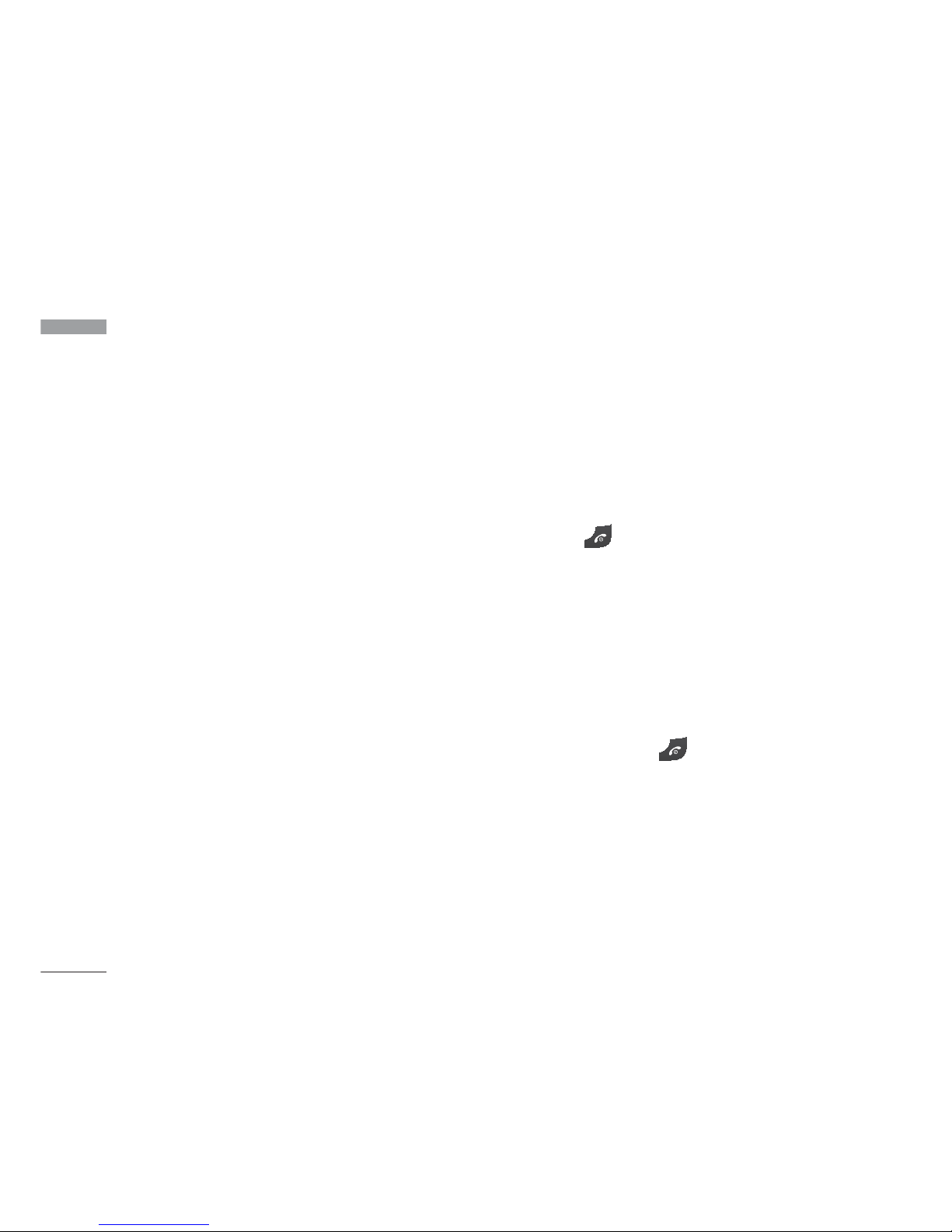
Getting Started
20
Getting Started
Attention:
]
Avoid using the Flash Memory Card when
the battery is low.
]
When writing to the card, wait for the
operation to complete before removing the
card.
]
The card is designed to fit easily into the
system one way only.
]
Do not bend the card or force it into the slot.
]
Do not insert any other kind of memory
cards different from microSD.
For more information on the microSD, please
refer to the instructions manual of the
memory card.
Memory card formatting
Before start using memory card it's necessary
to format it. After you insert memory card,
select Menu > Settings > Phone settings >
Memory status > Format external memory,
then press OK. This operation should be
done only when you insert memory card for
the first time. During formatting various
folders will be created for different data
types.
Turning the handset
on/off
Turning your handset on
Ensure that your USIM card is in your
handset and the battery is charged. Press and
hold the key until power is on. Enter the
USIM PIN code that was supplied with your
USIM card if PIN code setting is on.
After a few seconds you will be registered on
the network.
Turning your handset off
Press and hold the key until power is off.
There may be a few seconds delay while the
handset powers down.
Do not re-power the handset during this
time.
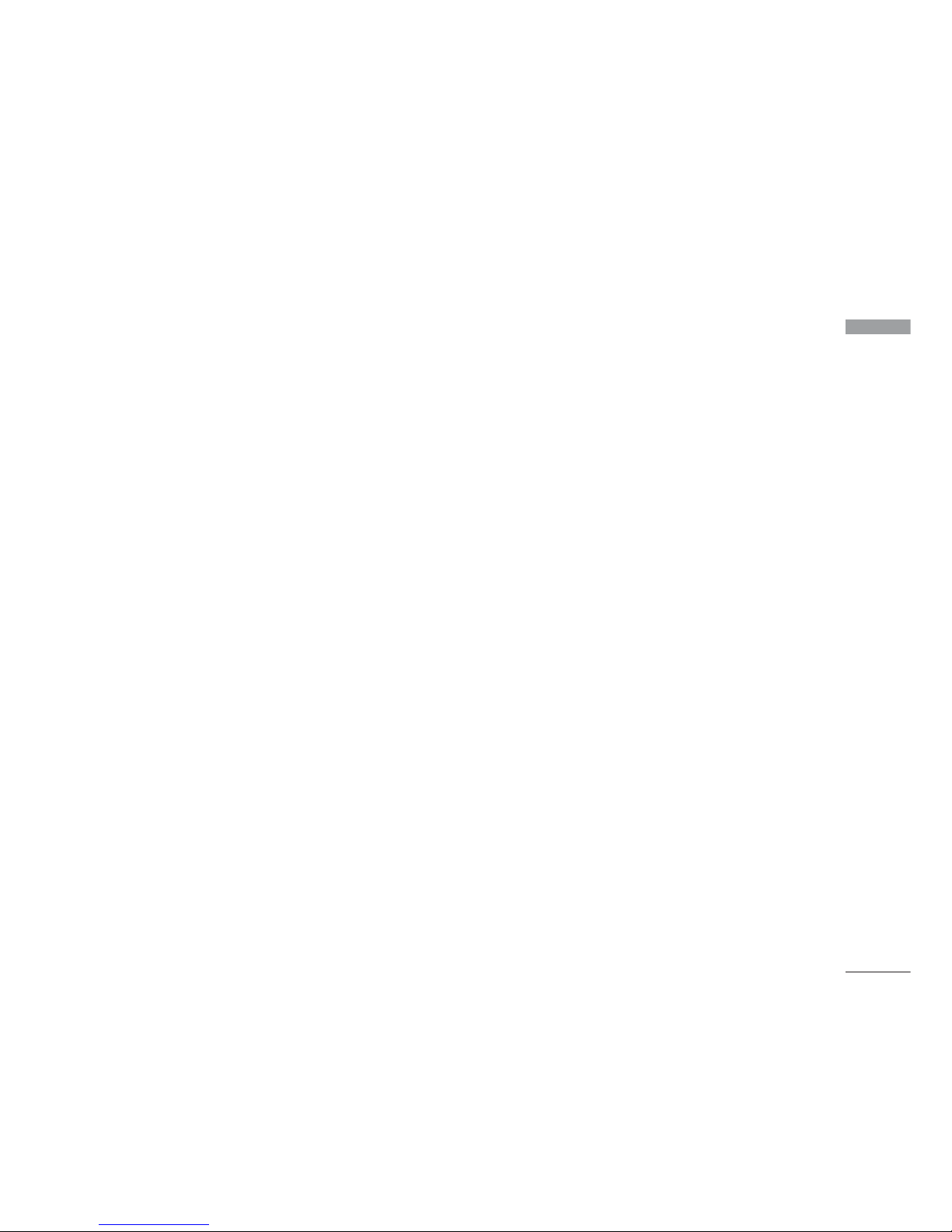
Getting Started
Access codes
You can use the access codes described in
this section to avoid unauthorized use of
your phone. The access codes (except PUK
and PUK2 codes) can be changed by using
the Change codes feature [Menu 9-7-5].
PIN code (4 to 8 digits)
The PIN (Personal Identification Number)
code protects your USIM card against
unauthorized use. The PIN code is usually
supplied with the USIM card. When the PIN
Code Request is set to Enable, your phone
will request the PIN code every time it is
switched on. When the PIN Code Request is
set to Disable, your phone connects to the
network directly without the PIN code.
PIN2 code (4 to 8 digits)
The PIN2 code, supplied with some USIM
cards, is required to access functions such as
Fixed Dial Number. These functions are only
available if supported by your USIM card.
PUK code (4 to 8 digits)
The PUK (PIN Unblocking Key) code is
required to unlock a blocked PIN code. The
PUK code may be supplied with the USIM
card. If not, contact your network operator’s
customer service for the code. If you lose the
code, contact your network operator’s
customer service.
PUK2 code (4 to 8 digits)
The PUK2 code, supplied with some USIM
cards, is required to unlock a blocked PIN2
code. If you lose the code, contact your
network operator’s customer service.
Security code (4 to 8
digits)
The security code protects the unauthorized
use of your phone. The default security code
is set to ‘0000’ and the security code is
required to delete all phone entries and to
restore the handset to factory setting.
21
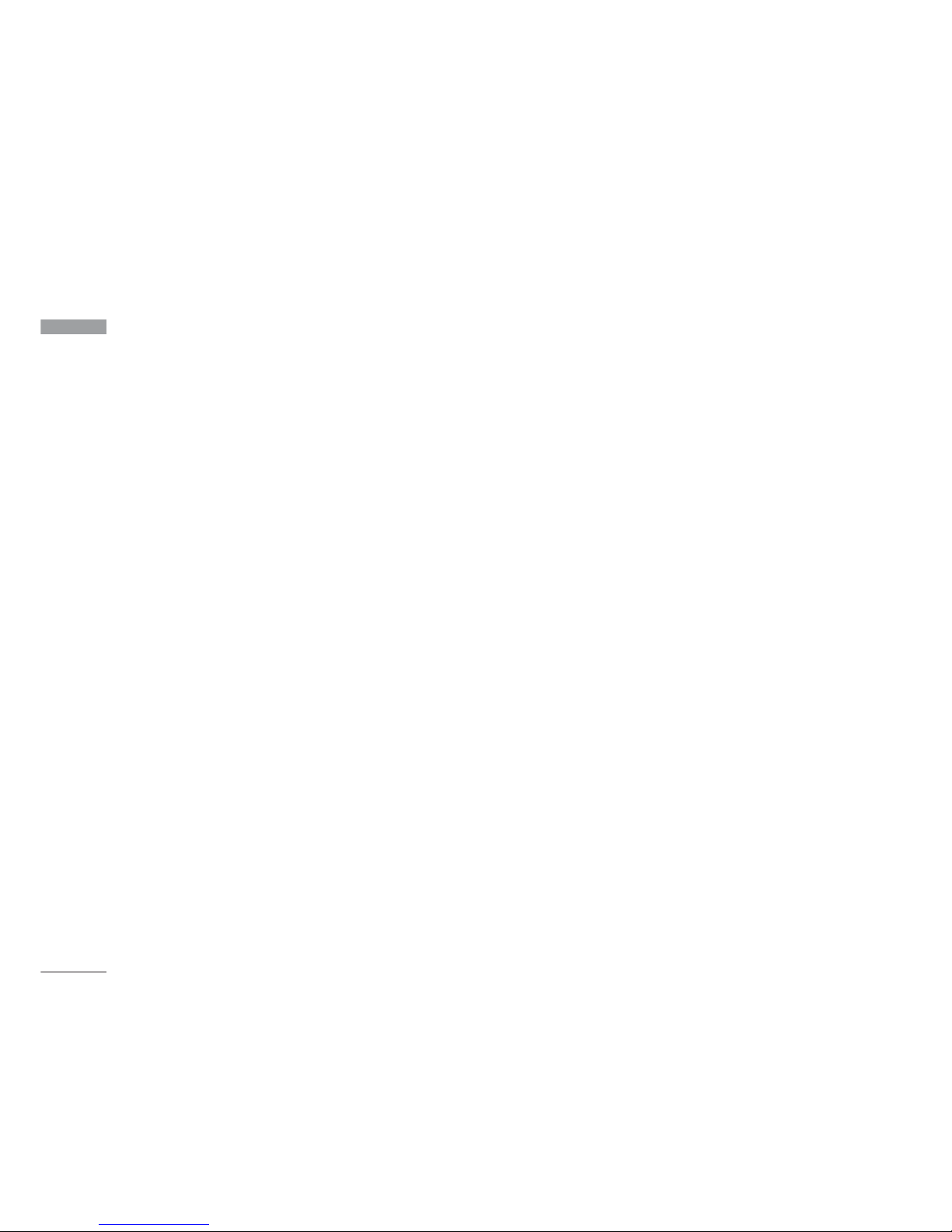
Getting Started
22
Getting Started
Display information
No USIM idle screen
This is the initial screen of the phone that
appears when there is no USIM card installed
in the phone, or the installed USIM card is
invalid. In this screen, users can only make
emergency calls, and turn the phone off. To
turn off the phone, press and hold the End
key for a few seconds.
Screen structure
If there is no USIM card installed, an
animation telling you to insert a USIM card
appears. If the USIM card inserted into the
phone is invalid, an animation telling you that
the USIM card is locked appears.
Emergency call function
The left soft key is represented by “SOS” on
the screen. Press right soft key or key your
emergency number using the number keys,
and then press the OK key to make an
emergency call.
Numbering screen
The numbering screen appears when a
number key is pressed in the idle screen.
Screen structure
The numbering screen consists of status
indicators, dialled number, and soft menu.
Status indicators are the same as that of the
idle screen. You can change the size and
colour of the dialling font in the display
settings menu. You can make a call while
dialling a phone number by pressing the
Send key.
Soft key
You can use the soft keys for several
functions while dialling a number. Using the
left soft key, you can save the current number
to Contacts, you can send a message to the
number, you can search for the number in
Contacts and you can make a voice call.
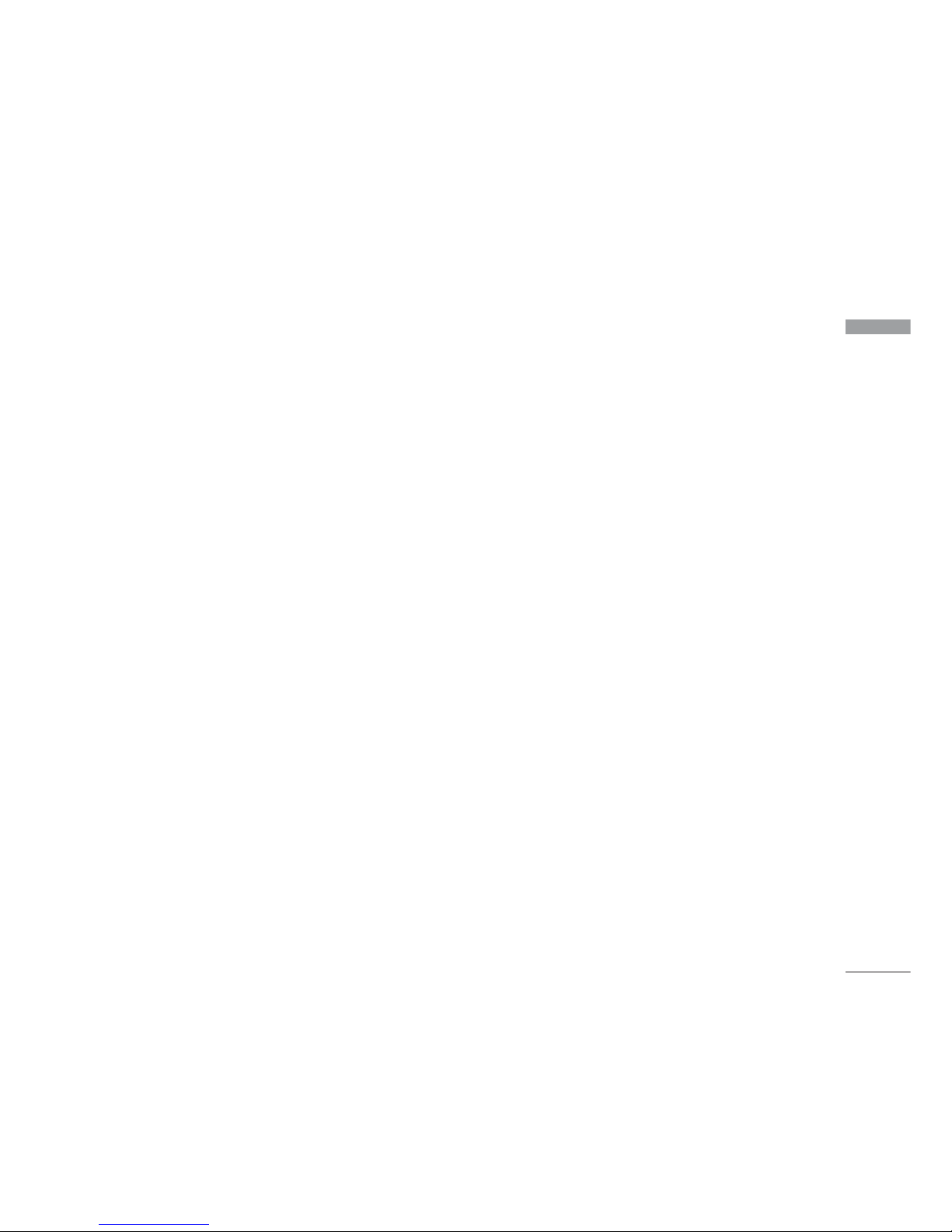
Getting Started
Handset lock screen
When the Handset Lock function is selected,
you can only make an emergency call, release
the lock, and turn off the phone in this
screen. As always, you can turn the phone off
by pressing and holding the End key for a few
seconds.
Screen structure
The screen structure of the Handset Lock
screen is the same as that of the idle screen,
except that the lock message appears instead
of the idle screen.
Emergency call function
You can make an emergency call using the
right soft key. As with the NoIdle screen, only
emergency numbers can be dialled.
23
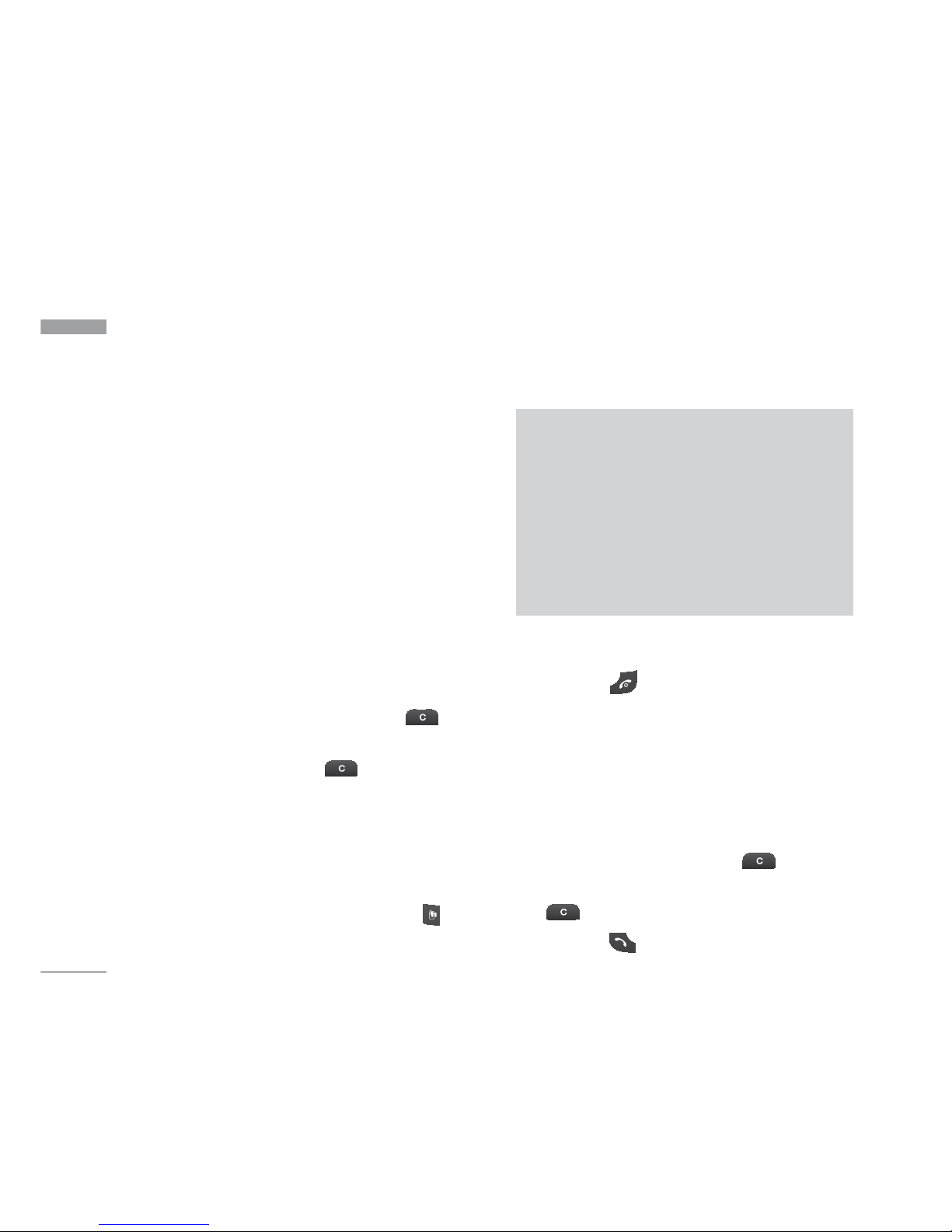
General Functions
24
General Functions
Making and answering
calls
Making a voice call
You can make a video call in a 3G covered
service area. If the called user has a 3G video
phone in a 3G covered service area, the call
will be established. You can also answer a
video call for video incoming call. To
make/answer a video call, do the following.
1. Input the phone number using the keypad,
or select the phone number from the calls
made/received lists.
]
To correct mistakes, press the key
briefly to delete the last number, or
press and hold the key to delete all
numbers.
2. If you do not want to use the
speakerphone, ensure you have the
headset plugged in.
3. To start the video function, press .
]
You will be notified that you will need to
close other applications to make the
video call.
4. Adjust the camera position if necessary.
5. Press the key to finish the call, or
close the handset.
Making a voice call
1. Enter the number including the full area
code.
]
To delete a digit press the key.
To delete all digits press and hold the
key.
2. Press the key to make the call.
Note
]
The video call may take some time to
connect. Please be patient. The
connection time will also depend on how
quickly the other party answers the call.
While the video call is connecting, you will
see your own images; after the other
party has answered, their image will be
displayed on screen.
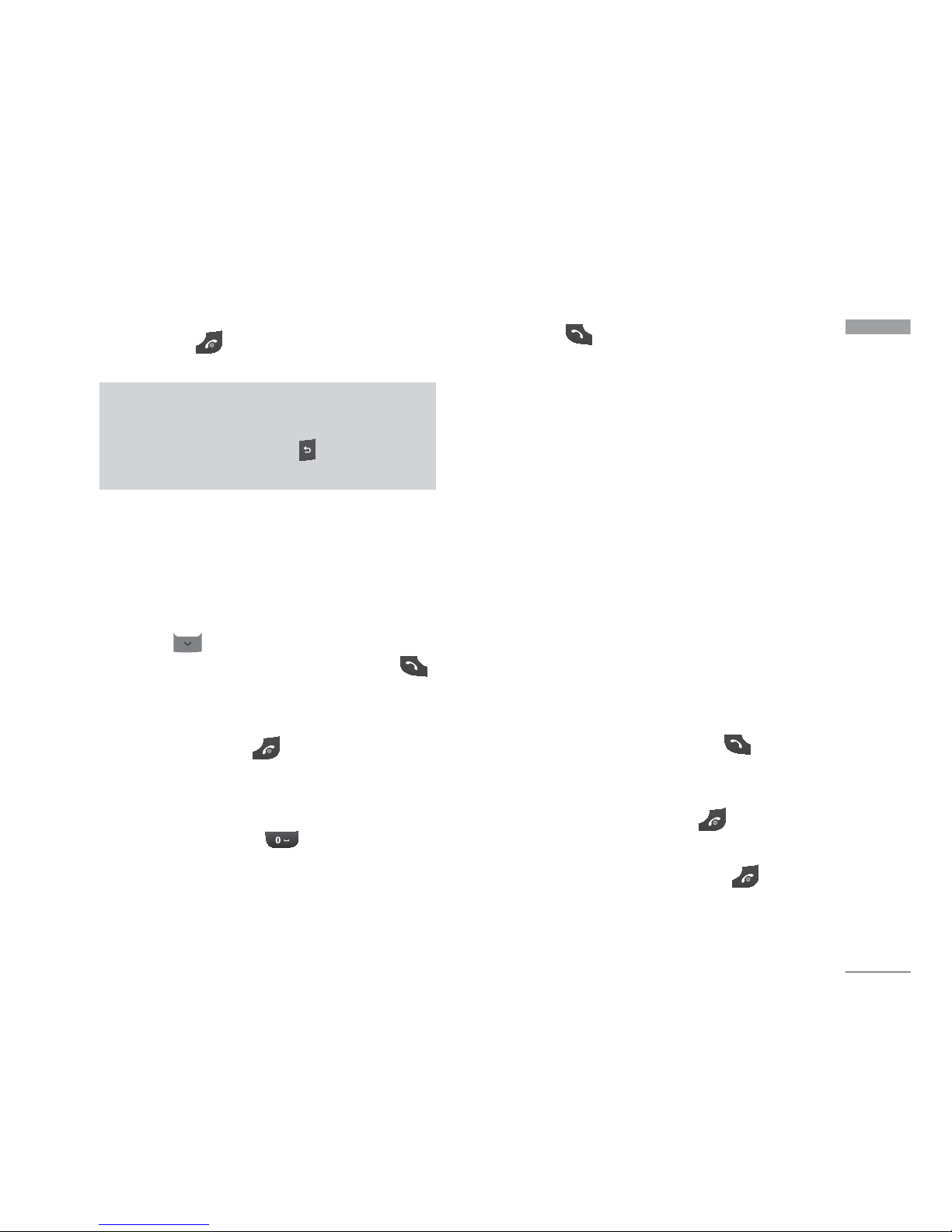
General Functions
25
3. Press the key to finish the call, or
close the handset.
Making a voice/video call from
Contacts
It is easy to call anyone whose number you
have stored in your Contacts.
Press the to access the contacts list.
Scroll to your chosen contact. Press the
key to make a voice call. Press the left soft
key and select 'Make video call' to make a
video call. Press the key to finish the call.
Making international calls
1. Press and hold the key for the
international prefix. The ‘+’ character can
be replaced with the international access
code.
2. Enter the country code, area code, and
the phone number.
3. Press the key.
Adjusting the volume
During a call, if you want to adjust the
earpiece volume, use the side keys of the
handset. In idle mode with the flip cover
open, you can adjust the key volume using
the side keys.
Answering a call
When you receive a call, the phone rings and
the flashing phone icon appears on the
screen. If the caller can be identified, the
caller’s phone number (or name if stored in
your Contacts) is displayed.
1. Open the phone and press the key to
answer an incoming call. If the answer
mode is set to Press any key, any key will
answer a call except for the key.
Note
]
To reject an incoming call, press the
key or the right soft key twice.
]
If you set “Answer mode” as “Open flip"
(Menu #.5.*.4), you can answer the call
simply by opening the phone.
Note
]
To activate the speakerphone during a
call, press and hold the key for at
least 2 secs.
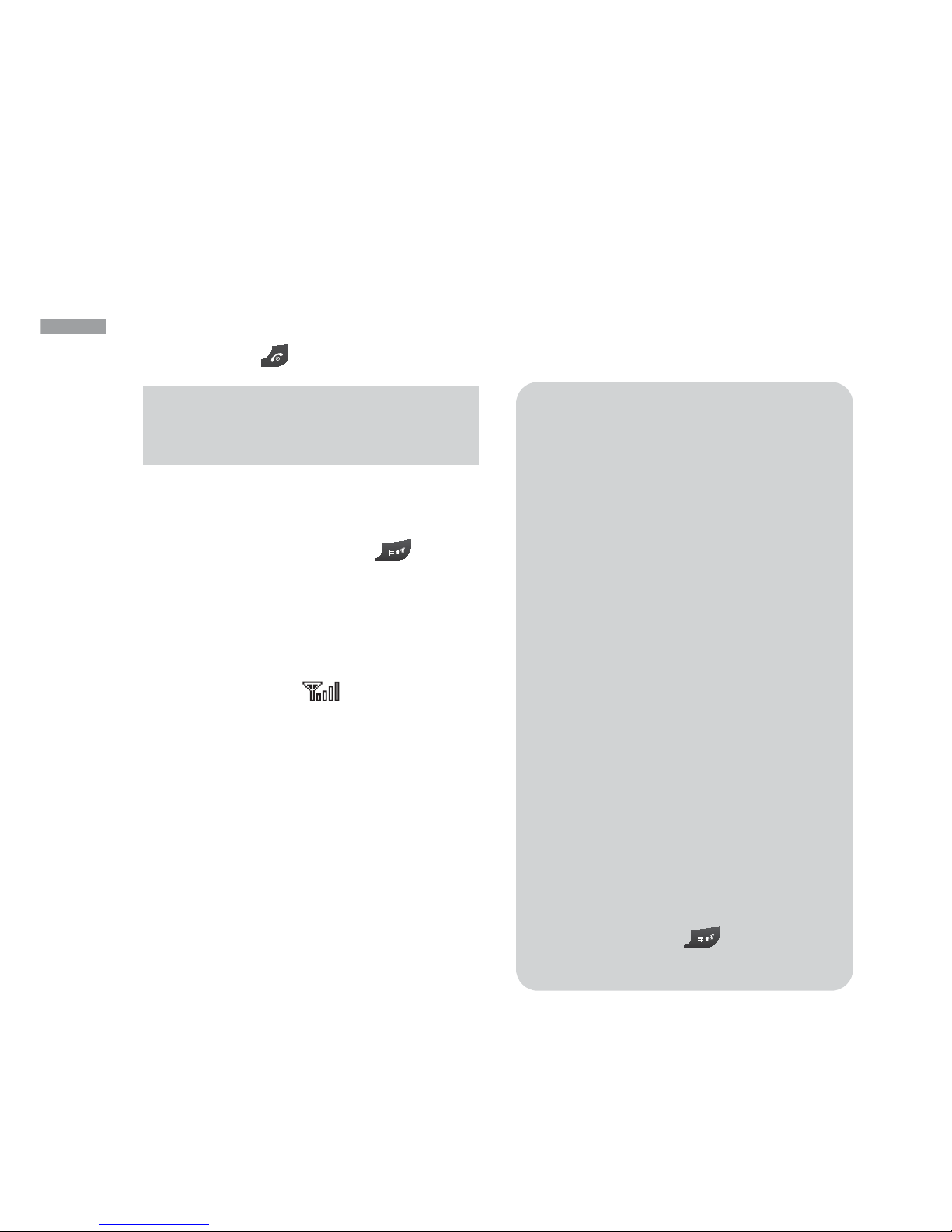
2. End the call by closing the handset or
pressing the key.
Silent mode (Quick)
You can activate the manner mode by
pressing and holding down the key after
opening the phone.
Signal strength
You can check the strength of your signal by
the signal indicator ( ) on the LCD
screen of your phone. Signal strength can
vary, particularly inside buildings. Moving
near to a window may improve reception.
Entering text
You can enter alphanumeric characters using
the keypad.
For example, storing names in the Contacts,
writing a message, creating a personal
greeting or scheduling events in the calendar
all require entering text.
Following text input methods are available in
the handset.
General Functions
26
General Functions
T9 mode
This mode lets you enter words with only
one keystroke per letter. Each key on the
keypad has more than one letter. The T9
mode automatically compares your
keystrokes with an internal dictionary to
determine the correct word, thus requiring
far fewer keystrokes than the traditional
ABC mode. This is sometimes known as
predictive text.
ABC mode
This mode lets you enter letters by
pressing the key labelled with the required
letter once, twice, three or four times until
the letter is displayed.
123 mode (Number mode)
Type numbers using one keystroke per
number. To change to 123 mode in a text
entry field, press the key until 123
mode is displayed.
Note
]
You can answer a call while using the
Contacts or other menu features.
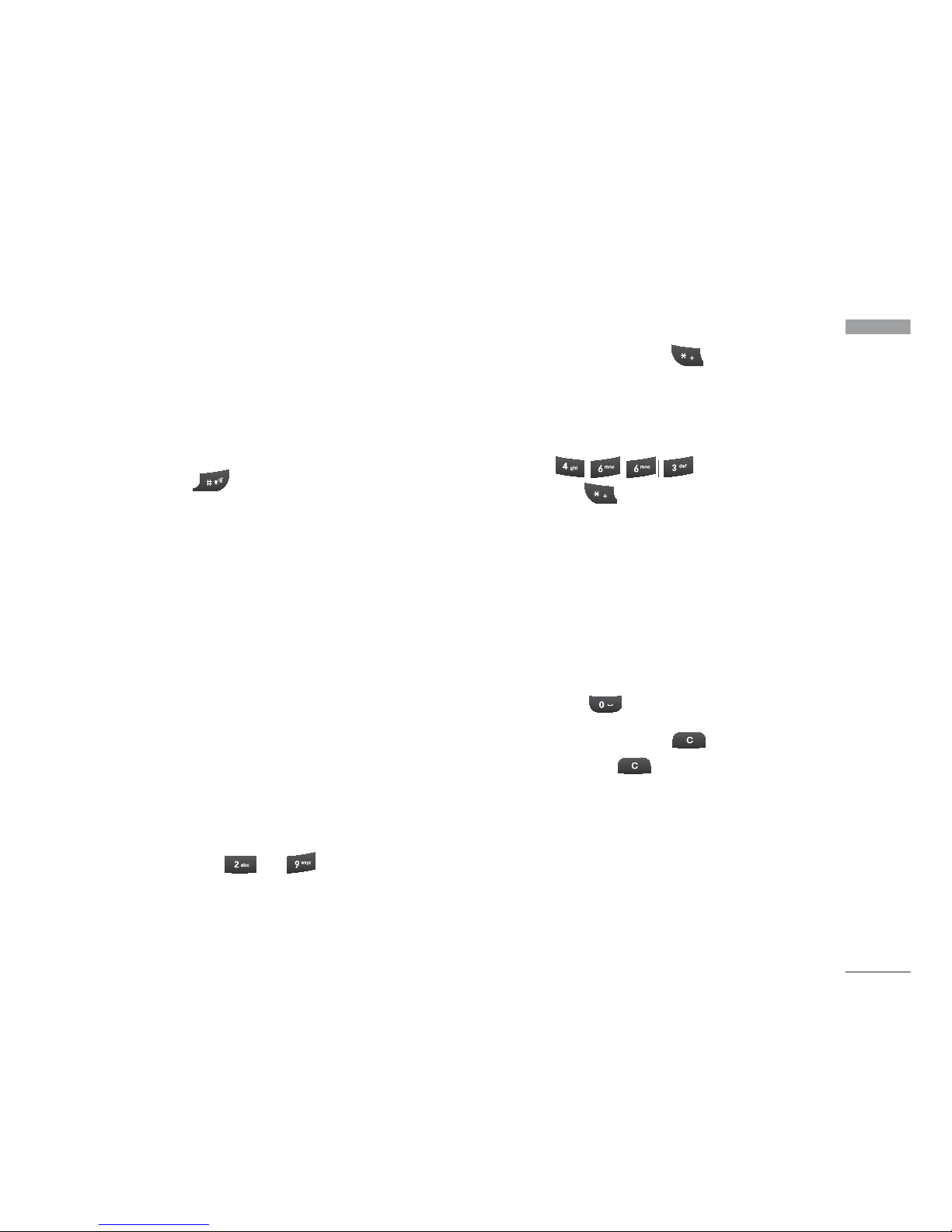
General Functions
27
Changing the text input mode
1. When you are in a field that allows
characters to be entered, you will notice
the text input mode indicator in the upper
right corner of the LCD screen.
2. Press the cycles between T9Abc,
T9abc, Abc, abc and 123.
Using the T9 Mode
The T9 predictive text input mode allows you
to enter words easily with a minimum number
of key presses. As you press each key, the
handset begins to display the characters that
it thinks you are typing based on a built-in
dictionary. As new letters are added, the word
changes to reflect the most likely candidate
from the dictionary.
1. When you are in the T9 predictive text
input mode, start entering a word by
pressing keys to . Press one key
per letter.
]
The word changes as letters are typed.
Ignore what’s on the screen until the
word is typed completely.
]
If the word is still incorrect after typing
completely, press the key once or
more to cycle through the other word
options.
Example
Press to type Good.
Press the key to get Home.
]
If the desired word is missing from the
word choices list, add it by using the
ABC mode.
2. Enter the whole word before editing or
deleting any keystrokes.
3. Complete each word with a space by
pressing the key.
To delete letters, press the key. Press
and hold down the key to erase entire
words.
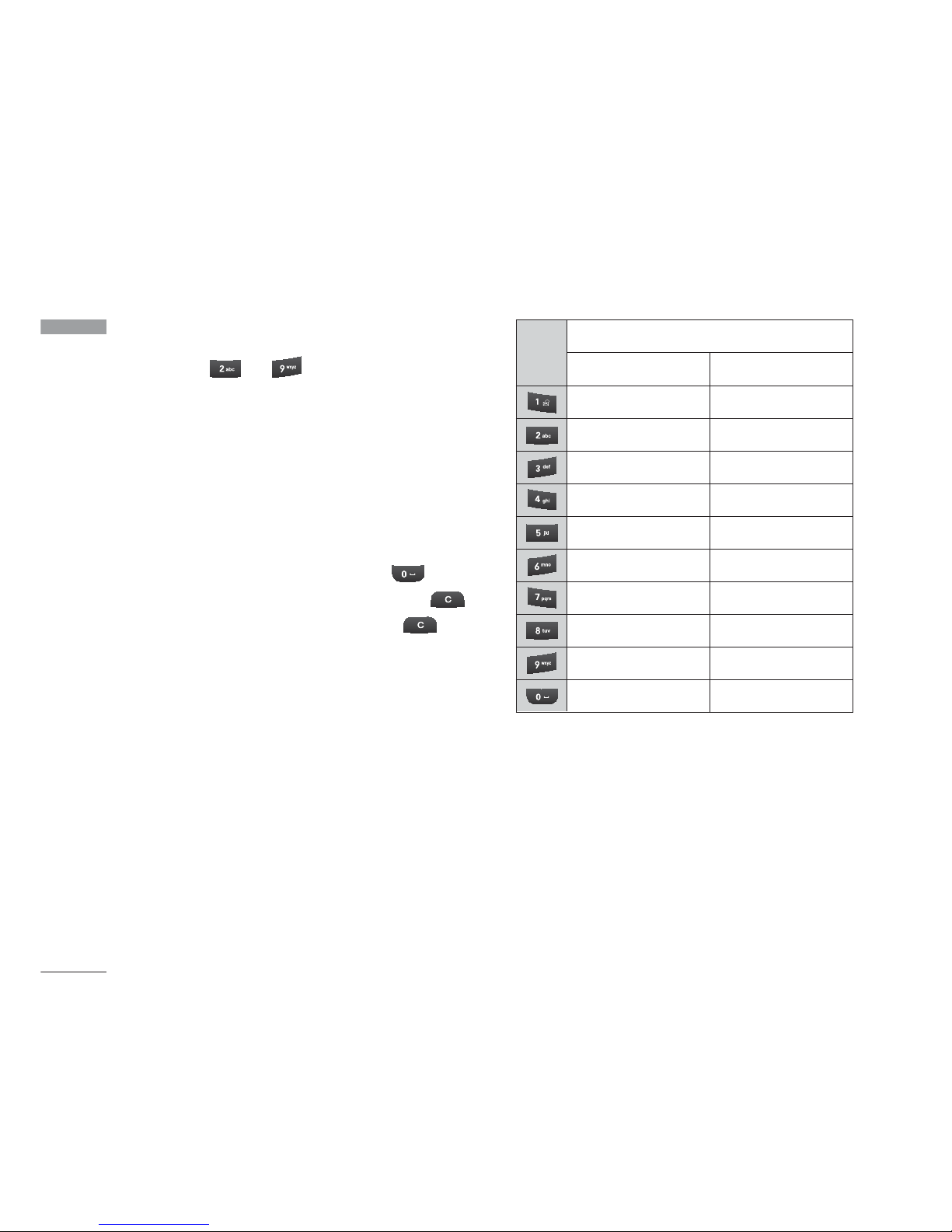
Using the ABC Mode
Use the to keys to enter your text.
1. Press the key labelled with the required
letter:
]
Once for the first letter
]
Twice for the second letter
]
And so on
2. To insert a space, press the key
once. To delete letters, press the
key. Press and hold down the key
to clear the display.
Refer to the following table for more
information on the characters available
using the alphanumeric keys.
Note
]
The characters assigned to the keys and
their order of appearance depends on
the language selected using the option
Input method > Language
. The table
above provides the characters set for
English language.
General Functions
28
General Functions
Upper caseLower case
. , ? ! 1. , ? ! 1
A B C 2 À Á Â Ã Ä Å Æ Ç
a b c 2 à á â ã ä å æ ç
D E F 3 È É Ê Ëd e f 3 è é ê ë
G H I 4 Ì Í Î Ïg h i 4 ì í î ï
J K L 5 £j k l 5 £
M N O 6 Ñ Ò Ó Ô Õ Ö Ø OE
m n o 6 ñ ò ó ô õ ö ø oe
P Q R S 7 ß $p q r s 7 ß $
T U V 8 Ù Ú Û Üt u v 8 ù ú û ü
W X Y Z 9w x y z 9
Space, 0Space, 0
Characters in the order display
Key
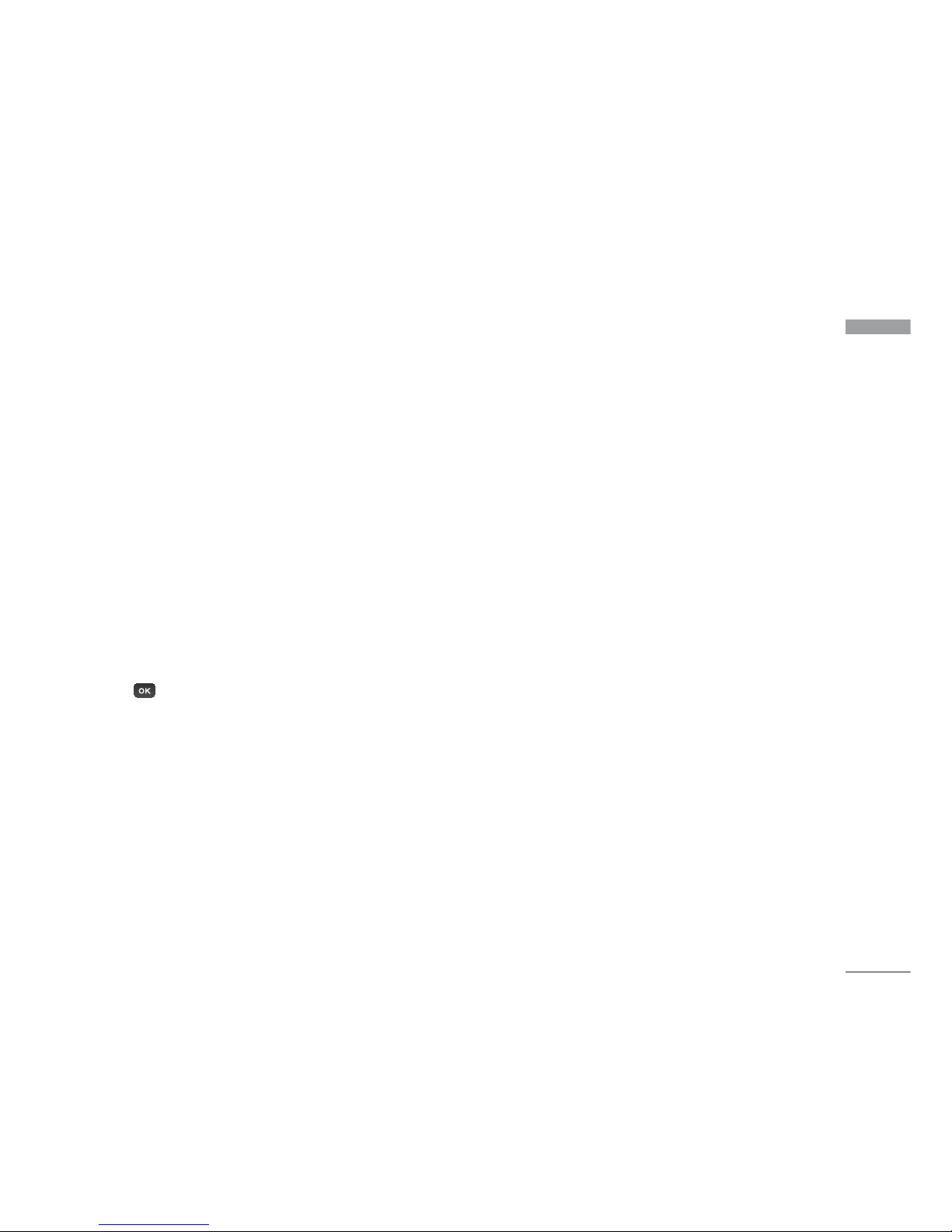
General Functions
Using the 123 (Number) mode
The 123 Mode enables you to enter numbers
in a text message (a telephone number, for
example). Press the keys corresponding to
the required digits before manually switching
back to the appropriate text entry mode.
Using the symbol mode
The symbol mode enables you to enter
various symbols or special characters. To
enter a symbol, select [Options] > [Insert] >
[Symbol]. Use the navigation and numeric
keys to select the desired symbol and press
the key.
29
