Page 1

User Manual
LG-VN360
Page 2
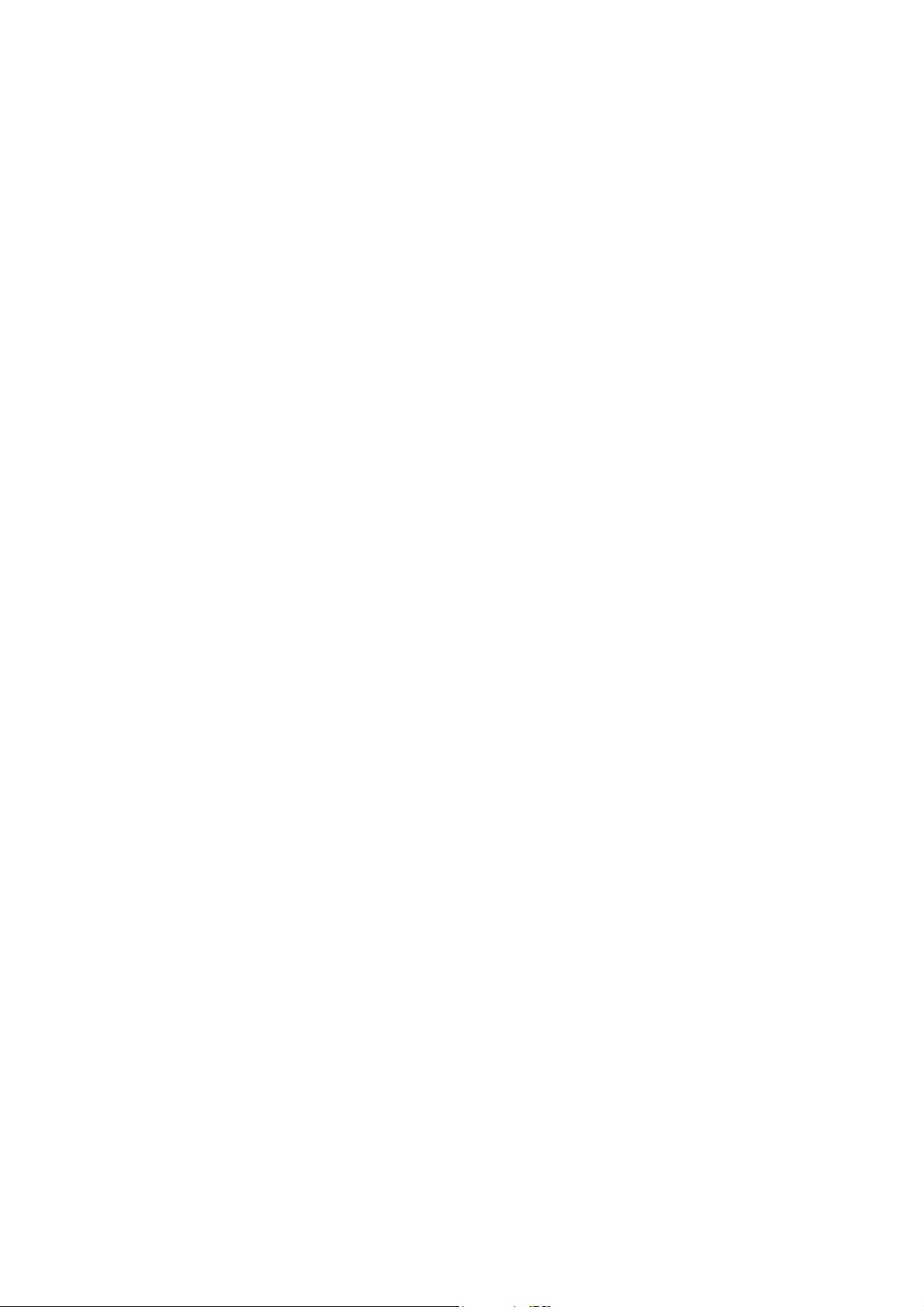
Before You Start
Safety Instructions
WARNING! To reduce the electric shock, do not expose your phone in high humidity areas,
such as the bathroom, swimming pool.
IMPORTANT! Please read the SAFETY AND GENERAL INFORMATION on page 68 prior to
using your phone.
FCC RF Exposure Information
WARNING! Read this information before operating the phone
In August 1996 the Federal Communications (FCC) of the United States with its action in Report
and Order FCC 96-326 adopted an updated safety standard for human exposure to radio
frequency (RF) electromagnetic energy emitted by FCC regulated transmitters. Those
guidelines are consistent with the safety standard previously set by both U.S. and international
standards bodies. The design of this phone complies with the FCC guidelines and these
international standards.
CAUTION
Use only the supplied or and approved antenna. Use of unauthorized antennas, modifications
could impair call quality, damage the phone or result in violation of FCC regulations. Do not use
the phone with the damaged antenna. If the damaged antenna comes into contact with the skin,
a minor burn may result. Please contact your local dealer for replacement of the antenna.
Body-worn Operation
This device was tested for typical body-worn operations with the back of the phone kept 0.59
inches (1.5cm) from the body. To comply with FCC RF exposure requirements, a minimum
eparation distance of 0.59 inches (1.5cm) must be maintained between the user’s body and the
s
k of the phone. Third-party belt-clips,
bac
components may not be used. Body-worn accessories that cannot maintain 0.59 inch (1.5cm)
separation distance between the user’s body and the back of the phone, and have not been
tested for typical body-worn operations may not comply with FCC RF exposure limits
and should be avoided.
holsters
and similar accessories containing metallic
Page 3
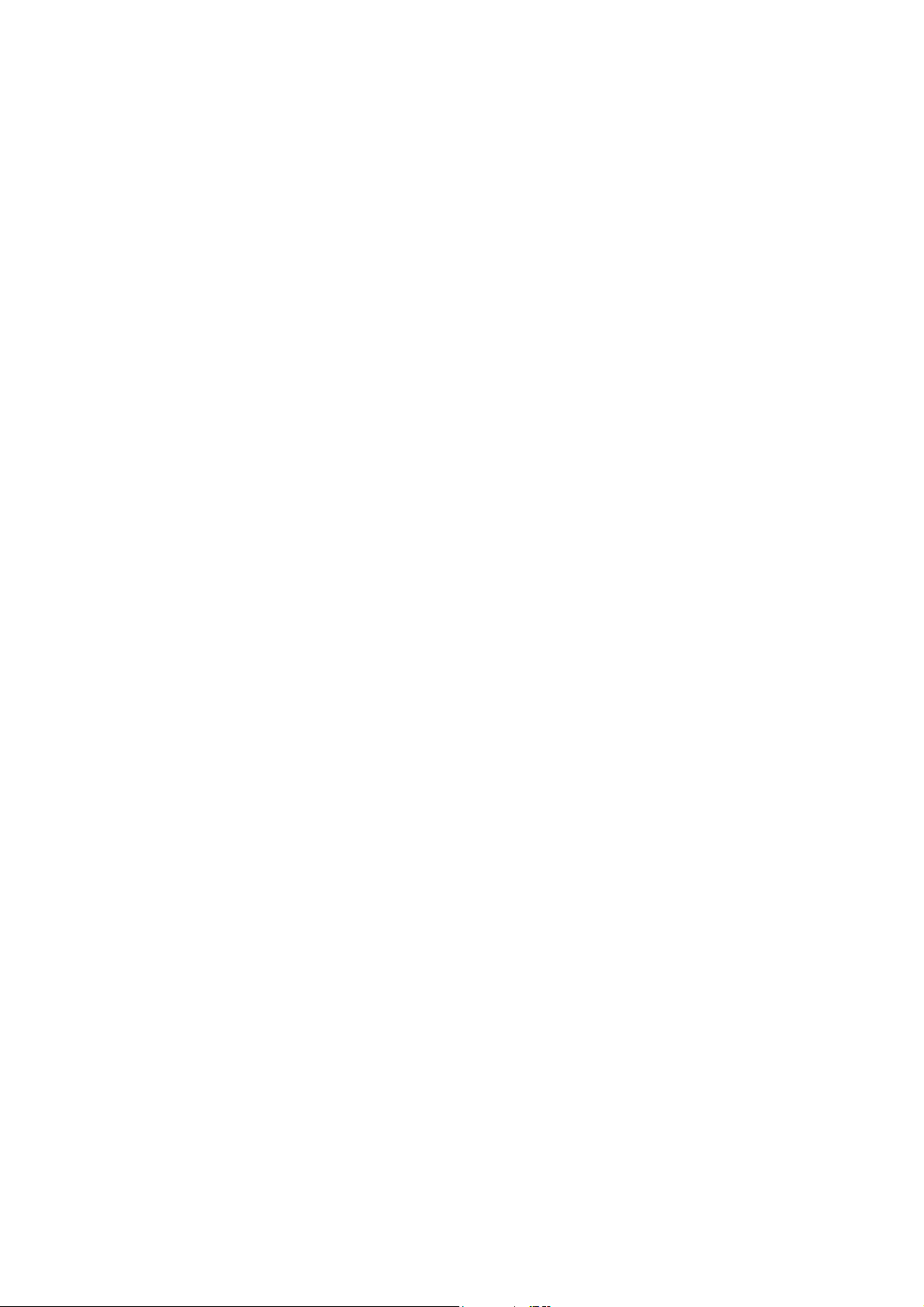
FCC Part 15.19 statement
This device complies with part 15 of FCC rules. Operation is subject to the following
two conditions: (1) This device may not cause harmful interference, and
(2) this device must accept any interference received,
including interference that cause undesired operation.
FCC Part 15.21 statement
Change or Modifications that are not expressly approved by the manufacturer
could void the user's authority to operate the equipment.
FCC Part 15.105 statement
Page 4

Getting Started
View of Phone
1. PWR/END Switch: Lets you power the phone on or off.
2. Antenna: Internal antenna provides optimum reception for 800 MHz & 1900 MHz frequencies.
3. Power On Indicator: Illuminates red when the phone powers on with power on sound indicator.
4. Headset Jack: Provides connection for an optional headset.
5. Volume Control Keys: Adjust the Ring Volume in the Main Menu or the Voice Volume during a call.
The keys also scroll through mouths in the Calendar or pages in the Mini Browser.
6. Navigation Key: Allows quick and easy scrolling through the menus.
7. OK: Lets you place a call, receive a call, end a call or select menu options.
8. CLR: Lets you clear an entry or back-up in the menu.
9. Folder: Lets you answer or end calls.
Installing and Removing the Battery
To install the battery, insert the bo ttom of the battery into the openi ng on the back of the ph one. Then,
push the battery down until the latch clicks.
To remove the battery, press down on the latch and remove the battery from the phone.
Turning Your Phone On and Off
To turn your phone on, push the On/Off Switch for 2 ~3 seconds. Your phone performs a short
self-test before letting you know it is operational.
Page 5

If your phone does not turn on, make sure the battery is installed correctly and is ade quately charged or
has external power (via the AC Adapter, Cigarette Lighter Adapter).
To turn your phone off, push the On/Off Switch
for 2 ~3 seconds.
Main Menu
When your phone acquires Service, the Greeting (a banner of text), the current time and date and the
Main Menu are displayed. If you are in authorized cellular provider’s service area, you are ready to send
and receive calls.
Power Save Mode
When the phone is in an area without service for 15 minutes, it stops searching for service and enters into
the power Save Mode. When your phone activates this feature, Power Save is displayed on your screen.
The phone automatically checks for service periodically or you can check manually by pressing any key.
Page 6

Menu Navigation
The Navigation Key lets you scroll circularly through menus quickly and easily.
As you navigate through a menu, the options are highlighted (Hig hlig hted Te st Exa m ple ) . Select an
option by highlighting it and pres sing . The scroll bar at the right of the menu keeps track of your
position in the menu at all times.
For example, if you want to view your last incoming call:
1. From the Main Menu, select REC ENT C A LLS and press “2. Received“ (It may already be
highlighted.)
2. Press the OK Key down
If you have received any calls, they are displayed on the screen.
to highlight and press .
Page 7
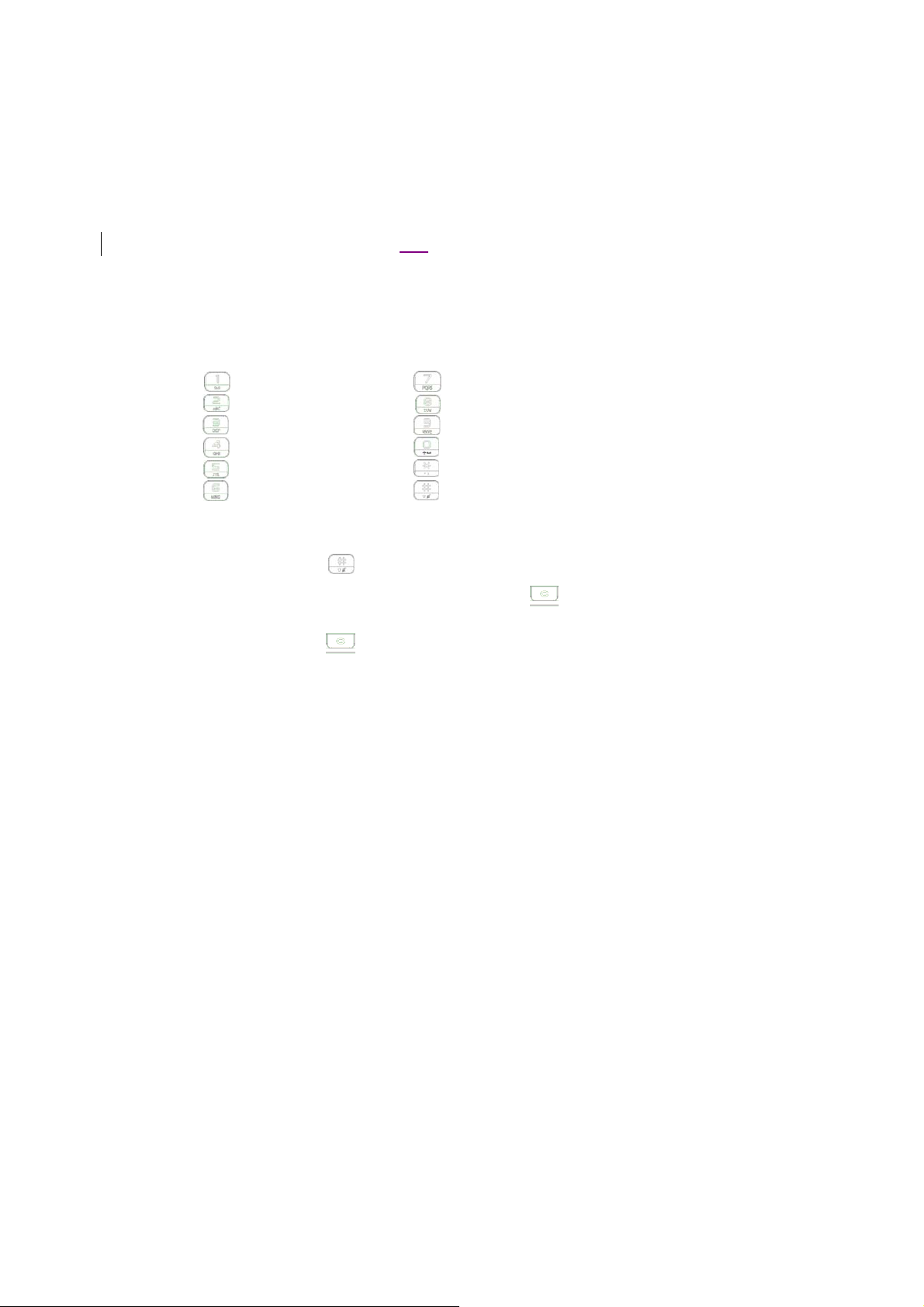
Entering Characters Using the Keypad(T9)
To enter a let ter, punctuation or n umber when creating Phone Book or S cheduler entries, press the
corresponding key until the desired character appears. By default, the fi rst letter of a word is capitalized
and following letters are lowercase. Characters in the following order:
1 . ? , ‘ & - @ ( ) / ~
A B C 2 a b c 2 T U V 8 t u v 8
D E F 3 d e f 3 W X Y Z 9 w x y z 9
G H I 4 g h i 4 Next 0
J K L 5 j k l 5 Shift
M N O 6 m n o 6
After a character is enter ed, the cursor automatically advances to the next space after two seconds. You
can also advance the cursor by pressing or entering a character not on the same key.
P Q R S 7 p q r s
Space
If you make a mistake, press “Left Navigation Key” to move the cursor left or [
To clear the entire entry, press and hold [
] for two seconds.
] to erase a character.
Page 8

Display Icons
Display icons are the symbols your phone uses to communicate important information. They are as
follows:
ICON DESCRIPTION
Alarm
Battery
Antenna
In use
No service
Location On
E911 Only
Vo i c e
Vo i c e P r i v a c y
Digital
Vibra te
Roaming
TTY
SSL
Ringer
Ringer off
Text + voice
1x Active Data
1x Dormant Data
Page 9
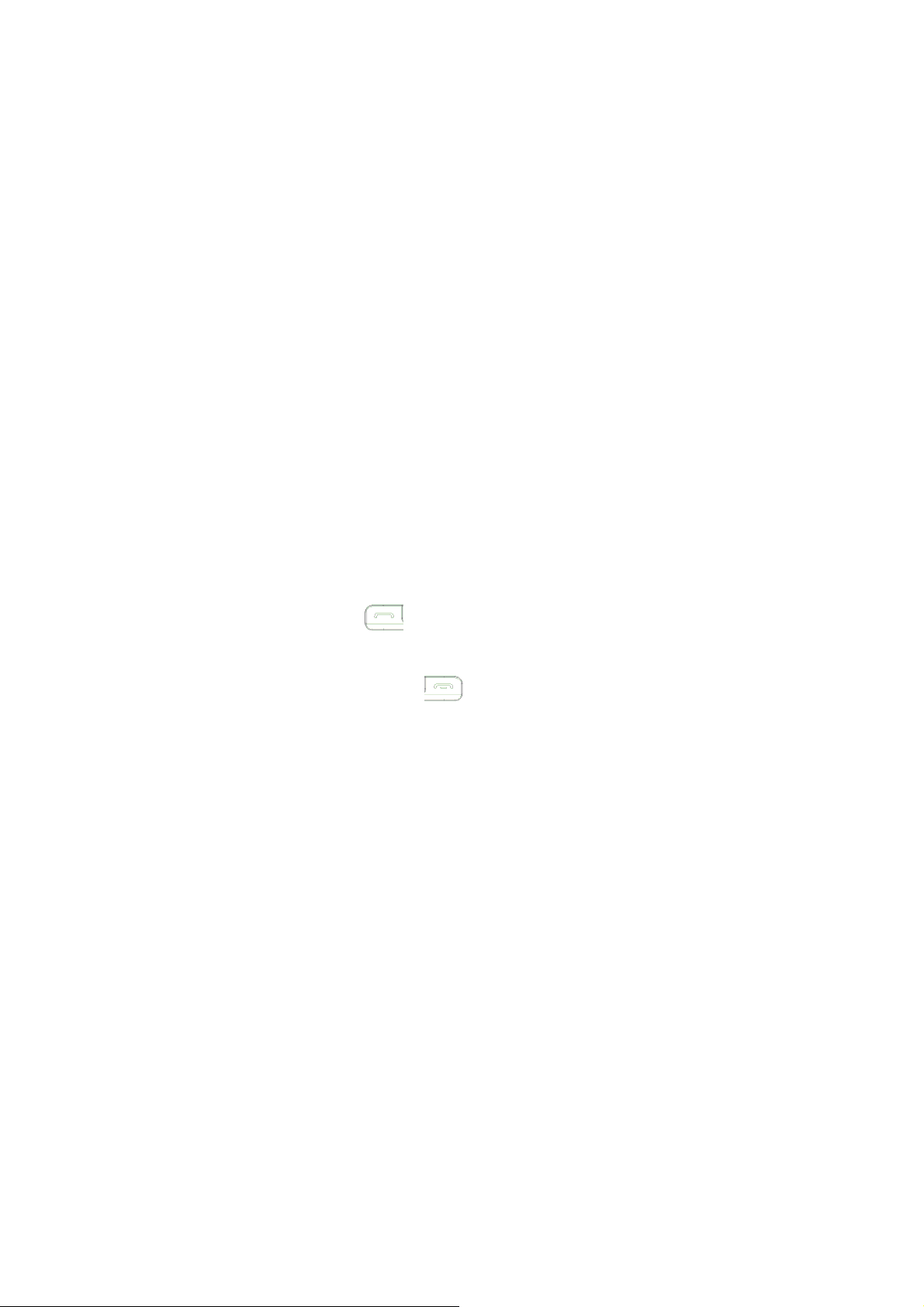
Using the AC Adapter
To charge the battery, plug the AC Adapter into a standard wall outlet and connect it to the phone via the
I/O Connector on the bottom of the phone.
The battery Charge Status icon flashes during charging. When the battery is fully charged, the battery icon
stops flashing.
Using Your Phone
Placing a Call
When the phone is turned on, check the Signal Strength icon to see of you are in a Service Area or
authorized PCS CDMA provider’s service area.
1. Open the Slide.
2. Enter the phone number and press [SEND].
☞Tip! When dialing long distance, it is not necessary to dial a “1” before the area code.
3. When you are finished with your call and press [END]
closing the Slide will also end the call.
Roaming With Your Phone
Your Phone is you can use it to make and receive calls in many places.
Setting Your Phone’s Mode
Your Phone allows you to control your ability to roam. (See “Set Mode”)
. If the phone is in Active Slide Mode,
Page 10
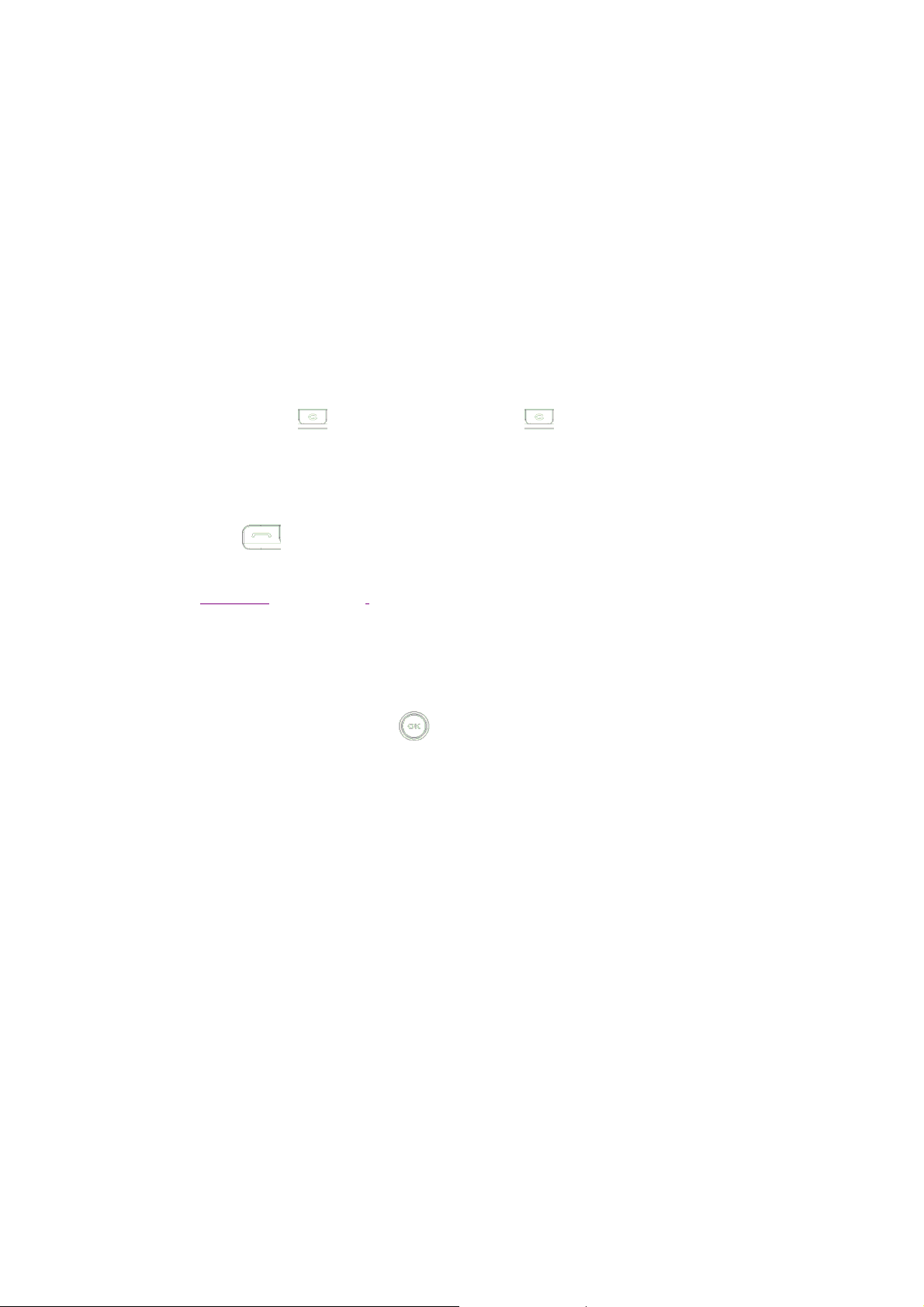
Calling Experience
When you use your phone on other PCS CDMA networks, your calling experience and call quality will be
quite similar to what you experience when making calls within the Net work. Although certain calling
features may not be available, your phone calls are still private and secure.
Correcting Dialing Mistakes
To delete one digit at a time, press . To delete all digits, press and hole .
Redialing Last Outgoing Number
Press and hold [SEND]
Dialing Options
you enter numbers in the Main Menu, dialing options are displayed. To display a Phone Book entry,
When
enter its entry number. To use the 4- Digit Dial option, enter the last four digits of a phone number in your
Phone Book.
To select an option, highlight it and press
z Call – Dials the phone number.
z Roam Confirm – Reminds you that you are making a call on an. (See “Disabling Roam Confirm” )
z Roam Call – Dials the phone number using the current PCS CDMA or analog cellular network.
z Save – S aves the phone number in your Phone Book. (See “Saving a Phone Number” on the
following page.)
z Find – Displays phone numbers in your Phone Book that contain the entered numbers. (See “Finding
a Phone Number” )
z Hard Pause – Inserts a Hard Pause. (See “Dialing and Saving Phone Numbers With Pauses” )
(phone book
for 2 seconds.
– Not Functioning)
press [OK]
. (phone book – Not Functioning)
Page 11

z 2- Second pause – Inserts a two-second pause. (See “ Dialing and Saving Phone Numbers With
Pauses” )
z Exit – Returns to the Main Menu.
z A Phone Book Entry – Displays the Phone Book entry. To dial the entry’s speed-dealing number,
press and hold [SEND]. To dial an alternate number, highlight it and press and hold [SEND].
☞Tip! To speed dial a Phone Book entry from the Main Menu, press and hold the entry’s number.
If the entry number is two di gits, enter the first dig it, then press a nd hole the second digit. (This
feature will not work when the Roam Confirm option is enabled.)
In Call Options
During a call, your phone displays menu options in addition to the Main Menu.
functions ‘Send’ and ‘End’ only)
To select an option, Highlight it and press [OK].
z End Ca
z Send Tones - S ends the next set of numbers after a Hard Pause. (See “Dialing and Saving Phone
z Mute or Unmute – Select Mute to mute your phone’s microphone. Select Unmute to reactivate the
z Dial 3-Way Call – Lets you dial another phone number.
z Flash – Answers an incoming Call Waiting call or connects the third party for Three-Way Calling.
ll - Ends the call
Numbers With Pauses “ on the previous page.)
microphone.
(
Page 12

Incoming Call Notification
Depending on your settings, your phone notifies you of incoming calls in the following ways:
z The phone rings or vibrates
z The LED flashes green
z The backlight illuminates
z The screen displays an incoming call message
z The phone number of the caller is displayed of the phone number is available
z The caller’s name is displayed if the phone number is in your Phone Book
The following options are also displayed. To select an option, highlight it and press [SEND].
z Answer – answers the call.
z Silent Ringer – Mutes the ringer.
Note: You can also mute the ringer by pressing the up or down Volume Control key or [BACK].
Answering Calls
To answer incoming calls, open the Folder (in Active Flip Open ) or press [SEND].
Note: If you open the Folder (in Active Flip Open) and then press [SEND], you will hang up on the caller.
To answer incoming roam calls, highlight Answer and press [SEND].
Page 13

Displaying Your Phone Number(phone book – not functioning)
To display your phone number:
1. From the Main Menu, select SETTING & TOOLS
2. And choose 11. Phone Info – 1. My Number
Setting the Ring Volume to Vibrate
To set the phone to Vibrate Mode, press the down Volume Control key until Vibrate Only is displayed.
The phone will vibrate and “ Vibrate Only” is displayed above the Main Menu.
To set the phone to Vibrate Mode using the Main Menu, see “Adjusting the Volume” .
Page 14

Getting the Most From Service
Retrieving Page/Text Messages
To retrieve page/text messages:
1. From the Messaging
2. Highlight Inbox and press [OK].
Highlight the message you want to display and press [OK] .
To select an option, highlight it and press [OK]
Text Message options:
z Delete
z Forward
z Save Contact
z Save as Templates
z Call Back
z Go to website
z Lock
z Message Info
Erasing All Page/Text Messages
1. From the Messages Menu
2. Highlight Delete All and press [OK].
3. Highlight Delete All Messages and press [OK].
4. Highlight Yes and press [OK].
.
Page/Text Message Storage
Your LG-VN360 can store up to 100 page/text messages. When the m essage memory is 100% full, a
warning message prompts you to erase messages to obtain more memory space.
Page 15

Roaming on to Other Service Providers
Roaming occurs when you are in an ar ea serviced by another authorized service provider. When this
situation occurs, the
available, the
icon and Digital Roam of Analog Roam are displayed. If there is no service
i is islay.
(Call History- not functioning)
Page/Text Messages
For information on page/text messages, see “Retrieving Page/Text Messages” .
Sounds
Adjusting the Volume
1. From the Main Menu, highlight Settings & Tools and press [OK], highlight Sound and press [OK].
2. Highlight Volume and press [OK].
3. Highlight Master Volume or Keypad or Earpiece or Speaker and press [OK].
☞Tip! You can use the Volume Control keys to adjust the Ring Volume in the Main Menu or the
Voice Volume during a call.
4. Highlight Volume 5 ~ Volume 1, 1 Beep, Vibrate Only or Alarm Only or Silent All and press [OK].
Note: When the phone is in Vibrate Mode and attached to and accessory (Desktop Charger, Hands-
Free Car Kit, etc.), it uses the Ringers to alert you of incoming calls, alarms or messages.
Page 16

Selecting Ring Types for Voice Calls
To Select a Ring Type for Voice Calls:
1. From the Main Menu, highlight Settings and press [OK], highlight Sound and press [OK].
2. Highlight Ringers and press [OK].
3. Highlight All Calls or Caller ID or No Caller ID or Restricted Calls and press [OK].
4. To select Ringer directory.
5. Highlight a Ringtone and press [Play]. You will hear a preview of the Ringers when you highlight it.
6. Highlight a Ringtone and press [Set].
☞Tip! You can also assign different Ring Types to individual Phone Book entries. (See “Selecting an
ID Finger” on page 46.)
Selecting Ring Types for Messages
To se lec t a R in g Ty pe f or Me ss age s:
1. From the Main Menu, highlight Settings and press [OK], highlight Sound and press [OK].
2. Highlight Message Alerts and press [OK].
3. Highlight Text Message, Picture Message of Voicemail or All Messages and press [OK].
4. Highlight a Ringtone and press [Play]. You will hear a preview of the Ringers when you highlight it.
5. Highlight a Ringtone and press [Set].
Page 17

Tone Length
Longer tone lengths may be better for tone recognition when dialing voicemail or other automated
systems.
To select a tone length:
1. To ma ke a cal l.
2. To select Options, highlight it and press [DTMF Tones].
3. Highlight Normal of Long or Off and press [OK].
Alert Notification
To enable of disable alert sounds:
1. From the Main Menu, highlight Sound and press [OK].
2. Highlight Message Alerts or Service Alerts and press [OK].
3. Select an alert by highlighting it and pressing [OK].
z Services – An alert sounds when you exit or enter PCS CDMA or cellular coverage.
z Messages – An alert sounds when you receive a voicemail or page/text message.
4. Highlight ON or Off and press [OK].
Display
For information on changing Backlight, Greeting or Contrast settings, see Handy Tips.
Page 18

Display Menu
Security
Accessing the Security Menu
You must enter your lock code to view the Security menu. If you forget your lock code, try using the last
four digits of your Social Security number, the last four digits of your Phone Number or 0000.
Security Menu
To access the Security menu:
1. From the Main Menu, select Settings & Tools and press 7 (Phone Settings)
2. From the Phone Settings, select 7.Security or press 7
3. Enter your lock code.
Locking Your Phone
When your phone is locked, you can only make calls to 911, Customer Care and Special Numbers or
receive incoming calls.
To lock your phone:
1. From the Security menu, highlight Lock Phone and press [OK].
2. Highlight Unlock or Lock or On Power up and press [OK]. If you select On Power Up, the phone
will be locked each time it power up.
Unlocking Your Phone
1. Highlight Unlock and press [OK].
Page 19

2. Enter your lock code.
Changing the Lock Code
To change your lock code:
1. From the Security menu, highlight Change Lock and press [OK].
2. Highlight Phone Only or Call & Applications and press [OK].
3. Enter your new lock code.
4. Reenter your new lock code.
Answering Your Phone with the Hands-Free Car Kit
You can select different answering options when your phone is connected to the Hands-Free Car Kit.
To answer calls automatically or by pressing any key:
1. From the Main Menu, highlight Setup and press [OK].
2. Highlight Car Use and press [OK].
To select and option, highlight it and press [OK].
z Slide Up – You can answer calls by open the slide.
z OK Key - You can answer calls by pressing OK key when the slide is closed.
z Auto with Handsfree - Your phone answers incoming calls automatically after five seconds.
3. Highlight On and press [OK].
Page 20

To disable an option, follow steps 1 and 2 and select Off.
Safety Guideline
Provided herein is the TIA Safety Information for Wireless Handheld phones. Inclusion of this text in the
terminal unit’s owner’s manual is required for CTIA Certification.
TIA Safety Information
Provided herein is the complete TIA Safety Information for Wireless Handheld phones. Inclusion of the
text covering Pacemakers, Hearing Aids, and Other Medical Devices is required in the owner’s manual
for CTIA Certification. Use of the remaining TIA language is encouraged when appropriate.
EXPOSURE TO RADIO FREQUENCY SIGNALS
Your wireless handheld portable telephone is a low power radio transmitter and receiver. When it is ON, it
receives and also sends out radio frequency (RF) signals.
In August, 1996, the Federal Communications Commissions (FCC) adopted RF exposure guidelines with
safety levels for hand-held wireless phones. Those guidelines are consistent with the safety standards
previously set by both U.S. and international standards bodies:
*
ANSI C95.1 (1992)
NCRP Report 86 (1986)
ICNIRP (1996)
Those standards were based on comprehensive and periodic evaluations of the relevant scientific
literature. For example, over 120 sc ientists, engineers, and physicians from universities, government
health agencies, and ind ustry reviewed the available body of research to develop the ANS I Standard
(C95.1).
The design of your phone complies with the FCC guidelines (and those standards).
ANTENNA CARE
Use only the supplied or an approved replacement antenna. Unauthorized antennas, modifications, or
attachments could damage the phone and may violate FCC regulations.
*
American National Standards Institute; National Council on Radiation Protection and Measurements;
International Commission on Non-Ionizing Radiation Protection
Page 21

PHONE OPERATION
NORMAL POSITION: Hold the phone as you would any other telephone with the antenna
pointed up and over your shoulder.
TIPS ON EFFICIENT OPERATION:
• For your phone to operate most efficiently:
• Extend your antenna fully.
Do not touch the antenna unnecessarily when the phone is in use. Contact with the antenna affects call
quality and may cause the phone to operate at a higher power level than otherwise needed.
*
American National Standards Institute; National Council on Radiation Protection and Measurements;
International Commission on Non-Ionizing Radiation Protection
DRIVING
Check the laws and regulations on the use of wire less telephones in the areas where you drive. Always
obey them. Also, if using your phone while driving, please:
• Give full attention to driving -- driving safely is your first responsibility;
• Use hands-free operation, if available;
• Pull off the road and park before making or answering a call if driving conditions so require.
ELECTRONIC DEVICES
Most modern electronic equipment is shielded from RF signals. However, certain electronic equipment
may not be shielded against the RF signals from your wireless phone.
Pacemakers
The Health Industry Manufacturers Association recommends that a mini mum separation of six (6”)
inches be maintained between a handheld wireless phone and a pacemaker to avoid potential interference
with the pacemaker. These recommendations are consistent with th e independent research by and
recommendations of Wireless Technology Research.
Persons with pacemakers:
• Should ALWAYS keep the phone more than six inches from their pacemaker when the phone is
turned ON;
• Should not carry the phone in a breast pocket;
Page 22

• Should use the ear opposite the pacemaker to minimize the potential for interference .
• If you h ave any reason to suspect that interference is taking pl ace, turn your phone OFF
immediately
Hearing Aids
Some digital wireless phones may interfere with some hearing aids. In the event of such interference, you
may want to consult your service provider [or call the customer service line to di scuss alternatives.]
Optional for each phone manufacturer.
Other Medical Devices
If you use any other personal medical device, consult the manufacturer of your device to determine if they
are adequately shielded from external RF energy. Your physician may be able to assist you in obtaining
this information.
Turn your phone OFF in he alth care facilities when any regulations posted in these areas instruct you to
do so. Hospitals or health care facilities may be using equipment tha t could be sensitive to external RF
energy.
Ve hi cl es
RF signals may affect improperly installed or inadequately shielded electronic systems in motor vehicles.
Check with the manufacturer or its rep resentative regarding your vehicle. You should also consult the
manufacturer of any equipment that has been added to your vehicle.
Posted Facilities
Turn your phone OFF in any facility where posted notices so require.
AIRCRAFT
FCC regulations prohibit using your phone while in the air. Switch OFF your phone before boarding an
aircraft.
BLASTING AREAS
To avoid interfering with blasting operations, turn your phone OFF when in a “blasting area” or in a reas
posted: “Turn off two-way radio”. Obey all signs and instructions.
Page 23

POTENTIALLY EXPLOSIVE ATMOSPHERES
Turn your phone OFF when in any area with a potentially explosive atmosphere and obey all signs and
instructions. Sparks in such areas could cause an explosion or fire resulting in bodily injury or even death.
Areas with a potentially explosive atmosphere are often, but not always marked clearly. Potential areas
may include: fueling areas (such as gasoline stations); below deck on boats; fuel or chemical transfer or
storage facilities; vehicles using liquefied petroleum gas (such as propane or butane); areas where the air
contains chemicals or particl es (such as g rain, dust, or metal powders); and any other area where you
would normally be advised to turn off your vehicle engine.
For Vehicles Equipped with an Air Bag
An air bag inflates with great force. DO NOT place objects, including either installed or portable wireless
equipment, in the a rea over the a ir bag or in the air bag deployment area. If in-vehicle wireless
equipment is improperly installed and the air bag inflates, serious injury could result.
Consumer Recycling Information and Logo
Wireless…The New Recyclable
Your wireless phone can be recycled. Recycling your wireless phone reduces the amount of waste
disposed in landfills and allows recycled materials to be incorporated into new products.
CTIA and its members encourage consumers to recycle their phones and have taken steps to promote the
collection and environmentally sound recycling of end-of-life wireless devices.
As a wireless phone user, you have an important role in ensuring that this phone is re cycled properly.
When it comes time to give this phone up or trade it in for a new one, please remember that the phone, the
charger, and many of its acc essories can be recycled. It’s easy. To learn more about CTIA’s
Recycling Program for Used Wireless Devices, including information on where to re cycle wireless
devices near you, please visit
www.recyclewirelessphones.com
.
Page 24

FDA Consumer Update
The U.S. Food an d Drug Administration’s Center for Devices and Radiological
Health Consumer Update on Mobile Phones
1. Do wireless phones pose a health hazard?
The available scientific evidence does not show that any health problems
are associated with using wireless phones. There is no proof, however,
that wireless phones are absolutely safe. Wireless phones emit low levels
of radiofrequency energy (RF) in the microwave range while being used.
They also emit very low levels of RF when in the stand-by mode.
Whereas high levels of RF can produce health effects (by heating tissue),
exposure to low level RF that does not produce heating effects causes no
known adverse health effects. Many studies of low level RF exposures
have not found any biological effects. Some studies have suggested that
some biological effects may occur, but such findings have not been
confirmed by additional research. In some cases, other researchers have
had difficulty in reproducing those studies, or in determining the reasons
for inconsistent results.
2. What is FDA's role concerning the safety of wireless phones?
Under the law, FDA does not review the safety of radiation-emitting
consumer products such as wireless phones before they can be sold, as it
does with new drugs or medical devices. However, the agency has
authority to take action if wireless phones are shown to emit
radiofrequency energy (RF) at a level that is hazardous to the user. In
such a case, FDA could require the manufacturers of wireless phones to
notify users of the health hazard and to repair, replace or recall the
phones so that the hazard no longer exists.
Although the existing scientific data do not justify FDA regulatory
actions, FDA has urged the wireless phone industry to take a number of
steps, including the following:
Page 25

• Support needed research into possible biological effects of RF of the type
emitted by wireless phones;
• Design wireless phones in a way th at minimizes any RF exposure to the user
that is not necessary for device function; and
• Cooperate in providing users of wireless phones with the best possible
information on possible effects of wireless phone use on human health.
FDA belongs to an interagency working group of the federal agencies
that have responsibility for different aspects of RF safety to ensure
coordinated efforts at the federal level. The following agencies belong to
this working group:
• National Institute for Occupational Safety and Health
• Environmental Protection Agency
• Federal Communications Commission
• Occupational Safety and Health Administration
• National Telecommunications and Information Administration
The National Institutes of Health participates in some interagency
working group activities, as well.
FDA shares regulatory responsibilities for wireless phones with the
Federal Communications Commission (FCC). All phones that are sold in
the United States must comply with FCC safety guidelines that limit RF
exposure. FCC relies on FDA and other health agencies for safety
questions about wireless phones.
FCC also regulates the base stations that the wireless phone networks
rely upon. While these base stations operate at higher power than do the
wireless phones themselves, the RF exposures that people get from these
base stations are typically thousands of times lower than those they can
get from wireless phones. Base stations are thus not the subject of the
safety questions discussed in this document.
Page 26

3. What kinds of phones are the subject of this update?
The term “wireless phone” refers here to hand-held wireless phones with
built-in antennas, often called “cell,” “mobile,” or “PCS” phones. These
types of wireless phones can expose the user to measurable
radiofrequency energy (RF) because of the short distance between the
phone and the user’s head. These RF exposures are limited by Federal
Communications Commission safety guidelines that were developed
with the advice of FDA and other federal health and safety agencies.
When the phone is located at greater distances from the user, the
exposure to RF is drastically lower because a person's RF exposure
decreases rapidly with increasing distance from the source. The so-called
"cordless phones," which have a base unit connected to the telephone
wiring in a house, typically operate at far lower power levels, and thus
produce RF exposures far below the FCC safety limits.
4. What are the results of the research done already?
The research done thus far has produced conflicting results, and many
studies have suffered from flaws in their research methods. Animal
experiments investigating the effects of radiofrequency energy (RF)
exposures characteristic of wireless phones have yielded conflicting
results that often cannot be repeated in other laboratories. A few animal
studies, however, have suggested that low levels of RF could accelerate
the development of cancer in laboratory animals. However, many of the
studies that showed increased tumor development used animals that had
been genetically engineered or treated with cancer-causing chemicals so
as to be pre-disposed to develop cancer in the absence of RF exposure.
Other studies exposed the animals to RF for up to 22 hours per day.
These conditions are not similar to the conditions under which people
use wireless phones, so we don’t know with certainty what the results of
such studies mean for human health.
Three large epidemiology studies have been published since December
2000. Between them, the studies investigated any possible association
between the use of wireless phones and primary brain cancer, glioma,
Page 27

meningioma, or acoustic neuroma, tumors of the brain or salivary gland,
leukemia, or other cancers. None of the studies demonstrated the
existence of any harmful health effects from wireless phone RF
exposures. However, none of the studies can answer questions about
long-term exposures, since the average period of phone use in these
studies was around three years.
5. What research is needed to decide whether RF exposure from wireless phones poses a
health risk?
A combination of laboratory studies and epidemiological studies of
people actually using wireless phones would provide some of the data
that are needed. Lifetime animal exposure studies could be completed in
a few years. However, very large numbers of animals would be needed
to provide reliable proof of a cancer promoting effect if one exists.
Epidemiological studies can provide data that is directly applicable to
human populations, but 10 or more years’ follow-up may be needed to
provide answers about some health effects, such as cancer. This is
because the interval between the time of exposure to a cancer-causing
agent and the time tumors develop - if they do - may be many, many
years. The interpretation of epidemiological studies is hampered by
difficulties in measuring actual RF exposure during day-to-day use of
wireless phones. Many factors affect this measurement, such as the angle
at which the phone is held, or which model of phone is used.
6. What is FDA doing to find out more about the possible health effects of wireless phone RF?
FDA is working with the U.S. National Toxicology Program and with
groups of investigators around the world to ensure that high priority
animal studies are conducted to address important questions about the
effects of exposure to radiofrequency energy (RF).
FDA has been a leading participant in the World Health Organization
International Electromagnetic Fields (EMF) Project since its inception in
1996. An influential result of this work has been the development of a
Page 28

detailed agenda of research needs that has driven the establishment of
new research programs around the world. The Project has also helped
develop a series of public information documents on EMF issues.
FDA and the Cellular Telecommunications & Internet Association
(CTIA) have a formal Cooperative Research and Development
Agreement (CRADA) to do research on wireless phone safety. FDA
provides the scientific oversight, obtaining input from experts in
government, industry, and academic organizations. CTIA-funded
research is conducted through contracts to independent investigators. The
initial research will include both laboratory studies and studies of
wireless phone users. The CRADA will also include a broad assessment
of additional research needs in the context of the latest research
developments around the world.
7. How can I find out how much radiofrequency energy exposure I can get by using my
wireless phone?
All phones sold in the United States must comply with Federal
Communications Commission (FCC) guidelines that limit
radiofrequency energy (RF) exposures. FCC established these guidelines
in consultation with FDA and the other federal health and safety agencies.
The FCC limit for RF exposure from wireless telephones is set at a
Specific Absorption Rate (SAR) of 1.6 watts per kilogram (1.6 W/kg).
The FCC limit is consistent with the safety standards developed by the
Institute of Electrical and Electronic Engineering (IEEE) and the
National Council on Radiation Protection and Measurement. The
exposure limit takes into consideration the body’s ability to remove heat
from the tissues that absorb energy from the wireless phone and is set
well below levels known to have effects.
Manufacturers of wireless phones must report the RF exposure level for
each model of phone to the FCC. The FCC website
(
http://www.fcc.gov/oet/rfsafety
) gives directions for locating the FCC
identification number on your phone so you can find your phone’s RF
exposure level in the online listing.
Page 29

8. What has FDA done to measure the radiofrequency energy coming from wireless phones ?
The Institute of Electrical and Electronic Engineers (IEEE) is developing
a technical standard for measuring the radiofrequency energy (RF)
exposure from wireless phones and other wireless handsets with the
participation and leadership of FDA scientists and engineers. The
standard, “Recommended Practice for Determining the Spatial-Peak
Specific Absorption Rate (SAR) in the Human Body Due to Wireless
Communications Devices: Experimental Techniques,” sets forth the first
consistent test methodology for measuring the rate at which RF is
deposited in the heads of wireless phone users. The test method uses a
tissue-simulating model of the human head. Standardized SAR test
methodology is expected to greatly improve the consistency of
measurements made at different laboratories on the same phone. SAR is
the measurement of the amount of energy absorbed in tissue, either by
the whole body or a small part of the body. It is measured in watts/kg (or
milliwatts/g) of matter. This measurement is used to determine whether a
wireless phone complies with safety guidelines.
9. What steps can I take to reduce my exposure to radiofrequency energy from my wireless
phone?
If there is a risk from these products--and at this point we do not know
that there is--it is probably very small. But if you are concerned about
avoiding even potential risks, you can take a few simple steps to
minimize your exposure to radiofrequency energy (RF). Since time is a
key factor in how much exposure a person receives, reducing the amount
of time spent using a wireless phone will reduce RF exposure.
• If you must c onduct extended conversations by wireless phone every day, you
could place more distance between your body and the source of the RF, since
the exposure level drops off dramatically with distance. For example, you
could use a headset and carry the wireless phone away from your body or use a
wireless phone connected to a remote antenna
Page 30

Again, the scientific data do not
harmful. But if you are concerned about the RF exposure from these
products, you can use measures like those described above to reduce
your RF exposure from wireless phone use.
10. What about children using wireless phones?
The scientific evidence does not show a danger to users of wireless
phones, including children and teenagers. If you want to take steps to
lower exposure to radiofrequency energy (RF), the measures described
above would apply to children and teenagers using wireless phones.
Reducing the time of wireless phone use and increasing the distance
between the user and the RF source will reduce RF exposure.
Some groups sponsored by other national governments have advised that
children be discouraged from using wireless phones at all. For example,
the government in the United Kingdom distributed leaflets containing
such a recommendation in December 2000. They noted that no evidence
exists that using a wireless phone causes brain tumors or other ill effects.
Their recommendation to limit wireless phone use by children was
strictly precautionary; it was not based on scientific evidence that any
health hazard exists.
demonstrate that wireless phones are
11. What about wireless phone interference with medical equipment?
Radiofrequency energy (RF) from wireless phones can interact with
some electronic devices. For this reason, FDA helped develop a detailed
test method to measure electromagnetic interference (EMI) of implanted
cardiac pacemakers and defibrillators from wireless telephones. This test
method is now part of a standard sponsored by the Association for the
Advancement of Medical instrumentation (AAMI). The final draft, a
joint effort by FDA, medical device manufacturers, and many other
groups, was completed in late 2000. This standard will allow
manufacturers to ensure that cardiac pacemakers and defibrillators are
safe from wireless phone EMI.
Page 31

FDA has tested hearing aids for interference from handheld wireless
phones and helped develop a voluntary standard sponsored by the
Institute of Electrical and Electronic Engineers (IEEE). This standard
specifies test methods and performance requirements for hearing aids
and wireless phones so that that no interference occurs when a person
uses a “compatible” phone and a “compatible” hearing aid at the same
time. This standard was approved by the IEEE in 2000.
FDA continues to monitor the use of wireless phones for possible
interactions with other medical devices. Should harmful interference be
found to occur, FDA will conduct testing to assess the interference and
work to resolve the problem.
12. Where can I find additional information?
For additional information, please refer to the following resources:
• FDA web page on wireless phones
http://www.fda.gov/cdrh/phones/index.html
(
)
• Federal Communications Commission (FCC) RF Safety Program
http://www.fcc.gov/oet/rfsafety
(
• International Commission on Non-Ionizing Radiation Protection
(http://www.icnirp.de)
• World Health Organization (WHO) International EMF Project
http://www.who.int/emf
(
• National Radiological Protection Board (UK) (
)
)
http://www.nrpb.org.uk/
)
Page 32

FCC Hearing-Aid Compatibility (HAC) Regulations for Wireless Devices
On July 10, 2003, the U.S. Federal Communications Commission (FCC) Report and Order in WT Docket
01-309 modified the exception of wireless phones under the Hearing Aid Compatibility Act of 1988
(HAC Act) to require digital wireless phones be compatible with hearing-aids. The intent of the HAC Act
is to ensure reasonable access to telecommunications services for persons with hearing disabilities.
While some wireless phones are used near some hearing devices (hearing aids and cochlear implants),
users may detect a buzzing, humming, or whining noise. Some hearing devices are more immune than
others to this interference noise, and phones also vary in the amount of interference they generate.
The wireless telephone industry has developed a rating system for wireless phones, to assist hearing
device users to find phones that may be compatible with their hearing devices. Not all phones have been
rated. Phones that are rated have the rating on their box or a label located on the box.
The ratings are not guarantees. Results will vary depending on the user's hearing device and hearing loss.
If your hearing device happens to be vulnerable to interference, you may not be able to use a rated phone
successfully. Trying out the phone with your hearing device is the best way to evaluate it for your
personal needs.
M-Ratings: Phones rated M3 or M4 meet FCC requirements and are likely to generate less interference to
hearing devices than phones that are not labeled. M4 is the better/higher of the two ratings.
T-Ratings: Phones rated T3 or T4 meet FCC requirements and are likely to generate less interference to
hearing devices than phones that are not labeled. T4 is the better/ higher of the two ratings.
Hearing devices may also be rated. Your hearing device manufacturer or hearing health professional may
help you find this rating. Higher ratings mean that the hearing device is relatively immune to interference
noise. The hearing aid and wireless phone rating values are then added together. A sum of 5 is considered
acceptable for normal use. A sum of 6 is considered for best use. In the example to the left, if a hearing
Page 33

aid meets the M2 level rating and the wireless phone meets the M3 level rating, the sum of the two values
equal M5. This should provide the hearing aid user with “normal usage” while using their hearing aid
with the particular wireless phone. “Normal usage” in this context is defined as a signal quality that’s
acceptable for normal operation. The M mark is intended to be synonymous with the U mark. The T mark
is intended to be synonymous with the UT mark. The M and T marks are recommended by the Alliance
for Telecommunications Industries Solutions (ATIS). The U and UT marks are referenced in Section
20.19 of the FCC Rules. The HAC rating and measurement procedure are described in the American
National Standards Institute (ANSI) C63.19 standard. When you're talking on a cell phone,
it's recommended that you turn the BT (Bluetooth) mode off for HAC.
For information about hearing aids and digital wireless phones
Wireless Phones and Hearing Aid Accessibility
http://www.accesswireless.org/hearingaid/
FCC Hearing Aid Compatibility and Volume Control
http://www.fcc.gov/cgb/consumerfacts/hac_wireless.html
