LG VN271 User Manual [en, es]
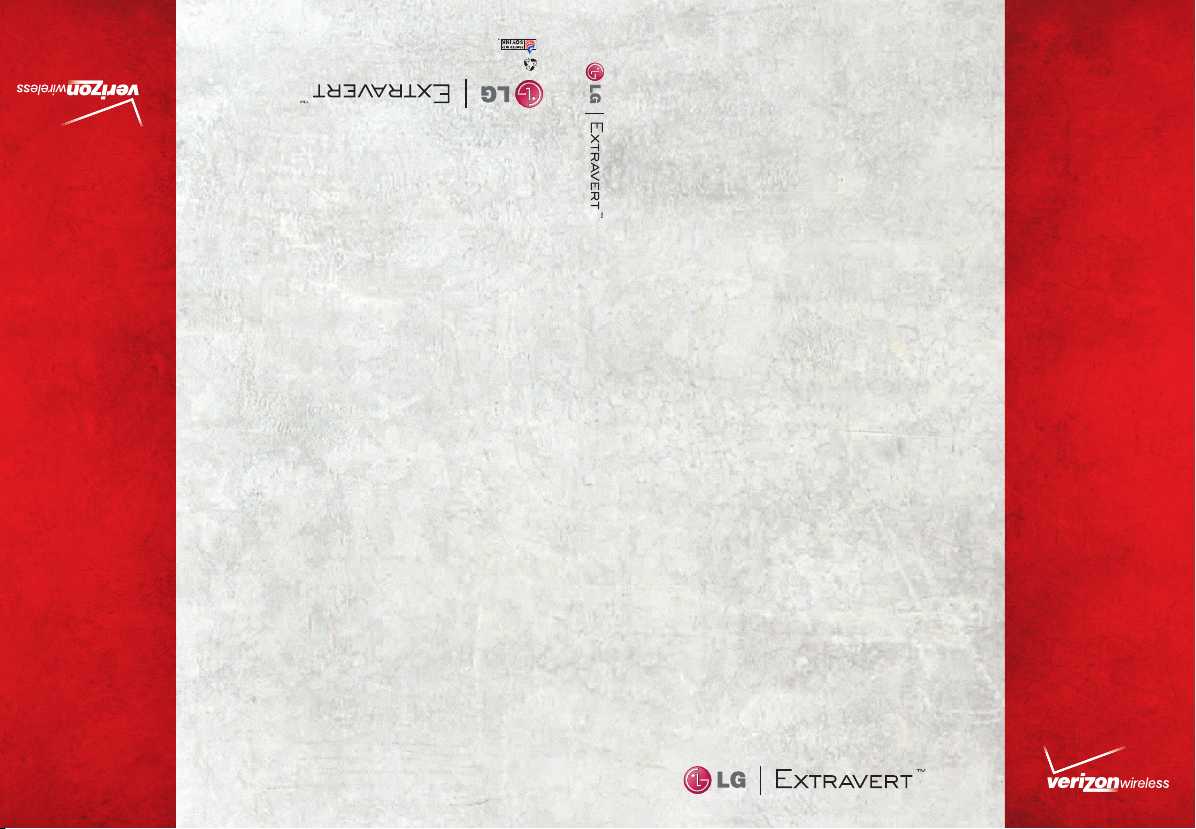
Printed in Mexico
This booklet is printed with soy ink.
This booklet is made from 60% post-consumer recycled paper.
USER
GUIDE
USER GUIDE
MFL67402301(1.0)H
USUARIO
GUÍA DEL
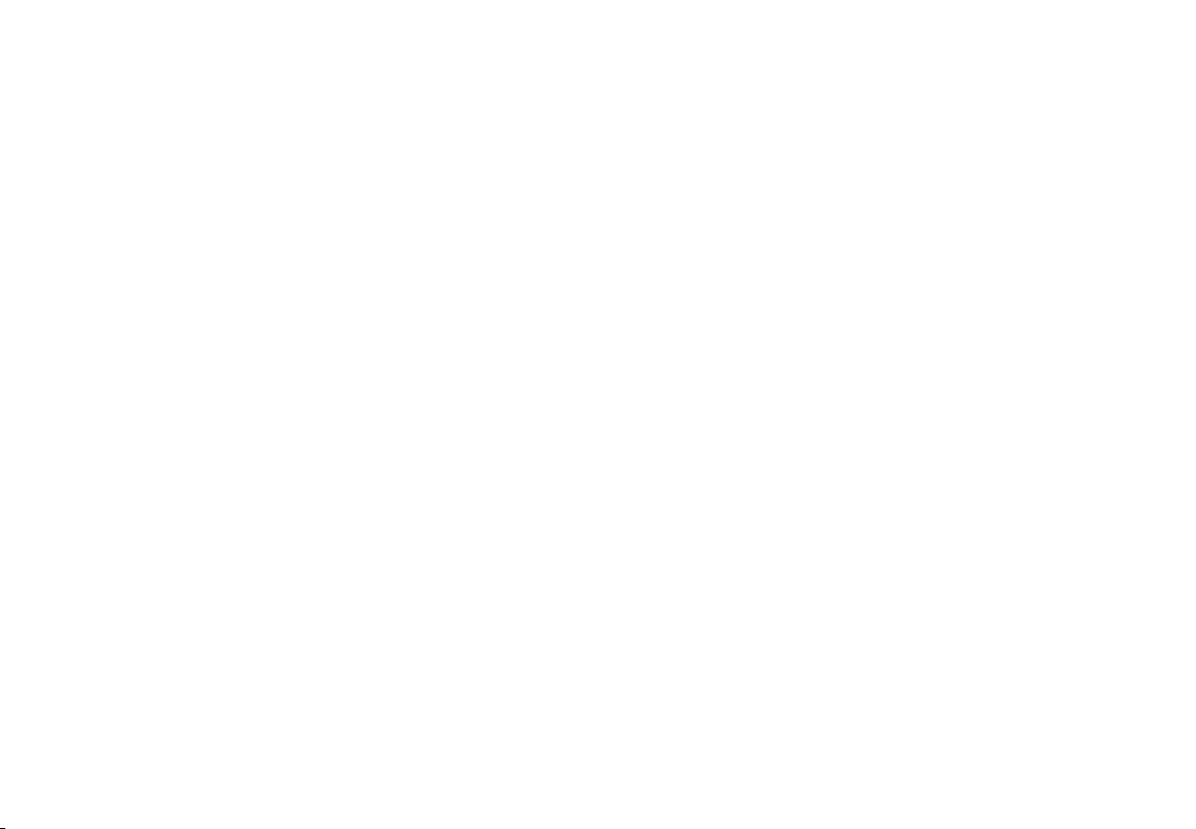
Copyright©2011 LG Electronics, Inc. All rights reserved.
EXTRAVERT
TM
is registered trademark of Verizon Wireless
and its related entities. All other trademarks are the property
of their respective owners.
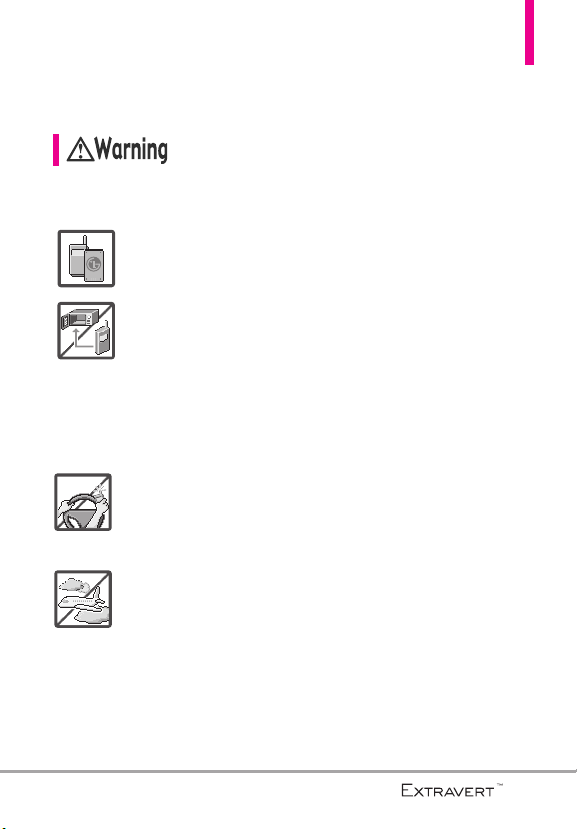
Important Safety Precautions
Read these instructions. Breaking the rules may be dangerous or illegal.
Further detailed information is given in this user guide.
Violation of the instructions may cause serious injury or death.
l
Never use an unapproved battery since this could damage
the phone and/or battery and could cause the battery to
explode.
l
Never place your phone in a microwave oven as it will
cause the battery to explode.
l
Never store your phone in temperatures lower than
-4°F or higher than 122°F.
l
Do not dispose of your battery near fire or with hazardous
or flammable materials.
l
When riding in a car, do not leave your phone or set up
the hands-free kit near the air bag. If wireless equipment
is improperly installed and the air bag is deployed, you
may be seriously injured.
l
Do not use a hand-held phone while driving.
l
Do not use the phone in areas where its use is prohibited.
(For example: aircraft)
l
Your phone is an electronic device that generates heat during
normal operation. Extremely prolonged, direct skin contact in
the absence of adequate ventilation may result in discomfort
or minor burns. Therefore, use care when handling your
phone during or immediately after operation.
1
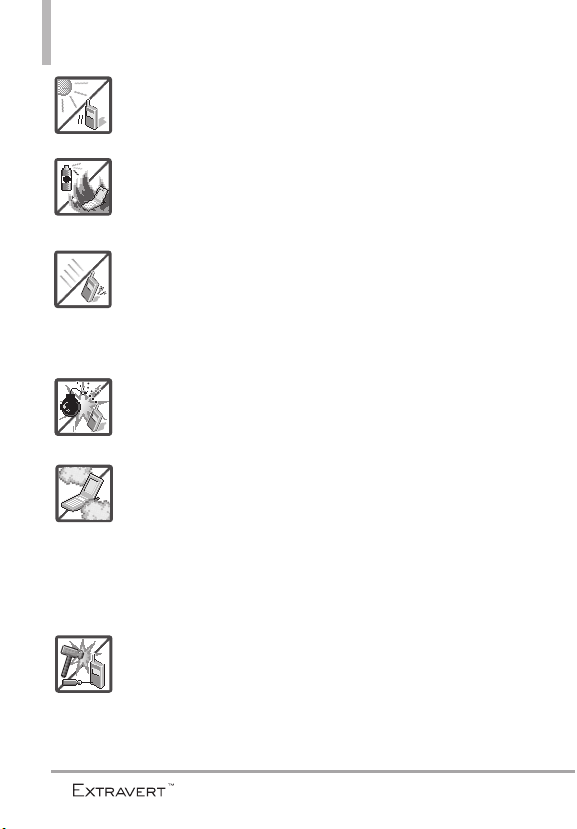
Important Safety Precautions
l
Do not expose the battery charger or adapter to direct
sunlight or use it in places with high humidity, such as a
bathroom.
l
Do not use harsh chemicals (such as alcohol, benzene,
thinner, etc.) or detergent to clean your phone. This could
cause a fire.
l
Do not drop, strike, or shake your phone severely. It may
harm the internal circuit boards of the phone.
l
Do not use your phone in highly explosive areas as the
phone may generate sparks.
l
Do not damage the power cord by bending, twisting,
pulling, or heating. Do not use the plug if it is loose as it
may cause a fire or electric shock.
l
Do not place any heavy items on the power cord. Do not
allow the power cord to be crimped as it may cause
electric shock or fire.
l
Do not handle the phone with wet hands while it is being
charged. It may cause an electric shock or seriously
damage your phone.
l
Do not disassemble the phone.
2

l
Do not place or answer calls while charging the phone as
it may short-circuit the phone and/or cause electric shock
or fire.
l
Do not hold or let the antenna come in contact with your
body during a call.
l
Make sure that no sharp-edged items such as animal’s
teeth or nails, come into contact with the battery. This
could cause a fire.
l
Store the battery out of reach of children.
l
Be careful that children do not swallow any parts (such as
earphone, connection parts of the phone, etc). This could
cause asphyxiation or suffocation resulting in serious
injury or death.
l
Unplug the power cord and charger during lightning
storms to avoid electric shock or fire.
l
Only use the batteries and chargers provided by LG. The
warranty will not be applied to products provided by
other suppliers.
l
Only authorized personnel should service the phone and
its accessories. Faulty installation or service may result in
accidents and consequently invalidate the warranty.
l
Your service provider programs one or more emergency
phone numbers, such as 911, that you can call under any
circumstance, even when your phone is locked. Your
phone’s preprogrammed emergency number(s) may not
work in all locations, and sometimes an emergency call
cannot be placed due to network, environmental, or
interference issues.
3
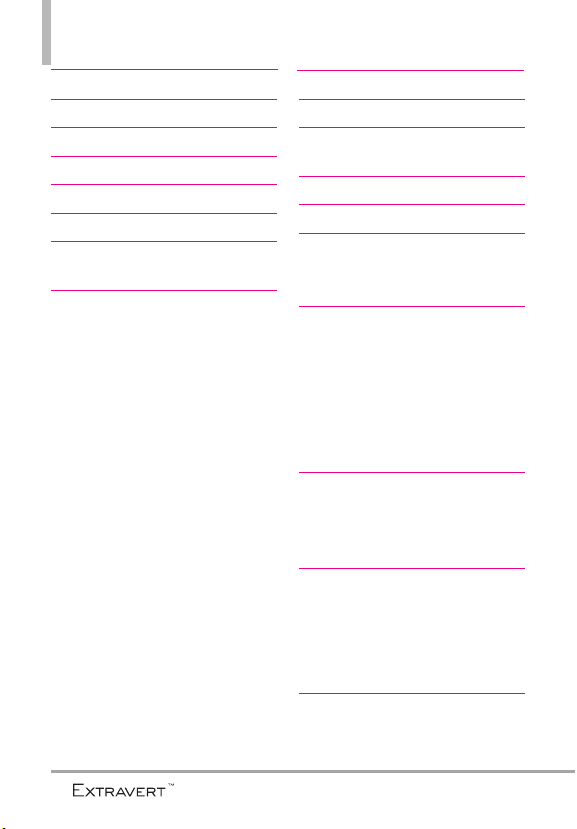
Table of Contents
Important Safety Precautions 1
Table of Contents . . . . . . . . . .4
Technical Details . . . . . . . . . . .8
Technical Details . . . . . . . . . . .9
Phone Overview . . . . . . . . . . .12
Phone Overview . . . . . . . . . . .13
Quick Glance of the Touch
Screen and How to Use It . .16
Getting Started with Your
Phone . . . . . . . . . . . . . . . . . . .17
Turning the Phone On and Off . . . . . .17
Turning the Phone On . . . . . . . . . . .17
Turning the Phone Off . . . . . . . . . . .17
The Battery . . . . . . . . . . . . . . . . . . . . . . .17
Installing the Battery . . . . . . . . . . . . .17
Removing the Battery . . . . . . . . . . . .17
Charging the Battery . . . . . . . . . . . . . . .18
Charging with USB . . . . . . . . . . . . . . . .18
How to Install a microSDTM Card . . .19
How to Remove a microSDTM Card .19
Battery Temperature Protection . . . .20
Battery Charge Level . . . . . . . . . . . . . .20
Signal Strength . . . . . . . . . . . . . . . . . . .20
Screen Icons . . . . . . . . . . . . . . . . . . . . .20
Making Calls . . . . . . . . . . . . . . . . . . . . .20
Correcting Dialing Mistakes . . . . . . .21
Redialing Calls . . . . . . . . . . . . . . . . . . . .21
Receiving Calls . . . . . . . . . . . . . . . . . . . .21
Calibrating the Touch Screen22
Shorcuts Menu . . . . . . . . . . .23
Entering and Editing
Information . . . . . . . . . . . . . .25
Menu Tree . . . . . . . . . . . . . . .26
Menu Access . . . . . . . . . . . . .29
Shortcuts Menu on the Touch
Screen . . . . . . . . . . . . . . . . . . .30
Shortcuts Menu . . . . . . . . . . . . . . . . . .30
Quick Access to Convenient
Features . . . . . . . . . . . . . . . . .31
Restrictions . . . . . . . . . . . . . . . . . . . . . .31
Quick Volume Adjustment . . . . . . . . . .31
Vibrate Mode . . . . . . . . . . . . . . . . . . . . .31
Call Waiting . . . . . . . . . . . . . . . . . . . . . .31
Voice Commands . . . . . . . . . . . . . . . . .32
Contacts in Your Phone’s
Memory . . . . . . . . . . . . . . . . .33
Storing New Contacts . . . . . . . . . . . . .33
Changing Contact Entries . . . . . . . . . .33
Contacts in Your Phone’s
Memory . . . . . . . . . . . . . . . . .34
Speed Dials . . . . . . . . . . . . . . . . . . . . . .34
Storing a Number with Pauses . . . . . .34
Deleting . . . . . . . . . . . . . . . . . . . . . . . . .34
Contacts . . . . . . . . . . . . . . . . .35
1. New Contacts . . . . . . . . . . . .35
4
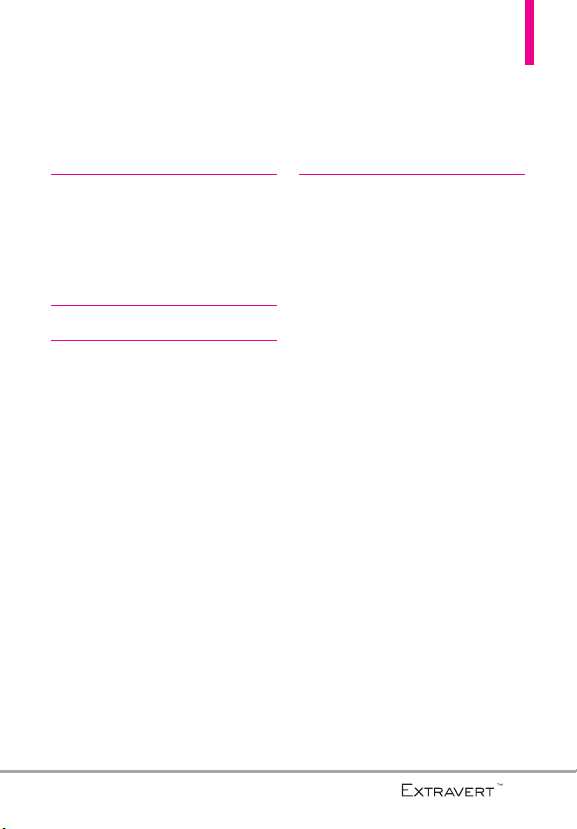
2. Contacts List . . . . . . . . . . . . .35
3. Backup Assistant . . . . . . . . .36
4. Groups . . . . . . . . . . . . . . . . . .36
5. Speed Dials . . . . . . . . . . . . . .37
6. In Case of Emergency (ICE) .37
Recent Calls . . . . . . . . . . . . . .38
1. Missed . . . . . . . . . . . . . . . . . .38
2. Received . . . . . . . . . . . . . . . . .38
3. Dialed . . . . . . . . . . . . . . . . . . .39
4. All . . . . . . . . . . . . . . . . . . . . . .39
5. View Timers . . . . . . . . . . . . . .40
My Verizon . . . . . . . . . . . . . . .40
Tools . . . . . . . . . . . . . . . . . . . .41
1. Voice Commands . . . . . . . . .41
1 Call <Name or Number> . . . . . . . . . .41
2 Send Msg to <Name or Number or
Group> . . . . . . . . . . . . . . . . . . . . . . . . . .41
3 Go to <Menu> . . . . . . . . . . . . . . . . . .41
4 Check <Item> . . . . . . . . . . . . . . . . . . .41
5 Contacts <Name> . . . . . . . . . . . . . . .42
6 Redial . . . . . . . . . . . . . . . . . . . . . . . . .42
7 Play . . . . . . . . . . . . . . . . . . . . . . . . . . .42
8 My Verizon . . . . . . . . . . . . . . . . . . . . .42
9 Help . . . . . . . . . . . . . . . . . . . . . . . . . . .42
2. Notepad . . . . . . . . . . . . . . . . .42
Viewing a Notepad Entry . . . . . . . . .42
3. Calendar . . . . . . . . . . . . . . . .43
4. Alarm Clock . . . . . . . . . . . . . .43
5. Stopwatch . . . . . . . . . . . . . . .44
6. World Clock . . . . . . . . . . . . . .44
7. Calculator . . . . . . . . . . . . . . . .45
8. Ez Tip Calculator . . . . . . . . . .45
9. Eco-Calculator . . . . . . . . . . .46
10. Drawing Pad . . . . . . . . . . . . .46
Options for a Drawing Pad Entry . .47
11. USB Mass Storage . . . . . . . .48
Settings . . . . . . . . . . . . . . . . . .49
1. Bluetooth Menu . . . . . . . . . .49
Add New Device . . . . . . . . . . . . . . . . . .50
My Phone Name . . . . . . . . . . . . . . . . . .51
Discovery Mode . . . . . . . . . . . . . . . . . .51
My Device Info . . . . . . . . . . . . . . . . . . .52
Supported Profiles . . . . . . . . . . . . . . . .52
2. Sounds Settings . . . . . . . . . . .52
2.1 Master Volume . . . . . . . . . . . . . . . .52
2.2 Ringtones . . . . . . . . . . . . . . . . . . . .53
2.3 Caller ID Readout . . . . . . . . . . . . .53
2.4 Emergency Tone . . . . . . . . . . . . . .53
2.5 Alert Vibrate . . . . . . . . . . . . . . . . . .53
2.6 Alert Reminder . . . . . . . . . . . . . . . .53
2.7. Button Sounds . . . . . . . . . . . . . . . .54
2.8 Service Alerts . . . . . . . . . . . . . . . . .54
2.9 Power On/Off . . . . . . . . . . . . . . . .54
2.10 Digit Dial Readout . . . . . . . . . . . .55
3. Display Settings . . . . . . . . . . .55
3.1 Wallpaper . . . . . . . . . . . . . . . . . . . .55
3.2 Banner . . . . . . . . . . . . . . . . . . . . . . .55
3.2.1 Personal Banner . . . . . . . . . . .55
3.2.2 ERI Banner . . . . . . . . . . . . . . . .56
3.3 Lockscreen Type . . . . . . . . . . . . . .56
3.4 Main Menu Setting . . . . . . . . . . . .56
5
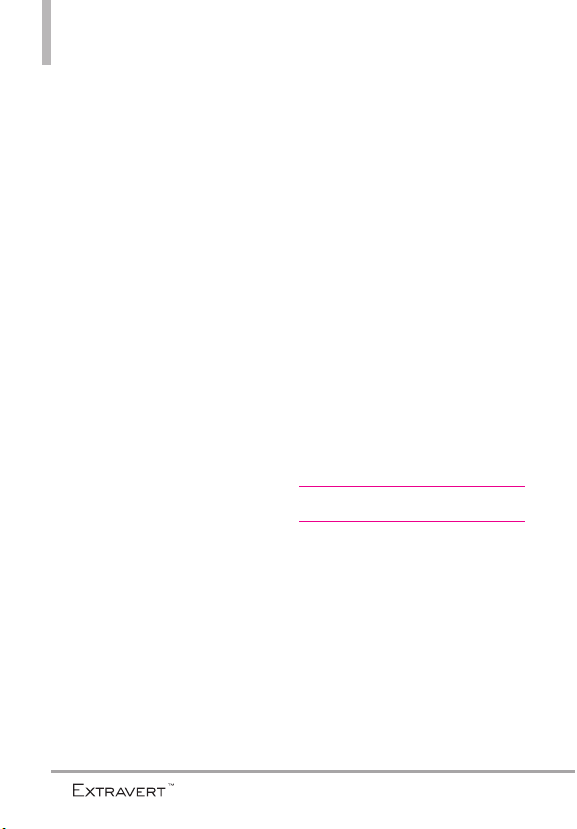
Table of Contents
3.4.1 Position Menu Items . . . . . . .56
3.4.2 Replace Menu Items . . . . . . .57
3.4.3 Reset Menu Settings . . . . . . .57
3.5 Brightness . . . . . . . . . . . . . . . . . . . .57
3.6 Display Backlight . . . . . . . . . . . . . .57
3.7 Keypad Backlight . . . . . . . . . . . . . .58
3.8 Charging Screen . . . . . . . . . . . . . .58
3.9 Display Themes . . . . . . . . . . . . . . .58
3.10 Fonts . . . . . . . . . . . . . . . . . . . . . . .59
3.11 Dial Fonts . . . . . . . . . . . . . . . . . . .59
3.12 Menu Font Size . . . . . . . . . . . . . .59
3.13 Clock Format . . . . . . . . . . . . . . . .59
3.14 Favorite Bin . . . . . . . . . . . . . . . . . .60
4. Touch Settings . . . . . . . . . . . .60
5. Phone Settings . . . . . . . . . . .60
5.1 Set Qwerty Shortcut . . . . . . . . . .60
5.2 Voice Commands . . . . . . . . . . . . . .61
5.3 Language . . . . . . . . . . . . . . . . . . . . .61
5.4 Location . . . . . . . . . . . . . . . . . . . . .61
5.5 Current Country . . . . . . . . . . . . . .62
5.6 Security . . . . . . . . . . . . . . . . . . . . . .62
5.6.1 Edit Codes . . . . . . . . . . . . . . .62
5.6.2 Security Unlock . . . . . . . . . . .63
5.6.3 Restrictions . . . . . . . . . . . . . .63
5.6.4 Reset Default . . . . . . . . . . . . .64
5.6.5 Restore Phone . . . . . . . . . . . .64
5.7 System Select . . . . . . . . . . . . . . . . .64
5.8 NAM Select . . . . . . . . . . . . . . . . . .65
6. Call Settings . . . . . . . . . . . . .65
6.1 Answer Options . . . . . . . . . . . . . . .65
6.2 End Call Options . . . . . . . . . . . . . .65
6.3 Call Forwarding . . . . . . . . . . . . . . .66
6.4 Show Dialpad . . . . . . . . . . . . . . . . .66
6.5 Auto Retry . . . . . . . . . . . . . . . . . . .66
6.6 TTY Mode . . . . . . . . . . . . . . . . . . .66
6.7 One Touch Dial . . . . . . . . . . . . . . .68
6.8 Voice Privacy . . . . . . . . . . . . . . . . .68
6.9 DTMF Tones . . . . . . . . . . . . . . . . . .68
6.10 Assisted Dialing . . . . . . . . . . . . . .68
7. USB Mode . . . . . . . . . . . . . . .69
8. Memory . . . . . . . . . . . . . . . . .69
8.1 Save Options . . . . . . . . . . . . . . . . .69
8.2 Phone Memory . . . . . . . . . . . . . . .70
8.3 Card Memory . . . . . . . . . . . . . . . . .70
9. Phone Info . . . . . . . . . . . . . . .70
9.1 My Number . . . . . . . . . . . . . . . . . .70
9.2 SW/HW Version . . . . . . . . . . . . . . .71
9.3 Icon Glossary . . . . . . . . . . . . . . . . .71
9.4 Software Update . . . . . . . . . . . . . .71
Mobile Email . . . . . . . . . . . . . .72
Messaging . . . . . . . . . . . . . . . .73
1. New Message . . . . . . . . . . . . .73
1.1 TXT Message . . . . . . . . . . . . . . . . .73
1.2 Picture Message . . . . . . . . . . . . . . .74
1.3 Voice Message . . . . . . . . . . . . . . . .76
1.4 Video Message . . . . . . . . . . . . . . . .76
2. Messages . . . . . . . . . . . . . . . .76
3. Drafts . . . . . . . . . . . . . . . . . . .78
4. Voicemail . . . . . . . . . . . . . . . .79
5. Mobile IM . . . . . . . . . . . . . . .79
6
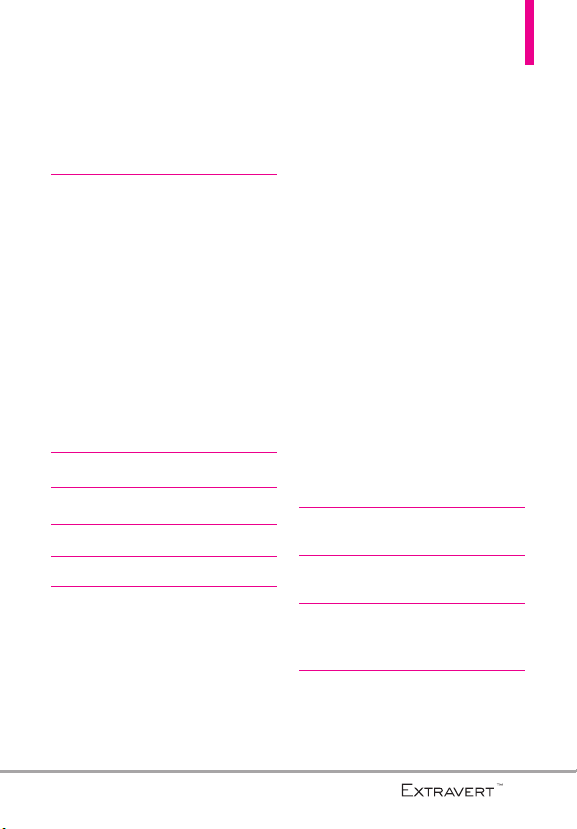
6. Mobile Email . . . . . . . . . . . . .80
7. Social Networks . . . . . . . . . . .80
8. Settings . . . . . . . . . . . . . . . . .81
9. Erase Options . . . . . . . . . . . .83
10. Quick Text Options . . . . . . .83
Media Center . . . . . . . . . . . . .84
1. Apps . . . . . . . . . . . . . . . . . . . .84
2. Mobile Web . . . . . . . . . . . . . .84
3. Music & Tones . . . . . . . . . . . .84
3.1 My Ringtones . . . . . . . . . . . . . . . . .85
3.3 My Sounds . . . . . . . . . . . . . . . . . . .87
4. Picture & Video . . . . . . . . . . .87
4.1 My Pictures . . . . . . . . . . . . . . . . . .88
4.2 My Videos . . . . . . . . . . . . . . . . . . .89
4.3 Take Picture . . . . . . . . . . . . . . . . . .89
4.4 Record Video . . . . . . . . . . . . . . . . .90
4.5 Online Album . . . . . . . . . . . . . . . . .91
My Music . . . . . . . . . . . . . . . . .92
Alarm Clock . . . . . . . . . . . . . .92
My Pictures . . . . . . . . . . . . . . .92
Troubleshooting . . . . . . . . . .93
Safety . . . . . . . . . . . . . . . . . . .95
TIA Safety Information . . . . . . .95
Exposure to Radio Frequency
Signal . . . . . . . . . . . . . . . . . . . . . . . . . .95
Antenna Care . . . . . . . . . . . . . . . . . . .95
Phone Operation . . . . . . . . . . . . . . . .95
Tips on Efficient Operation . . . . . . .96
Driving . . . . . . . . . . . . . . . . . . . . . . . .96
Electronic Devices . . . . . . . . . . . . . . .96
Pacemakers . . . . . . . . . . . . . . . . . . . . .96
Hearing Aids . . . . . . . . . . . . . . . . . . .97
Other Medical Devices and Health
Care Facilities . . . . . . . . . . . . . . . . . . .97
Vehicles . . . . . . . . . . . . . . . . . . . . . . . .97
Aircraft . . . . . . . . . . . . . . . . . . . . . . . .97
Blasting Areas . . . . . . . . . . . . . . . . . .97
Potentially Explosive Atmosphere . .97
For Vehicles Equipped with an
Air Bag . . . . . . . . . . . . . . . . . . . . . . . .98
Safety Information . . . . . . . . . . .98
Charger and Adapter Safety . . . . . .99
Battery Information and Care . . . . .99
Explosion, Shock, and Fire Hazards101
General Notice . . . . . . . . . . . . . . . .102
Caution: Avoid potential
hearing loss. . . . . . . . . . . . . . . .103
FDA Consumer Update . . . . . .105
10 Driver Safety Tips . . . . . . . .113
Consumer Information on SAR 115
FCC Hearing-Aid Compatibility
(HAC) Regulations for Wireless
Devices . . . . . . . . . . . . . . . . . . .117
LIMITED WARRANTY
STATEMENT . . . . . . . . . . . .120
LIMITED WARRANTY
STATEMENT . . . . . . . . . . . .121
Glossary . . . . . . . . . . . . . . . .123
Terminology . . . . . . . . . . . . . .123
Acronyms and Abbreviations .123
Index . . . . . . . . . . . . . . . . . . .125
7

Technical Details
Welcome
Thank you for choosing the your
phone phone, designed to operate
with the latest digital mobile
communication technology, Code
Division Multiple Access (CDMA).
Important Information
This user’s guide provides important
information on the use and
operation of your phone. Please
read this guide carefully prior to
using the phone to be able to use
your phone to its greatest
advantage and to prevent any
accidental damage or misuse. Any
unapproved changes or
modifications will void your
warranty.
Technical Details
your phone is an all digital phone
The
that operates on both Code Division
Multiple A
cellular services at 800 MHz and
Personal Communication Services
(PCS) at 1.9 GHz.
CDMA technology uses a feature
called DSSS (Direct Sequence
Spread Spectrum) that enables the
phone to keep communication from
being crossed and to use one
ccess (CDMA) frequencies:
frequency channel by multiple users
in the same specific area. This
results in a 10-fold capacity increase
when compared with analog mode.
In addition, features such as soft/
softer handoff, hard handoff, and
dynamic RF power control
technologies combine to reduce call
interruptions.
The Cellular and PCS CDMA
networks consist of MSO (Mobile
Switching Office), BSC (Base
Station Controller), BTS (Base
Station Transmission System), and
MS (Mobile Station).
1xRTT system receives twice as
many subscribers in the wireless
section as IS-95. Its battery life is
twice as long as IS-95.
FCC RF Exposure Information
WARNING! Read this information
before operating the phone.
In August 1996, the Federal
Communications Commission (FCC)
of the United States, with its action
in Report and Order FCC 96-326,
adopted an updated safety standard
for human exposure to Radio
Frequency (RF) electromagnetic
energy emitted by FCC regulated
8
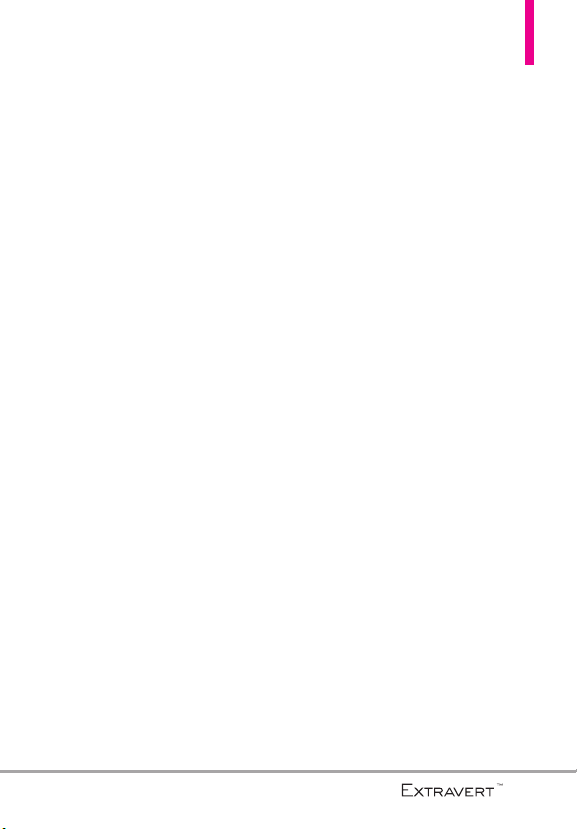
Technical Details
transmitters. Those guidelines are
consistent with the safety standard
previously set by both U.S. and
international standards bodies. The
design of this phone complies with
the FCC guidelines and these
international standards.
Bodily Contact During Operation
This device was tested for typical
use with the back of the phone
kept 0.79 inches (2.0 cm) from
the body. To comply with FCC RF
exposure requirements, a minimum
separation distance of 0.79 inches
(2.0 cm) must be maintained
between the user’s body and the
back of the phone, including the
antenna, whether extended or
retracted. Third-party belt-clips,
holsters, and similar accessories
containing metallic components
should not be used. Avoid the use
of accessories that cannot maintain
0.79 inches (2.0 cm) distance
between the user’s body and the
back of the phone and have not
been tested for compliance with
FCC RF exposure limits.
Vehicle-Mounted External
Antenna
(Optional, if available.)
To satisfy FCC RF exposure
requirements, keep 8 inches (20
cm) between the user / bystander
and vehicle-mounted external
antenna. For more information
about RF exposure, visit the FCC
website at www.fcc.gov.
FCC Notice and Cautions
This device and its accessories
comply with part 15 of FCC rules.
Operation is subject to the
following two conditions: (1) This
device and its accessories may not
cause harmful interference, and (2)
this device and its accessories must
accept any interference received,
including interference that causes
undesired operation. Any changes
or modifications not expressly
approved in this user guide could
void your warranty for this
equipment. Use only the supplied
antenna. Use of unauthorized
antennas (or modifications to the
antenna) could impair call quality,
damage the phone, void your
warranty and/or violate FCC
9

Technical Details
regulations. Don't use the phone
with a damaged antenna. A
damaged antenna could cause a
minor skin burn. Contact your local
dealer for a replacement antenna.
Part 15.21 statement
Changes or modifications that are
not expressly approved by the
manufacturer could void the user's
authority to operate the
equipment.
Part 15.19 statement
This device and its accessories
comply with part15 of FCC rules.
Operation is subject to the
following two conditions:
(1) This device & its accessories
may not cause harmful
interference.
(2) This device & its accessories
must accept any interference
received, including interference
that may cause undesired
operation.
Part 15.105 statement
This equipment has been tested
and found to comply with the
limits for a class B digital device,
pursuant to Part 15 of the FCC
Rules. These limits are designed to
provide reasonable protection
against harmful interference in a
residential installation. This
equipment generates uses and can
radiate radio frequency energy and,
if not installed and used in
accordance with the instructions,
may cause harmful interference to
radio communications. However,
there is no guarantee that
interference will not occur in a
particular installation. If this
equipment does cause harmful
interference to television reception,
which can be determined by
turning the equipment off and on,
the user is encouraged to try to
correct the interference by one or
more of the following measures:
- Reorient or relocate the receiving
antenna.
- Increase the separation between
the equipment and receiver.
- Connect the equipment into an
outlet on a circuit different from
that to which the receiver is
connected.
10
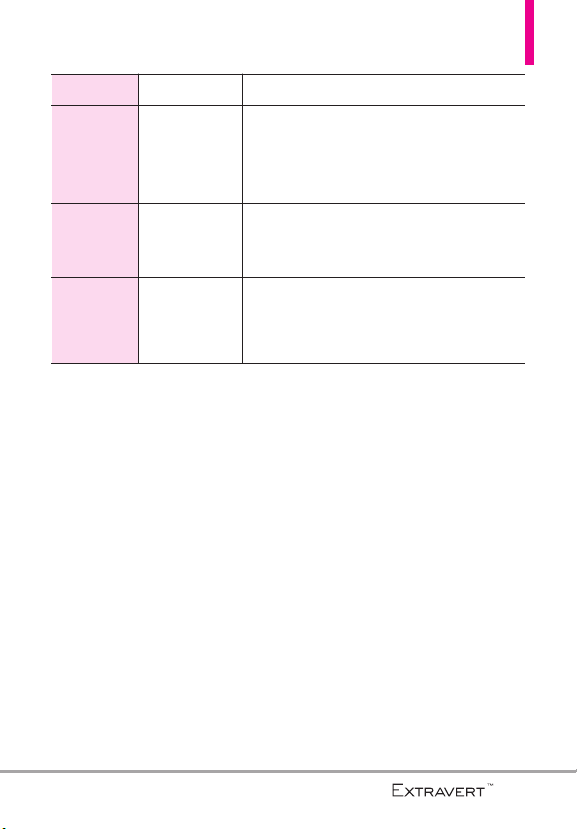
CDMA
Standard
Basic Air
Interface
Network
Service
Designator Description
TIA/EIA-95A
TSB-74
ANSI J-STD-008
TIA/EIA-IS2000
TIA/EIA/IS-634
TIA/EIA/IS-651
TIA/EIA/IS-41-C
TIA/EIA/IS-124
TIA/EIA/IS-96-B
TIA/EIA/IS-637
TIA/EIA/IS-657
IS-801
TIA/EIA/IS-707-A
CDMA Dual-Mode Air Interface
14.4kbps Radio Link Protocol and
Inter-Band Operations
IS-95 Adapted for PCS Frequency Band
CDMA2000 1xRTT Air Interface
MAS-BS
PCSC-RS
Intersystem Operations
Non-Signaling Data Communications.
Speech CODEC
Short Message Service
Packet Data
Position Determination Service (gpsOne)
High Speed Packet Data
- Consult the dealer or an
experienced radio/TV technician
for help.
HAC
This phone has been tested and
rated for use with hearing aids for
some of the wireless technologies
that it uses.
However, there may be some newer
wireless technologies used in this
phone hat have not been tested
yet for use with hearing aids.
It is important to try the different
features of this phone thoroughly
and in different locations, using
your hearing aid or cochlear
implant, to determine if you hear
any interfering noise. Consult your
service provider or the
manufacturer of this phone for
information on hearing aid
compatibility.
If you have questions about return
or exchange policies, consult your
service provider or phone retailer.
11

Phone Overview
1. Earpiece
Shortcuts Key
2.
3. Quick Keys
6. Headset Jack
7. Touch Screen
4. Send Key
5. Voice Commands/Back Key
8. PWR/End Key
NOTE
The Send, Clear/Voice Commands, PWR/End Keys are not illuminated when the display is
off. Press the Lock Key , or PWR/End Key to illuminate the display and keys. To
unlock the screen and keys, lightly slide up the on-screen icon .
1. Earpiece
Lets you hear the caller.
2. Shortcuts Key
customizable Shortcuts Menu.
3. Quick Keys
access to Messages, the phone Dialpad, the
Main Menu, and the Contact List which easily
activate with the touch of your fingertip.
4. Send Key
place calls from the Dialpad. From Standby
mode, pressing this key will open the All Calls
list of your Recent Calls menu.
Allows quick access to a
The Quick Keys provide easy
Use to answer incoming calls and to
5. Voice Commands/Back Key
menus, one level at a time. While in Standby
mode, use for quick access to Voice Commands
or press and hold to access Voice Recorder
mode.
6. Headset Jack
accessory.
7. Touch Screen
and status icons as well as a wide variety of
content you select to view.
8. PWR/End Key
and to end a call. Also returns to Standby mode.
Slide up to unlock
Backs out of
Allows you to plug in an optional
Displays incoming calls, messages
Use to turn the power on/off
12

9. Camera Lens
10. Lock Key
11. Speaker
12. Volume Keys
13. Charging/
Data Port
Phone Overview
14. Camera/Video Key
9. Camera Lens
clean for optimal photo quality.
10. Lock Key
11. Speaker
12. Volume Keys
13. Charging/Data PortConnects the phone to the
Used for taking pictures. Keep it
Press to lock the touch screen and keys.
Sound comes from the rear speaker.
Standby mode* and the Earpiece Volume during a
call.
battery charger, or other compatible accessories.
Use to adjust the Master Volume in
14. Camera/Video Key
the Camera function. Press and hold for quick
access to the Video function.
* Standby mode is when the phone is waiting for
input from you. No menu is displayed and the
phone isn’t performing any action. It’s the
starting point for all of the instruction steps.
Press for quick access to
13

Phone Overview
Using the QWERTY Keyboard
Your phone features a slide-out QWERTY keyboard, specifically designed for
easy and comfortable text entry. The QWERTY keyboard uses the same
layout as the keyboard on your computer, but has several added features
and options to make text entry easier.
Function Key /
Favorites Key
Shift Key/
Messaging Key
To enter text with the QWERTY keyboard
1. In a text entry screen, slide open the QWERTY keyboard.
(The display automatically adjusts to landscape mode.)
2. Use your thumbs to enter t
l
To change capitalization, press the
l
To enter an alternate character on a key, press the
, then press the key with the alternate character. The next key
Key
ext.
Shift Key/Messaging Key
Function/Favorites
press resumes normal character entry. To lock in alternate character
entry, press the
NOTE
To quickly enter ".com", press the
l
To access Favorites from standby mode, slide open the QWERTY
keyboard and press the
Function/Favorites Key
Function/Favorites Key
Function/Favorites Key
twice.
.
14
Clear Key
Return Key
.
, then press .

Directional Key Shortcuts on the QWERTY keyboard
l
Up Key
l
Down Key
Opens the Browser.
Allows you quick access to your notifications and to
change the ringer volume.
l
Right Key
Allows you to access the Favorites Home screen pane
where you can add up to 12 media files for quick access.
l
Left Key
Allows you quick access to the Messaging Home screen
pane.
15

Quick Glance of the Touch Screen and How to Use It
l
Quick Keys
(,,,)
l
For optimal performance, make
sure your hands are clean and
dry. Remove moisture from the
surface of your hands. Don't use
the Quick Keys in a humid
environment.
l
The touch screen is sensitive to
your light touch. You don't need
to press it forcefully to use it.
Protect your phone from severe
impact to prevent the touch
screen sensors from becoming
damaged from harsh use.
l
Use the tip of your finger to
touch the center of a Quick Key.
If you touch off-center, it may
activate the nearby function
instead.
l
The touch feedback level can be
adjusted to your preference. See
page 58.
l
When both the LCD screen and
backlight are off, all keys are
deactivated. Press the Lock Key
( ) to turn on the screen and
slide the screen up to unlock it.
The Proximity Sensor protects
against accidental key presses
during phone calls by locking the
screen.
l
Keep metal and other conductive
material away from the surface of
touch screen because contact
may cause electronic
interference.
How to Unlock the Screen
Press the Lock Key at the
top of the phone to turn
the screen on.
Lightly slide up the on-screen
Slide up to unlock
icon to
unlock the screen.
16

Getting Started with Your Phone
Turning the Phone On and Off
Turning the Phone On
1. Install a charged battery or
connect the phone to an external
power source if the battery level
is low.
2. Press the
for a few seconds until the LCD
screen turns on.
PWR/End Key
Turning the Phone Off
1. Unlock the touch screen by
lightly sliding the on-screen icon
Slide up to unlock
2. Press and hold the
Key
turns off.
up.
PWR/End
until the LCD screen
The Battery
NOTE
It is important to fully charge the
battery before initial use of the
phone.
The phone comes with a
rechargeable battery. The battery
charge level is shown at the top
right corner of the LCD screen.
Installing the Battery
Use the fingertip cutout at the
bottom of the phone to lift and
remove the battery cover.
Align the battery contacts with the
phone terminals at the top of the
battery compartment. Gently push
down on the battery until it clicks
into place. Place the battery cover
over the battery compartment and
press it downward until it clicks into
place.
Removing the Battery
Turn the phone off and use the
fingertip cutout at the bottom of
the phone to lift and remove the
battery cover. Use the fingertip
cutout near the bottom of the
battery compartment to lift the
battery out.
17
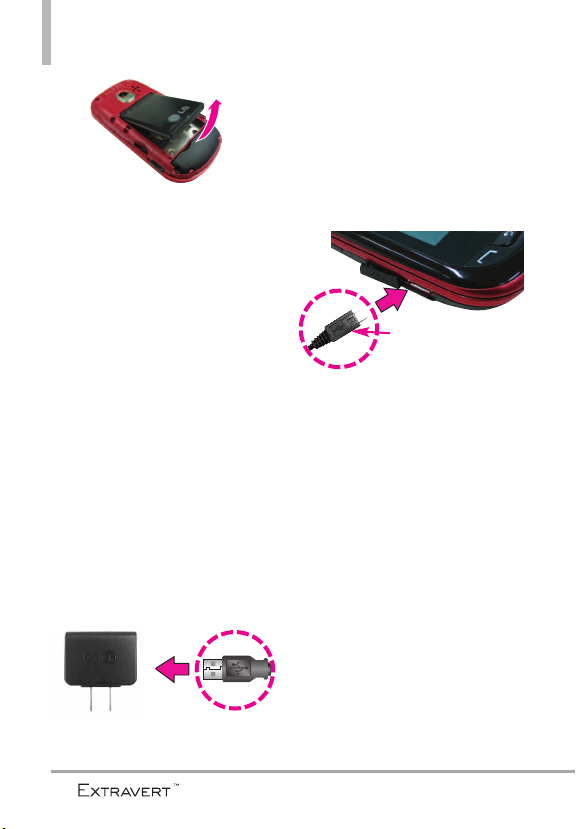
Getting Started with Your Phone
2. Gently uncover the phone's
Charging/Data Port. Then plug
the USB Cable (as shown in the
next image) into the
Charging/Data Port and the
Charging the Battery
Your phone comes with a Wall/USB
Charger and a USB Cable which
connect together to charge your
phone. To charge your phone:
other end into an electrical
outlet.
NOTICE
Please use only an approved charging
accessory to charge your LG phone.
Improper handling of the Charging/Data
Port, as well as the use of an incompatible
charger, may cause damage to your phone
and void the warranty.
NOTE
Using the phone with only the adapter
may cause abrupt resets. Use the phone
with the battery installed.
1. Connect the USB Cable into the
Wall/USB Adap
ter, as shown
below.
Wall/USB Adapter
18
NOTICE
Please make sure that the
'B' side is facing up before
inserting a charger or USB
Cable into the
Charging/Data Port of
your phone.
The charge time varies depending
upon the battery level.
Charging with USB
You can use your computer to
charge your phone. To be able to
ge with the USB Cable, you
char
may need to have the necessary
USB Driver installed on your PC
first. Connect one end of the USB
Cable to the USB/Charging Port on
your phone and the other end to a
bus-powered USB port on your PC.
NOTE
Low-powered USB ports are not
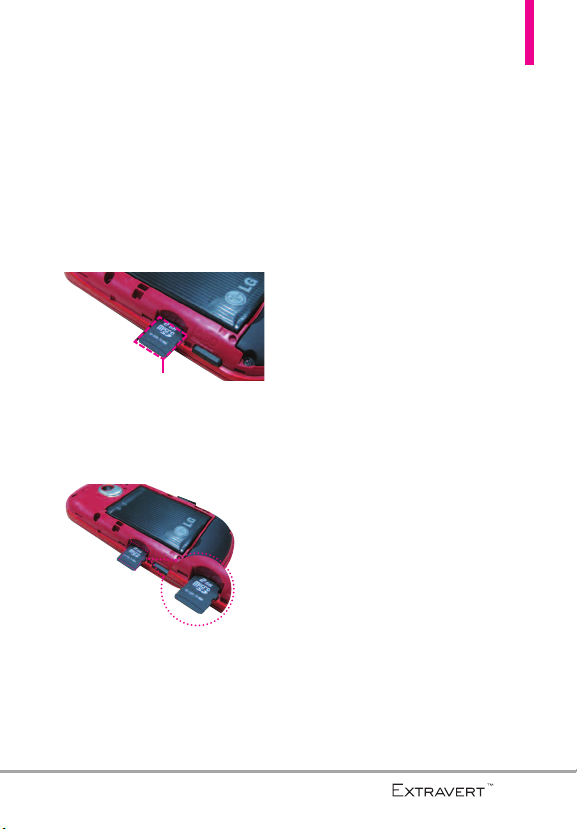
supported, such as the USB port
on your keyboard or bus-powered
USB hub.
NOTE
If the phone is about to reset, a
warning message will appear on
the Home screen.
How to Install a microSD
Card
NOTE
Please note that if you insert the
card in the wrong direction, it
may damage your phone or your
card.
How to Remove a microSD
TM
Card
TM
1. Remove the back cover and
gently push the card inward, this
will release the exposed edge of
the microSD
2. Remove the microSD
TM
card to eject it.
TM
card from
the slot and replace the cover.
microSDTMslot
1. Remove the back cover and
locate the microSD slot to the
left of the battery compartment.
TM
2. Insert the microSD
card
(purchased separately) with the
label side facing up. Gently push
it in until it clicks into place.
NOTE
• Do not attempt to remove the microSD
card while reading or writing to the card.
• Users wishing to transfer or download
music onto a microSD
into this phone (through MTP Sync)
should format the microSD
this handset before using it (with the
phone unlocked, touch the Menu Quick
Key -> Settings -> Memory -> Card
Memory -> Format). Warning: Formatting
the microSD
on the card. In the event the microSD
card is used on this phone without first
formatting it, the phone will display
“License acquisition failed” during MTP
Sync. Song files downloaded or
otherwise purchased from third party
providers and stored on a microSD
card inserted into this device may be
protected or encrypted by such provider
and may not be playable on this device.
TM
card inserted
TM
card on
TM
card will erase all contents
TM
TM
TM
19

Getting Started with Your Phone
Battery Temperature Protection
Though extremely rare, if the
battery becomes overheated, the
phone will automatically turn off.
When you turn the phone back on,
a message pops up alerting you
that the phone was powered off for
your safety.
Battery Charge Level
You can find the battery charge level
at the top right corner of the LCD
screen. When the charge level
becomes low, the battery sensor
sounds a warning tone, blinks the
battery icon, and displays a warning
message. As the charge level
approaches empty, the phone
automatically switches off without
saving any current tasks.
Signal Strength
Call quality depends on the signal
strength in your area. You can tell
how much signal strength you have
by the number of bars next to the
signal strength icon: the more bars,
the stronger the signal. If you’re
having problems with signal quality,
move to an open area or, when
inside a building, try moving near a
window.
Screen Icons
When the phone is on, the LCD
screen displays the phone's status
icons. To view what they mean:
1. Unlock the touch screen by
sliding the on-screen icon
Slide up to unlock
touch the
2. Touch
3. Touch
4. Touch
5. Touch a category of icons from
the list to display its status icons.
Menu Quick Key
Settings
Phone Info
Icon Glossary
up and
.
.
.
Making Calls
1. Unlock the touch screen by
sliding up .
2. Touch the
to display the dialpad. Enter the
phone number you want to call.
NOTE
Slide up to unlock
Phone Quick Key
You can search your Contact List
or Recent Calls
and select a number to call
instead of manually dialing.
.
20

3. Press the
touch the
Send Key
Call Key
or
to
place the call.
4. Press the
touch the
PWR/End Key
End Key
or
to end
the call.
Correcting Dialing Mistakes
If you make a mistake while dialing a
number, touch the
Back Key
Voice Commands/
once or touch
on the dialing keypad to erase the
last digit entered. You can also hold
the
Voice Commands/ Back Key
down or touch and hold
on the dialing keypad to delete all
digits.
Redialing Calls
With the touch screen unlocked,
press the
view a list of all of your recent calls.
The last 270 calls (90 Received, 90
Missed and 90 Dialed) are stored in
the call history list. Touch the
Key
to place a call to that number.
You can also press the
you dialed, received or missed in
the call history.
Send Key
once to
Dial
next to any of the entries
Send Key
twice to redial the last number
Receiving Calls
1. Answer the touch screen by
dragging up,
or press the
2. Press the
to end the call.
NOTE
There are several ways of
answering a call, depending on
your selected Answer Options:
l
Slide Out: Sliding the QWERTY
keyboard out answers the call
and turns the speaker on.
l
Any Key
unlocked, press any other key
except the
Volume Keys
Key
l
Auto with Handsfree
automatically connects when
connected to a handsfree device.
Slide up to answer
Send Key
PWR/End Key
To ignore the incoming call, press
PWR/End Key
the
immediately end the call. Or, you
can touch . You can also
send text messages by touching
MSG
IGNORE
.
twice to
: Press the Send Key
or, with the phone
PWR/End Key
and the
Camera
.
: The call
.
,
21

Calibrating the Touch Screen
Calibration allows the phone to
recognize the accuracy of your
touch.
1. Unlock the touch screen by
dragging
up. Then, touch the
Quick Key
2. Touch
Slide up to unlock
Settings
Menu
.
.
3. Touch
4. Touch
5. Touch the target each time it
Touch Settings
Calibration
appears.
.
.
22
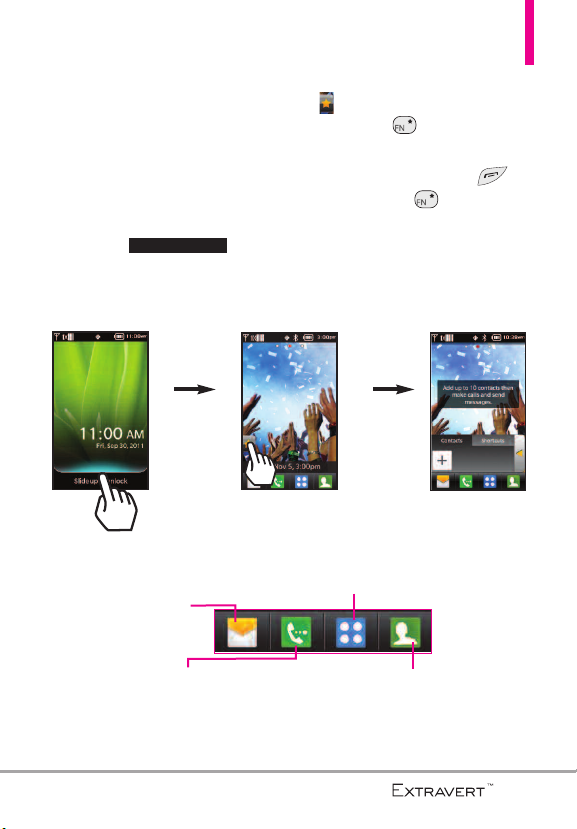
Shorcuts Menu
Shortcuts Menu
The Shortcuts Menu allows instant
access to menus and phone features
with the quick touch of your
fingertip. To use the Shortcuts
Menu:
1. Unlock the touch screen by
dragging up.
Quick Keys
Messaging: Displays
the Messaging Menu.
Slide up to unlock
2. Touch the
the
3. To close the Shortcuts Menu,
press the
or the
Menu: Displays the Main Menu.
Shortcuts Menu
on the Home screen or press
FN Key
.
PWR/End Key
FN Key
.
icon
Phone: Displays the Dialpad so you can
make a call. Dial manually using the
numeric keys or easily from your Recent
Calls, Contacts, or Voice Dial menus.
Contact list:
Displays your
Contact List.
23

Shorcuts Menu
When you touch the
Phone Quick Key
the following Dialpad is
displayed:
Touch and hold this
key to call your
voicemail box.
Touch and hold this
key to toggle your
phone between
Vibrate Mode and
Normal Mode.
Touch this key to view
recent call history.
Touch this key to
delete digits entered
one by one. Hold
Touch this key to dial
using Voice Commands.
down to delete the
entire entry.
Touch this key to display
your Contact List to view
or call a Contact.
To view other Home screen panes
Slide your finger left or right across the Home screen. If you slide your
finger left, you could access and edit Favorites. If you slide your finger right,
you can access Messaging.
Favorites
Allows you to add up
to 10 Contact entries
or Contact groups to
your list of Favorites to
easily view, call, or
send messages.
24

Entering and Editing Information
Text Input
You can enter information using the
touch screen keypad. There are
special key functions to help you
with text entry.
Text Input While Composing a
TXT Message
1. Unlock the touch screen by
dragging up.
2. Touch the
3. Touch .
4. Touch the Text field to begin
entering text. A touch keypad will
popup.
Slide up to unlock
Messaging Quick Key
.
5. To access Text Input options,
More
touch
for options below:
Insert Quick Text/ Add
Contact#/ Email/ Add
Signature/ Copy Text/
Language
Entering text with the on-screen
keyboard
To enter text using the on-screen
keyboard, you must tap each key
according to the position of the
letter. For example, if you want to
enter 'dog' you must tap once,
three times, and once.
Touch to change text input
methods.
Touch for additional options.
Touch to add Symbols.
Touch to delete the text you typed.
25

Menu Tree
My V
erizon
My V
erizon
ools
TTools
1. Voice
Commands
2. Notepad
3. Calendar
4. Alarm Clock
5. Stopwatch
6. World Clock
7. Calculator
8. Ez Tip Calculator
9. Eco-Calculator
10. Drawing Pad
11. USB Mass
Storage
tings
SeSetttings
l
Airplane Mode
l
Bluetooth
l
Music Only
Mode
1. Bluetooth Menu
2. Sounds Settings
1. Master Volume
2. Ringtones
3. Caller ID
Readout
4. Emergency
Tone
5. Alert Vibrate
6. Alert Reminder
7. Button Sounds
8. Service Alerts
9. Power On/Off
10. Digit Dial
Readout
3. Display Settings
1. Wallpaper
2. Banner
3. Lockscreen
Type
4. Main Menu
Setting
5. Brightness
6. Display
Backlight
7. Keypad
Backlight
8. Charging
Screen
9. Display
Themes
10. Fonts
11. Dial Fonts
12. Menu Font
Size
13. Clock Format
14. Favorite Bin
4. Touch Settings
1. Vibrate Type
2. Vibrate Level
3. Vibrate
Feedback
26
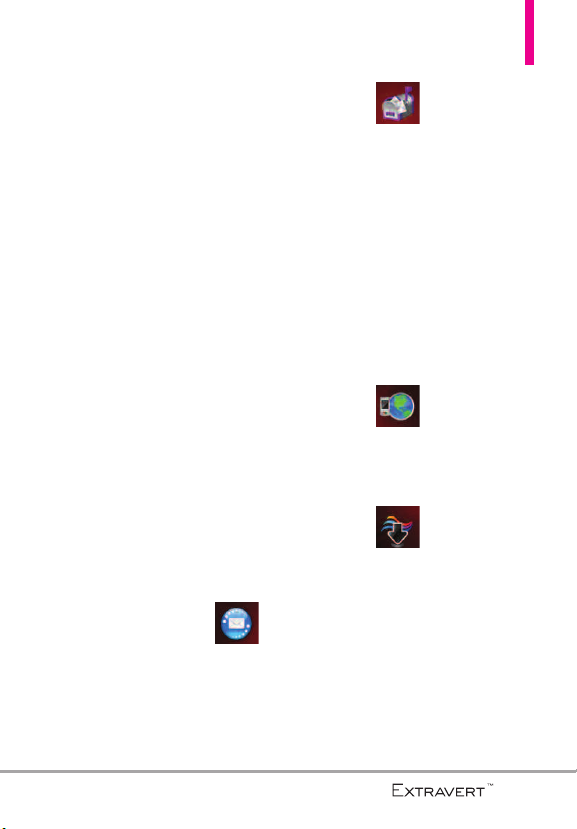
4. Audio
Feedback
5. Calibration
5. Phone Settings
1. Set Qwerty
Shortcut
2. Voice
Commands
3. Language
4. Location
5. Current
Country
6. Security
7. System Select
8. NAM Select
6. Call Settings
1. Answer
Options
2. End Call
Options
3. Call Forwarding
4. Show Dialpad
5. Auto Retry
6. TTY Mode
7. One Touch
Dial
8. Voice Privacy
9. DTMF Tones
10. Assisted
Dialing
7. USB Mode
8. Memory
1. Save Options
2. Phone
Memory
3. Card Memory
9 .Phone Info
1. My Number
2. SW/HW
Version
3. Icon Glossary
4. Software
Update
Mobile Email
Mobile Email
ssaging
MeMessaging
1. New Message
2. Messages
3. Drafts
4. Voicemail
5. Mobile IM
6. Mobile Email
7. Social Networks
Mobile Webeb
Mobile W
ediaCC
MMedia
enterer
ent
1. Apps
2. Mobile Web
3. Music & Tones
1. My Ringtones
2. My Music
27

Menu Tree
3. My Sounds
4. Picture & Video
1. My Pictures
2. My Videos
3. Take Picture
4. Record Video
5. Online Album
Apps
Apps
Calendar
Calendar
My Music
My Music
1. All Songs
2. Playlists
3. Artists
4. Genres
5. Albums
6. Manage My
Music
1. Erase
2. Move to Card
3. Move to Phone
l
Airplane Mode
l
Music Only
Mode
Alarm Clock
Alarm Clock
l
Set Time
l
Repeat
l
Ringtone
My Pictureess
My Pictur
*
The Messages submenu options may vary and depend on the Messages View settings.
28
