Page 1

Service
Guide
Guía de Servicio
MBM63979901 (1.0)
This booklet is made from 60% post-consumer recycled paper.
This booklet is printed with soy ink.
© 2013 Verizon Wireless. All Rights Reserved. Todos los derechos reservados.
Printed in Mexico
MW
Page 2

Getting Started
To make things easy, this guide will provide you with information on making
payments, included features and services, and managing your account.
If you haven’t activated, follow the instructions in the Activation
Guide.
READ THIS FIRST
START HERE TO
ACT IVATE SERVICE
1. Install battery, turn on the phone and
select language.
2. Press SEND and listen for instructions.
3. Enter your zip code and pick your plan when
prompted.
4. Write down the phone number and Account
Security Code selected.
5. Make a payme nt to begin using your device.
6. Follow the S etup Wizard to custom ize
your phone.
7. Register for My Ve rizo n, go to
verizonwi reless.com/myverizon.
NOTE: Once your activation is complete, fully
charge your device.
Need More Help?
If you have a question, or you can’t find what you´re looking for in here,
check out verizonwireless.com.
NOTE: Screen image and icons are simulated. Actual display may vary. Instructions in this guide
may change depending on the software version on your device. All procedures begin with the phon e
unlocked and from the Home Screen unless otherwise stated.
1
Page 3

Your Phone
Earpiece
LCD Screen
Volume Keys
Left Soft Key
Accessor y/ Charger Port
Speakerphone Key
Send Key
Alphanumeric Keypad
Hand Strap Hole
3.5 mm Headset Jack
OK/ Directional Key
Right Soft Key
Clear/ Voice Commands
Key
Power/End Key
Vibrate Mode Key
Camera Lens
microSD™ Slot
Battery
Camera Key
Back Cover
To find the full User Guide with detailed instructions for using your phone,
visit support.vzw.com/phones.
2
Page 4

Setting Up Your Device
Step 1. Remove the Back Cover
1. Hold the phone securely with both hands.
2. Use the fingertip cutout at the top of the phone to pull the Back
Cover off.
Step 2. Insert the Battery
1. Align the battery contacts with the terminals in the battery
compartment.
2. Push the battery down until it clicks into place.
3
Page 5

Step 3. Replace the Back Cover
Place the Back Cover over the battery compartment, then press it
downward until it clicks into place.
Step 4. Charge the Phone
Your device comes with a Wall/USB charger and a USB cable which connect
together to charge your phone. To charge your phone:
NOTICE: Please use only an approved charging accessory to charge your LG phone. Improp er handling
of the Accessory/ Charger Port, as well as the use of an incompa tible charger, may cause damage to
your phone and void the warranty.
1. Before turning on your phone, charge it fully. Be sure to use the
charger that came with your phone.
USB cable
4
Page 6
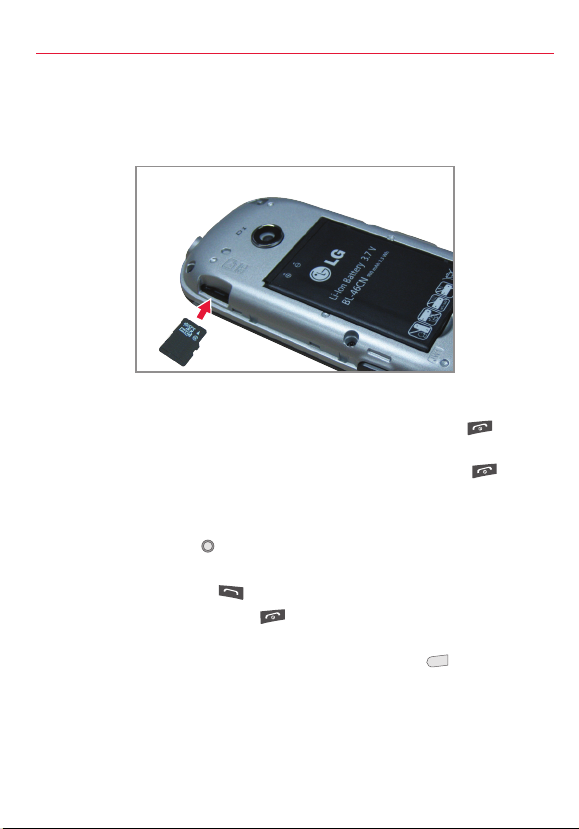
Insert the microSD Card
If you have a microSD Card, slide the microSD card into the microSD card
slot, located under the Back Cover.
NOTE: The microSD card is sold separately.
Powering On/Off
1. To turn the phone on, press and hold the Power/End Key until
the screen lights up.
2. To turn the phone off, press and hold the Power/End Key until
the display turns off.
Making a Call
1. Press the OK Key to unlock the screen (and keys).
2. Enter the phone number using the keypad.
3. Press the Send Key to dial the number.
4. Press the Power/End Key to end the call.
NOTE: Your phone has a Voice Commands feature that also lets you make calls by saying a phone
number or Contact name. To access it, press the Clear/Voice Comman ds Key
followed by the name or number.
and say Call
CLR
5
Page 7
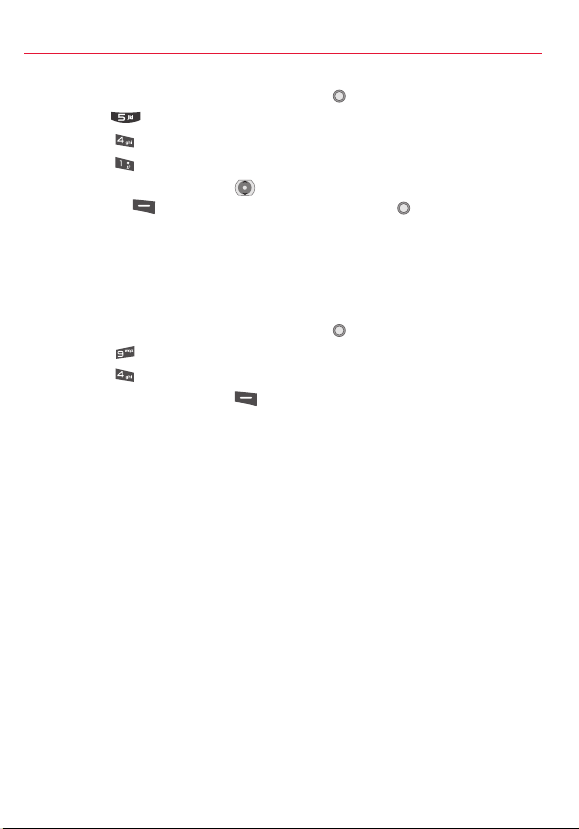
Ringtones
1. From standby mode, press the OK Key
2. Press
Media Center.
[MENU].
3. Press Music & Tones.
4. Press
My Ringtones.
5. Use the Directional Key to highlight a ringtone and press the Left
Soft Key [Set As]. You can press the OK Key [PLAY] to preview
the ringtone.
Bluetooth®
Allows you to turn Bluetooth on or off and connect to other Bluetooth
devices.
1. From standby mode, press the OK Key [MENU].
2. Press
3. Press
Settings & Tools.
Bluetooth Menu.
4. Press the Left Soft Key [Turn On].
NOTE: By default, your device’s Blueto oth® func tionality is turned off.
6
Page 8

For existing customers with active prepaid service.
$
35
Talk • Text • Web • Email
•
Apps
•
Games
Tones
•
Music
•
Mobile Broadband
REFILL CARD
$
30
PREPAID
For existing customers with active prepaid service.
$
50
Talk • Text • Web • Email
•
Apps
•
Games
Tones
•
Music
•
Mobile Broadband
REFILL CARD
$
50
PREPAID
r existing customers with active prepaid service.
$
100
Talk • Text • Web • Email
•
Apps
•
Games
Tones
•
Music
•
Mobile Broadband
REFILL CARD
$
100
PREPAID
Making a Payment
Have Your Credit, Debit or Verizon Wireless Refill Card Handy So You
Can Make a Payment.
1. My Verizon
Control how and when you make payments
• Sign up for Auto Pay
• Credit/debit card
• Add a Refill Card/PIN
On Your Phone—Press left on the Directional Key or select the My
Verizon icon to launch My Verizon.*
Online—Visit verizonwireless.com/myverizon.
2. Auto Pay
Make automatic payments from your major debit or credit card.† Pay
by the day of the month or by low balance.
Sign up through My Verizon, online or from your phone, or dial
.
3. Customer Service
Dial from your Verizon Wireless phone.
4. At a Store
Visit a Verizon Wireless Communications Store or any of our
participating agents or retailers.
† Visa, MasterCard, American Express or Discover accepted.
Refill Rates and Expiration
(once applied to the account)
$15–$29.99 30 days
$30–$74.99 90 days
$75–$99.99 180 days
$100 and above 365 days
Cards sold separately.
*Compatible phone required.
7
Page 9

My Verizon
On Your Phone
All the tools you need to manage your account are in the palm of your hand.
• Check your balance, usage and expiration
• Make payments or find payment locations
• Add or remove features
• Change your password
Shortcut to My Verizon*
• Press left on the Directional Key
Online
To register, visit verizonwireless.com/myverizon.
*Compatible phone required. For automated accoun t information , dial * 611 from your wireless
phone or dial 1-888-294- 6804 from a landline phone.
8
Page 10
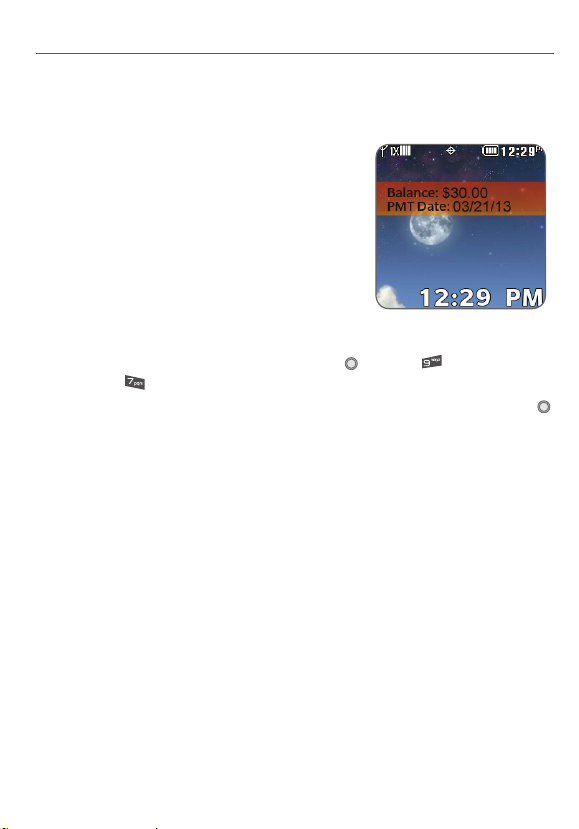
Account Balance Display
View your balance and expiration date on your phone all the time!
How Account Balance Display Works
• Your Home Screen will show your
current balance and expiration
date. It will automatically update
when your balance changes.
• If your balance falls below $5 or
you approach the expiration date,
both the balance and expiration
will turn red, reminding you it is
time to make a payment!
How to Turn Account Balance Display On or Off
1. From standby mode, press the OK Key [MENU], Settings &
Tools, Display Settings, 12. Balance Display.
2. Highlight the desired setting (Show or Hide), and press the OK Key
to save the new setting.
Account Alerts
Verizon Wireless provides free voice announcements and text alerts to
keep you informed about your account. Select the level of notifications
that is right for you through verizonwireless.com/myverizon.
NOTE: Voice announcement s that contain important service updates cannot be skipped. Account
Balance Display not available on monthly plans.
Current balances and payment date not available in areas where text messaging is not available.
Account Balance Display is not compatible with Monthly Plans. For most current balance and
payment date, please call * 611 or visit My Verizon on your wireless phone. Blocking tex t messaging
on your account will stop your Account Balance Display from updating. Screen image simulated.
9
Page 11

Optional Services
Text Bundles—Add to Verizon Wireless Daily or Basic plan online or on
your phone through My Verizon, or by dialing *611.
TEXT BUNDLES
Unlimited Text, Picture Messages
Unlimited Mobile to
Mobile Texting
=
with over 80 million
Verizon Wireless customers
=
Unlimited Texting*
to anyone on any network in the U.S.
+
Additional Texts*
250
10
20
per
month
per
month
$
$
Text Messaging*— Unlimited on the Monthly plans. Per message sent (per
recipient) or received rate is based on your calling plan or Text Bundle.
1. Slide open the QWERTY keyboard and select Messaging.
2. Press New Message.
3. Press TXT Message.
4. Enter the phone number of the recipient or the email address for an
email message.
5. Press the Directional Key downward to access the text field.
6. Type your message in the text field.
7. Press [SEND] to send the message.
Messages to participating networks in Canada, Mexico and Puerto Rico
are charged at domestic rates.
*Additional and Unlimited Texting applies when sending and receiving (i) Instan t Messages, Text
Alerts and Picture Messaging Portal Messages; (ii) messages with non-Veri zon Wireless customers
in the U.S. or participating networ ks in Canada, Mexico and Puerto Rico; or (iii) via email. Unlimited
Texting also includes Mobile to Mobile Messages with Verizon Wireless Custom ers. For Additional
Texts, overage messagin g rates default to those of your Calling Plan. Premium Messaging progra ms,
International Messaging and International Roaming not included. Compatible device required for
text, picture messaging.
10
Page 12

Picture Messaging — Unlimited on the Monthly plans; 25¢ per message
sent (per recipient) or received.
Take pictures and send them to almost any email address, or to other
camera phones.
1. From standby mode, press the Camera Key
2. Press the OK Key [TAKE] or the Camera Key to take the picture.
3. After taking the picture, select from the following options.
• Press the Left Soft Key [Save] to save the picture.
• Press [SEND] to send the picture to others.
Mobile Web—Unlimited on the $35 and $50 Monthly plans; 99¢ per day
of use (24-hour period).
Get everything you need when you’re on the go—even access your account
with My Verizon.
1. From standby mode, press left on the Directional Key .
2. Press to select WEB.
.
11
Page 13
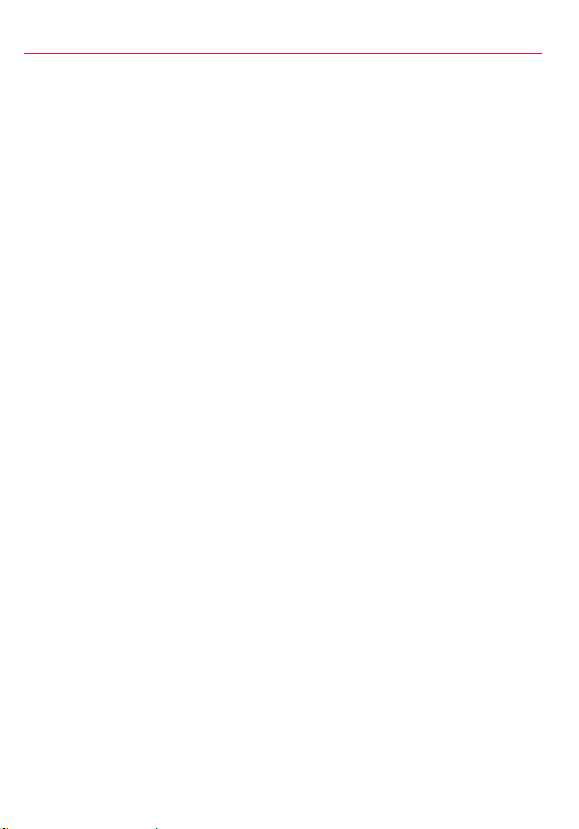
Media Center
Customize your service with applications, ringtones, games and more by
accessing Media Center on your device.
VZ Navigator®—$2.99 per day of use (24-hour period), $4.99 per week of
use (7-day period) or $9.99 per month of use
Enjoy voice-prompted, turn-by-turn directions, a local search of 15 million
points of interest and detailed color maps.
Mobile Email—$6.99 for 30 days of service
Get your e-mails on your device while you’re on the go. Works with POP3,
IMAP, Yahoo!® Mail, AOL® Mail, Windows Live® Hotmail® and Verizon.net.
Games—starting at $2.49 per game
Play classic, sports or action games on your device.
Ringtones—$2.99 per ringtone
Listen to your favorite song each time someone calls. Assign a tone to
friends and family.
Ringback Tones—99¢ per month/ $1.99 annual charge per ringback tone
(110 max.)
Let callers hear songs or sounds while they wait for you to answer.
Wallpaper—starting at $1.99 per wallpaper
Download your favorite background images to use as wallpaper on your
device.
12
Page 14

Music Player
My Music
To playback and manage music stored in your phone’s memory and on a
memory card:
1. From standby mode, press the OK Key
Center, Music & Tones, My Music.
2. The Music Library screen appears in the display.
3. To play a song, press
downloaded songs then press the OK Key [PLAY].
4. Press the Left Soft Key
Soft Key
5. Press the Directional Key
Press the Directional Key right to skip to the next song if there
are other songs to be played. Press the OK Key to pause or play
the song.
[Options] to see more options.
All Songs scroll through the list of
[Mute] to mute the song. Press the Right
left to start the song over again.
[MENU], press Media
13
Page 15

Included Features
• Voice Mail
To setup or retrieve, dial *86 from your device .
• Domestic Long Distance
• Domestic Roaming
20¢ per minute, includes airtime and nationwide long distance.
• 411 Search
Directory Assistance and more. $1.99 per call plus airtime.
• Caller ID
• Caller ID Blocking
• Call Waiting
• 3-Way Calling
• Call Forwarding
67 before the number you’re calling.
Dial
*
Press the Send Key to answer the new call.
While on a call, dial the number and press the Send Key . Press
the Send Key again to connect all parties.
Dial *72 plus the number where you want to forward your calls; to
cancel, dial *73 and press the Send Key .
Voice mail may not be available in some areas. Voice mailboxes not set up within 45 days will be
canceled. Follow the setup tutorial to password-protect your Verizon Wireless Voice Mailbox.
Airtime and other charges are incurre d when using voice mail from your wireless phone. Mobile to
Mobile Calling minu tes do not apply to voice mail retrievals; you will be charged to maintain your
connection to voice mail. Verizon Wireless is not responsible for missed messages or deletions of
messages from your voice mailbox, even if you have saved them.
14
Page 16

International Services
International Calling
Anytime Minute rate plus the following international surcharges:
• 10¢/min. to Mexico landline numbers
• 29¢/min. to Mexico wireless numbers, Canada, Guam, U.S. Virgin
Islands, and Northern Marina Islands
• $1.49/min. to other available locations
International Text Messaging
• 25¢ per message, per address sent
• Messages received are billed according to your Calling Plan
International Picture Messaging
• 50¢ per message, per address sent
• 25¢ per message received
For further information, as well as latest available services, locations
and rates, including International Roaming, visit verizonwireless.com/
prepaidglobal.
Locations and rates subject to change without notice. While Roaming internationally, you may
be prompted to dial the phone number you are calling twice. Unlimited Calling, Text Bundles and
Unlimited Night, Weekend, Mobile to Mobile and Any time Minu tes do not apply to International
Services. International Roaming Coverage only available on participating networks and is not
guaranteed. Data services and features not available when roaming.
15
Page 17
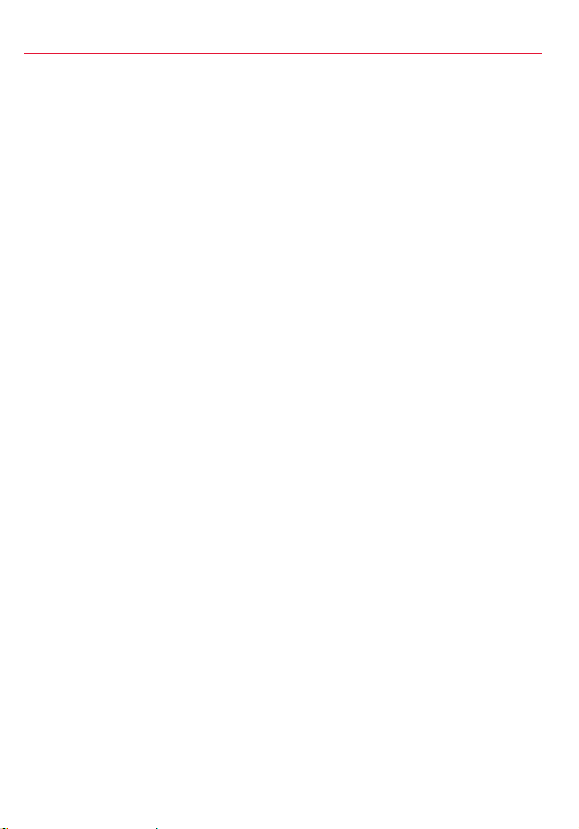
Recycle Your Old Device
Trade-In Program
With the Verizon Wireless Trade-In Program, you may be eligible to trade
in your old device for a Verizon Wireless gift card that can be used to
purchase equipment or accessories. Visit ww w.trade-in.vzw.com.
HopeLine
With Hopeline you can donate your old phone to support domestic violence
victims and survivors. Simply drop off your old phone at your local Verizon
Wireless store, or check your shipment to see if you received a Hopeline
bag with instructions. Your state may also provide recycling options and
requirements for your device. If so, additional information can be found
by visiting the state website or calling the phone number identified at the
bottom of your receipt on the enclosed Electronic Device Recycling sheet.
Note: If you are a business customer, please check with your compa ny prior to donating or trading in
your old company-owned device.
16
Page 18

Assistance
Assistive Communication Devices
TTY (Text Telephony) and TDD (Telecommunications Device for the Deaf)
allow individuals who are deaf, hard of hearing, or have speech or language
disabilities to communicate by telephone.
When a user types his or her conversation on a TTY keyboard, it is
transmitted as tones through the telephone. Tones are received by the
other person’s TTY, translated into text and displayed on the screen. In
order to use the TTY network, you must have a TTY-compatible phone and
be in the TTY mode to place or receive calls. Note that most digital wireless
devices are TTY-compatible.
17
Page 19

Important Customer Information
The services described in this brochure are only for your personal use.
They are subject to the Customer Agreement, your Calling Plan, the
Verizon Wireless Privacy Principles and Internet Privacy Policy (both of
which can be viewed at verizonwireless.com) and the following terms
and conditions, as applicable. You agree to comply with all applicable
laws, rules, regulations and policies when using these services. In addition
to your rights under the Customer Agreement, we may terminate or
modify all services upon notice. Verizon Wireless is not responsible for
third-party content you encounter using these services, including any
possi ble defamation, obscenity, or profanity. Content, content pricing,
service functionality, and menu order may change without notice. Unless
otherwise indicated, data sessions will terminate after 30 seconds of
inactivity.
Verizon Wireless Prepaid
Cash applied to your account through Verizon Wireless’ Bill Payment
Kiosks will have taxes deducted from the total amount entered at the
applicable rate. Minimum payment is $15; maximum payment is $600.
When paying with a credit card maximum is $250. You may replenish up to
10 times or $600 in a rolling 30-day period. Transaction fees may apply for
some methods of payment.
Daily Access, Monthly Access, calls rated at a per-minute rate, and other
charges for available Prepaid services may deplete balance prior to its
expiration. If balance expires, unused portion will be forfeited. Usage
rounded to next full minute.
Unlimited Calling, Unlimited Mobile to Mobile Calling, Night Minutes,
Weekend Minutes, Anytime Minutes and Each Additional Minutes are not
available when your account has been suspended. Features may not be
available when outside the Verizon Wireless Prepaid Rate and Coverage
Area.
If you are on a Prepaid Monthly Plan, you must have sufficient account
balance at time of renewal to cover the Monthly Access in order to receive
the Anytime Minutes, Unlimited Mobile to Mobile Calling Night & Weekend
Minutes, and Unlimited Texting that are included with the Prepaid Monthly
Plan.
18
Page 20

Some Verizon Wireless services and features, including Verizon Video,
Extended Warranty, Wireless Phone Protection, Total Equipment
Coverage, Roadside Assistance, Detailed Billing and Premium and Visual
Voice Mail are not available with the Prepaid Calling Plans.
411 Search: When outside the Verizon Wireless Prepaid Rate and
Coverage Area, 411 Search rates, automatic connection and enhanced
services may vary. For connected calls, the part of the call that occurs
prior to connection may be billed at a different rate than the part of the
call that occurs after connection. Additional toll and long distance charges
may apply.
Mobile Web
Data-capable phone required. Not all services or sites are accessible to
phones. For Mobile Web, the services are charged at 99¢ per day on the
days you use it. You will have unlimited use of the services for a 24-hour
period. You are responsible for ensuring that your session ends upon
completion of use by pressing
be charged for using Mobile Web Mail and Chat.
Hearing Aid Compatibility Information
This phone has been tested and rated for use with hearing aids for some of
the wireless technologies that it uses. However, there may be some newer
wireless technologies used in this phone that have not been tested yet
for use with hearing aids. It is important to try the different features of
this phone thoroughly and in different locations, using your hearing aid or
cochlear implant, to determine if you hear any interfering noise. Consult
your service provider or the manufacturer of this phone for information on
hearing aid compatibility. If you have questions about return or exchange
policies, consult your service provider or phone retailer.
on your phone. The 99¢ per day fee will
19
Page 21

Para comenzar
Para facilitar las cosas, esta guía te ofrecerá información sobre cómo
hacer pagos, sobre funciones y servicios incluidos, así como información
para administrar tu cuenta.
Si aún no has activado tu servicio, sigue las instrucciones de la
Guía de Activación.
LEE ESTO PRIMERO
COMIENZA AQUÍ PA RA
ACT IVAR E L SERVICIO
1. Instala la batería, enciende el teléfono y
elige tu idioma.
2. Oprime SEND y sigue las instrucciones.
3. Ingresa tu código postal y elige tu plan
cuando se te indique.
4. Escribe el número de teléfono y el código de
seguridad de la cuenta que seleccionaste.
5. Haz un pago para comenzar a usar tu aparato.
6. Sigue las instrucciones del asistente de
programación para personalizar tu teléfono.
7. Regístrate en Mi Verizon en
verizonwireless.com/miverizon.
NOTA: Después de activar el teléfono, cárguelo
completamente.
¿Necesitas más ayuda?
Si tienes alguna pregunta, o si no puedes encontrar aquí lo que buscas, ve a
verizonwireless.com/espanol.
NOTA: La imagen de pantalla y los iconos son simulados. La pantalla real puede ser diferen te. Las
instrucciones de esta guía pueden cambiar dependiendo de la versión de software de su teléfono.
Todos los procedimientos comienzan con el teléfono desbloqueado y desde la pantalla de inicio, a
menos que se especif ique lo contrario.
20
Page 22

Tu teléfono
Auricular
Pantalla LCD
Teclas de Volumen
Tecla suave Izquierda
Puerto para Accesorios/
Cargador
Tecla Altavoz
Tecla Enviar
Teclado Alfanumérico
Agujero para correa de
mano
Toma para auricular
3.5 mm
Tecla OK / Direccional
Tecla suave Derecha
Tecla Borrar/
Comandos de Voz
Tecla Encender/Finalizar
Tecla Modo de Vibración
Lente de la Cámara
Ranura de microSD™
Batería
Tecla Cámara
Tapa posterior
Para encontrar la Guía del Usuario completa con instrucciones detalladas
sobre cómo usar tu teléfono, visita support.vzw.com/phones.
21
Page 23

Para configurar tu aparato
Paso 1. Para quitar la tapa posterior
1. Sostenga el teléfono firmemente con ambas manos.
2. Use la abertura de dedo en la parte superior del teléfono para retirar
la tapa posterior.
Paso 2. Para instalar la batería
1. Alinee los contactos de la batería con los terminales del
compartimiento de la batería.
2. Empuje la batería hacia abajo hasta que encaje en su lugar.
22
Page 24

Paso 3. Cómo volver a colocar la tapa posterior
Coloque la tapa posterior sobre el compartimiento de la batería y luego
oprima la tapa hacia abajo hasta que encaje en su lugar.
Paso 4. Para cargar la batería
El teléfono viene con un Cargador de pared/USB y un cable USB que se
deben conectar juntos para cargar el teléfono. Para cargar el teléfono:
AVISO: Sólo use un accesorio de carga aprobado para cargar su teléfono LG. La manipulación
inadecuada del Puerto para Accesorios/Car gador, así como el uso de un cargador no compatible,
pueden ocasionarle daños a su teléfono y anular la garantía.
1. Antes de encender el teléfono, debe cargarlo completamente.
Asegúrese de utilizar el cargador que está incluido con el teléfono.
Cable USB
23
Page 25

Para insertar la tarjeta microSD
Si tiene una tarjeta microSD, deslícela dentro de la ranura de microSD
debajo de la tapa posterior.
NOTA: La tarjet a microSD se vende por separado.
Para encender/apagar tu teléfono
1. Para encender el teléfono, mantenga presionada la Tecla Encender/
Finalizar hasta que la pantalla se encienda.
2. Para apagar el teléfono, mantenga presionada la Tecla Encender/
Finalizar hasta que se apague la pantalla.
Para hacer una llamada
1. Oprima la Tecla OK para desbloquear la pantalla (y teclas).
2. Introduzca el número de teléfono con el teclado.
3. Oprima la Tecla Enviar para marcar el número.
4. Oprima la Tecla Encender/Finalizar para finalizar la llamada.
NOTA: Su teléfono tiene una función de Comandos de Voz que también le permite hacer llamadas
diciendo el núm ero de teléfono o nombre de Contacto. Para acceder, presione la Tecla Borrar/
Comandos de voz
y diga Llamar y el nombre o número.
CLR
24
Page 26

Timbres
1. En el modo de espera, presione la Tecla OK
[MENÚ].
2. Presione Centro de Medios.
3. Presione Música y Tonos.
4. Presione Mis Timbres.
5. Use las Teclas Direccionales para resaltar el tono de timbre y
presione la Tecla suave Izquierda [Fij como]. Puede presionar la
Tecla OK [ESCU] para escuchar los timbres.
Bluetooth®
Permite activar/desactivar Bluetooth y conectarse a otros dispositivos
Bluetooth.
1. En el modo de espera, presione la Tecla OK [MENÚ].
2. Presione Prog/Herr.
3. Presione Menú de Bluetooth.
4. Presione la Tecla suave Izquierda [Encendido].
NOTA: De forma predeter minada, la funcion alidad Bluetoot h® del teléfono está apagada.
25
Page 27

Para hacer un pago
For existing customers with active prepaid service.
$
30
Talk • Text • Web • Email
•
Apps • Games
Tones
•
Music
•
Mobile Broadband
REFILL CARD
$
30
PREPAID
For existing customers with active prepaid service.
$
50
Talk • Text • Web • Email
•
Apps • Games
Tones
•
Music
•
Mobile Broadband
REFILL CARD
$
50
PREPAID
r existing customers with active prepaid service.
$
100
Talk • Text • Web • Email
•
Apps • Games
Tones
•
Music
•
Mobile Broadband
REFILL CARD
$
100
PREPAID
Ten a mano tu tarjeta de crédito, débito o de recarga de Verizon Wireless
para que puedas hacer un pago.
1. Mi Verizon
Controla cómo y cuándo haces tus pagos
• Suscríbete al pago automático Auto Pay
• Tarjeta de crédito/débito
• Agrega una tarjeta de recarga/número de identificación personal
PIN
En tu teléfono—Presione la Tecla Direccional Izquierda o selecciona el
icono de Mi Verizon para abrir Mi Verizon*.
En Internet—Visita verizonwireless.com/miverizon.
2. Pago automático Auto Pay
Haz pagos automáticos con tu tarjeta de débito o crédito†. Paga un
día específico del mes o cuando el saldo esté bajo.
Inscríbete a través de Mi Verizon, por Internet o desde tu teléfono, o
marca .
3. Servicio al cliente
Marca
4. En una tienda
Visita una tienda de comunicaciones de Verizon Wireless, o
cualquiera de nuestros agentes o centros de venta participantes.
† Se aceptan Visa, MasterCard , American Express o Discover.
Tarifas de recarga y vencimiento
(una vez aplicada a la cuenta)
$15–$29.99 30 días
$30–$74.99 90 días
$75–$99.99 180 días
$100 o más 365 días
desde tu teléfono de Verizon Wireless.
Las tarjetas se venden por separado.
*Requiere teléfono compatible.
26
Page 28

Mi Verizon
En tu teléfono
Todas las herramientas que necesitas para administrar tu cuenta están en
la palma de tu mano.
• Revisa tu saldo, uso y fecha de vencimiento
• Haz pagos o busca lugares para hacer pagos
• Agrega o borra funciones
• Cambia tu contraseña
Atajo a Mi Verizon*
• Presione hacia la la Tecla Direccional Izquierda
En Internet
Para registrarte, visita verizonwireless.com/miverizon.
*Requiere teléfono compatible. Para información automati zada de la cuenta, marque * 611 desde su
teléfono móvil o marque 1-888-294-68 04 desde un teléfono de línea fija.
27
Page 29
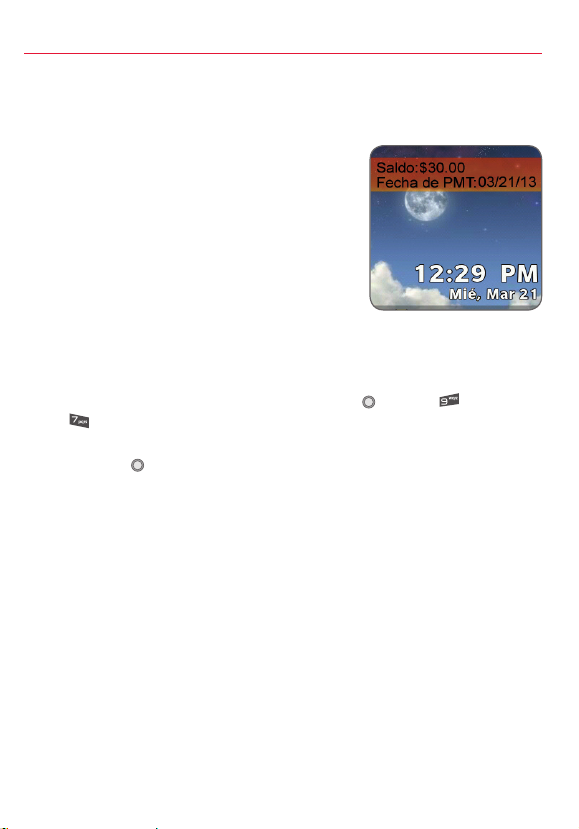
Indicador de saldo de cuenta
Mira tu saldo y la fecha de vencimiento en tu teléfono ¡en cualquier
momento!
Cómo funciona el indicador de saldo de cuenta
• La pantalla de inicio mostrará el
saldo actual de tu cuenta y la fecha
de vencimiento. Se actualizará
automáticamente cuando cambie
tu saldo.
• Si tu saldo baja a menos de $5
o te aproximas a la fecha de
vencimiento, la información de
ambos se pondrá en rojo para recordarte
que ¡es hora de hacer un pago!
Cómo encender o apagar el indicador de saldo de cuenta
1. En el modo de espera, presione la Tecla OK
[MENÚ], Prog/Herr,
Programación de Pantalla, 12. Pantalla de balance.
2. Resalta la configuración deseada, Mostrar o Esconder, y presione la
Tecla OK para guardar la nueva configuración.
Alertas de la cuenta
Verizon Wireless ofrece avisos de voz y alertas de texto gratis
para mantenerte informado sobre tu cuenta. Selecciona el nivel de
notificaciones ideal para ti a través de verizonwireless.com/miverizon.
NOTA: Los anuncios de voz que contengan actualizaciones impor tantes del servicio no se pueden
saltar. El indicador de saldo de cuenta no está disponible en los planes mensuales.
Los saldos actuales y la fecha de pago no están disponibles en áreas donde la mensajería de tex to
no está disponible. El indicador de saldo de cuenta no es compatible con los planes mensuales. Para
obtener el saldo y la fecha de pago más recientes, por favor, llame al
su teléfono móvil. Bloquear la mensajería de texto de su cuenta cancelará las ac tualizaciones del
indicador de saldo de cuenta. Imágenes de pantalla simuladas.
611 o visite Mi Verizon en
*
28
Page 30

Servicios opcionales
Paquetes de texto—Agrégalos a un plan Diario o Basic de
Verizon Wireless por Internet o desde tu teléfono a través de
Mi Verizon, o marcando *611.
PAQUETES DE TEXTO
Mensajes ilimitados de texto, foto
Textos ilimitados de
$
10
$
20
Mensajería de texto*— Ilimitada en los planes mensuales. La tarifa
por mensaje enviado (por destinatario) o recibido se basa en tu plan de
llamadas o paquete de textos.
1. Abra el teclado QWERTY y seleccione Mensaje.
2. Presione Nuevo Mensaje.
3. Presione Mensaje de TXT.
4. Introduzca el número de teléfono del destinatario o dirección de
correo electrónico.
5. Presione la Tecla Direccional hacia abajo para acceder al campo
de texto.
6. Introduzca su mensaje en el campo de texto.
7. Presione [ENV] para enviar el mensaje.
Los mensajes a redes participantes en Canadá, México y Puerto Rico se
cobran según las tarifas nacionales.
* Aplican textos adicionales e ilimitados al enviar y recibir (i) mensajes instantáneos, alertas de texto
y mensajes del portal de fotomensajería; (ii) mensajes con clientes que no sean de Verizon Wireless en
EE.UU. o en redes participantes en Canadá, México y Puer to Rico; o (iii) a través de correo elect rónico.
Los textos ilimitados también incluyen mensajes de Móvil a Móvil con clientes de Verizon Wireless.
Para los textos adicionales, las tarifas por exceso de mensajería se cobrarán según las tarifas de
su plan de llamadas. No incluye los progra mas de mensajería Premium, mensajería internacional ni
roaming internacional. Se requiere teléfono compatible para mensajería de tex to, foto.
al mes
al mes
Móvil a Móvil
=
con más de 80 millones de
clientes de Verizon Wireless
=
Textos ilimitados*
a cualquier persona en cualquier red de EE.UU.
+
250
textos adicionales*
29
Page 31

Mensajería de foto—Ilimitada en los planes mensuales; 25¢ por mensaje
enviado (por destinatario) o recibido.
Toma fotos y envíalos a prácticamente cualquier dirección de correo
electrónico o a otros teléfonos con cámara.
1. En el modo de espera, presione la Tecla Cámara
2. Presione la Tecla OK [FOTO] o la Tecla Cámara para tomar la foto.
3. Después de tomar la foto, seleccione de las siguientes opciones.
• Presione la Tecla suave Izquierda
• Presione [ENV] para enviar la foto a otros.
Servicio de Internet móvil Mobile Web—Ilimitado en los planes
mensuales de $35 y $50; 99¢ por día de uso (período de 24 horas).
Obtén todo lo que necesitas donde vayas—incluso accede a tu cuenta
con Mi Verizon.
1. En el modo de espera, presione la Tecla Direccional Izquierda
2. Presione para seleccionar WEB.
[Guar] para guardar la foto.
.
.
30
Page 32

Centro multimedia
Personaliza tu servicio con aplicaciones, timbres, juegos y más, entrando al
Centro Multimedia en tu aparato.
Sistema de navegación VZ Navigator®—$2.99 por día de uso (período de
24 horas), $4.99 por semana de uso (período de 7 días) o $9.99 por mes de
uso.
Disfruta de indicaciones audibles paso a paso, una búsqueda local de 15
millones de puntos de interés y mapas detallados a color.
Servicio Mobile Email—$6.99 por 30 días de servicio
Recibe tus mensajes de correo electrónico en tu aparato, donde vayas.
Funciona con POP3, IMAP, Yahoo! ® Mail, AOL® Mail, Windows Live® Hotmail®
y Verizon.net.
Juegos—desde $2.49 por juego
Diviértete con juegos clásicos, deportivos o de acción en tu aparato.
Timbres—$2.99 por timbre
Escucha tu canción favorita cada vez que alguien llame. Asígnales un
timbre a tus familiares y amigos.
Timbres para llamadas entrantes—99¢ al mes/$1.99 cargo anual por
timbre para llamadas entrantes (110 máx.)
Deja que quienes llamen escuchen canciones o sonidos mientras esperan
que contestes.
Fondo de pantalla—desde $1.99 por fondo de pantalla
Descarga tus imágenes de fondo favoritas para usarlas como fondos de
pantalla en tu aparato.
31
Page 33

Reproductor de música
Mi Música
Para escuchar y administrar la música almacenada en la memoria de tu
teléfono y en una tarjeta de memoria:
1. En el modo de espera, presione la Tecla OK
Centro de Medios,
2. Aparecerá la pantalla de la Biblioteca musical.
3. Para escuchar una canción, presione
desplázate por la lista de canciones descargadas y luego presione la
Tecla OK [TOCAR].
4. Presione la Tecla suave Izquierda
canción. Presione la Tecla suave Derecha
más opciones.
5. Presione la Tecla Direccional hacia la izquierda para empezar de
nuevo la canción. Presione la Tecla Direccional hacia la derecha
para saltar a la siguiente canción, si quedan otras canciones por
escuchar. Presione la Tecla OK para poner en pausa o reproducir la
canción.
Música y Tonos, Mi Música.
[MENÚ], presione
Todas Las Canciones,
[Mudo] para silenciar la
[Opciones] para ver
32
Page 34

Funciones incluidas
• Buzón de voz
Para configurarlo o escuchar mensajes, marca *86 desde tu
teléfono.
• Larga distancia nacional
• Roaming nacional
20¢ por minuto, incluye tiempo de uso y larga distancia nacional.
• 411 Search
Servicio de información y más. $1.99 por llamada más tiempo de uso.
• Identificador de llamadas
• Bloqueo de identificador de llamadas
Marca *67 antes del número al que estás llamando.
• Llamada en espera
Presione la Tecla Enviar para contestar la nueva llamada.
• Llamada entre tres
Cuando estás en una llamada, marca el otro número y presione
la Tecla Enviar . Presione la Tecla Enviar de nuevo para
conectar las tres llamadas.
• Transferencia de llamadas
Marca *72 seguido del número al que deseas transferir tus
llamadas; para cancelar, marca *73 y presione la Tecla Enviar .
Es posible que el buzón de voz no esté disponible en algun as áreas. Los buzones de voz que no se
configuren en 45 días serán cancelados. Siga las instrucciones del tutorial de configuración para
proteger con una contrase ña su buzón de voz de Verizon Wireless. Incurrirá en cargo por tiempo de
uso y otros cargos cuando use el buzón de voz desde su teléfono móvil. Los minutos de llamadas de
Móvil a Móvil no aplican al revisar los mensajes de su buzón de voz; se le cobrará por mantener su
conexión al buzón de voz. Verizon Wireless no se hace responsable por mensajes perdidos o por la
eliminación de mensajes de su buzón de voz, aun cuando los haya guardado.
33
Page 35

Servicios internacionales
Llamadas internacionales
Tarifa por minutos a cualquier hora, más los siguientes recargos
internacionales:
• 10¢/min a números de línea fija en México
• 29¢/min a números móviles en México, y a Canadá, Guam, las Islas
Vírgenes de los EE.UU. y a las Islas Marianas del Norte
• $1.49 /min a otros sitios disponibles
Mensajería de texto internacional
• 25¢ por mensaje enviado, por cada dirección
• Los mensajes recibidos se facturan según tu plan de llamadas
Mensajería de foto internacional
• 50¢ por mensaje enviado, por cada dirección
• 25¢ por mensaje recibido
Para más información, así como para ver los servicios, localidades y tarifas
más recientes disponibles, incluyendo el roaming internacional, visita
verizonwireless.com/prepaidglobal.
Las localidades y tarifas están sujetas a cam bios sin previo aviso. Cuando esté en roaming en el
extranjero, tal vez se le pida que marq ue dos veces el número de teléfono al que está llamando.
Las llamadas ilimitadas, paquetes de texto y los minutos ilimitados de noche, fin de semana, de
Móvil a Móvil y los minutos a cualquier hora no aplican a los servicios internacionales. La cobertura
de roaming internacional sólo está disponible en redes part icipan tes y no está garantizada. Los
servicios y las funcione s de datos no están disponibles cuando está en roaming.
34
Page 36

Recicla tu teléfono anterior
Programa Trade-In
Con el programa Trade-In de Verizon Wireless, podrías ser elegible para
canjear tu viejo teléfono por una tarjeta de regalo de Verizon Wireless que
puedes usar para comprar equipo o accesorios. Visita
www.trade-in.vzw.com.
HopeLine
Con Hopeline puedes donar tu viejo teléfono para ayudar a víctimas y
sobrevivientes de la violencia doméstica. Simplemente deposita tu viejo
teléfono en tu tienda local de Verizon Wireless, o revisa tu paquete de
envío para ver si recibiste una bolsa de Hopeline con instrucciones. Puede
que en tu estado también se ofrezcan opciones y requisitos de reciclaje
para tu aparato. De ser así, puedes encontrar información adicional en la
página web del estado o llamando al número de teléfono que aparece al
final de tu recibo en la hoja de Reciclaje de Aparatos Electrónicos adjunta.
Nota: Si es un cliente de negocios, por favor consulte con su compañía antes de donar o canjear su
viejo aparato propiedad de la empresa.
35
Page 37

Asistencia
Equipo auxiliar de comunicación
TTY (telefonía de texto) y TDD (equipo de telefonía para sordos) permiten
la comunicación por teléfono a personas sordas, con problemas auditivos o
que tienen impedimentos del habla o del lenguaje.
Cuando un usuario escribe su conversación en un teclado TTY, esta
se transmite en forma de tonos por medio del teléfono. Los tonos son
recibidos por el TTY de la otra persona, que los traduce a texto y aparecen
en una pantalla. Para poder usar la red TTY, debes tener un teléfono
compatible con TTY y estar en la modalidad TTY para hacer o recibir
llamadas. Ten en cuenta que la mayoría de los aparatos móviles digitales
son compatibles con TTY.
36
Page 38

Información importante al consumidor
Los servicios descritos en este folleto son sólo para su uso personal.
Están sujetos al acuerdo con el cliente, su plan de llamadas, los
principios de privacidad de Verizon Wireless y la política de privacidad
de Internet (ambos se pueden consultar en verizonwireless.com/
espanol) y los siguientes términos y condiciones, según corresponda.
Usted acepta cumplir con todas las leyes, reglas, regulaciones y políticas
correspondientes al usar estos servicios. Además de sus derechos
conforme al acuerdo con el cliente, podremos cancelar o modificar todos
los servicios previo aviso. Verizon Wireless no es responsable por el
contenido de terceros que usted encuentre al usar estos servicios, incluida
cualquier posible difamación, obscenidad o injuria. El contenido, su precio,
la funcionalidad del servicio y el orden del menú pueden cambiar sin previo
aviso. A menos que se indique de otra manera, las sesiones de datos
finalizarán después de 30 segundos de inactividad.
Servicio Prepagado de Verizon Wireless
Al dinero en efectivo depositado en su cuenta en los kioscos de pago de
facturas de Verizon Wireless se le deducirán los impuestos de la cantidad
total depositada según la tarifa correspondiente. El pago mínimo es de
$15; el pago máximo es de $600. Al pagar con una tarjeta de crédito, el
máximo es de $250. Usted puede hacer una recarga hasta 10 veces o
hasta $600 en un período seguido de 30 días. Pueden aplicar cargos de
transacción para algunos métodos de pago.
El acceso diario, el acceso mensual, las llamadas con tarifa por minuto y
otros cargos por servicios prepagados disponibles pueden reducir el saldo
antes de su vencimiento. Si el saldo vence, la parte no usada se perderá. El
uso se redondea al siguiente minuto entero.
Las llamadas ilimitadas, las llamadas ilimitadas de Móvil a Móvil, los
minutos de noche, los minutos de fin de semana, los minutos a cualquier
hora y cada minuto adicional no están disponibles cuando su cuenta haya
sido suspendida. Las funciones pueden no estar disponibles cuando
está fuera del área de cobertura con tarifas de Servicio Prepagado de
Verizon Wireless.
Si está en un Plan Prepagado mensual, debe tener suficiente saldo en la
cuenta en el momento de la renovación para cubrir el acceso mensual y
poder recibir los minutos a cualquier hora, las llamadas ilimitadas de Móvil
37
Page 39

a Móvil, los minutos de noche y fin de semana, y los textos ilimitados que se
incluyen en el Plan Prepagado mensual.
Algunos servicios y funciones de Verizon Wireless, como Verizon Video,
garantía extendida, protección del teléfono móvil, cobertura total del
equipo, auxilio vial, facturación detallada y el Buzón de Voz Visual y
Premium no están disponibles en los Planes de Llamadas Prepagados.
Servicio de información 411 Search: Al estar fuera del área de cobertura
con tarifas de Servicio Prepagado de Verizon Wireless, pueden variar las
tarifas de 411 Search, la conexión automática y los servicios optimizados.
Para llamadas conectadas, la parte de la llamada que ocurre antes de la
conexión puede facturarse a una tarifa diferente de la correspondiente a
la parte de la llamada que ocurre después de la conexión. Pueden aplicar
cargos por conexión y de larga distancia adicionales.
Servicio de Internet móvil Mobile Web
Requiere teléfono capacitado para datos. No todos los servicios o sitios
son accesibles para los teléfonos. Para Mobile Web, los servicios se cobran
a 99¢ por día, los días que lo use. Tendrá uso ilimitado de los servicios
durante un período de 24 horas. Usted es responsable de cerciorarse de
que su sesión finalice al completar el uso oprimiendo
cargo de 99¢ por día se cobrará por usar el correo y chat de Mobile Web.
Información sobre compatibilidad con equipos de asistencia auditiva
Este teléfono ha sido probado y clasificado para su uso con equipos de
asistencia auditiva para ciertas tecnologías de servicio móvil que usa.
Sin embargo, pueden existir ciertas tecnologías nuevas de servicio móvil
usadas en este teléfono que no han sido probadas aún para su uso con
equipos de asistencia auditiva. Es importante probar minuciosamente y en
diferentes sitios las distintas funciones de este teléfono, usando su equipo
de asistencia auditiva o implante coclear, para determinar si usted escucha
algún ruido de interferencia. Consulte con su proveedor de servicio o el
fabricante de este teléfono para información sobre compatibilidad con
equipos de asistencia auditiva. Si tiene preguntas sobre las políticas de
devolución o cambios, consulte con su proveedor de servicio o vendedor
de teléfonos.
en su teléfono. El
38
Page 40

Notes/Notas
39
Page 41

Notes/Notas
40
Page 42

Notes/Notas
41
Page 43

Notes/Notas
42
