LG VN210 Users manual
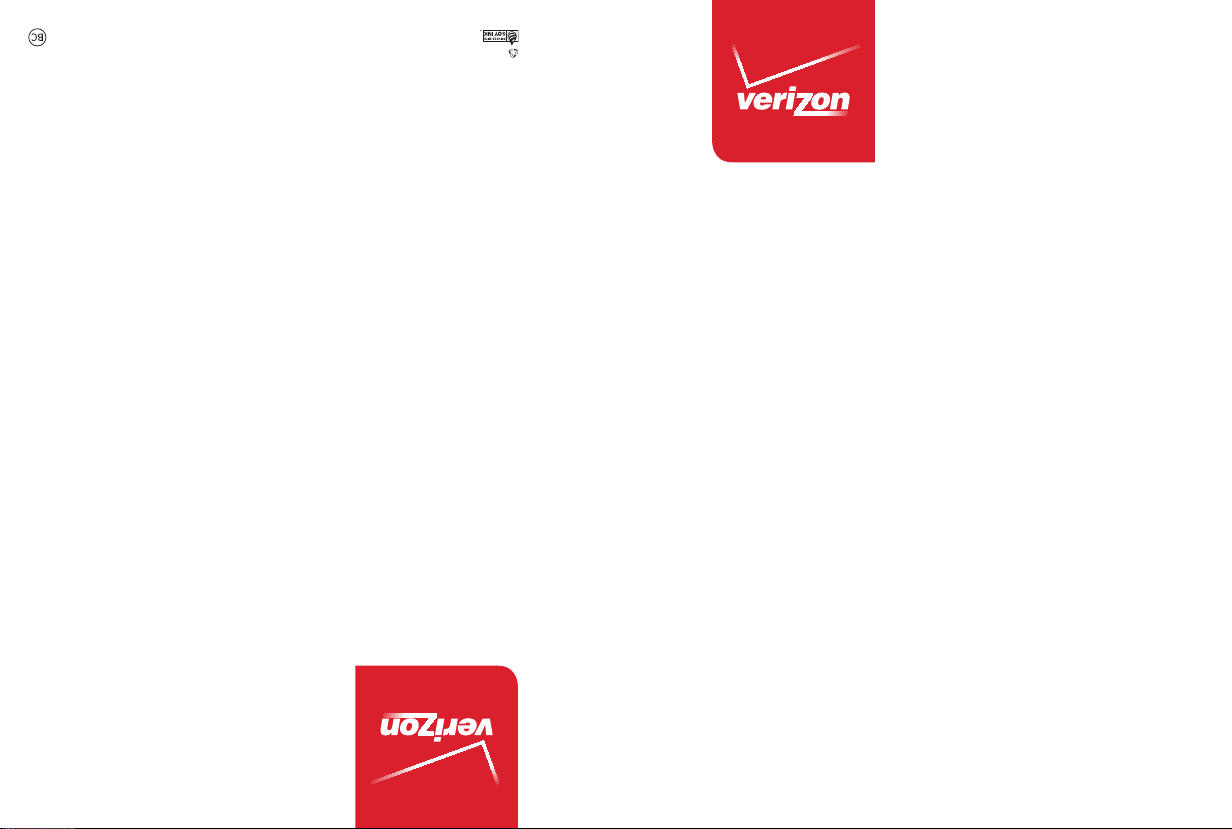
This booklet is printed with soy ink. Printed in Mexico
This booklet is made from 98% post-consumer recycled paper.
VN210
VN210
User Guide
Usuario
Guía del
User Guide
XXXXXXXXX (1.0)
ME
VN210
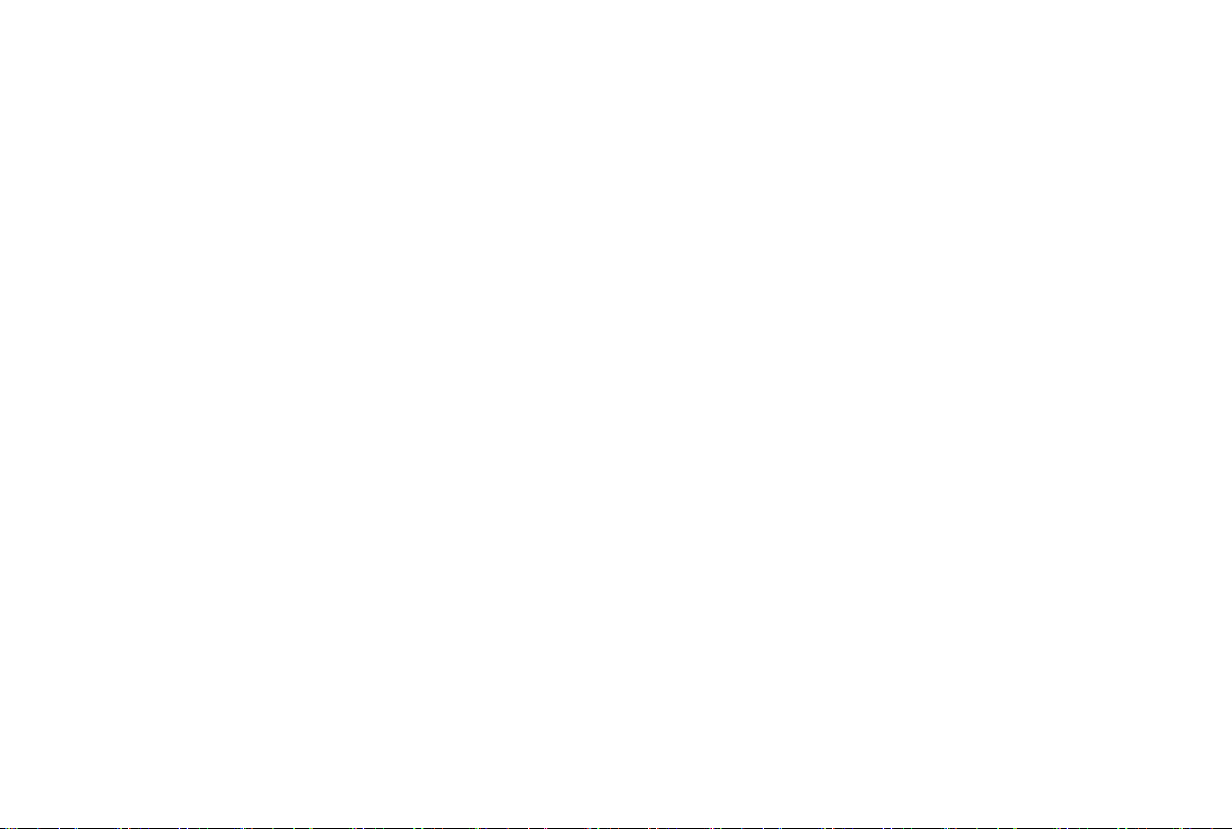
Copyright©2015 LG Electronics, Inc. All rights reserved.
LG and the LG logo are registered trademarks of LG Corp.
All other trademarks are the property of their respective
owners.
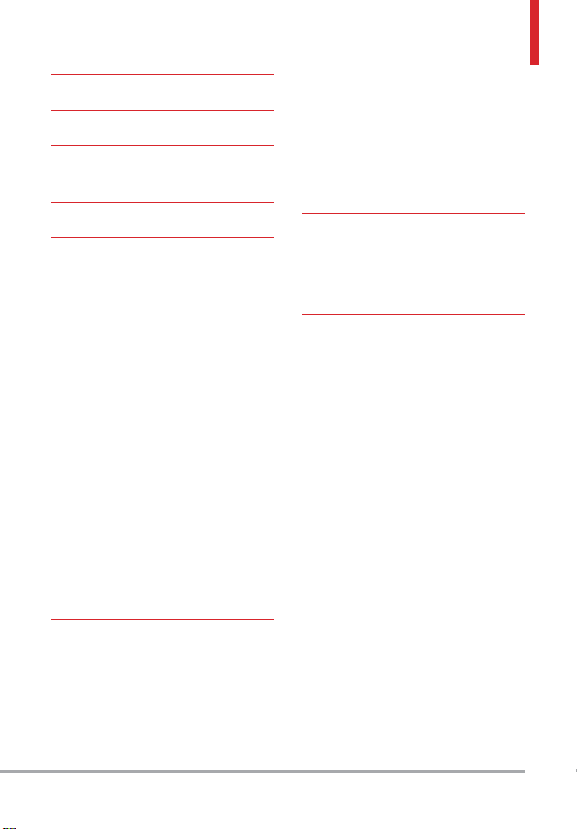
Table of Contents
Table of Contents ·········1
Welcome ·················6
Phone Overview ···········7
Rear view ·························8
Menus Overview ··········9
Getting Started with Your
Phone ··················12
Installing the Battery ··············12
Removing the Battery ·············12
Charging the Battery ··············12
Charging with USB ················13
Battery Temperature Protection ····13
Battery Charge Level ··············13
Signal Strength ···················13
Turning the Phone On and Off ······13
Turning the Phone On ··············13
Turning the Phone Off ··············13
Making Calls ·····················13
Correcting Dialing Mistakes ·········14
Redialing Calls ····················14
Receiving Calls ···················14
Screen Icons ·····················14
Quick Access to Convenient
Features ················15
Vibrate Mode ····················15
Sounds Off ······················15
Mute Function ····················15
Quick Volume Adjustment ··········15
Quick Font Resize ·················15
Call Waiting ······················15
3-way call ·······················16
Caller ID ·························16
Voice Commands ·················16
Entering and Editing
Information ·············18
Text Input ·······················18
Text Input Modes ··················18
Contacts in Your Phone’s
Memory ················19
Storing Basics ····················19
Customizing Individual Entries ······19
Speed Dial ·······················19
Storing a Number with Pauses ······20
Adding a Pause to an Existing Contact
Entry ··························· 20
Adding Another Phone Number ·····21
From standby mode ················21
From the Contact List Screen ········21
Changing Saved Information ········21
Changing the Default Number ······21
Deleting ·························22
Deleting a Contact Entry ···········22
Removing a Speed Dial ·············22
Speed Dialing ····················22
Single Digit Speed Dials ············22
Multiple Digit Speed Dials ··········22
Speed Dials 95, 96, 97, 98, and 99 · ·23
VN210 1
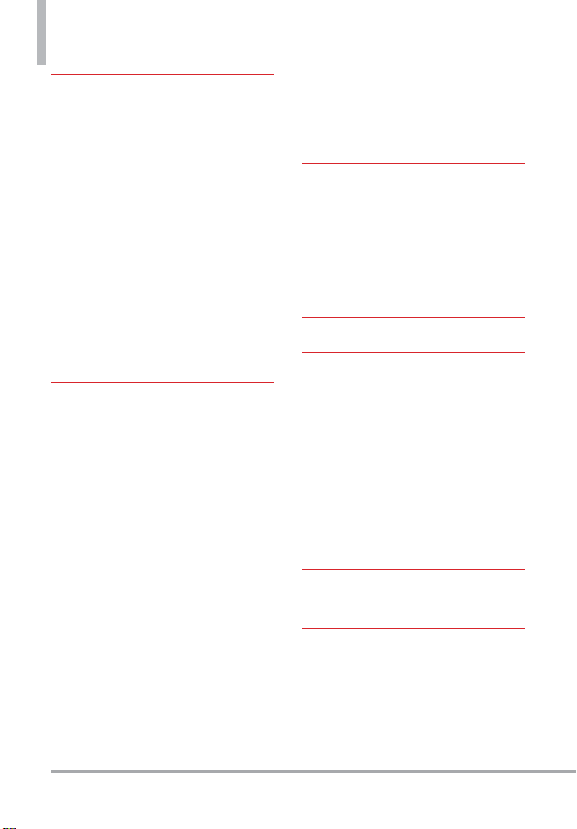
Table of Contents
Contacts ················24
1. New Contact ···············24
2. Contact List ················24
3. Backup Assistant ············25
4. Favorites ···················25
5. Groups ····················25
Adding Contacts to a Group ········26
6. Speed Dials ················26
7. In Case of Emergency ········27
Entering Your ICE Personal Info ······27
To unassign an ICE Contacts ········27
To delete Personal Info entry ········27
8. My Name Card ·············28
Messaging ··············29
New Message Alert ··············· 29
1. New Message ···············29
The Basics of Sending a Text Message 29
Select Recipient(s) Using Add ······30
Multimedia Message
Using Options ··················· 30
2. Inbox ·····················31
Viewing Your Inbox ·················31
Message Icon Reference ············32
3. Sent ······················33
4. Drafts ····················33
Message Icon Reference ············34
5. Voice mail ·················34
6. Mobile Email ···············34
7. Social Networks ·············35
Messaging Settings ············35
Message Settings Sub-Menu Descriptions
35
Erasing Messages ··············37
Recent Calls ·············38
1. Missed ····················38
2. Received ··················38
3. Dialed ····················39
4. All ························39
5. View Timers ···············39
Internet ·················41
Media Center ············42
1. Apps ······················42
2. Internet ···················42
3. Tunes & Tones ··············43
3.1 My Ringtones ················44
3.2 My Sounds ···················44
4. Pictures ···················45
4.1 My Pictures ··················45
4.2 Take Picture ··················46
Mobile Email / Apps/ My
Pictures ·················47
Settings & Tools ·········48
1. My Verizon ·················48
2. Master Volume ·············48
3. Accessibility ················48
3.1 Readout ·····················48
2 VN210
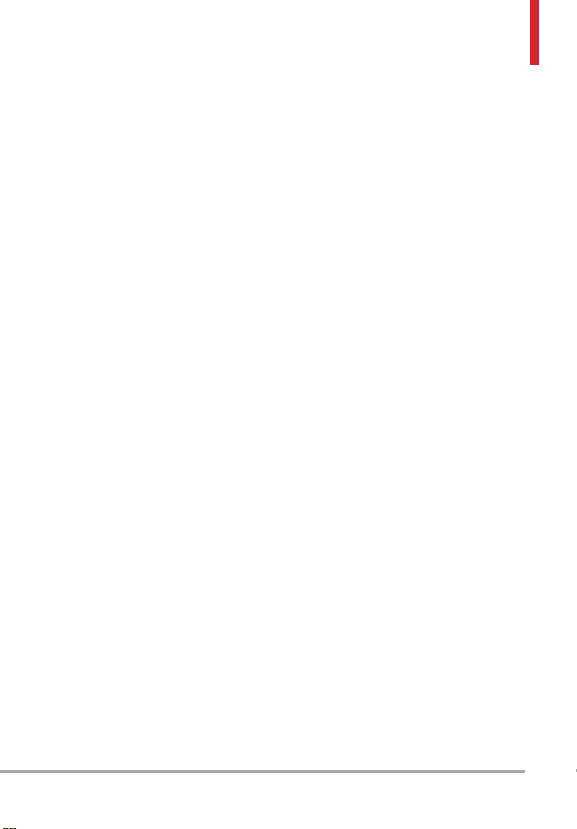
3.1.1 Full Readout ················ 48
3.1.2 Menu Readout ·············· 48
3.1.3 Digit Dial Readout· · · · · · · · · · · 48
3.1.4 Caller ID Readout ··········· 48
3.1.5 Passwords Readout ·········· 49
3.1.6 Speech Rate ················ 49
3.2. Invert Color ··················49
3.3. Large Text ···················49
3.4. Mono Audio ·················49
3.5. Turn Off All Sounds ···········50
4. Tools ·····················50
4.1 Voice Commands ·············50
Access and Options ··············· 50
4.1.1 Call <Name or Number> ·······51
4.1.2 Send Msg to <Name or Number or
Group> ···························51
4.1.3 Go to <Menu> ···············51
4.1.4 Check <Item> ················51
4.1.5 Contacts <Name> ············52
4.1.6 Search ······················52
4.1.7 Redial ······················52
4.1.8 My Verizon ··················52
4.1.9 Help ·······················52
4.2 Calculator ···················52
4.3 Ez Tip Calculator ··············53
4.4 Eco-Calculator ················53
4.5 Calendar ·····················54
Editing and Deleting calendar entries 54
4.6 Alarm Clock ··················54
How to delete alarms ···············55
How to edit alarms ·················55
4.7 Info Search ···················55
4.8 Stopwatch ···················56
4.9 World Clock ·················56
4.10 Notepad ···················56
5. Bluetooth® Menu ···········57
Turn On Bluetooth ·················57
5.1. Add New Device ··············57
For pairing with a
new Bluetooth
Icon Reference in Adding New Device ·58
Icon References When a Bluetooth
Wireless Connection is Searched
(neither connected nor paired). ······58
Icon References When Successfully
Connected ·······················58
®
device ·············57
®
My Phone Info ···················59
Discovery Mode ··················59
Supported Profiles ················60
6. Sounds Settings ············60
6.1 Easy Set-up ··················60
6.2 Call Sounds ··················60
6.2.1 Call Ringtone ·············· 60
6.2.2 Call Vibrate ················· 60
6.2.3 Caller ID Readout ············61
6.3 Alert Sounds ·················61
6.4 Keypad Volume · · · · · · · · · · · · · · ·61
6.5 Service Alerts ·················61
6.6 Hearing Assist ···············62
7. Display Settings ·············62
7.1 Easy Set-up ···················62
7.2 Banner ·······················63
7.2.1 Personal Banner ············· 63
7.2.2 ERI Banner· · · · · · · · · · · · · · · · · · 63
7.3 Backlight ····················64
VN210 3
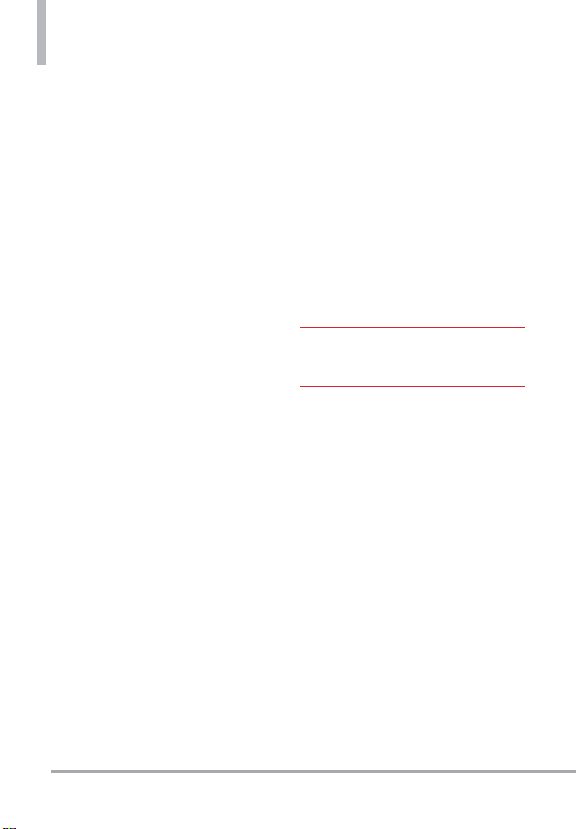
Table of Contents
7.4 Brightness ····················64
7.5 Wallpaper ····················64
7.6 Display Themes ···············64
7.7 Main Menu Settings ············65
7.8 Font Type ····················65
7.9 Font Size ·····················66
7.10 Clock Format ················66
8. Phone Settings ·············66
8.1 Airplane Mode ···············66
8.2 Set Shortcut Keys ·············67
8.2.1 Set My Shortcuts ············67
8.2.2 Set Directional Keys ··········67
8.3 Voice Commands ·············67
8.4 Language ····················67
8.5 Location ····················68
8.6 Security ·····················68
8.6.1 Edit Codes ·················68
8.6.2 Restrictions ················ 69
8.6.3 Phone Lock Setting ··········69
8.6.4 Lock Phone Now ·············70
8.6.5 Reset Default ···············70
8.6.6 Restore Phone ···············70
8.7 System Select ················70
8.8 NAM Select ··················71
8.9 Data Roaming Access ··········71
9. Call Settings ···············71
9.1 Answer Options ···············71
9.2 Call Forwarding ···············72
9.3 Auto Retry ···················72
9.4 TTY Mode ···················72
Connecting TTY Equipment and a
Terminal ··························73
9.5 One Touch Dial ··············74
9.6 Voice Privacy ·················74
9.7 DTMF Tones ·················74
9.8 Assisted Dialing ···············74
10. Memory ··················75
11. Phone Info ················75
11.1 My Number ·················75
11.2 SW/HW Version· · · · · · · · · · · · · ·75
11.3 Icon Glossary ················75
11.4 Software Update ·············76
12. Set-up Wizard ·············77
Important Safety Precautions
78
Safety ··················81
Consumer Information About Radio
Frequency Emissions ···········83
Consumer Information on SAR · ·87
FCC Hearing-Aid Compatibility
(HAC) Regulations for Wireless
Devices ······················88
Caution:
Avoid potential hearing loss. · · · ·90
TIA Safety Information ·········91
Safety Information ············94
FDA Consumer Update ·········99
Driving ·····················107
10 Driver Safety Tips ·········107
4 VN210
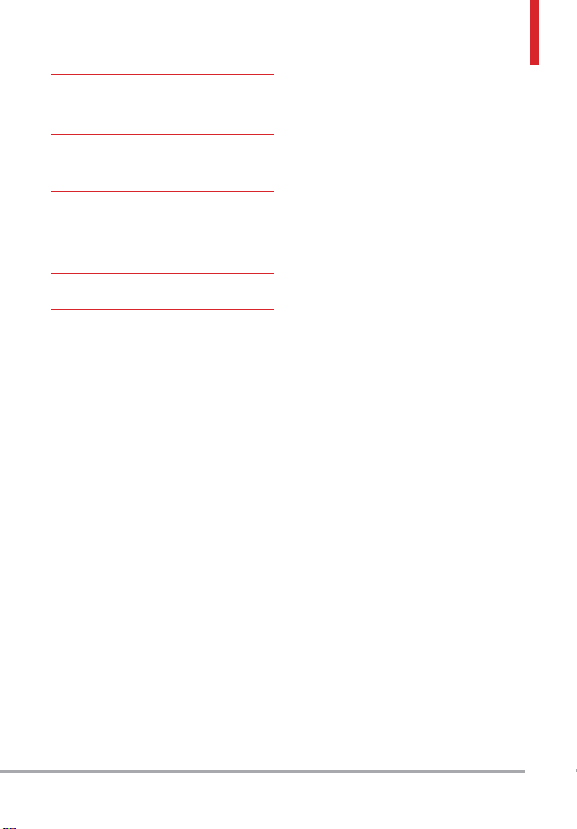
LIMITED WARRANTY
STATEMENT ···········110
Technical Details ········114
Important Information ············ 114
Glossary ···············119
Terminology ················119
Acronyms and Abbreviations · · · 119
Index ··················121
VN210 5
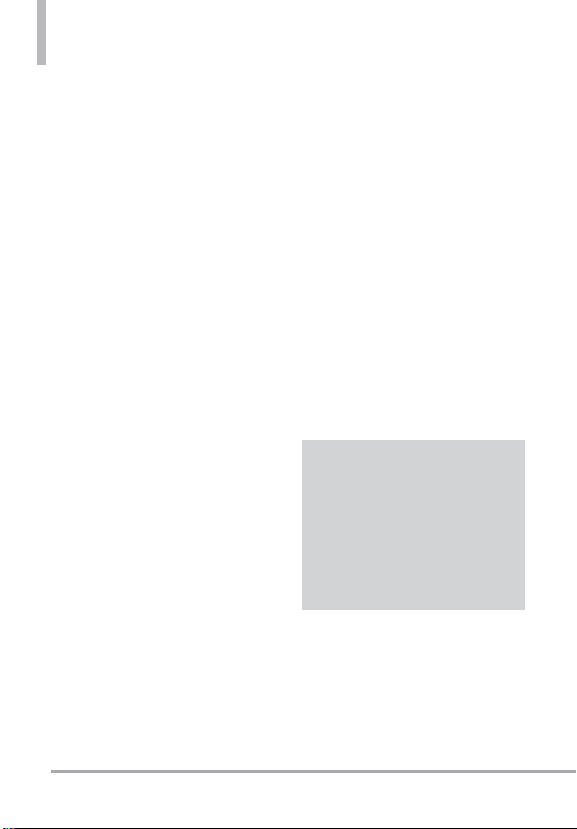
9GNEQOG
Thank you for choosing the LG
VN210 cellular phone designed
to operate with the latest digital
mobile communication technology,
Code Division Multiple Access
(CDMA). Along with the many
advanced features of the CDMA
system, such as greatly enhanced
voice clarity, this compact phone
offers:
Built-in 1.3M camera
Internet
Sleek and compact design
Easy-to-read LCD display with
status icons
Media Center capable of
downloading games, wallpapers,
and ringtones
25-key keypad and Directional
Keys
Long battery standby and talk
time
Easy operation using menudriven interface with prompts
Messaging, Voice mail, caller ID,
and social networks
Advanced Voice Recognition
Quick calling functions including
auto answer, auto retry,
999 speed dials, and voice
commands
Flash Wallpapers with fun
animations
Multi-language (English,
Spanish, Korean and Chinese)
capability
Bluetooth® wireless technology
(for certain profiles)
016' The Bluetooth® word mark
and logos are owned by the Bluetooth
SIG, Inc. and any use of such marks by
LG Electronics is under license. Other
trademarks and trade names are those of
their respective owners.
Tip
Find the interactive user guide on the
web for your convenience; where you can
freely surf and interactively learn how to
use your phone step-by-step.
Go to http://www.verizonwireless.com >
Support > Device > choose your phone
model. The interactive user guide is
available. You can select Device Manual
to download a copy.
6 VN210
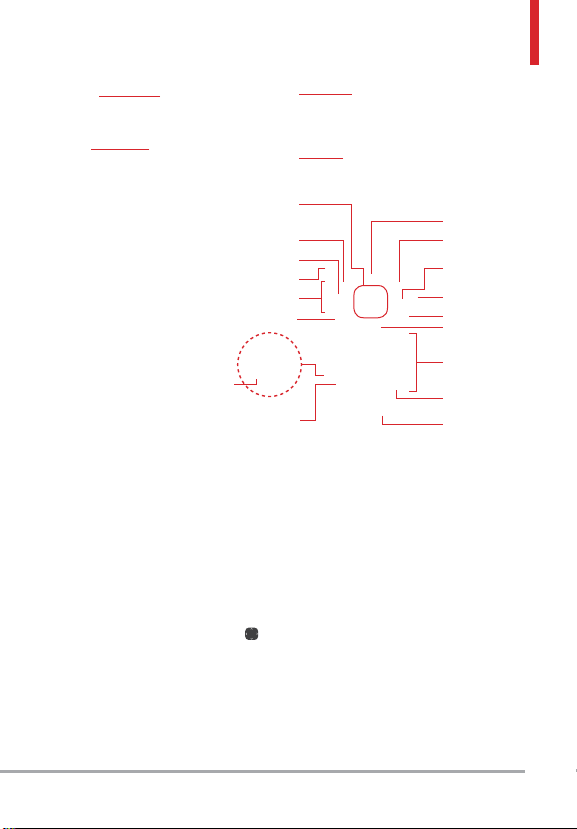
2JQPG1XGTXKGY
1. Camera
2. Front
LCD Screen
Charging Port
Camera Use to take photos. Keep it clean for
optimal photo quality.
Front LCD Screen Displays the digital clock,
date and phone status.
Earpiece Lets you hear the caller and
automated prompts.
Main LCD Screen Displays messages, indicator
icons and active functions.
OK Key/Directional Key Use the OK key to
select the function displayed at the bottom of
the LCD between the Left and Right Select
key functions. Use the Directional key
scroll through the menu items and highlight
a specific field or object by moving up, down,
left or right.
Left Select Key Performs functions identified
on the bottom-left corner of the screen.
Message Key Quickly and easily opens a new
TXT message.
3. Earpiece
LCD Screen
5. OK Key/
Directional Key
6. Left Select Key 14. Right Select Key
7. Message Key
8. Headset Jack
9. Volume Keys
10. SEND Key
11. USB/
12. International
Call Prefix Key
to
4. Main
Headset Jack Allows you to plug
in an optional 3.5mm headset for convenient,
hands-free conversations.
Volume Keys Use to adjust the Master
Volume in standby mode* and the Earpiece
Volume during a call. Use to adjust font sizes
when viewing messages, entering phone
numbers (in standby mode) or browsing
menus (except for the Main menu).
SEND Key Use to make and answer calls.
Press to access the All Calls list.
USB/Charging Port Connects the phone
to the USB charger, or other compatible
accessories.
* Standby mode is when the phone is waiting
for input from you. No menu is displayed and
the phone isn’t performing any action. It’s the
starting point for all of the instruction steps.
13. Alarm Key
15. Speakerphone Key
16. Camera Key
17. Power/END Key
18. Clear/Voice
Commands Key
19. Keypad
20. Vibrate Mode
Key
21. Microphone
VN210 7
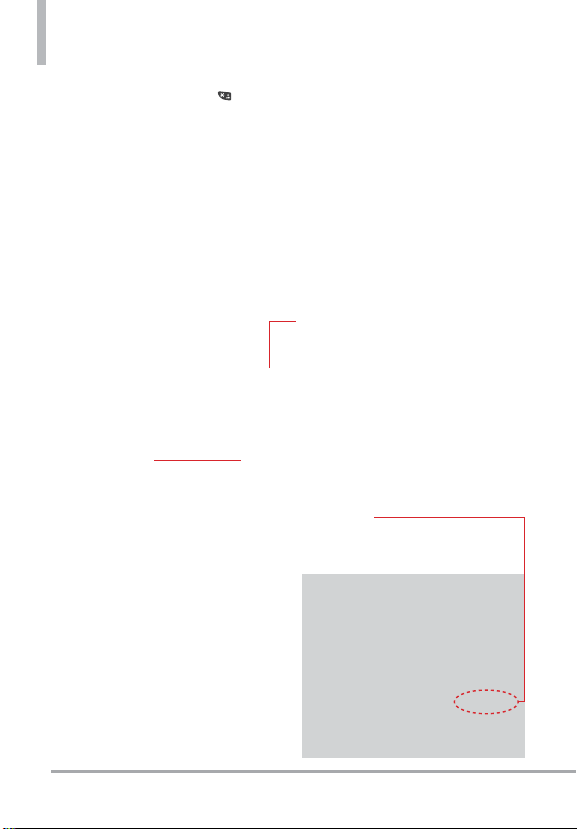
Phone Overview
International Call Prefix Key To make an
international call, press and hold
seconds. + is the international calling code.
Alarm Key Press to access and manage your
alarms.
Right Select Key Performs functions
identified on the bottom-right corner of
the screen.
Speakerphone Key Use to change to
speakerphone mode.
Camera Key Press to access the Camera.
Power/ END Key Use to turn the power on/
off and to end a call. Also returns to standby
mode.
for 3
Rear view
Battery
NOTE
It’s important to fully charge the battery
s
before using the phone for the first time.
s Battery life and signal strength are
significant factors (among others) that
affect your phone’s ability to send/receive
calls or data transfer.
Clear/ Voice Commands Key Deletes single
spaces or characters with a quick press, or
press and hold to delete entire words in text
entry screens. Press to back out of menus,
one level at a time. From the standby screen,
press once to access Voice Commands and
press and hold to access Voice Recorder.
Keypad Use to enter numbers and characters
and select menu items.
Vibrate Mode Key Use to set Vibrate mode
(from standby mode press and hold for
about 3 seconds).
Microphone Allows other callers to hear you
clearly when you are speaking to them.
Back Cover
NOTE
The antenna is located
inside your phone.
Tip
If you hold the phone
enclosing the lower edge,
you may interfere with the
antenna's ability to receive
a clear signal which affects
call quality for voice or data
transfer.
8 VN210

/GPWU1XGTXKGY
Contacts
1. New Contact
2. Contact List
3. Backup Assistant
4. Favorites
5. Groups
6. Speed Dials
7. In Case of Emergency
8. My Name Card
Messaging
1. New Message
2. Inbox
3. Sent
4. Drafts
5. Voice mail
6. Mobile Email
7. Social Networks
Options
1. Erase Inbox
2. Erase Sent
3. Erase Drafts
4. Erase All
Settings
1. Inbox View
2. Entry Mode
3. Auto Save Sent
4. Auto Erase Inbox
5. Messaging Font Size
6. TXT Auto View
7. TXT Instant Reply
8. Group Messaging
9. TXT Auto Scroll
10. Multimedia Auto
Receive
11. Quick Text
12. Emergency Alerts
13. Voice mail #
14. Callback #
15. Signature
16. Delivery Receipt
17. TXT-Media Msg
Notification
Recent Calls
1. Missed
2. Received
3. Dialed
4. All
5. View Timers
Internet
Media Center
1. Apps
2. Internet
3. Tunes & Tones
1. My Ringtones
2. My Sounds
4. Pictures
1. My Pictures
2. Take Picture
Info
1. Application Memory
2. Phone Memory
Mobile Email
Apps
My Pictures
Settings & Tools
1. My Verizon
2. Master Volume
3. Accessibility
1. Readout
1. Full Readout
2. Menu Readout
3. Digit Dial Readout
4. Caller ID Readout
5. Passwords Readout
6. Speech Rate
2. Invert Color
3. Large Text
4. Mono Audio
5. Turn Off All Sounds
4. Tools
1. Voice Commands
1. Call <Name or
Number>
2. Send Msg to <Name
or Number or Group>
3. Go to <Menu>
VN210 9
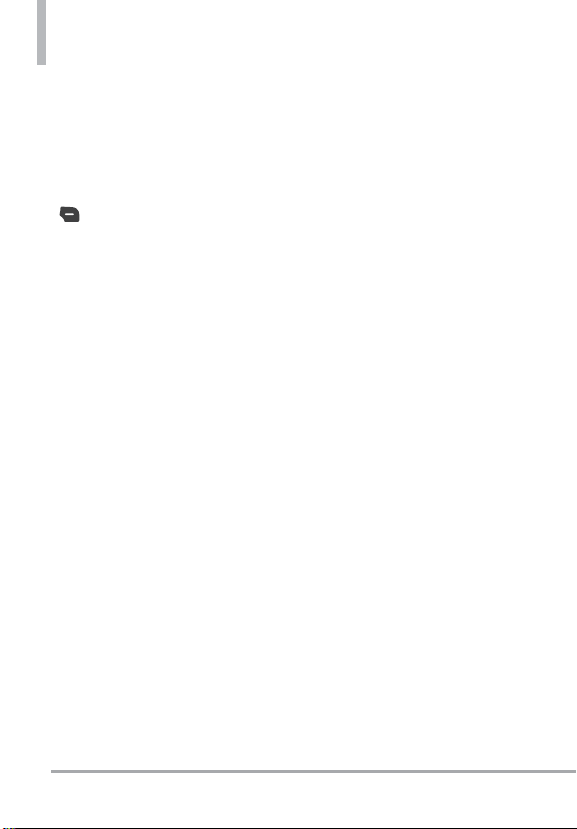
Menus Overview
4. Check <Item>
5. Contacts <Name>
6. Search
7. Redial
8. My Verizon
9. Help
Settings
1. Confirm Choices
2. Sensitivity
3. Train Voice
4. Prompts
5. CLR Key Activation
2. Calculator
3. Ez Tip Caculator
4. Eco-Calculator
5. Calendar
6. Alarm Clock
7. Info Search
8. Stopwatch
9. World Clock
10. Notepad
5. Bluetooth Menu
1. Add New Device
6. Sounds Settings
1. Easy Set-up
2. Call Sounds
1. Call Ringtone
2. Call Vibrate
3. Caller ID Readout
3. Alert Sounds
1. TXT Message
2. Multimedia Message
3. Voice mail
4. Emergency Tone
5. Missed Call
4. Keypad Volume
5. Service Alerts
1. ERI
2. Minute Beep
3. Call Connect
4. Charge Complete
5. Software Update
6. Hearing Assist
7. Display Settings
1. Easy Set-up
2. Banner
1. Personal Banner
2. ERI Banner
3. Backlight
1. Display Backlight
2. Keypad Backlight
4. Brightness
5. Wallpaper
1. My Pictures
2. Fun Animations
3. Slide Show
6. Display Themes
7. Main Menu Settings
1. Menu Layout
2. Replace Menu Items
3. Position Menu Items
4. Reset Menu Settings
8. Font Type
9. Font Size
10. Clock Format
8. Phone Settings
1. Airplane Mode
2. Set Shortcut Keys
1. Set My Shortcuts
2. Set Directional Keys
3. Voice Commands
1. Confirm Choices
2. Sensitivity
3. Train Voice
4. Prompts
5. CLR Key Activation
4. Language
5. Location
6. Security
1. Edit Codes
2. Restrictions
3. Phone Lock Setting
4. Lock Phone Now
5. Reset Default
6. Restore Phone
7. System Select
8. NAM Select
9. Data Roaming Access
9. Call Settings
1. Answer Options
2. Call Forwarding
3. Auto Retry
4. TTY Mode
5. One Touch Dial
6. Voice Privacy
10 VN210
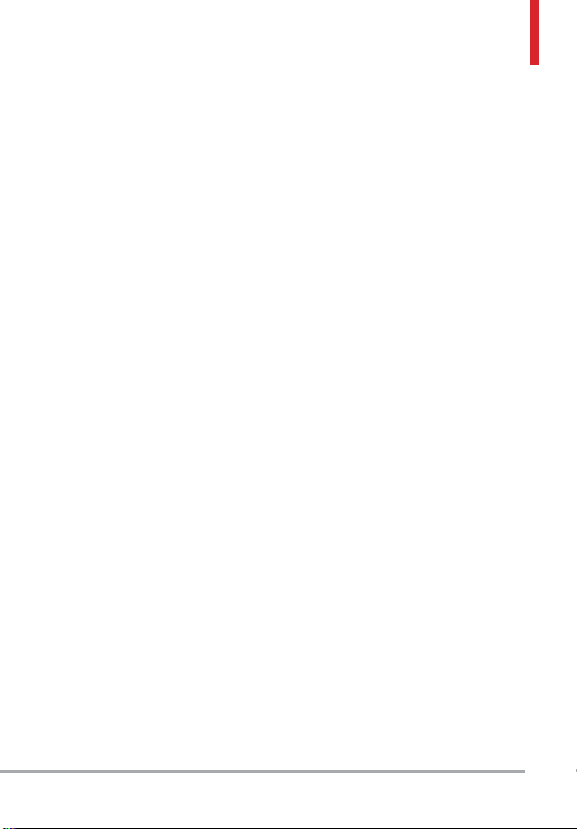
7. DTMF Tones
8. Assisted Dialing
10. Memory
1. Memory Usage
2. My Pictures
3. My Ringtones
4. My Sounds
5. My Contacts
11. Phone Info
1. My Number
2. SW/HW Version
3. Icon Glossary
1. Status
2. Home Screen
3. Media Center
4. Messaging
5. Contacts
6. Recent Calls
7. Settings & Tools
4. Software Update
1. Status
2. Check New
12. Set-up Wizard
VN210 11
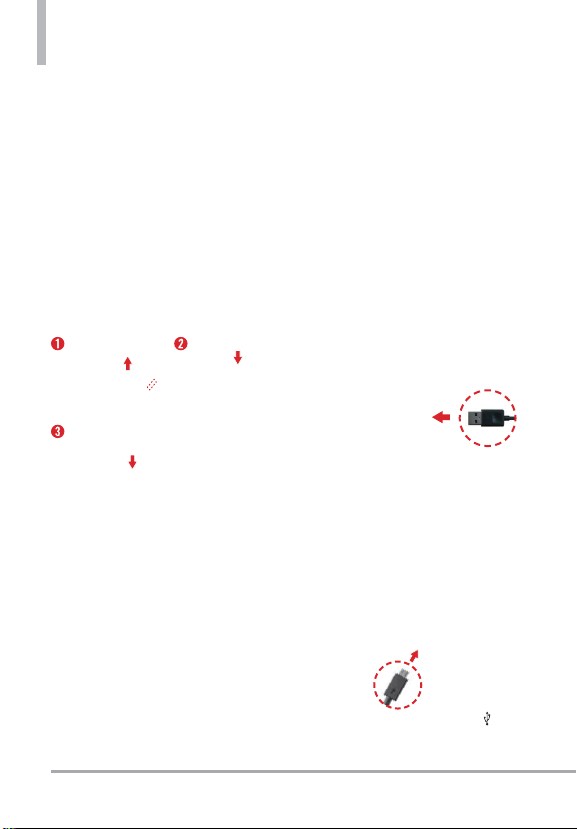
)GVVKPI5VCTVGFYKVJ;QWT2JQPG
Installing the Battery
1. Insert your fingernail into the
opening at the bottom of the
back cover and lift the cover to
remove it.
2. Align the battery contacts with
the terminals near the top of
the battery compartment and
press until you hear the “click”.
3. Align the back cover and press
it downward until it clicks into
place.
Removing the Battery
1. Turn the phone off.
2. Insert your fingernail into the
opening at the bottom of the
back cover and lift the cover to
remove it.
3. Use the fingertip opening
near the bottom of the battery
compartment to lift the battery
out.
12 VN210
Charging the Battery
Your device comes with a USB
adapter and a USB cable which
connect together to charge your
phone. To charge your phone:
NOTICE Please use only an approved
charging accessory to charge your LG
phone. Improper handling of the USB/
Charging Port, as well as the use of an
incompatible charger, may cause damage
to your phone and void the warranty.
1. Connect the USB cable into the
USB adapter. When connecting
as shown below, the LG logo
on the USB cable should face
toward you.
USB Adapter
2. Plug the small end of the
adapter into the phone's USB/
Charging Port and the other
end into an electrical outlet.
NOTE Please make sure that the ‘ ’ side
faces up before inserting a charger or USB
cable into the USB/Charging Port of your
phone.
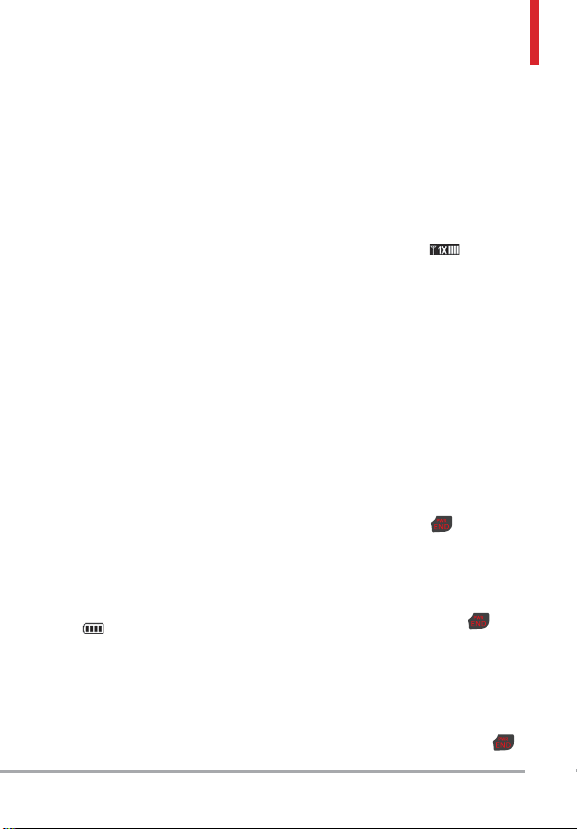
The charge time varies depending
upon the battery level.
charge level approaches empty, the
phone automatically switches off.
Charging with USB
You can use your computer to
charge your phone. To be able to
charge with the USB cable, you
may need to have the necessary
USB Driver installed on your PC
first. Connect one end of the USB
cable to the USB/Charging Port on
your phone and the other end to
the USB port on your PC.
NOTE Low-power USB ports are not
supported, such as the USB ports on
your keyboard or bus-powered USB hub.
Battery Temperature Protection
If the battery gets overheated, the
phone will automatically turn off.
When you turn the phone back on,
a message pops up alerting you
that the phone was powered off for
your safety.
Battery Charge Level
You can find the battery charge
level
at the top right corner of
the LCD screen. When the charge
level becomes low, the battery
sensor sounds a warning tone,
blinks the battery icon, and/or
displays a warning message. As the
Signal Strength
Call quality depends on the signal
strength in your area. You can tell
how much signal strength you have
by the number of bars next to the
signal strength icon
more bars, the stronger the signal.
If you’re having problems with
signal quality, move to an open
area or, when inside a building, try
moving near a window.
- the
Turning the Phone On and Off
Turning the Phone On
1. Insert the battery and connect
the phone to an external power
source if the battery level is low.
2. With the phone open, press the
Power/END key
LCD screen lights up.
Turning the Phone Off
With the phone open, press and
hold the Power/END key
the LCD screen turns off.
until the
until
Making Calls
1. Make sure the phone is turned
on. If not, open the phone and
press the Power/END key
VN210 13
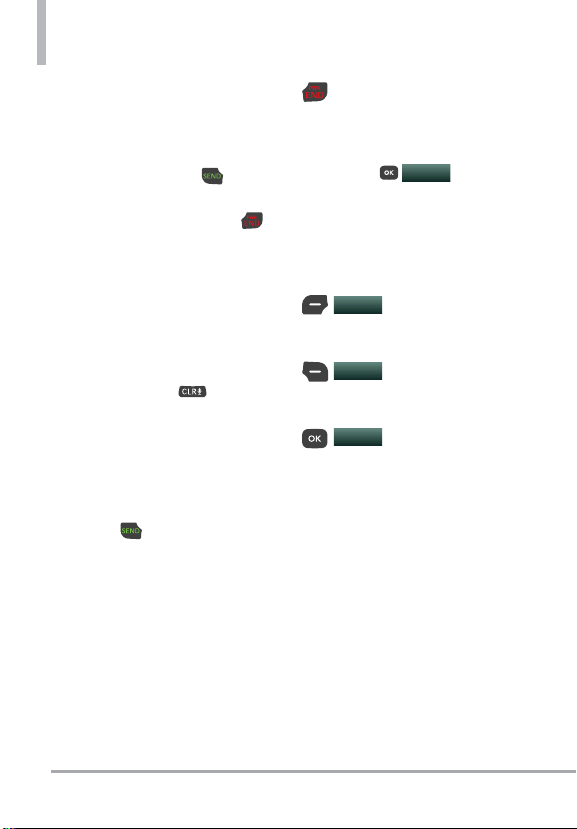
Getting Started with Your Phone
for about three seconds.
If necessary, enter the lock
code.
2. Enter the phone number.
3. Press the SEND key
the call.
4. Press the Power/END key
to end the call.
NOTE Your phone has a Voice
Commands feature that also lets you
make calls by saying a phone number or
Contact name.
Correcting Dialing Mistakes
While entering a phone number,
press the Clear key
erase the last digit entered, or hold
it down for at least two seconds to
delete all the digits.
to dial
once to
Redialing Calls
With the phone open, press the
SEND key
last number dialed.
twice to redial the
Receiving Calls
When the phone rings or vibrates,
you can answer the call by simply
opening the phone. If the phone
is already open, answer the call by
pressing any key.
To end the call, simply close
the phone or press the
Power/END key.
To add more answer options, press
the OK key
select Settings & Tools > Call
Settings > Answer Options and
unmark Flip Open.
Then, when the phone rings, you
will be able to:
Quiet
vibration for a call by pressing
the Left Select key.
Ignore
to Voice Mail by pressing the
Right Select key.
TEXT
a quick text message to the
caller by pressing the OK key.
MENU
. Then
Mute the ringing or
Send the call directly
End the call and send
Screen Icons
When the phone is on, the top line
of the LCD screen displays phone
status icons.
To see the icon glossary, with
the phone open, go to MENU >
Settings & Tools > Phone Info
> Icon Glossary. Then select a
subcategory.
14 VN210
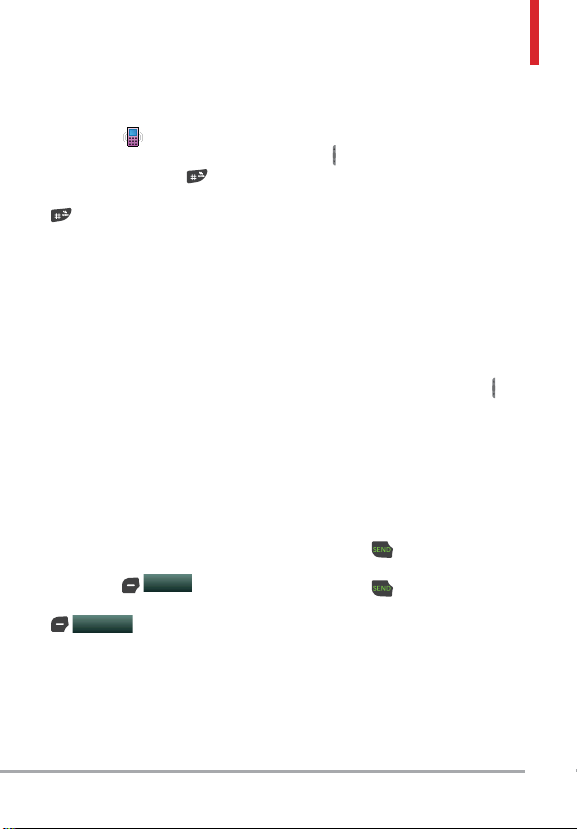
3WKEM#EEGUUVQ%QPXGPKGPV(GCVWTGU
Vibrate Mode
Sets the phone to vibrate instead
of ringing (
set Vibrate Mode, with the phone
open, press and hold
to Normal Mode, press and hold
again.
is displayed). To
. To return
Sounds Off
Quickly deactivate your phone's
sounds when you're in a place
where phone sounds would be
disruptive.
From standby mode with the
phone open, press and hold the
Volume Down key for 3 seconds.
To return to normal sounds mode,
press and hold the Volume Up key.
Mute Function
The Mute Function prevents the
transmission of your voice to the
caller. To quickly activate Mute
while on a call, press the Left
Select key
unmute press the Left Select key
Unmute
Mute
again.
, then to
Quick Volume Adjustment
Quickly adjust ringer and earpiece
volumes by pressing the Volume
keys
on the left side of the
phone. Press the Volume Up key to
increase and Volume Down key to
decrease the volume.
NOTE The earpiece volume can only
be adjusted during a call and Keypad
Volume can only be adjusted through the
Sounds Settings menu.
Quick Font Resize
When you view messages, enter
phone numbers, or view submenus, press the Volume keys
or down to quickly adjust the font
size. 3 levels (small, medium, large)
of font sizes are available.
up
Call Waiting
During a call, one beep indicates
another incoming call. Press the
SEND key
put the first call on hold. Press the
SEND key
the first call.
to answer it and
again to return to
VN210 15
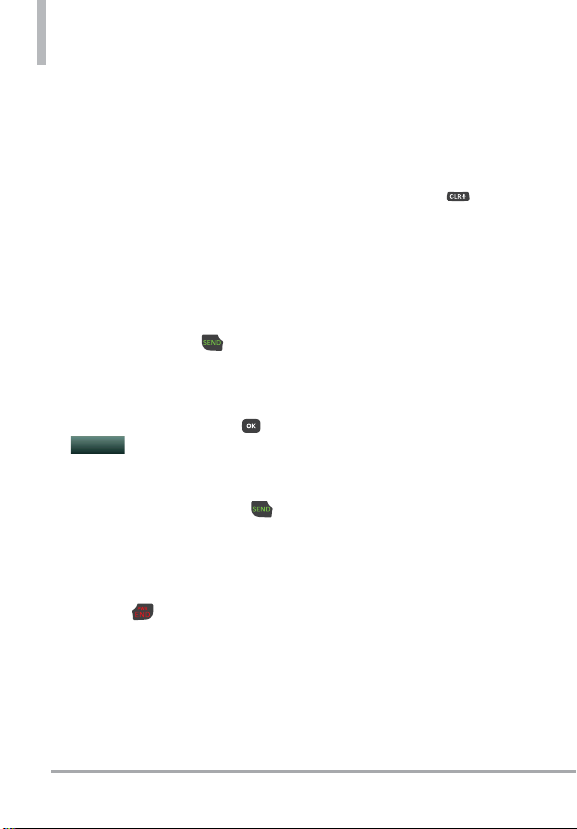
Quick Access to Convenient Features
3-way call
You can talk with two people at
the same time with a three-way
conversation on your wireless
phone. Airtime and other charges,
which may include toll or long
distance charges, will apply for all
simultaneous calls until you end
one call.
1. While on the first call, dial the
10-digit number of the second
person.
2. Press the SEND key
first person is automatically put
on hold while the call is made.
3. When the second person
answers, press the OK key
MERGE
to create a conference
call.
4. If the second person does not
answer, press the SEND key
twice to end the connection
and go back to the first person.
5. To end both conversations
completely, press the Power/
END key
.
. The
Caller ID
Caller ID displays the number and/
or name and picture (if applicable)
of the person calling when your
phone rings.
Voice Commands
Voice Commands allow you to do
things by verbal command (e.g.,
make calls, check Voice mail, etc.).
With the phone open, press the
Voice Commands key
keypad.
1. Call Say "Call" and then call
someone simply by saying the
name or phone number.
2.
Send Msg to Say "Send
Message" and the command
will prompt you for the type of
message.
3. Go to This allows you to access
a menu within the phone.
Check This allows you to check
4.
out a wide range of items such
as Phone Status, Voice mail,
Message, Missed Calls, Time,
Signal Strength, Battery Level,
Volume, Balance, Minutes,
Payment and My Number.
5.
Contacts You can look up
names in your Contacts as well
as manage your Contact List
including creating, erasing or
modifying.
6.
Search The “Search” command
opens the browser and allows
you to search for information
over the internet.
on the
16 VN210
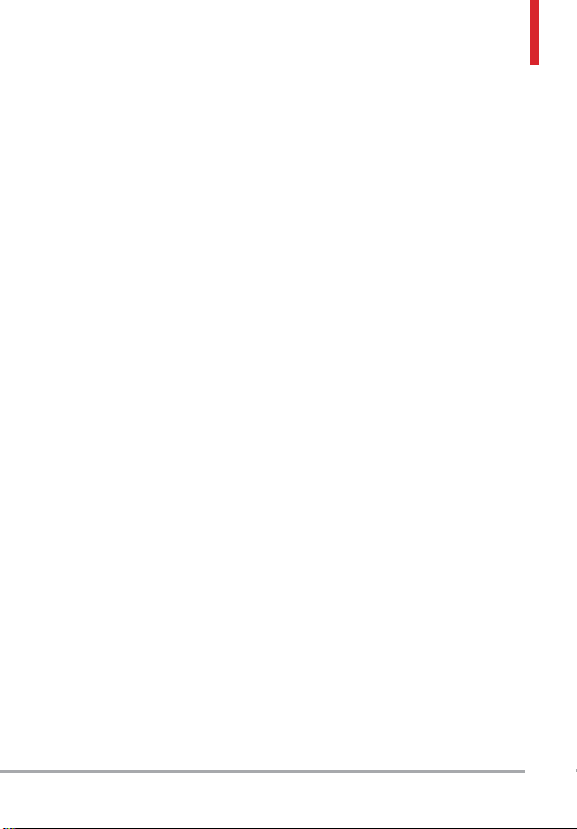
7. Redial Say "Redial" and the
phone will redial the last phone
number.
8. My Verizon This command
provides you with direct access
to your Verizon Wireless
account information.
Help Provides a general
9.
guideline to using Voice
Commands.
NOTE Voice Commands can also be
started with the designated key on your
®
Bluetooth
device. Please check the user
manual of the Bluetooth
further instructions.
®
device for
VN210 17
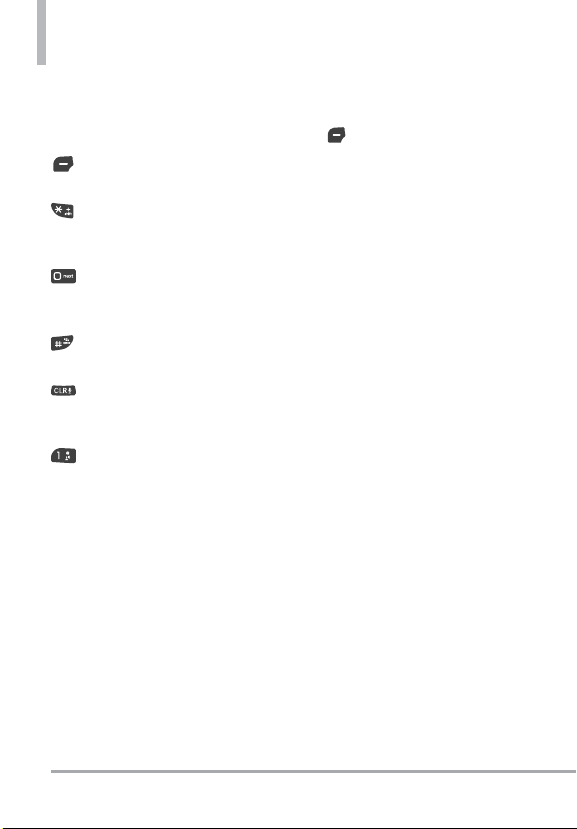
'PVGTKPICPF'FKVKPI+PHQTOCVKQP
Text Input
The following key functions are
available to help with text entry:
Left Select key: Press to
change the text input mode.
Shift: Press to change
capitalization (initial cap, caps
lock, lowercase).
Next: Press to display other
matching words in the
database in T9 word mode.
Space: Press to complete a
word and insert a space.
Clear: Press to delete a single
space or character. Hold to
delete words.
Punctuation: Press to insert
punctuation symbols.
Text Input Modes
In a text field, press the Left Select
key
to select a text input mode:
T9 Word/ Abc/ ABC/ 12 3/
T9 Palabra/ Symbols/
Quick Text/ Simplified Chinese/
Korean
NOTES
s
T9 Palabra is the Spanish counterpart
of T9 Word which utilizes accents,
tildas, etc. for correct Spanish word
spelling.
s Simplified Chinese supports PinYin as
entry mode.
s Korean provides a key guide. To use
the key guide, select Options > Show
Key Guide.
18 VN210
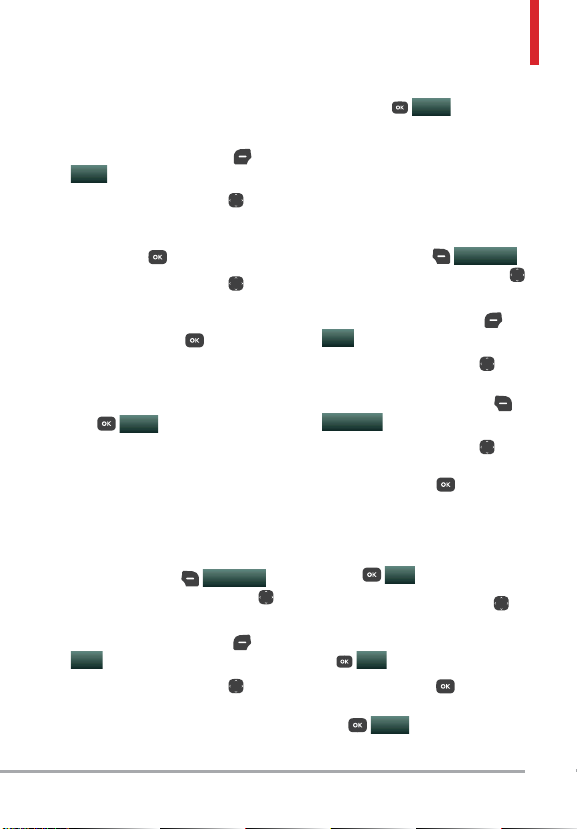
%QPVCEVUKP;QWT2JQPG¶U/GOQT[
Storing Basics
1. With the phone open, enter a
number (max. 48 digits), then
press the Left Select key
Save
.
2. Use the Directional key
to
highlight Add New Contact/
Update Existing, then press
the OK key
3. Use the Directional key
.
to
highlight Mobile 1/ Home/
Business/ Mobile 2/ Fax, then
press the OK key
.
4. Enter a name (max. 32
characters), and any additional
information, then press the OK
SAVE
key
NOTE If you selected Update Existing
after you select the number type, the
contact information is automatically
updated.
.
Customizing Individual Entries
1. With the phone open, press the
Right Select key
then use the Directional key
to highlight an entry.
2. Press the Left Select key
Edit
.
3. Use the Directional key
highlight the information to
customize.
Contacts
to
4. Change the entry as you want,
then press
SAVE
your changes.
Speed Dial
Allows you to set up your Speed
Dials.
1. With the phone open, press the
Right Select key
then use the Directional key
to highlight an entry.
2. Press the Left Select key
Edit
.
3. Use the Directional key
highlight a phone number, then
press the Right Select key
Options
4. Use the Directional key
highlight Set Speed Dial, then
press the OK key
5. Select a Speed Dial digit.
Enter a digit using the
keypad, then press the OK
,
key
Use the Directional key
to highlight the Speed Dial
digit, then press the OK key
SET
6. Press the OK key
confirm, then press the OK
key
contact entry.
.
SET
.
.
SAVE
to update your
to save
Contacts
.
Yes to
,
to
to
VN210 19
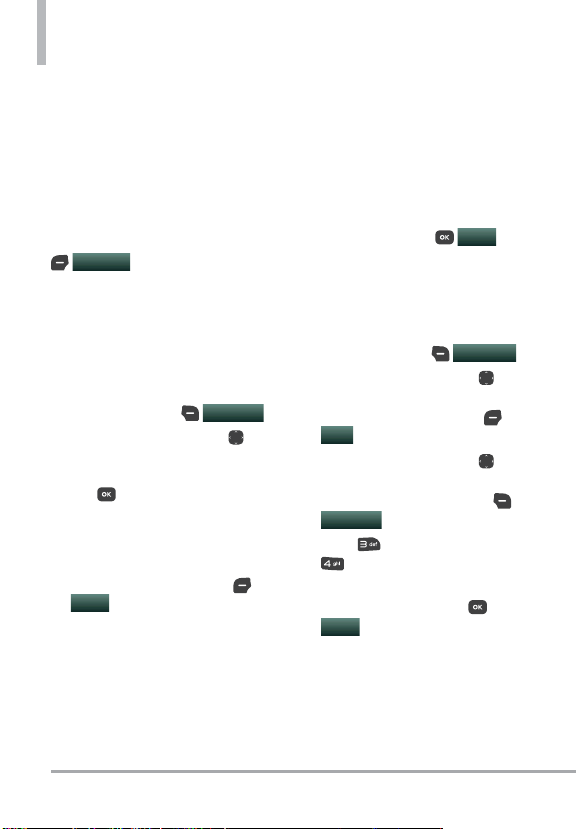
Contacts in Your Phone’s Memory
Storing a Number with Pauses
Pauses allow you to enter
additional series of numbers to
access automated systems such
as Voice mail or credit billing
numbers. Pause types are:
Wait (W) The phone stops dialing
until you press the Left Select key
following series of numbers.
2-Sec Pause (P) The phone waits
two seconds before dialing the
next string of digits.
1. With the phone open, enter the
phone number, then press the
Right Select key
2. Use the Directional key
highlight Add 2-Sec Pause or
Add Wait, then press the OK
key
3. Enter the additional number(s)
(e.g., pin number, credit card
number, etc.).
4. Press the Left Select key
5. Choose Add New Contact/
Update Existing.
6. Choose Mobile 1/ Home/
Business/ Mobile 2/ Fax.
Release
SAVE
.
.
to advance to the
Options
to
7. Continue entering information
for the Contact entry as
necessary.
NOTE If you selected Update Existing
after you select the number type, the
contact information is automatically
updated. You do not have the option to
enter additional information.
8. Press the OK key
update your contact entry.
Adding a Pause to an Existing
Contact Entry
1. With the phone open, press the
Right Select key
2. Use the Directional key
highlight a Contact entry, then
.
press the Left Select key
Edit
.
3. Use the Directional key
to highlight the number, then
press the Right Select key
.
Options
4. Press
Add 2-Sec Pause or
Add Wait.
5. Enter the additional number(s),
then press the OK key
SAVE
to update your contact
entry.
SAVE
to
Contacts
to
.
20 VN210
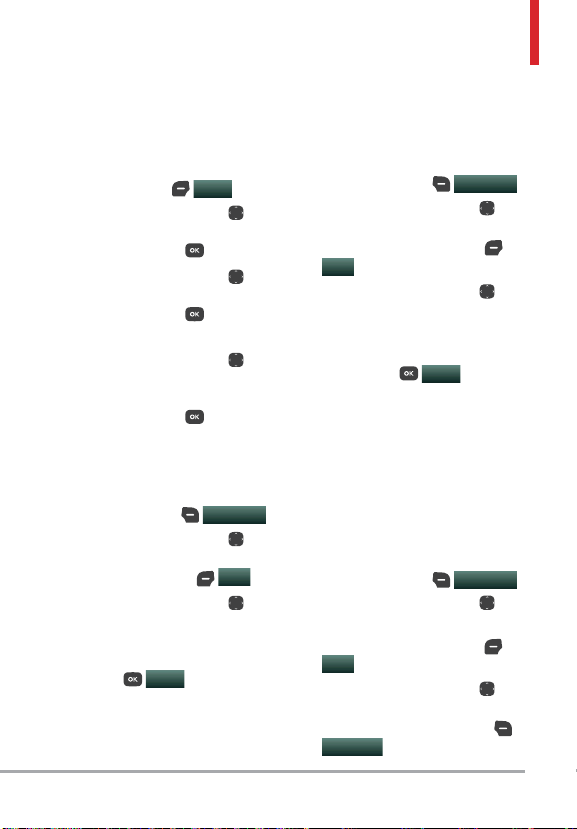
Adding Another Phone Number
From standby mode
1. With the phone open, enter a
phone number, then press the
Left Select key
2. Use the Directional key
highlight Update Existing, then
press the OK key
3. Use the Directional key
highlight an existing entry then
press the OK key
your contact entry.
4. Use the Directional key
highlight Mobile 1/ Home/
Business/ Mobile 2/ Fax, then
press the OK key
your contact entry.
From the Contact List Screen
1. With the phone open, press the
Right Select key
2. Use the Directional key
highlight an entry, then press
the Left Select key
3. Use the Directional key
highlight the phone number
field you wish to add. Then
enter the number and press the
OK key
your contact entry.
SAVE
SAVE
.
to update
to update
Contacts
to update
.
Edit
to
to
to
.
to
.
to
Changing Saved Information
To edit any information you stored,
access the Edit Contact screen:
1. With the phone open, press the
Right Select key
Contacts
2. Use the Directional key
.
to
highlight a Contact entry, then
press the Left Select key
.
Edit
3. Use the Directional key
to
highlight the field you want to
change.
4. Make the changes, then press
SAVE
the OK key
to
update your contact entry.
Changing the Default Number
The Default Number is the phone
number you first entered when
you created the Contact. However,
another number can be saved as
the Default Number.
1. With the phone open, press the
Right Select key
Contacts
2. Use the Directional key
highlight an entry.
3. Press the Left Select key
Edit
.
4. Use the Directional key
highlight a phone number, then
press the Right Select key
.
Options
.
to
to
VN210 21
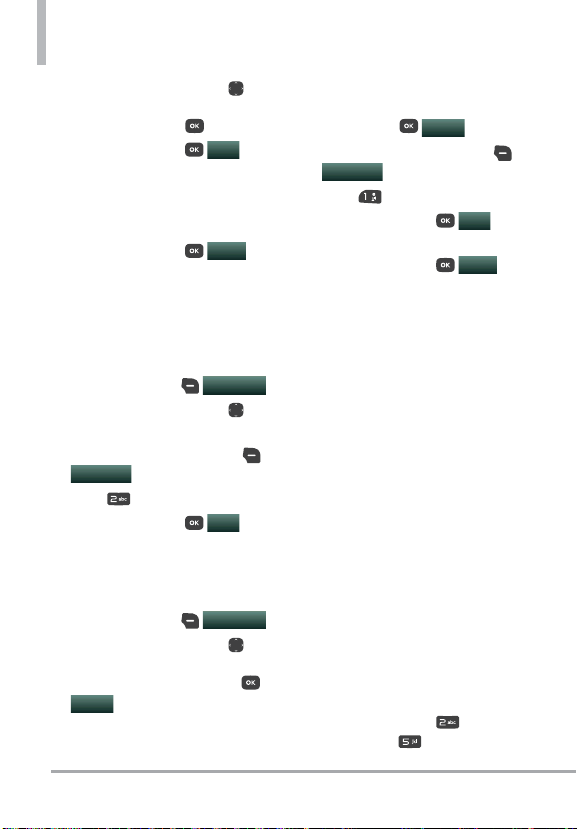
Contacts in Your Phone’s Memory
5. Use the Directional key to
highlight Set As Default, then
press the OK key
6. Press the OK key
.
Yes
to
confirm the new number as the
default.
A confirmation message is
displayed.
7. Press the OK key
SAVE
to
update your contact entry.
Deleting
Deleting a Contact Entry
1. With the phone open, press the
Right Select key
2. Use the Directional key
highlight an entry.
3. Press the Right Select key
Options
4. Press
5. Press the OK key
confirm.
Removing a Speed Dial
1. With the phone open, press the
Right Select key
2. Use the Directional key
highlight a Contact entry to
edit and press the OK key
.
VIEW
.
Erase.
Contacts
to
Yes
to
Contacts
to
3. Highlight the phone number
with the Speed Dial, then press
the OK key
EDIT
4. Press the Right Select key
.
Options
5. Press
Remove Speed Dial.
6. Press the OK key
confirm.
7. Press the OK key
update your contact entry.
Speed Dialing
Allows you to make phone calls
quickly and easily to numbers
.
stored in Contacts.
NOTE Speed Dial 1 is reserved for
Voice mail.
Single Digit Speed Dials
Press and hold the Speed Dial
digit. Your phone recalls the phone
number from your Contacts,
displays it, and dials it for you.
Multiple Digit Speed Dials
When you press and hold a
.
number key, it signals the phone
to call a Speed Dial. To dial Speed
Dials with multiple digits, press the
first digit(s), then press and hold
the last digit. For example, to call
Speed Dial 25, press
press and hold
.
.
Yes
SAVE
, then
to
to
22 VN210
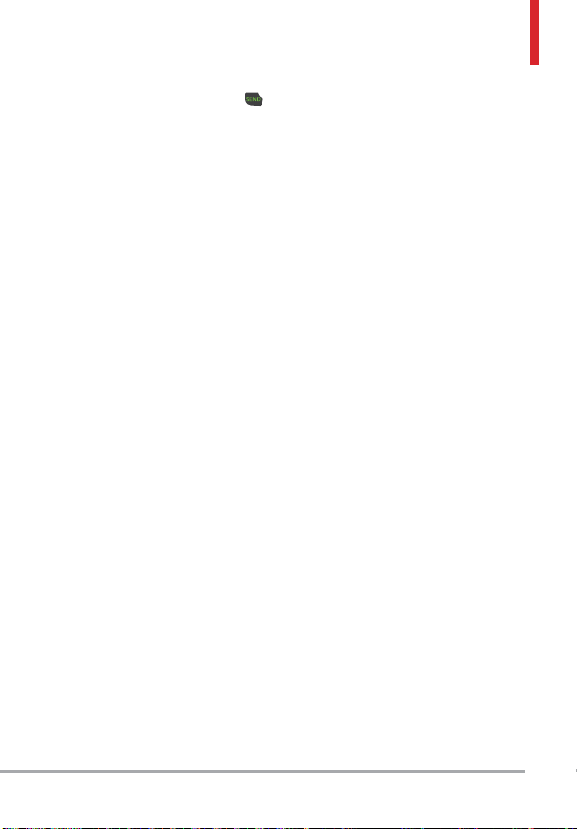
NOTE You can also enter the Speed
Dial digit(s) and press the SEND key
.
Speed Dials 95, 96, 97, 98, and
99
Speed Dials 95, 96, 97, 98, and 99
are preset to access certain phone
account information:
95 (#Warranty Center),
96 (#DATA - Data Used),
97 (#BAL - Check Balance),
98 (#MIN - Minutes Used),
99 (#PMT - Make a Payment)
and 411 (Directory Assistance).
Unlike Speed Dial 1, these can be
changed if you want.
VN210 23
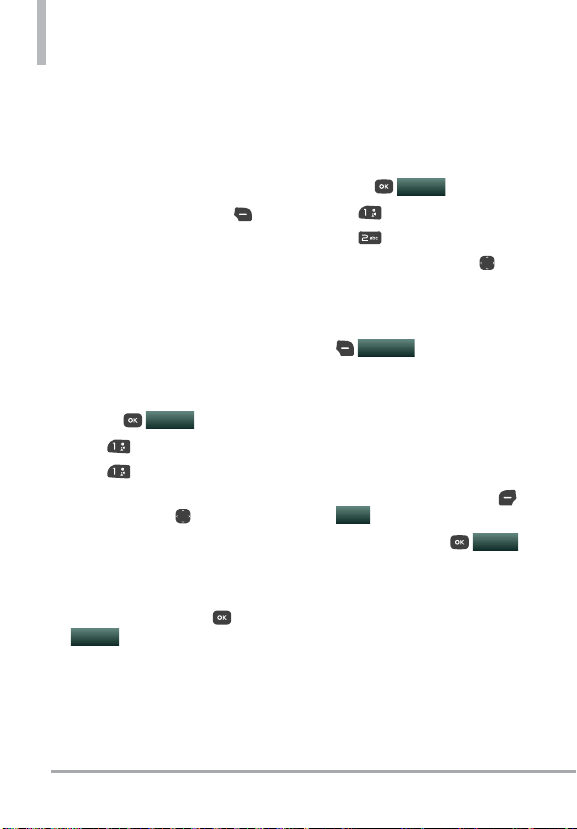
%QPVCEVU
Contacts
The Contacts menu allows you to
store names, phone numbers and
other information in your phone’s
memory.
Shortcut The Right Select key is
a shortcut key to the Contact List.
1. New Contact
Allows you to add a new contact to
your Contact List.
NOTE Using this submenu, the number
is saved as a new Contact, not into an
existing Contact.
1. Open the phone and press the
OK key
2. Press
3. Press
4. Enter the name and press the
Directional key
until the phone number type
you want is highlighted.
5. Enter the number and any
additional contact information
and press the OK key
SAVE
entry.
NOTE For more detailed information,
see page 19.
MENU
.
Contacts.
New Contact.
downward
to update your contact
2. Contact List
Allows you to view your Contact
List.
1. Open the phone and press the
OK key
2. Press
3. Press
4. Use the Directional key
scroll through your Contacts
alphabetically.
Press the Right Select key
the following:
New Contact/ Erase/
New Message/ Set As ICE
Contact/ Call/ Manage
Contacts/ Set As Favorite/
Search Entry Mode
Press the Left Select key
Edit
Press the OK key
to view the entry details.
TIP Use the Go To field, for quick
access to an entry without scrolling.
For example, to go to "Vet", enter the
letter V.
Contacts.
Contact List.
Options
to edit.
MENU
.
to select one of
VIEW
to
24 VN210
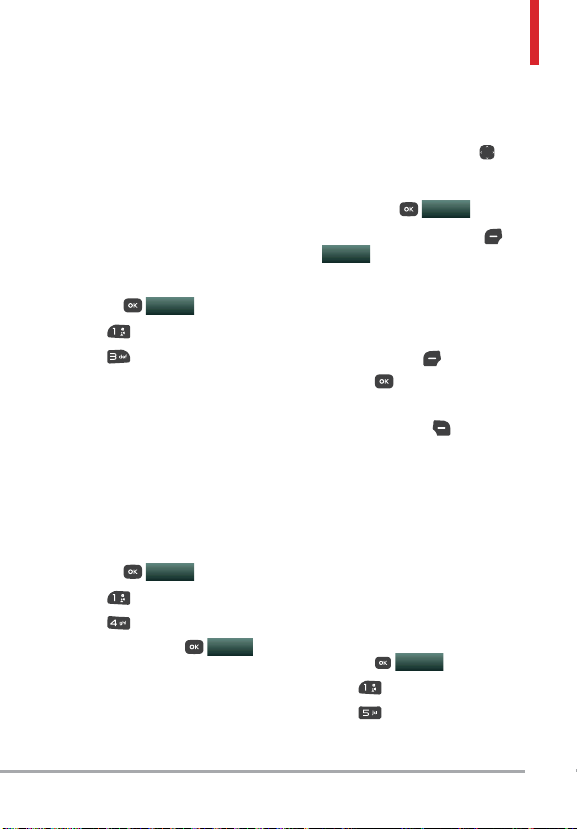
3. Backup Assistant
You can save your phone’s address
book to a secure server. If your
phone is lost or damaged, or if you
upgrade to a new phone, Backup
Assistant will restore your contacts.
Go to www.vzw.com/baplus.
NOTE Subject to specific terms of use.
See www.vzw.com/baplus for details.
1. Open the phone and press the
MENU
OK key
2. Press
3. Press
Contacts.
Backup Assistant.
.
4. Follow the instructions to
download the application.
4. Favorites
Allows you to add Contact entries
or Contact groups to your list of
Favorites to easily view, call, or
send messages.
1. Open the phone and press the
OK key
2. Press
3. Press
4. Press the OK key
TIP You can add up to 10 Contacts
and/or Contact groups as Favorites to
easily make calls, send messages, and
view messages.
MENU
Contacts.
Favorites.
.
ADD
.
5. Select whether you want to add
a favorite from your Contacts
or Group.
6. Use the Directional key
to
scroll through your Contacts or
Groups alphabetically and press
the OK key
7. Press the Left Select key
Done
MARK
.
. Once you have added
Contacts to the Favorites
list, the following options
will become available in the
Favorites menu:
Left Select key
OK key
: View
: New Message/
View Messages
Right Select key
: Options
Remove/ Remove All/
Set As ICE Contact
5. Groups
Allows you to view your grouped
Contacts, add a new group, change
the name of a group, delete a
group, or send a message to
everyone in the selected group.
1. Open the phone and press the
OK key
2. Press
3. Press
4. View a Group
MENU
Contacts.
Groups.
.
VN210 25
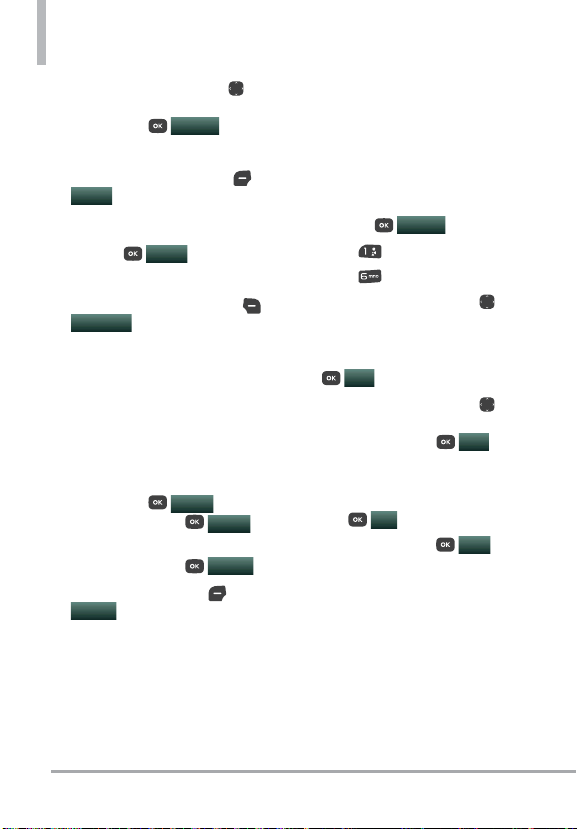
Contacts
Use the Directional key to
highlight a group, then press
the OK key
Add a New Group
Press the Left Select key
New
to add a new group to
the list. Enter a new name and
add a picture, then press the
OK key
Group's options
Press the Right Select key
Options
following:
New Message/ Edit Group
Name & ID/ Edit Members/
Erase Group/ Set As Favorite/
Search Entry Mode
Adding Contacts to a Group
1. From Groups submenu, press
the OK key
press the OK key
2. Highlight a desired contact and
press the OK key
3. Press Left Select key
Done
to add contact to a
group.
VIEW
.
SAVE
.
and
ADD
MARK
.
.
to select one of the
VIEW
6. Speed Dials
Allows you to view your list of
Speed Dials or designate Speed
Dials for numbers entered in your
Contacts.
1. Open the phone and press the
OK key
2. Press
3. Press
4. Use the Directional key
to highlight the Speed Dial
position, or enter the Speed
Dial digit and press the OK key
5. Use the Directional key
to highlight the Contact then
press the OK key
Contacts with multiple numbers,
highlight the number for the
Speed Dial, then press the OK
key
6. Press the OK key
confirm.
A confirmation message is
displayed.
SET
MENU
Contacts.
Speed Dials.
.
OK
.)
.
SET
. (For
Yes
to
26 VN210
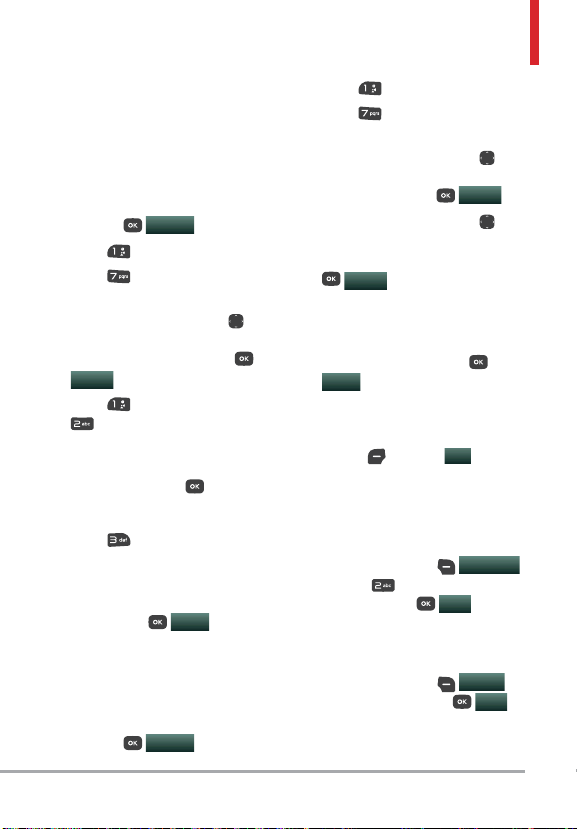
7. In Case of Emergency
This menu allows you to store
names, phone numbers and other
information, which will be very
helpful in case of emergency.
1. Open the phone and press the
OK key
2. Press
3. Press
Emergency.
4. Use the Directional key
to highlight Contact 1, 2, or
3, then press the OK key
ADD
5. Press
Contact from your Contact List.
Highlight the Contact, then
press the OK key
OR
Press
enter information not stored in
your Contact List.
6. Select the contact and press
the OK key
7. The Contact label changes to
the specified name.
Entering Your ICE Personal Info
1. Open the phone and press the
OK key
MENU
.
Contacts.
In Case of
.
From Contacts or
From Favorites to add a
.
New Contact to
SAVE
.
MENU
.
2. Press
3. Press
Contacts.
In Case of
Emergency.
4. Use the Directional key
to
highlight Personal Info, then
press the OK key
5. Use the Directional key
VIEW
.
to highlight one of the Note
entries, then press the OK key
.
ADD
6. Enter information that would be
helpful in an emergency (e.g.,
your medical record number),
then press the OK key
SAVE
. The note label changes
to the text entered.
TIP When you've assigned ICE Contacts
and your phone is locked, the Left
Select key
the emergency information to be viewed
without unlocking the phone.
appears as
ICE
allowing
To unassign an ICE Contacts
From the ICE Contacts menu, press
the Right Select key
then press
Unassign. Then
press the OK key
Yes
Options
.
To delete Personal Info entry
From the Personal Info menu, press
the Right Select key
Then press the OK key
Erase
Yes
.
.
,
VN210 27
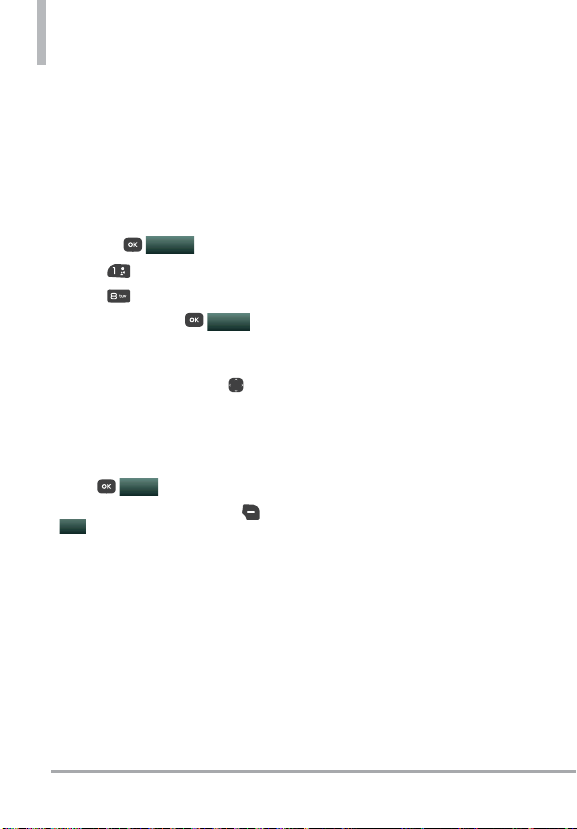
Contacts
8. My Name Card
Allows you to create, edit, and
view your own personal Contact
information including name, phone
numbers, and email address in one
entry.
1. Open the phone and press the
OK key
2. Press
3. Press
4. Press the OK key
to enter your personal Contact
information.
5. Use the Directional key
scroll to the information you
want to enter.
6. Enter your information as
necessary, then press the OK
key
NOTE Press the Right Select key
to send your name card.
Send
MENU
Contacts.
My Name Card.
SAVE
.
.
EDIT
to
28 VN210
