Page 1
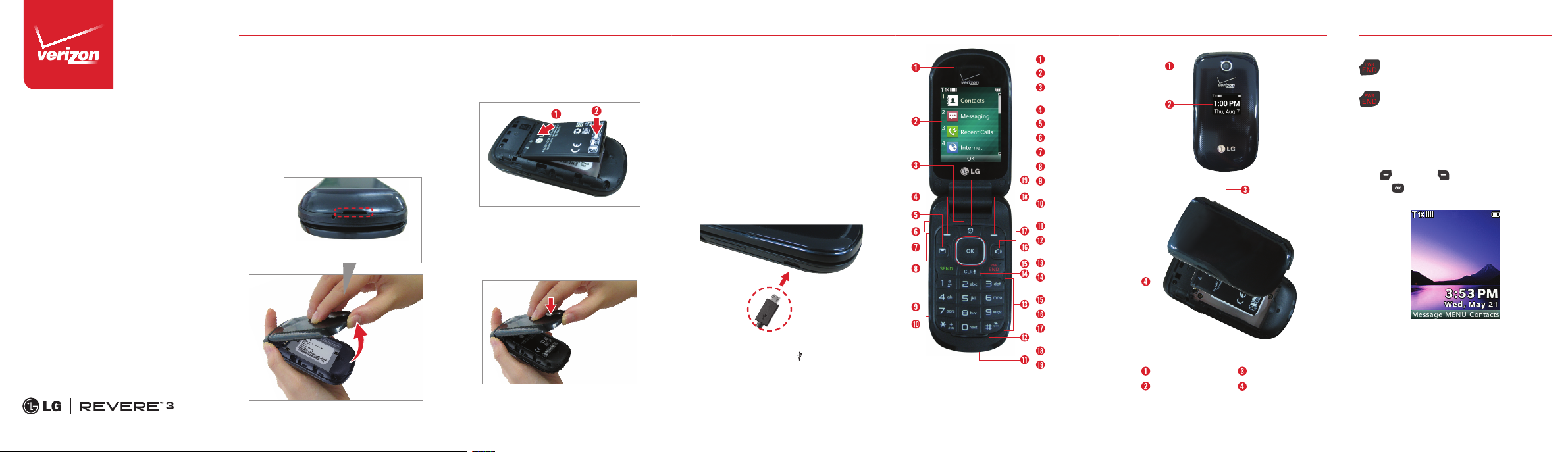
Get to Know
Your Phone
Setting Up Your Phone
Welcome to Verizon Wireless. You’re now
part of a growing movement that’s about
speed, signal and strength. This guide will
show you how to set up and use your phone,
access special features, and find help.
Step 1. Remove the Back Cover
Place your fingernail in the cutout at the
bottom of the phone and pop the cover off
the phone.
Step 2. Insert the Battery
Insert the battery, making sure to align the
gold contacts. Press down gently to secure
the battery.
Step 3. Replace the Back Cover
Place the back cover over the back of the
phone and press down along the edges to
secure it.
Step 4. Charge the Phone
Before turning on your phone, charge it
fully.
1. Connect the USB cable to the charger
adapter.
2. Plug the other end of the USB cable
to the USB/Charging Port and the
charger adapter into an electrical
outlet.
CAUTION! Please use only an approved cha rger to charge
your phone. Im proper handling of t he charging port, as well
as the use o f an incompatible ch arger, may cause damage to
your device and void the warranty.
USB cable
NOTE: Please make sure that the “ ” side faces u p before
inserting a charger or USB cable into the USB/Chargi ng
Port of your pho ne.
Earpiece
Main LCD Screen
OK Key/
Directional Key
Left Select Key
Message Key
Headset Jack
Volume Keys
SEND Key
USB/
Charging Port
International Call
Prefix Key
Microphone
Vibrate Mode
Key
Keypad
Clear/ Voice
Commands Key
Power/END Key
Camera Key
Speakerphone
Key
Right Select Key
Alarm Key
NOTE: Devices and software are constan tly evolving—the
screen image s and icons are for reference only.
Camera
Front
LCD Screen
Back Cover
Battery
Using Your Phone
Turning Your Phone On/Off
Press and hold the
turn your phone on.
Press and hold the
turn your phone off.
Home Screen
Below is the default Home screen. To
access the options at the bottom, use the
Left
and
Right
OK key
.
Select keys
Power/END key
Power/END key
and the
to
to
Page 2
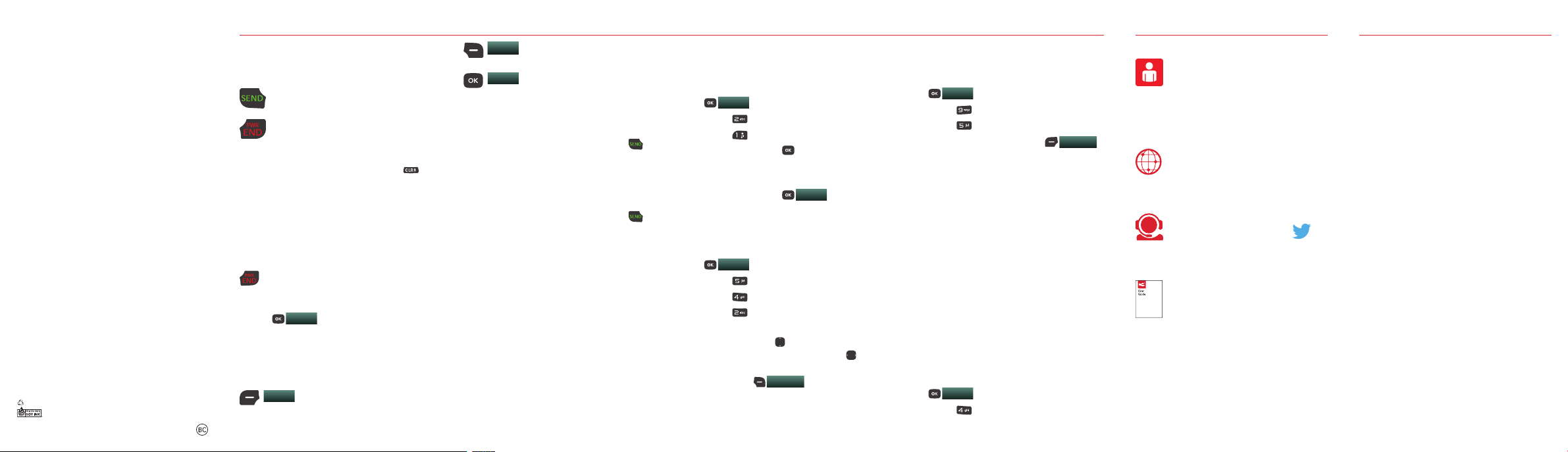
MBM64578801 (1.0)
This booklet is made from 100% post-consumer recycled paper.
This booklet is printed with soy ink. Printed in China
©2014 Verizon Wireless. All Rights Reserved.
Making a Call
Open the phone and enter the phone
number using the keypad.
Press the
SEND key
to dial the
number.
Press the
Power/END key
to end
the call.
NOTE: Your phone has a Voice Commands f eature that also
lets you make ca lls by saying a phone number or Contact
name. To access it, pres s the
say
Call
followed by the n ame or number.
Voice Commands key
and
Receiving a Call
When the phone rings or vibrates, you
can answer the call by simply opening the
phone. If the phone is already open, answer
the call by pressing any key.
To end the call, simply close the phone
or press the
To add more answer options, press the
OK key
Tools
>
Call Settings > Answer Options
unmark
Flip Open
Then, when the phone rings, you will be able
to:
Quiet
for a call by pressing the
key
Power/END key
MENU
. Then select
Settings &
.
Mute the ringing or vibration
Left Select
.
.
and
Ignore
Send the call directly to Voice
Mail by pressing the
End the call and send a quick
TEXT
Right Select key
text message to the caller by pressing
the
OK key
.
Setting Up Voice Mail
1. Dial
*86
and press the
SEND key
.
2. Follow the setup instructions.
Checking Voice Mail
From your phone:
1. Dial
*86
and press the
SEND key
.
2. Follow the instructions.
From other phones:
1. Dial your wireless number.
2. When you hear the greeting, press # to
interrupt.
3. Follow the instructions.
NOTE: Voice mailboxes not set up within 45 days wi ll be
canceled. Your voice mailbox is not password protec ted
until you crea te a password by following the setup tutorial.
Text Messaging
Send text, picture and voice messages
from your phone. Depending on the type of
message you choose to send, you can also
attach files to your messages including
pictures, sounds, voice recordings and
.
name cards.
1. Open the phone and press the
MENU
.
2. Press
3. Press
4. Press the
Messaging
.
New Message
OK key
to access the text
field.
5. Use the keypad to enter your message.
6. Press the
OK key
SEND
Taking Photos
Take digital pictures with your phone.
1. Open the phone and press the
MENU
.
2. Press
3. Press
4. Press
5. Set the brightness by pressing the
Directional key
by pressing the
left and right, and press the
Select key
settings.
NOTE: Zoom is no t available at the h ighest resolution.
Media Center
Pictures
.
Take Picture
up and down, zoom
Directional key
Options
OK key
.
.
OK key
.
.
Right
to change other
Turning Bluetooth On/Off
To turn your phone’s Bluetooth® On/Off:
1. Open the phone and press the
MENU
.
2. Press
3. Press
4. Press the
NOTE: By default, your device’s Bluetooth® is turned off.
Settings & Tools
Bluetooth Menu
Left Select key
Backup Assistant
You can save your phone’s address book
to a secure website. If your phone is lost
or damaged, or if you upgrade to a new
phone, Backup Assistant will restore your
contacts. Go to
baplus
.
NOTE: Subject to specific terms of u se. See
verizonwireless.com/baplus
verizonwireless.com/
for details .
Internet
Take the Internet with you on the go. You
can reach the latest news, weather and
stock reports from your phone.
1. Open the phone and press the
MENU
.
2. Press
web.
Internet
OK key
.
.
Turn On
SM
OK key
to start surfing the
Support & More
My Verizon
Manage your account, track your
.
usage, edit account information,
pay your bill and more at
verizonwireless.com/myverizon.
Get Help Using Your Phone
From your computer, visit
verizonwireless.com/support.
Customer Service
Call
(800) 922-0204
Follow us
More Information
Download a User Guide from
support.vzw.com/phones
(877) 268-7589
.
@VZWSupport.
to order a copy.
or call
Customer Information
Your Wireless Device and Thir d Party Service s
Verizon Wirele ss is the mobile carrier associa ted with
this wireles s device, but many service s an d features
offere d through this wireless dev ice are provided by or
in conjunc tion with third partie s. Ver izon Wireless is not
responsi ble for your use of this wireless device or any
non-Verizon Wi reless applications , services and produc ts
includin g an y personal informa tion you choose to use,
submit or share wi th others. Specif ic third party terms and
conditio ns, terms of use, and privacy polic ies shall apply.
Please review ca refully all applicable ter ms and conditions
and policies prio r to usin g th is wireless device and any
associat ed application, prod uct or service.
Hearing Aid Com patibility Infor mation
This phone has bee n tested and rated for use with hearin g
aids for some of the wireles s technologies that it uses .
However, there may be some new er wireless technolog ies
used in this phone th at have not been tested yet for use with
hearing aids . It is im portant to try the dif ferent features
of this phone tho roughly and in differe nt locations, using
your hearin g aid or coc hlear implant, to deter mine if you
hear any inter fering noise. Consu lt Ver izon Wireless or
the manuf acturer of this phone for in formation on hearin g
aid compatib ility. If you have questions about re turn or
exchange poli cies, consult Verizon Wirele ss or the phone
retailer.
