Page 1
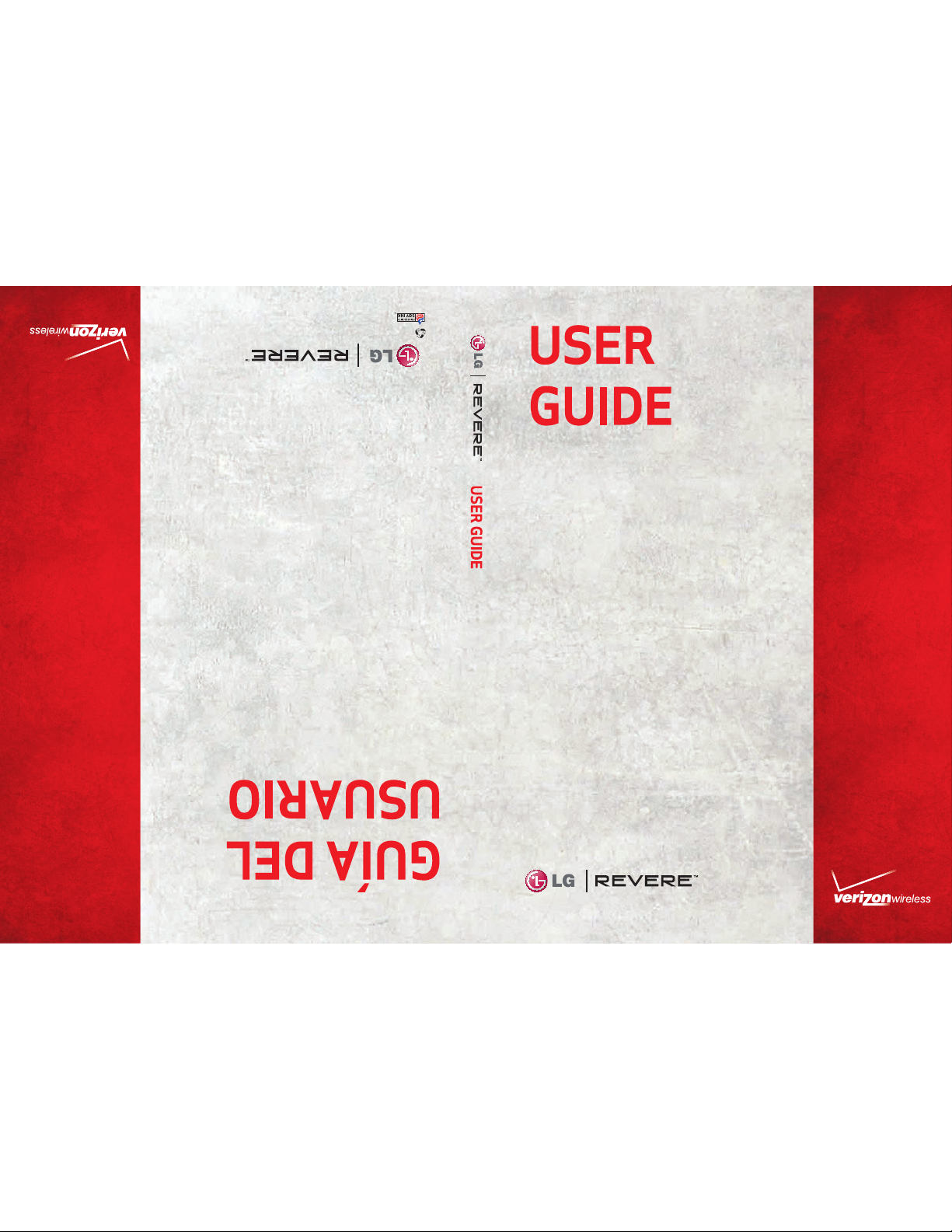
MFL 6726 1701 (1.1 )
This booklet is made from 60% post-consumer recycled paper.
This booklet is printed with soy ink.
Page 2

Copyright©2012 LG Electronics, Inc. All rights reserved.
REVERE is registered trademark of Verizon Wireless and its
related entities. All other trademarks are the property of
their respective owners.
Page 3
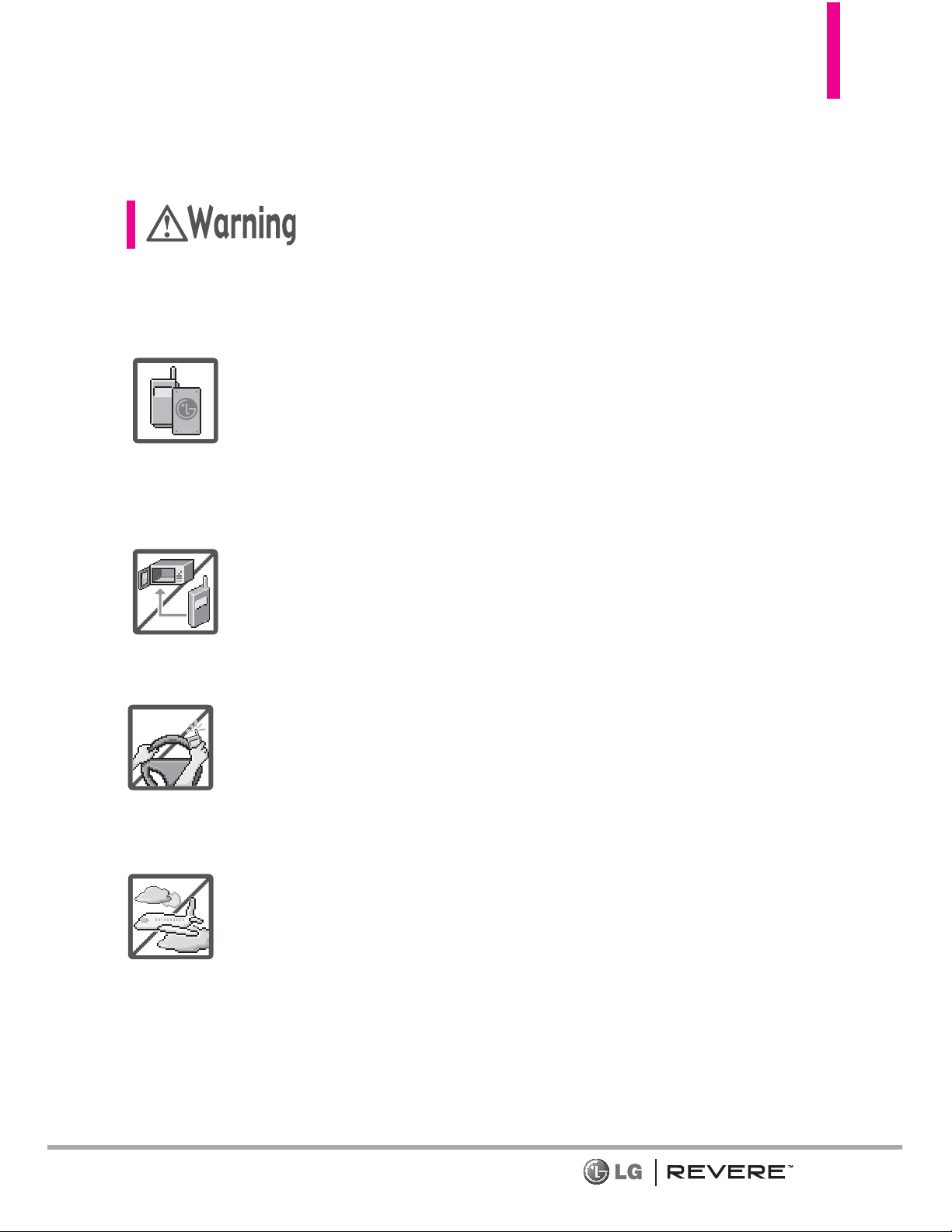
Read these simple guidelines. Breaking the rules may be dangerous or
illegal. Further detailed information is given in this user guide.
Violation of the instructions may cause serious injury or death.
Never use an unapproved battery since this could damage
the phone and/or battery and could cause the battery to
explode.
Never place your phone in a microwave oven as it will
cause the battery to explode.
Never store your phone in temperature less than -4°F or
greater than 122°F.
Do not dispose of your battery near fire or with
hazardous or flammable materials.
When riding in a car, do not leave your phone or set up
the hands-free kit near the air bag. If wireless equipment
is improperly installed and the air bag is deployed, you
may be seriously injured.
Do not use a hand-held phone while driving.
Do not use the phone in areas where its use is prohibited.
(For example: aircraft)
Important Safety Precautions
1
Page 4
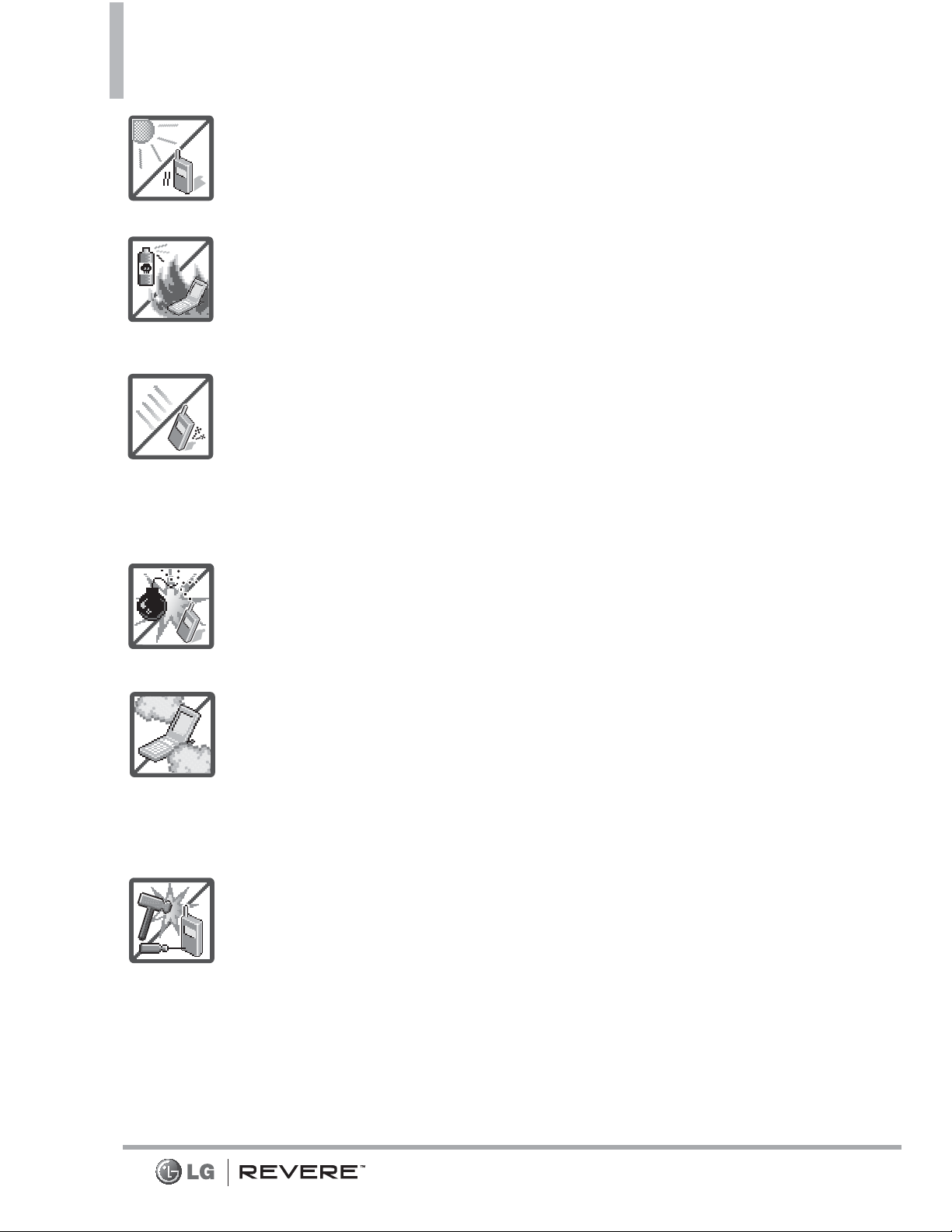
2
Important Safety Precautions
Do not expose the battery charger or adapter to direct
sunlight or use it in places with high humidity, such as a
bathroom.
Do not use harsh chemicals (such as alcohol, benzene,
thinners, etc.) or detergents to clean your phone. This could
cause a fire.
Do not drop, strike, or shake your phone severely. It may
harm the internal circuit boards of the phone.
Do not use your phone in high explosive areas as the phone
may generate sparks.
Do not damage the power cord by bending, twisting, pulling,
or heating. Do not use the plug if it is loose as it may cause
electric shock or fire.
Do not place any heavy items on the power cord. Do not
allow the power cord to be crimped as it may cause electric
shock or fire.
Do not handle the phone with wet hands while it is being
charged. It may cause an electric shock or seriously damage
your phone.
Do not disassemble the phone.
WARNING: This product contains chemicals known to the State of
California to cause cancer and birth defects or other reproductive harm.
Wash hands after handling.
Page 5
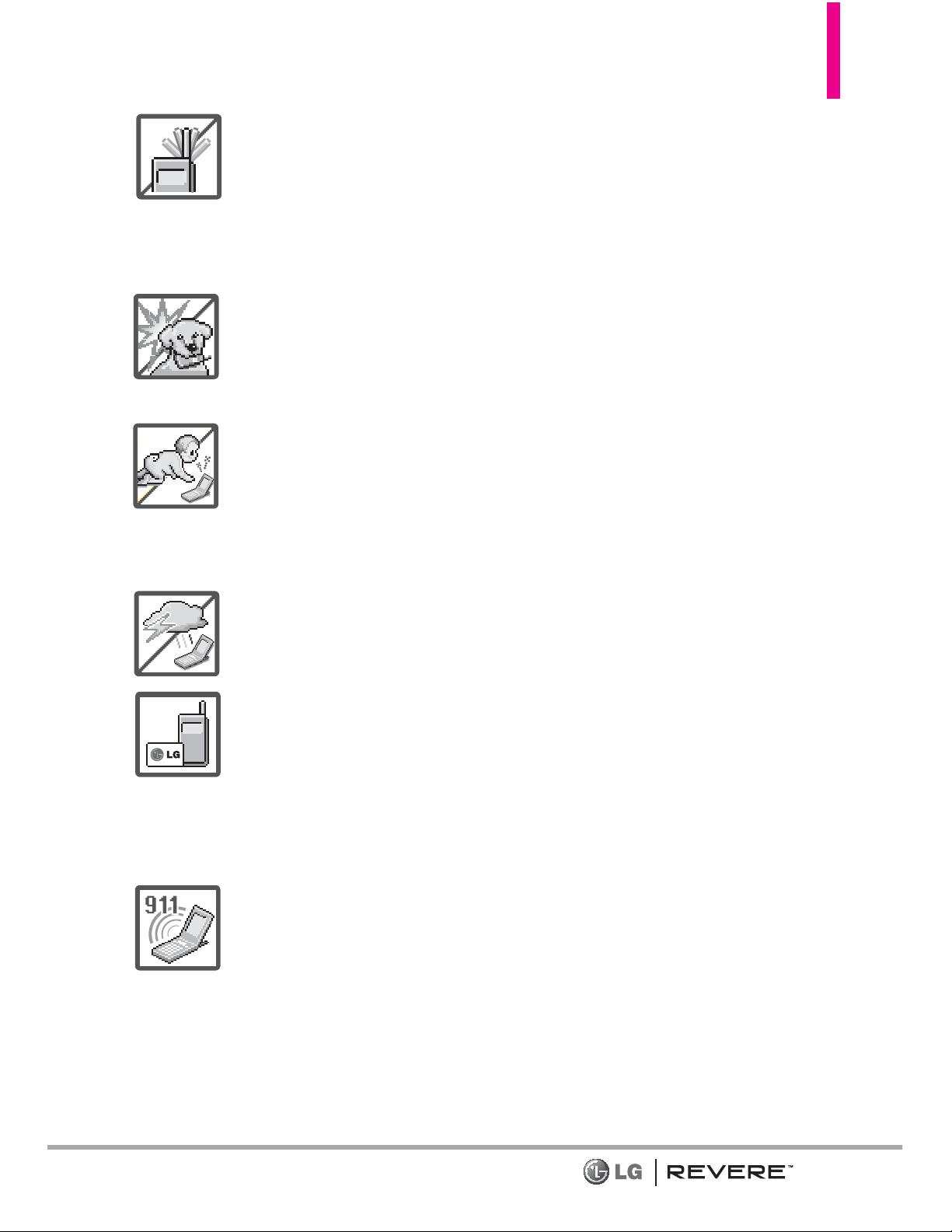
3
Do not place or answer calls while charging the phone as
it may short-circuit the phone and/or cause electric shock
or fire.
Do not hold or let the antenna come in contact with your
body during a call.
Make sure that no sharp-edged items, such as animal’s
teeth or nails, come into contact with the battery. This
could cause a fire.
Store the battery out of reach of children.
Be careful that children do not swallow any parts (such as
earphone, connection parts of the phone, etc.) This could
cause asphyxiation or suffocation resulting in serious
injury or death.
Unplug the power cord and charger during lightning
storms to avoid electric shock or fire.
Only use the batteries and chargers provided by LG. The
warranty will not be applied to products provided by
other suppliers.
Only authorized personnel should service the phone and
its accessories. Faulty installation or service may result in
accidents and consequently invalidate the warranty.
An emergency call can be made only within a service area.
For an emergency call, make sure that you are within a
service area and that the phone is turned on.
Do not use your device for long periods of time while a
part of your body is making direct contact with it. The
temperature of the product may increase during normal
operation and this may result in harming or burning your
skin.
Page 6
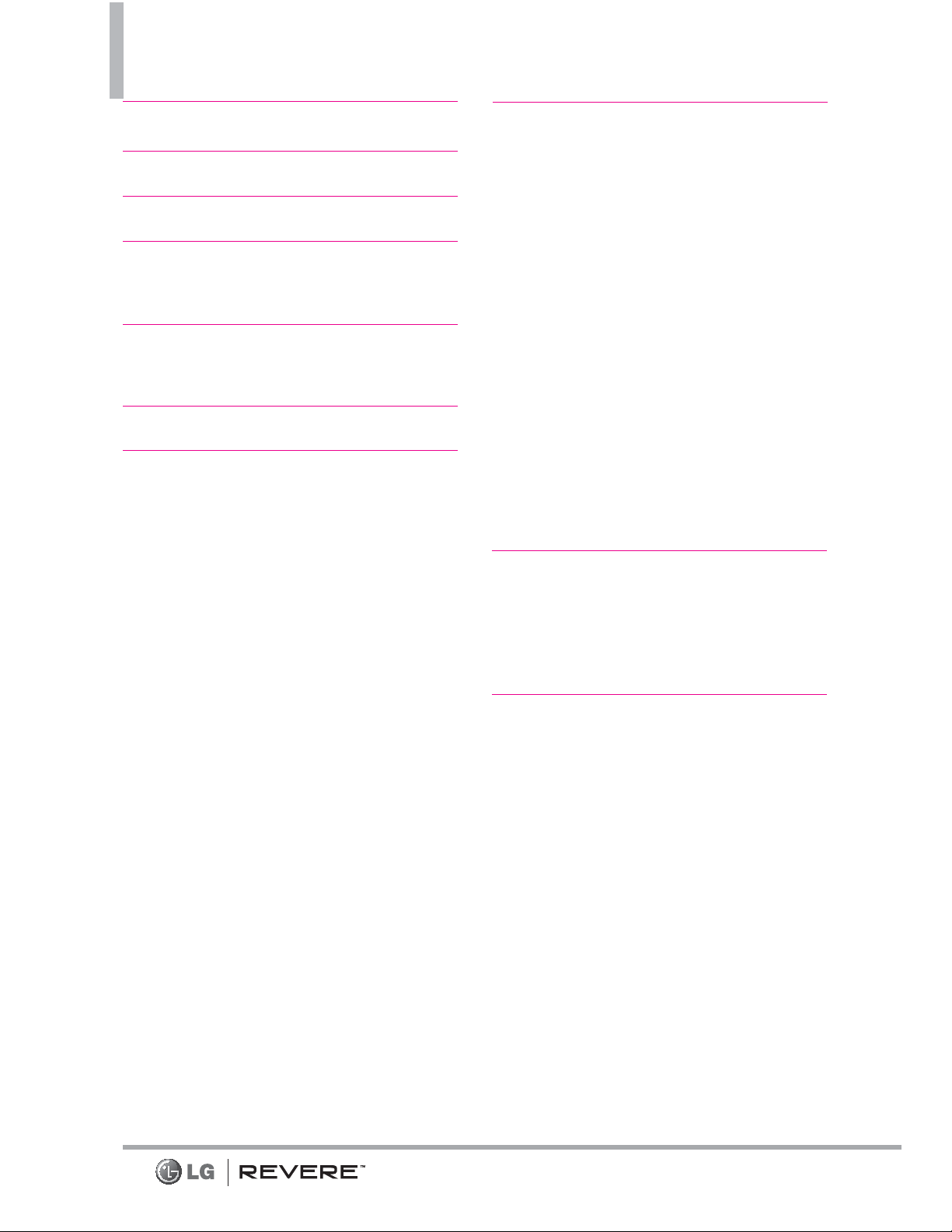
Table of Contents
4
Important Safety Precautions 1
Table of Contents . . . . . . . . . .4
Welcome . . . . . . . . . . . . . . . . . .9
Technical Details . . . . . . . . . .10
Important Information . . . . . . . . . . . . .10
Phone Overview . . . . . . . . . . .14
Rear view . . . . . . . . . . . . . . . . . . . . . . . . .15
Menus Overview . . . . . . . . . .16
Getting Started with Your
Phone . . . . . . . . . . . . . . . . . . .19
Installing the Battery . . . . . . . . . . . . . . .19
Removing the Battery . . . . . . . . . . . . . .19
Charging the Battery . . . . . . . . . . . . . .19
Charging with USB . . . . . . . . . . . . . . . .20
Battery Temperature Protection . . . .20
Battery Charge Level . . . . . . . . . . . . . .20
Signal Strength . . . . . . . . . . . . . . . . . . .20
Turning the Phone On and Off . . . . . .21
Turning the Phone On . . . . . . . . . . .21
Turning the Phone Off . . . . . . . . . . .21
Making Calls . . . . . . . . . . . . . . . . . . . . . .21
Correcting Dialing Mistakes .......21
Redialing Calls . . . . . . . . . . . . . . . . . . . .21
Receiving Calls . . . . . . . . . . . . . . . . . . . .21
Screen Icons . . . . . . . . . . . . . . . . . . . . .22
Quick Access to Convenient
Features . . . . . . . . . . . . . . . . .23
Vibrate Mode . . . . . . . . . . . . . . . . . . . . .23
Sounds Off . . . . . . . . . . . . . . . . . . . . . . .23
Mute Function . . . . . . . . . . . . . . . . . . . .23
Quick Volume Adjustment . . . . . . . . . .23
Quick Font Resize . . . . . . . . . . . . . . . . .23
Call Waiting . . . . . . . . . . . . . . . . . . . . . .23
3-way call . . . . . . . . . . . . . . . . . . . . . . . .24
Caller ID . . . . . . . . . . . . . . . . . . . . . . . . .24
Voice Commands . . . . . . . . . . . . . . . . .24
Dial Search . . . . . . . . . . . . . . . . . . . . . . .25
Entering and Editing
Information . . . . . . . . . . . . . .26
Text Input . . . . . . . . . . . . . . . . . . . . . . . .26
Text Input Modes . . . . . . . . . . . . . . .26
Contacts in Your Phone’s
Memory . . . . . . . . . . . . . . . . .27
Storing Basics . . . . . . . . . . . . . . . . . . . .27
Customizing Individual Entries . . . . . .27
Speed Dial . . . . . . . . . . . . . . . . . . . . . . .27
Storing a Number with Pauses . . ....28
Adding a Pause to an Existing
Contact Entry . . . . . . . . . . . . . . . . . .28
Adding Another Phone Number . . . . .29
From standby mode . . . . . . . . . . . . .29
From the Contact List Screen . . . . .29
Changing Saved Information . . . . . .29
Page 7
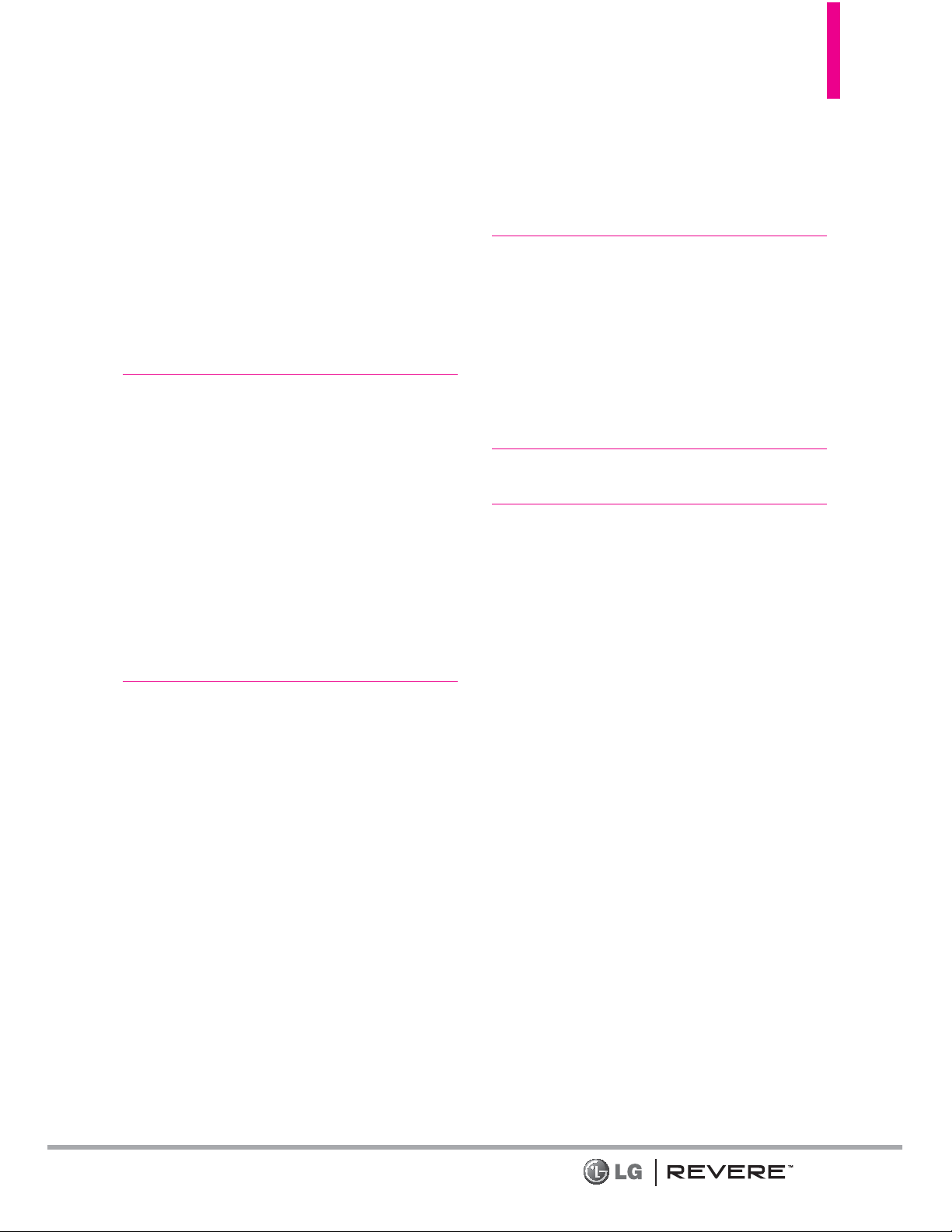
5
Changing the Default Number . . . . . .29
Deleting . . . . . . . . . . . . . . . . . . . . . . . . .30
Deleting a Contact Entry . . . . . . . . .30
Removing a Speed Dial . . . . . . . . . .30
Speed Dialing . . . . . . . . . . . . . . . . . . . .30
Single Digit Speed Dials . . . . . . . . .30
Multiple Digit Speed Dials . . . . . . . .30
Speed Dials 95, 96, 97, 98, and 9931
Contacts . . . . . . . . . . . . . . . . .32
1. New Contact . . . . . . . . . . . . .32
2. Contact List . . . . . . . . . . . . . .32
3. Backup Assistant . . . . . . . . . .33
4. Favorites . . . . . . . . . . . . . . . . .33
5. Groups . . . . . . . . . . . . . . . . . .34
6. Speed Dials . . . . . . . . . . . . . .35
7. In Case of Emergency (ICE) .35
8. My Name Card . . . . . . . . . . .36
Messaging . . . . . . . . . . . . . . . .37
New Message Alert . . . . . . . . . . . . . .37
1. New Message . . . . . . . . . . . . .37
1.1 TXT Message . . . . . . . . . . . . . . . . .37
1.2 Picture Message . . . . . . . . . . . . . . .39
1.3 Voice Message . . . . . . . . . . . . . . . .41
2. Inbox . . . . . . . . . . . . . . . . . . .42
3. Sent . . . . . . . . . . . . . . . . . . .44
4. Drafts . . . . . . . . . . . . . . . . . .45
5. Voicemail . . . . . . . . . . . . . . . .45
6. Mobile IM . . . . . . . . . . . . . . .46
7. Mobile Email . . . . . . . . . . . . .46
8. Social Networks . . . . . . . . . . .47
Messaging Settings . . . . . . . . . .47
Message Settings Sub-Menu
Descriptions . . . . . . . . . . . . . . . . . . . .47
Erasing Messages . . . . . . . . . . . .49
Recent Calls . . . . . . . . . . . . . .50
1. Missed . . . . . . . . . . . . . . . . . .50
2. Received . . . . . . . . . . . . . . . . .50
3. Dialed . . . . . . . . . . . . . . . . . . .51
4. All . . . . . . . . . . . . . . . . . . . . . .51
5. View Timers . . . . . . . . . . . . . .52
Mobile Web . . . . . . . . . . . . . .53
Media Center . . . . . . . . . . . . .54
1. Mobile Web . . . . . . . . . . . . .54
Navigating Through the
Mobile Web . . . . . . . . . . . . . . . . . . . .54
Scrolling . . . . . . . . . . . . . . . . . . . . . . .55
Fast Scrolling . . . . . . . . . . . . . . . . . . .55
Scrolling by Page . . . . . . . . . . . . . . . .55
Home Page . . . . . . . . . . . . . . . . . . . . .55
Soft Keys . . . . . . . . . . . . . . . . . . . . . .55
Entering Text, Numbers,
or Symbols . . . . . . . . . . . . . . . . . . . . .55
Deleting Text/Number Entered . . . .55
Initiating a Phone Call From the
Mobile Web . . . . . . . . . . . . . . . . . . . .55
2. Tunes & Tones . . . . . . . . . . . .56
2.1 Get New Ringtones . . . . . . . . . . . .56
2.2 Get Ringback Tones . . . . . . . . . . .56
2.3 My Ringtones . . . . . . . . . . . . . . . . .57
3.2 My Sounds . . . . . . . . . . . . . . . . . . .57
Page 8
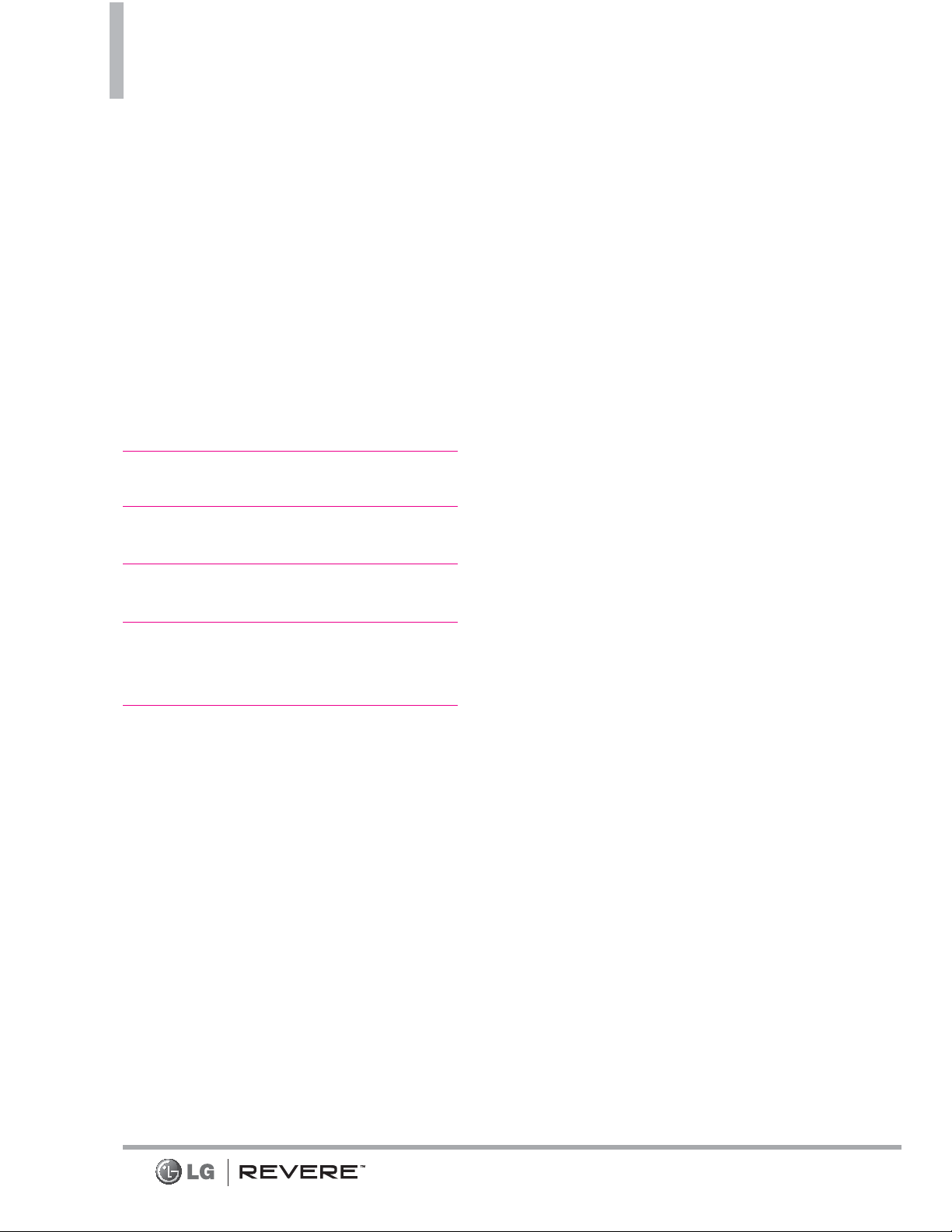
Table of Contents
6
3. Pictures . . . . . . . . . . . . . . . . .58
3.1 Get New Pictures . . . . . . . . . . . . . .58
3.2 My Pictures . . . . . . . . . . . . . . . . . . .58
3.3 Take Picture . . . . . . . . . . . . . . . . . .59
3.4 Online Album . . . . . . . . . . . . . . . . .60
4. Games . . . . . . . . . . . . . . . . . .60
5. Browse & Download . . . . . . .61
Backup Assistant . . . . . . . . . . . . . . . .61
City ID . . . . . . . . . . . . . . . . . . . . . . . . .61
6. Extras . . . . . . . . . . . . . . . . . . .62
MOBILE EMAIL . . . . . . . . . . . .63
Tones . . . . . . . . . . . . . . . . . . . .63
My Pictures . . . . . . . . . . . . . . .63
MOBILE EMAIL/ Tones/ My
Pictures ..................63
Settings & Tools . . . . . . . . . .64
1. My Verizon . . . . . . . . . . . . . . .64
2. Master Volume . . . . . . . . . . .64
3. Tools . . . . . . . . . . . . . . . . . . .64
3.1 Voice Commands . . . . . . . . . . . . . .64
Access and Options . . . . . . . . . . . . .64
3.1.1 Call <Name or Number> . . . .65
3.1.2 Send Msg to <Name
or Number or Group> . . . . .65
3.1.3 Go to <Menu> . . . . . . . . . . . . .65
3.1.4 Check <Item> . . . . . . . . . . . . . .66
3.1.5 Contacts <Name> . . . . . . . . . .66
3.1.6 Redial . . . . . . . . . . . . . . . . . . . .66
3.1.7 My Verizon . . . . . . . . . . . . . . .66
3.1.8 Help . . . . . . . . . . . . . . . . . . . . .66
3.2 Calculator . . . . . . . . . . . . . . . . . . .66
3.3 Ez Tip Calculator . . . . . . . . . . . . . .67
3.4 Calendar . . . . . . . . . . . . . . . . . . . . .67
3.5 To Do List . . . . . . . . . . . . . . . . . . . .68
3.6 Alarm Clock . . . . . . . . . . . . . . . . . .69
3.8 Stopwatch . . . . . . . . . . . . . . . . . . . .70
3.9 World Clock . . . . . . . . . . . . . . . . . .70
3.10 Notepad . . . . . . . . . . . . . . . . . . . .70
3.11 Document Viewer . . . . . . . . . . . . .71
3.12 USB Mass Storage . . . . . . . . . . . .71
4. Bluetooth® Menu . . . . . . . .71
4.1. Add New Device . . . . . . . . .72
For pairing with a new
Bluetooth® device . . . . . . . . . . . . . .72
My Device Info . . . . . . . . . . . . . . . . . . .74
Discovery Mode . . . . . . . . . . . . . . . . . .74
Supported Profiles . . . . . . . . . . . . . . . .74
5. Sounds Settings . . . . . . . . . . .75
5.1 Easy Set-up . . . . . . . . . . . . . . . . . . .75
5.2 Call Sounds . . . . . . . . . . . . . . . . . .75
5.2.1 Call Ringtone . . . . . . . . . . . . .75
5.2.2 Call Vibrate . . . . . . . . . . . . . . .75
5.2.3 Caller ID Readout . . . . . . . . .76
5.3 Alert Sounds . . . . . . . . . . . . . . . . .76
5.4 Keypad Volume . . . . . . . . . . . . . . .76
5.5 Digit Dial Readout . . . . . . . . . . . . .76
5.6 Service Alerts ................77
Page 9
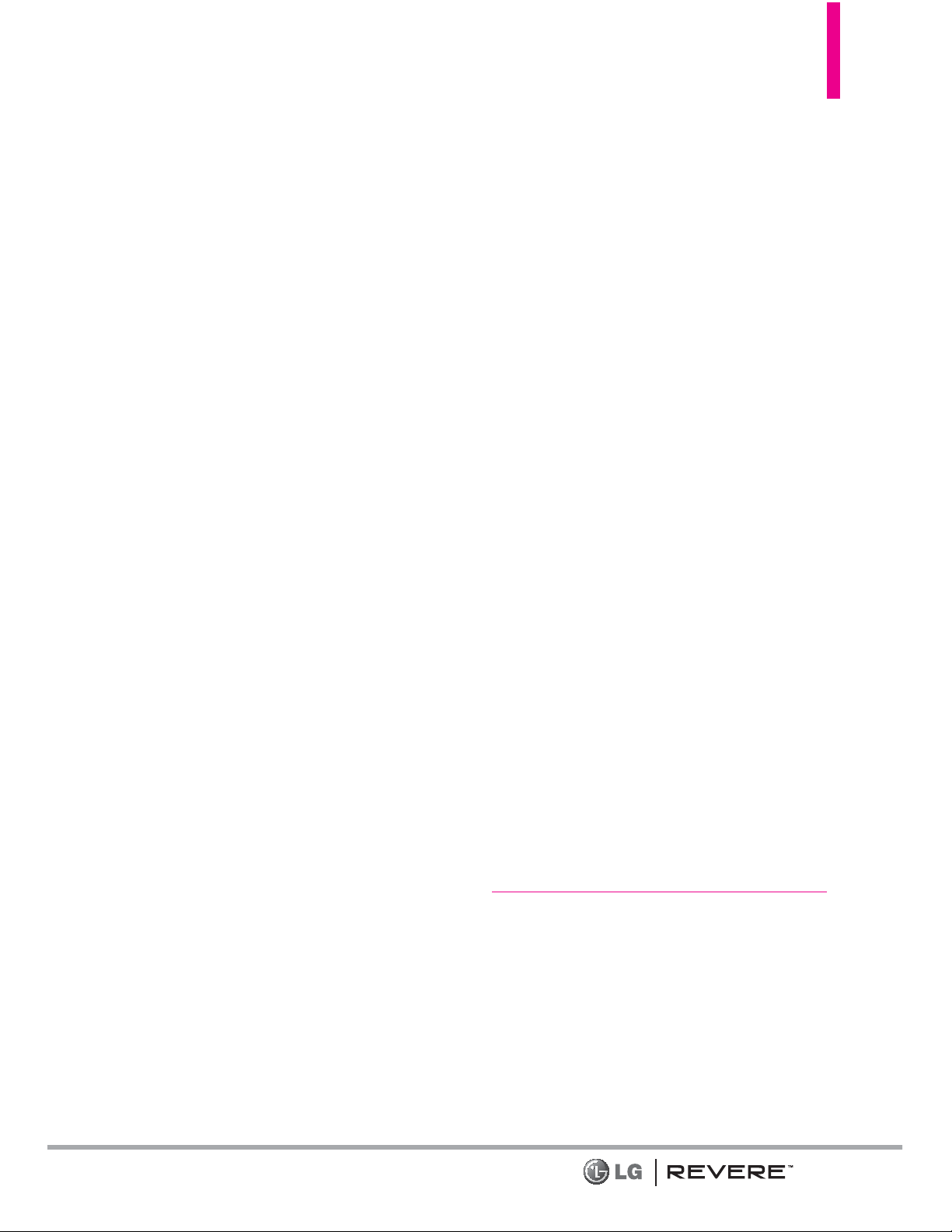
7
5.7 Power On/Off . . . . . . . . . . . . . . . .77
5.8 Voice Clarity . . . . . . . . . . . . . . . . . .78
6. Display Settings . . . . . . . . . . .78
6.1 Easy Set-up . . . . . . . . . . . . . . . . . . .78
6.2 Banner . . . . . . . . . . . . . . . . . . . . . . .79
6.2.1 Personal Banner . . . . . . . . . . .79
6.2.2 ERI Banner . . . . . . . . . . . . . . .80
6.3 Backlight . . . . . . . . . . . . . . . . . . . .80
6.4 Brightness . . . . . . . . . . . . . . . . . . . .80
6.5 Wallpaper . . . . . . . . . . . . . . . . . . . .81
6.6 Display Themes . . . . . . . . . . . . . . .81
6.7 Main Menu Settings . . . . . . . . . . .81
6.9 Font Size . . . . . . . . . . . . . . . . . . . . .82
6.10 Internal Clock . . . . . . . . . . . . . . .83
7. Phone Settings . . . . . . . . . . .83
7.1 Airplane Mode . . . . . . . . . . . . . . . .83
7.2 Set Shortcut Keys . . . . . . . . . . . . .84
7.2.1 Set My Shortcuts . . . . . . . . . .84
7.2.2 Set Directional Keys . . . . . . . .84
7.3 Voice Commands . . . . . . . . . . . . . .84
7.4 Language . . . . . . . . . . . . . . . . . . . . .85
7.5 Location . . . . . . . . . . . . . . . . . . . . .85
7.6 Current Country . . . . . . . . . . . . . . .85
7.7 Security . . . . . . . . . . . . . . . . . . . . . .86
7.7.1 Edit Codes . . . . . . . . . . . . . . . .86
7.7.2 Restrictions . . . . . . . . . . . . . . .86
7.7.3 Phone Lock Setting . . . . . . . . .87
7.7.4 Lock Phone Now . . . . . . . . . . .87
7.7.5 Reset Default . . . . . . . . . . . . .88
7.7.6 Restore Phone . . . . . . . . . . . . .88
7.8 System Select . . . . . . . . . . . . . . . . .88
7.9 NAM Select . . . . . . . . . . . . . . . . . . .89
7.10 Font Size . . . . . . . . . . . . . . . . . . . .89
7. 11 Clock Format . . . . . . . . . . . . . . . . .89
8. Call Settings . . . . . . . . . . . . .89
8.1 Answer Options . . . . . . . . . . . . . . .89
8.2 Call Forwarding . . . . . . . . . . . . . . .89
8.3 Auto Retry . . . . . . . . . . . . . . . . . . .90
8.4 TTY Mode . . . . . . . . . . . . . . . . . . .90
8.5 One Touch Dial . . . . . . . . . . . . . . .91
8.6 Voice Privacy . . . . . . . . . . . . . . . . .92
8.7 DTMF Tones . . . . . . . . . . . . . . . . . .92
8.8 Assisted Dialing . . . . . . . . . . . . . . .92
8.9 Dial Search . . . . . . . . . . . . . . . . . . .93
9. Memory . . . . . . . . . . . . . . . . .93
10. Phone Info . . . . . . . . . . . . . .93
10.1 My Number . . . . . . . . . . . . . . . . .94
10.2 SW/HW Version . . . . . . . . . . . . .94
10.3 Icon Glossary . . . . . . . . . . . . . . . .94
10.4 Software Update . . . . . . . . . . . . .94
11. Set-up Wizard . . . . . . . . . . . .95
Safety . . . . . . . . . . . . . . . . . . .96
TIA Safety Information . . . . . . .96
Exposure to Radio Frequency
Signal . . . . . . . . . . . . . . . . . . . . . . . . .96
Antenna Care . . . . . . . . . . . . . . . . . . .96
Phone Operation . . . . . . . . . . . . . . .96
Tips on Efficient Operation . . . . . . .97
Page 10
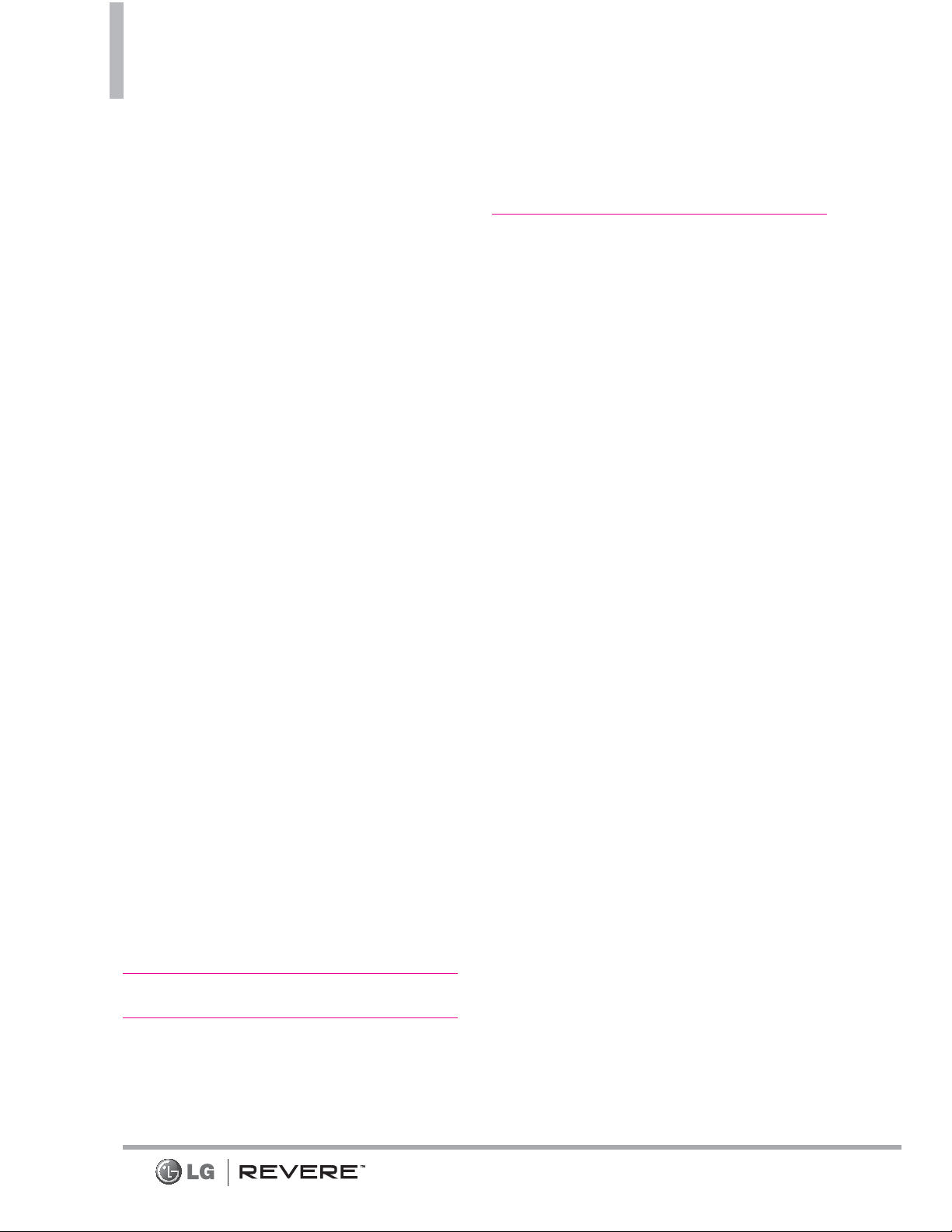
Table of Contents
8
Driving . . . . . . . . . . . . . . . . . . . . . . . . .97
Electronic Devices . . . . . . . . . . . . . . .97
Pacemakers . . . . . . . . . . . . . . . . . . . . .97
Hearing Aids . . . . . . . . . . . . . . . . . . .98
Other Medical Devices . . . . . . . . . . .98
Health Care Facilities . . . . . . . . . . . .98
Vehicles . . . . . . . . . . . . . . . . . . . . . . . .98
Posted Facilities . . . . . . . . . . . . . . . . .98
Aircraft . . . . . . . . . . . . . . . . . . . . . . . .98
Blasting Areas . . . . . . . . . . . . . . . . . .98
Potentially Explosive Atmosphere . .99
For Vehicles Equipped with an
Air Bag . . . . . . . . . . . . . . . . . . . . . . . .99
Safety Information . . . . . . . . . . .99
Charger and Adapter Safety . . . . .100
Battery Information and Care . . . .100
Explosion, Shock, and Fire Hazards101
General Notice . . . . . . . . . . . . . . . .102
Caution: Avoid potential hearing
loss. . . . . . . . . . . . . . . . . . . . . .103
National Institute for
Occupational Safety and Health .104
FDA Consumer Update . . . . . .105
10 Driver Safety Tips . . . . . . . .113
Consumer Information on
SAR(Specific Absorption Rate) 115
FCC Hearing-Aid Compatibility
(HAC) Regulations for Wireless
Devices . . . . . . . . . . . . . . . . . . .117
Accessories . . . . . . . . . . . . .120
LIMITED WARRANTY
STATEMENT . . . . . . . . . . . .121
Glossary . . . . . . . . . . . . . . . .125
Terminology . . . . . . . . . . . . . .125
Acronyms and Abbreviations .125
Index . . . . . . . . . . . . . . . . . . .127
Page 11
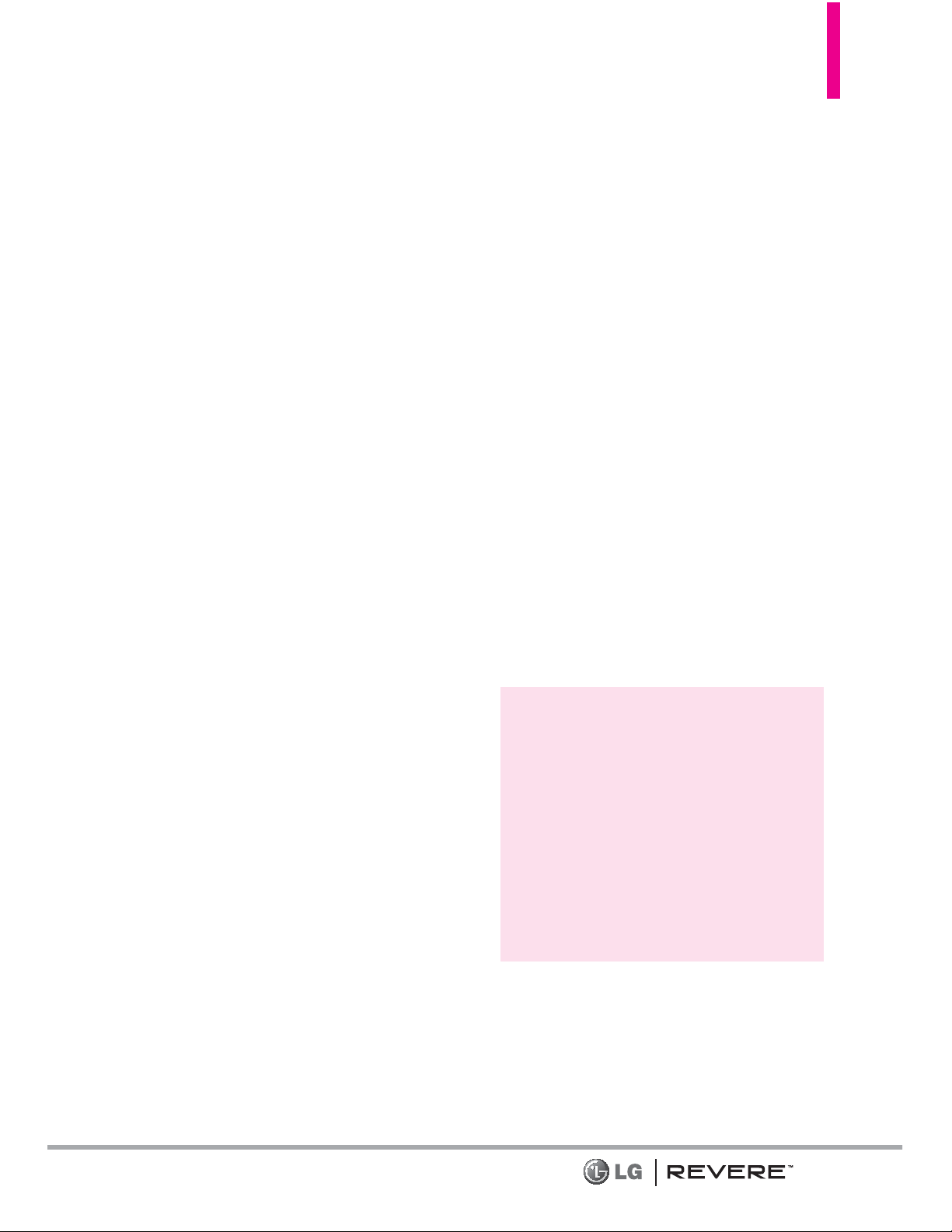
9
Welcome
Thank you for choosing the LG
REVERE
TM
cellular phone designed
to operate with the latest digital
mobile communication technology,
Code Division Multiple Access
(CDMA). Along with the many
advanced features of the CDMA
system, such as greatly enhanced
voice clarity, this compact phone
offers:
Built-in 1.3M Camera
Mobile Web
Sleek and Compact Design
Easy-to-read LCD display with
status icons
Media Center capable of
downloading games, wallpapers,
and ringtones
23-key keypad and Directional
Keys
Long battery standby and talk
time
Easy operation using menudriven interface with prompts
Messaging, Voicemail, caller ID,
and Social Networks
Advanced Voice Recognition
Quick calling functions
including auto answer, auto
retry, 999 speed dials, and
voice commands
Flash Wallpapers with fun
animations
Multi-language (English,
Spanish, Korean and Chinese)
capability
Bluetooth®wireless technology
(for certain profiles)
Dial Search to find contacts
from the Dialing screen.
NOTE
The Bluetooth®word mark
and logos are owned by the
Bluetooth SIG, Inc. and any
use of such marks by LG
Electronics is under license.
Other trademarks and trade
names are those of their
respective owners.
TIP
Find the interactive user guide on the
web for your convenience; where you
can freely surf and interactively learn
how to use your phone step-by-step.
Go to http://www.verizonwireless.com
> Support > Device > choose your phone
model. The interactive user guide is
available. You can select Device Manual
to download a copy.
Page 12
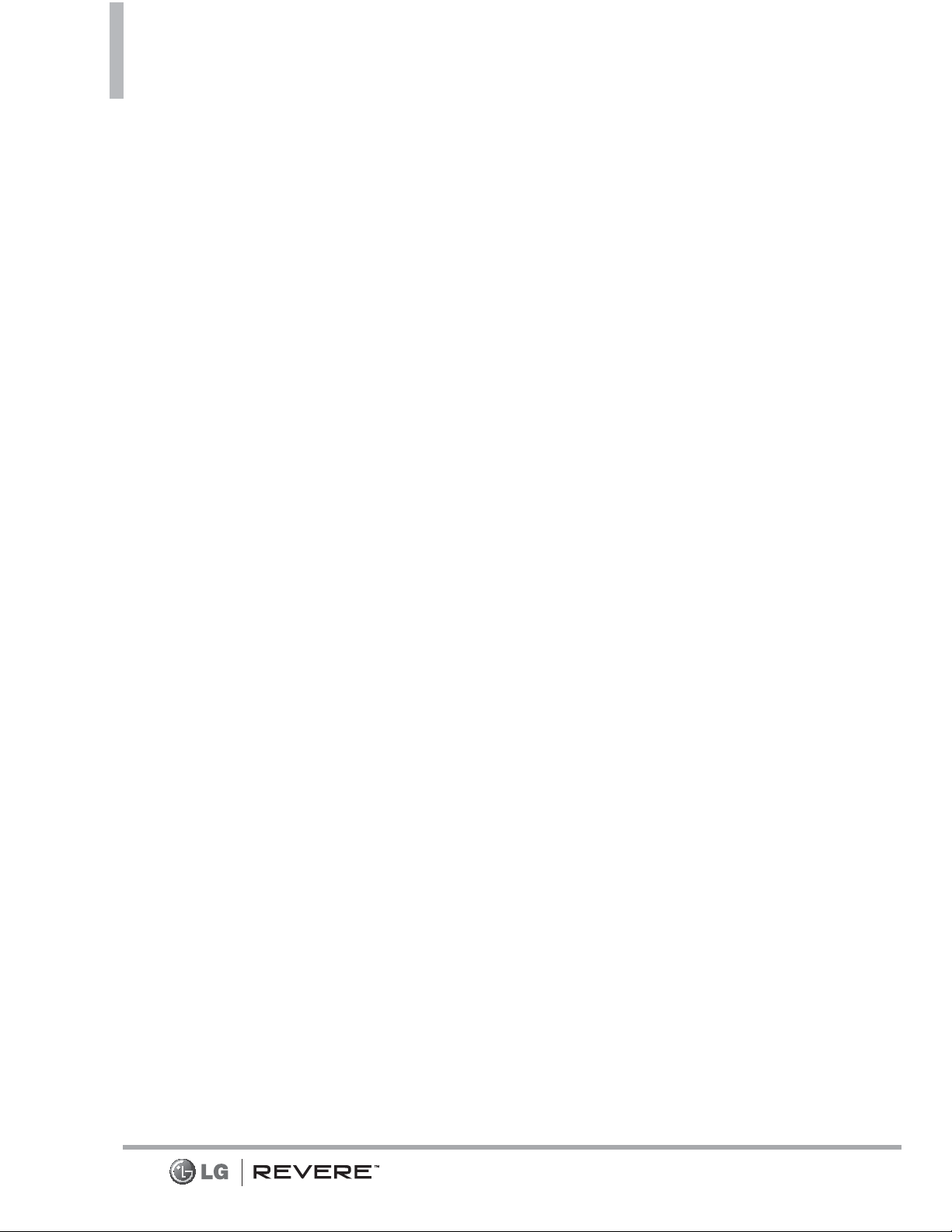
Technical Details
Important Information
This user’s guide provides
important information on the use
and operation of your phone.
Please read this guide carefully
prior to using the phone to be
able to use your phone to its
greatest advantage and to
prevent any accidental damage or
misuse. Any unapproved changes
or modifications will void your
warranty.
FCC Part 15 Class B Compliance
This device and its accessories
comply with part 15 of FCC rules.
Operation is subject to the
following two conditions: (1) This
device and its accessories may not
cause harmful interference, and
(2) this device and its accessories
must accept any interference
received, including interference
that causes undesired operation.
Information to User
This equipment has been tested
and found to comply with the
limits for a Class B digital device,
pursuant to part 15 of the FCC
Rules. These limits are designed to
provide reasonable protection
against harmful interference in a
residential installation.
This equipment generates, uses
and can radiate radio frequency
energy and, if not installed and
used in accordance with the
instructions, may cause harmful
interference to radio
communications.
However, there is no guarantee
that interference will not occur in
a particular installation. If this
equipment does cause harmful
interference to radio or television
reception, which can be
determined by turning the
equipment off and on, the user is
encouraged to try to correct the
interference by one or more of
the following measures:
- Reorient or relocate the
receiving antenna
- Increase the separation between
the equipment and receiver
- Connect the equipment into an
outlet on a circuit different from
that which the receiver is
connected.
- Consult the dealer or an
experienced radio/TV technician
for help.
Modifications not expressly
approved by the manufacturer
could void the user’s authority to
operated the equipment under
FCC rules.
10
Page 13
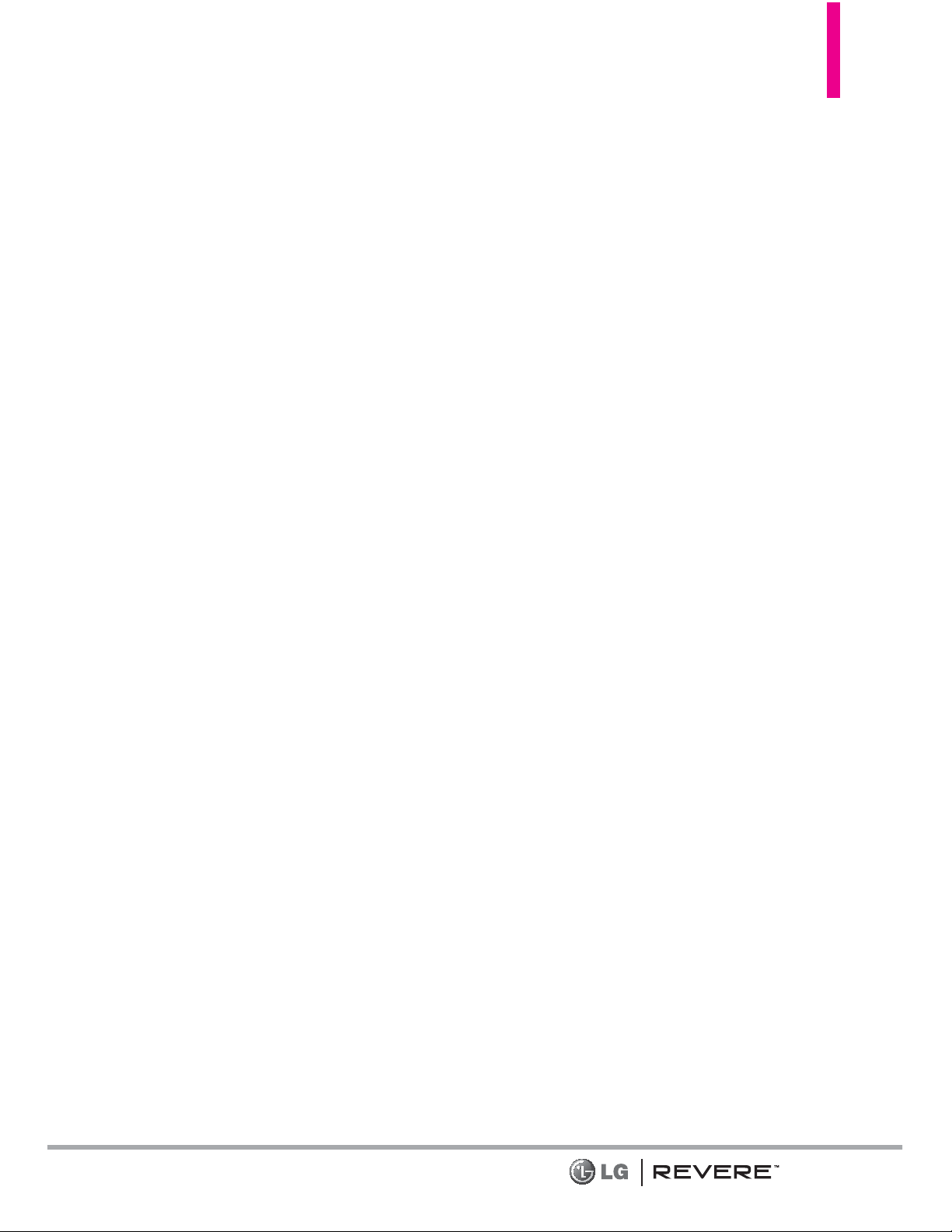
11
Technical Details
The LG REVERETMis an all digital
phone that operates on both
Code Division Multiple Access
(CDMA) frequencies: Cellular
services at 800 MHz and Personal
Communication Services (PCS) at
1.9 GHz.
CDMA technology uses a feature
called DSSS (Direct Sequence
Spread Spectrum) that enables
the phone to keep communication
from being crossed and to use
one frequency channel by multiple
users in the same specific area.
This results in a 10-fold capacity
increase when compared with
analog mode. In addition, features
such as soft / softer handoff, hard
handoff, and dynamic RF power
control technologies combine to
reduce call interruptions.
The Cellular and PCS CDMA
networks consist of MSO (Mobile
Switching Office), BSC (Base
Station Controller), BTS (Base
Station Transmission System), and
MS (Mobile Station).
* TSB -74: Protocol between an
IS-95A system and ANSI J-STD008
1xRTT system receives twice as
many subscribers in the wireless
section as IS-95. Its battery life is
twice as long as IS-95.
The table on the following page
lists some major CDMA standards.
Part 15.105 statement
This equipment has been tested
and found to comply with the
limits for a class B digital device,
pursuant to Part 15 of the FCC
rules. These limits are designed to
provide reasonable protection
against harmful interference in a
residential installation. This
equipment generates, uses, and
can radiate radio frequency
energy and, if not installed and
used in accordance with the
instructions, may cause harmful
interference to radio
communications. However, there is
no guarantee that interference will
not occur in a particular
installation. If you experience
interference with reception (e.g.,
television), determine if this
equipment is causing the harmful
interference by turning the
equipment off and then back on
to see if the interference is
affected. If necessary, try
correcting the interference by one
or more of the following measures:
- Reorient or relocate the
receiving antenna.
- Increase the separation between
the equipment and receiver.
- Connect the equipment into an
Page 14
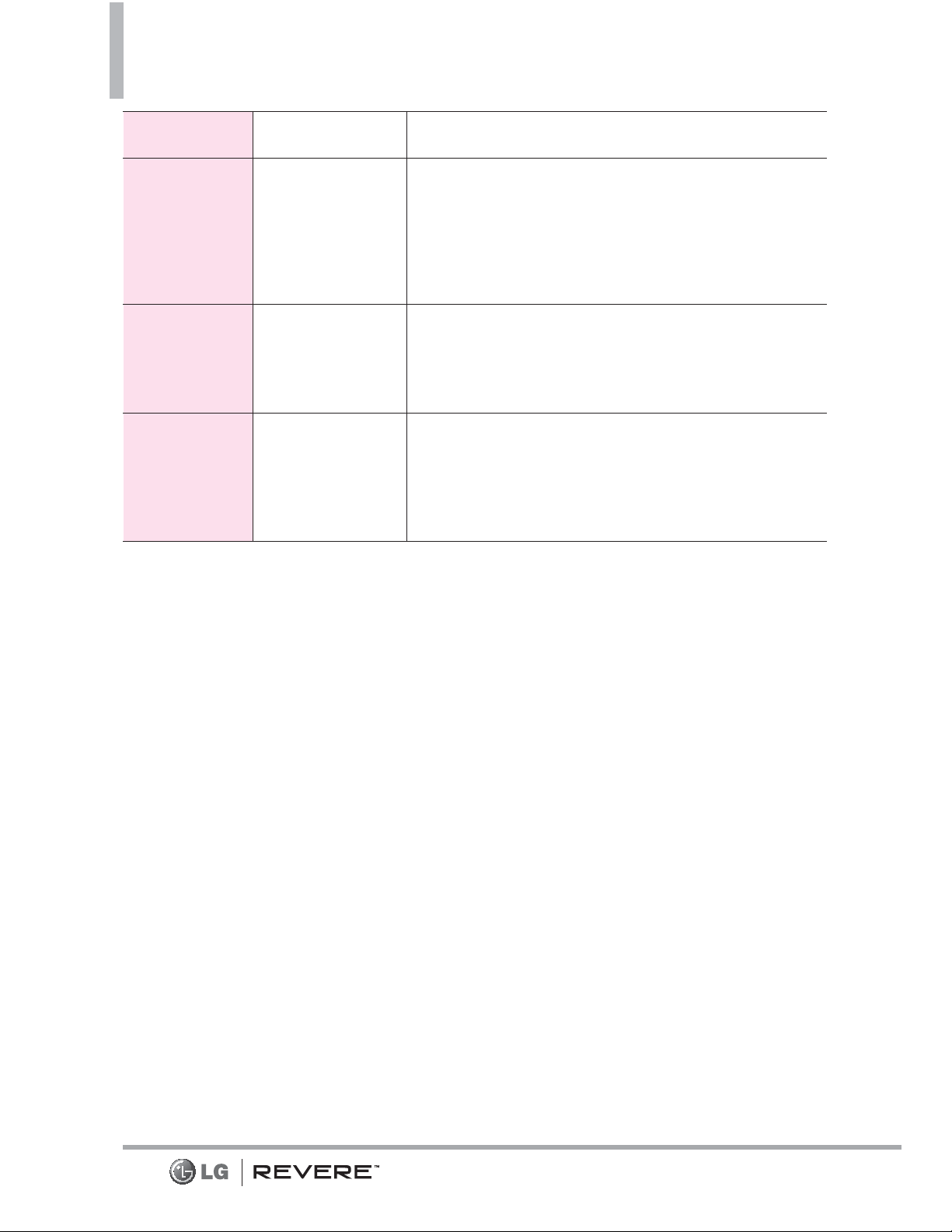
Technical Details
outlet on a circuit different from
that to which the receiver is
connected.
- Consult the dealer or an
experienced radio/TV technician
for help.
Part 15.21 statement
Changes or modifications that are
not expressly approved by the
manufacturer could void the user’s
authority to operate the
equipment.
FCC RF Exposure Information
WARNING! Read this
information before operating
the phone.
In August 1996, the Federal
Communications Commission
(FCC) of the United States, with
its action in Report and Order
FCC 96-326, adopted an updated
safety standard for human
exposure to Radio Frequency (RF)
electromagnetic energy emitted
by FCC regulated transmitters.
Those guidelines are consistent
with the safety standard
previously set by both U.S. and
international standards bodies.
The design of this phone complies
12
CDMA
Standard
Designator Description
Basic Air
Interface
TIA/EIA-95A
TSB-74
ANSI J-STD-008
TIA/EIA-IS2000
CDMA Dual-Mode Air Interface
14.4kbps radio link protocol and
inter-band operations
IS-95 adapted for PCS frequency band CDMA2000
1xRTT Air Interface
Network
TIA/EIA/IS-634
TIA/EIA/IS-651
TIA/EIA/IS-41-C
TIA/EIA/IS-124
MAS-BS
PCSC-RS
Intersystem operations
Non-signaling data comm.
Service
TIA/EIA/IS-96-B
TIA/EIA/IS-637
TIA/EIA/IS-657
IS-801
TIA/EIA/IS-707-A
Speech CODEC
Short Message Service
Packet Data
Position Determination Service (gpsOne)
High Speed Packet Data
Page 15
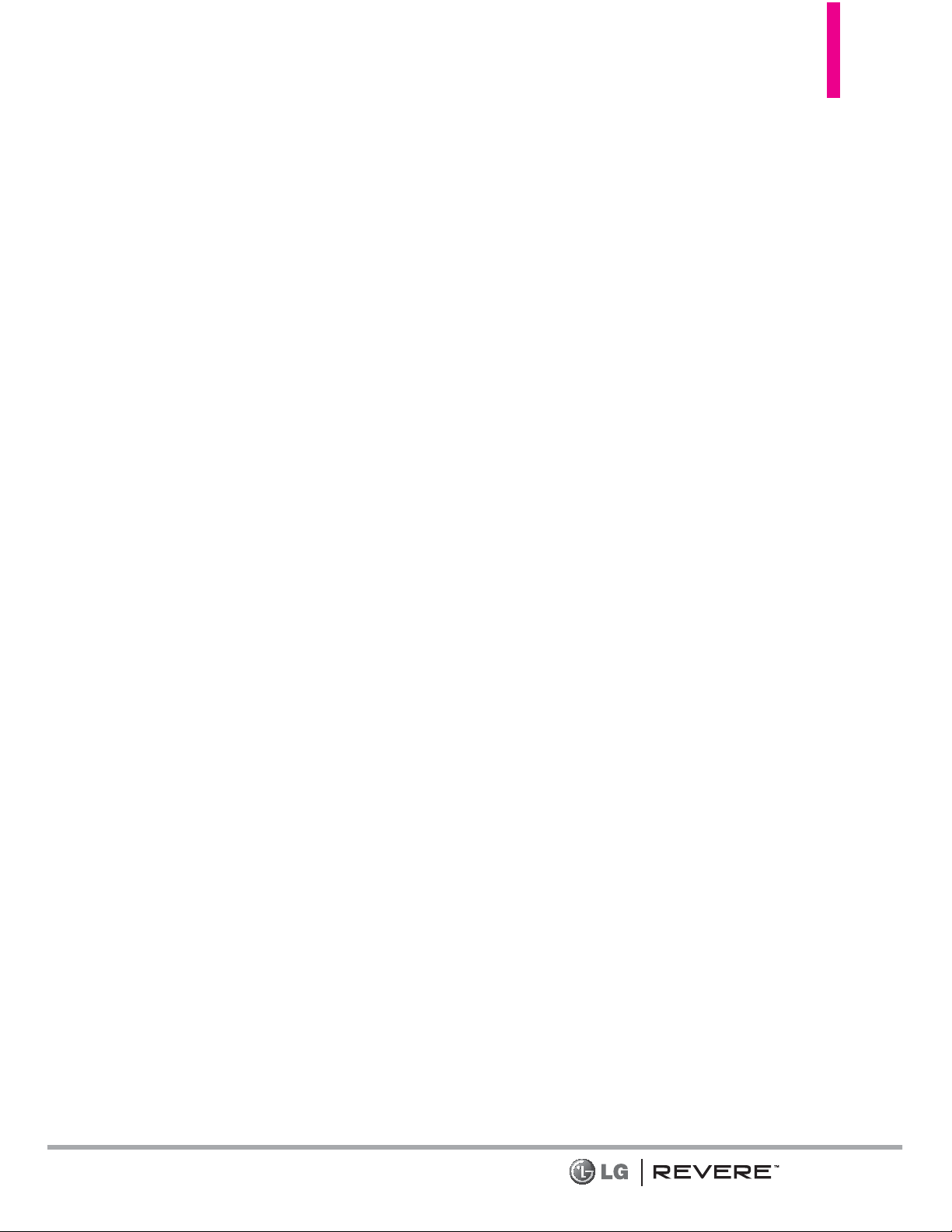
with the FCC guidelines and these
international standards.
Bodily Contact During
Operation
This device was tested for typical
use with the back of the phone
kept 0.78 inches (2 cm) from the
body. To comply with FCC RF
exposure requirements, a minimum
separation distance of 0.78
inches (2 cm) must be maintained
between the user’s body and the
back of the phone, including the
antenna, whether extended or
retracted. Third-party belt-clips,
holsters, and similar accessories
containing metallic components
should not be used. Avoid the use
of accessories that cannot
maintain 0.78 inches (2 cm)
distance between the user’s body
and the back of the phone and
have not been tested for
compliance with FCC RF exposure
limits.
Vehicle-Mounted External
Antenna
(Optional, if available.)
To satisfy FCC RF exposure
requirements, keep 8 inches (20
cm) between the user / bystander
and vehicle-mounted external
antenna. For more information
about RF exposure, visit the FCC
website at www.fcc.gov.
Caution
Use only the supplied antenna.
Use of unauthorized antennas (or
modifications to the antenna)
could impair call quality, damage
the phone, void your warranty
and/or violate FCC regulations.
Don't use the phone with a
damaged antenna. A damaged
antenna could cause a minor skin
burn.
Contact your local dealer for a
replacement antenna.
13
Page 16
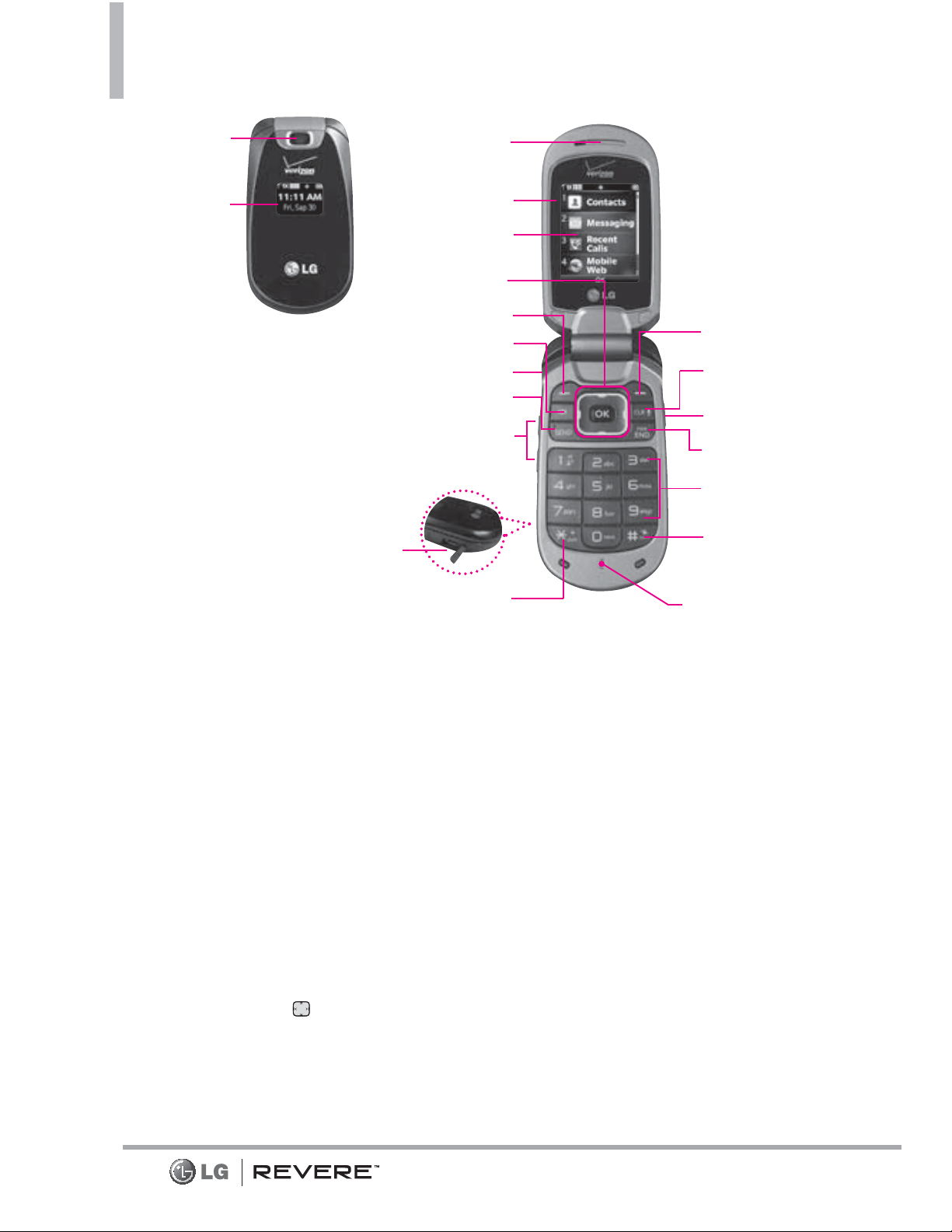
Phone Overview
14
1. Camera Lens Use to take photos. Keep it clean for
optimal photo quality.
2. Front LCD Screen Displays the digital clock and
phone status.
3. Earpiece Lets you hear the caller and automated
prompts.
4. Flip Use to make or answer calls. Flip open to reveal
the keypad to dial a number or answer an incoming
call. Close the flip to end the call.
5. Main LCD Screen Displays messages, indicator
icons and active functions.
6. OK Key / Directional Key Use the OK Key to
select the function displayed at the bottom of the
LCD between the Left and Right Soft Key functions.
Use the Directional Key to scroll through the
menu items and highlight a specific field or object
by moving up, down, left or right.
7. Left Soft Key Performs functions identified on the
bottom-left corner of the screen.
8. Speakerphone Key Use to change to
speakerphone mode.
9. Headset Jack Allows you to plug in an optional
2.5mm headset for convenient, hands-free
conversations.
10. SEND Key Use to make and answer calls. Press to
access the All Calls list.
11. Volume Keys Use to adjust the Master Volume in
standby mode* and the Earpiece Volume during a
call. Use to adjust font sizes when viewing
messages, entering phone numbers (in standby
mode) or browsing menus (except for the Main
menu).
12. Charger/Accessory Port Connects the phone to
the Wall/USB charger, or other compatible
accessories.
* Standby mode is when the phone is waiting for input from you. No
menu is displayed and the phone isn’t performing any action. It’s the
starting point for all of the instruction steps.
4. Flip
11. Volume Keys
14. Right Soft Key
5. Main LCD Screen
6. OK Key /
Directional Key
8. Speakerphone Key
7. Left Soft Key
12. Accessory/Charger
Port
3. Earpiece
10 . S E N D K ey
19. Vibrate Mode
Key
15. CLR/ Voice Commands
Key
17. PWR/END Key
18. Alphanumeric
Keypad
16 . C a m e r a K e y
9. Headset Jack
13. International Call Prefix Key
20. Microphone
1. Camera Lens
2. Front LCD
Screen
Page 17
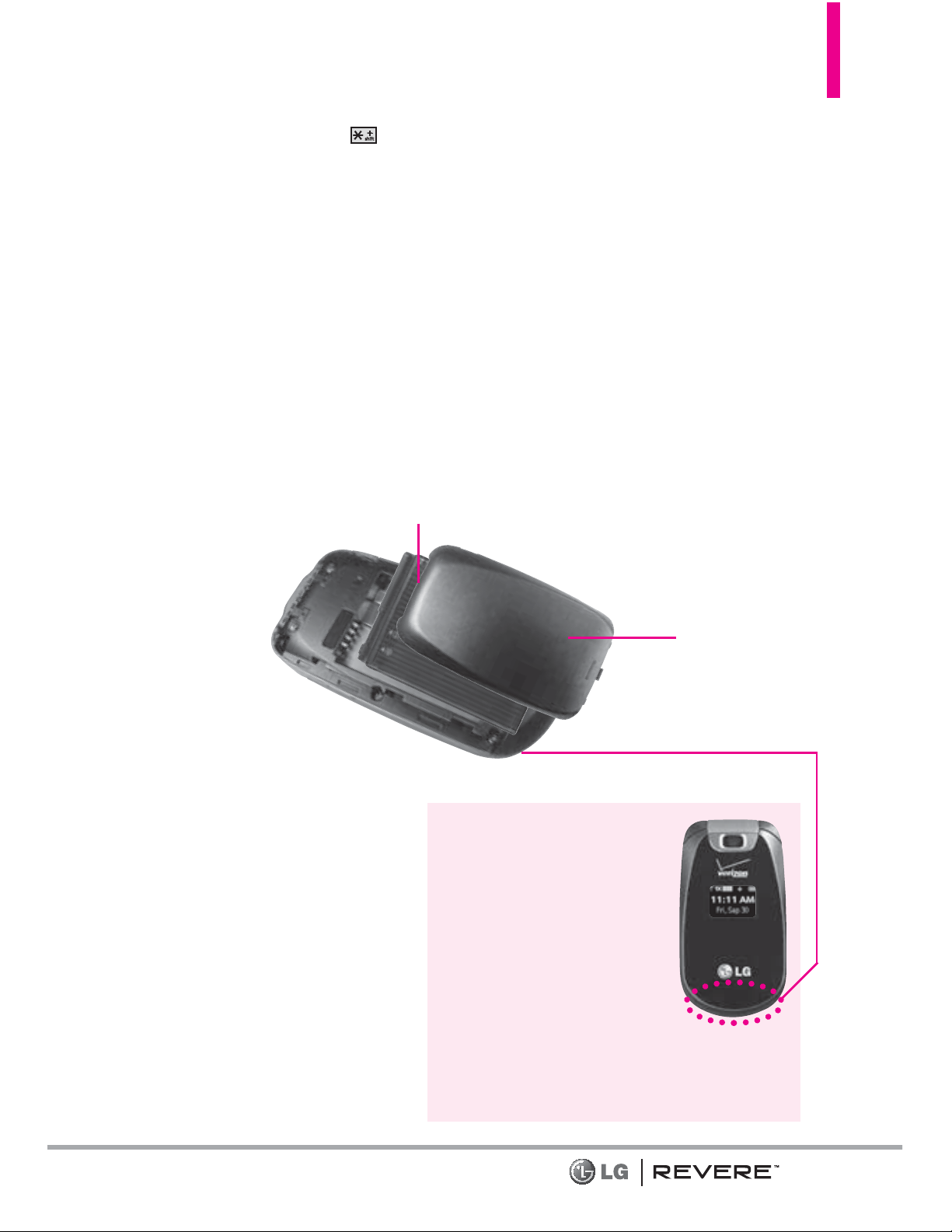
15
13. International Call Prefix Key To make an
international call, press and hold for 3
seconds. + is the international calling code.
14. Right Soft Key Performs functions identified on
the bottom-right corner of the screen.
15. CLR/ Voice Commands Key Deletes single spaces
or characters with a quick press, or press and hold
to delete entire words in text entry screens. Press
to back out of menus, one level at a time. Use for
quick access to Voice Commands.
16. Camera Key Press the Camera Key to turn the
handset in to camera mode to take pictures.
17. PWR / END Key Use to turn the power on/off and
to end a call. Also returns to standby mode.
18. Alphanumeric Keypad Use to enter numbers and
characters and select menu items.
19. Vibrate Mode Key Use to set Vibrate mode (from
standby mode press and hold for about 3
seconds).
20. Microphone Allows other callers to hear you
clearly when you are speaking to them.
TIP
If you hold the phone
enclosing the lower edge,
you may interfere with the
antenna's ability to receive a
clear signal which affects call
quality for voice or data
transfer.
NOTE
The antenna is located
inside your phone.
Battery
Battery Cover
NOTES
It’s important to fully
charge the battery before
using the phone for the
first time.
Battery life and signal
strength are significant
factors (among others)
that affect your phone’s
ability to send/receive
calls or data transfer.
Rear view
Page 18
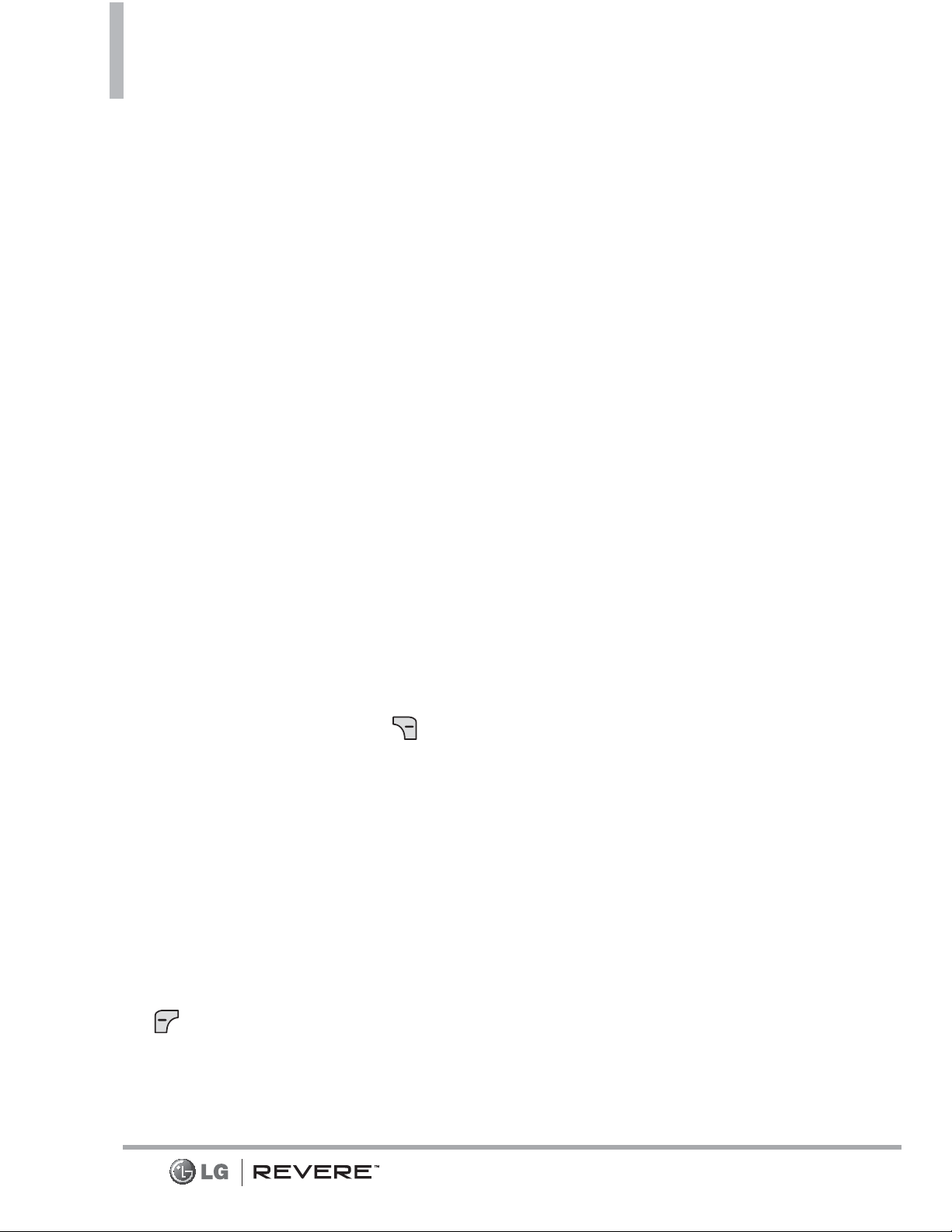
16
Menus Overview
CCont
ont
act
actss
1. New Contact
2. Contact List
3. Backup Assistant
4. Favorites
1. ADD
1. Contacts
2. Group
5. Groups
6. Speed Dials
7. In Case of
Emergency
8. My Name Card
Me
Me
ssaging
ssaging
1. New Message
1. TXT Message
2. Picture Message
3. Voice Message
2. Inbox
3. Sent
4. Drafts
5. Voicemail
6. Mobile IM
7. Mobile Email
8. Social Networks
Settings
1. Inbox View
2. Entry Mode
3. Auto Save Sent
4. Auto Erase Inbox
5. Messaging Font
Size
6. TXT Auto View
7. TXT Instant
Reply
8. TXT Auto Scroll
9. Multimedia Auto
Receive
10. Quick Text
11.
Emergency Alert
1.
Receive Alerts
2.
Alert Reminder
3. Alert Vibrate
12. Voicemail#
13. Callback #
14. Signature
15. Delivery
Receipt
Options
1. Erase Inbox
2. Erase Sent
3. Erase Drafts
4. Erase All
RRecent Calls
ecent Calls
1. Missed
2. Received
3. Dialed
4. All
5. View Timers
Mobile W
Mobile W
eb
eb
Media C
Media C
ent
enterer
1. Mobile Web
2. Tunes & Tones
1. Get New
Ringtones
1. Get New
Applications
2. Get Ringback
Tones
3. My Ringtones
1. Get New
Applications
4. My Sounds
1. Record New
3. Pictures
1. Get New Pictures
1. Get New
Applications
2. My Pictures
3. Take Picture
4. Online Album
4. Games
1. Get New
Applications
5. Browse &
Download
1. Get New
Applications
6. Extras
1. Get New
Applications
Page 19
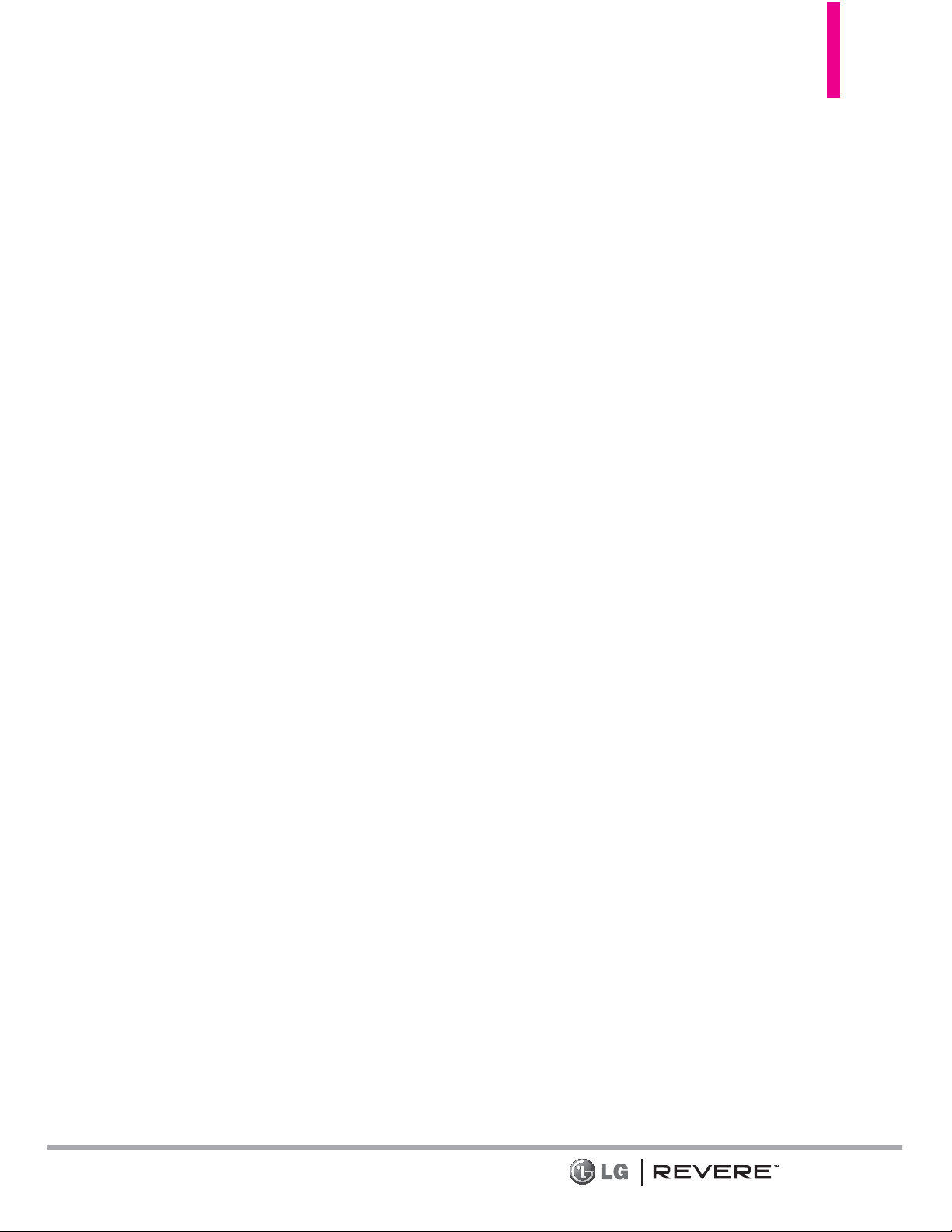
17
Mobile Email
Mobile Email
TTone
oness
My Pictur
My Pictureess
Se
Sett
tings & T
tings & T
ools
ools
1. My Verizon
2. Master Volume
3. Tools
1. Voice
Commands
1. Call <Name
or Number>
2. Send Msg to
<Name or
Number>
3. Go to
<Menu>
4. Check <Item>
5. Contacts
<Name>
6. Redial
7. My Verizon
8. Help
2. Calculator
3. Ez Tip
Calculator
4. Calendar
5. To Do List
6. Alarm Clock
7. Info Search
8. Stopwatch
9. World Clock
10.Notepad
4. Bluetooth Menu
1. Add New
Device
5. Sounds Settings
1. Easy Set-up
2. Call Sounds
1. Call Ringtone
2. Call Vibrate
3. Caller ID
Readout
3. Alert Sounds
1. TXT Message
2. Multimedia
Message
3. Voicemail
4. Emergency
Tone
5. Missed Call
4. Keypad Volume
5. Digit Dial
Readout
6. Service Alerts
1. ERI
2. Minute Beep
3. Call Connect
4. Charge
Complete
5. Software
Update
7. Power On/Off
1. Power On
2. Power Off
8. Voice Clarity
6. Display Settings
1. Easy Set-up
2. Banner
1. Personal
Banner
2. ERI Banner
3. Backlight
1. Display
Backlight
2. Keypad
Backlight
4. Brightness
5. Wallpaper
1. My Pictures
2. Fun
Animations
3. Slide Show
6. Display Themes
7. Main Menu
Settings
1. Menu Layout
2. Replace
Menu Items
3. Position
Menu Items
4. Reset Menu
Settings
8. Font Type
9. Font Size
Page 20
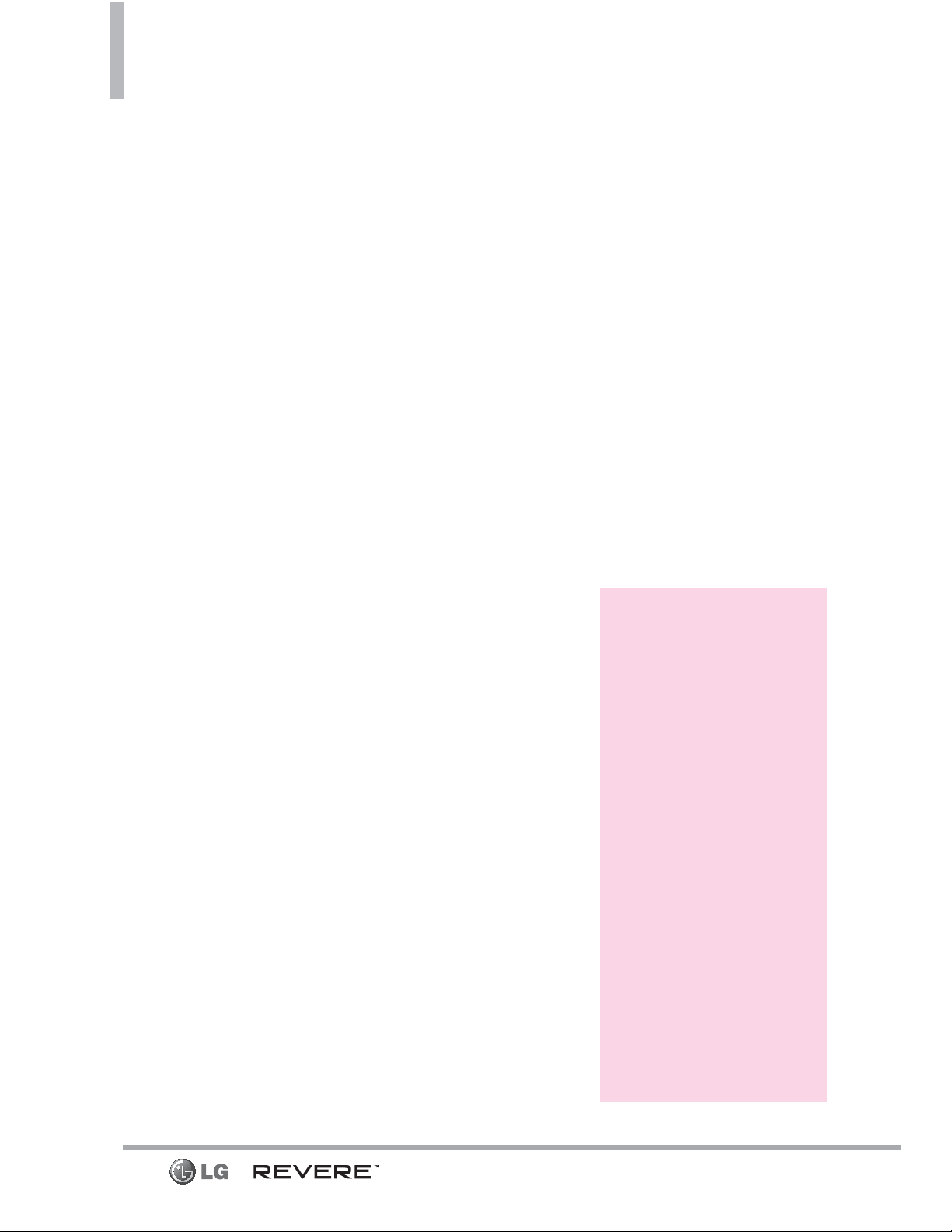
18
Menus Overview
10.Internal Clock
7. Phone Settings
1. Airplane Mode
2. Set Shortcuts
1. Set My
Shortcuts
2. Set
Directional
Keys
3. Voice
Commands
1. Confirm
Choices
2. Sensitivity
3. Adapt Voice
4. Prompts
5. CLR Key
Activation
4. Language
5. Location
6. Current
Country
7. Security
1. Edit Codes
2. Restrictions
3. Phone Lock
Setting
4. Lock Phone
Now
5. Reset Default
6. Restore
Phone
8. System Select
9. NAM Select
8. Call Settings
1. Answer Options
2. Call Forwarding
1. Forward Call
2. Cancel
Forwarding
3. Auto Retry
4. TTY Mode
5. One Touch Dial
6. Voice Privacy
7. DTMF Tones
8. Assisted Dialing
9. Dial Search
9. Memory
1. Memory Usage
2. My Pictures
3. My Ringtones
4. My Sounds
5. My Contacts
10.Phone Info
1. My Number
2. SW/HW Version
3. Icon Glossary
1. Status
2. Home Screen
3. Media Center
4. Messaging
5. Contacts
6. Recent Calls
7. Settings &
Tools
4. Software Update
1. Status
2. Check New
11. Set-up Wizard
NOTE
This User Manual gives
navigation instructions
according to the default
"list" Main Menu Layout
in the Display Settings
menu. If other themes or
menus are set, navigating
the phone's menus may
be different.
Some contents in this
user guide may differ
from your phone
depending on the phone
software. Features and
specifications are subject
to change without prior
notice.
Page 21
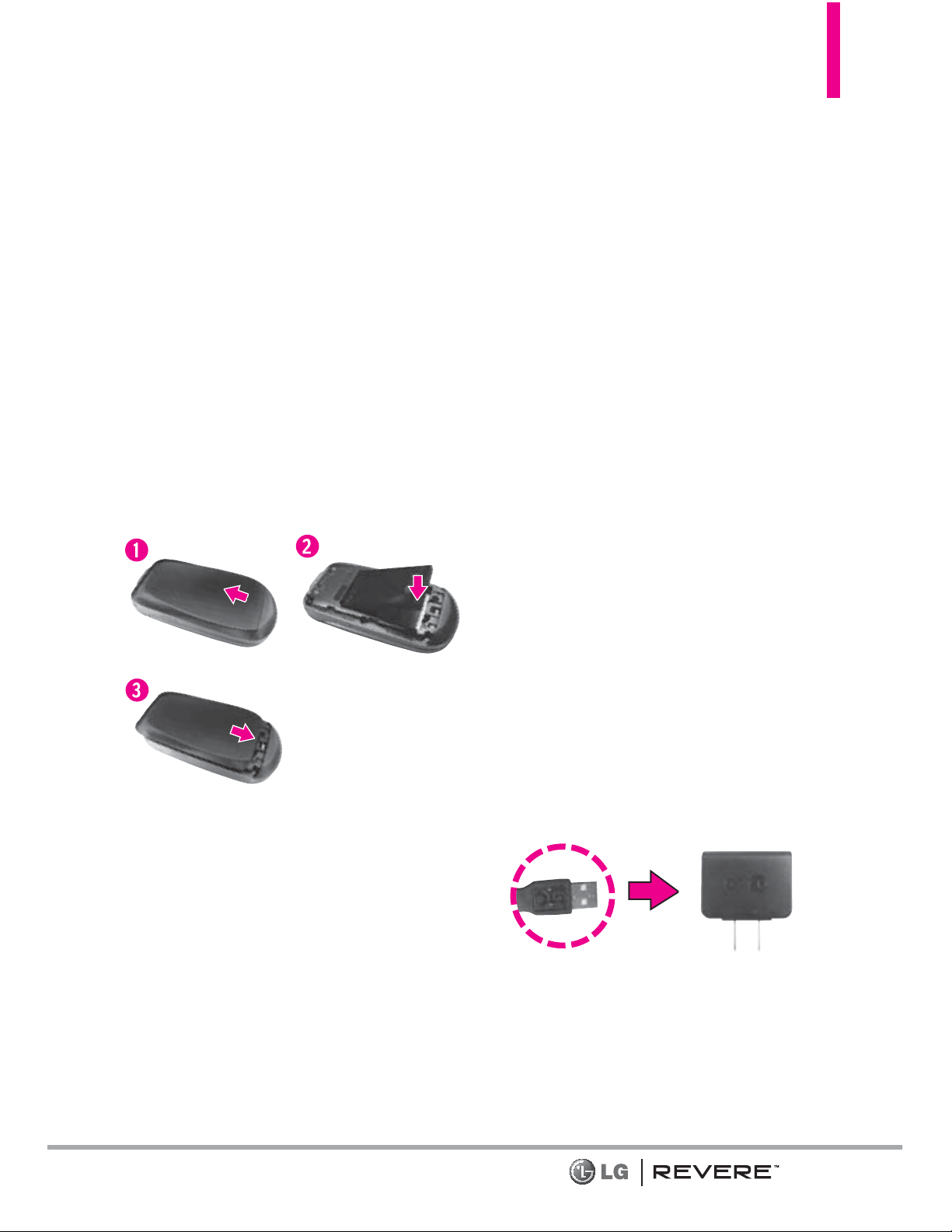
Getting Started with Your Phone
19
Installing the Battery
1. Press down on indentation near
the bottom of the battery cover
and slide the cover upwards to
remove it.
2. Align the battery contacts with
the terminals near the top of the
battery compartment and press
until you hear the “click”.
3. Align the battery cover and slide
it downwards until it clicks into
place.
Removing the Battery
1. Turn the phone off.
2. Press down on indentation near
the bottom of the battery cover
and slide the cover upwards to
remove it.
3. Use the fingertip opening near
the bottom of the battery
compartment to lift the battery
out.
Charging the Battery
Your device comes with a cableless
wall adapter and a USB cable which
connect together to charge your
phone. To charge your phone:
NOTICE
Please use only an approved charging
accessory to charge your LG phone.
Improper handling of the
Charger/Accessory Port, as well as the
use of an incompatible charger, may cause
damage to your phone and void the
warranty.
1. Connect the USB cable into the
cableless wall adapter. When
connecting as shown below, the
LG logo on the USB cable
should face toward you.
Cableless Wall Adapter
Page 22
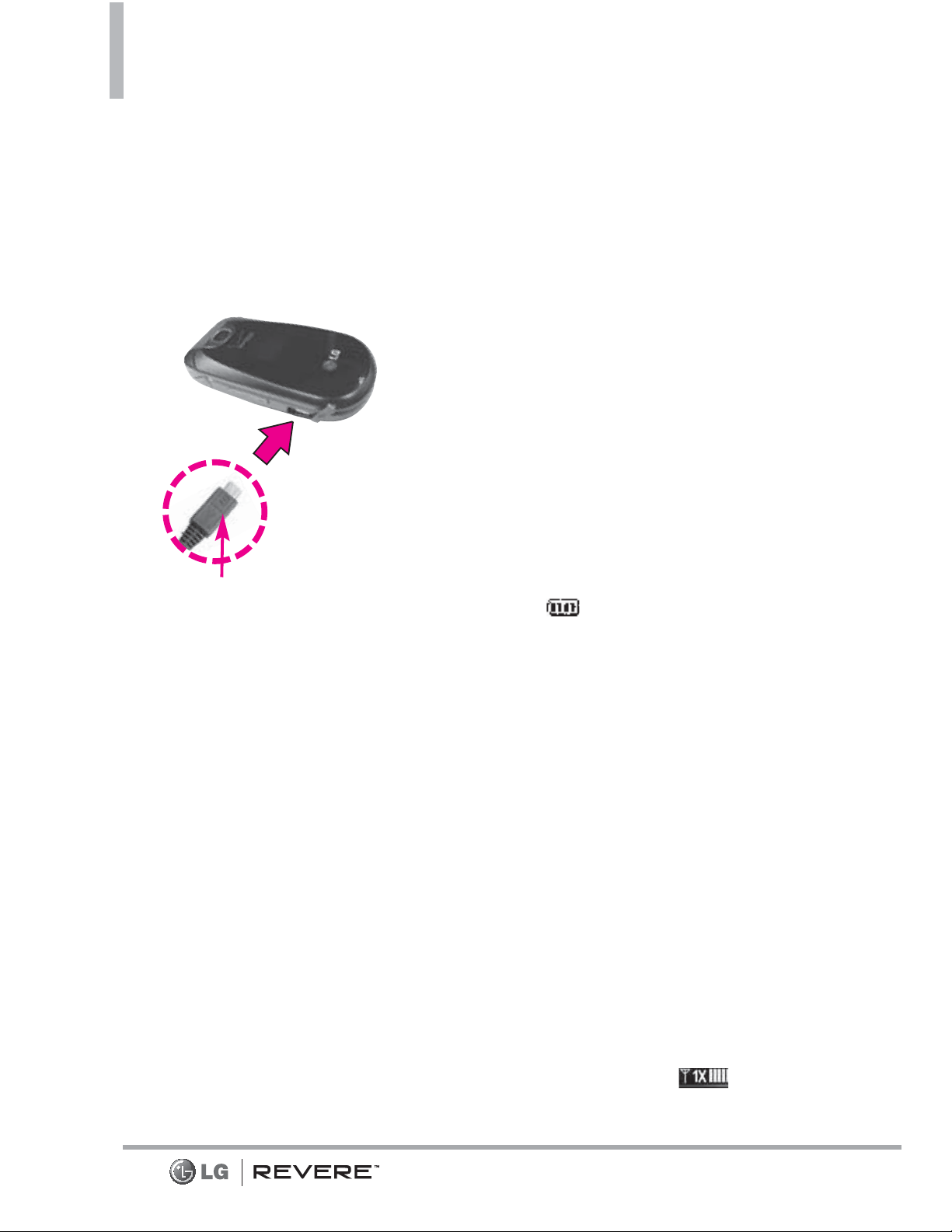
Getting Started with Your Phone
20
2. Gently uncover the Charger/
Accessory Port, then plug the
end of the adapter into the
phone's Charger/Accessory Port
and the other end into an
electrical outlet.
The charge time varies depending
upon the battery level.
Charging with USB
You can use your computer to
charge your phone. To be able to
charge with the USB cable, you
may need to have the necessary
USB Driver installed on your PC
first. Connect one end of the USB
cable to the Charger/Accessory
Port on your phone and the other
end to the USB port on your PC.
NOTE
Low-power USB ports are not
supported, such as the USB
ports on your keyboard or
bus-powered USB hub.
Battery Temperature
Protection
If the battery gets overheated, the
phone will automatically turn off.
When you turn the phone back on,
a message pops up alerting you
that the phone was powered off for
your safety.
Battery Charge Level
You can find the battery charge
level at the top right corner of
the LCD screen. When the charge
level becomes low, the battery
sensor sounds a warning tone,
blinks the battery icon, and/or
displays a warning message. As the
charge level approaches empty, the
phone automatically switches off
without saving.
Signal Strength
Call quality depends on the signal
strength in your area. You can tell
how much signal strength you have
by the number of bars next to the
signal strength icon : the more
bars, the stronger the signal. If
NOTE
Please make sure that the 'B' side faces
up before inserting a charger or USB
cable into the Charger/Accessory Port
of your phone.
Page 23
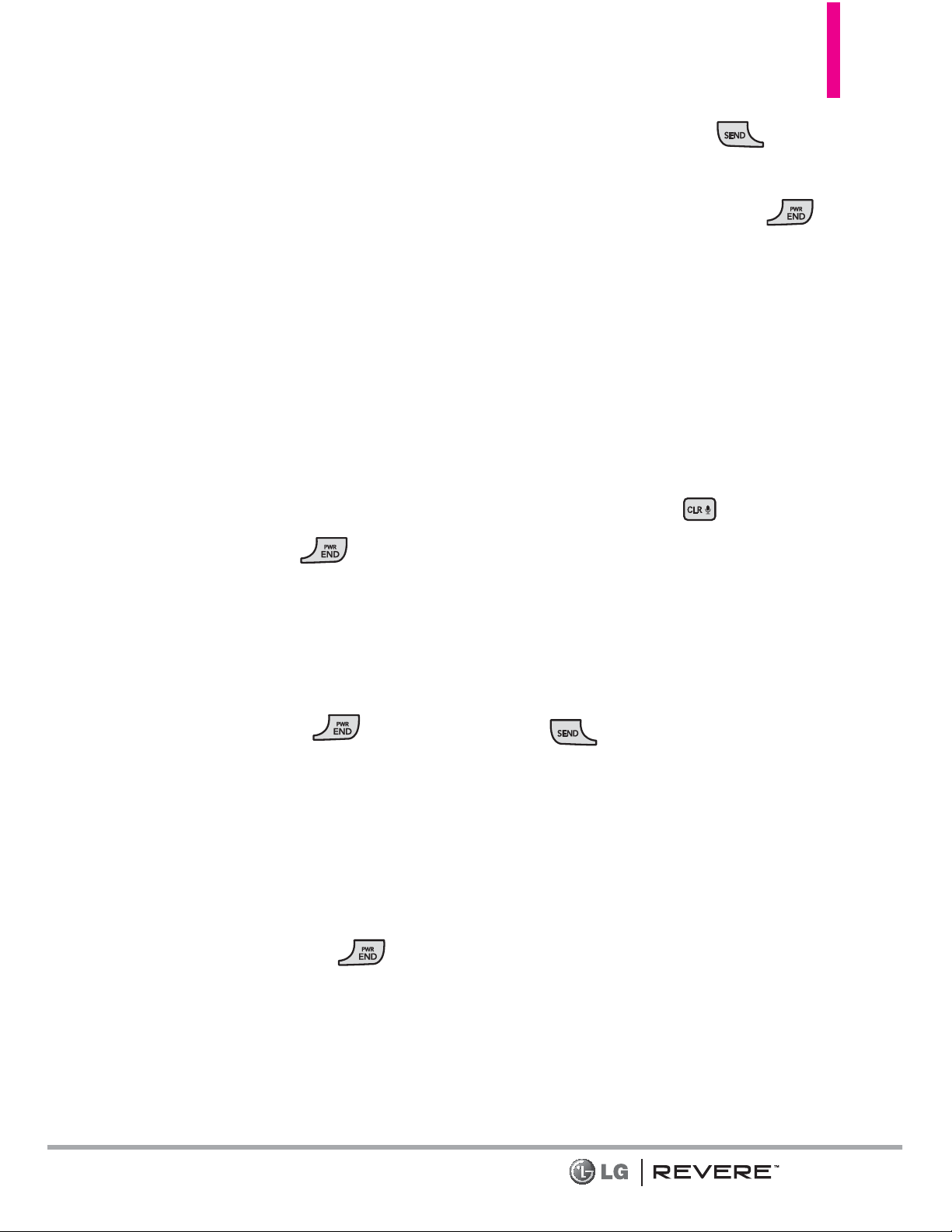
21
you’re having problems with signal
quality, move to an open area or,
when inside a building, try moving
near a window.
Turning the Phone On and
Off
Turning the Phone On
1. Insert the battery and connect
the phone to an external power
source if the battery level is low.
2. With the flip open, press the
PWR/END Key
until the
LCD screen lights up.
Turning the Phone Off
With the flip open, press and hold
the
PWR/END Key
until
the LCD screen turns off.
Making Calls
1. Make sure the phone is turned
on.
If not, open the flip and press
the
PWR/END Key
for
about three seconds.
If necessary, enter the lock code.
2. Enter the phone number.
3. Press the
Send Key
to
dial the call.
4. Press the
PWR/END Key
to end the call.
NOTE
Your phone has a Voice
Commands feature that also lets
you make calls by saying a
phone number or Contact name.
Correcting Dialing Mistakes
While entering a phone number,
press the
CLR Key
once to
erase the last digit entered, or hold
it down for at least two seconds to
delete all the digits.
Redialing Calls
With the flip open, press the
SEND
Key
twice to redial the last
number dialed.
Receiving Calls
1. When the phone rings or
vibrates, you can answer the call
by simply opening the flip.
NOTE
If the 'Flip Open' (Menu >
Settings & Tools > Call Settings >
Answer Options) answer option
is NOT MARKED, you can:
Open the flip and press the
Page 24
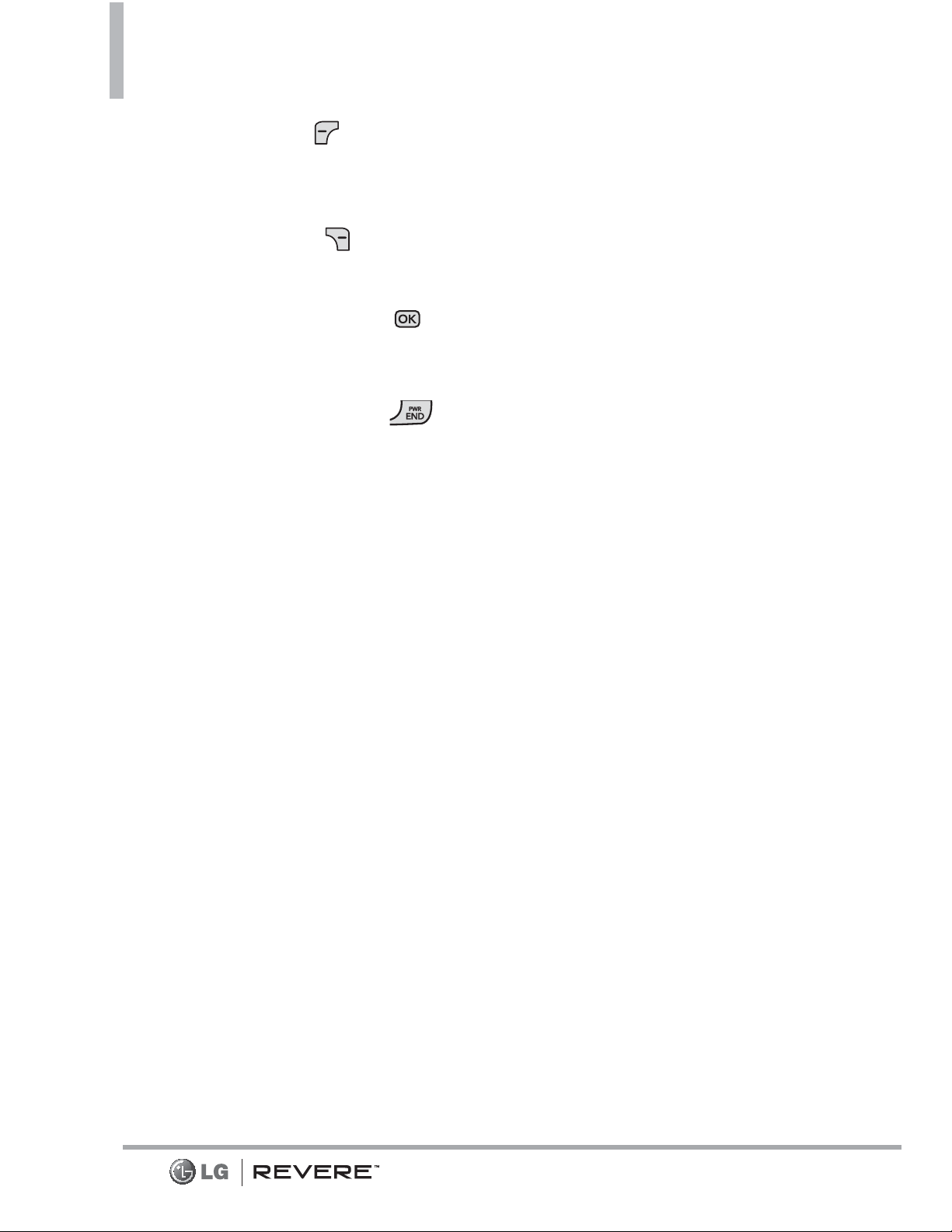
Left Soft Key [Quiet] to
mute the ringing or vibration
for that call.
Open the flip and press the
Right Soft Key [Ignore] to
end the call or send it directly
to Voicemail.
Open the flip and press
[TXT] to end the call and send
a quick text message.
2. Press the
PWR/END Key
to end the call, or simply close
the flip.
Screen Icons
When the phone is on, the top line
of the LCD screen displays phone
status icons.
To see the icon glossary, with the
flip open, go to
MENU > Settings
& Tools > Phone Info > Icon
Glossary
on your phone.
22
Getting Started with Your Phone
Page 25
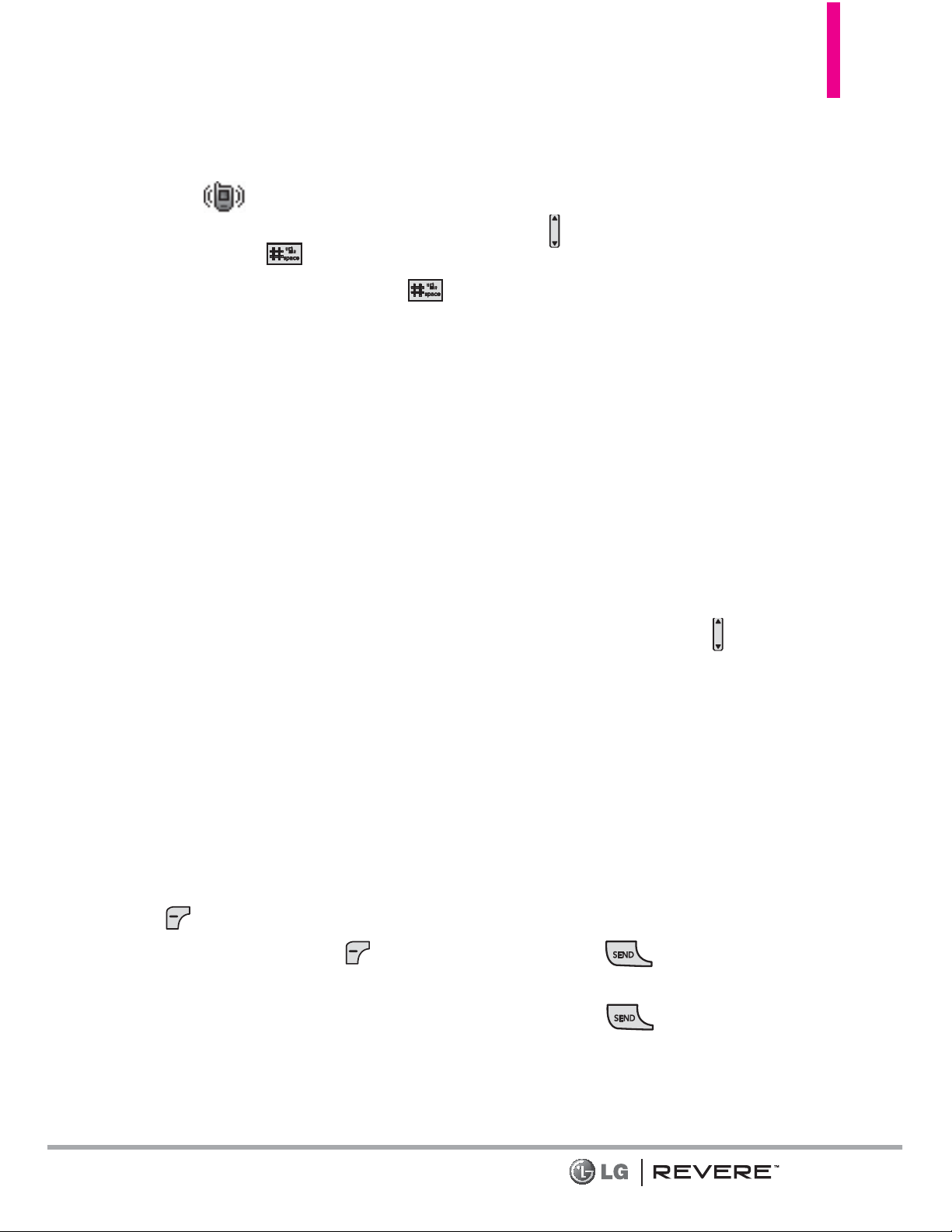
Quick Access to Convenient Features
23
Vibrate Mode
Sets the phone to vibrate instead of
ringing ( is displayed). To set
Vibrate Mode, with the flip open,
press and hold . To return to
Normal Mode, press and hold
again.
Sounds Off
Quickly deactivate your phone's
sounds when you're in a place
where phone sounds would be
disruptive.
From standby mode with the flip
open, press and hold the lower
volume key for 3 seconds. To
return to normal sounds mode,
press and hold the upper volume
key.
Mute Function
The Mute Function prevents the
transmission of your voice to the
caller. To quickly activate Mute
while on a call, press the Left Soft
Key
[Mute]
, then to unmute
press the Left Soft Key
[Unmute]
again.
Quick Volume Adjustment
Quickly adjust ringer and earpiece
volumes by pressing the Volume
Keys on the left side of the
phone. Press the upper volume key
to increase and lower volume key to
decrease the volume.
NOTE
The earpiece volume can only be
adjusted during a call and
Keypad Volume can only be
adjusted through the Sounds
Settings menu.
Quick Font Resize
When you view messages, enter
phone numbers, or view sub-menus,
press the Volume Keys up or
down to quickly adjust the font
size. 3 levels (small, medium, large)
of font sizes are available.
NOTE
Not supported on the Main
menu.
Call Waiting
During a call, one beep indicates
another incoming call. Press the
SEND Key
to answer it and
put the first call on hold. Press the
SEND Key
again to return
to the first call.
Page 26
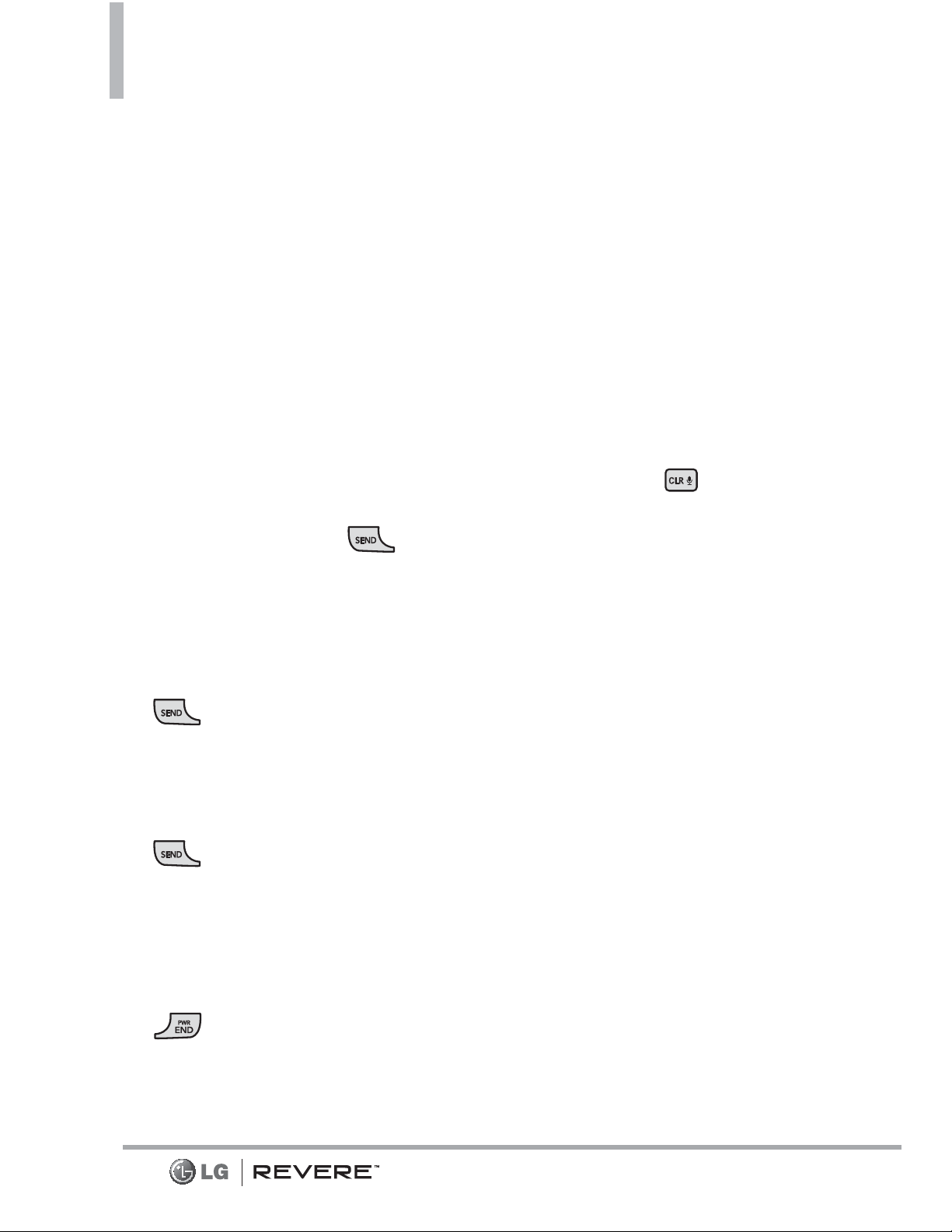
24
Quick Access to Convenient Features
3-way call
You can talk with two people at the
same time with a three-way
conversation on your wireless
phone. Airtime and other charges,
which may include toll or long
distance charges, will apply for all
simultaneous calls until you end
one call.
1. While on the first call, dial the
10-digit number of the second
person.
2. Press the
SEND Key
. The
first person is automatically put
on hold while the call is made.
3. When the second person
answers, press the
SEND Key
to create a conference
call.
4. If the second person does not
answer, press the
SEND Key
twice to end the
connection and go back to the
first person.
5. To end both conversations
completely, press the
END Key
.
Caller ID
Caller ID displays the number
and/or name and picture (if
applicable) of the person calling
when your phone rings.
Voice Commands
Voice Commands allow you to do
things by verbal command (e.g.,
make calls, check Voicemail, etc.).
With the flip open, press the
Voice
Commands Key
on the
keypad.
1.
Call Say "Call" and then call
someone simply by saying the
name or phone number.
2.
Send Msg to Say "Send
Message" and the command will
prompt you for the type of
message.
3.
Go to This allows you to
access a menu within the phone.
4.
Check This allows you to
check out a wide range of items
such as
Phone Status,
Voicemail, Message, Missed
Calls, Time, Signal Strength,
Battery Level, Volume, Balance,
Minutes, Payment
and
My
Number
.
Page 27
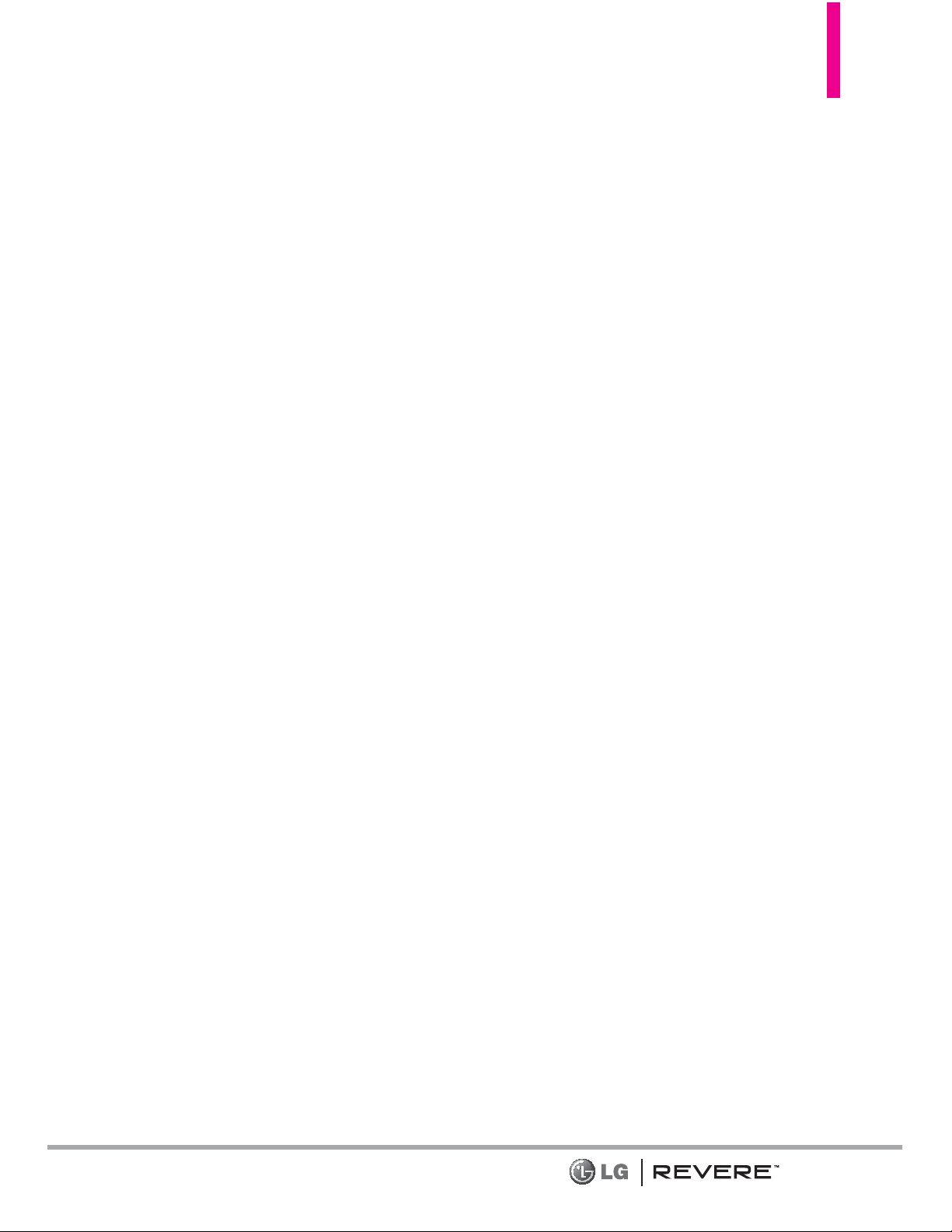
5. Contacts You can look up
names in your Contacts as well
as manage your Contact List
including creating, erasing or
modifying.
6.
Redial Say "Redial" and the
phone will redial the last phone
number.
7.
My Verizon This command
provides you with direct access
to your Verizon Wireless account
information.
8.
Help Provides a general
guideline to using Voice
Commands.
NOTE
Voice Commands can also be
started with the designated key
on your Bluetooth
®
device.
Please check the user manual of
the Bluetooth
®
device for further
instructions.
Dial Search
Set the Dial Search setting to On
(see page 89) to easily find entries
in your Contacts. From standby
mode with the flip open, press the
keypad key(s) with the first
letter(s) of the Contact name you
are trying to find. A list of
matching names will be displayed
for you to select to call, message,
or view.
25
Page 28
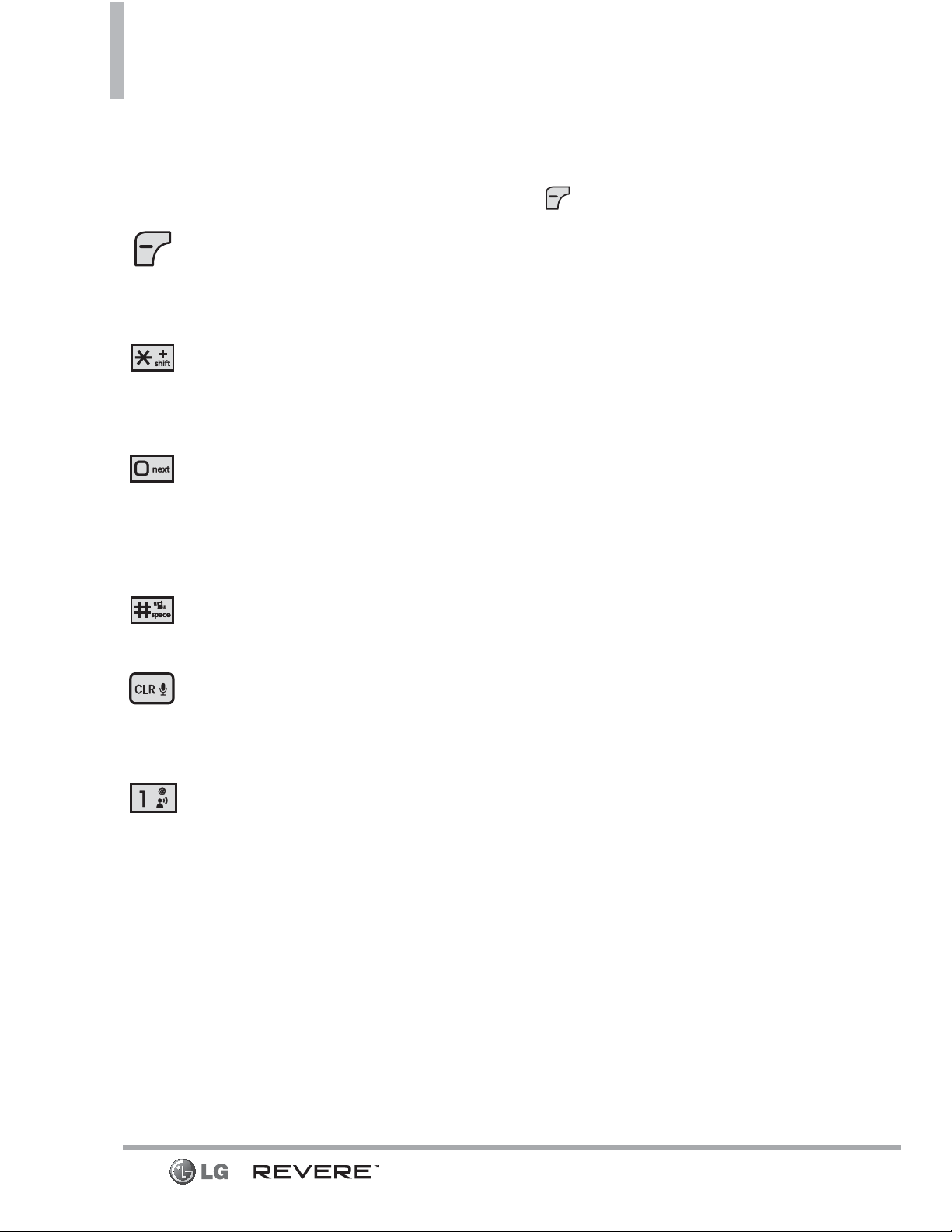
26
Entering and Editing Information
Text Input
The following key functions are
available to help with text entry:
Left Soft Key
: Press to
change the text input
mode.
Shift
: Press to change
capitalization (initial cap,
caps lock, lowercase).
Next
: Press to display
other matching words in
the database in T9 word
mode.
Space
: Press to complete a
word and insert a space.
Clear
: Press to delete a
single space or character.
Hold to delete words.
Punctuation
: Press to
insert punctuation
symbols.
Text Input Modes
In a text field, press the Left Soft
Key to select a text input
mode:
T9 Word/ Abc/ ABC/ 123/
T9 Palabra/ Symbols/ Quick
Text/ Simplified Chinese/ Korean
NOTE
T9 Palabra is the Spanish
counterpart of T9 Word which
utilizes accents, tildas, etc. for
correct Spanish word spelling.
Simplified Chinese supports
PinYin as entry mode.
Korean provides a key guide. To
use the key guide, select
Options > Show Key Guide.
Page 29
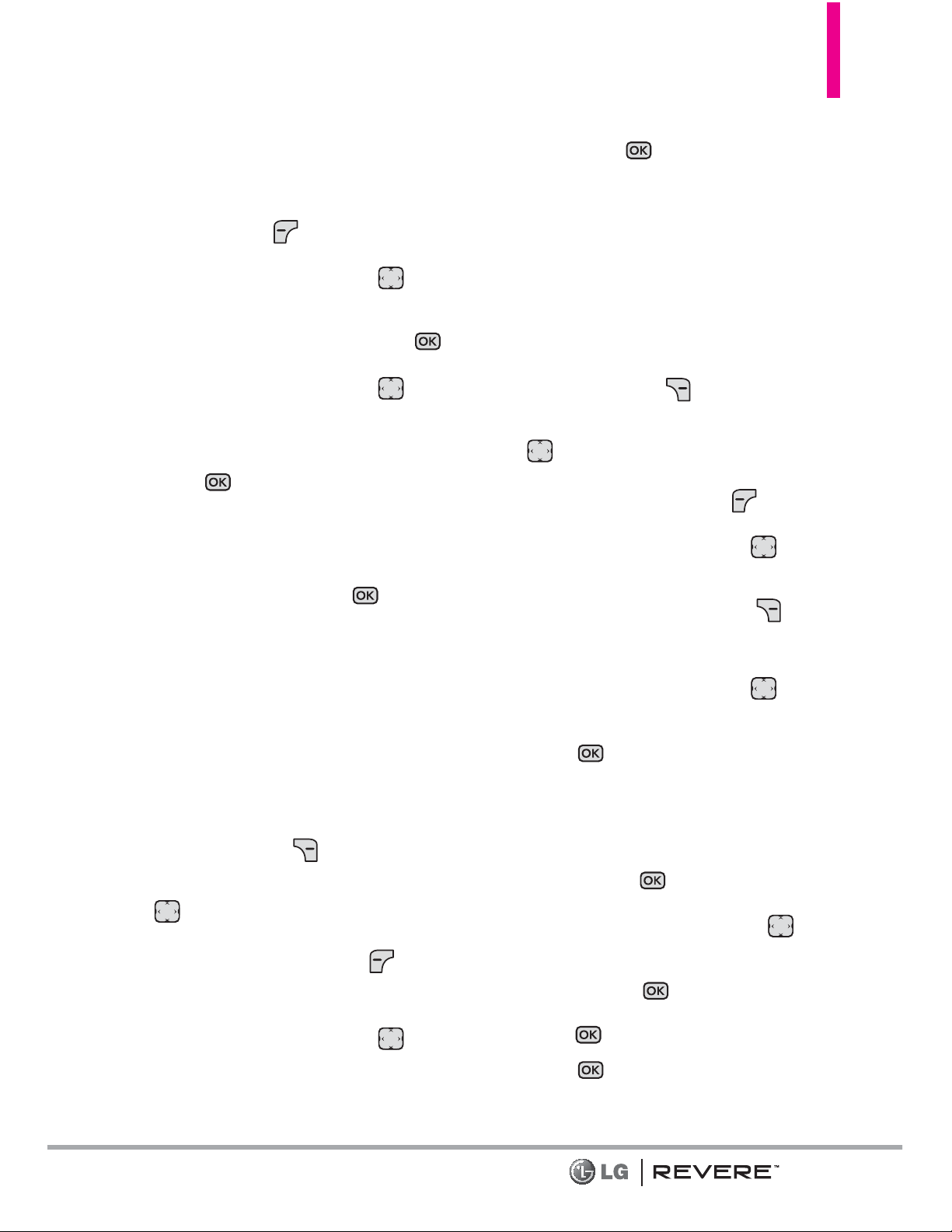
Contacts in Your Phone’s Memory
27
Storing Basics
1. With the flip open, enter a number
(max. 48 digits), then press the
Left Soft Key
[Save]
.
2. Use the Directional Key to
highlight
Add New Contact/
Update Existing
, then press .
3. Use the Directional Key to
highlight
Mobile 1/ Home/
Business/ Mobile 2/ Fax
, then
press .
4. Enter a name (max. 32
characters), and any additional
information, then press
[SAVE]
.
NOTE
If you selected Update Existing
after you select the number type,
the contact information is
automatically updated.
Customizing Individual Entries
1. With the flip open, press the
Right Soft Key
[Contacts]
,
then use the Directional Key
to highlight an entry.
2. Press the Left Soft Key
[Edit]
.
3. Use the Directional Key to
highlight the information to
customize.
4. Change the entry as you want,
then press
[SAVE]
to save
your changes.
Speed Dial
Allows you to set up your Speed
Dials.
1. With the flip open, press the
Right Soft Key
[Contacts]
,
then use the Directional Key
to highlight an entry.
2. Press the Left Soft Key
[Edit]
.
3. Use the Directional Key to
highlight a phone number, then
press the Right Soft Key
[Options]
.
4. Use the Directional Key to
highlight
Set Speed Dial
, then
press .
5. Select a Speed Dial digit.
Enter a digit using the keypad,
then press
[SET]
.
Use the Directional Key to
highlight the Speed Dial digit,
then press
[SET]
.
6. Press
Ye s
to confirm, then
press
[SAVE] to update
your contact entry
.
Page 30
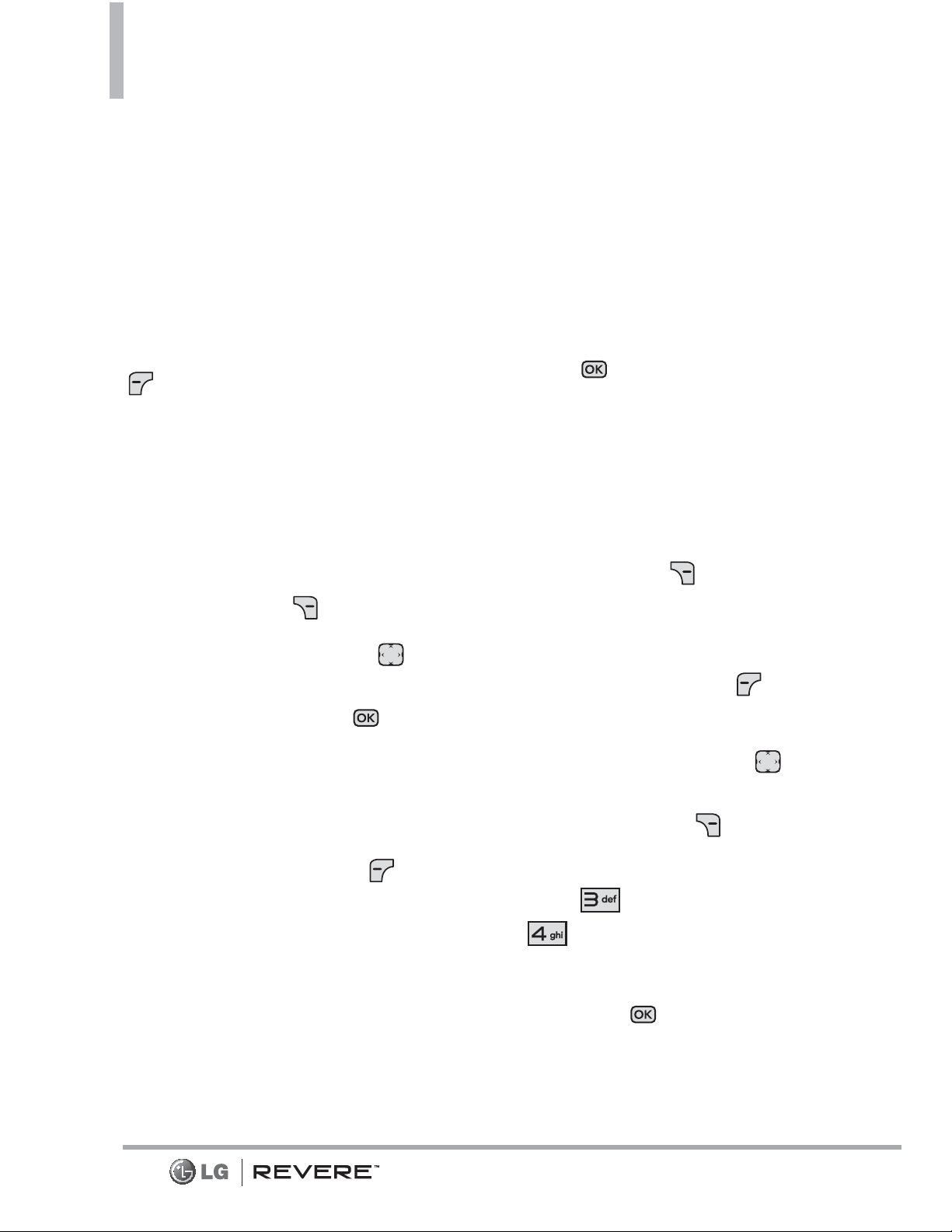
28
Contacts in Your Phone’s Memory
Storing a Number with Pauses
Pauses allow you to enter additional
series of numbers to access
automated systems such as
Voicemail or credit billing numbers.
Pause types are:
Wait
(W) The
phone stops dialing
until you press the Left Soft Key
[Release]
to advance to the
following series of numbers.
2-Sec Pause
(P)
The phone waits
two seconds before dialing the
next string of digits.
1. With the flip open, enter the
phone number, then press the
Right Soft Key
[Options]
.
2. Use the Directional Key to
highlight
Add 2-Sec Pause
or
Add Wait
, then press .
3. Enter the additional number(s)
(e.g., pin number, credit card
number, etc.).
4. Press the Left Soft Key
[Save]
.
5. Choose Add
New Contact/
Update Existing
.
6. Choose
Mobile 1/ Home/
Business/ Mobile 2/ Fax
.
7. Continue entering information
for the Contact entry as necessary.
NOTE
If you selected Update Existing
after you select the number
type, the contact information is
automatically updated. You do
not have the option to enter
additional information.
8. Press
[SAVE]
to update
your contact entry.
Adding a Pause to an Existing
Contact Entry
1. With the flip open, press the
Right Soft Key
[Contacts]
.
2. Use the Directional Key to
highlight a Contact entry, then
press the Left Soft Key
[Edit]
.
3. Use the Directional Key to
highlight the number, then press
the Right Soft Key
[Options]
.
4. Press
Add 2-Sec Pause
or
Add Wait
.
5. Enter the additional number(s),
then press
[SAVE]
to
update your contact entry
.
Page 31

29
Adding Another Phone Number
From standby mode
1. With the flip open, enter a
phone number, then press the
Left Soft Key
[Save]
.
2. Use the Directional Key to
highlight
Update Existing
, then
press .
3. Use the Directional Key to
highlight an existing entry then
press
[SAVE]
to update your
contact entry.
4. Use the Directional Key to
highlight
Mobile 1/ Home/
Business/ Mobile 2/ Fax
, then
press
[SAVE]
to update your
contact entry.
From the Contact List Screen
1. With the flip open, press the
Right Soft Key
[Contacts]
.
2. Use the Directional Key to
highlight an entry, then press the
Left Soft Key
[Edit]
.
3. Use the Directional Key to
highlight the phone number field
you wish to add. Then enter the
number and press
[SAVE]
to
update your contact entry.
Changing Saved Information
To edit any information you stored,
access the Edit Contact screen:
1. With the flip open, press the
Right Soft Key
[Contacts]
.
2. Use the Directional Key to
highlight a Contact entry, then
press the Left Soft Key
[Edit].
3. Use the Directional Key to
highlight the field you want to
change.
4. Make the changes, then press
[SAVE]
to update your contact
entry
.
Changing the Default Number
The Default Number is the phone
number you first entered when you
created the Contact. However,
another number can be saved as
the Default Number.
1. With the flip open, press the
Right Soft Key
[Contacts]
.
2. Use the Directional Key to
highlight an entry.
3. Press the Left Soft Key
[Edit]
.
4. Use the Directional Key to
Page 32

30
Contacts in Your Phone’s Memory
highlight a phone number, then
press the Right Soft Key
[Options]
.
5. Use the Directional Key to
highlight
Set As Default
, then
press .
6. Press
[Yes]
to confirm the
new number as the default.
A confirmation message is
displayed.
7. Press
[SAVE]
to update
your contact entry
.
Deleting
Deleting a Contact Entry
1. With the flip open, press the
Right Soft Key
[Contacts]
.
2. Use the Directional Key to
highlight an entry.
3. Press the Right Soft Key
[Options]
.
4. Press
Erase
.
5. Press
[Yes]
to confirm.
Removing a Speed Dial
1. With the flip open, press the
Right Soft Key
[Contacts]
.
2. Use the Directional Key to
highlight a Contact entry to edit
and press
[VIEW]
.
3. Highlight the phone number
with the Speed Dial, then press
[EDIT]
.
4. Press the Right Soft Key
[Options]
.
5. Press
Remove Speed Dial
.
6. Press
[Yes]
to confirm.
7. Press
[SAVE]
to update
your contact entry.
Speed Dialing
Allows you to make phone calls
quickly and easily to numbers
stored in Contacts.
NOTE
Speed Dial 1 is reserved for
Voicemail.
Single Digit Speed Dials
Press and hold the Speed Dial
digit. Your phone recalls the phone
number from your Contacts,
displays it, and dials it for you.
Multiple Digit Speed Dials
When you press and hold a
number key, it signals the phone to
call a Speed Dial. To dial Speed
Dials with multiple digits, press the
first digit(s), then press and hold
the last digit. For example, to call
Page 33

31
Speed Dial 25, press , then
press and hold .
NOTE
You can also enter the Speed
Dial digit(s) and press the SEND
Key .
Speed Dials 95, 96, 97, 98, and 99
Speed Dials 95, 96, 97, 98, and
99 are preset to access certain
phone account information: 95
(#Warranty Center), 96 (#DATA),
97 (#BAL), 98 (#MIN), 99
(#PMT) and 411 (Directory
Assistance). Unlike Speed Dial 1,
these can be changed if you want.
Page 34

32
Contacts
Contacts
The Contacts menu allows you to
store names, phone numbers and
other information in your phone’s
memory.
SHORTCUT
The Right Soft Key is a shortcut key
to the Contact List.
1. New Contact
Allows you to add a new contact to
your Contact List.
NOTE
Using this submenu, the number
is saved as a new Contact, not
into an existing Contact.
1. Open the flip and press
[MENU]
.
2. Press
Contacts
.
3. Press
New Contact
.
4. Enter the name and press the
Directional Key downward
until the phone number type
you want is highlighted.
5. Enter the number and any
additional contact information
and press
[SAVE]
to update
your contact entry
.
NOTE
For more detailed information,
see page 26.
2. Contact List
Allows you to view your Contact
List.
1. Open the flip and press
[MENU]
.
2. Press
Contacts
.
3. Press
Contact List
.
4. Use the Directional Key to
scroll through your Contacts
alphabetically.
Press the Right Soft Key
[Options]
to select one of
the following:
New Contact/ Erase/ New
TXT Message/ New Picture
Message/ New Voice
Message/ Set As ICE
Contact/ Call/ Manage
Contacts/ Set As Favorite/
Search Entry Mode
Press the Left Soft Key
[Edit]
to edit.
Press
[VIEW]
to view the
entry details.
Page 35

Contacts
33
TIP
Use the Go To field, for quick
access to an entry without
scrolling. For example, to go to
"Vet", enter the letter V.
3. Backup Assistant
Backup Assistant safeguards your
mobile phone's address book and
automatically saves a copy of the
names, phone numbers, and email
addresses stored in your phone.
You can also view, print, add,
delete, and edit your Contacts
online. If you lose, damage, or
upgrade your phone, Backup
Assistant will restore your Contact
List to a new or replacement
phone.
Additional fees may apply. See
your service provider for details.
NOTE
To use the Backup Assistant
service, you are required to
activate the service from your
phone.
1.
Open the flip and press
[MENU]
.
2.
Press
Contacts
.
3. Press
Backup Assistant
.
4. Follow the instructions to
download the application.
4. Favorites
Allows you to add Contact entries
or Contact groups to your list of
Favorites to easily view, call, or send
messages.
1.
Open the flip and press
[MENU]
.
2.
Press
Contacts
.
3. Press
Favorites
.
4. Press
[ADD].
TIP
You can add up to 10 Contacts
and/or Contact groups as
Favorites to easily make calls,
send messages, and view
messages.
5. Select whether you want to add
a favorite from your
Contacts
or
Group
.
6. Use the Directional Key to
scroll through your Contacts or
Groups alphabetically and press
[
MARK
].
7. Press the Left Soft Key
[
Done
]. Once you have added
Contacts to the Favorites list,
the following options will
become available in the Favorites
menu:
Page 36

34
Contacts
Left Soft Key :
View
OK Key :
New Message/
View Messages
Right Soft Key :
Options
Move Position/ Remove/
Remove All/ Set As ICE Contact
5. Groups
Allows you to view your grouped
Contacts, add a new group, change
the name of a group, delete a
group, or send a message to
everyone in the selected group.
1. Open the flip and press
[MENU]
.
2. Press
Contacts
.
3. Press
Groups
.
4.
View a Group
Use the Directional Key to
highlight a group, then
press
[VIEW]
.
Add a New Group
Press the Left Soft Key
[New]
to add a new group to
the list. Select
Enter new
name/Picture
and press
[SAVE]
.
Group's options
Press the Right Soft Key
[Options]
to select one of the
following:
New TXT Message/ New
Picture Message/ New Voice
Message/ Edit Group Name &
ID/ Edit Members / Erase
Group/ Set As Favorite/ Send
Name Card/ Search Entry
Mode
Adding Contacts to a Group
1. From Groups submenu, press
[VIEW]
and press
[ADD]
again.
2. Highlight a desired contact list
and press
[MARK]
.
3. Press Left Soft Key
[Done]
to add contact to a group.
6. Speed Dials
Allows you to view your list of
Speed Dials or designate Speed
Dials for numbers entered in your
Contacts.
1. Open the flip and press
[MENU]
.
2. Press
Contacts
.
Page 37

35
3. Press
Speed Dials
.
4. Use the Directional Key to
highlight the Speed Dial
position, or enter the Speed
Dial digit and press
[SET]
.
5. Use the Directional Key to
highlight the Contact then press
. (For Contacts with multiple
numbers, highlight the number for
the Speed Dial, then press .)
6. Press
[Yes]
to confirm.
A confirmation message is
displayed.
7. In Case of Emergency
(ICE)
This menu allows you to store
names, phone numbers and other
information, which will be very
helpful in case of emergency.
1. Open the flip and press
[MENU]
.
2. Press
Contacts
.
3. Press
In Case of
Emergency
.
4. Use the Directional Key to
highlight
Contact 1, 2
, or 3,
then press
[ADD]
.
5. Press
From Contacts
or
From Favorites
to add a
Contact from your Contact List.
Highlight the Contact, then
press .
OR
Press New Contact to
enter information not stored in
your Contact List.
6. Select the contact and press
.
7. The Contact label changes to
the specified name.
Entering Your ICE Personal Info
1. Open the flip and press
[MENU]
.
2. Press
Contacts
.
3. Press
In Case of Emergency
.
4. Use the Directional Key to
highlight
Personal Info
, then
press
[VIEW]
.
5. Use the Directional Key to
highlight one of the
Note
entries, then press
[ADD]
.
6. Enter information that would be
helpful in an emergency (e.g.,
Page 38

36
Contacts
your medical record number),
then press
[SAVE]. The note
label changes to the text
entered.
TIP
When you've assigned ICE
Contacts and your phone is
locked, the Left Soft Key
appears as [ICE] allowing the
emergency information to be
viewed without unlocking the
phone.
To unassign an ICE Contacts
From the ICE Contacts menu, press
the Right Soft Key
[Options],
then press
Unassign
. Then
press
[Yes]
.
To delete Personal Info entry
From the Personal Info menu, press
the Right Soft Key
[Erase].
Then press
[Yes]
.
8. My Name Card
Allows you to create, edit, and view
your own personal Contact
information including name, phone
numbers, and email address in one
entry.
1. Open the flip and press
[MENU]
.
2. Press
Contacts
.
3. Press
My Name Card
.
4. Press
[EDIT]
to enter your
personal Contact information.
5. Use the Directional Key to
scroll to the information you
want to enter.
6. Enter your information as
necessary, then press
[SAVE].
NOTE
Press the Right Soft Key
[
S
Seenndd
] to send your name card.
Page 39

Messaging
37
Messaging
SHORTCUT
From standby mode, pressing the Left
Soft Key is a shortcut to your
Messaging.
Depending on the content and size
of your messages, the phone can
store up to 500 messages
(including a max. of 300 SMS ,
100 emergency alerts and 100
MMS messages in the Inbox).
Content stored in the message
may be limited by phone model
and service capability. Other limits
to available characters per message
may exist. Please check with your
service provider for system features
and capabilities.
When viewing a received
message, you can call the
sender back by pressing the
SEND Key
.
New Message Alert
Your phone can alert you when
you have new messages. Options
include:
1. The phone displays a message
on the screen.
2. The message icon ( ) is
displayed on the display screen.
In the case of a high priority
message, the icon( ) will flash.
1. New Message
Allows you to send messages (Text,
Picture, and Voice). Each message
has a destination (Address) and
information (Message). Depending
on the type of message you choose
to send, you can also attach files to
your messages including pictures,
sounds, and name cards.
1.1 TXT Message
The Basics of Sending a Text
Message
1. Open the flip and press the Left
Soft Key
[Message]
.
2. Press
New Message
.
3. Press
TXT Message
.
4. Enter the phone number of the
recipient or the email address
for an email message. You can
enter up to 20 addresses for a
single message.
Page 40

38
Messaging
NOTE
If you enter a phone number or
email address saved in your
contacts, the contact name will
appear in the To field.
5. Press the Directional Key
downward to access the text
field.
6. Type your message in the Text
field.
7. Press
[SEND]
.
Using Messaging Options
'To' Field Options
1. With the 'To' field highlighted,
press the Right Soft Key
[Add]
.
2. Select from the following add
option(s).
From Contacts/ From Recent
Calls/ Favorites/ Groups/
Social Networks/ To Contacts
Text Field Options
1. With the Text field highlighted,
press the Right Soft Key
[Options]
.
2. Select from the following
option(s).
Insert Quick Text Allows you to
add Quick Text.
Save As Draft Saves the
message into the Drafts folder.
Add Allows you to add
Graphic,
Animation, Sound, Name Card
,
or
Contact Number/Email
.
Copy Text Allows you to copy
text.
Paste Allows you to paste the
text you last copied into a text
field.
Format Text Allows you to
change the look of the text.
Alignment/ Font Size/ Font
Style/ Text Color/ Background
Priority Level Allows you to set
the priority level for the
message.
High/ Normal
Callback # Inserts a pre-
programmed callback number
with your message.
On/ Off/ Edit
Save Quick Text Allows you to
save the message as a Quick
Text.
Page 41

39
Cancel Message Cancels
message editing and goes to the
previous menu.
3. Complete and then press
[SEND]
to send the message.
NOTE
Refer to page 26 for the Left
Soft Key [Abc] options
when in a text field.
Using Contacts to Send a
Message
You can designate an entry saved
in your Contacts as the address
instead of manually entering the
destination.
1. Open the flip and press the the
Left Soft Key
[Message]
.
2. Press
New Message
.
3. Press
TXT Message
.
4. Press the Right Soft Key
[Add]
.
5. Use the Directional Key to
highlight
From Contacts
and
press .
6. Use the Directional Key to
highlight the Contact entry
containing the destination and
press
[MARK].
7. Press the Left Soft Key
[Done]
.
NOTE
The Address feature allows a
maximum of 20 total addresses.
8. Complete the message as
necessary.
1.2 Picture Message
The Basics of Sending a Picture
Message
1. Open the flip and press the Left
Soft Key
[Message]
.
2. Press
New Message
.
3. Press
Picture Message
.
4. Enter the cellular phone number
or email address of the
recipient.
5. Press the Directional Key
downward to access the text
field.
6. Type your message in the Text
field.
7. Use the Directional Key to
highlight the
Picture
field and
press the Left Soft Key
[My
Pics]
. Use the Directional Key
to highlight the image you
Page 42

40
Messaging
want to send, then press .
8. Use the Directional Key to
highlight
Sound
, then press the
Left Soft Key
[Sounds]
. Use
the Directional Key to
highlight the audio file you want
to send and press .
9. Use the Directional Key to
highlight
Name Card
, then
press the Left Soft Key
[Add]
. Use the Directional Key
to choose
My Name Card
or
From Contacts and
select an
entry.
10. Use the Directional Key to
highlight
Subject
and enter the
subject.
11. Press
[SEND]
.
A confirmation message is
displayed.
'To' Field Options
1. With the To field highlighted,
press the Right Soft Key
[Add]
.
2. Select from the following add
option(s).
From Contacts/ From Recent
Calls/ Favorites/ Groups/ To
Online Album/ Social Networks
Text Field Options
1. With the Text field highlighted,
press the Right Soft Key
[Options]
.
2. Select from the following option(s).
Preview Displays the Picture
message as it would be seen by
the recipient.
Save As Draft Saves the
message into the Drafts folder.
Insert Quick Text Allows you to
add Quick Text.
Copy Text Allows you to copy
already-entered text.
Paste Allows you to paste the
text you last copied into a text
field.
Add Slide Insert multiple
pictures into a picture message.
Priority Level Allows you to set
the priority level for the
message.
High/ Normal
Page 43

41
Callback # Inserts a
preprogrammed callback number
with your message.
On/ Off/ Edit
Cancel Message Cancels
message editing and returns to
the Messaging menu.
Picture Field Options
1. With the Picture field
highlighted, press the Right Soft
Key
[Options]
.
2. Select from the following
option(s).
Preview/ Save As Draft/ Add
Slide/ Priority Level/ Remove
Picture/ Cancel Message
Sound Field Options
1. With the Sound field
highlighted, press the Right Soft
Key
[Options]
.
2. Select from the following
option(s).
Preview/ Save As Draft/ Add
Slide/ Priority Level/ Remove
Sound/ Cancel Message
Name Card Field Options
1. With the Name Card field
highlighted, press the Right Soft
Key
[Options]
.
2. Select from the following
option(s).
Preview/ Save As Draft/ Add
Slide/ Priority Level/ Remove
Name Card/ Cancel Message
Subject Field Options
1. With the Subject field
highlighted, press the Right Soft
Key
[Options]
.
2. Select from the following
option(s).
Preview/ Save As Draft/ Insert
Qu i ck Tex t / C o py Tex t/ Pas te /
Add Slide/ Priority Level/
Cancel Message
1.3 Voice Message
The Basics of Sending a Voice
Message
1. Open the flip and press the Left
Soft Key
[Message]
.
2. Press
New Message
.
3. Press
Voice Message
.
4. Press to start recording.
5. Record your voice message.
Page 44

42
Messaging
6. Press
[STOP]
to end
recording.
7. Enter the cellular phone number
or email address of the
recipient.
8. Press the Directional Key
downward to access the text
field.
9. Type your message.
10. Use the Directional Key
to highlight
Name Card
, then
press the Left Soft Key
[Add]
. Use the Directional Key
to choose
My Name Card
or
From Contacts
and select
an entry.
11. Use the Directional Key to
highlight
Subject
and enter the
subject.
12. Press
[SEND]
to send.
l
Voice Memo
The voice memo can be activated
by long pressing the CLR Key .
The saved Voice messages are
saved as memo.
The voice memo allows you to
record voice and sounds.
Once recording has started, the
following options are available:
stop/pause.
Once the recording has stopped,
the audio file will be automatically
saved.
You are allowed to record up to
1 Minute or 60 Minutes by
pressing the Right Soft Key
Options >
1. Recording Time
.
2. Inbox
The phone alerts you in up to 3
ways when you receive a new
message:
l
By displaying a notification
message on the screen.
l
By sounding a tone or vibration,
if set.
l
By displaying (The icon will
be when you get a high
priority message.)
Viewing Your Inbox
1. Open the flip and press the Left
Soft Key
[Message]
.
2. Press
Inbox
.
3. Highlight a message. The
following options are available.
Page 45

43
Press
[OPEN]
to view the
message.
Press the Left Soft Key
[Erase]
to erase the highlighted
message.
Press the Right Soft Key
[Options]
to access the
following options:
Reply Replies to the sender's
address of the received
message.
Reply With Copy Replies to the
sender's address with a copy of
the original message text
included.
Forward Forwards the message
to other destination
address(es).
Add To Contacts Stores the
callback number, email address,
and numbers from the address
of the received message into
your Contacts.
Extract Addresses Allows you to
extract addresses.
Sort By Sender/Time Allows you
to sort messages alphabetically
by sender's name or by time
received.
Settings Refer to Messaging
settings.
Manage Inbox Allows you to
manage (lock, erase and more)
multiple messages.
Message Info Allows you to
check the received message
information.
Message Icon Reference
New/ TXT Message
TXT Message Read
New Media Message
New Media Message
Received
Media Message Unread
Media Message Read
Message Delivered
Message Failed
Pending Message
Message Sent
Page 46

44
Messaging
New Webmail
Webmail Read
Multiple Messaages
Delivered
Multiple Messaages Failed
Multiple Messaages
Delivered Incomplete
Multiple Pending Messages
Multiple Messages Sent
TXT Message Draft
Media Message Draft
Namecard
High Priority
Lock
Unlock
Mobile Web Mail
* Multimedia Message indicates Picture/
Voice Message.
3. Sent
Depending on the content and size
of your messages, you can save up
to 150 messages (100 SMS/50
MMS). This menu lists your Sent
messages. Content stored in the
message may be limited by phone
model and service capability. Other
limits, such as available characters
per message, may exist. Please check
with your service provider for system
features and capabilities. Use it to
verify whether the transmission was
successful or not and view message
contents.
1. Open the flip and press the Left
Soft Key
[Message]
.
2. Press
Sent
.
3. Highlight a message. The
following options are available.
Press
[OPEN]
to view the
message.
Press the Left Soft Key
[Erase]
to erase highlighted
message.
Press the Right Soft Key
[Options]
.
Forward Forwards a sent
message to other destination
address(es).
Page 47

45
Reply To All Replies to all
recipients of the selected
message.
Send/Resend Allows you to
retransmit the selected message.
Add To Contacts Stores the
callback number, email address,
and numbers from the address
of the message into your
Contacts.
Sort By Recipient/Time Allows
you to sort alphabetically by
recipient's name or by time sent.
Settings Refer to Messaging
settings.
Manage Sent Allows you to
manage (erase or lock) multiple
messages.
Message Info Allows you to
check the sent message
information.
4. Drafts
Saved message drafts are stored
here.
1. Open the flip and press the Left
Soft Key
[Message]
.
2. Press
Drafts
.
3. Highlight a message. The
following options are available.
Press
[EDIT]
to continue
editing the message.
Press the Left Soft Key
[Erase]
.
Press the Right Soft Key
[Options]
.
Send Sends the selected
message.
Add To Contacts Stores the
number, email address, and
numbers from the address
included in the message into
your Contacts.
Manage Drafts Allows you to
manage (erase or lock)
messages.
Message Icon Reference
Draft Text Message
Draft Multimedia Message
Page 48

46
Messaging
5. Voicemail
Allows you to view the number of
new voice messages recorded in
the Voicemail box. Once you
exceed the storage limit, old
messages are overwritten. When
you have a new voice message,
your phone will alert you.
Checking Your Voicemail Box
1. Open the flip and press the Left
Soft Key
[Message]
.
2. Press
Voicemail
.
3. The following options are
available.
Press the Left Soft Key
[Clear]
to clear the Voicemail
Counter, then then press
[Yes].
Press the
SEND Key
or
[CALL]
to listen to the
message(s).
OR
1. Enter (*VM)
and press the SEND Key
from your phone or dial your
wireless phone number from any
touch-tone phone.
OR
Press and hold from your
phone, as a speed dial to your
voicemail.
2. When the recorded
announcement begins, press
to interrupt (if applicable).
3. When prompted, enter your
password, then .
6. Mobile IM
Allows you to send and receive an
Instant Message at any time.
1. Open the flip and press the Left
Soft Key
[Message]
.
2. Press
Mobile IM
.
3. Select an Instant Messaging
service provider.
4. Enter your account information
to log in.
NOTE
Read the disclaimer and accept
the Terms of Service.
Page 49

47
7. Mobile Email
Allows you to send an email via
Mobile Web. You can also send
and receive emails through Mobile
Email after downloading the
application.
1. Press the Left Soft Key
[Message].
2. Press
Mobile Email.
3. Subscribe to the service (if
necessary).
4. Accept the Terms of Service.
5. Highlight an email provider and
press .
6. Follow the instructions to set up
your account(s).
8. Social Networks
The upgraded "Text based SNS"
that allow user to update "Wall"
and "Message" on the social
network site.
1. Open the flip and press the Left
Soft Key
[Message].
2. Press
Social Networks
.
3. Select one of the social
networking service providers.
4. Update your information as
desired.
Messaging Settings
Allows you to configure settings for
your messages.
1. With the flip open, press the
Left Soft Key
[Message]
.
2. Press the Left Soft Key
[Settings]
.
3. Use the Directional Key to
highlight one of the settings and
press to select it.
Message Settings Sub-Menu
Descriptions
Page 50

48
Messaging
1. Inbox View
Select
Time
to display messages
chronologically in Inbox and Sent
folders. Select
Contact
to sort all
messages alphabetically by
Contact in one message folder.
NOTE
By default, Time is set as the
Inbox View setting. If changed to
Contact, the Messaging menu
will appear differently.
2. Entry Mode
Select
T9 Word , Abc , ABC, 123,
T9 Palabra, Simplified Chinese
or
Korean
to be your default input
method.
3. Auto Save Sent
Select
On
to automatically save
your Sent messages.
Select
Off
if you don't want to
save automatically. Select
Prompt
to be asked to save.
4. Auto Erase Inbox
Select
On
to automatically delete
read messages when you exceed
the storage limit. Or, select
Off
.
5. Messaging Font Size
Select
Resizable, Small, Normal
or
Large
for the size of the Messaging
characters.
6. TXT Auto View
Select
On
to automatically display
message content on the screen.
Select
On+ Readout
to
automatically display content and
read it aloud.
Select
Off
for more security and
privacy by requiring the message
to be opened to view it.
7. TXT Instant Reply
Select
On
to text a reply instantly.
Or, select
Off
.
8. TXT Auto Scroll
Select
On
to automatically scroll
text down while viewing messages.
Or, select
Off
.
9. Multimedia Auto Receive
Select
On
to automatically
download attachments to
Multimedia messages.
Or, select
Off
.
Page 51

49
10. Quick Text
Displays your list of Quick Text
phrases to help you to reduce
manual input into messages. Use
this submenu to edit and add text.
11. Emergency Alert
Set your configuaration for receiving
emergency alerts. This menu has
three options :
Receive Alerts/
Alert Reminder / Alert Vibrate
12. Voicemail #
Allows you to manually enter the
access number for Voicemail
Service. This number should be only
used when a VMS (Voicemail
Service) access number is not
provided by the network.
13. Callback #
Select
On
to automatically send a
designated callback number with
your messages. Or, select
Off
.
14. Signature
Select
Custom
to create/edit a
signature to automatically send with
your messages. Select
None
for no
signature.
15. Delivery Receipt
When Delivery Receipt is set to On,
you can see if your sent messages
have been delivered ( ). Or select
Off
.
Erasing Messages
You can erase messages stored in
your Inbox, Sent, or Drafts folders.
You can also erase all messages at
the same time.
1. Open the flip and press the Left
Soft Key
[Message]
.
2. Press the Right Soft Key
[Options]
then select one of the
following:
Erase Inbox/ Erase Sent/ Erase
Drafts/ Erase All
3. Press
[Yes]
to confirm the
deletion.
A confirmation message is
displayed.
Page 52

50
Recent Calls
Recent Calls
The Recent Calls menu is a list of
the last phone numbers or Contact
entries for calls you placed,
accepted, or missed. It's continually
updated as new numbers are added
to the beginning of the list and the
oldest entries are removed from the
bottom of the list.
1. Missed
Allows you to view the list of missed
calls; up to 90 entries.
1. Open the flip and press
[MENU].
2. Press
Recent Calls.
3. Press
Missed.
4. Use the Directional Key to
highlight an entry, then
Press [OPEN] to open
the entry.
Press the
SEND Key
to
place a call to the number.
Press the Right Soft Key
[Options] to select:
Save To Contacts (Contact
Info)/ Erase/ Lock(Unlock)/
Erase All/ View Timers
Press the Left Soft Key
[Message]
to select:
TXT Message/ Picture
Message/ Voice Message
2. Received
Allows you to view the list of
incoming calls; up to 90 entries.
1. Open the flip and press
[MENU].
2. Press
Recent Calls.
3. Press
Received.
4. Use the Directional Key to
highlight an entry, then
Press [OPEN] to open
the entry.
Press the
SEND Key
to
place a call to the number.
Press the Right Soft Key
[Options] to select:
Save To Contacts (Contact
Info)/ Erase/ Lock(Unlock)/
Erase All/ View Timers
Press the Left Soft Key
[Message]
to select:
TXT Message/ Picture
Message/ Voice Message
Page 53

51
Recent Calls
3. Dialed
Allows you to view the list of
outgoing calls; up to 90 entries.
1. Open the flip and press
[MENU].
2. Press
Recent Calls.
3. Press
Dialed.
4. Use the Directional Key to
highlight an entry, then
Press
[OPEN]
to open
the entry.
Press the
SEND Key
to place a call to the number.
Press the Right Soft Key
[Options] to select:
Save to Contacts(Contact
Info)/ Erase/ Lock(Unlock)/
Erase All/ View Timers
Press the Left Soft Key
[Message] to select:
TXT Message/ Picture
Message/ Voice Message
4. All
Allows you to view the list of all
calls; up to 270 entries.
1. Open the flip and press
[MENU].
2. Press
Recent Calls.
3. Press
All
.
4. Use the Directional Key to
highlight an entry, then
Press [OPEN] to open
the entry.
Press the
SEND Key
to place a call to the number.
Press the Right Soft Key
[Options] to select:
Save to Contacts(Contact
Info)/ Erase/ Lock(Unlock)/
Erase All/ View Timers
Press the Left Soft Key
[Message] to select:
TXT Message/ Picture
Message/ Voice Message
SHORTCUT
To view a quick list of all your recent
calls, press the SEND Key from
standby mode.
Page 54

5. View Timers
Allows you to view the duration of
selected call types.
1. Open the flip and press
[MENU].
2. Press
Recent Calls.
3. Press
View Timers.
4. Use the Directional Key to
highlight a call list.
Last Call/ All Calls/ Received
Calls/ Dialed Calls/ Roaming
Calls/ Transmit Data/ Received
Data/ Total Data/ Last Reset/
Lifetime Calls/ Lifetime Data
Counter
5. Press the Left Soft Key
[Reset] to reset the highlighted
timer.
6. Reset all the recorded timers by
pressing the Right Soft Key
[Reset All].
NOTE
Lifetime Calls and Lifetime Data
Counter cannot be reset.
Recent Calls
52
Page 55

Mobile Web
53
Mobile Web
Allows you to access news, sports,
weather, and email from your
Verizon Wireless device.
Accessibility and selections within
this feature are dependent upon
your service provider. For specific
information on Mobile Web access
through your phone, contact your
service provider.
SHORTCUT
Pressing the Dirctional Key Left is the
shortcut to accessing the Browser when
the flip is open.
1. Open the flip and press
[MENU]
.
2. Press
Mobile Web
.
Page 56

54
Media Center
Media Center
Media Center allows you to do more
than just talk on your phone. Media
Center is a technology and service that
allows you to use applications on your
phone. With Media Center, it’s quick and
easy to personalize your phone to your
lifestyle and tastes. Just download the
applications that appeal to you. With a
wide range of software available, you can
be assured that you can find something
useful, practical, or entertaining.
Anything Unclear?
From the Media Center menu,
press the Right Soft Key
[Info]
to see your memory status, and
Media Center status. Use the
Help
option to view information from
buying new applications to expired
applications.
1. Mobile Web
The Mobile Web feature allows you
to access news, sports, weather and
email from your Verizon Wireless
device. Access and selections within
this feature are dependent upon
your service provider. For specific
information on Mobile Web through
your phone, contact your service
provider.
SHORTCUT
Pressing the Dirctional Key Left is
the shortcut to accessing the Browser
when the flip is open.
1. Open the flip and press
[MENU].
2. Press
Mobile Web
.
Ending a Browser Session
End a Browser session by
pressing the
PWR/END Key
.
Navigating Through the Mobile
Web
On-screen items appear in one of
the following ways:
Numbered options
You can use your numeric keypad
or you can select the items by
moving the cursor and pressing
the appropriate Soft Keys.
Links embedded in content
You can act on the options or
the links using the Soft Keys just
below the display screen.
Text or numbers
You can select the items by
moving the cursor and pressing
.
Page 57

55
Scrolling
Use the Directional Key .
The browser's cursor will highlight
currently selected items.
Fast Scrolling
Press and hold the Directional Key
to quickly move the cursor up
and down on the current screen.
Scrolling by Page
Press the Volume Keys to move up
and down a page at a time.
Home Page
Press Right Soft Key
[Menu]
and select
1. VZW Home
or press
and hold to go to the Home
Page.
Soft Keys
To use (if available) special
functions press the Soft Keys. The
function, associated with the Soft
Keys can change for each page and
depends on each highlighted item.
Entering Text, Numbers, or
Symbols
When prompted to enter text, the
current text entry method appears
above the Right Soft Key as
Word, Abc, ABC, 123
or
Symbols
.
To change the input mode, press
the Right Soft Key . To enter an
upper case character, press .
Deleting Text/Number Entered
When entering text or numbers,
press to clear the last
number, letter, or symbol. Press and
hold to clear the input field
completely.
Initiating a Phone Call From the
Mobile Web
You can make a phone call from
the Mobile Web if the site you are
using supports the feature (the
phone number or
Call can be
highlighted). Highlight the link and
press to place the
call. The
browser connection is terminated
when you initiate the call. After you
end the call, your phone returns to
the screen from which you initiated
the call.
Page 58

56
Media Center
2. Tunes & Tones
Personalize your phone with
ringtones. A wide variety of
choices are available, such as
current hits, pop, hip-hop, and
more.
Access and Options
1. Open the flip and press
[MENU].
2. Press
Media Center
.
3. Press
Tunes & Tones
.
4. Select a submenu by pressing
the number that corresponds
with the submenu.
2.1 Get New Ringtones
Allows you to connect to Media
Center and download various
ringtones.
1.
Open the flip and press
[
MENU
].
2. Press
Media Center
.
3. Press
Tunes & Tones
.
4. Press
Get New Ringtones
.
5. Press
Get New
Applications
to shop for ringtones
and ringtone applications.
Playing the ringtone
Press
[Play]
you can listen
to the tone prior to selecting.
Removing the ringtone
1. Highlight the ringtone you
would like to delete.
2. Press the Right Soft Key
[Options]
.
3. Highlight
Erase
or
Erase All
and
press .
4. Highlight
Ye s
and press to
delete the ringtone.
2.2 Get Ringback Tones
Allows you to select a desired
ringback tone or download a new
ringback tone.
1.
Open the flip and press
[
MENU
].
2. Press
Media Center
.
3. Press
Tunes & Tones
.
4. Press
Get Ringback
To n e s
. Follow the on-screen
prompts.
Page 59

57
2.3 My Ringtones
Allows you to select a desired
ringtone.
1. Open the flip and press
[MENU].
2. Press
Media Center
.
3. Press
Tunes & Tones
.
4. Press
My Ringtones
.
5. Use the Directional Key to
highlight a ringtone and press
[PLAY] to play the ringtone
or the Left Soft Key
[Set
As]
to set the ringtone as:
Ringtone
Contact ID
: Highlight
and select the Contact to be
identified by the ringtone you
selected.
Alert Sounds
: Press the
corresponding number key to
set the ringtone for one of the
following:
All Messages/ TXT Message/
Multimedia Message/
Voicemail
3.2 My Sounds
Allows you to record a new sound
or select a desired sound.
How to record a new sound
1. Open the flip and press
[MENU].
2. Press
Media Center
.
3. Press
Tunes & Tones
.
4. Press
My Sounds
.
5. Press
Record New
and
press to start recording,
then press
[STOP]
to end
recording
.
How to select a sound
1. Open the flip and press
[MENU].
2. Press
Media Center
.
3. Press
Tunes & Tones
.
4. Press
My Sounds
.
5. Use the Directional Key to
scroll and highlight a preloaded
sound.
Page 60

Media Center
58
Options with a sound file
highlighted:
Press the Left Soft Key
[Set
As]
to set it as the Ringtone,
Contact ID or Alert Sounds.
Press
[PLAY]
.
Press the Right Soft Key
[Options]
to select:
Send/ Send via Email/ To
Online Album/ File Info
3. Pictures
View, take, and trade digital
pictures right from your wireless
phone.
Access and Options
1. Open the flip and press
[MENU].
2. Press
Media Center
.
3. Press
Pictures
.
4. Browse the submenus.
3.1 Get New Pictures
Allows you to download a variety of
images for My Pictures.
1.
Open the flip and press
[
MENU
].
2. Press
Media Center
.
3. Press
Picture
.
4. Press
Get New Pictures
.
5. Press
Get New Applications
.
6. Select the Application you wish
to use to download new pictures
and press . Follow the onscreen prompts.
3.2 My Pictures
Allows you to view and manage
photos stored in the phone.
1. Open the flip and press
[MENU].
2. Press
Media Center
.
3. Press
Pictures
.
4. Press
My Pictures
.
5. Highlight a picture with the
Directional Key .
The following options are available:
Press
[VIEW]
to view it.
Press the Left Soft Key
[Erase]
to delete it.
Page 61

59
Press the Right Soft Key
[Options]
to select one of the
following options:
Send Picture Message/ To
Online Album/ To Social
Network/ Send via Email/ Via
Bluetooth
Set As Wallpaper/ Picture ID
Take Picture Turns on the
camera function.
Get New Pictures Allows you to
connect to picture downloading
services.
Slide Show Plays all pictures as
a slide show.
Manage Pictures Allows you to
mark multiple pictures to be
erased, sent or locked/
unlocked.
Rename Allows you to change
the file name.
*Lock (Unlock) Allows you to
lock or unlock. Locked files can't
be erased accidentally.
File Info Name/ Date/ Time/
Resolution/ Size
* Only appears when the picture is
stored on the phone.
Editing a Picture
Access My Pictures, then use the
Directional Key to highlight a
picture. Press
[VIEW]
and then
press the Right Soft Key
[Options]
to access:
Edit Allows you to zoom, rotate
and crop the photo.
3.3 Take Picture
Lets you to take digital pictures.
SHORTCUT
Press the Camera Key from the
Home screen to open the camera
function.
1. Open the flip and press
[MENU].
2. Press
Media Center
.
3. Press
Pictures
.
4. Press
Ta ke P i c t u r e
.
5. Set the brightness by pressing
the Directional Key up and
down , zoom by pressing the
Directional Key left and right
, and press the Right Soft
Key
[Options]
to change
other settings.
Page 62

60
Media Center
NOTE
Zooming is not available on the
highest resolution.
Select the option(s) to customize.
RESOLUTION 1280X960/
640X480/ 320X240
SELF TIMER Off/ 3 Seconds/
5 Seconds/ 10 Seconds
WHITE BALANCE Auto/ Sunny/
Cloudy/ Fluorescent/ Glow
SHUTTER SOUND Shutter/ No
Sound /Say “Cheese”/ Ready! 1
2 3
COLOR EFFECTS Normal/
Negative/ Aqua/ Sepia/
Black&White
NIGHT MODE On/ Off
NOISE REDUCTION On/ Off
Turning this setting on provides
improved picture quality in lowlighting shots.
AUTO SAVE On/ Off
PREVIEW Actual view/ Full screen
6. Take a picture by pressing
[TAKE]
.
7. Press the Left Soft Key
[Save]
. The picture is stored in
My Pictures
.
3.4 Online Album
Use to access the Online Album
(PIX Place).
1. Open the flip and press
[MENU].
2. Press
Media Center
.
3. Press
Pictures
.
4. Press
Online Album
.
5. Login with your mobile number
and password, as applicable.
4. Games
Allows you to download games and
applications. Games already on
your phone are listed in this menu.
1.
Open the flip and press
[
MENU
].
2. Press
Media Center
.
3. Press
Games
.
Page 63

61
4. Press
Get New
Applications
. Follow the
on-screen prompts.
Or select one of the preloaded
games.
Removing a download application
or game
1. Highlight the application or game
you would like to delete.
2. Press the Right Soft Key
[Options]
.
3. Highlight
Remove
and press .
4. Highlight
Ye s
and press to
delete the application or game.
5. Browse & Download
Browse & Download allows you to
find applications for your phone. It
also allows you to use any other
downloaded applications.
1.
Open the flip and press
[
MENU
].
2. Press
Media Center
.
3. Press
Browse & Download
.
4. Select one of the applications
already on your phone.
OR
Press
Get New
Applications
and follow the on-
screen prompts.
Backup Assistant
Backup Assistant safeguards your
mobile phone's address book and
automatically saves a copy of the
names, phone numbers, and email
addresses stored in your phone. See
page 33 for additional details.
City ID
City ID is an enhanced Caller ID
feature on select Verizon Wireless
handsets that automatically displays
the city and state of every wireless call
received. City ID reads the area code
and local exchange of an incoming call
and displays the location associated
with that number. City ID includes
over 20,000 cities, towns and
neighborhoods in North America and
over 200 country codes from around
the world - providing mobile
subscribers with a remarkably accurate
tool to help identify incoming callers.
After the free trial period, subscribers
will receive a message to purchase
the application. Subscribers are then
presented with the available purchase
options. If after purchasing City ID a
Page 64

Media Center
62
subscriber decides to cancel the
application, the subscriber can follow
the standard Media Center process
to cancel a subscription.
Daily Scoop
Daily Scoop is an application
available in the Browse & Download
menu. It allows you to receive
interesting and valuable information
and offers from restaurants and
retailers in your area. You will receive
exclusive discounts on products and
services useful to you, when and
where they are most useful. For
details, visit www.verizonwireless.com.
Mobile Email
Mobile Email is an application
downloadable from the Browse &
Download Menu. Don't miss an
important email. Thanks to Mobile
Email, you can get your emails on
your phone while you're on the go.
Mobile Email works with many
providers, including Yahoo!, AOL,
Verizon.net and others. Get alerts
from your Phone when new email has
arrived. Additional fees may apply.
VZ Navigator
®
Now you can find the address of a
great restaurant or the nearest ATM,
check movie times, discover the latest
hot spots, and know exactly how to
get to where you’re going. VZ
Navigator
®
puts all the advanced
features of the latest GPS devices and
systems on your wireless device — at
a fraction of the price.
NOTES
•
To use VZ NavigatorSM, you must turn
Location On (see page 80)
•
Download and subscription required for
use only in National Enhanced Service
Coverage Area: accuracy and completeness of
information is not guaranteed; information
about the location of the device will be used
to deliver service. Additional fees may apply.
See brochure for details or visit
www.verizonwireless.com.
6. Extras
Allows you to access extra applications.
1. Open the flip and press
[
MENU
].
2. Press
Media Center
.
3. Press
Extras
.
4.
Press
Get New Applications.
Follow the on-screen prompts.
Page 65

63
MOBILE EMAIL/ Tones/ My Pictures
MOBILE EMAIL
The Mobile Email menu allows you
to set up your email account and
conveniently exchange emails
wirelessly using your device. To use
this feature, you may need to
download the application first; read
the instructions on your device and
follow them.
1. Open the flip and press
[
MENU
].
2. Press
Mobile Email
. Follow
the on-screen prompts.
To ne s
Download and use of this app
(including browsing and previewing
content) will be build on a permegabyte basis, or according to any
data package you may have.
Content cost is displayed at time of
purchase. Monthly subscription
required to buy Ringback Tones,
valid for one year. You may cancel
your subscription at any time.
Ringback Tones require voicemail.
Verizon Wireless may provide a
default tone and greeting with your
subscription. You agree not to copy,
sublicense, transfer or use tones for
any unauthorized purpose.
1. Open the flip and press
[MENU].
2. Press
To n e s
. Follow the on-
screen prompts.
My Pictures
Allows you to view and manage the
pictures stored in your phone. You
can also take new photos and
download new pictures.
1. Open the flip and press
[MENU]
.
2. Press
My Pictures
.
Page 66

Settings & Tools
1. My Verizon
Check your subscription
information ranging from your
payment plan to your software
upgrade or other available service.
1. Open the flip and press
[MENU].
2. Press
Settings & Tools
.
3. Press
My Verizon
.
2. Master Volume
Allows you to set the Master
Volume settings.
1. Open the flip and press
[MENU].
2. Press
Settings & Tools
.
3. Press
Master Volume
.
4. Adjust the volume with the
Directional Key and press
[SET] to save the setting.
3. Tools
Your phone tools include Voice
Commands, Calculator, Ez Tip
Calculator, Calendar, To Do List,
Alarm Clock, Info Search,
Stopwatch, World Clock, and
Notepad.
1. Open the flip and press
[MENU].
2. Press
Settings & Tools
.
3. Press
Tools
.
3.1 Voice Commands
This feature provides you with the
following options equipped with
AVR (Advanced Voice Recognition)
technology. Each option has its
detailed information on the phone
and you can check it out by
pressing the Left Soft Key
[Info]
.
1. Open the flip and press
[MENU].
2. Press
Settings & Tools
.
3. Press
Tools
.
4. Press
Voice Commands
.
Access and Options
With the flip open, press the Voice
Command Key on the keypad.
The Voice Commands feature has
several settings which allow you to
customize how you want to use it.
Access Voice Commands, then
Settings & Tools
64
Page 67

65
press the Right Soft Key
[Settings]
.
Confirm Choices
Automatic/
Always Confirm/ Never Confirm
Sensitivity Set the sensitivity as
More Sensitive/ Automatic/ Less
Sensitive
.
Adapt Voice If the phone often
asks you to repeat voice command,
train the phone to recognize your
voice patterns.
Tra i n Wo rd s / Tra i n D i g i t s
Prompts
Mode/ Audio Playback/
Timeout
- For Mode, set
Prompts/ Readout
+ Alerts/ Readout/ Tones Only
.
- For Audio Playback, set
Speakerphone
or
Earpiece
.
- For Timeout, set
5 seconds
or
10
seconds
.
CLR Key Activation
On/ Off
By default, the CLR Key on
the keypad activates the Voice
Command feature. To deactivate,
change the CLR Key Activation
setting to Off.
3.1.1 Call <Name or Number>
Say "Call" and then call someone
simply by saying the name or
phone number. Please speak clearly
and say the name or number
exactly as it is entered in your
Contact List. When you have more
than one contact number, you can
state the name and number type of
the contact (for example, 'Call John
Work').
3.1.2 Send Msg to <Name or
Number or Group>
Say "Send Message" and the
command will prompt you for the
type of message. After choosing the
message type, you will be prompted
for the contact name, number or
group. It will automatically start a
message. If you say a full-sentence
command, such as 'Send Message
to Bob', it will automatically start a
text message without asking for the
message type. When using 'Send
Message' command, speak clearly
and say the name, number or group
exactly as it is entered in your
Contact List.
3.1.3 Go to <Menu>
The 'Go to' command allows you to
access a menu within the phone
(for example, 'Go to Calendar').
If no menu option is stated, a list of
options will be provided.
Page 68

66
Settings & Tools
3.1.4 Check <Item>
The ‘Check’ command allows you to
check out a wide range of items
such as
Phone Status, Voicemail,
Messages, Missed Calls, Time,
Signal Strength, Battery Level,
Volume, Balance, Minutes,
Payment and My Number.
3.1.5 Contacts <Name>
You can look up names in your
Contacts (for example, 'Contacts
John') as well as manage your
Contact List including creating,
erasing or modifying.
Call/ Read out/ Create New/
Modify/ Erase
3.1.6 Redial
Say "Redial" and the phone will
redial the last phone number.
3.1.7 My Verizon
The 'My Verizon' command
provides you with direct access to
your Verizon Wireless account
information.
3.1.8 Help
Provides a general guideline to
using Voice Commands.
3.2 Calculator
Allows you to perform simple
mathematical calculations.
1. Open the flip and press
[MENU].
2. Press
Settings & Tools
.
3. Press
Tools
.
4. Press
Calculator
.
5. Enter the numbers to get the
value you want. To clear entered
items, press the Left Soft Key
[Clear]
.
6. Use the Right Soft Key
[Operators]
to add other
operators.
7. Use the Directional Key to
enter an operation between
numbers and press
[ = ]
for
the result.
NOTE
To insert a decimal, press .
To insert + and -, press
.
Press the Directional Key
Up for + (addition).
Press the Directional Key
Down for - (subtraction).
Press the Directional Key
Left for ÷ (division).
Page 69

67
Press the Directional Key
Right for x (multiplication).
3.3 Ez Tip Calculator
Allows you to quickly and easily
calculate bill amounts using the bill
total, tip % and number of people
as variables.
1. Open the flip and press
[MENU].
2. Press
Settings & Tools
.
3. Press
Tools
.
4. Press
Ez Tip Calculator
.
5. Enter the variable fields (Total
Bill, Tip (%), Split) and the
corresponding calculation fields
(tip and total for each person)
appear automatically.
6. Press the Left Soft Key
[Reset]
for another calculation.
3.4 Calendar
Allows you to keep your agenda
convenient and easy to access.
Simply store your appointments
and your phone will alert you with a
reminder you set.
1. Open the flip and press
[MENU].
2. Press
Settings & Tools
.
3. Press
Tools
.
4. Press
Calendar
.
5. Use the Directional Key to
highlight the scheduled day.
Left : Previous Day
Right : Next Day
Up : Previous Week
Down : Next Week
6. Press the Left Soft Key
[Add]
.
7. Enter the Subject, then scroll
down to set the remaining
settings.
8. Highlight a Calendar setting
field, then press the Left Soft
Key
[Set]
. For each
Calendar event you can set:
Subject
Start Date
Start Time
End Date
End Time
Repeat
Until
Alerts
Tones
Vibrate
9. Use the Directional Key to
highlight the setting you want,
then press .
Page 70

Settings & Tools
68
10. Press
[SAVE]
when
Calendar information is
complete.
Editing and Deleting calendar
entries
1. From the calendar entry list,
press
[VIEW]
.
2. Press
[EDIT]
to edit the
calendar entry or press the Left
Soft Key
[Erase]
to delete
the calendar entry.
3.5 To Do List
Allows you to add tasks to a To Do
List.
1. Open the flip and press
[MENU].
2. Press
Settings & Tools
.
3. Press
Tools
.
4. Press
To D o Li s t
.
5. Press the Left Soft Key
[Add]
.
6. Enter the subject in the Subject
field, then press the Directional
Key Down to highlight Due
Date.
7. Press the Left Soft Key [Date].
8. Enter the due date using numeric
keypad. (For example, press the
key , for NOV.) And
use the Directional Key to
move the cursor to the date or
year.
OR
Press the Right Soft Key
[More] to enter more specific
information such as Subject,
Start Date, Due Date, Priority,
Alert, Alert Date, Alert Time, or
Tones.
9. Press [SAVE] when
completed.
3.6 Alarm Clock
Allows you to set up to 10 alarms.
At the alarm time, your alarm will
be displayed on the LCD screen
and the alarm will sound.
1. Open the flip and press
[MENU].
2. Press
Settings & Tools
.
3. Press
Tools
.
4. Press
Alarm Clock
.
5. Press the Left Soft Key
[Add]
.
Page 71

69
6. Use the Directional Key to
highlight the information you
want to set, then press the Left
Soft Key
[Set]
to view your
setting choices.
Enter the alarm information
including:
Turn On/Off
Set Time
Repeat
Ringtone
7. Press
[SAVE]
after setting all
of the Alarm fields as necessary.
NOTE
Snooze or Dismiss the alarm
using the Soft Keys (flip open).
How to delete alarms
1. From the Alarm Clock list, press
the Right Soft Key
[Options]
to view the available options.
2. Press
Erase
to delete an
alarm or
Erase All
to delete
all alarm entries.
3. Press
[Yes]
.
How to edit alarms
1. From the Alarm Clock list, press
[VIEW]
and then press
[EDIT].
3.7 Info Search
Allows you to search items stored
on the phone.
1. Open the flip and press
[MENU].
2. Press
Settings & Tools
.
3. Press
Tools
.
4. Press
Info Search
.
5. Enter two or more characters in
the search field and press
[SEARCH].
6. By default, the phone will search
all the categories. To specify the
categories, highlight All and press
the Left Soft Key
[Set]
. Use the Directional Key
to highlight a category and
press [MARK] to
mark/unmark the category. After
specifying the categories, press
the Left Soft Key [DONE].
7. To view a search result, highlight
the desired results and press
[VIEW]
. If you want to retry the
search, press the Right Soft Key
[Retry]
. If you want to start
a new search, press the Left Soft
Key
[Search]
, enter your key
word, then press .
Page 72

70
Settings & Tools
8. If no results are found, you will be
prompted to try again. Choose
Ye s
to try again or
No
to return
to the Tools menu.
3.8 Stopwatch
Allows you to use your phone as a
typical stopwatch.
1. Open the flip and press
[MENU].
2. Press
Settings & Tools
.
3. Press
Tools
.
4. Press
Stopwatch
.
5. Press
[START].
6. Pressing
[STOP]
will stop or
resume Stopwatch time.
7. While measuring time, press the
Left Soft Key
[Lap]
to record
a lap.
8. After time has stopped, press the
Right Soft Key
[Reset]
.
3.9 World Clock
Allows you to determine the current
time in another time zone or
country.
1. Open the flip and press
[MENU].
2. Press
Settings & Tools
.
3. Press
Tools
.
4. Press
World Clock
.
5. Press the Right Soft Key
[Cities]
for a list of available
cities.
6. Highlight a city from the list, then
press .
The display shows the position of
the city on a global map.
7. Press again to zoom in on
the city and view its date and
time infomation.
NOTE
Press the Left Soft Key
[Set
DST]
, to set daylight saving time.
Select Ye s and press to set
DST.
3.10 Notepad
Allows you to add, read, edit, and
erase notes to yourself.
1. Open the flip and press
[MENU].
2. Press
Settings & Tools
.
3. Press
Tools
.
4. Press
Notepad
.
5. Press the Left Soft Key
[Add]
to write a new note.
Page 73

71
6. Press the Left Soft Key to
change the entry mode. Or press
the Right Soft Key
[Options]
to copy and paste
text or to cancel the notepad
entry.
7. After filling in the note, press
[SAVE]
to save it.
4. Bluetooth®Menu
The LG REVERETMis compatible with
devices that support the Headset,
Handsfree, Phonebook Access,
Object Push for vCard and
vCalendar, File Transfer, and
Message Access profiles.
You may create and store 20
pairings within the
LG REVERE
TM
and connect to one device.
The approximate communication
range for Bluetooth
®
wireless
technology is up to 30 feet (10
meters).
NOTE
Read the user guide of each
Bluetooth
®
accessory that you
are trying to pair with your
phone because the instructions
may be different.
NOTE
Your phone is based on the
Bluetooth
®
specification, but it is
not guaranteed to work with all
devices enabled with Bluetooth
®
wireless technology.
Phone does not support ALL
Bluetooth
®
OBEX Profiles.
* For vehicle/accessory
compatibility go to
www.verizonwireless.com/bluetoo
thchart
Tur n On B lu e t o o t h
Allows you to set the phone's
Bluetooth
®
power On/Off.
1. Open the flip and press
[MENU].
2. Press
Settings & Tools
.
3. Press
Bluetooth
.
4. Press the Left Soft Key
[Turn On]
.
NOTE
By default, your device’s
Bluetooth
®
functionality is turned
off.
Page 74

72
Settings & Tools
4.1. Add New Device
Pairing is the process that allows
the handset to locate, establish,
and register 1-to-1 connection
with the target device.
For pairing with a new Bluetooth
®
device
1. Follow the Bluetooth®accessory
instructions to set the device to
pairing mode.
2. Open the flip and press
[MENU].
3. Press
Settings & Tools
.
4. Press
Bluetooth Menu.
5. Press
Add New Device
.
6. Set the desired device to
discovery mode.
7. The device will appear in Add
New Device menu once it has
been located. Highlight the
device and press
[PAIR]
.
8. The handset will prompt you for
the passcode. Consult the
Bluetooth
®
accessory
instructions for the appropriate
passcode (typically “0000” - 4
zeroes). Enter the passcode and
press . When Auto Pair
Handsfree is set to On, the
device will try to autopair for
headsets.
9. When pairing with the PC or
PDA is successful, highlight
either
Always Ask
or
Always
Connect
and press to
connect with the device.
10. Once connected, you will see
the device listed in the
Bluetooth
®
Menu and when the
pair is transferring information
the Bluetooth
®
indicator
will show up on your screen.
Icon Reference in Adding New
Device
When the Bluetooth®wireless
connection is built and paired
devices are found, the following
icons are displayed.
Icon References When a
Bluetooth
®
Wireless Connection is
Searched
(neither connected nor
paired).
Page 75

73
Icon References When
Successfully Connected
The following options are available
in the paired device.
1.
Remove Device:
You can remove
the device from the pairing list.
2.
Rename Device:
You can rename
the paired device.
3.
Incoming Security:
Allows you
to set permission before
connecting an incoming device.
4.
Service Discovery:
Allows you to
search for the services that the
selected device supports.
5.
Device Info:
Shows the device
information.
NOTES
While in the Bluetooth Menu, you can
turn the Bluetooth functionality off by
pressing the Left Soft Key
[Turn
Off]
. Reversely, you can turn it on by
pressing the Left Soft Key
[Turn On]
again.
When connected with a Phone or PC
supporting OPP, the following menus are
possible:
Send Name Card: Allows my contact data
to send other device up to 1000 Contacts.
Get Name Card: Allows you to pull name
card of other device.
Exchange Name Card: Allows you to
exchange the handset's name card with
other device.
Send Calendar Event: Allows you to send
Calendar events to other devices.
My Device Info
Allows you to view and/ or edit the
name of the Bluetooth
®
device.
1. Open the flip and press
[MENU].
2. Press
Settings & Tools
.
3. Press
Bluetooth Menu.
4. Press the Right Soft Key
[Options]
.
5. Press
My Device Info
.
When a carkit device is
found by your
LG REVERE
TM
device
When an audio device is
found by your
LG REVERE
TM
device
When a PC is found by your
LG REVERE
TM
device
When a PDA is found by
your
LG REVERE
TM
device
When another phone device
is found by your
LG
REVERE
TM
device
When a printer is found by
your
LG REVERE
TM
device
When other undefined
devices are found by your
LG REVERE
TM
device
Page 76

74
Settings & Tools
6. Press to clear the existing
name.
7. Use the keypad to enter a new
custom name.
8. Press to save and exit.
Discovery Mode
Allows you to set whether your
device is able to be
discovered/found by other
Bluetooth
®
devices in the area.
1. Open the flip and press
[MENU].
2. Press
Settings & Tools
.
3. Press
Bluetooth Menu.
4. Press the Right Soft Key
[Options]
.
5. Press
Discovery Mode
.
6. Use the Directional Key to
highlight a setting, then press .
On / Off
NOTE
If you choose On for Discovery
Mode, your device is able to be
searched by other in-range
Bluetooth
®
devices.
Supported Profiles
Allows you to see profiles that your
LG REVERE
TM
phone can support.
1. Open the flip and press
[MENU].
2. Press
Settings & Tools
.
3. Press
Bluetooth Menu
.
4. Press the Right Soft Key
[Options]
.
5. Press
Supported Profiles
.
5. Sounds Settings
Provides options to customize the
phone’s sounds.
5.1 Easy Set-up
Allows you to quickly set the main
Sounds Settings for keypad
volume, incoming calls and
messages (text, multimedia, and
voicemail).
1. Open the flip and press
[MENU].
2.
Press
Settings & Tools
.
3. Press
Sounds Settings
.
4. Press
Easy Set-up.
5. Read each setting description.
Page 77

75
Press the Right Soft Key
[Skip] to go to the next menu
item. Press the Left Soft Key
[Play] to listen to the volume
setting. Highlight the setting
you want, then press
[SET].
NOTE
Set each alert separately with
Ring Only, Vibrate Only, Ring and
Vibrate, and Be Silent.
5.2 Call Sounds
Allows you to set how the phone
alerts you for types of incoming calls.
1. Open the flip and press
[MENU].
2. Press
Settings & Tools
.
3. Press
Sounds Settings
.
4. Press
Call Sounds
.
5.2.1 Call Ringtone
1. Open the flip and press
[MENU].
2. Press
Settings & Tools
.
3. Press
Sounds Settings
.
4. Press
Call Sounds
.
5. Press
Call Ringtone
.
6. Use the Directional Key to
highlight a ringtone then press
to save the sound.
TIP
To hear a ringtone before you set
it, press the Left Soft Key
[Play]
.
5.2.2 Call Vibrate
1. Open the flip and press
[MENU].
2. Press
Settings & Tools
.
3. Press
Sounds Settings
.
4. Press
Call Sounds
.
5. Press
Call Vibrate
.
6. Use the Directional Key to
highlight a setting, then press
.
On/ Off
5.2.3 Caller ID Readout
1. Open the flip and press
[MENU].
2. Press
Settings & Tools
.
3. Press
Sounds Settings
.
4. Press
Call Sounds
.
5. Press
Caller ID Readout
.
6. Use the Directional Key to
Page 78

76
Settings & Tools
highlight a setting, then press
.
Ring Only/ Caller ID + Ring/
Name Repeat
5.3 Alert Sounds
Allows you to select the alert type
sounds.
1. Open the flip and press
[MENU].
2. Press
Settings & Tools
.
3. Press
Sounds Settings
.
4. Press
Alert Sounds
.
5. Select
TXT Message/
Multimedia Message/
Voicemail/ Emergency Tone/
Missed Call
6. The Alert Sounds menu has
these options:
Tone/ Vibrate/ Reminder
The exception for this is the
Emergency Tone menu. This
menu has these options:
Alert/ Vibrate/ Off
5.4 Keypad Volume
Allows you to set the keypad
volume.
1. Open the flip and press
[MENU].
2. Press
Settings & Tools
.
3. Press
Sounds Settings
.
4. Press
Keypad Volume
.
5. Adjust the volume with the
Directional Key and press
[SET]
to
save the setting.
5.5 Digit Dial Readout
Allows you to set the Digit Dial
Readout.
1. Open the flip and press
[MENU].
2. Press
Settings & Tools
.
3. Press
Sounds Settings
.
4. Press
Digit Dial Readout
.
5. Use the Directional Key to
highlight a setting, then press
.
On/ Off
Page 79

77
5.6 Service Alerts
Allows you to set any of the five
Alert options to either On or Off.
1. Open the flip and press
[MENU].
2. Press
Settings & Tools
.
3. Press
Sounds Settings
.
4. Press
Service Alerts
.
5. Select an alert option.
ERI Alerts you to the status of
cellular service.
ERI: Enhanced Roaming Indicator
Minute Beep Alerts you 10
seconds before the end of every
minute during a call.
Call Connect Alerts you when
the call is connected.
Charge Complete Alerts you
when the battery is completely
charged.
Software Update Alerts you of
an OTA software update to the
device.
6. Use the Directional Key to
highlight a setting, then
press .
On/ Off
NOTE
When highlighting On, you can
play the alert option by pressing
the Left Soft Key
[Play]
.
5.7 Power On/Off
Allows you to set the phone to
sound a tone when the phone is
powered on/off.
1. Open the flip and press
[MENU].
2. Press
Settings & Tools
.
3. Press
Sounds Settings
.
4. Press
Power On/Off
.
5. Highlight
Power On or Power
Off
and press .
6. Use the Directional Key to
highlight a setting, then
press .
On/ Off
5.8 Voice Clarity
Allows you to set the phone to
automatically adapt to noisy
environments by adjusting the
listening level and improving speech
intelligibility.
NOTE
The Voice Clarity feature is
automatically disabled when you
use the speakerphone or the
hands-free devices.
Page 80

78
Settings & Tools
1. Open the flip and press
[MENU].
2. Press
Settings & Tools
.
3. Press
Sounds Settings
.
4. Press
Voice Clarity
.
5. Use the Directional Key to
highlight a setting, then
press .
On/ Off
6. Display Settings
Provides options to customize the
phone’s display screen.
1. Open the flip and press
[MENU].
2. Press
Settings & Tools
.
3. Press
Display Settings
.
6.1 Easy Set-up
Allows you quickly set the main
Display Settings.
1. Open the flip and press
[MENU].
2.
Press
Settings & Tools
.
3. Press
Display Settings
.
4. Press
Easy Set-up.
Customize the following display
settings:
PERSONAL BANNER
Allows you to enter a string of
up to18 characters which
displays on the screen.
DISPLAY BACKLIGHT
Set Backlight duration for the
Main screen.
7 Seconds/ 15 Seconds/ 30
Seconds/ Always On/ Always
Off
KEYPAD BACKLIGHT
Set Backlight duration for
keypad.
7 Seconds/ 15 Seconds/ 30
Seconds/ Always On/ Always
Off
WALLPAPER
Allows you to set the wallpaper
for your phone.
DISPLAY THEMES
Select your device Display
Theme.
Classic/ Luna
Page 81

79
MENU LAYOUT
Select your Main Menu Layout.
Grid/ List/ Tab
FONT SIZE
When resizable is set, you can use
the side up and down keys to
adjust the font size.
Dial Digits/ Menu & List/
Message
INTERNAL CLOCK
Select the format of the Internal
clock.
Analog/ Digital 12/ Large
Digital 12/ Digital 24/ Large
Digital 24/ Dual City/ Off
5. Read each setting description,
highlight the setting you want,
then press
[SET]
. When
finished, press the Right Soft Key
[Done]
.
6.2 Banner
Allows you to enter a string of up
to 18 characters which displays on
the LCD screen.
1. Open the flip and press
[MENU].
2. Press
Settings & Tools
.
3. Press
Display Settings
.
4. Press
Banner
.
6.2.1 Personal Banner
1. Open the flip and press
[MENU].
2. Press
Settings & Tools
.
3. Press
Display Settings
.
4. Press
Banner
.
5. Press
Personal Banner
.
6. Enter your own banner text.
NOTE
Press the Directional Key to
change the color of the text. Use
the Directional Key to
select the color you want.
Black/ White/ Yellow/ Orange/
Red/ Brown/ Blue/ Green/ Sky
Blue
7. Press to save the setting
.
6.2.2 ERI Banner
If you use ERI Service, ERI Text is
shown on the sub banner.
1. Open the flip and press
[MENU].
2. Press
Settings & Tools
.
3. Press
Display Settings
.
4. Press
Banner
.
Page 82

80
Settings & Tools
5. Press
ERI Banner
.
6. Use the Directional Key to
highlight a setting, then
press .
On/ Off
6.3 Backlight
Allows you to set the duration for
illuminating the backlight for the
main display, front display, and
keypad. Each is set separately.
1. Open the flip and press
[MENU].
2. Press
Settings & Tools
.
3. Press
Display Settings
.
4. Press
Backlight
.
5. Highlight a Backlight submenu
and press .
Display Backlight/ Keypad
Backlight
Display Backlight
: 7 Seconds/
15 Seconds/
30 Seconds/ Always On/
Always Off
Keypad Backlight:
7 Seconds/ 15 Seconds/ 30
Seconds/ Always On/ Always
Off
6.4 Brightness
Allows you to set the backlight levels.
1. Open the flip and press
[MENU].
2.
Press
Settings & Tools
.
3. Press
Display Settings
.
4. Press
Brightness
.
5. Use the Directional Key to
highlight a setting, then press .
NOTE
Brightness level can be 1 to 7.
6.5 Wallpaper
Allows you to choose the kind of
background to be displayed on the
phone's LCD in standby mode.
1. Open the flip and press
[MENU].
2. Press
Settings & Tools
.
3. Press
Display Settings
.
4. Press
Wallpaper
.
5. Highlight a Wallpaper submenu
and press .
My Pictures/ Fun Animations/
Slide Show
6. Press to set.
Page 83

81
6.6 Display Themes
Allows you to choose between the
different themes for the phone's
menus.
1. Open the flip and press
[MENU].
2. Press
Settings & Tools
.
3. Press
Display Settings
.
4. Press
Display Themes
.
5. Use the Directional Key to
highlight a setting, then
press .
Classic/ Luna
NOTE
Press the Left Soft Key
[Preview] to preview the selected
display theme. Default setting is
Luna.
6.7 Main Menu Settings
Allows you to choose how the Main
Menu displays for menu selection.
1. Open the flip and press
[MENU].
2. Press
Settings & Tools
3. Press
Display Settings
.
4. Press
Main Menu Settings
.
5. Use the Directional Key to
highlight a setting, then press
.
Menu Layout/ Replace Menu
Items/ Position Menu Items/
Reset Menu Settings
1. Menu Layout
Grid/ List/ Tab
2. Replace Menu Items
Select the item you want to
replace then press
[EDIT]
. Select in the list the
item you want to replace it
with, then press
[SET]
.
3.
Position Menu Items
Select the item you want to
move, then press
[MOVE]
. Move highlight to
desired position by pressing
Up, Down, Right and Left
Directional Keys, then press
[SET].
4. Reset Menu Settings
Menu Layout/ Menu Items/
Item Positions/ All
NOTE
This User Guide gives navigation
instructions according to the
default "List" Main Menu Layout
in the Display Settings menu. If
other menus are set, navigating
the phone's menus may be
different.
Page 84

82
Settings & Tools
NOTE
Press the Left Soft Key
[Preview] to preview the selected
menu setting.
6.8 Font Type
Allows you to set the font type.
1. Open the flip and press
[MENU].
2. Press
Settings & Tools
.
3. Press
Display Settings
.
4. Press
Font Type
.
5. Use the Directional Key to
highlight a setting, then press .
VZW Font/ LG Secret/ LG Mint
NOTE
Press the Left Soft Key
[Preview] to preview the selected
font type.
6.9 Font Size
Allows you to set the font size for
Dial Digits, Menu & List and
Message. Plus, the Volume Key
Resize setting allows you to use the
side Volume Keys to instantly scale
screen fonts. This setting is helpful
for those who need the text to
display a little bit larger.
1. Open the flip and press
[MENU].
2. Press
Settings & Tools
.
3. Press
Display Settings
.
4. Press
Font Size
.
5. Use the Directional Key to
highlight
Dial Digits/ Menu &
List/ Message.
6. Use the Directional Key to
highlight a setting, then
press
[SET]
.
Dial Digits:
Resizable/ Small/
Normal/ Large
Menu & Lists:
Resizable/ Small/
Normal/ Large
Message:
Resizable/ Small/
Normal/ Large
NOTE
Press the Left Soft Key
[Preview]
to preview the selected
font size.
6.10 Internal Clock
Allows you to choose the kind of
clock to be displayed on the front
and main LCD screens.
1. Open the flip and press
[MENU].
2. Press
Settings & Tools
.
3. Press
Display Settings
.
4. Press
Internal Clock.
Page 85

83
5. Use the Directional Key to
highlight a setting, then
press .
Analog/ Digital 12/ Large Digital
12/ Digital 24/ Large Digital 24/
Dual City/ Off
NOTE
Press the Left Soft Key
[Preview] to preview the selected
clock format.
7. Phone Settings
The Phone Settings menu allows
you to designate specific settings to
customize how you use your phone.
7.1 Airplane Mode
Turning on Airplane Mode will
disable all wireless communications.
1. Open the flip and press
[MENU].
2. Press
Settings & Tools
.
3. Press
Phone Settings
.
4. Press
Airplane Mode
.
5. Use the Directional Key to
highlight a setting, then
press .
On/ Off
7.2 Set Shortcut Keys
Allows you to set shortcuts to
phone menus using the down, up,
left and right Directional Keys.
7.2.1 Set My Shortcuts
NOTE
To access these shortcuts, press
the Directional Key from
standby mode (by
default) to display My Shortcuts.
1. Open the flip and press
[MENU].
2. Press
Settings & Tools
.
3. Press
Phone Settings
.
4. Press
Set Shortcut Keys
5. Press
Set My Shortcuts
.
6. Use the Directional Key to
highlight a shortcut key
you want to set.
Shortcut 1/ Shortcut 2/
Shortcut 3/ Shortcut 4
7. Press
[SET]
to display the
available shortcuts. Use the
Directional Key to highlight
one, then press .
Page 86

84
Settings & Tools
7.2.2 Set Directional Keys
NOTE
To access these shortcuts open
the flip, then press the Directional
Key in the direction (up, down,
left) set from standby mode for
the Shortcut you want to access.
1. Open the flip and press
[MENU].
2. Press
Settings & Tools
.
3. Press
Phone Settings
.
4. Press
Set Shortcut Keys
5. Press
Set Directional Keys
.
6. Use the Directional Key to
highlight a shortcut key you want
to set.
Up Directional Key/ Left
Directional Key/ Down
Directional Key
7. Press
[SET]
to display the
available shortcuts. Use the
Directional Key to highlight
one, then press .
7.3 Voice Commands
Please refer to page 64 for details.
7.4 Language
Allows you to set the Multilanguage (English, Spanish,Chinese,
Korean) feature according to your
preference.
1. Open the flip and press
[MENU].
2. Press
Settings & Tools
.
3. Press
Phone Settings
.
4. Press
Language
.
5. Use the Directional Key to
highlight a setting, then
press
[SET]
.
E
nglish/ Español/Simplified
Chinese/ Korean
.
7.5 Location
Allows you to set GPS (Global
Positioning System: Satellite assisted
location information system) mode.
1. Open the flip and press
[MENU].
2. Press
Settings & Tools
.
3. Press
Phone Settings
.
4. Press
Location
.
Page 87

85
5. Use the Directional Key to
highlight a setting, then
press .
Location On/ E911 Only
NOTES
GPS satellite signals are not
always received by the phone,
especially under bad
atmospheric and
environmental conditions,
indoors, etc.
When a Location Setting
Restriction is activated in the
Security Menu, the lock code is
required when you enter
location menu. The lock code is
the same 4 digits you use as
your device lock code; initially
the last 4 digits of your phone
number.
When in Airplane Mode,
services supporting Location
On functionality (such as
Chaperone) will be suspended.
7.6 Current Country
The Current Country menu allows
to select your current location.
1. Open the flip and press
[MENU].
2. Press
Settings & Tools
.
3. Press
Phone Settings
.
4. Press
Current Country
.
5. Use the Directional Key to
highlight a setting, then
press .
NOTE
To assure that your phone works
properly while you travel, please
verify the country of your current
location, so the correct Country
Code can be applied.
Once the current country value is
set, the value cannot be changed
until next location change or
initialization of all setting info
such as 'Reset Default' or 'Restore
Phone'.
7.7 Security
The Security menu allows you to
secure the phone electronically.
1. Open the flip and press
[MENU].
2. Press
Settings & Tools
.
3. Press
Phone Settings
.
4. Press
Security
.
5. Enter the four-digit lock code.
The lock code is the last 4 digits
of your mobile phone number if
it is set. The lock code is the last
4 digits of your MEID if your
mobile phone number is not set.
Page 88

86
Settings & Tools
7.7.1 Edit Codes
Allows you to enter a new four-digit
lock code.
1. Open the flip and press
[MENU].
2. Press
Settings & Tools
.
3. Press
Phone Settings
.
4. Press
Security
.
5. Enter the four-digit lock code.
6. Press
Edit Codes
.
7. Select
Phone Only
or
Calls &
Services
.
8. Enter your new four-digit lock
code.
9. For confirmation, it will ask you to
enter the new lock code again.
7.7.2 Restrictions
Allows you to set separate
restrictions for Location Setting,
Calls and Messages.
1. Open the flip and press
[MENU].
2. Press
Settings & Tools
.
3. Press
Phone Settings
.
4. Press
Security
.
5. Enter the four-digit lock code.
6. Press
Restrictions
.
7. Enter the four-digit service code.
8. Select a Restrictions menu then
press .
Location Setting/ Calls/
Messages
9. Use the Directional Key to
highlight the restriction then
press .
Location Setting Lock Setting/
Unlock Setting
Calls: Incoming Calls Allow All /
Contacts Only / Block All
Calls: Outgoing Calls Allow All /
Contacts Only / Block All
Messages: Incoming Messages
Allow All / Block All
Messages: Outgoing Messages
Allow All / Block All
Page 89

87
7.7.3 Phone Lock Setting
Keeps your phone from
unauthorized use. Once the phone
is locked, it's in restricted mode
until the lock code is entered. You
can still receive phone calls and
make emergency calls. You can
modify the lock code using Edit
Codes submenu within the Security
menu.
1. Open the flip and press
[MENU].
2. Press
Settings & Tools
.
3. Press
Phone Settings
.
4. Press
Security
.
5. Enter the four-digit lock code.
6. Press
Phone Lock Setting
.
7. Highlight an option and
press .
Unlocked remains unlocked, by
default.
On Power Up The phone is
locked when it is turned on.
7.7.4 Lock Phone Now
1. Open the flip and press
[MENU].
2. Press
Settings & Tools
.
3. Press
Phone Settings
.
4. Press
Security
.
5. Enter the four-digit lock code.
6. Press
Lock Phone Now
.
NOTE
To unlock the phone from
standby mode, press the Right
Soft Key Unlock and enter
the four-digit lock code.
7.7.5 Reset Default
Allows you to reset your phone to
the factory default settings.
1. Open the flip and press
[MENU].
2. Press
Settings & Tools
.
3. Press
Phone Settings
.
4. Press
Security
.
5. Enter the four-digit lock code.
6. Press
Reset Default
.
7. Press after reading the
warning message.
8. Highlight
Revert
and press .
A confirmation message is
displayed briefly before the
phone resets itself.
Page 90

88
Settings & Tools
7.7.6 Restore Phone
Allows you to erase all user data and
Contact information you've entered
in the phone's memory so it's as if it
just left the factory.
1. Open the flip and press
[MENU].
2. Press
Settings & Tools
.
3. Press
Phone Settings
.
4. Press
Security
.
5. Enter the four-digit lock code.
6. Press
Restore Phone
.
7. Press after reading the
warning message.
8. Enter the four-digit lock code.
7.8 System Select
Allows you to set up the phone
management environment. Leave
this setting as the default unless
you want to alter system selection
as instructed by your service
provider.
1. Open the flip and press
[MENU].
2. Press
Settings & Tools
.
3. Press
Phone Settings
.
4. Press
System Select
.
5. Use the Directional Key to
highlight a setting, then
press .
Home Only/ Automatic
7.9 NAM Select
Allows you to select the phone’s
NAM (Number Assignment Module)
if the phone is registered with
multiple service providers.
1. Open the flip and press
[MENU].
2. Press
Settings & Tools
.
3. Press
Phone Settings
.
4. Press
NAM Select
.
5. Use the Directional Key to
highlight a setting, then press .
NAM1/ NAM2
Page 91

89
8. Call Settings
The Call Settings menu allows you
to designate how the phone handles
both incoming and outgoing calls.
8.1 Answer Options
Allows you to determine how the
phone will answer an incoming call.
1. Open the flip and press
[MENU].
2. Press
Settings & Tools
.
3. Press
Call Settings
.
4. Press
Answer Options
.
5. Use the Directional Key to
to select the setting(s) you want
to use, then press
[MARK]
.
Flip Open/ Any Key/ Auto with
Handsfree
6. Press the Left Soft Key
[Done]
when you have marked
the setting(s) you want.
NOTE
Auto with Handsfree is available
when any external device is
connected to your phone or
speaker is set to on.
8.2 Call Forwarding
Allows an incoming call to be
redirected to a mobile telephone or
other telephone number.
1. Open the flip and press
[MENU]
.
2. Press
Settings & Tools
.
3. Press
Call Settings
.
4. Press
Call Forwarding
.
5. Use the Directional Key to
highlight either
Forward Call
or
Cancel
Forwarding
, then press .
6. After selecting Forward Call, enter
the number to forward to and
press
[FWD]
. To cancel
forwarding, select
Cancel Forwarding
.
8.3 Auto Retry
Allows you to set the length of time
the phone waits before automatically
redialing a number when the
attempted call fails.
1. Open the flip and press
[MENU].
2. Press
Settings & Tools
.
3. Press
Call Settings
.
4. Press
Auto Retry
.
Page 92

90
Settings & Tools
5. Use the Directional Key to
highlight a setting, then
press .
Off/ Every 10 Seconds/ Every
30 Seconds/ Every 60 Seconds
8.4 TTY Mode
Allows you to attach a TTY device
enabling you to communicate with
parties also using a TTY device. A
phone with TTY support is able to
translate typed characters to voice.
Voice can also be translated into
characters and then displayed on
the TTY.
1. Open the flip and press
[MENU].
2. Press
Settings & Tools
.
3. Press
Call Settings
.
4. Press
TTY Mode
.
5. An explanation message is
displayed.
6. Press to continue.
7. Use the Directional Key to
highlight a setting, then
press .
TTY Full/ TTY + Talk/ TTY +
Hear/ TTY Off
TTY Full: Users who cannot talk or
hear send and receive a text
message through TTY equipment.
TTY Mode (Tele Type writer)
Menu User Feature
Transmission/
Receiving Mode
When making
communications with a
non-TTY terminal
TTY Full
For hearing-/
verbally-
impaired
text message
transmission, text
message receiving
Operator
required
TTY + Talk
For hearing-
impaired
able to
talk
voice transmission,
text message receiving
Operator
required
TTY +
Hear
For verbally-
impaired
audible
text message
transmission, voice
receiving
Operator
required
TTY Off
voice transmission,
voice receiving
Page 93

91
TTY + Talk: Users who can talk but
cannot hear receive a text message
and send voice through TTY
equipment.
TTY + Hear: Users who can hear
but cannot talk send a text message
and receive voice through TTY
equipment.
TTY Off: Users send and receive
without TTY equipment.
Connecting TTY Equipment and a
Te r m i n a l
1. Connect a TTY cable to TTY
connection on the terminal (TTY
connection location is the same
as a headset jack).
2. Enter the phone menu and set
the desired TTY mode.
3. After setting a TTY mode, check
the LCD screen of the phone for
the TTY icon.
4. Connect the TTY equipment to
the power source and turn it on.
5. Make a phone connection to the
desired number.
6. When connection is made, use
the TTY equipment to type in
and send a text message or send
voice.
7. The voice or text message from
the receiver end displays on the
TTY equipment display.
8.5 One Touch Dial
Allows you to initiate a speed dial
call by pressing and holding the
speed dial digit. If set to Off, Speed
Dial numbers designated in your
Contacts will not function.
1. Open the flip and press
[MENU].
2. Press
Settings & Tools
.
3. Press
Call Settings
.
4. Press
One Touch Dial
.
5. Use the Directional Key to
highlight a setting, then
press .
On/ Off
8.6 Voice Privacy
Allows you to set the voice privacy
feature for CDMA calls. CDMA offers
inherent voice privacy. Check with
your service provider for availability.
1. Open the flip and press
[MENU].
2. Press
Settings & Tools
.
3. Press
Call Settings
.
Page 94

92
Settings & Tools
4. Press
Voice Privacy
.
5. Use the Directional Key to
highlight a setting, then press .
On/ Off
8.7 DTMF Tones
Allows you to set the DTMF tone
length.
1. Open the flip and press
[MENU].
2. Press
Settings & Tools
.
3. Press
Call Settings
.
4. Press
DTMF Tones
.
5. Use the Directional Key to
highlight a setting, then press .
Normal/ Long
8.8 Assisted Dialing
Supports easy dialing on
international calls while traveling in
non-U.S. roaming region. If set to
On, Assisted Dialing is displayed in
calling screen.
1. Open the flip and press
[MENU].
2. Press
Settings & Tools
.
3. Press
Call Settings
.
4. Press
Assisted Dialing
.
5. Use the Directional Key to
highlight a setting, then press
.
On/ Off
6. Highlight
Reference Country
and press the Left Soft Key
Set
to select country.
7. Use the Directional Key to
scroll to the desired country.
8. Press the Left Soft Key
Details
to edit and save the Country Code,
IDD Prefix (International Direct
Dial), NDD Prefix(National Direct
Dial), Area/City Code and Length
(Length of Phone Number), then
press
[SAVE]
to set.
9. Press to set.
NOTE
For example, if you make a call
from China to U.S when assisted
dialing option is on (Reference
Country is set to 'U.S.A'), '+'
code will be automatically
replaced by the matched IDD
prefix of China.
8.9 Dial Search
Dial Search assists you to easily dial
any one of your contact numbers
without searching the contact list.
Press a number key that matches
Page 95

93
with the first character of the
contact name you wish to call. If dial
search option is on, the matched
contact searched list will be showed
up on the dial screen.
1. Open the flip and press
[MENU].
2. Press
Settings & Tools
.
3. Press
Call Settings
.
4. Press
Dial Search
.
5. Use the Directional Key to
highlight a setting, then press
.
On/ Off
9. Memory
Allows you to check your LG
REVERE
TM
internal phone memory.
Shows the memory information
saved in your phone.
1. Open the flip and press
[MENU].
2. Press
Settings & Tools
.
3. Press
Memory
.
4. Use the Directional Key to
select file storage type in the
LG
REVERE
TM
, then press to view
the memory used.
Memory Usage / My Pictures /
My Ringtones / My Sounds /
My Contacts
10 . P h o n e I n f o
Allows you to view the information
specific to your phone and software.
1. Open the flip and press
[MENU].
2. Press
Settings & Tools
.
3. Press
Phone Info
.
10.1 My Number
Allows you to view your phone
number.
1. Open the flip and press
[MENU].
2. Press
Settings & Tools
.
3. Press
Phone Info
.
4. Press
My Number
.
10.2 SW/HW Version
Allows you to view the versions of
various applications such as SW, PRL,
ERI, Browser, Media Center, AVR, EMS,
MMS, Bluetooth
®
, OTADM Version,
MSUI, HW Version, MEID, Warranty
Date Code and Operating System.
Page 96

94
Settings & Tools
1. Open the flip and press
[MENU].
2. Press
Settings & Tools
.
3. Press
Phone Info
.
4. Press
SW/HW Version
.
10.3 Icon Glossary
Allows you to view all the icons and
their meanings.
1. Open the flip and press
[MENU].
2. Press
Settings & Tools
.
3. Press
Phone Info
.
4. Press
Icon Glossary
.
10.4 Software Update
This feature gives your phone the
ability to upgrade to the latest
software and keeps your phone
operating with the latest features
without visiting a Verizon Wireless
Communications Store for the
upgrade. You can either be notified
automatically that there is an
updated version of software available
for your phone, or you can manually
check to see if there are any updates
available for you to download.
Automatic Update
Your phone will receive a notification
that there is an updated version of
software available to be downloaded.
You can press when notified that a
download is available or it can happen
automatically. Once the download is
complete you may, depending on the
nature of the update, have three
options available: Accept the update,
Defer the update, or Reject the update.
NOTE
During the update you cannot make
or receive phone calls, including 911
calls, or text messages.
Manual Update
1. Open the flip and press
[MENU].
2. Press
Settings & Tools
.
3. Press
Phone Info
.
4. Press
Software Update
.
The two options shown will be
Status and Check New.
Press
Status to see the
status of a download or update
and see information on the last
successful update. If updates have
not yet been performed, status
information will be unavailable.
Press
Check New to check
if any new software updates are
Page 97

95
available to download. If a newer
software version is available, it will
automatically begin downloading
after 30 seconds or you can
begin the download immediately
by pressing .
11. Set-up Wizard
1. Open the flip and press
[MENU].
2.
Press
Settings & Tools
.
3.
Press
Set-up Wizard
.
4. Use the Directional Key to
scroll to a setting, then press
[
SET].
NOTE
If you don't want to change the
setting, press the Right Soft Key
[Skip] to go to the next
setting.
1. FONT SIZE
When you view menus and lists,
you can adjust the font size
using the volume keys
2. CALL SOUNDS
Ring Only/ Vibrate Only/ Ring
and Vibrate/ Be Silent
3. DISPLAY THEMES
Classic / Luna
4. MENU LAYOUT
Grid/ List/ Tab
5. INTERNAL CLOCK
Select the format of the Internal
clock. Analog/ Digital 12/ Large
Digital 12/ Digital 24/ Large
Digital 24/ Dual City / Off
5. Press the Right Soft Key
[Done]
to complete set-up.
Page 98

96
Safety
TIA Safety Information
The following is the complete TIA
Safety Information for wireless
handheld phones.
Exposure to Radio Frequency
Signal
Your wireless handheld portable
phone is a low power radio
transmitter and receiver. When ON,
it receives and sends out Radio
Frequency (RF) signals.
In August, 1996, the Federal
Communications Commissions
(FCC) adopted RF exposure
guidelines with safety levels for
handheld wireless phones. Those
guidelines are consistent with the
safety standards previously set by
both U.S. and international
standards bodies:
ANSI C95.1 (1992) *
NCRP Report 86 (1986)
ICNIRP (1996)
* American National Standards
Institute; National Council on
Radiation Protection and
Measurements; International
Commission on Non-Ionizing
Radiation Protection
Those standards were based on
comprehensive and periodic
evaluations of the relevant scientific
literature. For example, over 120
scientists, engineers, and physicians
from universities, government
health agencies, and industry
reviewed the available body of
research to develop the ANSI
Standard (C95.1).
The design of your phone complies
with the FCC guidelines (and those
standards).
Antenna Care
Use only the supplied or an
approved replacement antenna.
Unauthorized antennas,
modifications, or attachments could
damage the phone and may violate
FCC regulations.
Phone Operation
NORMAL POSITION: Hold the
phone as you would any other
telephone with the antenna pointed
up and over your shoulder.
Page 99

97
Tips on Efficient Operation
For your phone to operate most
efficiently:
Don’t touch the antenna
unnecessarily when the phone is in
use. Contact with the antenna
affects call quality and may cause
the phone to operate at a higher
power level than otherwise needed.
Driving
Check the laws and regulations on
the use of wireless phones in the
areas where you drive and always
obey them. Also, if using your
phone while driving, please observe
the following:
Give full attention to driving -driving safely is your first
responsibility;
Use hands-free operation, if
available;
Pull off the road and park before
making or answering a call if
driving conditions or the law
require it.
Electronic Devices
Most modern electronic equipment
is shielded from RF signals.
However, certain electronic
equipment may not be shielded
against the RF signals from your
wireless phone.
Pacemakers
The Health Industry Manufacturers
Association recommends that a
minimum separation of six (6) inches
be maintained between a handheld
wireless phone and a pacemaker to
avoid potential interference with the
pacemaker. These recommendations
are consistent with the independent
research by and recommendations of
Wireless Technology Research.
Persons with pacemakers:
Should ALWAYS keep the phone
more than six (6) inches from
their pacemaker when the phone
is turned ON;
Should not carry the phone in a
breast pocket;
Should use the ear opposite the
pacemaker to minimize the
potential for interference;
Page 100

Should turn the phone OFF
immediately if there is any
reason to suspect that
interference is taking place.
Hearing Aids
Some digital wireless phones may
interfere with some hearing aids. In
the event of such interference, you
may want to consult your service
provider (or call the customer
service line to discuss alternatives).
Other Medical Devices
If you use any other personal
medical device, consult the
manufacturer of your device to
determine if it is adequately
shielded from external RF energy.
Your physician may be able to
assist you in obtaining this
information.
Health Care Facilities
Turn your phone OFF in health care
facilities when any regulations
posted in these areas instruct you
to do so. Hospitals or health care
facilities may use equipment that
could be sensitive to external RF
energy.
Vehicles
RF signals may affect improperly
installed or inadequately shielded
electronic systems in motor
vehicles. Check with the
manufacturer or its representative
regarding your vehicle. You should
also consult the manufacturer of
any equipment that has been
added to your vehicle.
Posted Facilities
Turn your phone OFF in any facility
where posted notices so require.
Aircraft
FCC regulations prohibit using your
phone while in the air. Switch OFF
your phone before boarding an
aircraft.
Blasting Areas
To avoid interfering with blasting
operations, turn your phone OFF
when in a “blasting area” or in areas
posted: “Turn off two-way radio”.
Obey all signs and instructions.
98
Safety
