Page 1
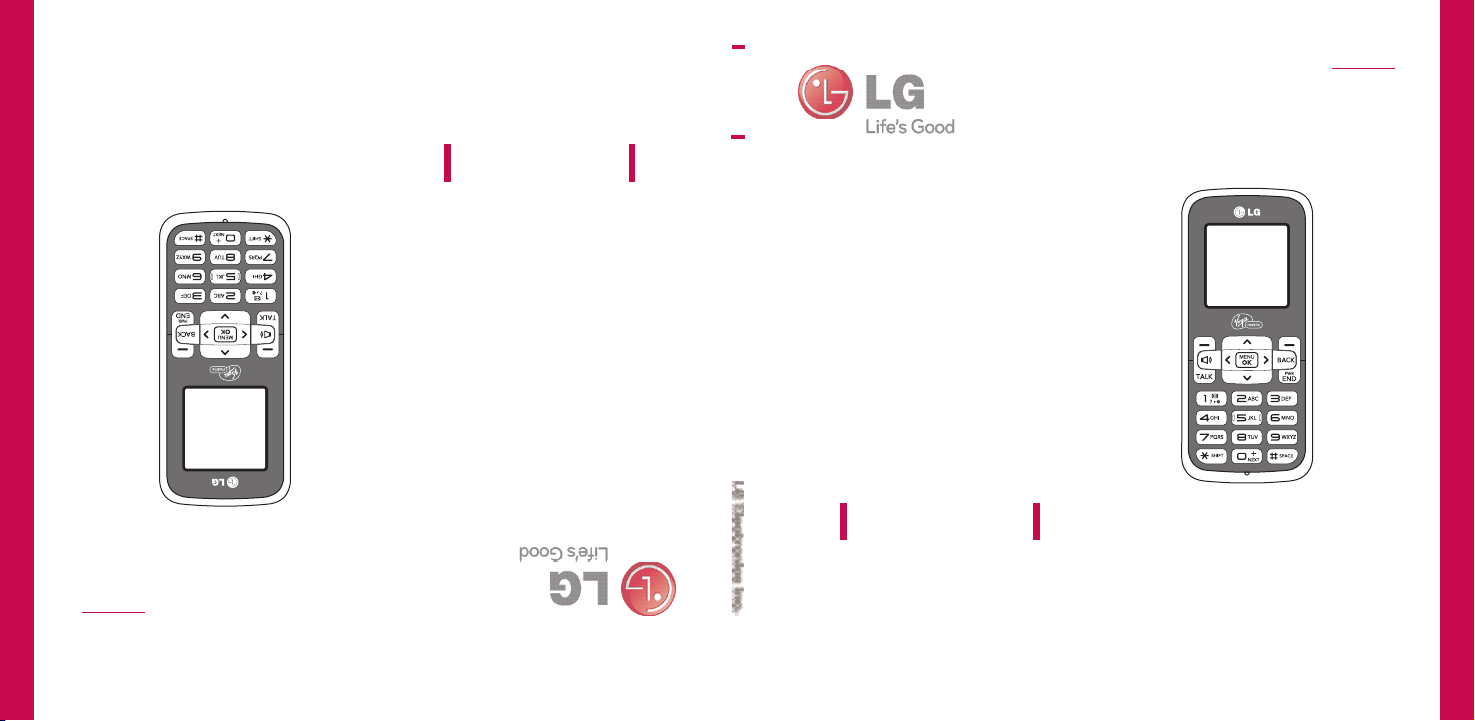
VM101
consultarlo en el futuro.
Lea este manual cuidadosamente antes de utilizar su teléfono. Guárdelo para
ENGLISH
MANUAL DEL USUARIO
ESPAÑOL
VM101
USER GUIDE
VM101
Please read this manual carefully before operating your mobile phone. Retain it for
future reference.
USER GUIDE
Page 2
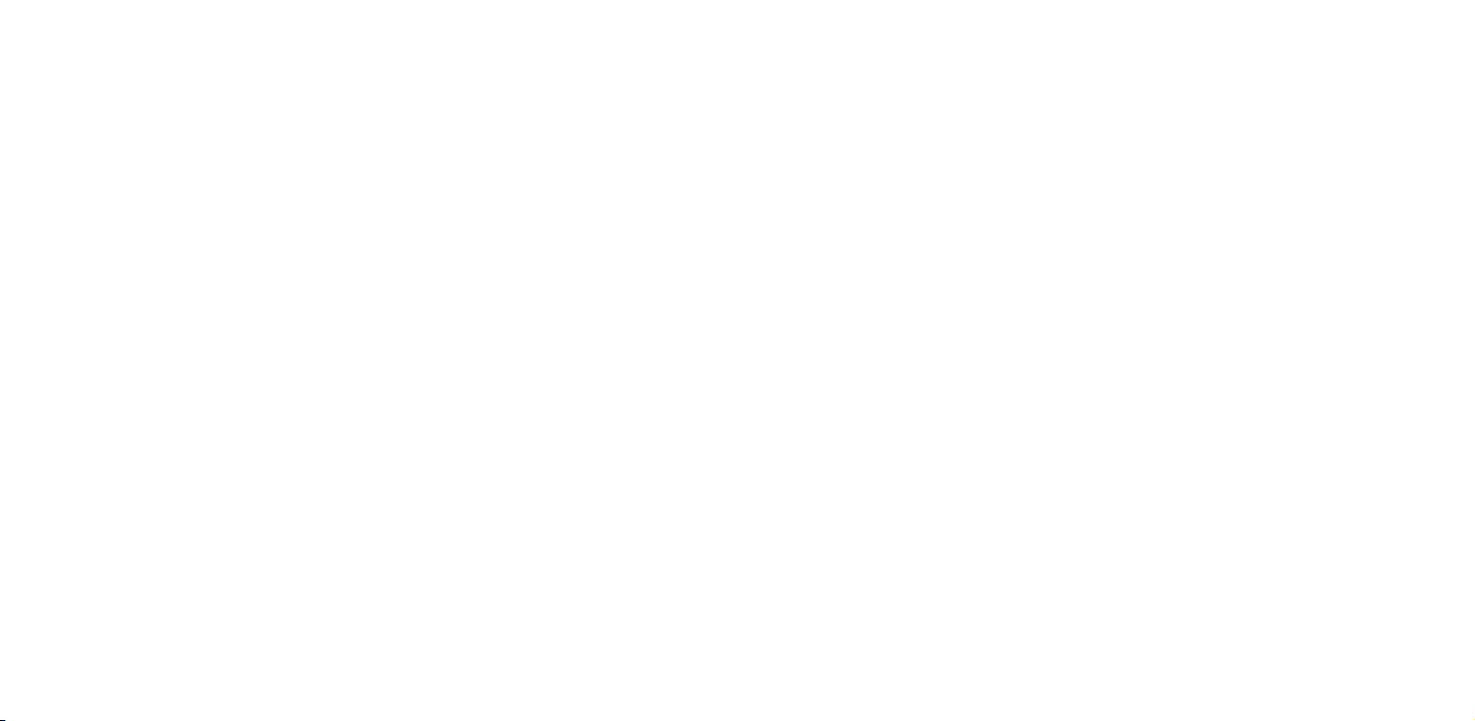
Copyright ©2010 LG Electronics, Inc. All rights reserved.
LG and the LG logo are registered trademarks of LG Group and its related
entities. All other trademarks are the property of their respective
owners.
Page 3
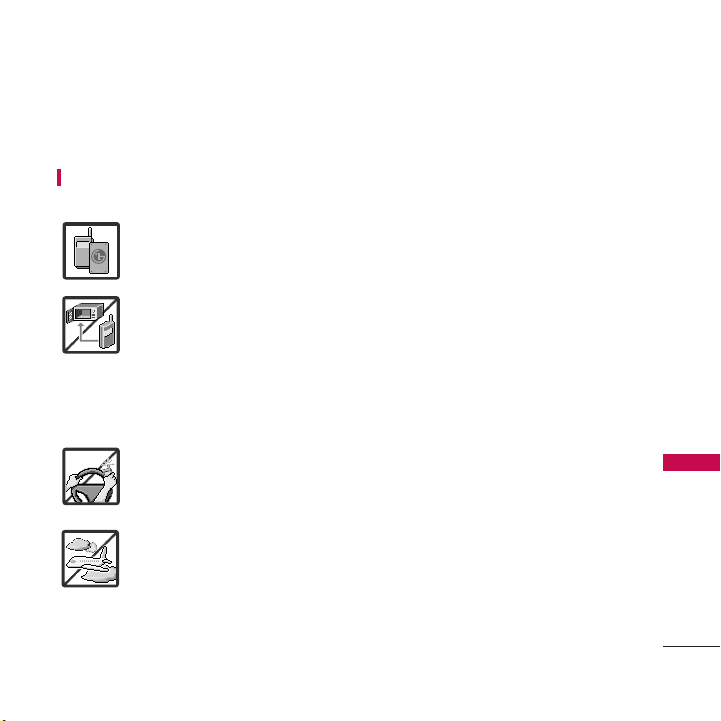
Important Safety Precautions
Read these instructions. Breaking the rules may be dangerous or illegal. Further detailed
information is given in this user guide.
WARNING! Violation of the instructions may cause serious injury or death.
1. Never use an unapproved battery since this could damage the phone
and/or battery and could cause the battery to explode.
2. Never place your phone in a microwave oven as it will cause the battery to
explode.
3. Never store your phone in temperatures less than -4°F or greater than
122°F.
4. Do not dispose of your battery by fire or with hazardous or flammable
materials.
5. When riding in a car, do not leave your phone or set up the hands-free kit
near to the air bag. If wireless equipment is improperly installed and the
air bag is deployed, you may be seriously injured.
6. Do not use a hand-held phone while driving.
7. Do not use the phone in areas where its use is prohibited. (For example:
aircraft)
Important Safety Precautions
1
Page 4
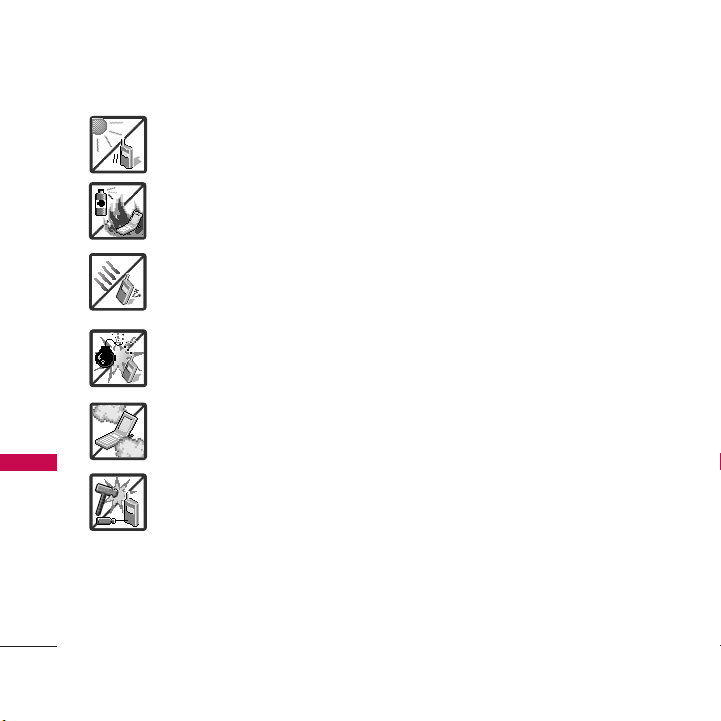
Important Safety Precautions
1. Do not expose the battery charger or adapter to direct sunlight or use it in
places with high humidity, such as a bathroom.
2. Do not use harsh chemicals (such as alcohol, benzene, thinners, etc.) or
detergents to clean your phone. This could cause a fire.
Important Safety Precautions
2
3. Do not drop, strike, or shake your phone severely. It may harm the internal
circuit boards of the phone.
4. Do not use your phone in high explosive areas as the phone may generate
sparks.
5. Do not damage the power cord by bending, twisting, pulling, or heating. Do
not use the plug if it is loose as it may cause a fire or electric shock.
6. Do not place any heavy items on the power cord. Do not allow the power
cord to be crimped as it may cause electric shock or fire.
7. Do not handle the phone with wet hands while it is being charged. It may
cause an electric shock or seriously damage your phone.
8. Do not disassemble the phone.
Page 5
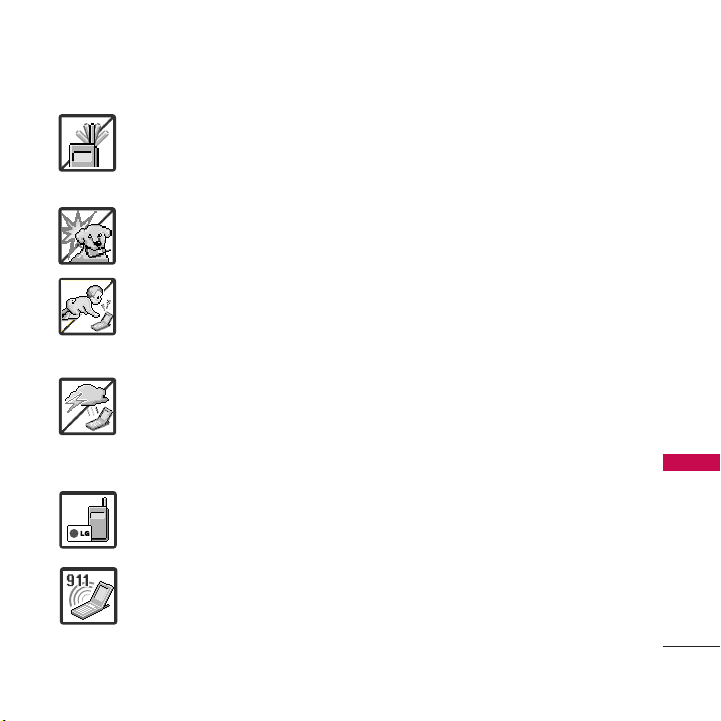
1. Do not place or answer calls while charging the phone as it may short-circuit
the phone and/or cause electric shock or fire.
2. Make sure that no sharp-edged items such as animal’s teeth or nails, come
into contact with the battery. This could cause a fire.
3. Store the battery out of reach of children.
4. Be careful that children do not swallow any parts (such as rubber plugs,
earphone, connection parts of the phone, etc.) This could cause asphyxiation
or suffocation resulting in serious injury or death.
5. Unplug the power cord and charger during lightning storms to avoid electric
shock or fire.
6. Only use the batteries and chargers provided by LG. The warranty will not be
applied to products provided by other suppliers.
7. Only authorized personnel should service the phone and its accessories.
Faulty installation or service may result in accidents and consequently
invalidate the warranty.
8. Program one or more emergency phone numbers, such as 911, that you can
call under any circumstances, even when your phone is locked. Your phone’s
preprogrammed emergency number(s) may not work in all locations, and
sometimes an emergency call cannot be placed due to network,
environmental, or interference issues.
Important Safety Precautions
3
Page 6
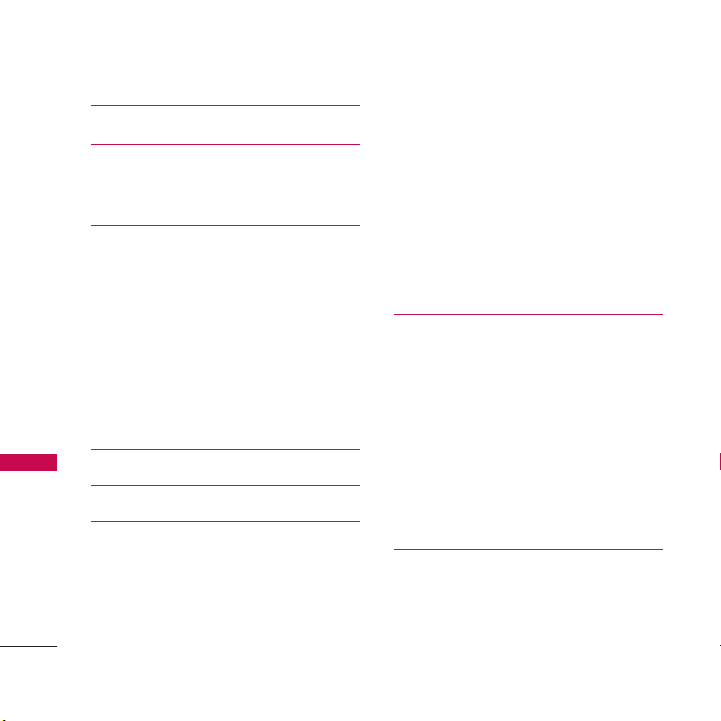
Table of Contents
Important Safety Precautions 1
Table of Contents 4
Important Information 8
FCC Part 15 Class B Compliance 8
Technical Details 9
Technical Details 9
FCC RF Exposure Information 10
Tab le o f Co nt en ts
Bodily Contact During Operation 11
Vehicle-Mounted External Antenna (Optional, if
available.) 11
FCC Notice and Cautions 11
Part 15.19 statement 12
Part 15.21 statement 12
Part 15.105 statement 12
Phone Overview 14
Menus Overview 16
Getting Started with Your Phone 18
The Battery 18
Installing the Battery 18
Removing the Battery 18
Charging the Battery 18
Battery Charge Level 19
4
Turning the Phone On and Off 19
Turning the Phone On 19
Turning the Phone Off 19
Signal Strength 19
Screen Icons 19
Making Calls 20
Correcting Dialing Mistakes 20
Redialing Calls 20
Receiving Calls 20
Quick Access to Convenient
Features 21
Lock Mode 21
Mute Function 21
Quick Volume Adjustment 21
Call Waiting 21
Caller ID 22
Speed Numbers 22
Text Input 23
Key Functions 23
Contacts in Your Phone’s Memory24
Entering Contacts 24
Phone Numbers With Pauses 24
Searching Your Contacts 26
Placing a Call from your Contacts 27
Page 7
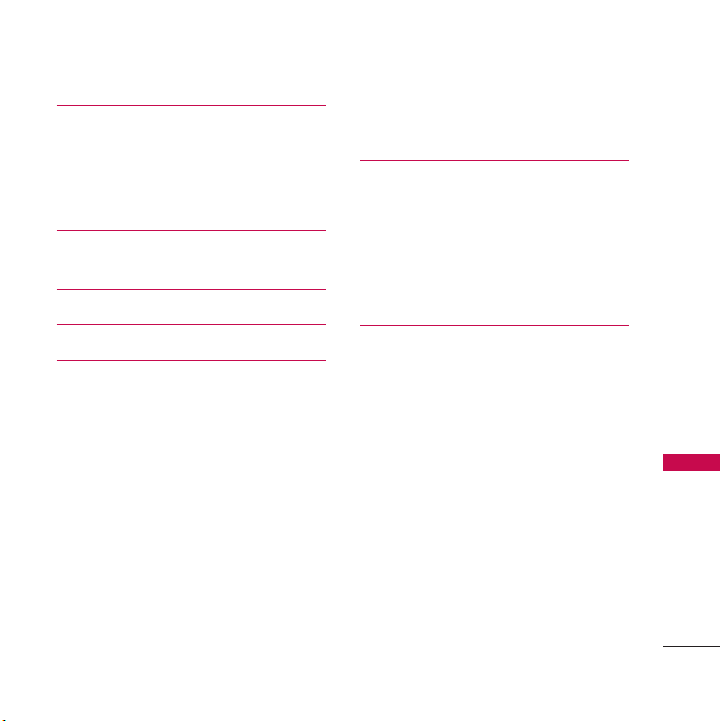
My Stuff 28
1. Ringtones 28
2. Games 28
3. Graphics 29
4. Apps 29
My Account 29
Top-Up 29
Missed Alerts 31
Downloads 31
Messaging 32
1. Messages 32
2. Send Message 33
3. Email + IM 34
4. Virgin Alerts 34
5. Voicemail 34
5.1 Call Voicemail 34
5.2 Voicemail Details 34
5.3 Clear Icon 35
6. Msg Settings 35
6.1 Notification 35
6.2 Signature 35
6.3 Auto Text 35
6.4 Text Entry 36
6.5 Message Sounds 36
Contacts 37
1. Add New 37
Pre-installed Contacts 38
Emergency 38
Information 38
My Number 38
Voicemail 38
Tools + Settings 39
1. Tools 39
1.1 Alarm Clock 39
1.2 Calculator 40
1.2.1 Calculator 40
1.2.2 Ez Tip Calculator 40
1.3 Calendar 40
1.4 World Clock 41
1.5 Voice Control 41
1.6 Voice Memo 42
1.7 Notepad 42
2. Settings 42
1. Display 42
1.1 Main Screen 43
1.1.1 Wallpaper 43
Tab le of C onte nt s
5
Page 8
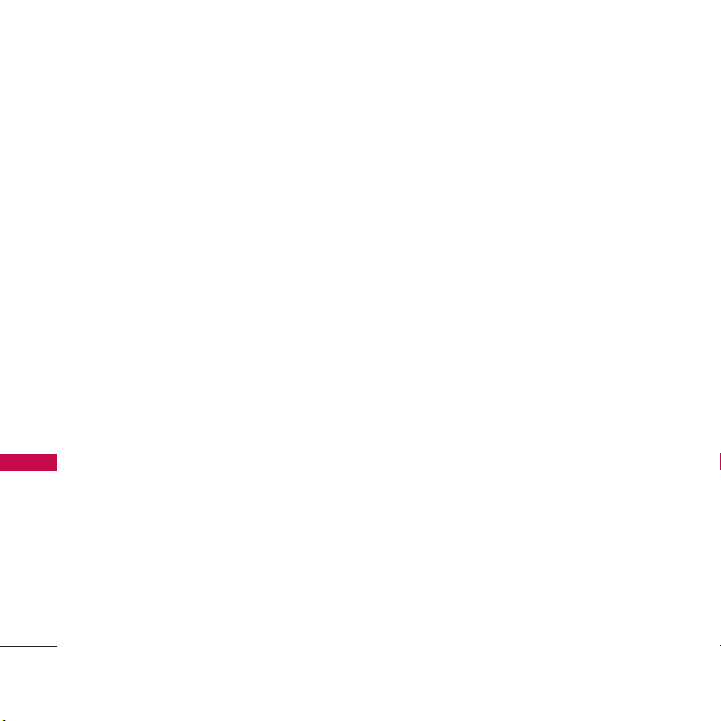
Table of Contents
1.1.2 Screensaver 43
1.1.3 Backlight 43
1.1.4 Menu Styles 43
1.1.5 Foregrounds 43
1.2 Keypad Light 44
1.3 Language (Idioma) 44
2. Sounds 44
2.1 Volume 44
2.2 Ringtone Type 44
Tab le o f Co nt en ts
2.3 Vibrate Type 44
2.4 Alerts 45
2.5 Keytones 45
2.5.1 Tone Length 45
2.5.2 Tone Volume 45
3. Messaging 45
4. Text Entry 45
4.1 Auto-Capital (On/ Off) 45
4.2 Auto-Space (On/ Off) 46
4.3 Word Choice List (On/ Off) 46
4.4 Word Prediction (On/ Off) 46
4.5 Word Completion (On/ Off) 46
4.6 Use My Words (On/ Off) 46
4.7 My Words (Add) 46
4.8 Help 46
5. Keyguard 46
6
6. Airplane Mode 46
7. Phone Information 47
7.1 My Number 47
7.2 Activation 47
7.3 Icon Glossary 47
7.4 Version 47
7.5 Call Timer 47
7.6 Advanced 47
8. More… 48
8.1 Accessibility 48
8.1.1 TTY 48
8.2 Call Setup 48
8.2.1 Auto-Answer 48
8.2.2 Abbreviated Dialing 48
8.2.3 Call Answer 48
8.2.4 Contacts Match 49
8.3 Contact Settings 49
8.4 Headset Mode 49
8.5 Location 49
8.6 Navigation Keys 50
8.7 Restrict and lock 50
8.7.1 Restrict Calls 50
8.7.2 Lock My Phone 51
8.8 Security 51
8.8.1 Lock My Phone 51
Page 9
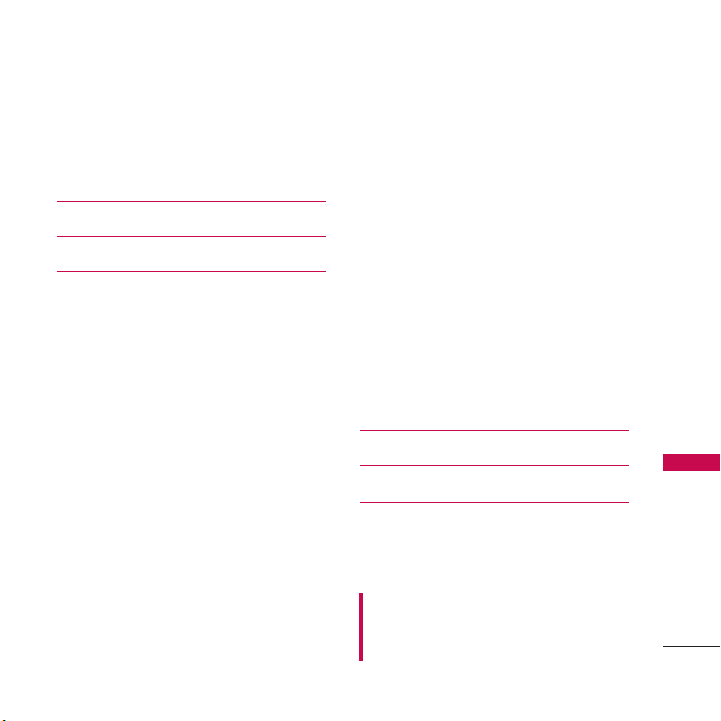
8.8.2 Change Lock Code 51
8.8.3 Special Numbers 52
8.8.4 Edit Contacts List 52
8.8.5 Erase/Reset 52
Search 54
Surf the Web 54
Safety 56
TIA Safety Information 56
Exposure to Radio Frequency Signal 56
Antenna Care 56
Phone Operation 56
Tips on Efficient Operation 56
Driving 57
Electronic Devices 57
Pacemakers 57
Persons with pacemakers 57
Other Medical Devices 58
Health Care Facilities 58
Vehicles 58
Posted Facilities 58
Aircraft 58
Blasting Areas 58
Potentially Explosive Atmosphere 59
For Vehicles Equipped with an Air Bag 59
Safety Information 60
Charger and Adapter Safety 60
Battery Information and Care 60
Explosion, Shock, and Fire Hazards 61
General Notice 62
Warning! Important safety information63
Avoiding hearing damage 63
Using your phone safely 63
Using headsets safely 63
FDA Consumer Update 64
10 Driver Safety Tips 71
Consumer Information on SAR 74
FCC Hearing-Aid Compatibility (HAC)
Regulations for Wireless Devices 76
Accessories 79
Limited Warranty Statement 80
Index 83
Some content in this user guide may differ from
your phone depending on the phone software.
Features and specifications are subject to change
without prior notice.
Tab le of C onte nt s
7
Page 10
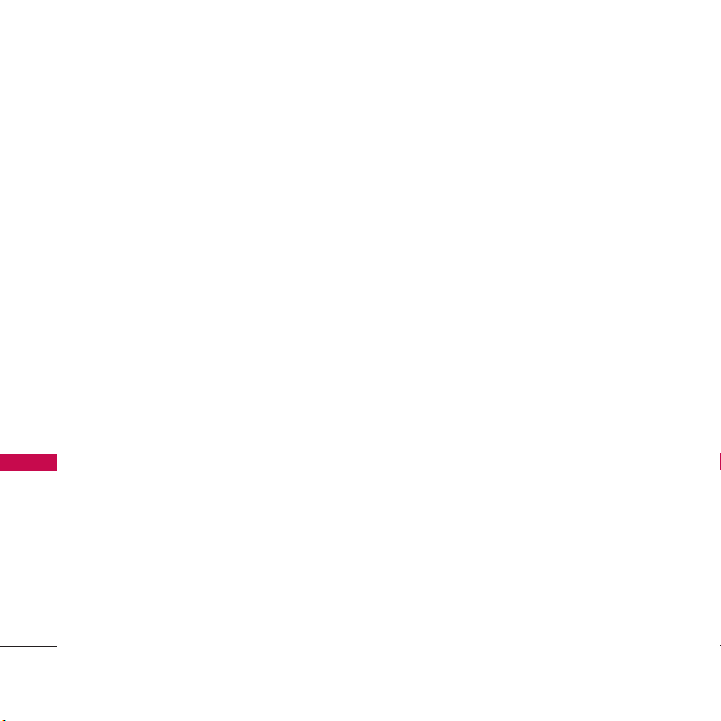
Welcome
Thank you for choosing the LG101 cellular
phone designed to operate with the latest
digital mobile communication technology,
Code Division Multiple Access (CDMA).
Along with the many advanced features of
the CDMA system, this compact phone
offers:
●
Significantly enhanced voice clarity.
●
Slim and sleek design with internal
antenna.
●
LCD screen with status icons.
●
Messaging, voicemail and caller ID.
●
Wel come
Speakerphone feature.
●
Menu-driven interface with prompts for
easy operation and configuration.
●
Any Key Answer, Auto-Answer, and Speed
Numbers (speed dialing) with 99 memory
locations.
●
Bilingual (English and Spanish) capabilities.
8
Important Information
This user’s guide provides important
information on the use and operation of
your phone. Please read all the information
carefully prior to using the phone for the
best performance and to prevent any
damage to or misuse of the phone. Any
unapproved changes or modifications will
void your warranty.
FCC Part 15 Class B Compliance
This device and its accessories comply with
part 15 of FCC rules. Operation is subject to
the following two conditions: (1) This device
and its accessories may not cause harmful
interference, and (2) this device and its
accessories must accept any interference
received, including interference that causes
undesired operation.
Page 11
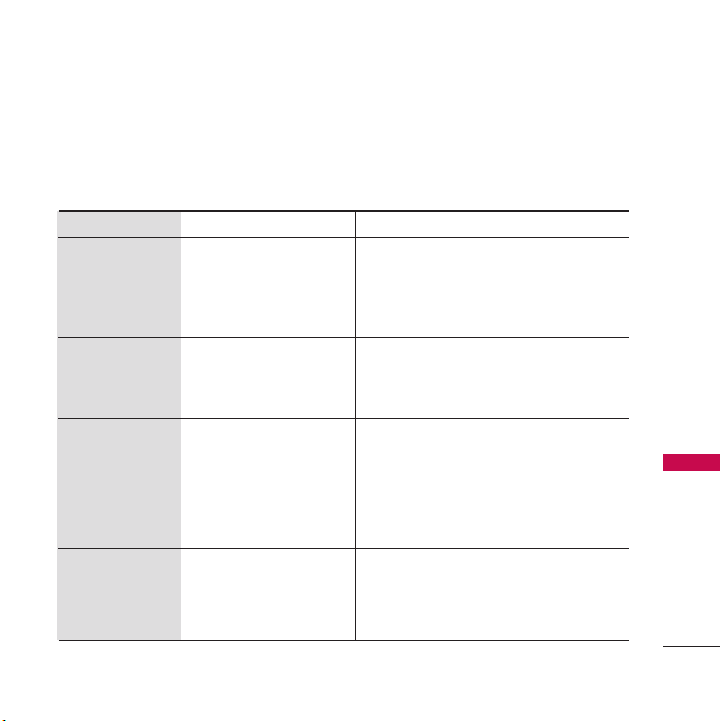
Technical Details
Technical Details
The
LG101
operates on Code Division
Multiple Access frequencies (Personal
Communications Services PCS) at 1.9 Ghz.
CDMA Standard
Basic Air
Interface
Network
Service
Performance
Designator
TIA/EIA-95A
TSB-74
ANSI J-STD-008
TIA/EIA-IS2000
ANSI TIA/EIA 553A
TIA/EIA/IS-634
TIA/EIA/IS/651
TIA/EIA/IS-41-C
TIA/EIA/IS-124
TIA/EIA/IS-96-B
TIA/EIA/IS-99
TIA/EIA/IS-637
TIA/EIA/IS-657
IS-801
TIA/EIA/IS-707-A
TIA/EIA/IS-97
TIA/EIA/IS-98
ANSI J-STD-018
ANSI J-STD-019
TIA/EIA/IS-125
CDMA technology uses a feature called
DSSS (Direct Sequence Spread Spectrum)
that enables the phone to keep
communication from being crossed and to
Description
CDMA Single Mode Air Interface
14.4kbps radio link protocol and interband operations
IS-95 adapted for PCS frequency band
cdma2000 1xRTT AirInterface
MAS-BS
PCSC-RS
Intersystem operations
Non-signaling data comm.
Speech CODEC
Async Data and Fax
Short message service
Packet Data
Position Determination
Service (gpsOne)
High Speed Packet Data
Cellular base station
Cellular mobile station
PCS personal station
PCS base station
Speech CODEC
Technical Details
9
Page 12
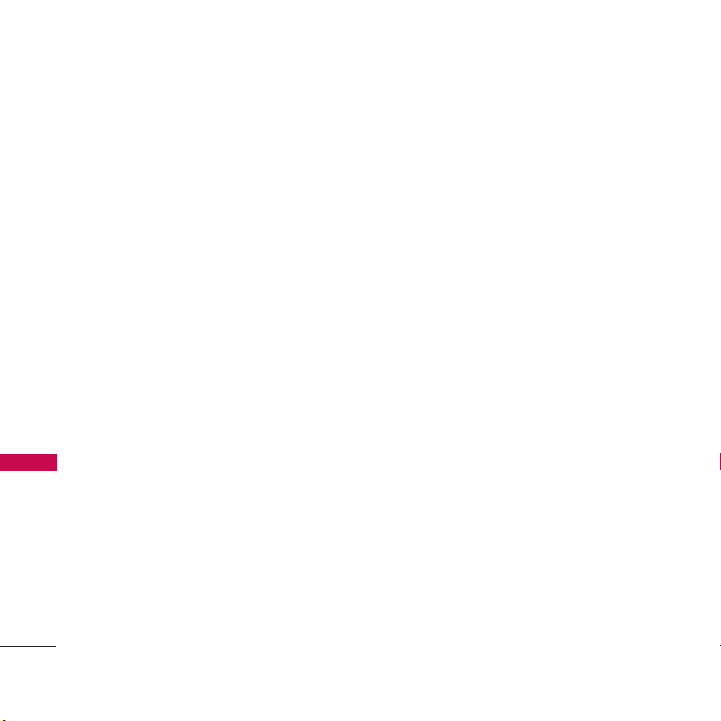
Technical Details
use one frequency channel by multiple users
in the same specific area. This results in a 10fold capacity increase when compared with
analog mode. In addition, features such as
soft / softer handoff, hard handoff, and
dynamic RF power control technologies
combine to reduce call interruptions.
The PCS CDMA Networks consist of MSO
(Mobile Switching Office), BSC (Base
Station Controller), BTS (Base Station
Technical Details
Transmission System), and MS (Mobile
Station).
* TSB-74: Protocol between an IS-95A system
and ANSI J-STD-008
1xRTT system receives twice as many
subscribers in the wireless section as IS-95.
Its battery life is twice as long as IS-95. Highspeed data transmission is also possible.
The following table lists some major CDMA
standards.
10
FCC RF Exposure Information
WARNING! Read this information before
operating the phone.
In August 1996, the Federal
Communications Commission (FCC) of the
United States, with its action in Report and
Order FCC 96-326, adopted an updated
safety standard for human exposure to
Radio Frequency (RF) electromagnetic
energy emitted by FCC regulated
transmitters. Those guidelines are
consistent with the safety standard
previously set by both U.S. and
international standards bodies. The design
of this phone complies with the FCC
guidelines and these international
standards.
Page 13
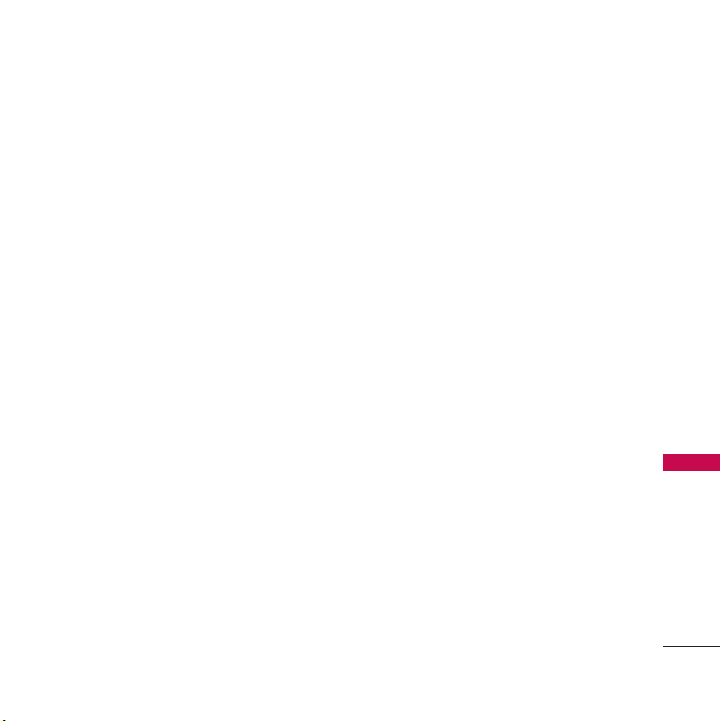
Bodily Contact During Operation
This device was tested for typical use with
the back of the phone kept 0.79 inches
(2.0 cm) from the body. To comply with
FCC RF exposure requirements, a minimum
separation distance of 0.79 inches (2.0
cm) must be maintained between the user’s
body and the back of the phone, including
the antenna, whether extended or
retracted. Third-party belt-clips, holsters,
and similar accessories containing metallic
components should not be used. Avoid the
use of accessories that cannot maintain
0.79 inches (2.0 cm) distance between the
user’s body and the back of the phone and
have not been tested for compliance with
FCC RF exposure limits.
Vehicle-Mounted External Antenna
(Optional, if available.)
To satisfy FCC RF exposure requirements,
keep 8 inches (20 cm) between the user /
bystander and the vehicle-mounted
external antenna. For more information
about RF exposure, visit the FCC website
at www.fcc.gov.
FCC Notice and Cautions
This device and its accessories comply with
part 15 of FCC rules. Operation is subject
to the following two conditions: (1) This
device and its accessories may not cause
harmful interference, and (2) this device
and its accessories must accept any
interference received, including interference
that causes undesired operation.
Change or Modifications that are not
expressly approved by the manufacturer
could void the user's authority to operate
the equipment. Use only the supplied
antenna. Use of unauthorized antennas (or
modifications to the antenna) could impair
call quality, damage the phone, void your
warranty and/or violate FCC regulations.
Technical Details
11
Page 14
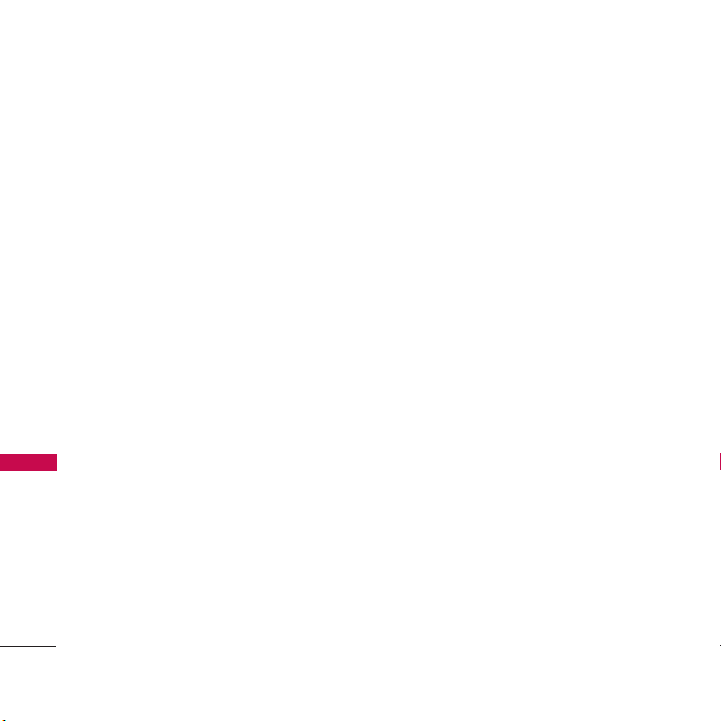
Technical Details
Don't use the phone with a damaged
antenna. A damaged antenna could cause a
minor skin burn. Contact your local dealer
for a replacement antenna.
Part 15.19 statement
This device and its accessories comply with
part15 of FCC rules. Operation is subject
to the following two conditions:
(1) This device & its accessories may not
Technical Details
cause harmfulinterference.
(2) This device & its accessories must
accept any interference received,
includinginterference that may cause
undesired operation.
Part 15.21 statement
Change or Modifications that are not
expressly approved by the manufacturer
could void the user's authority to operate
the equipment.
12
Part 15.105 statement
This equipment has been tested and found
to comply with the limits for a class B
digital device, pursuant to Part 15 of the
FCC Rules. These limits are designed to
provide reasonable protection against
harmful interference in a residential
installation. This equipment generates uses
and can radiate radio frequency energy
and, if not installed and used in accordance
with the instructions, may cause harmful
interference to radio communications.
However, there is no guarantee that
interference will not occur in a particular
installation. If this equipments does cause
harmful interference or television reception,
which can be determined by turning the
equipment off and on, the user is
encouraged to try to correct the
interference by one or more of the
following measures:
- Reorient or relocate the receiving
antenna.
- Increase the separation between the
equipment and receiver.
Page 15
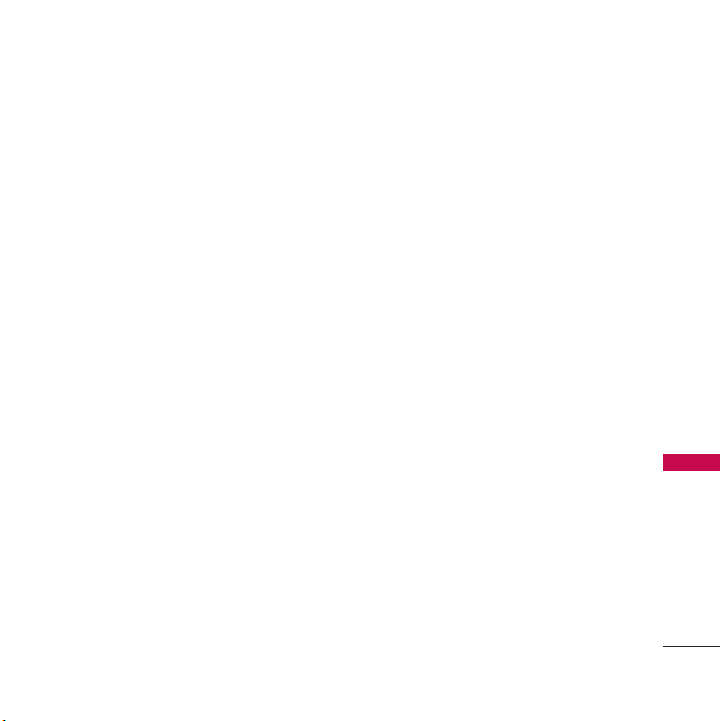
- Connect the equipment into an outlet on
a circuit different from that to which the
receiver is connected.
- Consult the dealer or an experienced
radio/TV technician for help.
Technical Details
13
Page 16
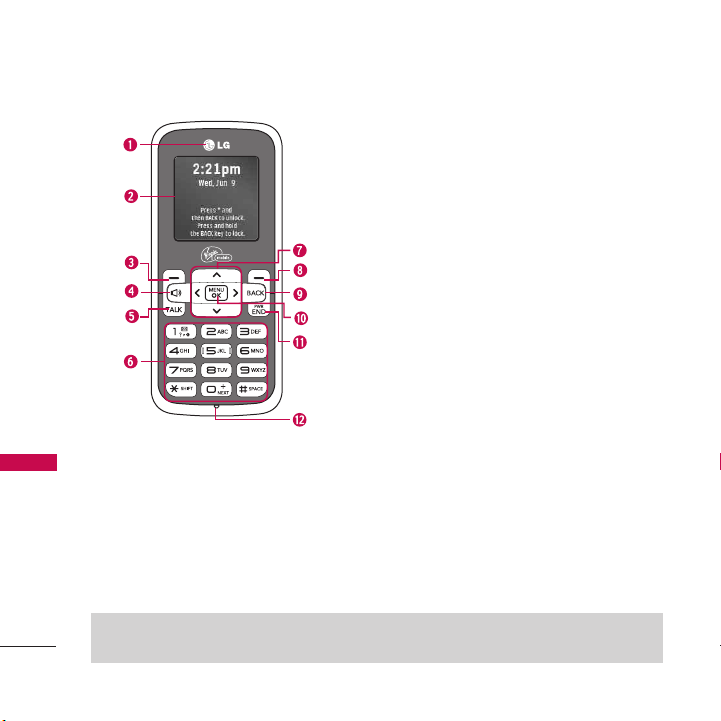
Phone Overview
Phone Overview
Note
This User Manual gives navigation instructions according to the default Menu Layout in the Main
menu. If other options are set, navigating the phone's menus may be different.
14
1.Earpiece Lets you hear the caller.
2.LCD Screen Displays incoming calls, messages and
indicator icons as well as displaying a wide variety of
content you select to view.
3.Left Option Button Use to access the Menu when in
Standby Mode. Performs the functions indicated by the
text on the display immediately above it.
4.Speakerphone Key From the Standby mode screen, use to
activate Voice Control.
5.TA LK Key Use to place or answer calls.
6.Alphanumeric Keypad Use to enter numbers, characters
and to select menu items.
7. Navigation Key Use for quick access to My Account,
Missed Alerts, Downloads, Messaging.
8. Right Option Button Use to access Contacts when in
Standby Mode. It performs the functions indicated by the
text on the display immediately above it.
9. BACK Key Deletes single spaces or characters with a quick
press, but press and hold to delete entire words. Will also
back you out of menus, one level at a time.
10 . Menu/OK Key Selects the function displayed at the
bottom of the LCD between the Left and Right Option
Button functions.
11. PWR/END Key Press and hold to turn the power on/off
and to end a call. Press to return to the Standby Mode
display screen.
Page 17
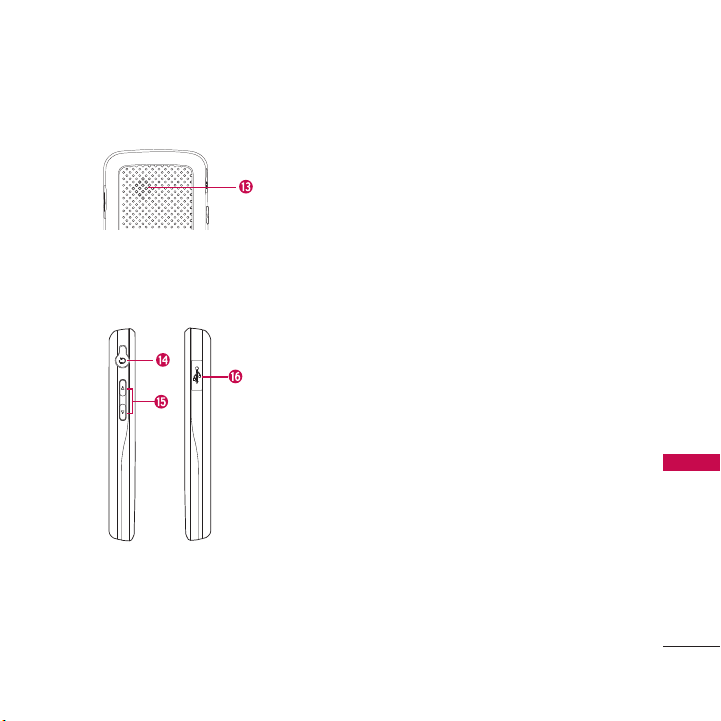
12 . Microphone Lets callers hear you.
13 . Speaker Lets you hear callers.
14 . Earphone Jack Allows the use of a headset to hear
caller's voice.
15 . Side Keys Use to adjust the ringer volume in standby
mode and the earpiece volume during a call.
16 . Accessory/ Charger Port Connects the phone to the
battery charger or other available accessories.
Phone Overview
15
Page 18
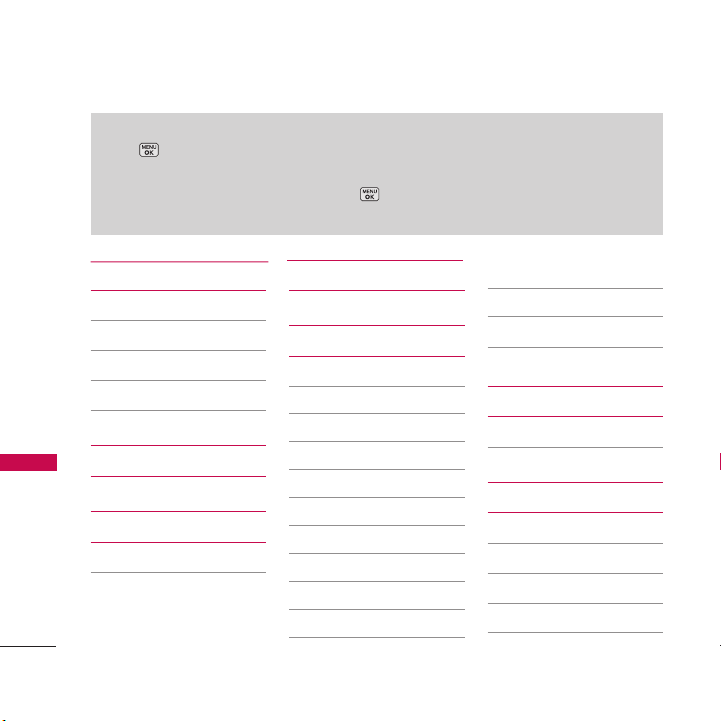
Menus Overview
Menu Access
Press Menu to access the twelve phone menus. There are two methods of accessing
menus and sub-menus:
●
Use the navigation key to highlight and to select, or
●
Press the number key that corresponds with the menu (or sub-menus).
Menus Overview
16
My Stuff
1. Ringtones
2. Games
3. Graphics
4. Apps
My Account
Missed Alerts
1. Missed Events List
Downloads
Messaging
1. Messages
2. Send Message
3. Email + IM
4. Virgin Alerts
5. Voicemail
1. Call Voicemail
2. Voicemail Details
3. Clear Icon
6. Msg Settings
1. Notification
2. Signature
3. Auto Text
4. Text Entry
5. Message Sounds
Contacts
1. Contacts Listing
Tools + Settings
1. Tools
1. Alarm Clock
2. Calculator
3. Calendar
4. World Clock
Page 19
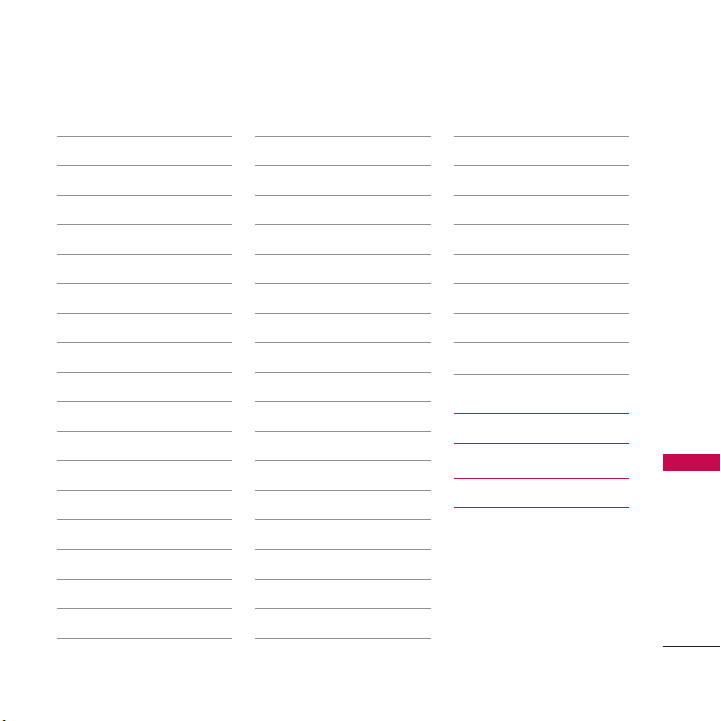
5. Voice Control
6. Voice Memo
7. Notepad
2. Settings
1. Display
1. Main Screen
2. Keypad Light
3. Language (Idioma)
2. Sounds
1. Volume
2. Ringtone Type
3. Vibrate Type
4. Alerts
5. Keytones
3. Messaging
1. Notification
2. Signature
3. Auto Text
4. Text Entry
5. Message Sounds
4. Text Entry
1. Auto-Capital
2. Auto-Space
3. Word Choice List
4. Word Prediction
5. Word Completion
6. Use My Words
7. My Words
8. Help
5. Keyguard
6. Airplane Mode
7. Phone Information
1. My Number
2. Activation
3. Icon Glossary
4. Version
5. Call Timer
6. Advanced
8. More...
1. Accessibility
2. Call Setup
3. Contacts Settings
4. Headset Mode
5. Location
6. Navigation Keys
7. Restrict and Lock
8. Security
Search
Surf the Web
Menus Overview
17
Page 20
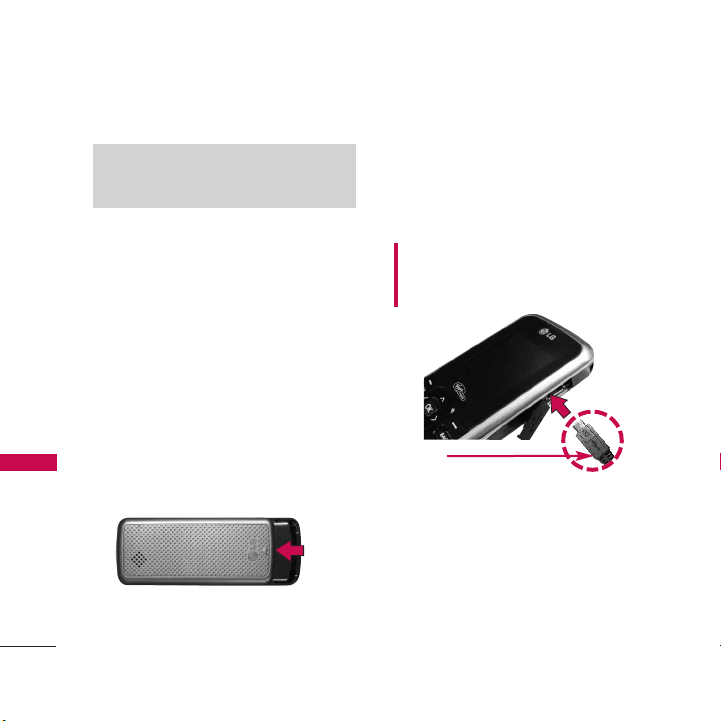
Getting Started with Your Phone
The Battery
Note
It is important to fully charge the battery
before initial use of the phone.
Getting Started with Your Phone
The phone comes with a rechargeable
battery. The battery charge level is shown
at the top of the LCD screen.
Installing the Battery
Remove the battery cover by sliding it
upward. Align the battery with the
connectors near the top of the phone and
push the bottom of the battery into the
compartment. Align the battery cover then
slide it downward until it clicks into place.
Removing the Battery
1. Turn off the phone, then remove the
battery, as shown in the image below:
2. Place a fingertip in the cutout to lift the
edge of the battery, then remove it.
18
3. Lift the bottom of the battery out using
your fingertip, then remove it.
Charging the Battery
Please remember to use the charger
provided with your phone.
Warning! Use only the charger provided with
the phone. Using any charger other than the
one included with the
your phone or battery.
Notice
Please make sure that the 'B' Side
faces up before inserting a charger or data
cable into the charger port of your phone.
1. Plug the end of the adapter into the
phone’s charger port and the other end
into an electrical outlet.
2. The charge time varies depending upon
the battery level.
LG101
may damage
Page 21
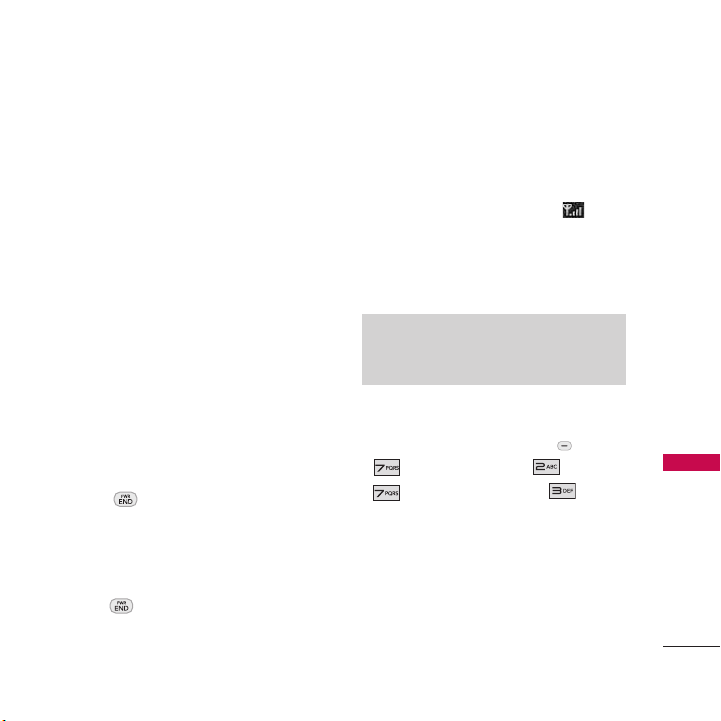
Battery Charge Level
The battery charge level is shown at the
top right of the LCD screen. When the
battery charge level becomes low, the low
battery sensor alerts you in up to three
ways: sounding an audible tone, blinking
the battery icon, and displaying a warning
message. If the battery charge level
becomes exceedingly low, the phone
automatically switches off and any function
in progress is not saved.
Turning the Phone On and Off
Signal Strength
Call quality depends on the signal strength
in your area. The signal strength is
indicated on the screen as the number of
bars on the signal strength icon . The
more bars, the better the signal strength. If
the signal quality is poor, move to an open
area. If you are in a building, the reception
may be better near a window.
Note
The call quality is also affected by environmental
factors such as weather conditions.
Getting Started with Your Phone
Turning the Phone On
1. Install a charged battery or connect the
phone to an external power source if the
battery is not charged.
2. Press for about 3 seconds until
the LCD screen lights up.
Turning the Phone Off
1. With the phone unlocked, press and
hold until the display turns off.
Screen Icons
To see the icon glossary, go to
Tools + Settings
>
Phone Information
>
Glossary
on your phone.
-
>
-
>
Menu
Settings
Icon
-
-
19
Page 22
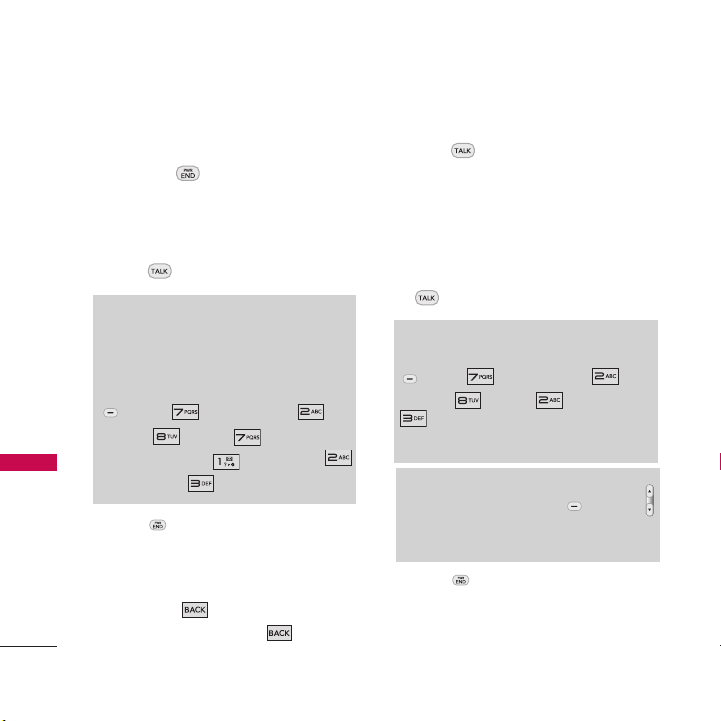
Getting Started with Your Phone
Making Calls
1. Make sure the phone is turned on. If
not, press for about 3 seconds to
turn it on.
Getting Started with Your Phone
2. Enter the phone number (include the
area code if needed).
3. Press .
Note
If the phone is restricted, you can only dial
phone numbers saved in the Emergency
Numbers or your Contact List. To turn off this
function:
Menu -> Tools + Settings ->
Settings -> More... -> Restrict and Lock
->
Enter Lock Code
Outgoing Calls -> Unlock
-> Restrict Calls ->
4. Press to end the call.
Correcting Dialing Mistakes
If you make a mistake while dialing a
number, press once to erase the last
digit entered, or hold down for about
2 seconds to go to the standby mode.
20
Redialing Calls
1. Press twice to redial the last
number you dialed. The Recent Calls list
will display the 60 most recent calls and
you can select any of these to redial.
Receiving Calls
1. When the phone rings or vibrates, press
to answer.
Tip
To choose answer options:
Menu -> Tools + Settings ->
Settings -> More... -> Call Setup ->
Call Answer Options. Choose from the
following options: Any Key/ TALK Only
Note
If you press Left Option Button
(the side keys), while the phone is ringing, the
ringing or vibration is muted for that call.
2. Press to end the call.
Silence
or
Page 23
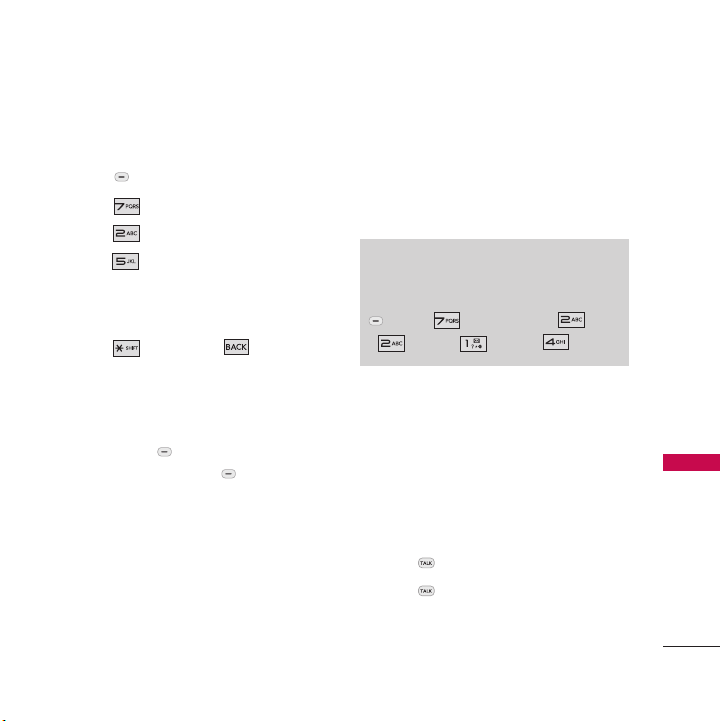
Quick Access to Convenient Features
Lock Mode
Setting the Keyguard
1. Press
2. Press
3. Press
4. Press
On/ Off
Unlocking the Screen
1. Press , then Press .
Menu
.
Tools + Settings
Settings
.
Keyg uard
.
.
Mute Function
The Mute Function is used during a phone
call. To quickly activate Mute press Left
Option Button Mute, then to cancel
press Left Option Button Unmute.
Quick Volume Adjustment
Quickly adjust ringer and earpiece volumes
by pressing the upper side volume key to
increase and lower side key to decrease.
Call Waiting
Note
Keypad Volume is adjusted through the
Sounds/ Volume menu:
Menu -> Tools + Settings -> Settings
-> Sounds -> Volume -> Keytones.
payLo by Virgin Mobile may offer call
waiting. While a call is in progress one
beep indicates an incoming call. When call
waiting is enabled, you may put the active
call on hold while you answer the other
incoming call. Check with your cellular
service provider for information about this
function.
1. Press to receive a waiting call.
2. Press again to switch between calls.
Quick Access to Convenient Features
21
Page 24
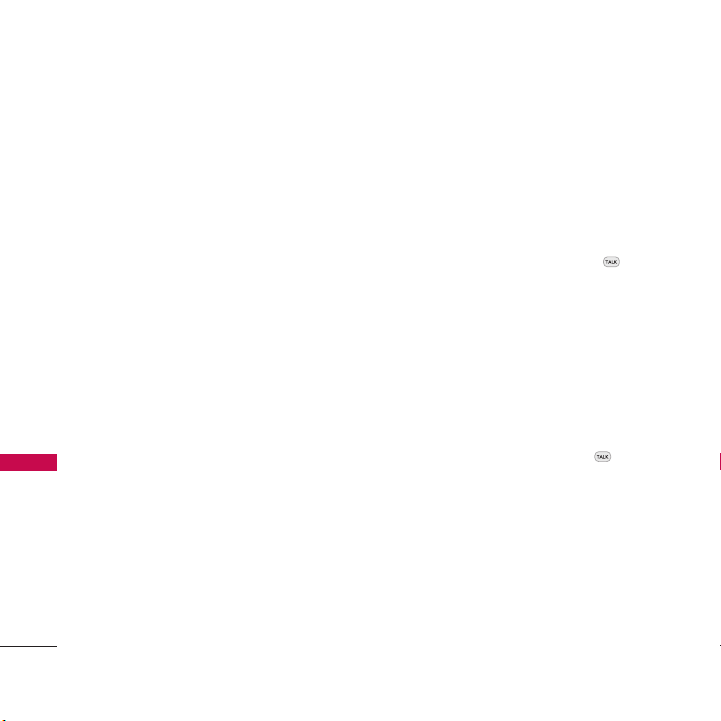
Quick Access to Convenient Features
Caller ID
Caller ID displays the phone number or name
of the incoming call. If the caller’s identity is
Quick Access to Convenient Features
stored in Contacts, the name will appear
along with the phone number. Check with
payLo by Virgin Mobile to ensure they offer
this feature.
Speed Numbers
Speed Numbers is a convenient feature
that allows you to make phone calls
quickly. A number key can be assigned to a
specific phone number. By pressing and
holding down a number key, your phone
will recall the phone number associated
with that Speed Number and dial it for
you. Please note that Speed Number 1 is
set to Voicemailbox by default and is
unchangeable.
22
Dialing Single Digit Speed Dials (from 2
to 9)
From the Standby screen, press and
hold the Speed Dial number.
OR
From the Standby screen, enter the
Speed Dial number and press .
Dialing Double Digit Speed Dials (from
10 to 99)
From the Standby screen, press the first
digit and then press and hold the key of
the second digit.
OR
From the Standby screen, enter the first
and second digits and press .
Page 25
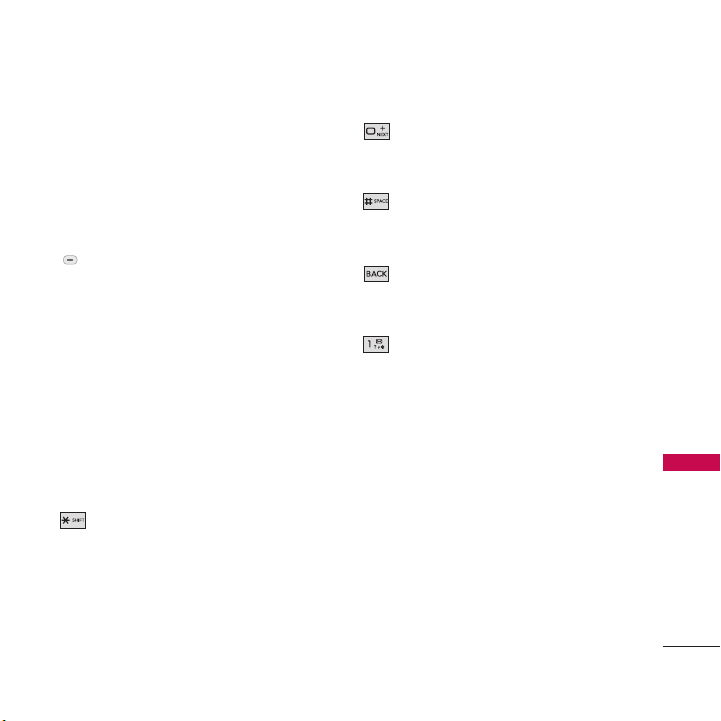
Entering and Editing Information
Text Input
You can input and edit your Banner,
Calendar, Contacts, Notepad, and
Messages plus much more.
Key Functions
Options
(Right Option Button):
Press to select one of the following
text input modes:
-Abc
- Predictive Text
-123
-Symbols
-Emoticons
-Settings
Shift: Press to change capitalization
while using:
Abc
(ABC/Abc/abc)
Predictive Text
Next: When using Predictive Text
mode, press to select the next
matching word.
Space: Press to complete a word if
entering text in Predictive Text
mode or to insert a space.
Clear: Press to delete a single
space or character. Hold to delete
the whole message.
Punctuation: Press to insert
punctuation.
Entering and Editing Information
23
Page 26
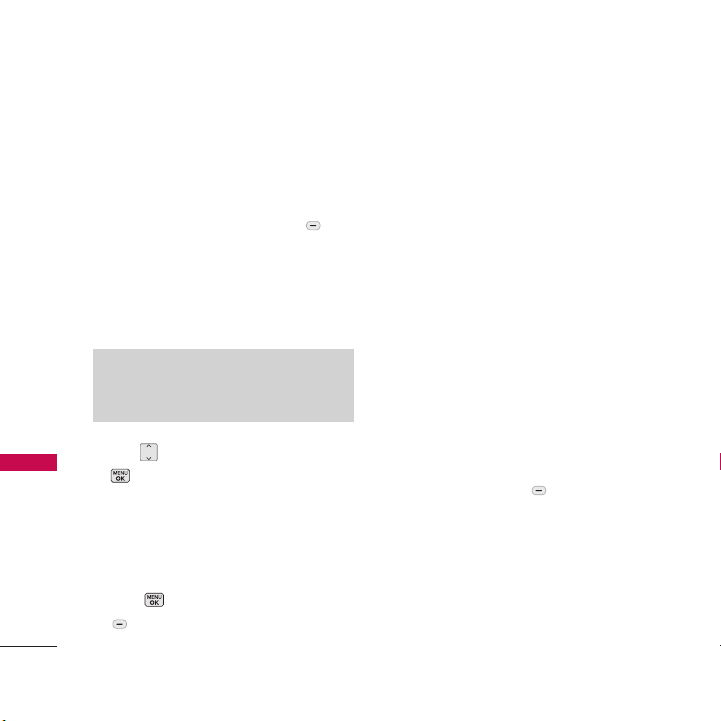
Contacts in Your Phone’s Memory
Entering Contacts
1. From standby mode enter the phone
number you want to save (up to 40
Contacts in Your Phone’s Memory
digits).
2. Press the Right Option Button to
open the
Save
3. Select either New Entry or Existing
Entry.
Options
.
Note
Select Existing Entry to add a number to a
contact already stored in memory.
4. Use to highlight a Label and press
.
Mobile/Home/Work/Pager/ Fax/
Other
5. Enter a contact name (up to 72
characters) for the phone number and
press . Press the Left Option Button
Done
to save the entered
information to the Contacts list.
24
Menu and select
Phone Numbers With Pauses
When you call automated systems, such as
voicemail or credit billing numbers, you
often have to enter a series of numbers to
navigate through the system. Instead of
entering these numbers by hand, you can
store the numbers in your Contacts
separated by special pause characters (T
and P). There are two different types of
pauses you can use when storing a
number:
2-Sec pause (T)
The phone waits 2 seconds before sending
the next string of digits.
Hard Pause (P)
The phone stops dialing until you press
Right Option Button
advance to the next number.
Release
to
Page 27
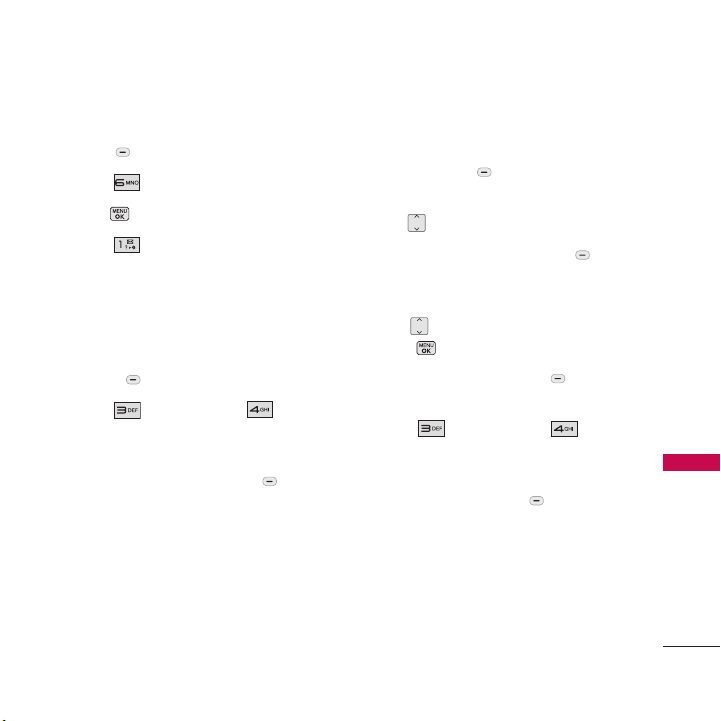
Storing a Number with Pauses
1. Press
2. Press
3. Press
4. Press
5. Enter a name (up to 72 characters).
6. Go to the
enter the number.
7. While entering, press the Right Option
Button
8. Press
2-sec pause
9. Enter the additional number(s) then
press the Left Option Button
Done
Menu
Contacts
Add New
New Contact
[Add Number]
Options
Hard Pause
.
.
.
.
.
.
field and
.
or
Adding a Pause to an Existing Number
1. While in Standby Mode, press the Right
Option Button
your Contacts alphabetically.
2. Use to highlight the Contact entry.
3. Press the Right Option Button to
open the
Contact
4. Use to highlight the number and
press .
5. Press Right Option Button
Options
6. Press
Options
.
.
2-sec pause
7. Enter additional number(s), then press
the Left Option Button
Contacts
menu and select
Hard Pause
.
or
to display
Done
Edit
.
Contacts in Your Phone’s Memory
25
Page 28
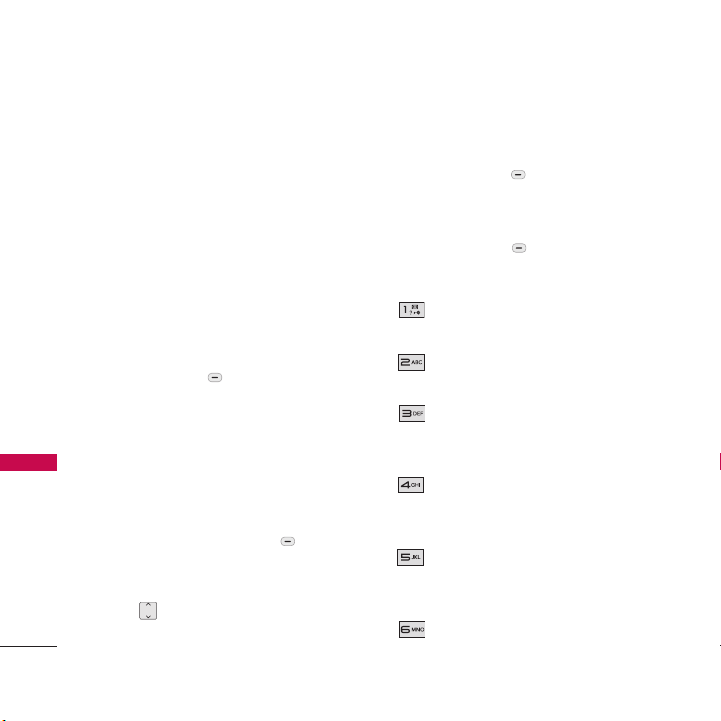
Contacts in Your Phone’s Memory
Searching Your Contacts
The
LG101
phone is able to perform a
dynamic search of the contents in your
phone’s memory. A dynamic search
Contacts in Your Phone’s Memory
compares entered letters against the
entries in your Contacts. A matching list is
displayed in descending order. You can
then select a number from the list to call
or edit.
Searching by Letter
1. While in Standby Mode, press Right
Option Button
your Contacts alphabetically.
2. Press (or press repeatedly) the key on
the keypad that corresponds with the
search letter.
Scrolling Through Your Contacts
1. Press Right Option Button
Contacts
alphabetically.
2. Use to scroll through the list.
to display your Contacts
26
Contacts
to display
Contact List Options
1. While in Standby Mode, press the Right
Option Button
highlight a Contact Entry.
2. Highlight a contact and press the Right
Option Button
3. The following options are available:
Edit Contact
contact information.
Erase Contact
entry in your Contacts.
Contact History
message to the selected contact
history.
Set as Secret
Secret/ Secret
entries at one time.
New Group
selecting members in your contact
list.
Settings
Secret/ My Number
Contacts
Options
: Edit the selected
: Erase the selected
: Send a text
: Choose from
to delete multiple
: Create a new group by
: Speed Numbers/ Hide
and
.
No
Page 29
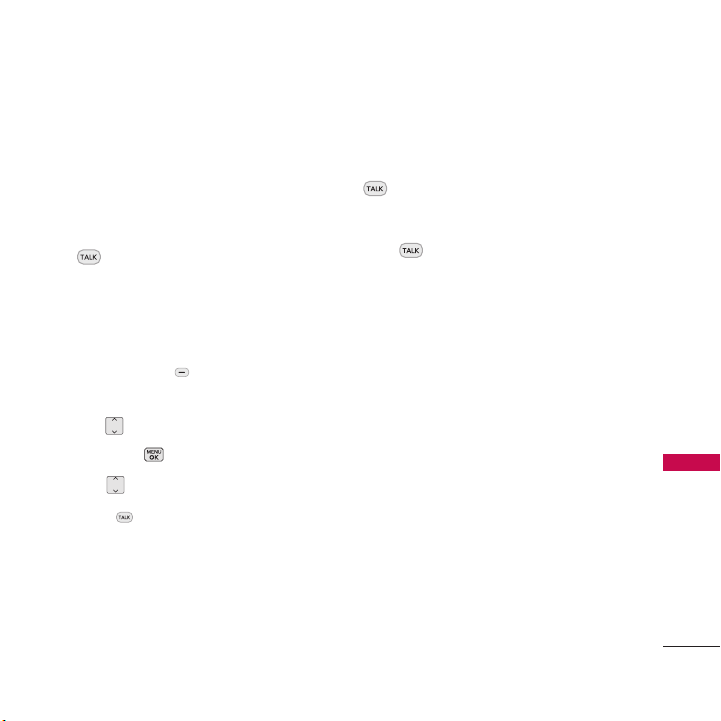
Placing a Call from your Contacts
Once you have stored phone numbers in
your Contacts, you can place calls to those
numbers quickly and easily.
●
By highlighting the contact in your
Contacts List and pressing the Talk Key
to call the contact.
●
By using Speed Dialing.
From Contacts
1. While in Standby Mode, press the Right
Option Button
Contacts
your Contacts.
2. Use to highlight the Contact entry,
then press .
3. Use to highlight the phone number.
4. Press to place the call.
to display
Speed Dialing
For a single-digit Speed Dial, press and
hold the digit or press the digit, then press
. For a double-digit Speed Dial, press
the first digit and hold the second digit or
press the first and second digits, then
press .
Contacts in Your Phone’s Memory
27
Page 30
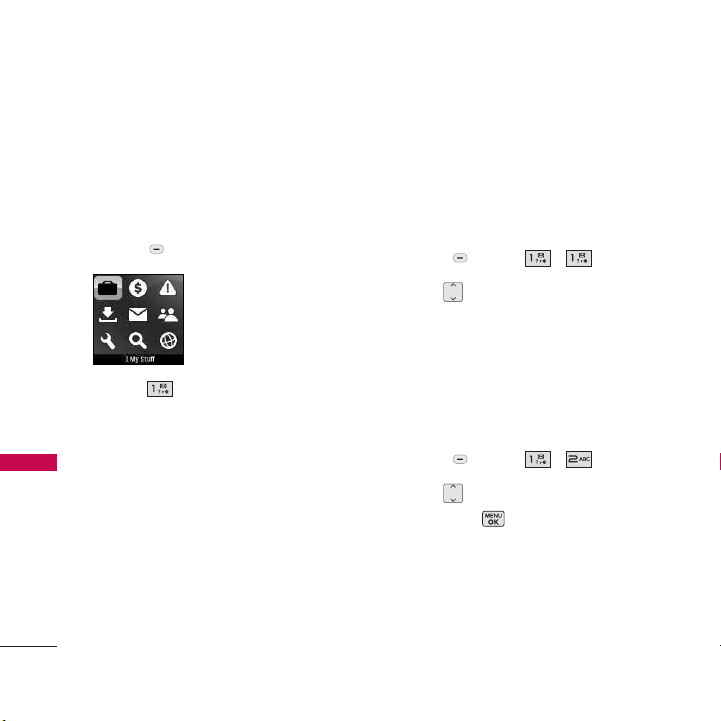
My Stuff
My Stuff
My Stuff lets you access Ringtones, Games,
Graphics, and Apps. Please note that
charges apply for most downloads.
Access and Options
1. Press
My Stuff
2. Press
3. Select a sub-menu.
28
1. Ringtones
2. Games
3. Graphics
4. Apps
Menu
My Stuff
.
1. Ringtones
The My Ringtones folder stores your
preloaded and downloaded ringtones. You
can download the latest ringtones at
www.virginmobileusa.com or directly from
your phone using
1. Press
2. Use to highlight
Ringtones
ringtones saved in your phone.
.
2. Games
You can play preloaded games and
download available games for your phone.
1. Press
2. Use to highlight a game or option,
then press .
Get More Games/Family Feud/ PACMAN/Ms. PAC-MAN DEMO by
Namco/Uno
Get More Ringtones
Menu
,,.
Get More
or to highlight one of the
Menu
,,.
.
Page 31

My Stuff/ My Account
3. Graphics
The Graphics folder stores your preloaded
and downloaded graphics. Download the
latest wallpapers and screensavers at
www.virginmobileusa.com or directly from
your phone using Get More Graphics.
Menu
1. Press
2. Use to highlight
Graphics
images saved in your phone.
,,.
Get More
or to highlight one of the
4. Apps
Download the latest applications at
www.virginmobileusa.com or directly from
your phone using Get More Apps.
Menu
1. Press
2. Use to highlight an option or
application, then press .
Get More Apps/ Contact Vault/ Email
+ IM/ Opera Mini
,,.
My Account
The My Account menu allows you to
manage your services. Check your balance
and Top-Up here. Additional charges may
apply for multiple balance checks in one
day. See www.virginmobileusa.com for
pricing details.
Access and Options
1. Press
2. Press
Shortcut
When in standby mode, press to access My
Account.
Top-Up
Top-Up is how you add money to your
account. You can Top-Up your account
right from your phone. First, buy a Top-Up
card at the thousands of retailers that
Menu
.
My Account
.
My Stuff/ My Account
29
Page 32

My Account
carry them; or register your debit card,
credit card, or PayPal account at
www.virginmobileusa.com.
When your balance is low, you can Top-Up
your account from your phone.
Top-Up with a Top-Up card
1. Press the from standby mode.
2. Using the Navigation key, scroll to
Accoun
t and press .
3. Scroll down to select the
My Account
link and press .
4. Enter your Top-Up PIN.
5. Scroll down to
.
6. Once the 'Top Up' is successful, press
Top-Up Now
to exit.
Top-Up with a Debit Card, Credit Card,
or PayPal account
Before you can Top-Up from your phone
with a debit card, credit card, or PayPal
account, you need to register the card or
PayPal account at www.virginmobileusa.com.
30
My
Top-Up Now
and press
1. Press the from standby mode.
2. Using the Navigation key, scroll to
Account
and press .
3. Scroll down to select the
link and press .
4. Scroll down to select
Card or PayPal
5. Enter the Account PIN and select
and press .
6. Enter the amount for the Top-Up and
press .
7. Scroll down to select
press .
8. Your phone will validate the amount you
want to Top-Up. Scroll down to select
Ye s
and press .
9. That’s it. Your phone will announce that
you've topped up successfully.
10. Press to exit.
You can also Top-Up on the web at
www.virginmobileusa.com.
Credit/Debit
and press .
Top-Up Now
My
Top-Up Now
Login
and
Page 33

Missed Alerts/ Downloads
Missed Alerts
1. Press
2. Press
Menu
from standby mode.
Missed Alerts
Downloads
1. Press
.
2. Press
2. After a few seconds, you will see the
Downloads page.
Ending a Web Session
End a Web session by pressing .
Note
For more information on how to use the
Browser, see Surf the Web on page 54.
Menu
from standby mode.
Downloads
.
Missed Alerts/ Downloads
31
Page 34

Messaging
Messaging
Access and Options
Menu
1. Press
2. Press
3. Select a sub-menu.
Messaging
1. Messages
2. Send Message
3. Email + IM
4. Service Alerts
5. Voicemail
6. Msg Settings
Text messages and new voicemail messages
become available as soon as the phone is
powered on.
●
If you're viewing a received text
message, you can call the contact back
easily by pressing the Talk Key .
.
Messaging
●
The phone can store up to 1050
messages (including a maximum of 1000
sent, received and draft SMS messages
and 50 Virgin Alerts messages). Memory
.
available for message storage also
depends on the message sizes and
contents. Other limits, such as available
characters per message, may exist.
Please check with Virgin Mobile for
system features and capabilities.
New Message Alert
There are up to three ways your phone
alerts you to new messages.
●
The phone displays a message on the
screen.
●
The phone makes a sound, if the Master
Volume settings allow it.
●
The message icon ( ) is displayed on
the status icon bar.
1. Messages
Allows you to send text messages and
Emails.
32
Page 35

Message Icon Reference
Inbox
Unread Text message
Read Text message
Sent
Failed Text message
Sent or Draft Text message
Canceled Text message
Sent Message Pending
Drafts
Draft Text Message
2. Send Message
Allows you to send text messages and
emails. Each text message can be sent to
up to 25 recipients.
Sending a Text Message
1. Press
2. Highlight
press or press the Right Key
New Addr
email address.
Menu
,,.
Go To Contacts
and then
and enter phone number or
3. Press the Left Option Button
Continue
(if necessary) to access the
message screen.
4. Type your message.
5. Press the Left Option Button
Send
Customize Your Text Message Using
OptionsMenu
While you are composing the text of a
message you can customize the message.
Menu
1. Press
2. Highlight and select
the Right Key
,,.
Contacts
New Addr
or press
and enter
phone number or email address.
3. Press Left Option Button
Continue
(if necessary) to access the message
screen.
4. In the text entry field, press the Right
Options
Option Button
.
5. Use to highlight an option and
press .
.
Messaging
33
Page 36

Messaging
The options available to customize your
text message are:
Text Mode Abc/ Predictive Text/ 123/
Symbols/ Emoticons/ Settings
Add Auto Text
Add/Change Recipients
Sa
ve as Draft
6. Complete your message and press the
Left Option Button
3. Email + IM
Messaging
Allows you to receive and send Email and
IM messages from the most popular
portals (Yahoo!, AOL, and Google).
1. Press
2. Follow the directions on the screen to
setup your Email or IM provider
(Windows Live, Yahoo!, AOL/AIM, and
Gmail).
Menu
, , .
34
Send
to send.
4. Virgin Alerts
Virgin Alerts are free system messages that
provide information from time to time to let
you know about your acccount.
1. Press
Menu
, , .
5. Voicemail
Allows you to call your voicemail box. Your
phone will alert you when you receive a
new voice message.
1. Press
5.1 Call Voicemail
Places a call to your voicemail box.
1. Press
5.2 Voicemail Details
Allows you to check voicemail details.
1. Press
Menu
, , .
Menu
, , , .
Menu
, , , .
Page 37

5.3 Clear Icon
Allows you to clear the voicemail icon from
your notification bar.
Menu
1. Press
,,,.
6. Msg Settings
Allows you to configure settings for the
Messaging menu.
Menu
1. Press
6.1 Notification
When you receive a text message, your
phone notifies you by displaying an icon
on your display screen. You can also
choose to be notified with a larger pop-up
message on your display screen.
1. Press
2. Use to select a setting,
then press .
Message + Icon/ Icon Only
,,.
Menu
,,,.
6.2 Signature
Each message you send can have a
customized signature automatically added
to every message.
Menu
1. Press
2. Highlight
(If you do not wish to attach a signature
to your outgoing messages, select
None
.)
3. Enter your signature and press the Left
Option Button
,,,.
Custom
and press .
Save
.
6.3 Auto Text
Your phone is loaded with 20 Auto Text
messages to help make sending text
messages faster and easier.
Menu
1. Press
The list of Auto Text messages is
displayed.
2. To edit or delete an Auto Text message,
highlight it and press Right Option
Button
Options available:
,,,.
Options
.
Messaging
35
Page 38

Messaging
Edit/ Send Message/ Erase/ Erase All
To add a new Auto Text message:
Menu
1. Press
2. To add a new Auto Text message, press
the Left Option Button
3. Enter your message and press Left
Option Button
message will be added to the beginning
of the list.
,,,.
6.4 Text Entry
Messaging
Allows you to select the default input
method.
Menu
1. Press
2. Use to highlight a setting,
then press .
Predictive Text/ Abc/ 123
,,,.
36
Save
Add
.
. Your new
6.5 Message Sounds
Allows you to customize the way in which
your phone alerts you for incoming
messages and voicemails.
Menu
1. Press
2. Use to highlight a setting,
then press .
Volume/ Ringtone Type/ Vibrate Type/
Message Reminder
,,,.
Page 39

Contacts
Contacts
The Contacts Menu allows you to store
names, phone numbers and other
information in your phone’s memory. When
you access your Contacts, the number in
parentheses represents the number of
entries you have stored (up to 600).
Access and Options
1. Press
2. Press
By default, your phone is preloaded
with the following 4 contacts:
Emergency/ Information/ My
Number/ Voicemail
Menu
Contacts
.
.
1. Add New
Your phone can store up to 600 Contacts
entries. Contacts entries can store up to a
total of 7 phone numbers.
1. Press
2. With
3. Enter a name for the new entry and
press .
4. Scroll to
phone number, and then press to
select a phone label (from the options
below):
Mobile/ Home/ Work/ Pager/ Fax/
Other
5. Continue to edit the following fields as
necessary:
Add Number/ Add Email/ IM/ Default
Ringtone/ Default Text Tone/ Default
Vibrate Type/ URL/ Memo/ No Secret
6. To save, press the Left Option Button
Menu
Add New
[Add Number]
Done
.
,.
highlighted, press .
, enter the
Contacts
37
Page 40

Contacts
Pre-installed Contacts
Emergency
This contact is saved in case of
emergencies, it dials 911.
1. Press
2. Highlight
Information
Allows you to connect to the 411
information line.
Contacts
1. Press
2. Highlight
My Number
Shows your phone number.
1. Press
2. Select
My Number
38
Menu
,.
Emergency
Menu
,.
Information
Menu
,.
.
and press .
and press .
Voicemail
Allows you to hear voice messages
recorded in your Voicemail box. Your
phone will alert you when you receive a
new voice message.
Menu
1. Press
2. Highlight
,.
Voicemail
and press .
Page 41

Tools + Settings
Tools + Settings
1. Tools
Your phone is equipped with helpful tools,
including: Alarm Clock, Calculator,
Calendar, World Clock, Voice Control,
Voice Memo, Notepad.
1.1 Alarm Clock
Allows you to set up to three alarms. At
the alarm time, any set alarm can sound
the tone of your choice, depending on
your Master Volume settings, and an alarm
message will be displayed on the screen.
Menu
1. Press
2. Select the alarm you want to edit.
Alarm 1~3/ Quick Alarm
3. Use to highlight the alarm time
field then press .
,,,.
4. Set the time for the alarm and press .
Once
5. Use to highlight
Type).
6. Use to select one of the following:
Once/ Daily/ Mon-Fri/ Weekends/
Select Days
7. Use to highlight
Snooze interval). Press to select one
of the following:
5 Min Later/ 10 Min Later/ 15 Min
Later/ 20 Min Later
8. Use to highlight
tone option) and press .
9. Use to select one of the available
ringtones and press .
10. Press left option button
Note
For Quick Alarm, the options are:
Off / 1 Min Later / 10 Min Later / 30 Min
Later / 1 Hour Later
(the Repeat
5Min Later
Bubble
(the alarm
Save
(the
.
Too l s + S e tting s
39
Page 42

Tools + Settings
1.2 Calculator
1.2.1 Calculator
Allows you to perform simple mathematical
calculations.
1. Press
2. Enter data.
●
Too l s + S e tting s
●
●
●
●
●
●
1.2.2 Ez Tip Calculator
Allows you to quickly and easily estimate
the tip and total amount of a bill by
inputting the bill amount before tip, the tip
40
Menu
,,,,.
Use keypad to enter numbers.
Use to enter decimals.
Use to change the value from
positive to negative (and vice versa).
Press the Left Option Button
Clear to clear the entry.
Press the Right Option Button
Close to exit menu.
Use the Navigation Keys to enter
functions.
Press to complete equation.
percentage, and dividing it by the number
of people paying.
Menu
1. Press
,,,,.
1.3 Calendar
Allows you to store and access calendar
items and appointments. Simply enter your
appointments in the Calendar, and your
phone will alert you with a reminder at the
designated time.
Menu
1. Press
2. Use to highlight the day.
Moves cursor to the previous day.
Moves cursor to the next day.
Moves to the previous week.
Moves to the next week.
3. Press the Left Option Button
4. Enter your schedule information
including:
●
Set Time
●
Repeat Type
●
My Ringtones
,,,.
Add
●
Content
●
Alarm
●
Location
.
Page 43

5. Press the Left Option Button
Save
1.4 World Clock
Allows you to determine the current time in
another time zone.
1. Press
Menu
,,,.
2. Press the Right Option Button
Cities
to find a specific city to display
the date/time in that location.
3. Use to scroll through the available
cities and press to select it.
4. Press to zoom in on the map.
5. Press , then press Left Option
Set DST
Button
to set Daylight
Savings Time.
1.5 Voice Control
Allows you to make phone calls quickly and
easily by voice. Say a new phone number,
or the name of a saved contact. Your
phone recalls the number from your
Contacts, displays it briefly, and then dials
it. This menu includes features for those
who are driving or who may be blind. It
.
announces information by voice that allows
you to check missed calls, send messages,
and call voicemail.
1. From the Standby screen, press the
Speakerphone Key .
- Or -
Menu
Press
,,,.
2. When prompted, say one of the
following commands:
●
Call [Name][Type]/ [Number]
●
Send Msg to [Name][Type]/ [Number]
●
Find[Name][Type]
●
Voice Guide
●
Phone status
●
Traning
●
Help
●
Exit Voice Control
For more information, say "Help" during
step 2.
3. Follow the prompts to complete the
desired function/command.
Too l s + S e tting s
41
Page 44

Tools + Settings
1.6 Voice Memo
Allows you to add, listen to, and erase
short verbal reminders. The recorded voice
memos are listed in the Voice memo folder.
Menu
1. Press
2. Press the Left Option Button
Record
3. Talk into the microphone after the tone,
Too l s + S e tting s
then press Left Option Button
The default memo title is the date and
time of recording.
Voice Memo Playback and Options
1. Press
2. Highlight a Voice Memo and press the
Right Option Button
the following options:
●
View Details
Time
●
Edit Title
Voice memo.
●
Erase This
current memo.
●
Erase Multiple Allows you to erase
42
multiple memos.
,,,.
.
Menu
,,,.
Title/ Recorded On/ Play
Edit the title of the selected
Allows you to erase the
Options
Stop
for
●
Erase All
●
Memory Info
1.7 Notepad
Allows you to add, read, edit, and erase
notes directly from your phone.
Menu
1. Press
2. Press the Left Option Button Add
to write a new note.
.
3. Type the note, then press the Left
Option Button
,,,.
Save
Viewing/Editing a Notepad Entry
1. Press
2. Highlight a memo, press (to view it)
and press the Left Option Button
Edit
Menu
,,,.
.
2. Settings
1. Display
Options to customize your phone's display
screen.
to save.
Page 45

1.1 Main Screen
1.1.1 Wallpaper
Allows you to choose the kind of
background to be displayed on the phone.
1. Press
2. Highlight the image and press the Left
Option Button
1.1.2 Screensaver
Allows you to use a picture as a
screensaver.
1. Press
2. Select
3. Highlight the image and press the Left
Option Button
1.1.3 Backlight
Allows you to set the duration for
illuminating the backlight.
1. Press
Menu
,,,,
,.
Menu
,,,,
,.
On/ Off
and press .
Menu
,,,,
,.
Assign
Assign
.
.
2. Choose an Option (options below),
then press .
Dim Only/ 8 Seconds/ 15 Seconds/
Always On
1.1.4 Menu Styles
Allows you to view the main Menu items as
icons or on a list.
Menu
1. Press
,.
Use to select Icon or List and press
2.
.
,,,,
1.1.5 Foregrounds
Allows you to customize the Clock and
Greeting Banner.
Menu
1. Press
,.
2. Choose a sub-menu (options below),
then press .
,,,,
Clock/ Greeting Banner
3. Use to select an option to
customize, then press .
Too l s + S e tting s
43
Page 46

Tools + Settings
1.2 Keypad Light
Allows you to set the keypad backlight On
or Off.
Menu
1. Press
2. Select
1.3 Language (Idioma)
Allows you to use the bilingual feature
according to your preference. Choose
Too l s + S e tting s
between English and Spanish.
1. Press
2. Use to select
then press .
2. Sounds
Options to customize your phone's sounds:
2.1 Volume
Allows you to set various volume settings.
1. Press
2. Select
Speakerphone/ Keytones/ Alarm +
44
Calendar/ Applications/ Alerts/ Power
,,,,.
On/ Off
and press .
Menu
,,,,.
English
Menu
,,,,.
Ringtone/ Earpiece/
or
Español
On/Off
.
3. Use to adjust the volume of the
function, then press to save the
setting.
2.2 Ringtone Type
Allows you to assign a Ringtone Type for
incoming calls.
1. Press
2. Select
3. Use to select a ringtone type and
,
Menu
,,,,.
All Contacts/ One Contact/
Unknown Numbers
press the Left Option Button
set the ringtone to your phone.
2.3 Vibrate Type
Allows you to select the Vibrate Type for
incoming calls or alarm and calendar
notifications.
Menu
1. Press
2. Select
,,,,.
Incoming Calls/ Alarm + Calendar.
.
OK
to
Page 47

2.4 Alerts
Allows you to customize the available
network alerts.
1. Press
2. Use to highlight the alert you wish
to customize and press .
Beep Each Minute/ Out Of Service/
Connect/ Signal Fade/Call Drop
For alert info, highlight the alert type and
press the Right Option Button
3. Use to scroll through the alert types.
On/ Off.
4. Press to save.
Menu
,,,,.
Info
2.5 Keytones
2.5.1 Tone Length
Allows you to set the tone length.
1. Press
2. Choose a setting (options below), then
press .
Short Tones/ Long Tones
Menu
,,,,
,.
3. Use to select a setting, then press
.
2.5.2 Tone Volume
Allows you to set the tone volume.
1. Press
2. Use to select a volume level and
press .
.
Menu
,,,,
,.
3. Messaging
Allows you to configure Messaging settings.
See Msg Settings on page 35.
4. Text Entry
Allows you to configure settings for text entry.
1. Press
2. Use to highlight one of
the settings and press to select it.
4.1 Auto-Capital (On/ Off)
Allows you to automatically capitalize
letters when starting a new sentence.
Menu
,,,.
Too l s + S e tting s
45
Page 48

Tools + Settings
4.2 Auto-Space (On/ Off)
Automatically creates a space after a word
is selected while typing in Predictive Text
mode.
4.3 Word Choice List (On/ Off)
Allows you to view the list of recommended
word choices while entering text in
Predictive Text mode.
Too l s + S e tting s
4.4 Word Prediction (On/ Off)
Allows you to set your phone to predict
the word you are going to type when
entering text.
4.5
Word Completion (On/ Off)
Allows you to set your phone to
automatically complete words for you when
entering text.
4.6 Use My Words (On/ Off)
Allows you to get word recommendations
from your My Words database.
46
4.7 My Words (Add)
Allows you to store your words in a
database for future use.
4.8 Help
Brief explanation of this menu.
5. Keyguard
Allows you to turn the phone's keyguard
On or Off.
1. Press
2. Read the notification and press .
3. Select between
Menu
,,,.
On/ Off
6. Airplane Mode
Allows you to use many of your phone’s
features, such as Games, Notepad, and
Voice Memo, when you are in an airplane
or in any other area where making or
receiving calls or data is prohibited. When
you set your phone to Airplane Mode, it
cannot send or receive any calls or access
online information.
Page 49

1. Press
2. Read the displayed message and press
3. Use to select a setting, then press
On/Off/ On Power Up
Menu
to continue.
.
,,,.
7. Phone Information
The Phone info Menu provides you with
specific information pertaining to your
phone.
7.1 My Number
Allows you to view your phone number,
MSID and MEID.
Menu
1. Press
7. 2 A c t i v a t i o n
Allows you to activate your phone.
1. Press
,,,,.
Menu
,,,,.
7.3 Icon Glossary
Allows you to view all the icons and their
meanings.
Menu
1. Press
,,,,.
7. 4 V e r s i o n
Allows you to view the versions of the S/W,
H/W, PRL and Browser.
Menu
1. Press
,,,,.
7.5 Call Timer
Allows you to view how long the last call
lasted and the cumulative duration of all
calls.
Menu
1. Press
,,,,.
7.6 Advanced
Allows you to view information about your
phone's SID, Channel, Frequency, and
Technology.
Menu
1. Press
,,,,.
Too l s + S e tting s
47
Page 50

Tools + Settings
8. More…
8.1 Accessibility
Allows you to enable/disable TTY.
8.1.1 TTY
The phone allows you to attach a TTY
(Teletype Writer) device enabling you to
communicate with parties also using a TTY
device. A phone with TTY support is able
Too l s + S e tting s
to translate typed characters to voice.
Voice can also be translated into characters
and then displayed on the TTY.
Menu
1. Press
,.
2. Read the disclaimer, then press .
3. Use to select a setting,
then press .
Enable TTY/Disable TTY
8.2 Call Setup
8.2.1 Auto-Answer
Allows you to automatically answer a call
when your phone is connected to a hands-
48
,,,,
free device. This feature is intended for use
with hands-free devices only.
Menu
1. Press
,.
2. Use to select a setting, then press
.
●
Off
●
Headset
connected to a headset, the phone
automatically answers a call.
,,,,
When your phone is
8.2.2 Abbreviated Dialing
If set to On, you will set up a prefix that
will be automatically attached to any 4-5
digit number you dial.
Menu
1. Press
,.
2. Select
number (for example, area code and
prefix) and press .
,,,,
On
and enter a five- or six-digit
8.2.3 Call Answer
Allows you to customize how you answer
incoming calls, by pressing any key or only
the Talk key.
Page 51

1. Press
2. Use to select a setting, then press
Menu
,.
.
,,,,
Any Key/ TALK Only
8.2.4 Contacts Match
Contacts Match compares numbers entered
on the dialpad with saved Contacts, which can
then be selected and dialed.
Menu
1. Press
,.
2. Use to select a setting, then press
.
,,,,
On/ Off
8.3 Contact Settings
Allows you to assign Speed Numbers or
determine whether to Hide or Show your
phone numbers designated as Secret.
Menu
1. Press
2. Select
or delete contacts from the list.
Or
,,,,.
Speed Numbers
to view, assign
Hide/Show Secret
2. Select
show the phone numbers (in your
Contacts list) designated as Secret.
to hide or
8.4 Headset Mode
Allows you to customize headset mode. In
Normal mode, calls transmit through the
headset or the phone speaker. In Headset
Only mode, calls only transmit through the
headset.
Menu
1. Press
2. Use to select a setting, then press
.
,,,,.
Normal/ Headset Only
8.5 Location
Your phone is equipped with a Location
feature for use in connection with locationbased services. The Location feature allows
the network to detect your position.
Turning Location off will hide your location
from everyone except 911.
Menu
1. Press
,,,,.
Too l s + S e tting s
49
Page 52

Tools + Settings
2. Read the disclaimer and press .
3. Use to select a setting, then press
.
On/ Off
Note
GPS satellite signals are not always transmitted,
especially under bad atmospheric and
environmental conditions, indoors etc.
Too l s + S e tting s
8.6 Navigation Keys
Assign navigation keys to your favorite and
most frequently used functions. Select it from
the list, then access it directly by pressing the
navigation key in standby mode.
Menu
1. Press
,,,,.
2. Read the disclaimer and press .
3. Assign the navigation keys by pressing
and then selecting a function from
the list.
50
8.7 Restrict and lock
8.7.1 Restrict Calls
Allows you to restrict incoming and/or
outgoing calls.
Menu
1. Press
2. Enter the four-digit lock code.
The default lock code is commonly the
last 4 digits of your phone number.
3. Press
4. Select
Calls
and press .
5. Select one of the options below:
●
Contacts Only
the entries saved in the Contacts list.
●
Special Numbers Only
only the 10 numbers stored in the Special
Number section in the Security Menu.
●
Unlock
without any restrictions (default setting).
,,,,.
Restrict Calls
Incoming Calls
.
or
Outgoing
allows you to call only
allows you to call
allows all calls to be made
Page 53

8.7.2 Lock My Phone
Protects your phone from unauthorized
use. Once the phone is locked, it is in
restricted mode until the lock code is
entered. You can still receive phone calls
and make emergency calls.
You can modify the lock code by using the
Change Lock Code feature in the
menu.
1. Press
2. Enter the four-digit lock code.
3. Press
4. Use to select an option, then press
Unlock Now
by default.
Lock Now
On Power Up
it is turned on.
Menu
,,,,.
Lock My Phone
.
The phone remains unlocked,
Locks the phone instantly.
The phone is locked when
Security
.
8.8 Security
The Security Menu allows you to secure
the phone electronically.
8.8.1 Lock My Phone
See “Lock My Phone" (section 8.7.2 on
this page).
8.8.2 Change Lock Code
Allows you to change your lock code. To
enter this menu, you're asked to enter a
new lock code. Then you will be asked to
enter the new code once more to confirm
it.
IMPORTANT: Be sure to write down your
lock code if you change it. The phone
cannot be unlocked without it.
Menu
1. Press
2. Enter the four-digit lock code.
3. Press
4. Enter a new lock code.
5. Enter the new lock code once more to
confirm it.
,,,,.
Change Lock Code
.
Too l s + S e tting s
51
Page 54

Tools + Settings
8.8.3 Special Numbers
Allows you to designate special phone
numbers.
1. Press
2. Enter the four-digit lock code.
3. Press
4. Select a location for your entry.
5. Enter a phone number then press .
Too l s + S e tting s
Menu
,,,,.
Special Numbers
8.8.4 Edit Contacts List
Allows you to edit your contacts list.
1. Press
2. Enter the four-digit lock code.
3. Press
4. Existing contacts will be displayed.
Select the contact you wish to edit,
then press . The 4 preloaded
contacts cannot be edited.
5. Press the Right Option Button
Options,
Menu
,,,,.
Edit contacts list
then select
52
.
.
Edit Contact
8.8.5 Erase/Reset
8.8.5.1 Erase Contacts
Allows you to erase all of your contacts at
once.
Menu
1. Press
2. Enter the four-digit lock code.
3. Press
4. Press
5. Select
8.8.5.2 Erase My Stuff
This will delete all data in My stuff.
1. Press
2. Enter the four-digit lock code.
3. Press
4. Press
5. Read the disclaimer and press .
6. Select
.
,,,,.
Erase/Reset
Erase Contacts
Ye s
or No.
Menu
Erase/Reset
Erase My Stuff
Ye s
or No.
.
.
,,,,.
.
.
Page 55

8.8.5.3 Erase Messages
Allows you to erase all of your messages at
once.
Menu
1. Press
2. Enter the four-digit lock code.
3. Press
4. Press
5. Select
8.8.5.4 Erase Voice Memo
Allows you to erase all of your voice
memos at once.
1. Press
2. Enter the four-digit lock code.
3. Press
4. Press
5. Select
8.8.5.5 Reset All Settings
Resetting the current default settings
restores all the factory defaults, including
the ringtone types and display settings.
,,,,.
Erase/Reset
Erase Messages
Ye s
or No.
Menu
Erase/Reset
.
.
,,,,.
.
Erase Voice Memo
Ye s
or No.
.
The Contacts, Call History, Scheduler, and
Messaging data are not affected.
Menu
1. Press
2. Enter the four-digit lock code.
3. Press
4. Press
5. Read the disclaimer and press .
6. If you are certain that you would like to
restore all the factory settings, select
8.8.5.6 Reset Phone
Resetting the phone resets all settings and
erases all data on your phone.
1. Press
2. Enter the four-digit lock code.
3. Press
4. Press
5. Read the disclaimer and press .
6. If you are certain that you would like to
erase all the data and reset your
settings, select
,,,,.
Erase/Reset
Reset All Settings
Menu
Erase/Reset
Reset phone
.
.
,,,,.
.
.
Ye s
.
Ye s .
Too l s + S e tting s
53
Page 56

Search/ Surf the Web
Search
The Search function links to a web page
that allows you to conduct a web search
for music, images, news, web links and local
services.
Access
54
1. Press
Search/ Surf the Web
2. Select
Menu
.
Search
by presssing .
Surf the Web
Access your favorite sites right from your
phone, click on one of the featured links,
do a quick search, or enter a URL of your
own.
Access and Options
1. Press
2. Select
3. After a few seconds, you will see the
home page.
Ending an Web Session
End an Web session by pressing .
Navigating Through the Browser
On-screen items may be presented in one
of the following ways:
Menu
.
Surf the Web
by pressing .
Page 57

●
Numbered options
You can use your numeric keypad or you
can select the items by moving the
cursor and pressing the appropriate
Option Key(s).
●
Links embedded in content
You can act on the options or the links
by using the Option Keys at the bottom
of the display screen.
●
Text or numbers
You can select the items by moving the
cursor and pressing the appropriate
Option Keys.
Scrolling
Use to scroll through the content if
the current page does not fit on one
screen. The currently selected item is
indicated by a cursor on the screen.
Fast Scrolling
Press and hold to quickly move the
cursor up and down on the current screen.
Option Keys
To navigate to different screens or select
special functions, use the Option Keys. The
function associated with the Option Keys
can change for each page and depends on
each highlighted item.
Initiating a Phone Call From Web
Depending on the website, you can make a
phone call from the Web if the site you are
using supports the feature.
Note that the browser connection is
terminated when you initiate the call.
Surf the Web
55
Page 58

Safety
TIA Safety Information
The following is the complete TIA Safety
Information for wireless handheld phones.
Exposure to Radio Frequency Signal
Your wireless handheld portable phone is a
low power radio transmitter and receiver.
When ON, it receives and sends out Radio
Frequency (RF) signals.
In August, 1996, the Federal
Communications Commissions (FCC)
adopted RF exposure guidelines with safety
levels for handheld wireless phones. Those
Safety
guidelines are consistent with the safety
standards previously set by both U.S. and
international standards bodies:
ANSI C95.1 (1992) *
NCRP Report 86 (1986)
ICNIRP (1996)
* American National Standards Institute;
National Council on Radiation Protection
and Measurements; International
Commission on Non-Ionizing Radiation
Protection.
56
Those standards were based on
comprehensive and periodic evaluations of
the relevant scientific literature. For
example, over 120 scientists, engineers,
and physicians from universities,
government health agencies, and industry
reviewed the available body of research to
develop the ANSI Standard (C95.1).
The design of your phone complies with
the FCC guidelines (and those standards).
Antenna Care
Use only the supplied or an approved
replacement antenna. Unauthorized
antennas, modifications, or attachments
could damage the phone and may violate
FCC regulations.
Phone Operation
NORMAL POSITION: Hold the phone as
you would any other telephone with the
antenna pointed up and over your
shoulder.
Tips on Efficient Operation
Page 59

For your phone to operate most
efficiently:
Don’t touch the antenna unnecessarily
when the phone is in use. Contact with the
antenna affects call quality and may cause
the phone to operate at a higher power
level than otherwise needed.
Driving
Check the laws and regulations on the use
of wireless phones in the areas where you
drive and always obey them. Also, if using
your phone while driving, please observe
the following:
●
Give full attention to driving -- driving
safely is your first responsibility.
●
Use hands-free operation, if available.
●
Pull off the road and park before making
or answering a call if driving conditions
or the law require it.
Electronic Devices
Most modern electronic equipment is
shielded from RF signals. However, certain
electronic equipment may not be shielded
against the RF signals from your wireless
phone.
Pacemakers
The Health Industry Manufacturers
Association recommends that a minimum
separation of six (6) inches be maintained
between a handheld wireless phone and a
pacemaker to avoid potential interference
with the pacemaker. These
recommendations are consistent with the
independent research by and
recommendations of Wireless Technology
Research.
Persons with pacemakers
●
Should ALWAYS keep the phone more
than six (6) inches from their pacemaker
when the phone is turned ON
●
Should not carry the phone in a breast
pocket
Safety
57
Page 60

Safety
●
Should use the ear opposite the
pacemaker to
minimize the potential for interference
●
Should turn the phone OFF immediately
if there is any reason to suspect that
interference is taking place
Other Medical Devices
If you use any other personal medical
device, consult the manufacturer of your
device to determine if it is adequately
shielded from external RF energy. Your
physician may be able to assist you in
obtaining this information.
Safety
Health Care Facilities
Turn your phone OFF in health care
facilities when any regulations posted in
these areas instruct you to do so.
Hospitals or health care facilities may use
equipment that could be sensitive to
external RF energy.
Vehi cl es
RF signals may affect improperly installed
or inadequately shielded electronic systems
in motor vehicles. Check with the
manufacturer or its representative
regarding your vehicle. You should also
consult the manufacturer of any equipment
that has been added to your vehicle.
Posted Facilities
Turn your phone OFF in any facility where
posted notices so require.
Aircraft
FCC regulations prohibit using your phone
while in the air. Switch OFF your phone
before boarding an aircraft.
Blasting Areas
To avoid interfering with blasting
operations, turn your phone OFF when in a
“blasting area” or in areas posted: “Turn off
two-way radio”. Obey all signs and
instructions.
58
Page 61

Potentially Explosive Atmosphere
Turn your phone OFF when in any area
with a potentially explosive atmosphere
and obey all signs and instructions. Sparks
in such areas could cause an explosion or
fire resulting in bodily injury or even death.
Areas with a potentially explosive
atmosphere are often, but not always
marked clearly. Potential areas may include:
fueling areas (such as gasoline stations);
below deck on boats; fuel or chemical
transfer or storage facilities; vehicles using
liquefied petroleum gas (such as propane
or butane); areas where the air contains
chemicals or particles (such as grain, dust,
or metal powders); and any other area
where you would normally be advised to
turn off your vehicle engine.
For Vehicles Equipped with an Air Bag
An air bag inflates with great force. DO
NOT place objects, including either
installed or portable wireless equipment, in
the area over the air bag or in the air bag
deployment area. If in-vehicle wireless
equipment is improperly installed and the
air bag inflates, serious injury could result.
Safety
59
Page 62

Safety
!
Safety Information
Please read and observe the following
information for safe and proper use of your
phone and to prevent damage. Also, keep
the user guide in an accessible place at all
times after reading it.
CCaauuttiioonn!
instructions may cause minor or serious
damage to the product.
Charger and Adapter Safety
●
The charger and adapter are intended
Safety
for indoor use only.
●
Insert the battery pack charger vertically
into the wall power socket.
●
Use the correct adapter for your phone
when using the battery pack charger
abroad.
●
Only use the approved battery charger.
Otherwise, you may cause serious
damage to your phone.
Battery Information and Care
●
Please dispose of your battery properly
or take it to your local wireless carrier
60
Violation of the
for recycling.
●
The battery doesn't need to be empty
before recharging.
●
Use only LG-approved chargers specific
to your phone model since they are
designed to maximize battery life.
●
Do not disassemble or open, crush,
bend or deform, puncture or shred.
●
Do not modify or remanufacture,
attempt to insert foreign objects into
the battery, immerse or expose to water
or other liquids, expose to fire, explosion
or other hazard.
●
Only use the battery for the system for
which it is specified.
●
Only use the battery with a charging
system that has been qualified with the
system per this standard. Use of an
unqualified battery or charger may
present a risk of fire, explosion, leakage,
or other hazard.
●
Do not short circuit a battery or allow
metallic conductive objects to contact
battery terminals.
●
Replace the battery only with another
battery that has been qualified with the
Page 63

system per this standard, IEEE-Std1725-200x. Use of an unqualified
battery may present a risk of fire,
explosion, leakage or other hazard.
●
Promptly dispose of used batteries in
accordance with local regulations.
●
Battery usage by children should be
supervised.
●
Avoid dropping the phone or battery. If
the phone or battery is dropped,
especially on a hard surface, and the
user suspects damage, take it to a
service center for inspection.
●
Improper battery use may result in a fire,
explosion or other hazard.
●
For those host devices that utilize a USB
port as a charging source, the host
device's user manual shall include a
statement that the phone shall only be
connected to products that bear the
USB-IF logo or have completed the
USB-IF compliance program.
Explosion, Shock, and Fire Hazards
●
Do not put your phone in a place subject
to excessive dust and keep the minimum
required distance between the power cord
and heat sources.
●
Unplug the power cord prior to cleaning
your phone, and clean the power plug
pin when it’s dirty.
●
When using the power plug, ensure that
it’s firmly connected. If not, it may cause
excessive heat or fire.
●
If you put your phone in a pocket or
bag without covering the receptacle of
the phone (power plug pin), metallic
articles (such as a coin, paperclip or
pen) may short-circuit the phone.
Always cover the receptacle when not in
use.
●
Don’t short-circuit the battery. Metallic
articles such as a coin, paperclip or pen
in your pocket or bag may short-circuit
the + and – terminals of the battery
(metal strips on the battery) upon
moving. Short-circuit of the terminal may
damage the battery and cause an
explosion.
●
Do not disassemble or crush the battery.
It may cause a fire.
Safety
61
Page 64

Safety
Safety
62
General Notice
●
Using a damaged battery or placing a
battery in your mouth may cause serious
injury.
●
Do not place items containing magnetic
components such as a credit card,
phone card, bank book, or subway ticket
near your phone. The magnetism of the
phone may damage the data stored in
the magnetic strip.
●
Talking on your phone for a long period
of time may reduce call quality due to
heat generated during use.
●
When the phone is not used for a long
period of time, store it in a safe place
with the power cord unplugged.
●
Using the phone in proximity to
receiving equipment (i.e., TV or radio)
may cause interference to the phone.
●
Do not use the phone if the antenna is
damaged. If a damaged antenna
contacts skin, it may cause a slight burn.
Please contact an LG Authorized Service
Center to replace the damaged antenna.
●
Do not immerse your phone in water. If
this happens, turn it off immediately and
remove the battery. If the phone does
not work, take it to an LG Authorized
Service Center.
●
Do not paint your phone.
●
The data saved in your phone might be
deleted due to careless use, repair of
the phone, or upgrade of the software.
Please backup your important phone
numbers. (Ringtones, text messages,
voice messages, and pictures could also
be deleted.) The manufacturer is not
liable for damage due to the loss of
data.
●
When you use the phone in public
places, set the ringtone to vibrate so
you don't disturb others.
●
Do not turn your phone on or off when
putting it to your ear.
●
Use accessories, such as earphones and
headsets, with caution. Ensure that
cables are tucked away safely and do
not touch the antenna unnecessarily.
Page 65

Warning! Important safety
information
Avoiding hearing damage
Permanent hearing loss may occur if you
use your phone and/or headset at a high
volume. Set the volume to a safe level. You
can adapt over time to a higher volume of
sound that may sound normal but can be
damaging to your hearing. If you
experience ringing in your ears or muffled
speech, stop listening and have your
hearing checked. The louder the volume,
the less time is required before your
hearing could be affected. Hearing experts
suggest that to protect your hearing:
●
Limit the amount of time you use your
phone and/or headset at high volume.
●
Avoid turning up the volume to block
out noisy surroundings.
●
Turn the volume down if you can’t hear
people speaking near you.
For information about how to set a
maximum volume limit on your phone, see
the features guide for your phone.
Using your phone safely
Use of your phone while operating a
vehicle is not recommended and is illegal in
some areas. Be careful and attentive while
driving. Stop using your phone if you find
it disruptive or distracting while operating
any type of vehicle or performing any
other activity that requires your full
attention.
Using headsets safely
Use of headsets to listen to music while
operating a vehicle is not recommended
and is illegal in some areas. Be careful and
attentive while driving. Stop using this
device if you find it disruptive or
distracting while operating any type of
vehicle or performing any other activity
that requires your full attention.
Safety
63
Page 66

Safety
FDA Consumer
Update
The U.S. Food and Drug Administration’s
Center for Devices and Radiological Health
Consumer Update on Mobile Phones:
1. Do wireless phones pose a health
hazard?
The available scientific evidence does not
show that any health problems are
associated with using wireless phones.
There is no proof, however, that wireless
phones are absolutely safe. Wireless
phones emit low levels of Radio Frequency
Safety
(RF) energy in the microwave range while
being used. They also emit very low levels
of RF when in standby mode. Whereas high
levels of RF can produce health effects (by
heating tissue), exposure to low level RF
that does not produce heating effects
causes no known adverse health effects.
Many studies of low level RF exposures
have not found any biological effects.
Some studies have suggested that some
biological effects may occur, but such
findings have not been confirmed by
additional research. In some cases, other
64
researchers have had difficulty in
reproducing those studies, or in
determining the reasons for inconsistent
results.
2. What is the FDA's role concerning the
safety of wireless phones?
Under the law, the FDA does not review the
safety of radiation-emitting consumer
products such as wireless phones before
they can be sold, as it does with new drugs
or medical devices. However, the agency
has authority to take action if wireless
phones are shown to emit Radio Frequency
(RF) energy at a level that is hazardous to
the user. In such a case, the FDA could
require the manufacturers of wireless
phones to notify users of the health hazard
and to repair, replace, or recall the phones
so that the hazard no longer exists.
Although the existing scientific data do not
justify FDA regulatory actions, the FDA has
urged the wireless phone industry to take a
number of steps, including the following:
●
Support needed research into possible
biological effects of the type of RF
emitted by wireless phones;
Page 67

●
Design wireless phones in a way that
minimizes any RF exposure to the user
that is not necessary for device
function; and
●
Cooperate in providing users of wireless
phones with the best possible
information on possible effects of
wireless phone use on human health.
The FDA belongs to an interagency
working group of the federal agencies that
have responsibility for different aspects of
RF safety to ensure coordinated efforts at
the federal level. The following agencies
belong to this working group:
●
National Institute for Occupational
Safety and Health
●
Environmental Protection Agency
●
Occupational Safety and Health
Administration
●
National Telecommunications and
Information Administration
The National Institutes of Health
participates in some interagency working
group activities, as well.
The FDA shares regulatory responsibilities
for wireless phones with the Federal
Communications Commission (FCC). All
phones that are sold in the United States
must comply with FCC safety guidelines
that limit RF exposure. The FCC relies on
the FDA and other health agencies for
safety questions about wireless phones.
The FCC also regulates the base stations
that the wireless phone networks rely
upon. While these base stations operate at
higher power than do the wireless phones
themselves, the RF exposures that people
get from these base stations are typically
thousands of times lower than those they
can get from wireless phones. Base stations
are thus not the subject of the safety
questions discussed in this document.
3. What kinds of phones are the subject
of this update?
The term “wireless phone” refers here to
handheld wireless phones with built-in
antennas, often called “cell”, “mobile”, or
“PCS” phones. These types of wireless
phones can expose the user to measurable
Radio Frequency (RF) energy because of
Safety
65
Page 68

Safety
the short distance between the phone and
the user’s head.
These RF exposures are limited by FCC
safety guidelines that were developed with
the advice of the FDA and other federal
health and safety agencies. When the
phone is located at greater distances from
the user, the exposure to RF is drastically
lower because a person's RF exposure
decreases rapidly with increasing distance
from the source. The so-called “cordless
phones,” which have a base unit connected
to the telephone wiring in a house,
typically operate at far lower power levels,
Safety
and thus produce RF exposures far below
the FCC safety limits.
4. What are the results of the research
done already?
The research done thus far has produced
conflicting results, and many studies have
suffered from flaws in their research
methods. Animal experiments investigating
the effects of Radio Frequency (RF) energy
exposures characteristic of wireless phones
have yielded conflicting results that often
cannot be repeated in other laboratories. A
66
few animal studies, however, have
suggested that low levels of RF could
accelerate the development of cancer in
laboratory animals. However, many of the
studies that showed increased tumor
development used animals that had been
genetically engineered or treated with
cancer-causing chemicals so as to be predisposed to develop cancer in the absence
of RF exposure. Other studies exposed the
animals to RF for up to 22 hours per day.
These conditions are not similar to the
conditions under which people use wireless
phones, so we do not know with certainty
what the results of such studies mean for
human health. Three large epidemiology
studies have been published since
December 2000. Between them, the
studies investigated any possible
association between the use of wireless
phones and primary brain cancer, glioma,
meningioma, or acoustic neuroma, tumors
of the brain or salivary gland, leukemia, or
other cancers. None of the studies
demonstrated the existence of any harmful
health effects from wireless phone RF
exposures. However, none of the studies
Page 69

can answer questions about long-term
exposures, since the average period of
phone use in these studies was around
three years.
5. What research is needed to decide
whether RF exposure from wireless
phones poses a health risk?
A combination of laboratory studies and
epidemiological studies of people actually
using wireless phones would provide some
of the data that are needed. Lifetime
animal exposure studies could be
completed in a few years. However, very
large numbers of animals would be needed
to provide reliable proof of a cancer
promoting effect if one exists.
Epidemiological studies can provide data
that is directly applicable to human
populations, but ten or more years followup may be needed to provide answers
about some health effects, such as cancer.
This is because the interval between the
time of exposure to a cancer-causing agent
and the time tumors develop — if they do
— may be many, many years. The
interpretation of epidemiological studies is
hampered by difficulties in measuring
actual RF exposure during day-to-day use
of wireless phones. Many factors affect this
measurement, such as the angle at which
the phone is held, or which model of
phone is used.
6. What is the FDA doing to find out
more about the possible health effects of
wireless phone RF?
The FDA is working with the U.S. National
Toxicology Program and with groups of
investigators around the world to ensure
that high priority animal studies are
conducted to address important questions
about the effects of exposure to Radio
Frequency (RF) energy.
The FDA has been a leading participant in
the World Health Organization
International Electro Magnetic Fields (EMF)
Project since its inception in 1996. An
influential result of this work has been the
development of a detailed agenda of
research needs that has driven the
establishment of new research programs
around the world. The project has also
helped develop a series of public
Safety
67
Page 70

Safety
information documents on EMF issues.
The FDA and the Cellular
Telecommunications & Internet Association
(CTIA) have a formal Cooperative Research
And Development Agreement (CRADA) to
do research on wireless phone safety. The
FDA provides the scientific oversight,
obtaining input from experts in
government, industry, and academic
organizations. CTIA-funded research is
conducted through contracts with
independent investigators. The initial
research will include both laboratory
studies and studies of wireless phone
Safety
users. The CRADA will also include a broad
assessment of additional research needs in
the context of the latest research
developments around the world.
7. How can I find out how much Radio
Frequency energy exposure I can get by
using my wireless phone?
All phones sold in the United States must
comply with Federal Communications
Commission (FCC) guidelines that limit
Radio Frequency (RF) energy exposures.
The FCC established these guidelines in
68
consultation with the FDA and the other
federal health and safety agencies. The FCC
limit for RF exposure from wireless phones
is set at a Specific Absorption Rate (SAR)
of 1.6 watts per kilogram (1.6 W/kg). The
FCC limit is consistent with the safety
standards developed by the Institute of
Electrical and Electronic Engineering (IEEE)
and the National Council on Radiation
Protection and Measurement. The exposure
limit takes into consideration the body’s
ability to remove heat from the tissues that
absorb energy from the wireless phone and
is set well below levels known to have
effects. Manufacturers of wireless phones
must report the RF exposure level for each
model of phone to the FCC. The FCC
website (
http://www.fcc.gov/oet/rfsafety)
gives directions for locating the FCC
identification number on your phone so
you can find your phone’s RF exposure level
in the online listing.
8. What has the FDA done to measure
the Radio Frequency energy coming from
wireless phones?
The Institute of Electrical and Electronic
Page 71

Engineers (IEEE) is developing a technical
standard for measuring the Radio
Frequency (RF) energy exposure from
wireless phones and other wireless phones
with the participation and leadership of
FDA scientists and engineers. The
standard, “Recommended Practice for
Determining the Spatial-Peak Specific
Absorption Rate (SAR) in the Human Body
Due to Wireless Communications Devices:
Experimental Techniques”, sets forth the
first consistent test methodology for
measuring the rate at which RF is
deposited in the heads of wireless phone
users. The test method uses a tissue
simulating model of the human head.
Standardized SAR test methodology is
expected to greatly improve the
consistency of measurements made at
different laboratories on the same phone.
SAR is the measurement of the amount of
energy absorbed in tissue, either by the
whole body or a small part of the body. It
is measured in watts/kg (or milliwatts/g) of
matter. This measurement is used to
determine whether a wireless phone
complies with safety guidelines.
9. What steps can I take to reduce my
exposure to Radio Frequency energy
from my wireless phone?
If there is a risk from these products —
and at this point we do not know that
there is — it is probably very small. But if
you are concerned about avoiding even
potential risks, you can take a few simple
steps to minimize your exposure to Radio
Frequency (RF) energy. Since time is a key
factor in how much exposure a person
receives, reducing the amount of time
spent using a wireless phone will reduce RF
exposure. If you must conduct extended
conversations by wireless phone every day,
you could place more distance between
your body and the source of the RF, since
the exposure level drops off dramatically
with distance. For example, you could use a
headset and carry the wireless phone away
from your body or use a wireless phone
connected to a remote antenna. Again, the
scientific data do not demonstrate that
wireless phones are harmful. But if you are
concerned about the RF exposure from
these products, you can use measures like
those described above to reduce your RF
Safety
69
Page 72

Safety
exposure from wireless phone use.
10. What about children using wireless
phones?
The scientific evidence does not show a
danger to users of wireless phones,
including children and teenagers. If you
want to take steps to lower exposure to
Radio Frequency (RF) energy, the measures
described before would apply to children
and teenagers using wireless phones.
Reducing the time of wireless phone use
and increasing the distance between the
user and the RF source will reduce RF
exposure.
Safety
Some groups sponsored by other national
governments have advised that children be
discouraged from using wireless phones at
all. For example, the government in the
United Kingdom distributed leaflets
containing such a recommendation in
December 2000. They noted that no
evidence exists that using a wireless phone
causes brain tumors or other ill effects.
Their recommendation to limit wireless
phone use by children was strictly
precautionary; it was not based on
70
scientific evidence that any health hazard
exists.
11. What about wireless phone
interference with medical equipment?
Radio Frequency (RF) energy from wireless
phones can interact with some electronic
devices. For this reason, the FDA helped
develop a detailed test method to measure
Electro Magnetic Interference (EMI) of
implanted cardiac pacemakers and
defibrillators from wireless telephones. This
test method is now part of a standard
sponsored by the Association for the
Advancement of Medical Instrumentation
(AAMI). The final draft, a joint effort by the
FDA, medical device manufacturers, and
many other groups, was completed in late
2000. This standard will allow
manufacturers to ensure that cardiac
pacemakers and defibrillators are safe from
wireless phone EMI.
The FDA has tested hearing aids for
interference from handheld wireless phones
and helped develop a voluntary standard
sponsored by the Institute of Electrical and
Electronic Engineers (IEEE). This standard
Page 73

specifies test methods and performance
requirements for hearing aids and wireless
phones so that no interference occurs
when a person uses a “compatible” phone
and a “compatible” hearing aid at the same
time. This standard was approved by the
IEEE in 2000.
The FDA continues to monitor the use of
wireless phones for possible interactions
with other medical devices. Should harmful
interference be found to occur, the FDA will
conduct testing to assess the interference
and work to resolve the problem.
12. Where can I find additional
information?
For additional information, please refer to
the following resources:
FDA web page on wireless phones
(http://www.fda.gov/cellphones/)
Federal Communications Commission
(FCC) RF Safety Program
(http://www.fcc.gov/oet/rfsafety)
International Commission on Non-lonizing
Radiation Protection
(http://www.icnirp.de)
World Health Organization (WHO)
International EMF Project
(http://www.who.int/emf)
National Radiological Protection Board
(UK)
(http://www.hpa.org.uk/radiation/)
10 Driver Safety Tips
Your wireless phone gives you the powerful
ability to communicate by voice almost
anywhere, anytime. An important
responsibility accompanies the benefits of
wireless phones, one that every user must
uphold.
When operating a car, driving is your first
responsibility. When using your wireless
phone behind the wheel of a car, practice
good common sense and remember the
following tips:
1. Get to know your wireless phone and its
features such as speed dial and redial.
Carefully read your instruction manual
and learn to take advantage of valuable
features most phones offer, including
automatic redial and memory. Also, work
to memorize the phone keypad so you
Safety
71
Page 74

Safety
can use the speed dial function without
taking your attention off the road.
2. When available, use a hands-free device.
A number of hands-free wireless phone
accessories are readily available today.
Whether you choose an installed
mounted device for your wireless phone
or a speaker phone accessory, take
advantage of these devices if available to
you.
3. Make sure you place your wireless
phone within easy reach and where you
can reach it without removing your eyes
Safety
from the road. If you get an incoming
call at an inconvenient time, if possible,
let your voicemail answer it for you.
4. Suspend conversations during hazardous
driving conditions or situations. Let the
person you are speaking with know you
are driving; if necessary, suspend the call
in heavy traffic or hazardous weather
conditions. Rain, sleet, snow, and ice can
be hazardous, but so is heavy traffic. As
a driver, your first responsibility is to pay
attention to the road.
72
5. Don’t take notes or look up phone
numbers while driving. If you are reading
an address book or business card, or
writing a “to-do” list while driving a car,
you are not watching where you are
going. It is common sense. Do not get
caught in a dangerous situation because
you are reading or writing and not
paying attention to the road or nearby
vehicles.
6. Dial sensibly and assess the traffic; if
possible, place calls when you are not
moving or before pulling into traffic. Try
to plan your calls before you begin your
trip or attempt to coincide your calls
with times you may be stopped at a
stop sign, red light, or otherwise
stationary. But if you need to dial while
driving, follow this simple tip -- dial only
a few numbers, check the road and your
mirrors, then continue.
7. Do not engage in stressful or emotional
conversations that may be distracting.
Stressful or emotional conversations and
driving do not mix; they are distracting
and even dangerous when you are
Page 75

behind the wheel of a car. Make people
you are talking with aware you are
driving and if necessary, suspend
conversations which have the potential
to divert your attention from the road.
8. Use your wireless phone to call for help.
Your wireless phone is one of the
greatest tools you can own to protect
yourself and your family in dangerous
situations -- with your phone at your
side, help is only three numbers away.
Dial 911 or other local emergency
number in the case of fire, traffic
accident, road hazard, or medical
emergency. Remember, it’s a free call on
your wireless phone!
9. Use your wireless phone to help others
in emergencies. Your wireless phone
provides you a perfect opportunity to
be a “Good Samaritan” in your
community. If you see an auto accident,
crime in progress or other serious
emergency where lives are in danger, call
911 or other local emergency number, as
you would want others to do for you.
10. Call roadside assistance or a special
wireless non-emergency assistance
number when necessary. Certain
situations you encounter while driving
may require attention, but are not
urgent enough to merit a call for
emergency services. But you can still
use your wireless phone to lend a hand.
If you see a broken-down vehicle
posing no serious hazard, a broken
traffic signal, a minor traffic accident
where no one appears injured or a
vehicle you know to be stolen, call
roadside assistance or other special
non-emergency wireless number.
The above tips are meant as general
guidelines. Before deciding to use your
mobile device while operating a vehicle, it
is recommended that you consult your
applicable jurisdiction’s local laws or other
regulations regarding such use. Such laws
or other regulations may prohibit or
otherwise restrict the manner in which a
driver may use his or her phone while
operating a vehicle.
Safety
73
Page 76

Safety
Consumer Information on SAR
(Specific Absorption Rate)
This Model Phone Meets the
Government’s Requirements for Exposure
to Radio Waves.
radio transmitter and receiver. It is designed
and manufactured not to exceed the
emission limits for exposure to
radiofrequency (RF) energy set by the
Federal Communications Commission
(FCC) of the U.S. Government. These FCC
exposure limits are derived from the
recommendations of two expert
Safety
organizations, the National Counsel on
Radiation Protection and Measurement
(NCRP) and the Institute of Electrical and
Electronics Engineers (IEEE). In both cases,
the recommendations were developed by
scientific and engineering experts drawn
from industry, government, and academia
after extensive reviews of the scientific
literature related to the biological effects of
RF energy.
The exposure limit for wireless mobile
phones employs a unit of measurement
known as the Specific Absorption Rate, or
74
Your wireless phone is a
SAR. The SAR is a measure of the rate of
absorption of RF energy by the human
body expressed in units of watts per
kilogram (W/kg). The FCC requires wireless
phones to comply with a safety limit of 1.6
watts per kilogram (1.6 W/kg). The FCC
exposure limit incorporates a substantial
margin of safety to give additional
protection to the public and to account for
any variations in measurements.
Tests for SAR are conducted using
standard operating positions specified by
the FCC with the phone transmitting at its
highest certified power level in all tested
frequency bands. Although SAR is
determined at the highest certified power
level, the actual SAR level of the phone
while operating can be well below the
maximum value. Because the phone is
designed to operate at multiple power
levels to use only the power required to
reach the network, in general, the closer
you are to a wireless base station antenna,
the lower the power output.
Before a phone model is available for sale
to the public, it must be tested and
Page 77

certified to the FCC that it does not
exceed the limit established by the
government-adopted requirement for safe
exposure. The tests are performed in
positions and locations (e.g., at the ear
and worn on the body) as required by the
FCC for each model.
This device was tested for typical body
worn operations with the back of the
phone kept 0.79 inches (2.0 cm) between
the user’s body and the back of the phone.
To comply with FCC RF exposure
requirements, a minimum separation
distance of 0.79 inches (2.0 cm) must be
maintained between the user's body and
the back of the phone. Third-party belt
clips, holsters, and similar accessories
containing metallic components should not
be used. Body-worn accessories that
cannot maintain 0.79 inches (2.0 cm)
separation distance between the user's
body and the back of the phone, and have
not been tested for typical body-worn
operations may not comply with FCC RF
exposure limits and should be avoided.
The FCC has granted an Equipment
Authorization for this model phone with all
reported SAR levels evaluated as in
compliance with the FCC RF emission
guidelines.
The highest SAR value for this model
phone when tested for use at the ear is
1.16 W/kg and when worn on the body, as
described in this user’s manual, is 1.03
W/kg. While there may be differences
between SAR levels of various phones and
at various positions, they all meet the
government requirement for safe exposure.
SAR information on this model phone is on
file with the FCC and can be found under
the Display Grant section of
http://www.fcc.gov/
after searching on FCC ID.
To find information that pertains to a
particular model phone, this site uses the
phone FCC ID number which is usually
printed somewhere on the case of the
phone. Sometimes it may be necessary to
remove the battery pack to find the
number. Once you have the FCC ID
number for a particular phone, follow the
instructions on the website and it should
provide values for typical or maximum SAR
Safety
75
Page 78

Safety
for a particular phone.
Additional information on Specific
Absorption Rates (SAR) can be found on
the Cellular Telecommunications Industry
Association (CTIA) website at
http://www.ctia.org/
*In the United States and Canada, the SAR
limit for mobile phones used by the public
is 1.6 watts/kg (W/kg) averaged over one
gram of tissue. The standard incorporates a
substantial margin of safety to give
additional protection for the public and to
account for any variations in
measurements.
Safety
76
FCC Hearing-Aid Compatibility
(HAC) Regulations for Wireless
Devices
On July 10, 2003, the U.S. Federal
Communications Commission (FCC)
Report and Order in WT Docket 01-309
modified the exception of wireless phones
under the Hearing Aid Compatibility Act of
1988 (HAC Act) to require digital wireless
phones be compatible with hearing-aids.
The intent of the HAC Act is to ensure
reasonable access to telecommunications
services for persons with hearing
disabilities.
While some wireless phones are used near
some hearing devices (hearing aids and
cochlear implants), users may detect a
buzzing, humming, or whining noise. Some
hearing devices are more immune than
others to this interference noise, and
phones also vary in the amount of
interference they generate.
The wireless telephone industry has
developed a rating system for wireless
phones, to assist hearing device users find
phones that may be compatible with their
hearing devices. Not all phones have been
Page 79

rated. Phones that are rated have the
rating on their box or a label located on
the box.
The ratings are not guarantees. Results will
vary depending on the user’s hearing
device and hearing loss. If your hearing
device happens to be vulnerable to
interference, you may not be able to use a
rated phone successfully. Trying out the
phone with your hearing device is the best
way to evaluate it for your personal needs.
M-Ratings: Phones rated M3 or M4 meet
FCC requirements and are likely to
generate less interference to hearing
devices than phones that are not labeled.
M4 is the better/higher of the two ratings.
T-Ratings: Phones rated T3 or T4 meet
FCC requirements and are likely to
generate less interference to hearing
devices than phones that are not labeled.
T4 is the better/higher of the two ratings.
Hearing devices may also be rated. Your
hearing device manufacturer or hearing
health professional may help you find this
rating. Higher ratings mean that the
hearing device is relatively immune to
interference noise. The hearing aid and
wireless phone rating values are then
added together. A sum of 5 is considered
acceptable for normal use. A sum of 6 is
considered for best use.
Safety
In the above example, if a hearing aid
meets the M2 level rating and the wireless
phone meets the M3 level rating, the sum
of the two values equal M5. This is
synonymous for T ratings. This should
provide the hearing aid user with “normal
usage” while using their hearing aid with
the particular wireless phone. “Normal
usage” in this context is defined as a signal
quality that is acceptable for normal
operation.
77
Page 80

Safety
The M mark is intended to be synonymous
with the U mark. The T mark is intended to
be synonymous with the UT mark. The M
and T marks are recommended by the
Alliance for Telecommunications Industries
Solutions (ATIS). The U and UT marks are
referenced in Section 20.19 of the FCC
Rules. The HAC rating and measurement
procedure are described in the American
National Standards Institute (ANSI)
C63.19 standard.
Safety
For information about hearing aids and digital wireless phones
Wireless Phones and Hearing Aid Accessibility
http://www.accesswireless.org/hearingaid/
FCC Hearing Aid Compatibility and Volume Control
http://www.fcc.gov/cgb/consumerfacts/hac_wireless.html
78
To ensure that the Hearing Aid
Compatibility for your phone is maintained,
secondary transmitters such as Bluetooth
and WLAN(this phone does not have
WLAN) components must be disabled
during a call. See page 79 for the
instructions to disable these components.
Page 81

Accessories
There are a variety of accessories available for your mobile phone. Consult your local dealer
for availability. Optional items are sold separately.
Battery Charger
The battery charger allows you to charge your phone.
Battery
Standard battery is available.
Vehicle Power Charger
The vehicle power charger allows you to operate the phone and
charge the phone’s battery from your vehicle.
Accessories
79
Page 82

Limited Warranty Statement
1. WHAT THIS WARRANTY COVERS:
LG offers you a limited warranty that the
enclosed subscriber unit and its enclosed
accessories will be free from defects in
material and workmanship, according to
the following terms and conditions:
Limited Warranty Statement
(1) The limited warranty for the product
extends for TWELVE (12) MONTHS
beginning on the date of purchase of
the product with valid proof of
purchase, or absent valid proof of
purchase, FIFTEEN (15) MONTHS
from date of manufacture as
determined by the unit’s manufacture
date code.
(2) The limited warranty extends only to
the original purchaser of the product
and is not assignable or transferable to
any subsequent purchaser/end user.
(3) This warranty is good only to the
original purchaser of the product
during the warranty period as long as
it is in the U.S, including Alaska,
Hawaii, U.S. Territories and Canada.
80
(4) The external housing and cosmetic
parts shall be free of defects at the
time of shipment and, therefore, shall
not be covered under these limited
warranty terms.
(5) Upon request from LG, the consumer
must provide information to
reasonably prove the date of purchase.
(6) The customer shall bear the cost of
shipping the product to the Customer
Service Department of LG. LG shall
bear the cost of shipping the product
back to the consumer after the
completion of service under this
limited warranty.
2. WHAT THIS WARRANTY DOES NOT
COVER:
(1) Defects or damages resulting from
use of the product in other than its
normal and customary manner.
(2)
Defects or damages from abnormal
use, abnormal conditions, improper
storage, exposure to moisture or
Page 83

dampness, unauthorized modifications,
unauthorized connections,
unauthorized repair, misuse, neglect,
abuse, accident, alteration, improper
installation, or other acts which are not
the fault of LG, including damage
caused by shipping, blown fuses, spills
of food or liquid.
(3) Breakage or damage to antennas
unless caused directly by defects in
material or workmanship.
(4) That the Customer Service
Department at LG was not notified by
consumer of the alleged defect or
malfunction of the product during the
applicable limited warranty period.
(5) Products which have had the serial
number removed or made illegible.
(6) This limited warranty is in lieu of all
other warranties, express or implied
either in fact or by operations of law,
statutory or otherwise, including, but
not limited to any implied warranty of
marketability or fitness for a particular
use.
(7) Damage resulting from use of non-LG
approved accessories.
(8) All plastic surfaces and all other
externally exposed parts that are
scratched or damaged due to normal
customer use.
(9) Products operated outside published
maximum ratings.
(10)Products used or obtained in a rental
program.
(11)Consumables (such as fuses).
3. WHAT LG WILL DO:
“LG will, at its sole option, either repair,
replace or refund the purchase price of any
unit that does not conform to this limited
warranty. LG may choose at its option to
use functionally equivalent re-conditioned,
refurbished or new units or parts or any
units. In addition, LG will not re-install or
back-up any data, applications or software
that you have added to your phone. It is
therefore recommended that you back-up
Limited Warranty Statement
81
Page 84

Limited Warranty Statement
any such data or information prior to
sending the unit to LG to avoid the
permanent loss of such information.”
4. STATE LAW RIGHTS:
No other express warranty is applicable to
this product. THE DURATION OF ANY
Limited Warranty Statement
IMPLIED WARRANTIES, INCLUDING THE
IMPLIED WARRANTY OF MARKETABILITY,
IS LIMITED TO THE DURATION OF THE
EXPRESS WARRANTY HEREIN. LG SHALL
NOT BE LIABLE FOR THE LOSS OF THE
USE OF THE PRODUCT,
INCONVENIENCE, LOSS OR ANY OTHER
DAMAGES, DIRECT OR
CONSEQUENTIAL, ARISING OUT OF THE
USE OF, OR INABILITY TO USE, THIS
PRODUCT OR FOR ANY BREACH OF ANY
EXPRESS OR IMPLIED WARRANTY,
INCLUDING THE IMPLIED WARRANTY OF
MARKETABILITY APPLICABLE TO THIS
PRODUCT. Some states do not allow the
exclusive limitation of incidental or
consequential damages or limitations on
how long an implied warranty lasts; so
these limitations or exclusions may not
apply to you. This warranty gives you
82
specific legal rights and you may also have
other rights which vary from state to state.
5. HOW TO GET WARRANTY SERVICE:
To obtain warranty service, please call or
fax to the following telephone numbers
from anywhere in the continental United
States:
Tel. 1-800-793-8896 or Fax. 1-800448-4026
Or visit http://us.lgservice.com.
Correspondence may also be mailed to:
LG Electronics Service- Mobile Handsets
P.O. Box 240007, Huntsville, AL 35824
DO NOT RETURN YOUR PRODUCT TO
THE ABOVE ADDRESS
write for the location of the LG authorized
service center nearest you and for the
procedures for obtaining warranty claims.
. Please call or
Page 85

Index
1
10 Driver Safety Tips
71
A
Abbreviated Dialing
48
Accessibility 48
Accessories 79
Activation 47
Add New 37
Advanced 47
Airplane/Music Mode
46
Alarm Clock 39
Alerts 45
Apps 29
Auto text 35
Auto-Answer 48
Auto-Capital 45
Auto-Space 46
B
Backlight 43
Battery Charge Level
19
C
Calculator 40
Calendar 40
Call Answer 48
Call setup 48
Call Timer 47
Call voicemail 34
Call Waiting 21
Caller ID 22
Change Lock Code 51
Charging the Battery
18
Clear icon 35
Consumer
Information on SAR
74
Contact Settings 49
Contacts 37
Contacts in Your
Phone’s Memory 24
Contacts Match 49
Correcting Dialing
Mistakes 20
D
Display 42
Downloads 31
E
Edit Contacts List 52
Email + IM 34
Emergency 38
Entering and Editing
Information 23
Entering Contacts 24
Erase/Reset 52
Ez Tip Calculator 40
F
FCC Hearing-Aid
Compatibility (HAC)
Regulations for
Wireless Devices 76
FDA Consumer
Update 64
Foregrounds 43
G
Games 28
Getting Started with
Your Phone 18
Graphics 29
H
Headset Mode 49
Help 46
I
Icon Glossary 47
Important Safety
Precautions 1
Index 83
Information 38
K
Keyguard 46
Keypad Light 44
Keytones 45
L
Language (Idioma) 44
Limited Warranty
Statement 80
Location 49
Lock Mode 21
Lock My Phone 51
M
Main Screen 43
Making Calls 20
Menu Styles 43
Index
83
Page 86

Index
Index
84
Menus Overview 16
Message Sounds 36
Messages 32
Messaging 32, 45
Missed Alerts 31
More… 48
Msg Settings 35
Mute Function 21
My Account 29
My Number 38, 47
My Stuff 28
My Words 46
N
Navigation Keys 50
Notepad 42
Notification 35
P
Phone information 47
Phone Numbers With
Pauses 24
Phone Overview 14
Placing a Call from
your Contacts 27
Q
Quick Access to
Convenient Features
21
Quick Volume
Adjustment 21
R
Receiving Calls 20
Redialing Calls 20
Restrict and lock 50
Restrict Calls 50
Ringtone Type 44
Ringtones 28
S
Safety 56
Safety Information 60
Screen Icons 19
Screensaver 43
Searching Your
Contacts 26
Security 51
Send Message 33
Settings 42
Signal Strength 19
Signature 35
Sounds 44
Special Numbers 52
Speed Numbers 22
Surf the Web 54
T
Table of Contents 4
Technical Details 9
Text Entry 36, 45
Text Input 23
The Battery 18
TIA Safety
Information 56
Tone Length 45
Tone Volume 45
Tools 39
Tools + Settings 39
Top-Up 29
TTY 48
Turning the Phone On
and Off 19
U
Use My Words 46
V
Version 47
Vibrate Type 44
Virgin Alerts 34
Voice Control 41
Voice memo 42
Voicemail 34, 38
Voicemail details 34
Volume 44
W
Wallpaper 43
Warning! Important
safety information 63
Welcome 8
Word Choice List 46
Word Completion 46
Word Prediction 46
World Clock 41
Page 87

Precaución de Seguridad Importante
Lea estas sencillas instrucciones. Romper las reglas puede ser peligroso o ilegal. Se
ofrece más información detallada en esta guía del usuario.
¡Aviso! No seguir las instrucciones puede ocasionar lesiones graves o la muerte.
1. No use nunca una batería no aprobada, ya que esto podría dañar el
teléfono o la batería, y podría ocasionar que estalle la batería.
2. Nunca coloque el teléfono en un horno de microondas ya que esto haría
que estallara la batería.
3. Nunca almacene el teléfono a temperaturas menores de -4°F ni mayores de
122°F.
4. No se deshaga de la batería mediante el fuego o con materiales peligrosos
o inflamables.
5. Al ir en automóvil, no deje el teléfono ni instale el kit de manos libres cerca
de la bolsa de aire. Si el equipo inalámbrico está instalado incorrectamente
y se activa la bolsa de aire, usted puede resultar gravemente lesionado.
6. No use un teléfono de mano cuando esté conduciendo.
7. No use el teléfono en zonas donde esté prohibido hacerlo. (Por ejemplo: en
los aviones)
Precaución de Seguridad Importante
1
Page 88

Precaución de Seguridad Importante
1. No exponga cargador de baterías o el adaptador a la luz directa del sol, ni
lo utilice en sitios con elevada humedad, como por ejemplo el baño.
Precaución de Seguridad Importante
2. No use sustancias químicas corrosivas (como alcohol, bencina, solventes,
etc.) ni detergentes para limpiar el teléfono. Existe riesgo de causar un
incendio.
3. No deje caer el teléfono, ni lo golpee o agite fuertemente. Tales acciones
pueden dañar las tarjetas de circuitos internas del teléfono.
4. No use el teléfono en áreas altamente explosivas, ya que puede generar
chispas.
5. No dañe el cable de corriente doblándolo, retorciéndolo, tirando de él o
calentándolo. No use la clavija si está suelta, ya que esto puede ocasionar
incendios o descargas eléctricas.
6. No coloque objetos pesados sobre el cable de corriente. No permita que el
cable de corriente se doble, ya que esto puede ocasionar incendios o
descargas eléctricas.
7. No manipule el teléfono con las manos húmedas cuando se esté cargando.
Puede causar un choque eléctrico o dañar gravemente el teléfono.
8. No desarme el teléfono.
2
Page 89

1. No haga ni conteste llamadas mientras esté cargando el teléfono, ya que
puede causar un corto circuito en éste o provocar descargas eléctricas o
incendios.
2. Asegúrese de que no entren en contacto con la batería objetos con bordes
cortante, como dientes de animales o uñas. Hay riesgo de causar un incendio.
3. Almacene la batería en un sitio alejado del alcance de los niños.
4. Cuide que los niños no se traguen partes del teléfono, como los tapones de
hule (del auricular, partes conectoras del teléfono, etc.) Esto podría causar
asfixia o sofocación, dando como resultado lesiones graves o la muerte.
5. Desconecte el enchufe de la toma de corriente y el cargador cuando se
ilumina porque puede provocar unchoque eléctrico o peligro de incendio.
6. Sólo use baterías, antenas y cargadores proporcionados por LG. La garantía
no se aplicará a productos proporcionados por otros proveedores.
7. Sólo personal autorizado debe darle servicio al teléfono y a sus accesorios. La
instalación o servicio incorrectos pueden dar como resultado accidentes y
por tanto invalidar la garantía.
8. Su proveedor de servicios proporciona uno o más números de emergencia, tal
como 911, a los cuales usted puede llamar en cualquier circunstancia, incluso
cuando su teléfono está bloqueado. Es posible que los números de
emergencia preprogramados de su teléfono no funcionen en todo lugar, y a
veces una llamada de emergencia no puede colocarse debido a problemas de
la red, ambientales o de interferencia.
Precaución de Seguridad Importante
3
Page 90

Contenido
Precaución de Seguridad
Importante 1
Contenido 4
Bienvenidos 8
Información importante 8
Cumplimiento de clase B según el artículo 15 de la
FCC 8
Detalles Técnicos 9
Detalles técnicos 9
Información de la FCC sobre exposición a la RF 9
Contenido
Contacto corporal durante el funcionamiento 10
Antena externa instalada en un vehículo (Opcional,
en caso de estar disponible.) 11
Aviso y Precaución de la FCC 11
Declaración del articulo 15.19 11
Declaración del articulo 15.21 12
Declaración del artículo 15.105 12
Descripción general del teléfono 13
Descripción general de los menús 15
Comenzando con su teléfono 17
La batería 17
Instalación de la batería 17
Extracción de la batería 17
4
Cargar la batería 17
Nivel de carga de la batería 18
Encender y apagar el teléfono 18
Encender el teléfono 18
Apagar el teléfono 18
Fuerza de la señal 18
Iconos en pantalla 18
Hacer llamadas 19
Corrección de errores de marcado 19
Remarcado de llamadas 19
Recibir llamadas 20
Modo de bloqueo 21
Función de Silencio 21
Ajuste rápido del volumen 21
Llam. en Espera 21
ID de Llamada 21
Números Rápidos 22
Introducir y editar información 23
Introducción de texto 23
Funciones de las teclas 23
Contactos en la memoria del
teléfono 24
Aspectos básicos del almacenamiento de
entradas de contactos 24
Números de teléfono con pausas 24
Page 91

Almacenar un número con pausas 25
Agregar una pausa a un número ya existente 25
Búsqueda en la memoria del teléfono 26
Desplazamiento por sus contactos 26
Opciones de la Lista de Contacto 26
Hacer llamadas desde la memoria del
teléfono 27
Mis Cosas 28
1. Timbres 28
2. Juegos 28
3. Gráficos 28
4. Aplicaciones 29
Mi Cuenta 29
Top-Up 29
Alertas Perdidas 31
Mensajería 32
1. Mensajes 33
2. Enviar Mensaje 33
3. Email + IM 34
4. Alertas Virgin 34
5. Correo de Voz 34
5.1 Llamar Correo de Voz 34
5.2 Detalles 35
5.3 Despejar Icono 35
6. Config de Msjs 35
6.1 Notificación 35
6.2 Firma 35
6.3 Auto Texto 35
6.4 Entrada de Texto 36
6.5 Sonidos de Mensajes 36
Contactos 37
1. Agregar Nuevo 37
Contactos Preinstalados 38
Emergencia 38
Informacion 38
Mi Numero 38
Correo de voz 38
Herram. y Config 39
1. Herramientas 39
1.1 Despertador 39
1.2 Calculadora 40
1.2.1 Calculadora 40
1.2.2 Calculadora de Propina 40
1.3 Calendario 40
1.4 Reloj Mundial 41
1.5 Control de Voz 41
1.6 Memo de Voz 42
1.7 Cuaderno 42
2. Configuración 43
1. Pantalla 43
Contenido
5
Page 92

Contenido
1.1 Pantalla Principal 43
1.1.1 Fondo de Pantalla 43
1.1.2 Salvapantallas 43
1.1.3 Luz de Fondo 43
1.1.4 Estilo de Menú 44
1.1.6 Primer Plano 44
1.2 Luz de Teclado 44
1.3 Idioma (Language) 44
2. Sonido 44
2.1 Volumen 44
2.2 Tipo de Timbre 45
2.3 Tipo de Vibración 45
2.4 Alertas 45
Contenido
2.5 Tonos de Tecla 45
2.5.1 Longitud de Tono 45
2.5.2 Volumen de Tono 46
3. Mensajería 46
4. Entrada de Texto 46
4.1 Auto-Mayúscula (Prender/ Apagar) 46
4.2 Auto-Espacio (Prender/ Apagar) 46
4.3 Selec. de Palabras (Prender/ Apagar) 46
4.4 Predic. de Palabras (Prender/ Apagar) 46
4.5 Finaliz. de Palabras (Prender/ Apagar) 46
4.6 Usar Mis Palabras (Prender/ Apagar) 46
4.7 Mis Palabras (Agregar) 46
4.8 Ayuda 47
5. Bloque de Teclas 47
6. Modo de Avión 47
6
7. Info de Teléfono 47
7.1 Mi Número 47
7.2 Activación 47
7.3 Glosario de Iconos 47
7.4 Versión 48
7.5 Cronómetro de Llamadas 48
7.6 Avanzado 48
8. Más… 48
8.1 Accesibilidad 48
8.1.1 TTY 48
8.2 Config. de Llamada 48
8.2.1 Auto-Contestar 48
8.2.2 Marca Abreviado 49
8.2.3 Contestar Llamada 49
8.2.4 Encontrar Contactos 49
8.3 Config. de Contactos 50
8.4 Modo de Auricular 50
8.5 Ubicación 50
8.6 Teclas de Navegación 51
8.7 Restringir y Bloquear 51
8.7.1 Restringir Llamadas 51
8.7.2 Bloquear Mi Teléfono 51
8.8 Seguridad 52
8.8.1 Bloquear Mi Teléfono 52
8.8.2 Cambiar Código de Bloqueo 52
8.8.3 Números Especiales 53
8.8.4 Editar Contactos 53
8.8.5 Borrar/Reinicio 53
Page 93

Buscar 55
Navegar por la Red 56
Seguridad 58
Información de seguridad de la TIA 58
Exposición a las señales de radiofrecuencia 58
Cuidado de la antena 58
Funcionamiento del teléfono 59
Sugerencias para un funcionamiento más
eficiente 59
Manejo 59
Dispositivos electrónicos 59
Marcapasos 59
Las personas con marcapasos 60
Otros dispositivos médicos 60
Centros de atención médica 60
Vehículos 60
Instalaciones con letreros 61
Aeronaves 61
Áreas de explosivos 61
Atmósfera potencialmente explosiva 61
Para vehículos equipados con bolsas de aire 61
Información de seguridad 62
Seguridad del cargador y del adaptador 62
Información y cuidado de la batería 62
Peligros de explosión, descargas eléctricas e
incendio 63
Aviso general 63
¡Información de Seguridad
Importante! 65
Evite los daños a la audición 65
Uso de su teléfono con seguridad 65
Uso de los audífonos con seguridad 65
Actualización de la FDA para los
consumidores 66
10 Consejos de Seguridad para
Conductores 74
Información al consumidor sobre la
SAR 77
Reglas para la compatibilidad con
aparatos para la sordera (HAC) de la FCC
para los dispositivos inalámbricos 80
Accesorios 83
Declaración De Garantía Limitada 84
Índice 88
Algún contenido en este guía del usuario puede
diferir de su teléfono dependiendo del software
del teléfono. Funciones y especificaciones están
sujetas a cambio sin previo aviso.
Contenido
7
Page 94

Bienvenidos
Gracias por elegir el teléfono celular
LG101
, diseñado para funcionar con la más
reciente tecnología de comunicaciones
móviles digitales: Acceso Múltiple de
División de Código (CDMA). Junto con las
muchas funciones avanzadas del sistema
CDMA, este teléfono ofrece:
●
Una claridad de voz significativamente
mejorada.
●
Diseño delgado y elegante con antena
interna.
●
Bienvenidos
Pantalla LCD grande, fácil de leer y con
luz de fondo e iconos
●
Mensajería correo de voz e identificador
de llamadas.
●
Función de altavoz.
●
Interfaz activada por menús con
indicaciones para operación y
configuración fácil.
●
Respuesta con Cuanquier Tecla, AutoContestar, y Números Rápidos con 99
ubicaciones de memoria.
●
Capacidades bilingües (inglés y
español).
8
Información importante
Esta guía del usuario contiene información
importante acerca del uso y
funcionamiento del teléfono. Lea toda la
información con cuidado antes de usar el
teléfono para obtener un desempeño
óptimo y evitar cualquier daño o mal uso
del aparato. Cualquier cambio o
modificación no aprobado anulará la
garantía.
Cumplimiento de clase B según el
artículo 15 de la FCC
Este dispositivo y sus accesorios cumplen
con el artículo 15 de las reglas de la FCC. La
operación está sujeta a las dos condiciones
siguientes: (1) Este dispositivo y sus
accesorios no podrán causar interferencias
dañinas y (2) este dispositivo y sus
accesorios deben tolerar cualquier
interferencia que reciban, incluida aquélla
que pueda provocar un funcionamiento
incorrecto.
Page 95

Detalles Técnicos
Detalles técnicos
EL
LG101
Acceso Múltiple de División de Código
(Personal Communications Services PCS) a
1.9 Ghz. La tecnología CDMA usa una
función llamada DSSS (Direct Sequence
Spread Spectrum, Espectro propagado de
secuencia directa) que permite que el
teléfono evite que se cruce la
comunicación y que varios usuarios
empleen un canal de frecuencia en la
misma área específica. Esto da como
resultado una capacidad 10 veces mayor
en comparación con el modo analógico.
Además, las funciones como handoff
(transferencia de enlace) suave y más
suave, handoff duro y tecnologías de
control de la potencia de radiofrecuencia
dinámica se combinan para reducir las
interrupciones en las llamadas.
Las redes celular y CDMA PCS constan de
MSO (Oficina de conmutación de telefonía
móvil), BSC (Controlador de estación de
base), BTS (Sistema de transmisión de
estación de base) y MS (Estación móvil).
* TSB -74: Protocolo entre un sistema IS-
opera con la frecuencia de
95A y ANSI J-STD-008
El sistema 1xRTT recibe el doble de
suscriptores en la sección inalámbrica que
IS-95. La duración de su batería es del
doble que la de IS-95. También es posible
la transmisión de datos de alta velocidad.
La tabla siguiente muestra algunos de los
principales estándares CDMA.
Información de la FCC sobre exposición
ala RF
¡ADVERTENCIA! Lea esta información
antes de hacer funcionar el teléfono.
En agosto de 1996, la Comisión federal de
comunicaciones (FCC) de los Estados
Unidos, con su acción sobre el Informe y
orden FCC 96-326, adoptó un estándar de
seguridad actualizado para la exposición
humana a la energía electromagnética de
radiofrecuencia (RF) emitida por
transmisores regulados por la FCC. Esos
lineamientos son consistentes con el
estándar de seguridad establecido
previamente por los cuerpos de estándares
tanto de los EE.UU. como internacionales.
El diseño de este teléfono cumple con las
directrices de la FCC y estos estándares
internacionales.
Detalles Técnicos
9
Page 96

Detalles Técnicos
Detalles Técnicos
Estándar de
CDMA
Interfaz de aire
básica
Red
Servicio
Función
Institución designada Descripción
TIA/EIA-95A
TSB-74
ANSI J-STD-008
TIA/EIA-IS2000
ANSI TIA/EIA 553A
TIA/EIA/IS-634
TIA/EIA/IS/651
TIA/EIA/IS-41-C
TIA/EIA/IS-124
TIA/EIA/IS-96-B
TIA/EIA/IS-99
TIA/EIA/IS-637
TIA/EIA/IS-657
IS-801
TIA/EIA/IS-707-A
TIA/EIA/IS-97
TIA/EIA/IS-98
ANSI J-STD-018
ANSI J-STD-019
TIA/EIA/IS-125
Contacto corporal durante el
funcionamiento
Este dispositivo se probó para un uso
ordinario con la parte posterior del teléfono
a una distancia de 2.0 cm (0.79 pulgadas)
del cuerpo. Para cumplir con los requisitos
de exposición a RF de la FCC, debe
mantenerse una distancia de separación
mínima de 2.0 cm (0.79 pulgadas) entre el
10
Interfazde modo singular CDMA
Protocolo de enlace de radio de 14.4 kbps y operaciones interbandas
ICS-95 adoptado para la interfaz de aire 1xRTT cdma2000 de banda de frecuencia
PCS
MAS-BS
PCSC-RS
Operaciones intersistemas
Comunicación de datos de no señalización
Speech CODEC
Asignar datos y fax
Servicio de mensajes cortos
Datosdepaquete
Servicio de determinación de posición (gpsOne)
Datos de paquete de alta velocidad
Estación de base celular
Estación de móvil celular
Estación personal PCS
Estación de base PCS
Speech CODEC
cuerpo del usuario y la parte posterior del
teléfono, incluida la antena, ya sea
extendida o retraída. No deben usarse
sujetadores de cinturón, fundas y otros
accesorios de terceros que contengan
componentes metálicos. Evite el uso de
accesorios que no puedan mantener una
distancia de 2.0 cm (0.79 pulgadas) entre
el cuerpo del usuario y la parte posterior
Page 97

del teléfono y que no se hayan probado
para determinar que cumplen los límites de
exposición a RF de la FCC.
Antena externa instalada en un vehículo
(Opcional, en caso de estar disponible.)
Debe mantenerse una distancia mínima de
separación de 20 cm (8 pulgadas) entre el
usuario o quien esté cerca y la antena
externa instalada en un vehículo para
satisfacer los requisitos de exposición a RF
de la FCC. Para Obtener más información
sobre la exposición a la RF, visite el sitio
Web de la FCC en www.fcc.gov.
Aviso y Precaución de la FCC
Este dispositivo y sus accesorios cumplen
con el artículo 15 de las reglas de la FCC. El
funcionamiento está sujeto a las dos
siguientes condiciones: (1) Este dispositivo y
sus accesorios no pueden causar
interferencia dañina y (2) este dispositivo y
sus accesorios deben aceptar cualquier
interferencia que reciban, incluida la
interferencia que cause un funcionamiento
no deseado.
Cualquier cambio o modificación no
aprobado expresamente en esta guía del
usuario podría anular su garantía para este
equipo. Use sólo la antena incluida y
aprobada. El uso de antenas no autorizadas
o modificaciones no autorizadas pueden
afectar la calidad de la llamada telefónica,
dañar al teléfono, anular su garantía o dar
como resultado una violación de las reglas
de la FCC.
No use el teléfono si la antena está
dañada. Si una antena dañada entra en
contacto con la piel, puede producirse una
ligera quemadura. Comuníquese con su
distribuidor local para obtener una antena
de reemplazo.
Declaración del articulo 15.19
Este dispositivo y sus accesorios cumplen
con las normas de la FCC de part15. El
funcionamiento esta sujeto a las dos
condiciones siguientes:
(1) Este dispositivo y sus accesorios no
puede causar interferencias
perjudiciales.
Detalles Técnicos
11
Page 98

Detalles Técnicos
(2) Este dispositivo y sus accesorios deben
aceptar cualquier interferencia recibida,
incluyendo interferencias que puedan
causar un funcionamiento no deseado.
Declaración del articulo 15.21
Cambio o modificaciones que no esten
expresamente aprobados por la fabricante
pueden anular la autorizacion del usuario
Detalles Técnicos
para operar el equipo.
Declaración del artículo 15.105
Este equipo ha sido evaluado y se ha
comprobado que cumple con los límites
para un dispositivo digital clase B, conforme
el Artículo 15 de las reglas de la FCC.
Estos límites han sido diseñados para
brindar una protección razonable contra la
interferencia dañina en una instalación
residencial. Este equipo genera, utiliza y
puede irradiar energía de radiofrecuencia y,
si no se instala y utiliza de acuerdo con las
instrucciones, podría causar interferencia
dañina para las comunicaciones radiales.
Sin embargo, no existe garantía de que la
interferencia no se produzca en una
instalación en particular. Si este equipo
12
ocasiona interferencias dañinas en la
recepción de televisión (lo cual puede
determinarse encendiendo y apagando el
equipo), se recomienda al usuario que
intente corregir la interferencia tomando
una o más de las siguientes medidas:
- Aumentar la distancia entre el equipo y el
receptor.
- Conectar el equipo en una toma de un
circuito diferente de aquél al que está
conectado el receptor.
- Consultar con el distribuidor o un técnico
de radio/TV experimentado para obtener
ayuda.
Page 99

Descripción general del teléfono
1.Auricular Le permite escuchar a quien llama.
2.Pantalla LCD Muestra las llamadas entrantes, mensajes e iconos
indicadores. También muestra una gran variedad de contenido que
selecciona ver.
3.Tecla de opción izquierda Desde el modo de espera, oprima para
acceder al Menú Principal o la función que se encuentra
inmediatamente sobre esta tecla.
4.Tecla Altavoz/Control de Voz Desde el modo de espera, oprima para
activar el Control de Voz. Oprima durante una llamada para
activar/desactivar el Altavoz.
5.Te cl a TA LK Úsela para hacer o contestar llamadas.
6.Teclado alfanumérico Úselo para introducir números, carácteres y
seleccionar elementos de menú.
7. Tecla de navegación Úsela para navegar por los menús. También,
úsela para un acceso rápido a Mi Cuenta, Alertas Perdidas, Descargas
y Mensajería.
8. Tecla de opción derecha Desde el modo de espera, oprima para
acceder a la lista de Contactos o la función que se encuentra
inmediatamente sobre esta tecla.
9. Tecla BACK Elimina espacios sencillos o carácteres con un toque
rápido. Manténgala oprimida para eliminar palabras completas.
También le permitirá retroceder de los menús, un nivel cada vez.
Nota
Este manual del usuario proporciona instrucciones de navegación para el Menú Principal de
acuerdo con el Estilo de Menú predeterminado de "Cuadrícula". Si se establece otro ajuste, la
navegación por el menú del teléfono puede ser diferente.
Descripción general del teléfono
13
Page 100

Descripción general del teléfono
10 . Tecla M e nú/ O K Le permite seleccionar la función mostrada en la
parte superior de la pantalla LCD entre las teclas de opción derecha
e izquierda.
11. Te cl a P W R/ E ND Manténgala oprimida para apagar o encender el
Descripción general del teléfono
teléfono y oprima una vez para terminar una llamada. También
oprima para volver al modo de espera.
12 . Micrófono Le permite que la persona con quien llama lo oiga.
13 . Altavoz Le permite escuchar a las personas que llaman.
14 .
Conector del auricular
voz de quien llama.
15 . Teclas laterales Úselas para ajustar el volumen del timbre desde el
modo de espera y el volumen del auricular durante una llamada.
16 . Puerto para cargador y accesorios Le permite conectar el cargador
de batería u otros accesorios disponibles a su teléfono.
Permite conectar y usar un auricular para oir la
14
