LG Venus Quick Start Manual

Quick Start Guide
Using the
Touch Screen
Getting
Music
Playing
Music
Bluetooth
®
Pairing
Taking a Picture/
Recording a Video
MCDD0014601 (1.0) H

Getting to Know Your Phone
*Customizable
BACK VIEW
All Calls
Volume Up/Down
Headset Jack
Touch Screen
(Adaptive Menu Interface)
Contacts
Menu/
OK Key
Clear &
Back Key
Power /
End Key
Voi cem ail K ey
USB/Charging Port
Vibrate Mode Key
Earpiece
microSD
™
Port
(supports up to 8GB)
Camera
Music/Unlock Key
Shortcut*
Camera/Video Key
Message
Voice Command/
Memo Key
Send Key
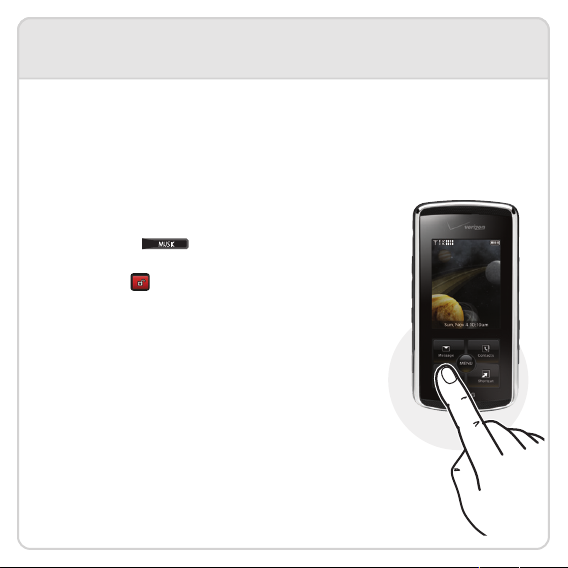
Using the Touch Screen
Touch Protection
The touch screen is automatically locked when the slide is closed or
after the phone is inactive for the time period you set for display
backlight (default is 7 seconds).
Unlocking the Touch Screen
• Slide Closed (3 ways):
- Press the Key (located on the right
side of the phone).
- Tap the icon (when you receive an incoming
call, missed call, voicemail, or text message).
- Slide open the phone.
• Slide Open: Press any key.
Using the Touch Screen
• Use the tip of your finger to touch the center
of a touch key.
• It’s not necessary to press hard. A light tap will do.
Touch Screen Settings
• Ta p Menu, select Settings & Tools (6), then
Touch Keypad (8) to turn the touch screen’s
sound and vibration on or off.
