Page 1
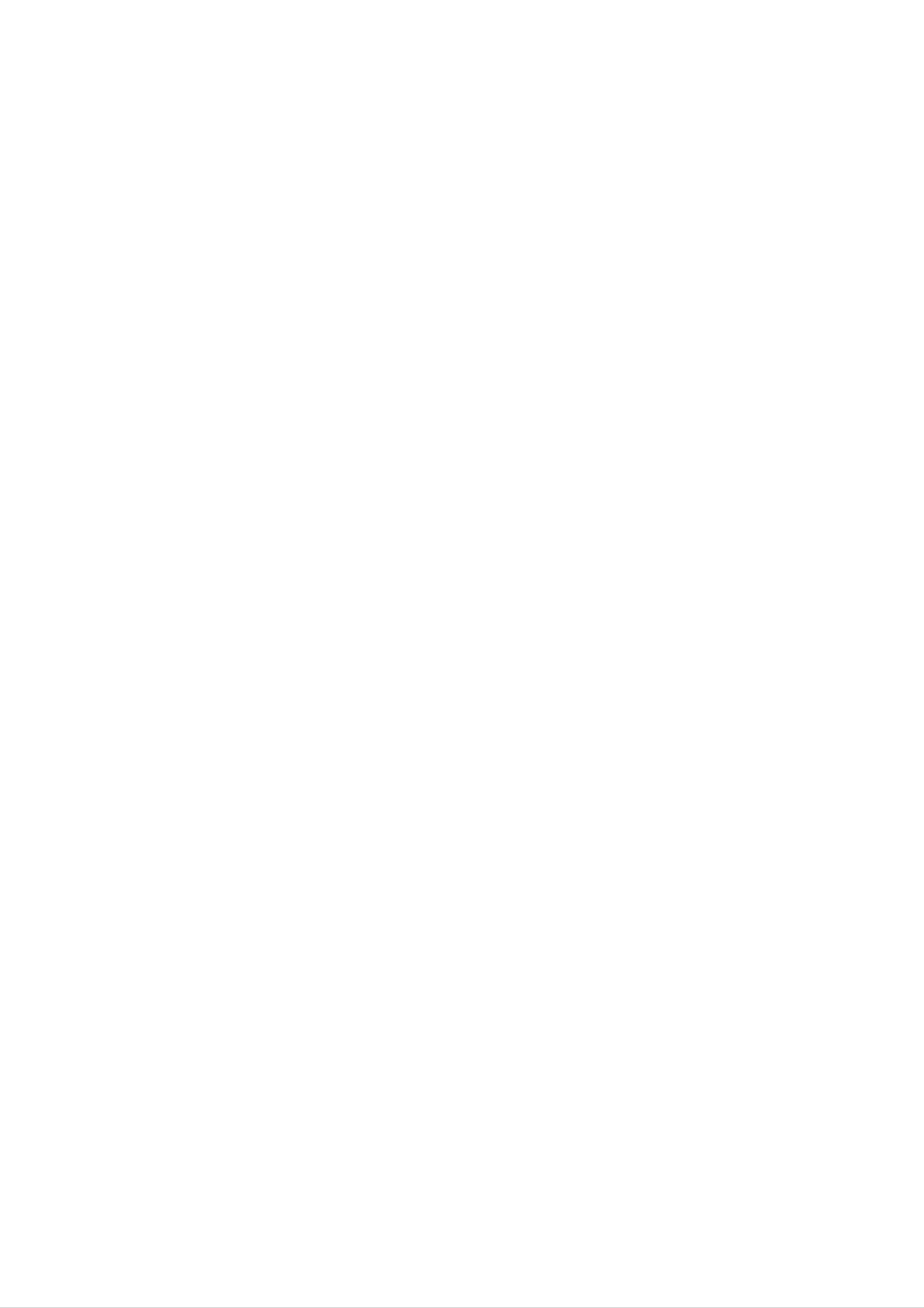
Owner's
manual
DVD-Player
DVD-VCR
/
4360
VHS-Hi-Fi-Stereo
Videorecorder
Page 2

CAUTION
CONSUMERS
DEFINITION
SHOULD
TELEVISION
NOTE
SETS
THAT
ARE
NOT
FULLY
ALL
HIGH
COM-
Warning:
shock,
of
iceable
this
do
product.
parts
qualified
To
not
reduce
inside.
service
remove
There
personnel.
the
the
are
Refer
risk
cover
no
of
electric
or
user-serv-
servicing
back
to
PATIBLE
ARTIFACTS
IN
CASE
PROBLEMS,
SWITCH
DEFINITION'
REGARDING
THIS
MODEL
WITH
OF
THE
THIS
TO
625
IT
CONNECTION
OUTPUT.
OUR
BE
IS
625p
PRODUCT
DISPLAYED
PROGRESSIVE
ECOMMENDED
IF
TV
DVD
SET
PLAYER,
THERE
COMPATIBILITY
TO
AND
IN
SCAN
THE
ARE
MAY
THE
THAT
'STANDARD
PLEASE
CAUSE
PICTURE.
PICTURE
THE
QUESTIONS
WITH
USER
Warning:
electric
product
rain,
filled
or
with
product.
To
reduce
shock,
to
moisture.
dripping
water
do
such
not
Do
the
or
not
risk
of
expose
splashing
place
as
vases,
fire
or
this
water,
objects
on
the
CONTACT
SERIAL
You
This
others.
and
can
number
You
retain
find
purchase.
OUR
NUMBER:
the
is
should
this
CUSTOMER
serial
unique
record
guide
number
to
as a
SERVICE
on
this
unit
requested
permanent
the
and
CENTER.
back
not
information
record
of
available
of
the
your
unit.
to
here
Warning:
employs
This
a
laser
adjustments,
procedures
digital
or
other
video
system.
the
than
performance
Use
those
disc
of
specified
player
controls,
of
Model
Serial
Date
Features:
?
of
Complete
or
VHS
No.
No.
______________________________
______________________________
Purchase_________________________
versatility
Tapes.
to
play
DVD,
DivX,
VCDs,
audio
CDs
herein
may
exposure.
Warning:
laser
Visible
beam,
To
laser
result
prevent
do
radiation
not
in
open
hazardous
direct
exposure
the
when
radiation
enclosure.
open.
to
?
Watch
?
Remote
?
Records
with
?
Hi-Fi
Macrovision).
a
DVD
controls
from
Stereo
while
DVD
VCR.
Important
recording
both
to
DVD
VHS
notes
a
TV
and
VCR
(unless
on
controlling
show
decks.
DVD
to
is
the
copy
VCR.
protected
this
Warning:
laser
Caution:
confined
similar
beam.
Never
Do
space
unit.
not
stare
install
such
directly
as
this
a
product
book
into
case
the
in
or
a
unit
This
DVD
successfully
1.
unit
and
POWER
uses
VCR.
one
The
set
of
following
controlling
each
Button
controls
buttons
part.
to
operate
are
helpful
both
in
Notes
It
is
This
with
of
93/68/EEC
on
Copyrights:
forbidden
EEC
by
product
the
law
radio
DIRECTIVE
and
to
is
manufactured
interference
89/336/EEC,
73/23/EEC.
copy,
broadcast,
to
comply
requirements
show,
broad-
2.
3.
Press
or
DVD
Press
front
you
VCR
Press
the
Button
DVD
want
Button
the
POWER
panel
button
to
VCR
control
to
turn
button
button
on
on
the
the
DVD.
on
on
this
remote
the
the
unit.
remote
remote
control
control
control
when
cast
material
copy
via
protection
Copy
When
discs
rates
copyright
by
method
cable,
without
play
protection
recording
picture
noise
protection
claims
in
public,
permission.
function
developed
signals
are
and
playing
will
appear.
technology
of
certain
or
This
rent
product
recorded
the
pictures
This
U.S.
patents
copyrighted
features
Macrovision.
by
on
product
that
some
of
is
these
incorpo-
protected
and
discs.
other
the
4.
when
you
The
VCR
display
DVD/VCR
Press
the
toggle
want
indicator
to
show
Button
DVD/VCR
control
to
that
between
control
will
light
the
button
VCR
the
the
DVD
on
on
VCR.
the
is
selected.
the
and
front
front
the
panel
to
panel
VCR.
intellectual
Corporation
right
Macrovision
and
authorized
neering
protection
other
or
limited
disassembly
property
and
other
rights
technology
Corporation,
viewing
by
Macrovision
owned
rights
must
and
uses
Corporation.
is
prohibited.
owners.
is
intended
only
by
be
Macrovision
Use
authorized
unless
Reverse
of this
for
otherwise
copy-
by
home
engi-
2
Page 3
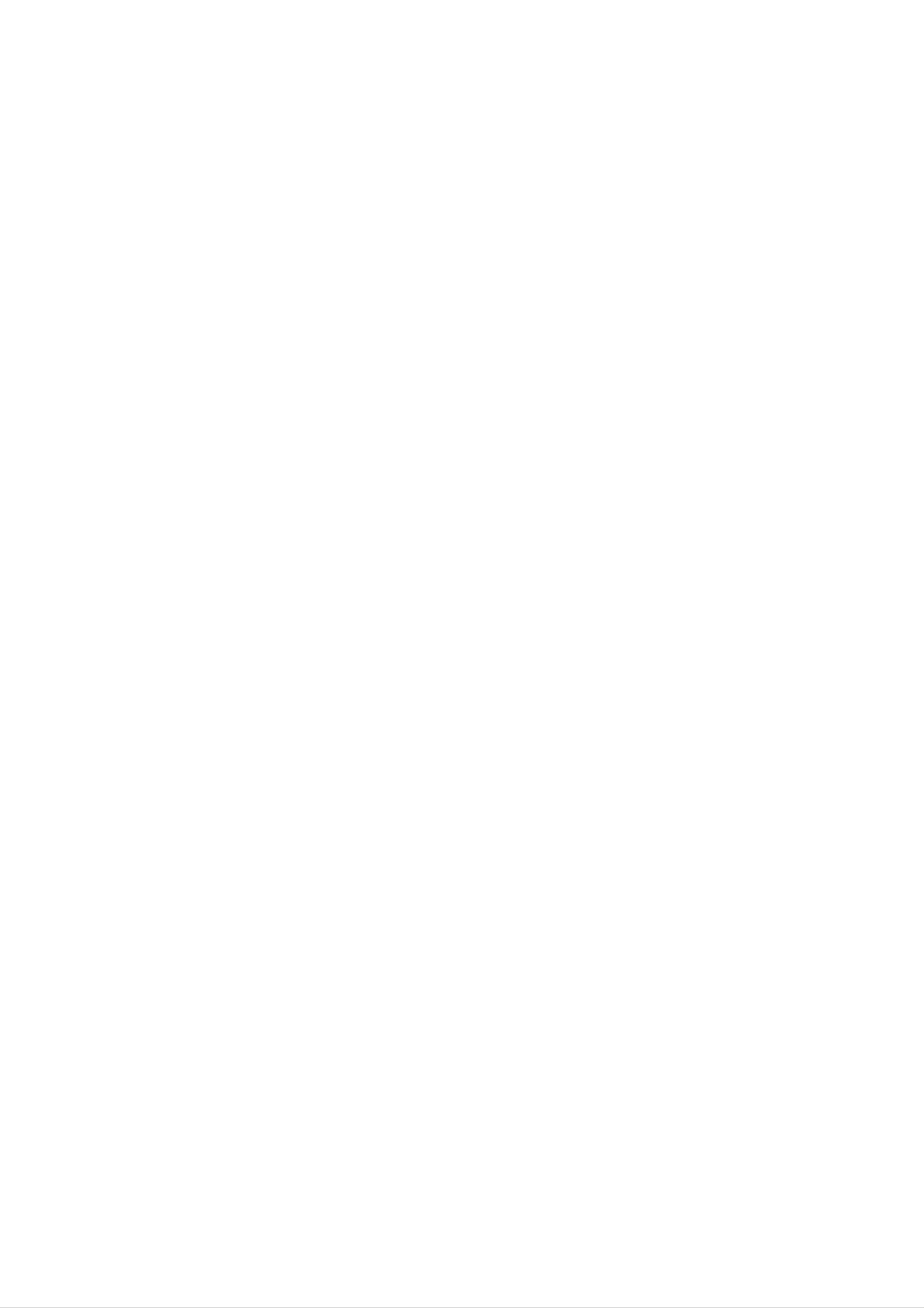
Contents
Introduction...................4
PlayingaDVDorVideoCD...............27-29
GeneralFeatures.......................27
MovingtoanotherTITLE...............27
SymbolUsedinthisManual...............4
AbouttheSymbolDisplay..............4
NotesonDiscs..........................4
HandlingDiscs........................4
StoringDiscs.........................4
CleaningDiscs........................4
TypesofPlayableDiscs...................5
Regionalcode..........................5
to
another
CHAPTER/TRACK
Moving
Search.............................27
. . . . . . . . . . .
ChangingtheAudioChannel
Still
SlowMotion.........................28
Random............................28
Picture
and
Frame-by-Frame
Playback
RepeatA-B..........................28
Repeat.............................28
. . . . .
.
.27
.27
.28
Disc-relatedterms.......................6
FrontPanel.............................7
DisplayWindow.........................7
RemoteControl.........................8
RearPanel.............................9
InstallationandSetup
. . . . . . . . .
.10
3DSurround.........................28
TimeSearch.........................28
Zoom..............................29
MarkerSearch.......................29
SpecialDVDFeatures...................29
TitleMenu..........................29
DiscMenu..........................29
CameraAngle.......................29
Connecting
Connecting
to
to
a
Optional
TV
&
Decoder
BeforeOperation-VCRpart.
Tuning
in
a
video
channel
Initialpreset........................12
SettingtheclockManually.
Tosetthecoloursystem..............13
(or
Equipment
. . . . . . . . . . .
on
. . . . . . . . . . .
Satellite)
. . . . . . . .
TV
your
.
.12-16
. . .
.10
.11
.12
.13
ChangingtheAudioLanguage
Subtitles............................29
PlayinganAudioCDorMP3/WMADisc
AudioCDandMP3/WMADiscFeatures
Pause..............................31
MovingtoanotherTrack................31
RepeatTrack/All/Off...................31
Search.............................31
. . . . . . . . . .
. . . . . .
. . . . .
.29
.30
.31
Howtousingthemainmenu.
. . . . . . . . .
Tuning
in
TV
Stations
Automatically
. . . .
. . . . . . .
TuninginTVStationsManually.
Changing
the
order
of
TV
Stations
. . . . .
DeletingTVstations..................16
BeforeOperation-DVDpart.
. . . . . . . . . . .
On-ScreenDisplay......................17
InitialSettings.......................18-21
.14
.14
.15
.16
.17-21
Random............................31
RepeatA-B..........................31
3DSurround.........................31
ProgrammedPlayback.....................32
RepeatProgrammedTracks.
. . . . . . . . . . .
ErasingaTrackfromProgramList
. . . . . . .
Erasing
the
Complete
Program
List
. . . . . . .
ViewingaJPEGDisc......................33
.32
.32
.32
GeneralOperation....................18
LANGUAGE.........................18
MenuLanguage....................18
DiscAudio/Subtitle/Menu.
DISPLAY...........................19
. . . . . . . . . .
TVAspect.........................19
DisplayMode......................19
ProgressiveScan...................19
.18
SlideShow..........................33
StillPicture..........................33
MovingtoanotherFile.................33
Zoom..............................33
Torotatepicture......................33
To
listen
to
MP3/WMA
music
watching
PlayingaDVDVRformatDisc.
MaintenanceandService.................34
picture
. .
. . . . . . . . . . .
.33
.34
TVOutputSelect....................19
AUDIO.............................20
. . . . . . . . . .
DolbyDigital/DTS/MPEG.
. . . . . . . . . . .
SampleFreq.(Frequency)
. . . . . . .
DynamicRangeControl(DRC).
Vocal.............................20
OTHERS...........................21
PBC.............................21
.20
.20
.20
PlayingaDivXMovieDisc................35
Additional
Features-VCR
part
. . . . . . . . . .
OnScreenDisplay....................36
TapeCounterMemoryStop.............36
VideoDoctor(Self-Diagnosis).
. . . . . . . . . .
Hi-FiStereoSoundSystem.............37
WideScreenCompatibility16:9
. . . . . . . . .
Tosetthedecoder....................37
.36-37
.36
.37
AutoPlay..........................21
DivX(R)VOD.......................21
LOCK(ParentalControl)................22
Rating............................22
. . . . . . . . . . .
Password(SecurityCode).
CountryCode......................22
Operation....................23
.22
AdditionalFeatures.....................38
LastSceneMemory...................38
ScreenSaver........................38
VideoModeSetting...................38
CopyingfromDVDToVCR...............39
Recording
from
another
video
Reference....................40
recorder
. . . .
.39
Playingatape..........................23
CM(CommercialMessage)Skip
. . . . . . .
OPR
(Optimum
Picture
Response)
. . . . . . . . . . .
InstantTimerRecording(ITR).
ShowViewProgramming.................25
Timer
recording
using
On
Screen
Display
. . . . .
. .
LanguageCodes.......................40
.23
CountryCodes.........................40
.23
Troubleshooting........................41
.24
Specification..........................42
.26
3
Page 4
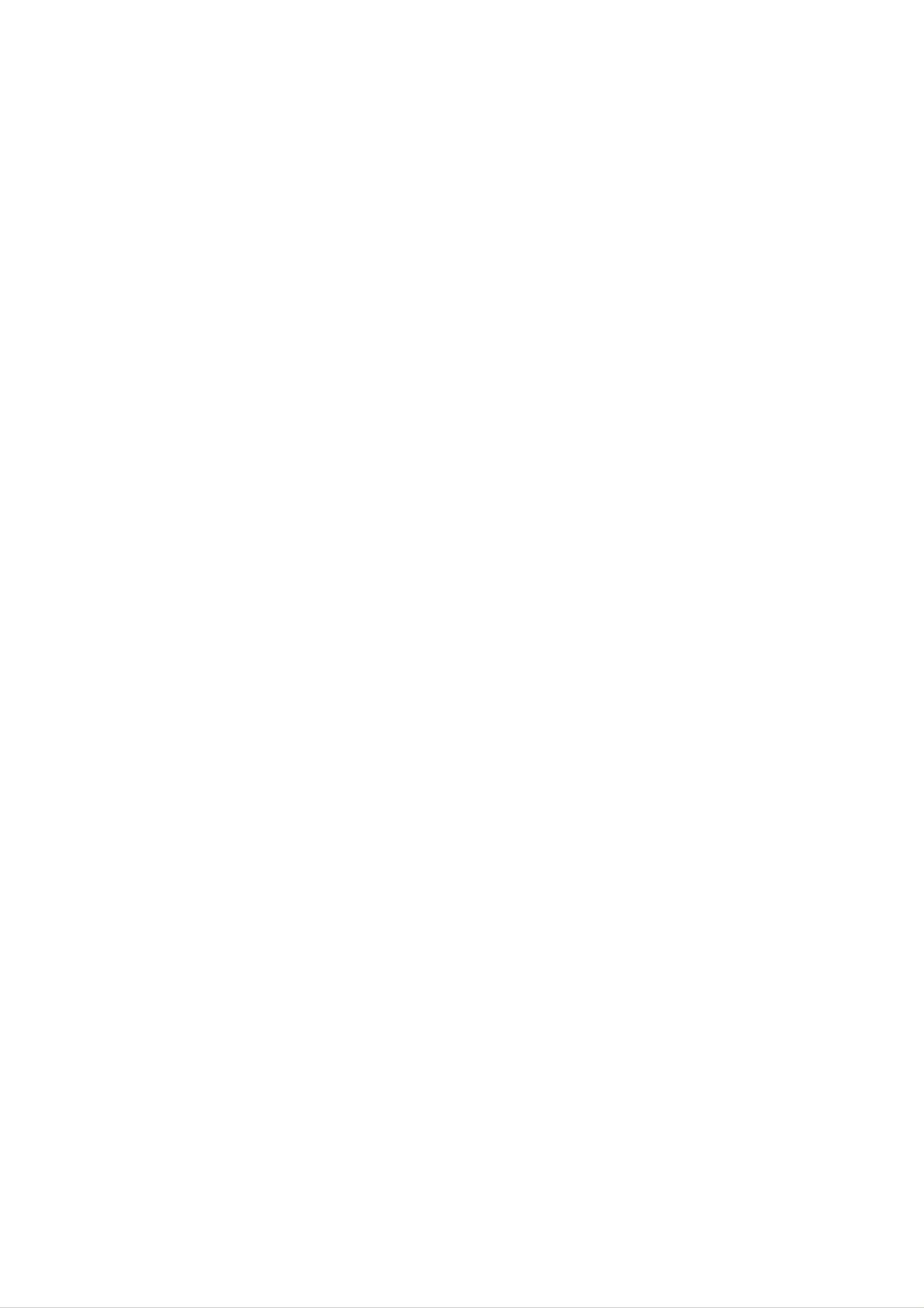
Introduction
To
owner's
reference.
This
and
ensure
manual
maintenance
proper
manual
use
carefully
provides
of
your
of
this
product,
and
information
DVD
retain
please
for
on
the
player.
future
operation
Should
read
the
this
unit
About
"
"
may
the
operation
this
DVD
owner's
video
appear
and
manual
disc.
Symbol
on
indicates
is
your
that
not
Display
TV
the
available
display
function
on
during
in
explained
that
specific
require
Symbol
service,
Used
The
lightning
presence
contact
in
of
dangerous
an
this
flash
authorized
Manual
symbol
voltage
service
alerts
you
within
location.
to
the
the
Notes
Handling
Do
disc
not
touch
the
by
the
surface.
on
Discs
Discs
the
edges
Never
playback
so
stick
that
paper
side
of
the
do
fingerprints
or
tape
disc.
not
on
the
Hold
get
disc.
the
on
product
enclosure
electric
The
presence
maintenance
exclamation
shock.
of
that
point
important
/
servicing
may
constitute
alerts
you
operating
instructions.
to
and
the
a
risk
of
Note:
Indicates
Tip:
Indicates
unit
itself
special
hazards
or
notes
other
and
likely
to
material
operating
cause
damage.
features.
harm
to
the
Storing
After
Discs
playing,
the
leave
Cleaning
disc
it
to
in
direct
a
Discs
Fingerprints
store
sunlight
parked
and
dust
the
car
disc
or
exposed
on
the
in
sources
its
disc
case.
to
can
Do
of
direct
heat
cause
not
and
expose
never
sunlight.
poor
Indicates
A
is
section
applicable only
symbol.
tips
whose
and
hints
title
to
the
has
for
one
disc
making
of
the
represented
the
task
following
by
easier.
symbols
the
picture
clean
the
center
the
quality
disc
out.
and
with
sound
a
clean
distortion.
cloth.
Wipe
Before
the
playing,
disc
from
DVD
VCD
CD
MP3
WMA
DVD
Video
Audio
MP3
WMA
and
CDs
CDs
Discs
Discs
finalized
DVD±R/RW
Do
not
use
strong
solvents
such
as
alcohol,
benzine,
JPEG
DivX
JPEG
DivX
Discs
Discs
thinner,
intended
spray
commercially
for
older
available
vinyl
cleaners,
records.
or
anti-static
4
Page 5
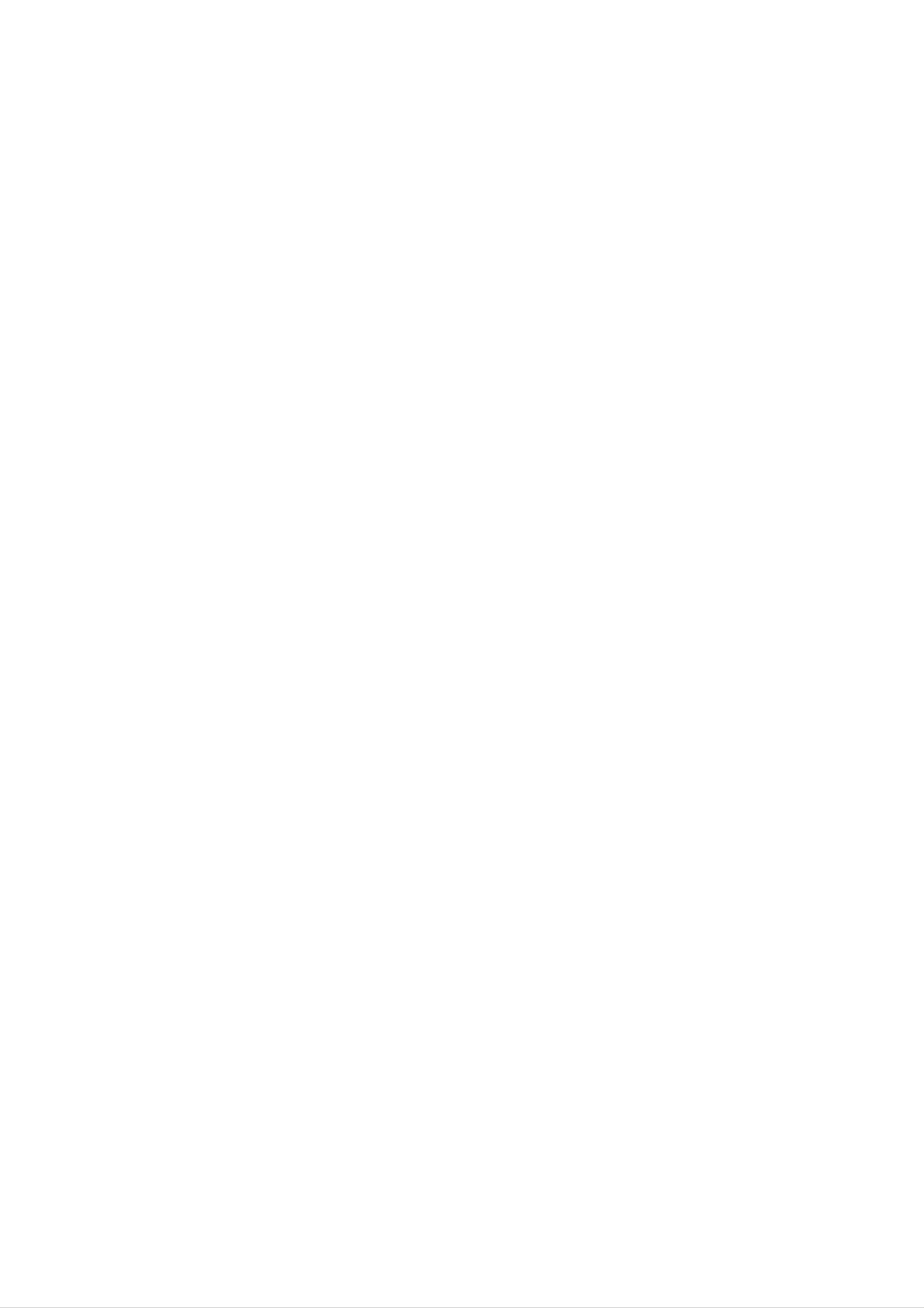
Types
of
Playable
Discs
Regional
code
DVD
(8cm/12cmdisc)
Video
CD
(VCD)
(8cm/12cmdisc)
Audio
CD
This
manufactured
encoded
DVD
DVD
only
Notes
?
Most
on
DVD
player
for
DVD
discs
software.
labeled
Regional
discs
is
designed
playback
"2"
Codes
have
This
a
globe
of
or
and
region
unit
"ALL".
can
with
"2"
play
one
or
2
more
In
DVD
contains
addition,
-RW,
this
DVD
audio
unit
plays
+RW,
titles,
MP3,
(8cm/12cmdisc)
DivX
SVCD,
WMA,
file,
and
DVD
CD-R
and/or
-R,
/
CD-RW
JPEG
DVD
+R,
that
files.
numbers
in
it
visible
on
the
cover.
clearly
This
code
number
or
the
must
disc
match
cannot
your
DVD
player's
regional
play.
?
If
you
from
Code"
try
your
appears
to
play
player,
on
a
the
DVD
the
with
message
TV
screen.
a
different
"Check
region
code
Regional
Notes:
?
Depending
equipment
This
indicates
capable
recorded
on
or
the
the
a
of
playing
with
conditions
CD-R/RW
Video
product
DVD-RW
Recording
of
the
DVD
(or
feature
discs
recording
-R,
that
format.
DVD
is
+R,
DVD
DVD
(or
cannot
-RW,
-R,
be
DVD
DVD
+RW)
+R,
on
disc
DVD
the
itself,
-RW,
unit.
some
DVD
CD-R/RW
discs
+RW)
played
?
Do
labeled
not
attach
side
or
any
the
seal
recorded
or
label
to
either
of
a
side
(the
disc.
side)
?
Do
not
use
irregularly
shaped
CDs
(e.g.,
heart-shaped
malfunctions.
Notes
Some
may
on
DVDs
playback
be
intentionally
or
octagonal)
and
Video
operations
programmed
of
since
CDs
DVDs
they
by
may
and
software
Video
result
CDs
in
manufacturers.
to
according
manufacturer,
not
Manufactured
Laboratories.
be
available
This
disc
therefore
content
or
under
"Dolby",
unit
other
plays
designed by
some
functions
license
"Pro
DVDs
and
playback
may
from
Dolby
Logic",
Video
the
features
be
and
software
added.
CDs
may
the
double-D
Laboratories.
DTS
and
Digital
Theater
DTS
symbol
Digital
are
trademarks
Out
Systems,
are
Inc.
of
Dolby
trademarks
of
5
Page 6
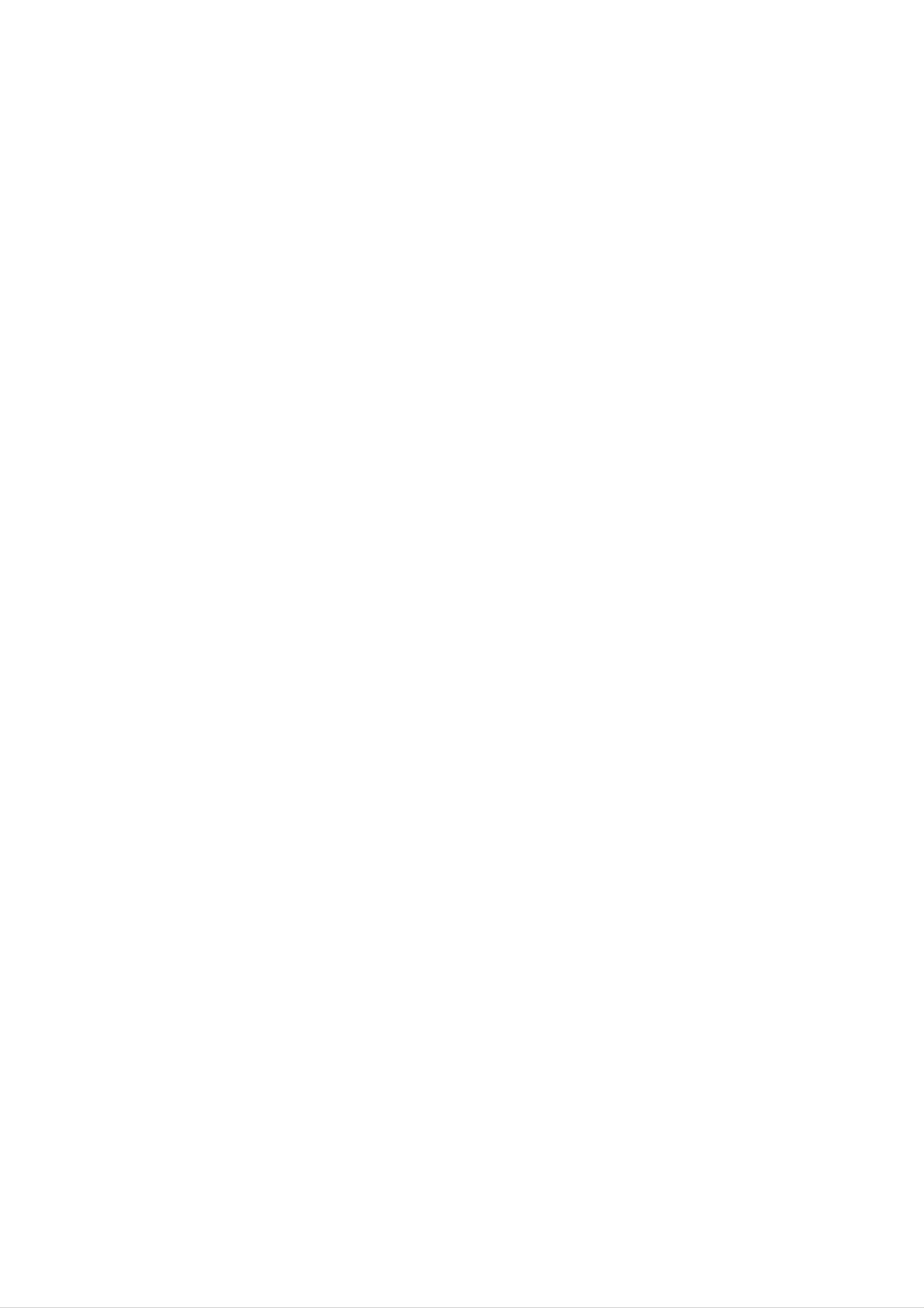
Disc-related
terms
PBC:
Playback
Control
(Video
CD
only)
DVD±R/DVD±RW
DVD
recordable
information
once.
re-writable
-R
DVD
and
DVD
DVD
to
+RW
be
media,
+R
drives
recorded
and
DVD
meaning
are
and
two
onto
-RW
different
discs.
the
the
DVD
are
This
DVD
two
standards
format
disc
standards
content
allows
only
can
for
for
be
Playback
version
with
typical
the
computer-like
pictures
included
PBC
(Version
CDs.
control
2.0
disc
system
of
high
in
the
is
formats.
via
resolution
disc.
1.1)
available
menus,
operate
for
PBC
search
allows
operations.
can
Video
CDs
in
the
Video
be
not
CD
you
functions,
Moreover,
if
played
equipped
same
way
(VCD)
to
interact
still
they
as
or
are
with
audio
other
erased
4.38
much.
discs.
VCD
and
re-recorded.
Gigabytes
There
(Video
are
CD)
and
no
Single-sided
double-sided
dual
layer
discs
single
discs
hold
sided
can
twice
recordable
hold
as
Title
A
title is
(DVD
example
tary
and
describing
cast
video
generally
the
interviews
main
how
discs
a
distinct
feature
the
could
only)
section
could
film
be
was
be
title
title
made
3.
of
Each
a
DVD
1,
could
a
title
documen-
disc.
be
is
For
title
2,
A
minutes
VCD
holds
(700
along
MPEG
MPEG
with
is
quality
an
compression.
to
74
minutes
up
MB
disc)
stereo
international
MPEG-1
of
is
MPEG-1
sound.
standard
used
(650
in
encoding
MB
disc)
full-motion
for
video
video
or
video
and
80
audio
for
assigned
easily.
Chapter
A
chapter
film
or
one
assigned
a
reference
(DVD
is
a
a
interview
chapter
video
segment
number,
number
discs
of
in
a
enabling
only)
a
series.
title
enabling
such
Each
you
to
as a
scene
chapter
you
to
locate
is
locate
in
it
a
the
VCD
and
coding
audio.
MP3
MP3
audio
is
such
a
popular
files
provides
as
PCM,
compression
that
yields
for
multichannel
Dolby
very
high
Digital,
surround
format
near-CD
DTS
used
quality.
and
sound
MPEG
for
digital
chapter
a
not
video
may
Scene
On
moving
sections
you
want.
be
recorded.
(VCD)
CD
pictures
called
Depending
with
and
"scenes".
PBC
still
on
(playback
pictures
Each
scene
the
are
disc,
chapters
control)
divided
is
displayed
functions,
into
in
WMA
Windows
developed
JPEG
Joint
Pictures
media
by
audio
Microsoft
Expert
file.
A
Corp.
Group.
type
JPEG
of
coding
is
a
compressed
/
decoding
the
menu
enabling
composed
Track
A
the
distinct
picture
screen
to
you
of
element
or
one
locate
sound
and
or
of
assigned
the
several
audiovisual
track
scene
tracks.
for
a
a
scene
number,
want.
you
information,
specific
language
A
scene
such
is
as
file
on
DivX
DivX
which
standard
format
the
is
number
the
is
based
for
that
name
video.You
allows
of
on
colors.
of
the
a
you
to
save
images
revolutionary
new
will
MPEG-4
be
able
with
new
video
compression
to
DivX
play
no
codec
limit
(DVD),
Each
to
track
of
locate
of
audio.
or
track
the
video
a
musical
is
assigned
track
(with
piece
a
want.
you
track
multiple
on
a
video
number,
DVD
angles)
discs
and
or
audio
enabling
allow
several
CD.
you
one
tracks
movies
using
this
DVD
player.
6
Page 7
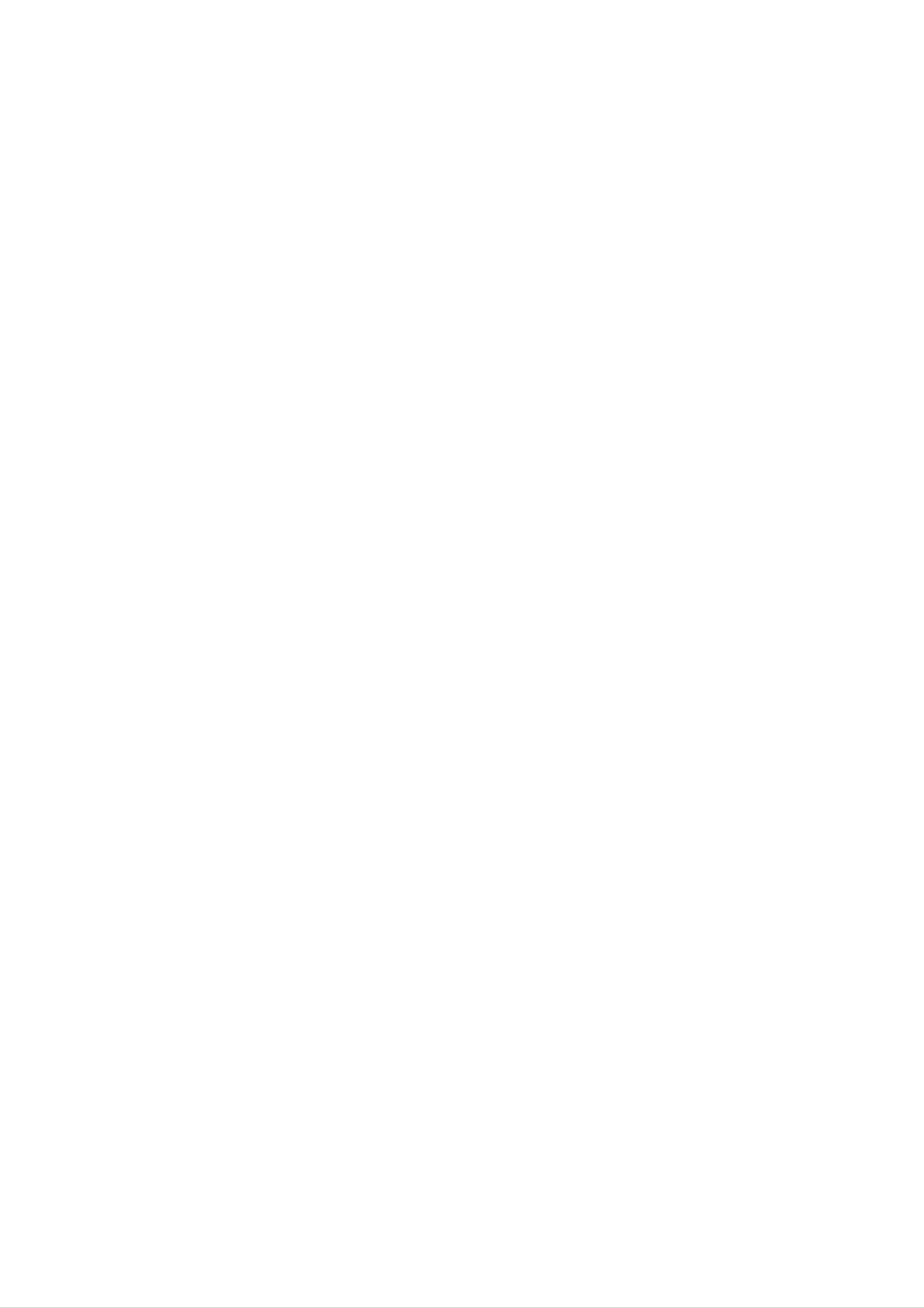
Front
Panel
POWER
Switches
the
Reverse
Go
Press
Rewinds
unit
to
to
ON
or
Skip/Scan,
beginning
and
Forward
hold
the
for
tape.
OFF.
Rewind
of
current
two
seconds
Skip/Scan,
(
chapter/track
or
for
Fast-Forward
a
fast
)
to
reverse
PREVIOUS
search.
(
chapter/track.
)
Go
Press
Winds
Disc
to
STOP
NEXT
and
the
Tray
PAUSE/STEP
chapter/track.
hold
tape
Insert
A
(
for
forwards.
)
Stops
two
a
seconds
disc
here.
playback.
(
/
)
for
a
fast
forward
search.
Pause
press
playback
temporarily
repeatedly
DVD
OPEN/CLOSE
or
Opens
for
frame-by-frame
closes
the
/
(
disc
Tape
playback.
)
tray.
Compartment
VCR
Record
DVD/VCR
Selector
DVD
Copy
to
Button
Starts
VCR
PLAY
(
G)
playback.
Shows
the
current
Point
Display
status
the
remote
window
of
Remote
the
unit.
Sensor
control
here.
Tape
Eject
Channel
(PROG.
Video
Programme
DE).
Audio
Jacks
IN
Selectors
Jack
IN
(L/R)
Display
A
disc
Window
is
loaded
Indicates
Scan
in
the
is
Indicates
the
Progressive
set
DVD
to
deck.
On
repeat
mode.
mode.
DVD+VCR
timer
A
is
in
recording
Cassette
VCR
timer
is
programmed.
is
deck
VCR
in
recording
the
is
VCR
selected.
recording
or
deck.
is
engaged.
a
(Lights
deck
and
when
flashes
a
DVD
disc
when
deck
is
loaded
no
is
disc
selected.
in
is
the
DVD
loaded.)
DVD
to
Indicates
VHS
Notes
(See
copy
TV
on
is in
mode.
page
progress.
24.)
DVD
P
VCR
REC
TV
Indicates
total
playing
time/elapsed
time/current
time
7
Page 8

Remote
Control
Selects
Switch
Switch
and
DVD/VCR
operational
this
between
the
VCR's
select
remote
unit
your
internal
ON
TV's
button
mode
control.
POWER
or
TV/VCR
OFF.
tuner
tuner.
of
OPEN/CLOSE
EJECT
OPEN/CLOSE
EJECT
-
Open
-
Tape
AV
Select
input
into
DISC
tape.
MENU
or
close
Eject.
source
the
disc
tray.
for
recording
DISPLAY
CLK/CNT
Access
the
On-Screen
Display.
Shows
you
the
current
time
counter.
FGDE(left/right/up/down)
Select
-
Select
an
item
channel
in
the
PR/TRK(3/4)
programme
menu
VCR.
or
of
TV/VCR
DISPLAY
CLK/CNT
SETUP
i
DVD
PR/TRK
ENTER
OK
PR/TRK
VCR
DISC
AV
MENU
RETURN
Access
menu
ENTER/OK
Acknowledge
RETURN
-
Remove
-
the
the
Displays
with
PBC.
STOP(A)
of
menu
a
setup
menu
DVD
disc.
selection.
menu.
of
a
video
CD
-
To
Access
press
control
Pause
-
To
adjust
vertical
or
remove
PAUSE/STEP
playback
repeatedly
tracking.
tremble
during
picture
SETUP/
menu.
setup
(
temporarily
for
frame-by-
still.
i
)
/
PAUSE/STEP
BACKWARD
SKIP
PLAY
STOP
FORWARD
PROGRAM
CLEAR
Stops
playback.
BACKWARD/FORWARD
-
DVD:
-
VCR:
STOP
search
the
STOP
Search
Rewinds
mode,
and
mode,
for
Advances
backward
the
fast
fast
tape
or
during
reverse
the
forward
tape
(m
/
forward.
the
picture
during
picture
M)
Go
to
to
next
beginning
track
or
SKIP(./>)
chapter
go
0-9
of
to
numerical
current
previous
or
playback.
track.
chapter
chapter
frame
Returns
track.
buttons
or
or
AUDIO
MARKER
REPEAT
SUBTITLE
-
SEARCH
RANDOM
ANGLE
TITLE
A-B
ZOOM
REC/ITR
search.
PLAY
Starts
PROGRAM
Access
CLEAR
-
Clear
(G)
playback.
or
a
remove
track
number
program
on
menu.
the
Select
Select
numbered
an
or
audio
an
Select
items
audio
a
subtitle
in
AUDIO
language
channel
SUBTITLE
language.
ANGLE
a
menu.
(DVD)
(CD).
menu
or
a
mark
on
the
program
CM
SKIP
?
LP
MARKER
-
Reset
SEARCH
counter
menu.
to
zero.
tape
?
MARKER
?
?
Mark
?
SEARCH
any
point
MARKER
during
SEARCH
playback.
menu.
Display
Select
Repeat
-
DVD
Play
camera
Enlarge
chapter,
RANDOM/CM
tracks
in
angle
video
REPEAT
track,
random
if
avail-
able
ZOOM
image.
title,
SKIP
order.
?
?
all.
?
?
TITLE
Display
available.
?
REC/ITR
Record
the
your
title
input
menu
sources
of
the
disc
into
if
tape.
To
-
Select
display
for
-
the
the
ShowView
-
Repeat
sequence.
recording
SHOWVIEW
programme
programming.
CM
A-B/LP
speed
the
menu
SKIP
?
of
tape.
?
Remote
Point
press
Distance:
remote
Angle:
the
the
Control
remote
buttons.
About
sensor
About
Operation
control
23
30°
in
at
ft
(7
each
Range
the
m)
direction
remote
from
the
of
sensor
front
the
of
front
and
the
of
the
Remote
AAA
AAA
control
battery
Detach
of
R03
the
aligned
the
remote
(size
installation
cover
battery
control,
batteries
AAA)
correctly.
and
on
insert
with
the
rear
two
and
8
remote
sensor
Caution
Do
not
types
of
mix
old
batteries
and
new
(standard,
batteries.
alkaline,
Never
etc.).
mix
different
Page 9

Rear
Panel
AERIAL
VIDEO/AUDIO
Connect
COMPONENT/PROGRESSIVE
(DVD
Connect
to
a
EXCLUSIVE
TV
to
AUDIO
OUT(Left/Right)
with
video
and
OUT)
a
TV
with
OUT
Y
Pb
(Left/Right)
(DVD/VCR
audio
inputs.
SCAN
Pr
inputs.
(DVD
OUT)
VIDEO
EXCLUSIVE
OUT
(Y
OUT)
Pb
Pr)
Connect
using
this
the
jack.
aerial
Connect
to
an
amplifier,
EURO
Connect
AV2
to
receiver
DECODER
pay-TV
or
decoder
stereo
or
system.
another
video
recorder.
EURO
AV1
S-VIDEO
Connect
AUDIO/VIDEO
OPTICAL
(Digital
Connect
to
equipment.
OUT
(DVD
to
a
TV
IN+OUT
with
(VCR
audio
digital
EXCLUSIVE
S-Video
/
DVD
(optical)
out
jack)
audio
OUT)
input.
OUT)
RF.OUT
Connect
(DVD/VCR
to
your
TV
COAXIAL
Connect
OUT)
using
this
(Digital
to
digital
jack.
Connect
audio
(coaxial)
to
out
your
jack)
audio
TV
set
or
EXCLUSIVE
(DVD
equipment.
another
video
recorder.
OUT)
AC
Power
Cord
Connect
to
a
power
source.
Do
not
panel.
damage
touch
Electrostatic
to
the
the
unit.
inner
discharge
pins
of
the
may
jacks
cause
on
the
permanent
rear
9
Page 10
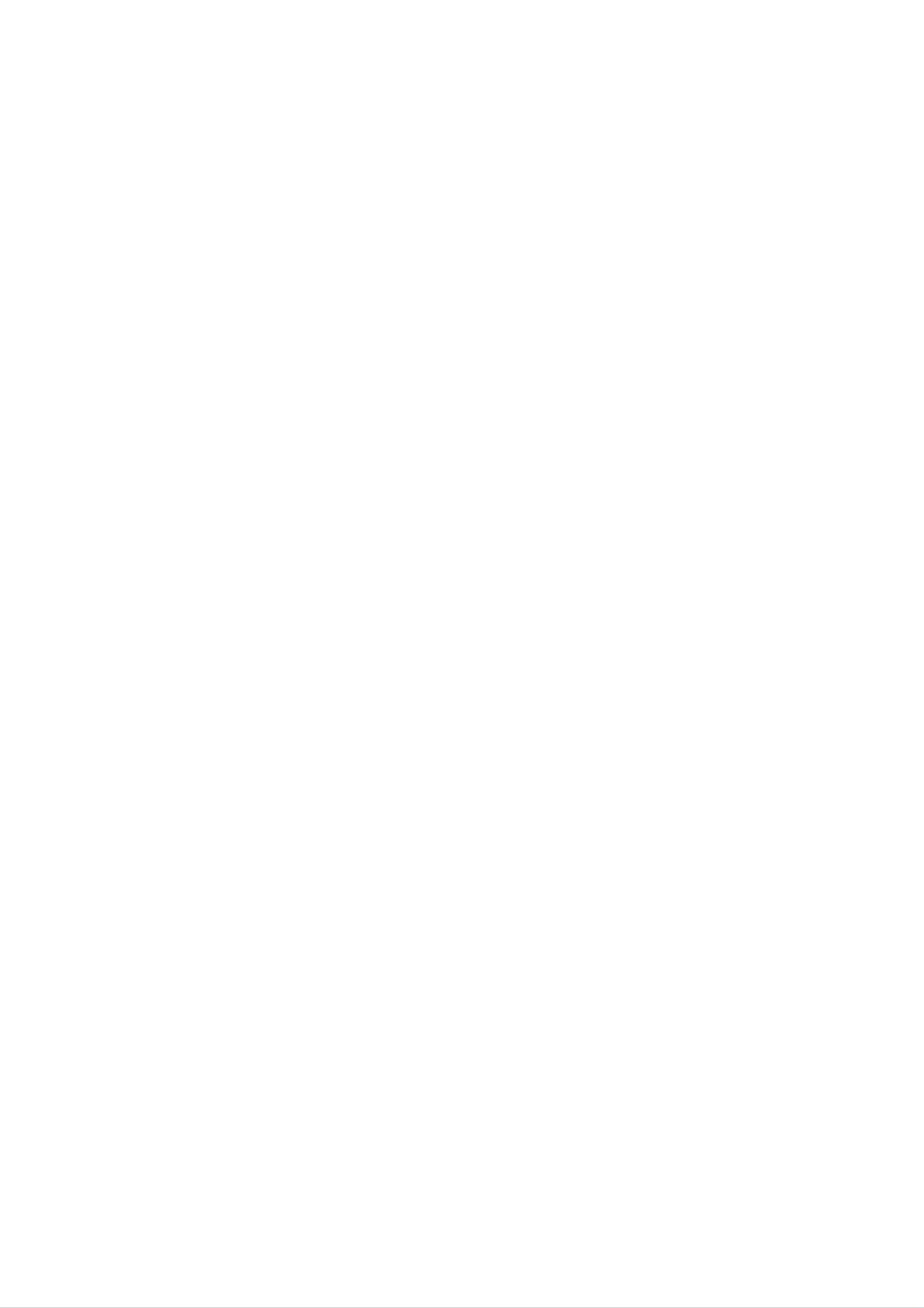
Installation
and
Setup
Tips:
Depending
wish
connect
Please
System
best connections.
For
AUDIO
to
better
connect,
refer
or
OUT
the
sound
on
unit.
to
other
jacks
your
there
the
devices
reproduction,
TV
manuals
to
and
are
the
other
various
of
as
necessary
audio
equipment
ways
your
connect
in
jacks
TV,
you
Stereo
to
this
make
of
you
could
unit's
your
the
1.
2.
If
your
format,
TV
the
Progressive
Connect
VIDEO
the
OUT
sponding
Connect
DVD
using
Player
the
the
does
picture
Scan
COMPONENT/
jacks
in
audio
jacks
Left
to
the
not
cables.
accept
will
on
on
on
and
audio
appear
the
the
the
Right
the
DVD
DVD
TV
AUDIO
left/right
Progressive
scrambled
Player.
PROGRESSIVE
Player
using
in
the
OUT
jacks
to
Y
Scan
if
you
the
Pb
corre-
Pr
jacks
on
try
SCAN
cable.
of
the
the
TV
amplifier,
See
"Connecting
11.
Caution:
Make
Set
Do
the
not
phono
sure
TV
connect
in
jack
receiver,
to
this
to
unit
the
correct
this
(record
stereo
optional
is
connected
unit's
video
AUDIO
deck)
or
audio/video
equipment"
directly
input
OUT
of
your
audio
equipment.
on
to
channel.
jack
system.
page
the
to
TV.
the
Notes:
Set
progressive
Once
entered,
scan
Scan
1)
Remove
tray.
the
the
Progressive
setting
an
compatible
to
On
See
in
any
that
signal,
for
image
TV
error,
disc
"NO
to
see
"On"
page
progressive
will
or
you
from
DISC"
only
monitor.
must
be
the
on
is
the
19.
scan
visible
If
reset
unit
setup
on
you
the
and
displayed
menu
output
a
set
unit.
close
on
progressive
Progressive
the
is
the
for
disc
display
Connecting
(or
Make
on
You
COMPONENT/PROGRESSIVE
and
Satellite)
one
the
capabilities
must
SCART
of
set
the
the
jacks.
to
a
TV
following
of
"TV
your
Output
(See
"TV
&
Decoder
connections,
existing
Select"
equipment.
option
SCAN
Select"
Output
depending
to
VIDEO
on
use
OUT
window.
2)
Press
STOP
releasing
standard
visible
on a
Progressive
connections
connection.
Rear
of
this unit
and
it.
The
setting
conventional
scan
does
(yellow
(DVD
hold
video
and
VIDEO
exclusive
a
not
it
for
five
output
picture
analog
work
OUT
out
connection)
seconds
will
will
TV
with
jack)
be
once
or
the
or
before
restored
again
monitor.
analog
S-VIDEO
to
be
the
video
page
Basic
1.
2.
Connect
rear
on
Some
signals
or
19.)
connection
the
panel
the
rented
TV
TV
which
broadcasters
decoder.
EURO
of
this
using
you
(AV)
unit
a
SCART
can
You
AV1
AUDIO/VIDEO
to
the
transmit
only
can
SCART
lead.
see
connect
encoded
with
on
input
a
purchased
such
the
socket
television
a
decoder
Basic
1.
2.
Connect
outdoor
of
Connect
RF.OUT
television's
(descrambler)
connection
the
antenna
this
unit.
the
jack
RF
antenna
to
supplied
on
Antenna
the
(RF)
AERIAL
rear
Input.
RF
to
this
cable
jack
antenna
panel
unit.
from
on
of
your
the
cable
this
rear
from
unit
indoor/
panel
the
to
your
Rear
of
AERIAL
TV
VIDEO
INPUT
COMPONENT
PROGRESSIVE
VIDEO
SCAN
INPUT/
AUDIO
INPUT
SCART
INPUT
S-
UT
DVD
1.
2.
exclusive
Component
Connect
SCAN
the
corresponding
Y
Connect
the
Pb
DVD
VIDEO
Pr
the
cable.
the
Player
out
Video
connection
(Color
Stream)
COMPONENT/PROGRESSIVE
OUT
on
the
jacks
in
on
jacks
Left
and
AUDIO
Right
to
the
audio
left/right
the
DVD
TV
OUT
connection
Player
to
using
the
jacks
in
on
jacks
of
Pr
Pb
Y
L R
Decoder
(or
Satellite)
1.
2.
the
TV
S-Video
Connect
S-Video
cable.
Connect
the
the
DVD
TV
using
the
connection
the
input
the
S-VIDEO
jack
Left
Player
using
the
audio
and
to
the
audio
on
cables.
OUT
the
TV
Right
audio
cables.
on
this
jack
using
the
AUDIO
OUT
left/right
unit
S-Video
jacks
in
jacks
to
the
of
on
10
Progressive
If
your
television,
Player's
resolution
television
progressive
Scan
you
may
(ColorStreamPro)
is
possible.
a
high-definition
take
scan
advantage
output
for
or
of
the
connection
"digital
the
DVD
ready"
highest
video
Rear
Note:
If
the
with
not
connect
TV
the
of
this unit
has
S-video
an
the
(Basic
S-video
cable.
yellow
connection)
input,
When
video
cable.
connect
using
an
the
S-video
DVD
player
cable,
do
Page 11
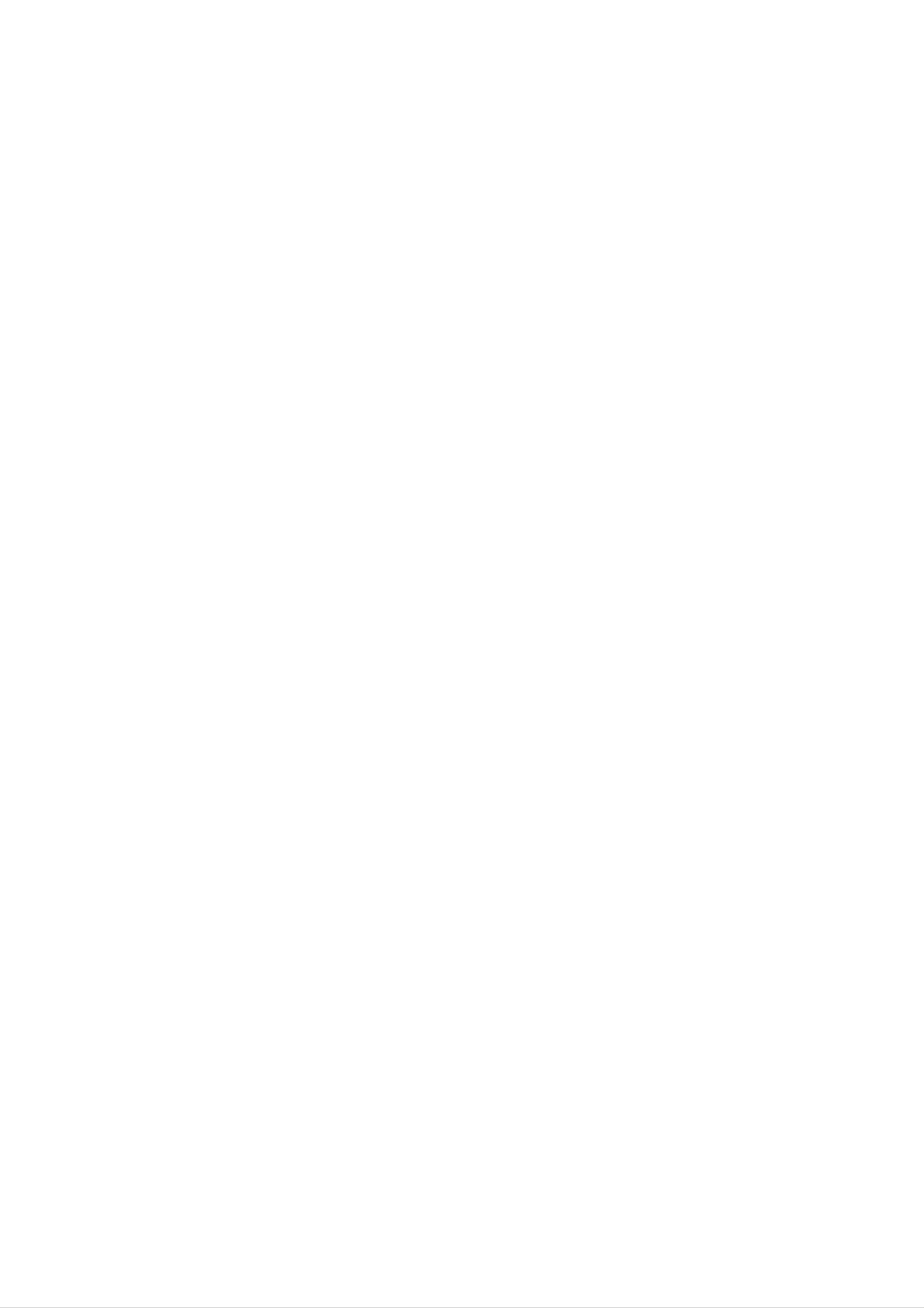
Connecting
to
Optional
Equipment
Notes:
If
the
audio
format
of
the
digital
output
does
not
match
Connecting
channel
II
/Pro
Connect
unit
er,
to
receiver
Logic
the
analog
the
audio
Left
or
to
stereo
an
and
left
amplifier
stereo
Right
and
system,
or
AUDIO
right
equipped
Dolby
in
jacks
using
OUT
the
Pro
on
Logic
jacks
your
audio
with
on
amplifi-
cables.
two
this
the
capabilities
produce
To
On-Screen
see
a
the
of
strong,
audio
Display,
your
distorted
format
press
receiver,
sound
of
the
AUDIO.
the
or
current
receiver
no
sound
DVD
will
at
in
all.
the
Connecting
channel
Video
decoder
1.
Connect
(OPTICAL
jack
receiver
digital
(Dolby
on
your
to
this
or
an
amplifier
stereo
(PCM)
equipped
DigitalTM,
unit's
COAXIAL)
amplifier.
DIGITAL
Use
equipped
with
MPEG
to
the
an
or
a
AUDIO
corresponding
optional
with
to
an
Audio/
multi-channel
2
or
OUT
DTS)
jack
digital
two
in
(optical
2.
You
(See
Digital
or
coaxial)
will
"AUDIO"
Multi-channel
need
to
on
audio
activate
page
sound
cable.
this
20).
unit's
digital
output.
Installation and Setup
A
digital
sound
quality.
Audio/Video
audio
formats
and
Digital
logos
on
multi-channel
For
receiver
this
supported
DTS).
Check
the
front
of
connection
you
that
the
need
supports
by
the
receiver.
your
receiver
provides
a
multi-channel
one
unit
(MPEG
manual and
or
the
more
2,
best
of
the
Dolby
the
Warning:
Due
output
stream
to
Rear
the
will
is
of
DTS
Licensing
be
selected.
this
in
unit
DTS
agreement,
out
digital
when
the
DTS
digital
audio
2
channel
analog
stereo
DVD
DVD/VCR
or
exclusive
OUT
Dolby
out
Pro
Logic
II/Pro
Logic
connection.
Digital
COAXIAL
DIGITAL
INPUT
Amplifier
multi-channel
(Receiver)
connection
L
AUDIO
INPUT
(DVD
R
exclusive
out
connecttion)
OPTICAL
DIGITAL
INPUT
11
Page 12

Before
Tuning
TV
your
Notes:
The
output
(VCR)
is
in
set
Operation-VCR
a
frequency
video
at
UHF
channel
of
channel
this
video
36.
If
on
recorder
channel
36
7.
part
Press
channel.
between
You
interference
VCR
can
PROG.
You
also
with
22
a
3
may
and
set
when
SCART
or
68.
it
4
select
to
to
"OFF"
your
lead.
select
any
TV
another
channel
if
there
is
connected
video
number
is
any
to
the
is
already
picture
is
transmitter
will
show
frequency
Your
recorder
TV
receives
used
by
distorted,
channel
how
you
of
your
signals
like
(VCR)
another
you
of
your
to
change
VCR.
another
can
TV
VCR.
from
station,
change
Stages
the
the
TV
output
station.
the
video
or
if
5
You
the
~
8
8.
Select
watch
Press
have
Tune
finished.
this
appears.
a
TV
video's.
channel
channel
I
on
the
front
so
number
of
that
your
a
on
which
VCR
bright
blue
you
when
screen
wish
you
to
have
and
to
tune
tapes.
and
VIDEO
already
into
it,
usually
select
it
If
you
have
in
a
so
have
channel
that
used
cables then
a
dedicated
called
you
AV.
number
may
a
SCART
your
video
watch
TV
on
your
video
or
should
channel
AUDIO
TV
built
Store
Note:
Make
VCR
video
this
sure
that
and
successfully
channel
channel
you
on
on
have
your
your
tuned
TV.
TV.
correctly
in
If
you
a
dedicated
do
installed
not
tune
your
in
a
1.
2.
Make
VCR
Press
Turn
Insert
and
Select
watch
sure
as
POWER
on
a
press
a
video's.
that
you
described
to
TV.
earlier
turn
your
pre-recorded
TV
PLAY
channel
on
have
on
video
the
number
correctly
in
your
remote
this
VCR.
tape
control.
on
installed
book.
into
which
your
you
your
VCR
wish
to
dedicated
unable
to
Initial
For
the
following
video
view
channel
and
preset
steps
record
we
on
do
your
video
assume
TV
you
tapes!
that
will
you
be
have
3.
Don't
worry
at
this
stage!
continue
playback
screen.
Tune
and
If
you
cables
select
this
the
have
you
the
if
stages
tune
channel
sound
used
will
AV
you
don't
If
you
3
~
your
until
is
not
channel.
clear.
a
SCART
have
switch
4,
TV
instead
until
the
The
have
to
a
your
you
video
or
tune
AV
video-tape
VCR
of
on
seeing
see
a
bright
picture
AUDIO
your
channel
and
TV,
to
and
video
is
sharp
VIDEO
simply
is
already
play
blue
just
connected
time.
connection.
the
connected
Note
1.
Select
F
In
-
If
recorder
andG.
this
this
the
case
You
your
the
should
TV
you
menu
was
country
video
video
not
will
does
recorder
recorder
touch
now
not
programmed
according
see.
to
for
is
on
buttons
any
appear,
already.
your
area
the
your
very
after
with
first
mains
On
yet.
video
4.
5.
pre-tuned
Store
You
you
Only
obtain
stages
which
this
will
do
carry
you
need
not
clear
1
for
optimum
channel
know
out
video
~
4.
wish
Select
to
on
look
how
stages
playback
a
to
watch
video
your
at
to
TV
TV.
the
do
5
~
video's.
TV
this.
8
channel
playback
instruction
if
as
you
described
cannot
number
on
your
book
in
on
TV.
if
"A":
Austria,
Germany,
"I":
"N":
Italy,
Portugal,
"B":
"DK":
"S":
Belgium,
Denmark,
Norway,
Sweden,
"NL":
"SF":
"CH":
"E":
Switzerland,
Spain,
Netherlands,
Finland,
"F":
"OTHERS":
France,
"P":
"D":
6.
Make
POWER
be
displayed).
Press
more
RF36
The
screen.
sure
on
that
the
PROG.
than
will
4
seconds.
appear
following
your
VCR
remote
3
or
4
in
the
picture
control
on
will
is in
standby
(only
the
front
display
be
displayed
the
of
your
window.
pressing
clock
VCR
on
the
TV
will
for
2.
Press
channels
OK
to
of
Pr-12
ACMS
start
the
A
NNLPSSFOTHERS
TV
B
the
CH
stations
DKEFI
automatic
in
storing
your
area.
of
the
01
Pr-12
ACMS
RF
P
SET
R
CHANNEL
36
S
C02
00
ARD
E
12
Page 13

Setting
the
clock
Manually
To
set
the
colour
system
The
clock
for
settings
The
clock
(Automatic
VCR
Teletext
detects
signal.
in
your
your
is
set
Channel
a
VCR
controls
VCR.
automatically
Memory
channel
If
the
broadcast
that
time
during
System)
broadcasts
signal
and
ACMS
when
is
date
a
weak
your
1.
2.
3.
4.
Press
The
main
Press
Press
system
i.
1
3
used.
or
or
menu
2
4
to
to
will
appear
select
select
on
the
SYSTEM
according
the
to
TV
the
and
screen.
OK.
press
COLOUR
the
clock
manually.
1.
Press
Press
Press
The
1
auto
will
i.
or
OK.
not
2
to
adjust
be
set
select
mode
and
TIME
can
be
will
DATE.
set
require
to
"OFF"
setting
by
REC
OSD
f
ON
OFF
16:9
4:3
DECO
DER
VCR
Dr.
OPR
pressing
Press
OK.
D
or
E
AUTO
if
you
ADJUST
want
to
set
the
time
manually.
5.
Press
Press
1
3
or
or
2
4
to
to
select
select
the
RF
AUDIO.
to
the
RF
AUDIO
according
used.
ON
:
TIME
DATE
HHMNDDMMYY
:.
- -
VCR
REC
OS
f
ON
OFF
6.
--
--
--
.
---
Press
i
to
remove
4:3
DER
the
OPR
E
menus
Dr.
from
the
TV
screen.
2.
Use
to
alter
YEAR.
Please
1pm
the
will
numbered
the
note
HOURS,
your
be
displayed
TIME
DATE
VCR
buttons
MINUTES,
uses
as
13:00.
a
on
24
the
DAY,
hour
remote
MONTH
clock.
control
and
e.g.
The
when
day
you
of
enter
the
week
the
HHMNDDMMYY
:.
8
will
year.
00101
appear
.
automatically
THU
3.
4.
If
you
correct
Press
make
details.
i.
a
TIME
DATE
mistake
press
1
or
2
and
enter
the
13
Page 14

How
to
using
the
main
menu
Tuning
in
TV
Stations
This
the
The
VCR
menus
menus
Control
1.
Switch
pressing
can
displayed
are
Handset.
on
your
the
easily
be
controlled
TV
POWER
set
programmed
on
and
button.
screen.
from
video
the
Remote
recorder
by
using
by
Automatically
If
may
will
this
section
the
not
TV
not
be
broadcast
detect the
able
to
store
problem please
on
page
15.
signal
is
necessary
them
turn
to
weak
your
information
correctly.
the
MANUAL
To
VCR
and
overcome
TUNING
2.
Press
The
i
main
button.
menu
will
appear
on
the
TV
screen.
1.
2.
Press
Press
The
Press
Press
POWER
i
main
1
OK.
button.
menu
or
2
to
to
turn
will
select
on
appear
the
your
on
ACMS.
VCR.
the
TV
screen.
REC
PR
ACMS
-
SET
f
ON
OFF
Timer
-
Manual
-
ACMS
OSD
PSET
R
16:9
4:3
Pr-12
ACMS
DECO-
DER
TIME
DATE
OPR
SYS-
TEM
recording
tuning
(Automatic
VCR
Dr.
setting
setting
Channel
(see
(see
p.
26).
p.
15).
Memory
REC
f
ON
OFF
OSD
PSET
R
16:9
4:3
Pr-12
DECO-
DER
12
TIME
DATE
OPR
SYS-
TEM
VCR
Dr.
Pr-12
TIME
SYSTEM
-
Dr.
F.OSD
System)
DATE
To
check
(see
ON/OFF
-
To
(see
p.
-
Date
set
a
36).
(see
the
p.
&
13).
p.
clock
Colour
problem
-
To
display
14).
setting
with
the
TV
your
(see
p.
13).
System
VCR
operational
Pr-12
ACMS
A
NN
B
CH
L
PSS
DKEFI
F
OTHERS
16:9/4:3
DECODER
-
To
(see
select
-
To
(or
(see
mode
(see
of
p.
the
aspect
p.
37).
use
a
pay-TV
Satellite)
p.
37).
your
36).
with
VCR
ratio
decoder
your
of
VCR
your
TV
3.
Press
1
or
(A:Austria,
D:Germany,
I:Italy,
S:Sweden,
Press
N:Norway,
OK
again
process.
2
to
select
B:Belgium,
DK:Denmark,
NL:Nertherlands,
SF:Finland,
to
start
COUNTRY.
CH:Switzerland,
E:Spain,
P:Portugal,
OTHERS)
the
automatic
F:France,
tuning
Tip:
You
setup
can
OPR
menu.
-
To
(see
change
(See
improve
p.
the
the
23).
menu
Menu
the
language
playback
Language
picture
on
the
on
DVD
page
18.)
The
VCR's
automatic
please
see
clock
has
tuning
"Setting
01
02
03
will
the
C02
C03
C04
be
set
finished.
clock
00
00
00
automatically
If
the
clock
on
manually"
ARD
ZDF
WDR
3
when
is
wrong
13.
page
3.
4.
Press
Press
Press
1
OK
i
and
to
2
and
remove
to
select
press
the
3
the
or
menus
4
desired
to
select.
from
menu.
the
TV
screen.
4.
The
is
complete.
Press
TV
STATION
i
to
save
Pr-12
ACMS
S
TABLE
your
will
settings.
E
appear
when
tuning
02
03
04
05
06
07
08
PSET
R
C03
C04
C05
C06
C07
C08
C09
00
00
00
00
00
00
00
DELETE
MOVE
:
:
ZDF
WDR
BR3
HR3
N3
NDR3
SWF3
3
,
14
Page 15

Tuning
in
TV
Stations
Manually
4.
Searching
will
stop
when
it
locates
a
station.
In
certain
be
areas
too
may
tuning
process
correctly.
You
must
tune
weak
of
to
in
the
for
find
these
country
VCR's
your
or
assign
weaker
broadcast
automatic
TV
stations
broadcast
signals
Press
Press
2
3
to
or
select
4
to
PR
09
MFT.
adjust.
CH
C10
MFT
STATION
stations
them.
1.
Press
The
Press
Press
manually
i.
main
1
OK.
or
menu
2
to
in
order
will
appear
select
the
for
on
PR
your
the
SET.
VCR
TV
to
screen.
store
5.
Press
your
Press
The
TV
TV
2
to
station.
OK.
station
PSET
R
select
name
CHANNEL/CABLE
STATION
list
will
so
that
appear.
:
AV
you
may
name
f
ON
OFF
REC
OSD
16:9
4:3
Pr-12
ACMS
DECO-
DER
TIME
DATE
OPR
SYS-
TEM
VCR
Dr.
6.
Press
Press
D
OK
or
to
PR
09 00
PSET
R
E
to
select
CH
C10
select
it.
a
MFT
station
name
from
the
list.
2.
Press
The
i.
station
PR
01
PSET
R
table
CH
will
MFT
00
CHANNEL/CABLE
appear.
STATION
PR-01
If
your
OK,
:
AV
but
station
to
go
name
isn't
7.
stage
PR
09 00
CH
C10
MFT
on
the
list
do
not
press
Press
that
3
you
or
want
4
to
to
02
03
04
05
06
07
08
select
tune
C03
C04
C05
C06
C07
C08
C09
the
(for
00
00
00
00
00
00
00
MOVE
programme
example,
PR-02
PR-03
PR-04
PR-05
PR-06
PR-07
PR-08
:
PR
number
09).
7.
You
rather
Press
Press
the
new
can
change
than
G.
3
or
station
PSET
R
using
4
to
a
TV
the
select
name.
station
"standard"
letters
name
and
names.
numbers
manually
for
3.
Press
Press
(Cable
-
C02
Enter
PSET
R
OK.
AV
to
select
stations):
C69,
the
channel
S01
-
C
S41.
number
DELETE
:
,
(Standard
of
station
stations)
that
or
you
S
want
Press
1
characters.
Press
OK.
or
2
to
move
PR CH
C09
C10
back
MFT
00
and
STATION
forth
between
to
to
tune
find
with
the
the
numbered
required
PR
09
station.
CH
MFT
--
buttons
STATION
----
or
use
3
or
4
8.
Press
Press
Your
VCR.
If
you
new
i,
confirm
i
again.
TV
wish
PSET
R
station
to
manually
the
station
has
now
tune
placement.
been
other
tuned
stations
into
your
repeat
PSET
R
CHANNEL/CABLE
:
AV
1
-
8.
stages
10
11
12
13
14
15
16
PSET
R
--
--
--
--
--
--
--
--
--
--
--
--
--
--
DELETE
MOVE
-----
-----
-----
-----
-----
-----
-----
:
:
,
15
Page 16

Changing
the
order
of
TV
Stations
Deleting
TV
Stations
After
tuning
wish
without
tions
to
given
simply
1.
Press
The
Press
TV
change
having
on
move
i.
main
1
or
to
this
them
menu
2
stations
the
retune
order
page
into
will
to
select
into
in
them
will
your
appear
the
your
VCR
which
they
against!
show
desired
on
PR
SET.
you
the
you
are
The
how
order.
TV
screen.
may
stored
instruc-
can
you
After
wish
The
how
1.
Press
The
Press
Press
tuning
TV
to
instructions
delete
delete
easily
i.
main
1
OK.
or
menu
2
stations
a
station.
given
any
will
to
select
into
on
this
unwanted
appear
the
PR
your
page
on
VCR
TV
the
SET.
you
will
stations.
TV
show
screen.
may
you
Press
OK.
REC
f
ON
OFF
OSD
16:9
4:3
Pr-12
ACMS
DECO-
DER
TIME
DATE
OPR
SYS-
TEM
VCR
Dr.
REC
f
ON
OFF
OSD
16:9
4:3
Pr-12
ACMS
DECO-
DER
TIME
DATE
OPR
SYS-
TEM
VCR
Dr.
2.
Press
Press
i.
3
or
4
PR
01
PSET
R
to
CH
select
MFT
00
CHANNEL/CABLE
the
programme
STATION
PR-01
PR
01
:
AV
PSET
R
2.
number
Press
Press
i.
3
or
4
to
select
CH
MFT
00
CHANNEL/CABLE
the
programme
STATION
PR-01
:
AV
number
you
Press
want
2.
to
move
02
03
04
05
06
07
08
(for
C03
C04
C05
C06
C07
C08
C09
example,
00
00
00
00
00
00
00
MOVE
PR-02
PR-03
PR-04
PR-05
PR-06
PR-07
PR-08
:
PR
03).
you
want
to
delete.
02
03
04
05
06
07
08
PSET
R
(for
C03
C05
C06
C04
C07
C08
C09
example,
00
00
00
00
00
00
00
MOVE
DELETE
PR-02
PR-03
PR-04
PR-05
PR-06
PR-07
PR-08
:
:
,
PR
03)
PSET
R
01
02
C02
C03
DELETE
00
00
:
,
3.
PR-01
PR-02
Press
After
a
1.
short
while,
the
selected
station
will
be
deleted.
03
04
05
06
07
08
P
SET
R
C05
C06
C07
C08
C09
00
00
00
00
00
PR-04
PR-05
PR-06
PR-07
PR-08
01
02
04
05
06
C02
C03
C06
C04
C07
00
00
00
00
00
PR-01
PR-02
PR-04
PR-05
PR-06
3.
Press
you
3
want
or
to
4
to
move
select
to
01
02
03
04
05
06
07
(for
C02
C03
C05
C06
C07
C08
the
programme
example,
00
00
00
00
00
00
PR-01
PR-02
PR-04
PR-05
PR-06
PR-07
PR
number
05).
4.
Press
If
you
stages
i
to
wish
1
remove
-
3.
to
07
08
PSET
R
delete
C08
C09
the
menus
other
00
00
MOVE
DELETE
TV
PR-07
PR-08
:
:
,
from
stations
the
TV
screen.
repeat
4.
Press
The
new
If
you
Press
OK.
selected
programme
wish
i
to
to
remove
08
PSET
R
programme
move
other
C09
number.
TV
the
menus
00
will
PR-08
be
stations
from
moved
repeat
the
TV
to
the
stages
screen.
1
01
02
04
05
06
07
08
PSET
R
-
C02
C03
C04
C07
C08
C09
C10
00
00
00
00
00
00
00
MOVE:
DELETE
PR-01
PR-02
PR-04
PR-05
PR-06
PR-07
PR-08
:
,
4.
How
to
selecting
Stored
TV
stations:
01
02
03
04
C02
C03
C05
C06
00
00
00
00
PR-01
PR-02
PR-03
PR-04
Stored
ways.
Press
are
tuned
TV
PROG.
stations
3
into
or
can
4
VCR.
to
be
selected
select
in
either
different
of
stations
two
that
your
06
07
08
P
SET
R
C07
C08
C09
00
00
00
MOVE
DELETE
PR-06
PR-07
PR-08
:
:
,
You
may
numbered
also
buttons
directly
select
on
the
stations
remote
using
the
control.
16
Page 17

Before
Operation-DVD
part
On-Screen
You
can
display
screen.
To
1.
2.
use
Press
Press
Some
the
Display
items
on-screen
DISPLAY
v
/
V
the
to
general
can
display:
during
select
be
an
playback
changed
playback.
item.
status
using
on
the
the
menu.
TV
Example:
playing
Items
Title
Chapter
Number
Number
DVD
On-Screen
Video
Display
1/3
1/12
during
Selection
b
b
/
B,
ENTER
/
B,
ENTER
Method
Numbers
Numbers
The
3.
Press
use
inputting
press
Notes:
selected
b
the
ENTER
/
number
the
B
item
to
change
title
to
is
highlighted.
the
buttons
number).
execute
if
the
setting.
You
appropriate
For
some
functions,
setting.
can
(e.g.
also
Time
Audio
and
search
Digital
Output
Subtitle
language
Audio
mode
language
ABC
0:20:09
1
ENG
Numbers,
b/Bor
AUDIO
b/Bor
SUBTITLE
ENTER
?
?
Some
shown
If
on-screen
no
button
Playback
discs
may
below.
is
not
pressed
display
Status/Restrictions
disappears.
provide
for
10
all
of
the
seconds,
features
the
Angle
Sound
3D
b/Bor
1/3
ANGLE
SUR
b/B
Installation and Setup
A-B
MARKER
123456789
TITLE
1/9
Repeat
Repeat
Enter
SEARCH
Resume
a
Marker
play
title
sequence
Marker
Search
from
menu
this
point
Example:
playing
Items
Track
(or
Time
PBC
Number
mode)
search
VCD
On-Screen
Display
1/3
0:20:09
during
Selection
b
/
B,
ENTER
Numbers
ENTER
Method
Numbers
Action
prohibited
or
not
available
Audio
Sound
Channel
Example:
On-Screen
STEREO
3D
SUR
Display
b/Bor
AUDIO
b/B
during
playing
Items
Track
Time
Number
search
divx
movie
disc
1/3
0:20:09
Selection
b
Numbers,
/
B,
ENTER
Method
Numbers
ENTER
Audio
and
Digital
Output
Subtitle
Sound
language
Audio
mode
language
ABC
3D
1
ENG
MP3
SUR
b/Bor
AUDIO
b/Bor
SUBTITLE
b/B
17
Page 18

Initial
By
using
Settings
the
Setup
menu,
you
can
make
LANGUAGE
LANGUAGE
various
adjustments
can
Setup
also
menu,
menu
set
Setup
To
display
to
a
among
item,
and
items
such
language
other
see
exit
the
for
pages
Menu:
as
picture
the
subtitles
things.
18
to
For
22.
and
and
details
sound.
the
on
You
each
Menu
Disc
Disc
Disc
Language
Audio
Subtitle
Menu
English
Original
Off
Original
Press
SETUP
To
go
Press
To
go
Press
SETUP
will
to
B
the
on
back
b
on
to
take
next
the
to
the
display
you
remote
the
remote
the
back
level:
control.
previous
control.
to
menu.
initial
level:
A
screen.
second
press
of
Menu
Language
Select
a
display.
Disc
Audio
language
/
Subtitle
for
the
/
Menu
Setup
menu
DVD
Move
Select
and
on-screen
General
1.
2.
Press
Use
B
the
alternate
to
Operation
SETUP.
v
move
current
/
V
The
Setup
to
to
select
the
second
the
for
setting
setting(s).
desired
level.
the
menu
option
The
selected
appears.
screen
item,
then
as
press
shows
well
as
Select
(disc
the
audio),
Original:
disc
Other:
buttons
number
was
To
then
according
language
subtitles,
Refers
recorded.
select
ENTER
you
to
another
to
the
to
the
prefer
and
the
original
language,
enter
the
language
for
disc
the
menu.
audio
in
language
press
number
corresponding
code
list
in
track
which
4-digit
the
the
3.
4.
5.
Use
v
B
press
Use
ENTER
v
require
Press
SETUP
V
/
to
V
/
to
additional
to
move
to
confirm
select
select
or
the
to
the
the
your
steps.
PLAY
second
third
desired
selection.
to
exit
level.
the
desired
setting
Some
Setup
option
then
items
menu.
then
press
reference
CLEAR.
press
chapter.
If
you
enter
the
wrong
language
code,
18
Page 19

DISPLAY
4.
When
the
confirm
menu
appears
on
your
screen
DISPLAY
TV
Aspect
Display
Progressive
TV
Output
Mode
Scan
Select
16:9Wide
Widescreen
Off
RGB
Cancel
to
highlight
5.
Pressing
scan
Caution:
is
mode.
highlighted
Enter.
ENTER
will
as
set
default.
this
unit
Use
to
the
b
button
Progressive
TV
4:3
16:9
Aspect
:
Select
Wide:
DVD
when
Select
a
when
standard
a
4:3
16:9
Move
TV
wide
is
Select
connected.
TV
is
connected.
Once
an
image
the
compatible
On
1)
2)
in
Remove
See
Press
error,
that
STOP
setting
will
TV
any
"NO
only
or
you
disc
DISC"
and
for
monitor.
must
progressive
be
from
hold
visible
If
reset
the
is
displayed
it
on a
you
the
for
unit.
unit
five
scan
output
progressive
set
and
seconds
Progressive
close the
on
the
display
is
before
entered,
scan
Scan
disc
window.
to
tray.
Display
Display
mode
LetterBox:
upper
is
and
Mode
Mode
set
DVD
setting
to
"4:3".
Displays
lower
portions
works
a
wide
of
only
when
picture
the
screen.
with
the
bands
TV
Aspect
on
the
TV
Set
TV
releasing
standard
visible
on a
Output
this
connection
unit
it.
The
setting
conventional
Select
TV
Output
type.
video
and
output
a
picture
Select
will
will
analog
options
be
TV
once
restored
again
or
monitor.
according
to
be
the
to
the
Panscan:
entire
screen
Automatically
Progressive
Progressive
pictures
with less
If
you
are
using
and
Scan
Scan
displays
cuts
Video
off
the
provides
flickering.
the
Component
the
wide
portions
the
Video
picture
that
do
highest
jacks
on
not
fit.
quality
for
con-
the
YPbPr:
COMPONENT/PROGRESSIVE
on
When
this
your
unit.
jacks
RGB:
(RGB
When
your
signal)
jack.
TV
TV
is
is
connected
connected
SCAN
with
with
VIDEO
the
the
Installation and Setup
OUT
SCART
nection
progressive
To
Connect
turn
to
On
a
TV
scan
or
signal,
progressive
component
monitor/television,
Component
Input.
monitor
out
set
your
set
scan:
of
that
is
compatible
Progressive
this
television
unit
to
the
or
with
Scan
input
monitor
to
of
a
On.
your
to
1.
Select
then
"Progressive
press
B.
DISPLAY
TV
Aspect
Display
Progressive
TV
Output
Mode
Scan"
Scan
Select
on
the
On
Off
DISPLAY
menu
2.
3.
Select
Press
The
"On"
ENTER
confirm
using
to
menu
the
confirm
will
v
Prev.
V
/
your
appear.
Move
buttons.
selection.
Enter
Note:
If
your
the
Scan
picture
on
TV
does
the
will
DVD
not
appear
Player.
accept
scrambled
the
Progressive
if
you
try
Scan
format,
Progressive
19
Page 20

AUDIO
Each
Set
audio
DVD
this
system
unit
disc
AUDIO
you
has
AUDIO
Dolby
DTS
MPEG
a
options
use.
variety
Digital
of
audio
according
Bitstream
Bitstream
PCM
output
to
the
options.
of
type
Dolby
Digital
/
DTS
Sample
DRC
Vocal
Freq.
/
MPEG
48KHz
On
On
DVD
Move
Select
DivX
Bitstream:
DVD
Player's
other
equipment
MPEG
PCM
decoder.
(for
connected
Select
DIGITAL
Dolby
to
a
"Bitstream"
OUT
with
a
Dolby
Digital
two-channel
jack
/
MPEG):
digital
if
connect
you
to
an
DTS
Digital,
Select
stereo
the
or
amplifier
or
when
amplifier.
DVDs
automatically
audio.
Off
not
Sample
encoded
(for
DTS):
output
Freq.
in
Dolby
downmixed
If
you
the
through
(Frequency)
Digital
select
DIGITAL
to
DVD
or
two-channel
"Off",
OUT
MPEG
the
will
PCM
DTS
jack.
be
is
signal
If
your
dling
96
is
made,
signals
If
your
kHz
signals,
receiver
kHz
this
to
receiver
48
select
or
amplifier
signals,
unit
automatically
kHz
or
so
amplifier
96
select
your
kHz.
is
48
NOT
kHz.
system
is
capable
When
capable
When
converts
can
this
any
decode
of
handling
choice
of
this
96
han-
choice
kHz
them.
is
made,
96
this
unit
further
any
Check
its
capabilities.
Dynamic
passes
the
each
processing.
documentation
Range
Control
type
of
signal
for
your
(DRC)
through
amplifier
DVD
DivX
without
to
verify
With
soundtrack
tation
the
possible,
However,
range
loudest
to
you
of
listen
DVD
in
you
the
sounds and
format,
the
thanks
may
audio
to
a
movie
you
most
wish
output
the
can
accurate
to
digital
to
compress
(the
quietest
at
a
lower
hear
a
program's
and
audio
difference
realistic
the
ones).
volume
presen-
technology.
dynamic
between
This
without
allows
the
losing
clarity
Vocal
Set
to
On
playing.
normal
stereo
DVD
The
of
only
karaoke
sound. Set
when
sound.
a
channels
DRC
multi-channel
to
on
On
the
for
karaoke
disc
this
mix
effect.
DVD
into
is
20
Page 21

OTHERS
DivX(R)
VOD
DivX
The
PBC,
changed.
Auto
Play
OTHERS
PBC
Auto
DivX(R)
and
Play
VOD
DivX(R)
On
Off
Select
VOD
settings
can
be
You
can
show
Management)
Your
the
DivX
DRM
Registration
DivX(R)
registration
To
Video
code
learn
code
On
more
(Digital
for
Demand
is
:
XXXXXXXX
visit
Right
your
unit
only.
PBC
Set
VCD
Playback
Control
(PBC)
to
On
Move
or
Select
Off.
The
Registration
Demand)
an
encrypt
service
move
www.divx.com/vod
code
agent.
file.
(Done)
is
used
You
can
for
VOD
(Video-On-
purchase
or
rental
On:
PBC.
Off:
Audio
Auto
Video
Video
CDs.
Play
CDs
CDs
DVD
with
with
PBC
PBC
are
are
played
played
according
the
same
to
way
the
as
Notes:
If
you
rent
viewing
?
Display
the
limits
the
DivX
as
number
show
View
VOD
below.
which
DivX(R)
file,
VOD
it
you
has
can
Rental
several
watch
options
the
file.
of
Installation and Setup
You
can
set
matically
If
Auto
Play
search
then
for
play
On:
Auto
up
starts
mode
title
back
Play
the
DVD
playing
is
that
the
function
set
has
title
so
a
DVD
Player
whenever
to
the
On,
longest
this
the
DVD
playback
automatically.
is
active.
DVD
disc
is
inserted.
player
time
auto-
will
and
This
Do
rental
you
of
your
has
want
3
views
(Yes)
3
views
to
(No)
use
left.
one
now?
Off:
Auto
Notes:
The
Auto
Play
Play
function
function
is
may
not
active.
not
work
for
some
DVDs.
?
The
rental
has
been
expired.
Rental
(Done)
Expired
?
the
authorization
error.
Display
Error
authorized
This
Authorization
player
to
play
is
not
this
video.
(Done)
21
Page 22

LOCK
(Parental
Control)
Password
(Security
Code)
LOCK
Rating
Password
Country
Code
Unlock
New
DE
You
1.
2.
3.
can
Select
Follow
"New"
Enter
enter
Password
step
is
highlighted.
the
new
or
2
change
on
as
shown
4-digit
password.
the
code,
LOCK
left
menu
(Rating).
then
press
then
press
"Change"
ENTER.
B.
or
Rating
Some
for
children
movies
parental
DVD
to
control
contain
view.
information
scenes
Many
of
that
these
that
Move
may
discs
applies
Select
not
contain
to
be
the
suitable
4.
If
you
If
you
the
Input
Press
it
again
SETUP
forget
forget
following
to
your
your
steps:
verify.
to
exit
the
Security
security
menu.
Code
code
you
can
clear
it
using
complete
and
country.
alternative.
The
scenes
Some
parental
access
to
disc
are
scenes
or
discs
control
to
rated
below
certain
from
offer
feature
the
scenes
1
more
to
allows
8,
suitable
depending
rating
on
you
you
the
to
disc.
scenes
block
input,
Movies
on
there
the
as
an
by
1.
2.
3.
Press
Input
code
Enter
SETUP
the
is
cleared.
a
new
to
6-digit
code
display
number
as
described
the
Setup
"210499"
menu.
and
above.
the
security
preventing
material
1.
Select
you
"Rating"
B.
2.
press
To
access
features,
you
created.
your
believe
the
you
children
is
on
the
Rating,
must
If
you
from
unsuitable.
LOCK
Password
the
input
have
not
being
menu
4-digit
entered
yet
able
and
to
then
view
Country
security
a
security
Code
code
Country
Enter
were
list
1.
in
Select
press
the
used
the
Code
code
to
reference
of
rate
"Country
B.
DVD
the
the
country/area
DVD
video
chapter.
Code"
on
the
whose
disc,
LOCK
standards
based
menu
on
then
the
3.
code
Input
again
mistake
Select
you
a
and
a
are
prompted
code
4-digit
press
before
rating
and
ENTER
pressing
from
1
to
to
do
press
to
verify.
ENTER,
8
using
so.
ENTER.
the
If
you
press
v
Enter
make
CLEAR.
V
/
it
a
buttons.
2.
3.
4.
Follow
Select
Press
using
step
the
ENTER
v
/
2
first
V
buttons.
as
character
and
shown
select
left
(Rating).
using
the
v
second
/
V
buttons.
character
Rating
tions
Unlock
If
you
and
and
the
1-8:
rating
select
disc
Rating
eight
unlock,
plays
one
(1)
(8)
parental
in
full.
is
has
the
control
the
least
most
restrictive.
is
not
restric-
active
5.
Press
selection.
ENTER
to
confirm
your
country
code
Notes:
If
you
the
scenes
available
same
same
set
rating
found,
a
rating
rating
are
on
not
the
or
playback
for
or
lower
played
disc.
a
lower
stops.
the
unless
The
one.
You
player,
are
played.
an
alternative
If
must
no
all
disc
Higher
alternate
must
suitable
enter
scenes
the
with
rated
scene
have
alternative
is
the
4-digit
is
password
the
4.
disc.
Press
press
or
ENTER
SETUP
change
to
to
the
confirm
exit
the
rating
your
menu.
level
rating
in
order
to
play
selection,
then
22
Page 23

Operation
Playing
You
settes
Your
NTSC
Getting
will
only
when
VCR
tapes
a
a
be
your
may
(on
better
tape
able
VCR
also
PAL
picture
to
playback
load
is
plugged
TV).
and
eject
video
into
the
recordings
cas-
mains.
from
5.
Slow
During
You
motion
playing
can
(-7xplay,
2xplay,
To
the
switch
desired
7xplay)
playback,
back
reach
the
-3xplay,
off
the
function.
or
following
-play,
slow
Shuttle
still
still,
motion
picture
playback
1/19
and
slow,
shuttle,
:
press
speeds.
F
or
play,
press
G.
When
the
automatic
a
best
possible
of
the
recording
3
or
4
on
the
adjust
tracking
cassette
picture
the
until
is
inserted
tracking
automatically.
is
remote
any
poor,
distortions
and
function
repeatedly
control
playback
works
If
to
to
the
manually
have
been
started,
get
quality
press
the
TRK
6.
During
may
of
tape.
If
them
Press
Press
distortions
appear
slow
with
STOP
EJECT.
TRK
motion
on
can
to
the
3
end
be
and
shuttle,
picture
seen
or
4.
playback.
the
according
in
the
picture,
noise
to
bars
the
reduce
status
removed.
to
1.
switch
Make
VCR
Turn
Press
automatic
sure
as
on
described
your
that
numbered
tracking
you
earlier
TV.
have
0
back
on
the
on
correctly
in
this
book.
remote
again.
connected
control
your
stop
tape.
CM
This
skip
If
the
end
of
playback
(Commercial
feature
a
commercial
enables
the
automatically,
tape
is
Message)
you
break
during
in
reached,
rewind,
Skip:
playback
a
few
seconds,
your
VCR
stop,
of
then
will
eject
a
tape
the
to
Operation
2.
Press
Insert
The
video
facing
Press
If
you
POWER
the
up
PLAY
load
video
cassette
and
a
the
to
video
to
cassette
start
turn
should
arrow
cassette
on
your
into
have
facing
playing
VCR.
your
away
your
which
VCR.
the
tape.
has
window
from
had
side
you.
its
resume
While
normal
tape
control
to
material).
Repeatedly
1
2
3
Press
Press
Press
30
60
90
is
skip
press
seconds
seconds
seconds
playback.
playing
commercial
CM
press
SKIP
CM
(or
to
SKIP
another
skip:
on
programme
the
remote
3.
record
cassette
AUTO
Your
VCR
the
give
Press
protection
will
TRACKING
will
start
automatically
best
picture
PAUSE/STEP
tab
removed,
automatically.
adjust
quality.
to
still
a
picture.
playback
the
tracking
of
the
to
4
5
6
OPR
Press
Press
Press
(Optimum
This
feature
quality
by
120
150
180
seconds
seconds
seconds
Picture
automatically
adjusting
your
Response)
improves
VCR
to
the
playback
condition
picture
of
the
Press
PAUSE/STEP
frame
tape
If
you
down
press
at
can
Tapes
minutes
damaging
by
about
be
your
the
frame.
FORWARD,
1/19
paused
VCR
tape
will
or
repeatedly
the
times
for
stop
your
the
up
the
VCR
to
advance
picture
normal
to
5
minutes.
tape
.
will
be slowed
playback
After
to
prevent
the
5
tape.
1.
2.
3.
Press
Press
Press
i.
1
OK.
or
2
to
select
OPR.
4.
Still
picture
pressing
Press
Picture
During
BACKWARD
wind
PLAY
playing
the
quality
TRK
to
search:
tape
3
back
and
or
continue
this
times
(7
can
4.
press
be
improved
playing
will
normal
enable
either
playback)
slightly
your
FORWARD
you
tape.
to
rapidly
and
by
or
see
4.
Press
SHARP.
3
or
4
MS
-
12
12
TIME
DATE
OPR
f
ON
OFF
OFF
R
SOFT
SHARP
16:9
4:3
DECO-
DER
repeatedly
SYS-
TEM
to
VCR
Dr.
select:
OPR
i
OFF,
SOFT
or
where
Logic
During
FORWARD
played
you
are
search:
fast
forwarding
back
or
at
on
BACKWARD
7
the
times
tape.
or
rewinding
normal
the
playback
press
picture
and
will
be
speed.
hold
5.
Please
playing
Press
i
note
a
tape.
return
you
to
may
screen.
only
set
OPR
when
23
Page 24

Instant
Timer
Recording
(ITR)
5.
Press
Standard
LP
if
you
Play.
wish
to
record
in
Long
Play
or
Your
VCR
allows
of
variety
Instant
Timer
simple
immediately
video
Your
cassette
VCR
incorporates
you
methods:
Recording
for
a
runs
set
out.
to
make
(ITR)
period
Long
recordings
start
recording
of
Play
time
(LP)
or
using
until
which
the
a
6.
SP
will
produce
quality,
however
recording
Press
RECORD
Press
press
REC/ITR
REC/ITR
will
time
will
increase
as
appear
improved
LP
SP.
to
several
will
start
the
on
record time
picture
and
provide
twice
recording.
the
times.
TV
screen.
Each
sound
as
successive
30
much
by
minutes
enables
time
will
(SP);
on a
record
using
minutes.
picture
you
Please
and
to
video
up
LP
sound
record
cassette.
to
180
you
note
up
to
minutes
will
be
there
when
quality
twice the
For
able
will
example
using
Standard
to
be
record
a
slight
using
amount
an
up
LP.
E-180
Play
to
loss
360
of
in
7.
until
Press
scenes.
Press
If
you
enter
you
PAUSE/STEP
PAUSE/STEP
press
the
reach
record
a
PAUSE/STEP
maximum
pause
to
to
of
avoid
continue
during
mode
9
hours.
recording
recording.
ITR,
and
ITR
unwanted
this
is
cancelled.
unit
will
1.
2.
Make
VCR
Press
Insert
sure
as
POWER
a
that
described
video
cassette
you
to
have
earlier
turn
on
with
correctly
in
your
this
VCR.
book.
protection
connected
tab
into
your
8.
Tapes
can
will
be
displayed
minutes
damaging
Press
Press
STOP
EJECT.
be
your
the
paused
when
VCR
tape
to
end
for
a
up
tape
will
or
stop
your
recording
VCR.
recording.
to
5
is
minutes;
paused.
to
RECP
After
5
prevent
3.
your
The
VCR.
video
facing
Press
number
You
may
up
PR
cassette
and
3
you
also
should
the
or
wish
4
arrow
to
to
directly
facing
select
record.
select
have
the
the
away
programme
programme
window
from
side
you.
number
EJECT
seconds.
Notes:
If
you
happen
protection
do
will
not
quite
tab
appear
wish
easily
on
the
to
on
record
by
back
accident!)
the
TV
on
edge
screen
a
tape
remove
of
the
for
a
(this
the
video
few
can
4.
using
the
control.
If
you
RCA
you
AV
sockets
wish
1
for
wish
numbered
to
record
repeatedly
to
record
recording
buttons
directly
from
from
press
is
displayed.
EURO
on
from
AV
AV1
the
the
until
remote
SCART
the
SCART
or
socket
socket
cassette.
It
is
possible
record
protection
with
Remember
self
watching
press
TV/VCR
to
adhesive
you
another
record
tab
tape.
can
by
to
appear
on
removed
record
a
video
one
starting
TV
cassette
by
programme
your
indicator
covering
instant
in
with
the
while
the
hole
recording,
the
display
on
AV
on
AV
the
2
the
3
(Left
for
for
&
rear
of
recording
rear
of
recording
Right)
your
from
your
from
sockets
unit.
unit.
on
EURO
VIDEO
the
AV2
IN
front
SCART
and
of
AUDIO
your
socket
unit.
IN
window
your
TV.
and
then
selecting
a
different
channel
on
24
Page 25

ShowView
Programming
6.
Press
to
revise.
F
or
(PR,
G
to
select
DATE,
the
TIME,
settings
VPS
and
that
you
wish
SP).
ShowView
channel,
Recording
ShowView
guide
numbers
magazines;
greatly
start
by
Codes
in
length.
simplifies
and
end
simply
are
they
entering
times
entering
published
can
vary
of
a
the
a
Timer
ShowView
in
one
most
to
date,
TV
nine
Code.
Press
D
or
E
to
PR
ARD
enter
--
--
--
--
--
--
DATE
12
--
--
--
--
--
--
the
TIME
10
-- -- --
-- --
-- --
-- --
-- --
-- --
~
11 11
::
~
::
~
::
~
::
~
::
~
::
~
::
correct
--
-- --
-- --
-- --
-- --
-- --
information.
SP
SP
SP
SP
SP
SP
SP
SHOWVIEW
Development
The
licence
1.
SHOWVIEW
from
Make
stored
Insert
sure
in
a
video
is
a
Corporation.
Gemstar
that
correct
registered
system
is
Development
TV
SHOWVIEW
cassette
channels
with
trademark
manufactured
have
order.
been
protection
of
Gemstar
under
Corporation.
tuned
tab
into
and
7.
Press
Press
Press
IP,
IP
or
mode
D
G
D
LP).
switches
complete
IP
mode
or
to
or
E
to
select
E
to
switch
select
determines
from
speed
recording
is
not
selected
the
the
VPS/PDC
recording
how
SP
the
to
program.
when
desired
much
LP,
on
speed.
tape
tape
if
necessary,
VPS/PDC
or
is
off.
speed
left
is
and
ON.
(SP,
to
2.
your
Press
VCR.
SHOWVIEW.
REC
ONCE
SHOWVIEW
--------
NO.
0~9,
Check
If
you
on
sockets
correct
the
that
wish
the
to
front
on
the
display
or
timer
record
from
back
(AV1,
PR DATE
ARD
-- --
-- --
-- --
-- --
-- --
-- --
event
from
either
of
AV2
12
10
--
--
--
--
--
--
AUDIO
of
VCR,
or
TIME
~
111155
::
::
::
::
::
::
::
--
--
--
--
--
--
~
-- --
~
-- --
~
-- --
~
-- --
~
-- --
~
-- --
details
the
press
AV3).
SP
SP
SP
SP
SP
SP
are
IN
EURO
AV
correct.
and
VIDEO
SCART
to
select
IN
for
3.
4.
Press
D
ONCE:
WEEKLY:
DAILY:
Sunday)
Press
ShowView
the
To
To
or
E
record
To
record
record
at
the
numbered
Code
to
same
select
once.
at
every
time.
of
the
the
the
same
day
buttons
TV
recording
time
(except
to
programme
enter
Saturday
type.
every
the
that
week.
and
you
8.
If
want
you
repeat
Press
If
PLEASE
incorrect
data.
i
to
stages
twice.
CHECK
information
make
-
2
7.
another
is
displayed,
and
will
ShowView
you
need
to
recording
have
re-enter
entered
the
wish
If
you
revised
to
make
record.
a
number.
mistake
press
SHOWVIEW
NO.
F
then
enter
the
9.
Press
mode.
will
your
To
watch
mode,
mode.
Press
POWER
appear
VCR
press
STOP
waits
a
DVD
to
in
to
POWER
to
end
switch
the
video
make
during
and
recording.
your
recorder's
the
timer
DVD
VCR
power
display
recording.
recording
to
switch
off
while
standby
to
DVD
5.
Press
If
PLEASE
have
entered
"-
-"
If
OK.
entered
the
is
displayed,
ONCE
REC
CHECK
the
ShowView
is
wrong
you
24687654
0~9,
displayed
ShowView
number
have
to
it
means
that
number,
incorrectly.
enter
the
pro-
you
Notes:
Video
The
the
timer
beginning
time
start,
scheduled
example,
Programme
Video
TV
programmes
recording
differs
or
Programme
to
if
if
the
time.
a
end,
from
news
System
that
will
the
programme
Also,
flash
be
even
scheduled
if
System
you
recorded
if
a
programme
is
inserted,
(VPS)
have
the
is
extended
(VPS)
programmed
exactly
actual
time
is
the
ensures
from
their
broadcasting
due
to
delayed
beyond
interrupted,
recording
that
for
its
for
will
gramme
from.
number
PR
--
--
--
--
--
--
of
DATE
the
12
--
--
--
--
--
--
station,
TIME
10
-- -- --
-- --
-- --
-- --
-- --
-- --
111155
::
::
::
::
::
::
::
~
~
-- --
~
-- --
~
-- --
~
-- --
~
-- --
~
--
you
SP
SP
SP
SP
SP
SP
SP
want
to
record
also
be
the
programme
The
this
VPS
stations
OFF
not
VPS
controls
should
for
broadcasting
***
The
interrupted
continues.
is
signal
the
be
timer
set
ON
broadcasting
all
timer
recordings
these
similar
system
automatically
broadcast
by
in
for
these
the
all
video
timer
signals.
from
signals.
PDC,
which
and
the
resumed
TV
station
recorder.
recordings
TV
is
It
stations
used
should
in
when
from
be
that
the
and
TV
set
are
time
being
new
video
in
the
Netherlands,
recorder.
can
also
be
used
with
your
25
Page 26

Timer
recording
using
On
Screen
You
may
pressing
also
3
or
select
4.
the the
start
and end
times
by
Display
You
may
within
Note:
Before
set
stations
the
one
setting
set
VCR
you
up
month
clock
have
to
the
seven
of
the
timer
correctly
tuned
timer
current
make
TV
stations
record
sure
and
date.
you
events
that
know
on
you
your
have
which
VCR.
7.
Press
3
or
4
PR DATE
ARD
-- --
-- --
-- --
-- --
-- --
-- --
to
switch
16
TIME
190020
--
--
--
--
--
--
~
::
-- -- --
~
::
::
::
::
::
::
--
--
--
--
--
--
~
--
~
--
~
--
~
--
~
VPS/PDC
SP
SP
--
--
--
--
--
SP
SP
SP
SP
SP
on
or
off.
1.
2.
Insert
VCR.
your
The
video
facing
Press
Press
Press
a
up
i.
1
OK.
video
cassette
and
or
2
cassette
the
to
select
arrow
with
should
REC.
protection
have
facing
the
away
tab
window
from
into
side
you.
Press
Press
(SP,
IP
mode
2
3
IP,
switches
complete
selected
to
or
or
select
4
LP).
determines
speed
recording
when
PR
the
to
select
from
VPS/PDC
DATE
how
SP
the
recording
the
to
program.
TIME
desired
much
LP,
is
ON.
speed.
tape
tape
if
necessary,
IP
mode
is
speed
left
and
is
to
not
3.
Press
If
all
select
OK
timer
the
replace.
Press
1
to
to
start
setting
record
event
delete the
PR DATE
--
--
--
--
--
--
events
that
--
--
--
--
--
--
--
you
event.
-- -- --
::
-- -- --
::
-- --
::
-- --
::
-- --
::
-- --
::
-- --
::
the
are
wish
TIME
~
~
~
~
~
~
~
-- --
-- --
-- --
-- --
-- --
timer
full
to
--
--
record
press
remove
SP
SP
SP
SP
SP
SP
SP
3
event.
or
4
and
to
8.
Check
Press
If
PLEASE
i
incorrect
that
twice.
and
ARD
--
--
--
--
--
--
the
CHECK
will
timer
need
16
--
--
--
--
--
--
event
is
::
::
::
::
::
::
::
~
~
-- --
~
-- --
~
-- --
~
-- --
~
-- --
~
--
SP
SP
SP
SP
SP
SP
19002000
-- -- --
-- --
-- --
-- --
-- --
-- --
details
displayed,
to
re-enter
are
you
the
correct.
have
data.
entered
4.
Press
that
When
the
You
4.
Once
the
wish
you
selecting
channel
may
numbered
to
number;
also
selected
select
buttons
record.
stations
for
Channels
press
to
-
1
9,
press
example
2.
by
enter
0
the
first,
Stations
pressing
station
then
3
-
03.
or
3
Press
VCR
during
POWER
9.
Notes:
Press
will
waits
POWER
appear
timer
and
STOP
to
to
in
make
switch
the
recording
DVD
to
end
your
display
the
recording.
standby
to
switch
recording.
VCR
window
mode,
to
DVD
Standby.
while
To
watch
press
mode.
your
a
DVD
If
you
VIDEO
sockets
select
wish
IN
on
for
to
on
record
the
the
correct
PR DATE
front
back
display
-- --
-- --
-- --
-- --
-- --
from
of
--
or
your
(AV1,
TIME
--
-- -- --
::
--
-- -- --
::
--
--
::
--
--
::
--
--
::
--
--
::
AUDIO
from
~
~
--
~
--
~
--
~
--
~
the
unit,
AV2
SP
SP
--
--
--
--
SP
SP
SP
SP
IN
(L/R)
EURO
press
or
and
SCART
AV
to
AV3).
If
at
a
later
settings
having
to
Simply
select
Press
Press
Station,
or
4
to
display
the
1
OK
enter
date
in
timer
enter
event
to
delete
to
Date,
you
wish
event
all
the
the
timer
that
the
change;
Start
the
correct
memory
you
event...or
and
to
delete
timer
event
wish
then
End
information.
you
event
screen.
to
delete
press
times
or
change
may
information
do
Press
or
change.
1
or
and
2
LP.
so
any
3
to
Press
of
the
without
again.
or
select;
4
to
3
5.
Press
the
the
programme.
If
you
select
features.
confirm.
press
one
-- --
numbered
OK
of
Press
the
--
buttons
before
following
1
or
2
to
::
--
--
~
--
to
entering
automated
select,
SP
enter
the
then
date
recording
press
the
date
you
OK
may
of
to
If
Make
events
Timer
sure
do
will
always
Example:
Programme
Programme
(In
this
the
case,
last
only
record
that
not
the
overlap.
be
given
1
is
programmed
2
is
programmed
Programme
30
minutes
events
preset
If
priority.
of
Overlap...
times
they
to
to
1
will
start
start
do,
be
recorded
Programme
of
at
at
the
the
16:00
16:30
2
timer
earlier
and
and
in
will
its
be
recording
programme
end
end
at
at
17:00.
17:30.
but
entirety,
recorded.)
DLY
To
Sunday)
SU~SA
record
at
To
the
record
every
same
PR
ARD
--
--
--
--
--
--
at
DATE
--
--
--
--
--
--
day
time.
the
TIME
-- -- --
::
-- -- --
::
-- --
::
-- --
::
-- --
::
-- --
::
-- --
::
(except
same
~
~
~
~
~
~
~
-- --
-- --
-- --
-- --
-- --
--
--
SP
SP
SP
SP
SP
SP
SP
time
Saturday
and
week.
every
6.
Press
start
and
record.
Please
will
1pm
the
note
numbered
end
times
your
be
displayed
SUMOTUWETHFRSA
buttons
of
VCR
the
to
programme
uses
as
13:00.
enter
a
24
the
that
hour
recording
you
wish
clock.
to
e.g.
26
Page 27

Playing
Playback
Setup
a
DVD
or
Video
CD
General
Note:
Features
1.
2.
3.
Turn
connected
Turn
the
on
on
input
Press
load
OPEN/CLOSE
your
playback
the
to
the
source
chosen
side
TV
the
audio
down.
and
DVD
select
system
connected
disc
the
player.
(if
to
in
open
the
video
input
applicable)
to
the
the
tray,
DVD
disc
with
source
and
player.
and
tray
the
select
Unless
the
available
remote
Moving
When
another
a
stated
control.
on
to
disc
title.
another
otherwise,
Some
the
Setup
TITLE
has
Press
more
DISPLAY
all
menu.
than
operations
features
one
while
may
title,
you
playback
described
also
can
be
is
move
use
to
4.
Press
starts
press
In
instead:
some
OPEN/CLOSE
automatically.
PLAY.
cases,
the
disc
to
If
close
the
playback
menu
tray.
does
might
Playback
not
appear
start,
stopped
b
You
/
B
can
to
playback
Moving
then
move
play
is
stopped.
to
another
the
to
any
appropriate
another
title
by
CHAPTER/TRACK
title.
inputting
number
its
(0-9)
number
or
use
while
Use
you
Press
screen.
Use
the
want
TITLE
the
b
number
to
B
view,
v
or
V
DISC
buttons
then
buttons
press
MENU
to
to
select
ENTER
to
select
the
return
the
title/chapter
to
track
start.
to
the
menu
you
When
disc
another
?
has
Press
select
beginning
a
title
more
on
a
than
disc
chapter/track
SKIP
the
next
of
.
the
one
or
has
as
track,
follows:
>
more
you
briefly
chapter/track
current
chapter/track.
than
can
or
to
one
move
during
return
chapter
to
playback
to
the
or
a
to
want
menu
procedures
the
Off
Notes:
?
If
parental
to
screen.
each
(See
view
menu
"PBC"
control
and
may
Menu
differ.
screen.
on
is
press
settings
page
set
RETURN
Follow
You
21).
and
also
the
and
the
disc
to
return
operating
instructions
may
is
set
not
to
PBC
within
the
on
to
?
?
Press
previous
To
go
SKIP
.
chapter/track.
directly
DISPLAY
press
chapter/track
numberoruseb/B.
to
any
and
icon.
twice
chapter
press
Then,
briefly
to
during
v
/
input
V
the
step
to
select
chapter/track
back
DVD
to
the
playback,
the
the
(See
rating
"Lock
settings
Menu"
you
on
must
page
input
22.)
the
password.
Search
?
?
DVDs
not
play
your
player.
(two).
To
watch
may
have
discs
a
DVD
The
a
that
region
during
region
have
a
code
timer
code.
region
for this
recording
Your
code
player
different
player
standby
does
is
2
from
1.
2.
Press
Press
speed.
DVD,
m
m
DivX
or
or
M
M
disc;
during
playback.
repeatedly
X2,
X4,
X16
to
select
or
X100
the
required
mode,
mode.
press
POWER
and
DVD
to
switch
to
DVD
Video
3.
To
exit
Changing
Press
different
AUDIO
CD;
SEARCH
the
audio
X2,
X4
or
mode,
Audio
Channel
repeatedly
channel
(Stereo,
X8
press
during
PLAY.
playback
Left,
or
Right).
to
hear
a
27
Page 28

Still
Picture
and
Frame-by-Frame
Playback
Repeat
1.
2.
Slow
Press
PAUSE/STEP
playback.
pressing
To
exit
Motion
still
Advance
PAUSE/STEP
motion
on
the
mode,
the
picture
remote
frame-by-frame
repeatedly.
press
PLAY.
control
during
by
You
Press
can
repeat
DVD
?
Chapter:
?
Title:
?
Off
play
REPEAT
mode.
Video
repeats
:
does
a
title/chapter/all/track
during
Discs
repeats
the
not
playback
-
the
current
play
to
Repeat
current
Chapter/Title/Off
chapter.
title.
repeatedly.
on
select
a
disc.
a
desired
1.
2.
Press
The
Use
1/16,
1/16,
PAUSE/STEP
DVD
m
t
T
player
or
1/8,
1/8,
M
t
T
will
to
select
1/4,
1/4,
(X)
now
or
or
during
go
the
t
T
1/2
1/2
playback.
into
PAUSE
required
(backward),
(forward).
mode.
speed:
or
t
T
Video
?
Track
CDs
:
-
Repeat
the
Track/All/Off
current
track
repeats
?
All
:
all
the
tracks
on
a
disc.
repeats
?
Off
Notes:
?OnaVideoCDwithPBC,youmustsetPBCtoOffonthe
:
does
not
play
repeatedly.
With
1/16,
3.
Note:
Slow
Video
To
a
T
exit
motion
CDs
Video
1/8,
Slow
playback
and
CD,
T
Motion
DivX
the
1/4
in
Discs.
Slow
or
T
mode,
reverse
speed
1/2
(forward).
press
is
PLAY.
not
changes:
possible
T
with
?
3D
To
setup
page
If
you
(Track)
Surround
produce
menu
21).
press
playback,
to
SKIP
a
3D
use
the
(>)
the
surround
repeat
once
repeat
function
during
playback
effect
that
(See
Repeat
cancels.
simulates
"PBC"
Chapter
on
Random
1.
2.
Press
The
and
Press
RANDOM
unit
automatically
RANDOM
RANDOM
during
appears
again
playback
begins
on
to
the
normal.
or
random
TV
screen.
in
stop
mode.
playback
multi-channel
of
nel
1.
2.
the
audio
Press
Use
The
five+
from
3
sound
audio
speakers
a
DISPLAY
or
4
to
option
from
home
during
select
two
normally
theater
playback.
will
the
be
sound
highlighted.
stereo
required
system).
option.
speakers
for
multi-chan-
(instead
Tip:
By
selects
Note:
On
setup
pressing
a
another
Video
menu
SKIP
CD
to
title
with
use
>
during
(track)
PBC,
the
and
You
random
random
resumes
must
function
playback,
random
set
PBC
(See
the
to
"PBC"
Off
unit
playback.
on
on
the
page
3.
Time
To
1.
Use1or2totoselect"3DSUR".
To
turn
off
the
3D
Surround
Search
start
Press
playing
DISPLAY
at
any
during
chosen
playback.
effect,
time
on
select
the
The
disc:
time
"Normal".
search
21).
Repeat
To
1.
repeat
Press
appears
A-B
A-B
a
sequence.
at
your
on
briefly
chosen
the
TV
starting
screen.
point.
2.
box
Press
"-:--:--"
shows
v
/
V
the
to
elapsed
select
the
playing
time
clock
time.
icon
and
appears.
3.
Input
seconds
"
A
"
*
numbers,
you
the
required
from
press
entered.
left
Then
start
to
CLEAR
input
time
If
right.
to
the
in
you
remove
correct
hours,
enter
the
numbers.
minutes,
the
wrong
numbers
and
2.
3.
Press
"A
B"
repeat
Press
A-B
again
appears
sequence
A-B
again
at
your
briefly
on
begins.
to
cancel.
chosen
the
TV
end
screen
point.
and
the
4.
Press
selected
ENTER
time.
to
confirm.
Playback
starts
from
the
28
Page 29

Zoom
Special
DVD
Features
Use
1.
2.
zoom
Press
activate
appears
Each
press
screen
to
ZOOM
the
briefly
in
enlarge
during
Zoom
in
of
the
the
sequence:
the
video
playback
function.
the
right
ZOOM
image.
The
bottom
button
100%
or
size
still
playback
square
of
the
changes
→
400%
to
frame
picture.
the
TV
size
Checking
DVDs
may
features.
special
MENU.
B
ENTER.
v
V
buttons
the
offer
Input
contents
menus
To
the
corresponding
to
of
that
use
highlight
the
your
DVD
allow
disc
discs:
to
you
menu,
number
selection.
Menus
access
press
or
use
Then
DISC
the
press
b
3.
→
Screen
You
the
Press
and
Use
1600%
screen
fit
can
change
3/4
Maximum.
the
bBvVbuttons
size
mode:
when
to
→
screen
the
you're
select
fit
the
way
playing
between
to
mode
image
Normal,
move
a
→
100%
appears
DVD
movie.
Enhanced,
through
size
on
the
Title
1.
menu
menu
2.
The
spoken
Menu
Press TITLE.
appears
may
menu
language
If
the
on
appear.
offers
current
the
features
and
screen.
subtitle
title
such
has
a
menu,
Otherwise,
as
camera
and
options,
the
the
disc
angles,
zoomed
4.
To
Notes:
?
Zoom
?
Screen
disc,
resume
may
fit
VR
picture.
normal
not
mode
disc
work
and
is
movie
playback,
on
available
some
file.
DVDs.
for
press
CLEAR
playing
the
DVD
button.
3.
Disc
Press
Press
chapters
Press
Menu
DISC
DISC
TITLE
for
MENU
MENU
the
to
title.
exit.
and
again
the
to
disc
exit.
menu
is
displayed.
Marker
To
You
enter
can
points.
desired
the
TV
Search
a
start
To
enter
point
screen
Marker
playback
on
briefly.
a
the
from
marker,
disc.
Repeat
up
press
The
to
MARKER
Marker
to
enter
nine
memorized
at
icon
appears
to
up
the
nine
on
Camera
If
the
camera
angle
during
the
number
Angle
disc
contains
angles,
during
playback
of
scenes
can
you
playback.
to
the
select
current
recorded
change
Press
a
desired
angle
to
ANGLE
appears
a
at
different
different
repeatedly
angle.
Note
on
camera
that
the
markers.
To
1.
Recall
During
search
2.
Within
number
or
disc
menu
10
that
Clear
a
playback,
appears
seconds,
you
want
Marked
press
on
press
to
Scene
SEARCH.
the
b
recall
/
screen.
B
to
or
select
clear.
The
a
marker
marker
display.
Changing
Press
different
With
both
AUDIO
DVD-RW
a
main
the
audio
Audio
repeatedly
language
discs
and
a
Bilingual
Language
during
or
recorded
audio
in
audio
playback
track.
VR
channel,
mode
to
that
hear
you
a
have
can
3.
4.
Press
marked
number
You
on
the
can
ENTER
scene.
is
play
marker
and
erased
any
search
Or,
marker
playback
press
from
the
menu.
starts
CLEAR
list.
by
inputting
from
and
the
its
the
marker
number
switch
both
between
(Main
Subtitles
Press
the
different
SUBTITLE
+
Bilingual)
subtitle
Main
(L),
by
repeatedly
languages.
Bilingual
pressing
during
(R),
or
AUDIO.
playback
a
mix
to
of
see
Note:
?
The
smi,
?
If
there
not
subtitle
srt
read
and
is
in
no
file
sub.
information
the
of
DivX
the
DivX
or
"
file,
file
there
"
1
or
is
etc.
displayed
is
a
code
are
displayed.
only
that
can
29
Page 30

Playing
an
Audio
CD
or
MP3/WMA
MP3
/
WMA
disc
compatibility
with
this
player
is
Disc
The
recordings
Audio
DVD
CD
player
on
CD-ROM,
can
play
MP3/WMA
CD-R,
or
formatted
CD-RW
discs.
limited
?
Sampling
within
?
?
Bit
32
The
a
file
as
32
rate:
-
within
192kbps
player
extension
follows:
frequency:
-
48kHz
-
8
(WMA)
cannot
other
within
(WMA)
320kbps
read
than
an
8
-
48
(MP3),
MP3/WMA
".mp3"
kHz
/
".wma".
(MP3),
file
that
has
Once
TV
PLAY
you
screen.
or
insert
Press
ENTER
an
and
AUDIO
Track1
Track2
Track3
Track4
audio
v
0:52:07
List
CD
V
/
to
select
playback
CD
1/12
a
menu
a
starts.
Program
appears
track
then
on
press
the
?
CD-R
format
should
be
ISO
9660
physical
?
?
If
record
you
cannot
create
impossible
recommend
creates
File
names
an
MP3
a
to
playback
that
ISO
should
file
you
9660
/
WMA
system
use
file
have
files
(eg.
MP3
Easy-CD
system.
a
maximum
/
using
Direct-CD)
WMA
software
files.
We
Creator,
of
8
letters
that
it
is
which
MP3
1.
/
WMA
Press
v
/
V
to
Track5
Track6
Track7
Track8
select
a
PROGRAM
Edit
folder,
Clear
and
All
press
ENTER
and
?
They
?*:"<>letc.
?
This
The
less
must
total
than
DVD
should
number
650.
player
incorporate
not
contain
of
files
requires
an
.mp3
special
on
discs
the
and
or
.wma
letters
disc
recordings
extension.
such
should
as
be
/
to
2.
to
see
Press
ENTER.
the
v
folder
V
/
to
select
Playback
MUSIC
0:00:00
List
1-Music1
contents.
a
starts.
1/12
track
then
Program
press
PLAY
or
meet
optimal
certain
playback
automatically
many
different
CD-R
(including
these
require
to
ensure
above)
technical
quality.
set
types
to
containing
certain
compatible
standards
Pre-recorded
these
of
recordable
standards.
MP3
pre-existing
playback.
in
order
DVDs
There
or
disc
WMA
formats
conditions
to
achieve
are
are
and
files)
(see
Tip:
2-Music2
3-Music3
4-Music4
5-Music5
6-Music6
7-Music7
DISPLAY
Info
PROGRAM
Edit
Clear
All
Customers
required
and
no
music
right
should
owner.
should
in
to
order
from
grant
always
be
to
the
such
sought
note
that
download
Internet.
permission.
from
permission
MP3
Our
company
the
/
WMA
Permission
copyright
is
files
has
?
?
?
If
you
return
press
Press
On
MP3/WMA
a
are
to
ENTER.
DISC
CD
the
in
with
and
a
file
Folder
MENU
MP3/WMA
JPEG.
list
list,
to
on
move
Press
the
use
and
MUSIC
the
to
the
JPEG
TITLE
v
/
V
next
and
menu
to
you
and
want
highlight
page.
can
MUSIC
switch
to
and
or
PHOTO
?
When
titles,
you
word
playing
can
on
a
see
top
file
the
of
the
menu
containing
information
is
information
highlighted.
by
pressing
such
as
DISPLAY.
track
30
Page 31

Audio
CD
and
MP3
/
WMA
Disc
Random
Features
Pause
1.
2.
Press
To
return
press
PAUSE/STEP
to
playback,
PAUSE/STEP
during
press
again.
playback.
PLAY,
ENTER
or
1.
2.
Press
RANDOM
is
playback
immediately
screen.
To
return
to
repeatedly
during
stopped.
and
normal
until
RANDOM
RANDOM
playback
Random
appears
playback,
disappears
or
when
Playback
on
press
RANDOM
begins
the
from
menu
the
Moving
1.
Press
to
of
go
the
to
to
another
SKIP
the
current
(.
next
track.
Track
or
track
>)
or
briefly
to
return
during
to
the
playback
beginning
menu
Tip:
By
selects
Repeat
pressing
screen.
SKIP
another
A-B
>
track
during
and
resumes
random
playback,
random
the
playback.
unit
2.
3.
Press
SKIP
previous
In
enter
buttons
case
the
.
track.
of
audio
track
(0-9).
twice
CD,
number
to
briefly
to
go
directly
the
using
go
back
to
any
numbered
to
the
track,
1.
2.
To
repeat
A-B
and
Press
The
at
"A"
Repeat
screen,
your
appear
A-B
and
a
sequence
chosen
again
icon
the
starting
on
at
sequence
the
your
and
during
menu
chosen
"A-B"
begins
disc
point.
screen.
end
appear
playback
The
Repeat
point.
on
to
the
play
press
icon
menu
Repeat
You
1.
2.
can
Press
icon
Press
Track/All/Off
a
track/all
play
REPEAT
appears.
REPEAT
when
to
select
on
a
disc.
playing
a
a
desired
disc.
The
repeat
repeat
mode.
3.
3D
repeatedly.
To
press
the
Surround
exit
menu
the
A-B
again.
screen.
sequence
The
and
return
Repeat
to
icon
normal
play,
from
disappears
?
?
?
Note:
If
you
the
repeat
Track:
All:
repeats
Off(No
press
playback
repeats
all
display):
SKIP
(>)
cancels.
the
the
does
current
tracks
once
track
on
not
play
during
a
disc.
repeatedly.
Repeat
Track
playback,
To
produce
multi-channel
of
multi-channel
1.
the
Press
five+
AUDIO
a
3D
audio
surround
speakers
audio
during
from
two
normally
from
a
playback.
effect
stereo
required
home
that
simulates
speakers
theater
(instead
for
system).
Search
1.
2.
Press
Press
speed:
m
m
or
or
X2, X4,
M
M
X8
during
playback.
repeatedly
backward
to
select
or
forward.
the
required
2.
"3D
To
SUR."
return
to
repeatedly
menu
screen.
appears
normal
until
"3D
on
the
menu
playback,
SUR."
disappears
screen.
press
AUDIO
from
the
3.
To
exit
SEARCH
mode,
press
PLAY.
31
Page 32

Repeat
Programmed
Tracks
Programmed
The
program
favorite
A
program
1.
Insert
tracks
can
a
function
from
contain
disc.
any
Playback
enables
disc
30
tracks.
in
you
the
to
store
player
your
memory.
1.
2.
Press
icon
Press
?
Track:
?
All:
REPEAT
appears.
REPEAT
repeats
repeats
all
when
to
select
the
the
playing
current
tracks
a
a
disc.
desired
track
on
programmed
The
repeat
mode.
repeat
list.
2.
Audio
AUDIO
Press
The
CD
CD
PROGRAM.
E
mark
"Program"
or
on
or
MP3/WMA
MUSIC
will
appear
the
right
menu
side
Discs:
appears.
to
the
of
right
the
menu
of
the
screen.
word
?
Off(No
Note:
If
the
you
repeat
press
Erasing
display):
SKIP
playback
a
Track
(>)
cancels.
from
does
once
Program
not
play
during
repeatedly.
Repeat
List
Track
playback,
Note:
Press
PROGRAM
disappear
AUDIO
Track1
Track2
Track3
Track4
Track5
0:52:07
List
CD
1/12
to
exit
Track5
Track7
Track4
Track1
the
Program
again,
Program
E
then
the
Edit
MUSIC
0:00:00
List
1-Music1
2-Music2
3-Music3
4-Music4
E
mark
mode.
1/12
will
Program
2-Music2
4-Music4
6-Music6
1-Music1
1.
Video
CD
:
Press
PROGRAM
in
the
mode
to
stop
enter
Edit
mode.
Program
2.
Press
B
to
move
to
the
list.
"Program"
E
3.
Use
v/V
to
select
the
track
that
wish
to
erase
you
from
the
list.
"Program"
Track6
Track7
Track8
Audio
Video
CD
CD:
PROGRAM
Edit
Menu
Press
Clear
All
PROGRAM
5-Music5
6-Music6
7-Music7
DISPLAY
Info
MP3/WMA
while
Clear
PROGRAM
Edit
Menu
playback
All
is
4.
Press
on
the
Erasing
1.
Follow
List"
CLEAR.
list.
the
steps
as
Complete
1-2
above.
Repeat
Program
of
"Erasing
to
erase
a
additional
List
Track from
tracks
Program
stopped.
PROGRAM
Note:
On
the
a
setup
(See
Video
"PBC"
menu
The
CD
on
program
to
with
to
page
VIDEO
exit
PBC,
use
21).
CD
the
the
menu
appears.
menu.
must
you
programmed
set
Press
PBC
to
playback
Off
on
2.
Use 3/4
The
Note:
The
removed.
programs
to
complete
select
Program
are
also
"Clear
for
cleared
All",
the
disc
when
then
will
press
be
the
ENTER.
erased.
disc
is
Track1
Track2
Track3
Track4
Track5
List
Video
CD
Program
Track5
Track2
Track3
Track1
Menu
Clear
E
All
3.
4.
Select
a
track
the
place
Repeat
to
Press
Select
B.
the
"Program"
on
selected
place
track
list.
the
"List",
track
additional
you
want
on
then
the
tracks
to
start
press
ENTER
"Program"
on
the
playing
list.
list.
on
to
the
5.
6.
Press
the
order
PLAY
Playback
"Program"
To
resume
playback,
and
then
or
in
which
stops
list
normal
select
press
ENTER
after
have
a
PLAY.
you
programmed
all
to
of
start.
played
playback
track
of
the
once.
from
CD
Playback
the
tracks
programmed
(or
MP3/WMA)
on
begins
in
tracks.
the
list
32
Page 33

Viewing
a
JPEG
Disc
Moving
to
another
File
JPEG
Using
files.
1.
Insert
appears
this
DVD
a
disc
on
Player
and
the
PHOTO
TV
you
close
screen.
can
the
view
tray.
discs
The
with
PHOTO
JPEG
menu
Press
SKIP
while
viewing
previous
Zoom
Use
zoom
file.
JPEG
to
(.
a
picture
enlarge
or
>)
the
to
or
cursor
advance
photo
(b
to
image.
or
the
B)
next
once
or
List
JPEG
JPEG
JPEG
JPEG
JPEG
JPEG
JPEG
JPEG
Folder
Folder
Folder
Folder
Folder
Folder
Folder
Folder
Preview
1
2
3
4
5
6
7
8
>>>
(see
To
Press
29
rotate
v
clockwise
page)
picture
V
/
during
showing
or
counter
a
picture
clockwise.
to
rotate
the
picture
To
listen
to
MP3/WMA
music
watching
picture
2.
3.
Press
A
file
list,
list
list
use
v
of
/
files
and
the
highlight
If
v
you
V
/
want
to
highlight
V
want
to
v
to
in
and
select
the
to
V
/
view
a
folder
return
buttons
press
a
particular
a
file
folder,
appears.
to
on
ENTER.
and
the
press
and
the
file,
press
If
you
previous
remote
press
ENTER
ENTER.
are
in
Folder
to
or
PLAY.
a
JPEG
You
music
1.
2.
can
files
Insert
the
player.
Press
display
recorded
the
TITLE
disc
files
containing
to
display
while
on
the
listening
to
same
the
PHOTO
disc.
two
menu.
MP3/WMA
types
of
file
in
Operation
Viewing
While
to
Slide
Use
the
Press
Show
vVbBto
the
file
viewing
previous
DISC
MENU
JPEG
highlight
proceeding
a
file,
menu
you
(PHOTO
to
move
the
can
starts.
press
menu).
to
the
(Slide
STOP
next
Show)
to
page.
move
then
3.
4.
Press
Use
Playback
STOP
Tip:
To
listen
B
to
v
/
is
only
V
/
V
starts.
to
to
select
select
pressed.
the
The
playback
desired
a
photo
icon
music
file.
then
will
watching
press
continue
ENTER.
until
picture,
press
Tip:
?
?
There
(Normal)
On
MP3/WMA
ENTER.
are
a
disc
three
and
with
and
Slide
>
(Slow).
MP3/WMA
JPEG.
Speed
and
Press
options
JPEG
TITLE
you
and
>>>
:
can
MUSIC
(Fast),
switch
or
>>
programmed
menu
JPEG
limited
?
and
disc
as
Depending
files,
it
the
then
compatibility
follows:
could
desired
proceed
the
upon
take
a
tracks
as
size
long
above.
with
and
time
from
this
number
for
the
"MUSIC"
player
the
DVD
of
is
JPEG
player
PHOTO
?
Press
Still
1.
The
Picture
Press
word
RETURN,
PAUSE/STEP
player
on
JPEG
will
top
information
of
the
during
now
go
menu
of
into
is
file
slide
PAUSE
highlighted.
is
hidden.
show.
mode.
to
read
the
disc's
contents.
If
don't
see
an
you
on-screen
the
of
files
the
may
JPEG
display
be
files
too
after
to
less
several
large
than
minutes,
---
reduce
2M
the
some
resolution
as
2760
of
x
pixels
2048
and
burn
another
disc.
pixels
?
The
should
total
be
number
less
of
than
files
650.
and
folders
on
the
disc
2.
To
return
PAUSE/STEP
to
the
slide
again.
show,
press
PLAY
or
press
?
Some
discs
different
may
be
format
incompatible
or
the condition
due
to
a
of
disc.
recording
?
Ensure
that
all
the
selected
files
have
the
".jpg"
extensions
?
If
the
rename
files
them
when
have
as
copying
".jpe"
or
file.
into
the
".jpeg"
CD
layout.
extensions,
please
".jpg"
?
File
names
without
extension
will
not
be
".jpg"
able
the
to
files
be
are
read
shown
by
this
as
DVD
JPEG
player.
Even
files
though
in
image
Windows
Explorer.
33
Page 34

Playing
a
DVD
VR
format
Disc
Maintenance
and
Service
This
the
a
DVD-recorder.
?
unit
DVD-Video
This
the
unit
Video
will
play
DVD-R/RW
format
will
play
Recording
that
DVD-RW
(VR)
have
format.
discs
been
discs
recorded
finalized
recorded
using
using
using
Refer
to
the
contacting
Handling
When
shipping
information
a
service
the
Unit
the
in
technician.
this
unit
chapter
before
1.
Insert
menu
a
disc
appears
and
DVD-VR
on
close
the
TV
the
tray.
screen.
The
DVD-VR
Please
materials.
save
If
protection,
at
the
factory.
Keeping
?
Do
not
the
the
original
you
need
re-pack
exterior
use
volatile
the
shipping
to
ship
unit
surfaces
as
liquids
the
it
such
carton
unit,
was
clean
as
and
packing
for
originally
insecticide
maximum
packed
2.
3.
Press
ENTER
Press
v
TITLE
/
and
V
to
select
playback
to
move
a
track
starts.
to
the
then
list
press
menu.
PLAY
or
spray
?
Do
with
leave
not
Cleaning
near
the
marks
the
leave
unit
unit
the
for
on
unit.
rubber
a
the
or
long
surface.
plastic
period
products
of
time.
in
since
contact
they
Note:
?
?
Unfinalized
player.
Some
RECORDER.
discs.
DVD-VR
DVD-R/RW
disc
Player
are
does
discs
made
not
cannot
with
support
be
CPRM
played
these
data
kinds
in
by
this
DVD
of
To
surfaces
moistened
Do
or
unit.
clean
not
thinner,
use
the
are
with
as
player,
extremely
a
strong
these
mild
solvents
use
a
dirty,
detergent
might
soft,
use
such
dry
damage
cloth.
a
solution.
as
soft
cloth
alcohol,
the
surface
If
the
lightly
benzine,
of
the
What
CPRM
is
is
'CPRM'?
a
copy
only allowing
programs.
Recordable
This
can
then
player
record
make
CPRM
Media.
is
copy-once
a
the
CPRM
copy
protection
recording
stands
for
compatible,
broadcast
of
those
system
of
'copy
Content
programs,
(with
once'
Protection
which
recordings.
scramble
broadcast
means
CPRM
but
system)
for
that
you
you
cannot
recordings
Maintaining
The
DVD
player
optical
worn,
pick-up
the
picture
Depending
on
the
the
Unit
is
lens
quality
a
high-tech,
and
disc
could
operating
precision
drive
be
environment,
parts
diminished.
device.
are
dirty
regular
If
or
the
can
only
mode,
players
and
that
be
made
CPRM
are
on
DVD-RW
recordings
specifically
compatible
can
discs
only
formatted
be
with
played
CPRM.
in
on
VR
inspection
every
For
service
details,
1,000
center.
and
hours
maintenance
please
of
contact
use.
are
your
recommended
nearest
after
authorized
34
Page 35
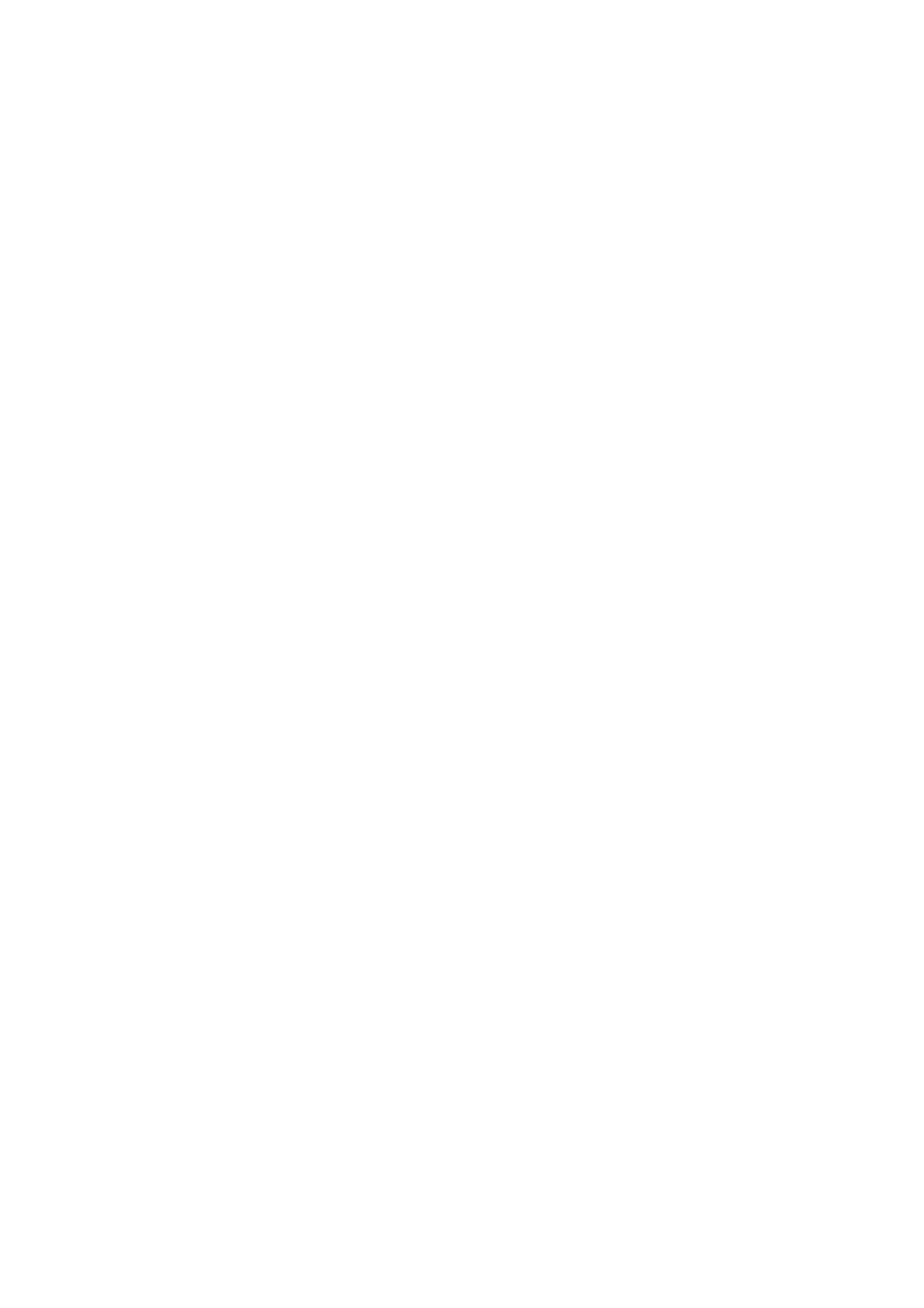
Playing
a
DivX
Movie
Disc
DivX
disc
compatibility
with
this
player
is
limited
Using
1.
Insert
appears
this
DVD
a
disc
on
Player
and
the
MOVIE
0:00:00
List
Movie
Movie
Movie
TV
Folder
Folder
Folder
you
close
screen.
1
2
3
can
the
play
tray.
DivX
The
disc.
MOVIE
menu
as
?
?
?
follows:
Available
720x576
The
56
If
there
file,
file
characters.
it
may
name
is
resolution
(W
x
H)
of
pixel.
the
impossible
be
displayed
size
DivX
code
of
as
the
DivX
subtitle
to
express
"
_
"
is
mark
file
is
under
available
in
on
the
the
by
DivX
2.
Press
A
list
v
of
V
/
files
to
in
Movie
Movie
Movie
Movie
Movie
Folder
Folder
Folder
Folder
Folder
select
the
4
5
6
7
8
a
folder
folder,
appears.
and
press
If
you
ENTER.
are
in
a
display.
?
If
the
per
1
number
second,
of
the
screen
this unit
may
frame
not
is
over
operate
30
normally.
?
If
the
file
is
video
not
and
audio
interleaved,
structure
either
video
of
recorded
or
audio
is
3.
4.
file
v
/
press
If
you
v
Press
/
list
V
buttons
ENTER.
want
V
to
and
highlight
STOP
want
to
to
to
on
view
exit.
the
a
return
remote
a
particular
file
and
to
the
to
file,
press
Folder
list,
highlight
press
ENTER
or
use
and
PLAY.
the
outputted.
?
If
the
file
supports
*
GMC?
GMC
is
MPEG4
an
is
the
encoding
is
recorded
only
acronym
tool
encoders,
1-point
for
specified
like
Global
DivX
with
of
or
the
in
GMC,
record
Motion
MPEG4
Xvid,
the
Compensation.
have
unit
level.
standard.
this
option.
Some
It
Operation
Tip:
?
?
Press
On
switch
a
DISC
CD
MUSIC,
with
MENU
MP3/WMA,
PHOTO
to
move
and
to
JPEG
MOVIE
the
and
next
menu.
page.
MOVIE
file,
Press
you
TITLE
can
There
called
Playable
z
".avi
",
are
different
1-point,
DivX
".mpg
levels of
2-point,
file
",
".mpeg
or
GMC
3-point
"
encoding,
GMC.
usually
and
is
MUSIC,
PHOTO
highlighted.
and
MOVIE
word
on
top
of
the
menu
Playable
z
"DIVX3.xx
"MP43
Playable
z
"AC3
?
Sampling
Codec
",
Audio
",
"DTS
",
"DIVX4.xx
"3IVX
frequency:
format
".
format
",
"PCM
",
",
"DIVX5.xx
"MP3
within
8
",
-
"WMA
48
",
kHz
"XVID
".
(MP3),
",
within
?
Bit
32
32
rate:
-
within
192kbps
-
48kHz
(WMA)
-
8
320kbps
(WMA)
(MP3),
35
Page 36

Additional
Features-VCR
part
On
You
Screen
may
counter,
week,
tional
screen.
mode
easily
amount
programme
of
your
If
a
recording
Display
display
of
tape
channel,
VCR
is
the
current
left,
will
taking
day,
tape
appear
place
time
month,
speed
on
these
or
year,
and
the
tape
opera-
TV
On
day
Screen
of
Video
This
your
TV
1.
feature
VCR.
screen.
Press
Doctor
informs
These
i.
error
you
(Self-Diagnosis)
that
messages
there
is
will
a
problem
appear
on
with
the
Displays
1.
Press
Press
display
tape
2.
After
will
CLK/CNT
CLK/CNT
options.
left
3
will
seconds
not
be
recorded
to
repeatedly
The
appear
the
onto
display.
tape
if
there
counter
majority
to
is
of
the
cycle
and
a
tape
the
tape.
through
amount
loaded.
On
Screen
the
of
Press
Press
1
OK.
or
2
to
REC
OSD
f
ON
OFF
select
PSET
R
16:9
4:3
Pr-12
ACMS
DECO-
DER
TIME
DATE
OPR
Dr.
SYS-
TEM
Displays
counter
Press
the
Tape
will
and
CLK/CNT
TV
screen.
Counter
clear
the
leaving
amount
again
Memory
to
only
of
remove
tape
the
left
clock
on
all
the
displays
Stop
or
tape
screen.
from
VIDEO
HEAD
TAPE STATUS
NO.
NEXT
OK
OF
STATUS
TIMER
TIMER
DOCTOR
PROGRAMME
PROGRAMME
The
Digital
display
CLK/CNT
Counter
on
1.
the
Press
window
on
indicates
tape.
CLK/CNT.
Tape
the
Counter
instead
remote
the
can
of
relative
the
control.
be
displayed
time
by
The
pressing
Digital
positions
of
on
the
Tape
recordings
2.
Press
HEAD
O
TAPE
O
PLEASE
Clean
NOT
3
or
STATUS
your
STATUS
RECORDABLE:
4
to
CLEAN:
video
check
a
problem.
heads.
2.
Press
Press
The
CLEAR
PLAY
tape
in
Press
hours,
STOP
complete.
or
counter
minutes
when
to
set
start
the
recording.
will
display
and
seconds.
playback
counter
the
or
to
actual
0:00:00.
recording
play
is
time
Insert
NO.
O2
Shows
NEXT
O
PR-01
OF
a
TIMER
the
TIMER
26
tape
number
10:00~11:00
with
its
PROGRAMME
PROGRAMME
protection
of
timer
recording.
SP
tab
in
place
Press
The
the
BACKWARD.
tape
counter
will
returns
rewind
to
and
0:00:00.
automatically
stop
when
3.
Shows
Press
i.
the
current
status
of
timer
recording.
36
Page 37

Hi-Fi
Stereo
Sound
System
2.
Press
16:9.
D
or
E
repeatedly
to
select:
AUTO,
4:3
or
Your
VCR
sound.
sound
recorded
track
stereo
Hi-Fi
and
stereo
will
This
in
several
on
two
tracks
record
allows
your
VHS
allow
or
bilingual
and
you
to
different
VCR
will
Hi-Fi
to
you
mode
playback
record
ways.
have
stereo
make
from
and
Video
a
normal
audio
audio
a
Hi-Fi
playback
cassettes
tracks.
recordings
TV
stereo
the
mono
audio
These
broadcast,
in
AUTO:
Automatically
programmes
programmes
4:3
Only
recordings
for
playing
(4:3).
plays
as
as
Wide-Screen
normal.
back
back
and
Wide-Screen
and
recording
Normal
Normal
format
stereo
1.
Your
standard
particular
will
couple
audio
VCR's
be
system,
allows
stereo,
type
briefly
of
seconds:
displayed
of
video
disc
to
you
bilingual
and
sound
received
on
or
another
enjoy
mono
the
TV
Hi-Fi
broadcasts
sound.
or
that
screen
VCR.
with
The
recorded
for
a
16:9:
Only
format
for
recordings
playing
back
(16:9).
and
recording
Wide-Screen
STEREO
Sound
stereo
BIL
Both
stereo
will
be
is
automatically
and
audio
tracks.
recorded
mono
channels
The
on
recorded
tracks
will
primary
the
of
be
mono
on
the
video
recorded
language
track
the
tape.
on
channel
of
the
Hi-Fi
the
video
Hi-Fi
(left)
3.
Press
To
enjoy
connect
cable.
i
REC
OSD
f
ON
OFF
to
remove
Wide-Screen
VCR
your
PSET
R
16:9
4:3
Pr-12
ACMS
-
+
DECO-
DER
the
to
12
AUTO
4:3
16:9
menus
VCR
Dr.
playback
the
TV
16:9
4:3
i
from
you
using
the
must
a
TV
SCART
screen.
2.
tape.
MONO
The
mono
Press
mode
sound
track
AUDIO
appears.
is
of
recorded
the
video
on
repeatedly
the
tape
until
Hi-Fi
without
the
desired
tracks
any
separation.
and
audio
the
To
We
set
have
decoder
on
page
you
do
for
10.
not
the
already
pay-TV
For
have
decoder
described,
station
the
to
recording
control
as
how
CANAL+
of
to
an
anything.
connect
or
encoded
You
Operation
a
PREMIERE
station
select
just
3.
The
choice
MONO.
output
channel
channel
primary
when
the
is
In
on
BIL
the
is
output
when
language
audio
STEREO,
playback
left
channel
simultaneously
audio
will
setting
LEFT,
the
and
output
be
output
is
MONO.
RIGHT
primary
the
from
is
set
to
from
and
language
secondary
the
right
STEREO.
both
channels
is
The
the
start.
1.
station
Press
The
Press
Press
i.
main
F
OK.
and
or
wait
menu
G
to
shortly
will
appear
select
until
the
the
decoding
on
DECODER.
the
TV
will
screen.
Please
trol
Wide
Your
aspect
VCR
Hi-Fi
Screen
can
ratio
note
stereo
that
record
programmes
when
sound
Compatibility
and
adjusting
revert
may
back
play
To
(16:9).
the
tracking
to
wide
record
MONO.
screen
a
con-
16:9
wide
2.
3.
Press
ON:
socket.
OFF:
socket.
Press
D
When
When
i
to
or
the
return
E
to
decoder
another
to
select.
VCR
a
TV
is
connected
is
connected
picture.
to
to
the
the
AV2
AV2
screen
type
TV
1.
format
of
wide
station.
Switch
Press
Press
Press
on
i.
F
OK.
programme
screen
your
or
G
to
signal
VCR.
select
successfully
must
16:9/4:3.
be
broadcast
the
correct
the
by
REC
OSD
f
ON
OFF
PSET
R
16:9
4:3
Pr-12
ACMS
+
DECO-
DER
12
TIME
DATE
-
OPR
SYS-
TEM
VCR
Dr.
16:9
4:3
OKi
REC
OSD
f
ON
OFF
PSET
R
16:9
4:3
Pr-12
ACMS
+
DECO-
DER
12
AUTO
-
4:3
16:9
VCR
Dr.
16:9
4:3
i
37
Page 38

Additional
Features
Last
This
that
even
off
player
is
the
Scene
viewed.
if
you
player.
Memory
memorizes
The
remove
If
you
last
the
load
last
scene
disc
a
scene
from
disc
from
remains
the
that
the
in
player
has
the
last
memory
or
scene
disc
switch
memorized,
Note:
This
switch
Screen
player
off
the
Saver
the
does
player
scene
not
is
memorize
before
automatically
the
commencing
scene
to
recalled.
of
a
disc
play
the
if
you
disc.
The
screen saver
player
Video
With
flickering
in
Stop
Mode
certain
mode
Setting
discs,
or
Dot
appears
for
the
Crawl
when
about
five
playback
is
shown
you
leave
minutes.
picture
on
straight
the
may
DVD
be
lines.
That
not
means
perfectly
picture
video
To
mode.
change
DISPLAY
The
new
Vertical
matched
quality
the
about
video
may
video
3
mode
interpolation
with
be
improved
mode,
seconds
number
the
disc.
press
during
selected
or
by
and
disc
De-interlace
In
this
case,
changing
hold
playback.
is
displayed
is
the
the
on
the
has
until
Video
MODE1
If
you
TV
screen.
improved.
picture
mode
→
turn
quality
sequence:
MODE2
off
If
the
Check
not,
is
→
power,
whether
the
repeat
improved.
MODE3
the
video
the
above
→
MODE1
mode
video
quality
procedure
will
return
to
initial
Detailed
MODE1
al
MODE2
based
or
video
material
default
Description
:
The
material)
:
Suitable
source
for
recorded
state
material
is
determined
playing
(MODE1).
by
of
the
each
of
film
progressive
the
from
based
Video
DVD
disc
video
information.
content
scan
Mode
(film
or
method.
materi-
video
MODE3
:
Suitable
comparatively
Note:
The
video
mode
Progressive
menu.
little
Scan
for
motion.
playing
setting
mode
video
only
is
set
based
works
to
when
"On"
content
the
on
the
with
setup
38
Page 39

Copying
from
DVD
To
VCR
Recording
from
another
video
This
a
VHS
unit
Notes:
Be
setup
If
the
tape
sure
allows
to
menu.
DVD
with
set
you
you
a
to
copy
of
press
"Progressive
are
attempting
the
the
contents
COPY
Scan"
to
to
copy
of
button.
"Off"
is
copy
a
on
DVD
the
to
recorder
With
from
another
Note:
this
an
video
external
video
recorder
source,
recorder
you
or
such
a
can
as
make
copying
camcorder.
recordings
from
1.
2.
protected,
Insert
Insert
and
close
Insert
Disc
the
VHS
you
disc
the
may
you
disc
Tape
not
wish
be
tray.
able
to
copy
to
copy
in
the
the
DVD
disc.
deck
In
one
B.
will
1.
the
used
The
be
VCR
on
following
for
recording
other
appliance
referred
A
the
should
rear
panel
description,
and
will
to
as
be
VCR
connected
of
A.
your
this
will
be
unit
video
be
used
to
or
recorder
referred
for
playback
the
the
SCART
AV
will
to
sockets
as
socket
be
VCR
and
on
3.
Insert
Copy
Press
press
The
will
a
the
the
the
DVD
go
blank
DVD
COPY
REC/ITR
into
VHS
will
Record
to
button
go
videotape
VHS
Tape
on
button.
into
Play
mode.
the
mode
into
unit
the
front
and
VCR
the
deck.
panel
VCR
or
2.
3.
the
Insert
front
tape
Press
the
into
AV
panel
recorded
VCR
until
of
B.
the
your
tape
socket
unit.
into
you
VCR
wish
A
to
and
record
a
blank
from
Note:
If
you
If
the
to
DVD
press
copying.
press
the
disc
the
REC/ITR
menu
Play
button
button,
appears,
manually
be
you
sure
to
this
may
begin
unit
need
in
is
AV
on
AV
on
AV
displayed.
1
for
recording
the
2
rear
for
of
recording
the
3
rear
for
of
recording
(VCR
your
your
B)
from
unit.
from
unit.
from
EURO
EURO
VIDEO
AV1
AV2
IN
SCART
SCART
and
AUDIO
socket
socket
IN
DVD
4.
mode.
Stop
When
end
You
when
the
the
the
copy.
must
Copy
DVD
the
Process
is
stop
DVD
finished
the
Copy
movie
playing,
process
ends,
or
press
the
STOP
manually
unit
may
to
4.
5.
(Left
To
and
When
on
start
PLAY
both
&
Right)
sockets
recording,
on
want
you
video
VCR
recorders.
to
on
press
A.
finish
the
the
front
REC/ITR
copying,
of
your
press
on
VCR
the
unit.
B
STOP
replay
and
record
over
and
over
again.
39
Page 40

Reference
Language
Use
Disc
Language
Abkhazian
Afar
Afrikaans
this
list
Audio,
Codes
to
input
Disc
your
Subtitle,
Code
6566
6565
6570
desired
Disc
language
Menu.
Language
Fiji
Finnish
French
for
the
Code
7074
7073
7082
following
initial
settings:
Language
Lingala
Lithuanian
Macedonian
Code
7678
7684
7775
Language
Singhalese
Slovak
Slovenian
Code
8373
8375
8376
Albanian
Ameharic
Arabic
Armenian
Assamese
Aymara
Azerbaijani
Bashkir
8381
6577
6582
7289
6583
6588
6590
6665
Frisian
Galician
Georgian
German
Greek
Greenlandic
Guarani
Gujarati
7089
7176
7565
6869
6976
7576
7178
7185
Malagasy
Malay
Malayalam
Maltese
Maori
Marathi
Moldavian
Mongolian
7771
7783
7776
7784
7773
7782
7779
7778
Somali
Spanish
Sudanese
Swahili
Swedish
Tagalog
Tajik
Tamil
8379
6983
8385
8387
8386
8476
8471
8465
Basque
Bengali;
Bhutani
Bihari
Breton
Bangla
Bulgarian
Burmese
Byelorussian
6985
6678
6890
6672
6682
6671
7789
6669
Hausa
Hebrew
Hindi
Hungarian
Icelandic
Indonesian
Interlingua
Irish
7265
7387
7273
7285
7383
7378
7365
7165
Nauru
Nepali
Norwegian
Oriya
Panjabi
Pashto,
Persian
Polish
Pushto
7865
7869
7879
7982
8065
8083
7065
8076
Tatar
Telugu
Thai
Tibetan
Tigrinya
Tonga
Turkish
Turkmen
8484
8469
8472
6679
8473
8479
8482
8475
Cambodian
Catalan
Chinese
Corsican
Croatian
Czech
Danish
Dutch
7577
6765
9072
6779
7282
6783
6865
7876
Italian
Japanese
Javanese
Kannada
Kashmiri
Kazakh
Kirghiz
Korean
7384
7465
7487
7578
7583
7575
7589
7579
Portuguese
Quechua
Rhaeto-Romance
Rumanian
Russian
Samoan
Sanskrit
Scots
Gaelic
8084
8185
8277
8279
8285
8377
8365
7168
Twi
Ukrainian
Urdu
Uzbek
Vietnamese
Volapuk
Welsh
Wolof
8487
8575
8582
8590
8673
8679
6789
8779
English
Esperanto
Estonian
Faroese
Country
Choose
a
Codes
country
6978
6979
6984
7079
code
from
Kurdish
Laothian
Latin
Latvian,
this
list.
Lettish
7585
7679
7665
7686
Serbian
Serbo-Croatian
Shona
Sindhi
8382
8372
8378
8368
Xhosa
Yiddish
Yoruba
Zulu
8872
7473
8979
9085
Country
Afghanistan
Argentina
Australia
Austria
Belgium
Bhutan
Bolivia
Code
AF
AR
AU
AT
BE
BT
BO
Country
Ethiopia
Fiji
Finland
France
Germany
Great
Greece
Britain
Code
ET
FJ
FI
FR
DE
GB
GR
Country
Malaysia
Maldives
Mexico
Monaco
Mongolia
Morocco
Nepal
Code
MY
MV
MX
MC
MN
MA
NP
Country
Saudi
Arabia
Senegal
Singapore
Slovak
Slovenia
South
South
Republic
Africa
Korea
Code
SA
SN
SG
SK
SI
ZA
KR
Brazil
Cambodia
Canada
Chile
China
Colombia
Congo
Costa
Rica
BR
KH
CA
CL
CN
CO
CG
CR
Greenland
Islands
Hong
Kong
Hungary
India
Indonesia
Israel
Italy
GL
HM
HK
HU
IN
ID
IL
IT
Netherlands
Netherlands
New
Zealand
Nigeria
Norway
Oman
Pakistan
Panama
Antilles
NL
AN
NZ
NG
NO
OM
PK
PA
Spain
Sri
Sweden
Switzerland
Taiwan
Thailand
Lanka
Turkey
Uganda
ES
LK
SE
CH
TW
TH
TR
UG
Croatia
Czech
Denmark
Ecuador
Egypt
El
Salvador
Republic
HR
CZ
DK
EC
EG
SV
Jamaica
Japan
Kenya
Kuwait
Libya
Luxembourg
JM
JP
KE
KW
LY
LU
Paraguay
Philippines
Poland
Portugal
Romania
Russian
Federation
PY
PH
PL
PT
RO
RU
Ukraine
United
States
Uruguay
Uzbekistan
Vietnam
Zimbabwe
UA
US
UY
UZ
VN
ZW
40
Page 41

Troubleshooting
Check
DVD
work
No
the
Symptom
or
VCR
properly.
power.
following
do
not
guide
for
the
possible
DVD
or
VCR
properly.
The
power
cause
button
cord
Cause
is
of
a
problem
is
disconnected.
not
switched
before
contacting
Refer
to
the
Plug
outlet
securely.
service.
Correction
page
power
2.
cord
into
the
wall
The
the
not
No
power
is
DVD
player
work.
picture.
on,
but
does
No
The
disc
TV
signal
is
is
inserted.
not
output.
set
to
receive
DVD
Insert
Select
mode
the
screen.
DVD
a
the
on
disc.
appropriate
the
player
TV
so
the
appears
video
picture
on
the
input
from
TV
No
sound.
The
video cable
securely.
The
Progressive
on
to
The
the
a
setup
standard
equipment
audio
cable
is
Scan
menu
(analog)
connected
is
not
set
not
but
connected
is
television.
to
set
is
connected
with
receive
to
"On"
the
DVD
Connect
securely.
Set
Progressive
(see
Select
audio
page
the
receiver
the
19).
correct
video
so
cable
Scan
input
you
to
can
into
"Off"
mode
listen
the
of
jacks
the
to
the
signal
The
audio
output.
securely.
The
ed
The
power
with
the
Digital
wrong
position.
cables
of
audio
Audio
the
are
not
connected
equipment
cable
is
turned
is
Output
connect-
set
to
off.
the
sound
Connect
from
securely.
Turn
with
Set
on
the
the
the
audio
Digital
correct
position,
the
the
audio
DVD
cable
equipment
cable.
Audio
then
player.
into
connected
Output
turn
on
the
to
the
jacks
the
DVD
The
The
not
picture
DVD
start
playback.
is
poor.
player
does
The
The
An
The
disc
is
dirty.
TV
channels
unplayable
disc
is
placed
are
disc
not
is
tuned
inserted.
upside
in
down.
properly.
player
Clean
Check
Insert
and
type
Place
down.
again
the
disc.
tuning,
a
playable
Regional
the
disc
by
carry
with
pressing
out
tuning
disc.
(Check
code.)
the
playback
POWER.
again.
the
disc
side
The
does
remote
not
work
control
properly.
The
disc
guide.
The
The
disc
Rating
There
remote
is
is
is
an
control
not
placed
dirty.
level
obstacle
and
is
set.
in
this
within
the
path
unit.
the
of
the
Place
rectly
Clean
Cancel
the
rating
Remove
the
inside
the
the
disc
disc.
the
on
the
Rating
level.
obstacle.
the
disc
guide.
function
tray
cor-
or
change
Video
tape
inserted.
No
Hi-Fi
cannot
sound
be
The
are
Is
Audio
the
batteries
exhausted.
cassette
mode
is
in
the
remote
compartment
not
set
properly.
control
empty?
Replace
the
Eject
Select
"AUDIO"
ing
the
tape
"STEREO"
batteries
in.
by
on
the
with
new
repeatedly
remote
control.
ones.
press-
Video
Whenever
This
However
blurred
old
should
or
Head
dirt
or
a
broken
Cleaning
video
mean
damaged
cassette
that
additional
accumulating
up.
tapes
High
might.
is
on
inserted
head
the
quality
head
video
into
or
ejected
cleaning
after
cassette
a
should
long
tapes
from
not
period
will
your
be
of
not
time
VCR
the
necessary.
can
normally
video
cause
deposit
the
head
is
playback
dirt
onto
automatically
picture
to
the
video
head,
cleaned.
become
but
41
Page 42

Specification
General
Power
requirements
Power
consumption
Dimensions
Mass
(approx.)
Operating
Operating
(approx.)
temperature
humidity
AC
19W
430
4.2
200-240V,
X
kg
5˚C
5%to90%
to
78.5
35˚C
50
X
270
(41˚F
Hz
mm
(w/h/d)
to
95˚F)
Timer
RF
Modulator
System
Laser
Video
Head
system
24
hours
display
UHF
Semiconductor
Double
22
-
azimuth
68
tape
(Adjustable)
laser,
4
heads,
wavelength
helical
650
nm
scanning.
Signal
Frequency
system
response
Signal-to-noise
Harmonic
distortion
ratio
PAL
DVD(PCM96kHz):8Hzto44kHz
DVD(PCM48kHz):8Hzto22kHz
CD:8Hzto20kHz
More
than
100dB
(ANALOG
Less
than
0.008%
OUT
connectors
only)
Dynamic
Inputs
Audio
range
(VCR)
More
More
than
than
-6.0dBm,
-6.0dBm,
100
95
more
more
dB
dB
than
than
(DVD)
(CD)
10
47
kohms
(SCART)
kohms
(RCA)
Video
Outputs
VIDEO
S-VIDEO
(DVD)
OUT
OUT
1.0
1
Vp-p
(Y)
(C)
Vp-p,
75
1.0
Vp-p
0.3
Vp-p
75
ohms,
ohms,
75
75
unbalanced
sync
ohms,
ohms
negative
negative
(SCART/RCA)
Mini
sync.,
Din
4-pin
x
1
COMPONENT
(Progressive
RGB
output
Audio
output
Audio
output
Audio
output
VIDEO
Scan)
(digital
audio)
(optical
(analog
OUT
audio)
audio)
(Y)
1.0
(Pb)/(Pr)
0.7
V
(p-p),
0.7
75
V
ohms
75
Ω,
(p-p),
negative
75
Ω,
Vp-p,
0.5V(p-p),75Ω,RCAjackx1
3
2.0
V
(p-p),
Vrms
75
(1
Ω,
KHz,
Optical
connector
0
dB),
600
RCA
Ω,
sync,
jack
x
RCA
RCA
x
2
1
jack
jack
(L,
R)x2/SCART
x
1
(TO
TV)
Outputs
Audio
Video
RGB
output
Design
(VCR)
and
specifications
are
subject
-6.0dBm,
1.0Vp-p,
0.7
Vp-p,
to
change
less
75
75
without
ohms,
ohms
than
notice.
1
unbalanced
kohms
(SCART)
(SCART)
42
Manufactured
"DTS"
and
"DTS
under
Digital
license
Out"
from
are
Dolby
trademarks
Laboratories.
of
Digital
"Dolby"
Theater
and
the
Systems,
double-D
Inc.
symbol
are
trademarks
of
Dolby
Laboratories.
Page 43

Videogerat
DVD-VCR
4360
Prod.-Nr.
P/N
:
3834RV0038G
372.163
6,
5-58261-4
