LG VC8306P1M Manual book
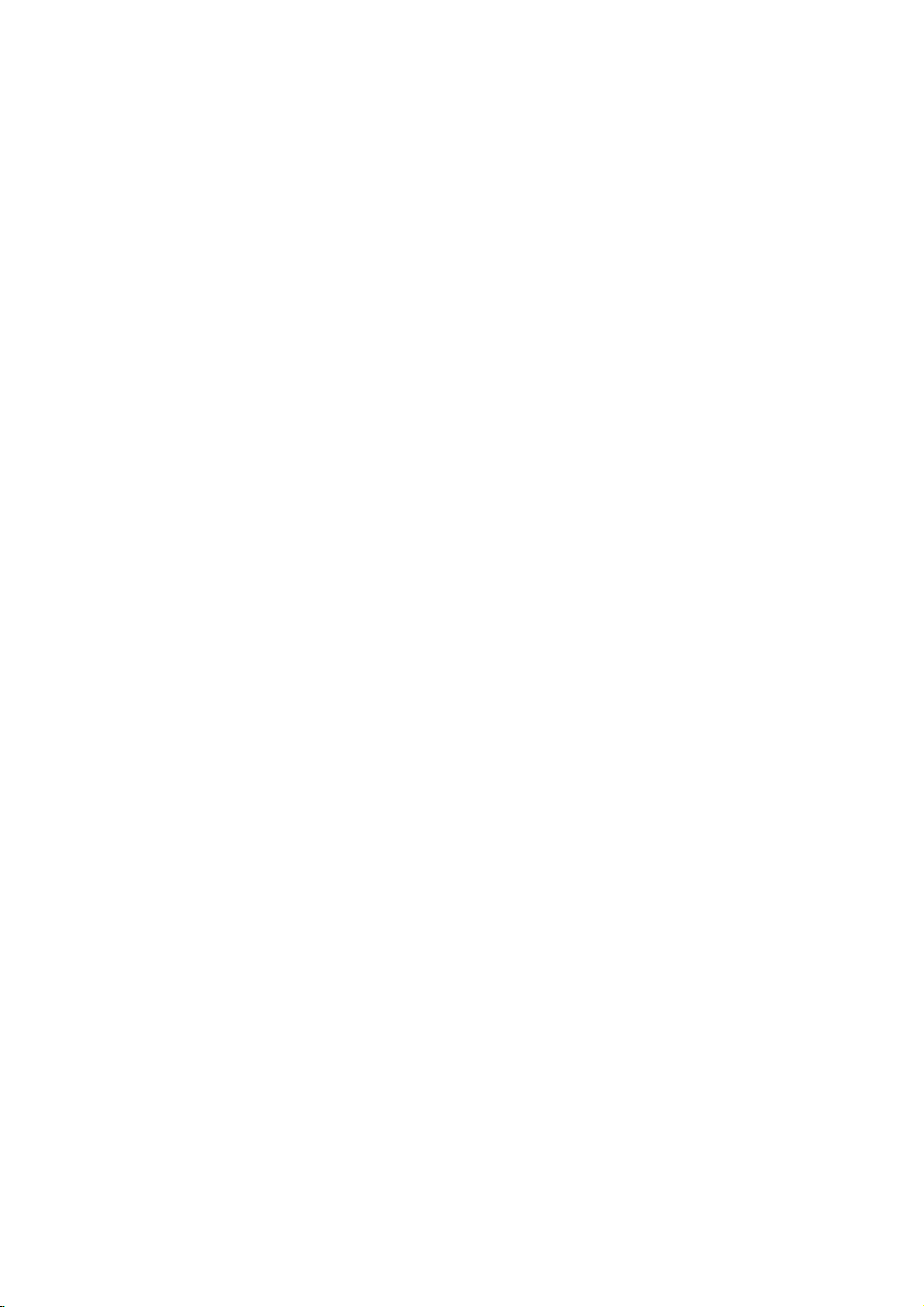
DVD
PLAYER/
VIDEO
RECORDER
OWNER'S
MODEL
Before
please
completely.
connecting,
read
:
this
VC8306M
instruction
CASSETTE
MANUAL
PAL
operatingoradjusting
booklet
carefully
this
product,
and
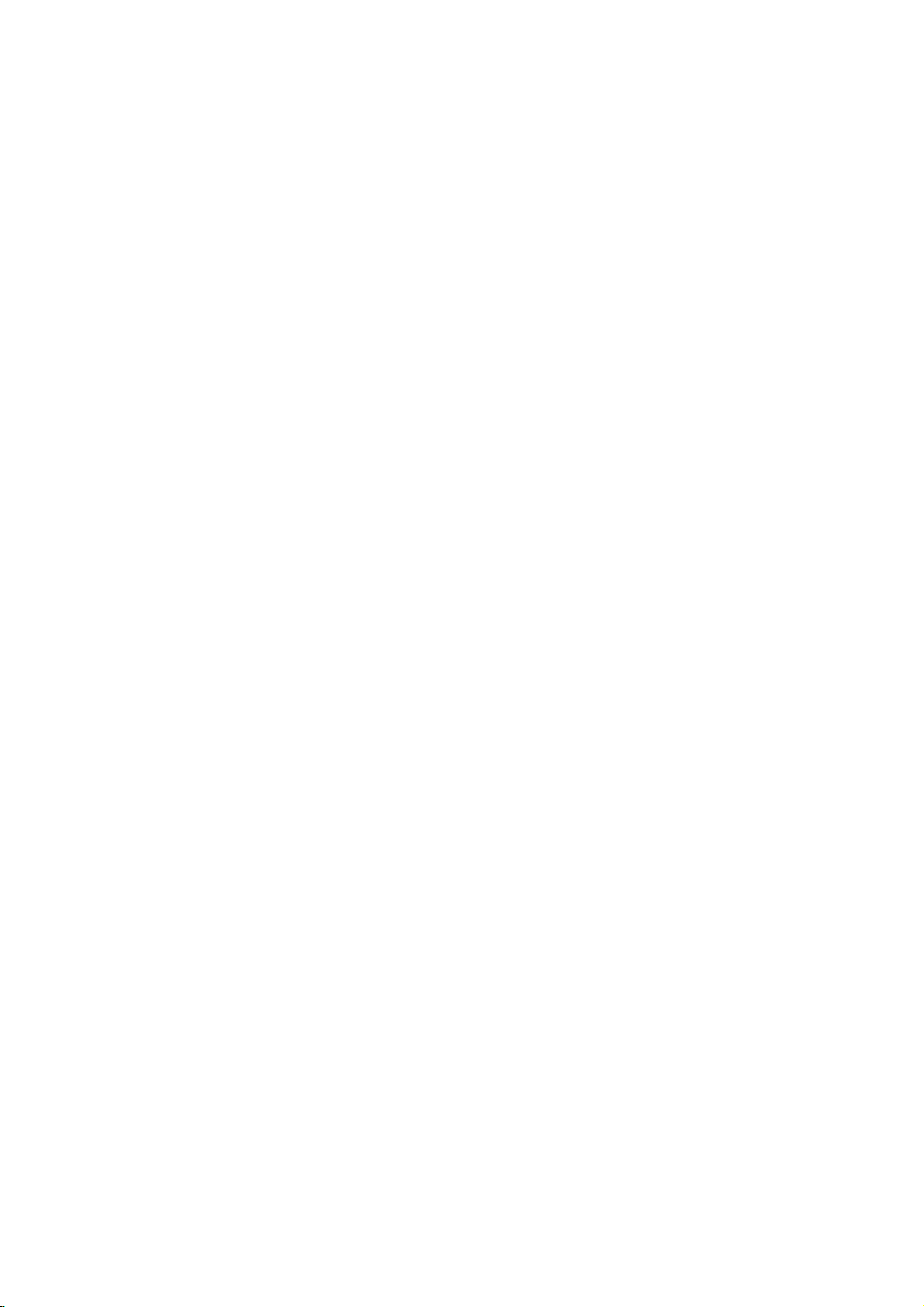
CAUTION
To
Warning:
shock,
of
this
iceable
qualified
Warning:
electric
producttodrippingorsplashing
or
rain,
filled
with
reduce
do
not
product.
parts
service
To
reduce
shock,
moisture.
water
product.
Warning:
employs
adjustments,
procedures
herein
exposure.
Warning:
laser
Visible
Warning:
laser
Caution:
confined
similar
Notes
on
It
is
forbidden
cast
via
material
copy
Copy
When
discs
rates
by
intellectual
cable,
without
protection
protection
recording
picture
copyright
method
Corporation
right
protection
Macrovision
and
other
authorized
This
with
of
93/68/EEC
Copyrights:
claimsofcertain
property
and
limited
by
This
a
laser
other
resultinhazardous
may
To
prevent
do
beam,
laser
Never
beam.
Do
not
space
unit.
product
the
radio
EEC
DIRECTIVE
and
law
to
by
playinpublic,
permission.
function
signals
and
playing
will
noise
appear.
protection
rights
other
rights
technology
Corporation,
viewing
Macrovision
radiation
neeringordisassemblyisprohibited.
the
remove
There
inside.
Refer
personnel.
the
do
not
Do
not
such
as
video
digital
system.
or
the
performance
than
direct
not
open
stare
directly
install
such
as
is
manufactured
interference
89/336/EEC,
73/23/EEC.
broadcast,
copy,
or
rent
This
developed
are
andisintended
uses
product
recorded
the
pictures
This
technology
U.S.
patents
owned
owners.
must
be
only
Corporation.
riskofelectric
the
are
riskoffire
expose
those
when
this
by
by
cover
or
no
user-serv-
servicing
this
place
objects
vases,
Use
the
on
disc
of
controls,
specified
radiation
exposure
enclosure.
open.
into
player
product
a
book
case
to
requirements
show,
copyrighted
features
Macrovision.
on
some
of
these
product
Macrovision
authorized
unless
incorpo-
that
is
protected
and
Useofthis
for
otherwise
Reverse
back
to
or
water,
the
of
the
in
comply
broad-
discs.
other
copy-
by
home
engi-
CONSUMERS
DEFINITION
PATIBLE
ARTIFACTS
IN
CASE
PROBLEMS,
SWITCH
DEFINITION'
REGARDING
THIS
MODEL
CONTACT
SERIAL
You
can
This
number
others.
You
and
retain
WITH
OF
THE
OUR
NUMBER:
find
should
this
SHOULD
TELEVISION
THIS
BE
TO
625
PROGRESSIVE
IT
IS
CONNECTION
OUTPUT.
OUR
625p
CUSTOMER
the
serial
is
unique
guide
NOTE
PRODUCT
DISPLAYED
ECOMMENDED
IF
TV
SET
DVD
PLAYER,
number
to
this
record
as
a
THAT
SETS
TO
THERE
COMPATIBILITY
SERVICE
on
unit
requested
permanent
ARE
AND
IN
SCAN
THE
ARE
PLEASE
the
and
NOT
FULLY
MAY
THE
PICTURE.
PICTURE
THAT
THE
'STANDARD
QUESTIONS
CENTER.
backofthe
not
available
information
record
ALL
CAUSE
of
HIGH
COM-
USER
WITH
unit.
to
here
your
purchase.
Model
No.
Serial
Date
Features:
?
Complete
or
?
Watch
?
Remote
?
Records
to
?
with
Hi-Fi
Important
______________________________
No.
______________________________
of
Purchase_________________________
recording
DVD
to
VHS
DVD,
a
and
(unless
on
versatilitytoplay
VHS
Tapes.
DVD
a
controls
from
Macrovision).
Stereo
while
both
DVD
VCR.
notes
VCDs,
is
copy
audio
VCR.
protected
DivX,
TV
showtothe
VCR
DVD
decks.
controlling
CDs
this
unit
This
unit
uses
one
set
of
a
DVD
and
VCR.
or
successfully
1.
POWER
Press
or
front
2.
DVD
Press
want
you
DVD
The
display
VCR
the
3.
Press
when
The
VCR
display
4.
DVD/VCR
Press
toggle
controlling
Button
the
POWER
panel
Button
DVD
to
indicator
to
show
Button
the
VCR
want
you
indicator
to
show
Button
the
DVD/VCR
control
The
to
buttononthe
control
controls
following
each
buttononthe
turn
on
the
will
that
the
buttononthe
to
control
will
that
the
buttononthe
between
part.
this
remote
DVD.
light
DVD
the
light
VCR
the
to
buttons
unit.
on
is
remote
VCR.
on
is
DVD
operate
are
remote
control
the
front
selected.
the
front
selected.
front
and
helpful
control
panel
control
panel
panel
the
VCR.
both
in
when
to
2
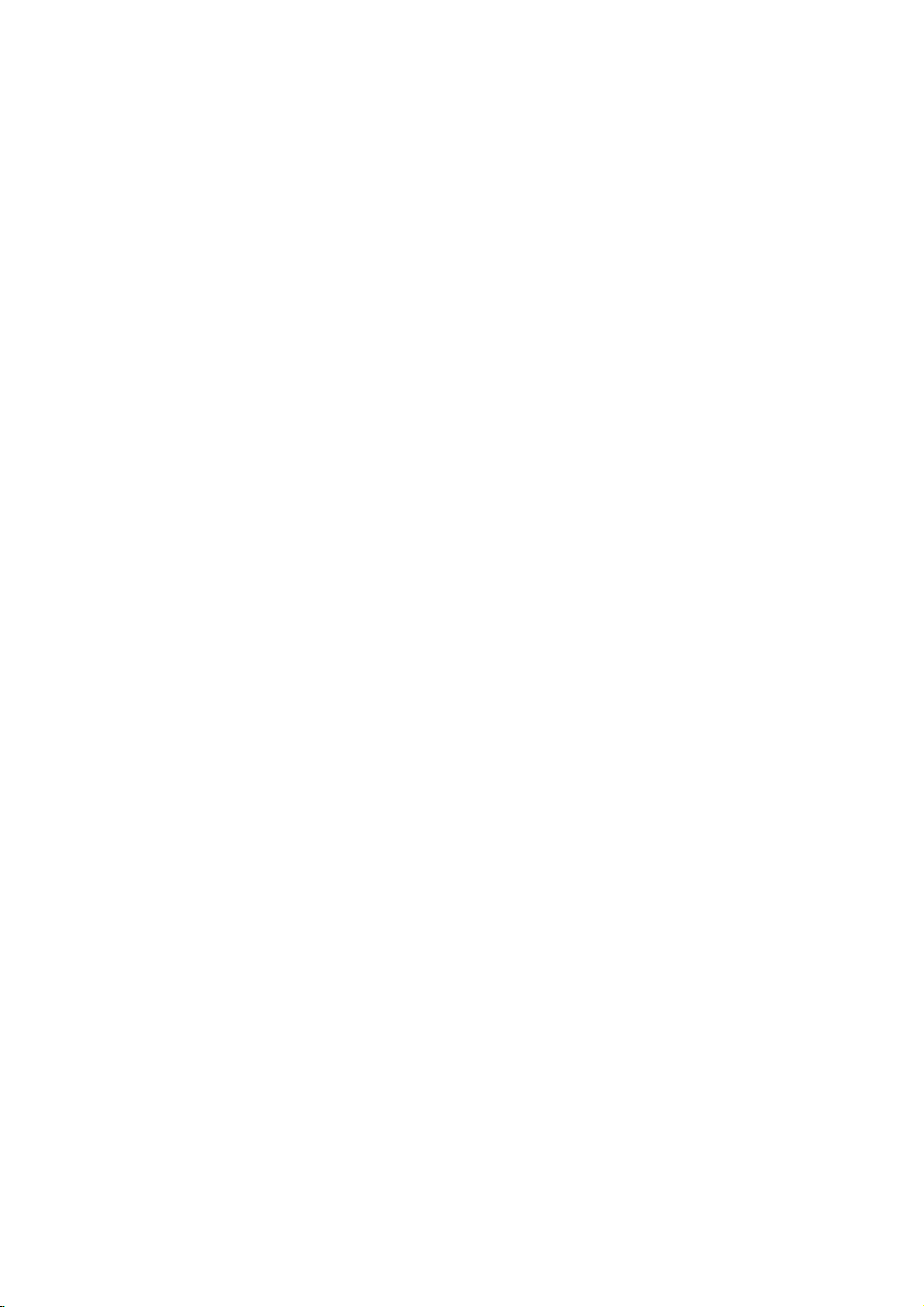
Contents
Introduction...................4
SymbolUsedinthisManual...............4
AbouttheSymbolDisplay..............4
NotesonDiscs..........................4
HandlingDiscs........................4
StoringDiscs.........................4
CleaningDiscs........................4
TypesofPlayableDiscs...................5
Regionalcode..........................5
Disc-relatedterms.......................6
FrontPanel.............................7
DisplayWindow.........................7
RemoteControl.........................8
RearPanel.............................9
InstallationandSetup
to
a
Connecting
Connecting
BeforeOperation-VCRpart.
Tuning
Using
SettingtheclockManually.
Tosetthecoloursystem..............13
Howtousingthemainmenu.
Tuning
TuninginTVStationsManually.
Changing
DeletingTVstations..................16
BeforeOperation-DVDpart.
TV&Decoder
to
Optional
inavideo
VCR
your
inTVStations
the
order
channel
for
. . . . . . . . .
(or
Equipment
. . . . . . . . . . .
on
the
first
very
. . . . . . . . . . .
your
Automatically
ofTVStations
. . . . . . . . . . .
Satellite)
. . . . . . . .
time
. . . . . . . . .
. . . . . . .
On-ScreenDisplay......................17
InitialSettings.......................18-21
GeneralOperation....................18
LANGUAGE.........................18
MenuLanguage....................18
DiscAudio/Subtitle/Menu.
. . . . . . . . . .
DISPLAY...........................19
TVAspect.........................19
DisplayMode......................19
ProgressiveScan...................19
TVOutputSelect....................19
AUDIO.............................20
DolbyDigital/DTS/MPEG.
SampleFreq.(Frequency)
DynamicRangeControl(DRC).
Vocal.............................20
. . . . . . . . . .
. . . . . . . . . . .
. . . . . . .
OTHERS...........................21
PBC.............................21
AutoPlay..........................21
DixiX(R)VOD......................21
LOCK(ParentalControl)................22
Rating............................22
Password(SecurityCode).
. . . . . . . . . . .
CountryCode......................22
Operation....................23
Playingatape.......................23-25
CM(CommercialMessage)Skip
OPR
InstantTimerRecording(ITR).
Timer
(Optimum
recording
using
Picture
On
Response)
Screen
. . . . . . .
. . . . . . . . . . .
Display
TV
. . . . .
. . . . .
.12-16
. . .
. . . .
.17-21
PlayingaDVDorVideoCD...............26-28
GeneralFeatures.......................26
MovingtoanotherTITLE...............26
Moving
Search.............................26
ChangingtheAudioChannel
Still
SlowMotion.........................27
to
Picture
another
and
Frame-by-Frame
CHAPTER/TRACK
. . . . . . . . . . .
. . . . .
Playback
.26
.26
.
.27
Random............................27
RepeatA-B..........................27
Repeat.............................27
3DSurround.........................27
TimeSearch.........................27
Zoom..............................28
MarkerSearch.......................28
SpecialDVDFeatures...................28
TitleMenu..........................28
DiscMenu..........................28
.10
.
.10
.11
.12
. .
.12
.13
.14
.14
.15
.16
CameraAngle.......................28
ChangingtheAudioLanguage
Subtitles............................28
PlayinganAudioCDorMP3/WMADisc
AudioCDandMP3/WMADiscFeatures
. . . . . . . . . .
Pause..............................30
MovingtoanotherTrack................30
RepeatTrack/All/Off...................30
Search.............................30
Random............................30
RepeatA-B..........................30
3DSurround.........................30
ProgrammedPlayback.....................31
RepeatProgrammedTracks.
ErasingaTrackfromProgramList
Erasing
ViewingaJPEGDisc......................32
SlideShow..........................32
the
Complete
Program
. . . . . . . . . . .
. . . . . . .
. . . . . . .
List
. . . . . .
. . . . .
.28
.29
.30
.31
.31
.31
StillPicture..........................32
.18
.20
.20
.20
.22
.23
.23
.24
. .
.25
MovingtoanotherFile.................32
Zoom..............................32
Torotatepicture......................32
To
listentoMP3/WMA
PlayingaDVDVRformatDisc.
MaintenanceandService.................33
PlayingaDivXMovieDisc................34
Additional
Features-VCR
music
watching
part
. . . . . . . . . . .
. . . . . . . . . .
OnScreenDisplay....................35
TapeCounterMemoryStop.............35
Lock(ChildLock).....................35
VideoDoctor(Self-Diagnosis).
Hi-FiStereoSoundSystem.............36
WideScreenCompatibility16:9
Tosetthedecoder....................36
AdditionalFeatures.....................37
LastSceneMemory...................37
ScreenSaver........................37
VideoModeSetting...................37
Controlling
CopyingfromDVDToVCR...............38
Recording
from
other
another
TVs
with
video
the
remote
recorder
. . . . . . . . . .
. . . . . . . . .
Reference....................39
LanguageCodes.......................39
CountryCodes.........................39
Troubleshooting........................40
picture
control
. . . .
. .
.35-36
.32
.33
.35
.36
37
.38
Specification..........................41
3
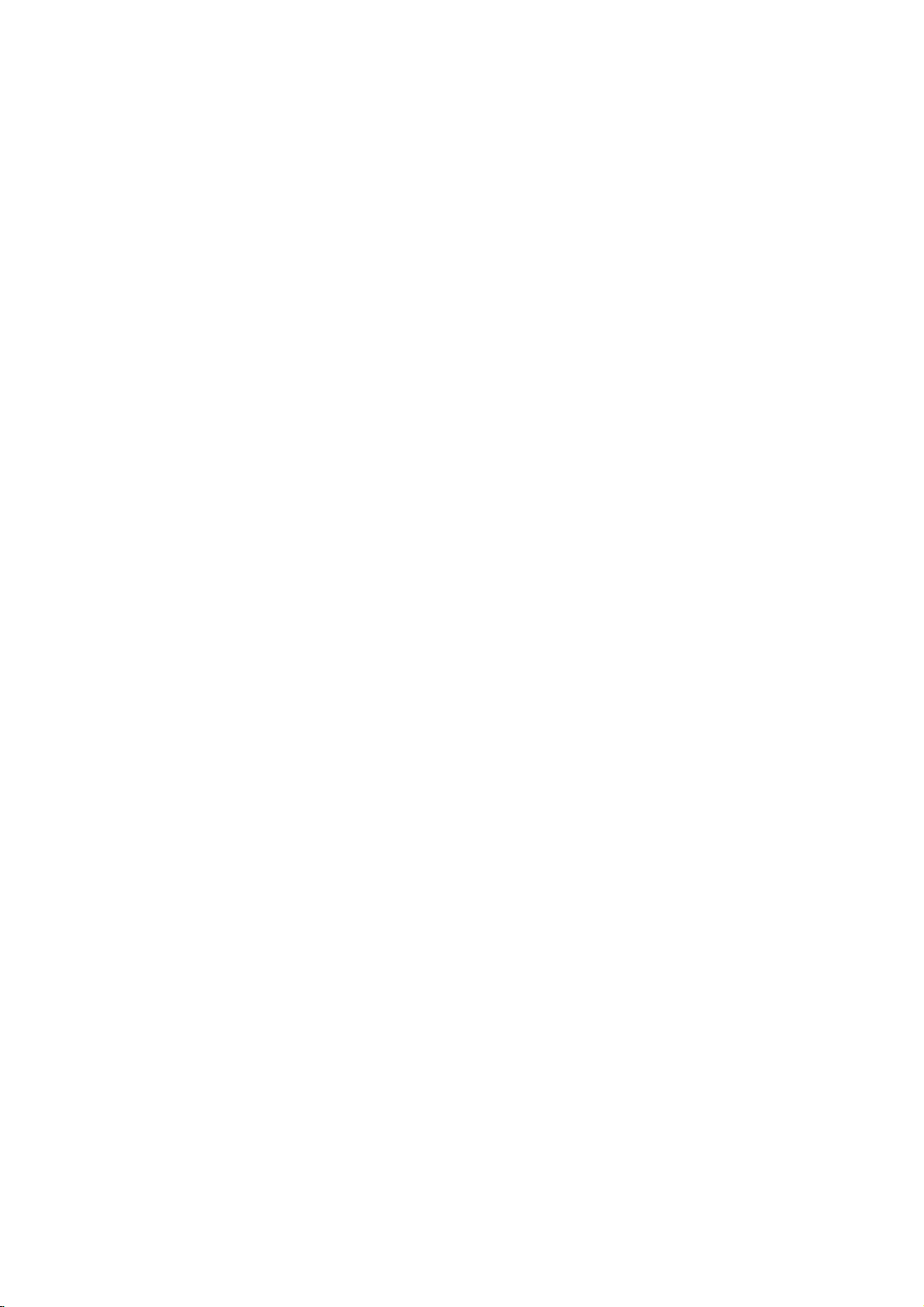
Introduction
To
ensure
owner's
reference.
This
manual
and
maintenance
require
Symbol
Note:
Indicates
Tip:
Indicates
A
section
is
applicable
symbol.
proper
manual
provides
service,
Used
The
lightning
presence
product
electric
The
exclamation
presence
maintenance
Indicates
unit
itselforother
special
and
tips
whose
only
use
carefully
of
your
contact
in
this
flash
of
dangerous
enclosure
shock.
of
important
/
hazards
notes
hints
title
has
to
the
of
this
product,
and
information
DVD
an
authorized
Manual
symbol
that
point
servicing
likely
material
and
operating
for
making
one
disc
represented
please
retain
for
on
the
player.
alerts
voltage
constitutearisk
may
alerts
you
operating
instructions.
to
cause
damage.
features.
the
of
the
following
future
operation
Should
service
to
you
within
to
the
and
harmtothe
task
easier.
the
by
read
the
location.
the
the
symbols
this
unit
of
About
"
operation
this
DVD
Notes
"
may
owner's
video
the
and
on
Handling
Do
not
touch
discbythe
the
surface.
Storing
After
the
leave
Cleaning
Discs
playing,
disctodirect
it
in
Discs
Fingerprints
picture
quality
clean
the
disc
the
center
appear
manual
disc.
Discs
Discs
edges
Never
a
parked
and
out.
Symbol
indicates
the
playback
so
store
sunlight
dustonthe
and
with
on
is
stick
the
car
sound
a
your
that
clean
Display
TV
display
that
the
not
available
sideofthe
fingerprints
or
paper
discinits
or
sources
exposed
disc
distortion.
cloth.
function
on
tape
case.
of
to
direct
can
Before
Wipe
during
explained
that
disc.
do
not
on
the
Do
heat
sunlight.
cause
the
specific
Hold
on
get
disc.
not
expose
and
poor
playing,
disc
from
in
the
never
DVD
DVD
and
finalized
VCD
Video
CDs
CD
Audio
CDs
MP3
MP3
Discs
WMA
JPEG
4
DivX
WMA
JPEG
DivX
Discs
Discs
Discs
DVD±R/RW
Do
not
thinner,
spray
use
strong
commercially
intended
for
solvents
available
older
such
vinyl
as
cleaners,
records.
alcohol,
or
benzine,
anti-static
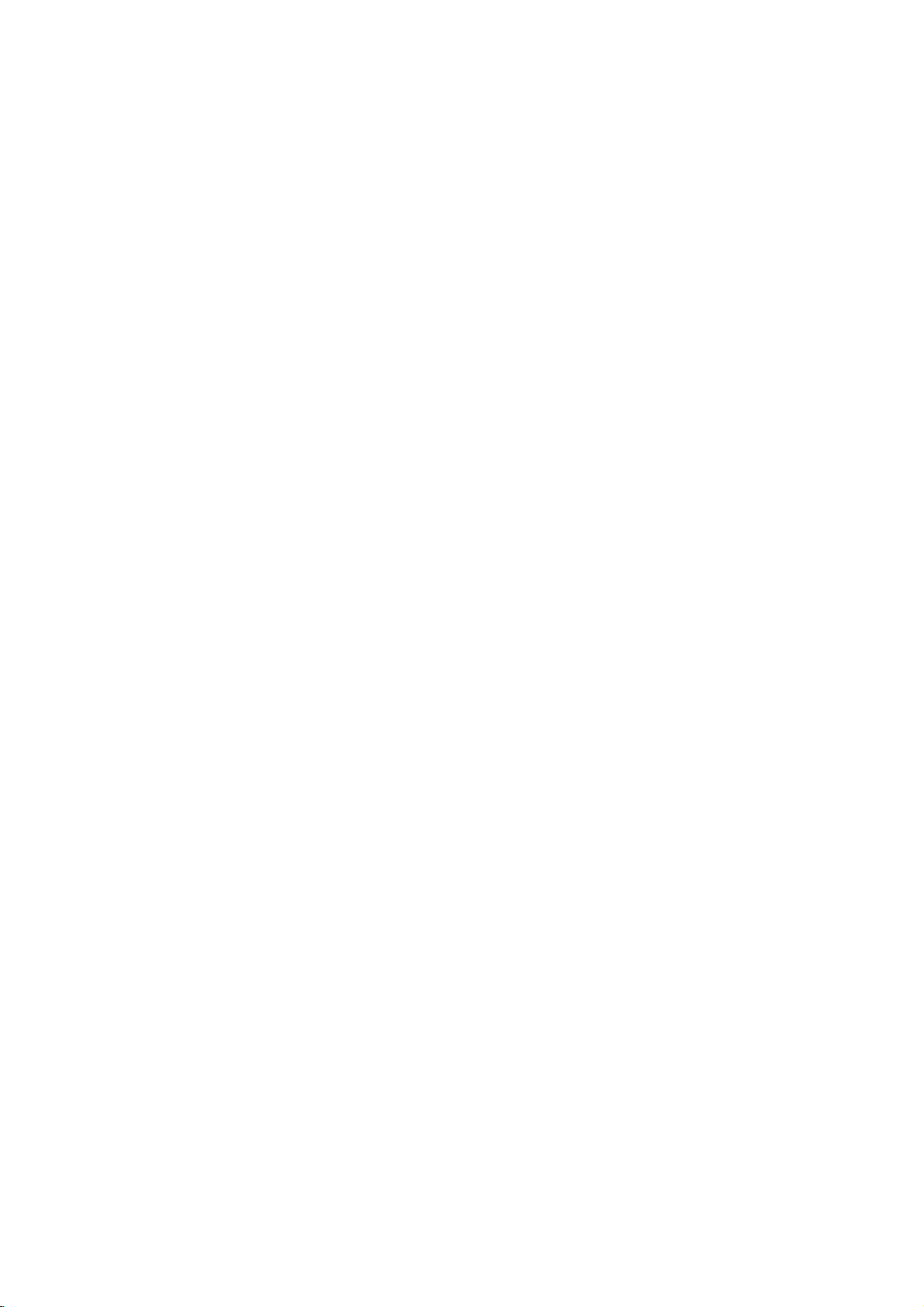
unit
+RW,
that
files.
indicates
Discs
plays
Kodak
contains
TypesofPlayable
In
addition,
DVD
CD-R/CD-RW
and/or
-RW,
JPEG
this
DVD
This
capableofplaying
with
on
the
conditionsofthe
the
CD-R/RW
+RW)
DVD
+R,
on
sealorlabeltoeither
any
recorded
irregularly
Notes:
?
Depending
equipment
DVD
(or
cannot
?
Do
labeled
?
Do
-RW,
DVD
not
not
recorded
or
DVD
-R,
be
played
attach
sideorthe
use
heart-shapedoroctagonal)
malfunctions.
DVD
(8cm/12cmdisc)
Video
CD
(8cm/12cmdisc)
Audio
CD
(8cm/12cmdisc)
DivX
file,
Picture
audio
a
product
DVD-RW
Video
Recording
DVD
(or
disc
itself,
DVD
-RW,
the
unit.
side)
shaped
CDs
since
(VCD)
DVD
CDs,
titles,
feature
discs
recording
-R,
some
DVD
ofadisc.
(e.g.,
they
-R,
SVCD,
MP3,
that
format.
DVD
CD-R/RW
+RW)
side
may
DVD
result
WMA,
is
+R,
discs
(the
+R,
and
in
Regional
DVD
This
manufactured
encoded
DVD
only
Notes
on
?
?
DVD
Most
numbers
This
number
codeorthe
If
you
from
your
Code"
code
playerisdesigned
for
software.
discs
labeled
Regional
discs
in
it
clearly
must
disc
to
play
player,
playbackofregion
Codes
have
match
cannot
DVD
a
the
on
the
DVD
try
appears
and
This
unit
"2"or"ALL".
globe
your
with
DVD
a
visibleonthe
play.
with
a
different
message
TV
"Check
screen.
can
"2"
play
one
cover.
player's
Regional
or
more
region
2
regional
code
Notes
on
Some
playback
be
may
manufacturers.
according
intentionally
to
manufacturer,
not
be
availableorother
Manufactured
Laboratories.
double-D
Laboratories.
DTS
and
Theater
Digital
DVDs
disc
symbol
DTS
and
operations
programmed
This
unit
content
therefore
under
"Dolby",
are
Digital
Systems,
Video
of
plays
designed by
some
functions
license
"Pro
trademarks
Out
CDs
DVDs
DVDs
playback
from
Logic",
are
Inc.
and
software
by
and
may
Dolby
of
trademarks
Video
Video
the
features
be
and
Dolby
CDs
CDs
software
may
added.
the
of
5
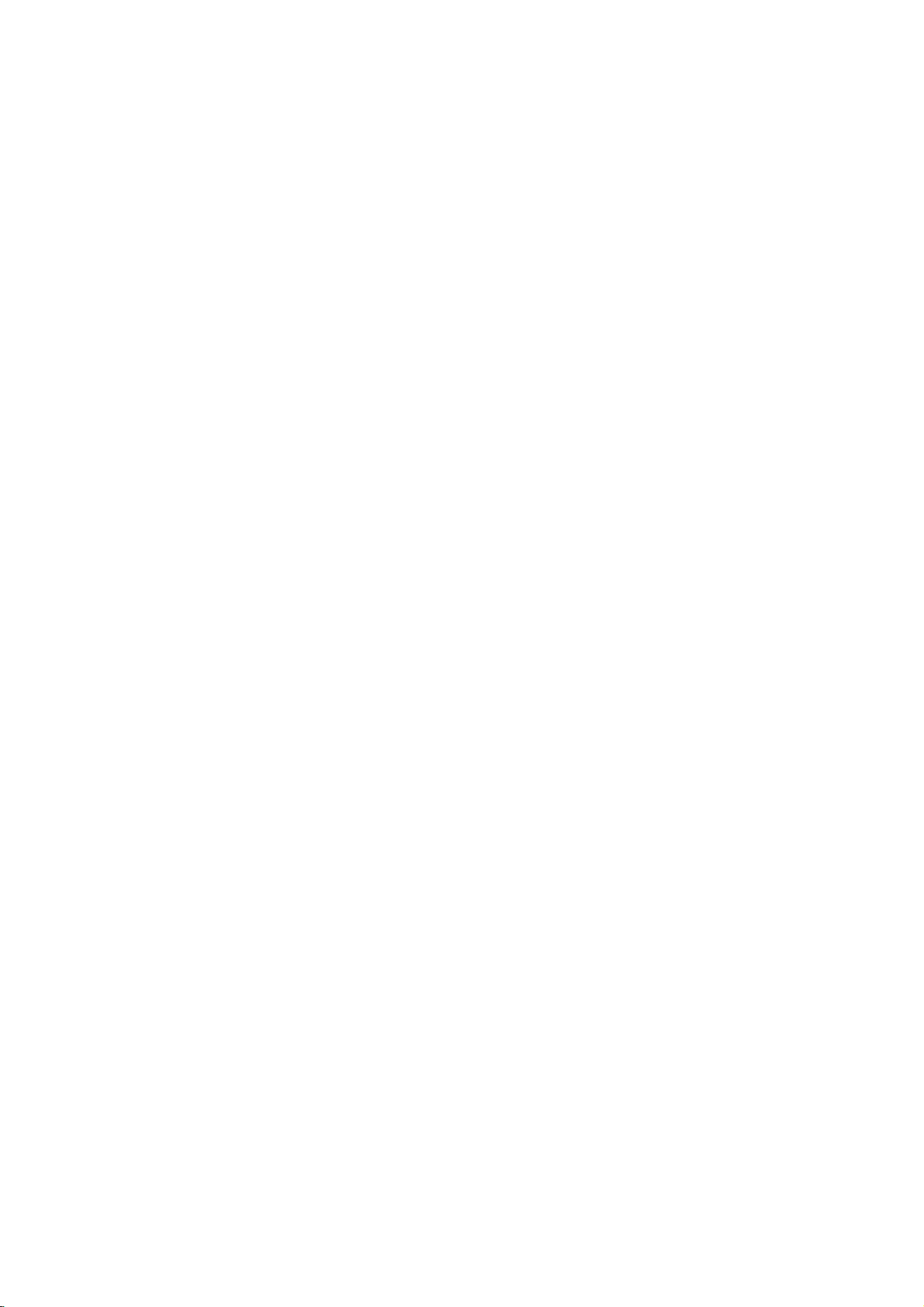
Disc-related
DVD±R/DVD±RW
DVD
-R
and
recordable
information
DVD
once.
re-writable
erased
4.38
much.
discs.
VCD
A
minutes
along
Gigabytes
There
(Video
VCD
with
MPEG
MPEG
and
holds
(700MBdisc)
quality
isaninternational
compression.
VCD
and
provides
such
coding
audio.
MP3
MP3
is
a
files
popular
that
media
audio
WMA
Windows
developed
JPEG
Joint
Pictures
file
format
that
on
the
number
DivX
DivX
is
the
whichisbased
standard
movies
for
using
terms
DVD
+R
DVD
drives
to
be
recorded
+RW
and
media,
re-recorded.
and
are
no
CD)
to
up
stereo
MPEG-1
as
PCM,
compression
yields
audio
Microsoft
by
Expert
allows
of
colors.
name
of
on
video.You
DVD
this
are
two
and
DVD
meaning
Single-sided
double-sided
dual
layer
74
minutes
of
MPEG-1
sound.
standard
is
used
for
multichannel
Dolby
very
high
A
file.
Corp.
Group.
to
you
a
revolutionary
the
new
will
player.
different
discs.
This
onto
the
-RW
are
DVD
the
discs
single
(650MBdisc)
full-motion
for
in
encoding
Digital,
format
near-CD
of
type
JPEG
save
images
MPEG-4
be
able
to
standards
format
DVD
disc
two
standards
content
discs
hold
sided recordable
video
surround
DTS
and
used
can
can
twice
and
video
sound
for
for
allows
only
be
hold
or
80
video
audio
for
MPEG
digital
quality.
coding/decoding
is
a
compressed
withnolimit
new
video
codec
compression
DivX
play
for
PBC:
Playback
Playback
version
with
typical
2.0
the
system
computer-like
picturesofhigh
includedinthe
PBC
(Version
Control
controlisavailable
disc
formats.
via
menus,
operations.
resolution
disc.
Video
1.1)
operate
(VideoCDonly)
for
Video
CD
PBC
allows
search
can
CDs
in
the
you
functions,
Moreover,
be
playedifthey
not
equipped
same
way
(VCD)
to
interact
or
still
with
as
audio
other
are
CDs.
as
Title
(DVD
A
title
example
tary
describing
and
cast
assigned
video
is
generally
the
interviews
a
reference
discs
a
distinct
main
feature
how
the
couldbetitle3.Each
number
only)
section
couldbetitle
film
was
enabling
made
DVD
of
a
disc.
For
a
documen-
1,
could
be
title
is
locate
2,
it
you
title
to
easily.
video
segment
Depending
with
and
"scenes".
and
locate
or
of
you
discs
ofatitle
in
a
series.
number,
PBC
(playback
still
pictures
Each
assigned
the
several
audiovisual
track
piece
a
track
want.
multiple
only)
enabling
on
scene
tracks.
for
a
on
a
DVD
angles)
such
Each
you
the
disc,
control)
are
divided
scene
a
scene
want.
you
information,
specific
video
number,
discs
and
as a
scene
chapter
to
chapters
is
displayed
number,
language
or
audio
enabling
allow
several
in
is
locate
functions,
into
A
scene
such
CD.
you
one
tracks
a
the
in
is
as
Chapter
A
film
chapter
or
one
(DVD
is
a
interview
assignedachapter
chapter
may
Scene
On
a
moving
sections
the
menu
enabling
composed
Track
A
distinct
the
picture
(DVD),
Each
to
locate
trackofvideo
of
audio.
you
not
(VCD)
video
pictures
or
track
be
called
screen
you
of
element
or
a
the
want.
recorded.
CD
to
one
sound
musical
is
assigned
track
(with
6
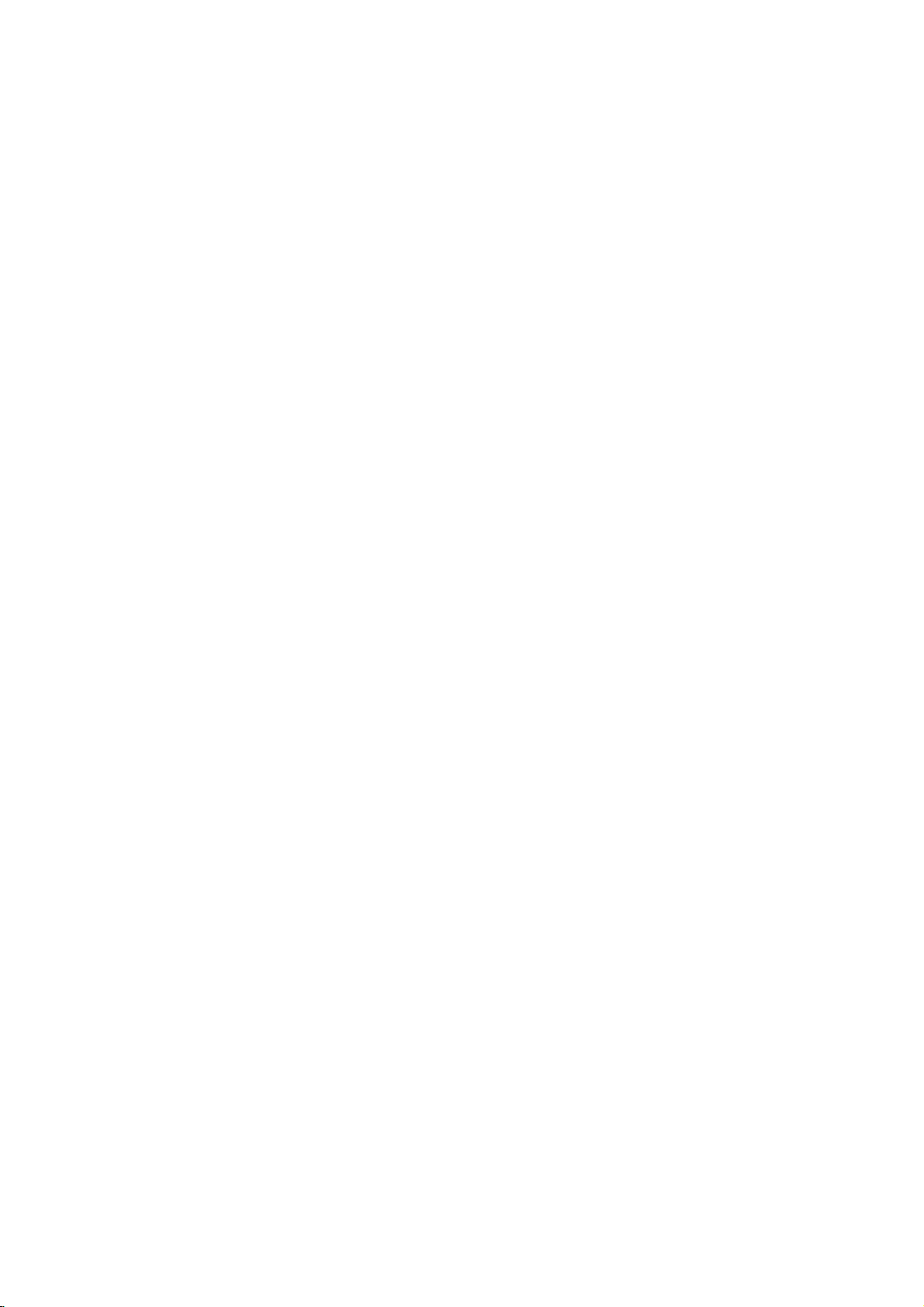
Front
Panel
Disc
Switches
Insertadisc
Tray
POWER
the
unit
ONorOFF.
Go
Press
Press
to
beginning
and
Forward
and
hold
Channel
Reverse
for
hold
of
current
two
Skip/Scan,
for
two
Skip/Scan,
chapter/track
seconds
Programme
DVD
OPEN/CLOSE
Opens
here.
to
Shows
the
current
Display
status
seconds
forafast
or
closes
window
of
the
Fast-Forward
Go
forafast
Winds
Rewind
Rewinds
Selectors.
the
unit.
NEXT
to
forward
the
tape
( )
or
to
PREVIOUS
chapter/track.
reverse
Tape
(
disc
search.
the
)
tray.
Eject
Remote
Point
(
chapter/track.
search.
forwards.
tape.
/ /
PLAY
Starts
Sensor
the
remote
)
control
Tape
Compartment
STOP(A)
Stops
playback.
DVD/VCR
(
G)
playback.
here.
Video
Selector
IN
Jack
Audio
(L/R)
IN
Jacks
Display
(Lights
deck
Window
Indicates
Scan
A
discisloadedinthe
whenadiscisloadedinthe
and
flashes
when
DVD
deckisselected.
no
disc
Indicates
the
is
set
DVD
is
DVD
Child
repeat
Progressive
to
On
deck.
DVD
loaded.)
Indicates
mode.
Lock
mode.
P
is
total
engaged
playing
DVD+VCR
timer
time/elapsed
isintimer
recording
recordingisprogrammed.
A
Cassette
isinthe
VCR
deckisselected.
VCR
DVD
Indicates
(See
VCR
recordingisengaged.
to
VHS
Notes
VCR
REC
TV
time/current
time
copy
TV
deck.
on
or
mode.
page
a
is
in
progress.
24.)
7
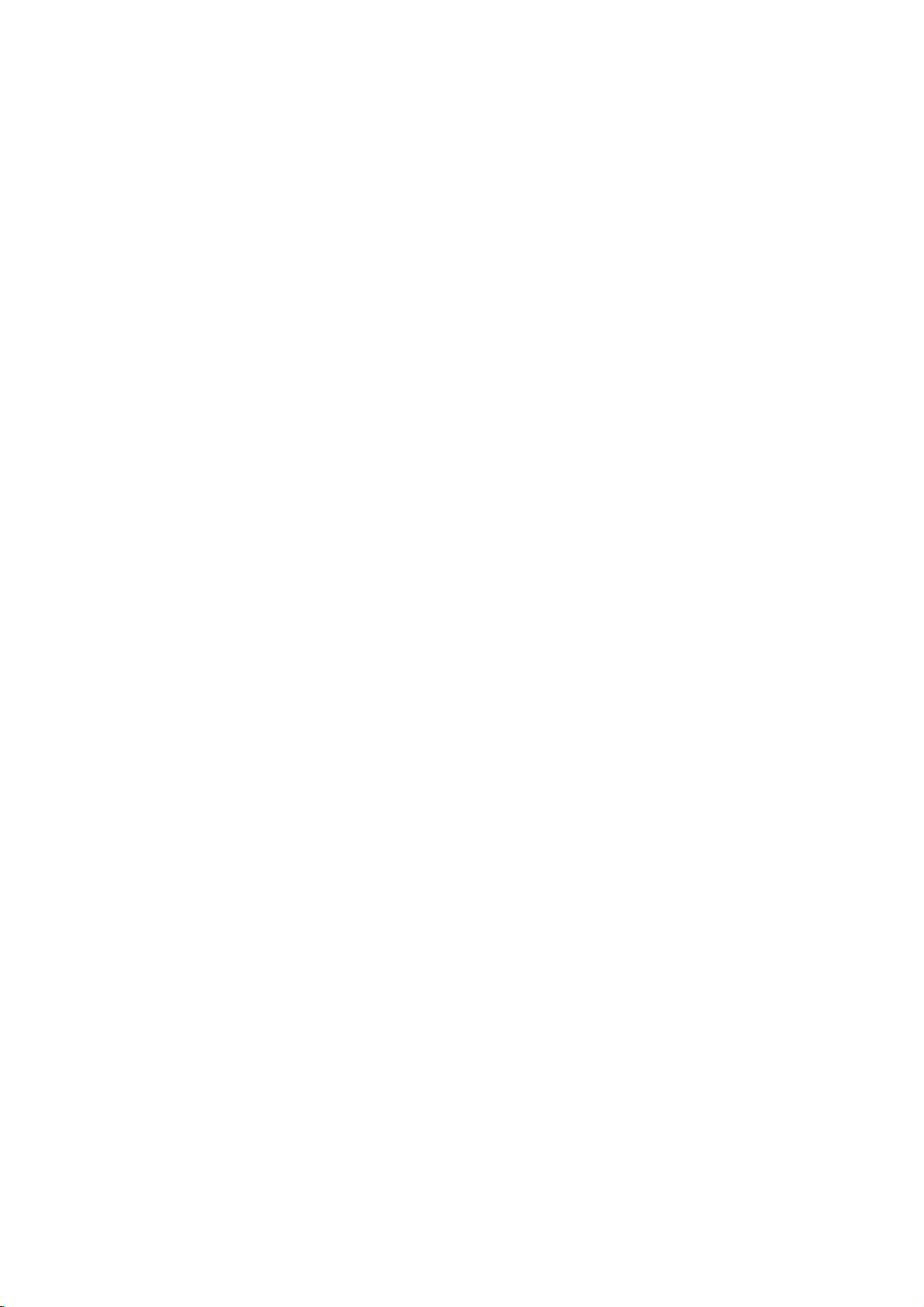
Switch
this
unit
DVD/VCR
Selects
Select
Switch
and
0-9
numbered
between
the
operational
remote
numerical
items
your
VCR's
BACKWARD
-
DVD:
Search
Rewinds
mode,
for fast
Advances
mode,
backward
the
fast
-
STOP
search
the
VCR:
and
STOP
PAUSE/STEP
Pause
playback
repeatedly
temporarily
for
frame-by-frame
Starts
Stops
Access
FGDE(left/right/up/down)
-
Select
-
To
-
the
Shows
you
Select
channel
control
vertical
Acknowledge
Access
Select
-
menu
the
RANDOM/CM
tracksinrandom
Play
On-Screen
the
an
iteminthe
programme
-
To
menu
-
Repeat
recording
ONorOFF.
select
in
TV's
internal
/
FORWARD
(m/M)
or
tape
reverse
the
tape
forward
playback.
PLAY
playback.
STOP(A)?
playback.
DISPLAY
CLK/CNT
current
PR/TRK(+/-)
adjust
tremble
picture
ENTER/OK
selection.
DISC
DVD
of
a
sequence.
-
CM
POWER
button
mode
of
control.
buttons
a
menu.
TV/VCR
tuner
tuner.
forward.
the
during
picture
during
picture
search.
(
)
/
press
(G)
Display.
time
or
counter.
menu
of
VCR.
tracking.
during
still.
MENU
disc.
A-B/LP
of
speed
the
tape.
SKIP
order.
SKIP
Remote
Control
OPEN/CLOSE
EJECT
-
-
AV
TV
TV
TV
TV PR
TV
or
Open
Tape
Eject.
Select
input
into
tape.
Control
(seep.37)
POWER:
AV:
Selects
+/--:
VOL
MUTE:
+/--:
Turns
close
source
Buttons
Turns
Selects
Adjusts
on
the the
on
the
TV's
TV's
or
offTVsound.
for
or
source.
TV's
disc
tray.
recording
off
the
channel.
volume.
TV.
SKIP(./>)
Go
to
next
chapter
go
to
previous
i
or
of
beginning
?
or
SETUP/
Access
RETURN
?
Displays
with
?
AUDIO
Select
?
Select
?
ANGLE
Select
?
Enlarge
?
Record
?
Switch
?
Display
PBC.
SUBTITLE
ZOOM
REC/ITR
LOCK
TITLE
the
an
a
subtitle
DVD
video
your
(Child
the
the
audio
available.
?
PROGRAM
?
Access
?
Mark
?
?
Display
?
-
-
?
Repeat
MARKER
SEARCH
CLEAR
Clear
program
MARKER
Reset
REPEAT
or
any
MARKER
a
track
tape
chapter,
point
menu
current
remove
camera
Child
title
remove
SEARCH
chapter
menu
language
image.
input
Lock)
menu
during
number
counter
track,
or
track.
chapter
or
setup
ofavideo
language.
angle
sources
Lock
on
of
program
playback.
SEARCH
on
or
a
mark
menu.
to
zero.
title,
Returns
or
track.
menu.
(DVD).
if
available
into
and
the
the
on
disc
menu.
menu.
all.
to
track
CD
tape.
off.
if
the
Remote
Point
press
8
Control
the
remote
the
buttons.
Do
not
different
alkaline,
Operation
controlatthe
mix
old
of
types
etc.
and
batteries
new
remote
batteries
such
sensor
and
as
standard,
and
never
mix
Remote
AAA
control
AAA
battery
Detach
the
remote
teries
aligned
installation
the
battery
control,
(size
AAA)
correctly.
with
cover
and
on
insert
and
the
two
rear
of
bat-
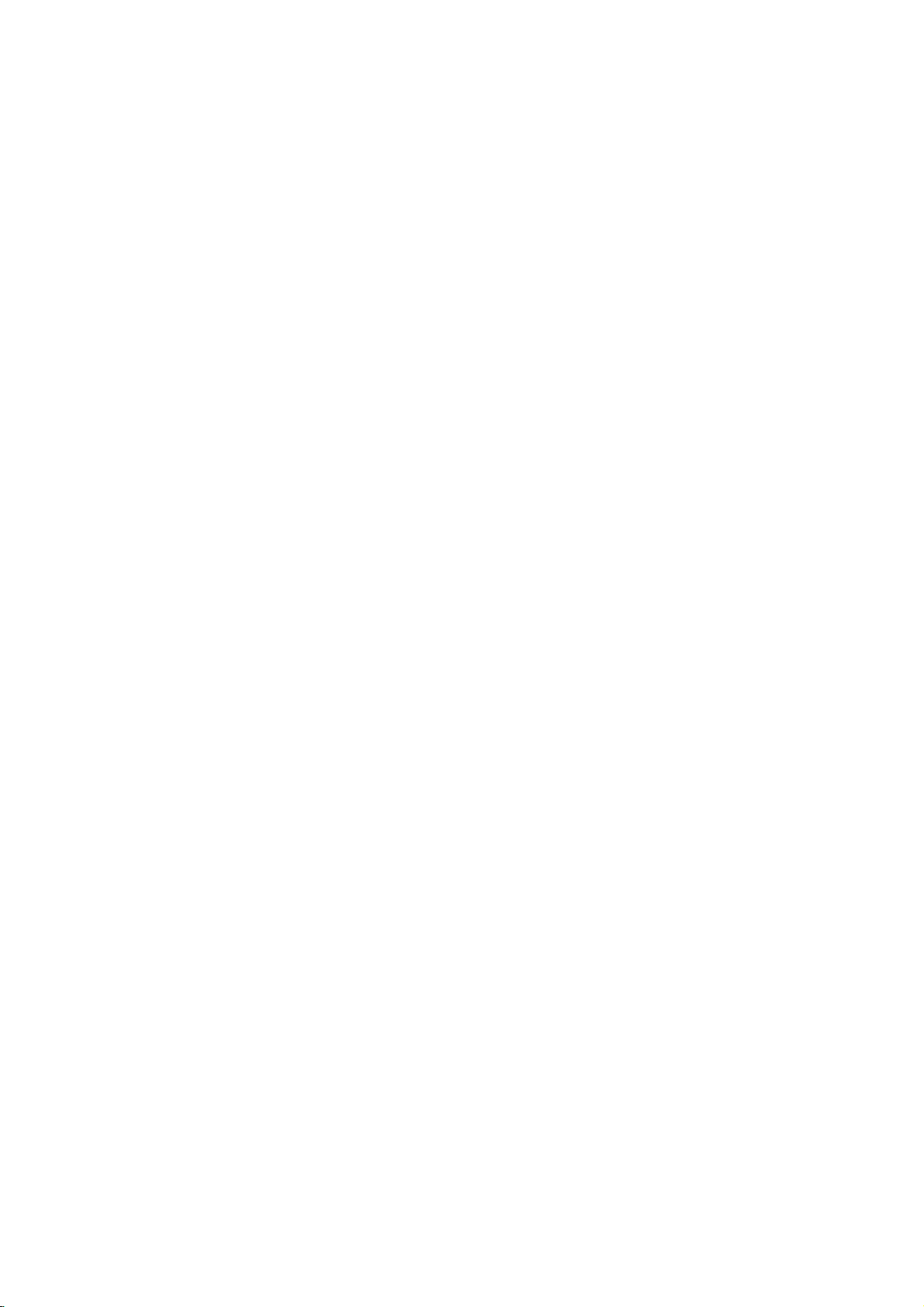
Rear
Panel
VIDEO/AUDIO
Connect
to
COMPONENT/PROGRESSIVE
(DVD
Connect
OUT(Left/Right)
TV
with
a
EXCLUSIVE
TV
to
a
video
with
OUT)
Y
and
Pb
(DVD/VCR
audio
SCAN
Pr
inputs.
inputs.
VIDEO
OUT)
OUT
(YPbPr)
AERIAL
Connect
using
this
the
jack.
aerial
AUDIO
Connect
OUT
to
an
EURO
Connect
recorder.
(Left/Right)
amplifier,
AV2
to
pay-TV
(DVD
receiver
DECODER
S-VIDEO
Connect
EXCLUSIVE
or
stereo
decoder
system.
or
another
OPTICAL
Connect
equipment.
OUT
(DVD
TV
to
with
a
OUT)
video
(Digital
to
digital
EXCLUSIVE
S-Video
audio
out
(optical)
input.
jack)
audio
OUT)
Do
not touch
panel.
damage
RF.OUT
Connect
the
Electrostatic
to
the
(DVD/VCR
to
your
inner
discharge
unit.
TV
OUT)
using
pins
COAXIAL
Connect
this
of
the
may
(Digital
to
jack.
jacks
cause
EURO
Connect
digital
on
permanent
AV1
to
audio
out
(coaxial)
the
rear
AUDIO/VIDEO
TV
your
jack)
audio
equipment.
set
(DVD
(VCR
or
another
EXCLUSIVE
IN+OUT/DVD
video
Connect
OUT)
AC
to
OUT)
recorder.
Power
a
power
Cord
source.
9
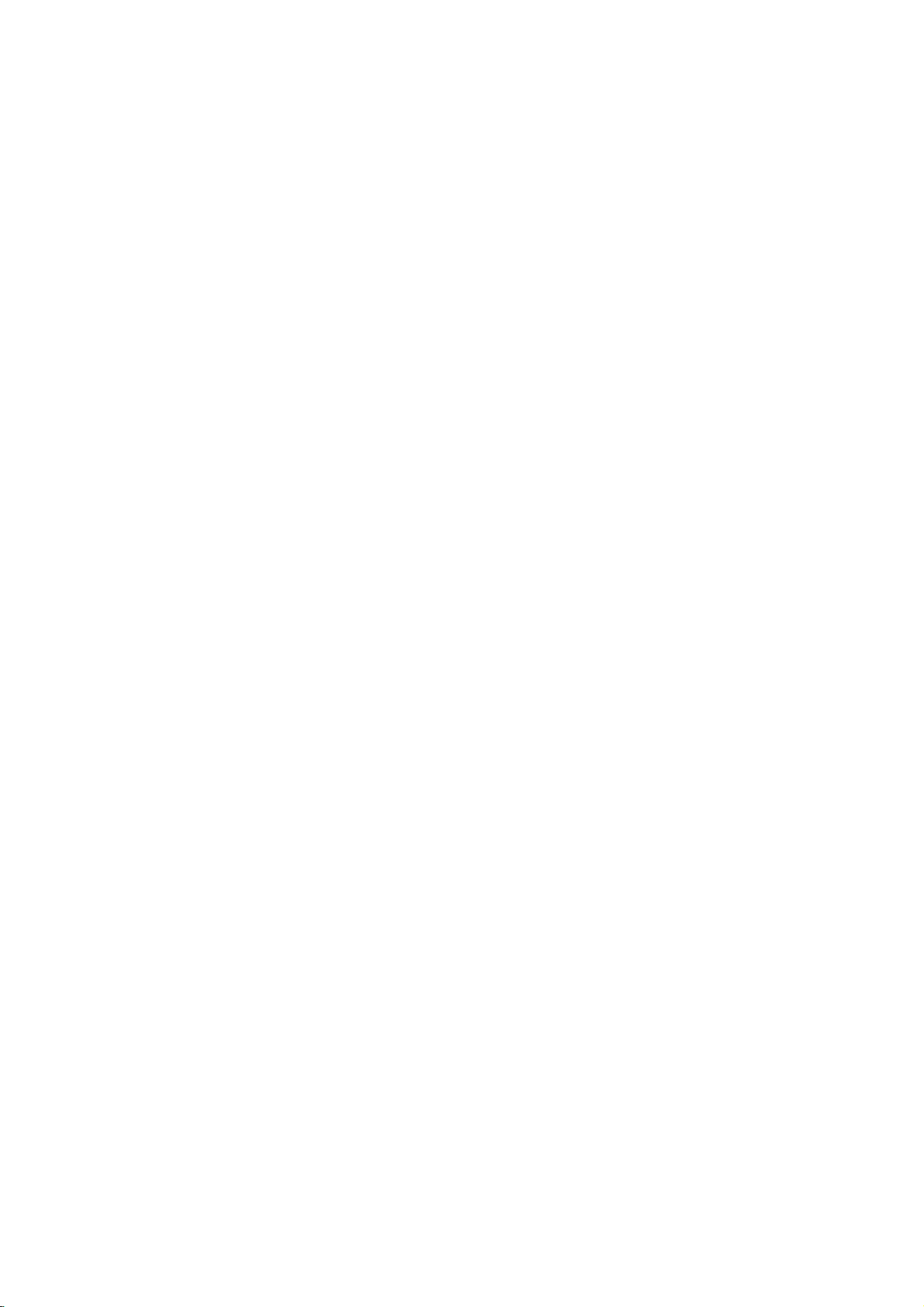
Installation
Tips:
Depending
wish
connect
Please
System
best connections.
For
AUDIO
amplifier,
See
11.
Caution:
Make
Set
the
Do
not
phonoinjack
on
to
connect,
the
refertothe
or
other
better
sound
OUT
receiver,
"Connecting
sure
this
TV
to
connect
Connecting
(or
Satellite)
Make
one
on
You
COMPONENT/PROGRESSIVE
and
page
Basic
1.
Connect
rear
on
2.
Some
signals
or
decoder
Basic
1.
Connect
outdoor
of
2.
Connect
RF.OUT
television's
DVD
Component
1.
Connect
SCAN
the
YPbPr
2.
Connect
the
the
S-Video
1.
Connect
S-Video
cable.
2.
Connect
the
the
Progressive
If
your
television,
Player's
resolution
of
the
capabilities
must
set
SCART
19.)
connection
the
of
panel
TV
the
using
TV
broadcasters
which
rented
decoder.
(descrambler)
connection
the
antenna
this
unit.
the
jack
exclusive
the
VIDEO
correspondinginjacks
cable.
the
DVD
Player
TV
using
connection
the
input
the
DVD
Player
TV
using
Scan
television
you
progressive
possible.
Antenna
TV
your
there
unit.
manuals
devices
reproduction,
to
jacks
stereo
to
optional
unitisconnected
the
correct
this
unit's
(record
deck)
to
the
following
of
your
"TV
the
jacks.
(See
(AV)
EURO
AV1
this
unittothe
a
SCART
can
you
You
(RF)
RF
antenna
AERIAL
to
supplied
on
the
rear
out
connection
Video
(Color
COMPONENT/PROGRESSIVE
OUT
jacks
Left
and
to
the
the
audio
S-VIDEO
on
jack
Left
and
to
the
the
audio
(ColorStreamPro)
is
a
high-definitionor"digital
take
may
scan
and
are
as
the
audio
or
video
AUDIO
TV
a
Output
"TV
AUDIO/VIDEO
transmit
only
can
to
cable
RF
panel
Input.
Right
audio
cables.
OUT
the
Right
audio
cables.
advantage
output
and
other
equipment
various
connections,
existing
this
antenna
on
TV
ways
of
your
TV,
necessary
connect
in
jacks
audio/video
equipment"
directly
channel.
input
OUT
of
your
&
audio
Decoder
equipment.
Select"
Output
SCART
lead.
see
connect
jack
SCAN
with
unit.
from
of
Select"
encoded
on
the
cable
this
option
input
a
such
your
Stream)
DVD
the
TV
on
the
AUDIO
jack
AUDIO
OUT
left/rightinjacks
on
this
the
using
OUT
left/rightinjacks
of
the
for
the
Setup
you
could
you
Stereo
to
make
this unit's
of
your
equipment.
on
page
to
the
to
jack
system.
depending
to
VIDEO
on
on
the
socket
television
purchased
a
indoor/
rear
panel
from
unit
to
connection
Player
the
using
jacks
unittothe
S-Video
jacks
connection
ready"
DVD
highest
TV.
the
use
OUT
the
your
to
on
on
video
the
of
of
If
your
format,
Progressive
1.
Connect
VIDEO
sponding
2.
Connect
DVD
using
Notes:
Set
the
progressive
Once
entered,
scan
ScantoOn
Remove
1)
tray.
window.
Press
2)
releasing
standard
visible
Progressive
connections
connection.
Rearofthis
RearofTV
AERIAL
Rearofthis
Note:
If
theTVhas
with
the
not
connect
TV
does
the
picture
the
OUT
in
the
Player
the
audio
Progressive
signal,
the
setting
an
image
compatible
in
any
See
that
STOP
it.
setting
on a
scan
(yellow
unit
VIDEO
COMPONENT
INPUT
Pr
unit
an
S-video
the
not
will
Scan
on
COMPONENT/
jacks
on
jacks
Left
and
to
the
cables.
see
for
will
TV
error,
disc
"DISC"
and
hold
The
video
and
conventional
does
exclusive
(DVD
VIDEO
PROGRESSIVE
SCAN
Pb
(Basic
S-video
cable.
yellow
the
accept
appear
DVD
the
DVD
on
the
TV
the
AUDIO
Right
audio
left/right
to
"On"
on
19.
page
progressive
be
only
or
monitor.
must
you
from
the
is
displayed
it
for
output
a
picture
analog
not
work
VIDEO
OUT
out
INPUT/
AUDIO
INPUT
L R
Y
connection)
connect
input,
When
using
video
cable.
Progressive
scrambled
Player.
PROGRESSIVE
Player
theYPbPrcable.
using
OUT
in
jacks
the
setup
scan
output
visible
on a
If
set
you
reset
the
unit
and
close
on
five
seconds
will
be
will
once
TV
with
the
jack)
connection)
SCART
Decoder
the
an
S-video
Scan
if
you
try
SCAN
to
the
corre-
of
jacks
on
the
menu
for
is
progressive
Progressive
unit.
the
display
before
again
monitor.
analog
S-VIDEO
INPUT
(or
DVD
disc
be
video
S-
Satellite)
player
cable,
UT
the
restoredtothe
or
or
the
TV
do
10
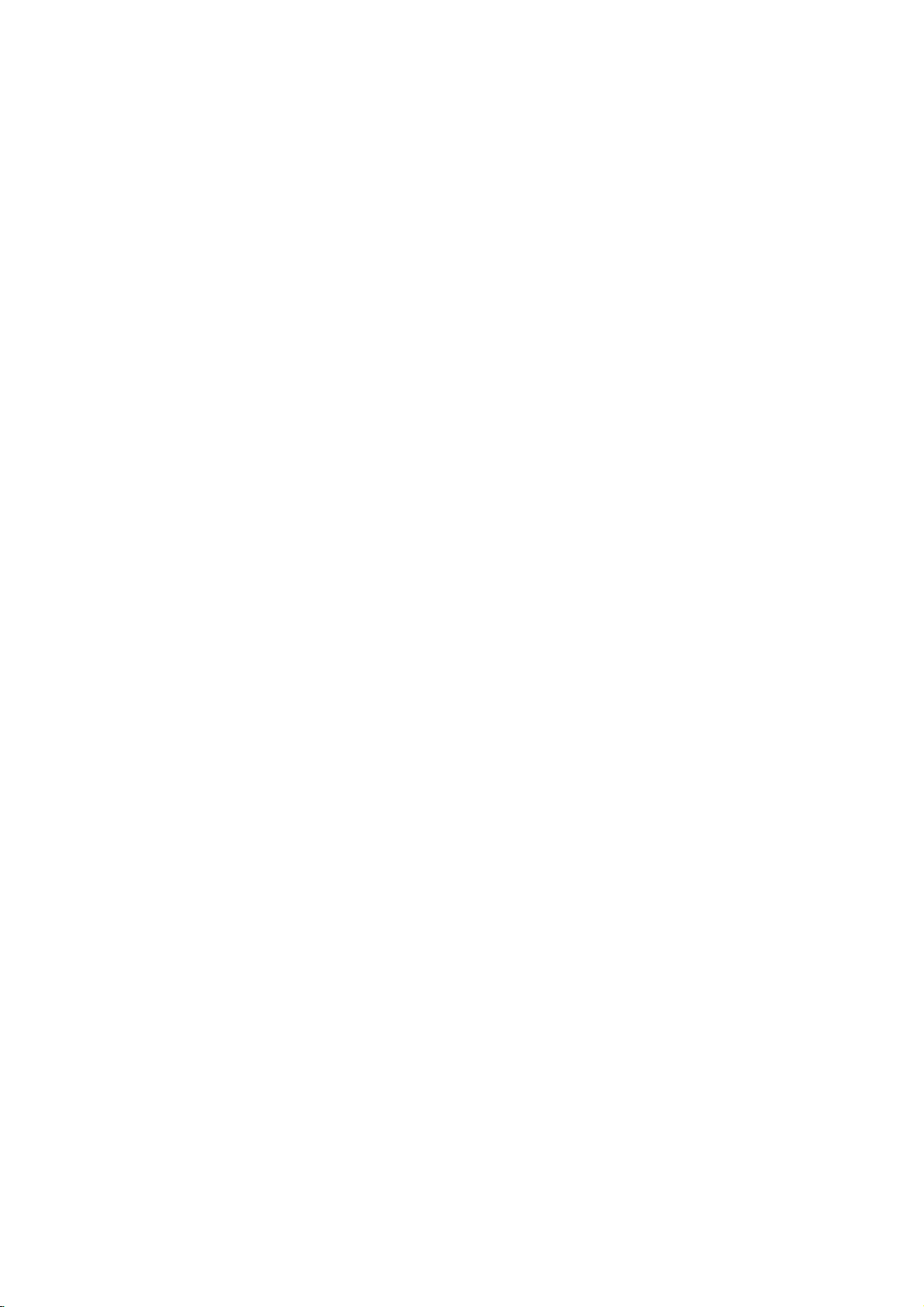
Connecting
analog
Logic
the
audio
or
digital
receiver
(Dolby
on
your
will
need
"AUDIO"
to
Left
left
stereo
to
an
equipped
this
unit's
amplifier.
Connecting
channel
II/Pro
Connect
unittothe
receiver
er,
Connecting
channel
Video
decoder
1.
Connect
(OPTICALorCOAXIAL)
jack
(opticalorcoaxial)
2.
You
(See
to
Optional
an
amplifier
stereo
and
Right
and
rightinjacks
system,
amplifier
stereo
(PCM)
DigitalTM,
DIGITAL
Use
audio
to
activate
on
page
Equipment
equipped
or
Dolby
AUDIO
using
withamulti-channel
MPEG
to
cable.
this
20).
Pro
OUT
on
the
equipped
ortoan
2
AUDIO
the
corresponding
an
optional
unit's
digital
audio
or
OUT
Logic
jacks
your
with
Audio/
DTS)
with
on
amplifi-
cables.
two
jack
digital
output.
two
this
in
Notes:
If
the
produce
To
On-Screen
the
audio
formatofthe
capabilities
a
strong,
see
the
audio
Display,
of
receiver,
your
distorted
formatofthe
press
digital
sound
AUDIO.
output
the
or
current
does
receiver
no
soundatall.
DVD
not
will
in
match
the
Digital
A
digital
sound
quality.
Audio/Video
audio
formats
and
Digital
on
logos
Warning:
Duetothe
willbein
output
stream
is
Rearofthis
2
channel
Multi-channel
multi-channel
For
receiver
supported
Check
DTS).
the
frontofthe
DTS
Licensing
DTS
selected.
unit
stereo
analog
DVD
exclusive
DVD/VCR
this
or
OUT
sound
connection
needamulti-channel
you
that
supports
by
your
the
receiver
receiver.
agreement,
out
digital
Dolby
out
when
Pro
Logic
provides
one
unit
(MPEG
manual
the
DTS
II/Pro
or
Logic
the
best
more
2,
and
digital
audio
connection.
of
the
Dolby
the
Installation and Setup
Digital
COAXIAL
DIGITAL
INPUT
Amplifier
multi-channel
(Receiver)
connection
L
AUDIO
exclusive
(DVD
R
INPUT
out
connecttion)
OPTICAL
DIGITAL
INPUT
11
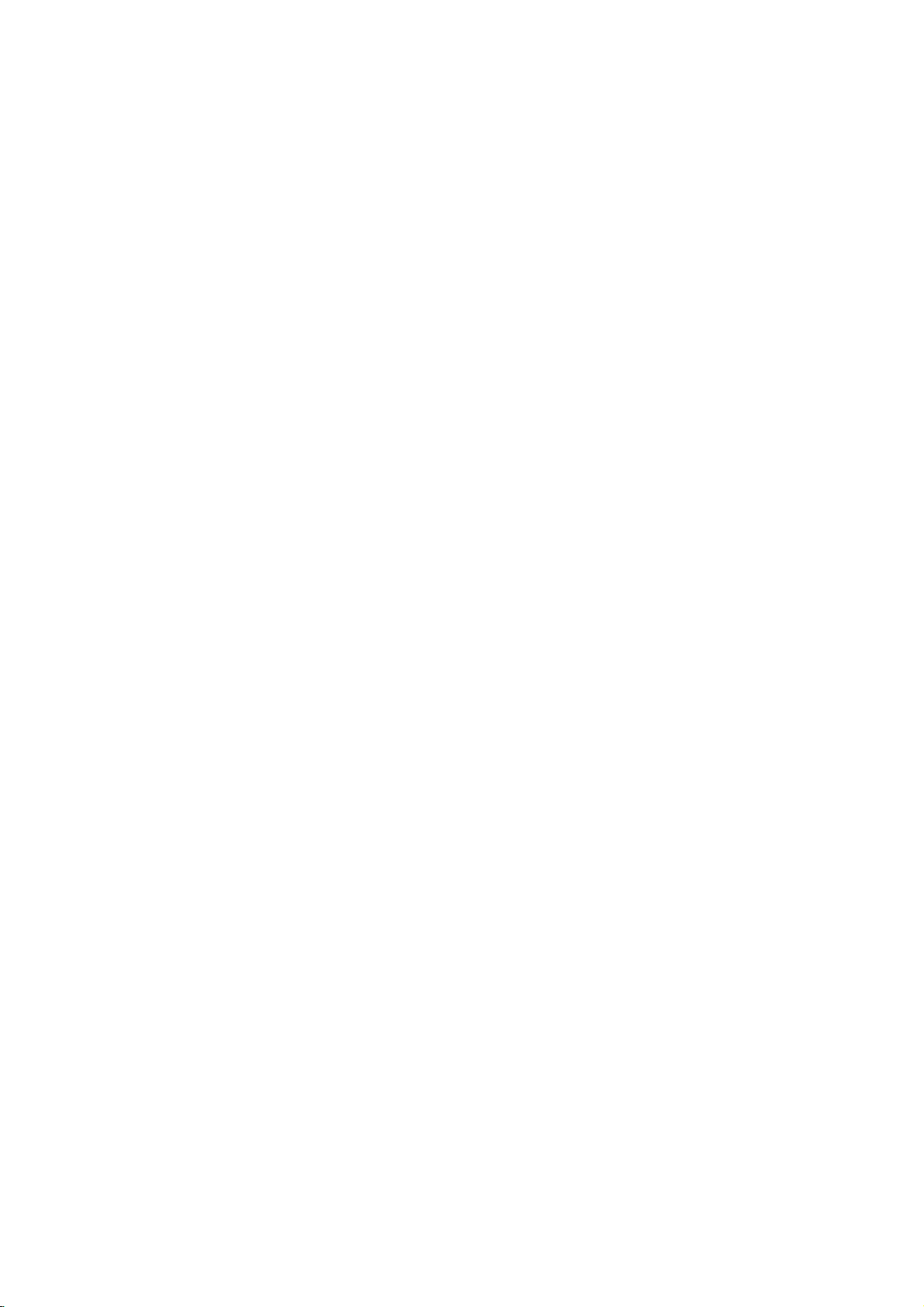
Before
Tuning
your
Notes:
1.
2.
3.
4.
5.
TV
The
output
already
show
TV
to
tune
VIDEO
it,
usually
Make
sure
VCR
as
POWER
Press
Turn
on
Insert
and
press
Select
watch
video's.
Don't
worryifyou
at
this
stage!
continue
playback
screen.
Tune
this
and
the
If
have
you
cables
select
theAVchannel.
pre-tuned
Store
this
will
You
do
you
Only
carry
obtain
stages
which
you
Make
sure
POWER
be
displayed).
is
If
a
a
you
(VCR)
is
picture
transmitter
will
frequency
Your
recorder
have
and
tapes.
and
already
into
Operation-VCR
in
a
video
frequency
set
at
UHF
used
is
receives
(VCR)
selectachannel
you
have
described
your
pre-recorded
TV
stages
tune
soundisclear.
needtolookattheTVinstruction
not
clear
1~4.
on
by
distorted,
channel
how
you
of
your
like
it
in
so
have
cables then
a
dedicated
called
that
you
to
TV.
PLAY
on
channel
If
you
3
your
channel
used
a
will
not
for
optimum
channel
know
howtodo
out
stages
video
Select
wishtowatch
that
your
the
remote
channel
of
this
channel
another
can
you
of
your
to
change
VCR.
signals
another
that
you
used
a
your
AV.
have
correctly
earlierinthis
turn
on
your
video
the
remote
number
don't
have
switch
instead
4,
TV
until
the
SCART
to
The
video
your
5~8
playback
TV
a
video's.
VCR
control
your
video
tune
TV.
channel
is
~
until
have
on
video
36.
TV
station,
change
VCR.
the
from
the
TV
station.
number
watch
may
SCART
TV
should
video
channel
installed
book.
VCR.
into
tape
control.
on
which
a
video-tapetoplay
VCR
of
seeing
see
you
pictureissharp
AUDIO
or
your
AV
channel
playback
this.
if
you
as
described
number
in
standby
(only
on
recorder
If
channel
the
Stages
output
video
on
your
video
AUDIO
or
your
you
on
and
video
a
bright
and
TV,
simply
is
on
cannot
pressing
the
clock
if
or
5~8
You
TV
built
your
VCR
wish
blue
VIDEO
already
your
book
in
on
will
TV.
36
the
if
to
part
6.
Press
more
RF36
The
following
screen.
7.
Press
channel.
between
You
can
interference
VCR
8.
Select
watch
Press
have
Tune
appears.
Store
Note:
Make
sure
VCR
and
video
channel
dedicated
unable
Using
first
time
Following
when
you
recorder
To
make
4
3
to
as
PROG.
than4seconds.
will
3
appear
picture
PROG.
with
video's.
finished.
this
this
a
You
22
also
a
TV
I
channel
channel
that
3
may
and
setitto
when
SCART
channel
on
you
successfully
on
video
channel
to
view
and
your
picture
have
just
for
the
very
shown
TV
"ACMS"
Pr-12
ACMS
tuning
or4on
in
the
RF
CHANNEL
PSET
R
4
or
select
68.
your
lead.
number
the
front
so
on
have
your
record
VCR
will
display
connected
first
stations,
A
B
CH
NN
LSS
the
display
will
be
to
select
any
"OFF"
TV
of
that
a
your
correctly
tuned
TV.
on
for
time.
(see
DDKEFI
FOTHERS
front
displayed
36
another
channel
if
there
is
connected
on
your
bright
TV.
in
If
you
your
video
the
on
your
please
p.14).
of
window.
which
VCR
blue
installed
a
dedicated
do
TV
tapes!
the
your
on
video
number
is
any
you
when
screen
not
you
very
TV
video
follow
VCR
the
to
wish
tune
will
screen
for
TV
the
to
you
your
in
be
stages
a
12
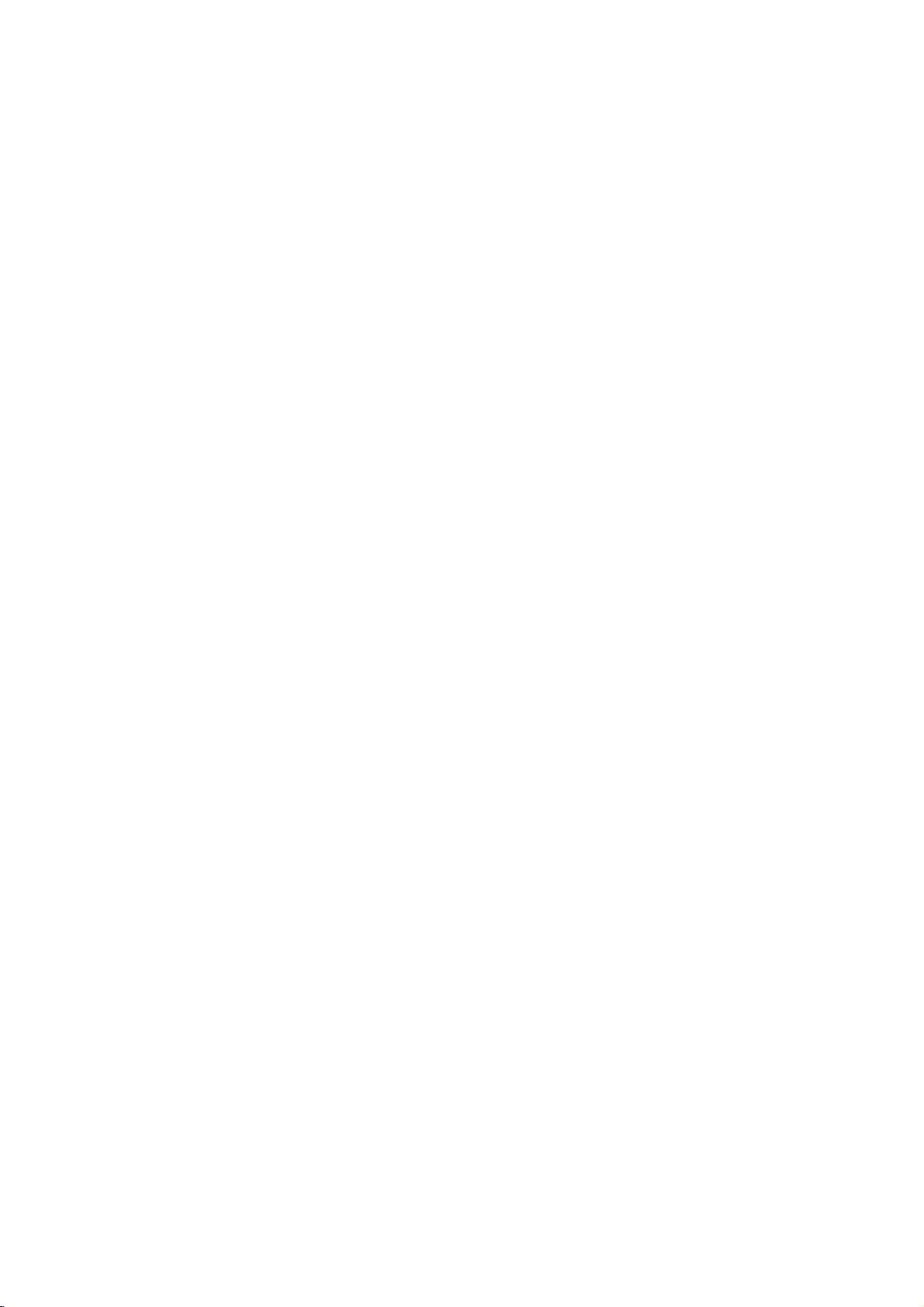
Setting
The
clock
settings
The
clock
(Automatic
VCR
detectsachannel
Teletext
the
clock
manually.
1.
Press
Press
Press
The
auto
pressing
Press
the
in
your
for
your
is
set
Channel
signal.
will
not
i.
1or2
OK.
adjust
DorE
OK.
clock
VCR
controls
VCR.
automatically
Memory
that
If
the
broadcast
be
set
and
select
mode
if
AUTO
can
you
ADJUST
TIME
wanttoset
to
TIME
DATE
Manually
time
during
System)
broadcasts
signal
will
require
DATE.
be
set
to
"OFF"
the
ON
:
and
ACMS
when
is
time
date
your
a
weak
setting
by
manually.
To
1.
2.
3.
4.
5.
set
Press
The
Press
Press
system
Press
Press
used.
main
the
i.
1or2
3
or
used.
1or2
3
or
menu
4
4
colour
will
to
select
to
select
REC
OSD
f
ON
16:9
OFF
4:3
to
select
to
select
REC
OS
f
ON
OFF
4:3
DECO
DER
DER
appear
OPR
OPR
system
on
SYSTEM
the
according
VCR
Dr.
NIC
RF
the
according
VCR
E
Dr.
NIC
the
AUDIO.
TV
screen.
press
COLOUR
RF
OK.
AUDIO
and
to
the
to
the
2.
3.
4.
Use
to
alter
YEAR.
Please
1pm
The
when
If
you
correct
Press
the
will
day
HHMNDDMMYY
:.
TIME
DATE
numbered
the
HOURS,
note
be
of
you
your
displayed
the
week
enter
the
HHMNDDMMYY
8
TIME
DATE
VCR
:.
makeamistake
details.
i.
--
--
buttons
MINUTES,
as
will
year.
00101
--
uses
appear
press
.
13:00.
.
--
on
a
1or2
---
the
remote
MONTH
DAY,
24
hour
clock.
automatically
THU
and
enter
control
and
e.g.
the
Press
i
to
remove
the
menus
from
6.
the
TV
screen.
13
