Page 1
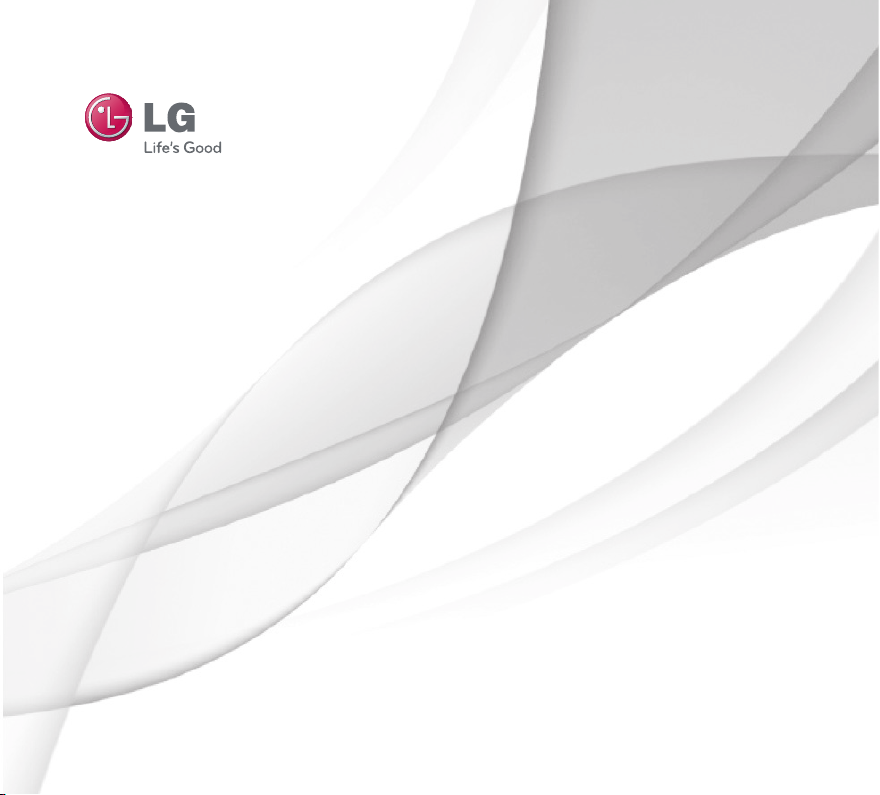
User Guide
LG-V909
ENGLISH
P/NO : MFL67201801 (1.0) www.lg.com
Page 2
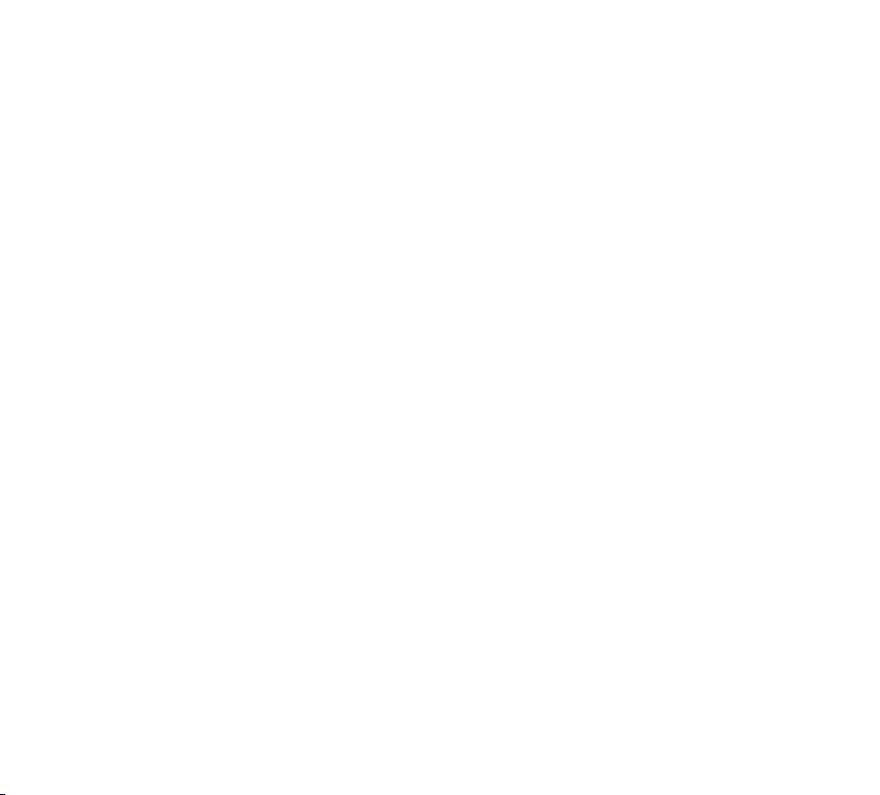
Bluetooth QD ID B017664
Page 3

LG-V909 User Guide
Congratulations on your purchase of the advanced and
compact LG-V909 device by LG, designed to operate
with the latest digital mobile communication technology.
Some of the contents in this manual may differ from your
device depending on the software of the device or your
service provider.
Some of the contents of this manual may not apply
•
to your device depending on your device’s software or
your service provider.
This handset is not recommended for the visually
•
impaired because of its touch-screen keypad.
Copyright ©2011 LG Electronics, Inc. All rights
•
reserved. LG and the LG logo are registered
trademarks of LG Group and its related entities. All
other trademarks are the property of their respective
owners.
Google™, Google Maps™, Gmail™, YouTube™, Google
•
Talk™ and Android Market™ are trademarks of
Google, Inc.
Page 4
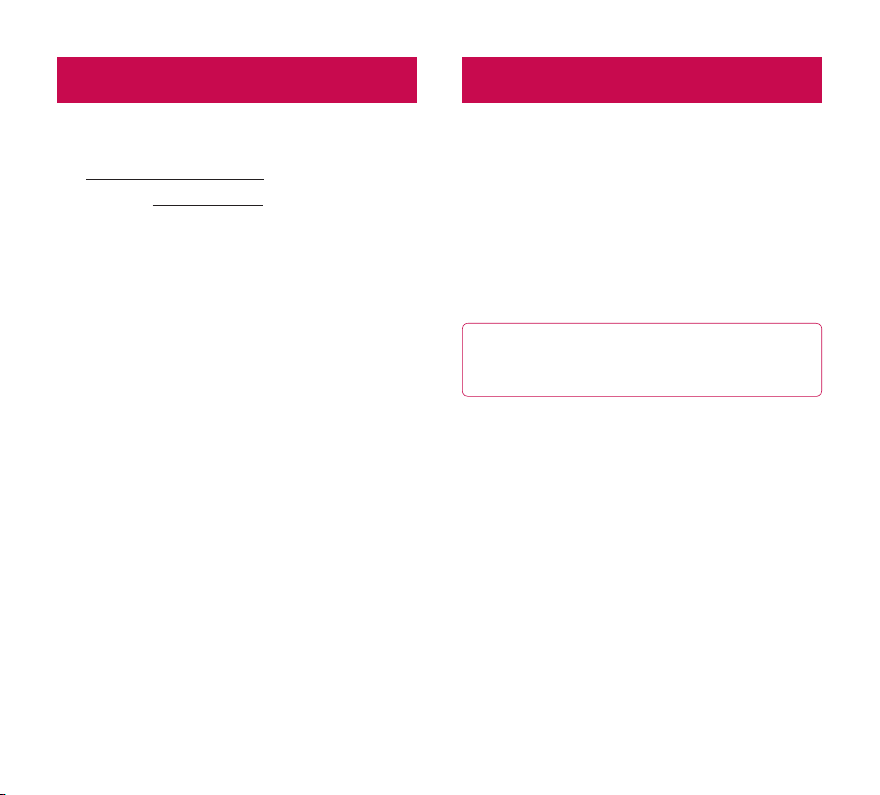
SERVICE ACTIVATIONOVERVIEW
This guide provides you with everything you need to
get started. For more information and support, please
visit www.t-mobile.com/support where you can:
Register for •my.t-mobile.com to check your
minutes, pay your bill, upgrade your device, and
change your rate plan.
Review the User Manual and troubleshooting FAQs.
•
View the latest troubleshooting solutions in the
•
Support Forums or ask a question of your own.
You can also access Help information on your
tablet:
From any Home screen, touch 1. Apps.
Touch 2. My Account or My Device.
If you are a new T-Mobile® customer and your service
has not been activated, simply call Customer Care at
1-800-937-8997 from your landline and a T-Mobile
Activations representative will assist you. You will need
the following information when activating service:
Service Agreement and agent code on your
•
Agreement.
Your name, home address, home device, and billing
•
address.
NOTE: For business and government accounts,
please provide the name of your company or
government agency, address, and tax ID.
Your Social Security number, current driver’s
•
license number, and date of birth for credit check
purposes.
Your choice of T-Mobile rate plan and services
•
(see www.t-mobile.com for latest plan information).
SIM serial number and IMEI number (located on
•
the box bar code label).
By activating service, you acknowledge that you have
read, understand, and agree to be bound by each of
T-Mobile’s Terms and Conditions and your Service
Agreement.
2
LG-V909 | User Guide
Page 5
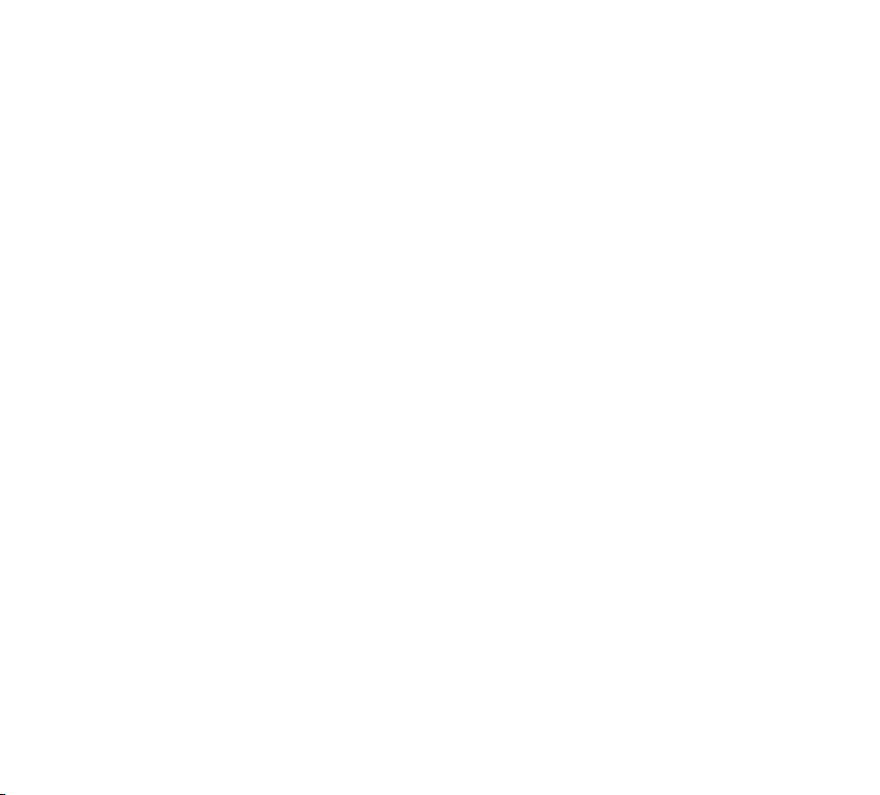
Contents
OVERVIEW ............................................. 2
SERVICE ACTIVATION .......................... 2
FOR YOUR SAFETY ............................... 6
Understanding your device ..................16
Before you using the device, please read this! . . 16
To optimize Battery Life ...........................................16
To download the USB Driver ..................................16
To reboot your device when the screen
freezes ............................................................................16
To assure optimal device performance .............. 17
To transfer files to a computer using USB ........ 17
Before installing an open source
application and OS .................................................... 17
Device components ..................................................18
Inserting SIM card ....................................................20
Charging your battery ..............................................20
Turning your device on and off .............................. 21
Locking and unlocking the screen ........................21
Secure your lock screen .........................................22
Using HDMI................................................................22
Google account set up .........................23
Your home screen and basics .............24
Using the Navigation buttons ...............................24
Customizing the Home screen .............................25
Using the Multi-tasking functions ........................26
Status and Notification icons ................................ 27
Notifications Panel ................................................... 27
Touch screen tips .....................................................28
On-screen Keyboard ...............................................29
Using the on-screen keyboard .............................29
Entering text by speaking .......................................29
Editing text ...................................................................29
Connecting to Networks
and Devices ...........................................30
Wi-Fi Networks ..........................................................30
Turn on Wi-Fi and connect to a network ......... 30
USB Tethering & Portable Wi-Fi hotspot ......... 30
Bluetooth ..................................................................... 31
Turn on Bluetooth....................................................... 31
To pair your device with a Bluetooth device .....31
Connecting to a computer via USB ....................32
3
Page 6
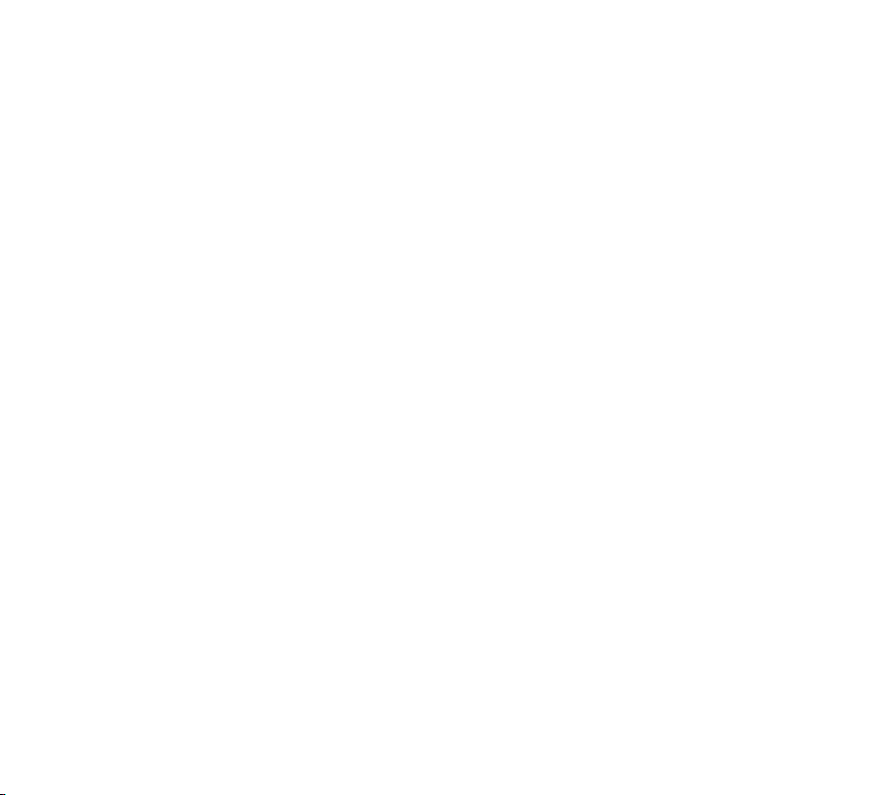
Maps ......................................................34
Getting directions ......................................................34
Starring a location .....................................................34
Finding your friends with Latitude .......................35
Market ...................................................36
Adding a new contact .............................................. 41
Editing a contact ........................................................ 41
Searching for a contact ........................................... 41
Importing and Exporting contacts to your
memory ........................................................................ 41
Sharing contacts via Bluetooth .............................42
Google Talk™ ......................................... 37
Managing Your Friends List ................................... 37
Chatting with a friend .............................................. 37
To sign out of Google Talk™ .................................. 37
Books .....................................................38
Email ......................................................39
Adding an account .................................................. 39
Opening inbox ........................................................... 39
Using Combined view .............................................39
Changing account settings ....................................39
Remove an email account .....................................40
Gmail™ ........................................................................40
Contacts .................................................41
4
LG-V909 | User Guide
Photos and videos ................................43
Camera ........................................................................43
Getting to know your camera view finder .........43
Taking a photo ............................................................43
Tagging location information to your photo ... 44
Video Camera............................................................44
Getting to know your video camera
view finder ................................................................... 44
Taking a video ............................................................ 44
Gallery ..........................................................................45
Viewing your albums ................................................45
Viewing and browsing pictures and videos ......45
Using a picture as a Contact icon
or Wallpaper ................................................................45
Getting details about your photo .........................45
Sharing a picture .......................................................46
Deleting files ................................................................46
Page 7
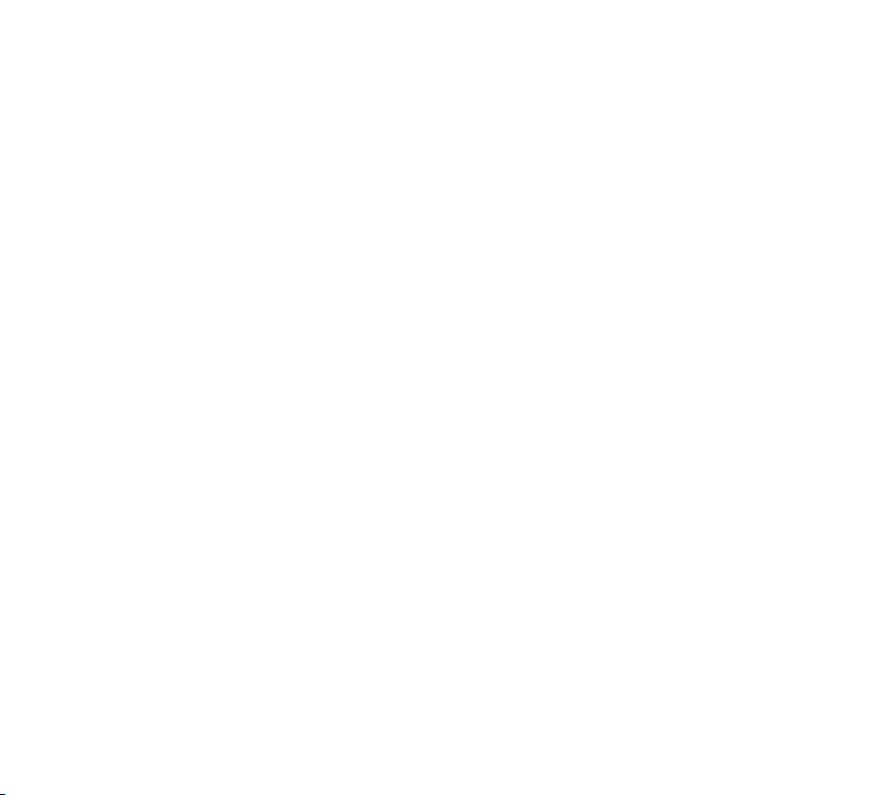
3D Camcorder and 3D Player...............................46
Getting to know your 3D Camcorder
view finder ....................................................................46
Taking a 3D Video ..................................................... 47
Playing a 3D Video ................................................... 47
Utilities ..................................................48
Calendar......................................................................48
Viewing your calendar ............................................ 48
Creating an event ..................................................... 48
Change synchronization and display
settings ......................................................................... 48
Clock ............................................................................48
Calculator ....................................................................48
Changing browser settings ....................................50
Settings ..................................................51
Wireless & networks ................................................. 51
Screen .......................................................................... 51
Location & security .................................................. 51
Applications ...............................................................52
Accounts & sync .......................................................53
Privacy ......................................................................... 53
Language & input ....................................................54
Accessibility ...............................................................55
About tablet ...............................................................55
Music .....................................................49
Viewing your music library......................................49
To create a playlist ....................................................49
Playing music ............................................................ 49
Browser ..................................................50
Opening webpages ..................................................50
Opening multiple pages .........................................50
Adding Bookmarks to your Home screen .........50
Accessories ...........................................56
FAQ ........................................................ 57
5
Page 8
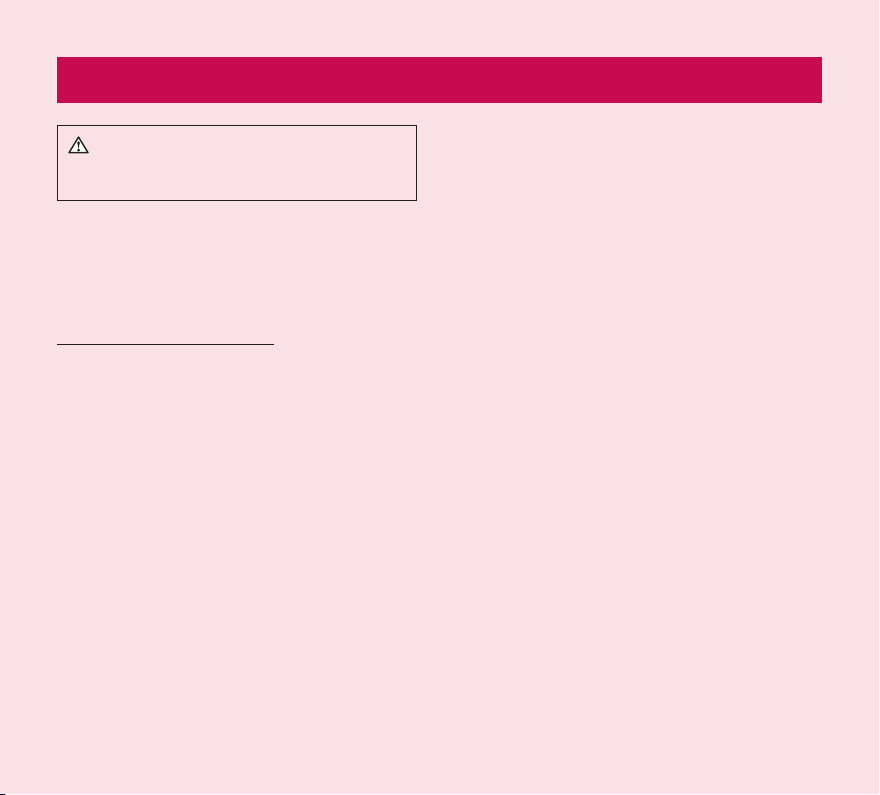
FOR YOUR SAFETY
WARNING: Failure to follow the below safety
instructions could result in injury or damage to the
device or other property.
BEFORE USING YOUR DEVICE, PLEASE READ AND
OBSERVE ALL SAFETY INFORMATION BELOW AND
OPERATING INSTRUCTIONS BEFORE USING THIS
DEVICE. FOR DETAILED OPERATING INSTRUCTIONS,
PLEASE SEE THE USER MANUAL.
Use and Care of the Device
Handling. Your device contains many sensitive
components and should be handled with care at all
times. Do not drop, disassemble, puncture, microwave,
incinerate, paint or insert foreign objects into your
device. If you put your device in a bag or suitcase
without covering the power receptacle, metallic articles,
such as a coin, paperclip or pen, may short-circuit the
device. Always cover the power receptacle when not in
use. Never attempt to repair the device yourself. Any
defect or malfunction caused by your disassembling
the device on your own, or through an unauthorized
repair entity, will void the warranty.
Battery. This device has an internal rechargeable
battery. The battery isn’t user accessible and should
only be replaced by an LG Authorized Service Center.
Never replace or have replaced the battery with an
unapproved battery since this could damage the
device or cause the device to explode or catch fire.
The battery pack has protection circuits to protect
against certain dangers, like overheating. Do not
use the device near a place which generates static
electricity more than 100V because this could damage
the protection circuit. If the device is emanating a
bad smell, immediately discontinue use and contact
customer service.
Exposure to Liquids. You should avoid exposing your
devices to any water or liquids. Do not use your device
in the rain or in other wet or humid environments. Do
not spill liquids on your device. If the device gets wet,
immediately unplug it, power it down and allow it dry
completely. Do not attempt to accelerate the drying
process with an external heating source, such as oven,
microwave or hair dryer. Damage to your device as a
result of exposure to liquid is not covered under your
warranty.
Charger and Power Adapter. Recharge the battery after
long period of non-use to maximize battery life. Battery
will vary due to usage pattern and environmental
conditions. Use only an authorized charging and power
adapter device compatible with this device. Always
insure that the power plug is firmly connected. For a
connection to a power supply not in North America,
use the correct adapter for your device. The charger
and adapter are intended for indoor use only. Insert
the charger vertically into the wall power socket. Do not
connect or disconnect the charger with wet hands.
Always unplug the charger from the wall socket after
the device is fully charged to save unnecessary power
consumption of the charger.
6
LG-V909 | User Guide
Page 9
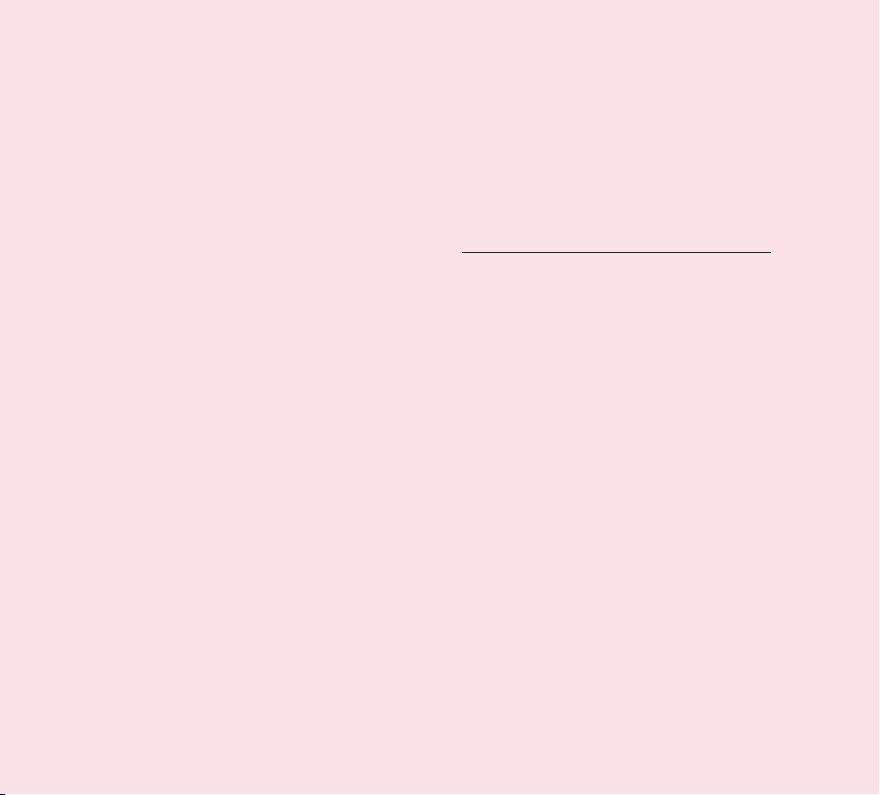
Unplug the charger in the event of any of the
following: (1) during lightning storms ; (2) the power
cord or plug is damaged or frayed; (3) the adapter
case is damaged; or (4) the charger or device has
become exposed to liquid . LG is not responsible for,
nor shall your warranty cover, damage to your device
resulting from use with any unauthorized chargers or
power adapters.
Charging temperature range is between 32 °F and
113 °F. Charging out of recommended range might
cause the generating heat or serious damage of
battery as well as the deterioration of the battery’s
characteristics and cycle life.
Do not damage the power cord by bending, twisting or
heating and do not allow the power chord to become
crimped as it may cause electric spark or fire.
Display Screen. The display on this device is made
of glass and could break or crack if dropped or if it
receives a substantial impact. Do not use, touch or
attempt to remove or fix broken glass if chipped or
cracked. Damage to the glass display due to abuse or
misuse is not covered under the warranty.
Cleaning the Device. To clean your device, unplug
all cables and turn off the device. Use a soft, slightly
damp, lint-free cloth to clean the device and do not
get liquid or moisture in any of the ports or openings
of the device. The screen may be cleaned simply with
a soft, dry, lint free cloth. Do not use harsh chemicals,
cleaning solvents or strong detergents to clean the
device.
Extreme Temperatures. Operate the device in an
environment that is between 32 °F and 95 °F. Never
store your device in temperature less than -4 °F or
greater than 113 °F. Do not leave your device under
the blazing sun or in a heated car. The battery may
generate heat, smoke or flame. Storage in extreme
temperatures may also cause the deterioration of the
battery or cycle life.
Warning About Seizures and Blackouts
Failure to follow the following safety warnings and
instructions could result in a serious accident or injury.
3-D Content. Viewing 3D content, including videos
and games, for a long period of time can cause
drowsiness, headaches, nausea or fatigue. If you have
a headache, or otherwise feel fatigued or drowsy, stop
viewing immediately and rest.
• Use3Dimagingfunctiononlyforwatching3D
images.
• Ifyouwatchthe3Dcontenttoocloselyorforalong
period of time, it may harm your eyesight.
• Pregnantwoman,seniors,personswithaheart
condition or persons who experience frequent
drowsiness should refrain from viewing 3D content.
• Some3Dcontentmaycauseyoutoreactwith
sudden motions, such as ducking or dodging the
image displayed in the video/game. Therefore, it
is best if you do not view 3D content near fragile
objects or near any sharp objects that can create
injuries.
7
Page 10
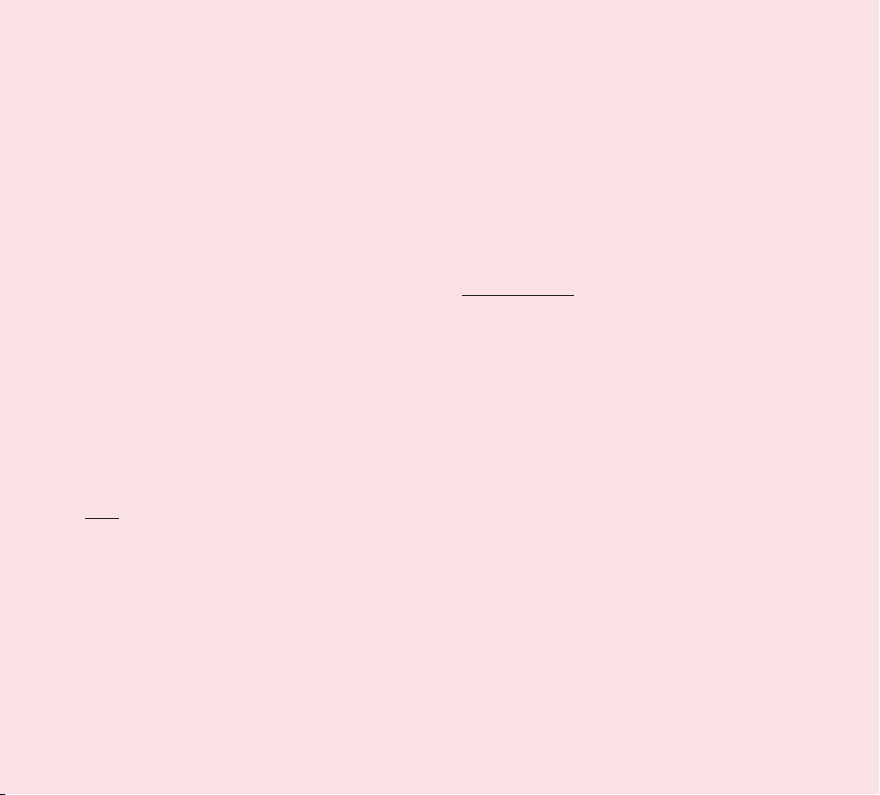
• Childrenundertheageof5mustnotview3D
content on the device. Viewing 3D content may
affect their vision development.
Warning for photosensitization seizure.
• Photosensitizationseizuresareseizuresthatare
triggered by visual stimuli that form patterns in
time or space, such as flashing lights, bold, regular
patterns, or regular moving patterns.
• Ifyouoranyoneinyourfamilyhasahistoryof
epilepsy or seizure, please check with a medical
specialist before viewing 3D content.
• Ifyouoranyoneinyourfamilyexperienceanyof
the following symptoms, immediately stop viewing
the content and consult a doctor: dizziness or
lightheadedness, visual transition or altered vision,
visual or facial instability, such as eye or muscle
twitching, unconscious action, convulsions, loss of
consciousness, confusion or disorientation, loss of
directional sense, cramps, or nausea. Parents should
closely monitor their children, including teenagers,
for these symptoms as they may be more sensitive
to the effects of watching content.
• Note: These symptoms can occur in unspecified
conditions without any previous history.
Risk of photosensitization seizure can be reduced
with the following actions:
• Takefrequentbreaksfromwatchingcontentonyour
device, especially 3D content.
• Forthosewhohavevisionthatisdifferentineach
eye, they should only view 3D content after taking
vision correction measures.
• Donotwatchthe3Dcontentwhentiredorsick,and
avoid viewing the 3D content for a long period of
time.
• Someviewersmayfeeldisorientedafterviewing3D
content. Therefore, after you view 3D content on
your phone, take a moment to regain awareness of
your surrounding before moving.
• Avoidprolonged,uninterrupteduseofthisdevice,
hold the device some distance from your eyes, use
in a well-lit room and take frequent breaks.
Driving Safety
It can be dangerous to use this device while driving a
vehicle. Please check the laws and regulations on the
use of wireless devices in the areas where you drive
and always obey them. If using this device while driving,
please remember the following:
• Givefullattentiontodriving--drivingsafelyis
always your first responsibility;
• Neverusewirelessdataservices,suchastext
messaging, email, or web browsing, while operating
your vehicle.
• Ifyourdeviceiscapableofreceivingormakingvoice
calls, use of a hands-free device is recommended
and may be required pursuant to local law.
• Useofheadphonestolistentoyourdevicewhile
driving, even if only in one ear, is dangerous and
illegal is most jurisdictions.
• Lawsinsomestatesprohibitorlimittheabilityto
mount this device on or near the windshield of a
vehicle. Please consult your state or local laws.
8
LG-V909 | User Guide
Page 11
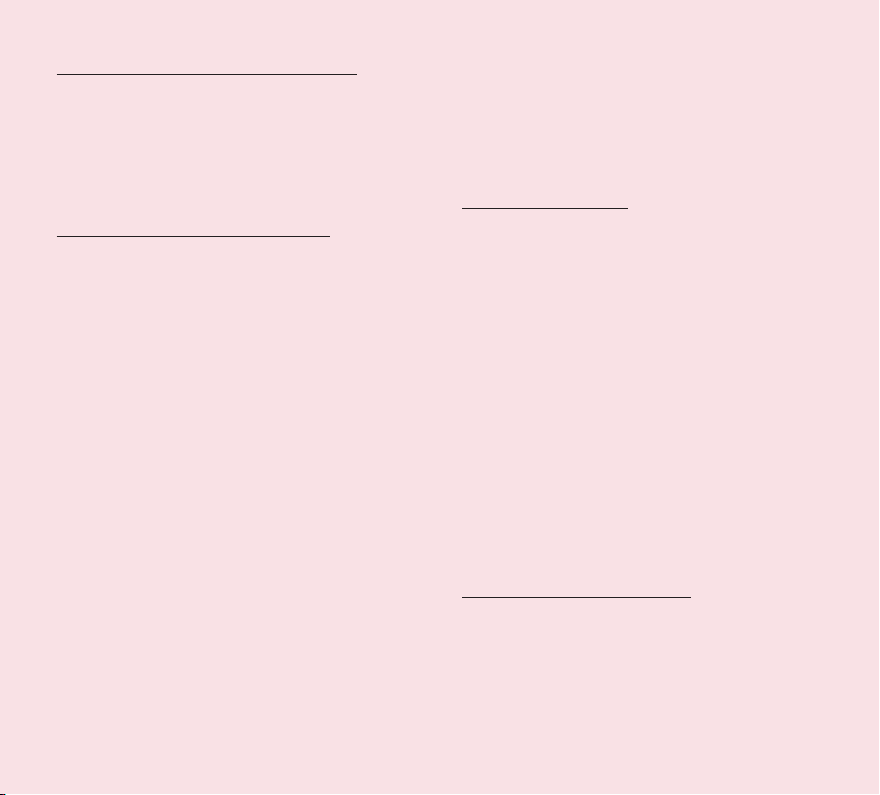
For Vehicles Equipped with an Air Bag
An air bag inflates with great force. DO NOT place
objects, including either installed or portable wireless
equipment, in the area over the air bag or in the air
bag deployment area. If in-vehicle wireless equipment
is improperly installed and the air bag inflates, serious
injury could result.
GPS/Location Services/Navigation
Your device uses Global Positioning System (GPS)
signals for its location-based applications, like maps
and turn-by-turn navigation. Data collected by these
applications are provided by third parties and are
subject to change without notice. Further, GPS services
may not be available or of limited availability in certain
areas or information may be outdated, incomplete or
inaccurate. Therefore, GPS applications should only be
relied on for general location based guidance. Users
should always visually confirm that navigation instructions
are accurate and consistent with what they see before
following them. Users may also wish to consult additional
sources for precise locations and directions. LG takes no
responsibility for the accuracy or results of any data or
information provided by a third party provider of maps or
navigation services, even if preloaded on your device.
USERS OF GPS SERVICES SHOULD ALWAYS BE
CAREFUL TO PAY ATTENTION TO ROAD SIGNS,
TRAFFIC LIGHTS, TRAFFIC CONDITIONS, ROAD
CONDITIONS, CLOSURES AND ALL OTHER FACTORS
THAT AFFECT SAFE AND LAWFUL DRIVING.
Location-based information includes information that
can be used to determine the approximate location
of your device. You device transmits location-based
information while connected to a wireless carrier network.
In addition, certain location-based applications require
location-based information to function properly and also
transmit your location-based data. Location-based data
may be shared with third parties, including your wireless
service provider, LG, third party application providers and
others.
Third Party Software
Many services and applications offered through this
device are provided by various third party operating
system, software and application developers. If you
download or use such a service or application, including
from an applications marketplace, you should carefully
review the terms of such service or application. If you
USE ANY of these services or applications, personal
information you submit may be read, collected, or used
by the service or application provider and/or other
users of those forums. LG is not responsible for your
use of those applications or information you choose
to submit or share with others. Specific terms and
conditions, terms of use, and privacy polices apply to
those applications and services. Please review carefully
any and all terms and conditions applicable to those
applications and services including those related to any
location-based services for any particular privacy policies,
risks or waivers.
Avoid Potential Hearing Loss
Prolonged exposure to loud sounds (including music)
is the most common cause of preventable hearing
loss. Some scientific research suggests that using
portable audio devices, such as portable music players,
at high volume settings for long durations may lead to
permanent noise-induced hearing loss. This includes the
9
Page 12
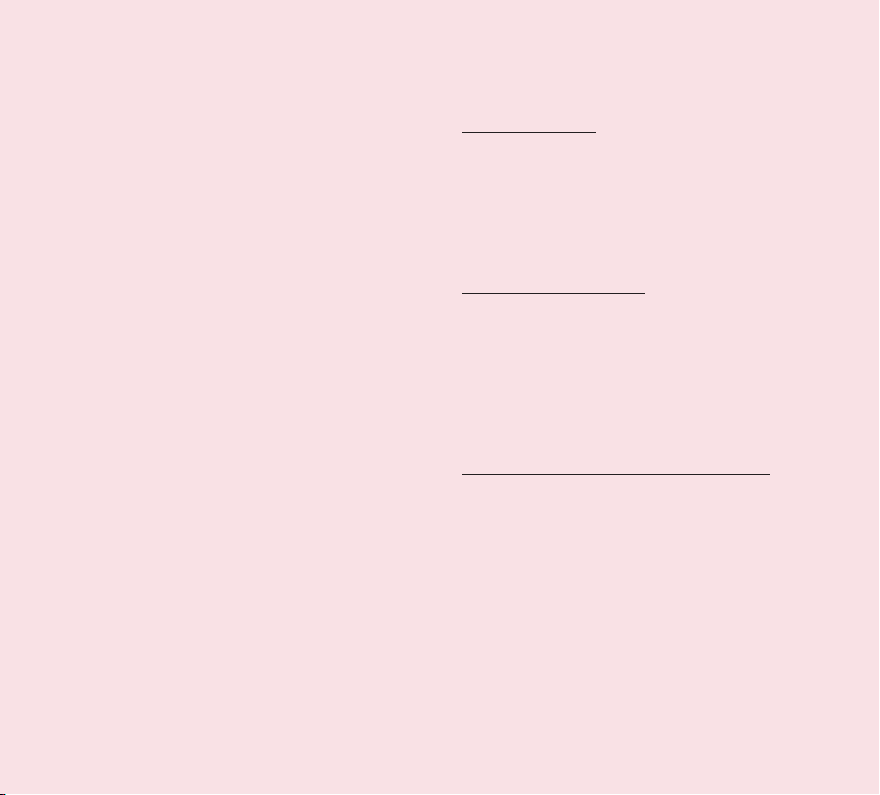
use of headphones (including headsets, earbuds and
Bluetooth® or other wireless devices). Exposure to very
loud sound has also been associated in some studies
with tinnitus (a ringing in the ear), hypersensitivity to
sound and distorted hearing. Individual susceptibility to
noise-induced hearing loss and other potential hearing
problems varies. The amount of sound produced by a
portable audio device varies depending on the nature
of the sounds, the device, the device setting and the
headphones. You should follow some commonsense
recommendations when using any portable audio device:
• Setthevolumeinaquietenvironmentandselect
the lowest volume at which you can hear adequately.
• Whenusingheadphones,turnthevolumedownif
you cannot hear the people speaking near you or if
the person sitting next to you can hear what you are
listening to.
• Donotturnthevolumeuptoblockoutnoisy
surrounding. If you choose to listen to your portable
device in a noisy environment, use noise-cancelling
headphone to block out background environmental
noise.
• Limittheamountoftimeyoulisten.Asthevolume
increase, less time is required before your hearing
could be affected.
• Avoidusingheadphonesafterexposuretoextremely
loud noises, such as music concerts, that might
cause temporary hearing loss. Temporary hearing
loss might cause unsafe volumes to sound normal.
• Donotlistenatanyvolumethatcausesyou
discomfort. If you experience ringing in your ears,
hear muffled speech or experience any temporary
hearing difficulty after listening to your portable
audio device, discontinue use and consult your
doctor.
Children’s Safety
This device is packaged with small parts that can, if
swallowed by children, cause asphyxiation or suffocation
resulting in serious injury or death. This device also
contains an internal battery that can be hazardous if
the device is not used or maintained properly. Keep this
device and its accessories away from small children.
Proper Device Disposal
This device and its battery should be recycled to avoid
harm to the environment. Disposal of your device and
the battery inside should be in accordance with all
applicable laws. It may be prohibited by law to dispose
of this device and its battery with your household trash.
Never dispose of your battery in a fire or with other
hazardous or flammable materials.
FCC Radio Frequency (RF) Information
WARNING! Read this information before operating
the device.
In August 1996, the Federal Communications
Commission (FCC) of the United States, with its action
in Report and Order FCC 96-326, adopted an updated
safety standard for human exposure to Radio Frequency
(RF) electromagnetic energy emitted by FCC regulated
transmitters. Those guidelines are consistent with
the safety standard previously set by both U.S. and
international standards bodies. The design of this device
complies with the FCC guidelines and these international
standards.
10
LG-V909 | User Guide
Page 13
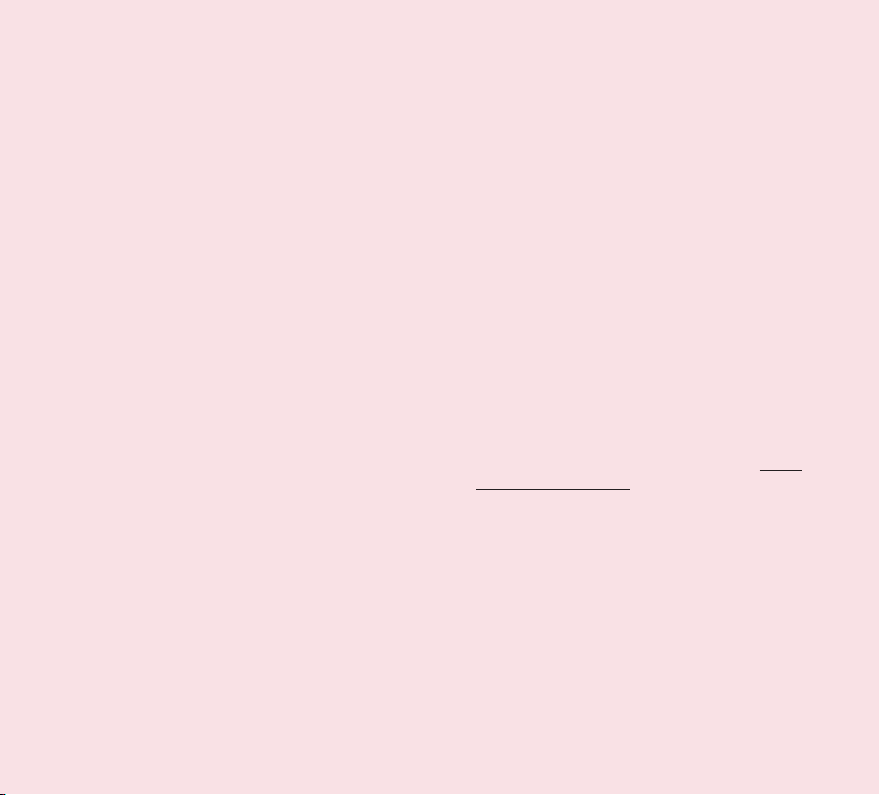
Bodily Contact During Operation
This device was tested for typical use with the back of
the device kept 0 inch (0 cm) from the body.
Vehicle-Mounted External Antenna
(Optional, if available.)
To satisfy FCC RF exposure requirements, keep
8 inches (20 cm) between the user / bystander
and vehicle-mounted external antenna. For more
information about RF exposure, visit the FCC website
at www.fcc.gov.
Caution
Use only the supplied antenna. Use of unauthorized
antennas (or modifications to the antenna) could
impair RF quality, damage the device, void your
warranty and/or violate FCC regulations. Don’t use the
device with a damaged antenna. A damaged antenna
could cause a minor skin burn. Contact your local
dealer for a replacement antenna.
Consumer Information About Radio Frequency
Emissions
Your wireless device, which contains a radio transmitter
and receiver, emits radio frequency energy during
use. The following consumer information addresses
commonly asked questions about the health effects of
wireless devices.
Are wireless devices safe?
Scientific research on the subject of wireless
devices and radio frequency (“RF”) energy has been
conducted worldwide for many years, and continues. In
the United States, the Food and Drug Administration
(“FDA”) and the Federal Communications Commission
(“FCC”) set policies and procedures for wireless
devices. The FDA issued a website publication on
health issues related to cell device usage where it
states, “The scientific community at large believes that
the weight of scientific evidence does not show an
association between exposure to radiofrequency (RF)
from cell devices and adverse health outcomes. Still
the scientific community does recommend conducting
additional research to address gaps in knowledge. That
research is being conducted around the world and
FDA continues to monitor developments in this field.
You can access the joint FDA/FCC website at http://
www.fda.gov (under “C” in the subject index, select
Cell Devices > Research). You can also contact the
FDA toll-free at (888) 463-6332 or (888) INFO-FDA.
In June 2000, the FDA entered into a cooperative
research and development agreement through which
additional scientific research is being conducted.
The FCC issued its own website publication stating
that “there is no scientific evidence that proves that
wireless device usage can lead to cancer or a variety
of other problems, including headaches, dizziness or
memory loss”. This publication is available at http://
www.fcc.gov/oet/rfsafety or through the FCC at (888)
225-5322 or (888) CALL-FCC.
What does “SAR” mean?
In 1996, the FCC, working with the FDA, the U.S.
Environmental Protection Agency, and other agencies,
established RF exposure safety guidelines for wireless
devices in the United States. Before a wireless device
model is available for sale to the public, it must be
tested by the manufacturer and certified to the FCC
that it does not exceed limits established by the
FCC. One of these limits is expressed as a Specific
Absorption Rate, or “SAR.” SAR is a measure of the
11
Page 14

rate of absorption of RF energy in the body. Tests for
SAR are conducted with the device transmitting at
its highest power level in all tested frequency bands.
Since 1996, the FCC has required that the SAR of
handheld wireless devices not exceed 1.6 watts per
kilogram, averaged over one gram of tissue. Although
the SAR is determined at the highest power level,
the actual SAR value of a wireless device while
operating can be less than the reported SAR value.
This is because the SAR value may vary from call
to call, depending on factors such as proximity to a
cell site, the proximity of the device to the body while
in use, and the use of hands-free devices. Before
a device model is available for sale to the public, it
must be tested and certified to the FCC that it does
not exceed the limit established by the governmentadopted requirement for safe exposure. The tests are
performed in positions and locations (e.g., at the ear
and worn on the body) as required by the FCC for
each model.
The highest SAR value for this device when worn on
the body, as described in this user guide, is 1.05 W/kg.
While there may be differences between SAR levels
of various devices and at various positions, they all
meet the government requirement for safe exposure.
The FCC has granted an Equipment Authorization
for this model device with all reported SAR levels
evaluated as in compliance with the FCC RF emission
guidelines. SAR information on this model device
is on file with the FCC and can be found under the
Display Grant section of http://www.fcc.gov/oet/
ea/fccid/ after searching on FCC ID BEJV909. For
more information about SARs, see the FCC’s OET
Bulletins 56 and 65 at http://www.fcc.gov/Bureaus/
Engineering_Technology/Documents/bulletins or visit
the Cellular Telecommunications Industry Association
website at http://www.ctia.org/consumer_info/index.
cfm/AID/10371. You may also wish to contact the
manufacturer of your device.
Can I minimize my RF exposure?
If you are concerned about RF, there are several
simple steps you can take to minimize your RF
exposure. You can, of course, reduce your use time.
You can place more distance between your body and
the source of the RF, as the exposure level drops
off dramatically with distance. The FDA/FCC website
states that “hands-free kits can be used with wireless
devices for convenience and comfort. On the other
hand, if the device is mounted against the waist or
other part of the body during use, then that part
of the body will absorb more RF energy. Wireless
devices marketed in the U.S. are required to meet
safety requirements regardless of whether they are
used against the head or against the body. Either
configuration should result in compliance with the
safety limit.”
Do wireless devices pose any special risks to
children?
The FDA/FCC website states that “the scientific
evidence does not show a danger to users of wireless
communication devices, including children.” The
FDA/FCC website further states that “some groups
sponsored by other national governments have
advised that children be discouraged from using
wireless devices at all”. For example, the Stewart
Report from the United Kingdom [“UK”] made such a
recommendation in December 2000. In this report a
12
LG-V909 | User Guide
Page 15
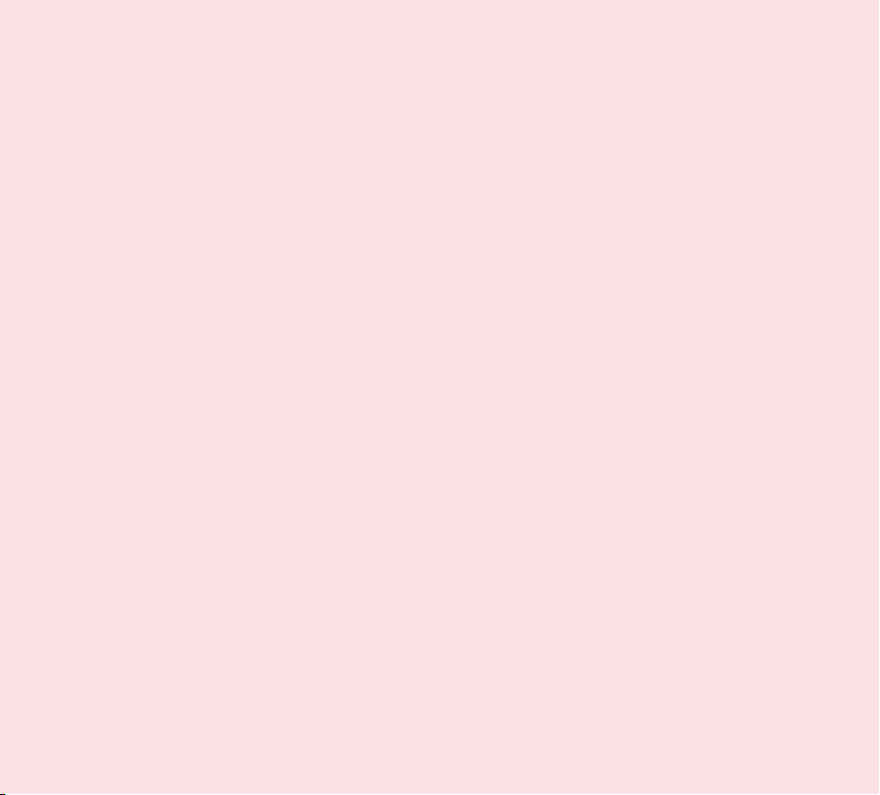
group of independent experts noted that no evidence
exists that using a cell device causes brain tumors or
other ill effects. The UK’s recommendation to limit
cell device use by children was strictly precautionary;
it was not based on scientific evidence that any health
hazard exists. A copy of the UK’s leaflet is available
at http://www.dh.gov.uk (search “mobile”), or you
can write to: NRPB, Chilton, Didcot, Oxon OX11 ORQ,
United Kingdom. Copies of the UK’s annual reports
on mobile devices and RF are available online at www.
iegmp.org.uk and http://www.hpa.org.uk/radiation/
(search “mobile”). Parents who wish to reduce their
children’s RF exposure may choose to restrict their
children’s wireless device use.
Where can I get further information about RF
emissions?
For further information, see the following additional
resources (websites current as of April 2005):
U.S. Food and Drug Administration
FDA Consumer magazine
November-December 2000
Telephone: (888) INFO-FDA
http://www.fda.gov (Under “c” in the subject index,
select Cell Devices > Research.)
U.S. Federal Communications Commission
445 12th Street, S.W.
Washington, D.C. 20554
Telephone: (888) 225-5322
http://www.fcc.gov/oet/rfsafety
Independent Expert Group on Mobile Devices
http://www.iegmp.org.uk
Royal Society of Canada Expert Panels on Potential
Health Risks of Radio Frequency Fields from Wireless
Telecommunication Devices
283 Sparks Street
Ottawa, Ontario K1R 7X9
Canada
Telephone: (613) 991-6990
World Health Organization
Avenue Appia 20
1211 Geneva 27
Switzerland
Telephone: 011 41 22 791 21 11
http://www.who.int/mediacentre/factsheets/fs193/en/
International Commission on Non-Ionizing Radiation
Protection
c/o Bundesamt fur Strahlenschutz
Ingolstaedter Landstr. 1
85764 Oberschleissheim
Germany
Telephone: 011 49 1888 333 2156
http://www.icnirp.de
American National Standards Institute
1819 L Street, N.W., 6th Floor
Washington, D.C. 20036
Telephone: (202) 293-8020
http://www.ansi.org
National Council on Radiation Protection and
Measurements
7910 Woodmont Avenue, Suite 800
Bethesda, MD 20814-3095
Telephone: (301) 657-2652
http://www.ncrponline.org
13
Page 16
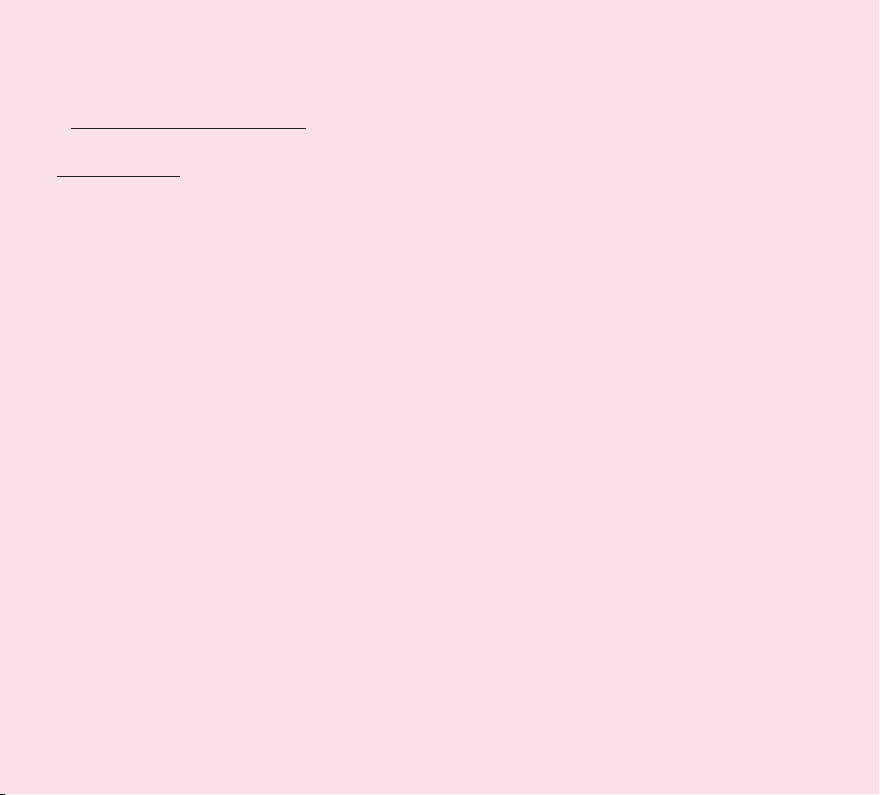
Engineering in Medicine and Biology Society,
Committee on Man and Radiation (COMAR) of the
Institute of Electrical and Electronics Engineers
http://ewh.ieee.org/soc/embs/comar/
RF Interference
Electronic Devices. Most modern electronic equipment
is shielded from RF signals. However, certain electronic
equipment may not be shielded against the RF signals
from your wireless device.
Pacemakers. The Health Industry Manufacturers
Association recommends that a minimum
separation of six (6) inches be maintained between a
handheld wireless device and a pacemaker to avoid
potential interference with the pacemaker. These
recommendations are consistent with the independent
research by and recommendations of Wireless
Technology Research.
Persons with pacemakers:
• ShouldALWAYSkeepthedevicemorethansix(6)
inches from their pacemaker when the device is
turned ON;
• Shouldnotcarrythedeviceinabreastpocket;
• Shouldusetheearoppositethepacemakerto
minimize the potential for interference;
• ShouldturnthedeviceOFFimmediatelyifthere
is any reason to suspect that interference is taking
place.
Hearing Aids. Some digital wireless devices may
interfere with some hearing aids. In the event of such
interference, you may want to consult your service
provider (or call the customer service line to discuss
alternatives).
Other Medical Devices. If you use any other personal
medical device, consult the manufacturer of your
device to determine if it is adequately shielded from
external RF energy. Your physician may be able to
assist you in obtaining this information.
Health Care Facilities. Turn your device OFF in health
care facilities when any regulations posted in these
areas instruct you to do so. Hospitals or health care
facilities may use equipment that could be sensitive to
external RF energy.
Vehicles. RF signals may affect improperly installed
or inadequately shielded electronic systems in
motor vehicles. Check with the manufacturer or its
representative regarding your vehicle. You should also
consult the manufacturer of any equipment that has
been added to your vehicle.
Posted Facilities. Turn your device OFF in any facility
where posted notices so require.
Aircraft. FCC regulations prohibit using your device
while in the air. Switch OFF your device before
boarding an aircraft.
Blasting Areas. To avoid interfering with blasting
operations, turn your device OFF when in a “blasting
area” or in areas posted: “Turn off two-way radio”.
Obey all signs and instructions.
14
LG-V909 | User Guide
Page 17
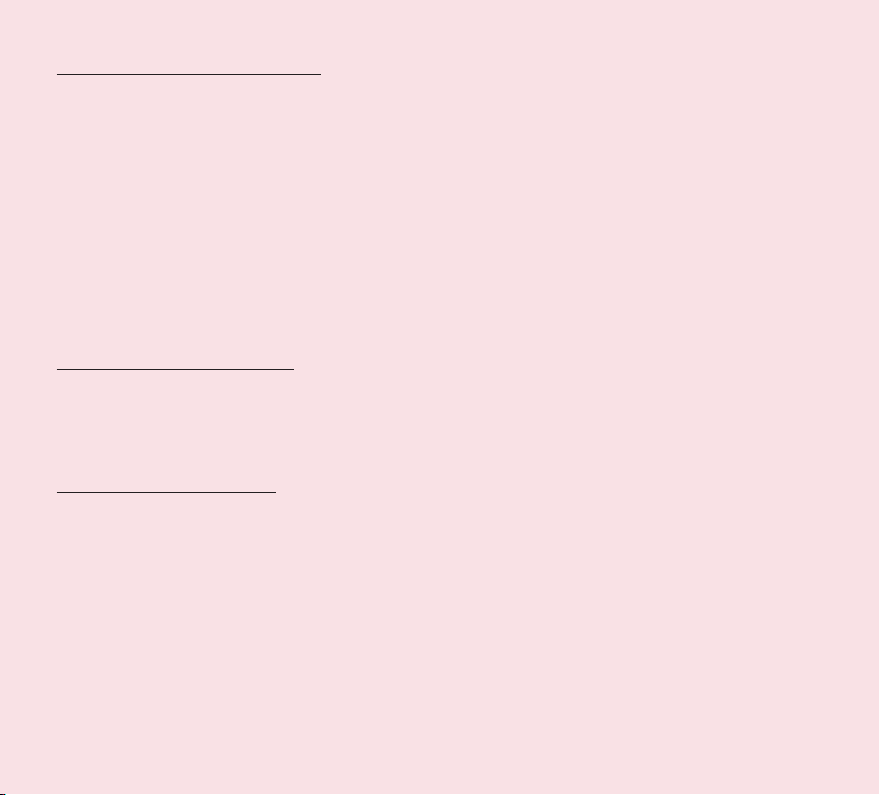
Potentially Explosive Atmosphere
Turn your device OFF when in any area with a
potentially explosive atmosphere and obey all signs
and instructions. Sparks in such areas could cause
an explosion or fire resulting in bodily injury or even
death. Areas with a potentially explosive atmosphere
are often, but not always marked clearly. Potential areas
may include: fueling areas (such as gasoline stations);
below deck on boats; fuel or chemical transfer or storage
facilities; vehicles using liquefied petroleum gas (such
as propane or butane); areas where the air contains
chemicals or particles (such as grain, dust, or metal
powders); and any other area where you would normally
be advised to turn off your vehicle engine.
Contact With Magnetic Items.
Do not place items containing magnetic components
such as a credit card, device card, bank book or subway
ticket near your device. The magnetism of the device
may damage the data stored in the magnetic strip.
FCC Compliance Statement
FCC Part 15 Class B Compliance
This device and its accessories comply with part 15 of
FCC rules. Operation is subject to the following two
conditions: (1) This device and its accessories may not
cause harmful interference, and (2) this device and
its accessories must accept any interference received,
including interference that causes undesired operation.
Part 15.21 statement
Any changes or modifications not expressly approved
by the manufacturer could void the user’s authority to
operate the equipment.
Part 15.105 Statement
This equipment has been tested and found to comply
with the limits for a class B digital device, pursuant to
Part 15 of the FCC Rules. These limits are designed
to provide reasonable protection against harmful
interference in a residential installation. This equipment
generates uses and can radiate radio frequency energy
and, if not installed and used in accordance with the
instructions, may cause harmful interference to radio
communications. However, there is no guarantee that
interference will not occur in a particular installation.
If this equipment does cause harmful interference or
television reception, which can be determined by turning
the equipment off and on, the user is encouraged to
try to correct the interference by one or more of the
following measures:
• Reorientorrelocatethereceivingantenna.
• Increasetheseparationbetweentheequipmentand
receiver.
• Connecttheequipmentintoanoutletona
circuit different from that to which the receiver is
connected.
• Consultthedealeroranexperiencedradio/TV
technician for help.
15
Page 18
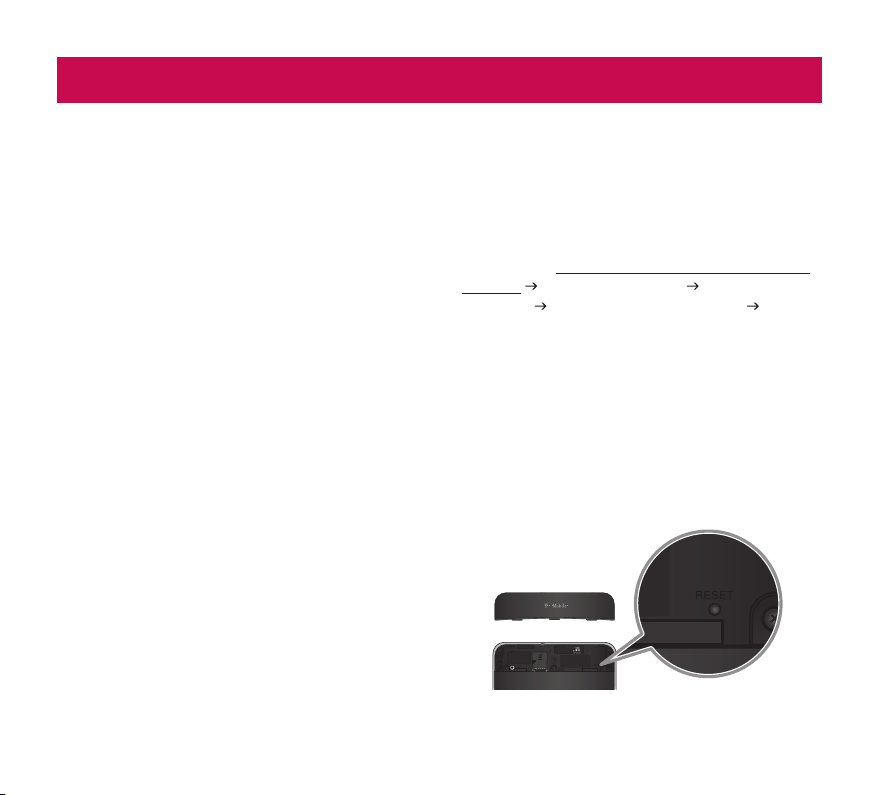
Understanding your device
Before you using the device, please read this!
To optimize Battery Life:
You can extend your battery’s life between charges
by turning off features that you don’t need to run
constantly in the background. You can also monitor
how applications and system resources consume
battery power.
To extend the life of your battery:
Turn off radio communications that you aren’t
•
using, such as Wi-Fi, Bluetooth, or GPS.
Turn down screen brightness and set a shorter
•
screen timeout.
Turn off automatic syncing for Gmail™, Calendar,
•
Contacts, and other applications.
If you know you won’t be near a mobile or Wi-Fi
•
network for a while, switch to Airplane mode.
To check the battery charge level:
Open the •Settings > About tablet > Status
To monitor and control what uses the battery:
The Battery Use screen lists the apps that have
been using the battery, from greatest to least battery
use. You can use it to turn off apps that you’ve
downloaded, if they are consuming too much power.
Open the •Settings > Applications > Battery use.
16
LG-V909 | User Guide
To download the USB Driver:
To use USB tethering and USB debugging, you need
to install the “LG USB Driver” on your PC first.
The LG USB Driver is downloadable from the
following site: http://www.lg.com/us/mobile-phones/
index.jsp Click Mobile Support Select the Carrier
(T-Mobile) Select the Model (LG-V909) Click
USB Driver to download.
To reboot your device when the screen
freezes:
If the device does not respond to user input or the
screen freezes:
Remove the back cover and press the RESET button
with a pointed object to restart your device. If it still
does not work, please contact customer service.
Page 19
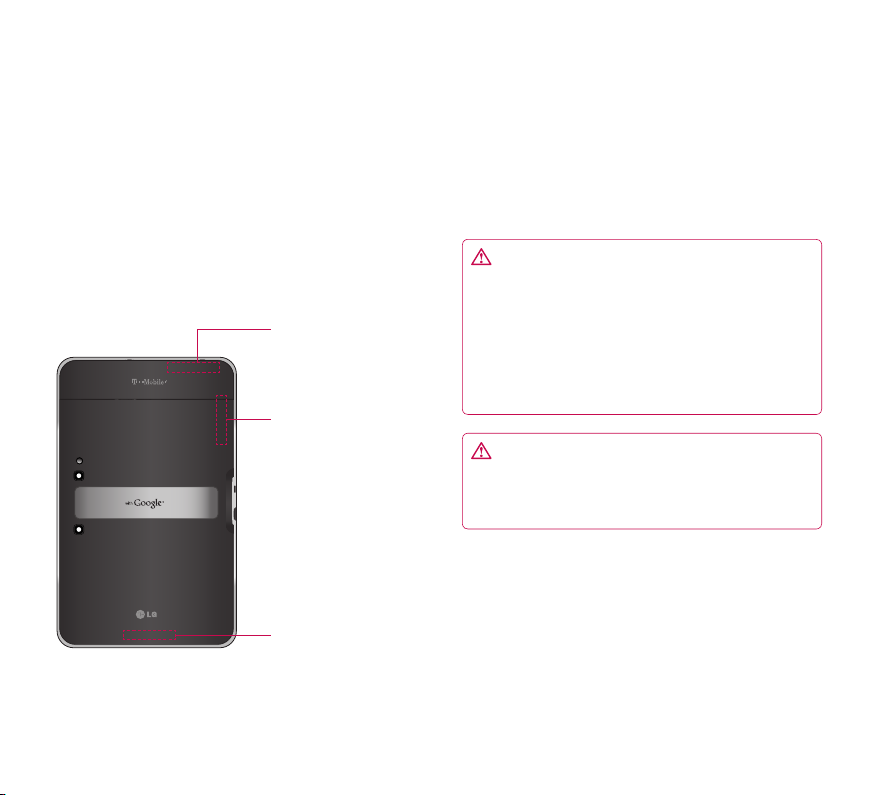
To assure optimal device performance:
Ensure the back cover is attached to your device
•
while sending and receiving using Wi-Fi or
Bluetooth. Since Wi-Fi and Bluetooth internal
antenna is attached to the back cover, separation
of the back cover may reduce the antenna
performance.
Avoid holding the part of the device where the
•
antenna is located while sending and receiving
data. Avoiding contact with the antenna area
when the device is in use optimizes the antenna
performance and the battery life.
Wi-Fi Antenna
(Internal)
GPS Antenna
(Internal)
Main Antenna
(Internal)
To transfer files to a computer using USB:
You must install the latest version of Windows Media
Player to the computer.
Refer to ‘Connecting to a computer via USB’ on page
30 for more information.
Before installing an open source application
and OS:
WARNING: To protect your device and
personal data, download applications only from
trusted sources, such as Android Market™. If some
applications are not properly installed on your
device, your device may not work normally or a
serious error can occur. You will need to uninstall
those applications and all of its data and settings
from the device.
WARNING: If you install and use an OS other
than the one provided by the manufacturer, this
may cause your device to malfunction and your
device is no longer covered by the warranty.
17
Page 20
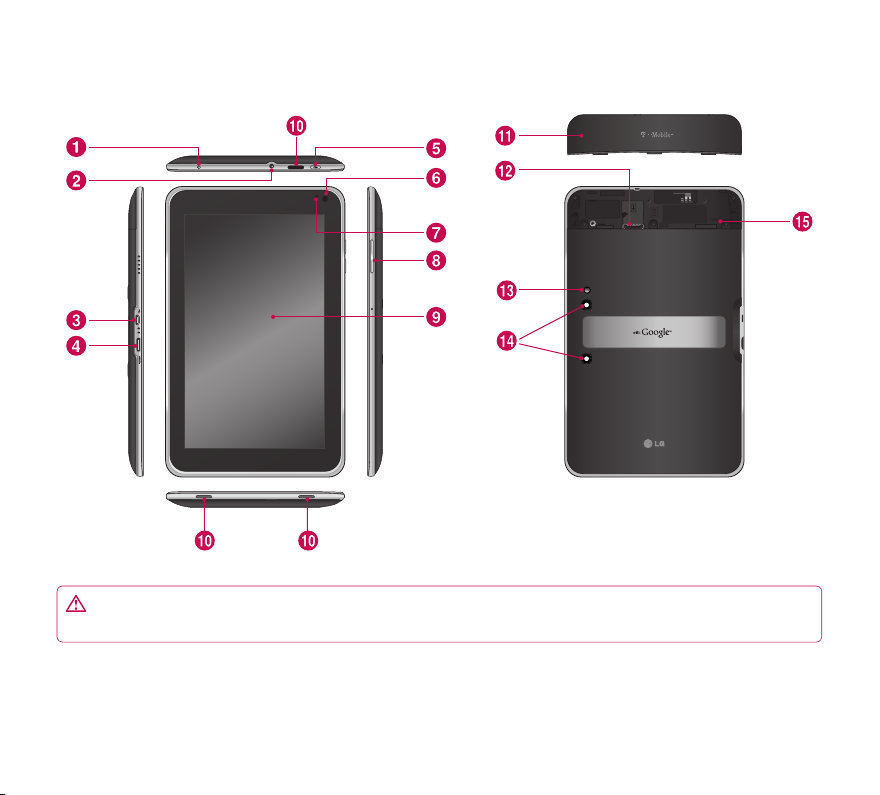
Device components
WARNING: Placing a heavy object on the device or sitting on it can damage its LCD and touch screen
functionalities.
18
LG-V909 | User Guide
Page 21

Charger port lets you charge your device using the provided travel adapter.
3.5mm Headset Jack lets you to plug in an optional headset for convenient, hands-free use. You can also
plug in headphones to listen to music.
USB cable port allows you to connect a USB cable.
HDMI cable port allows you to connect an HDMI cable.
Power/Lock Key locks the screen on your device. Press and hold to open the power off menu.
Front-facing Camera Lens use for taking pictures and recording videos. Keep clean for optimal
performance.
Ambient Light Sensor detects available environmental light and automatically increases or decreases the
display’s backlighting.
Volume Keys allow you to adjust the notification and media volumes.
Touchscreen displays all the information needed to operate your device, such as applications, date, time,
signal status, and battery strength.
Speaker lets you hear notifications and sounds.
Back Cover encloses the SIM card compartment.
SIM card slot encloses the SIM card.
Camera Flash helps picture and video quality when taking pictures or recording videos in low light
conditions.
Rear-facing Camera Lens use for taking pictures and recording videos. Keep clean for optimal
performance.
Reset button reboots your device.
19
Page 22

Inserting SIM card
Before you can start exploring your new device, you’ll
need to set it up.
To insert the SIM card:
Press and slide the back cover upwards with 1.
both hands (see image below).
Slide the SIM card into the SIM card slot until 2.
it clicks into place. Make sure the gold contact
area on the card is facing downwards.
Slide the back cover downwards until it clicks 3.
into place (see image below).
NOTE: If you install the SIM card while the device
is on, your device will reboot automatically.
NOTE: When you open the back cover to insert
the SIM card, you can find a label showing the
FCC ID number.
FCC ID label
Charging your battery
Your device has an internal rechargeable battery.
Keep the battery charged while not in use in order to
maximize use and standby time. The battery charge
level is shown on the Status Bar at the bottom right
corner of the screen.
When your battery level is less than 15%, your tablet
will make a warning sound to let you know the low
battery power. And if the battery level becomes too
low, the device will automatically power off. Recharge
your battery to continue using your device.
WARNING: The battery must be fully charged
initially to improve battery lifetime.
NOTE: Please use only an approved charging
accessory to charge your LG device. Improper
handling of the charger port, as well as the use of
an incompatible charger or adapter, may cause
damage to your device and void the warranty.
20
LG-V909 | User Guide
Page 23

Connect the provided travel adapter into the wall 1.
power socket.
Plug the other end (as shown below) into the 2.
device’s charger port.
WARNING: Fully insert the plug into the
device’s charger port, otherwise it may not charge
your device.
Turning your device on and off
To turn on the device, press and hold the •Power/
Lock Key for a few seconds.
To turn off the device, press and hold the •Power/
Lock Key and touch OK to confirm.
Locking and unlocking the screen
When you do not use the device for a while, the
screen is turned off and locked automatically to
prevent unintended operation and save the battery
power. When you are not using your device, press the
Power/Lock Key to lock your device.
You can turn on the screen by pressing the 1.
Power/Lock Key. Your Lock Screen will appear.
Touch and hold 2. . A circle appears on the
screen around your finger.
Drag your finger to the edge of the larger circle 3.
that surrounds it. The screen is unlocked and
the last screen you were working on opens.
NOTE: If you have set up an Unlock Pattern, use
your fingertip to draw the pattern. If you set up a
PIN or Password, enter it and touch OK.
To adjust the delay before the screen turns off:
Settings• > Screen > Timeout
21
Page 24

Secure your lock screen
You can lock your screen so that only you can unlock
it to access your data, buy applications, etc.
To set an Unlock Pattern, PIN, or Password
for the first time:
Settings• > Location & security > Configure lock
screen > Pattern, PIN, or Password
The first time you set an Unlock Pattern, you will see
a tutorial with instructions on how to create it.
From then on, any time you wish to turn the device
on or unlock the screen, you will need to draw your
Unlock Pattern to unlock the screen.
You can also lock your screen by using a PIN or
Password. Once it is set, you can change it on the
Configure lock screen menu.
NOTE: If you forgot your Unlock Pattern, PIN, or
Password:
You have 5 opportunities to enter your Unlock
Pattern, PIN or Password. If you used all the 5
opportunities, you can attempt it after 30 seconds.
If you forgot your unlock pattern:1.
- If you’ve created a Google account on the device,
touch Forgot pattern? Then you are required to sign
in with your Google account to unlock your device.
- If you haven’t created a Google account on the
device, please contact customer service.
If you forgot your PIN or password:2.
- Please contact customer service.
Using HDMI
LG-V909 supports HDMI output. Enjoy HighDefinition video recorded on your device on other
display devices via HDMI cable, such as a TV or a
projector that allows HDMI input. Use the supplied
HDMI cable to connect your device to the display
device.
Your tablet supports:
Video - resolutions up to 1080p
•
Non video - resolution up to 720p
•
3D Frame Packing - up to 720p
•
NOTE:
•
It may take time to play media files depending
on the display device connected.
•
Files may not be played properly when using
a cable or display device that is not HDMIcertified.
The image orientation set in your tablet may be
•
Landscape-only and not be rotated to change
the orientation.
Your tablet may automatically adjust the output
•
resolution according to the resolution of the
display device you connected.
During the HDMI connection, video playback is
•
only visible on the display device.
22
LG-V909 | User Guide
Page 25

Google account set up
When you first turn on your tablet, you have the
opportunity to activate your mobile data service, to
sign into your Google Account, and to decide how
you want to use some Google services.
Setting up your Google account
Sign into a Google Account from the prompted set
up screen.
OR
Touch a Google application, such as 1. Gmail.
At the setup screen, touch 2. Create account to
create a new account. If you have a Google
account, enter your e-mail address and
password, then touch Sign in.
Once you have set up your Google account on 3.
your device, your device will be automatically
synchronized with your Google account on
the web. (It depends on your synchronization
settings.)
Signing in to your Google Account lets you
synchronize Gmail and your Google contacts,
calendars between your device and the web, and
Books. You also need to sign in to a Google Account
to use Google applications, such as Google Talk™
and Android Market.
Adding additional accounts
After setup, you can add Google™, Microsoft Exchange
ActiveSync, Facebook for LG, conventional email, and
other kinds of accounts, depending on what applications
you have installed. Each account syncs some or all of
the account’s data. If you add more than one Google
Account, only the first Google Account you sign into is
backed up to Google servers. Some applications that
only work with a single account display data only from
the first account that you sign into.
23
Page 26

Your home screen and basics
To navigate your Home screen, simply swipe your
finger to the left or right to view your Home screen
panels. You can also customize each panel with
widgets and shortcuts to your favorite applications,
folders and set a wallpaper.
The Home screen is your starting point to access all
the features on your device. It displays application
shortcuts, icons, widgets, and other features.
Navigation buttons
Google Search™ opens the Google
Search application.
Apps Launcher open the Launch
screen to view installed applications.
Home screen Settings allows you
to customize your home screen
panels.
Back go to the previous screen.
Home return to the Home screen.
Recent Apps displays a list of your
recently used applications.
Legacy opens the options menu for
applications designed for previous
versions of Android.
Status Bar displays device status information,
including the time, signal strength, battery
status, and notification icons.
Using the Navigation buttons
The Navigation buttons at the left bottom make it
easy to quickly switch among applications.
In some media apps, the Navigation buttons and
Status Bar are replaced by dim dots when you’re
watching a movie, slide show, and so on, so you can
better enjoy them without the distraction. You can
touch a dot as it if were the control it stands for, or
touch a blank area of the bottom of the screen to
restore it to full view.
24
LG-V909 | User Guide
Page 27

Customizing the Home screen
You can personalize your Home screen by adding
application icons, shortcuts, widgets, and other items
to any Home screen panel. You can also change the
wallpaper.
To move an item on the Home screen
Touch and hold the item on your Home screen.1.
Drag the item to a new location on the screen. 2.
Pause at the left or right edge of the screen
to drag the item into the next available Home
screen panel.
When the item is placed where you want it to 3.
be, lift your finger.
To delete an item from the Home screen
Touch and hold the item until the Apps launcher 1.
icon is changed to a Trash can .
Drag the item to the 2. Trash can and lift your
finger.
Adding Widgets on your Home screen
You can edit Home screen panels by touching 1.
on the Home screen.
Touch and hold the items from the 2. Widgets
category, then drag it to the Home screen panel
you want.
Pause on the Home screen panel and when the 3.
it gets enlarged, drag the item to the location
you want.
When the item is placed where you want it to 4.
be, lift your finger.
The screen will return to the 5. Home screen
settings automatically.
Home screen panels
Applications, widgets, shortcuts,
and other items
25
Page 28

Changing the Home screen wallpaper
Touch 1. , then Wallpapers.
Select an image from 2. Gallery, Live Wallpapers,
or Wallpapers.
Touch the wallpaper, then 3. Set wallpaper
(if necessary). If the wallpaper needs to be
cropped, crop it and touch OK.
Adding More
You can add specific shortcut menus to the home
screen to your device, including Bookmarks and
Settings menus. Touch More and choose the
menu(s) you want to add.
Adding a quick contact icon to your Home
screen
You can create a quick access icon of your favorite
contact on your Home screen. It makes it easy to get
in touch with your contacts.
Touch 1. , then More.
Touch 2. Contact. You contact list will be displayed
on the screen. Select a contact you want to add
from the list.
Your contact will be added to the Home screen.3.
Using the Multi-tasking functions
Multi-tasking is easy with Android because open
applications keep running even when you open
another application. There’s no need to quit an
application before opening another. You can use and
switch among several open applications. Android
manages each application, stopping and starting
them as needed, to ensure that idle applications
don’t consume resources unnecessarily.
Opening and Switching Applications
Simply touch on the screen to view the list
recently used applications. Touch an application to
return to it.
26
LG-V909 | User Guide
Page 29

Status and Notification icons
The Status Bar appears at the bottom of every
screen. It displays icons indicating that you’ve
received notifications and icons indicating the
device’s status, along with the current time.
Below is a table explaining the meaning of icons
you’re likely to see in the Status Bar.
No signal
Signal strength
Bluetooth activated
Bluetooth connected
Alarm
Flight mode
Battery level
Battery is charging
USB debugging connected
Data download
Data upload
Onscreen keyboard Input Method
Downloaded application
New Email message
New Gmail message
Music is ON
USB tethering is active
Portable Wi-Fi hotspot is active
Both USB tethering and Portable Wi-Fi
hotspot are active
Notifications Panel
The Notifications Panel allows you to check
and manage Wi-Fi, Bluetooth as well as other
notifications, such as the arrival of new messages,
calendar events, alarms, and ongoing events. When
you receive a notification, text appears briefly and
the notification icon will be displayed in the Status
Bar. Depending on your settings, you may hear a
notification sound.
You can open the Notifications Panel to view a list of
all recent notifications. When you touch the Status
Bar once, you can see the Notifications panel along
with Status Detail panel.
Status detail panel
Notification panel
27
Page 30

Work with Quick Settings
If you tap on Status Detail panel, you can open the
Quick Settings to view and control the most common
settings for your tablet.
The following icons are displayed on the Quick
Settings:
Enables and disables Airplane Mode.
Directs you to the Wireless & networks menu.
Choose to automatically switch the orientation of
the screen as you turn the device to a horizontal
position.
Adjust the brightness of the screen.
Choose to enable or disable notifications and
display status icons on the Status Bar.
Directs you to the Settings menu.
Touch screen tips
Your touchscreen provides an excellent way to interact
with and use your device.
Here are some tips on how to navigate around your
device.
Touch – A single finger touch selects items.
Touch and hold – Touch and hold an item on the
screen by touching it and not lifting your finger until
an action occurs.
Drag – To scroll through a list or move slowly, drag
across the touch screen.
Flick – To scroll through a list or move quickly, flick
across the touch screen (drag quickly and release).
Swiping – Swiping means to quickly drag your
finger vertically or horizontally on the screen to
move the area of focus or to scroll through a list.
For example: slide your finger left or right on the
Home screen to scroll among the five panels.
Rotating the screen – The screen can be rotated to
change the orientation from portrait to landscape.
Double-tap – Double-tap to zoom a web page or
a map.
Zoom-in and Zoom-out – Pinch fingers together
or spread fingers apart on the screen when you’re
viewing images, web pages or on maps to zoom in
and out.
28
LG-V909 | User Guide
Page 31

On-screen Keyboard
The on-screen keyboard displays automatically on
the screen when you need to enter text. To manually
display the keyboard, simply touch a text field where
you want to enter text.
Caps/Shift Key lets you enter capital letters.
To lock the Caps/Shift Key, touch it twice. To
unlock it, touch it again.
Settings Key lets you switch the input
language or access Android keyboard
settings. You can also touch and hold it to
access Android keyboard settings.
Number and Symbols Key change the input
to the numbers and symbols keyboard.
Enter Key moves the cursor to the next field
or text line or submits your query.
Close Key removes the keyboard from the
screen.
Delete Key deletes a single space or
character with each touch. Touch and hold to
delete text quicker.
Voice to Text Key enters text by voice.
Emoticon Key lets you insert emoticons
easily. Touch and hold to open a list of
emoticons.
Using the on-screen keyboard
Touch a text field where you want to type. The 1.
on-screen keyboard will open automatically.
Text fields for device numbers and other special
purposes may display numbers and symbols.
Touch the keys on the keyboard to start typing.2.
Touch the 3. when you’re done.
Entering text by speaking
You can enter text by speaking in most places that
you can enter text with the on-screen keyboard.
Touch a text field.1.
Touch 2. on the keyboard.
When prompted to “Speak now”, speak what 3.
you want to enter.
Editing text
You can edit the text you enter in text fields and cut,
copy, or paste text.
Touch the text you want to edit. The cursor is 1.
inserted where you touched.
Drag the cursor by its tab to the location where 2.
you want to edit text.
the Paste panel appears briefly above the cursor.)
To cut, copy or paste text:
Touch & hold the text or word you want to 1.
select.
Drag either selection tab to expand or reduce 2.
the range of selected text. Or touch Select all.
Touch 3. Cut, Copy or Paste.
(If you previously copied text,
29
Page 32

Connecting to Networks and Devices
Wi-Fi Networks
With Wi-Fi, you can use high-speed Internet access
within the coverage of the wireless access point. You
can enjoy wireless Internet with Wi-Fi without extra
charges. Once the Wi-Fi setting is ON, a list of active
and in-range Wi-Fi networks is displayed. You may
need a password depending on the network.
Turn on Wi-Fi and connect to a network
Settings 1. > Wireless & networks > Wi-Fi settings
> Wi-Fi
A checkmark indicates that Wi-Fi is on.2.
A list of active and in-range Wi-Fi networks will 3.
load. Touch the network you wish to connect to.
If the network is open, touch 4. Connect. If the
network is secured with a password, enter the
password and touch Connect.
NOTE: If you are out of the Wi-Fi zone or set Wi-Fi
to Off, additional charges may be applied by your
mobile operator for mobile data use.
USB Tethering & Portable Wi-Fi hotspot
USB tethering and portable Wi-Fi hotspot are great
features when there are no wireless connections
available. By using USB tethering, you can share your
device’s mobile data connection with a single PC via
USB cable. This will provide an internet service to a
PC over the mobile network.
Settings• > Wireless & networks > Tethering &
portable hotspot > USB tethering
A checkmark indicates that USB tethering is on.
NOTE: To use USB tethering, you need to install
the “LG USB Driver” on your PC first.
The LG USB Driver is downloadable from the
following site: http://www.lg.com/us/mobile-
phones/index.jsp
the Carrier (T-Mobile)
V909)
Click USB Driver to download.
By turning your device into a portable Wi-Fi hotspot,
you can share your device’s data connection with
more than a single device at once.
Settings• > Wireless & networks > Tethering &
portable hotspot > Portable Wi-Fi hotspot
A checkmark indicates that portable Wi-Fi hotspot
is on.
Click Mobile Support Select
Select the Model (LG-
30
LG-V909 | User Guide
Page 33

When your device is sharing its data connection, an
icon appears in the Status Bar and as an ongoing
notification in the Notifications Panel.
USB tethering is active
Portable Wi-Fi hotspot is active
Both USB tethering and Portable Wi-Fi
hotspot are active
Bluetooth
Bluetooth is a short-range wireless communications
technology that devices can use to exchange
information. The most common Bluetooth devices
are headphones for listening to music and other
portable devices, including laptops and cell phones.
To connect to a Bluetooth device, you must turn
on your device’s Bluetooth. To use your device’s
Bluetooth with another device, you must first pair the
two devices. Pairing creates a secure connections
between the two devices.
Turn on Bluetooth
Settings• > Wireless & networks > Bluetooth
A checkmark indicates that Bluetooth is on.
To pair your device with a Bluetooth device
You must pair your device with another device before
you connect to it.
If Bluetooth is off, you need to touch Bluetooth to
turn it on first.
Settings• > Wireless & networks > Bluetooth
settings > Find nearby devices
Your device will scan for and display the IDs 1.
of all available Bluetooth in-range devices. If
the device you want to pair with isn’t on the
list, make sure the target device is set to be
discoverable, then scan again.
Touch the ID of the device you want to pair 2.
with your device. If you’re prompted to enter
a passcode, try entering 0000 or 1234
(the most common passcodes), or consult the
documentation that came with the target device
to find its passcode.
Once the pairing is successful, your device will 3.
connect to the device.
31
Page 34

Connecting to a computer via USB
You can connect your device to a computer with a
USB cable, to transfer music, pictures, and other files
between your tablet and the computer. Using Media
Transfer Protocol (MTP), you can manage contents on
your tablet storage.
NOTE: Before using MTP, please read the
following first!
You must install the latest version of Windows
•
Media Player to use MTP. You can download the
latest version of Windows Media Player from the
Microsoft website: http://www.microsoft.com/
windows/windowsmedia/download
MTP works with:
•
- Windows XP Service Pack 2 or higher with
Windows Media Player 10 or higher installed
(Windows Media Player 11 or higher is
recommended).
- Windows Vista and Windows 7.
- Mac OS with third party software XNJB.
- Linux with third party software libmtp.
You have to upgrade your device’s firmware to
•
the latest version before using the MTP mode
from the following site: www.t-mobile.com/
support
MTP is not activated if USB tethering is ON.
•
Please ensure USB tethering is OFF.
To connect as a removable storage device:
Connect your device to a Computer using the 1.
supplied USB cable.
Your tablet is automatically recognized as a 2.
portable device.
Find your device in My computer using file 3.
explorer on the computer. Files and folder
structure of your table will be displayed under
Device Storage.
You can now copy files and folders to and from 4.
your tablet.
During the file transferring, you can see the 5.
below message on the screen.
NOTE:
•
Please be aware that other applications currently
running may be paused while the tablet is
syncing with your computer. You can stop
syncing by canceling it on the computer.
Please do not disconnect the USB cable
•
during loading or synchronizing. It may cause
malfunction of the player and may corrupt the
files.
32
LG-V909 | User Guide
Page 35

To Synchronize with Windows Media Player:
Connect your device to a computer using the 1.
supplied USB cable.
When connected, a pop-up window will appear 2.
on the PC.
Open Windows Media Player.3.
Edit or enter your device’s name in the pop-up 4.
window (if necessary).
Select 5. Sync tab on Windows Media Player.
Select and drag files you want to the 6. Sync List
window.
Click 7. Start Sync on the bottom of the Sync List
window to start. It will copy files in Sync List to
your tablet.
For details about usage of Windows Media Player,
refer to the Windows Media Player Help.
33
Page 36

Maps
You can find your current location, view real-time
traffic conditions and get detailed directions. You can
search on a street map or a satellite image to locate
an address or a landmark.
To open the Maps application
Apps •> Maps
Icon Description
Search – You can search a location you want.
My Location – Point your current location on
the map.
Places – Searches for places around your
current location that are related to the
category you choose.
Directions – This will let you find out the route
of any place you enter. Touch the My Location
and End point fields to input the data. You
can also choose a location from Contacts or
a point on the map.
Layers – You can switch view from Traffic to
Satellite, Terrain, or others.
Join Latitude – Allows you to choose to share
your location with friends you choose.
More – Clear map or find Starred places and
more.
Getting directions
While viewing a map, touch1. .
Enter your start point and destination point, type 2.
the address, or find from contacts.
Choose the transportation method and touch 3.
Go.
Starring a location
You can star any location or labeled feature on a map
to make it easy to spot.
Touch and hold a location or labeled feature on 1.
a map.
Touch the balloon that opens.2.
Touch the gray star at the top of the screen to 3.
star the location.
You can open a list of your starred locations, so you
can quickly go to a starred location on the map.
Touch • > Starred Places
34
LG-V909 | User Guide
Page 37

Finding your friends with Latitude
Google Latitude lets you and your friends view
each others’ locations on maps and share status
messages with each other. Your location is not shared
automatically. You must join Latitude and then invite
your friends to view your location, or accept invitations
from your friends.
Apps1. > Latitude > > Add friends
Touch 2. Select from Contacts to check all of the
contacts you want to invite. Touch Add via email
address to enter one or more email addresses.
Touch 3. Add friends.
When your friend accepts your invitation, you 4.
can share locations.
35
Page 38

Market
Android Market™ lets you download useful
applications and games. If you install applications
and games from Android Market™, they appear in
the menu. You can check the downloaded application
by touching the My apps tab.
To open the Market application
Apps• > Market
Downloading applications
Select a category to browse its contents.1.
Choose an application to install.2.
For free applications, touch Install. For paid 3.
applications, touch the price button.
Read the information on the type of information 4.
the application will access. If you agree to the
application’s access requirements, touch OK.
Removing applications
Apps1. > Market
Touch the 2. My apps tab.
Choose the application you wish to remove and 3.
touch Uninstall.
You can also remove an application from the Settings
menu.
Apps •> Settings > Applications > Manage
applications > Downloaded
WARNING: To protect your device and
personal data, download applications only from
trusted sources, such as Android Market™. If some
applications are not properly installed on your
device, your device may not work normally or a
serious error can occur. You will need to uninstall
those applications and all of its data and settings
from the device.
36
LG-V909 | User Guide
Page 39

Google Talk™
This application lets you chat with other people
who also use Google Talk™. You remain signed in,
even when you’re using other applications, until you
deliberately sign out.
Managing Your Friends List
Your Google Talk™ Friends list contains the friends
you’ve invited to become friends or whose invitations
you’ve accepted in Google Talk™. Friends can invite
each other to chat in Google Talk™ and see each
others’ online status in Google Talk™ and other
applications, such as in Gmail™ and Google Maps™.
To add a friend : Touch and enter your friend’s
email address. Then touch Send invitation.
Chatting with a friend
Apps1. > Talk
Find the friend you want to chat with and enter 2.
your message. Then touch to send it.
The messages that you exchange are displayed
on the screen and include information about the
chat, such as whether it’s on the record, the time
a message was sent (if there’s no response after a
short while), etc.
If your friend is available for voice chat, • will
appear next to their name on the Friends list. Touch
in the conversation screen to begin a voice chat.
If your friend is available for video chat, • will
appear next to their name on the Friends list. Touch
in the conversation screen to begin a video
chat.
To sign out of Google Talk™
You can sign out of Google Talk™. For example, if
you want to limit Google Talk™ conversations to your
device. Also, signing out can extend your battery life.
Apps• > Talk > > Sign out
37
Page 40

Books
Use Books to read eBooks you purchase or download
for free from the web-based Google Books service.
To shop for books:
Apps1. > Books > Shop
You will be connected to 2. Market where you can
search for books.
To read books:
Apps > Book > Select a book from the library.
To show the menu while you are reading, touch the
•
screen.
•
returns to the main Book screen at any time.
•
shows the table of the contents.
•
goes to the settings.
•
opens the book menu.
Slide the bar to skip the page
backward and forward.
38
LG-V909 | User Guide
Page 41

Email
Enjoy user-friendly Email environment with your
device. You can add multiple Email accounts using
POP3, IMAP and Exchange ActiveSync.
To open the Email application
Apps •> Email
Adding an account
The first time you open the Email application, a setup
wizard opens to help you set up an email account.
Your service provider or system administrator can
provide the account settings you need.
If you add more account
To add other email accounts:
Apps• > Email > > Account settings >
Add account
OR
Apps• > Account & sync > Add account
Opening inbox
After the initial setup, Email displays the contents
of your inbox. If you have added more than one
account, you can switch among accounts.
•
allows you to compose an email.
•
synchronizes your messages with the mail web
server.
Using Combined view
If you added more than one account, you can view
all messages sent to all accounts. The accounts are
distinguished by colored labels.
Touch •Combined view from the drop-down menu
at the top left corner of the screen. You can also
switch accounts by touching the desired account
on this menu.
Changing account settings
Once you finished setting up the email account, you
can change the general settings and set your favorite
ringtone to notify you when new email has arrived or
add and remove accounts.
Apps• > Email
Touch • > Account settings
Personalize the settings according to your needs.
•
39
Page 42

Remove an email account
Apps •> Email > > Account settings >
Remove account
Gmail™
Gmail™ is configured when you first set up your
device. Depending on your synchronization settings,
Gmail™ on your device is automatically synchronized
with your Gmail™ account on the web.
When you open the Gmail application, the most
recent conversations are displayed in your Inbox.
To open the Gmail application
Apps •> Gmail
The current Google Account is displayed at the top
left corner of the Inbox. If you have more than one
Gmail account, you can switch accounts to view the
messages in each Inbox.
To search specific emails
Apps• > Gmail >
A list of results will appear, displaying all of the
conversations with emails that contain the words you
searched for.
40
LG-V909 | User Guide
Page 43

Contacts
You can add contacts on your device and synchronize
them with the contacts in your Google account or
other accounts that support syncing contacts.
To open the Contact application
Apps• > Contacts
Adding a new contact
Touch 1. Apps > Contacts.
Touch 2. to create a new contact.
Choose the account you wish to add the contact
to, if necessary.
If you want to add a picture to the new contact, 3.
touch the image area. Choose Take photo to
take a photo with the Camera or Select photo
from Gallery to choose one from your Gallery.
Enter any contact information you want to add.4.
Touch 5. Done when you finish editing.
Editing a contact
While viewing a contact’s details, touch and
enter the desired contact information. Then touch
Done to save the contact entry.
Searching for a contact
Touch Find contacts on the top left side of your
screen and type the name you want to find. Matching
contacts will be displayed immediately. Touch the
contact you are searching for.
Once you find a contact, you can use the
following options:
Touch the Email field to send an email.
•
Touch the Website field connect to the URL.
•
Touch the Address field to pinpoint the location on
•
the map.
Touch the IM field to connect to instant messaging.
•
Touch • and Delete contact to delete a contact.
Importing and Exporting contacts to
your memory
If you have contacts stored in vCard format on your
device’s memory, you can import and export them
into your Contacts application.
You can also export all of the contacts on your device
to your device’s memory as vCard files.
41
Page 44

To export your contacts:
Apps1. > Contacts
Select a contact you want to export.2.
Touch 3. > Import/Export > Export to USB
storage then OK.
To import your contact:
Apps1. > Contacts
Touch 2. > Import/Export > Import from USB
storage.
You can import one or multiple vCard files at 3.
once. Choose the option you want and touch
OK.
In the menu that opens, all the vCard files 4.
currently in your device’s memory are displayed.
Select the vCard file(s) you want to import.
Sharing contacts via Bluetooth
Apps1. > Contacts
Touch 2. > Share contact > Bluetooth
Check if Bluetooth is ON and let the tablet scan 3.
for nearby devices.
Choose the device you want to send from the 4.
list.
42
LG-V909 | User Guide
Page 45

Photos and videos
Camera
Getting to know your camera view finder
Taking a photo
Apps1. > Camera
Holding the device, point the lens towards the 2.
subject you want to photograph.
Touch the 3. Capture button lightly and a focus
box will appear in the center of the viewfinder
screen. (A focus box appears only on the rearfacing camera mode.)
Position the device so you can see the subject 4.
in the focus box.
When the focus box turns green, the camera 5.
has focused on your subject.
Take your finger off the 6. Capture button.
Zoom Zoom in or zoom out.
White balance
Flash mode Enable and disable Flash.
Color effect
Capture Takes a photo.
Scene mode Change Scene mode.
Camera settings
Gallery
Switch lenses
Video mode
Adjust the amount of
sunlight entering the image.
Choose a color tone for a
new photo.
Change the camera
settings.
Access your saved photos
from within the camera
mode.
Switch between the rearfacing camera lens and the
front-facing camera lens.
Touch the video icon to
switch to video mode.
43
Page 46

Tagging location information to your photo
Activate to use your device’s location-based services.
Take pictures wherever you are and tag them with the
location. If you upload tagged pictures to a blog that
supports geotagged photographs, you can see the
pictures displayed on a map.
NOTE: This function is only available when GPS is
active.
Apps• > Camera > Camera settings > Store location
> On
Video Camera
Getting to know your video camera view
finder
Taking a video
Apps1. > Camera
Touch the 2. Video mode button.
Holding the device, point the lens towards the 3.
subject you want to record.
Touch the 4. Record button once to start
recording. A timer showing the length of the
video will appear on your viewfinder.
Touch the 5. Stop button to stop recording.
White
balance
Flash mode Enable and disable Flash.
Color effect
Record/
Stop
Video
quality
Time lapse
interval
Gallery
Switch
lenses
Camera
mode
Adjust the amount of sunlight
entering the video.
Choose a color tone for a new
video.
Starts and stops recording a
video.
Adjusts the video quality.
Captures each frame at a rate
much slower than it will be played
back. When replayed at normal
speed, time appears to be
moving faster and thus lapsing.
Access your saved videos from
within the video mode.
Switch between the rear-facing
camera lens and the front-facing
camera lens.
Touch the camera icon to switch
to camera mode.
44
LG-V909 | User Guide
Page 47

Gallery
Open the Gallery application to view albums of your
pictures and videos.
You can store multimedia files to your memory and
have easy access to all your image and video files.
To open the Gallery application
Apps• > Gallery
Viewing your albums
•
returns to the main Gallery screen at any time.
•
opens the Camera application.
•
provides the file and folder properties.
•
play a slideshow of all your pictures.
Viewing and browsing pictures and videos
Touch a picture or video in an album to view it.
•
delete a file from device’s memory.
•
allows you to share the file with others.
•
opens more options.
Turn the device to view the picture in upright
•
(portrait) or sideways (landscape) orientation.
The picture is displayed in the new orientation.
Touch the picture to view the available menus.
•
You can use the pinch-to-zoom method; spread
•
out your two finger tips to zoom in and gather your
two finger tips to zoom out.
When the picture is zoomed in, drag the picture to
•
view parts that are not in view.
Swipe the screen left or right to view the next or
•
previous picture or video in the album.
Using a picture as a Contact icon or
Wallpaper
Choose images to use as a contact icon or wallpaper.
Touch a picture to view the available menus, 1.
then touch > Set picture as.
Choose from 2. Contact photo or Wallpaper.
If you choose Contact photo, choose the contact
•
you wish to set the photo to from your contact list.
If you choose Wallpaper, crop the photo and touch
•
Ok.
Getting details about your photo
You can view a photo’s detailed information, such as
Title, Time, File Size, etc. Touch a picture to view the
available menus, then touch > Details.
45
Page 48

Sharing a picture
Touch a picture to view the available menus, 1.
then touch .
In the menu that opens, touch the application 2.
you would like to use to share the selected
pictures. Enter the necessary information, if
needed, and send it.
Deleting files
You can delete the entire contents of one or more
albums or individual images or videos from an album.
While in the Gallery, touch and hold an album, 1.
picture or video.
Touch each of the files you want to delete. You 2.
can use Select All to select all the available files.
Touch 3. to delete the file(s).
3D Camcorder and 3D Player
Getting to know your 3D Camcorder view
finder
3D mode Choose the 3D camera mode.
Depth control Control the depth of 3D video.
3D Camera
settings
Help
Gallery
Record/Stop
Change the 3D camera
settings.
Provides you with a quick
guide for 3D Camera.
Access your saved 3D videos
from within the 3D camera
mode.
Starts and stops recording a
3D video.
46
LG-V909 | User Guide
Page 49

Taking a 3D Video
Apps1. > 3DCamcorder
Holding the device, point the lens towards the 2.
subject you want to record.
Touch the 3. Record button once to start
recording. REC will appear on your viewfinder
with a timer showing the length of the video.
Touch the 4. Stop button to stop recording.
TIP: Use Help whenever you want to know how this
function operates.
Playing a 3D Video
Apps1. > 3DPlayer
Select a video from your 3D video list. It will start 2.
playing automatically.
Watching the 3D video on your tablet:
•
Switch to mode at the bottom left corner of
the screen and wear the included 3D glasses.
Watching the 3D video on a 3D TV:
•
Connect the HDMI cable from tablet to 3D TV.
And switch to mode and wear the 3D glasses
(for 3DTV).
47
Page 50

Utilities
Calendar
Calendar makes it easy to create and manage events,
meetings, and appointments.
To open the Calendar application
Apps• > Calendar
When you first set up your device, you configured it
to use an existing Google account or you created a
new account. The first time you open the Calendar
application on your device, it displays any existing
calendar events from your Google account on the web.
Calendar will keep your events synchronized between
your device and the web.
Viewing your calendar
Apps1. > Calendar
On the top left corner of the screen, you can 2.
find the different view types of the Calendar
(Day, Week, Month).
Events from each account you have added to your
device and configured to synchronize calendars are
displayed in Calendar. Events from each calendar are
displayed in a different color.
Creating an event
Apps1. > Calendar >
Enter the necessary information and touch 2.
Done.
48
LG-V909 | User Guide
Change synchronization and display settings
You can control whether an account synchronizes
changes to calendar events between a Google™ or
other calendar service with the Settings.
Apps• > Calendar > > Settings
Clock
Use Clock to display the date and time in large
characters on your screen. You can also use it to set
alarms.
Setting an alarm
Apps1. > Clock > > Add alarm
Enter the alarm details and touch 2. Set.
When an alarm sounds, touch Dismiss to turn it off
or Snooze to delay for ten minutes.
Calculator
To open and use the calculator
Apps1. > Calculator
Enter numbers and arithmetic operators. 2.
Touch • to delete numbers while you type. Touch
and hold to delete all the numbers you entered
at once.
Touch •CLR to delete the calculation result.
To copy what you’ve entered, touch and hold the
•
input field.
Page 51

Music
The Music application plays audio files that are stored
on your device’s memory. Copy audio files from your
computer onto the memory before you open the
Music application.
To open the Music application
Apps• > Music
Viewing your music library
The Music application searches the memory for
music files you copied to your memory, then builds
a catalog of your music based on the information
contained in each music file.
The Music library screen opens with options to view
your music library organized by New and recent,
Albums, Artists, Songs, Playlists or Genres.
To create a playlist
When viewing a list of songs in the library, touch 1.
to the right of the song name.
Touch 2. Add to playlist.
Touch 3. New playlist. If you want to add songs
to a playlist you have already created, touch the
name of it.
Enter a name for the playlist, then touch 4. OK.
Playing music
Touch a song in your library to listen to it.
The Playback screen opens and the song you
touched or the first song in the album or other
playlist starts to play. Playback stops only if you stop
it, even when you switch applications.
To control playback:
The Playback screen contains several icons that you
can touch to control the playback of songs, albums,
and playlists.
Icon Description
Touch to pause playback.
Touch to resume playback.
Touch to skip to the next track in the
album, playlist, or shuffle.
Touch to skip to the previous track in the
album, playlist, or shuffle.
Touch to play the current playlist in shuffle
mode (tracks are played in random order).
Touch to set repeat mode: don’t repeat,
repeat the playlist, or repeat the current
track.
49
Page 52

Browser
Browser gives you a fast, full color world of games,
music, news, sports, entertainment, and much more,
right on your tablet device. Wherever you are and
whatever you’re into.
NOTE: Additional charges apply when connecting
to these services and downloading content. Check
data charges with your network provider.
Opening webpages
Apps1. > Browser
Touch the URL field and input the URL, then 2.
touch .
To zoom in or out, double-tap the screen. You can
also use the two finger zoom; place your two fingers
on the screen and slowly pinch or spread apart.
While browsing the web page, use the
following options:
Open a new tab.
Add the current web page as a Bookmark.
Refresh the web page.
Go to the page you connected later than
current page.
Goes to the previous page.
View your current bookmarks and add a new
bookmark. You can also view your browser
history.
Search web pages.
Opening multiple pages
With this feature, you can use multiple web page
simultaneously. Just touch to open a web page
on a new tab.
Adding Bookmarks to your Home
screen
Make quick access menus to your Home screen with
this feature. You can add icons of your favorite site
and make easy access by touching an icon on your
Home screen like other menus.
Apps• > Browser > > Add bookmark > Add to
Home screen > OK
Changing browser settings
Apps• > Browser > > Settings
50
LG-V909 | User Guide
Page 53

Settings
The Settings application contains most of the tools
for customizing and configuring your device. Some of
functions are detailed on another chapter.
Apps• > Settings
Wireless & networks
Allows you to manage Wi-Fi and Bluetooth
connections. You can also set Mobile networks and
Airplane mode.
Airplane mode – When Airplane mode is activated,
all wireless communications are disabled.
Wi-Fi settings – This allows you to set up and
manage wireless access points.
Wi-Fi• – Checkmark to turn on Wi-Fi so you can
connect to Wi-Fi networks.
Network notification• – Checkmark to receive a
notification when an open Wi-Fi network becomes
available and is in range.
Wi-Fi disconnect policy• – Specify when to switch
from Wi-Fi to mobile data.
Wi-Fi networks• – Displays a list of Wi-Fi networks
you’ve previously configured and those detected
when the device last scanned for Wi-Fi networks.
Add Wi-Fi Network• – Allows you to add a
Wi-Fi network by entering its SSID (the name it
broadcasts) and security type.
Screen
Brightness – Adjust the brightness of the screen.
Auto-rotate screen – Checkmark to automatically
switch the orientation of the screen as you turn the
device sideways.
Animation – Opens a dialog where you can set
whether you want to enjoy animated transitions for
some effects, for all supported effects, or to enjoy a
device without any optional animation effects.
Timeout – Opens a dialog where you can set how
long to wait after you touch the screen or press
a button before the screen darkens. For the best
battery performance, use the shortest convenient
timeout.
Location & security
Allows you to set your preferences for using and
sharing your location when you search for information
and use location-based applications.
Use wireless networks – If you check Use wireless
networks, your device will determine your approximate
location by using Wi-Fi and mobile networks. When
you check this option, you’re asked whether you
consent to allowing Google™ to use your location
when providing these services.
51
Page 54

Use GPS satellites – If you check Enable GPS
satellites, your device will be determine your location
to street-level accuracy.
Use location for Google search – Checkmark to allow
Google search to use your location for improved
results.
Configure screen lock – Set an unlock pattern to
secure your device. When setting this option, a set
of screens open and guide you through drawing
a screen unlock pattern. You can also set a PIN or
Password instead of a Pattern or leave as Unsecure
or Off.
When you turn on your device or wake up the screen,
you’re prompted to draw your unlock pattern to
unlock the screen.
Owner info – Allows you to choose if you want to
display owner information on the lock screen.
Encrypt tablet – Allows you to set the option to
require a numeric PIN or password to decrypt the
tablet each time you power it on.
WARNING:
Encryption is irreversible. The only way to revert to
•
an unencrypted tablet is to perform a factory data
reset, which erases all your data.
You must not interrupt the encryption process or
•
you will lose data.
Set up SIM card lock – Set up a PIN to be required
for device use or change the SIM PIN.
Visible passwords – Select to show passwords as you
type them or deselect to hide passwords.
Device administrators – Allows you to view or
deactivate device administrators.
Use secure credentials – Allows you to access secure
certificates.
Install from USB storage – Allows you to install
certificates from USB storage.
Set password – Set or change the credential storage
password.
Clear credentials – Clear credential storage of all
contents and reset its password.
Applications
Allows you to view details about the applications
installed on your device, manage their data, force
them to stop, and to set whether you want to permit
installation of applications that you obtain from
websites and email.
Manage Applications – Opens a list of all the
applications and other software installed on your
device, along with their sizes.
Running services – Allows you to view and control
currently running services.
52
LG-V909 | User Guide
Page 55

Storage use – Allows you to view the storage amount
used by applications.
Battery use – Allows you to view what applications
have been using the battery.
Unknown Sources – Permits installation of
applications that you obtain from websites, email, or
other locations other than Android Market™.
Development – Allows you to set options for
application development.
NOTE: To use USB debugging, you need to install the
“LG USB Driver” on your PC first.
The LG USB Driver is downloadable from the
following site: http://www.lg.com/us/mobile-phones/
index.jsp
(T-Mobile)
USB Driver to download.
Click Mobile Support Select the Carrier
Select the Model (LG-V909) Click
Accounts & sync
Allows you to activate Background data
synchronization or Auto-sync. You can also verify
or add accounts and change their data and
synchronization settings.
This allows you to add, remove, and manage your
Google™ and other supported accounts. You also
use these settings to control how and whether all
applications send, receive, and sync data on their
own schedules and whether all applications can
synchronize user data automatically.
Background data – Permits applications to
synchronize data in the background, whether or not
you are actively working in them. Unchecking this
setting can save battery power and lowers data use.
Auto-sync – Check to permit applications
to synchronize data on their own schedule.
Synchronizing data automatically is disabled if
Background data is unchecked.
Privacy
Allows you to manage your personal information.
Back up my data – Checkmark to back up application
data, Wi-Fi passwords, and other settings to Google
servers.
Automatic restore – Checkmark to restore backed up
settings or other data when reinstalling an application.
Factory data reset – Erases all of your personal data
from internal device storage, including information
about your Google account, any other accounts, your
system and application data and settings, and any
downloaded applications. If you reset the device in
this way, you’re prompted to reenter the same kind of
information as when you first started your tablet.
Tip: Make sure you backup any important data
before performing this function.
53
Page 56

Language & input
Language settings:
Select the language for the text on your tablet and
configure the on-screen keyboard, including words
that you have added to its dictionary.
Voice recognizer settings:
Language – Select a language for the Google voice
recognition.
SafeSearch – Set the device to filter explicit text and/
or images from voice search results.
Block offensive words – Allows you to hide
recognized offensive words from voice results.
Personalized recognition – Check this option to
improve speech recognition accuracy.
Google Account dashboard – Allows you to manage
your collected data.
Default Engine – Opens a dialog where you can set
the text-to-speech application you want to use, if you
have more than one installed.
Install voice data – If your device does not have
speech synthesizer data installed, touching this
option connects to Android Market and guides you
through the process of downloading and installing
the data. This setting is not available if the data is
already installed.
Speech rate – Opens a dialog where you can select
how quickly you want the synthesizer to speak.
Language – Opens a dialog where you can select the
language of the text you want the synthesizer to read.
This is particularly useful in combination with the
Always Use My Settings setting, to ensure that text is
spoken correctly in a variety of applications.
Engines – Lists the text-to-speech engines installed
on your device. Touch one to view or change its
settings.
Text-to-speech settings:
Listen to an example – Plays a brief sample of the
speech synthesizer, using your current settings.
Always use my settings – Check to use the settings
on this screen in place of speech synthesizer settings
available in other applications.
54
LG-V909 | User Guide
Keyboard settings:
The Android Keyboard settings apply to the
on-screen keyboard that is included with your device.
The correction and capitalization features affect only
the English version of the keyboard.
Page 57

Accessibility
Check to enable all installed accessibility plug-ins.
NOTE: Requires additional plug-ins to become
selectable.
About tablet
View legal information and check device status and
software version.
NOTE: To obtain the corresponding source code
under GPL, LGPL, MPL and other open source
licences, please visit http://opensource.lge.com/
All referred licence terms, disclaimers and notices are
available for download with the source code.
55
Page 58

LG-V909
UserGu
ide
Accessories
These accessories are available for use with the LG-V909 (Items described below may be optional).
Travel Adapter
This adapter allows you to
charge the battery.
USB Cable
USB Gender
LG-V909 supports standard
type of USB keyboard and
USB Hub. Other types of
USB devices may not work
with LG-V909.
56
LG-V909 | User Guide
3D Glasses
User Guide
Learn more about your
LG-V909.
NOTE:
•
Always use genuine LG accessories. Failure to do
this may void your warranty.
•
Accessories may vary in different regions.
Page 59

FAQ
Please check to see if any problems you have encountered with your device are described in this section, before
taking the device in for service or calling a service representative.
Category
Sub-Category
BT
Bluetooth Devices
Data
Contacts Backup
Data
Synchronization
Data
Synchronization
Google Service™
Gmail Log-In
Google Service™
Google account
Device Function
YouTube™
Device Function
Email
Question Answer
What are the functions available
via Bluetooth?
How can I back up Contacts?
Is it possible to set up one-way
sync with Gmail™?
Is it possible to synchronize all the
Email folders?
Should I have to log into Gmail™
whenever I want to access
Gmail™?
Is it possible to filter emails? No, email filtering is not supported via the device.
Is it possible to play YouTube™
videos?
What happens when I execute
another application while writing
an email?
You can connect a Bluetooth audio device such as a stereo
headset and share pictures, videos, contacts, etc via the
Gallery/Contacts menu.
The Contacts data can be synchronized between your
device and Gmail™.
Only two-way synchronization is available.
The Inbox is automatically synchronized.
Once you log into Gmail™, you don’t need to log in Gmail™
again.
Yes, YouTube™ videos are supported but may have to be
viewed through the YouTube™ application (and not the
browser).
Your email will automatically be saved as a draft.
57
Page 60

Category
Sub-Category
Device Function
Ringtone
Device Function
Navigation
Device Function
Synchronization
Device Function
Security
Device Function
Security
Device Function
Unlock Pattern
Device Function
Unlock Pattern
Question Answer
Is there a file size limitation for
when I want to use a .MP3 file as
a ringtone?
Is it possible to install another
navigation application on my
device?
Is it possible to synchronize
my contacts from all my email
accounts?
What are the device’s security
functions?
How can I enter the PUK code
when the SIM card is blocked
as a result of entering my PIN
incorrectly three times?
What should I do if I forgot my the
Unlock Pattern?
What should I do if I forgot
the Unlock Pattern and I didn’t
create the Google account on the
device?
There is no file size limitation.
Any application that is available on Android Market™ and is
compatible with the hardware can be installed and used.
Only Gmail & MS Exchange server (Company Email Server)
contacts can be synchronized.
You are able to set the device to require the entry of an
Unlock Pattern, PIN or Password before the device can be
accessed or used.
You must enter the PIN Unblocking Key(PUK) supplied by
your service provider to unblock the SIM and set a new
PIN.
1. Press and hold the Volume Down Key for 5 seconds on
the lock screen state until PUK key input screen appears.
2. Enter the PUK and new PIN.
Now you can use the device with your new PIN.
After attempting the Unlock Pattern 5 times, you can touch
the Forgot pattern? option and use your Google account
information to unlock your device.
Without entering the Unlock Pattern, you will not be able to
access your device.
If you forgot your unlock pattern, please contact customer
service.
58
LG-V909 | User Guide
Page 61

Category
Sub-Category
Device Function
Unlock Pattern
Device Function
Memory
Device Function
Language Support
Device Function
VPN
Device Function
Screen time out
Device Function
Wi-Fi & 3G
Question Answer
How do I create the Unlock
Pattern?
Will I know when my memory is
full?
Is it possible to change the
language?
How do I set up a VPN?
My screen turns off after only 15
seconds. How can I change the
amount of time for the backlight
to turn off?
When Wi-Fi and 3G are both
available, which service will my
device use?
1. From the Home screen, touch Apps.
2. Touch Settings > Location & security.
3. Touch Configure lock screen (under the Lock screen
section of the settings). The first time you do this, a
short tutorial about creating an Unlock Pattern appears.
4. Touch Pattern and set up by drawing your pattern once,
then again for confirmation.
Yes, you will receive a notification.
The device has bilingual capabilities.
To change the language:
1. From the Home screen, touch Apps and touch Settings.
2. Touch Language & input > Select language.
3. Touch the desired language.
VPN access configuration is different according to each
company. To configure VPN access from your device, you
must obtain the details from your company’s network
administrator.
1. From the Home screen, touch Apps.
2. Touch Settings > Screen.
3. Under Screen settings, touch Timeout.
4. Touch the preferred screen backlight timeout time.
When using data, your device may default to the Wi-Fi
connection (if Wi-Fi connectivity on your device is set to
On). However, there will be no notification when your device
switches from one to the other.
To know which data connection is being used, use the 3G
or Wi-Fi icon at the top of your screen.
59
Page 62

Category
Sub-Category
Device Function
Home screen
Device Function
Application
Device Function
Charger
Device Function
Alarm
Device Function
Alarm
Device Function
MTP
Device Spec
Battery Time
Device Spec
Band
Question Answer
Is it possible to remove an
application from the Home
screen?
I downloaded an application and
it causes a lot of errors. How do I
remove it?
Is it possible to charge my device
by USB cable?
Will my alarm be audible or will it
go off if the device is turned off?
If my Ringer Volume is set to Off,
will I hear my Alarm?
Is your device is not recognized
after installing Windows Media
Player 11?
What is the maximum amount of
time my device’s battery will last
before I need to recharge it?
Which wireless bands are
supported by the device?
Yes. Just touch and hold the icon until the trash can icon
labeled as Remove appears at the upper right corner of the
screen. Then, without lifting your finger, drag the icon to the
trash can.
1. From the Home screen, touch Apps.
2. Touch Settings > Applications > Manage applications.
3. Touch the application, then touch Uninstall.
No, USB does not supply enough power. Please use the
included travel adapter for charging.
No, this is not supported.
Your Alarm is programmed to be audible even in these
scenarios.
Some devices that support the Media Transfer Protocol
(MTP) might not be recognized in Windows Media Player 11
for Windows XP.
1. Uninstall the device in Device Manager by performing
the steps in Issues with devices after removing Windows
Media Player.
2. Disconnect the portable device from your computer.
3. Reconnect the device to your computer.
4. Start Windows Media Player 11 for Windows XP and verify
that your device is recognized and displays in the Player.
Standby : Approx. 15 days
Your device is able to operate on the UMTS 900Mhz,
1900MHz and 2100MHz bands.
60
LG-V909 | User Guide
Page 63

Category
Sub-Category
Device Spec
Multimedia
Recovery Solution
Reset
Recovery Solution
Factory Reset
Question Answer
What kind of media formats does
your device support?
How can I restart my device when
the screen freezes?
How do I perform a factory reset?
Audio format : 3gp, mp4, m4a, mp3, mid, ogg, wav
Image format : jpg, gif, png, bmp
Video format : 3gp, mp4 (H.263, H.264 BP, MPEG-4 SP),
webm(VP8)
If the device does not respond to user input or the screen
freezes:
Remove the back cover and press the RESET button with a
pointed object to restart your device. If it still does not work,
please contact customer service.
1. From the Home screen, touch Apps.
2. Touch Settings > Privacy > Factory data reset.
3. Read the warning and touch Reset tablet.
4. Touch Erase everything.
Attention:
If a factory reset is performed, all installed application and
user data will be erased. Please remember to back up any
important data before performing a factory reset.
61
Page 64

LIMITED WARRANTY STATEMENT
1. WHAT THIS WARRANTY COVER:
LG offers you a limited warranty that the enclosed hardware unit
and its enclosed accessories branded with the LG logo will be
free from defects in material and workmanship, according to the
following terms and conditions:
(1) The limited warranty for the product extends for TWELVE (12) MONTHS
beginning on the date of purchase of the product with valid proof of
purchase, or absent valid proof of purchase, FIFTEEN (15) MONTHS
from date of manufacture as determined by the unit’s manufacture
date code.
(2) The limited warranty extends only to the original purchaser of the
product and is not assignable or transferable to any subsequent
purchaser/end user.
(3) This limited warranty extends only to the hardware unit and the
included accessories branded with the LG logo.
(4) This warranty is good only to the original purchaser of the product
during the warranty period as long as it is in the U.S, including Alaska,
Hawaii, U.S. Territories and Canada.
(5) The external housing and cosmetic parts shall be free of defects at
the time of shipment and, therefore, shall not be covered under these
limited warranty terms.
(6) Upon request from LG, the consumer must provide information to
reasonably prove the date of purchase.
(7) The customer shall bear the cost of shipping the product to the
Customer Service Department of LG. LG shall bear the cost of shipping
the product back to the consumer after the completion of service
under this limited warranty.
2. WHAT THIS WARRANTY DOES NOT COVER:
(1) Defects or damages resulting from use of the product in other than its
normal and customary manner.
(2) Defects or damages from abnormal use, abnormal conditions,
improper storage, exposure to moisture or dampness, unauthorized
modifications, unauthorized connections, unauthorized repair, misuse,
neglect, abuse, accident, alteration, improper installation, or other acts
which are not the fault of LG, including damage caused by shipping,
blown fuses, spills of food or liquid.
(3) Breakage or damage to antennas unless caused directly by defects in
material or workmanship.
(4) Alleged product defects or malfunction of which the Customer Service
Department at LG was not notified by consumer during the applicable
limited warranty period.
(5) Products which have had the serial number removed or made illegible.
(6) Damage resulting from use of non-LG approved accessories.
(7) All plastic surfaces and all other externally exposed parts that are
scratched or damaged due to normal customer use.
(8) Products operated outside published maximum ratings.
(9) Products used or obtained in a rental program.
(10) Consumables (such as fuses).
(11) Defects or damage caused by carrier signal reception or transmission.
(12) Defects, damage, compatibility issues or viruses, bugs or other
software problems originating from third party software, including third
party software pre-loaded onto or packaged with the device or as may
be loaded on to the device or upgraded by the customer.
3. LIMITATIONS ON LG’S WARRANTY
TO THE EXTENT PERMITTED BY LAW, THIS WARRANTY
AND THE REMEDIES SET FORTH ABOVE ARE EXCLUSIVE
AND IN LIEU OF ALL OTHER WARRANTIES, REMEDIES AND
CONDITIONS, WHETHER ORAL, WRITTEN, STATUTORY,
EXPRESSOR IMPLIED, AS PERMITTED BY APPLICABLE LAW.
LG SPECIFICALLY DISCLAIMS ANY AND ALL STATUTORY OR
IMPLIED WARRANTIES, INCLUDING, WITHOUT LIMITATION,
WARRANTIES OF MERCHANTABILITY AND FITNESS FOR
A PARTICULAR PURPOSE AND WARRANTIES AGAINST
HIDDEN OR LATENT DEFECTS.
LG SHALL NOT BE LIABLE FOR THE LOSS OF THE USE OF
THE PRODUCT, INCONVENIENCE, LOSS OR ANY OTHER
DAMAGES, DIRECT OR CONSEQUENTIAL, ARISING OUT OF
THE USE OF, OR INABILITY TO USE, THIS PRODUCT OR FOR
ANY BREACH OF ANY EXPRESS OR IMPLIED WARRANTY,
INCLUDING THE IMPLIED WARRANTY OF MERCHANTABILITY
OR FITNESS FOR A PARTICULAR PURPOSE APPLICABLE
TO THIS PRODUCT. SOME STATES DO NOT ALLOW
Page 65

THE EXCLUSIVE LIMITATION OF INCIDENTAL OR
CONSEQUENTIAL DAMAGES OR LIMITATIONS ON
HOW LONG AN IMPLIED WARRANTY LASTS; SO THESE
LIMITATIONS OR EXCLUSIONS MAY NOT APPLY TO YOU.
THIS WARRANTY GIVES YOU SPECIFIC LEGAL RIGHTS AND
YOU MAY ALSO HAVE OTHER RIGHTS WHICH VARY FROM
STATE TO STATE. IF LG CANNOT LAWFULLY DISCLAIM
ANY STATUTORY OR IMPLIED WARRANTIES THEN SUCH
WARRANTIES SHALL BE LIMITED IN DURATION TO THE
DURATION OF THE EXPRESS WARRANTY PROVIDED IN
THIS LIMITED WARRANTY AND TO THE OBLIGATION OF
REPAIRING OR REPLACING ANY DEFECTIVE PRODUCT
COVERED THEREBY.
FROM TIME TO TIME USERS MAY USE, LOAD, DOWNLOAD,
UPDATE OR UPGRADE THIRD PARTY SOFTWARE OR
SERVICES OR USE THIRD PARTY EQUIPMENT OR
ACCESSORIES IN CONJUNCTION WITH THIS DEVICE
(COLLECTIVELY, THIRD PARTY ITEMS”). LG MAKES NO
WARRANTIES OR REPRESENTATIONS AND THERE ARE
NO CONDITIONS, EXPRESS OR IMPLIED, STATUTORY
OR OTHERWISE, AS TO THE QUALITY, CAPABILITIES,
OPERATIONS, PERFORMANCE, COMPATIBILITY OR
SUITABLIITY OF ANY THIRD PARTY ITEMS, WHETHER
INCLUDED WITH THE PRODUCT OR OTHERWISE. THE
QUALITY, CAPABILITY, OPERATIONS, PERFORMANCE AND
SUITABILITY OF ANY SUCH THIRD PARTY ITEMS SHALL BE
THE SOLE RESPONSIBILTY OF THE USER OR THE VENDOR
ORIGINATING, SELLING OR DISTRIBUTING SUCH THIRD
PARTY ITEMS.
LG IS NOT RESPONSIBLE FOR RETURNING ANY REMOVABLE
STORAGE MEDIA LIKE MEMORY CARDS YOU SEND WITH OR
CONTAINED IN THE DEVICE. PLEASE REMOVE SUCH MEDIA
PRIOR TO SENDING IN YOUR DEVICE FOR REPAIR.
THE RESELLERS, DEALERS, DISTRIBUTORS AGENTS, OR
EMPLOYEES OF LG ARE NOT AUTHORIZED TO MAKE ANY
MODIFICATION, EXTENSION, OR ADDITION TO THIS LIMITED
WARRANTY SO ANY SUCH STATEMENT BY ANY OF THE
FOREGOING SHOULD NOT BE RELIED UPON.
4. HOW TO GET WARRANTY SERVICE:
To obtain warranty service, please call or fax to the following
telephone numbers from anywhere in the continental United
States:
Tel. 1-800-793-8896
Or visit http://us.lgservice.com. Correspondence may also be
mailed to:
LG Electronics Service- Mobile Handsets
P.O. Box 240007, Huntsville, AL 35824
DO NOT RETURN YOUR PRODUCT TO THE ABOVE
ADDRESS. Please call or write for the location of the LG
authorized service center nearest you and for the procedures for
obtaining warranty claims.
Page 66

