LG V1810MZ Owner’s Manual
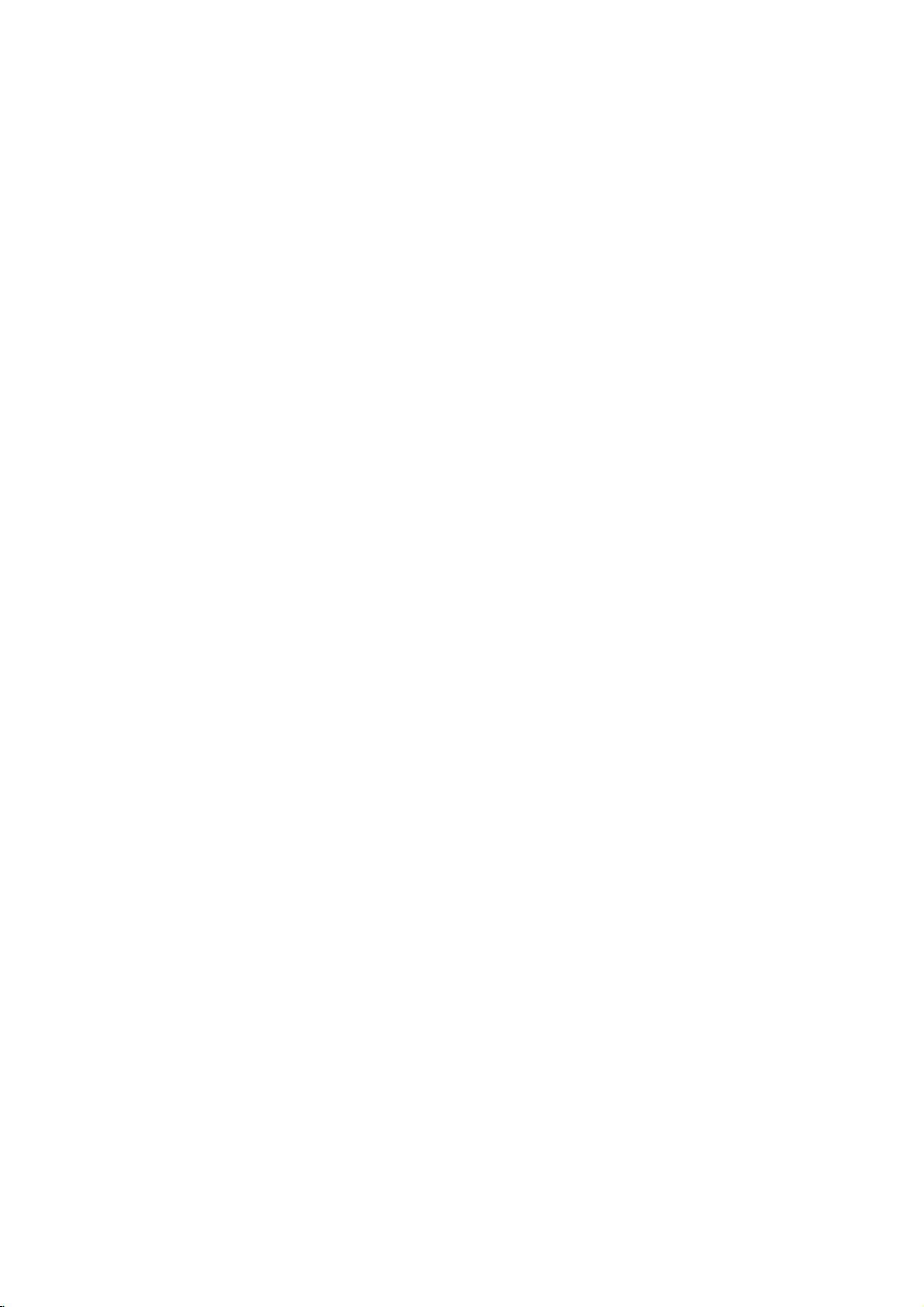
V1810MZ_NA1CLL_ENG
http://www.lg.ca
DVD
Player
Video
OWNER'S
MODEL
Before
product,
carefully
connecting,
please
and
Cassette
:
LVC-737
operatingoradjusting
read
this
completely.
&
Recorder
MANUAL
owner's
this
manual

RISKOFELECTRIC
CAUTION:
OF
DO
NOT
NO
REFER
This
an
user
voltage
beofsufficient
electric
WARNING:
HAZARD,
OR
MOISTURE.
CAUTION:
accordance
Slots
and
and
to
it
openings
on a
should not
bookcase
manufacturer's
product
ensure
's
manual
the
center.
other
radiation
prevent
enclosure.
INTO
as
vases,
AND
INTERLOCKS
openings
from
proper
tion
protect
The
product
product
a
the
CAUTION:
This
To
owner
Should
service
Performing
dures
ardous
To
the
STARE
CAUTION:
(drippingorsplashing)
such
CAUTION:
VISIBLE
AND
REMOVE
USER-SERVICEABLE
SERVICING
lightning
equilateral
to
the
within
shock
The
exclamation
is
intendedtoalert
gle
of
important
instructionsinthe
ing)
the
product.
TO
PREVENT
DO
NOT
Do
not
block
with
the
over
should
bed,
or
rack
employs
unit
in
reliable
heating.
sofa,
be
unless
instruction
use
carefully
require
ensure
controls,
than
those
exposure.
direct
exposure
Visible
BEAM.
The
apparatus
should
INVISIBLE
CAUTION
OPEN
REDUCE
SHOCK
COVER
QUALIFIED
with
arrowhead
is
intendedtoalert
of
uninsulated
product's
within
point
the
and
literature
FIRE
OR
THIS
ventilation
are
be
blocked
other
inabuilt-in
ventilation
have
been
System.
product,
retainitfor
herein
laser
beam,
not
objects
on
RADIATION
SHOCK
THE
(OR
PARTS
enclosure
to
constitutearisk
an
user
maintenance
ELECTRIC
PRODUCT
openings.
instructions.
provided
of
the
similar
installation
adhered
please
future
contact
may
when
be
exposed
filled
the
apparatus.
DO
NOT
TO
ELECTRIC
TO
PERSONNEL.
flash
triangle
presence
the
magnitude
to
persons.
operating
EXPOSE
any
manufacturer's
the
cabinet
operation
be
never
or
rug
placed
proper
a
Laser
of
this
and
maintenance,
adjustments,orcarrying
specified
to
laser
radiation
should
and
no
be
placed
LASER
DEFEATED
RISK
BACK)
INSIDE
SERVICE
symbol
dangerous
that
equilateral
to
the
presence
accompanying
TO
Install
for
ventila-
and
product
by
placing
surface.
is
provided
to.
read
this
reference.
an
authorized
out
proce-
resultinhaz-
do
not
try
DO
open.
to
with
liquids,
WHEN
within
the
may
of
trian-
(servic-
SHOCK
RAIN
in
to
the
This
such
or
to
open
NOT
water
OPEN
as
FCC
WARNING:
radio
frequency
equipment
modifications
manual.
equipment
made.
REGULATORY
This
the
of
the
reasonable
the
product
energy
the
radio
interference
product
sion
product
the
?
?
?
?
CAUTION
Most
dedicated
That
ance
the
Do
or
damaged
cords,
ous.
fire.
its
discontinue
replaced
servicer.
Protect
such
walked
and
To
plug.
easily
may
The
ifanunauthorized
epuipment
limits
foraClass
FCC
Rules.
protection
productisoperated
generates,
if
and,
instruction
communications.
will
does
reception,
off
and
interference
Reorientorrelocate
Increase
receiver.
Connect
ent
from
Consult
nician
concerning
appliances
circuit;
a
is,
single
and
hasnoadditional
specification
not
overload
wall
or
damaged
of
these
Any
Periodically
appearance
disconnect
the
as
being
upon.
the
point
When
accessible.
use
with
power
installing
This
energy.
cause
are
expressly
user
could
INFORMATION:
has
These
not
installed
manual,
not
cause
which
on,
by
the
the
thattowhich
the
for
help.
recommend
outlet
page
wall
outlets,
conditions
examine
indicates
of
the
an
exact
cord
twisted,
Pay
particular
where
power
equipment
Changes
harmful
lose
been
tested
B
digital
limits
against
inaresidential
and
uses,
may
However,
occur
in
harmful
can
be
the
user
oneormore
separation
product
dealer
or
the
circuit
of
this
outlets.
extension
or
cracked
the
damage
appliance,
replacement
from
kinked,
the
cord
from
the
the
product,
or
may
generate
or
modifications
interference
in
approved
the
change
device,
are
harmful
can
and
usedinaccordance
cause
a
particular
interferencetoradioortelevi-
determined
is
encouraged
the
receiving
between
intoanoutlet
the
an
Power
the
or
modification
Part
found
to
authority
FCC
and
pursuant
designedtoprovide
interference
installation.
radiate radio
harmful
there
is
no
installation.Ifthis
by
of
the
following
antenna.
the
on a
receiverisconnected.
experienced
Cord
theybeplaced
which
powers
outletsorbranch
owner's
Overloaded
could
physical
attention
cords,
wire
insulation
resultinelectric
cord
of
or
deterioration,
and
part
pinched,
exits
the
mains,
ensure
manual
wall
frayed
your
appliance,
have
by
or
mechanical
closed
to
plugs,
appliance.
out
pull
that
to
unless
the
instruction
operate
15
to
comply
to
Part
frequency
interference
guarantee
turning
to
to
try
measures:
product
circuit
radio/TV
upon
that
only
circuits.
to
be
outlets,
power
are
danger-
unplug
the
cord
an
authorized
in
a
wall
the
mains
the
plug
use
when
This
with
the
correct
certain.
shock
door,
outlets,
this
this
is
with
15
to
that
and
differ-
tech-
a
appli-
Check
loose
and
abuse,
is
or
if
it,
or
cord
2

IMPORTANT
SAFETY
INSTRUCTIONS
CAUTION:
This
product
fire
hazard.
tion,
use,
This
product
DO
NOT
ING
TO
1.
Read
instructions
2.
Keep
instructions
3.
Heed
the
4.
Follow
tions
5.
Do
a
bath
basement;
located
6.
Clean
wall outlet
7.
Do
dance
openings
ensure
from
by
placing
surface.
installation
tilation
been
8.
Do
heat
amplifiers)
PLEASE
THOSE
has
been
The
safeguards
and
servicing.
does
not
REMOVE
THE
QUALIFIED
these
instructions.
shouldberead
these
instructions.
should
all
warnings.
operating
not
not
over-
not
instructions
all
instructions.
shouldbefollowed.
use
this
product
wash
tub,
or
near
near
water.
with
only
block
with
reliable
is
adhered
install
registers,
before
any
the
in
the
heating.
the
This
product
such
provided
that
dry
manufacturer's
cabinet
operation
product
as
to.
near
stoves,
produce
READ
MARKED
designed
contain
CABINET
SERVICE
be
retained
-
All
kitchen
bowl,
a
swimming
cloth.
cleaning.
ventilation
are
The
openings
on
should
a
bookcase
or
the
heat
any
AND
OBSERVE
ON
THE
and
manufactured
incorporated
any
parts
COVER,
PERSONNEL
-
All
these
before
the
-
The
safety,
for
future
warnings
should
be adhered
-
All
operating
near
water.
sink,
pool;
--
Unplug
Do
not
use
openings.
instructions.
provided
of
the
product
should
a
bed,
sofa,
not
be
or
heat.
sources
other
rack
apparatus
manufacturer's
or
ALL
can
OR
ONLY.
product
be
YOU
and
WARNINGS
RETAIN
to
assure
repaired
operating
PRODUCT.
in
this
that
safety
productisoperated.
reference.
product
to.
use
example:
tub,
other
product
cleaners.
Install
-
and
to
be
or
other
inabuilt-in
proper
as
and
instruc-
in
from
in
accor-
Slots
protect
blocked
similar
radiators,
operating
on
the
--
For
laundry
this
liquid
for
rug
placed
unless
such
and
and
ventilation
never
instructions
(including
and
and
MAY
a
areas
will
near
ven-
have
use
wet
the
and
personal
protect
by
BE
in
to
it
AND
INSTRUCTIONS
THIS
BOOKLET
safety.
youifyou
the
user.
EXPOSED
10.
11.
12.
TO
Protect
pinched
and
cles,
use
Only
manufacturer.
Use
only
specified
When
tus.
the
cart/product
tip-over.
13.
Unplug
unused
14.
Refer
Servicingisrequired
damaged
plugisdamaged,
have
fallen
exposed
mally,
IN
FUTURE
the
power
point
the
the
cart
product
periods
any
way,
THIS
use can
following
cord
where
cart,
stand,
manufacturer,
is
used,
combination
during
when
such
FOR
Improper
observe
DANGEROUS
the
particularlyatplugs,
the
attachments/accessories
with
by
a
this
for
long
all
servicingtoqualified
in
liquid
into
the
been
or
moisture,
dropped.
product,
rain
to
or
has
OWNER'S
REFERENCE.
resultinelectric
procedures
VOLTAGE.
from
being
convenience
exit
they
tripod,
or
use
caution
to
lightning
of
time.
the
as
power-supply
been
has
the
does
MANUAL.
REFER
from
specified
bracket,
sold
avoid
storms
service
product
spilledorobjects
product
not
shock
for
SERVIC-
walked
the
with
when
injury
personnel.
operate
AND
or
installa-
on
recepta-
product.
by
or
table
appara-
moving
from
or
when
been
has
cord
been
has
or
the
or
nor-
9.
Do
not
grounding-type
one
with
has
two
blade
the
provided
an
electrician
or
defeat
wider
blades
the
the
safety
plug.Apolarized
than
the
and
a
prong
does
for
replacement
third
third
plug
purpose
other.
grounding
are
not
A
provided
fit
into
of
the
of
the
has
plug
grounding
prong.
for
outlet,
your
obsolete
polarized
two
type
The
your
safety.
outlet.
blades
plug
wide
consult
or
If
3
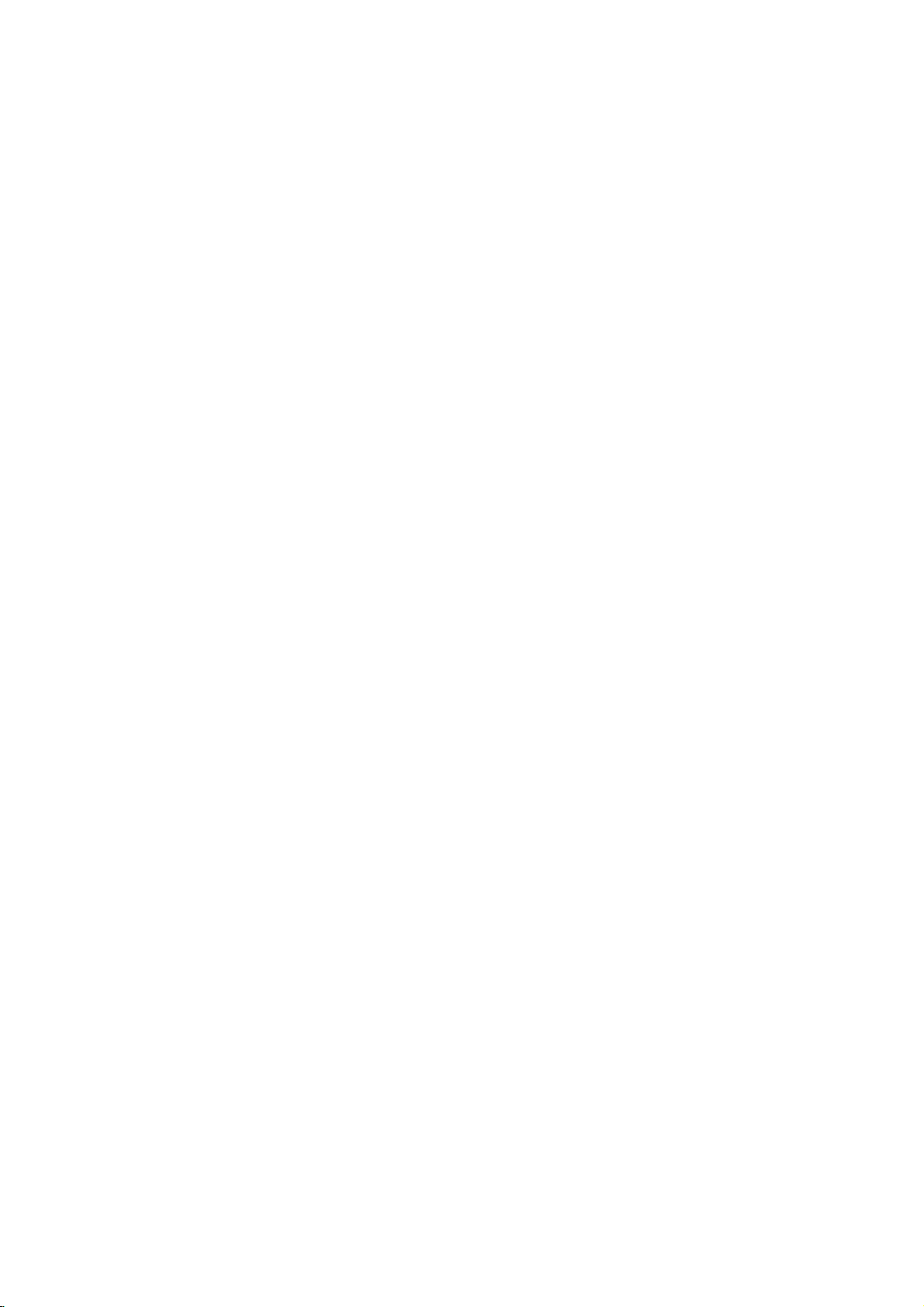
Contents
Introduction.....................5-9
MoistureCondensation..................5
SymbolUsedinthisManual.............5
AbouttheSymbolDisplay............5
NotesonDiscs........................5
AbouttheRemoteControl...............5
TypesofPlayableDiscs.................6
Regionalcode........................6
SelectingtheViewingSource.
FrontPanel...........................7
RemoteControl........................8
RearPanel............................9
. . . . . . . . . . .
Preparation....................9-18
an
Connecting
Antenna
BasicTVConnections...............10-11
OptionalTVConnections...............11
Connectiontoanamplifier..............12
InitialSettings-VCR................13-14
GeneralOperation....................13
CLOCK............................13
?AutoClockSet.....................13
?ManualClockSet...................13
PROGRAM.........................13
TUNING...........................14
?AutoChannelProgramming
?ToAddorEraseChannels.
SETUP............................14
?FUNCTIONOSD..................14
?AUDIOMODE.....................14
?
BROADCAST
(STEREO/SAP/MONO)..............14
?
AUDIO
OUTPUT
(STEREO/LEFT/RIGHT).............14
Disc
Displaying
Information
InitialSettings-DVD................15-18
GeneralOperation....................15
LANGUAGE........................16
DISPLAY...........................16
AUDIO............................17
LOCK(ParentalControl)...............17
OTHERS...........................18
TYPE
or
Cable
TV
. . . . . .
. . . . . . . . .
. . . . . . . . . .
on-screen
. . .
Operations-VCR..............19-25
VCRTapePlayback.................19-20
BasicInstructions.....................19
AutoTracking........................19
ManualTracking......................19
Search.............................19
Still
Picture
SlowMotion.........................20
and
Frame-by-Frame
CMSKIP(CommercialSkip).
VHS
Hi-Fi
.6
Hi-FiStereoAudioSound...............20
Stereo/MTS
Broadcast
MTS(Multi-ChannelTVSound)
VCRTapeRecording................21-24
BasicInstructions.....................21
TimerRecording...................21-22
InstantTimerRecording...............23
from
.10
Recording
CopyingfromDVDtoVCR.............24
External
On-ScreenDisplay-VCR...............24
AdditionalVCRInformation.............25
VCRAutoPlaySystem.................25
S-VHSQuasiPlayback(SQPB).
EasyInformation.....................25
Operations-DVD..............26-32
PlaybackSetup.......................26
GeneralFeatures...................26-27
.14
.14
.15
AdditionalFeatures................27-28
an
Audio
CD
Playing
or
ProgrammedPlayback................29
ViewingaJPEGDisc..................30
PlayingaDivXMoviefile................31
PlayingaDVDVRformatDisc
MaintenanceandService...............32
Reference....................33-37
TV
Controlling
your
with
suppliedremote......................33
LanguageCodesList..................34
AreaCodesList.......................34
Troubleshooting...................35-36
Specifications........................37
. . . . . . . . . . .
Components
MP3/WMA
the
Playback
. . . . . . . .
. . . . . . . . .
. . . .
. . . . . . . .
Disc
. . . . . . . . . .
.19
.20
.20
.20
.23
.25
. .
.29
.32
4

Introduction
To
ensure
owner's
ence.
This
and
require
tion.
Moisture
Moisture
Never
ing
for
the
manual
manual
maintenance
service,
operate
it
fromacold
two
or
DVD+VCR
discs/tapes
three
use
proper
carefully
provides
contact
Condensation
Condensation
the
location
hours
in
such
and
internal
of
your
DVD+VCR
of
this
information
an
without
a
parts.
product,
and
retain
DVD+VCR.
authorized
immediately
to
a
warm
operating
situation,
for
on
location.
it
may
please
future
the
operation
Should
service
it.
read
the
after
Leave
If
you
damage
refer-
loca-
mov-
unit
use
this
it
Storing
After
expose
and
Discs
playing,
the
never
sunlight.
Cleaning
Fingerprints
ture
quality
clean
the
disc
the
center
store
the
disctodirect
leaveitin
Discs
and
dustonthe
and
sound
withaclean
out.
discinits
sunlight
a
parked
distortion.
disc
cloth.
car
case.
or
sources
exposed
can
Before
Wipe
Do
cause
playing,
the
not
to
disc
of
direct
poor
heat
Introduction
pic-
from
Symbol
Symbol
Note:
Tip:
A
section
bols
is
applicable only
symbol.
ALL
DVD
VCD
ACD
MP3
WMA
DivX
About
About
"
"
may
tion
and
this
unitorthe
Indicates
features.
Indicates
easier.
whose
All
discs
DVD
Video
Audio
MP3
WMA
DivX
the
the
appear
indicates
Used
Used
and
CDs
CDs
files
files
files
disc.
special
tips
title
listed
finalized
on
that
in
in
notes
and
has
one
to
the
below
Symbol
Symbol
your
the
function
this
this
hints
of
disc
DVD±R/RW
TV
display
Manual
Manual
and
operating
for
making
the
following
represented
Display
Display
during
is
not
the
task
sym-
by
opera-
permitted
the
by
Do
not
thinner,
intended
spray
About
About
Operation
Point
the
the
press
Distance:
Angle:
Battery
AAA
Caution:
never
mix
dard,
alkaline,
use
strong
commercially
for
the
the
Range
remote
buttons.
About
remote
About
30°
remote
installation
Detach
the
AAA
(R03/AAA)
aligned
Do
not
different
etc.
solvents
older
Remote
Remote
controlatthe
23
sensor.
sensor.
remote
available
ft
(7
in
each
the
such
vinyl
m)
battery
control,
size
correctly.
mix
old
and
of
types
as
alcohol,
cleaners,
records.
Control
Control
remote
from
directionofthe
batteries
new
batteries
the
cover
and
batteries
sensor
frontofthe
insert
such
benzine,
or
anti-static
and
frontofthe
on
the
rear
two
with3and
and
as
stan-
of
#
Notes
Notes
Handling
Do
not
touch
discbythe
the
surface.
on
on
Discs
the
edges
Never
Discs
Discs
playback
so
that
stick
sideofthe
fingerprints
or
paper
tape
disc.
do
on
not
the
Hold
get
the
on
disc.
5
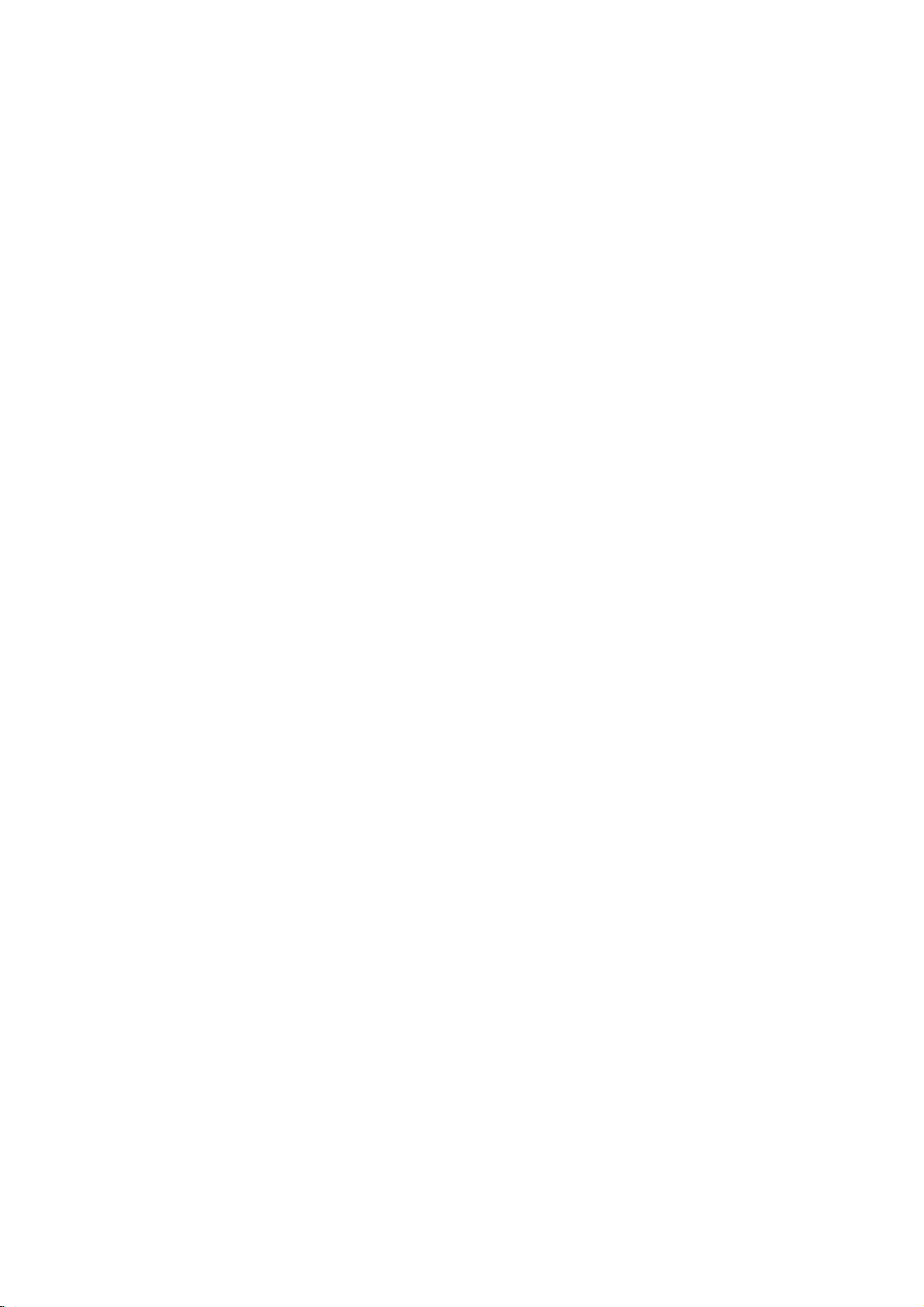
T
T
ypes
ypes
In
addition,
that
JPEG
contains
files.
This
of
of
this
audio
indicates
capableofplaying
with
Video
Notes:
?
Depending
equipment
itself,
cannot
?
Only
and
?
Do
not
some
plays
has
on
or
be
played
if
been
use
irregularly
shapedoroctagonal)
malfunctions.
?
This
DVD+VCR
meet
certain
technical
achieve
DVDs
There
formats
files)
tions
Customers
required
and
no
should
owner.
Regional
Regional
This
the
same
Notes
?
?
optimal
are
are
(including
and
these
(see
in
music
to
right
alwaysbesought
unit
has
unit.
This
as
the
on
Most
DVD
numbers
number
codeorthe
If
code
you
must
try
from
Regional
automatically
many
above)
should
order
from
grant
a
unit
rear
Regional
discs
in
it
to
play
your
Code"
Playable
Playable
DVD
(8cm/12cmdisc)
Audio
(8cm/12cmdisc)
unit
plays
titles,
MP3,
a
Recording
the
conditions
the
CD-R/RW
CD-R/RW
on
the
DVD-RW
finalized.
shaped
since
requires
standards
playback
different
CD-R
certain
require
to
ensure
note
download
to
the
Internet.
such
code
code
can
of
the
code
play only
unitor"ALL".
regional
Codes
have
visibleonthe
clearly
match
cannot
a
DVD
your
disc
player,
appears
Discs
Discs
CD
and
DVD±R/RW
WMA,
product
(or
is
feature
DVD-RW
format.
of
(or
DVD±R/RW)
DVD±R/RW)
unit.
recorded
CDs
the
they
discs
and
in
to
Pre-recorded
these
of
quality.
set
types
containing
pre-existing
compatible
that
permission
MP3/WMA
Our
permission.
from
the
printed
DVD
a
globe
DVD+VCR's
with
play.
withadifferent
the
message
on
the
TV
Video
CD
and
CD-R/RW
DivX
that
discs
recording
discs
in
Video
(e.g.,
result
may
recordings
order
standards.
recordable
MP3
or
playback.
company
Permission
copyright
on
the
discs
labelled
one
or
cover.
regional
region
"Check
screen.
and/or
is
recorded
heart-
to
WMA
condi-
is
rear
more
This
disc
mode
in
to
disc
files
has
of
Notes
Itisforbidden
broadcast
ed
This
developed
are
playing
appear.
tion
certain
rights
rights
nology
Corporation,
ed
Macrovision
on
material
product
recorded
the
This
technology
U.S.
owned
owners.
must
viewing
Copyrights:
law
by
via
cable,
without
features
by
pictures
product
patents
be
andisintended
uses
Corporation.
playinpublic,
permission.
Macrovision.
on
some
of
that
is
and
Macrovision
by
Useofthis
authorized
only
to
the
incorporates
unless otherwise
assemblyisprohibited.
Notice
CONSUMERS
HIGH
COMPATIBLE
CAUSE
PICTURE.
PICTURE
THAT
THE
ARE
PATIBILITY
PLEASE
CENTER.
Selecting
Selecting
Source
Source
You
VCR)
?
?
DEFINITION
THE
'STANDARD
QUESTIONS
must
to
If
you
Press
window
viewed
If
you
Press
window
viewed
for
Progressive
ARTIFACTS
IN
CASE
PROBLEMS,
USER
WITH
CONTACT
select
view
on
want
DVD
lights
on
the
want
VCR
lights
on
the
SHOULD
WITH
one
the
to
until
to
until
view
and
view
and
TELEVISION
THIS
TO
OF
SWITCH
DEFINITION'
REGARDING
THIS
OUR
the
the
of
TV
DVD
TV
screen.
VCR
TV
screen.
Notes:
?
If
insertadisc
you
?
VCR
mode
If
you
tab
DVD+VCR
while
the
mode,
DVD+VCR
automatically.
insert
a
cassette
the
DVD+VCR
will
switchtoVCR
broadcast,
copy,
copy
protection
Copy
discs.
When
these
discs
protected
other
by
intellectual
Corporation
copyright
Macrovision
by
for
home
Reverse
Scan
NOTE
THAT
PRODUCT
BE
DISPLAYED
525
PROGRESSIVE
ITISRECOMMENDED
THE
OUTPUT.
MODEL
CUSTOMER
V
V
iewing
iewing
your
output
screen.
DVD
deck
indicatorinthe
source
output
VCR
deck
indicatorinthe
source
output
while
the
DVD+VCR
will
without
tape
is in
show,
or
rent
protection
recording
picture
copyright
method
protection
and
authorized
engineering
Use
NOT
SETS
ARE
AND
CONNECTION
OUR
TV
DVD+VCR,
525p
SERVICE
sources
source:
output
of
DVD
source:
output
of
VCR
switchtoDVD
prevention
the
DVD
mode
automatically.
copyright-
function
signals
and
noise
protec-
claims
property
and
other
tech-
other
or
ALL
FULLY
MAY
IN
THE
SCAN
IF
THERE
SET
COM-
(DVD
display
deck
display
deck
is in
mode,
will
of
limit-
by
dis-
TO
or
is
is
the
the
6

Front
Front
Panel
Panel
ab
a
b
c
d
e
f
Disc
Tray
Insertadisc
Cassette
Insertavideo
POWER
1
Switches
V
v
/
CH(
To
scan
up
Z
DVD
or
Opens
Display
DVD
The
[P]
VCR
REC
The
PM
TV
cdefg
(DVD
deck)
here.
Compartment
cassette
the
DVD+VCR
)
or
down
closes
the
Windows
DVD
deckisselected.
A
discisin
whenadiscisin
(Lights
and
Flashes
Indicates
active.
Indicates
DVD+VCR
when
repeat
recordingisprogrammed
A
cassette
VCR
deckisselected.
DVD+VCR
Indicates
Lights
PM
when
Indicates
elapsed
or
current
(Playback,
(VCR
here.
ON
and
memorized
through
disc
tray.
the
DVD
when
no
the
Progressive
mode.
isintimer
isinthe
VCR
is
Recording.(VCR
time.
(AM
TV
modeisactive.
total
time,
deck
Pause,
deck)
OFF.
deck.
the
disc.)
recording
(VCR
deck.
is
not
playing
remaining
status
etc).
channels.
DVD
deck
scan
or
a
timer
part
only).
part
only)
displayed.)
time,
time
DVD
is
VCR
REC
PM
TV
hijkl
Remote
g
Point
Z
h
Ejects
./m
i
-
press
chapter
seconds
-
fast
N
j
Starts
M/>
k
DVD:
two
VCR:
for
x
l
Stops
DVD/VCR
m
Select
screen
LINE2
n
Connect
source
Sensor
the
DVD+VCR
VCR
the
DVD:
Skiptobeginning
twice
or
to
VCR:
Rewinds
reverse
playback
Skip
seconds
Advances
fast
forward
playback
one
between
(VIDEO/AUDIO
to
(Audio
tape
in
quick
track.
search
picture
to
next
forafast
(output
of
your
the
system,
in
ofadisc
the
picture
of
audio/video
the
Press
backward.
the
search.
chapter
the
output
DVD
mn
remote
VCR
of
successions
and
tape
during
or
or
forward
tape
during
search.
disc
select)
sources
and
VCR.
(L/R))
TV/Monitor,
control
deck.
current
hold
tape.
track.
or
tape.
output
here.
chapter
togoto
button
the
stop
Press
search.
the
STOP
to
viewonthe
ofanexternal
Another
or
track,
previous
for
about
modeorfor
and
hold
mode
VCR).
two
for
or
TV
7

Remote
Remote
Switches
Selecciona
Selecciona
Opens
Ejects
Selects
To
view
Selects
DVD:
VCR:
during
Returns
chapter
Pause
temporarily.
Stops
Marks
Displays
Removes
Repeat
Control
Control
DVD+VCR
el
el
and
the
tape
numbered
channels
the
(Tuner,
BACKWARD
Search
Rewinds/Advances
the
STOP
ward/forward
modo
DVD+VCR
modo
DVD+VCR
closes
or
VCR
LINE
backward
in
by
mode,
ON
de
de
OPEN/CLOSE
the
selected
the
deck's
1,
/
picture
SKIP(./>)
Go
to
next
chapter
to
beginning
or
track
or
go
chapter
PAUSE/STEP
playbackorrecording
Press
repeatedly
frame-by-frame
Starts
playbackorrecording.
any
point
during
Marker
a
chapter,
mark
Search
on
Search
track,
POWER
and
funcion
a
funcion
a
the
disc
EJECT
VCR
options
menu.
TV/VCR
by
VCR
TV
tuner.
INPUT
source
or
LINE
FORWARD
(m/M)
or
forward.
the
for
fast
search.
or
of
current
to
previous
or
playback.
PLAY
playback.
STOP(A)
MARKER
playback.
SEARCH
menu.
CLEAR
the
Marker
menu.
REPEAT
titleorall.
OFF.
DVD
del
DVD.
VCR
del
VCR.
tray.
deck.
0-9
in
the
tuner
tape
back-
track.
track.
(X)
(N)
2).
for
TV
Control
DISPLAY
Accesses
CLK/CNT
Switches
tape
modes
ing
FGDE
Selects
CH/TRK(+/-)
Selects
Adjusts
ture
onscreen.
a
ENTER/OK
Confirms
Displays
screen.
DISC
Accesses
SETUP/MENU
Accesses
Setup
RETURN
Removes
Displays
CD
with
AUDIO
Selects
(DVD)
counter
menu
VCR
manually
MENU
menu
an
or
Buttons
On-Screen
between
and
on
channels.
menu
functions
menu
or
removes
and
the
the
menu
PBC.
audio
an
audio
the
tape
the
display.
options.
the
selections.
on
on
a
VCR
setup
ofavideo
language
channel
(seep.33)
Display.
clock,
remain-
tape's
the
TV
DVD
disc.
DVD
menu.
menu.
pic-
(VCD).
SUBTITLE
Selectsasubtitle
ANGLE
SelectsaDVD
available.
ZOOM
Enlarges
REC/ITR
Starts
edly
LOCK
Locks/unlocks
tons.
TITLE
Displays
available.
PROGRAM
Placesatrackonthe
list.
RANDOM
Plays
CM
Fast
through
DVD
(O)
recording.
to
set
the
tracksinrandom
SKIP
forwards
30
the
disc's
seconds
picture
language.
camera
video
image.
Press
recording
front
panel
Title
program
search
of
angle,
repeat-
time.
but-
menu,
order.
record-
if
if
ing.
A-B/
Repeats
points
SPEED
Selects
sequence
and
(A
recording
B).
between
speed.
two
8

Rear
Rear
Caution
Do
not
permanent
Panel
touch
Panel
the
damage
inner
of
pins
to
the
the
unit.
jacks
on
the
rear
panel.
Electrostatic
discharge
may
cause
ab
gh
ANT.IN
a
Connect
VCR
b
Connect
(Audio
DVD/VCR
c
Connect
COMPONENT/PROGRESSIVE
d
OUT
Connect
AUDIO
e
Connect
the
VHF/UHF/CATV
IN
LINE
the
audio/video
system,
OUT
to
a
TV
(YPbPr)
to
a
TV
OUT
to
aTVor
c d e
1
(VIDEO/AUDIO
TV/Monitor,
(Left/Right)
output
(VIDEO/AUDIO
with
video
(DVD OUT)
withYPb
other
equipment
antenna
ofanexternal
VCR,
and
audio
Pr
inputs.
(DVD
to
this
(Left/Right))
Camcorder).
(Left/Right))
inputs.
SCAN
OUT)
with
audio
terminal.
source
VIDEO
inputs.
f
i
AC
Power
f
Plug
RF.
g
Connect
COAXIAL
h
(DVD
Connect
S-VIDEO
i
Connect
into
OUT
the
to
OUT)
to
to
Cord
power
a
TV
withRFcoaxial
(DIGITAL
digital
OUT
(DVD
a
S-Video
source.
AUDIO
(coaxial)
OUT)
Input
audio
on
inputs.
OUT
equipment.
TV.
jack)
Preparation
Depending
player.
The
picture
away
Make
Do
not
Do
not
system.
for
essary
Notes:
?
?
?
Please
from
sure
connect
connect
on
additional
and
each
the
TV
your
refertothe
connection
sound
of
other
or
DVD+VCR
the
DVD+VCR's
the
DVD+VCR
and
turn
is
other
manuals
a
nearby
connected
off
AUDIO
via
equipment
of
information.
TV,
the
unit
directly
another
VCR,
after
OUT
your
VCR.
there
TV,
or
radio
removing
to
theTVand
to
jack
The
are
VCR,
be
may
the
the
phonoinjack
DVD
various
stereo
disc.
tune
image
distorted
the
TVtothe
could
ways
system
during
(record
be
you
or
other
playback.
correct
deck)
distorted
can
video
of
by
connect
devices
Position
input
your
the
copy
channel.
audio
the
as
nec-
the
units
system.
protection
9

Connecting
Connecting
or
Cable
or
Cable
Antenna:
a
Disconnect
identify
coaxial
ANT.IN
flat
connect
tor
(not
ANT.IN
the
the
antenna
cable
connect
on
your
it
to
supplied)
Don't
jack.
DVD+VCR.
cable
ittothe
cable
the
permits
is
to
the
ANT.IN
TV:
connection
unscrew
ANT.IN
required
from
Cable
b
If
your
descrambler,
attach
converter
wall
jack
coaxial
er
to
hookup
TV
TV
antenna
DVD+VCR.
a
300-ohm
and
attempt
IN
connector
the
on
both
an
Antenna
an
from
cable.Ifit
it
directly
the
slip
to
has
the
cable
on
jack
connect
OUT
DVD+VCR.
your
TV
and
Antenna
the
rear
isaround
to
the
If
your
to
75-ohm
adaptor
screw
no
converter
from
the
DVD+VCR.
a
coaxial
on
the
connector
DVD+VCR
of
theTVand
75
jack
antenna
antenna
over
it
intotothe
your
cable
converter,
on
This
operation.
marked
cable
the
or
TV
the
cable
ohm
and
If
from
and
convert-
is
adap-
a
the
a
To
view
1
Tune
(CH3or4).
2
Set
the
output
3
Selectachannel
Notes:
?
With
this
gram
?
If
you
not
necessary
Basic
Basic
Make
one
the
capabilities
RearofTV
ANTENNA
INPUT
or
record
the
TVtothe
DVD+VCR
channel.
connection,
while
are
using
TV
TV
of
the
VIDEO
INPUT
a
CATV
DVD+VCR
channel
(Example:
using
you
viewing
another.
a
cable
to
do Auto
Connections
Connections
following
of
your
AUDIO
TV.
INPUT
channel
output
selectortothe
CH3)
the
cable
cannot
box
to
tune
Channel
connections,
channel
converter.
record
channels,
Set.
depending
cable
one
pro-
it
is
on
a
b
Antenna Antenna
RearofDVD+VCR
OR OR
A1
V
R
Rear
of
DVD+VCR
Pr
COMPONENT/PROGRESSIVE
RearofTV
C
Y
Pb
SCAN
VIDEO
INPUT
A2
AUDIO
INPUT
S
S-VIDEO
INPUT
10

RF
Connect
antenna
Coaxial
coaxial
Cable
in
the
jack
connection
RF.OUT
on
the
(R).
jack
TV
on
using
the
DVD+VCR
the
supplied
to
75-ohm
the
Optional
Optional
These
connections
tuner
and
DVD/VCR
VCR
OUT
TV
Connections
TV
Connections
support
still
output
(A,V)jacks.
only
through
DVD
the
playback.
RF.OUT
The
(R)
or
How
to
set
channel
1.
When
CH
(V/v)
seconds.
window.
2.
Press
(RF03orRF04).
3.
Turn
off
Audio/Video
1.
Connect
DVD+VCR
the
video
2.
Connect
OUT
jacks
in
jacks
cables.
Note:
If
use
you
tor to
VIDEO.
the
DVD+VCR's
the
DVD+VCR
on
the
"RF03"
CH
(V/v)tochange
the
DVD+VCR.
connection
the
DVD/VCR
to
the
cable
the
Left
on
the
on
the
TV
this
connection,
is
front
or
"RF04"
Tune
video
supplied
and
Right
DVD+VCR
(A1)
turned
panel
the
VIDEO
in
jack
(V).
using
set
RF
output
off,
for
more
appears
the
RF
TVtothis
OUT
on
DVD/VCR
to
the
the
supplied
the
TV's
press
in
output
jack
the
audio
source
and
than
the
channel.
TV
AUDIO
hold
five
display
channel
on
the
using
left/right
audio
selec-
S-Video
Connect
to
cable
Component
the
the
S-Video
(S).
connection
S-VIDEO
in
Video
connection
If
television
your
television,
DVD+VCR's
video
Connect
VIDEO
you
progressive
resolution
the
COMPONENT/PROGRESSIVE
OUT
jacks
may
spondinginjacks
Pr
cable
(C).
Notes:
?
Progressive
video
connections
?
S-VIDEO
When
you
OUT
use
Progressive
?
If
TV
the
does
picture
your
format,
OUT
on
jack
/
Progressive
is
a
high-definitionor"digital
take
advantage
the
scan
jack
TV
on
using
output
possible.
on
the
DVD+VCR
on
the
TV
usinganoptional
scan
does
not
work
(yellow
VIDEO
jack).
Component
Scan
not
to
accept
will
Video
"Off"onthe
the
appear
Progressive
scrambled.
the
DVD
the
Scan
of
the
for
to
the
with
OUT
signal,
setup
S-Video
the
the
menu.
Player
ready"
highest
SCAN
corre-
Y
analog
jack
set
Pb
and
the
Scan
Audio
Connect
DVD+VCR
using
connection
the
to
the
supplied
Left
the
and
Right
audio
left/rightinjacks
audio
AUDIO
cables
OUT
(A2).
jacks
on
the
of
the
TV
11

Connection
Connection
You
can
only
and
(X)
VCR
DVD/VCR
AUDIO
will
stillbeheard
AUDIO
Connecting
channel
analog
Logic
Connect
DVD/VCR
the
receiver,
(A1,
audio
A2)
the
AUDIO
left
or
supplied.
Connecting
channel
receiver
(Dolby
1.
Connect
OUT
jack
digital
equipped
DigitalTM,
jacks
on
(COAXIAL
2.
You
will
output.
(See
to
to
listentoDVD
OUT
(A2)
through
OUT
an
to
amplifier
stereo
Left
and
Right
OUT)
and
rightinjacks
stereo
system
an
to
amplifier
stereo
withamulti-channel
MPEG
one
of
the
(COAXIAL
your
amplifier.
audio
X)
needtoactivate
"AUDIO"
an
an
playback
connections.
(A1)
or
Dolby
AUDIO
jacks
using
(PCM)
or
2,
DVD+VCR's
X)
Use
cable.
the
on
Amplifier
Amplifier
using
the
RF.OUT
jack.
(See
equipped
Pro
OUT
on
the
DVD+VCR
on
your
the
audio
equipped
or
an
to
DTS)
DIGITAL
to
the
corresponding
an
optional
DVD+VCR's
page
17).
COAXIAL
The
tuner
(R)
page
10.)
with
two
II/Pro
Logic
(or
amplifier,
cables
with
two
Audio/Video
decoder
AUDIO
digital
digital
RearofDVD+VCR
and
or
AUDIO
INPUT
Amplifier
and
Theater
A2
(Receiver)
symbol
DTS
under
"Dolby",
are
Digital
Systems,
X
license
"Pro
trademarks
are
Out
Inc.
DIGITAL
from
Logic",
trademarks
COAXIAL
INPUT
Dolby
and
the
of
Dolby
of
A1
to
Manufactured
Laboratories.
double-D
in
Laboratories.
DTS
Digital
Digital
A
digital
sound
quality.
Audio/Video
audio
formats
2,
Dolby
and
the
Caution:
Duetothe
willbein
output
stream
Notes:
?
If
the
match
receiver
no
sound
?
Six
Channel
connection
equipped
?
To
see
on-screen
Multi-channel
multi-channel
For
receiver
supported
and
Digital
on
logos
DTS
Licensing
DTS
is
selected.
audio
formatofthe
the
capabilities
will
produce
at
all.
Digital
can
with
the
audio
display,
connection
this
you
that
DTS).
the
frontofthe
digital
Surround
be
only
a
Digital
formatofthe
press
sound
provides
needamulti-channel
your
out
when
digital
your
AUDIO.
one
DVD+VCR
the
receiver
receiver.
the
DTS
output
receiver,
distorted
Sound
if
your
current
supports
by
Check
agreement,
of
a
strong,
obtained
Multi-channel
or
more
digital
does
the
via
decoder.
DVD
the
best
(MPEG
manual
audio
sound
digital
receiver
Accessory
Audio/Video
(A/V)
Connections
to
DVD+VCR
the
or
Connect
DVD+VCR
accessory
cables.
External
is
of
not
in
the
the
VCR
IN
to
the
audio/video
component,
to
(Refer
page
Components".)
LINE
using
23
1
or
out
the
for
"Recording
LINE
jacks
optional
2
jacks
on
on
your
audio/video
from
the
12

Initial
Initial
By
using
various
and
timer
Your
DVD+VCR
several
General
1.
Press
2.
Press
3.
Usev/
ENTER/OK.
4.
Usev/
Menu.
5.
Press
Note:
Menus
CLOCK
The
DVD+VCR
and
date:
Settings
Settings
the
VCR
adjustments
recordings.
features.
Operation
VCR
on
MENU
V
to
V
to
chooseadesired
Then
use
MENU
remain
on-screen
gives
the
Auto
-
menu,
Setup
to
items
allows
remote
the
remote
and
the
MAIN
select
the
desired
b
/
Btochooseadesired
when
finished.
for3minutes.
two
you
Clock
Feature
-
VCR
such
control.
ways
VCR
you
as
control
menu
option
or
can
make
clock
adjustment
will
appear.
then
menu,
on
to
set
the
Manually.
setting,
press
the
seleted
setting.
time
of
?
AUTO
CLOCK
The
Auto
In
the
tory.
channel
information.
Coordinated
-Useb/BtochooseONorOFF.
?
DAYLIGHT
You
can
If
choose
you
clock
using
signal
(channel).
Clock
ON
carrying
XDS
Universal
SAVINGS
turn
Daylight
"AUTO",
the
SET
Set
feature
setting,
XDS
updates
DST
information
-Useb/BtochooseAUTO,ONorOFF.
?
TIME
ZONE
You
can
choose
using
tionitfinds
-
"AUTO",
the
Useb/
(AUTO,
PACIFIC,
set
first
Btochoose
EASTERN, CENTRAL,
local
your
the
Coordinated
inabroadcast
ALASKA
DVD+VCR
or
Notes:
?
The
Auto
Clock
feature
set
the
clock
?
There
sendorsends
and
happens
up
are
the
DVD+VCR
cases
we
while
where
wrong
sets
recommend
manually.
Manual
Usev/V/b/
?
?
?
?
Clock
MONTH
DAY:Choose
The
YEAR:Choose
TIME:Choose
Press
day
and
:
Choose
of
the
holdb/
B
week
Set
the
to
the
the
the
date.
B
enter
will
year.
time.
to
is
the
DVD+VCR
(Extended
the
Time.
Savings
the
DVD+VCR
Time
Zone
Universal
signal.
the
correct
HAWAII).
enables
the
DVD+VCR
theTVstation
date
and/or
the
incorrect
that
the
necessary
month.
display
automatically.
advance
set
to
Data
clock
OnorOff
broadcast
manually.
sets
time
MOUNTAIN,
the
time
you
clock
continuously.
ONatthe
looks
Services)
the
using
manually.
sets
the
clock
Time
informa-
zone
DVD+VCR
is
turned
does
information
time.
set
the
information.
the
in
for
If
If
fac-
a
the
you
Preparation
to
off.
not
this
clock
Auto
Clock
Set
Notes:
?
If
setting
must
date
DVD+VCR
?
The
set
PROGRAM
The
Timer
to
8
programs
21-23).
set
and/or
clock
AM
the
clock
to
"OFF".Ifit
time
is
turned
uses
and
PM
Recording
within
manually,
is
set
willbeentered
off.
the
12-hour
correctly.
function
a
period
system.
allows
of
one
"AUTO
to
"ON",
again
you
year.
CLOCK
an
Be
to
(See
incorrect
when
sure
record
SET"
the
to
up
pages
13

TUNING
This
sized
These
14-69
Auto
DVD+VCR
tuner
include
and
is
capableofreceiving
VHF
CATV
Channel
equipped
channels
channels
1-125.
Programming
with
2-13,
a
frequency
to
up
UHF
181
SETUP
synthe-
channels.
channels
1.
Choose
b
/
Btoselect
Useb/
LINE2.
2.
Choose
use
?
The
available
place
?
After
TUNING
screen
3.
Make
(TVorCATV).
?
TV:If
receive
?
CATV:If
channels.
To
Add
This
feature
from
memory
1.
Choose
to
selectachannel
2.
Use
Repeat
channels.
3.
Press
the
Btoswitch
the
b
/
Btofind
tuner
channels
theminthe
the
AUTO
menu
automatically.
sure
the
you
channels.
or
Erase
allows
manually.
the
ENTER/OK
steps
MENU
SOURCE
TUNER.
AUTO
channels.
will
automatically
CHANNEL
will
TUNING
are
using
are
you
Channels
you
CH.
ADD/DEL
to
1
and
to
return
SELECT
among
CHANNEL
(TV/CATV)
tuner's
hide
a
using
to
add
to
add
add
or
2
to
to
memory.
and
BAND
standard
basic
or
option,
or
erase
add
the
option,
TUNER,
SET
option,
cycle
through
in
the
SET
is
return
is
set
antenna
cabletoreceive
erase
channels
then
erase.
the
or
erase
TV
screen.
then
use
LINE1,
complete,
and
then
all
area
and
the
to
the
TV
appropriately
to
b
use
/
channel.
other
B
FUNCTION
The
on-screen
AUDIO
The
tems,
NORMAL
recorded
plays
NORMAL
track
on
BROADCAST
Multichannel
and/or
nals.
both
When
DVD+VCR
DVD+VCR
a
DVD+VCR
Set
MTS
the
on
is
Second
only
MODE
always
receiving
selected
should
beinthe
will
then
and
record
IN
STEREO.
casts,
changing
sound.
AUDIO
Used
OUTPUT
during
FI/NORMAL)
audio
output
ch
and
(L
should
normally
when
a
stereo
be
heard
mono
tape
and
the
right
stereo,
left
OSD
display
has
two
high
quality
mono
system.
on
both
systems.
separate
system
(left
plays
played
that
TYPE
Television
Audio
this
display
stereo
and
one
of
the
automatically
mode
(StereoorSAP)
position.
recordaSTEREO
For
STEREO
a
mono
program
For
weak
the
display
(STEREO/LEFT/RIGHT)
playback
isinHI-FI
signals
R
and
ch),
be
leftinthe
is
tape
is
played
same
channels.
the
mono
through
can
be
turned
Hi-Fi
same
The
right)
cassette
not
audio
system
VHS
channels,
sound.
have
audio
VHS
VHS
and
so
does
separate
The
monaural
the
(STEREO/SAP/MONO)
Sound
(MTS)
Program
to
SAP
MTS
the
selects
(SAP)
desired
signals
signal
position
are
is
the
regardless
normal
from
RF.OUT.
played,
left
and
position.
program
STEREO
to
[when
position]
the
and
the
sound
operation,
The
IF
the
program
and/or
mono
AUDIO
for
AUDIO
This
display
stereo
the
stereo
channels.
right
audio
output
willbeheard
on
or
off.
playback
and
standard
is
generally
Hi-Fi
system
and
the
The
normal
can
be
played
Hi-Fi.
carries
stereo
bilingual
received.
received,
sig-
when
the
corresponding
of
the
the
display
DVD+VCR
when
available,
is
NOT
SAP
broad-
give
(HI-
the
terminals
clearer
may
MODE
selecting
OUT
setting
sound
is
set
from
so
will
If
a
position,
sys-
that
to
both
14

Displaying
Displaying
on-screen
on-screen
You
can
Press
mation.
The
type
display
on-screen.
DISPLAY
items
or
playing
displayed
0:20:09
loaded
1.
various
1/3
1/12
Disc
Disc
-
-
DVD
to
status.
DVD
information
show
differ
Information
Information
about
various
playback
depending
-
-
menu,
such
things.
Menu:
display
will
control.
control.
DVD
DVD
you
as
for
16to18.
the
take
level:
can
picture
the
subtitles
For
detailsoneach
menu.
backtoinitial
you
make
and
A
vari-
sound.
and
second
the
Initial
Initial
By
using
the
disc
infor-
on
the
disc
ous
You
Setup
Setup
To
Press
press
screen.
To
Press
To
Press
display
go
go
Settings
Settings
the
DVD
adjustments
can
also
set
menu,
among
menu
item,
and
SETUP/MENU
of
SETUP/MENU
to
the
next
Bonthe
back
to
b
on
the
to
a
exit
remote
the
remote
Setup
items
language
other
see
pages
the
to
level:
previous
ABC
2.
You
can
change
Title
number/total
Chapter
of
chapters
Time
Audio--Selected
Subtitle--Selected
Angle
Sound
Note:
Ifnobutton
screen
display
1
ENG
1/1
3D
SUR
selectanitem
or
select
--
Elapsed
--
Selected
--
is
--
number
--
Current
Selected
pressed
(Track)
disappears.
by
the
Current
pressing
settingbypressing
title
of
titles
chapter
audio
subtitle
time
language
playing
angle/total
sound
mode
forafew
v
(or
track)
(or
tracks)
number/total
or
number
seconds,
/Vand
b
channel
of
angles
the
/
B.
number
on-
General
1.
Press
2.
Press
3.
Usev/
B
the
as
4.
Usev/
then
5.
Usev/
ENTER/OK
require
6.
Press
Setup
DVD
SETUP/MENU.
to
move
current
alternate
press
SETUP/MENU
menu.
Operation
on
the
V
to
select
to
the
second
setting
setting(s).
V
to
select
B
to
move
V
to
select
to
confirm
additional
remote
the
for
the
the
steps.
The
the
to
your
or
control.
Setup
desired
level.
selected
second
the
desired
PLAY
menu
option
The
desired
third
setting
selection.
(N)
screen
item,
level.
to
appears.
then
as
option
then
Some
exit
Preparation
press
shows
well
press
items
the
15

LANGUAGE
Progressive
Progressive
pictures
If
nection
progressive
you
with less
are
to
using
aTVor
Scan
Scan
scan
Video
flickering.
the
Component
monitor
signal,
provides
that
set
Progressive
the
Video
is
compatible
highest
jacks
Scan
quality
for
con-
with
to
a
On.
Menu
Select
a
menu
and
Disc
Audio
Select
the
(disc
audio),
Original:
disc
was
Other:
buttons
number
4-digit
the
reference
wrong
language
Off
(for
DISPLAY
Language
language
information
/
language
subtitles,
Referstothe
recorded.
To
select
then
ENTER/OK
chapter
Disc
Subtitle)
for
the
Subtitle
you
another
according
(see
code,
VCR
display.
/
Menu
prefer
and
the
original
language,
to
enter
to
the
page
press
:
Turn
and
for
disc
language
language
34).
CLEAR.
off
Subtitle.
DVD's
the
audio
menu.
press
the
corresponding
If
you
setup
in
which
number
code
enter
track
list
the
the
To
Connect
input
monitor
1.
2.
3.
on
turn
progressive
component/progressive
of
Select
then
Select
Pressing
sive
monitor/television,
your
to
component/progressive
"Progressive
B.
press
"On"
using
ENTER/OK
scan
mode.
scan:
out
set
Input.
Scan"
on
the
thev/Vbuttons.
will
set
this
of this
your
DISPLAY
unit
unittothe
television
to
progres-
or
menu
Note:
If
set
you
reset
in
more
output
picture
analog
Progressive
the
DVD+VCR.
then
five
willberestoredtothe
will
once
TVormonitor.
seconds
again
Scan
Press
be
before
visible
to
ON
STOP
releasing
standard
in
(x)
on
error,
and
it.
setting,
a
conventional
must
you
holditfor
The
video
and
a
16
TV
Aspect
4:3
:
16:9
:
Display
Display
mode
Letterbox:
upper
Panscan:
the
entire
fit.
Select
Select
Mode
Mode
is
set
to
Displays
and
lower
Automatically
screen
whenastandard
when
a
16:9
works
setting
"4:3".
a
wide
portions
displays
and
cuts
wide
only
picture
of
the
off
4:3
TVisconnected.
TVisconnected.
when
with
screen.
the
wide
the
portions
the
bands
TV
Aspect
on
picture
that
do
the
on
not

AUDIO
Each
DVD
Set
this
unit's
audio
system
Dolby
Digital
Bitstream:
DVD+VCR's
amplifier
DTS
PCM
connected
er.
DVDs
be
automatically
audio.
Off
(for
is
not
jack.
Sample
If
receiver
your
96
dling
is
made,
signals
If
kHz
made,
without
Check
its
DRC
With
soundtrack
tation
However,
range
loudest
you
ing
Vocal
SettoOn
playing.
normal
to
receiver
your
signals,
this
any
the
capabilities.
(Dynamic
the
possible,
of
sounds and
to
listen
clarity
The
stereo
disc
has
AUDIO
use.
you
/
DTS/MPEG
Select
DIGITAL
or
other
or
MPEG
decoder.
(for
Dolby
to
a
encoded
If
DTS):
output
through
Freq.
(Frequency)
or
kHz
this
48
amplifier
signals,
unit
automatically
kHz
so
or
amplifieriscapableofhandling
select
unit
passes
further
documentation
Range
DVD
format,
in
the
most
thanks
you
may
the
audio
to
a
movie
of
sound. Set
whenamulti-channel
only
karaoke
sound.
a
options
variety
"Bitstream"
AUDIO
of
according
equipment
Digital/MPEG):
two-channel
in
Dolby
downmixed
select
you
the
DIGITAL
is
NOT
select48kHz.
your
system
96
kHz.
When
each
type
processing.
for
your
Control)
can
you
accurate
to
digital
wish
to
compress
output
(the
the
quietest
at
a
lower
DRC
to
channels
audio
output
to
if
connect
you
OUT
jack
with
a
Dolby
Select
stereo
digital
or
Digital
to
"Off",
MPEG
two-channel
the
DTS
AUDIO
capable
When
converts
can
this
of
any
decode
choice
signal
amplifiertoverify
hear
a
program's
and
realistic
audio
technology.
the
volume
for
karaoke
the
dynamic
between
This
this
disc
difference
ones).
On
on
options.
the
type
to
an
Digital,
when
amplifi-
signal
OUT
of
han-
this
choice
96
them.
is
through
presen-
allows
without
effect.
DVD
mix
into
the
will
PCM
kHz
LOCK
of
Rating
Some
for
parental
disc
scenes
DVD
parental
set
an
The
access
preventing
material
1.
2.
96
3.
Note:
If
you
the
scenes
available
same
the
is
found,
passwordorchange
los-
the
is
(Parental
movies
contain
childrentoview.
control
or
to
certain
are
rated
video
discs
control
parental
to
scenes
you
"Rating"
access
created.
have
you
verify.
a
Rating
eight
active
set
a
rating
are
on
rating
playback
Some
Ratings
control
your
believeisunsuitable.
the
you
not
to
If
you
rating
you
and
rating
not
the
or
wrongly.
alternative.
Select
To
features,
you
If
prompted
ENTER/OK.
to
ENTER/OK,
Select
1-8:
rating
Unlock:If
not
same
disc.
Control)
scenes
Many
information
scenes
from
1
to
mayormay
if
setting
discs
offer
are
feature
below
children
on
the
Rating,
must
input
entered
yet
do
so.
Inputa4-digit
Enter
it
again
makeamistake
CLEAR.
press
from
1to8
one
(8)
played
a
or
disc.
lower
(1)
is
select
the
for
lower
stops.
the
has
the
disc
the
unless
The
one.Ifno
of
these
that
on
the
8,
depending
the
Area
area
allows
the
rating
from
LOCK
Password
the
the
least
unlock,
plays
player,
are
alternative
You
rating
that
may
discs
applies
disc.
Movies
not
respond
codeofthe
more
suitable
dependent.
you
you
abletoview
being
menu
and
4-digit
a
security
and
press
before
thev/Vbuttons.
using
most
restrictive.
parental
in
full.
all
disc
played.
an
alternate
suitable
must
enter
levelinorder
not
be
contain
to
the
and
on
the
to
the
scenes
to
block
input,
then
press
Area
security
code
code
and
ENTER/OK
pressing
restrictions
control
scenes
Higher
scene
must
have
alternative
the
suitable
complete
area.
disc
is
as
thereby
B.
Code
code
you
press
and
is
with
rated
is
the
4-digit
to
play
Preparation
are
17
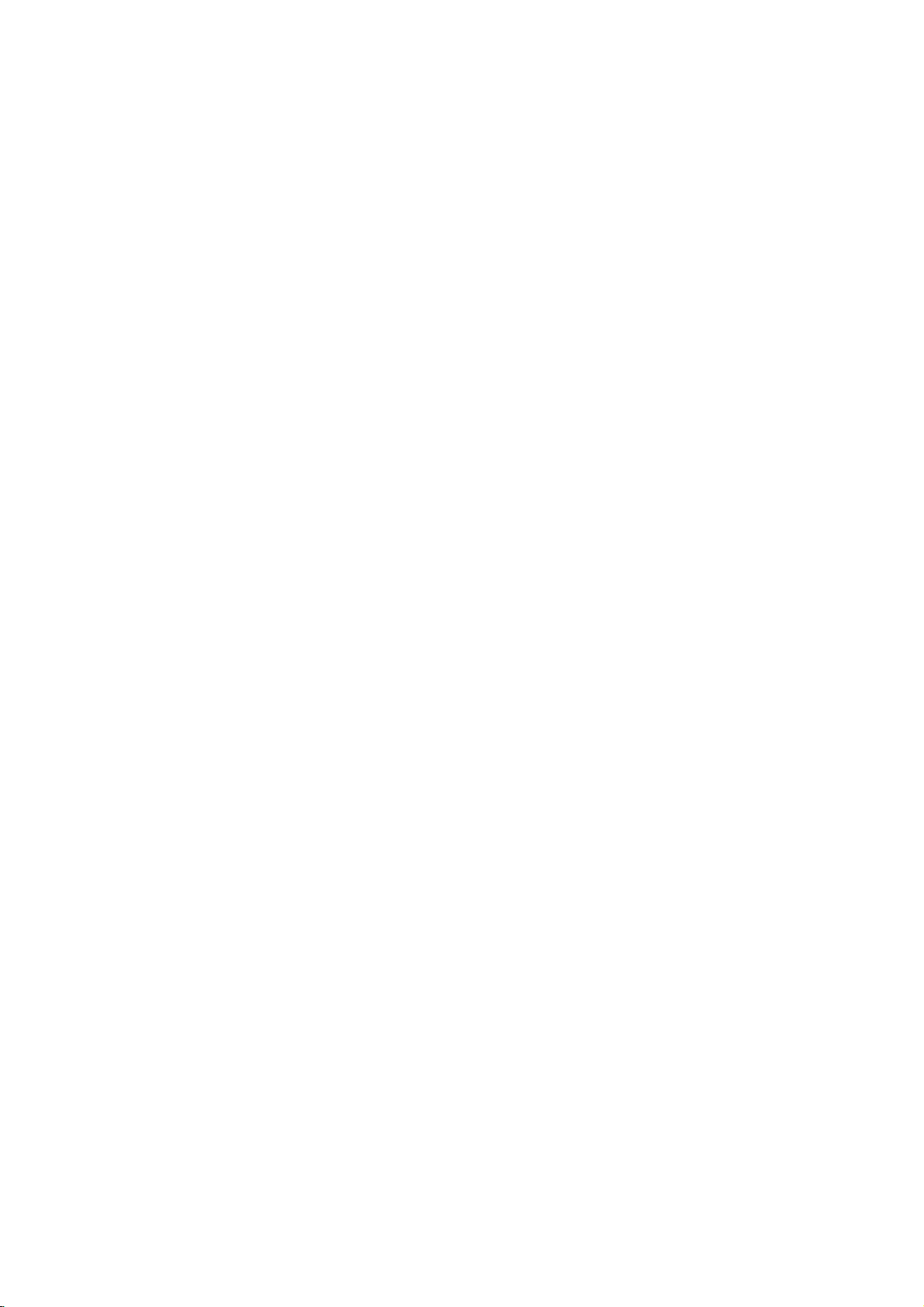
4.
Press
then
5.
press
Press
control.
Password
You
can
1.
Select
B.
2.
Follow
To
change
press
then
press
3.
Press
If
you
forget
If
you
forget
the
following
1.
Press
2.
Input
codeiscleared.
3.
Enter
Area
Code
Enter
the
rate
the
DVD
reference
1.
Select
press
2.
Follow
3.
Select
4.
PressBand
v
/Vbuttons.
5.
Press
selection.
OTHERS
ENTER/OK
SETUP/MENU
OPEN/CLOSE
(Security
enter
"Password"
step
the
ENTER/OK
ENTER/OK.
SETUP/MENU
your
steps:
SETUP/MENU
the
6-digit
a
new
Area
video
chapter
"Area
B.
step
the
first
ENTER/OK
or
change
2
as
password,
your
security
code
Code
(see
Code"
2
as
character
select
to
confirm
(Z)
to
to
your
exit
activate
Code)
password.
on
the
LOCK
shown
previous
select
and
Security
number
as
whose
disc,
page
on
shown
the
to
the
input
Inputitagaintoverify.
to
exit
the
Code
code
you
to
display
"210499"
described
standards
based
on
34).
the
LOCK
previous
using
second
confirm
your
rating
the
menu.
parental
menu
page
the
"Change",
new
4-digit
menu.
can
clear
the
Setup
and
above.
were
the
listinthe
menu
page
v
/Vbuttons.
character
area
selection,
then
press
(Rating).
code
it
using
menu.
the
security
used
then
(Rating).
using
code
PBC
Set
Playback
On:
Off:
Auto
You
can
matically
ed.
If
Auto
search
then
play
On:
Auto
Off:
Auto
Video
the
Video
way
Play
set
Play
for
Control
CDs
PBC.
CDs
as
Audio
the
up
starts
playing
mode
is
title
that
back
the
functionisactive.
Play
function
Play
(PBC)
with
PBC
with
PBC
CDs.
DVD+VCR
whenever
set
to
has
title
On,
the
automatically.
is
not
to
OnorOff.
are
are
so
this
longest
active.
played
played
a
DVD
the
DVD
DVD
playback
according
the
same
disc
auto-
is
insert-
will
player
time
to
and
Note:
The
Auto
B.L.E.
To
select
your
preference
On:
Expanded
Off:
to
Standard
DivX(R)
We
provide
registration
videos
mation,
1.
Select
2.
Press
the
Use
videos
www.divx.com/vod.
download
this
3.
Press
function
Play
the
Level
black
and
grey
grey
(Black
VOD
the
you
code
that
the
using
visit
DivXVOD
www.divx.com/vod.
"DivX(R)
ENTER/OK
registration
the
registration
from
DivXVOD
the
unit.
ENTER/OK
may
Expansion)
level
of
monitor's
scale.(0IRE
scale.
DivXVOD
allows
VOD"
while
code
will
code
Follow
video
onto
to
exit.
not
work
for
playback
pictures.
ability.
cut
off)
IRE
(7.5
cut
off)
(VideoOnDemand)
to
rent
you
service.
option
"Select"isselected
appear.
to
service
a
then
purchase
the
instructions
disc
for
For
press
at
playback
some
and
purchase
more
B.
or
rent
DVDs.
Set
infor-
and
the
and
on
Note:
All
the
downloaded
be
18
played
back
videos
from
DivXVOD
on
this
unit.
can
only

Operations
This
chapter
DVD.
VCR
VCR
Press
ated.
Basic
1.
Turn
2.
Tune
(CH
connection
the
3.
Insert
The
powers
4.
If
is
5.
If
starts
If
6.
Press
reaches
DVD+VCR
ejects
Note:
It
is
not
back
DVD+VCR.
tor
switches
Auto
Automatic
snow
?
A
?
The
?
Streaks
tape.
the
a
not,
because
tape
describes
T
T
ape
ape
the
VCR
Instructions
on
the
the
TVtothe
3
or4)orifa
set
TV,
a
pre-recorded
on
(TIMER)
lit,
press
without
tape
playback
press
STOP
the
the
necessary
Also,
to
Tracking
tracking
or
streaks
is
played
tape
speed
or
how
Playback
Playback
buttontoselect
TV.
DVD+VCR
direct
is
made
between
the
TV's
source
video
indicator
lights
automatically.
indicatorinthe
POWER
a
safety
(1)
automatically.
PLAY
(N).
to
(x)
stop
end
before
automatically
tape.
to
select
it
is
automatically
during
VCR
playback
mode
adjusts
and
beings
for
the
LP,
(SP,
snow
appear
-
VCR
to
operate
the
devicetobe
the
output
VIDEO/AUDIO
the
DVD+VCR
selectortoVIDEO.
cassette.
and
the
DVD+VCR
display
once.
tabisinserted
press
rewinds
tape
selected
the
If
STOP
speed
TV/VCR
playback.
you
stops,
the
automatically.
the
when:
first
SLP)
duetoscratches
picture
time.
changes.
to
VCR
channel
the
by
remove
the
tape
(x)
and
for
the
window
unit
play-
selec-
on
and
oper-
and
the
the
Manual
To
buttons
panel
Tracking
manually
on
during
adjust
the
remote
playback.
the
Notes:
?
Vertical
?
Trackingisautomatically
tape
more
jitter
requires
is
ejected
than3seconds.
or
Search
This
function
tionineither
the
high-speed
muted
a
short
when
re-entering
ence
may
To
search:
1.
Press
during
2.
To
lets
direction:
picture
and
horizontal
timeisneeded
be
observed
BACKWARD
playback.
return
to
playback,
you
the
Note:
After3minutes
returns
heads.
Still
1.
2
to
Picture
Press
A
still
audioismuted.
If
the
using
3.
Press
the
video
4.
To
return
PLAY
and
PAUSE/STEP
picture
still
picture
CH/TRK
PAUSE/STEP
picture
to
in
SEARCH
mode
appears
(v/V)
playback,
Note:
After5minutes
to
protect
the
tape
in
STILL
and
a
very
reset
power
search
(noise
stabilize
or
press
mode
protect
use
fine
cord
and
modes,
bars)
so
this
FORWARD
PLAY
the
tracking
controlorCH
the
visually
forward
search
lines
to
PLAY mode
during
(m)
to
Frame-by-Frame
(X)
during
on
the
TV
vibrates
one
on
(X)
frame
press
mode
video
vertically,
the
remote
repeatedly
at
PLAY
the
heads.
the
CH/TRK
(v/V)
adjustment.
to
normal
is
unplugged
for
a
reverse.
the
appear.
the
tape
slight
time.
(N).
the
DVD+VCR
and
tape
Playback
playback.
screen
stabilize
control.
to
a
time.
(N).
DVD+VCR
on
the
when
tape
During
audio
speed
interfer-
(M)
video
and
advance
stops
(v/V)
front
sec-
is
Also,
the
it
by
the
for
19

Slow
Motion
1.
Whileinstill
tape
the
normal
2.
Use
necessary
3.
To
return
PLAY
Notes:
?
During
lines
screen.This
?
After3minutes
DVD+VCR
the
tape
CM
SKIP
This
featureisuseful
short
program
1.
Press
The
search
2.
Press
an
by
time
3.
When
goes
VHS
VHS
MTS
MTS
This
DVD+VCR
sound
system
mation
below
and
how
mode.
Hi-Fi
Stereo
A
stereo
stereo
audio
back.
To
available
the
connection
system.
mode,
is
played
speed.
CH/TRK
to
to
the
(N).
slow
motion,
(noise
bars)
is
goes
and
(Commercial
segments.
CM
SKIP
DVD+VCR
through
CM
SKIP
addition
is3minutes.
the
search
into
playback
Hi-Fi
Hi-Fi
Broadcast
Broadcast
is
for
gives
to
record
Audio
TV
with
system
experience
with
Hi-Fi
of
press
at
a
speed
on
(v/V)
adjust
normal
may
normal.
in
SLOW
back
video
heads.
for
in
playback
performs
30
seconds
again
30
seconds.
is
mode
Stereo/
Stereo/
equipped
recording
a
brief
and
play
Sound
AUDIO/VIDEO
is
required
the
recorded
this
unit
FORWARD
1/19
the
Remote
the
tracking.
speed,
audioismuted
appear
to
PLAY
on
MOTION
Skip)
skipping
to
complete,
full
commercials
mode.
a
fast
of
extend
The
the
automatically.
with
the
and
playback.
description
a
tape
input
for
and
rich
tapes,
to
a
home
(M).
times
slower
Control
press
and
the
TV
mode
mode
to
forward
recording.
the
search
maximum
DVD+VCR
VHS
Hi-Fi
The
of
Hi-Fi
in
the
Hi-Fi
jacks
true
stereo
stereo
we
recommend
stereo
The
than
if
horizontal
the
protect
or
picture
time
search
audio
infor-
audio
audio
or
a
play-
sound
audio
2.
Set
the
that
the
left
speaker
heard
The
other
resultsinthe
from
both
resultsinthe
from
both
3.
Insert
MTS
(Multi-Channel
This
DVD+VCR
off-the-air
(SAP)
decodes
as
cies
gual
Multichannel
When
cators
STEREO
The
Hi-Fi
option
can
track.
SAP
Some
whichisused
information.
stereo
longasthey
and
use
TV
sound
you
appears
DVD+VCR
audio
is in
also
record
stations
AUDIO
from
left
the
options
OUTPUT
channel
and
right
left
the
are
channel
sound
right
speaker.
speakersor(RIGHT)
channel
right
speakers.
a
cassette
and
TV
can
decode
broadcast
TV
sound
operate
the
EIA-recommended
system.
TV
Sound
ENTER/OK
press
on
the
TV
can
record
tracks
when
the
STEREO
mono
audio
transmitaSecond
forasecond
option
(L)
channel
(LEFT)
sound
sound
press
Sound)
MTS
sound
from
on
assigned
Indicator
one
Screen.
in
stereo
the
BROADCAST
position.
onto
language
to
is
heard
POSITION,
(L)
POSITION,
PLAY
stereo
signals.
local
MTS
(MTS)
or
bothofthe
onto
The
the
Audio
STEREO
sound
being
(R)
(N).
cable
cable
DVD+VCR
mono
or
additional
from
(R)
which
heard
being
and
bilingual
It
also
companies
frequen-
stereo/bilin-
the
VHS
TYPE
audio
Program,
so
the
is
which
heard
indi-
1.
Set
the
AUDIO
SETUP
20
menu
.
MODE
option
to
HI-FIonthe
VCR
STEREO/SAP
Use
the
desired
BROADCAST
recording
mode
TYPE
(STEREO
option
or
to
SAP).
select
the

VCR
VCR
T
T
ape
ape
Recording
Recording
To
record
another
one
TV
program
while
watching
Basic
1.
Turn
2.
Tune
3
(CH
tionismade
set
the
3.
Insertavideo
4.
Select
5.
If
you
audio/video
select
6.
Set
the
pressing
to
recordinLP
7.
Set
the
BROADCAST
8.
Press
REC
cassette
is
ejected.
9.
Press
reaches
DVD+VCR
Tip:
Use
PAUSE/STEP
changes
change
PAUSE/STEP
select
then
recording.
channels
the
press
Instructions
on
the
DVD+VCR
the
TVtothe
or4)orifa
between
TV's
source
cassette
the
desired
are
recording
input
LINE1
or
desired
MTS
REC/ITR
indicator
STOP
SPEED.
with
the
recording
mode.
mode
TYPE
(z)
appears
no
(x)
end
stops,
(X)
while
recording.
while
to
(X)
desired
channel
PAUSE/STEP
and
DVD+VCR
direct
VIDEO/AUDIO
the
DVD+VCR
selectortoVIDEO.
with
channel
from
another
jacks
(at
LINE2
using
speed
This
DVD+VCR
(STEREO
option
and
recording
in
the
tab
safety
to
stop
rewinds
for
recording.
STOP
best
For
example,
before
recording,
the
unit
put
on
(X)
TV.
output
the
safety
CH/TRK
using
source
the
rear
INPUT.
(SPorSLP)
is
or
SAP).
to
SAP
starts.
display
is
loaded,
(x)ispressed,
and
ejects
results
first
press
in
pause
the
DVD+VCR,
to
again
resume
channel
connec-
and
the
tab
intact.
(v/V).
via
or
front
not
designed
Set
if
applicable.
The
window.
the
cassette
If
the
tape
the
tape.
when
making
if
want
you
mode,
and
TV,
panel),
by
the
If
a
the
to
1.
Press
recording.
2.
Using
Timer
For
unattended
channels
times.
If
you
the
clock,
for
a
the
TV
proceeding.
1.
Turn
2.
Be
sure
channel
3.
Make
menu
4.
Press
5.
Usev/
press
TV/VCR
The
the
TV,
Recording
recording,
to
be
recorded
Things
to
set
try
"PLEASE
moment
on
screen.
the
theTVis
(3or4).
sure
is
set
MENU
V
ENTER/OK.
to
and
DVD+VCR
the
appropriately
to
TV
select
to
the
Set
TUNING
and
choose
select
indicator
the
know
program
SET
then
the
set
the
the
channel
must
you
and
the
before
timer
THE
CLOCK
time
and
and
to
the
BAND
(TVorCATV).
MAIN
the
PROGRAM
TV
mode
appears.
starting
CLOCK"
menu
date
the
TV.
DVD+VCR
in
menu
during
to
be
viewed.
the
input
and
starting
before
setting
appears
appears
before
output
the
TUNING
appears.
menu
ending
on
and
Operation
Note:
the
During
to
the
DVD
To
pause
1.
Press
recording.
window.
2.
When
PAUSE/STEP
After5minutes
stops
video
VCR
recording
mode.
the
recording
PAUSE/STEP
The
REC
want
you
to
(X)
in
automatically
heads.
(X)
indicator
continue
or
press
PAUSE
to
protect
mode,
to
mode,
cannot
you
the
pause
flashesinthe
recording,
REC/ITR
the
the
tape
tape
press
(z).
DVD+VCR
and
change
during
display
the
6.
If
eight
programs
PROGRAMMED
and
then
PROGRAM
screen.
Use
thev/Vbuttonstoswitch
program
the
Input
program
program
the
options,
month,
you
are
message
and
information:
day,
want
already
appears
1
appears
theb/Bbuttons
start
and
to
record.
entered,
on
the
between
stop
the
FULLY
for
a
moment
TV
the
to
input
timesofthe
21

CHANNEL:
LINE2.
If
have
you
verter)
cable
box
Change
the
DVD+VCR.
can
program
verter
converter
through
SPEED:
is
left
and
is
necessary
this
occurs
sound
changes.
REPEAT:
of
day
to
8
programs
Friday
SelectaTV
CABLE
must
output
set
channel
on
If
you
you
channels
multiple
box
your
AUTO
distortionatthe
every
select
output
determines
DVD+VCR.
mode
switches
to
complete
there
To
record
week
at
DAILY.
channel.
could
select
the
channel,
TV
and
the
channel
(usually
the
cable
use
recordings
what
determines
the
speed
recording
be
point
to
up
WEEKLY.
same
Otherwise
LINE1
use
a
cable
to
match
CH
box
insteadofwith
a
cable
converter,
only
Thisisbecause
channel
some
8
programs
time
from
where
you
how
SPtoSLP
the
picture
the
To
Monday
select
box
3
or
on
the
view
much
program.
and
speed
on
record
through
ONCE.
or
the
a
(con-
4).
you
con-
the
tape
certain
up
if it
Checking
Programming
DVD+VCR
1.
2.
If
3.
4.
Press
Usev/
press
Useb/
or
erase.
Press
or
Erasing
can
is
turned
MENU
V
to
ENTER/OK.
Btoselect
To
MENU
be
and
choose
erase
to
checked
on.
the
return
the
the
MAIN
the
a
program
Timer
whenever
PROGRAM
program,
to
the
menu
TV
Program
you
press
screen.
the
appears.
menu
want
CLEAR.
and
to
check
7.
the
8.
Additional
steps
9.
tab
10.
Notes:
?
ting,
?
TIME
TV
program
?
be
?
the
for
clock
?
?
When
change
?
The
Timer
Press
MENU
DVD+VCR.
1-7.
Ensure
intact
Press
STOP
If
make
you
use
usingb/B.
If
the
program
PROGRAMMED"
screen.
If
enter
you
performed
If
the
power
clock
only
and
If
the
tape
you
Recording
DVD+VCR
Recording
you
v
it
3
to
programs
before
with
and
seconds.
timer.
VCR
and
insert
the
to
(x)
a
mistake
to
select
preset
Return
the
a
past
on
that
failsorthe
timer
indicator
are
playing
the
time,
mode
will
ends.
the
program
be
may
a
with
tape
first
programmed
end
timer
or
want
the
option
time
is
message
to
the
incorrect
correct
date,
time.
the
dateofthe
DVD+VCR
settings
Otherwise
is
blinking,
DVD
DVD+VCR
and
start
automatically
is
memorized
entered
the
record
recording.
to
change
and
correct
the
past,
appears
program
timer
recording
next
is
are
kept
must
you
no
tape
at
programmed
automatically
recording.
power
by
repeating
safety
time.
a
set-
it
"PAST
on
and
year.
unplugged
in
memory
reset
is
loaded.
off
when
by
will
the
the
Program
If
the
recording
grams
the
second
finished.
In
this
and
3
Priority
overlap
program
example,
are
not
start
on
the
the
recorded.
and end
same
is
not
first
part
times
day
recorded
of
(see
program
of
the
until
preset
example),
the
numbers
pro-
first
is
2
22

Instant
With
this
without
1.
Turn
2.
Be
channel
connection
the
3.
Insertavideo
4.
Select
or
the
appears
from
(at
jacks)
5.
Set
using
screen.
6.
Press
the
(TIMER)
7.
Press
recording
button
(up
DVD+VCR
If
you
into
to
stop
Note:
During
the
channel
Checking
Press
The
recalled
screen
Timer
feature
you
the
using
on
sure
TV,
number
another
the
or
the
SPEED.
REC/ITR
TV
REC/ITR
to
9
set
the
Instant
REC/ITR
program
DVD+VCR
the
TVistunedtothe
3
(CH
is
made
set
the
the
desired
on
the
source
rear
or
LINE2
desired
screen,
indicator
INSTANT
CHANNEL
SPEED
START
LENGTH
time
the
recording
hours).
will
the
time
normal
the
recording.
Timer
on
the
the
Recording
(z)
setting
after6seconds.
Recording
can
record
timer.
and
or
Ifadirect
4).
between
TV's
source
cassette
buttons
front
The
recording
length.
stop
with
channel
(0-9).
TV
screen.
via
panel),
(front
jacks)byusing
recording
tape
twice.
(z)
lights.
TIMER
RECORD
2
SP
NOW
0H30M
(z)
repeatedly
Each
time
At
the
endofthe
recording
to
0H00M,
recording
Recording,
DVD+VCR.
Time
once
to
automatically
for
a
preset
the
TV.
DVD+VCR
VIDEO/AUDIO
the
DVD+VCR
selectortoVIDEO.
the
safety
CH/TRK
using
The
channel
If
are
you
audio/video
select
LINE1
speed
(SPorSLP)
speed
appears
The
menu
and
starts,
to
select
time
you
increases
recording,
and
the
DVD+VCR
mode.
Press
cannot
you
check
the
returns
length
tab
recording
input
(rear
INPUT.
on
appears
the
the
press
30
minutes
shut
off.
STOP
change
recording
to
the
output
and
intact.
(v/V)
number
jacks
the
this
the
goes
time.
TV
on
(x)
TV
Extending
The
pressing
advancing
increments.
the
recording
REC/ITR
the
Note:
If
you
press
recording,
the
Recording
Components
You
can
record
a
camcorder
DVD+VCR's
1.
Make
sure
fromisconnected
12.
page
2.
Press
INPUT
to
LINE1
back
LINE2
front
a
recording
pressing
the
haveaTV
see
REC/ITR
REC
STOP
your
unit.
record
Recording.
record
the
recording,
source
input
?
?
3.
Loadarecordable
4.
Set
by
5.
Play
you
can
6.
Press
The
7.
Press
Notes:
?
Before
tion.
?
If
CopyGuard,
this
details.
?
To
Timer
Recording
time
recording
PAUSE/STEP
instant
from
from
or
VCR,
external
that
repeatedly
(L1):
panel.
(L2):
panel.
SPEED
or
tape
video
indicator
(x)
is
you
See
Copyright
forafixed
Time
can
be
extended
(z).
Subsequent
timeby30-minute
(X)
timer
recording
External
an
external
connected
inputs.
the
component
properly
to
from.
Audio/Video
Audio/Video
tape.
mode
(SPorSLP)
repeatedly.
discinthe
attached
to
palying.
once
lights
stop
to
in
recording.
the
(z)
to
confirm
copy-protected
will
not
be
on
length
anytime
presses
instant
during
is
cancelled.
component,
to
of
any
want
you
to
the
DVD+VCR.
select
the
mounted
Input
mounted
Input
as
external
your
start
the
component.
DVD+VCR,
recording.
display
recording
using
abletorecord
6
of
time,
for
see
page
by
result
timer
such
the
to
external
necessary
window.
start
it
more
Instant
record
See
on
on
you
posi-
using
in
as
If
Operation
23
