LG V1612W1Z User guide
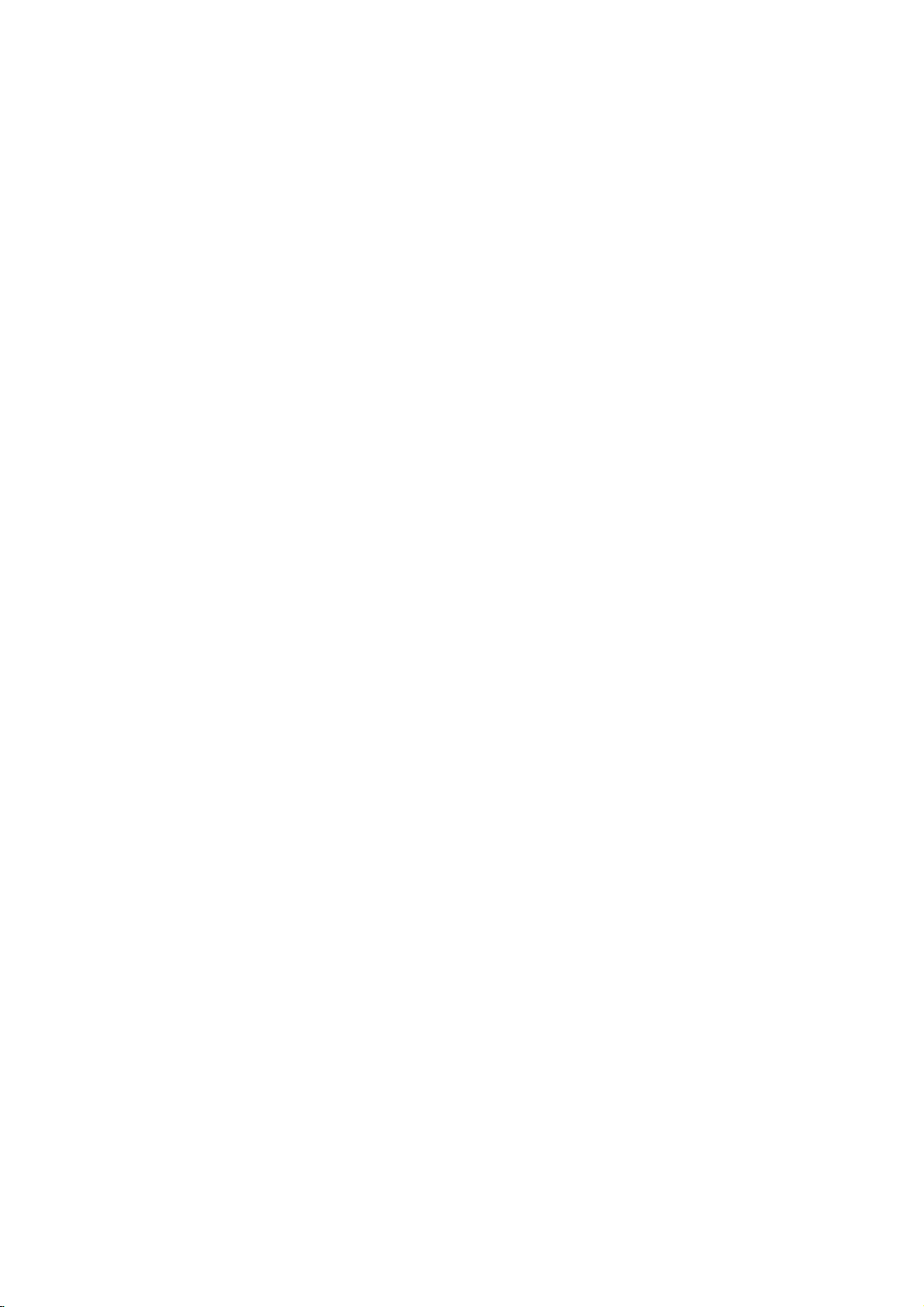
DVD
PLAYER/
VIDEO
RECORDER
OWNER'S
MODEL
:
V161
CASSETTE
MANUAL
PAL
Before
product,
and
completely.
connecting,
please
read
operatingoradjusting
this
instruction
booklet
this
carefully

Safety
Precautions
WARNING:
ELECTRIC
TO
RAIN
CAUTION:
accordance
Slots
and
and
to
from
over
The
openings
uct
on a
should
case
or
facturer's
CAUTION:
DO
NO
USER-SERVICEABLE
REFER
This
an
equilateral
user
voltage
beofsufficient
electric
The
is
gle
of
important
ing)
the
product.
TO
SHOCK,
OR
Do
not
with
openings
ensure
reliable
heating.
should
bed,
sofa,
not
be
placed
rack
unless
instruction
CAUTION
RISK
OF
ELECTRIC
DO
NOT
TO
OF
NOT
SERVICING
lightning
to
the
within
shock
exclamation
intended
instructionsinthe
REDUCE
MOISTURE.
block
the
in
rug
proper
REDUCE
ELECTRIC
REMOVE
TO
PERSONNEL.
flash
triangle
presence
the
magnitude
to
persons.
mark
to
operating
THE
DO
NOT
ventilation
any
manufacturer's
the
cabinet
operation
be
never
or
other
inabuilt-in
ventilation
have
been
alert
OPEN
SHOCK
COVER
QUALIFIED
with
arrowhead
is
intended
of
uninsulated
product's
within
the
and
literature
RISK
EXPOSE
instructions.
are
of
the
be
blocked
similar
installation
adhered
SHOCK
THE
RISK
(OR
BACK)
PARTS
INSIDE
SERVICE
to
enclosure
to
constitutearisk
an
equilateral
user
to
the
maintenance
accompanying
OF
FIRE
THIS
openings.
product
by
surface.
provided
to.
for
and
placing
This
such
provided
is
symbol
alert
the
dangerous
that
presence
(servic-
OR
PRODUCT
Install
ventilation
to
protect
the
product
as
a
book-
or
the
within
may
trian-
in
prod-
manu-
SERIAL
of
availabletoothers.
here
purchase.
Model
Serial
CAUTION
Most
dedicated
That
appliance
Check
certain.
of
Do
or
cords,
dangerous.
shockorfire.
appliance,
deterioration,
and
by
Protect
such
walked
and
To
it
cord
is
this
unit.
and
No.
No.
appliances
is,
the
not
overload
damaged
or
have
an
authorized
as
the
disconnect
plug.
easily
NUMBER:
This
retain
this
___________________________________
___________________________________
concerning
circuit;
a
single
and
hasnoadditional
specification
wall
damaged
Any
Periodically
andifits
unplug
the
cord
the
power
twisted,
being
upon.
Pay
where
point
power
When
accessible.
The
number
You
should
guide
the
recommend
outlet
circuit
wall
outlets.
outlets,
or
cracked
of
these
appearance
it,
replaced
services.
cord
from
kinked,
particular
the
from
installing
serial
is
unique
as
a
Power
which
of
page
Overloaded
extension
conditions
examine
discontinue
with
physical
attention
cord
exits
the
mains,
the
product,
number
record
to
this
is
found
unit
requested
permanent
Cord
theybeplaced
powers
outletsorbranch
this
owner's
wall
cords,
insulation
could
the
cord
use
exact
or
to
the
appliance.
pull
ensure
frayed
resultinelectric
damage
of
replacement
mechanical
closed
plugs,
out
wire
indicates
an
pinched,
and
record
only
manual
outlets,
are
of
your
the
appliance,
wall
the
that
on
the
not
information
of
your
upon
that
circuits.
power
or
abuse,
in
a
door,
outlets,
mains
the
to
back
a
be
loose
part
or
plug
CAUTION:
This
To
ensure
owner's
should
service
Use
dures
ardous
To
prevent
open
NOT
CAUTION:
WHEN
CAUTION:
Digital
manual
the
location-see
of
controls,
other
radiation
the
STARE
OPEN
Video
proper
unit
than
direct
enclosure.
INTO
VISIBLE
AND
The
Disc
use
carefully
require
adjustments
those
exposure.
exposure
apparatus
drippingorsplashing
such
as
vases,
shall
2
Player
of
this
maintenance,
service
specified
Visible
BEAM.
AND
INTERLOCKS
and
be
placed
product,
and
retain
procedure.
or
to
laser
laser
INVISIBLE
shall
that
employs
the
herein
beam,
radiation
DEFEATED.
not
no
objects
on
the
a
Laser
please
for
future
contact
performance
resultinhaz-
may
do
when
LASER
be
exposed
filled
apparatus.
System.
read
this
reference,
an
authorized
of
proce-
not
try
open.
RADIATION
to
water,
with
liquids,
to
DO
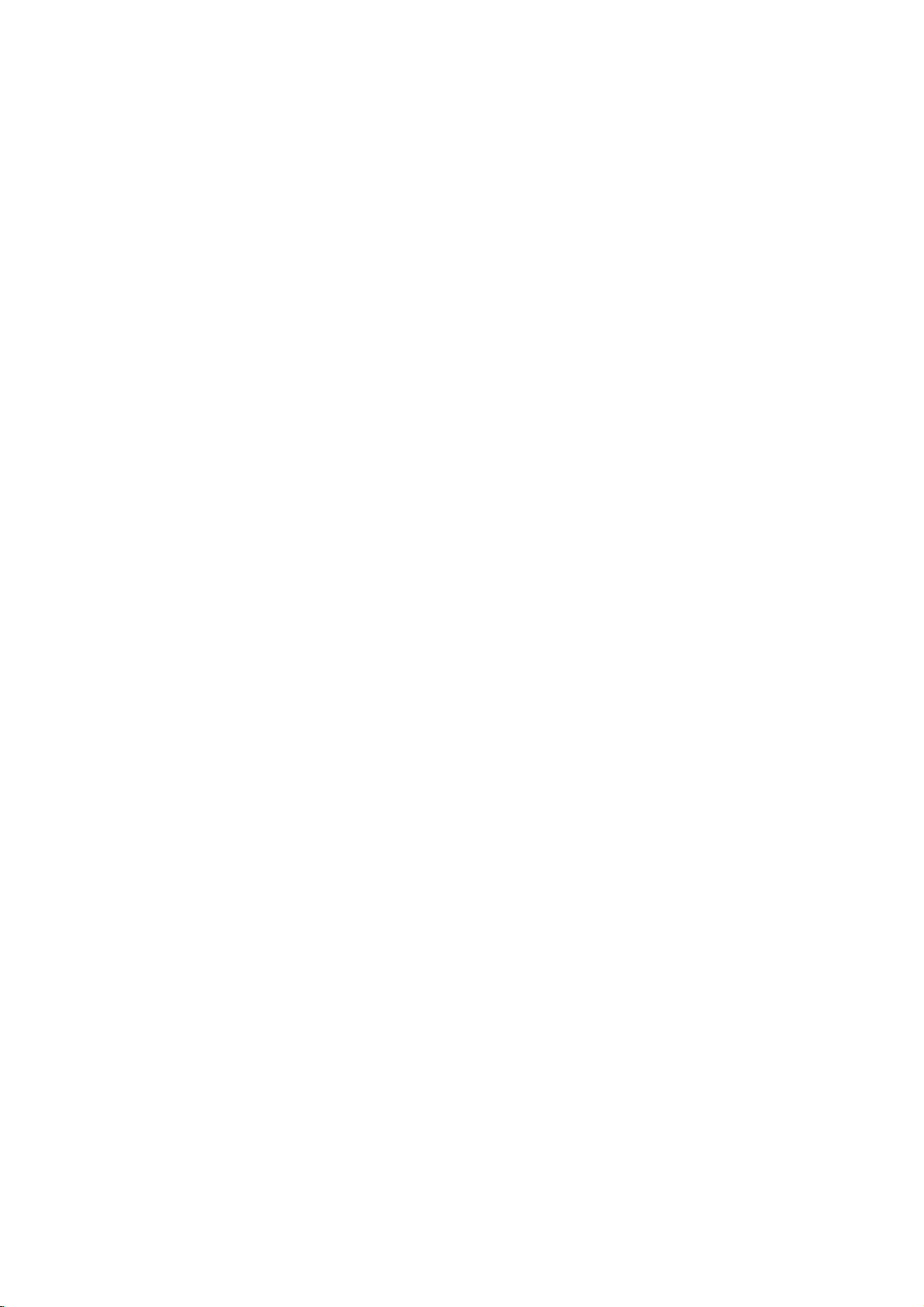
Table
of
Contents
Introduction
SafetyPrecautions.........................2
TableofContents..........................3
BeforeUse..............................4-5
AbouttheSymbolDisplay..............4
SymbolusedinthisManual...............4
NotesonDiscs.........................4
HandlingDiscs.........................4
StoringDiscs..........................4
CleaningDiscs.........................4
SelectingtheViewingSource.
. . . . . . . . . . . .
TypesofPlayableDiscs...................5
RegionalCode..........................5
FrontPanel...............................6
RemoteControl............................7
RearPanel................................8
Preparation
Connections............................9-10
ConnectingtoaTV.......................9
ConnectingtoOptionalEquipment.
BeforeOperation-VCRpart.
. . . . . . . . . . . . .
TuninginavideochannelonyourTV.
UsingyourVCRfortheveryfirsttime.
SettingtheclockManually.................12
Tosetthecoloursystem..................12
Howtousethemainmenu.................13
TuninginTVStationsAutomatically.
TuninginTVStationsManually.
ChangingtheorderofTVStations.
DeletingTVStations.....................15
BeforeOperation-DVDpart.
Disc
Displaying
Information
. . . . . . . . . . . . .
on-screen
InitialSettings..........................16
GeneralOperation.......................16
LANGUAGE............................17
MenuLanguage......................17
DiscAudio/Subtitle/Menu.
DISPLAY..............................17
TVAspect..........................17
DisplayMode........................17
ProgressiveScan.....................17
TVOutputSelect.....................17
AUDIO................................18
DolbyDigital/DTS/MPEG.
SampleFreq.(Frequency)..............18
DRC(DynamicRangeControl).
Vocal..............................18
LOCK(ParentalControl)..................18
Rating.............................18
Password(SecurityCode)..............18
AreaCode..........................19
OTHERS..............................19
PBC..............................19
AutoPlay..........................19
DivX(R)VOD........................19
. . . . . . . . .
. . . . . . .
. . . . . . .
. . . . . . . .
. . . . . . . . . . . .
. . . . . . . . .
. . . . . . . .
. . . . . . . . . . .
. . . . . . . . . . .
. . . . . . . .
.11-15
.16-19
.10
.11
.11
.13
.14
.15
.17
.18
.18
Operation
Operationwithtape.....................20-23
Playingatape..........................20
CM(CommercialMessage)Skip.
OPR
(Optimum
InstantTimerRecording...................21
Timer
recording
AdditionalOperation-VCRpart.
Hi-FiStereoSoundSystem................24
OnScreenDisplay(F.OSD)................24
.4
TapeCounterMemoryStop................24
VideoDoctor(Self-Diagnosis).
Lock(ChildLock)........................25
1WMode(Powersavemode)..............25
Recording
from
CopyingfromDVDtoVCR.................26
GeneralPlaybackfeatures-DVDPart.
PlayingaDVDorVideoCD..................28
Additionalfeatures.......................28
3DSurround........................28
TimeSearch........................28
MarkerSearch......................28
LastSceneMemory..................28
ScreenSaver.......................28
PlayinganAudioCDorMP3/WMAfile
ProgrammedPlayback....................29
RepeatProgrammedTracks.
ErasingaTrackfromProgramList.
ErasingtheCompleteProgramList.
ViewingaJPEGfile.......................30
SlideShow.............................30
StillPicture............................30
16
MovingtoanotherFile....................30
Zoom.................................30
Torotatepicture.........................30
PlayingaDivXMoviefile...................31
PlayingaDVDVRformatDisc...............32
AdditionalOperation.......................33
Controlling
MaintenanceandService..................33
other
Reference
LanguageandAreaCodeList...............34
LanguageCodeList......................34
AreaCodeList..........................34
Troubleshooting..........................35
Specification.............................36
using
External
TVs
Picture
On
Components
with
Screen
Response).
. . . . . . . . . .
. . . . . . . . . . . .
the
remote
. . . . . . .
. . . . . . . 20
Display
. . . . . . . . . . .
. . .
.24-26
. . . . . . . . . .
. . . . . . .
. . . . . . .
. . . . . .
. . . . .
control
22-23
. . .
.20
Introduction
.25
26
.27
.29
.29
.29
.29
33

Before
To
ensure
owner's
proper
manual
Use
use
carefully
of
this
and
product,
retain
for
please
future
read
this
reference.
Notes
on
Discs
This
manual
maintenance
service,
contact
About
"
"
may
and
indicates
manual
is
Symbol
Note:
Indicates
Tip:
Indicates
A
section
applicable
ALL
DVD
VCD
ACD
MP3
WMA
DivX
provides
the
appear
not
special
tips
whose
only
All
discs
DVD
Video
Audio
MP3
WMA
DivX
of
your
an
that
the
available
Used
notes
and
hints
title
to
the
listed
and
CDs
CDs
files
files
files
information
DVD
authorized
Symbol
on
your
function
on
in
and
for
has
disc
below
finalized
on
Should
player.
service
TV
display
explained
that
specific
this
operating
making
one
of
the
represented
DVD±R/RW
the
operation
the
location.
Display
during
in
this
DVD
Manual
features.
the
task
easier.
following
the
by
and
unit
require
operation
owner's
video
disc.
symbols
symbol.
Handling
Do
by
face.
Storing
After
the
leaveitin
Cleaning
Fingerprints
ture
the
is
center
Do
thinner,
spray
Discs
not
touch
the
edges
Never
stick
Discs
playing,
disctodirect
a
Discs
and
quality
disc
withaclean
out.
not
use
strong
commercially
intended
Selecting
You
must
select
to
If
If
you
screen.
you
screen.
and
VCR
and
view
want
DVD
output
want
output
VCR)
Press
lights
TV
Press
lights
TV
the
so
store
parked
and
sound
for
the
on
to
until
to
until
playback
that
fingerprints
or
paper
the
discinits
sunlight
car
exposed
dustonthe
distortion.
cloth.
solvents
available
older
vinyl
Viewing
one
of
your
the
TV
view
DVD
DVD
indicatorinthe
source
view
VCR
VCR
indicatorinthe
source
sideofthe
on
tape
or
sources
disc
Wipe
such
cleaners,
records.
output
screen.
deck
of
DVD
deck
of
VCR
disc.
do
not
get
the
disc.
case.
Do
of
heat
to
direct
sunlight.
can
cause
Before
the
as
playing,
disc
from
alcohol,
or
Source
sources
output
display
deckisviewed
output
display
deckisviewed
Hold
on
the
not
expose
and
poor
the
benzine,
anti-static
(DVD
source:
window
source:
window
the
never
clean
on
on
disc
sur-
pic-
or
the
the
Notes:
?
If
insertadisc
you
this
unit
will
?
If
insert
you
while
this
unit
to
VCR
mode
while
switchtoDVD
a
cassette
is in
the
DVD
automatically.
this
tape
unitisin
mode
automatically.
without
mode,
the
VCR
prevention
this
unit
will
mode,
tab
switch
4
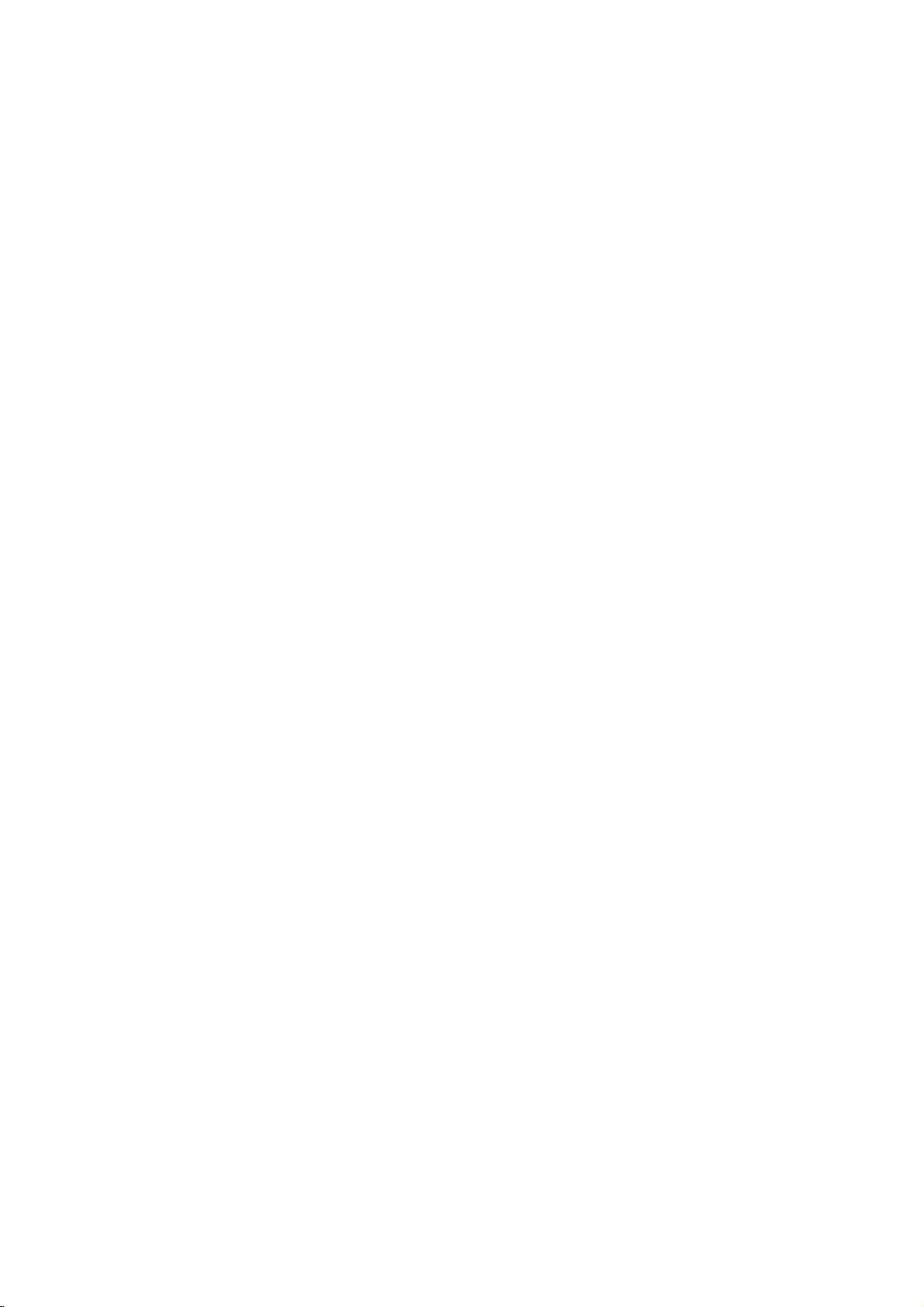
Before
Types
In
addition,
SVCD
and/or
that
JPEG
of
contains
This
of
playing
this
Use
Playable
unit
files.
indicates
Recording
Notes:
?
Depending
ment
some
played
?
Do
not
or
the
CD-R/RW
on
use
on
the
CD-R/RW
the
unit.
irregularly
shapedoroctagonal)
malfunctions.
?
This
unit
technical
to
these
recordable
or
WMA
requires
quality.
standards.
disc
files)
conditions
playback.
certain
playback
set
of
MP3
pre-existing
compatible
(Continued)
Discs
DVD
(8cm/12cmdisc)
Video
CD
(8cm/12cmdisc)
Audio
CD
(8cm/12cmdisc)
DVD±R/RW,
plays
audio
titles,
DivX,
a
product
DVD-RW
format.
conditions
(or
(or
DVD±R/RW)
shaped
since
discs
standards
Pre-recorded
There
formats
and
(see
discs
of
DVD±R/RW)
they
and
recordings
in
(including
these
above)
feature
CDs
ordertoachieve
DVDs
are
require
(VCD)
recorded
the
discs
(e.g.,
may
many
CD-R/RW
MP3,
WMA,
that
with
recording
disc
cannot
heart-
result
to
meet
are
automatically
different
CD-R
certain
to
ensure
and
is
capable
Video
equip-
itself,
be
in
optimal
types
containing
Notes
on
Copyrights:
Itisforbidden
cast
via
al
cable,
without
protection
tection
signals
recording
noise
will
appear.
protection
claimsofcertain
property
other
rights
rights
technology
Corporation,
viewing
Macrovision
uses
law
by
playinpublic,
permission.
function
and
developed
are
recorded
playing
This
technology
U.S.
owned
owners.
must
be
andisintended
unless
only
Corporation.
semblyisprohibited.
CONSUMERS
DEFINITION
IBLE
WITH
FACTS
OF
ITISRECOMMENDED
THE
OUTPUT.
OUR
625p
TOMER
TO
625
CONNECTION
TV
DVD
TELEVISION
THIS
BE
DISPLAYED
PROGRESSIVE
IF
THERE
SET
COMPATIBILITY
PLAYER,
SERVICE
SHOULD
PRODUCT
CENTER.
to
copy,
This
product
on
the
pictures
product
that
is
patents
Macrovision
by
Useofthis
authorized
otherwise
Reverse
NOTE
SETS
IN
SCAN
THAT
TO
THE
ARE
QUESTIONS
PLEASE
broadcast,
or
rent
copyrighted
features
Macrovision.
by
some
of
these
incorporates
protected
and
other
copyright
Macrovision
by
for
home
authorized
engineering
THAT
ARE
AND
MAY
THE
PICTURE.
PICTURE
THE
USER
'STANDARD
WITH
CONTACT
show,
the
Copy
discs.
When
discs
copyright
method
by
intellectual
Corporation
protection
and
other
NOT
ALL
FULLY
COMPAT-
CAUSE
PROBLEMS,
SWITCH
DEFINITION'
REGARDING
THIS
MODEL
OUR
broad-
materi-
copy
picture
limited
by
or
disas-
HIGH
ARTI-
IN
CASE
CUS-
pro-
Introduction
and
Customers
music
to
in
grant
required
and
right
alwaysbesought
unit
This
rear
you
of
on
DVD
match
play.
try
your
appears
Code
has
unit
the
Regional
discs
clearly
to
player,
Regional
This
unit.
the
Notes
?
Most
bersinit
must
not
?
If
from
Code"
should
order
to
from
the
such
from
a
regional
can
play
unitor"ALL".
Codes
have
visibleonthe
unit's
your
a
DVD
play
the
on
the
note
that
download
Internet.
permission.
the
copyright
code
printed
DVD
only
a
globe
regional
withadifferent
message
TV
screen.
permission
MP3/WMA
Our
company
Permission
on
discs
labelled
with
one
cover.
This
codeorthe
"Check
is
owner.
the
rear
or
more num-
number
disc
regional
Regional
files
has
should
of
same
no
the
as
can-
code

Front
Panel
1.
Disc
Tray
Insertadisc
1
2.
Switches
3.
PROG.
Channel
4.
Opens
5.
Display
Shows
DVD:
[P]:
mode.
POWER
DVD
:
A
Indicates
:
:
:
DVD+VCR
here.
the
unittoON
(V/v)
Programme
or
closes
window
the
current
DVD
deckisselected.
discisloadedinthe
the
Indicates
Child
Lock
recordingisprogrammed.
:
A
Cassette
VCR:
VCR
deckisselected.
REC:
VCR
recordingisengaged.
DVD
to
VHS
TV:
Indicates
TV
:
Indicates
time/current
123
Selectors.
the
disc
status
Progressive
mode.
repeat
is
engaged.
is in
timer
isinthe
copy
mode.
total
time.
or
OFF.
tray.
of
the
DVD
recording
VCR
is
in
(See
playing
unit.
deck.
Scan
is
or
deck.
progress.
Notes
on
time/elapsed
4
set
a
page
to
timer
On
21.)
5 6
6.
7.
8.
9.
10.
11.
12.
13.
14.
15.
7
8
Remote
Point
the
Tape
Compartment
VCR
Tape
Eject
./m
Go
to
beginning
PREVIOUS
Press
and
search.
N
Starts
playback.
M/>
GotoNEXT
Press
and
search.
x
Stops
playback.
DVD/VCR
DVD/VCR
Video
IN
Audio
IN
91011121314
Sensor
remote
of
chapter/track.
hold
for
Rewinds
chapter/track.
hold
for
Winds
the
Selector
Jack
Jacks
(L/R)
control
current
two
the
tape
tape.
two
seconds
seconds
forwards.
15
here.
chapter/track
forafast
forafast
or
to
reverse
forward
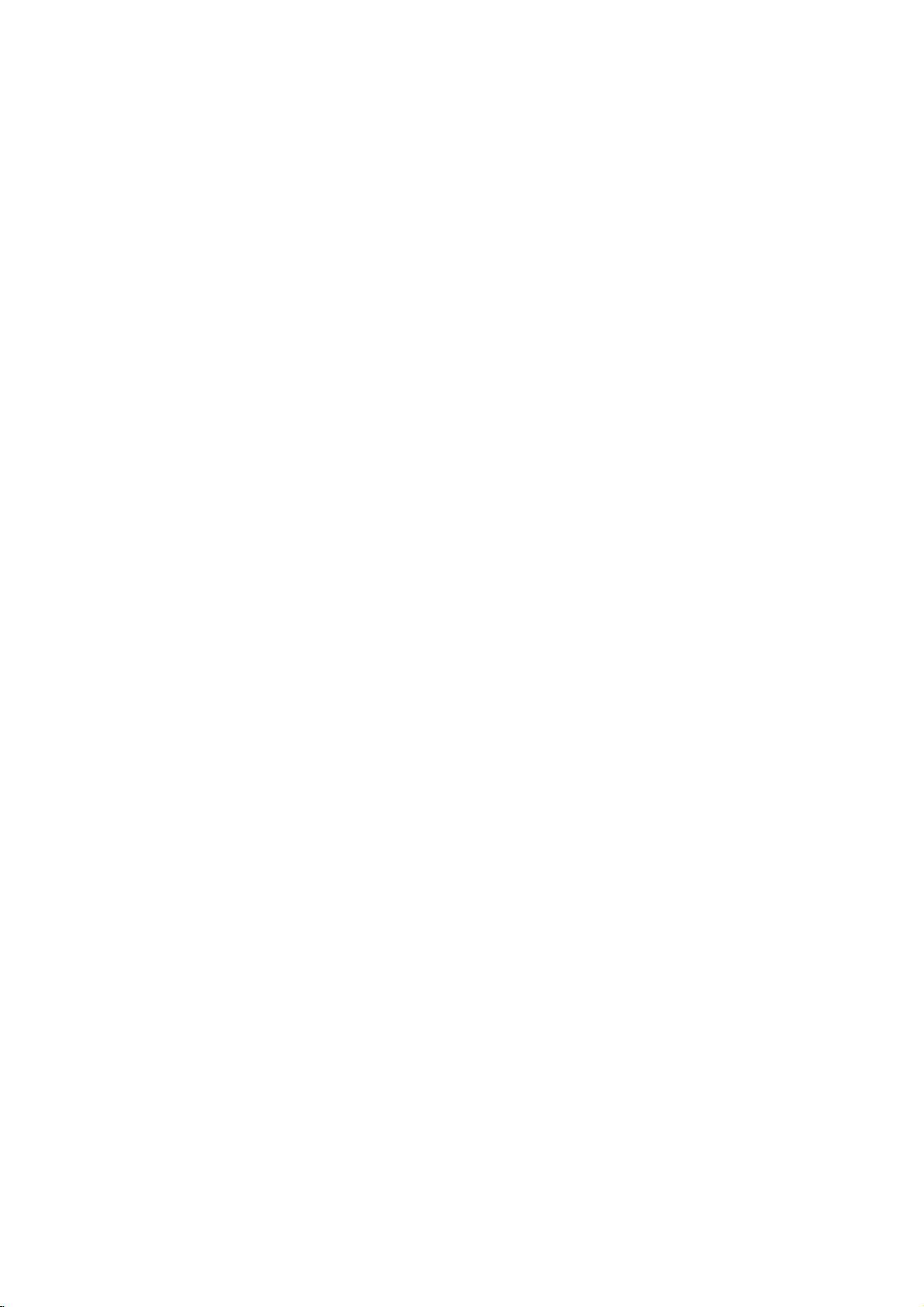
Remote
Control
Select
Switch
Select
DVD:
VCR:
STOP
search
the
chapter
Pause
Mark
Display
program
Repeat
Switch
DVD/VCR
Selects
Open
0-9
numbered
between
and
the
input
BACKWARD
Search
Rewinds
mode,
and
Advances
STOP
mode,
Go
to
Returns
or
playback
repeatedly
any
point
MARKER
Clearatrack
menu
MARKER
Reset
chapter,
this
unit
select
operational
remote
OPEN/CLOSE
or
close
numerical
items
your
VCR's
internal
source
for
backward
the
tape
for
fast
reverse
the
fast
forward
SKIP(./>)
next
chapter
to
beginning
track
or
go
chapter
PAUSE/STEP
temporarily
for
frame-by-frame
Starts
Stops
during
SEARCH
number
or
a
SEARCH
counter
tape
track,
POWER
ON
the
Tape
buttons
in
a
TV/VCR
TV's
recording
into
/
FORWARD
(m/M)
or
during
tape
of
to
playback.
PLAY
playback.
STOP(A)
playback.
MARKER
playback.
SEARCH
mark
REPEAT
or
OFF.
button
mode
of
control.
EJECT
disc
tray.
Eject.
menu.
tuner
tuner.
AV
tape.
forward.
the
picture
during
picture
search.
or
track.
current
previous
or
track.
(X)
/
press
(N)
menu.
CLEAR
on
the
on
the
menu.
to
zero.
all.
title,
TV
Control
TVPOWER:Turns
TV
AV:
TV
PR
TV
VOL
DISPLAY
CLK/CNT
Access
Shows
counter.
Buttons
Selects the
+/--:
Selects
+/--:
Adjusts
the
On-Screen
the
you
on
TV's
TV's
current
(seep.33)
or
offtheTV.
source.
channel.
TV's
volume.
Display.
time
FGDE(left/right/up/down)
Select
an
iteminthe
menu.
PR/TRK(+/-)
Select
channel
To
adjust
To
control
still.
picture
ENTER/OK
Acknowledge
DISC
MENU
Access
SETUP/
Access
RETURN
Displays
with
PBC.
AUDIO
Select
an
SUBTITLE
Selectasubtitle
ANGLE
Select
DVD
ZOOM
Enlarge
REC/ITR
Record
LOCK
(Child
Switch
the
TITLE
Display
available.
PROGRAM
Access
A-B/LP
Repeat
Select
the
tracking.
vertical
menu
i
or
remove
the
menu
audio
camera
video
(O)
your
input
Child
the
title
or
remove
sequence.
recording
programme
tremble
menu
ofaDVD
setup
language
language.
image.
sources
Lock)
Lock
menu
program
selection.
ofavideo
angle
on
of
speed
tape.
RANDOM/CM
tracksinrandom
Play
CM
SKIP
SKIP
order.
or
of
during
disc.
menu.
(DVD).
if
into
and
the
VCR.
CD
available
tape.
off.
disc
menu.
of
the
Introduction
if
Remote
Point
the
the
buttons.
Do
different
alkaline,
Control
remote
not
Operation
controlatthe
mix
old
and
of
types
etc.
new
batteries
remote
batteries
such
sensor
and
as
and
never
standard,
press
mix
Remote
control
Detach
remote
AAA
AAA
AAA)
battery
the
control,
with3and
battery
and
installation
cover
on
insert
#
aligned
the
rear
two
batteries
correctly.).
of
the
(size
7
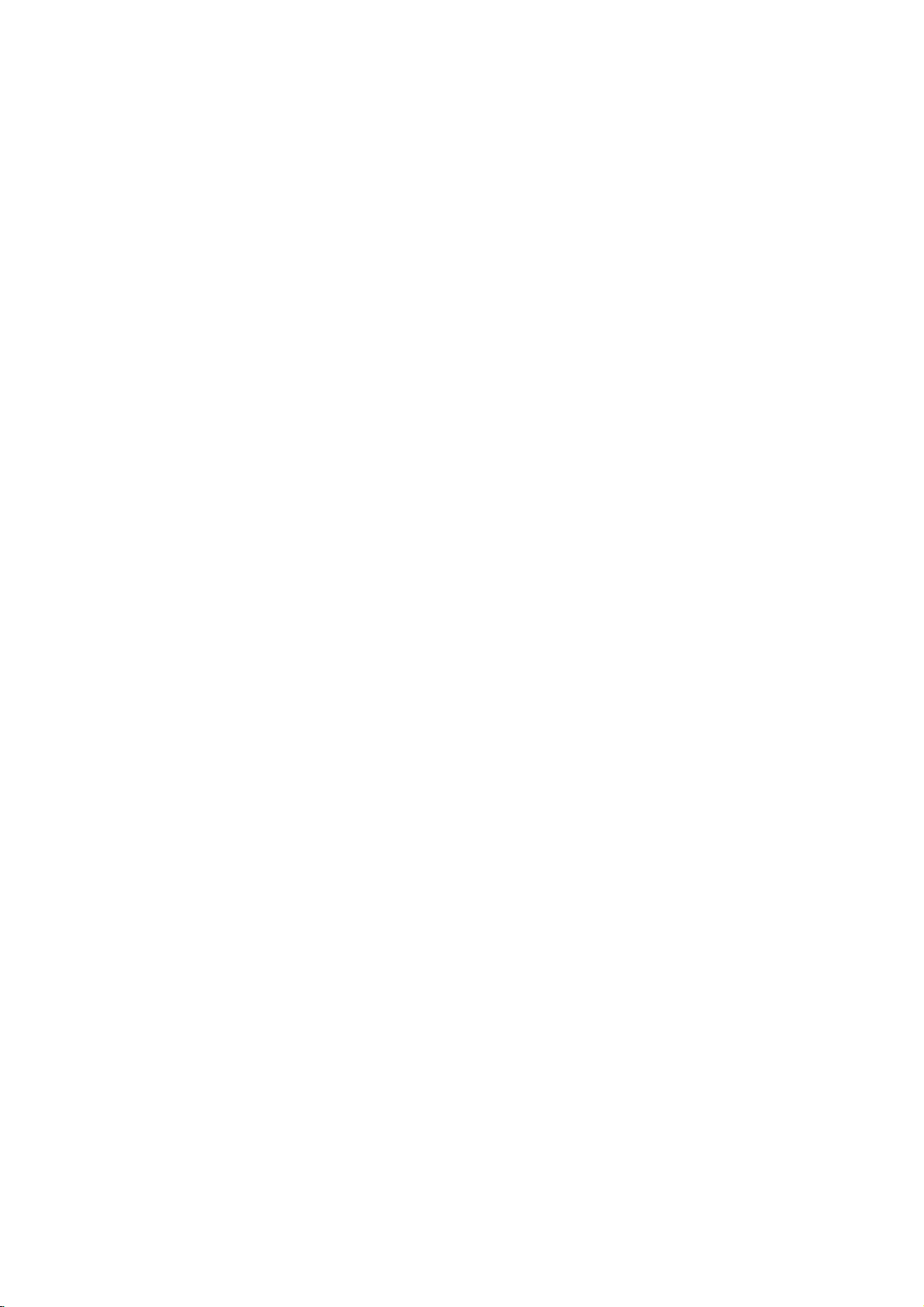
Rear
Panel
AERIAL
Connect
this
jack.
the
aerial
AUDIO
Receive
using
IN
AUDIO
Connect
(Left/Right)
the
audio
OUT
to
an
(VCRINAV1)
signals
from
(Left/Right)
amplifier,
an
(DVD/VCR
receiver
external
or
OUT)
stereo
source
to
system.
VCR.
COMPONENT/PROGRESSIVE
EXCLUSIVE
(DVD
Connect
AUDIO
Connect
COAXIAL
Connect
to
a
TV
OUT
to
to
(Digital
OUT)
withYPb
(Left/Right)
an
amplifier,
audio
digital
(coaxial)
Pr
inputs.
S-VIDEO
Connect
SCAN
(DVD
receiver
out
jack)
audio
VIDEO
OUT
EXCLUSIVE
or
stereo
OUT
(DVD
to
a
TV
(DVD
equipment.
(YPbPr)
OUT)
system.
EXCLUSIVE
with
S-Video
EXCLUSIVE
Connect
to
input.
OUT)
AC
a
OUT)
Power
power
Cord
source.
RF.OUT
Connect
Do
not touch
Electrostatic
VIDEO
Receive
to
your
the
inner
discharge
VIDEO
Connect
IN
TV
pins
may
OUT
(DVD/VCR
to
a
TV
(VCRINAV1)
the
video
this
using
of
the
jacks
cause
permanent
with
signals
jack.
on
video
from
the
OUT)
an
rear
damage
inputs.
external
panel.
source
to
the
unit.
to
VCR.

Connections
Caution:
Make
sure
the
not
this
TVtothe
connect
Set
Do
phonoinjack
Connecting
Make
one
of
the
When
SCAN
NENT
When
input
Basic
1.
Connect
OUT
cable
2.
Connect
unit's
on
Basic
1.
Connect
outdoor
of
2.
Connect
RF.OUT
television's
RearofTV
AERIAL
capabilities
the
this
the
the
using
VIDEO
VIDEO.
the
using
to
S-VIDEO.
connection
the
to
the
video
(V).
the
DVD/VCR
TV
using
connection
the
antenna
unit.
the
jack
Antenna
VIDEO
INPUT
unitisconnected
correct
to
your
unit's
deck)
existing
jacks,
video
AUDIO
a
this
(record
following
of
COMPONENT/PROGRESSIVE
OUT
S-VIDEO
(AV)
VIDEO
Left
OUT
the
and
in
jack
jack
Right
to
audio
the
(RF)
RF
antenna
to
AERIAL
COMPONENT
/PROGRESSIVE
Pr
the
RF
rear
Input
VIDEO
SCAN
Pb
INPUT
supplied
on
directly
input
OUT
of
your
audio
TV
connections,
equipment.
set
TV's
input
OUT
jack,
on
this
AUDIO
cables
cable
antenna
(R).
Y
unit's
the
TV
audio
left/rightinjacks
(A1).
from
on
jack
cable
of
this
AUDIO
on
panel
channel.
jack
depending
set
DVD/VCR
using
jacks
your
the
unit
INPUT
to
the
to
system.
to
COMPO-
the
the
of
indoor/
rear
from
to
S-VIDEO
TV.
the
TV'
video
this
panel
the
your
INPUT
S-Video
1.
Connect
S-Video
cable
2.
Connect
DVD
on
using
Progressive
If
your
television,
s
Player's
resolution
If
your
for
mat,
Progressive
1.
Connect
VIDEO
spondinginjacks
2.
Connect
DVD
using
connection
the
input
(S).
the
to
Player
the
audio
Scan
television
you
progressive
possible.
TV
does
the
picture
Scan
the
OUT
the
to
Player
the
audio
S-VIDEO
jack
Left
and
the
audio
cables.
connection
is
a
may
not
will
on
COMPONENT/
jacks
on
Left
and
the
audio
cables.
on
OUT
the
Right
TV
jack
using
AUDIO
on
this
unittothe
the
S-Video
OUT
jacks
left/rightinjacks
high-definitionor"digital
take
scan
accept
appear
the
on
the
the
Right
advantage
output
the
DVD
DVD
TV
AUDIO
of
the
for
the
Progressive
scrambled
Player.
PROGRESSIVE
to
Player
theYPbPrcable.
using
OUT
highest
if
the
jacks
left/rightinjacks
on
DVD
on
Scan
you
of
the
ready"
video
try
SCAN
corre-
of
the
the
TV
Preparation
the
TV
Notes:
Set
the
Progressive
progressive
Progressive
connections
connection.
RearofTV
VIDEO
AERIAL
INPUT
signal,
scan
does
(yellow
COMPONENT
/PROGRESSIVE
to
see
VIDEO
"On"
on
the
17.
page
not
work
with
OUT
jack)
VIDEO
INPUT
SCAN
AUDIO
setup
the
INPUT
or
menu
analog
S-VIDEO
S-VIDEO
INPUT
for
video
R
Rearofthis unit
DVD
exclusive
Component
1.
Connect
SCAN
the
correspondinginjacks
Y
Pb
Pr
2.
Connect
DVD
Player
the
using
V
(Basic
out
Video
the
COMPONENT/PROGRESSIVE
VIDEO
cable
the
audio
to
Left
OUT
(C).
and
the
cables
A1
connection)
connection
connection
jacks
Right
audio
left/rightinjacks
(A2).
on
AUDIO
Rearofthis unit
C
(DVD
exclusive
A2
out
S
connection)
Note:
If
the
DVD
OUT
TV
Player
using
jacks
on
on
the
the
to
the
of
the
TV
theTVhas
with
the
do
not
S-video
connect
an
S-video
cable.
the
When
yellow
input,
video
connect
using
cable.
an
the
S-video
DVD
player
cable,
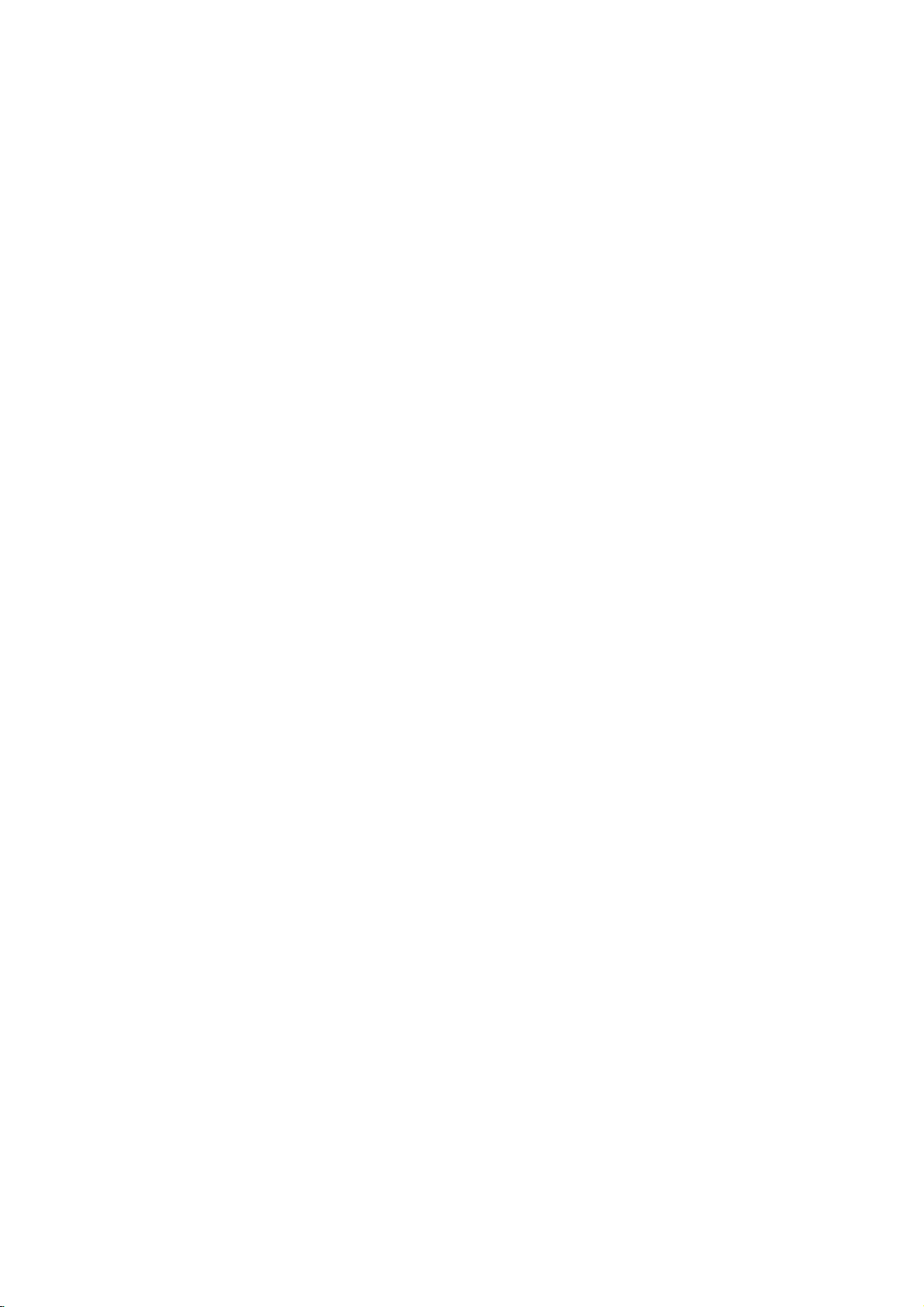
Connections
Connecting
Connecting
nel
analog
Connect
AUDIO
to
the
receiver
Connecting
digital
equipped
DigitalTM,
1.
Connect
(COAXIAL)
amplifier.
cable.
2.
You
(See
to
stereo
the
Left
OUT
(DVD
audio
left
or
stereo
to
stereo
(PCM)
withamulti-channel
MPEG
one
Use
will
needtoactivate
"AUDIO"
(Continued)
to
Optional
an
amplifier
or
Dolby
and
Right
EXCLUSIVE
and
rightinjacks
system,
an
amplifier
2
or
of
to
the
an
on
using
ortoan
DTS)
this
unit's
correspondinginjack
optional
page
18).
equipped
Pro
Logic
DVD/VCR
OUT)
on
the
equipped
Audio/
decoder
DIGITAL
digital
this
unit's
Equipment
with
two
II/Pro
Logic
AUDIO
your
audio
with
Video
(coaxial)
digital
jacks
amplifier,
cables.
two
receiver
(Dolby
AUDIO
on
OUT
on
this
channel
OUT
your
audio
output.
chan-
or
unit
jack
Rear
R
L
DVD/VCR
of
this
unit
R
Pr
L
Pb
Y
or
OUT
DVD
exclusive
out
Digital
A
digital
sound
quality.
Audio/Video
audio
formats
and
Digital
on
logos
Warning:
Duetothe
willbein
selected.
Notes:
If
the
the
capabilities
produce
To
see
On-Screen
Manufactured
"Dolby",
trademarks
Multi-channel
multi-channel
For
receiver
supported
DTS).
the
frontofthe
DTS
Licensing
DTS
digital
audio
formatofthe
a
strong,
the
audio
Display,
under
"Pro
Logic"
of
Dolby
sound
connection
this
you
that
by
Check
the
receiver.
out
when
of
receiver,
your
distorted
formatofthe
press
license
and
the
Laboratories.
provides
needamulti-channel
one
supports
your
receiver
agreement,
DTS
digital
sound
AUDIO.
from
double-D
unit
audio
output
the
or
current
Dolby
or
(MPEG
manual
the
does
receiver
no
symbol
the
best
more
of
2,
Dolby
and
the
digital
output
stream
soundatall.
DVD
Laboratories.
not
will
is
match
in
the
are
the
Rear
R
COA
IAL
DIGITAL
INPUT
R
Pr
R
L
of
Pb
Y
this
L
unit
L
AUDIO
Amplifier
multi-channel
Digital
exclusive
(DVD
INPUT
(Receiver)
connection
out
connecttion)
DTS
Theater
10
and
DTS
Systems,
Digital
Inc.
Out
are
trademarks
of
Digital
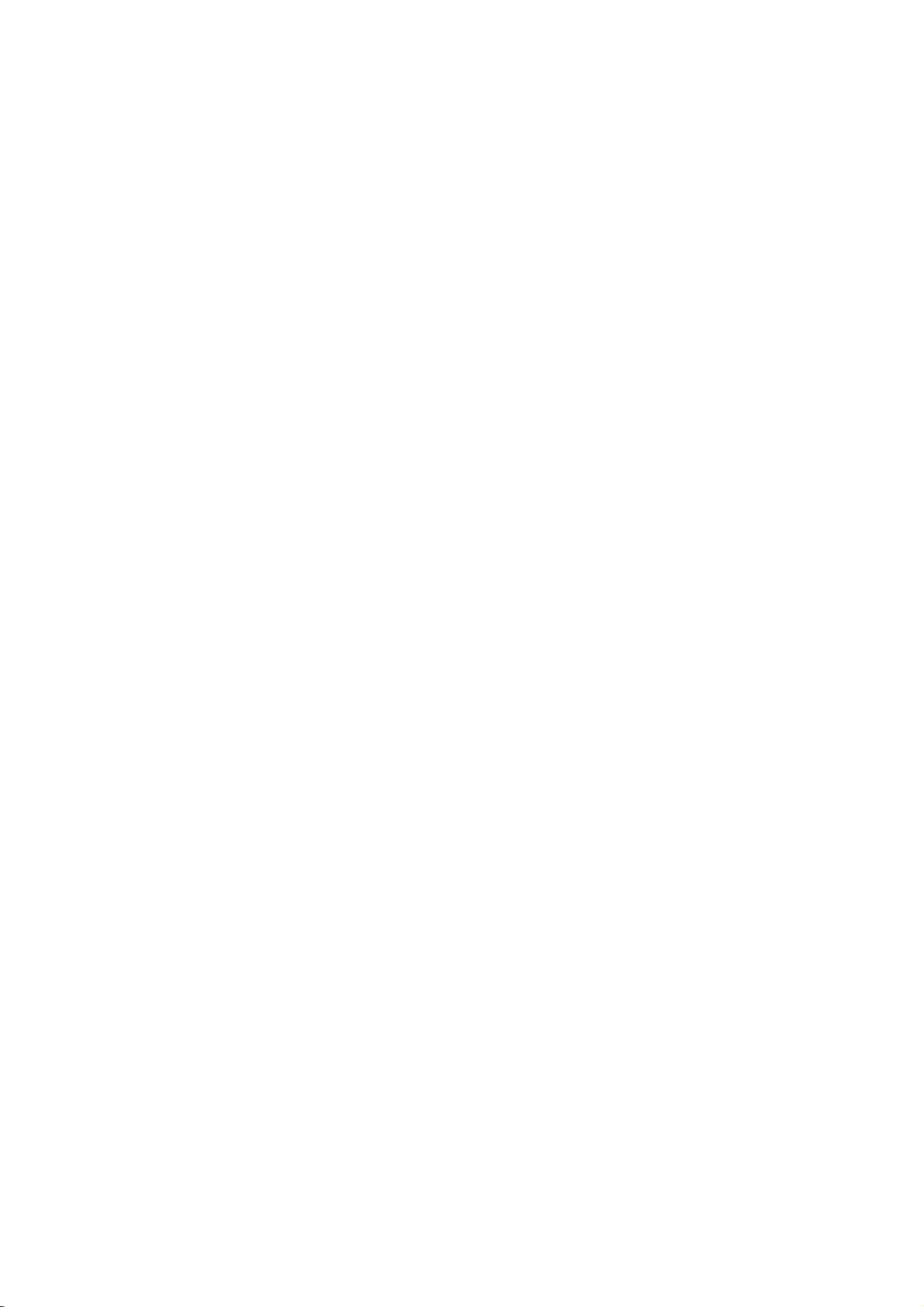
Before
Tuning
TV
Video
channel
which
your
the
DVD+VCR
If
have
you
tune
your
channel
back
on
Perform
in
the
TV
area
oranew
or
area,
tiontoAV
1.
Turn
2.
Set the
3.
Press
stand
dimmed).
4.
Press
for
more
RF
36
The
screen.
Operation-VCR
in
a
video
(RF
TV
usedaSCART
TV,
is
already
your
the
picture
if
you
connection,
on
vacant
POWER
by
and
will
following
output
receives
through
select
simply
pre-tuned
TV.
following
after
station
steps
you
has
change
DVD+VCR
position
on
mode
(the
hold
PROG.
than4seconds.
appear
in
picture
channel
channel)
picture
the
RF
lead
theAVchannel.
for
only
have
started
the
connection
or
vise
and
TV.
36
the
remote
clock
v
(
the
display.
will
be
is
and
sound
cable.
you
optimum
if
interference
moved
broadcasting
versa.
on
your
control
indicator
V
or
)
displayed
the
will
from
on
part
on
channel
signals
not
video
to
a
TV.
will
the
on
your
have
The
appears
different
in
RF
connec-
to
enter
be
DVD+VCR
the
on
from
to
AV
play-
your
TV
the
Using
time
Following
have
you
first
very
To
make
as
shown
your
picture
just
time.
tuning
"ACMS"
VCR
will
connected
TV
(see
Pr-12
ACMS
display
your
stations,
p.13).
ACMS
for
on
video
please
the
the
very
TV
screen
recorder
follow
for
stages
first
when
the
3to4
Preparation
5.
6.
Note
If
TV.
If
is
Press
video
68
area.
Note:
The
been
Press
into
Now
channel.
the
the
clean,
which
RF
the
tune
TV
picture
press
PROG.
channel
is
channel
executed.
POWER
DVD+VCR
your
picture
is
snowy,
POWER
(vorV)
toavacant
not
occupied
will
to
TV
was
store
memory.
set
clear
not
RF
to
CHANNEL
move
on
on
by
change
the
the
in
step
36
to
step
the
DVD+VCR
the
DVD+VCR
position
any
until
new
RF
new
4,
between
local
DVD+VCR
do
5.
step
video
not
If
the
station
retune
picture
to
finish.
to
set
22
in
6
has
channel
RF
the
and
your
your
