LG V1502P4Z User guide
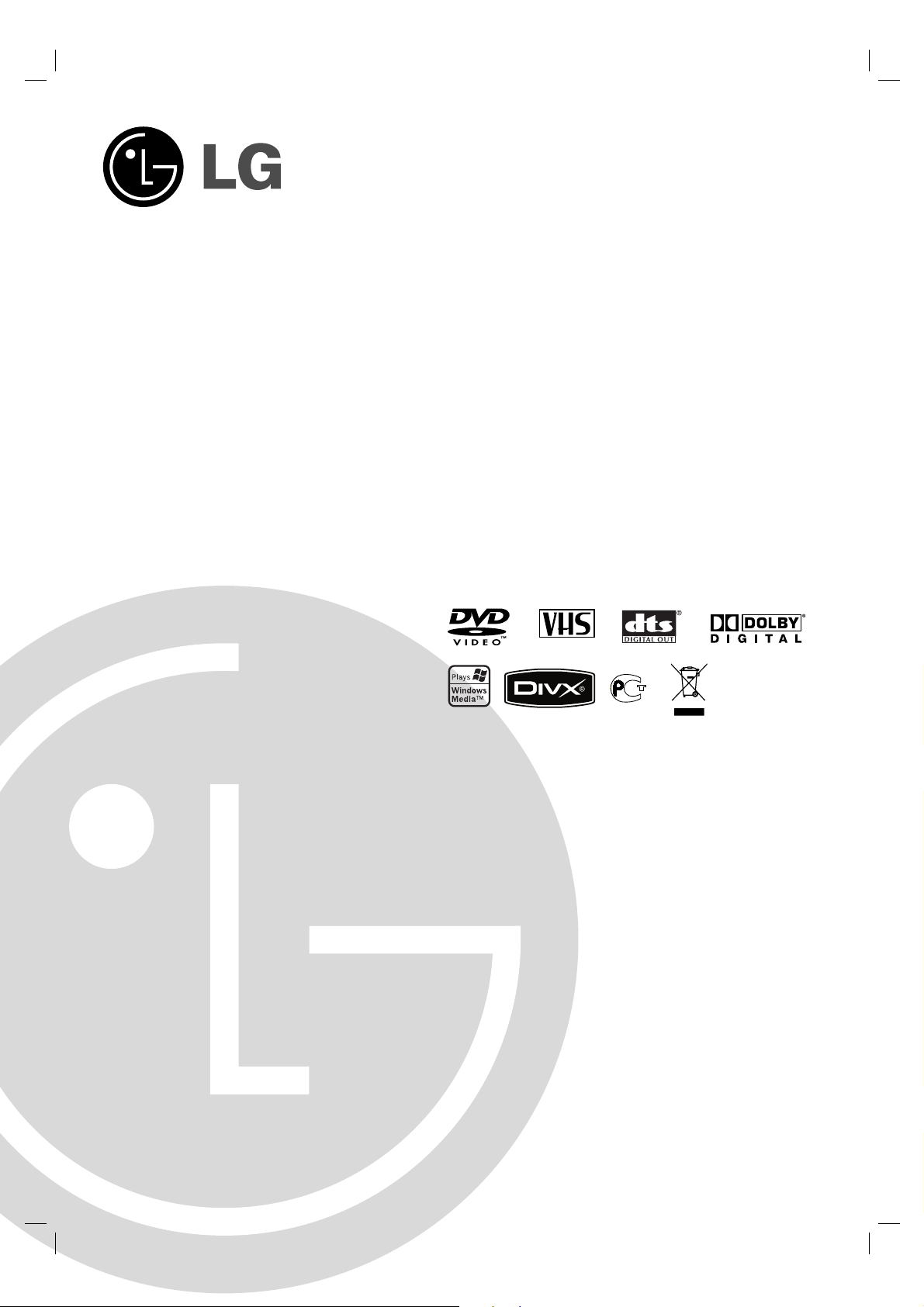
DVD PLAYER/
VIDEO CASSETTE
RECORDER
OWNER’S MANUAL
MODEL : DCK688X
DCK685X
Before connecting, operating or adjusting this
product, please read this instruction booklet carefully
and completely.
PAL
BZ03
Internet Address:http://ua.lge.com
»ÌÙÓχˆËÓÌ̇ˇ ÒÎÛÊ·‡ LG Electronics :
(380-44) 490-7777, 8-800-303-0000
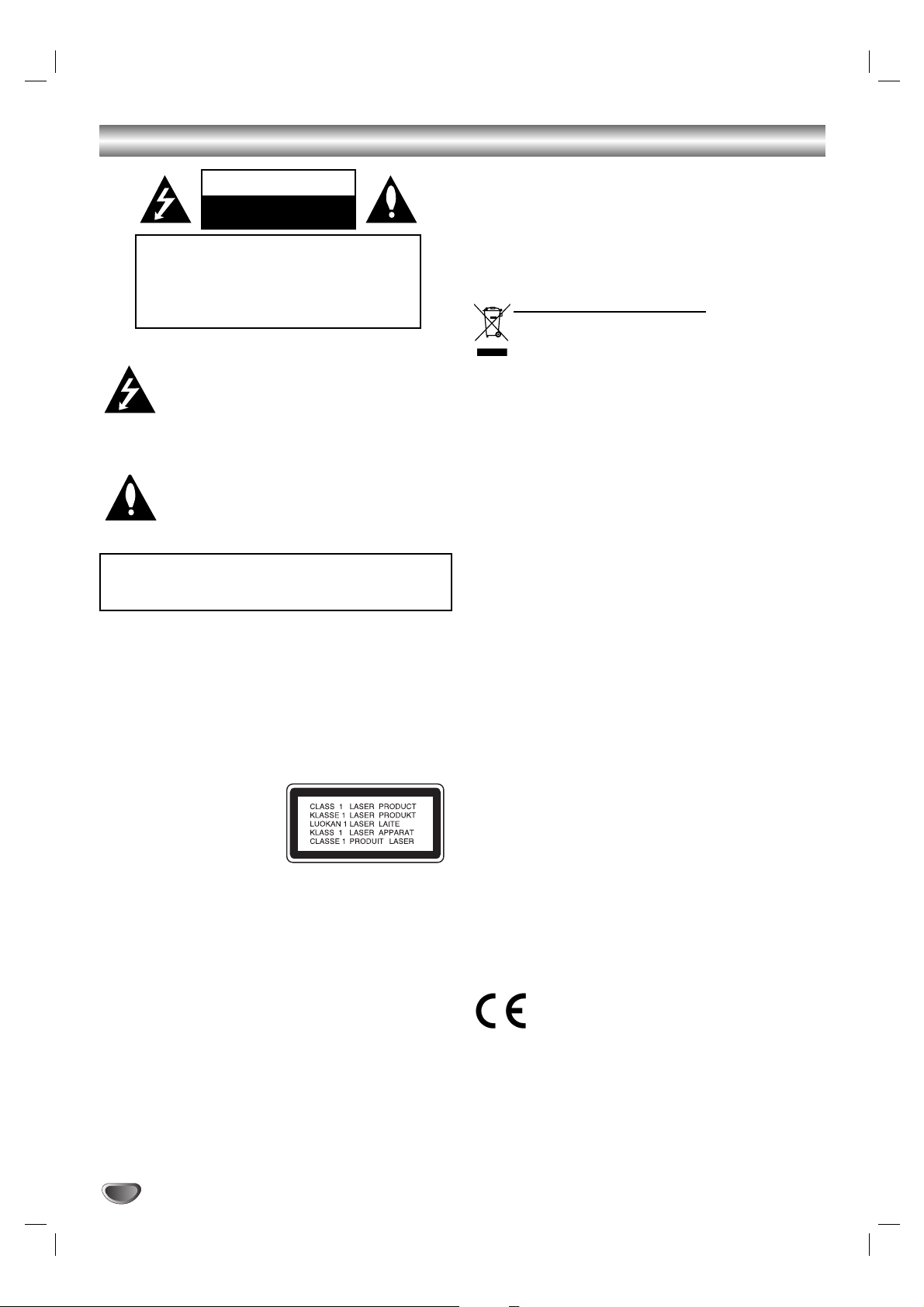
Safety Precautions
This lightning flash with arrowhead symbol within
an equilateral triangle is intended to alert the
user to the presence of uninsulated dangerous
voltage within the product’s enclosure that may
be of sufficient magnitude to constitute a risk of
electric shock to persons.
The exclamation mark within an equilateral triangle is intended to alert the user to the presence
of important operating and maintenance (servicing) instructions in the literature accompanying
the product.
CAUTION: Do not block any ventilation openings. Install in
accordance with the manufacturer's instructions.
Slots and openings in the cabinet are provided for ventilation
and to ensure reliable operation of the product and to protect it
from over heating.
The openings should be never be blocked by placing the product on a bed, sofa, rug or other similar surface. This product
should not be placed in a built-in installation such as a bookcase or rack unless proper ventilation is provided or the manufacturer's instruction have been adhered to.
CAUTION:
This Digital Video Disc Player employs a Laser System.
To ensure proper use of this product, please read this
owner’s manual carefully and retain for future reference,
should the unit require maintenance, contact an authorized
service location-see service procedure.
Use of controls, adjustments or the performance of procedures other than those specified herein may result in hazardous radiation exposure.
To prevent direct exposure to laser beam, do not try to
open the enclosure. Visible laser radiation when open. DO
NOT STARE INTO BEAM.
CAUTION: VISIBLE AND INVISIBLE LASER RADIATION
WHEN OPEN AND INTERLOCKS DEFEATED.
CAUTION: The apparatus shall not be exposed to water,
dripping or splashing and that no objects filled with liquids,
such as vases, shall be placed on the apparatus.
SERIAL NUMBER: The serial number is found on the back
of this unit. This number is unique to this unit and not available to others.You should record requested information
here and retain this guide as a permanent record of your
purchase.
Model No. ___________________________________
Serial No. ___________________________________
Disposal of your old appliance
1. When this crossed-out wheeled bin symbol is
attached to a product it means the product is covered by the European Directive 2002/96/EC.
2. All electrical and electronic products should be
disposed of separately from the municipal waste
stream via designated collection facilities appointed by the government or the local authorities.
3. The correct disposal of your old appliance will
help prevent potential negative consequences for
the environment and human health.
4. For more detailed information about disposal of
your old appliance, please contact your city office,
waste disposal service or the shop where you purchased the product.
CAUTION concerning the Power Cord
Most appliances recommend they be placed upon a
dedicated circuit;
That is, a single outlet circuit which powers only that appliance and has no additional outlets or branch circuits.
Check the specification page of this owner's manual to be
certain.
Do not overload wall outlets. Overloaded wall outlets, loose
or damaged wall outlets, extension cords, frayed power
cords, or damaged or cracked wire insulation are dangerous. Any of these conditions could result in electric shock
or fire. Periodically examine the cord of your appliance, and
if its appearance indicates damage or deterioration, unplug
it, discontinue use of the appliance, and have the cord
replaced with an exact replacement part by an authorized
services.
Protect the power cord from physical or mechanical abuse,
such as being twisted, kinked, pinched, closed in a door, or
walked upon. Pay particular attention to plugs, wall
outlets,and the point where the cord exits the appliance.
To disconnect power from the mains, pull out the mains
cord plug. When installing the product, ensure that the
plug is easily accessible.
This product is manufactured to comply with the
radio interference requirements of EEC DIRECTIVE 89/336/EEC, 93/68/EEC and 73/23/EEC.
2
WARNING: TO REDUCE THE RISK OF FIRE OR
ELECTRIC SHOCK, DO NOT EXPOSE THIS PRODUCT
TO RAIN OR MOISTURE.
CAUTION
RISK OF ELECTRIC SHOCK
DO NOT OPEN
CAUTION: TO REDUCE THE RISK
OF ELECTRIC SHOCK
DO NOT REMOVE COVER (OR BACK)
NO USER-SERVICEABLE PARTS INSIDE
REFER SERVICING TO QUALIFIED SERVICE
PERSONNEL.
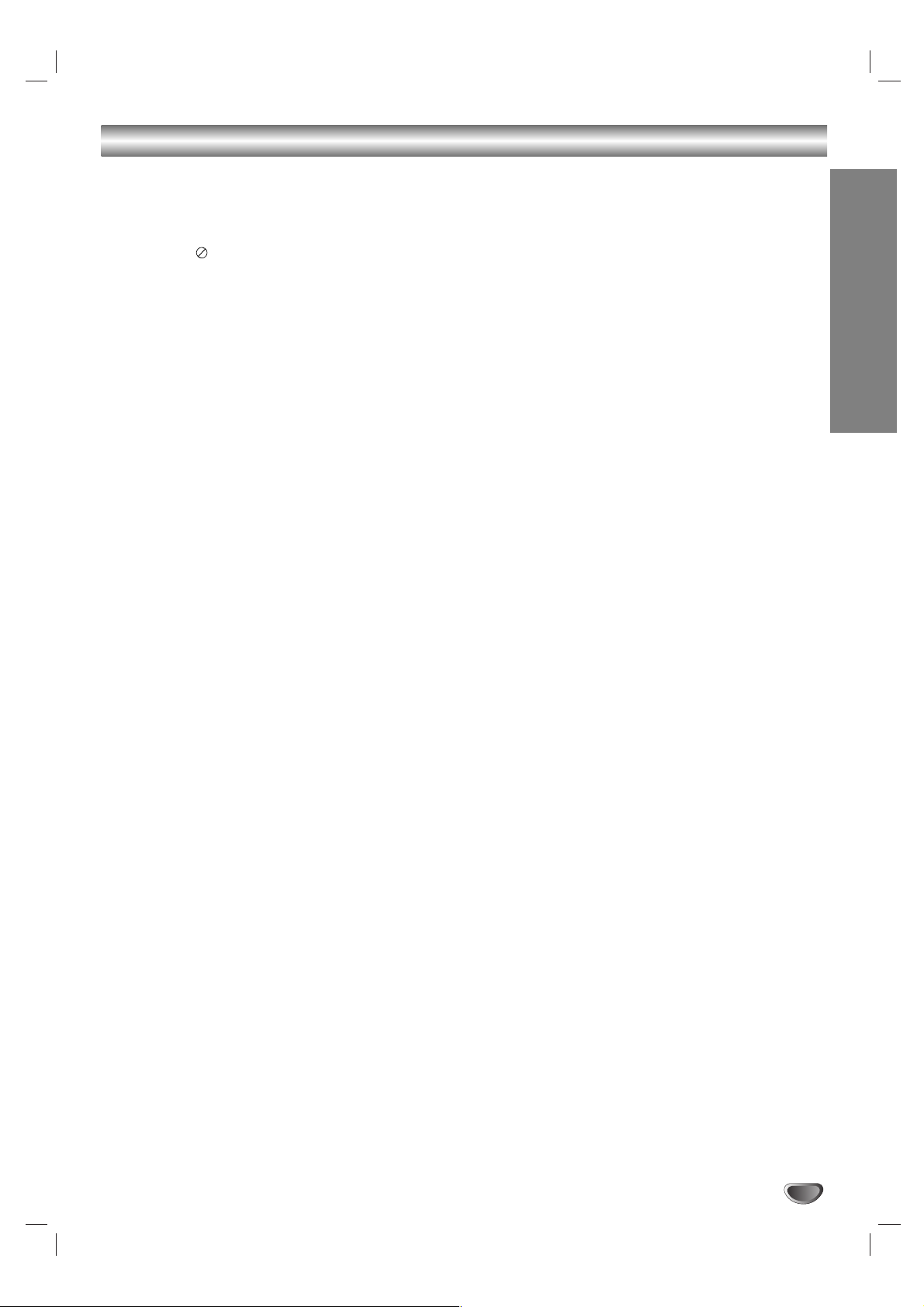
Introduction
3
Table of Contents
Introduction
Safety Precautions . . . . . . . . . . . . . . . . . . . . . . . . . 2
Table of Contents . . . . . . . . . . . . . . . . . . . . . . . . . . 3
Before Use . . . . . . . . . . . . . . . . . . . . . . . . . . . . . . 4-5
About the Symbol Display . . . . . . . . . . . . . . 4
Symbol used in this Manual . . . . . . . . . . . . . . . 4
Notes on Discs . . . . . . . . . . . . . . . . . . . . . . . . . 4
Handling Discs . . . . . . . . . . . . . . . . . . . . . . . . . 4
Storing Discs . . . . . . . . . . . . . . . . . . . . . . . . . . 4
Cleaning Discs . . . . . . . . . . . . . . . . . . . . . . . . . 4
Selecting the Viewing Source . . . . . . . . . . . . . . 4
Types of Playable Discs. . . . . . . . . . . . . . . . . . . 5
Regional Code . . . . . . . . . . . . . . . . . . . . . . . . . . 5
Front Panel . . . . . . . . . . . . . . . . . . . . . . . . . . . . . . . 6
Remote Control . . . . . . . . . . . . . . . . . . . . . . . . . . . . 7
Rear Panel . . . . . . . . . . . . . . . . . . . . . . . . . . . . . . . . 8
Preparation
Connections . . . . . . . . . . . . . . . . . . . . . . . . . . . . 9-10
Connecting to a TV & Decoder(or Satellite) . . . . . 9
Connecting to Optional Equipment . . . . . . . . . . . 10
Before Operation-VCR part . . . . . . . . . . . . . . . 11-15
Tuning in a video channel on your TV. . . . . . . . . 11
Using your VCR for the very first time . . . . . . . . . 11
Setting the clock Manually . . . . . . . . . . . . . . . . . 12
To set the colour system . . . . . . . . . . . . . . . . . . 12
How to use the main menu. . . . . . . . . . . . . . . . . 13
Tuning in TV Stations Automatically . . . . . . . . . . 13
Tuning in TV Stations Manually. . . . . . . . . . . . . . 14
Changing the order of TV Stations . . . . . . . . . . . 15
Deleting TV Stations . . . . . . . . . . . . . . . . . . . . . 15
Before Operation-DVD part . . . . . . . . . . . . . . . 16-19
Displaying Disc Information on-screen . . . . . . . . 16
Initial Settings . . . . . . . . . . . . . . . . . . . . . . . . . . 16
General Operation . . . . . . . . . . . . . . . . . . . . . . . 16
LANGUAGE. . . . . . . . . . . . . . . . . . . . . . . . . . . . 17
Menu Language. . . . . . . . . . . . . . . . . . . . . . 17
Disc Audio / Subtitle / Menu. . . . . . . . . . . . . 17
DISPLAY . . . . . . . . . . . . . . . . . . . . . . . . . . . . . . 17
TV Aspect . . . . . . . . . . . . . . . . . . . . . . . . . . 17
Display Mode. . . . . . . . . . . . . . . . . . . . . . . . 17
Progressive Scan. . . . . . . . . . . . . . . . . . . . . 17
TV Output Select . . . . . . . . . . . . . . . . . . . . . 17
AUDIO. . . . . . . . . . . . . . . . . . . . . . . . . . . . . . . . 18
Dolby Digital / DTS / MPEG . . . . . . . . . . . . . 18
Sample Freq. (Frequency) . . . . . . . . . . . . . . 18
DRC (Dynamic Range Control) . . . . . . . . . . 18
LOCK (Parental Control) . . . . . . . . . . . . . . . . . . 18
Rating . . . . . . . . . . . . . . . . . . . . . . . . . . . . . 18
Password (Security Code) . . . . . . . . . . . . . . 18
Area Code . . . . . . . . . . . . . . . . . . . . . . . . . . 19
OTHERS . . . . . . . . . . . . . . . . . . . . . . . . . . . . . . 19
PBC . . . . . . . . . . . . . . . . . . . . . . . . . . . . . . 19
Auto Play . . . . . . . . . . . . . . . . . . . . . . . . . . 19
DivX(R) VOD . . . . . . . . . . . . . . . . . . . . . . . . 19
Operation
Operation with tape . . . . . . . . . . . . . . . . . . . . . 20-23
Playing a tape . . . . . . . . . . . . . . . . . . . . . . . . . . 20
CM (Commercial Message) Skip . . . . . . . . . 20
OPR (Optimum Picture Response). . . . . . . . 20
Instant Timer Recording . . . . . . . . . . . . . . . . . . . 21
Timer recording using On Screen Display . . . 22-23
Additional Operation - VCR part . . . . . . . . . . . . 24-26
Hi-Fi Stereo Sound System . . . . . . . . . . . . . . . . 24
On Screen Display (F.OSD) . . . . . . . . . . . . . . . . 24
Ta pe Counter Memory Stop . . . . . . . . . . . . . . . . 24
To set the decoder . . . . . . . . . . . . . . . . . . . . . . . 24
Video Doctor (Self-Diagnosis) . . . . . . . . . . . . . . 25
Lock (Child Lock) . . . . . . . . . . . . . . . . . . . . . . . . 25
Wide Screen Compatibility 16:9 . . . . . . . . . . . . . 25
1W Mode (Power save mode) . . . . . . . . . . . . . . 25
Recording from External Components . . . . . . . . 26
Copying from DVD to VCR . . . . . . . . . . . . . . . . . 26
General Playback features - DVD Part . . . . . . . . . 27
Playing a DVD or Video CD . . . . . . . . . . . . . . . . . . 28
Additional features . . . . . . . . . . . . . . . . . . . . . . . 28
3D Surround . . . . . . . . . . . . . . . . . . . . . . . . 28
Time Search . . . . . . . . . . . . . . . . . . . . . . . . 28
Marker Search . . . . . . . . . . . . . . . . . . . . . . 28
Last Scene Memory . . . . . . . . . . . . . . . . . . 28
Screen Saver . . . . . . . . . . . . . . . . . . . . . . . 28
Playing an Audio CD or MP3/WMA file . . . . . . . . 29
Programmed Playback . . . . . . . . . . . . . . . . . . . . 29
Repeat Programmed Tracks . . . . . . . . . . . . . 29
Erasing a Track from Program List . . . . . . . . 29
Erasing the Complete Program List . . . . . . . 29
Viewing a JPEG file . . . . . . . . . . . . . . . . . . . . . . . 30
Slide Show. . . . . . . . . . . . . . . . . . . . . . . . . . . . . 30
Still Picture . . . . . . . . . . . . . . . . . . . . . . . . . . . . 30
Moving to another File . . . . . . . . . . . . . . . . . . . . 30
Zoom . . . . . . . . . . . . . . . . . . . . . . . . . . . . . . . . . 30
To rotate picture. . . . . . . . . . . . . . . . . . . . . . . . . 30
Playing a DivX Movie file . . . . . . . . . . . . . . . . . . . 31
Playing a DVD VR format Disc . . . . . . . . . . . . . . . 32
Karaoke Function . . . . . . . . . . . . . . . . . . . . . . . . . 32
Additional Operation . . . . . . . . . . . . . . . . . . . . . . . 33
Controlling other TVs with the remote control . . . 33
Maintenance and Service. . . . . . . . . . . . . . . . . . 33
Reference
Language and Area Code List . . . . . . . . . . . . . . . 34
Language Code List. . . . . . . . . . . . . . . . . . . . . . 34
Area Code List. . . . . . . . . . . . . . . . . . . . . . . . . . 34
Troubleshooting . . . . . . . . . . . . . . . . . . . . . . . . . . 35
Specification . . . . . . . . . . . . . . . . . . . . . . . . . . . . . 36
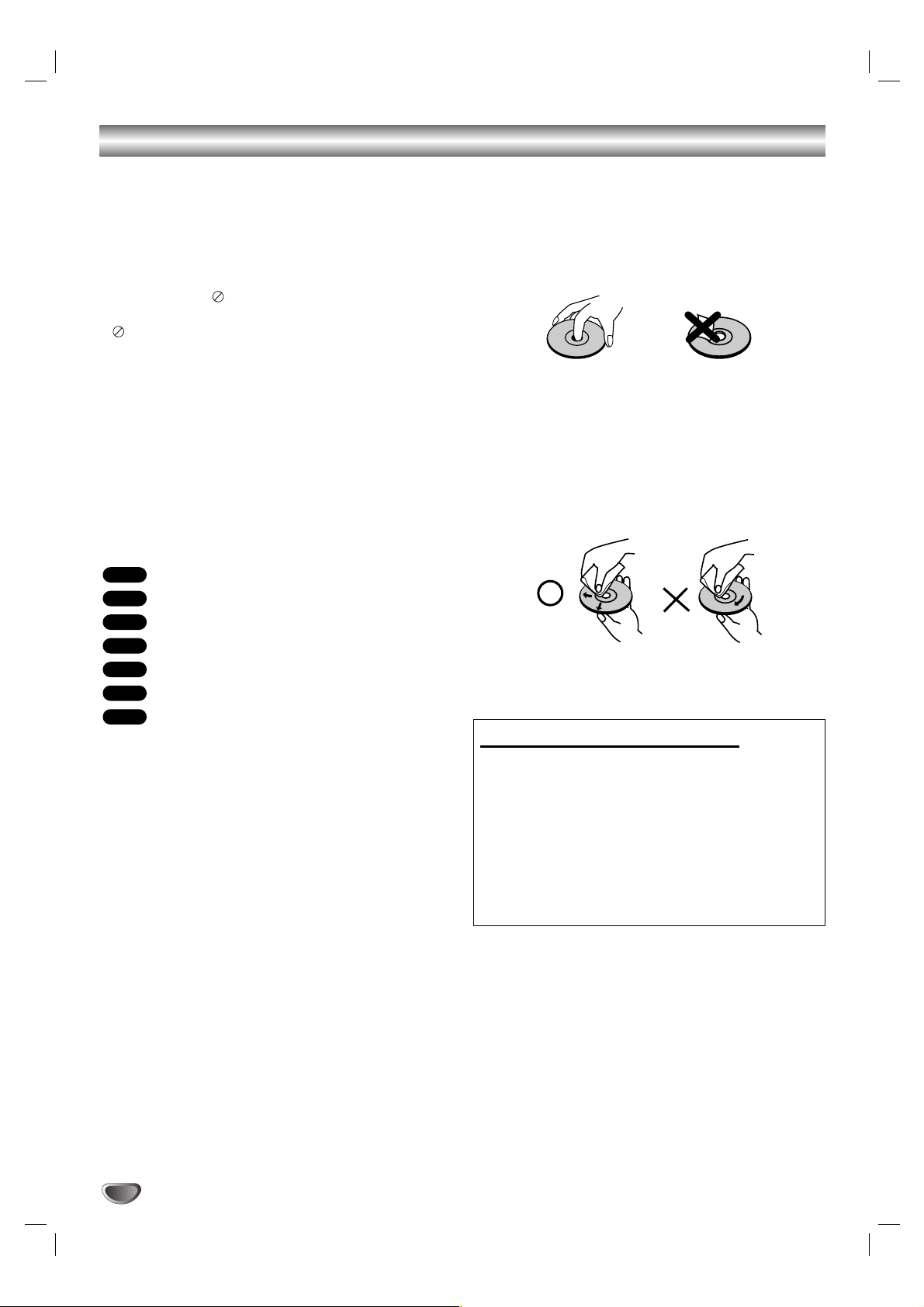
To ensure proper use of this product, please read this
owner’s manual carefully and retain for future reference.
This manual provides information on the operation and
maintenance of your DVD player. Should the unit require
service, contact an authorized service location.
About the Symbol Display
“ ” may appear on your TV display during operation
and indicates that the function explained in this owner’s
manual is not available on that specific DVD video disc.
Symbol Used in this Manual
Note:
Indicates special notes and operating features.
Tip:
Indicates tips and hints for making the task easier.
A section whose title has one of the following symbols is
applicable only to the disc represented by the symbol.
All discs listed below
DVD and finalized DVD±R/RW
Video CDs
Audio CDs
MP3 files
WMA files
DivX files
Notes on Discs
Handling Discs
Do not touch the playback side of the disc. Hold the disc
by the edges so that fingerprints do not get on the surface. Never stick paper or tape on the disc.
Storing Discs
After playing, store the disc in its case. Do not expose
the disc to direct sunlight or sources of heat and never
leave it in a parked car exposed to direct sunlight.
Cleaning Discs
Fingerprints and dust on the disc can cause poor picture quality and sound distortion. Before playing, clean
the disc with a clean cloth. Wipe the disc from the
center out.
Do not use strong solvents such as alcohol, benzine,
thinner, commercially available cleaners, or anti-static
spray intended for older vinyl records.
DivX
WMA
MP3
ACD
VCD
DVD
ALL
Before Use
4
Notes:
• If you insert a disc while this unit is in the VCR mode,
this unit will switch to DVD mode automatically.
• If you insert a cassette tape without prevention tab
while this unit is in the DVD mode, this unit will switch
to VCR mode automatically.
Selecting the Viewing Source
You must select one of your output sources (DVD or
VCR) to view on the TV screen.
If you want to view DVD deck output source:
Press DVD until DVD indicator in the display window
lights and output source of DVD deck is viewed on the
TV screen.
If you want to view VCR deck output source:
Press VCR until VCR indicator in the display window
lights and output source of VCR deck is viewed on the
TV screen.
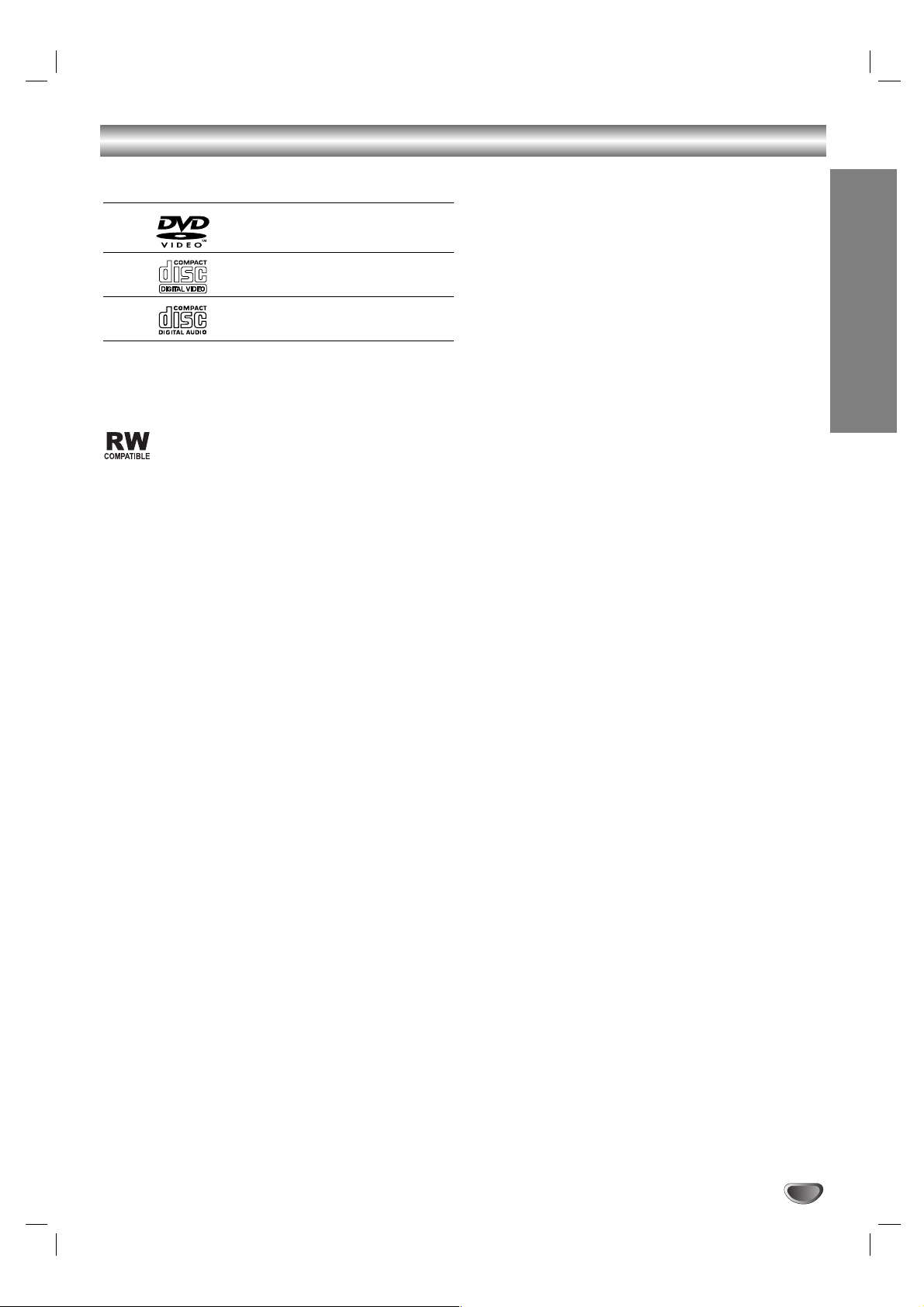
Types of Playable Discs
DVD
(8 cm / 12 cm disc)
Video CD (VCD)
(8 cm / 12 cm disc)
Audio CD
(8 cm / 12 cm disc)
In addition, this unit plays DVD±R/RW, CD-R/RW and
SVCD that contains audio titles, DivX, MP3, WMA,
and/or JPEG files.
This indicates a product feature that is capable
of playing DVD-RW discs recorded with Video
Recording format.
Notes:
• Depending on the conditions of the recording equipment or the CD-R/RW (or DVD±R/RW) disc itself,
some CD-R/RW (or DVD±R/RW) discs cannot be
played on the unit.
• Do not use irregularly shaped CDs (e.g., heartshaped or octagonal) since they may result in malfunctions.
• This unit requires discs and recordings to meet certain technical standards in order to achieve optimal
playback quality. Pre-recorded DVDs are automatically
set to these standards. There are many different types
of recordable disc formats (including CD-R containing
MP3 or WMA files) and these require certain preexisting conditions (see above) to ensure compatible
playback.
Customers should note that permission is
required in order to download MP3 / WMA files
and music from the Internet. Our company has no
right to grant such permission. Permission should
always be sought from the copyright owner.
Regional Code
This unit has a regional code printed on the rear of the
unit. This unit can play only DVD discs labelled same as
the rear of the unit or “ALL”.
Notes on Regional Codes
• Most DVD discs have a globe with one or more numbers in it clearly visible on the cover. This number
must match your unit’s regional code or the disc cannot play.
• If you try to play a DVD with a different regional code
from your player, the message “Check Regional
Code” appears on the TV screen.
Notes on Copyrights:
It is forbidden by law to copy, broadcast, show, broadcast via cable, play in public, or rent copyrighted material without permission. This product features the copy
protection function developed by Macrovision. Copy protection signals are recorded on some discs. When
recording and playing the pictures of these discs picture
noise will appear. This product incorporates copyright
protection technology that is protected by method
claims of certain U.S. patents and other intellectual
property rights owned by Macrovision Corporation and
other rights owners. Use of this copyright protection
technology must be authorized by Macrovision
Corporation, and is intended for home and other limited
viewing uses only unless otherwise authorized by
Macrovision Corporation. Reverse engineering or disassembly is prohibited.
CONSUMERS SHOULD NOTE THAT NOT ALL HIGH
DEFINITION TELEVISION SETS ARE FULLY COMPATIBLE WITH THIS PRODUCT AND MAY CAUSE ARTIFACTS TO BE DISPLAYED IN THE PICTURE. IN CASE
OF 625 PROGRESSIVE SCAN PICTURE PROBLEMS,
IT IS RECOMMENDED THAT THE USER SWITCH
THE CONNECTION TO THE ‘STANDARD DEFINITION’
OUTPUT. IF THERE ARE QUESTIONS REGARDING
OUR TV SET COMPATIBILITY WITH THIS MODEL
625p DVD PLAYER, PLEASE CONTACT OUR CUSTOMER SERVICE CENTER.
Introduction
5
Before Use (Continued)
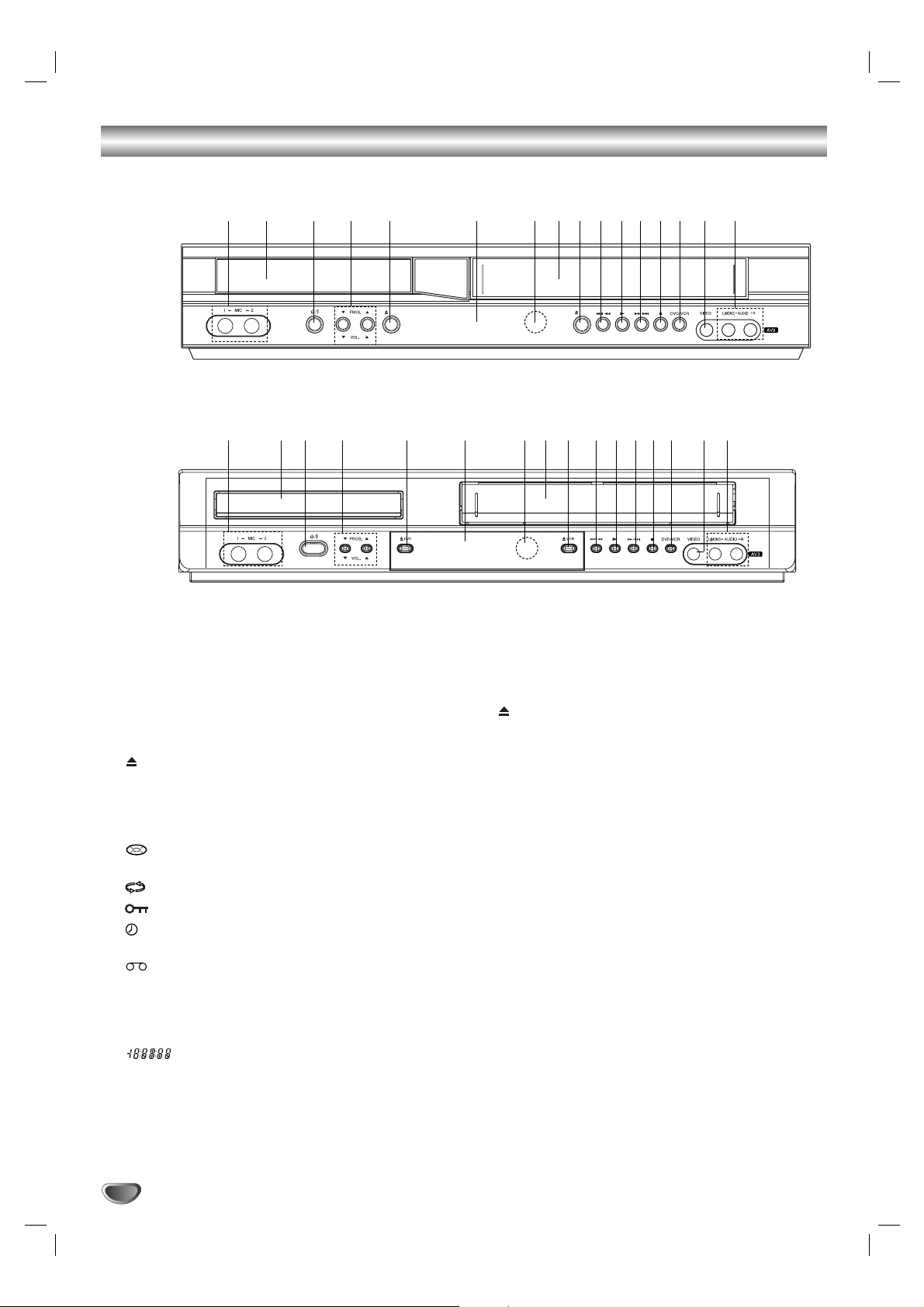
Front Panel
6
1. Disc Tray
Insert a disc here.
2.
11//
I
Switches the unit to ON or OFF.
3. PROG. (V
/v)
Channel Programme Selectors
.
VOL. (V/v) Adjusts microphone volume
4. DVD
Opens or closes the disc tray.
5. Display window
Shows the current status of the unit.
DVD: DVD deck is selected.
:
A disc is loaded in the DVD deck.
[P]: Indicates the Progressive Scan is set to On mode.
:
Indicates repeat mode.
:
Child Lock is engaged.
:
DVD+VCR is in timer recording or a timer
recording is programmed.
:
A Cassette is in the VCR deck.
VCR: VCR deck is selected.
REC:
VCR recording is engaged.
DVD to VHS copy is in progress.
TV: Indicates TV mode.
(See Notes on page 21.)
:
Indicates total playing time/elapsed
time/current time.
6. Remote Sensor
Point the remote control here.
7. Tape Compartment
8. VCR
Tape Eject
9.
..//mm
Go to beginning of current chapter/track or to
PREVIOUS chapter/track.
Press and hold for two seconds for a fast reverse
search. Rewinds the tape.
10.
NN
Starts playback.
11.
MM//>>
Go to NEXT chapter/track.
Press and hold for two seconds for a fast forward
search. Winds the tape forwards.
12.
xx
Stops playback.
13. DVD/VCR
DVD/VCR Selector
14. Video IN Jack
15.
Audio IN (L/R) Jacks
16. Microphone jacks (MIC1, MIC2)
Connect a microphone to MIC1 or MIC2 or to both
sockets.
1 2 3 4 5 6 7 8 9 10 11 12 13 14 15
16
DVD
VCR
/
/
1 2 3 4 5 6 7 8 9 10 11 12 13 14 1516
Model :
DCK688X
Model :
DCK685X

Introduction
7
Remote Control
POWER
Switch this unit ON or OFF.
DVD/VCR select button
Selects operational mode of
remote control.
OPEN/CLOSE
EJECT
Open or close the disc tray.
Tape Eject.
0-9 numerical buttons
Select numbered items in a menu.
TV/VCR
Switch between your TV’s tuner
and the VCR’s internal tuner.
AV
Select input source for recording
into tape.
BACKWARD / FORWARD
(m / M)
DVD: Search backward or forward.
VCR: Rewinds the tape during the
STOP mode, for fast reverse picture
search and Advances the tape during
the STOP mode, fast forward picture
search.
SKIP (. / >)
Go to next chapter or track.
Returns to beginning of current
chapter or track or go to previous
chapter or track.
PAUSE/STEP (X)
Pause playback temporarily / press
repeatedly for frame-by-frame
playback.
PLAY (NN)
Starts playback.
STOP (
ÁÁ
)
Stops playback.
MARKER
Mark any point during playback.
SEARCH
Display MARKER SEARCH menu.
CLEAR
Clear a track number on the
program menu or a mark on the
MARKER SEARCH menu.
Reset tape counter to zero.
REPEAT
Repeat chapter, track, title, all.
A-B/LP
Repeat sequence.
Select the recording speed of the
tape.
TV Control Buttons (see p. 33)
TV POWER: Tu r ns on or off the TV.
TV AV: Selects the TV’s source.
TV PR +/–: Selects TV’s channel.
TV VOL +/–: Adjusts TV’s volume.
DISPLAY
CLK/CNT
Access the On-Screen Display.
Shows you the current time or
counter.
FGDE(left/right/up/down)
Select an item in the menu.
PR/TRK(+/-)
Select channel programme of VCR.
To adjust tracking.
To control vertical tremble during
picture still.
ENTER/OK
Acknowledge menu selection.
DISC MENU
Access menu of a DVD disc.
SETUP/ i
Access or remove setup menu.
RETURN
Displays the menu of a video CD
with PBC.
AUDIO
Select an audio language (DVD).
SUBTITLE
Select a subtitle language.
ANGLE
Select DVD camera angle if available
ZOOM
Enlarge video image.
REC/ITR (
OO
)
Record your input sources into tape.
LOCK (Child Lock)
Switch the Child Lock on and off.
TITLE
Display the title menu of the disc if
available.
PROGRAM
Access or remove program menu.
RANDOM/CM SKIP
Play tracks in random order.
CM SKIP
*
Feature is not available.
KARAOKE
Accesses or removes KARAOKE menu.
Remote Control Operation
Point the remote control at the remote sensor and press
the buttons.
Do not mix old and new batteries and never mix
different types of batteries such as standard,
alkaline, etc.
Remote control battery installation
Detach the battery cover on the rear of the
remote control, and insert two batteries (size
AAA) with 3 and # aligned correctly.).
AAA
AAA
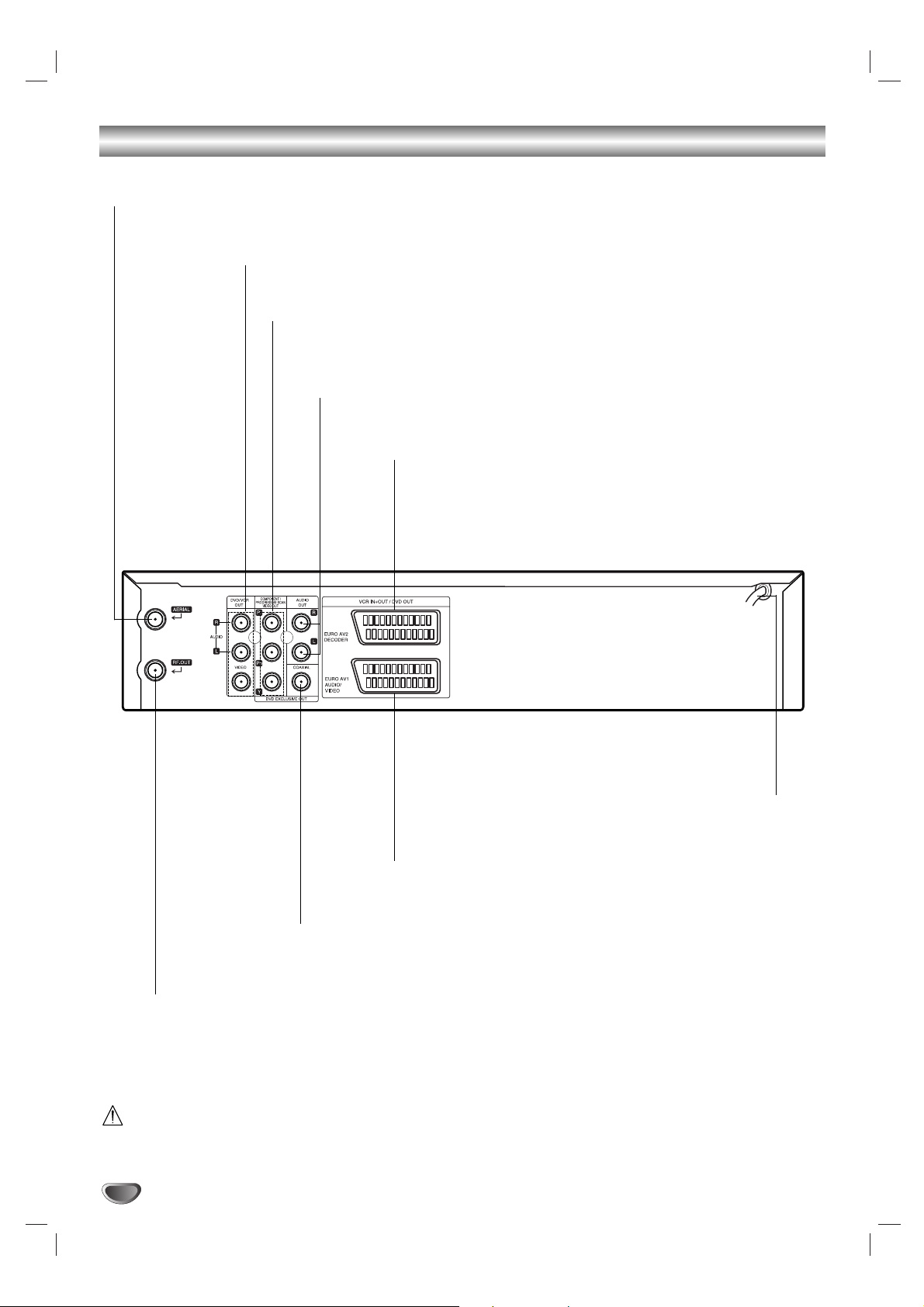
8
Rear Panel
Do not touch the inner pins of the jacks on the rear panel.
Electrostatic discharge may cause permanent damage to the unit.
AUDIO OUT (Left/Right) (DVD EXCLUSIVE OUT)
Connect to an amplifier, receiver or stereo system.
VIDEO/AUDIO OUT(Left/Right) (DVD/VCR OUT)
Connect to a TV with video and audio inputs.
AERIAL
Connect the aerial using this jack.
COAXIAL (Digital audio out jack)
(DVD EXCLUSIVE OUT)
Connect to digital (coaxial) audio equipment.
RF.OUT
Connect to your TV using this jack.
EURO AV1 AUDIO/VIDEO (VCR IN+OUT / DVD OUT)
Connect to your TV set or another video recorder.
AC Power Cord
Connect to a power source.
COMPONENT/PROGRESSIVE SCAN VIDEO OUT (Y Pb Pr)
(DVD EXCLUSIVE OUT)
Connect to a TV with Y Pb Pr inputs.
EURO AV2 DECODER
Connect to pay-TV decoder or another video recorder.
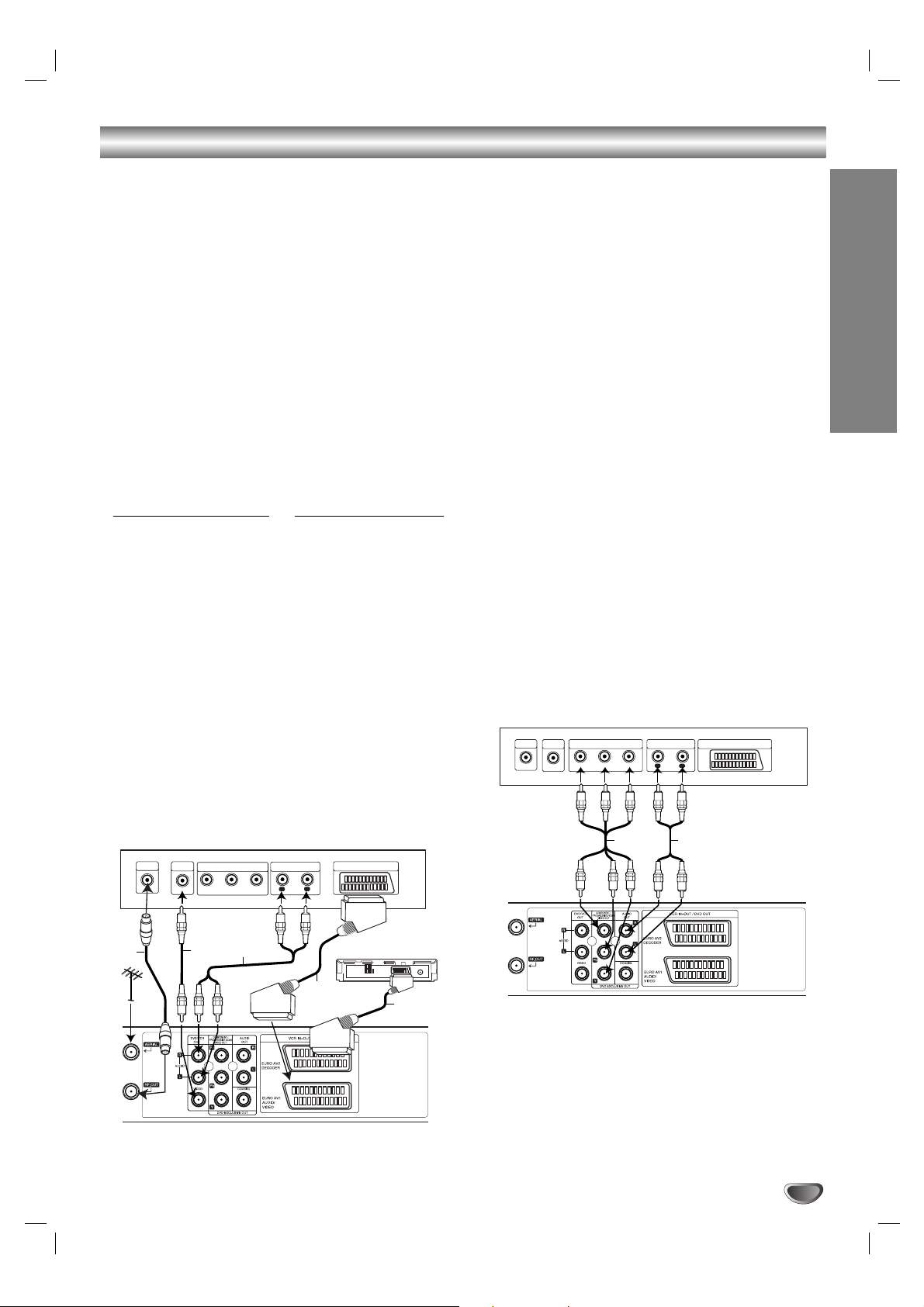
Preparation
9
Connections
Caution:
Make sure this unit is connected directly to the TV.
Set the TV to the correct video input channel.
Do not connect this unit’s AUDIO OUT jack to the
phone in jack (record deck) of your audio system.
Connecting to a TV & Decoder (or
Satellite)
Make one of the following connections, depending on
the capabilities of your existing equipment.
Basic connection (AV)
1. Connect the EURO AV1 AUDIO/VIDEO on the rear
panel of this unit to the SCART input socket on the
TV using a SCART lead (S1).
2. Some TV broadcasters transmit encoded television
signals which you can only see with a purchased or
rented decoder.You can connect such a decoder
(descrambler) to this unit (S2).
or
1. Connect the VIDEO (DVD/VCR OUT) jacks on the
DVD Player to the corresponding in jacks on the TV
using the video cable (V).
2. Connect the Left and Right or AUDIO (DVD/VCR
OUT) jacks of the DVD+VCR to the audio left/right in
jacks on the TV using the audio cables (A1).
Note:
The encoded television signals (CANAL+ or PREMIERE) are not decoded in the 1W Mode (see p. 25).
Basic connection (RF)
1. Connect the RF antenna cable from your indoor/
outdoor antenna to AERIAL jack on the rear panel of
this unit.
2. Connect the supplied RF antenna cable from the
RF.OUT jack on the rear panel of this unit to your
television’s Antenna Input (R).
DVD exclusive out connection
Component Video connection
1. Connect the COMPONENT/PROGRESSIVE SCAN
VIDEO OUT jacks on the DVD Player to the
corresponding in jacks on the TV using the Y Pb Pr
cable (C).
2. Connect the Left and Right AUDIO OUT jacks of this
unit to the audio left/right in jacks on the TV using
the audio cables (A2).
Progressive Scan connection
If your television is a high-definition or “digital ready”
television, you may take advantage of the DVD
Player’s progressive scan output for the highest video
resolution possible.
If your TV does not accept the Progressive Scan
format, the picture will appear scrambled if you try
Progressive Scan on the DVD Player.
1. Connect the COMPONENT/ PROGRESSIVE SCAN
VIDEO OUT jacks on the DVD Player to the corresponding in jacks on the TV using the Y Pb Pr cable.
2. Connect the Left and Right AUDIO OUT jacks of the
this unit to the audio left/right in jacks on the TV
using the audio cables.
Notes:
Set the Progressive to “On” on the setup menu for
progressive signal, see page 17.
Progressive scan does not work with the analog video
connections (yellow VIDEO OUT jack).
Rear of TV
VIDEO
INPUT
COMPONENT VIDEO INPUT/
PROGRESSIVE SCAN
Pb Y
Pr
AUDIO INPUT
R
SCART INPUT
L
AERIAL
Rear of TV
VIDEO
AERIAL
R
Rear of this unit (Basic connection)
COMPONENT VIDEO INPUT/
INPUT
PROGRESSIVE SCAN
Pb Y
Pr
VA1
AUDIO INPUT
L
R
S1
SCART INPUT
Decoder (or Satellite)
S2
C A2
Rear of this unit (DVD exclusive out connection)
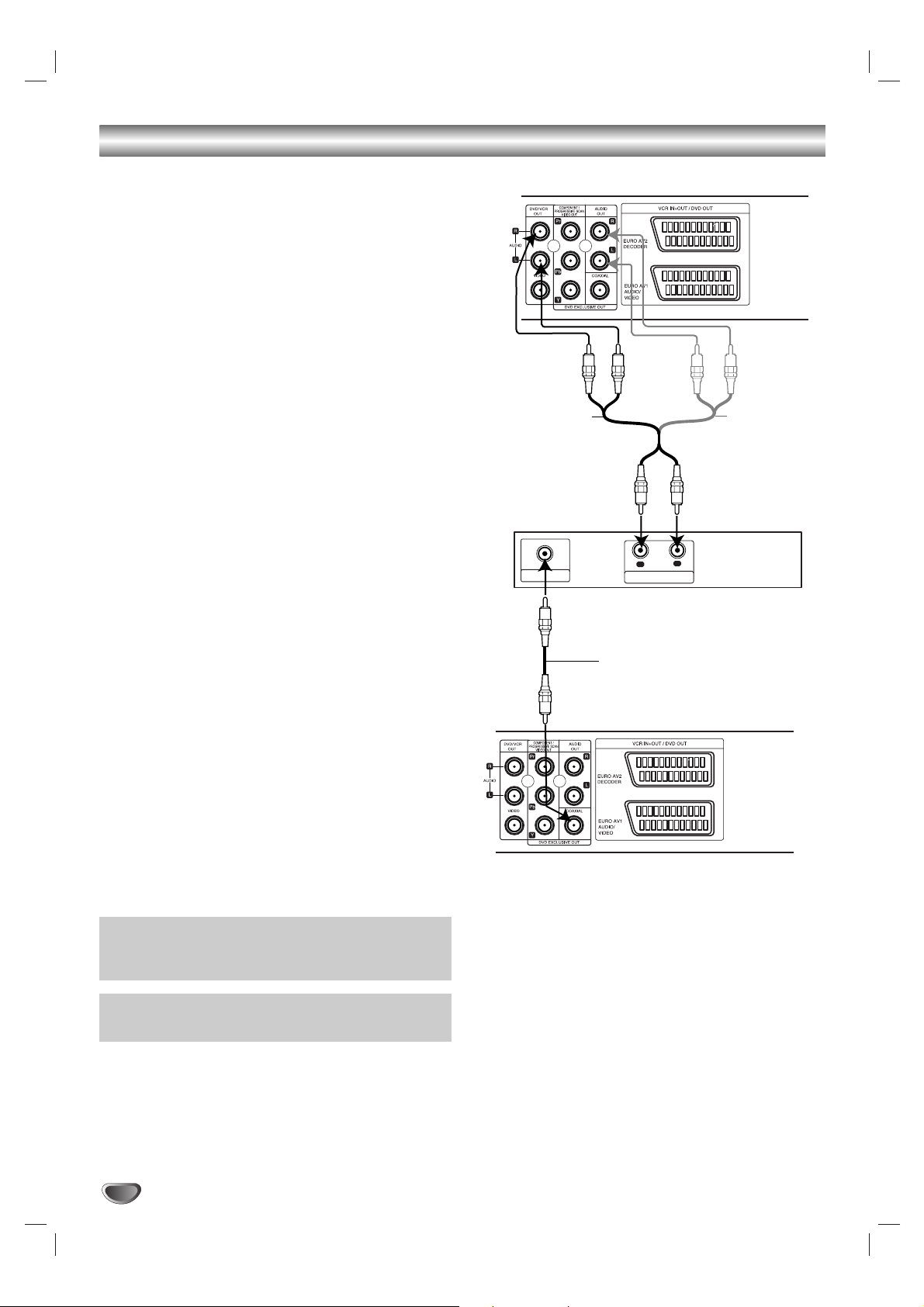
10
Connections (Continued)
Connecting to Optional Equipment
Connecting to an amplifier equipped with two channel analog stereo or Dolby Pro Logic II/Pro Logic
Connect the Left and Right DVD/VCR AUDIO OUT or
AUDIO OUT (DVD EXCLUSIVE OUT) jacks on this unit
to the audio left and right in jacks on your amplifier,
receiver or stereo system, using the audio cables.
Connecting to an amplifier equipped with two channel
digital stereo (PCM) or to an Audio/ Video receiver
equipped with a multi-channel decoder (Dolby
Digital™, MPEG 2 or DTS)
1. Connect one of this unit’s DIGITAL AUDIO OUT jack
(COAXIAL) to the corresponding in jack on your
amplifier. Use an optional digital (coaxial) audio
cable.
2. You will need to activate this unit’s digital output.
(See “AUDIO” on page 18).
Digital Multi-channel sound
A digital multi-channel connection provides the best
sound quality. For this you need a multi-channel
Audio/Video receiver that supports one or more of the
audio formats supported by your unit (MPEG 2, Dolby
Digital and DTS). Check the receiver manual and the
logos on the front of the receiver.
Warning:
Due to the DTS Licensing agreement, the digital output
will be in DTS digital out when DTS audio stream is
selected.
Notes:
If the audio format of the digital output does not match
the capabilities of your receiver, the receiver will
produce a strong, distorted sound or no sound at all.
To see the audio format of the current DVD in the
On-Screen Display, press AUDIO.
L
R
AUDIO INPUT
DIGITAL INPUT
COAXIAL
Amplifier (Receiver)
Rear of this unit
Digital multi-channel connection
(DVD exclusive out connecttion)
DVD exclusive out
DVD/VCR OUT
Rear of this unit
or
Manufactured under license from Dolby Laboratories.
“Dolby”, “Pro Logic” and the double-D symbol are
trademarks of Dolby Laboratories.
DTS and DTS Digital Out are trademarks of Digital
Theater Systems, Inc.
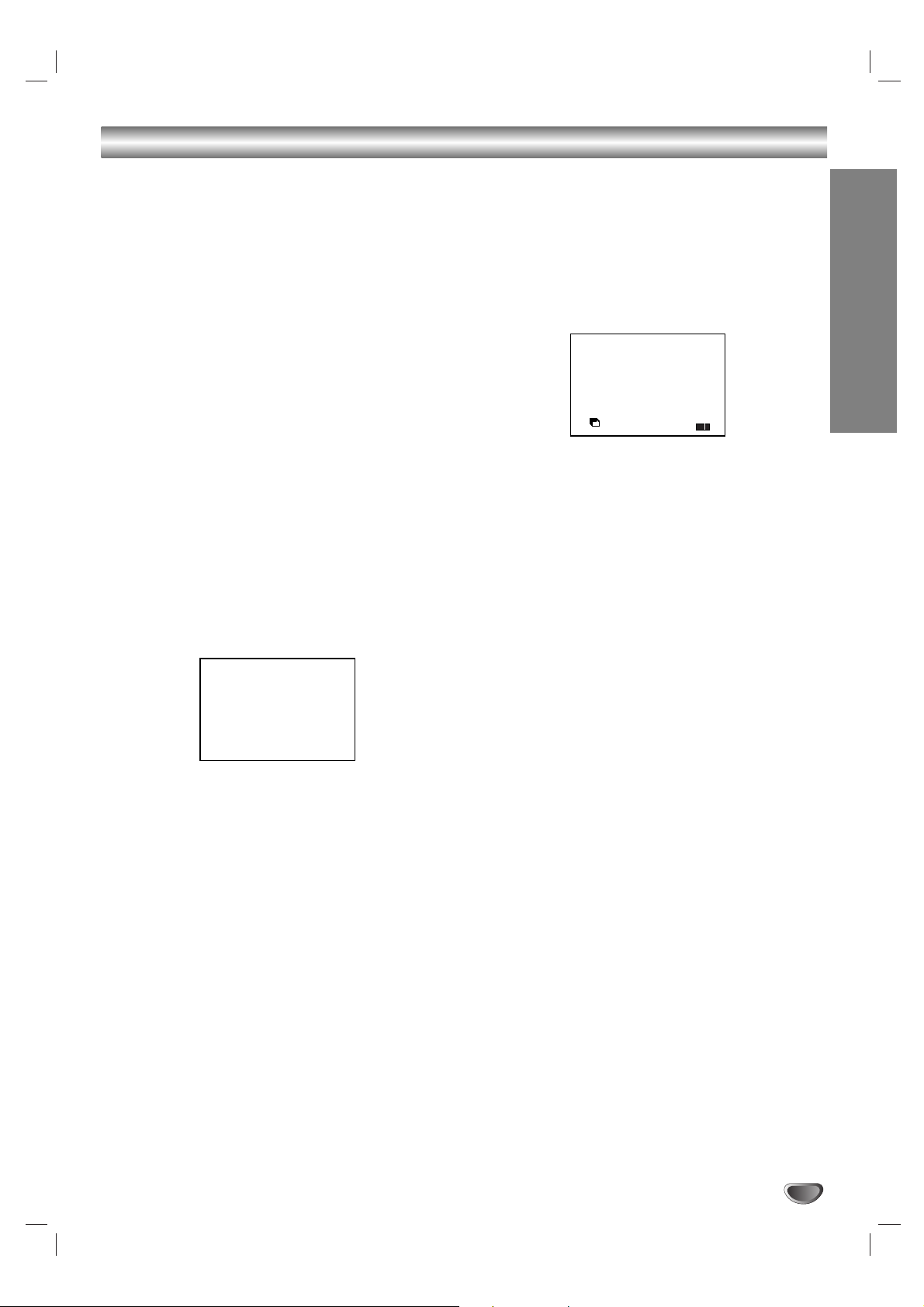
Preparation
11
Before Operation-VCR part
Tuning in a video channel on your
TV
Video channel (RF output channel) is the channel on
which your TV receives picture and sound signals from
the DVD+VCR through the RF cable.
If you have used a SCART lead you will not have to
tune your TV, simply select the AV channel. The AV
channel is already pre-tuned for optimum video playback on your TV.
Perform the following steps only if interference appears
in the TV picture after you have moved to a different
area or a new station has started broadcasting in your
area, or if you change the connection from RF connection to AV connection, or vise versa.
1. Turn on DVD+VCR and TV.
2. Set the vacant position 36 on your TV.
3. Press POWER on the remote control to enter the
stand by mode (the clock indicator will be
dimmed).
4. Press and hold PROG. (vvorVV) on the DVD+VCR
for more than 4 seconds.
RF 36 will appear in the display.
The following picture will be displayed on the TV
screen.
If the picture is snowy, move to step 5. If the picture
is clean, press POWER on the DVD+VCR to finish.
5. Press PROG. (vvorVV) on the DVD+VCR to set the
video channel to a vacant position between 22 and
68 which is not occupied by any local station in your
area.
Note:
The RF channel will not change until step 6 has
been executed.
6. Press POWER to store the new RF video channel
into the DVD+VCR memory.
Now tune your TV set to the new DVD+VCR RF
channel.
Note
If the TV picture was clear in step 4, do not retune your
TV.
Using your VCR for the very first
time
Following picture will display on the TV screen when
you have just connected your video recorder for the
very first time.
To make tuning TV stations, please follow stages 3 to 4
as shown "ACMS" (see p.13).
ACMS
ACMS
Pr-12
OK
i
RF CHANNEL 36
