Page 1

LGmobilephones.com/Tritan
QUICK START GUIDE
Touch UI
(Touch Screen)
Customizing the
Home Screens
Transferring Music
Connecting Bluetooth
Wireless Technology
Document Viewer
Browsing the Web
Accelerometer
Taking a Picture
Recording a Video
®
Page 2

Getting to Know Your Phone
Camera
Lens
Volume
Up/Down
Lock/
Unlock
Key
microSD™
Memory
Port
Micro USB/
Charging
Port
BACK
SIDES
Speaker
Earpiece
Proximity
Sensor
Light
Sensor
Headphone
Jack
Camera
Key
Shift Key
Change Capitalization:
Abc (Sentence Case)
ABC (ALL UPPERCASE)
abc (all lowercase)
Function Key
To enter alternate characters
(press twice to lock)
Space
Key
Symbols
Key
Clear &
Back Key
Enter Key
Scrolling Key
Power/
End Key
Clear & Back/
Speakerphone
Key
Talk Key
Page 3
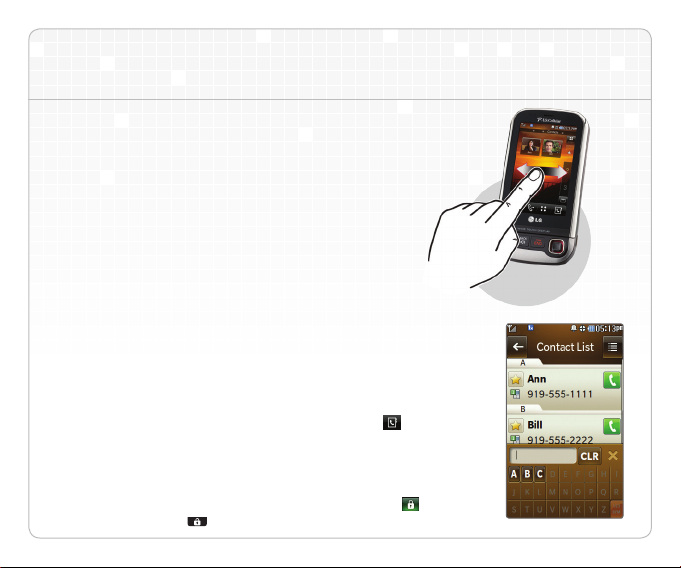
Touch UI (Touch Screen)
LG Tritan’s design puts everything you need at your
fingertips, including customizable home screens,
Flash UI for clear images and fun animations,
and an accelerometer, all easily accessible with the
large 3.0” touch screen and a slide-out four-line
QWERTY keyboard.
Navigate the Home Screens
1. Use the tip of your finger to access features on
your phone. You only need a soft tap with the
sensitive touch screen.
2. To move from one home screen to another, press
and drag horizontally across the touch screen. The
display will rotate to the next home screen.
Search Contacts
1. From a home screen, tap the Contacts Icon
2. Enter the name of the desired contact with the
virtual QWERTY keyboard.
Note: The touch screen is automatically locked when the phone is left
inactive. To unlock the touch screen, tap the Unlock Icon
the Unlock/Lock Key
located on the left side of the phone.
.
or press
Page 4
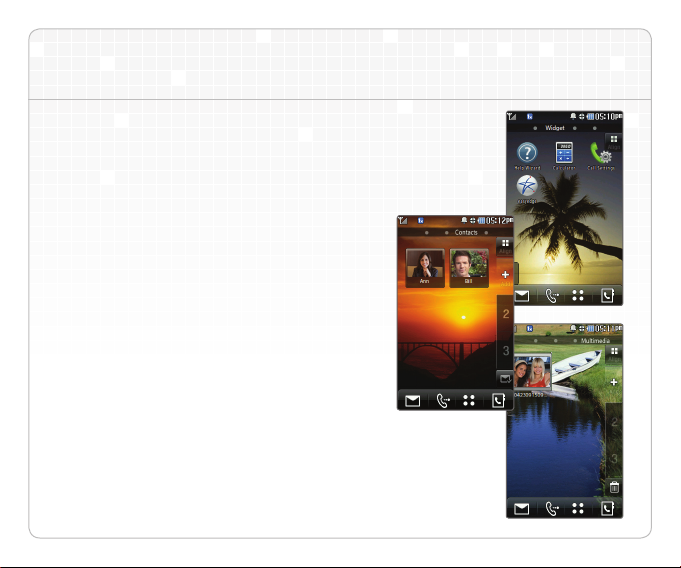
Customizing the Home Screens
Make your LG Tritan truly fit your style by
customizing the home screens with shortcuts
to your favorite features, media, and websites.
Widget Home Screen
Quickly access shortcuts to tools, menus,
web bookmarks, and easyedge
through the customizable Widget Home Screen.
Contacts Home Screen
Add commonly used contacts to the Contacts
Home Screen. Tap a picture ID to place
a call, send a text message, or edit contact
information.
Multimedia Home Screen
The Multimedia Home Screen hosts shortcuts
to multimedia files such as pictures, videos,
and music.
SM
applications
Page 5

Transferring Music
Transform your LG Tritan into a portable music player.
Copy music, pictures, and other media files to a
microSD card and access them anywhere you go!
1. From standby mode and with the phone unlocked,
insert a microSD card* into the port located on the
left side of the phone.
2. Connect your LG Tritan to your PC with a USB
data cable.
3. Tap USB Mass Storage.
4. Tap Yes.
5. While connected in mass storage mode, you may drag
and drop files and folders through Windows Explorer as
if your phone were an external hard drive.
*Requires microSD card (sold separately) and
USB data cable (included with phone).
Page 6

Connecting Bluetooth® Wireless Technology
Ready to go wireless? With Bluetooth wireless technology,
you can pair your LG Tritan with headsets, speakers, printers,
and much more.
1. Set your Bluetooth accessory into pairing mode.*
2. From standby mode and with the phone unlocked, tap
the Menu Icon
3. Tap the Settings Subcategory Icon
4. Tap Bluetooth
5. Tap Search.
6. If Bluetooth wireless technology is off, you will be
prompted to turn it on by tapping Yes.
7. Tap the name of the device with which you want to pair.
8. Enter the four-digit passcode* (typically 0000) using
the virtual keypad and tap OK.
9. When pairing is complete, tap Yes to connect to
your device.
*Refer to your Bluetooth accessory’s user guide for information about
initiating pairing mode and the passcode if asked (typically 0000).
Note: Bluetooth accessories sold separately.
.
.
.
Page 7

Document Viewer
With the LG Tritan, there’s no need to be tied down to a
computer. View your vital documents on the go with the
handy Document Viewer.
1. The Document Viewer allows you to view Microsoft®
Word, Excel®, and PowerPoint® files and Adobe®
Acrobat ® files. With one of these files stored on a
microSD card, insert the card in the port located on
the left side of the phone.
2. From standby mode, tap the Menu Icon
3. Tap the Multimedia Subcategory Icon
4. Tap Documents
5. Tap the Options Icon
Memory Manager.
6. Select External Memory.
7. Tap the document you wish to view.
.
, and then tap
.
.
Page 8

Browsing the Web
Want to check your favorite websites without carrying
around a laptop? LG Tritan’s tabbed browsing feature
lets you view up to three web pages at once!
1. From standby mode and with the slide open,
tap the Browser Icon
2. Tap
3. Enter a web address using the QWERTY
4. If you’d like to view another website without
5. To quickly navigate between browser tabs,
, and then tap the http:// Field.
keyboard. When you are finished, tap Done.
closing the current one, tap the next blank
browser tab at the top of the screen. You can
then enter another web address following the
same steps as previously outlined.
simply tap the tab you wish to view.
.
Back Refresh Home Go to www
Forward Zoom Bookmarks Menu
Page 9

Accelerometer
Horizontal or vertical display? Your LG Tritan includes the new accelerometer
feature, which rotates the display from landscape to portrait to suit your needs!
To adjust the user interface, simply rotate the phone. The vertical view is ideal
for traditional phone use while the horizontal view is optimized for messaging
and web browsing with the QWERTY keyboard.
Enjoy music, photos, and messaging
in any direction with LG Tritan!
Page 10

Taking a Picture
Capture every moment with LG Tritan’s
3.0 megapixel camera with auto focus.
1. From standby mode and with the phone
rotated horizontally, press and hold the
Camera Key
2. To access customizable settings, tap the
Settings Icon
3. To enable auto focus, lightly press and hold
the Camera Key
in focus, the viewfinder will turn green.
4. When you’re ready, press the Camera Key
to take your picture.
.
.
. When your image is
Page 11

Recording a Video
Catch all the action with LG Tritan’s
3.0 megapixel camcorder!
1. From standby mode and with the phone
rotated horizontally, quickly press the
Camera Key
2. Tap Record Video.
3. Tap the Recording Icon
recording your video.
4. When you are ready to stop recording,
tap the Stop Recording Icon
.
to begin
.
Page 12

Optional Accessories
Maximize your phone with these cutting-edge accessories at LGmobilephones.com/Tritan.
Bluetooth Stereo Headset
(HBS-250)
Bluetooth Headset
(HBM-310)
© 2009 LG Electronics, Inc. All rights reserved. LG is a registered trademark of LG Electronics, Inc. Tritan is a trademark of LG Electronics,
SM
Inc. easyedge
trademarks owned by Bluetooth SIG, Inc. and any use of such marks by LG Electronics MobileComm, U.S.A., Inc. is under license. All other
marks are proprietary to their respective owners. All phone images are simulated. Unless other wise specified herein, all accessories referenced
herein are sold separately. v1.1
is a service mark of U.S. Cellular®. microSD is a trademark of SanDisk. The Bluetooth® word mark and logos are registered
Bluetooth Solar Speakerphone
(HFB-500)
Bluetooth Headset
(HBM-520)
