Page 1

ENGLISH
USER GUIDE
Please read this manual carefully before operating your mobile
phone. Retain it for future reference.
P/N : MMBB0345401(1.0) LG-UX700
W
Page 2

Copyright ©2009 LG Electronics, Inc. All rights reserved.
LG and the LG logo are registered trademarks of LG
Group and its related entities. All other trademarks are the
property of their respective owners.
Page 3
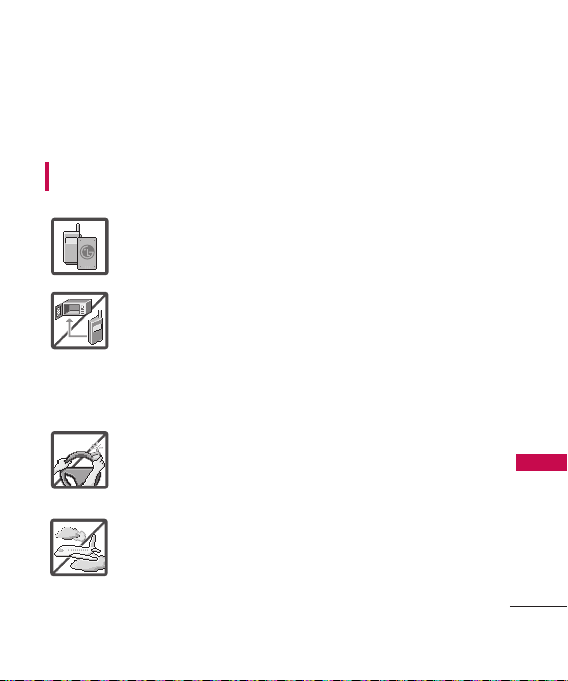
Important Safety Precautions
Read these instructions. Breaking the rules may be dangerous or
illegal. Further detailed information is given in this user guide.
WARNING! Violation of the instructions may cause serious injury or
death.
1. Never use an unapproved battery since this could
damage the phone and/or battery and could cause
the battery to explode.
2. Never place your phone in a microwave oven as it will
cause the battery to explode.
3. Never store your phone in temperatures less than
-4°F or greater than 122°F.
4. Do not dispose of your battery by fire or with
hazardous or flammable materials.
5. When riding in a car, do not leave your phone or set
up the hands-free kit near to the air bag. If wireless
equipment is improperly installed and the air bag is
deployed, you may be seriously injured.
6. Do not use a hand-held phone while driving.
7. Do not use the phone in areas where its use is
prohibited. (For example: aircraft)
Important Safety Precautions
1
Page 4
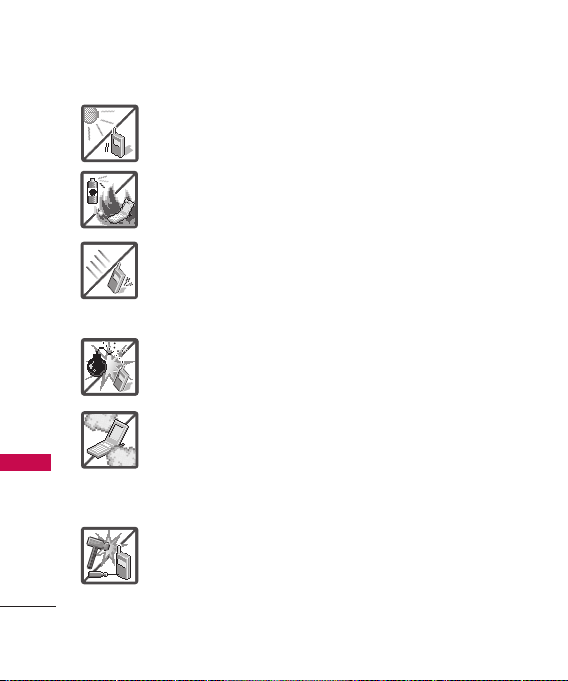
Important Safety Precautions
1. Do not expose the battery charger or adapter to direct
sunlight or use it in places with high humidity, such as
a bathroom.
2. Do not use harsh chemicals (such as alcohol, benzene,
thinners, etc.) or detergents to clean your phone. This
Important Safety Precautions
2
could cause a fire.
3. Do not drop, strike, or shake your phone severely. It
may harm the internal circuit boards of the phone.
4. Do not use your phone in high explosive areas as the
phone may generate sparks.
5. Do not damage the power cord by bending, twisting,
pulling, or heating. Do not use the plug if it is loose as
it may cause a fire or electric shock.
6. Do not place any heavy items on the power cord. Do
not allow the power cord to be crimped as it may
cause electric shock or fire.
7. Do not handle the phone with wet hands while it is
being charged. It may cause an electric shock or
seriously damage your phone.
8. Do not disassemble the phone.
Page 5

1. Do not place or answer calls while charging the phone as it may
short-circuit the phone and/or cause electric shock or fire.
2. Do not hold or let the antenna come in contact with your body
during a call.
3. Make sure that no sharp-edged items such as animal’s teeth or
nails, come into contact with the battery. This could cause a fire.
4. Store the battery out of reach of children.
5. Be careful that children do not swallow any parts (such as
rubber plugs, earphone, connection parts of the phone, etc.)
This could cause asphyxiation or suffocation resulting in serious
injury or death.
6. Unplug the power cord and charger during lightning storms to
avoid electric shock or fire.
7. Only use the batteries and chargers provided by LG. The
warranty will not be applied to products provided by other
suppliers.
8. Only authorized personnel should service the phone and its
accessories. Faulty installation or service may result in accidents
and consequently invalidate the warranty.
9. Your service provider programs one or more emergency phone
numbers, such as 911, that you can call under any
circumstances, even when your phone is locked. Your phone’s
preprogrammed emergency number(s) may not work in all
locations, and sometimes an emergency call cannot be placed
due to network, environmental, or interference issues.
Important Safety Precautions
3
Page 6
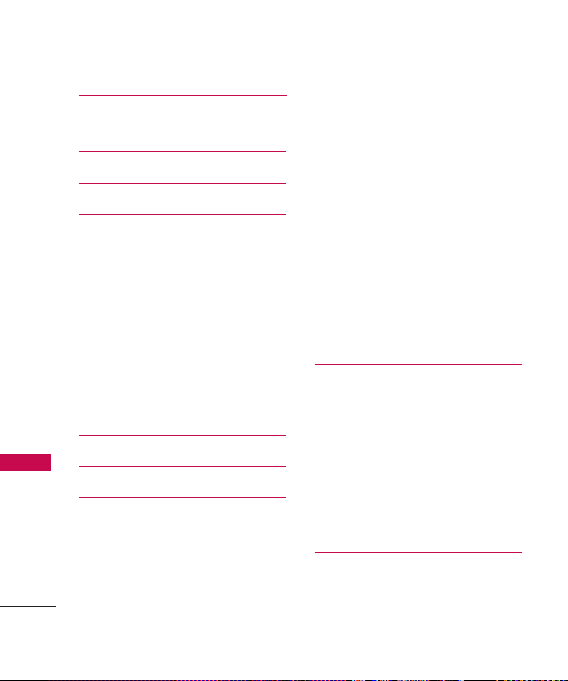
Table of Contents
Important Safety
Precautions 1
Table of Contents 4
Welcome 10
Technical Details 11
FCC RF Exposure Information 13
Bodily Contact During Operation 13
Vehicle-Mounted the External
Table of Contents
Antenna 14
FCC Notice and Cautions 14
Caution 15
Part 15.19 statement 15
Part 15.21 statement 15
Part 15.105 statement 16
Phone Overview 17
Menus Overview 22
Getting Started with Your
Phone 26
The Battery 26
Charging the Battery 26
4
How to Install Your microSD
Card 27
How to Remove Your microSD
Card 28
Battery Charge Level 28
Turning the Phone On and Off 28
Signal Strength 29
Screen Icons 29
Making Calls 29
Correcting Dialing Mistakes 30
Redialing Calls 30
Receiving Calls 30
™
™
Quick Access to
Convenient Features31
Lock Mode 31
Speaker Phone Function 31
Volume Quick Adjustment 31
Call Waiting 31
Caller ID 32
Speed Dialing 32
Entering and Editing
Information 33
Page 7
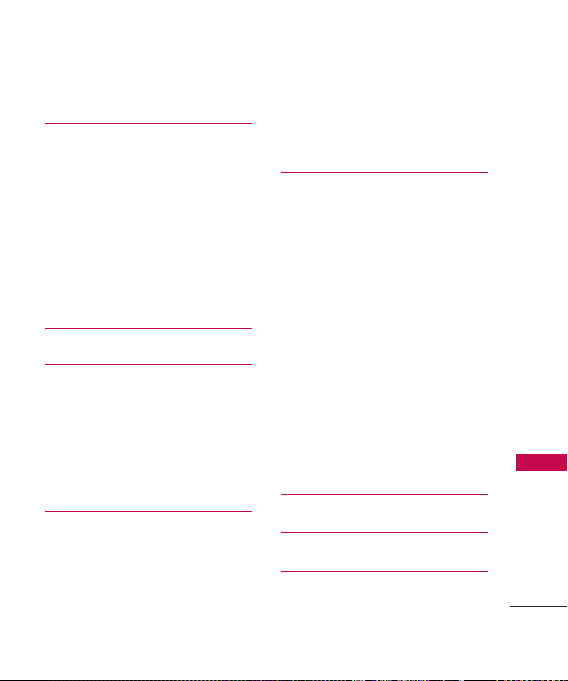
Text Input 33
Contacts in Your Phone’s
Memory 34
The Basics of Storing Contacts
Entries 34
Phone Numbers With Pauses 34
Searching Your Phone’s Memory 35
Accessing Options 36
Making a Call From Your Phone’s
Memory 37
Using Phone Menus 38
Contacts 38
1. New Contact 38
2. Contact List 38
3. Speed Dials 39
4. Groups 39
5. My Name Card 40
Recent Calls 40
1. Missed Calls 41
2. Received Calls 41
3. Dialed Calls 41
4. All Calls 42
5. Call Timer 42
6. Data Counter 42
Messaging 43
1. New Text Message 43
2. New Picture Message 45
3. Inbox 46
4. Drafts 48
5. Outbox48
6. Voicemail 50
7. Templates 50
8. Delete All 50
9. Message Settings 51
9.1 All Messages 51
9.2 Text Messages51
9.3 Picture Messages 52
9.4 Voicemail Number 52
Table of Contents
New Text Message 52
Speed Dials 52
Browser 53
5
Page 8

Table of Contents
easyedge 60
Your Navigator 61
Take Photo 62
Gallery 63
Record Video 65
My Stuff 66
Table of Contents
Record Voice 67
Music 67
1. Now Playing/ Recently
Played 68
2. All Songs 68
3. Artists 68
4. Albums 69
5. Genres 69
6. My Playlists69
7. Settings 69
7. 1 Repeat 69
6
7. 2 Shuffle Songs 70
7. 3 Background Music 70
Tone Room 71
Games 71
Voice Command 71
1. Start Command 71
1.1 Call <Name> or <Number> 71
1.2 Voicemail 72
1.3 Missed Calls 72
1.4 Messages 72
1.5 Time & Date 72
1.6 Help 73
2. Command Mode 73
3. Announce Alert 73
4. Train Word 74
5. Best Match 74
Tools 75
1. Calculator 75
2. Ez Tip Calculator 75
3. Unit Converter 76
Page 9

4. Stopwatch 76
Organizer 77
1. Calendar 77
2. Date Finder 77
Calendar 77
Alarm Clock 78
World Clock 78
Drawing Panel 79
Notepad 79
Sound Settings 80
1. Ringers 80
2. Volume 81
3. Message Alerts 81
4. Alert Type 82
5. Service Alerts 82
6. Power On/Off Tones 83
Display Settings 83
1. Wallpaper 83
1.1 Screen 83
1.2 Shuffle 84
2. Banner 84
3. LCD Settings 85
3.1 Power Save 85
3.2 Backlight 85
3.3 Brightness 85
4. Languages 86
5. Clock & Calendar 86
6. Font Settings 86
7. Dial Font Size 87
8. Menu Style 87
9. Name Match for Dialing 87
Call Settings 88
1. Answer Options 88
2. Auto Retry 88
3. One Touch Dial 88
4. Voice Privacy 89
5. Auto Volume 89
6. Airplane Mode 90
7. TTY Mode 90
Table of Contents
7
Page 10

Table of Contents
Touch Settings 91
1. Touchscreen Calibration 91
2. Touchscreen Effect 91
Phone Settings 92
1. Auto Touch Lock 92
2. Security 93
2.1 Lock Phone 93
2.2 Restrictions 94
2.3 Emergency Numbers 94
Table of Contents
2.4 Change Lock Code 95
3. Memory 95
4. Phone Info 96
4.1 My Number 96
4.2 ESN/MEID 96
4.3 Icon Glossary 97
4.4 Version 97
5. Master Reset 97
System 98
1. Network 98
1.1 System Select 98
1.2 Set NAM 98
8
1.3 Auto NAM 98
1.4 Serving System 99
2. Location 99
Bluetooth
®
10 0
1. Power 100
2. Add New 101
3. Paired Devices 102
4. Settings 102
4.1 My Visibility 102
4.2 Device Name 102
4.3 My Bluetooth Info 103
USB Connection 103
Safety 10 4
TIA Safety Information 104
Exposure to Radio Frequency
Signal 10 4
Antenna Care 104
Phone Operation 105
Tips on Efficient Operation 105
Driving 105
Electronic Devices 105
Page 11

Pacemakers 105
Persons with pacemakers: 106
Hearing Aids 106
Other Medical Devices 106
Health Care Facilities 106
Vehicles 107
Posted Facilities 107
Aircraft 107
Blasting Areas 107
Potentially Explosive Atmosphere 107
For Vehicles Equipped with
an Air Bag 108
Safety Information 108
Charger and Adapter Safety 108
Battery Information and Care 109
Explosion, Shock, and Fire
Hazards 109
General Notice 110
Warning! Important safety
information 112
Avoiding hearing damage 112
Using your phone safely 112
Avoiding hearing damage 113
Using headsets safely 113
FDA Consumer Update 114
10 Driver Safety Tips 124
Consumer Information
on SAR 128
FCC Hearing-Aid Compatibility
(HAC) Regulations for
Wireless Devices 131
Accessories 134
Limited Warranty
Statement 135
Index 139
Welcome
9
Page 12

Welcome
Thank you for choosing the
cellular phone designed
to operate with the latest digital
mobile communication technology,
Code Division Multiple Access
(CDMA). Along with the many
advanced features of the CDMA
system, such as greatly enhanced
voice clarity, this compact phone
offers:
Technical Details
l
Music capability and microSD
card slot.
l
Significantly enhanced voice
.
clarity
l
Slim and sleek design with
internal antenna (Internal
antenna described as antenna
throughout this user guide).
l
Large, easy-to-read, 8-line
backlit LCD with status icons.
l
Paging, messaging, voice mail,
and caller ID.
l
7 physical keys, a Touch Screen
and an on-screen QWERTY
keypad.
10
l
Speakerphone feature.
l
2.0 Mega pixels camera
l
Menu-driven interface with
prompts for easy operation and
configuration.
l
Any key answer, auto answer,
auto retry, one-touch and speed
dialing with 99 memory
locations.
l
Bilingual (English and Spanish)
capabilities.
™
l
Bluetooth®wireless technology.
Note
The Bluetooth®word mark and
logos are owned by the Bluetooth
SIG, Inc. and any use of such marks
by LG Electronics is under license.
Other trademarks and trade names
are those of their respective owners.
®
Page 13

Technical Details
Important Information
This user’s guide provides
important information on the use
and operation of your phone.
Please read all the information
carefully prior to using the
phone for the best performance
and to prevent any damage to or
misuse of the phone. Any
unapproved changes or
modifications will void your
warranty.
FCC Part 15 Class B
Compliance
This device and its accessories
comply with part 15 of FCC rules.
Operation is subject to the
following two conditions: (1) This
device and its accessories may not
cause harmful interference, and
(2) this device and its accessories
must accept any interference
received, including interference
that causes undesired operation.
Technical Details
The is an all digital
phone that operates on both Code
Division Multiple Access (CDMA)
frequencies: Cellular services at
800 MHz and Personal
Communication Services (PCS) at
1.9 GHz.
CDMA technology uses a feature
called DSSS (Direct Sequence
Spread Spectrum) that enables the
phone to keep communication from
being crossed and to use one
frequency channel by multiple users
in the same specific area. This results
in a 10-fold capacity increase when
compared with analog mode. In
addition, features such as soft /
softer handoff, hard handoff, and
dynamic RF power control
technologies combine to reduce call
interruptions.
The Cellular and PCS CDMA
networks consist of MSO (Mobile
Switching Office), BSC (Base
Station Controller), BTS (Base
Station Transmission System), and
MS (Mobile Station).
Technical Details
11
Page 14

Technical Details
* TSB-74: Protocol between an IS-
95A system and ANSI J-STD008
Its battery life is twice as long as
IS-95. High-speed data
CDMA Standard
Basic Air
Interface
Technical Details
Network
Service
1x EV-DO
Related
interface
12
Designator
TIA/EIA-95A
TSB-74
ANSI J-STD-008
TIA/EIA-IS2000
TIA/EIA/IS-634
TIA/EIA/IS/651
TIA/EIA/IS-41-C
TIA/EIA/IS-124
TIA/EIA/IS-96-B
TIA/EIA/IS-637
TIA/EIA/IS-657
IS-801
TIA/EIA/IS-707-A
TIA/EIA/IS-856
TIA/EIA/IS-878
TIA/EIA/IS-866
TIA/EIA/IS-890
transmission is also possible.
The following tab lists some
major CDMA standards.
Description
CDMA Dual-Mode Air Interface
14.4kbps radio link protocol and interband operations
IS-95 adapted for PCS frequency band
CDMA2000 1xRTT Air Interface
MAS-BS
PCSC-RS
Intersystem operations
Non-signaling data comm.
Speech CODEC
Short Message Service
Packet Data
Position Determination Service (gpsOne)
High Speed Packet Data
CDMA2000 High Rate Packet Data Air
Interface
1xEV-DO Inter-Operability Specification for
CDMA2000 Access Network Interfaces
Recommended Minimum Performance
Standards for CDMA2000 High Rate
Packet Data Access Terminal Test
Application Specification (TAS) for High
Rate Packet Data Air Interface
Page 15

FCC RF Exposure Information
WARNING! Read this
information before operating
the phone.
In August 1996, the Federal
Communications Commission
(FCC) of the United States, with
its action in Report and Order
FCC 96-326, adopted an
updated safety standard for
human exposure to Radio
Frequency (RF) electromagnetic
energy emitted by FCC regulated
transmitters. Those guidelines are
consistent with the safety
standard previously set by both
U.S. and international standards
bodies. The design of this phone
complies with the FCC guidelines
and these international
standards.
Bodily Contact During Operation
This device was tested for typical
use with the back of the phone
kept 0.79 inches (2.0 cm) from
the body. To comply with FCC
RF exposure requirements, a
minimum separation distance of
0.79 inches (2.0 cm) must be
maintained between the user’s
body and the back of the phone,
including the antenna, whether
extended or retracted. Thirdparty belt-clips, holsters, and
similar accessories containing
metallic components should not
be used. Avoid the use of
accessories that cannot maintain
0.79 inches (2.0 cm) distance
between the user’s body and the
back of the phone and have not
been tested for compliance with
FCC RF exposure limits.
Technical Details
13
Page 16

Technical Details
Vehicle-Mounted the External
Antenna
(Optional, if available.)
To satisfy FCC RF exposure
requirements, keep 8 inches (20
cm) between the user /
bystander and vehicle-mounted
the external antenna. For more
information about RF exposure,
visit the FCC website at
www.fcc.gov.
Technical Details
FCC Notice and Cautions
This device and its accessories
comply with part 15 of FCC
rules. Operation is subject to the
following two conditions: (1)
This device and its accessories
may not cause harmful
interference, and (2) this device
and its accessories must accept
any interference received,
including interference that
causes undesired operation.
14
Any changes or modifications
not expressly approved in this
user guide could void your
warranty for this equipment. Use
only the supplied antenna. Use
of unauthorized antennas (or
modifications to the antenna)
could impair call quality, damage
the phone, void your warranty
and/or violate FCC regulations.
Don't use the phone with a
damaged antenna. A damaged
antenna could cause a minor skin
burn. Contact your local dealer
for a replacement antenna.
Page 17

Caution
Use only the supplied and
approved antenna. Use of
unauthorized antennas or
modifications could impair call
quality, damage the phone, void
your warranty and/or result in
violation of FCC regulations. Do
not use the phone with a
damaged antenna. If a damaged
antenna comes into contact with
the skin a minor burn may result.
Contact your local dealer for a
replacement antenna.
Part 15.19 statement
This device and its accessories
comply with part15 of FCC rules.
Operation is subject to the
following two conditions:
(1) This device & its accessories
may not cause harmful
interference.
(2) This device & its accessories
must accept any interference
received, including
interference that may cause
undesired operation.
Part 15.21 statement
Change or Modifications that are
not expressly approved by the
manufacturer could void the
user's authority to operate the
equipment.
Technical Details
15
Page 18

Technical Details
Part 15.105 statement
This equipment has been tested
and found to comply with the
limits for a class B digital device,
pursuant to Part 15 of the FCC
Rules. These limits are designed
to provide reasonable protection
against harmful interference in a
residential installation. This
equipment generates, uses, and
can radiate radio frequency
Technical Details
energy and, if not installed and
used in accordance with the
instructions, may cause harmful
interference to radio
communications. However, there
is no guarantee that interference
will not occur in a particular
installation. if this equipment
does cause harmful interference
or television reception, which can
be determined by turning the
equipment off and on, the user is
encouraged to try to correct the
16
interference by one or more of
the following measures:
- Reorient or relocate the
receiving antenna.
- Increase the separation between
the equipment and receiver.
- Connect the equipment into an
outlet on a circuit different from
that to which the receiver is
connected.
- Consult the dealer or an
experienced radio/TV
technician for help.
Page 19

Phone Overview
1.Earpiece Lets you hear the caller.
2.LCD Screen Displays incoming calls,
messages and indicator icons as well as
viewing a wide variety of content you select
to view.
3.SEND Key Use to place or answer calls.
4.
Microphone
5.PWR/END Key Use to turn the power on/off
and to end a call. Also returns to standby
mode.
6.Clear Key
with a quick press, but press and hold to
delete entire words. Will also back you out of
menus, one level at a time. During a call, press
this to activate speaker mode On or Off.
7. microSD™card slot
microSD™card up to 16GB.) Insert microSD
card for external memory. Use LG-approved
microSD
slot you must remove the battery cover
located on the back of your phone.
8.
Camera Lens
record video. Keep it clean for optimal photo
quality.
Lets callers hear you.
Deletes single spaces or characters
(accommodates optional
™
card. To access the microSD™card
Used to take photos and
Phone Overview
™
17
Page 20
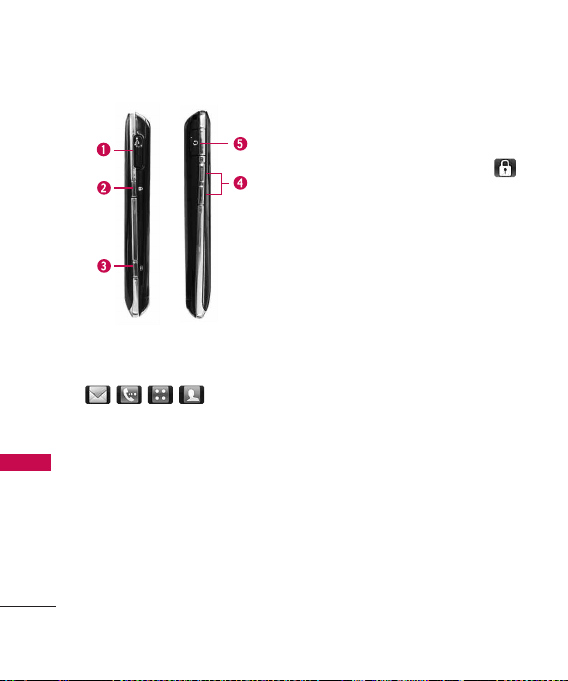
Phone Overview
Phone Overview
1.Charger Port Connects the phone to the battery
charger or other available accessories.
2.Lock Key Use to lock your phone.
Once locked, press again to unlock or touch .
3.Side Camera Key Use for quick access to the
Camera function.
4.Side Keys Use to adjust the ringer volume in
standby mode and the earpiece volume during a
call.
5.Earphone Jack Allows the use of a headset for
calling or headphones for music.
Touch Sensitive Soft Keys
( , , , )
1. Make sure your hands are
clean and dry. Remove
moisture from the surface of
your hands. Don't use the
touch keys in a humid
environment.
18
2. Touch key sensors are
sensitive to your light touch.
You don't need to press them
forcefully to use them. Protect
your phone from severe
impact because touch key
sensors may become damaged
from harsh use.
Page 21
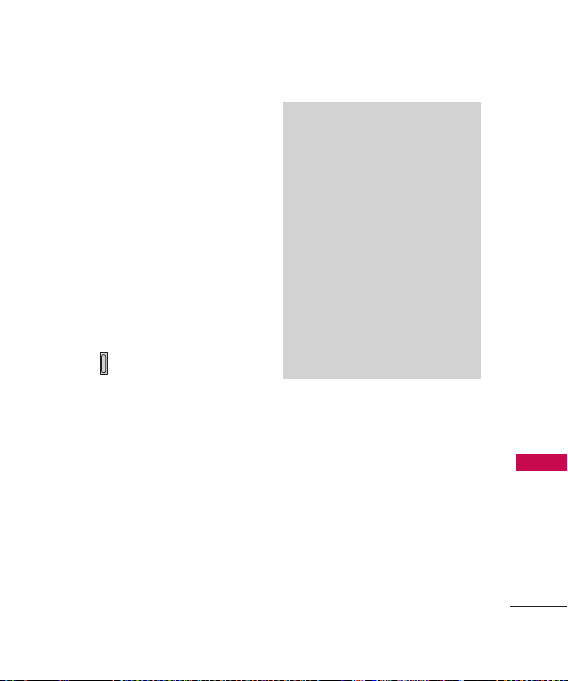
3. Use the tip of your finger to
touch the center of a touch
key. If you touch off-center it
may activate the nearby
function instead.
4. The Touchscreen Effect levels
can be adjusted to your
preference.
5. When the LCD backlight is off,
the Touch Sensitive Touch Keys
are deactivated. Press the Lock
Key ( ) to turn on the Touch
Screen and LCD backlight.
6. Keep metal and other
conductive material away from
the surface of touch keys
because contact may cause
electronic interference.
WARNING
l
Do not put heavy objects on the
Touch Screen.
l
Do not sit on your phone because
it may damage the Touch Screen.
l
Do not drag or scratch your
phone with any sharp materials.
l
Do not keep your phone in
extreme conditions (places that
are too humid, hot, or cold).
l
Keep chemicals away from your
phone because they may change
the cosmetic or functional
features of your phone.
Phone Overview
19
Page 22

Phone Overview
The Touch Screen is a great way to interact with the ’s
software. Take a little time to become accustomed to using it. If it
doesn’t react as you expect, adjust the Touch Screen calibration.
TIP
Keep in mind that the smaller the text appears on the screen, the smaller the
area of touch activation. Try zooming the screen in, if available, to increase the
touch area.
Standby Mode Idle Screens
Customize your Touch Screen to have instant access to features you
want to keep as close as a single finger touch.
Phone Overview
The has four Standby Mode Idle Screens for quick, direct
access to several frequently used device features.
Main:
Displays your Clock and/or Date, or the Calendar. Customize
your preferences through the Display Settings menu.
Shortcut:
Help Wizard and other Shortcuts that can be added.
Contacts:
Photo, make a call, send a message, view it or view the Chat history.
Multimedia:
show them off at a moment’s notice without having to search.
20
Quick access to Analog clock, Timer, Calendar, Quick Note,
Displays favorite Contacts. Touch the contact to add a
Displays favorite photos, music and videos so you can
Page 23
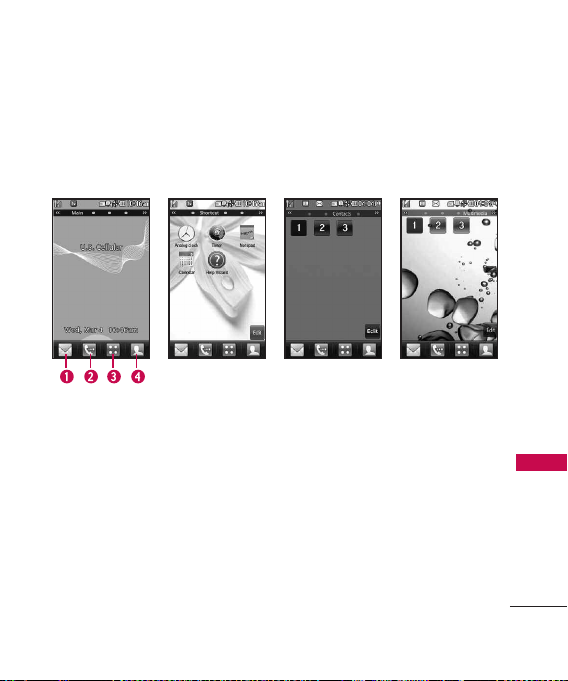
Set the features and items you want on each Idle screen and even display
different backgrounds for each one.
Main MultimediaShortcut
1.Message Displays the Messaging menu.
2.Call Displays the Dialing touchpad.
3.Menu Displays the Main Menu.
4.Contacts Displays your Contact List.
Contacts
Phone Overview
21
Page 24

Menus Overview
Menu Access
Touch the MENU Touch Key to access the phone menus. To
access the MENU, first unlock the phone by pressing the Lock key
on the right side of your phone. To return to standby mode, touch
or press at the bottom center of your phone.
Messaging
New Text Message
New Picture Message
Inbox
Drafts
Outbox
Voicemail
Templates
Delete All
Delete Inbox
Delete Outbox
Delete Drafts
Delete All
Messages
Message Settings
All Messages
Text Messages
Menus Overview
22
Communicate
Contacts
New Contact
Contact List
Speed Dials
Groups
My Name Card
Recent Calls
Missed Calls
Received Calls
Dialed Calls
All Calls
Call Timer
Data Counter
Picture Messages
Voicemail Number
New Text
Message
Speed Dials
Browser
easyedge
Your Navigator
Page 25

Entertainment
Take Photo
Gallery
Record Video
My Stuff
Images
Videos
Audios
Record Voice
Genres
My Playists
Settings
Repeat
Shuffle Songs
Background Music
Tone Room
Games
Dart
Homerun Derby
PAC-MAN
More Games
Utilities
Voice
Command
Start Command
Command Mode
Announce Alert
Train Word
Best Match
Menus Overview
Tools
Calculator
Ez Tip Calculator
Unit Converter
Stopwatch
Music
Now Playing/
Recently Played
All Songs
Artists
Albums
Organizer
Calendar
Date Finder
Calendar
23
Page 26

Menus Overview
Menus Overview
24
Alarm Clock
World Clock
Drawing Panel
Notepad
Settings
Sound
Settings
Ringers
All Calls
Caller ID
No Caller ID
Restricted Calls
Shuffle
Volume
Master Volume
Keypad
Earpiece
Speaker
Message Alert
Text Message
Picture Message
Voicemail
All Messages
Message Reminder
Alert Type
Call Alert
Message Alert
Schedule Alert
Alarm Alert
Service Alerts
Minute Beep
Call Connect
Low Battery
Power On/Off Tone
Display
Settings
Wallpaper
Screen
Main
Shortcut
Contacts
Multimedia
Touch Key
Guard
Shuffle
Screen
Repeat
Banner
LCD Settings
Power Save
Backlight
Brightness
Idiomas (Languages)
Clock & Calendar
Font Settings
Dial Font Size
Page 27

Menu Style
Name Match for
Dialing
Call Settings
Answer Options
Auto Retry
One Touch Dial
Voice Privacy
Auto Volume
Airplane Mode
TTY Mode
Touch Settings
Touchscreen
Calibration
Touchscreen Effect
Phone Settings
Auto Touch Lock
Security
Lock Phone
Restrictions
Emergency
Numbers
Change Lock Code
Memory
Handset Common
Memory
Handset Reserved
Memory
External Memory
Primary Storage
Setting
Phone Info
My Number
ESN/MEID
Icon Glossary
Version
Master Reset
System
Network
Location
Bluetooth
USB
Connection
USB Connection
Mode
Setting Reminder
Menus Overview
25
Page 28

Getting Started with Your Phone
The Battery
Note
It is important to fully charge the
battery before initial use of the
phone.
Getting Start ed with Your Phone
The phone comes with a
rechargeable battery. The battery
charge level is shown at the top
of the LCD screen.
Installing the Battery
Insert the bottom of the battery
into the opening on the back of
the phone, then push the battery
down until the latch clicks.
Removing the Battery
Turn power off. Slide the battery
cover up, then pull the bottom side
of the battery up to remove it.
26
Charging the Battery
Your device comes
with a cableless travel adapter
and a USB data cable which
connect together to charge your
phone. To charge your phone:
Note
Please use only an approved
charging accessory to charge your
LG phone. Improper handling of
the charging port, as well as the
use of an incompatible charger,
may cause damage to your phone
and void the warranty.
Connect the cableless wall
1.
adapter and USB data cable.
When connecting as shown
below, the LG logo on the USB
cable should face toward you.
Page 29

2. Gently uncover the accessory
charging port, then plug the
end of the AC adapter into
the phone’s charger port and
the other end into an
electrical outlet.
Notice
Please make sure that the 'B'
Side faces up before inserting a
charger or data cable into the
charger port of your phone.
3. The charge time varies
depending upon the battery
level.
How to Install Your
microSD™Card
1. Remove the back cover. Press
down (lightly) on the bottom
side of the cover and slide the
cover upwards. Then remove
the cover. Locate the
slot on the top side of the
phone.
2. Insert the microSD
facing up and push in until it
clicks into the slot. If you
insert the card in the wrong
direction, it may damage your
phone or your card.
microSD
™
card
Getting Start ed with Your Phone
™
27
Page 30

Getting Started with Your Phone
How to Remove Your
microSD™Card
1. Gently press and release the
exposed edge of the
™
Getting Start ed with Your Phone
microSD
2. Remove the microSD
card to eject it.
from the slot and replace the
cover.
Note
Do not attempt to remove the
™
card while reading or
microSD
writing to the card.
Battery Charge Level
The battery charge level is shown
at the top right of the LCD
screen. When the battery charge
level becomes low, the low
battery sensor alerts you in three
ways: sounding an audible tone,
blinking the battery icon, and
displaying a warning message.
28
If the battery charge level
becomes exceedingly low, the
phone automatically switches off
and any function in progress is
not saved.
™
card
Turning the Phone On and Off
Turning the Phone On
1. Install a charged battery or
connect the phone to an
external power source.
2. Press for about 3
seconds until the LCD screen
lights up.
Turning the Phone Off
1. Press and hold until the
display turns off.
Page 31

Signal Strength
Call quality depends on the
signal strength in your area. The
signal strength is indicated on
the screen as the number of bars
next to the signal strength icon
. The more bars, the better
the signal strength. If the signal
quality is poor, move to an open
area. If you are in a building, the
reception may be better near a
window.
Screen Icons
To see the icon glossary, touch
Menu
->
Settings
->
Phone Settings
Icon Glossary
->
Phone Info ->
on your phone.
Making Calls
lf the phone is locked, press the
Lock Key on the right side of
your phone.
1. Touch and enter the
phone number (include the
area code if needed).
2. Press or touch .
Note
If the phone is restricted, you can
only dial phone numbers saved in
the Emergency Numbers list or your
Contact List. To turn off this
function:
Menu -> Settings ->
Phone Settings -> Security ->
Restrictions -> Outgoing Calls ->
Allow All.
3. Press to end the call.
Getting Start ed with Your Phone
29
Page 32

Getting Started with Your Phone
Correcting Dialing Mistakes
If you make a mistake while
dialing a number, press or
touch once to
erase the last digit entered, or
Getting Start ed with Your Phone
hold down or touch and
hold for at least 2 seconds
to go to standby mode.
Redialing Calls
1. Press twice to redial the
last number you dialed. The
most recent (Missed, Received
and Dialed) calls in your
history list will display. You can
select any of these calls to
place an outgoing call.
30
Receiving Calls
1. When the phone rings and/or
vibrates, press to answer.
Tip
Call Settings Menu allows you to
choose answer options:
Any Key/ SEND Key Only/ Auto
Answer
Note
If you press or (the side
keys), while the phone is ringing,
the ringing or vibration is muted for
that call.
2. Press to end the call.
Page 33

Quick Access to Convenient Features
Lock Mode
Sets your phone to require a 4digit password in order to use
the phone.
To set lock mode on, touch
Menu
->
Settings
->
Phone Settings
Lock Phone
Switch On
->
-> Touch
or
Immediately
Security
When
->
.
Note
Until you change it, the default
lock code/password is the last 4
digits of your phone number.
Speaker Phone Function
This Function is used during a
phone call.
Touch / to transfer to
receiver mode and speaker
mode.
Volume Quick Adjustment
Use the side keys to adjust the
ringer volume in standby mode,
and the earpiece volume during a
call. The upper key increases the
volume and the lower key
decreases the volume.
Note
Keypad Volume is adjusted
through the Sounds Volume Menu.
(
Menu
-
Settings
Volume -
>
-
>
>
Sound Settings
>
Keypad).
-
Call Waiting
Your cellular service may offer
call waiting. While a call is in
progress, a beep indicates
another incoming call. When call
waiting is enabled, you may put
the active call on hold while you
answer the other incoming call.
Check with your cellular service
provider for information about
this function.
Quick Access to Convenient Features
31
Page 34

Quick Access to Convenient Features
1. Press to receive a
waiting call.
2. Press again to switch
Quick Access to Convenient Features
between calls.
Caller ID
Caller ID displays the phone
number or name of the incoming
call. If the caller’s identity is stored
in Contacts, the name will appear
along with the phone number.
Check with your service provider to
ensure they offer this feature.
Speed Dialing
Speed dialing is a convenient
feature that allows you to make
phone calls quickly. A number
key can be assigned to a specific
phone number. By pressing and
holding down a number key, your
phone will recall the phone
number associated from the
Contact List and display it briefly
32
while simultaneously dialing that
phone number for you. Speed
Dial Number 1 is set to Voice
Mailbox by default and is
unchangeable.
Dialing Single Digit Speed
Dials (from 2 to 9)
Press and hold the Speed Dial
number.
OR
Enter the Speed Dial number
and press .
Dialing Double Digit Speed
Dials (from 10 to 99)
Press the first digit and then
press and hold the key of the
second digit.
OR
Enter the first and second
digits and press .
Page 35

Entering and Editing Information
Text Input
Each time you touch a data entry field, the Touch Screen automatically
displays Touch Keys allowing you to change the input. For example, in a
name field, alphabet Touch Keys appear, but you can touch to select and
enter numbers instead.
ENTER TEXT Options.
Insert/ Save To/ Priority Level/ Callback
Number/ Copy Text/ Paste
Touch to clear text.
Touch to change the text input,
123 or special characters.
Handwriting input mode Key.
XT9 Mode
Entering and Editing Information
33
Page 36

Contacts in Your Phone’s Memory
The Basics of Storing
Contacts Entries
1. Enter the phone number you
Contacts in Your Phone’s Memory
want to save (up to 48 digits).
2. Touch .
3.
Touch Save and select either
Add New Contact or Update
on the pop-up screen.
Existing
4. Touch a Phone Label.
Mobile1/Home/Office
Mobile2/ Fax
Note
Use
Existing Entry
phone number to a contact already
stored in memory.
5. Touch the Name field and
enter a name for the phone
number (up to characters).
Then touch and
Save
. A confirmation
message is displayed briefly.
34
to add another
Done
Phone Numbers With Pauses
When you call automated
systems such as voice mail or
credit billing numbers, you often
have to enter a series of numbers
to navigate through the system.
Instead of entering these
numbers by hand, you can store
the numbers in your Contacts
separated by special pause
/
characters (W, P). There are two
different types of pauses you can
use when storing a number:
Wait (W)
The phone stops dialing until
you select
the next number.
Pause (P)
The phone waits 2 seconds
before sending the next string of
digits.
Release
to advance to
Page 37

Storing a Number with Pauses
1. Touch .
2. Touch
3. Touch
4. Enter a name (up to 32
characters) and touch the
number field to enter a
number.
5. Touch and select
2-Sec Pause
6. Enter additional number(s),
touch
Contacts
New Contact
.
and then .
.
.
Wait
SaveDone
Adding a Pause to an Existing
Number
1. Touch .
Contacts
2. Touch
3. Touch
Contact List
.
.
4. Scroll through the list and
touch the Contact entry you
wish to edit. Touch .
5. Touch
Edit
.
6. Touch the number.
7. Touch .
8. Touch
Wait
or
Enter additional number(s),
9.
or
touch and then .
Searching Your Phone’s Memory
The phone is able to
perform a dynamic search of the
contents in your phone’s
memory. A dynamic search
compares entered letters or
numbers against the entries in
your Contacts. A matching list is
displayed in descending order.
You can then select a number
from the list to call or edit.
2-Sec Pause
SaveDone
Contacts in Your Phone’s Memory
.
35
Page 38

Contacts in Your Phone’s Memory
Scrolling Through Your Contacts
1. Touch to display your
Contacts alphabetically.
2. Scroll through the list.
Contacts in Your Phone’s Memory
Searching by Letter
1. Touch to display your
contacts alphabetically.
2. Press (or press repeatedly)
the key on the alphanumeric
keypad that corresponds with
the search letter.
Accessing Options
1. Touch .
2. Touch .
3. Touch one of the following
options:
Send Message
: Send a text
message or picture message to
the selected contact.
36
Delete
: Delete the selected entry
from your Contacts.
Set Homescreen
: Add the
selected contact to the Contacts
Idle group list.
Send via Bluetooth:
contact(Name Card) via
Bluetooth
®
. In case Bluetooth
power is not on, a notice pops
up to turn Bluetooth
Delete All:
Deletes all of your
Send a
®
on.
®
contacts in the Contact List.
Page 39

Making a Call From Your
Phone’s Memory
Once you have stored phone
numbers in your Contacts, you
can place calls to those numbers
quickly and easily.
l
By highlighting a phone
number in Contacts or Recent
Calls, and pressing or
touching .
l
By using Speed Dialing.
From Contacts
1. Touch to display your
Contacts.
2. Touch the Contact entry.
3. Touch the phone number.
From Recent Calls
1. Touch .
2. Touch
Recent Calls
.
3. Touch the type of recent call.
Missed Calls/ Received
Calls/ Dialed Calls/ All Calls
4. Touch the phone number.
5. Touch or press
to place the call.
Speed Dialing
For a single-digit Speed Dial,
press and hold the digit or press
the digit, then press . For a
double-digit Speed Dial, press
the first digit and hold the
second digit or press the first
and second digits, then press
.
Contacts in Your Phone’s Memory
37
Page 40

Using Phone Menus
Communicate
Contacts
The Contacts Menu allows you
to store names, phone numbers
and other information in your
phone’s memory.
1. New Contact
Allows you to add a new contact
to your Contact List.
Communicate
Note
Using this submenu, the number is
saved as a new Contact. To save
the number into an existing
Contact, edit the Contact entry.
1. Touch .
2. Touch .
3. Touch
New Contact
4. Enter the name.
38
5. Continue entering Contact
information by touching the
corresponding field and
entering the desired
information.
6. Touch to save new
Save
contact.
2. Contact List
Allows you to view your Contact
List.
1. Touch .
2. Touch .
Contact List
3. Touch
4. Choose from the following
options:
l
Scroll through your
Contacts alphabetically.
.
l
Touch to select one of
the following:
.
Page 41

Send Message/ Delete/
Set Homescreen/ Send via
Bluetooth/ Delete All
l
Scroll up and touch
New Contact
to store
new contact information.
3. Speed Dials
Allows you to view your Speed
Dials list, designate new Speed
Dials, or remove Speed Dial
designations entered in your
Contacts.
1. Touch .
2. Touch .
Speed Dials
3. Touch
4. Touch the desired Unassigned
number list.
5. Touch the contact to assign, a
confirmation message is
displayed.
.
4. Groups
Allows you to view your grouped
Contacts, add a new group,
change the name of a group, or
delete a whole group.
1. Touch .
2. Touch .
Groups
3. Touch
4. Choose from the following
options:
l
Touch a group to view.
l
Touch a group, then touch
following options:
Send Message/ Rename
Group/ Remove from
Group/ Group Ringtone/
Send via Bluetooth/ Delete/
Delete All
.
to choose from the
Communicate
39
Page 42

Communicate
5. My Name Card
Allows you to view all of your
personal Contact information
including name and phone
numbers.
1. Touch .
2. Touch .
My Name Card
3. Touch
4. Touch
Edit
Communicate
5. Touch the field you want to
edit.
6. Edit the information as
necessary and touch
Note
You cannot edit your mobile phone
number, but you can add an
additional phone number.
40
Recent Calls
The Recent Calls Menu is a list of
the last phone numbers or
Contact entries for calls you
placed, accepted, or missed. It is
continually updated as new
numbers are added to the
beginning of the list and the
.
.
Save
oldest entries are removed from
the bottom of the list.
Note
To view a quick list of all your
recent calls, press
from standby mode.
.
the SEND Key
Page 43

1. Missed Calls
Allows you to view the list of
missed calls; up to 50 entries.
1. Touch .
2. Touch .
Missed Calls
3. Touch
4. Touch the entry. Or touch
for the following options:
Go To Contact/ Go To
Dialing/ Delete/ Delete All/
Call Timer
5. Press to return to
standby mode.
.
2. Received Calls
Allows you to view the list of
received calls; up to 50 entries.
1. Touch .
2. Touch .
Received Calls
3. Touch
4. Touch the entry.
.
3. Dialed Calls
Allows you to view the list of
dialed calls; up to 50 entries.
1. Touch .
2. Touch .
Dialed Calls
3. Touch
4. Touch the entry.
.
Communicate
41
Page 44

Communicate
4. All Calls
Allows you to view a list of the
most recent Missed, Received
and Dialed calls.
1. Touch .
2. Touch .
All Calls
3. Touch
4. The list with the most recent
calls is displayed.
Communicate
5. Call Timer
Allows you to view the duration
of selected calls.
1. Touch .
2. Touch .
Call Timer
3. Touch
4. Call times are displayed for
the following types of calls:
Last Call/Home Calls
Roam Calls/All Calls
42
6. Data Counter
Allows you to view the list of
received and transmitted data
calls.
1. Touch .
2. Touch .
.
.
/
Data Counter
3. Touch
4. Transmitted data is displayed
for the following types:
Received Data/Sent Data
All Data
.
/
Page 45

Messaging
The can store up to
535 messages and notifications
(including a maximum of 200
SMS and 100 MMS in the
Inbox). The information stored in
the message is determined by
phone model and service
capability. Other limits such as
available characters per message
may exist, please check with your
service provider for system
features and capabilities.
Shortcut
From standby mode, touch .
1. New Text Message
Allows you to send text
messages, pages, and e-mail
transmissions. Each message will
be formatted and sent according
to the destination address.
The Basics of Sending a Text
Message
1. Touch
Messaging
New Text Message
2. Touch to
3. Touch the Text field to enter
4.
5. Touch , then touch
Enter Number
manually enter the address or
Contacts
address from your Contacts
List.
text.
Type your message (text or
e-mail).
Send
A confirmation message is
displayed.
to add the
Done
.
and
.
Communicate
43
Page 46

Communicate
Text Message Using Options
1. Touch
Messaging
New Text Message
2. Touch .
3. Touch the option(s) to
customize.
Save to Draft
Save the current message draft.
Priority Level
Normal
Communicate
of your message.
Choose
to set the priority level
Callback Number
Off
to set your callback number
to
On
or
Off
.
4. Complete and send the
message.
Text Options
While you are composing the
text of a message, you have
various options to customize the
text.
44
and
.
High/
Choose On/
1. Touch
Messaging
New Text Message
2. Touch the Text field to enter
text.
3. Touch .
4. Touch the option(s) to
customize.
and
.
Insert Templates/ Signature/
Name & Number
/
Save To Draft
Templates
Priority Level High/ Normal
Callback Number On/ Off
Copy Text
Paste
5. Complete your message and
send or save it.
Page 47

2. New Picture Message
Allows you to send messages with
Text, Image/ Video, and Audio.
1. Touch
Messaging
New Picture Message
2. Touch to
Enter Number
manually enter the address or
Contacts
to add the address
from your Contacts List.
and
.
3. Touch the corresponding field
to add Text, Image/Video,
Audio, and Subject to your
message.
Options with Image/Video:
Image/ Video/ Take Photo/
Record Video
4. Touch the file you want to
add.
Message Icon Reference
Text Message Picture Message
Description Normal High Normal High
Sent
Fail
Pending
ead
Unr
ery Acknowledgement
Deliv
Read
Incomplete
WAP Push Msg
Voicemail Msg (With unread Msg)
Draft
Single Address Multi-Address
Single Address Multi-Address
Normal High Normal High
Communicate
45
Page 48

Communicate
TIP
Touch the selected image smoothly
on the screen to move to the
previous/next images.
5. When you touch the Audio
field, you have the option of
attaching a saved Audio file, or
Recording a new one.
6. Options with the Menu:
Insert Slide
more picture message.
Communicate
Preview
Inserts slide to add
Shows your message
before sending.
Save to Draft
message to Draft.
Priority Level High/ Normal
Remove Image/Video
Slide/ Subject
7. Touch to send.
Send
46
Saves the current
/
Audio
3. Inbox
The phone alerts you in 3 ways
when you receive a new message
by:
l
Displaying a notification
message on the screen.
l
Displaying the message icon
(It blinks when the
message is urgent).
l
Playing an audio tone or
vibrating, depending on your
personal sound settings.
Received text messages, page
messages, picture messages and
e-mail lists may be searched and
the contents viewed. Received
messages are displayed from
/
newest to oldest.
Page 49

Viewing Your Inbox
Up to 400 messages (200 text
messages + 100 received picture
messages + 100 picture message
notifications) can be stored in the
Inbox.
1. Touch
Inbox
Messaging
.
and
2. Touch an Inbox message.
l
Reply
Touch to reply to the
message.
l
Delete
Touch to delete the
message.
l
Chat
Touch to view the
conversation in Chat view
mode.
l
Touch to choose from
the following options:
Delete/ Lock/Unlock/ New
Message/ Sort by/ Delete All
3. While viewing the selected
Reply
message, touch
Play Again
Allows your to play
or .
the attached file again.
Delete
Deletes the selected
message.
Forward
Forwards a received
message to other destination
address(es).
Save Contact
Stores the callback
number, e-mail address, and
numbers in the received message
into your Contacts.
Save Video
Saves the attached
video to your phone. (Only for
messages with video attached.)
Lock/Unlock
Locks or unlocks
the selected message.
Communicate
47
Page 50

Communicate
Go to website
website by starting Browser.
(Only for messages containing a
URL.)
Extract Address
Message Info
info, such as Type, Priority level,
size and time.
Accesses the
Shows message
4. Drafts
Displays saved messages and
Communicate
draft messages.
Messaging
1. Touch
Drafts
.
2. Touch to choose from the
following options:
Delete
Deletes the selected
message from the Drafts.
Lock/Unlock
so that it is not erased if the
Erase Saved or Erase All feature is
used.
48
Locks a message
and
New Message
Sort by
Allows you to sort the
Drafts by Time or Size.
Delete All
messages at one time.
4. Touch saved message to Edit
Deletes multiple
the saved message.
5. Outbox
Up to 100 messages (50 sent
text messages + 50 sent picture
messages) can be stored in the
Outbox folder. View lists and
contents of sent and unsent
messages and verify whether the
transmission was successful or
not.
Messaging
1. Touch
Outbox
.
2. Touch an Outbox message.
and
Page 51

3. Touch a message to open it.
Once open, you can use the
following options by touching
.
Play Again
again the sound or the picture
message.
Delete
message.
Forward
message to other destination
address(es).
Save Contact
Entry
phone number in your Contacts.
Save Video
the video.
Save Media
Audio
media to your phone. (Only for
messages with images or audio
attached.)
Allows you to play
Deletes the selected
Forwards a received
Choose
/
Existing Entry
Allows you to save
to save the attached
Choose
to save the
Image
New
/
Lock/Unlock
the selected message.
Go to website
website by starting Browser.
(Only for messages containing a
URL.)
Extract Address
address included in the message
to be extracted for viewing.
Message Info
message's Type, Priority, Status
Subject, Size and Attachment.
Locks or unlocks
Accesses the
Allows the
Shows the
Communicate
49
Page 52

Communicate
6. Voicemail
Allows you to view new voice
messages recorded in your voice
mail box. Your phone will alert
you when you receive a new
voice message.
Checking Your Voicemail Box
1. Touch
Messaging
Voicemail
2. Choose from the following
Communicate
options:
l
Touch to clear the
voice mail count.
l
Touch to listen to the
message(s).
.
Clear
Call
7. Templates
Allows you to display, edit, and
add text phrases. These text
strings allow you to reduce
manual text input into messages.
50
and
Messaging
1. Touch
Templates
2. Touch to
add new template.
3. After adding new template,
touch to save it.
.
New Template
Save
and
8. Delete All
Allows you to erase all the
messages stored in your Inbox,
Outbox, or Drafts message
folders. You can also erase all
messages at the same time.
1. Touch
Messaging
Delete All
2. Touch
Outbox
Delete All Messages.
.
Delete Inbox/ Delete
/ Delete Drafts/
and
Page 53

9. Message Settings
Allows you to configure settings for
Messaging:
1. Touch
Messaging
Message Settings
2. Touch
All Messages/ Text
Messages/ Picture
Messages/ Voicemail
.
Number
Message Settings Sub-Menu
Descriptions
9.1 All Messages
1. Auto Save (Auto Save/
Prompt/ Do Not Save)
With this feature on, messages
are automatically saved in the
Outbox folder when sent.
and
.
2. Auto Delete (ON/ OFF)
With this feature on, read
messages are automatically
deleted when you exceed the
storage limit.
3. Entry Mode
Allows you to select the
default input method between
XT9, Abc and 123.
4. Signature (On/ Off/ Edit)
Allows you to make/edit a
signature to automatically
send with your messages.
9.2 Text Messages
1. Auto View (On/ On +
Readout/ Off)
When set to On, new
messages will automatically
display on your screen when
they are received.
Communicate
51
Page 54

Communicate
2. Auto Play (ON/ OFF)
Allows the display to
automatically scroll down
while viewing messages.
3. Callback Number (On/ Off/
Edit)
With this feature on, you can
input the callback number
that will be automatically
included when you send a
Communicate
message.
9.3 Picture Messages
1. Auto Receive (ON/ OFF)
With this set to On, attached
content will automatically
download when a new picture
message is received.
52
9.4 Voicemail Number
Allows you to manually enter the
access number for Voicemail
Service. This feature should only
be used when a VMS (Voicemail
Service) access number is not
provided from the network.
New Text Message
Refer to page 43~44 for more
infomation
1. Touch .
2. Touch .
Speed Dials
Refer to page 39 for more
infomation
1. Touch .
2. Touch .
Page 55

Browser
The Browser feature allows you
to view Internet content.
Accessibility and selections
within this feature are dependent
upon your service provider. For
specific information on Web
contact your service provider.
Start Browser
Allows you to initiate an Web
session.
1. Touch .
2. Touch
Browser
3. After a few seconds, you will
see the home page.
.
Ending an Web Session
End an Web session by pressing
.
Browser Navigation
Links embedded in content
Select items or links by touching
it on the screen.
Scrolling / Fast Scrolling
Use your fingertip to scroll the
screen contents in the direction
you move your finger.
How quickly you move your
finger determines the quickness
of the scroll.
CAUTION
Do not use a sharp item for your
pen-like stylus because it could
scratch your screen.
Communicate
53
Page 56

Communicate
Command Bar icons:
The browser Command Bar
provides the following toolbar
buttons.
l
Back
previous page.
l
Forward
takes you back to the next
page.
l
Communicate
Refresh
reload the current Web page.
l
Zoom
zoom the screen in or out.
l
Home
Page.
l
Bookmarks
the Bookmarks menu.
l
Allows you to enter a
Web address to go to.
54
to go back to the
(if available)
Allows you to
Allows you to
Returns to Home
Takes you to
l
Allows access to Browser
Menu.
Using the Browser Menu
Touch (in the Browser
Command Bar) to view Browser
menu items.
Browser Menu Items
NOTE
You may have to scroll down to see
some of the menu items listed below.
l
Full Screen View
Use the
whole screen including the
annunciator and command bar
area to view pages.
l
Display Rendering
Allows
mode selection that changes
the layout of contents.
Standard
Displays a standard
Browser screen with vertical
and horizontal page
navigation.
Page 57

Screen Optimized
Displays
vertically aligned contents of
the Web page which fit the
size of the screen. Allows
vertical navigation only.
Text Only
Displays only text
and excludes images used in
the Web page.
l
Send URL
Allows you to send
the link of the current page
via a text message.
l
Search Text
Allows you to
search for text you want to
find in the web page. (Search
Text is not case-sensitive.)
l
History
Displays list of visited
web pages.
l
Settings
Homepage
Allows you to set
your Home Page.
Display
Allows you to define
the Thumbnail, Scroll and Fit
to width settings.
JavaScript ON/ OFF
Timer
Set the duration of the
Key Press or Connection Time
Out.
Encryption
Displays the
Security settings menu and
certificates in device.
RSS Reader
Show image/
Update interval
Communicate
55
Page 58

Communicate
l
Manage Memory
memory used by browser.
l
Information
Show URL
Redisplays current
Web page.
About
Displays the current
browser information.
Thumbnail Option in Browser
Menu
This option displays the entire
Communicate
outline of the Web page in the
screen corner, which is helpful to
find out where you are on the
page and move to where you
want to go on the Web page.
1. Touch Menu to access the
menu.
2. Touch the Browser icon .
3. Touch .
56
Manages
4. Touch
Settings
, then
Display
then
Thumbnail
. The options
available are:
l
On
: thumbnail screen image is
always displayed in one corner
of the screen.
l
Off
: thumbnail screen image is
never displayed on the screen
(by default).
l
Auto
: thumbnail screen image
is displayed whenever you are
quickly scrolling through a
page.
,
Page 59

Entering/Deleting Text,
Numbers or Symbols
When text, numbers or symbols
need to be entered on the
screen, a Touch Keypad will pop
up when you touch the text field,
on the screen. Simply touch the
characters you want and touch
to delete.
NOTE
Sometimes it is necessary to touch
the text field more than once in
order to bring up the Touch Keypad.
Using RSS reader
RSS (Really Simple Syndication)
is a family of web feed formats
used to publish frequently
updated content such as blog
entries, news headlines or
podcasts. An RSS document,
which is called a feed, web feed,
or channel, contains either a
summary of content from an
associated web site or the full
text. RSS makes it possible for
people to keep up with their
favorite web sites in an
automated manner that is easier
than checking them manually.
To Add An RSS Feed
You must first be on a website
that supports RSS. The RSS
registration indicator will show
the RSS icon if the site has RSS.
Touch the RSS registration
indicator next to the URL field,
as shown in the first screenshot
(in the next page) to add the
RSS Feed to your Feeds.
Communicate
57
Page 60

Communicate
Reading a saved RSS Feed
[Step 1: Touch Bookmarks]
RSS registration indicator
Communicate
NOTE
This example uses a demo web site.
58
[Step 2: Touch Feeds]
[Step 3: Touch a saved Feed]
After adding an RSS
feed, registered FEEDS
are displayed.
Page 61

Fit To Width
A browser function that resizes the current webpage to fit better with
the width of the screen.
[Before Fit To Width] [After Fit To Width]
Fit To Width icon: Allows you to adjust zoom level of
Browser screen. To configure the Fit To Width settings,
follow the steps below:
Browser Menu > Settings > Display > Fit to width
(Manual/ Automatic)
Communicate
59
Page 62

Communicate
easyedge
easyedgeSMallows you to do more
than just talk on your phone.
easyedgeSMis a technology and
service that allows you to
download and use applications on
your phone. With
quick and easy to personalize
your phone to your lifestyle and
tastes. Just download the
applications that appeal to you
including ringtones, games to
Communicate
productivity tools, you can find
something useful, practical, or
down right entertaining. There are
new applications constantly
available for your use.
Downloading Applications
You can download applications
easyedgeSMwhere service
and use
is available.
60
Incoming Calls
While downloading an application
you can receive incoming calls,
Downloading is paused during the
call. After finishing a call,
downloading can be resumed.
easyedgeSM, it is
Page 63

easyedge Shop
Get your news, weather, sports,
ringtones, e-mail, and games on
your phone. Call 888-BUY-USCC
for Unlimited access.
1. Touch .
2. Touch .
3. Touch .
4. Use the arrows and the
key to select an application
category to browse.
OK
my stuff
Allows you to access the
applications already downloaded
onto your phone.
1. Touch .
2. Touch .
3. Touch / to select
application and touch .
OK
Your Navigator
Your Navigator
application you can start from
the
my stuff
previous section). Now you can
find the address of a great
restaurant or the nearest ATM.
Check movie times. Discover the
latest hot spots. And know
exactly how to get where you're
going. Navigator puts all the
advanced features of the latest
GPS devices and systems on your
wireless device at a fraction of
the price.
1. Touch .
2. Touch .
3. Follow the instructions step by
step to download application.
is a preloaded
menu (see the
Communicate
61
Page 64

Entertainment
1. Touch .
2. Touch .
3. Touch
Camera options are:
Entertainment
62
Take Photo
Take Photo
Zoom
Brightness
Resolution
2M(1600X1200)/
1M(1280X960)/
VGA(640X480)/
QVGA(320X240)
Self Timer Off/ 3 Seconds/
5 Seconds/ 10 Seconds
Back
Zoom
Brightness
Resolution
Self Timer
Settings
.
Shot Mode Changes from
Camera mode to
Video mode.
My Images
Settings
Multishot Off/ 3 Shots/
5 Shots/ 7 Shots
Fun Frame
Color Effects Normal/
Negative/ Aqua/ Sepia/
Mono
Quality Normal/ Fine/
Super Fine
White Balance Auto/
Sunny/ Cloudy/
Fluorescent/ Glow
Back
Shot Mode
My Images
Page 65

More
Memory Storage
Handset/ External
Shutter Sound
No Sound/ Say
“Cheese”/ Ready! 1 2 3
Auto Save
Night Mode
Send Reminder
Reset
4. Take a picture by pressing the
external Camera key
5. A Send options menu will
popup, allowing you to send
the picture taken. If you do
not wish to Send the picture,
touch the key.
6. Touch or
Save
. Choose from the
following save option:
Send By Picture Message/
Via Bluetooth/ To Online
Album
On/ Off
Yes/ No
Shutter/
On/ Off
On/ Off
.
Delete
,
Set As Wallpaper/ Picture ID
Save Stores the picture in
My Images
.
Gallery
1. Touch .
2. Touch .
Gallery
3. Touch
4. Touch the image.
Touch / to zoom
out/in.
Touch to send
Send
message or to edit
image.
Picture Editing
With the 's picture
editing features, you have endless
possibilities in creating fun
pictures. To edit while viewing a
picture, touch .
.
Edit
Edit
Entertainment
63
Page 66

Entertainment
Composition
Pen Drawing
Stamps
Eraser
Save
Undo
Image Composition
Filter
Adjustment
Composition Change your
photo’s composition. Zoom or
crop to get the look you want.
Pen Drawing Be creative. Draw
Entertainment
on a photo. Choose from multiple
colors, pen widths. Touch OK to
set the settings.
Stamps has multiple
stamps to choose from to
enhance your pictures.
Eraser Eraser function to erase
the edits/changes made to the
image.
Save Saves the image.
Undo Allows you to undo the last
edit/change.
64
Image Composition Change your
photo’s composition. Rotate, flip,
frame or mirror.
Filter Improve your photos by
adjusting filter.(Original/
Negative/ Gray/ Sharpen/ Black
& White/ Sepia/ Blur)
Adjustment Improve your photos
by adjusting Brightness, Contrast
or RGB Color.
Page 67

Record Video
1. Touch .
2. Touch .
3. Touch
Record Video
Video camera options are:
Zoom
Brightness
Resolution 320X240/
176X144
Record Time For Send/ For
Save
Back
Shot Mode Changes from
Video mode to Camera
mode
.
Videos
Settings
Mute On/ Off
Auto Save On/ Off
Color Effects Normal/
Negative/ Aqua/ Sepia/
Mono
Entertainment
Quality Normal/ Fine/
Super Fine
White Balance Auto/
Sunny/ Cloudy/
Fluorescent/ Glow
Zoom
Brightness
Resolution
Record Time
Settings
Back
Shot Mode
Videos
65
Page 68

Entertainment
More
Memory Storage
Handset/ External
Send Reminder
Reset
4. Press or to begin
recording.
5. Press or to Pause
recording.
6. A Send options menu will
Entertainment
popup, allowing you to send
the video recording. If you do
not wish to Send the video,
touch the key.
7. Touch or
Save
following save option:
66
On/ Off
Yes/ No
Delete
. Choose from the
Send By Picture Message/
Via Bluetooth
Send to Online Album
Save or
The Video will be saved in
Videos.
My Stuff
Allows you to view images,
videos and audios saved in
phone.
1. Touch .
2. Touch .
3. Touch
,
4. Touch
Audios.
Videos
My Stuff
Images/ Videos/
.
Page 69

Record Voice
Records voice and sound, that
can be used as verbal reminders,
etc.
1. Touch .
2. Touch .
Record Voice .
3. Touch
4. Press to start recording.
5. Once recording has started,
the following options are
available:
Touch to stop.
Touch to pause.
Touch to end.
Once the recording has
stopped, the audio file will be
automatically saved.
Music
Allows you to transfer songs
stored in your memory card.
To access this feature, there
should be stored music in your
memory card.
Notes
●
Be sure to use only
recommended microSDTMcards.
Using non-recommended
microSDTMcards could cause
data loss and damage your
phone.
●
The microSDTMcard and its
adapter can be easily damaged
by improper operation. Please be
careful when inserting, removing,
or handling it.
●
Do not remove a microSDTMcard
while files are being accessed or
transferred. It may result in loss
or damage of data.
Supported music formats:
MP3, WMA, AAC, M4A
Entertainment
67
Page 70

Entertainment
1. Now Playing/
Recently Played
Allows you to view the songs
currently playing, or the most
recently played songs.
1. Touch .
2. Touch .
3. Touch
Music
Now Playing/ Recently
4. Touch
.
Entertainment
Played
5. Touch the music file to play it.
2. All Songs
1. Touch .
2. Touch .
Music
3. Touch
All Songs
4. Touch
5. Select the music file and
play
touch to
Options
:
68
.
.
.
or touch
Add to Playlist/ Send/
Delete/ Set Homescreen/
Delete All
Options available while playing
music:
/ / / /
, or touch
Minimize/ Go to Music/ Add
to Playlist/ Send/ Use
Bluetooth Headset/ Delete/
Add Homescreen/ Song Info
Options
3. Artists
Allows you to view and listen to
your music by Artists.
1. Touch .
2. Touch .
3. Touch
4. Touch
Music
Artists
.
.
:
Page 71

4. Albums
Allows you to view and listen to
your music by Album.
1. Touch .
2. Touch .
3. Touch
Music
4. Touch
Albums
music list which you want to
listen to.
.
and touch the
5. Genres
Allows you to view and listen to
your music by Genre.
1. Touch .
2. Touch .
Music
3. Touch
4. Touch
Genres
list which you want to listen to.
.
and touch the
6. My Playlists
Allows you to view and listen to
your music by Playlist.
1. Touch .
2. Touch .
3. Touch
Music
4. Touch
My Playlists
5. Create a new Playlist by
touching . Then name
and Add Songs to the playlist.
.
.
Create
7. Settings
Allows you to customize music
settings.
7. 1 Repeat
Allows you to set repeat settings.
1. Touch .
2. Touch .
Entertainment
69
Page 72

Entertainment
3. Touch
Music
4. Touch
Settings
5. Touch
Repeat
Repeat Once/ Repeat All/
Repeat Off
7.2 Shuffle Songs
Allows you to set Shuffle Songs
settings.
1. Touch .
Entertainment
2. Touch .
Music
3. Touch
Settings
4. Touch
5. Touch
Shuffle Songs
ON/ OFF
.
.
.
7. 3 Background Music
Allows you to set background
preferences.
1. Touch .
2. Touch .
3. Touch
4. Touch
5. Touch
Music
Settings
Background Music
.
.
.
Prompt/ Always On/
Always Off
.
.
.
NOTE
Background music is not always
available. For instance, viewing or
adding files on the Multimedia Idle
Screen or the My Stuff menu will
pause the music.
70
Page 73

Utilities
Tone Room
Application that allows you to
obtain new Tones.
1. Touch .
2. Touch .
3. Touch
Tone Room
.
Games
Allows you to enjoy various
games.
1. Touch .
2. Touch .
Games
3. Touch
Select from the following Games
and options:
Dart/ Homerun Derby/ PACMAN/ More Games
.
Voice Command
Allows you to make phone calls
quickly and easily by voice. Your
phone recalls the number from
your Contacts, displays it briefly,
and then dials it. This menu also
includes a feature for those who
are driving or blind. It delivers
time and date information by
voice and allows you to check
missed calls, messages and
voicemails.
1. Start Command
1.1 Call <Name> or <Number>
1. Touch .
2. Touch .
Voice Command
3. Touch
4. Touch
Start Command
.
Utilities
.
71
Page 74

Utilities
5. Touch
Call <Name> or
<Number>
6. Say the name as it is saved in
your Contact List or say the
number.
1.2 Voicemail
1. Touch .
2. Touch .
3. Touch
4. Touch
Utilities
5. Touch
6. The phone will announce any
new Voicemail(s).
1.3 Missed Calls
You can hear details about
missed calls.
1. Touch .
.
Voice Command
Start Command
Voicemail
2. Touch .
3. Touch
4. Touch
5. Touch
Voice Command
Start Command
Missed Calls
.
.
.
1.4 Messages
This voice command feature will
read out information from
messages received.
.
.
.
1. Touch .
2. Touch .
3. Touch
Voice Command
4. Touch
Start Command
5. Touch
Messages
.
.
.
1.5 Time & Date
This voice command feature will
read out the current time &
date.
72
Page 75

1. Touch .
2. Touch .
Voice Command
3. Touch
4. Touch
5. Touch
Start Command
Time & Date
.
.
1.6 Help
Allows you to view more
information about the features in
Voice Control.
1. Touch .
2. Touch .
Voice Command
3. Touch
Start Command.
4. Touch
5. Touch
Help
.
2. Command Mode
Allows you to choose between
Normal or Speed settings. The
.
Speed setting allows you to
access the Voice Command
functions more quickly with a
non-verbal prompt.
1. Touch .
2. Touch .
3. Touch
Voice Command
4. Touch
Command Mode
5. Select options.
Normal/ Speed
.
3. Announce Alert
Allows you to customize the
Announce Alert function. Alert
Announce allows you to hear
more information about an
incoming call in addition to, or
instead of, the Ring/Ringtone.
.
.
Utilities
73
Page 76

Utilities
1. Touch .
2. Touch .
Voice Command
3. Touch
4. Touch
Announce Alert
5. Select one of the options:
Disable/ Announce/
Announce + Ring
4. Train Word
Allows you to train the voice
recognition for improved results.
Utilities
1. Touch .
2. Touch .
Voice Command
3. Touch
4. Touch
Train Word.
5. Select options.
Voice Command/ Answer/
Digit Dial
74
5. Best Match
Allows you to customize Best
Match settings.
.
1. Touch .
.
2. Touch .
3. Touch
4. Touch
5. Select options.
1 Match/ 4 Matches
.
Voice Command
Best match
.
.
Page 77

Tools
1. Calculator
Allows you to perform simple
mathematical calculations. You
can enter numbers up to the
sixth decimal place.
1. Touch .
2. Touch .
3. Touch .
4. Touch
Calculator
5. Enter data.
l
Touch the keypad to enter
numbers.
l
Touch to enter
decimals.
l
Touch to delete the
last digit entered, or touch
and hold to erase the entire
entry.
.
.
l
Touch the corresponding
Touch Keys to enter
functions ( +, -, x, / ).
l
=
Touch to complete
equation.
2. Ez Tip Calculator
Allows you to quickly and easily
estimate the tip and total
amount of a bill by inputting the
bill amount before tip, the tip
percentage, and divide it by the
number of people paying.
1. Touch .
2. Touch .
3. Touch .
Ez Tip Calculator
4. Touch
5. Enter the variable fields (Total
bill, Tip %, Split). Touch the
Total bill field to display a
keypad to enter the amount.
Touch the left and right arrow
.
Utilities
75
Page 78

Utilities
keys to increase or decrease
the Tip % and Split amount(s).
Corresponding calculation
fields (tip and total for each
person) appear automatically.
6. Touch to begin
Resert
another calculation.
3. Unit Converter
Allows you to convert units of
measurement.
1. Touch .
Utilities
2. Touch .
3. Touch .
Unit Converter
4. Touch
5. Touch the unit of measurement
you want to convert:
Currency/ Area/ Length/
Mass/ Temperature/
Volume/ Velocity
76
4. Stopwatch
Allows you to use your phone as
a Stopwatch.
1. Touch .
2. Touch .
3. Touch .
4. Touch to start, and
5. touch to reset.
.
Start
touch to stop.
Stop
l
You can use the Lap
function by pressing touch
to record up to 20
Lap
laps and lap times.
Reset
Page 79

Organizer
1. Calendar
Allows you to store and access
your agenda(s). Simply store
your appointments in your
Calendar and your phone will
alert you with a reminder.
1. Touch .
2. Touch .
3. Touch
Organizer
Calendar.
4. Touch the day you wish to
edit, twice.
5. Touch the .
Add
6. Enter your schedule
information including:
l
SubjectlStart Time
l
End TimelRepeat
l
Until
l
ToneslVibrate
7. Touch .
l
Save
, and
On Time
2. Date Finder
Allows you to find a date after, or
before, the Start date you enter.
1. Touch .
2. Touch .
3. Touch
4. Touch
Organizer
Date Finder
.
.
Calendar
See the Calendar section on this
page for more details.
1. Touch .
2. Touch .
3. Touch
Calendar
.
Utilities
77
Page 80

Utilities
Alarm Clock
Allows you to set up to five
alarms. At the alarm time, any set
alarm will sound and/or vibrate
the tone of your choice
(depending on your sound
settings), and a notification
message will be displayed on
your screen.
1. Touch .
2. Touch .
3. Touch
Alarm Clock
.
Utilities
78
Add
4. Touch the
set the alarm time.
5. Touch the
the Recurrence for the alarm.
Options are:
Once/Daily/Mon - Fri
Weekends
6. Touch the
set the ringtone for the alarm.
7. Touch to save.
Set Time
Repeat
Ringtone
Save
, and
field to
field to set
/
field to
World Clock
Allows you to determine the
current time in another time
zone or country.
1. Touch .
2. Touch .
3. Touch
World Clock
4. Scroll through continents by
touching the arrows under the
globe.
5. Touch to view cities.
6.
Or
5. Touch to choose from
6. Touch a city from the list.
OK
Touch a city to view the current
date and time in that city.
Cities
a list of available cities.
OK
Touch to view the
current date and time.
.
Page 81

7. Touch to turn
Set DST
Daylight Savings Time on or
off.
Drawing Panel
This function allows you to draw
freely so that you can save the
image, send it in a message or
set it as a Wallpaper.
1. Touch .
2. Touch .
3. Touch .
4. Touch to write a new
5. Create a drawing, then touch
Add
note.
.
A confirmation message displays
briefly, then displays your list of
drawings.
Options for a Drawing Pad
Entry
1. Access Drawing Pad and select
the entry.
2. To erase, touch .
To edit, touch .
To send as a Picture Message,
touch .
Erase
Edit
Send
Notepad
Allows you to add, read, edit,
and erase notes to yourself.
1. Touch .
2. Touch .
Notepad
3. Touch
note.
Save
Add
.
4. Touch to write a new
5. Type the note, then touch
.
Utilities
79
Page 82

Settings
A confirmation message displays
briefly, then displays your list of
notes.
Viewing a Notepad Entry
1. Access Notepad.
2. To erase a note, touch it to
open it. Then, touch .
To add a note or erase all of
the notes, touch or
Delete All
Settings
80
Sound Settings
Options to customize the
phone’s sounds.
1. Ringers
Allows you to assign ringtones
Delete
Add
.
for incoming calls.
1. Touch .
2. Touch .
Sound Settings
3. Touch
and
Ringers
.
All Calls/Caller ID
4. Touch
No Caller ID/Restricted
/
Shuffle
Calls
5. Touch
Audios
6. Touch a ringer to Set.
.
My Audios/ Default
.
/
Page 83

Note
l
WMA and M4A music/sound
files cannot be used as ringers.
l
Sounds saved on an SD Card can
not be set as ringers.
2. Volume
Allows you to set various volume
settings.
1. Touch .
2. Touch .
Sound Settings
3. Touch
and
Volume
.
Master Volume
4. Touch
Keypad/Earpiece/Speaker
5. Adjust the volume and touch
Set
to save the setting.
/
3. Message Alerts
Allows you to select the alert
tones for new messages.
1. Touch .
2. Touch .
3. Touch
Sound Settings
and
Message Alerts
4. Touch
Text Message/Picture
/
Message
/
Messages
Reminder.
5. Touch
My Audios/ Default
.
Audios
6. Touch a ringtone.
.
Message Reminder
For the
option, choose from the
following settings:
Once/ Every 2 Minutes/
Every 15 Minutes/ Off
.
Voicemail/All
Message
Settings
81
Page 84

Settings
4. Alert Type
Allows you to select the alert
types.
1. Touch .
2. Touch .
Sound Settings
3. Touch
and
Alert Type
4. Touch the option you want to
customize:
Call Alert/Message Alert
Settings
82
Schedule Alert/Alarm Alert
5. Choose from the following
settings:
Ring Only/ Vibrate Only/
Ring & Vibrate
5. Service Alerts
Allows you to configure the 3
available Service Alerts.
1. Touch .
2. Touch .
Sound Settings
3. Touch
.
/
and
Service Alerts
4. Touch an alert option.
Minute Beep
Alerts you 10 seconds before the
end of every minute during a call.
Call Connect
Alerts you when the call is
connected.
Low Battery
Alerts you when the battery
charge level is low.
Announce/Tone
.
Page 85

6. Power On/Off Tones
Allows you to set the phone to
sound a tone when the phone is
powered on and off.
1. Touch .
2. Touch .
3. Touch
Sound Settings
and scroll to
Tones
4. Toggle the setting between:
ON/ OFF
Power On/Off
.
Display Settings
Options to customize your
phone's display screen.
1. Wallpaper
Allows you to choose the kind of
background to be displayed on
the phone.
1.1 Screen
1. Touch .
2. Touch .
Display Settings
3. Touch
and
Wallpaper
4. Touch a submenu.
Main/ Shortcut/ Contacts/
Multimedia/ Touch Key
Guard
5. Touch your choice, then touch
Set as Wallpaper
and
Screen.
.
Settings
83
Page 86

Settings
1.2 Shuffle
1. Touch .
2. Touch .
3. Touch
Display Settings
and
Wallpaper
4. Touch the Screen options
slider:
On/Off
You will be prompted to add items
to the Shuffle folder, select
Settings
5. Mark the items you wish to
add to the Shuffle folder, then
Done
touch .
6. Toggle the Screen setting
On/Off.
between
7. Select the desired amount of
time between Screen changes
for the Shuffle function:
Every 5 Sec/ Every 1 Min/
Every 1 Hour/ Every 1 Day
84
and
Shuffle.
Yes.
2. Banner
Allows you to enter a string of
characters which display on the
Main Idle Screen and Lock
Screen.
1. Touch .
2. Touch .
Display Settings
3. Touch
and
Banner
.
4. Touch the Status field and
touch
On/ Off
.
5. Touch the Text field and type
your Banner text.
6. When you are finished, touch
Save
.
Page 87

3. LCD Settings
Allows you to configure LCD
backlight settings.
3.1 Power Save
Allows you to set power save
mode.
1. Touch .
2. Touch .
3. Touch
Display Settings
and
LCD Settings
.
Save
4. Touch a setting.
On/ Off
and
Power
3.2 Backlight
1. Touch .
2. Touch .
3. Touch
Display Settings
and
LCD Settings
Backlight
4. Touch a duration time:
7 seconds/ 10 seconds/
15 seconds/ 30 seconds/
2 minutes
and
.
3.3 Brightness
1. Touch .
2. Touch .
3. Touch
Display Settings
and
LCD Settings
Brightness
4. Touch a setting.
Level 1/ Level 2/ Level 3
and
.
Settings
85
Page 88

Settings
4. Languages
Allows you to set the bilingual
feature according to your
preference. Choose between
English and Spanish.
1. Touch .
2. Touch .
Display Settings
3. Touch
and
Languages
English
4. Touch
Settings
5. Clock & Calendar
Allows you to select the type of
clocks displayed on the Main Idle
Screen.
1. Touch .
2. Touch .
Display Settings
3. Touch
and
Clock & Calendar
86
.
or
Español.
4. Use your finger to slide from
left to right (and vice versa)
through the available options:
Normal Clock/ Analog Clock/
Large Analog Clock/ Digital
12 Clock/ Digital 24 Clock/
Large Digital 24 Clock/ Dual
Clock/ Calendar/ Off
5. Touch .
Set
6. Font Settings
Allows you to select the type of
font displayed on LCD.
1. Touch .
2. Touch .
Display Settings
3. Touch
and
Font Settings
4. Touch a setting.
LG Gothic/ LG Greentea/
.
LG Mint/ LG Round/
LG Secret
.
Page 89

7. Dial Font Size
Allows you to set the font size
on the Dialpad when dialing a
number.
1. Touch .
2. Touch .
3. Touch
Display Settings
and
Font Settings
4. Touch a setting.
Normal/ Large
.
8. Menu Style
Allows you to set the menu style.
1. Touch .
2. Touch .
Display Settings
3. Touch
and
Menu Style
4. Touch a setting.
Claro Style/ 3D Icon Style
.
9. Name Match for Dialing
Matches a saved Contact entry
with the corresponding letters
entered on the Dialpad.
1. Touch .
2. Touch .
3. Touch
Display Settings
and
Name Match for Dialing
4. Touch the Status field and
touch
ON/ OFF.
.
Settings
87
Page 90

Settings
Call Settings
The Call Settings menu allows
you to designate how the phone
handles both incoming and
outgoing calls.
1. Answer Options
Allows you to determine how to
answer an incoming call.
1. Touch .
2. Touch .
Settings
88
Call Settings
3. Touch
and
Answer Options
4. Touch a setting.
Any Key/SEND Key Only
Auto Answer
2. Auto Retry
Allows you to set the length of
time the phone waits before
automatically redialing a number
when the attempted call fails.
1. Touch .
2. Touch .
Call Settings
3. Touch
and
Auto Retry
4. Touch a setting.
,
.
/
Off/Every 10 Seconds
Every 30 Seconds
Every 60 Seconds
3. One Touch Dial
Allows you to initiate a speed
dial call by pressing and holding
the speed dial digit. If set to Off,
Speed Dial numbers designated
in your Contacts will not
function.
,
.
/
/
Page 91

1. Touch .
2. Touch .
3. Touch
Call Settings
and
One Touch Dial
4. Touch a setting.
,
.
ON/ OFF
4. Voice Privacy
Allows you to set the voice
privacy feature for CDMA calls as
Enhanced or Standard. CDMA
offers inherent voice privacy.
Check with your service provider
for availability.
1. Touch .
2. Touch .
Call Settings
3. Touch
and
Voice Privacy
4. Touch a setting.
Enhanced/ Standard
,
.
5. Auto Volume
When this feature is enabled, it
provides a better audio
experience by controlling the
dynamic range and volume of the
sending and receiving voices
across different environments
and conditions.
1. Touch .
2. Touch .
Call Settings
3. Touch
and
Auto Volume
4. Touch a setting.
ON/ OFF
,
.
Settings
89
Page 92

Settings
6. Airplane Mode
Turns off the phone's wireless
signal; it allows you to use
features on your phone that do
not require wireless
communications.
1. Touch .
2. Touch .
Call Settings
3. Touch
and
Airplane Mode
4. Read the disclaimer and touch
Settings
90
.
OK
5. Touch a setting.
ON/ OFF
7. TTY Mode
Allows you to attach a TTY
(Teletype writer) device enabling
you to communicate with parties
also using a TTY device. A phone
with TTY support is able to
translate typed characters to
voice. Voice can also be
translated into characters and
,
.
then displayed on the TTY.
1. Touch .
2. Touch .
Call Settings
3. Touch
and
TTY Mode
4. Read the disclaimer and touch
OK
.
5. Touch a setting.
TTY Full/TTY + Talk
TTY + Hear/TTY Off
,
.
/
Page 93

Touch Settings
1. Touchscreen Calibration
Allows you to calibrate the Touch
Screen to ensure it is working
properly.
1. Touch .
2. Touch .
Touch Settings
3. Touch
and
Touchscreen Calibration
4. Touch the screen to start
calibration, then touch the
target each time it appears.
2.
Touchscreen Effect
Allows you to customize your
.
Touch Screen's sound and
vibration settings.
1. Touch .
2. Touch .
Touch
3. Touch
Touchscreen Effect
Settings
and
.
91
Page 94

Settings
4. Touch the option you want to
customize:
l
Tone Type
Vibraphone/ High Pitch/
Glass/ Water Drop
l
Tone Level
Off/ Level 1/ Level 2/
Level 3/ Level 4/ Level 5
l
Vibrate Type
Short/ Double/ Long
l
Vibrate Level
Settings
Off/ Low/ Medium/ High
92
Phone Settings
1. Auto Touch Lock
Allows you to set Auto Touch
Lock.
1. Touch .
2. Touch .
3. Touch
Phone Settings
and
Auto Touch Lock.
4. Touch a setting.
On/Off
Page 95

2. Security
The Security menu allows you to
change Security and Restriction
settings.
2.1 Lock Phone
Keeps your phone from
unauthorized use. Once the
phone is locked, it is in restricted
mode until the lock code is
entered. You can still receive
phone calls and make emergency
calls.
You can modify the lock code by
navigating to
within the Security menu.
1. Touch .
2. Touch .
3. Touch
Security
Change Lock Code
Phone Settings
.
,
4. Enter the four-digit lock code.
The default lock code is
commonly the last 4 digits of
your phone number.
5. Touch
Lock Phone
6. Touch an option.
None
The phone is never
locked (Lock mode can still be
used using the options
below).
When Switch On
is locked when it is turned on.
Immediately
always locked. When locked,
you can receive incoming calls
and make only emergency
calls.
.
The phone
The phone is
Settings
93
Page 96

Settings
2.2 Restrictions
Allows you to restrict incoming
and/or outgoing calls and
messages. Also provides the
option to restrict Data and
Camera use.
1. Touch .
2. Touch .
3. Touch
Phone Settings
Security
.
4. Enter the four-digit lock code.
Settings
Restrictions
5. Touch
6. Touch a Restrictions submenu,
then the setting.
Incoming Calls
Contacts Only/ Block All)
Outgoing Calls
Contacts Only/ Block All)
94
.
(Allow All/
(Allow All/
Incoming Messages
All/ Block All)
Outgoing Messages
All/ Block All)
Camera
(Unlock/ Lock)
Data
(Unlock/ Lock)
4. Enter the four-digit lock code.
,
The default lock code is
commonly the last 4 digits of
your phone number.
2.3 Emergency Numbers
Allows you to enter 3 emergency
numbers. You can call these
emergency numbers and 911,
even when the phone is locked
or restricted.
1. Touch .
2. Touch .
(Allow
(Allow
Page 97

3. Touch
Phone Settings
Security
.
4. Enter the four-digit lock code.
Emergency Numbers
5. Touch
6. Touch the emergency number
you want to edit.
,
.
2.4 Change Lock Code
Allows you to enter a new fourdigit lock code.
1. Touch .
2. Touch .
3. Touch
Phone Settings
Security
.
4. Enter the four-digit lock code.
Change Lock Code
5. Touch
6. Touch
Phone Only
Call & Applications
,
.
or
.
7. Enter the current lock code,
then enter a new 4-digit lock
code.
8. For confirmation, it will ask
you to enter the new lock
code again.
3. Memory
Allows you to check out the
memory status of your phone.
1. Touch .
2. Touch .
Phone Settings
3. Touch
Memory
.
4. Touch an option:
Handset Common Memory/
Handset Reserved Memory/
External Memory/
Primary Storage Setting
Settings
,
95
Page 98

Settings
Note
When Clear All is set on Handset
Common Memory or External
Memory, all contents including
locked contents are removed.
4. Phone Info
The Phone Information menu
provides you with specific
information pertaining to your
phone model.
1. Touch .
Settings
2. Touch .
Phone Settings
3. Touch
Phone Info
96
4.1 My Number
Allows you to view your phone
number.
1. Touch .
2. Touch .
3. Touch
Phone Info
Phone Settings
and
My Number
,
.
4.2 ESN/MEID
Allows you to view the ESN/
MEID information of your phone.
1. Touch .
,
.
2. Touch .
Phone Settings
3. Touch
Phone Info
and
ESN/ MEID
,
.
Page 99

4.3 Icon Glossary
Allows you to view all the icons
and their meanings.
1. Touch .
2. Touch .
Phone Settings
3. Touch
Phone Info
Glossary
and
Icon
.
4.4 Version
Allows you to view the versions
of various applications.
1. Touch .
2. Touch .
Phone Settings
3. Touch
Phone Info
and
Version
.
5. Master Reset
Allows you to reset your phone
to the factory default settings.
1. Touch .
2. Touch .
,
3. Touch
Phone Settings
Master Reset
4. Touch .
5. A message will pop up that
6. Touch / .
7. Enter the four-digit lock code.
,
Ok
says "All settings will revert to
factory default."
The phone returns to
configuration default.
,
.
Settings
CancelRevert
97
Page 100

Settings
System
The System menu allows you to
designate specific system
network settings.
1. Network
1.1 System Select
Allows you to set up the phone
producer’s management
environment. Leave this setting
as the default unless you want to
alter system selection as
Settings
instructed by your service
provider.
1. Touch .
2. Touch .
System
3. Touch
Network
and
4. Touch a setting.
Home Only/ Automatic A/
Automatic B
98
,
System Select
1.2 Set NAM
Allows you to select the phone’s
NAM (Number Assignment
Module) if the phone is
registered with multiple service
providers.
1. Touch .
2. Touch .
3. Touch
System
Network
and
4. Touch a setting.
NAM1/NAM2
1.3 Auto NAM
Allows the phone to
automatically switch between
programmed telephone numbers
corresponding to the service
.
provider area.
1. Touch .
2. Touch .
,
Set NAM
.
