LG UX565 User Manual

ENGLISH
P/N : MMBB0269301(1.0)
H
USER GUIDE
UX565
Please read this manual carefully before operating your mobile
phone. Retain it for future reference.
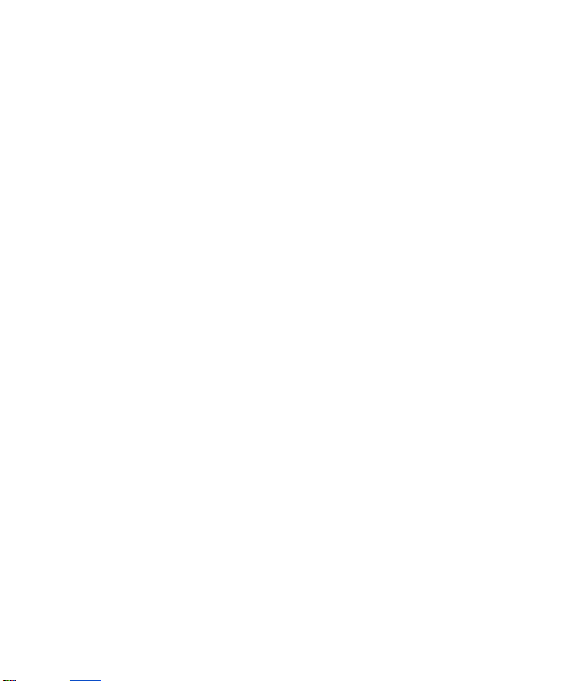
Copyright ©2008 LG Electronics, Inc. All rights reserved.
LG and the LG logo are registered trademarks of LG
Group and its related entities. All other trademarks are the
property of their respective owners.
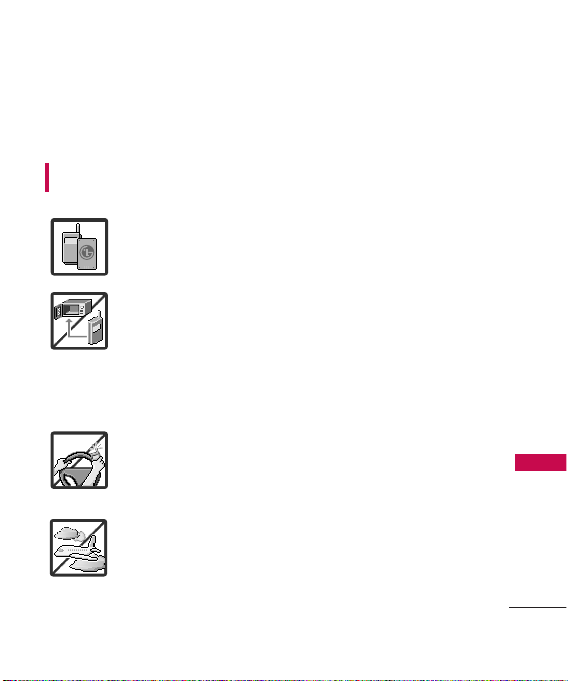
Important Safety Precautions
1
Important Safety Precautions
Read these instructions. Breaking the rules may be dangerous or
illegal. Further detailed information is given in this user guide.
WARNING! Violation of the instructions may cause serious injury or
death.
1. Never use an unapproved battery since this could
damage the phone and/or battery and could cause
the battery to explode.
2. Never place your phone in a microwave oven as it will
cause the battery to explode.
3. Never store your phone in temperatures less than
-4°F or greater than 122°F.
4. Do not dispose of your battery by fire or with
hazardous or flammable materials.
5. When riding in a car, do not leave your phone or set
up the hands-free kit near to the air bag. If wireless
equipment is improperly installed and the air bag is
deployed, you may be seriously injured.
6. Do not use a hand-held phone while driving.
7. Do not use the phone in areas where its use is
prohibited. (For example: aircraft)
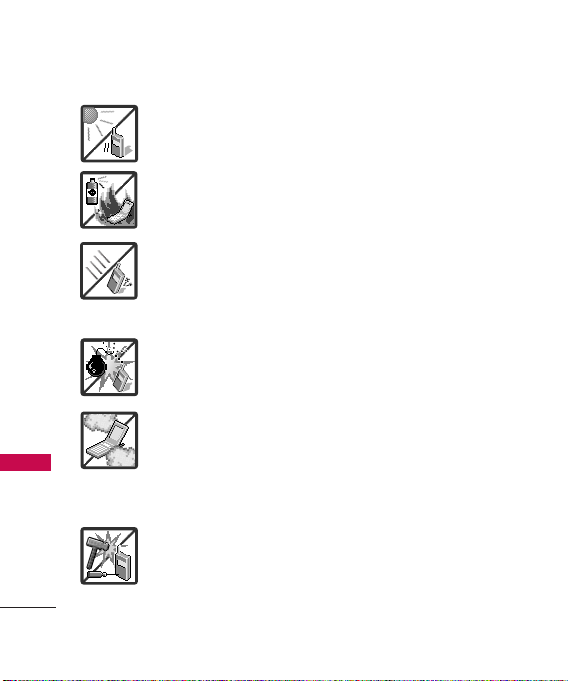
Important Safety Precautions
2
Important Safety Precautions
1. Do not expose the battery charger or adapter to direct
sunlight or use it in places with high humidity, such as
a bathroom.
2. Do not use harsh chemicals (such as alcohol, benzene,
thinners, etc.) or detergents to clean your phone. This
could cause a fire.
3. Do not drop, strike, or shake your phone severely. It
may harm the internal circuit boards of the phone.
4. Do not use your phone in high explosive areas as the
phone may generate sparks.
5. Do not damage the power cord by bending, twisting,
pulling, or heating. Do not use the plug if it is loose as
it may cause a fire or electric shock.
6. Do not place any heavy items on the power cord. Do
not allow the power cord to be crimped as it may
cause electric shock or fire.
7. Do not handle the phone with wet hands while it is
being charged. It may cause an electric shock or
seriously damage your phone.
8. Do not disassemble the phone.
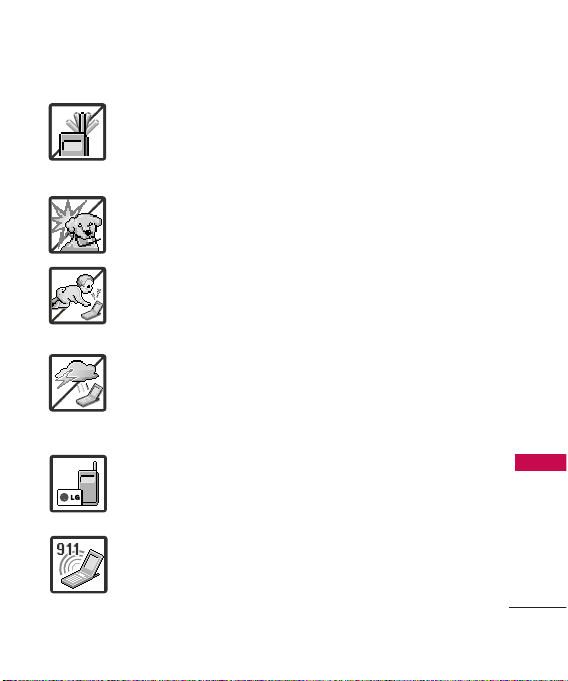
3
Important Safety Precautions
1. Do not place or answer calls while charging the phone as it may
short-circuit the phone and/or cause electric shock or fire.
2. Do not hold or let the antenna come in contact with your body
during a call.
3. Make sure that no sharp-edged items such as animal’s teeth or
nails, come into contact with the battery. This could cause a fire.
4. Store the battery out of reach of children.
5. Be careful that children do not swallow any parts (such as
rubber plugs, earphone, connection parts of the phone, etc.)
This could cause asphyxiation or suffocation resulting in serious
injury or death.
6. Unplug the power cord and charger during lightning storms to
avoid electric shock or fire.
7. Only use the batteries and chargers provided by LG. The
warranty will not be applied to products provided by other
suppliers.
8. Only authorized personnel should service the phone and its
accessories. Faulty installation or service may result in accidents
and consequently invalidate the warranty.
9. Your service provider programs one or more emergency phone
numbers, such as 911, that you can call under any
circumstances, even when your phone is locked. Your phone’s
preprogrammed emergency number(s) may not work in all
locations, and sometimes an emergency call cannot be placed
due to network, environmental, or interference issues.
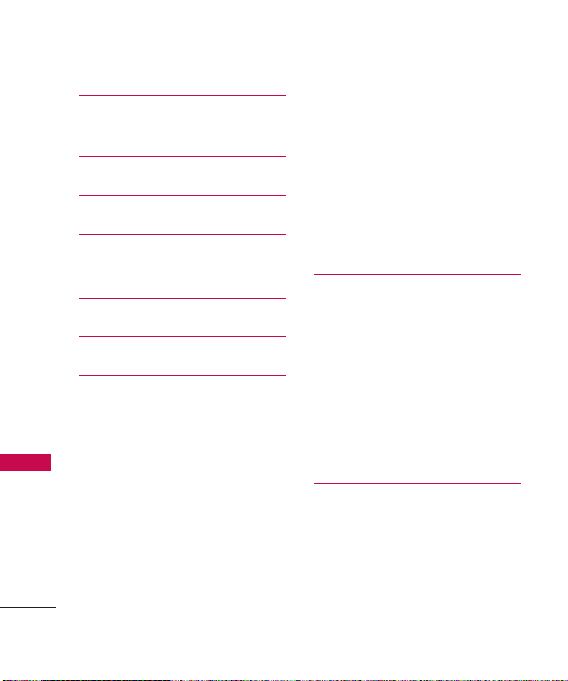
Table of Contents
4
Table of Contents
Important Safety
Precautions 1
Table of Contents 4
Welcome 9
Technical Details 10
FCC RF Exposure Information 12
Phone Overview 14
Menus Overview 16
Getting Started with Your
Phone 18
The Battery 18
Installing the Battery 18
Removing the Battery 18
Charging the Battery 18
Battery Charge Level 19
Turning the Phone On and Off 19
Turning the Phone On 19
Turning the Phone Off 19
Signal Strength 19
Screen Icons 20
Making Calls 20
Correcting Dialing Mistakes 21
Redialing Calls 21
Receiving Calls 21
Quick Access to
Convenient Features 22
Lock Mode 22
Mute Function 22
Volume Quick Adjustment 22
Call Waiting 22
Caller ID 23
Speed Dialing 23
Entering and Editing
Information 24
Text Input 24
Key Functions 24

5
Table of Contents
Contacts in Your Phone’s
Memory 25
The Basics of Storing Contact
Entries 25
Phone Numbers With Pauses 25
Storing a Number with Pauses 26
Adding a Pause to an Existing
Number 26
Searching Your Phone’s Memory 27
Scrolling Through Your Contacts 27
Accessing Options 27
Making a Call From Your Phone’s
Memory 28
Using Phone Menus 30
Contacts 30
1. New Contact 30
2. Contact List 30
3. Groups 31
4. Speed Dials 31
5. My Name Card 32
Messaging 33
1. New Text Message 33
2. New Picture Message 35
3. Inbox 37
4. Sent 38
5. Drafts 39
6. Voicemail 39
7. Templates 40
8. Settings 40
9. Delete All 42
Call History 42
1. Missed Calls 42
2. Received Calls 43
3. Dialed Calls 43
4. All Calls 43
5. Call Timer 43
6. Data Counter 43
Multimedia 44
1. Take Photo 44
2. Record Video 45
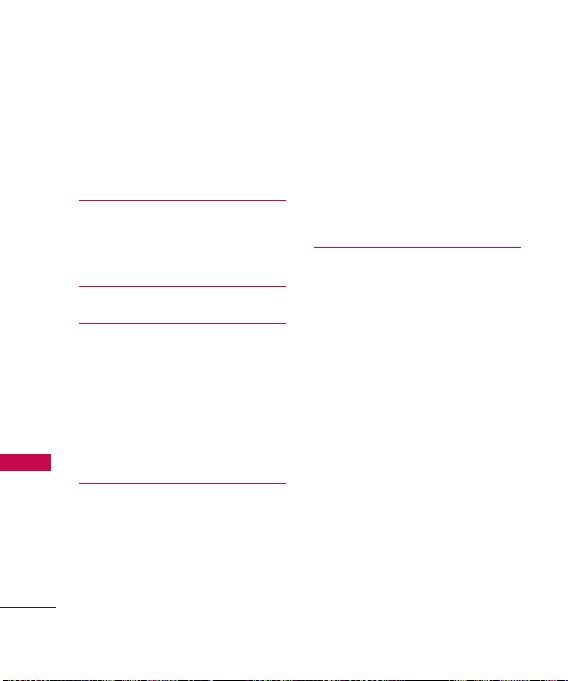
Table of Contents
6
Table of Contents
3. Record Voice 46
4. Images 46
5. Videos 47
6. Audios 47
easyedge
SM
48
1. easyedge Apps 48
2. easyedge Info 49
Music 50
Bluetooth
®
51
1. Paired Devices 51
2. Power 52
3. My Visibility 52
4. Bluetooth Name 53
5. Bluetooth Info 53
Tools 53
1. Voice Command 53
2. My Menu 54
3. Alarm Clock 54
4. Calendar 55
5. Ez Tip Calc 55
6. Notepad 55
7. Calculator 56
8. World Clock 57
9. Stopwatch 57
0. Unit Converter 57
Settings 58
1. Sound 58
1.1 Ringer 58
1.2 Volume 58
1.3 Message Alerts 58
1.4 Alert Type 59
1.5 Service Alerts 59
1.6 Power On/Off Tone 59
1.7 Flip Tone 60
2. Display 60
2.1 Wallpaper 60
2.2 Banner 61
2.3 Backlight 61
2.4 Menu Style 61
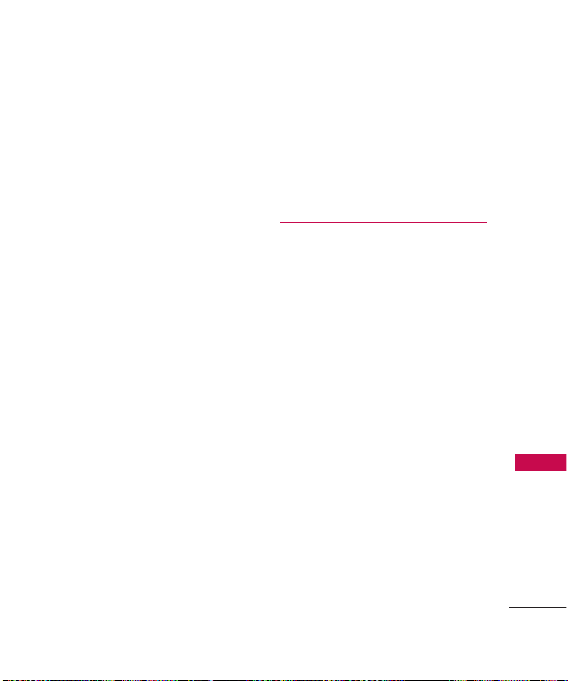
7
Table of Contents
2.5 Languages 62
2.6 Clocks & Calendar 62
2.7 Font Settings 62
2.8 Color Schemes 63
3. Security 63
3.1 Lock Phone 63
3.2 Restrict Calls 64
3.3 Restrict Applications 64
3.4 Emergency #s 64
3.5 Change Lock Code 65
3.6 Reset Default 65
4. Call Settings 66
4.1 Answer Options 66
4.2 Auto Retry 66
4.3 One-Touch Dial 66
4.4 Voice Privacy 66
4.5 Auto Volume 67
4.6 Airplane Mode 67
4.7 TTY Mode 67
5. USB Setting 68
6. System 71
6.1 Network 71
6.2 Location 72
7. Memory 72
8. Touch Key Vibrate 72
9. Phone Info 73
Safety 74
TIA Safety Information 74
Exposure to Radio Frequency
Signal 74
Antenna Care 74
Phone Operation 75
Tips on Efficient Operation 75
Driving 75
Electronic Devices 75
Pacemakers 75
Persons with pacemakers: 76
Hearing Aids 76
Other Medical Devices 76
Health Care Facilities 76
Vehicles 77
Posted Facilities 77
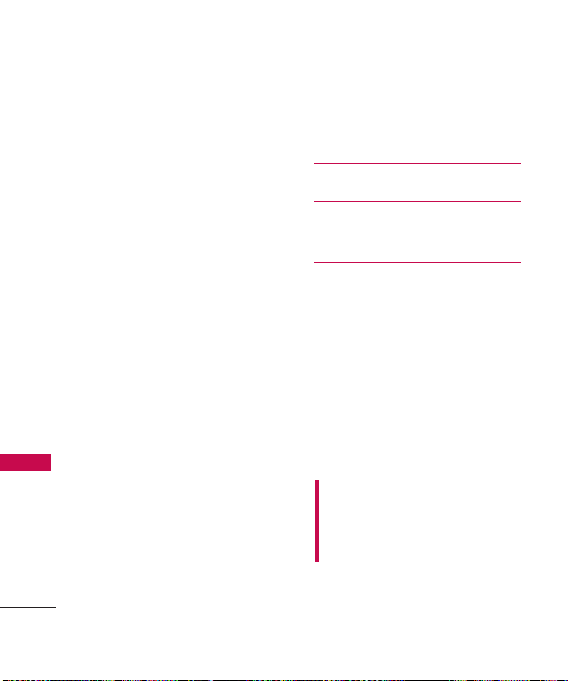
Table of Contents
8
Table of Contents
Aircraft 77
Blasting Areas 77
Potentially Explosive Atmosphere 77
For Vehicles Equipped with an Air
Bag 78
Safety Information 78
Charger and Adapter Safety 78
Battery Information and Care 79
Explosion, Shock, and Fire
Hazards 79
General Notice 80
Warning! Important safety
information 81
Avoiding hearing damage 81
Using your phone safely 82
Avoiding hearing damage 82
Using headsets safely 83
FDA Consumer Update 83
10 Driver Safety Tips 94
Consumer Information on
SAR 97
FCC Hearing-Aid Compatibility
(HAC) Regulations for Wireless
Devices 101
Accessories 104
Limited Warranty Statement
10 5
Index 109
Some content in this user guide may
differ from your phone depending on
the phone software. Features and
specifications are subject to change
without prior notice.
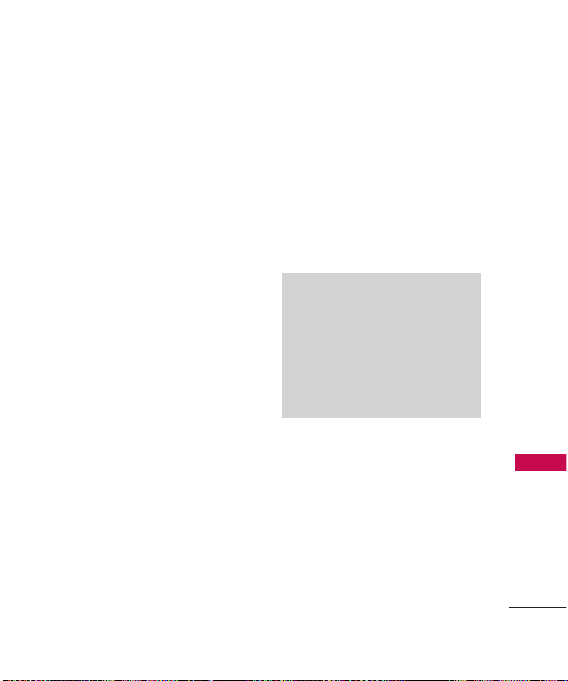
Welcome
9
Welcome
Thank you for choosing the UX565
cellular phone designed to operate
with the latest digital mobile
communication technology, Code
Division Multiple Access (CDMA).
Along with the many advanced
features of the CDMA system, such
as greatly enhanced voice clarity,
this compact phone offers:
Music capability and microSD
TM
card slot
Significantly enhanced voice
clarity
.
Slim and sleek design with
internal antenna (Internal
antenna described as antenna
throughout this user guide)
Large, easy-to-read, 9-line
backlit LCD with status icons.
Paging, messaging, voice mail,
and caller ID.
24-key keypad.
Speakerphone feature.
Menu-driven interface with
prompts for easy operation and
configuration.
Any key answer, auto answer,
auto retry, one-touch and speed
dialing with 99 memory
locations.
Bilingual (English and Spanish)
capabilities.
Bluetooth®wireless technology.
Note
The Bluetooth®word mark and logos
are owned by the Bluetooth SIG, Inc.
and any use of such marks by LG
Electronics is under license. Other
trademarks and trade names are
those of their respective owners.
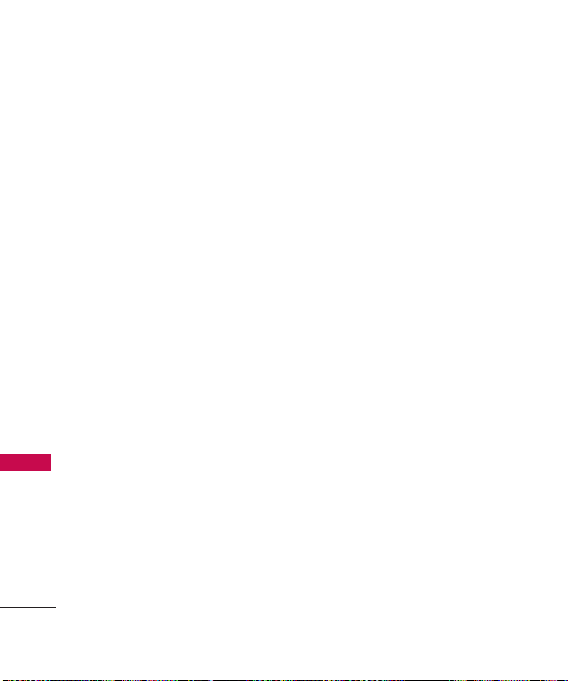
Technical Details
10
Technical Details
Important Information
This user’s guide provides
important information on the use
and operation of your phone.
Please read all the information
carefully prior to using the
phone for the best performance
and to prevent any damage to or
misuse of the phone. Any
unapproved changes or
modifications will void your
warranty.
FCC Part 15 Class B
Compliance
This device and its accessories
comply with part 15 of FCC rules.
Operation is subject to the
following two conditions: (1) This
device and its accessories may not
cause harmful interference, and
(2) this device and its accessories
must accept any interference
received, including interference
that causes undesired operation.
Technical Details
The UX565 is an all digital phone
that operates on both Code
Division Multiple Access (CDMA)
frequencies: Cellular services at
800 MHz and Personal
Communication Services (PCS) at
1.9 GHz.
CDMA technology uses a feature
called DSSS (Direct Sequence
Spread Spectrum) that enables the
phone to keep communication from
being crossed and to use one
frequency channel by multiple users
in the same specific area. This results
in a 10-fold capacity increase when
compared with analog mode. In
addition, features such as soft /
softer handoff, hard handoff, and
dynamic RF power control
technologies combine to reduce call
interruptions.
The Cellular and PCS CDMA
networks consist of MSO (Mobile
Switching Office), BSC (Base
Station Controller), BTS (Base
Station Transmission System), and
MS (Mobile Station).
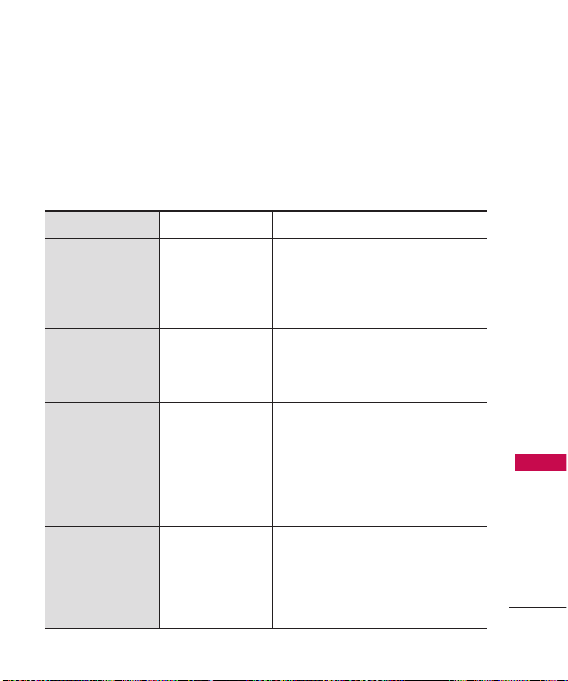
11
Technical Details
* TSB-74: Protocol between an IS-
95A system and ANSI J-STD008
Its battery life is twice as long as
IS-95. High-speed data
transmission is also possible.
The following tab lists some
major CDMA standards.
CDMA Standard
Basic Air
Interface
TIA/EIA-95A
TSB-74
ANSI J-STD-008
TIA/EIA-IS2000
ANSI TIA/EIA 553A
CDMA Dual Mode Air Interface
14.4kbps radio link protocol and interband operations
IS-95 adapted for PCS frequency band
cdma2000 1xRTT AirInterface
Advanced Mobile Phone Service
MAS-BS
PCSC-RS
Intersystem operations
Non-signaling data comm.
Cellular base station
Cellular mobile station
PCS personal station
PCS base station
Speech CODEC
TIA/EIA/IS-634
TIA/EIA/IS/651
TIA/EIA/IS-41-C
TIA/EIA/IS-124
TIA/EIA/IS-97
TIA/EIA/IS-98
ANSI J-STD-018
ANSI J-STD-019
TIA/EIA/IS-125
TIA/EIA/IS-96-B
TIA/EIA/IS-99
TIA/EIA/IS-637
TIA/EIA/IS-657
IS-801
TIA/EIA/IS-707-A
Speech CODEC
Async Data and Fax
Short message service
Packet Data
Position Determination
Service (gpsOne)
High Speed Packet Data
Network
Service
Performance
Designator Description
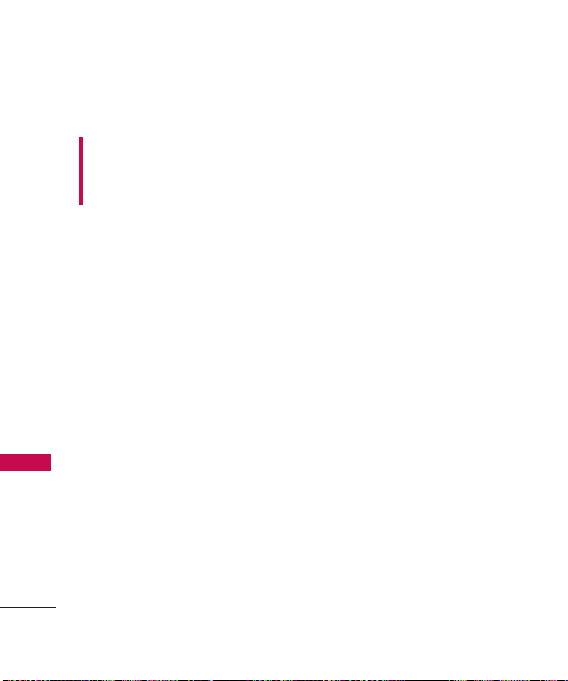
Technical Details
12
Technical Details
FCC RF Exposure Information
WARNING! Read this
information before operating the
phone.Read this information
before operating the phone.
In August 1996, the Federal
Communications Commission
(FCC) of the United States, with its
action in Report and Order FCC
96-326, adopted an updated
safety standard for human exposure
to Radio Frequency (RF)
electromagnetic energy emitted by
FCC regulated transmitters. Those
guidelines are consistent with the
safety standard previously set by
both U.S. and international
standards bodies. The design of
this phone complies with the FCC
guidelines and these international
standards.
Bodily Contact During
Operation
This device was tested for typical
use with the back of the phone
kept 0.79 inches (2.0 cm) from
the body. To comply with FCC
RF exposure requirements, a
minimum separation distance of
0.79 inches (2.0 cm) must be
maintained between the user’s
body and the back of the phone,
including the antenna, whether
extended or retracted. Thirdparty belt-clips, holsters, and
similar accessories containing
metallic components should not
be used. Avoid the use of
accessories that cannot maintain
0.79 inches (2.0 cm) distance
between the user’s body and the
back of the phone and have not
been tested for compliance with
FCC RF exposure limits.
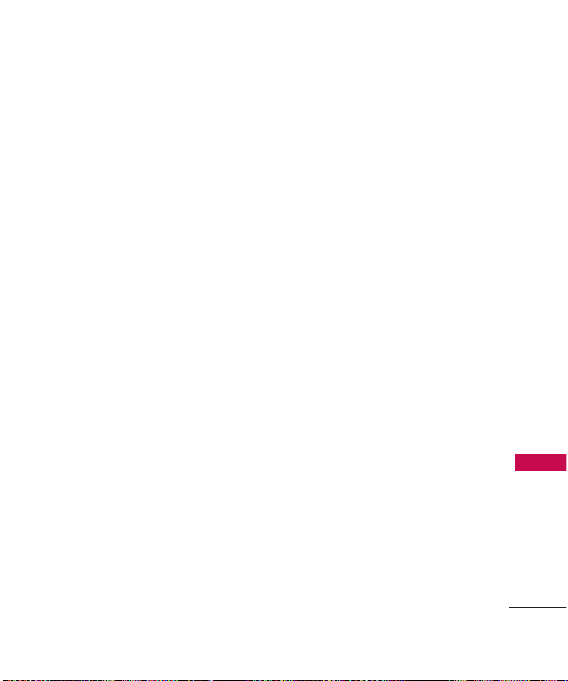
13
Technical Details
Vehicle-Mounted External
Antenna
(Optional, if available.)
A minimum distance of 8 inches
(20cm) must be maintained
between the user / bystander
and the vehicle-mounted external
antenna to satisfy FCC RF
exposure requirements. For more
information about RF exposure,
visit the FCC website at
www.fcc.gov.
Caution
Use only the supplied and
approved antenna. Use of
unauthorized antennas or
modifications could impair call
quality, damage the phone, void
your warranty and/or result in
violation of FCC regulations.
Do not use the phone with a
damaged antenna. If a damaged
antenna comes into contact
with the skin a minor burn may
result. Contact your local dealer
for a replacement antenna.
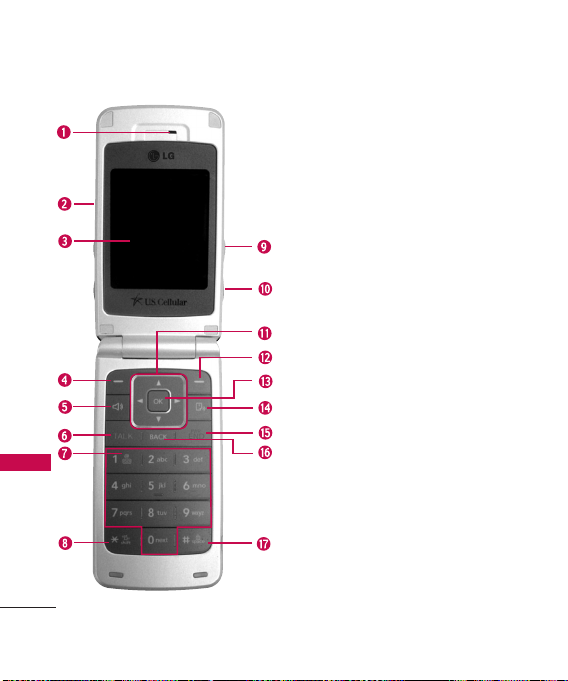
Phone Overview
14
Phone Overview
1. Earpiece Lets you hear the caller.
2. Flip Open to answer an incoming call and close to end
the call.
3. LCD Screen Displays messages and indicator icons.
When the phone is turned on, Power Save mode
automatically dims the screen and then darkens it if no
keys are pressed.
4. Left Soft Key Use to display the Main Menu from
standby mode.
5. Speakerphone Key Use to set the speakerphone
mode.
6. TALK Key Use to place or answer calls.
7. Alphanumeric Keypad Use to enter numbers and
characters and select menu items.
8.
Vibrate Mode Key
Use to set the vibration mode.
(from standby mode press and hold for about 3
seconds).
9. Music Key Use to access the list of music last played.
10. Side Camera Key Use for quick access to Camera
functions.
11. Navigation Key Use for quick access to Bluetooth,
Messaging, Calendar and easyedge
SM
.
12. Right Soft Key Use to access your Contact List from
standby mode.
13.
OK/ My Menu Key
Selects the function displayed at
the bottom of the LCD between the Left and Right
Soft Key functions.
14. Voice Command Key Use to activate Voice Command
in standby mode.
15. PWR/END Key Use to turn the power on/off and to
end a call. Also returns to the main menu display
screen.
16. BACK Key Deletes single spaces or characters with a
quick press, but press and hold to delete entire words.
Will also back you out of menus, one level at a time.
17.
Lock Mode Key
Use to lock the phone (from standby
mode press and hold for about 3 seconds).
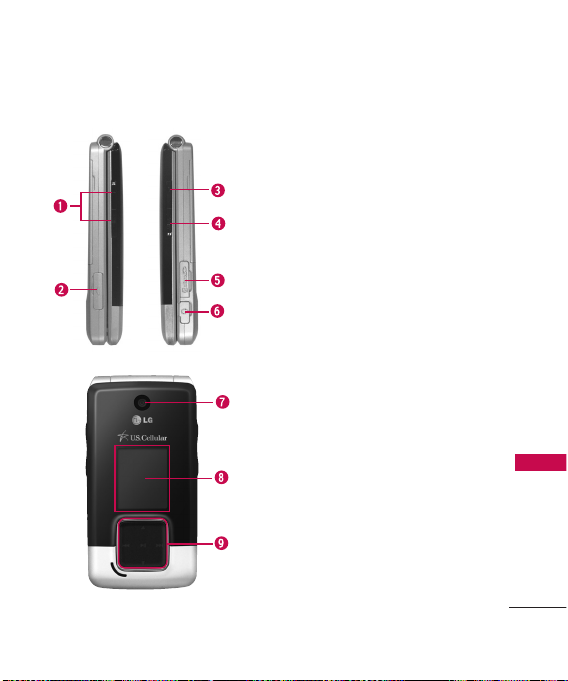
15
Phone Overview
1. Side Keys Use to adjust the ringer volume in
standby mode and the earpiece volume during a
call.
2. Charger Port Connects the phone to the battery
charger or other available accessories.
3. Side Camera Key Use for quick access to Camera
functions.
4. Music Shortcut Key Activates Music Player.
5. microSD
TM
card slot Insert microSD card for
external memory. Use LG-approved microSD card.
6. Earphone Jack Allows the use of a headset to
hear caller's voice.
7. Camera Lens Used to take photos or record
video. Keep it clean for optimal photo quality.
8. External LCD screen
9. Music Touch Keys Use to control music while
playing it after activating the Music shortcut key
on the right side of your phone.
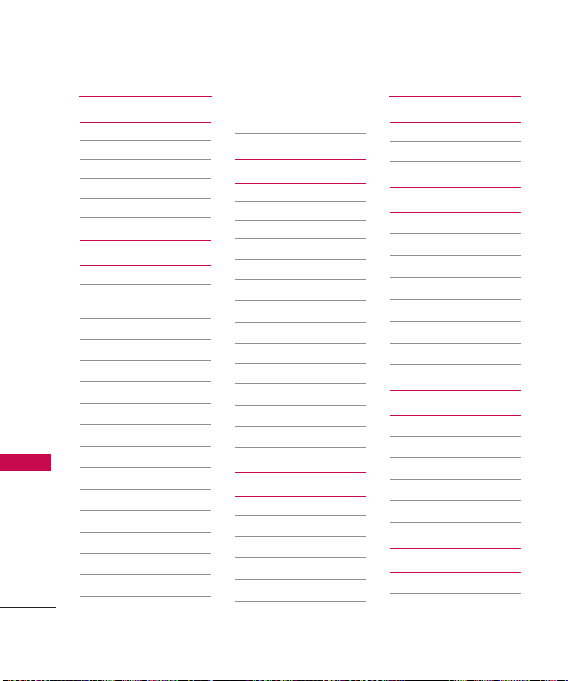
Contacts
1. New Contact
2. Contact List
3. Groups
4. Speed Dials
5. My Name Card
Messaging
1. New Text Message
2. New Picture
Message
3. Inbox
4. Sent
5. Drafts
6. Voicemail
7. Templates
8. Settings
1. All Messages
2. Text Message
3. Picture Message
4. Edit Voicemail #
9. Delete All
1. Delete Inbox
2. Delete Sent
3. Delete Drafts
4. Delete All
Messages
Call History
1. Missed Calls
2. Received Calls
3. Dialed Calls
4. All Calls
5. Call Timer
1. Last Call
2. Home Calls
3. Roam Calls
4. All Calls
6. Data Counter
1. Received Data
2. Sent Data
3. All Data
Multimedia
1. Take Photo
2. Record Video
3. Record Voice
4. Images
5. Videos
6. Audios
easyedge
1. easyedge Apps
2. easyedge Info
Music
1. All Songs
2. Playlists
3. Recently Played
4. Artists
5. Genres
6. Albums
7. Music Transmitter
Bluetooth
1. Paired Devices
2. Power
3. My Visibility
4. Bluetooth Name
5. Bluetooth Info
Tools
1. Voice Command
2. My Menu
Menus Overview
16
Menus Overview
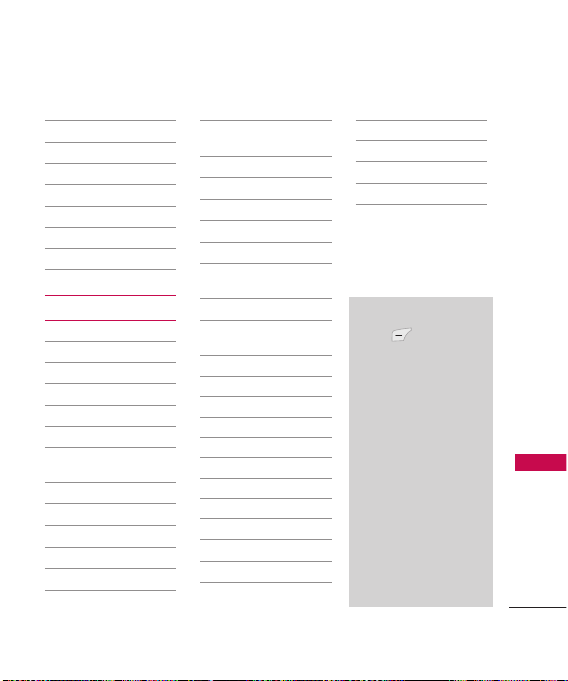
17
Menus Overview
3. Alarm Clock
4. Calendar
5. Ez Tip Calc
6. Notepad
7. Calculator
8. World Clock
9. Stopwatch
0. Unit Converter
Settings
1. Sound
1. Ringer
2. Volume
3. Message Alerts
4. Alert Type
5. Service Alerts
6. Power On/Off
Tone
7. Flip Tone
2. Display
1. Wallpaper
2. Banner
3. Backlight
4. Menu Style
5. Languages
6. Clocks &
Calendar
7. Font Settings
8. Color Schemes
3. Security
1. Lock Phone
2. Restrict Calls
3. Restrict
Applications
4. Emergency #s
5. Change Lock
Code
6. Reset Default
4. Call Settings
1. Answer Options
2. Auto Retry
3. One-Touch Dial
4. Voice Privacy
5. Auto Volume
6. Airplane Mode
7. TTY Mode
5. USB Setting
6. System
7. Memory
1. Save Options
2. Phone Memory
3. Card Memory
8. Touch Key Vibrate
9. Phone Info
Menu Access
Press Menu to
access nine phone
menus. There are two
methods of accessing
menus and submenus:
Use the navigation
key to highlight and
select, or
Press the number
key that
corresponds with
the menu (or
submenu).
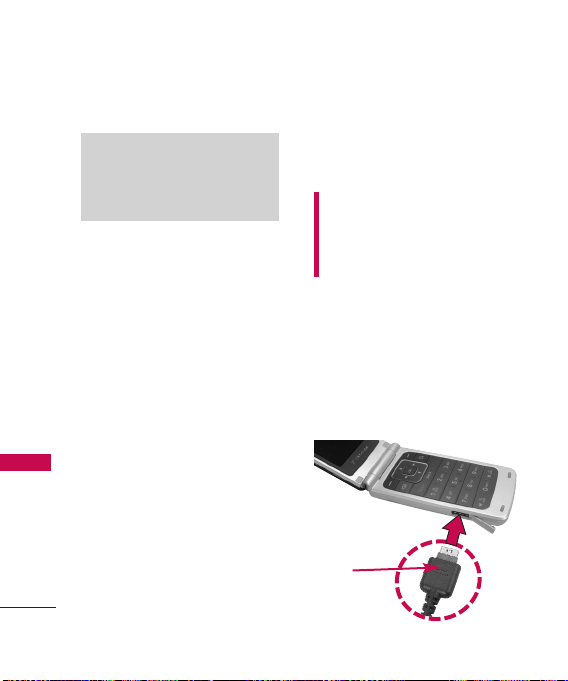
The Battery
The phone comes with a
rechargeable battery. Keep the
battery charged while not in use
in order to maximize talk and
standby time. The battery charge
level is shown at the top of the
LCD screen.
Installing the Battery
Insert the bottom of the battery
into the opening on the back of
the phone, then push the battery
down until the latch clicks.
Removing the Battery
Move the battery latch to the
left side and lift the battery from
the battery compartment.
Charging the Battery
To use the charger provided with
your phone:
Warning! Use only the charger
provided with the phone. Using
any charger other than the one
included with the UX565 may
damage your phone or battery.
1. Plug the end of the adapter
into the phone’s charger port
and the other end into an
electrical outlet.
2. The charge time varies
depending upon the battery
level.
Note
It is important to fully charge the
battery before initial use of the
phone.
Getting Started with Your Phone
18
Getting Started with Your Phone
NNOOTTIICCEE
Triangle symbol
should face up.
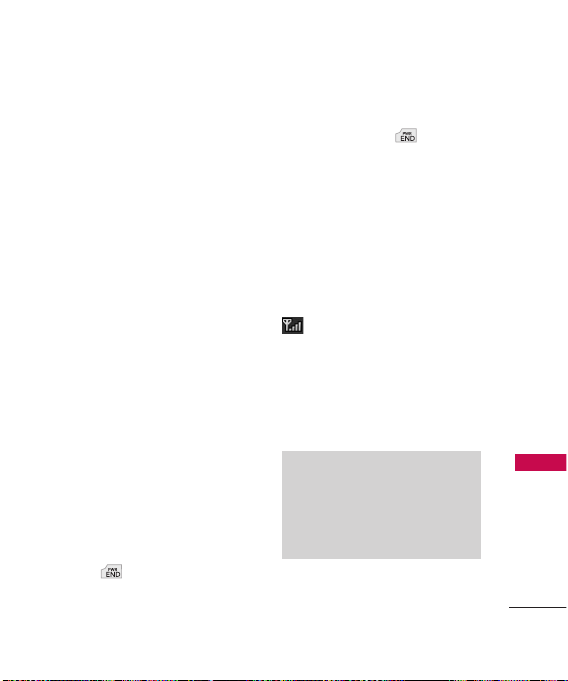
19
Getting Started with Your Phone
Battery Charge Level
The battery charge level is shown
at the top right of the LCD
screen. When the battery charge
level becomes low, the low
battery sensor alerts you in three
ways: sounding an audible tone,
blinking the battery icon, and
displaying a warning message. If
the battery charge level becomes
exceedingly low, the phone
automatically switches off and
any function in progress is not
saved.
Turning the Phone On and
Off
Turning the Phone On
1. Install a charged battery or
connect the phone to an
external power source.
2. Press for about 3
seconds until the LCD screen
lights up.
Turning the Phone Off
1. Press and hold until the
display turns off.
Signal Strength
Call quality depends on the
signal strength in your area. The
signal strength is indicated on
the screen as the number of bars
next to the signal strength icon
-- the more bars, the better
the signal strength. If the signal
quality is poor, move to an open
area. If you are in a building, the
reception may be better near a
window.
Note
The call quality is also affected by
your location and weather
conditions that cause RF emission
changes.
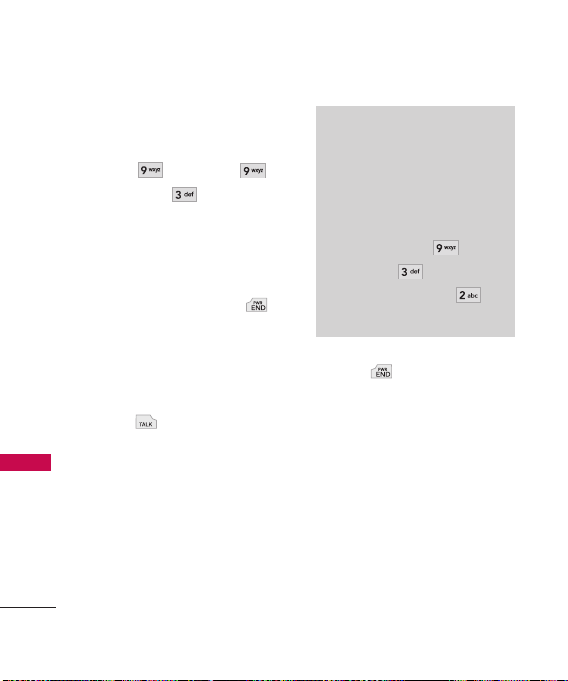
Getting Started with Your Phone
20
Getting Started with Your Phone
Screen Icons
To see the icon glossary, go to
Menu
-
>
Settings
-
>
Phone Info
-
>
Icon
Glossary
on your phone.
Making Calls
1. Make sure the phone is
turned on. If not, press
for about 3 seconds.
2. Enter the phone number
(include the area code if
needed).
3. Press .
lf the phone is locked, enter
the lock code (the last 4
digits of your phone number
by default and it's changeable
in Settings menu).
4. Press to end the call.
Note
If the phone is restricted, you can
only dial phone numbers saved in
the Emergency Numbers or your
Contact List. To turn off this
function:
Menu
-
>
Settings
-
>
Security
-
>
Lock Code
-
>
OK
-
>
Restrict Calls
-
>
None
-
>
OK
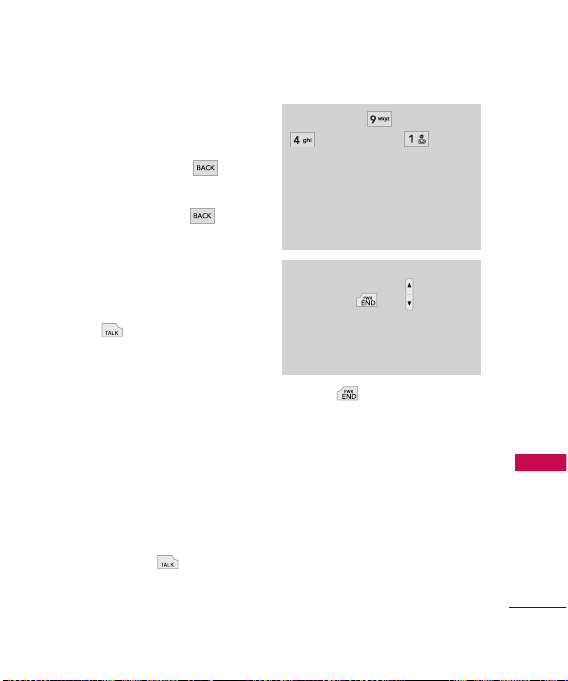
21
Getting Started with Your Phone
Correcting Dialing Mistakes
If you make a mistake while
dialing a number, press
once to erase the last digit
entered, or hold down for
at least 2 seconds to go to the
standby mode.
Redialing Calls
1. Press twice to redial the
last number you dialed. The
last 30 numbers (missed,
received, dialed) are stored in
the call history list and you
can also select any of these to
redial.
Receiving Calls
1. When the phone rings or
vibrates, press to answer.
2. Press twice to end the
call.
Tip (Menu
-
>
Settings
-
>
0
Call Settings
-
>
Answer
Options)
Call Settings Menu allows you to
choose answer options:
Flip Open/ Any Key/ Send Key
Only/ Auto Answer
Note
If you press or (the side
keys), while the phone is ringing,
the ringing or vibration is muted for
that call.
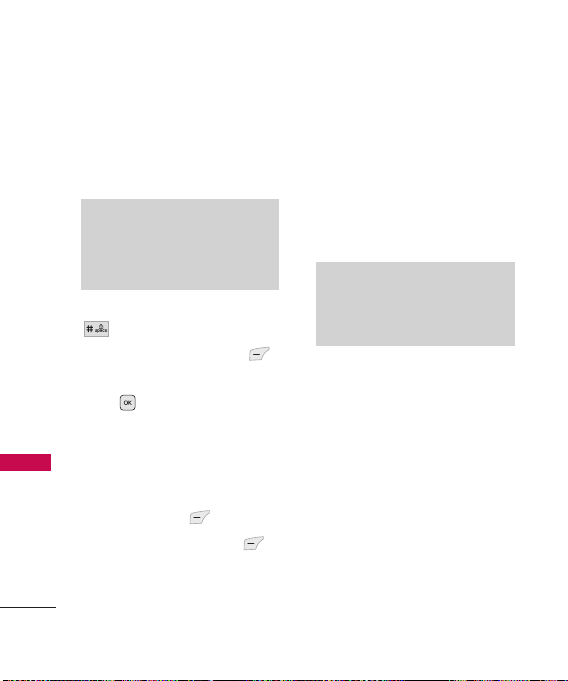
Quick Access to Convenient Features
22
Quick Access to Convenient Features
Lock Mode
Sets your phone to require a 4digit password in order to use
the phone.
To quickly lock your phone press
for three seconds. To
cancel, press Left Soft Key
Unlock, enter the password and
press .
Mute Function
The Mute Function is used during a
phone call. To quickly activate Mute
press Left Soft Key Mute, then
to cancel press Left Soft Key
Unmute.
Volume Quick Adjustment
Use the side keys to adjust the
ringer volume while in standby
mode, and the earpiece volume
during a phone call. The upper
key increases the volume and the
lower key decreases the volume.
Call Waiting
Your cellular service may offer
call waiting. While a call is in
progress, two beeps indicate
another incoming call. When call
waiting is enabled, you may put
the active call on hold while you
answer the other incoming call.
Check with your cellular service
provider for information about
this function.
Note
Keypad Volume is adjusted
through the Sounds Volume
(Menu ->9 ->1 ->2 ->2).
Note
Until you change it, the default
lock code/password is the last 4
digits of your phone number.
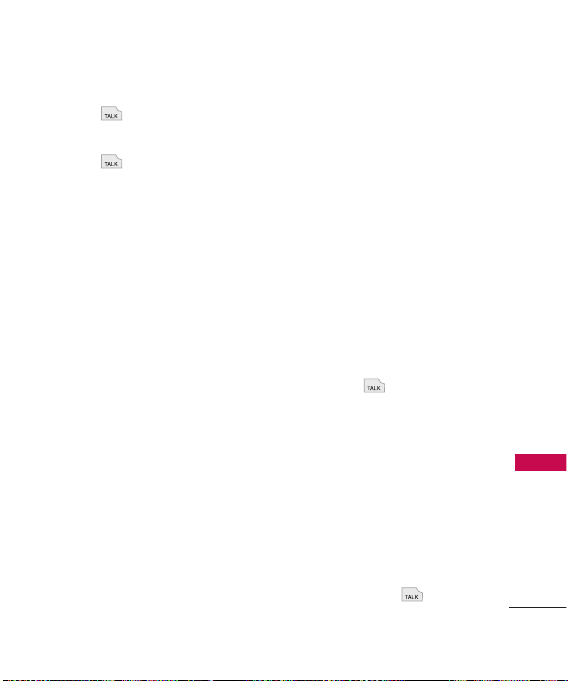
23
Quick Access to Convenient Features
1. Press to receive a waiting
call.
2. Press again to switch
between calls.
Caller ID
Caller ID displays the phone
number or name of the incoming
call. If the caller’s identity is stored
in Contacts, the name will appear
along with the phone number.
Check with your service provider to
ensure they offer this feature.
Speed Dialing
Speed dialing is a convenient
feature that allows you to make
phone calls quickly. A number
key can be assigned to a specific
phone number. By pressing and
holding down a number key, your
phone will recall the phone
number associated from the
Contact List and display it briefly
while simultaneously dialing that
phone number for you. Speed
Dial Number 1 is set to Voice
Mailbox by default and is
unchangeable.
Dialing Single Digit Speed
Dials (from 2 to 9)
Press and hold the Speed Dial
number.
OR
Enter the Speed Dial number
and press .
Dialing Double Digit Speed
Dials (from 10 to 99)
Press the first digit and then
press and hold the key of the
second digit.
OR
Enter the first and second
digits and press .
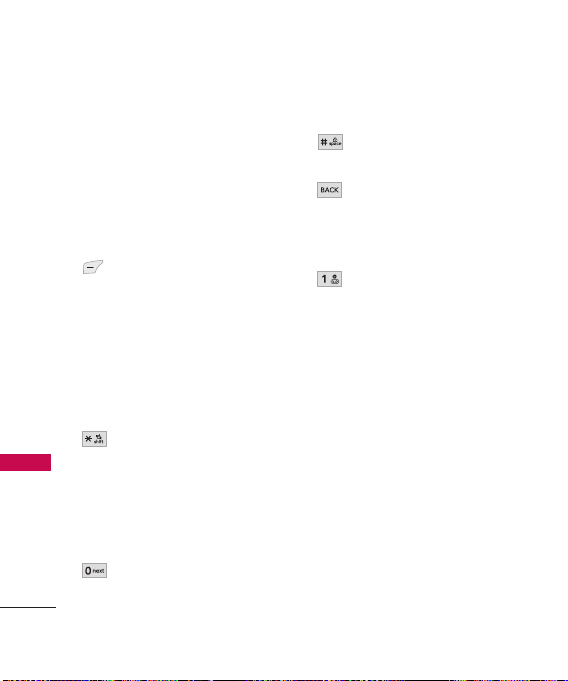
Entering and Editing Information
24
Entering and Editing Information
Text Input
You can input and edit your
Banner, Calendar, Contacts,
Alarm Clock, Notepad, and
Messages.
Key Functions
Left Soft Key:
Press to scroll through the
following text input
modes: T9Word
(T9WORD/T9Word/
T9word) -> Abc
(ABC/Abc/abc) -> 123 ->
Symbols
Shift: Press to change
capitalization.
T9 text : T9Word ->
T9WORD -> T9word
Abc text : Abc -> ABC ->
abc
Next: In T9 mode, press
to display other
matching words.
Space: Press to complete
a word and insert a space.
Clear: Press to delete a
single space or
character. Hold to delete
the whole message.
Punctuation: In T9 mode,
press to insert
punctuation in a word and
complete a sentence.
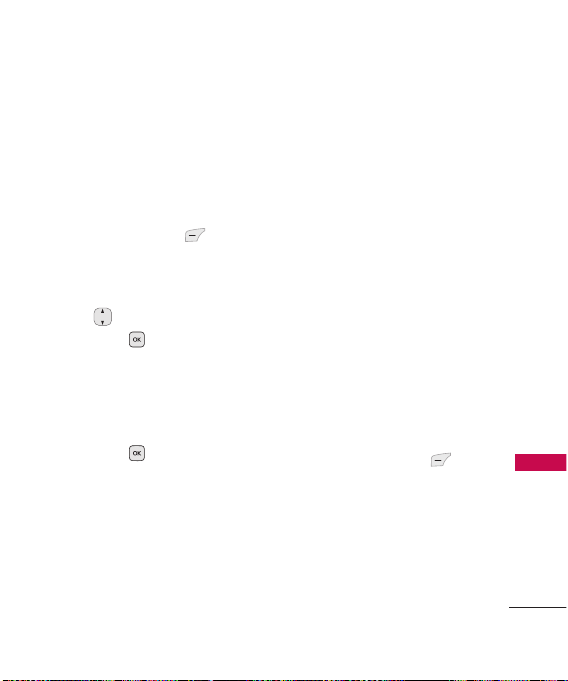
Contacts in Your Phone’s Memory
25
Contacts in Your Phone’s Memory
The Basics of Storing
Contact Entries
1. From standby mode enter the
phone number you want to
save (up to 48 digits).
2. Press Left Soft Key Save.
3. Select either Save New or
Update Existing.
4. Use to highlight a Label
and press .
Mobile 1/ Home/ Work
/
Mobile 2/ Fax
5. Enter a name for the phone
number (up to 22 characters)
and press . A confirmation
message is displayed briefly.
Phone Numbers With
Pauses
When you call automated
systems, such as voice mail or
credit billing numbers, you often
have to enter a series of numbers
to navigate through the system.
Instead of entering these
numbers by hand, you can store
the numbers in your Contacts
separated by special pause
characters (W, P). There are two
different types of pauses you can
use when storing a number:
Wait (W)
The phone stops dialing until
you press Left Soft Key
Release
to advance to the next
number.
Pause (P)
The phone waits 2 seconds
before sending the next string of
digits.
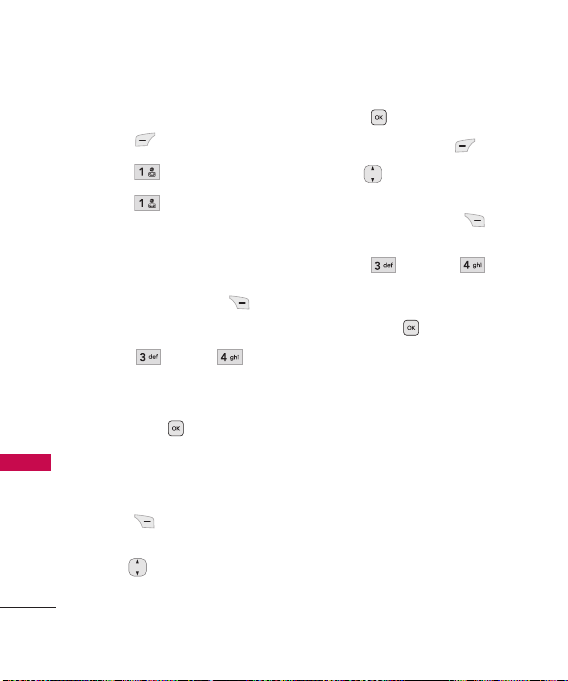
Contacts in Your Phone’s Memory
26
Contacts in Your Phone’s Memory
Storing a Number with Pauses
1. Press
Menu
.
2. Press
Contacts
.
3. Press
New Contact
.
4. Enter a name (up to 22
characters) and enter a
number.
5. Press Right Soft Key
Options.
6. Press Wait or
Pause
.
7. Enter additional number(s)
then press .
Adding a Pause to an Existing
Number
1. Press
Contacts
to display
your Contacts alphabetically.
2. Use to highlight the
Contact entry to edit, then
press .
3. Press Left Soft Key
Edit
.
4. Use to highlight the
number.
5. Press Right Soft Key
Options
.
6. Press
Wait
or
Pause
.
7. Enter additional number(s),
then press .
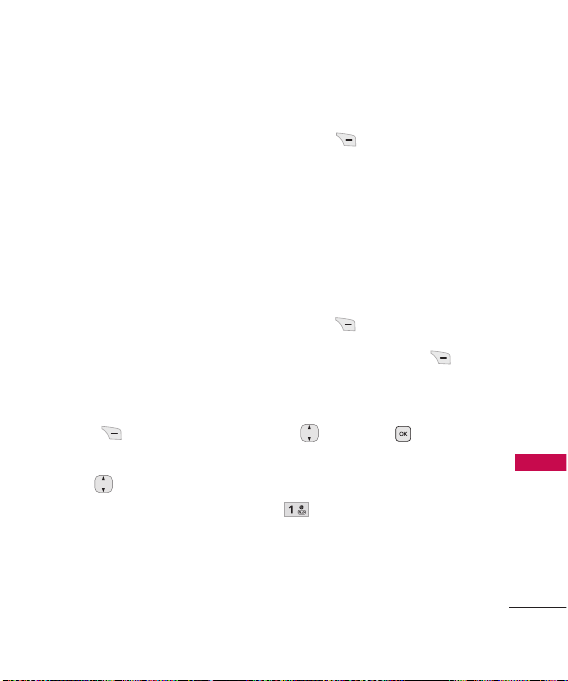
27
Contacts in Your Phone’s Memory
Searching Your Phone’s
Memory
The UX565 phone is able to
perform a dynamic search of the
contents in your phone’s
memory. A dynamic search
compares entered letters or
numbers against the entries in
your Contacts. A matching list is
displayed in descending order.
You can then select a number
from the list to call or edit.
Scrolling Through Your
Contacts
1. Press
Contacts
to display
your Contacts alphabetically.
2. Use to scroll through the
list.
Searching by Letter
1. Press
Contact
to display
your Contacts alphabetically.
2. Press (or press repeatedly)
the key on the keypad that
corresponds with the search
letter.
Accessing Options
1. Press
Contacts
.
2. Press Right Soft Key
Options
.
3. Select the search criteria (use
then press , or press
the corresponding number on
the keypad):
Send Message
: Send a text
message or picture
message to the selected
contact.
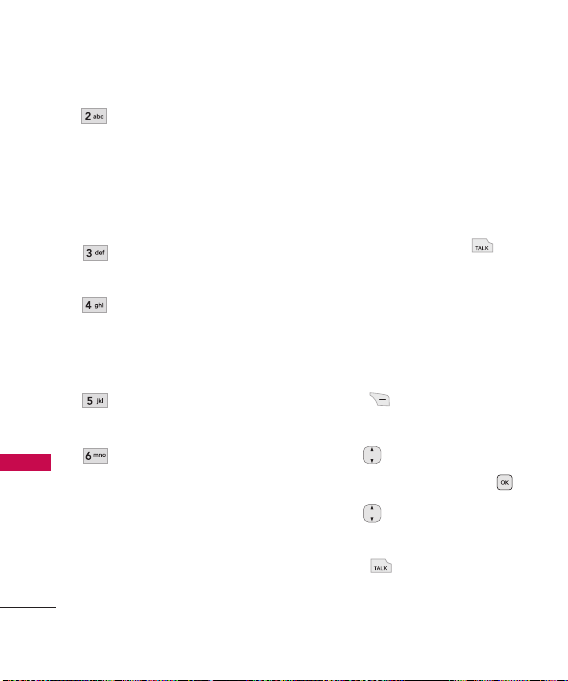
Contacts in Your Phone’s Memory
28
Contacts in Your Phone’s Memory
Send via Bluetooth
: Send
a contact(vCard) via
Bluetooth
. In case
Bluetooth
power is not on,
a notice pops up to turn
Bluetooth
on.
Delete
: Delete the selected
entry from your Contacts.
Delete Multiple
: Choose
from
Selective/All
to
delete multiple entries at
one time.
Edit
: Edit the selected
contact information.
Set Speed Dial/ Remove
Speed Dial
: Set a speed
dial or remove the speed
dial.
Making a Call From Your
Phone’s Memory
Once you have stored phone
numbers in your Contacts, you
can place calls to those numbers
quickly and easily.
By pressing Send Key
after searching for a phone
number in Contacts or Recent
Calls and highlighting it.
By using Speed Dialing.
From Contacts
1. Press
Contacts
to display
your Contacts.
2. Use to highlight the
Contact entry, then press .
3. Use to highlight the
phone number.
4. Press to place the call.
