Page 1

QWERTY Keyboard
Using the Touch
Screen
Making and
Answering a Call
Text Messaging
Browsing the Web
Blog Support/RSS
Feed Support
Getting Music/
Playing Music
Taking a Picture/
Recording a Video
Bluetooth® Pairing
Quick Start Guide www.LGmobilephones.com/enVTOUCH
Page 2

BACK
1
2
3
4
5
Getting to Know Your Phone
*Customizable
6 7
1. Light Sensor
2. Camera Key
3. Volume Up/Down
4. Unlock/Lock Key
5. Send Key
6. Micro USB/Charging Port
12
1413
11
10
9
8
7. Clear & Back/
Voice Commands/
Voice Memo Key
8. Power/End Key
9. Quick Touch Keys
10. Touch Screen (Adaptive
Menu Interface)
15
16
11. Shortcut Menu*
12. Earpiece
13. Camera Lens
14. Flash
15. Headset Jack
16. microSD™ Port
Page 3

1
18
2
3
4
QWERTY Keyboard
5
6
1. Left Speaker
2. Left Soft Key
3. Favorites Key
4. Text Message Key
5. Shift Key
6. Symbols Key
7. Game Navigation Keys
*Customizable
9 11107 8
8. Vibrate Mode Key
9. Space/
Voice Commands/
Voice Memo Key
10. Return Key
11. Clear & Back Key
12. Speakerphone Key
13. Directional Keys*
Mobile Web
Calendar
My Verizon
My Shortcuts
14. OK Key
15. Power/End Key
16. Send Key
17. Right Soft Key
18. Right Speaker
17
16
15
14
13
12
<
<
<
>
Page 4
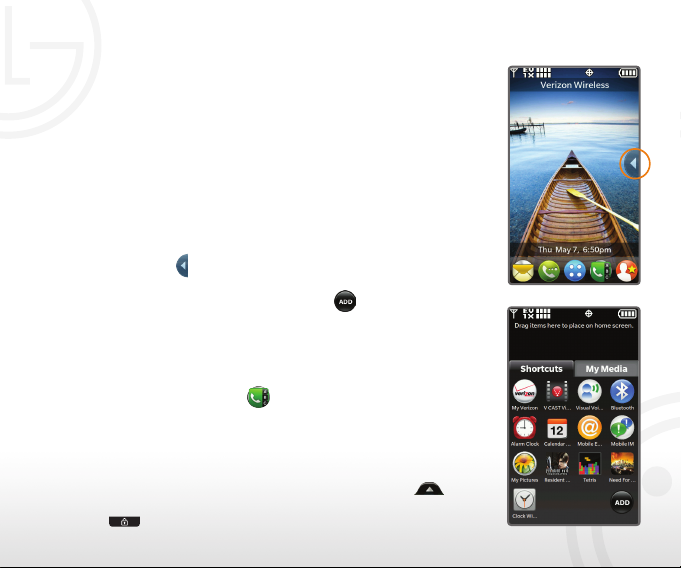
LG enV TOUCH features a dynamic and engaging touch
screen user interface. You can even personalize the
home screen with shortcuts to your favorite features,
tools, and websites!
Navigate the Home Screens
1. Use the tip of your finger to access features on
your phone. The touch screen is sensitive, so
you only need a light touch with your finger to
select each feature.
2. To add customized features to your home screen,
touch the
Icon to display your shortcut options.
Navigate between the Shortcuts and My Media tabs
by touching each tab. Touch the Icon to view
Using the Touch Screen
more features. You may also drag your favorite icons
directly to the home screen.
Search Contacts
1. From standby mode and with the touch screen
unlocked, touch the
Icon to view your contact list.
2. Enter the name of the desired contact using the
virtual keypad.
Note: The touch screen is automatically locked when the phone
is left inactive. To unlock the touch screen, touch the
and drag upward to reveal the home screen. You may also press
Key (located on the left side of the phone).
the
Icon
Page 5

With LG enV TOUCH, making and answering calls is
a snap!
Making a Call from Contacts
1. From standby mode and with the touch screen
unlocked, touch the
2. Enter the name of the desired contact using the
virtual keypad. Touch the desired contact and press
the
Key to place the call. To end the call,
press the Key.
Answering a Call
While ringing, the phone will display caller information.
There are four ways to answer the call on your phone.
• TouchAnswer to answer the call.
• Presstheexternal
• Ifthephoneisclosed,ipopenthephone.
Making and Answering a Call
• Ifthephoneisalreadyopen,pressthe
Icon to view your contact list.
Key.
Key.
Page 6

Sending text messages has never been easier
than with the dedicated Text Message Key on
the QWERTY keyboard. enV TOUCH keeps
you in touch with friends and family!
1. From standby mode and with the flip open,
press the
2. Press the Right Soft Key for Add, then
press the 1 Key to select From Contacts (1).
Text Messaging
3. Highlight your recipient from the list and
press the
When you’re ready, press the Left Soft Key
for Done.
4. Press the
then enter your message with the QWERTY
keyboard.
5. Press the
Key on the QWERTY keyboard.
Key to mark your recipient.
Key to access the Text field,
Key to send your text message.
Page 7

Surf the web to your heart’s content! You can
open up to three websites at one time with
enV TOUCH’s enhanced HTML browser.
1. From standby mode and with the screen
unlocked, touch the
Icon to access the
main menu, then touch Browser.
2. To open a website, touch the
Icon to
display menu options, then touch the URL
field at the top of the browser. Touch the
address bar and enter a web address with
Browsing the Web
either the virtual keyboard or flip the phone
open and use the QWERTY keyboard.
When you’re finished, touch Done.
3. To open another website, touch the
second tab in the upper right corner of
your browser and repeat step 2. You may
browse up to three websites at once – one
Back Home Add RSS History
for each tab.
Note: Tabbed browsing is only available via the external touch screen.
Forward Favorites Search Menu
Page 8

Upload videos to your blog with your LG enV TOUCH.
You can also keep your finger on the pulse of what’s
happening outside the blogosphere with up-to-date
news feeds directly on your phone.
Upload a Video to a Blog
1. After recording a video with the flip closed, touch
Send and select Blog. If you are not sure how to
record video, refer to the “Recording a Video” section
of the Quick Start Guide.
2. Select a blog from the list or touch New to send to
a new blog.
RSS Feed Support
1. While browsing the web with the touch
screen unlocked, access a page supporting
RSS feeds. You can tell whether or not a
page features an RSS feed by looking for
the
Icon in the URL field. If you are not
sure how to browse the web, refer to the
Blog Support/RSS Feed Support
“Browsing the Web” section of the Quick
Start Guide.
2. Touch the
on the screen. Touch the name of the feed
you would like to subscribe to.
Icon. A list of feeds will appear
Page 9

Get the hottest tunes with downloadable music from
V CAST Music with Rhapsody®. The Multitask feature
lets you enjoy your favorite songs while browsing the
web, texting, and more!
Getting Music
1. From standby mode and with the screen unlocked,
touch the
select Media Center.
2. Touch Music & Tones, then select V CAST
Music | Rhapsody.
3. Accept the terms and conditions of use, then browse
the V CAST Music | Rhapsody library. You may now
download songs directly to your phone.
Playing Music
1. With the touch screen unlocked and a microSD* card
Getting Music/Playing Music
containing music already inserted into the phone,
touch the
and select Media Center.
2. Touch Music & Tones, then select My Music to access
the music on your microSD card.
3. Touch Play All to enjoy your entire collection.
*microSD card sold separately.
Icon to access the main menu and
Icon to access the main menu
Page 10

Everyone will be talking about the great pictures and
videos you capture with the integrated 3.2 megapixel
camera and camcorder.
Take a Picture
1. From standby mode and with the touch screen
unlocked, quickly press the
2. Touch the viewfinder to access editing options. You
may adjust the settings to enable autofocus, flash,
and a number of other features.
3. When you’re ready, press the
picture. You may then save, delete, or send
your picture.
Recording a Video
1. From standby mode and with the touch
screen unlocked, press and hold the
Key.
2. Touch the viewfinder to access editing
options.
3. Touch Record on the right side menu to
Taking a Picture/Recording a Video
begin recording, then touch Stop when
you’re ready to stop recording.
Key.
Key to take the
Page 11

Take advantage of Bluetooth wireless technology on your
LG enV TOUCH! Pair with headsets, phones, and other
devices to enjoy stereo music, data transfer, and handsfree conversations!
1. From standby mode and with the touch screen
unlocked, place your Bluetooth device into
pairing mode.*
2. Touch the Icon to access the main menu, then
touch Settings & Tools.
3. Touch Bluetooth Menu, then touch Add. If Bluetooth
Bluetooth® Pairing
is not turned on, touch Yes to enable it. Touch Start
to search for your device.
4. Touch a device name to pair with the device.*
5. Touch Yes to connect to the device.
*Refer to your Bluetooth accessory’s user guide for
information about initiating pairing mode and the
passcode if asked (typically “0000”). If the accessory
supports the headset/hands-free profile, your phone
will automatically pair for you without having to input
the passcode.
Note: Bluetooth accessories sold separately.
Page 12

Bluetooth Headset
HBM-520)
(
Bluetooth Headset
HBM-210)
(
Optional Accessories
Extended Battery Vehicle Power Charger
Accessories for convenience and fashion are available at www.VerizonWireless.com.
All materials in this guide including, without limitation, the design, the text, and any marks are the property
of LG Electronics, Inc. Copyright © 2009 LG Electronics, Inc. ALL RIGHTS RESERVED. LG is a registered
trademark of LG Electronics, Inc. Features and specifications are subject to change without prior notice.
The use of non-LG accessories will void the warranty and may result in damage to the phone, the phone
exploding, or other dangerous conditions. microSD™ is a trademark of SanDisk. The Bluetooth® word mark and
logos are registered trademarks owned by Bluetooth SIG, Inc. and any use of such marks by LG Electronics
MobileComm, U.S.A., Inc. is under license. Other trademarks and trade names are those of their respective
owners. Unless otherwise specified herein, all accessories referenced herein are sold separately.
FPO
Cert no. XXX-XXX-XXX
