LG UW810 User Manual
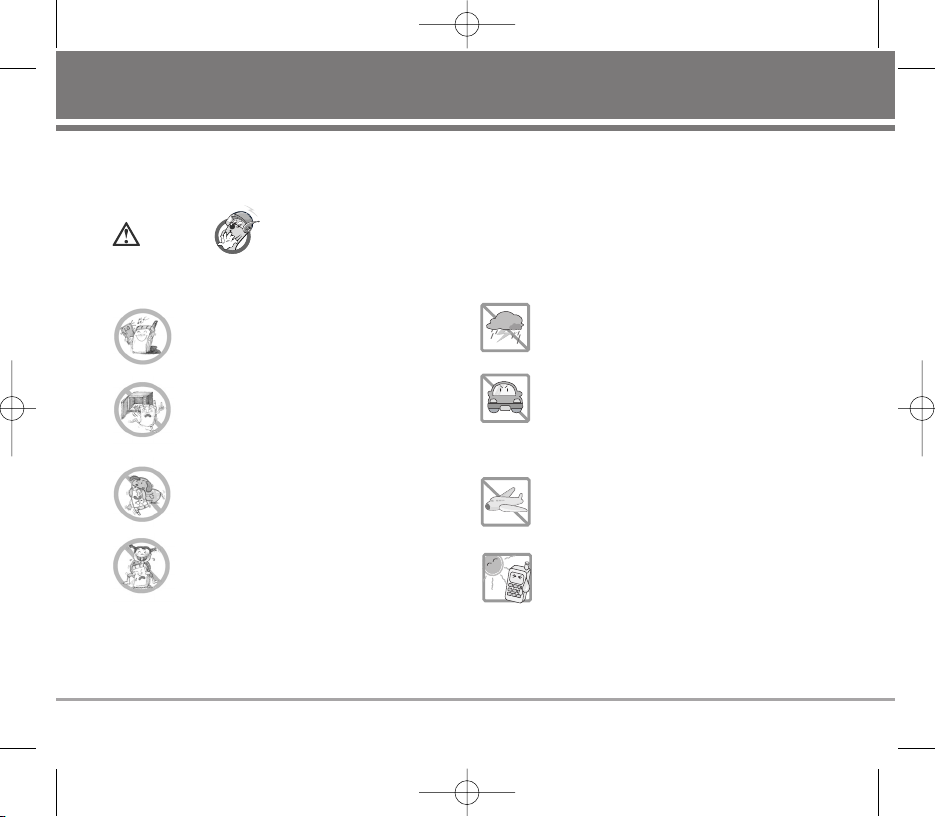
Important Safety Precautions
G
Never use an unapproved battery since
this could damage the phone and/or
battery and could cause the battery to
explode.
G
Never place your phone in a microwave
oven as it will cause the battery to explode.
G
Do not dispose of your battery by fire or
with hazardous or flammable materials.
G
Make sure that no sharp-edged items such as
animal’s teeth, nails, come into contact with
the battery. There is a risk of this causing a
fire.
G
Store the battery in a place out of reach of
children.
G
Be careful that children do not swallow any
parts such as rubber plugs (earphone,
connection parts of the phone, etc.). This
could cause asphyxiation or suffocation.
G
Unplug the power cord and charger during
lightning storms to avoid electric shock or
fire.
G
When riding in a car, do not leave your
phone or set up the hands-free car kit near
to the air bag. If wireless equipment is
improperly installed and the air bag is
activated, you may be seriously injured.
G
Do not use a hand-held phone while
driving.
G
Do not use the phone in areas where its
use is prohibited. (For example : aircraft).
G
Do not expose the battery charger or
adapter to direct sunlight or use it in places
with high humidity, such as a bathroom.
G
Never store your phone in temperatures
less than -15°C or greater than 50°C.
Caution
Violation of the instructions may cause serious injury or death.
Read these simple guidelines. Breaking the rules may be dangerous or illegal. Further detalied information is given in
this user guide.
UW810_Eng_OM.qxd 10/16/06 9:37 AM Page a
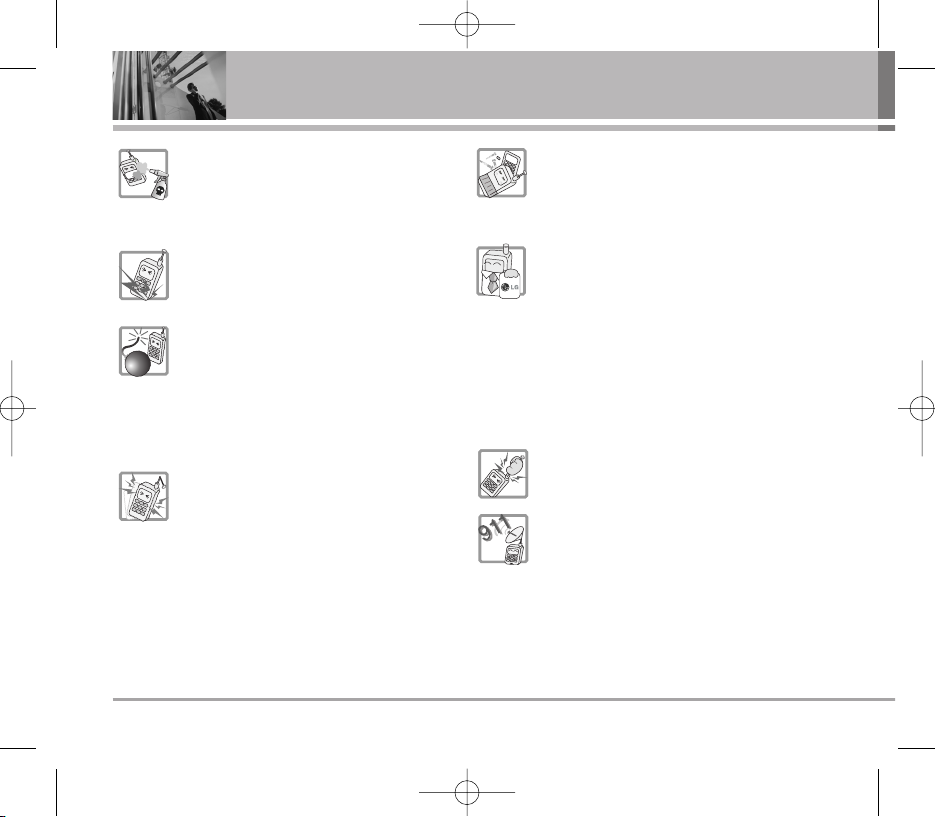
Important Safety Precautions
G
Do not use harsh chemicals(such as
alcohol, benzene, thinners, etc.) or
detergents to clean your phone. There is a
risk of this causing a fire.
G
Do not drop, strike, or shake your phone
severely. Such actions may harm the
internal circuit boards of the phone.
G
Do not use your phone in high explosive
areas as the phone may generate sparks.
G
Do not damage the power cord by bending,
twisting, pulling, or heating. Do not use the
plug if it is loose as it may cause a fire or
electric shock.
G
Do not place any heavy items on the power
cord. Do not allow the power cord to be
crimped as it may cause fire or electric
shock.
G
Do not handle the phone with wet hands
while it is being charged. It may cause an
electric shock or seriously damage your
phone.
G
Do not disassemble the phone.
G
Do not place or answer calls while charging
the phone as it may short-circuit the phone
and/or cause electric shock or fire.
G
Only use the batteries, antennas, and
chargers provided and approved by LG.
The warranty will not be applied to
products provided by other suppliers.
G
Only authorized personnel should service
the phone and its accessories. Faulty
installation or service may result in
accidents and consequently invalidate the
warranty.
G
Do not hold or let the antenna come in
contact with your body during a call.
G
An emergency call can be made only
within a service area. For an emergency
call, make sure that you are within a
service area and that the phone is turned
on.
UW810_Eng_OM.qxd 10/16/06 9:37 AM Page b

World Phone 1
Contents
Before You Start . . . . . . . . . . . . .3
FCC RF Exposure Information . . . . . .4
Phone Components . . . . . . . . . . . . . . .7
Onscreen Icons . . . . . . . . . . . . . . . . . .9
Menu Tree . . . . . . . . . . . . . . . . . .10
Using the Battery and
Charger . . . . . . . . . . . . . . . . . . . .12
Installing and Removing the
Battery . . . . . . . . . . . . . . . . . . . . . . . . .12
Charging the Battery . . . . . . . . . . . . .12
Battery Charge Level . . . . . . . . . . . .13
Caring for the Battery . . . . . . . . . . . .13
Basic Functions . . . . . . . . . . . . .14
Turning the Phone On and Off . . . .14
Making a Call . . . . . . . . . . . . . . . . . . .14
Redialing Calls . . . . . . . . . . . . . . . . . .14
Receiving Calls . . . . . . . . . . . . . . . . . .14
Signal Strength . . . . . . . . . . . . . . . . . .15
Quick Adjust . . . . . . . . . . . . . . . . . . . .15
Call Waiting . . . . . . . . . . . . . . . . . . . . .16
Mute . . . . . . . . . . . . . . . . . . . . . . . . . . .16
Speed Dialing . . . . . . . . . . . . . . . . . .16
Caller ID . . . . . . . . . . . . . . . . . . . . . . . .17
Entering and Editing
Information . . . . . . . . . . . . . . . . .18
Entering Information Using T9 Text
Input . . . . . . . . . . . . . . . . . . . . . . . . . . .18
Examples Using T9 Text Input . . . . .19
Examples Using ABC (Multi-tap)
Text input . . . . . . . . . . . . . . . . . . . . . . .21
Key Mapping For Arabic Entry . . . .21
Menu Features . . . . . . . . . . . . . .22
General Guidelines to Menu
Access and Settings . . . . . . . . . . . .22
Messages . . . . . . . . . . . . . . . . . . . . .22
1. Write msg . . . . . . . . . . . . . . . . . . . .23
2. Inbox . . . . . . . . . . . . . . . . . . . . . . . .23
3. Archive in card . . . . . . . . . . . . . . . .24
4. Outbox . . . . . . . . . . . . . . . . . . . . . . .24
5. Drafts . . . . . . . . . . . . . . . . . . . . . . . .24
6. Voice . . . . . . . . . . . . . . . . . . . . . . . .24
7. Templates . . . . . . . . . . . . . . . . . . . . .25
8. Delete messages . . . . . . . . . . . . . .25
9. Msg settings . . . . . . . . . . . . . . . . . .25
Contacts . . . . . . . . . . . . . . . . . . . . . . .26
1. Add new . . . . . . . . . . . . . . . . . . . . . .26
2. Search . . . . . . . . . . . . . . . . . . . . . . .27
3. Speed dials . . . . . . . . . . . . . . . . . . .28
4. Group manager . . . . . . . . . . . . . . .28
5. Own number . . . . . . . . . . . . . . . . . .29
6. Copy & move . . . . . . . . . . . . . . . . . .29
7. Contacts settings . . . . . . . . . . . . . .30
Call manager . . . . . . . . . . . . . . . . . .31
1. Call history . . . . . . . . . . . . . . . . . . . .31
2. Call duration . . . . . . . . . . . . . . . . . .33
3. Call reject . . . . . . . . . . . . . . . . . . . . .33
4. CDMA only . . . . . . . . . . . . . . . . . . .34
5. GSM only * . . . . . . . . . . . . . . . . . . .34
6. Call settings . . . . . . . . . . . . . . . . . . .36
My Stuff . . . . . . . . . . . . . . . . . . . . . . .37
1. Images . . . . . . . . . . . . . . . . . . . . . . .37
2. Movies . . . . . . . . . . . . . . . . . . . . . . .37
3. Sounds . . . . . . . . . . . . . . . . . . . . . . .37
4. External memory . . . . . . . . . . . . . .37
5. Memory status . . . . . . . . . . . . . . . .38
Voice recorder . . . . . . . . . . . . . . . . .39
1. Record new . . . . . . . . . . . . . . . . . . .39
2. Voice records . . . . . . . . . . . . . . . . .39
3. Recorder settings . . . . . . . . . . . . .39
UW810_Eng_OM.qxd 10/16/06 9:37 AM Page 1
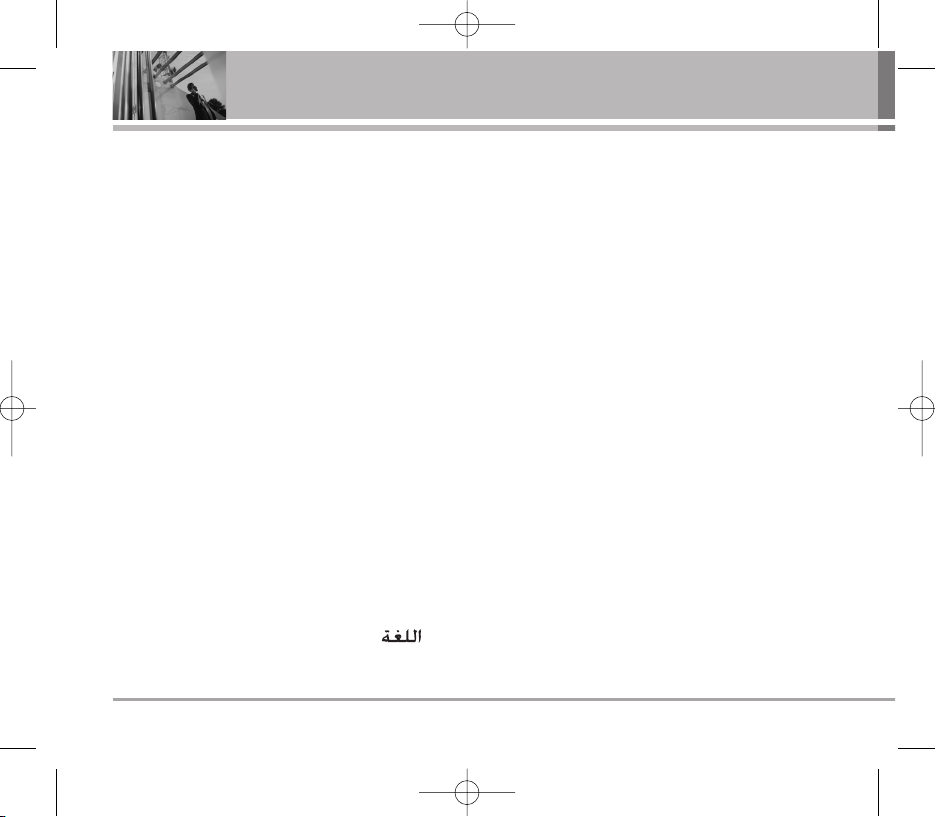
2 World Phone
Contents
Camera . . . . . . . . . . . . . . . . . . . . . . . .40
1. Take pictures . . . . . . . . . . . . . . . . .40
2. Take movies . . . . . . . . . . . . . . . . . .41
3. Take fun pictures . . . . . . . . . . . . . .41
4. My photo gallery . . . . . . . . . . . . . .42
5. My movie gallery . . . . . . . . . . . . . .42
6. Slide show . . . . . . . . . . . . . . . . . . . .42
7. Photo editor . . . . . . . . . . . . . . . . . . .43
8. Camera settings . . . . . . . . . . . . . . .43
Organizer . . . . . . . . . . . . . . . . . . . . . .44
1. Scheduler . . . . . . . . . . . . . . . . . . . .44
2. To do . . . . . . . . . . . . . . . . . . . . . . . . .45
3. Memo . . . . . . . . . . . . . . . . . . . . . . . .45
4. D-day counter . . . . . . . . . . . . . . . . .45
Multimedia . . . . . . . . . . . . . . . . . . . .46
1. MP3 . . . . . . . . . . . . . . . . . . . . . . . . .46
2. 3D games . . . . . . . . . . . . . . . . . . . .47
Tools . . . . . . . . . . . . . . . . . . . . . . . . . .48
1. Alarm . . . . . . . . . . . . . . . . . . . . . . . .48
2. Laser pointer . . . . . . . . . . . . . . . . . .48
3. Calculator . . . . . . . . . . . . . . . . . . . .49
4. Unit converter . . . . . . . . . . . . . . . . .49
5. World time . . . . . . . . . . . . . . . . . . . .50
6. Stop watch . . . . . . . . . . . . . . . . . . .50
7. Timer . . . . . . . . . . . . . . . . . . . . . . . . .50
Sound . . . . . . . . . . . . . . . . . . . . . . . .51
Select Profiles . . . . . . . . . . . . . . . . . . .51
1. Alert type . . . . . . . . . . . . . . . . . . . . .51
2. Ring tone . . . . . . . . . . . . . . . . . . . . .51
3. Message tone . . . . . . . . . . . . . . . . .52
4. Effect tone . . . . . . . . . . . . . . . . . . . .52
5. System tone . . . . . . . . . . . . . . . . . .52
Display . . . . . . . . . . . . . . . . . . . . . . . .53
1. Main screen . . . . . . . . . . . . . . . . . .53
2. Front screen . . . . . . . . . . . . . . . . . .53
3. Menu style . . . . . . . . . . . . . . . . . . . .53
4. Backlight . . . . . . . . . . . . . . . . . . . . .54
5. Dialing font . . . . . . . . . . . . . . . . . . .54
6. Notification box . . . . . . . . . . . . . . .54
Settings . . . . . . . . . . . . . . . . . . . . . . .55
1. Switch network . . . . . . . . . . . . . . .55
2. Date & Time * . . . . . . . . . . . . . . . . .55
3. GSM network * . . . . . . . . . . . . . . .55
4. Security . . . . . . . . . . . . . . . . . . . . . .55
5. Memory status . . . . . . . . . . . . . . . .57
6. Line speed . . . . . . . . . . . . . . . . . . . .57
7. . . . . . . . . . . . . . . . . . . . . . .57
8. Entry type . . . . . . . . . . . . . . . . . . . . .57
9. Version information . . . . . . . . . . . .58
0. Reset . . . . . . . . . . . . . . . . . . . . . . . . .58
Accessories . . . . . . . . . . . . . . . .59
Frequently Asked Questions .60
Frequently asked questions . . . . . .60
Before calling for service . . . . . . . .62
Safety Guidelines . . . . . . . . . . .64
TIA Safety Information . . . . . . . . . . .64
Safety Information . . . . . . . . . . . . . . .67
FDA Consumer Update . . . . . . . . . . .69
UW810_Eng_OM.qxd 10/16/06 9:37 AM Page 2
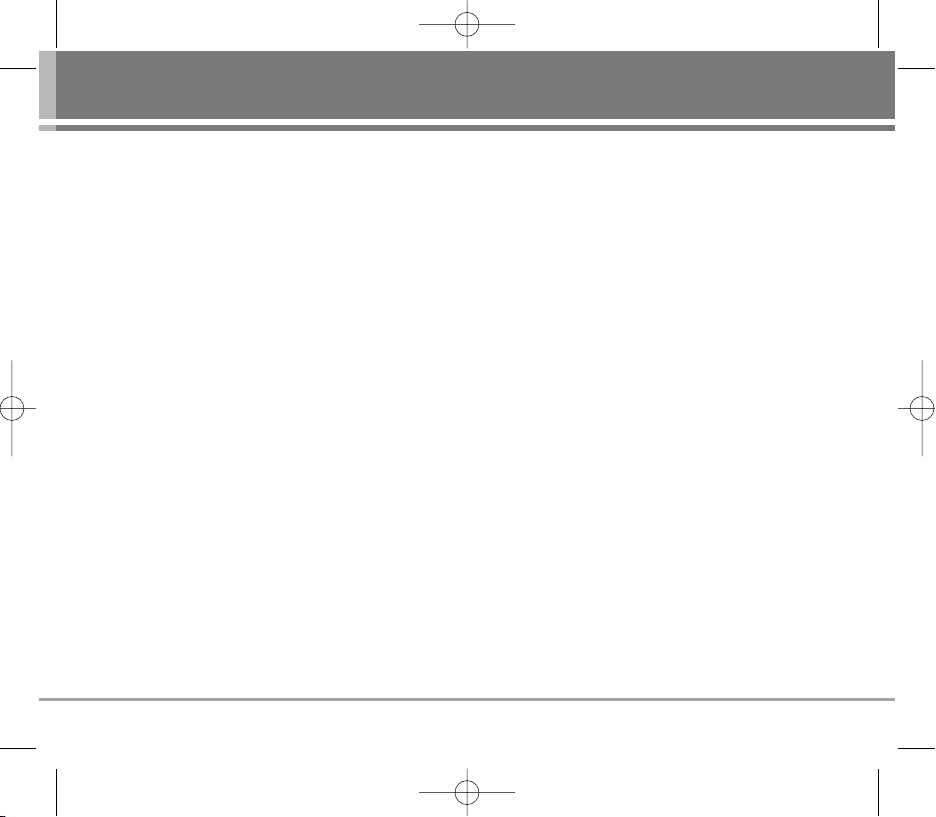
Congratulations on your purchase of the
WWoorrlldd PPhhoonnee
cellular phone that has been designed to operate with
the latest digital mobile communication technology,
Code Division Multiple Access (CDMA). The CDMA
system has greatly enhanced voice clarity and can
provide various types of advanced features.
This is an advanced and compact phone which has
diverse features as follows :
• Large, easy-to-read, 10 lines display + 1 Icon Line + 1
Menu Line.
• Paging, Messaging, and Caller ID.
• 22-key keypad(10 number keys / 2 function keys / 2
Soft keys / 1 clear key / 4 way navigation 1 key / 1
Call key / 1 End key / 1 OK key / 1 MP3 key / 2 Side
key (Volume & Camera)).
• Digital Zoom Camera with Flash Light.
• Video recording with Voice.
• MP3 Player with external memory slot.
• Long battery stand-by and talk time.
• Choice of 52 ring sounds.
• 1000 Phonebook entries.
• Menu-driven interface with prompt for easy
operation and configuration.
• Voice privacy inherent with CDMA encoding.
• Any key answer, auto redialing, 99 speed dialing
memory locations.
• Optional accessories with greater convenience and
enhanced functionality.
• Speaker Phone, In Call Memo.
• Rhythmic Lighting.
• Bilingual support (English and Arabic).
Check Accessories
Your mobile phone comes with a AC Adaptor,
rechargeable battery, handstrap and a Headset.
Please verify that these accessories are included.
Important Information
This user’s manual provides important information on
the use and operation of your phone. Please read all
the information carefully prior to using the phone for
the best performance and to prevent any damage to
or misuse of the phone. Any unapproved change or
modification will void your warranty.
World Phone 3
Before You Start
UW810_Eng_OM.qxd 10/16/06 9:37 AM Page 3
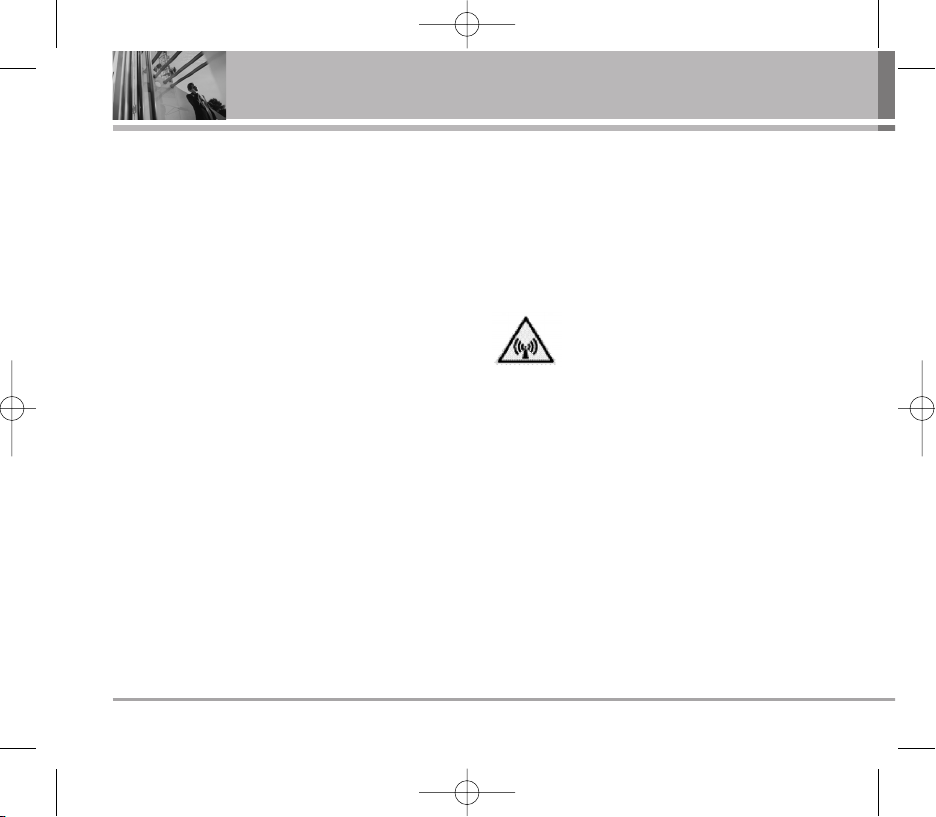
Safety Instructions
WARNING! To reduce the possibility of electric shock,
do not expose your phone to high humidity areas,
such as the bathroom, swimming pool, etc.
Use only LG-approved batteries and travel chargers to
avoid the damage to the phone. Using other batteries
or chargers voids your warranty and may cause an
explosion.
Do not use batteries and travel chargers for the other
purposes other than their original purpose of using for
the phone.
Always store your phone away from heat. Never store
your phone in settings that may expose it to
temperatures less than -15°C or greater than 50°C,
such as outside during a snowstorm or in your car on
a hot day. Exposure to excessive cold or heat will
result in malfunction, damage and/or catastrophic
failure.
Use caution when using your phone near other
electronic devices. RF emissions from your mobile
phone may affect nearby inadequately shielded
electronic equipment. You should consult with
manufacturers of any personal medical devices such
as pacemakers and hearing aids to determine if they
are susceptible to interference from your mobile
phone. Turn off your phone in a medical facility or at a
gas station.
Never place your phone in a microwave oven as it will
cause the battery to explode.
FCC RF Exposure Information
WARNING! Read this information before
operating the phone.
In August 1996, the Federal Communications
Commission (FCC) of the United States, with its action
in Report and Order FCC 96-326, adopted an updated
safety standard for human exposure to radio
frequency (RF) electromagnetic energy emitted by
FCC regulated transmitters. Those guidelines are
consistent with the safety standard previously set by
both U.S. and international standards bodies.
The design of this phone complies with the FCC
guidelines and these international standards.
4 World Phone
Before You Start
UW810_Eng_OM.qxd 10/16/06 9:37 AM Page 4
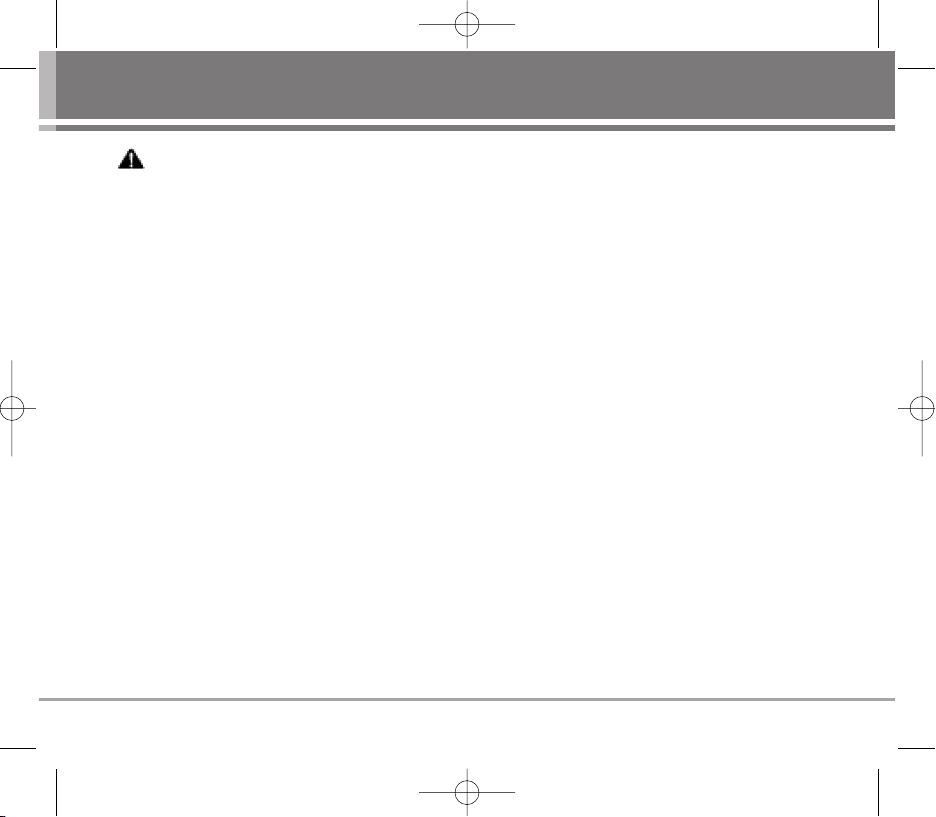
CAUTION
Use only the supplied and approved accessories. Use
of unauthorized accessories or modifications could
impair call quality, damage the phone, void your
warranty.
Do not use the phone with damaged accessories. If
the damaged accessories come into contact with the
skin, a minor burn may result. Contact your local
dealer for a replacement of accessories.
Body-worn Operation
This device was tested for typical body-worn
operations with the back of the phone kept 3/4inch
(2cm) from the body. To comply with FCC RF exposure
requirements, a minimum separation distance of
3/4inch (2cm) must be maintained between the user’s
body and the back of the phone, including the
antenna. Third-party belt-clips, holsters, and similar
accessories containing metallic components should
not be used. Body-worn accessories that cannot
maintain 3/4inch (2cm) separation distance between
the user’s body and the back of the phone, and have
not been tested for typical body-worn operations may
not comply with FCC RF exposure limits and should be
avoided.
Vehicle Mounted External Antenna
(optional, if available)
A minimum separation distance of 8 inches (20 cm)
must be maintained between the user / bystander and
the vehicle mounted external antenna to satisfy FCC
RF exposure requirements.
For more information about RF exposure, visit the FCC
website at www.fcc.gov
.
FCC Part 15 Class B Compliance
This device and its accessories comply with part 15 of
FCC rules. Operation is subject to the following two
conditions: (1) This device and its accessories may
not cause harmful interference, and (2) this device
and its accessories must accept any interference
received, including interference that cause undesired
operation.
World Phone 5
UW810_Eng_OM.qxd 10/16/06 9:37 AM Page 5

Cautions for Battery
• Do not disassemble.
• Do not short-circuit.
• Do not expose to high temperature : 60°C (140°F)
• Do not incinerate.
Battery Disposal
• Please dispose of your battery properly.
• Do not dispose of your battery in fire or with
hazardous or flammable materials.
Charger Cautions
• Using the wrong battery charger could damage
your phone and void your warranty.
• The charger is intended for indoor use only.
Do not expose the battery charger to direct sunlight
or use it in places with high humidity, such as the
bathroom.
6 World Phone
Before You Start
UW810_Eng_OM.qxd 10/16/06 9:37 AM Page 6
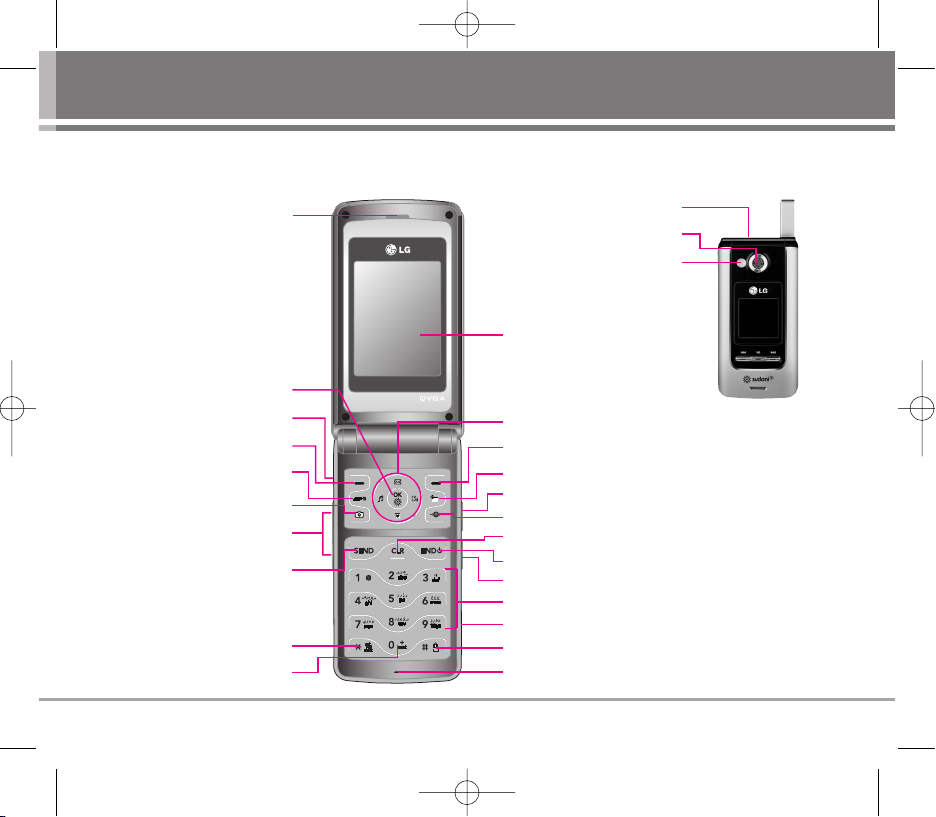
Phone Components
The following shows key components of your mobile phone.
World Phone 7
Earpiece
Side Keys
Soft Key 1
MP3 Key
Camera Key
Vibrate Mode Key
LCD Screen
microSD Card Slot
Lock Mode Key
Alphanumeric Keypad
International Call Prefix Key
Headset Jack
Microphone
Camera Lens
Flash Light
OK Key
Soft Key 2
4 Way Navigation Key
Scheduler Key
Side Camera Key
Switch network Key
END / PWR Key
Laser Pointer Key
SEND Key
Clear Key
Laser Pointer
UW810_Eng_OM.qxd 10/16/06 9:37 AM Page 7
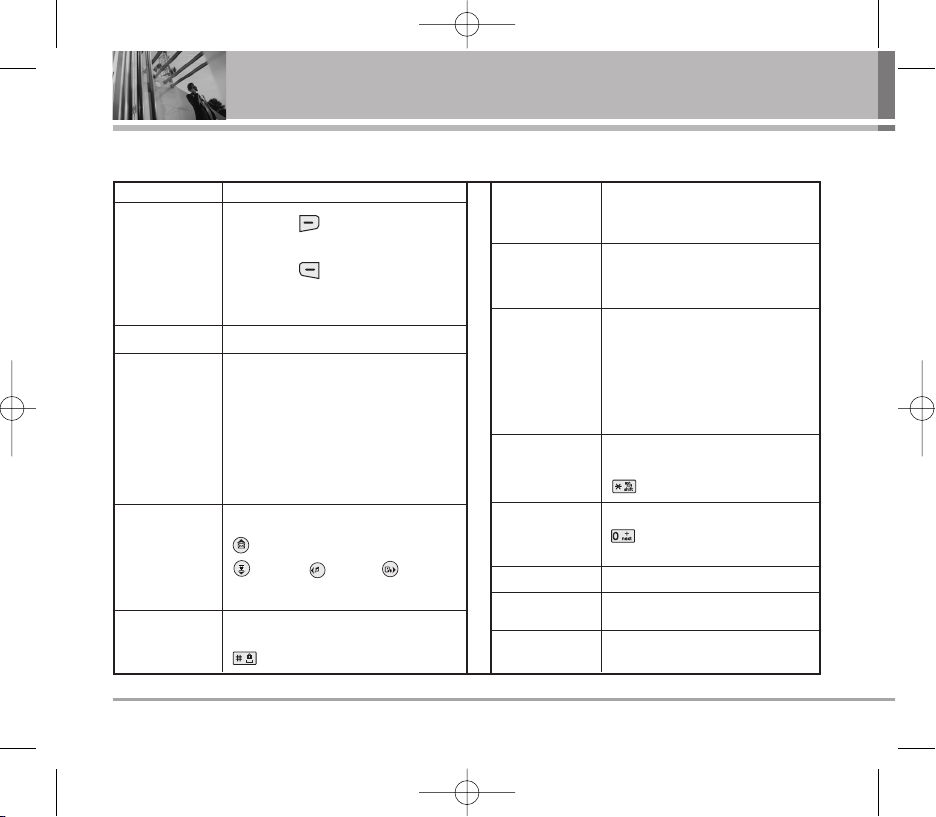
8 World Phone
Getting Started
Soft Keys
(the names of the
functions of these
keys appear at the
bottom of the
screen)
SEND Key
END / PWR
Key
LCD Screen
Displays messages & indicator icons
.
Accepts the highlighted choice when
navigating through a menu.
Press to delete a single space or
character. Press and hold to delete
entire words. Press this key once in
any menu to go back to the previous
menu. Hot key to Speed dials in
standby mode.
In standby mode, set the vibrate mode
by pressing and holding the key
about 2 seconds.
To make an international call, press
key for 2 or 3 seconds. + means
international calling code.
Allows you to access MP3 Player.
Press button shortly to Camera Menu.
Press button long to Camera preview.
Allows user to place or answer calls.
These keys enable you to enter
numbers and characters and choose
menu items.
In standby mode, set the lock mode
enabled by pressing and holding the key
about 2 seconds.
Used to turn power on/off and to end a
call. Using this key, you can return to the
main menu display screen. When you
press once, when a call is received, the
phone stops ringing or vibrating
depending on the mode it is in. Press
twice to reject the call.
Soft Key 1
Used to display the function setting menu.
Soft Key 2
Accepts the highlighted choice when
navigating through a menu.
Alphanumeric
Keypad
4 Way
Navigation Key
OK Key
Clear Key
International Call
Prefix Key
MP3 Key
Camera Key
Key volume adjust/speaker volume
adjust during a call.
Side Keys
Lock Mode Key
Vibrate Mode Key
This Navigation key allows quick access to
Messages and notification messages.
Shortcut, Profiles, Voice
recorder.
UW810_Eng_OM.qxd 10/16/06 9:37 AM Page 8
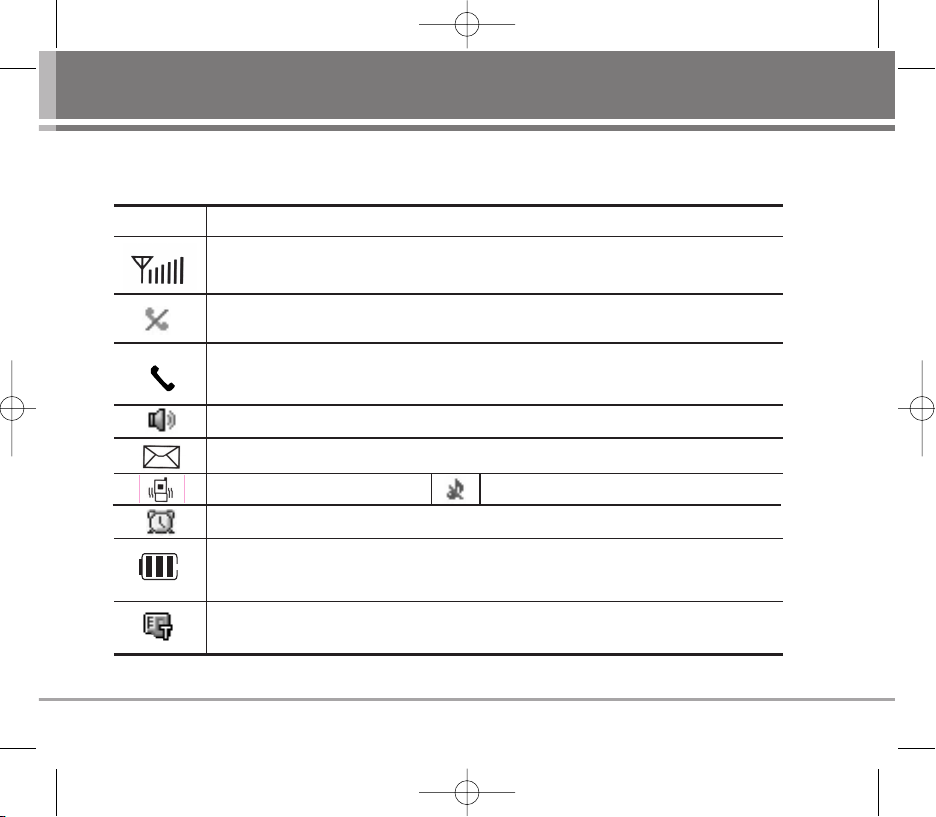
World Phone 9
Onscreen Icons
The phone screen displays several onscreen icons which appear when the phone is powered on.
Icons Descriptions
Displays the strength of the signal received by the phone and current signal strength
is indicated by the number of bars displayed on the screen.
No service.
The phone is not receiving a system signal.
Indicates that a Text Message has been received.
In Vibrate mode.
Charge level.
Indicates battery charge level.
When fully charged, battery icon indicates charging by twinkling.
In Alarm mode.
In use.
A call is in progress.
*
No icon indicates the phone is in standby mode.
Indicates speaker mode is on.
microSD Card.
Indicates microSD Card is inserted into the phone.
In Silent mode.
UW810_Eng_OM.qxd 10/16/06 9:37 AM Page 9

Press Soft Key 1 Menu. Press to scroll.
Messages
Contacts Call manager
1. Write msg
2. Inbox
3. Archive in card
4. Outbox
5. Drafts
6. Voice
7. Templates
8. Delete
messages
9. Msg settings
1. Add new
2. Search
3. Speed dials
4. Group manager
5. Own number
6. Copy & move
7. Contacts
settings
1. Call history
2. Call duration
3. Call reject
4. CDMA only
5. GSM only
6. Call settings
My stuff
1. Images
2. Movies
3. Sounds
4. External
memory
5. Memory status
Voice recorder
1. Record new
2. Voice records
3. Recorder
settings
Camera
1. Take pictures
2. Take movies
3. Take fun
pictures
4. My photo
gallery
5. My movie
gallery
6. Slide show
7. Photo editor
8. Camera
settings
10 World Phone
Menu Tree
UW810_Eng_OM.qxd 10/16/06 9:37 AM Page 10
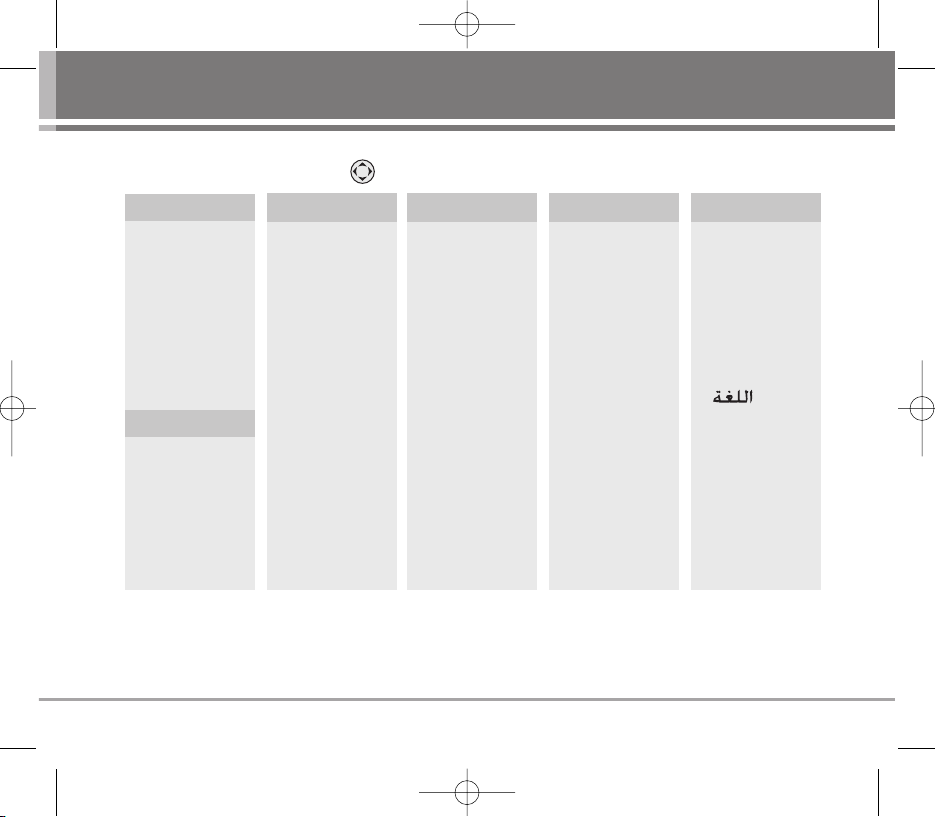
World Phone 11
Organizer
1. Scheduler
2. To do
3. Memo
4. D-day counter
Multimedia
1. MP3
2. 3D games
Press Soft Key 1 Menu. Press to scroll.
Display
1. Alarm
2. Laser pointer
3. Calculator
4. Unit converter
5. World time
6. Stop watch
7. Timer
1. Main screen
2. Front screen
3. Menu style
4. Backlight
5. Dialing font
6. Notification box
Settings
1. Switch network
2. Date & Time
3. GSM network
4. Security
5. Memory status
6. Line speed
7.
8. Entry type
9. Version
information
0. Reset
1. Alert type
2. Ring tone
3. Message tone
4. Effect tone
5. System tone
Tools Sounds
UW810_Eng_OM.qxd 10/16/06 9:37 AM Page 11

Charge the battery fully before the initial use of the
phone.
The phone comes with a rechargeable battery. Keep
the battery charged while not in use in order to
maximize talk and standby time when using the phone.
Installing and Removing the Battery
G
To install, insert the battery into the opening on the
back of the phone, and insert the bottom of battery
into groove at the bottom of the handset. Gently
press down the cover until the latch snaps into place.
G
To remove, push the back cover down. Push the
tab with one hand and lift the top of the battery to
separate.
Charging the Battery
To use the AC adapter charger provided with your
phone:
1. Plug the AC adapter into the electrical outlet.
2. Insert the round end of the adapter into the AC
adapter jack on the right side of the phone which is
located in the left on the mini SD Card slot. (Make
sure the battery is installed.)
As the phone charges, the battery icon continually
displays a progression from empty ( ) to full
().
It takes about three hours to fully recharge a
completely rundown battery. When fully charged,
battery icon indicates charging by twinkling.
12 World Phone
Using the Battery and Charger
UW810_Eng_OM.qxd 10/16/06 9:37 AM Page 12

Battery Charge Level
The battery charge level is shown at the top right of
the LCD screen.
When the battery charge level becomes low, the low
battery sensor will alert you in three ways: sounding
an audible tone, blinking the battery icon outline, and
displaying LOW battery. Recharge soon. If the battery
charge level becomes exceedingly low, the phone will
automatically switch off and any function in progress
will not be saved.
Caring for the Battery
1) If you use the unauthorized battery, it may cause
the damage to or explosion of the battery.
Therefore, please prohibit using the unauthorized
ones.
2) You do not need to wait until the battery completely
runs down to recharge the battery.
3) Use only LG batteries and chargers specific to your
model of phone. LG’s chargers are designed to
maximize battery life.
4) Do not disassemble or short-circuit the battery.
5) Keep the battery’s metal contacts clean.
6) Replace the battery when it no longer provides
acceptable performance. The battery can be
recharged several hundred times before it needs
replacing.
7) Recharge the battery if it has not been used for a
long time to maximize battery life.
8) Do not expose the battery charger to direct sunlight
or use it in areas of high humidity, such as the
bathroom.
9) Do not leave the battery in hot or cold places as it
may deteriorate battery performance.
10) Long backlight settings, searching for service, data
connectivity, and synchronization all may affect
battery life, talk, and standby times.
World Phone 13
UW810_Eng_OM.qxd 10/16/06 9:37 AM Page 13
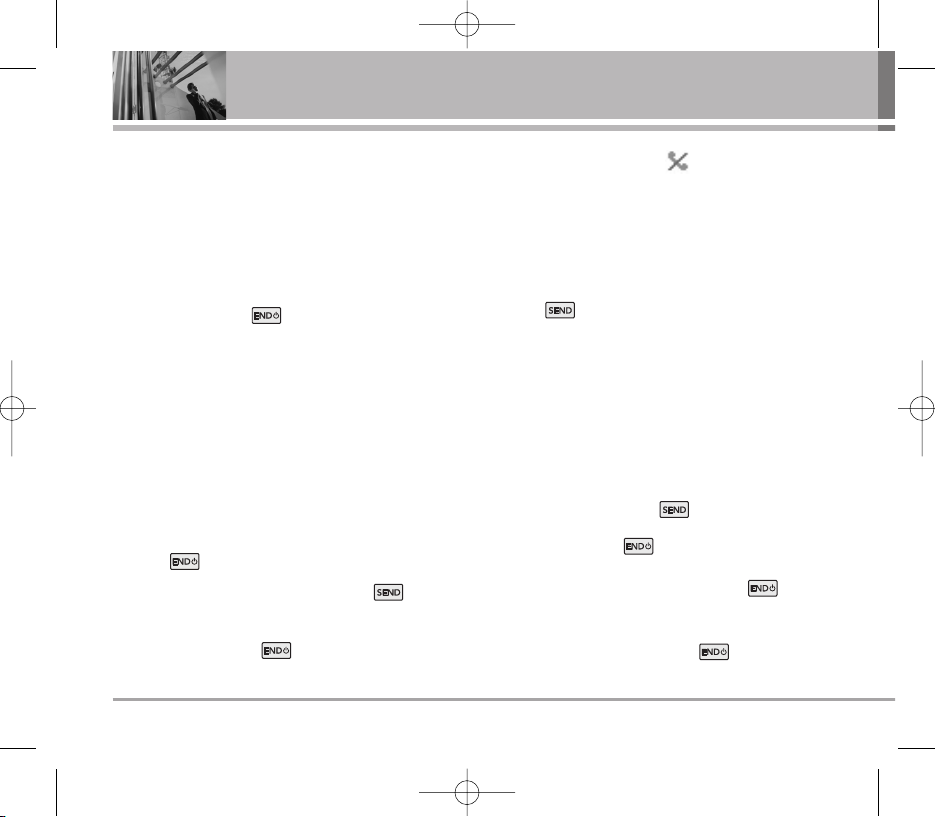
Turning the Phone On and Off
Turning the Phone On
1) Install a charged battery pack or connect the
phone to an external power source such as the
cigarette lighter charger, car kit or AC Adaptor.
2) Hold down the Key for 2 seconds until the
LCD screen flashes.
NN oottee
As any other communication device, avoid any
unnecessary contact with the antenna while your
phone is turned on.
Making a Call
Every time you make a call, follow these steps:
1) Make sure that the phone is turned on. If not, hold
down for 2 seconds.
2) Type the phone number and then press .
• If the phone is locked, type the lock code.
3) To end the call press .
NN oottee
In no service area, appears from the
screen. When trying voice call in no service area,
“Call couldnot be completed. Please try again” is
displayed. It means you are in no service area.
Redialing Calls
1) Press twice to redial the last number in
Recent Calls.
• You can also dial any of the last 120 (Missed +
Received + Dialed) numbers stored in the Recent
Calls.
Receiving Calls
1) When the phone rings or vibrate (if the Vibrate
Mode is enabled), press .
• When you press once, when a call is
received, the phone stops ringing or vibrating
depending on the mode it is in. Press twice
to disconnect.
2) To end an answered call press .
14 World Phone
Basic Functions
UW810_Eng_OM.qxd 10/16/06 9:37 AM Page 14

Signal Strength
If you’re inside a building, being near a window may
give you better reception. You can see the strength of
your signal by the signal indicator ( ) on your
phone’s display screen.
Quick Adjust
Adjusting Vibrate Mode
Use Vibrate Mode in a public place.
1) In standby mode, activate Vibrate mode quickly by
pressing the for 2 seconds instead of using
the Menu function.
• When Vibrate Mode is set, Key tone does not
sound.
NN oottee
To go back to user selected mode, press for
2 seconds.
Select Profiles
Select one of the four profile Silent mode, Vibrate only,
User mode and Power mode.
1) In standby mode, press .
2) Select one of four mode with .
3) Press .
Adjusting Lock Function
Used to prevent other persons from using your phone
without your permission.
There are two ways to enable the Lock Function - with
one key and by using the Menu.
1) In standby mode, to activate the lock mode quickly,
press the (for 2 seconds).
NN OO TTEE
To cancel the Lock mode, Press Soft Key 2
Unlock, then enter your password. Default value
is ‘0000’.
Making a International Call with Prefix Key
When making a international call, press key
which is indicating international call prefix.
Ex) Korea: 0082 ----> +82
World Phone 15
UW810_Eng_OM.qxd 10/16/06 9:37 AM Page 15

Call Waiting
Your cellular service may offer a call waiting function.
While a call is in progress, you may hear two beeps
indicating another incoming call. When call waiting is
enabled, you may put the active call on hold while you
answer the other incoming call. Check with your
service provider for information about this function.
1) Press to receive a waiting call.
2) Press again to switch between calls.
Mute
The mute function prevents the other party from
hearing your voice, but allows you to hear the other
party.
1) Press Soft Key 1 Options and during a call.
2) To cancel Mute, press Soft Key 1 Options and
again.
Speed Dialing
Speed dialing is a convenient feature, which allows
you to make phone calls quickly and easily. Your
phone recalls the phone number from your personal
directory, displays it briefly and then dials it.
Memory locations 1 through 9 should be used for onetouch dialing for your most frequently used phone
numbers.
1) Enter memory location number 1 to 9.
2) Press .
Dialing Speed dials from 10 to 99
Press the first digit and then press and hold the key of
the last digit.
OR
Enter the first and second digits and press .
16 World Phone
Basic Functions
UW810_Eng_OM.qxd 10/16/06 9:37 AM Page 16
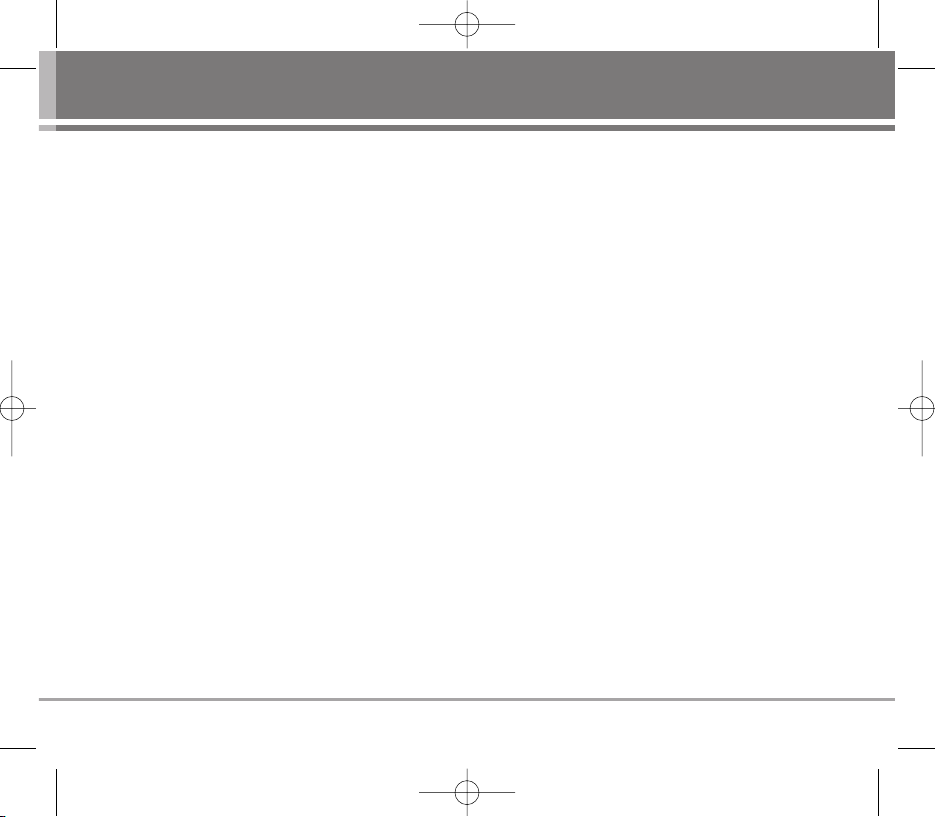
Caller ID
Caller ID lets you know who is calling by displaying
the number of the person calling when your phone
rings. If the caller’s name and number are already
stored in your phone book, the corresponding name
appears with the number.
You should check with your service provider to ensure
they offer this feature.
World Phone 17
UW810_Eng_OM.qxd 10/16/06 9:37 AM Page 17
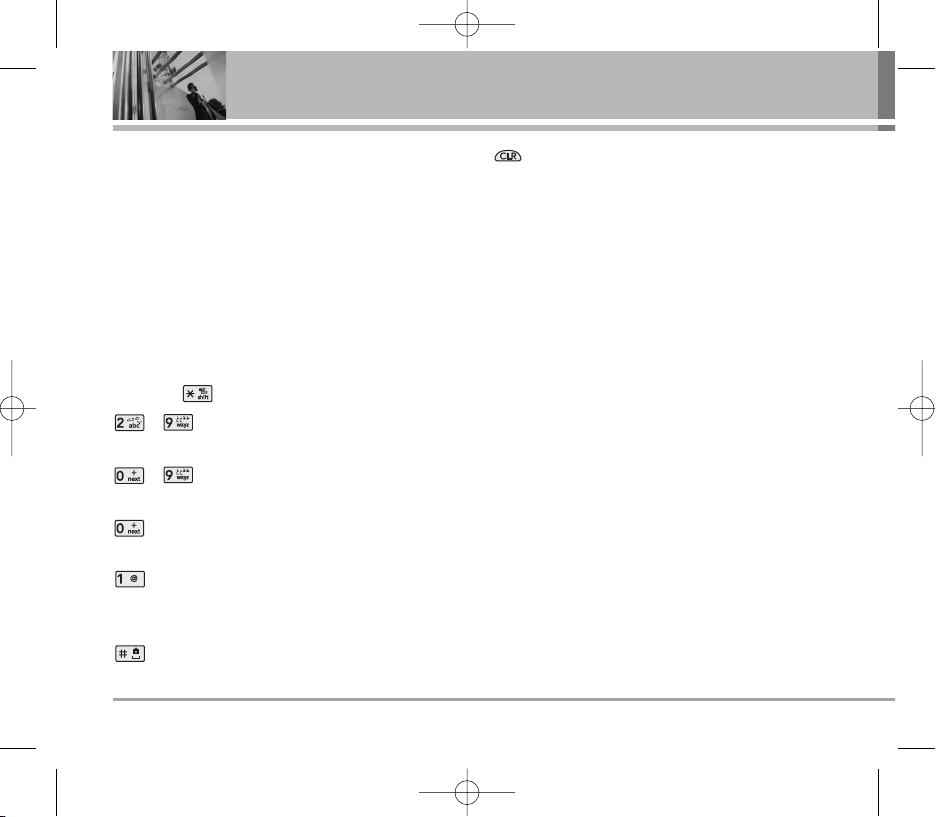
Entering Information Using T9 Text Input
You can edit the Banner, Scheduler, Message and
Phone Book using T9 Text Input.
T9 Text is an easy way to write. In this input method,
you only need to press a key once for each letter.
Key Functions
Soft Key 2 : Press to select mode.
- You can select the modes using Soft Key 2:
T9Arab, Arab, T9En, Abc, 123
- Shift Key : Used to change the letter case.
~ (Type Text): In T9 mode, press one key
per letter to enter text.
~ (Type Numbers): In 123 (Numbers)
mode, press once to enter numbers.
(Next): In T9 mode, press to display other
matching words.
(Punctuation): In T9 mode, press to insert
punctuation in a word and complete a
sentence.
(Space): Press to complete a word or insert a
space.
(Clear): Press to delete a single space or
character. Press and hold to delete entire
words.
Input mode
T9 Text Input provides five modes for entering text,
numbers, special characters, punctuation and
smileys.
T9En / T9Arab Mode
Type text using one keystroke per letter.
Abc Mode
Arab (Multi-tap) Mode
Use Arab mode for entering text. This mode is used to
enter both English and Arabic characters.
123 (Numbers) Mode
Type numbers using one keystroke per number. To
change to 123 mode in a text entry field, press Soft
Key 2 until 123 mode is displayed.
18 World Phone
Entering and Editing Information
UW810_Eng_OM.qxd 10/16/06 9:37 AM Page 18
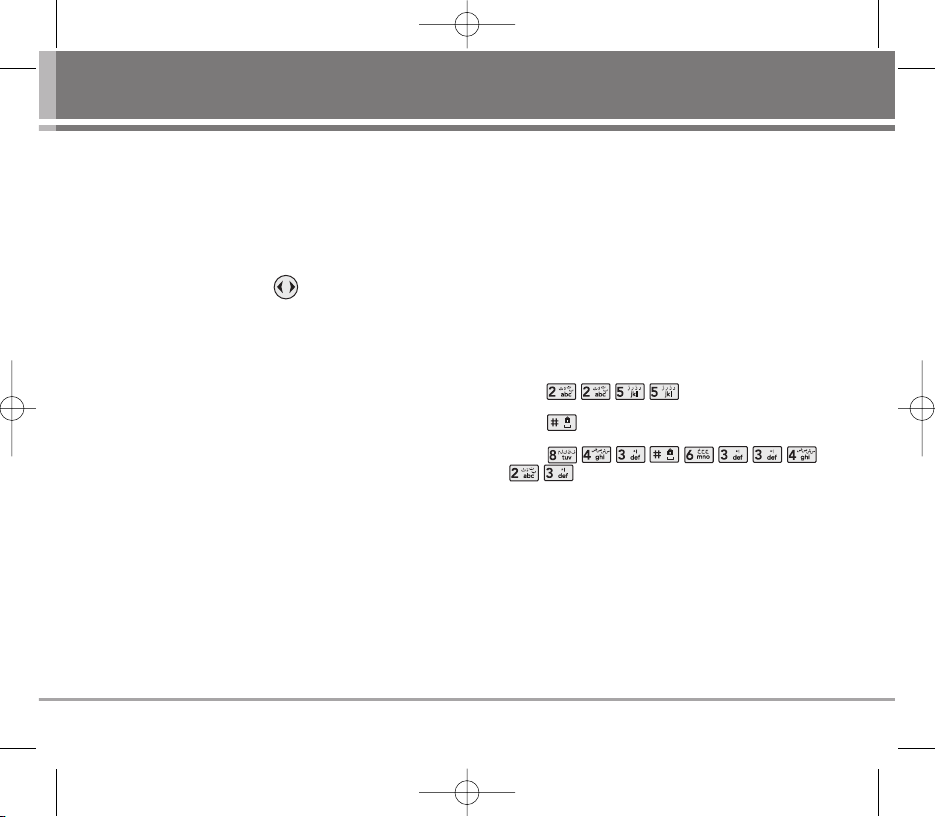
Symbol/Smileys(^.^) Mode
Insert special characters, punctuation, or smileys.
You may use any of the special characters. When the
cursor is located where you want the special
character, switch to Symbol/Smileys mode. If you
want to add a smiley, switch to the smileys mode.
Press the Navigation Key to cycle through the
desired characters : To select Character, Press the
assigned number key.
Initial Cap (T9En/Abc)
Only the first letter is capitalized.
Caps Lock (T9EN/ABC)
All subsequent letters are capitalized.
Lowercase (T9en/abc)
All subsequent letters are lowercase.
Examples Using T9 Text Input
Typing In T9 Mode
When you want to use T9 Mode, check that T9En is
shown at the right bottom of the display. To write the
desired word, press each key once for one letter.
For example, to write “Call the office”, follow these
steps:
1. Press: Soft Key 2 to change letter case to T9En
mode.
2. Press: .
3. Press: to complete the word and add a space.
4. Press:
.
5. Display: Call the office.
As you can see, the word changes after each key
press. Therefore you don’t need to pay much attention
to what happens on the display before you have
keyed in the whole word.
World Phone 19
UW810_Eng_OM.qxd 10/16/06 9:37 AM Page 19
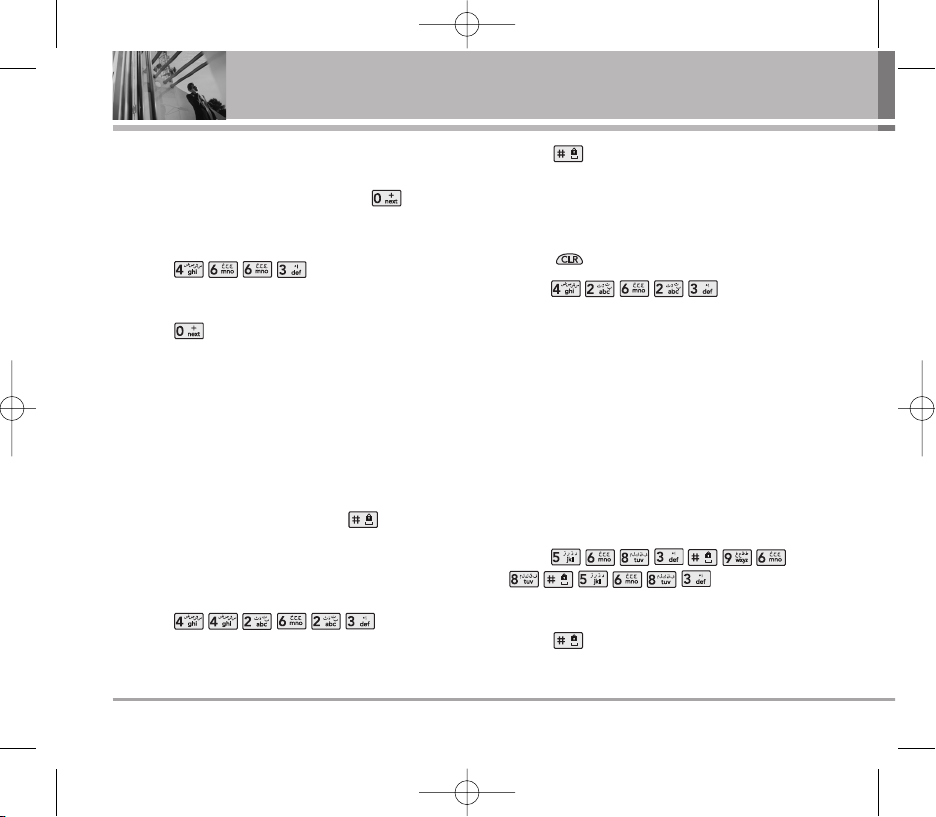
Using the NEXT Key
After you have finished typing a word, if the word
displayed is not the word you want, press to
display additional choices.
For example, follow these steps :
1. Press: .
2. Display: Good.
3. Press: .
4. Display: Home, Gone, Hood......
Using the T9 Database
1) UDB
If a word is not in the T9 database, add it by using Abc
(Multi-tap) mode text entry. The word is automatically
added to the T9 UDB when you press ‘ ’ .
For example, follow these steps:
1. Press: Soft Key 2 to change letter case to Abc
(multi-tap) mode.
2. Press: .
3. Display: Hamad.
4. Press: ‘ ’ to input space and then the word will
be added to the T9 database.
5. Press: Soft Key 2 to change letter case to T9En(T9)
mode
6. Press: ‘ ’ to erase the existing word.
7. Press: .
8. Display: Hamad.
2) CDB
A CDB contains information on recently entered
words.
T9 uses this information to include predicted and
completed words in the selection list.
For example, follow these steps:
1. Press: Soft Key 2 to change letter case to T9En (T9)
mode.
2. Press:
.
3. Display: Love you love.
4. Press: ‘ ’ to input space and then T9 will
recommend recently entered word “you”.
20 World Phone
Entering and Editing Information
UW810_Eng_OM.qxd 10/16/06 9:37 AM Page 20
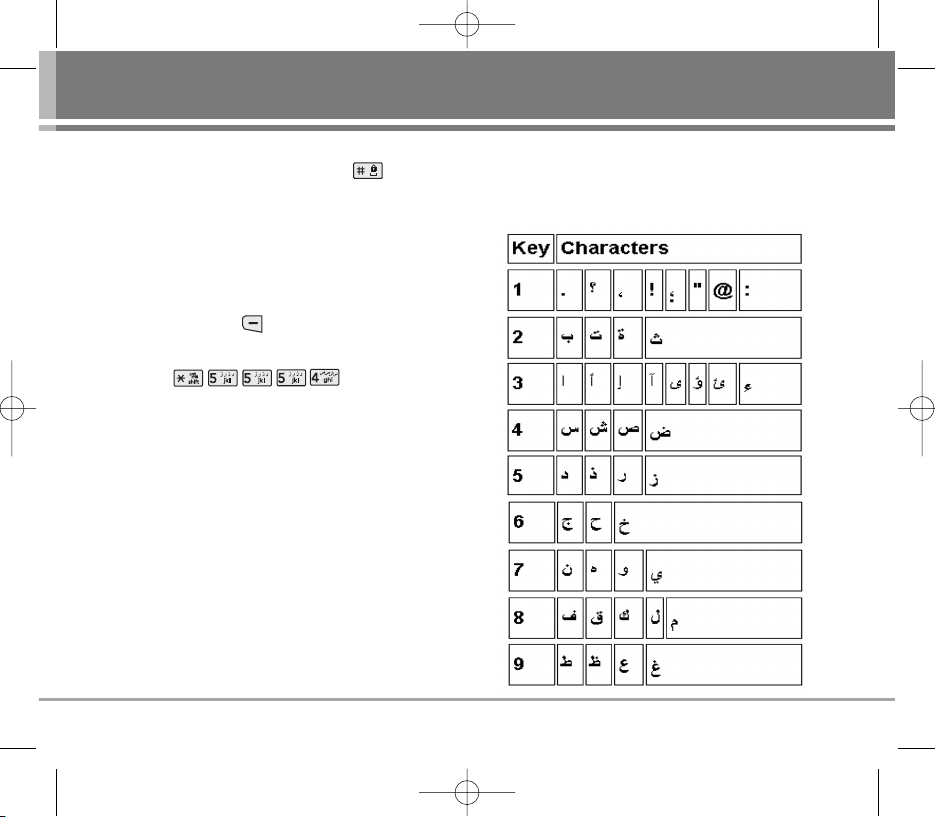
5. Display: Love you love you.
If you want to input this word, press .
Examples Using ABC (Multi-tap) Text input
Typing In ABC (Multi-tap) Mode
For example, to type “LG”, follow these steps:
1. Press: Soft Key 2 to change letter case to
Abc mode.
2. Press: .
3. Display: LG.
Key Mapping For Arabic Entry
The Keys are mapped as follows:
World Phone 21
UW810_Eng_OM.qxd 10/16/06 9:37 AM Page 21
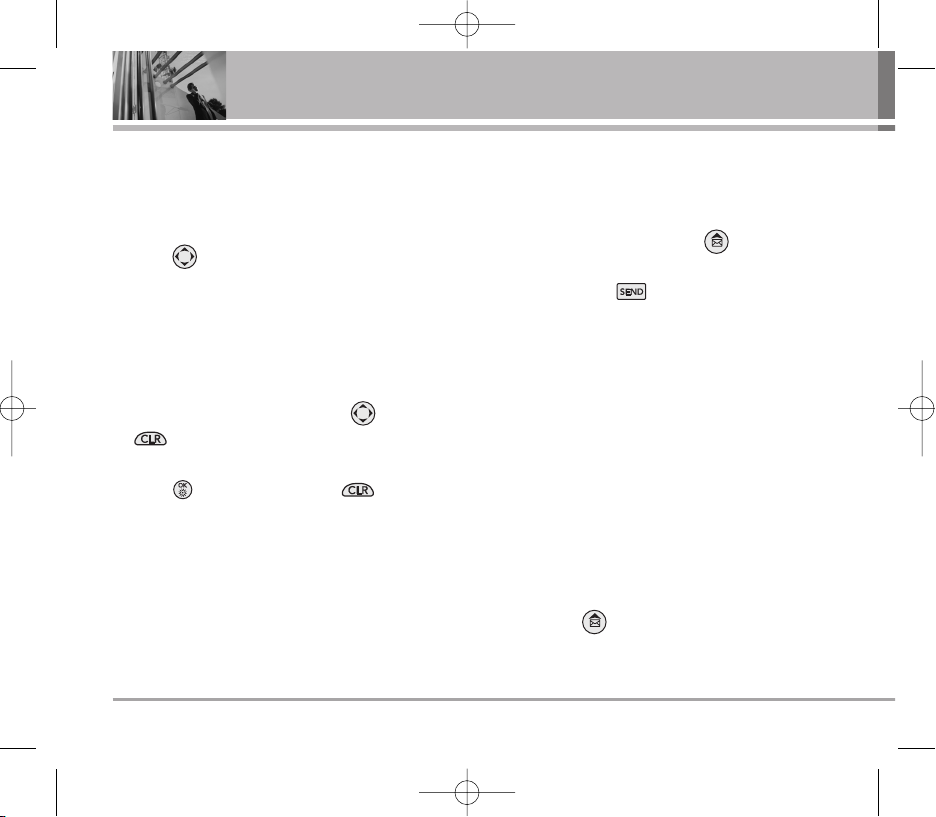
22 World Phone
Menu Features
General Guidelines to Menu Access and
Settings
1. Press Soft Key 1 Menu. 12 menu items will appear
on the display screen.
2. Press to go through the list of menu features.
3. Press the corresponding number to the menu item
that you want to select. Then the sub-menu list will
appear on the screen.
4. Press the appropriate key to select the sub-menu
you want to access.
5. Select preferred settings, using the . Press
to go one step backward
while accessing menu or selecting settings.
6. Press to save the settings or to cancel
without saving.
MMeessssaaggeess
Text message and page become available as soon as
the power is on. You can access the above types of
messages using the message Key .
In addition, you can make a call to the call back
number by pressing during a message check.
The phone can store up to 301 messages (1 voice
message: 300 text messages) with 80 characters per
message. Each arabic letter takes 2 characters based
on the complexity(no. of diacritics) of the character for
Ex. Arabic letter with 1 diacritic takes 2 characters,
and with 2 diacritics takes 4 characters.
Users may read and edit messages, saved in the
Outbox during transmission and send them.
However you should check whether your service
provider provides the above features.
The information that is stored in the message is
determined by phone mode and service capability.
You can check types of messages by pressing the
message Key .
UW810_Eng_OM.qxd 10/16/06 9:37 AM Page 22
