LG TU915 Owner’s Manual
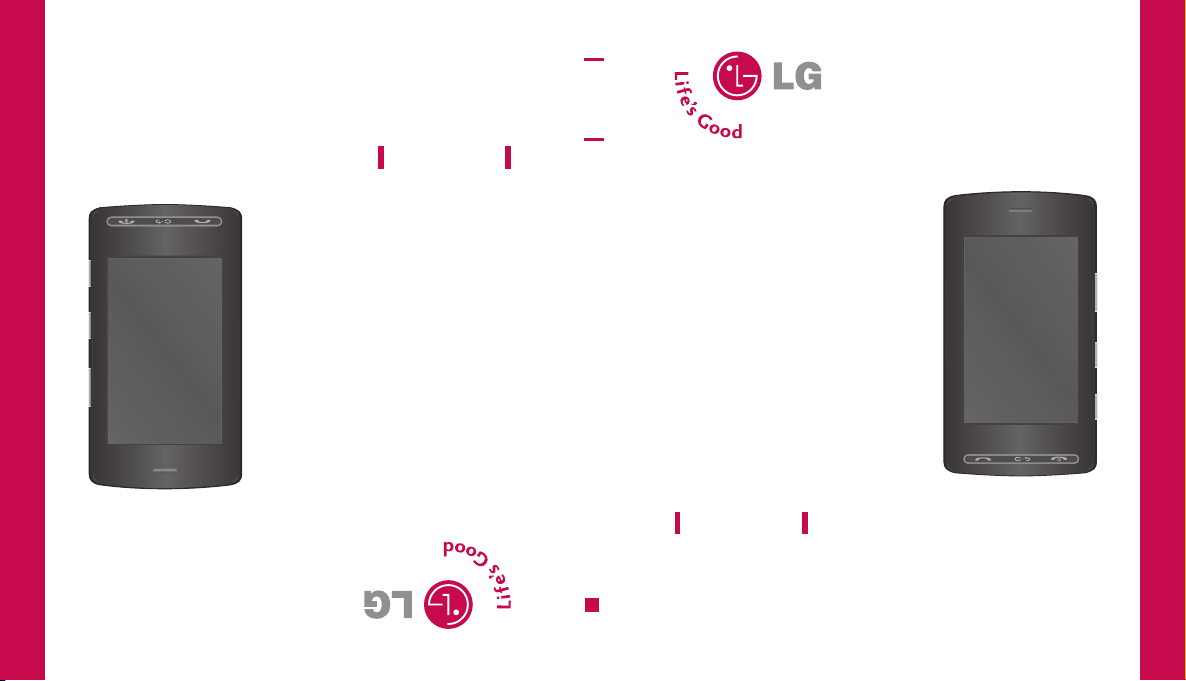
fournisseur de services.
téléphone, selon le logiciel quiy est installé ou votre
Une partie du contenu de ce manuel peut différer de votre
TU915
GUIDE DE L’UTILISATEUR
TU915
USER GUIDE
MMBB0282614
TU915
(
1.0
)
G
Some of contents in this manual may differ from your
phone depending on the software of the phone or
your service provider.
USER GUIDE
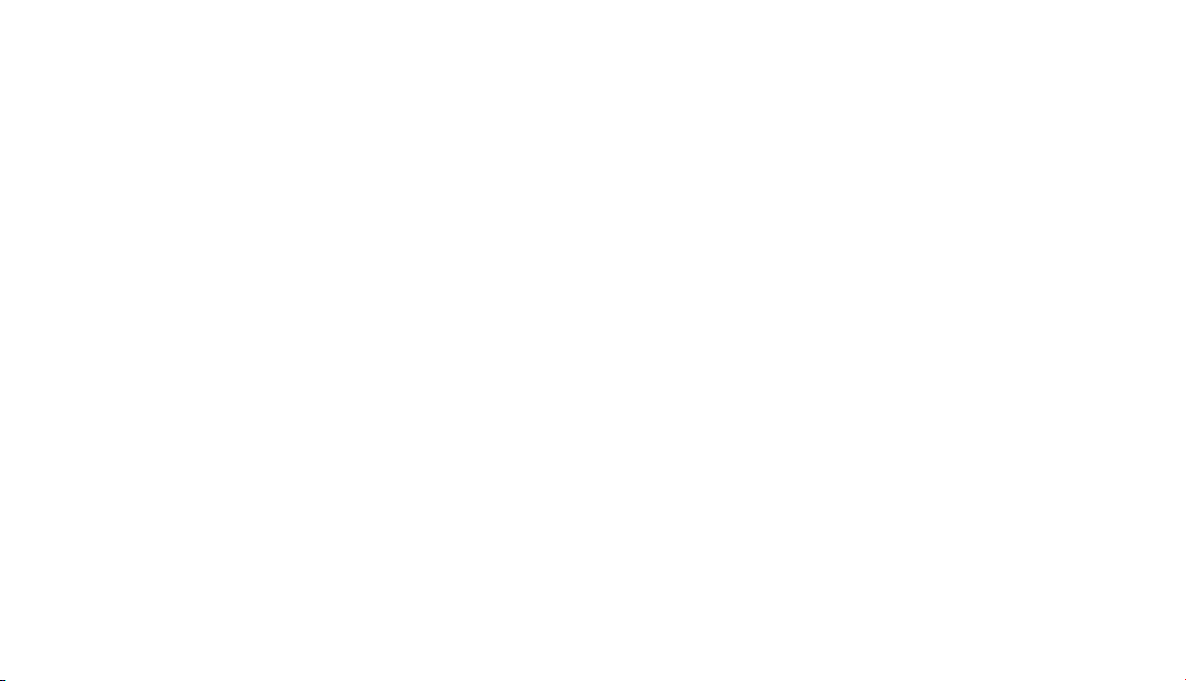
Bluetooth QD ID B013291
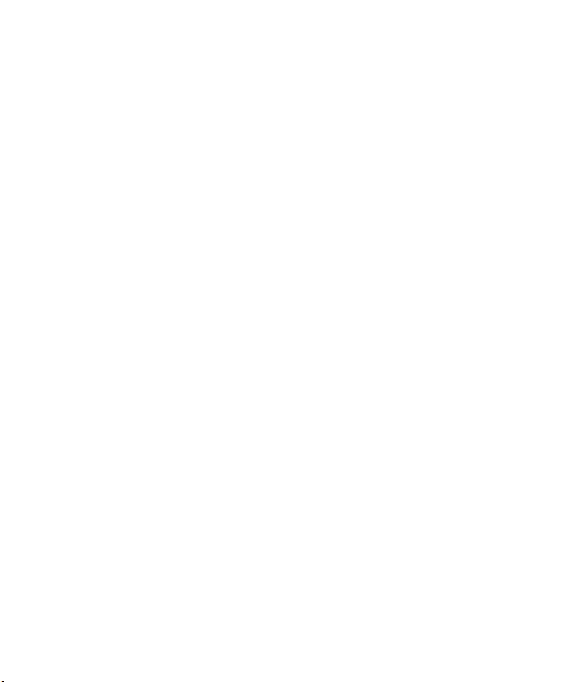
LIMITED WARRANTY STATEMENT
1. WHAT THIS WARRANTY COVERS:
LG offers you a limited warranty that the enclosed subscriber unit and its enclosed accessories will
be free from defects in material and workmanship, according to the following terms and conditions:
1. The limited warranty for the product extends for ONE (1) year beginning on the date of
purchase of the product by the original end user.
2. The limited warranty extends only to the original end user of the product and is not assignable or
transferable to any subsequent purchaser/end user.
3. This warranty is good only to the original end user of the product during the warranty period as
long as it is in Canada.
4. Upon request from LG, the consumer must provide information to reasonably prove the date of
purchase.
5. During the applicable warranty period, LG will repair or replace at LG’s sole option, without
charge to the original end user, any defective component part of the phone or accessory.
6. LG may use rebuilt, reconditioned or new parts or components when repairing any product or
replace a product with a rebuilt, reconditioned or new product.
2. WHAT THIS WARRANTY DOES NOT COVER:
1. Defects or damages resulting from use of the product in other than its normal and customary
manner.
2. Defects or damages from abnormal use, abnormal conditions, improper storage, exposure to
moisture or dampness, unauthorized modifications, unauthorized connections, unauthorized
repair, misuse, neglect, abuse, accident, alteration, improper installation or other acts which are
not the fault of LG, including damage caused by spills of food or liquids.
3. Breakage or damage to antennas unless caused directly by defects in material or workmanship.
4. The fact that the Customer Service Department at LG was not notified by the original end user of
the alleged defect or malfunction of the product, during the warranty period.
5. Products which have had their serial numbers removed or made illegible.
6. Damage resulting from use of non-LG approved accessories.
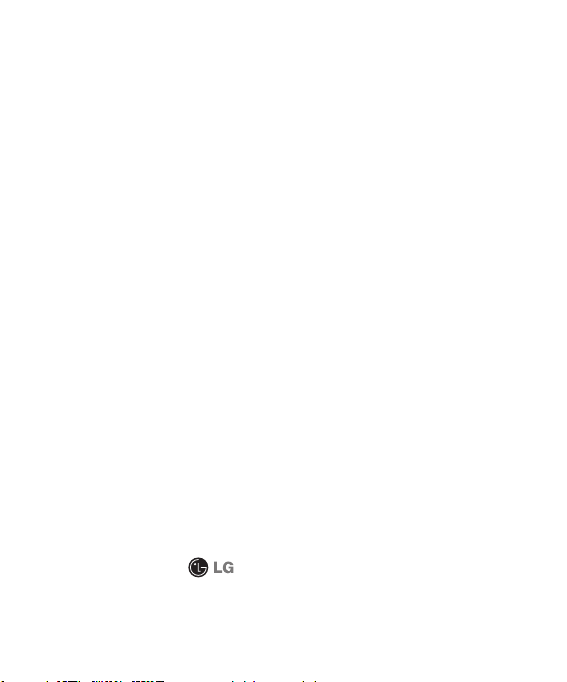
7. All plastic surfaces and all other externally exposed parts that are scratched or damaged due to
normal customer use.
8. Products serviced by non-authorized persons or companies.
Notes:
1. This limited warranty supersedes all other warranties, expressed or implied either in fact or by
operations of law, statutory or otherwise, including, but not limited to any implied warranty of
merchantability or fitness for a particular purpose.
2. Shipping damage is the sole responsibility of the shipping company.
3. EXCLUSION OF LIABILITY:
No other express warranty is applicable to this product.
THE DURATION OF ANY IMPLIED WARRANTIES, INCLUDING THE IMPLIED WARRANTY OF
MARKETABILITY, IS LIMITED TO THE DURATION OF THE EXPRESS WARRANTY HEREIN. LG
ELECTRONICS CANADA, INC. SHALL NOT BE LIABLE FOR THE LOSS OF THE USE OF THE
PRODUCT, INCONVENIENCE, LOSS OR ANY OTHER DAMAGES, DIRECT OR CONSEQUENTIAL,
ARISING OUT OF THE USE OF, OR INABILITY TO USE, THIS PRODUCT OR FOR ANY BREACH
OF ANY EXPRESS OR IMPLIED WARRANTY, INCLUDING THE IMPLIED WARRANTY OF
MARKETABILITY APPLICABLE TO THIS PRODUCT.
4. HOW TO GET WARRANTY SERVICE:
To obtain warranty service, please call the following telephone number from anywhere in Canada:
LG Electronics Canada, Inc.
Tel. 1-888-542-2623
www.lg.ca (see links to “Wireless Phone Service”)
Electronics Canada Inc.
Mississauga, Ontario
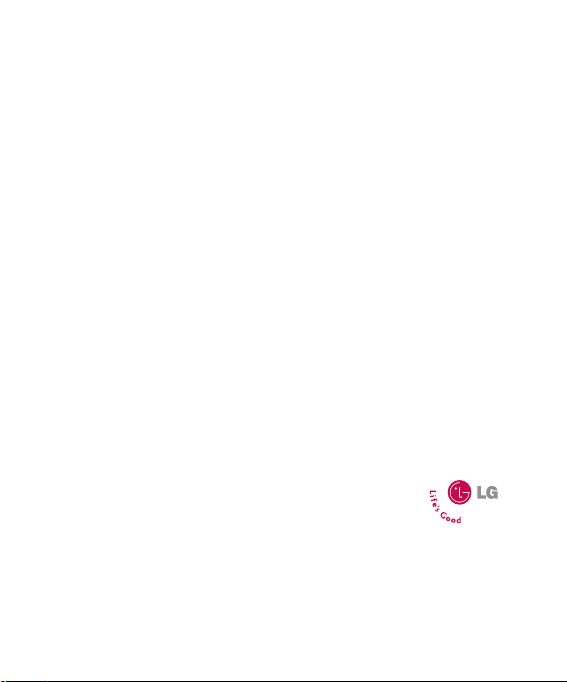
User Guide
Some of the contents in this manual may differ from your phone depending on the
software of the phone or your service provider.
TU915
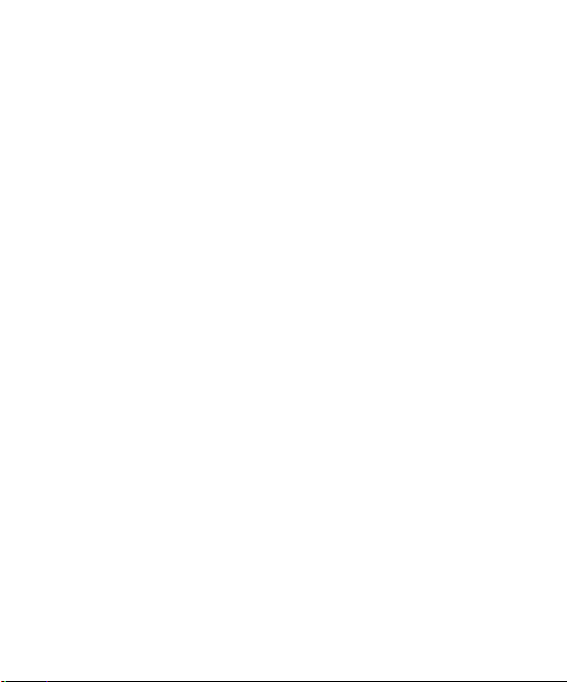
All materials used herein, including but not limited to trademarks, service marks,
and all other commercially valuable rights, properties and products are owned by
and proprietary to LG Electronics, Inc. and may not be reproduced, republished,
redistributed or disseminated, either in whole or in part, without the express written
permission of LG Electronics, Inc.
All other marks are proprietary to their respective owners. Features and specifications
are subject to change without prior notice.
Copyright©2008 LG Electronics, Inc. ALL RIGHTS RESERVED.
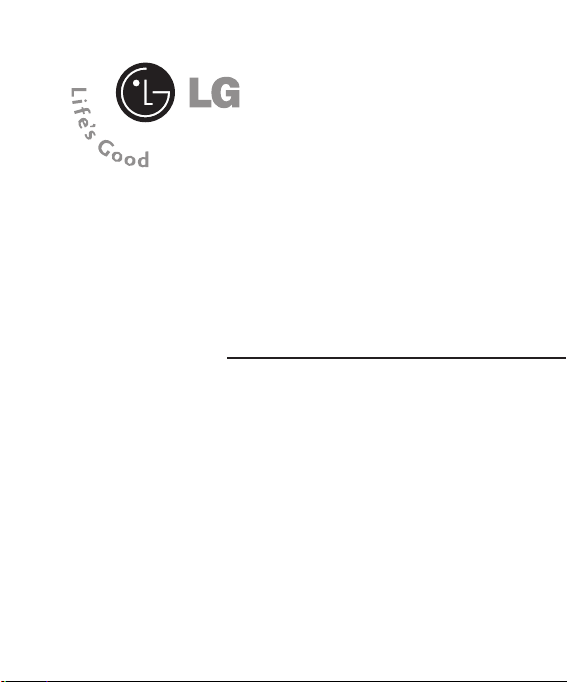
User Guide

Table of Contents
Table of Contents
Your Phone . . . . . . . . . . . . . . . . . . . . . . . . . . 9
Part of the phone . . . . . . . . . . . . . . . . . . . . . . . . . . . . . . . . . . 9
Rear view . . . . . . . . . . . . . . . . . . . . . . . . . . . . . . . . . . . . . . . . 10
Getting Started . . . . . . . . . . . . . . . . . . . . . . 11
Installing the SIM Card . . . . . . . . . . . . . . . . . . . . . . . . . . . . . 11
Charging the Battery . . . . . . . . . . . . . . . . . . . . . . . . . . . . . . 13
Turning Your Phone On and Off . . . . . . . . . . . . . . . . . . . . . 15
Access Codes . . . . . . . . . . . . . . . . . . . . . . . . . . . . . . . . . . . . 15
Cautions for touch keys . . . . . . . . . . . . . . . . . . . . . . . . . . . . 16
Display Information . . . . . . . . . . . . . . . . . . . . . . . . . . . . . . . 18
Selecting Functions and Options . . . . . . . . . 22
General Functions . . . . . . . . . . . . . . . . . . . . 24
Making a Call . . . . . . . . . . . . . . . . . . . . . . . . . . . . . . . . . . . . 24
Adjusting the Volume . . . . . . . . . . . . . . . . . . . . . . . . . . . . . . 25
Answering a Call . . . . . . . . . . . . . . . . . . . . . . . . . . . . . . . . . . 25
Entering Text. . . . . . . . . . . . . . . . . . . . . . . . . . . . . . . . . . . . . 26
In-Call Menu . . . . . . . . . . . . . . . . . . . . . . . . 30
During a Call . . . . . . . . . . . . . . . . . . . . . . . . . . . . . . . . . . . . . 30
Conference Calls . . . . . . . . . . . . . . . . . . . . . . . . . . . . . . . . . . 31
Table of Contents
2 >>
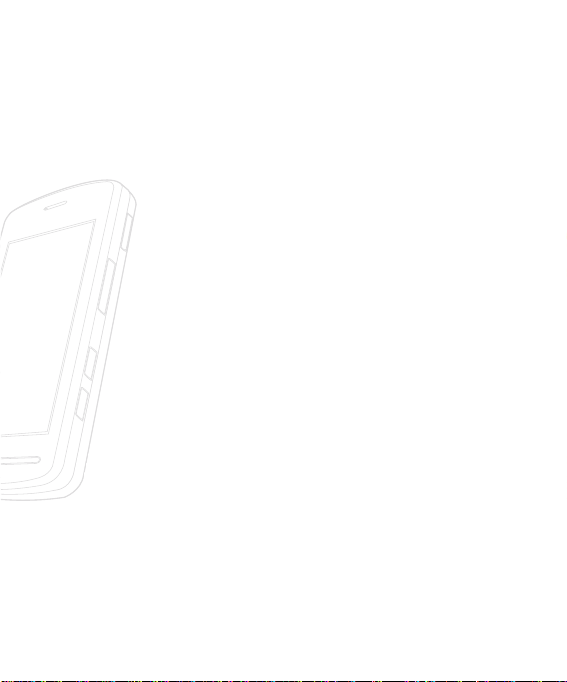
Menu Tree . . . . . . . . . . . . . . . . . . . . . . . . . . 33
Call Menu . . . . . . . . . . . . . . . . . . . . . . . . . . 37
Dial . . . . . . . . . . . . . . . . . . . . . . . . . . . . . . . . . . . . . . . . . . . . 38
Contats . . . . . . . . . . . . . . . . . . . . . . . . . . . . . . . . . . . . . . . . . 39
Contact List . . . . . . . . . . . . . . . . . . . . . . . . . . . . . . . . . . . . . . . . . . . . . . . . . 39
New Contact . . . . . . . . . . . . . . . . . . . . . . . . . . . . . . . . . . . . . . . . . . . . . . . . .39
Favorites . . . . . . . . . . . . . . . . . . . . . . . . . . . . . . . . . . . . . . . . . . . . . . . . . . . . 39
Caller Groups. . . . . . . . . . . . . . . . . . . . . . . . . . . . . . . . . . . . . . . . . . . . . . . . 39
Speed Dial List . . . . . . . . . . . . . . . . . . . . . . . . . . . . . . . . . . . . . . . . . . . . . . .40
Copy All Contacts . . . . . . . . . . . . . . . . . . . . . . . . . . . . . . . . . . . . . . . . . . . . 40
Delete All Contacts . . . . . . . . . . . . . . . . . . . . . . . . . . . . . . . . . . . . . . . . . . . 40
Service Dial Numbers . . . . . . . . . . . . . . . . . . . . . . . . . . . . . . . . . . . . . . . . . 40
My Business Card . . . . . . . . . . . . . . . . . . . . . . . . . . . . . . . . . . . . . . . . . . . . 41
View Options . . . . . . . . . . . . . . . . . . . . . . . . . . . . . . . . . . . . . . . . . . . . . . . . 41
My Numbers . . . . . . . . . . . . . . . . . . . . . . . . . . . . . . . . . . . . . . . . . . . . . . . . 41
Call History . . . . . . . . . . . . . . . . . . . . . . . . . . . . . . . . . . . . . 41
Missed Calls . . . . . . . . . . . . . . . . . . . . . . . . . . . . . . . . . . . . . . . . . . . . . . . . . 41
Dialed Calls . . . . . . . . . . . . . . . . . . . . . . . . . . . . . . . . . . . . . . . . . . . . . . . . . 41
Received Calls . . . . . . . . . . . . . . . . . . . . . . . . . . . . . . . . . . . . . . . . . . . . . . . 42
All Calls . . . . . . . . . . . . . . . . . . . . . . . . . . . . . . . . . . . . . . . . . . . . . . . . . . . . . 42
Call Duration . . . . . . . . . . . . . . . . . . . . . . . . . . . . . . . . . . . . . . . . . . . . . . . . 42
Messages . . . . . . . . . . . . . . . . . . . . . . . . . . . . . . . . . . . . . . . . 43
New Message . . . . . . . . . . . . . . . . . . . . . . . . . . . . . . . . . . . . . . . . . . . . . . . . 43
Table of Contents
<< 3

Table of Contents
4 >>
Inbox . . . . . . . . . . . . . . . . . . . . . . . . . . . . . . . . . . . . . . . . . . . . . . . . . . . . . . . 46
Drafts . . . . . . . . . . . . . . . . . . . . . . . . . . . . . . . . . . . . . . . . . . . . . . . . . . . . . . 47
Outbox . . . . . . . . . . . . . . . . . . . . . . . . . . . . . . . . . . . . . . . . . . . . . . . . . . . . . 47
Sent. . . . . . . . . . . . . . . . . . . . . . . . . . . . . . . . . . . . . . . . . . . . . . . . . . . . . . . . 48
Call Voicemail. . . . . . . . . . . . . . . . . . . . . . . . . . . . . . . . . . . . . . . . . . . . . . . . 49
Templates . . . . . . . . . . . . . . . . . . . . . . . . . . . . . . . . . . . . . . . . . . . . . . . . . . . 49
Message Settings . . . . . . . . . . . . . . . . . . . . . . . . . . . . . . . . . . . . . . . . . . . . 50
Info Messages . . . . . . . . . . . . . . . . . . . . . . . . . . . . . . . . . . . . . . . . . . . . . . . 52
Rogers IM . . . . . . . . . . . . . . . . . . . . . . . . . . . . . . . . . . . . . . . 52
MobileMail . . . . . . . . . . . . . . . . . . . . . . . . . . . . . . . . . . . . . . 57
My5 . . . . . . . . . . . . . . . . . . . . . . . . . . . . . . . . . . . . . . . . . . . . 58
Voicemail . . . . . . . . . . . . . . . . . . . . . . . . . . . . . . . . . . . . . . . . 59
Multimedia Menu . . . . . . . . . . . . . . . . . . . . . 61
Rogers Mall . . . . . . . . . . . . . . . . . . . . . . . . . . . . . . . . . . . . . . 62
Internet . . . . . . . . . . . . . . . . . . . . . . . . . . . . . . . . . . . . . . . . . 62
Internet . . . . . . . . . . . . . . . . . . . . . . . . . . . . . . . . . . . . . . . . . . . . . . . . . . . . . 62
Bookmarks . . . . . . . . . . . . . . . . . . . . . . . . . . . . . . . . . . . . . . . . . . . . . . . . . . 63
Saved Pages . . . . . . . . . . . . . . . . . . . . . . . . . . . . . . . . . . . . . . . . . . . . . . . . . 63
Enter URL . . . . . . . . . . . . . . . . . . . . . . . . . . . . . . . . . . . . . . . . . . . . . . . . . . . 63
Recent Pages . . . . . . . . . . . . . . . . . . . . . . . . . . . . . . . . . . . . . . . . . . . . . . . . 63
Security . . . . . . . . . . . . . . . . . . . . . . . . . . . . . . . . . . . . . . . . . . . . . . . . . . . . 64
Browser Settings . . . . . . . . . . . . . . . . . . . . . . . . . . . . . . . . . . . . . . . . . . . . . 64
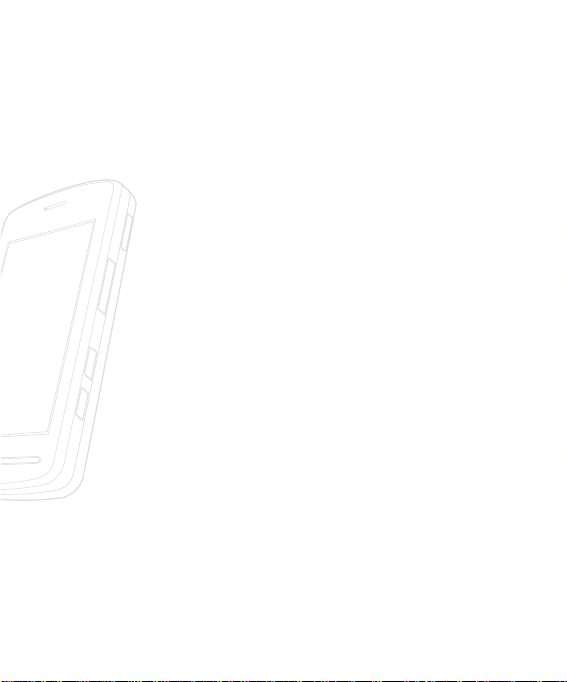
Rogers Music . . . . . . . . . . . . . . . . . . . . . . . . . . . . . . . . . . . . . 68
Mobile TV . . . . . . . . . . . . . . . . . . . . . . . . . . . . . . . . . . . . . . . 77
Friends . . . . . . . . . . . . . . . . . . . . . . . . . . . . . . . . . . . . . . . . . . 77
Video/Radio . . . . . . . . . . . . . . . . . . . . . . . . . . . . . . . . . . . . . 77
Games . . . . . . . . . . . . . . . . . . . . . . . . . . . . . . . . . . . . . . . . . . 77
Applications . . . . . . . . . . . . . . . . . . . . . . . . . . . . . . . . . . . . . 78
Media Menu . . . . . . . . . . . . . . . . . . . . . . . . . 79
Alarm Clock . . . . . . . . . . . . . . . . . . . . . . . . . . . . . . . . . . . . . 80
Audio & Ring Tunes . . . . . . . . . . . . . . . . . . . . . . . . . . . . . . . 80
Graphics . . . . . . . . . . . . . . . . . . . . . . . . . . . . . . . . . . . . . . . . 81
Video . . . . . . . . . . . . . . . . . . . . . . . . . . . . . . . . . . . . . . . . . . 82
Camera . . . . . . . . . . . . . . . . . . . . . . . . . . . . . . . . . . . . . . . . . 83
Take Picture . . . . . . . . . . . . . . . . . . . . . . . . . . . . . . . . . . . . . . . . . . . . . . . . . 83
Record Video . . . . . . . . . . . . . . . . . . . . . . . . . . . . . . . . . . . . . . . . . . . . . . . . 87
Music Player . . . . . . . . . . . . . . . . . . . . . . . . . . . . . . . . . . . . . 89
All Songs . . . . . . . . . . . . . . . . . . . . . . . . . . . . . . . . . . . . . . . . . . . . . . . . . . . 89
Playlists . . . . . . . . . . . . . . . . . . . . . . . . . . . . . . . . . . . . . . . . . . . . . . . . . . . . . 89
Artists . . . . . . . . . . . . . . . . . . . . . . . . . . . . . . . . . . . . . . . . . . . . . . . . . . . . . . 89
Albums . . . . . . . . . . . . . . . . . . . . . . . . . . . . . . . . . . . . . . . . . . . . . . . . . . . . . 89
Genres . . . . . . . . . . . . . . . . . . . . . . . . . . . . . . . . . . . . . . . . . . . . . . . . . . . . . 89
Table of Contents
<< 5
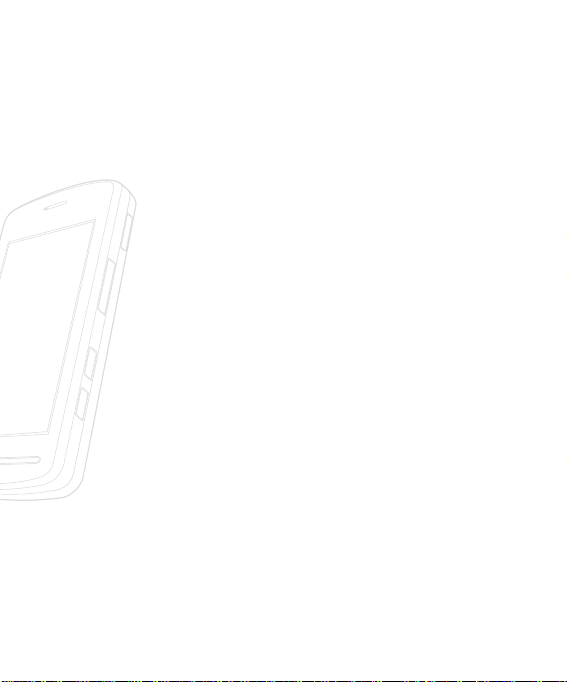
Table of Contents
6 >>
Tools . . . . . . . . . . . . . . . . . . . . . . . . . . . . . . . . . . . . . . . . . . . 90
Voice Command . . . . . . . . . . . . . . . . . . . . . . . . . . . . . . . . . . . . . . . . . . . . . 90
Notepad . . . . . . . . . . . . . . . . . . . . . . . . . . . . . . . . . . . . . . . . . . . . . . . . . . . . 92
Calculator . . . . . . . . . . . . . . . . . . . . . . . . . . . . . . . . . . . . . . . . . . . . . . . . . . . 93
Calendar . . . . . . . . . . . . . . . . . . . . . . . . . . . . . . . . . . . . . . . . . . . . . . . . . . . . 93
Tip Calculator . . . . . . . . . . . . . . . . . . . . . . . . . . . . . . . . . . . . . . . . . . . . . . . 93
World Clock . . . . . . . . . . . . . . . . . . . . . . . . . . . . . . . . . . . . . . . . . . . . . . . . . 94
Tasks . . . . . . . . . . . . . . . . . . . . . . . . . . . . . . . . . . . . . . . . . . . . . . . . . . . . . . . 94
Stopwatch . . . . . . . . . . . . . . . . . . . . . . . . . . . . . . . . . . . . . . . . . . . . . . . . . . 95
Unit Converter . . . . . . . . . . . . . . . . . . . . . . . . . . . . . . . . . . . . . . . . . . . . . . 95
More . . . . . . . . . . . . . . . . . . . . . . . . . . . . . . . . . . . . . . . . . . . 96
Other Files . . . . . . . . . . . . . . . . . . . . . . . . . . . . . . . . . . . . . . . . . . . . . . . . . . 96
Memory Card . . . . . . . . . . . . . . . . . . . . . . . . . . . . . . . . . . . . . . . . . . . . . . . 96
Settings Menu . . . . . . . . . . . . . . . . . . . . . . . 97
Call . . . . . . . . . . . . . . . . . . . . . . . . . . . . . . . . . . . . . . . . . . . . 98
Call Forwarding . . . . . . . . . . . . . . . . . . . . . . . . . . . . . . . . . . . . . . . . . . . . . . 98
Call Barring . . . . . . . . . . . . . . . . . . . . . . . . . . . . . . . . . . . . . . . . . . . . . . . . . 98
Send My Number . . . . . . . . . . . . . . . . . . . . . . . . . . . . . . . . . . . . . . . . . . . . 99
Auto Redial . . . . . . . . . . . . . . . . . . . . . . . . . . . . . . . . . . . . . . . . . . . . . . . . . 99
Answer Mode . . . . . . . . . . . . . . . . . . . . . . . . . . . . . . . . . . . . . . . . . . . . . . . . 99
Minute Minder . . . . . . . . . . . . . . . . . . . . . . . . . . . . . . . . . . . . . . . . . . . . . . 100
Call Waiting . . . . . . . . . . . . . . . . . . . . . . . . . . . . . . . . . . . . . . . . . . . . . . . . 100
Call Reject . . . . . . . . . . . . . . . . . . . . . . . . . . . . . . . . . . . . . . . . . . . . . . . . . 100
TTY . . . . . . . . . . . . . . . . . . . . . . . . . . . . . . . . . . . . . . . . . . . . . . . . . . . . . . . 101
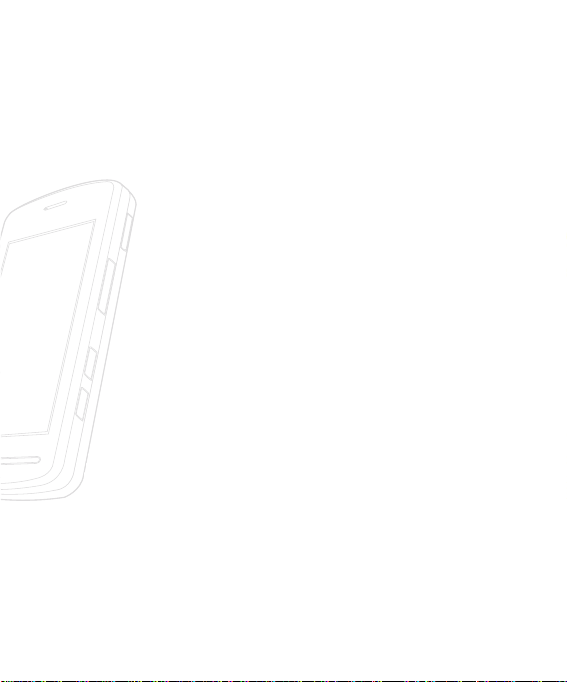
Send DTMF Tones . . . . . . . . . . . . . . . . . . . . . . . . . . . . . . . . . . . . . . . . . . .103
Audio & Ring Tunes . . . . . . . . . . . . . . . . . . . . . . . . . . . . . . 103
Ring Tunes . . . . . . . . . . . . . . . . . . . . . . . . . . . . . . . . . . . . . . . . . . . . . . . . .103
Volume . . . . . . . . . . . . . . . . . . . . . . . . . . . . . . . . . . . . . . . . . . . . . . . . . . . . .103
Message Alert Tones . . . . . . . . . . . . . . . . . . . . . . . . . . . . . . . . . . . . . . . . .103
Alert Type . . . . . . . . . . . . . . . . . . . . . . . . . . . . . . . . . . . . . . . . . . . . . . . . . . 104
Increasing Ring Tunes . . . . . . . . . . . . . . . . . . . . . . . . . . . . . . . . . . . . . . . 104
Power On/Off Tones . . . . . . . . . . . . . . . . . . . . . . . . . . . . . . . . . . . . . . . . . 104
Display . . . . . . . . . . . . . . . . . . . . . . . . . . . . . . . . . . . . . . . . . 105
Wallpapers . . . . . . . . . . . . . . . . . . . . . . . . . . . . . . . . . . . . . . . . . . . . . . . . . .105
Backlight Timer . . . . . . . . . . . . . . . . . . . . . . . . . . . . . . . . . . . . . . . . . . . . . .105
Shortcut Menu . . . . . . . . . . . . . . . . . . . . . . . . . . . . . . . . . . . . . . . . . . . . . .105
Brightness . . . . . . . . . . . . . . . . . . . . . . . . . . . . . . . . . . . . . . . . . . . . . . . . . .105
Languages . . . . . . . . . . . . . . . . . . . . . . . . . . . . . . . . . . . . . . . . . . . . . . . . . .106
Dialing Fonts . . . . . . . . . . . . . . . . . . . . . . . . . . . . . . . . . . . . . . . . . . . . . . . .106
Clocks & Calendar . . . . . . . . . . . . . . . . . . . . . . . . . . . . . . . . . . . . . . . . . . .106
Themes . . . . . . . . . . . . . . . . . . . . . . . . . . . . . . . . . . . . . . . . . . . . . . . . . . . . .106
Touch Settings . . . . . . . . . . . . . . . . . . . . . . . . . . . . . . . . . . 106
Date&Time . . . . . . . . . . . . . . . . . . . . . . . . . . . . . . . . . . . . . 106
Date . . . . . . . . . . . . . . . . . . . . . . . . . . . . . . . . . . . . . . . . . . . . . . . . . . . . . . .106
Time . . . . . . . . . . . . . . . . . . . . . . . . . . . . . . . . . . . . . . . . . . . . . . . . . . . . . . .107
Auto Update . . . . . . . . . . . . . . . . . . . . . . . . . . . . . . . . . . . . . . . . . . . . . . . .107
Bluetooth . . . . . . . . . . . . . . . . . . . . . . . . . . . . . . . . . . . . . . 107
Turn On . . . . . . . . . . . . . . . . . . . . . . . . . . . . . . . . . . . . . . . . . . . . . . . . . . . .109
Search New Device . . . . . . . . . . . . . . . . . . . . . . . . . . . . . . . . . . . . . . . . . . .109
Table of Contents
<< 7
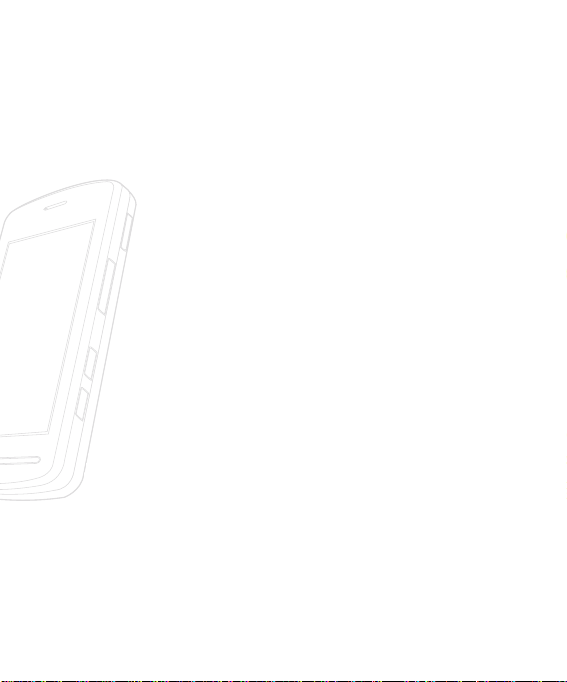
Table of Contents
8 >>
Paired Devices . . . . . . . . . . . . . . . . . . . . . . . . . . . . . . . . . . . . . . . . . . . . . . 109
Settings . . . . . . . . . . . . . . . . . . . . . . . . . . . . . . . . . . . . . . . . . . . . . . . . . . . . 109
Flight Mode . . . . . . . . . . . . . . . . . . . . . . . . . . . . . . . . . . . . . 110
More . . . . . . . . . . . . . . . . . . . . . . . . . . . . . . . . . . . . . . . . . . 111
Security . . . . . . . . . . . . . . . . . . . . . . . . . . . . . . . . . . . . . . . . . . . . . . . . . . . . 111
Connection . . . . . . . . . . . . . . . . . . . . . . . . . . . . . . . . . . . . . . . . . . . . . . . . 113
Start Up Guide . . . . . . . . . . . . . . . . . . . . . . . . . . . . . . . . . . . . . . . . . . . . . 114
Touch Calibration . . . . . . . . . . . . . . . . . . . . . . . . . . . . . . . . . . . . . . . . . . . 114
Check Memory . . . . . . . . . . . . . . . . . . . . . . . . . . . . . . . . . . . . . . . . . . . . . 114
Handset Information . . . . . . . . . . . . . . . . . . . . . . . . . . . . . . . . . . . . . . . . 115
Reset Settings . . . . . . . . . . . . . . . . . . . . . . . . . . . . . . . . . . . . . . . . . . . . . . 115
Q&A . . . . . . . . . . . . . . . . . . . . . . . . . . . . . 116
Accessories . . . . . . . . . . . . . . . . . . . . . . . . 118
For Your Safety . . . . . . . . . . . . . . . . . . . . . 120
Safety Guidelines . . . . . . . . . . . . . . . . . . . . 125
Glossary . . . . . . . . . . . . . . . . . . . . . . . . . . . 150
Index . . . . . . . . . . . . . . . . . . . . . . . . . . . . . 152
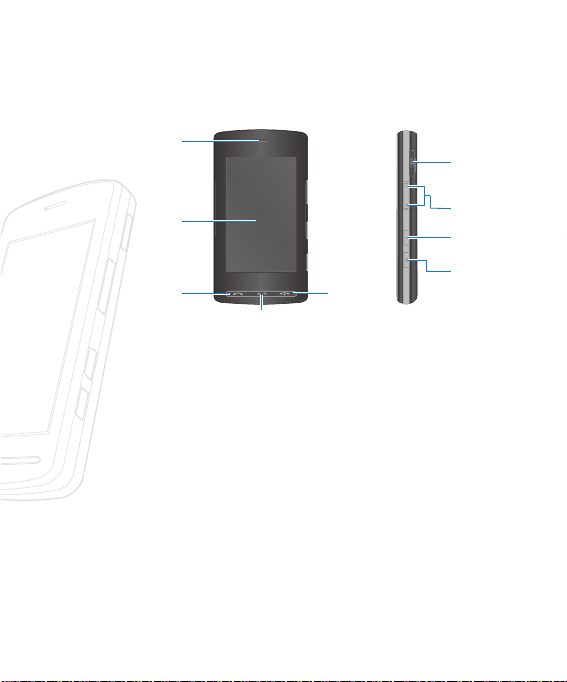
Your Phone
Your Phone
Part of the phone
1
6
2
3
4
1. EARPIECE
2. MAIN LCD
3. SEND KEY
- Dials a phone number and
answers incoming calls.
4. CLEAR KEY
- Deletes a character with
each press.
- Uses this key to go back to a
previous screen.
5. END/POWER KEY
- Ends or rejects a call.
- Turns the phone on/off.
5
6. CHARGER/CABLE/
HANDSFREE
CONNECTOR
7. SIDE KEYS
- When the screen is idle:
Volume of key tone
- In menu: scroll up & down
- During a call: volume of the
earpiece lock.
8. KEYPAD LOCK/
UNLOCK KEY
9. CAMERA KEY
- Press and hold this key to
activate camera.
Your Phone
7
8
9
<< 9

10 >>
Your Phone
Rear view
SIM Card SOCKET
CAMERA LENS
SELF PORTRAIT
MIRROR
HEADSET JACK
Advice to the customer
In order to allow better antenna sensitivity LG suggest that you hold the
handset as depicted in the figure below.
MEMORY CARD SLOT
BATTERY
ox
please do not cover the antenna area with your hand during a call and using
a bluetooth connection. It may degrade speech quality.
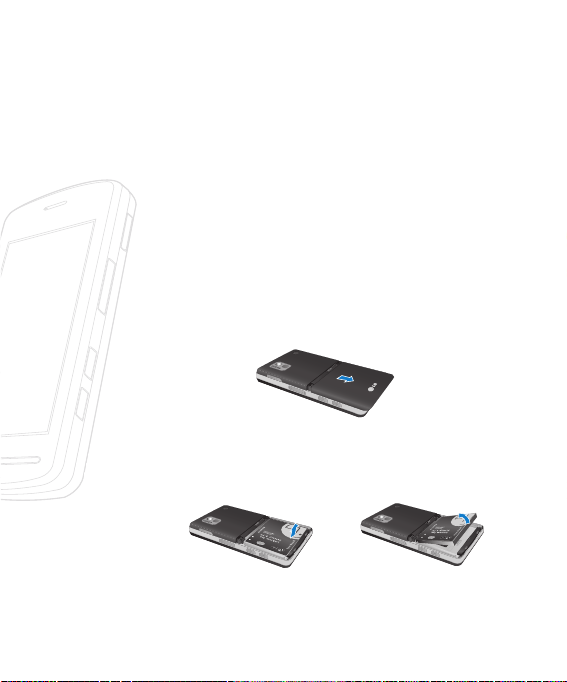
Getting Started
Getting Started
Installing the SIM Card
When you subscribe to a cellular network, you are provided with
a plug-in SIM Card loaded with your subscription details, such as
your PIN, any optional services available and many others.
n Important!
The plug-in SIM Card and its contacts can be easily damaged
by scratches or bending, so be careful when handling,
inserting or removing the card. Keep all SIM Card out of the
small children's reach.
1. Remove the battery cover.
Turn the phone up-side down, as shown, then press down the
battery lightly with your fingers and pull-out the battery.
2. Remove the battery.
Hold the top edge of the battery and lift the battery from the
battery compartment.
Getting Started
<< 11
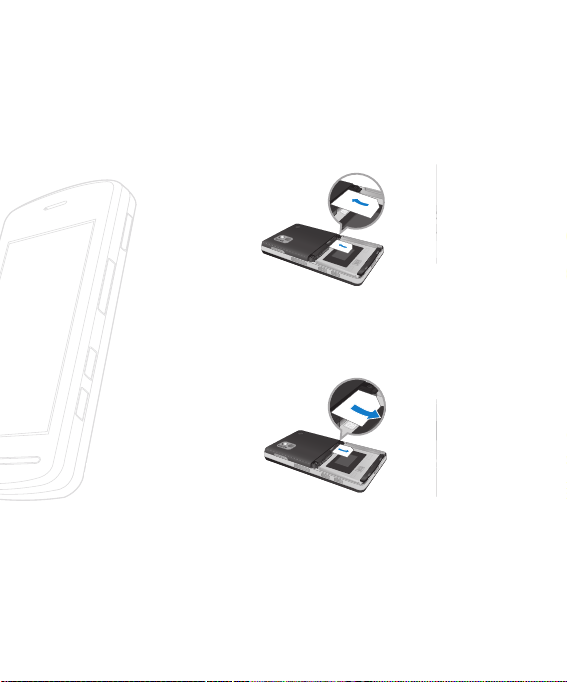
12 >>
3. Slide the SIM Card into the SIM Card socket. Make sure that
the SIM Card is inserted properly and that the gold contact
area on the card is facing downwards. To remove the SIM Card,
press down lightly and pull it in the reverse direction.
n Note
When you need to remove the SIM Card, slide it, as shown,
and take it out of the socket.
Getting Started
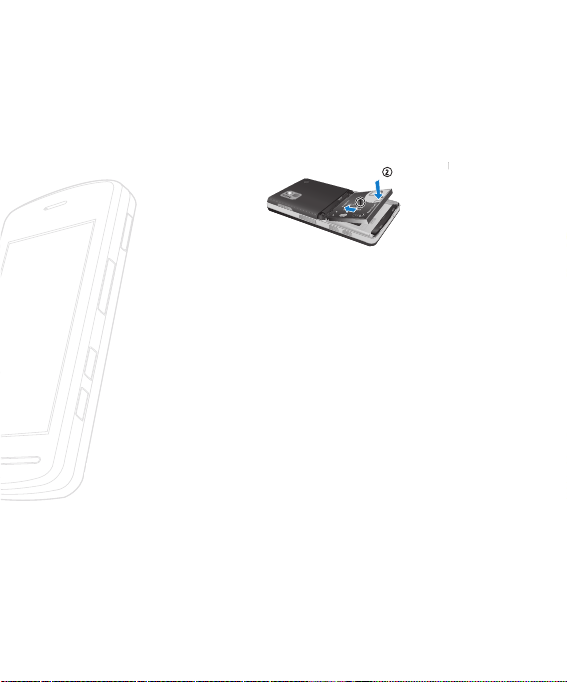
4. To insert the battery, align the golden contacts of the
battery with the corresponding connectors on the battery
compartment. Press down on the opposite end of the battery
until it snaps into place.
5. Attach back cover by sliding it up into position until it clicks.
Charging the Battery
Use of unauthorized accessories could damage your phone and
void your warranty.
To use the travel charger provided with your phone:
1. With the battery in position in the phone, connect the lead
from the travel charger to the bottom of the phone.
2. Connect the travel charger to a standard AC wall outlet. Only
use the travel charger that comes with the package.
Getting Started
<< 13
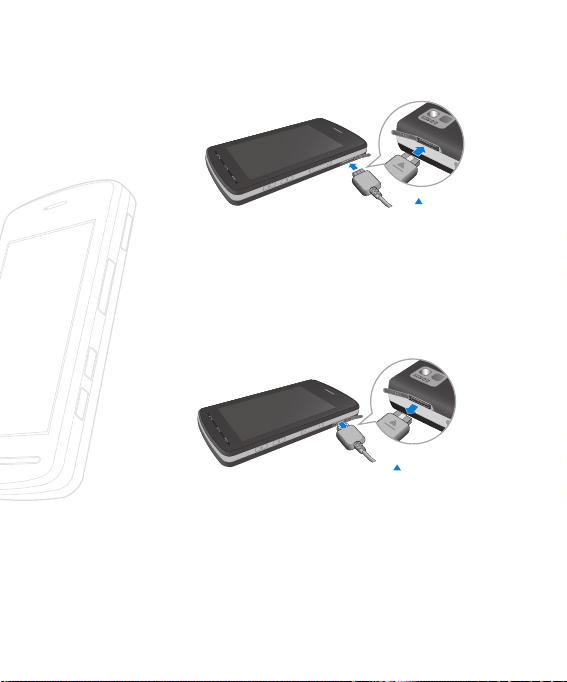
14 >>
Back
n Warning
The travel charger must be unplugged before you remove the
battery, otherwise, the phone could be damaged.
3. When a phone has been charged fully, disconnect the travel
charger from the phone by pulling the connector out.
n Note
Back
] If your phone is powered on while charging, you’ll see the
bars on the battery indicator icon cycle.
] While a phone is being charged, ‘Charging’ message is
shown in the idle screen.
] When it is completed, ‘Charge complete’ message is
displayed in the same place.
Getting Started
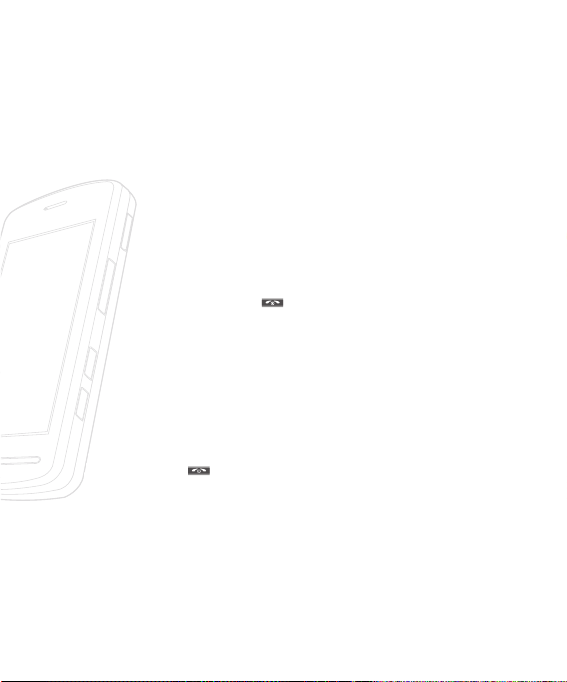
If a user cannot see the ‘Charge complete’ message, even if
battery icons are show 3 blocks, it means the phone is not
charged fully yet.
If the battery fails to charge completely:
] After turning the phone on and off, please attempt to
recharge the battery.
] After detaching and reattaching the battery, please attempt
to recharge the battery.
Turning Your Phone On and Off
1. Hold down the [END] key until the phone switches on.
2. If the phone asks for a PIN, enter the PIN and tap the [OK]
key.
n Note
The display language is preset to Automatic at the factory.
To change the language, use the Languages menu, which is
located [Setting menu - Display-Languages]
When you wish to switch the phone off, hold down the
3.
[END] key until the power-off image displays.
Access Codes
You can use the access codes described in this section to avoid
unauthorized use of your phone. The access codes can be
changed by using the Change Codes feature.
Getting Started
<< 15
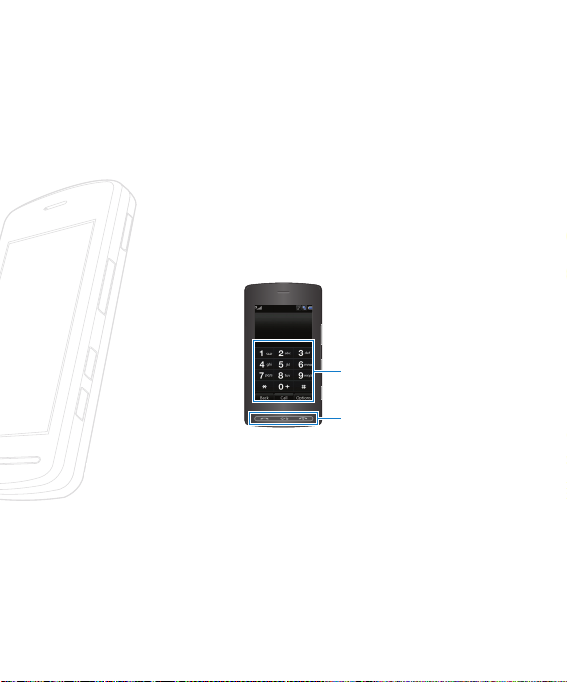
16 >>
Security code (4 digits)
The security code protects the unauthorized use of your phone.
The default security code is set to ‘0000’ and the security code
is required to delete all phone entries and to activate the Restore
Factory Settings menu. The security code default setting can be
modified from the Security Settings menu.
Cautions for touch keys
1. Make sure your hands are clean and dry.
Touch keypad
Hard keys
2. You do not need to press hard on the touch keys to make
them work.
Do not subject the product to severe impact, as this may
damage the touch key sensors.
3. Use the tip of your finger to press exactly on the touch
key you want, being careful not to touch the keys for other
functions.
Getting Started
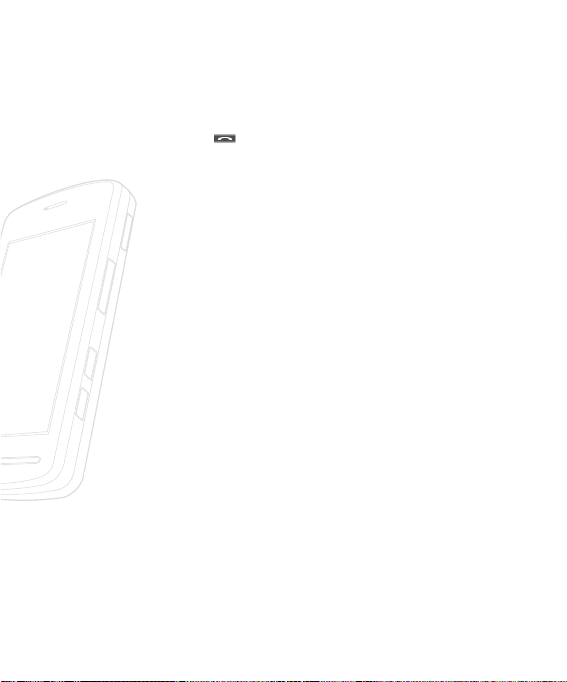
4. When both the home screen and touch key lights are off,
pressing a touch key will not turn on the home screen light.
, then home screen light will turn back on. (Touch
Press
keys do not work when the touch key lights are off.)
5. Touch keys may not work normally if a mobile phone case or
plastic cover is covering them. Also, touch keys may not work if
you are wearing gloves.
6. Keep metal and other conductive materials away from the
surface of the touch keys, as contact with them may result in
an error.
7. This phone does not allow to use a pen or a stylus to select
menu. If you use a pen or a stylus, the menus cannot be
activated properly. Use the phone by only finger.
8. Touch key cannot be activated properly in humid place.
Getting Started
<< 17
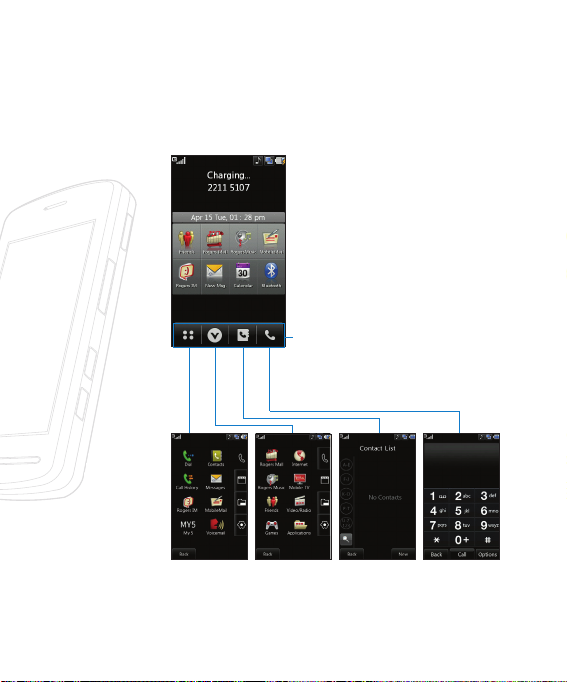
18 >>
Display Information
Quick keys
Getting Started
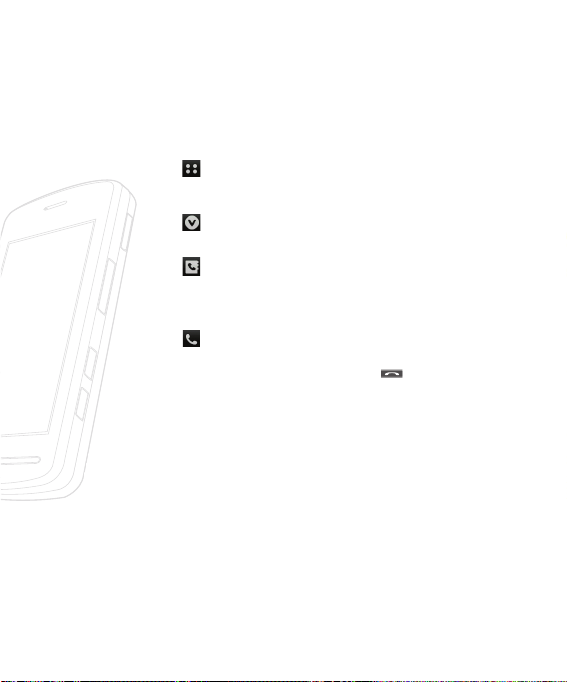
The quick keys
The quick keys provide easy, one-touch access to your most
used functions.
Tap to open the full menu which is separated into four
sub-menus. Tap each sub-menu’s vertical bar to view
further options.
Tap to open the menu concerning Roger Vision
service and Games.
Tap to open your Contact. Alphabetical tabs run
vertically along the left side of the screen so you can
easily find the contact you’re looking for. You can also
create new contacts and edit existing ones.
Tap to bring up the touch dialling pad to make a call.
Input the number as you would using a normal key
pad and tap [Call] or press the
key.
Getting Started
<< 19
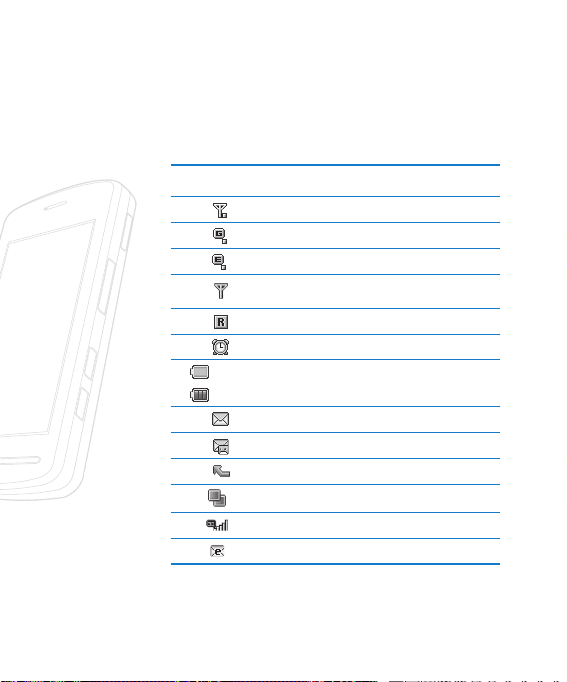
20 >>
Getting Started
On-Screen Icons
The table below describes various display indicators or icons that
appear on the phone’s display screen.
ICON/INDICATOR DESCRIPTION
Tells you the strength of the network signal.
Indicates that you are using GPRS.
Indicates that you are using EDGE service.
Indicates that you are out of network coverage or
very weak signal.
Shows that you are using a roaming service.
The alarm has been set and is on.
(Empty)
Tells you the status of the battery.
(Full)
Indicates that you have received a text message.
Indicates that you have received a voice message.
Indicates that you have diverted a call.
Indicates activation of the Multitasking function.
Indicates that it is in 3G service area.
Indicates that you have got an email.
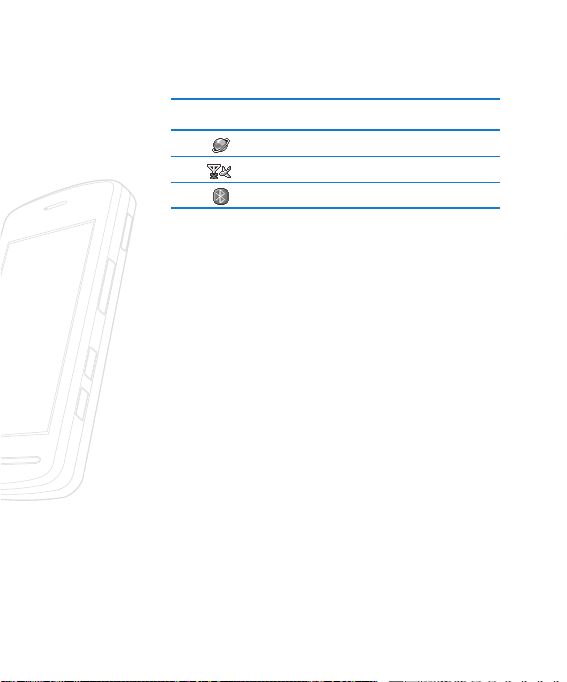
ICON/INDICATOR DESCRIPTION
Indicates that the phone is accessing WAP.
Indicates that you have activated flight mode.
Indicates that you have activated Bluetooth.
Getting Started
<< 21
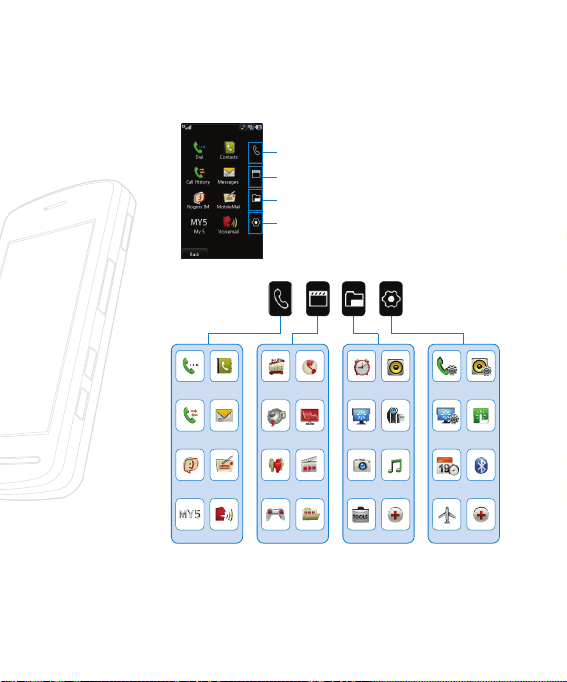
Selecting Functions and Options
Selecting Functions and Options
The touch screen consists of the menus as follow:
Call menu
Multimedia menu
Media Menu
Setting menu
Selecting Functions and Options
22 >>
Dial
Contats
Call History Messages
Rogers IM Mobilemail
My 5 Voicemail
Rogers Mall Internet
Rogers Music Mobile TV
Friends Video/Radio
Games Applications
Audio &
Alarm Clock
Ring Tones
Graphics Video
Camera Music Player
Tools More
Call Audio &
Ring Tones
Display Touch Settings
Date & Time Bluetooth
Flight Mode More
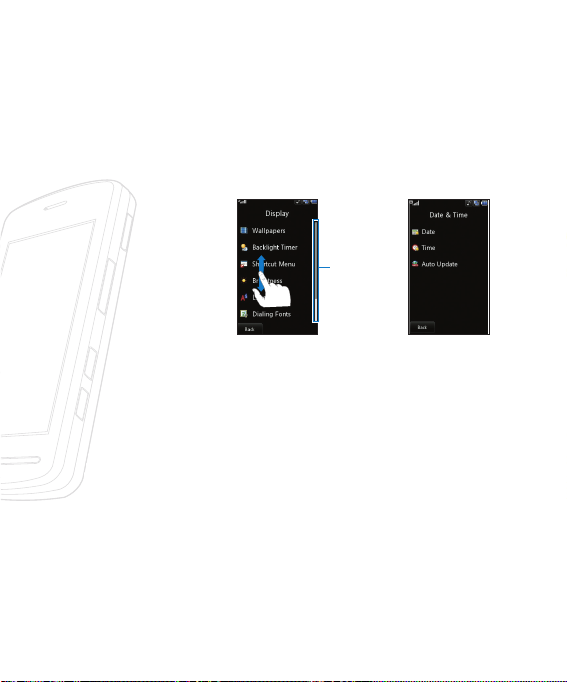
If there is a bar on the right
side of menu, you can press
and hold a menu and scroll
up/down in order to see
hidden menus.
If there is no bar on the right
side of menu, that means there
is no hidden menu (all of menus
will be shown in a screen)
Example
Example
Bar
Selecting Functions and Options
<< 23
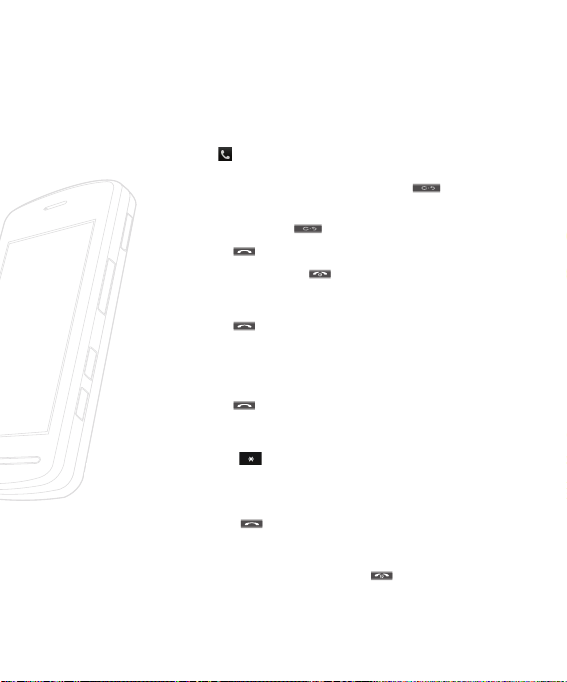
General Functions
General Functions
Making a Call
1. Make sure your phone is powered on.
2. Tap [
] Press and hold the
3. Press the [SEND] key to call the number.
4. When finished, press the
Making a Call by Send Key
1. Press the [SEND] key, and the most recent Received,
2. Select the desired number you'd like to call by tapping or
3. Press the [SEND] key.
Making International Calls
1. Tap the [ ] key twice in the keypad and the interna-
2. Enter the country code, area code, and the phone number.
3. Press the
Ending a Call
When you have finished a call, press the
General Functions
24 >>
] in the idle screen and enter a phone number
including the area code by tapping the keypad. To edit a
number on the display screen, simply tap the
erase one digit at a time.
key to erase the entire number.
[END] key.
Dialed and missed phone numbers will be displayed.
scrolling up and down.
tional access character ‘ + ’ will appear.
[SEND] key.
[END] key.
key. to
