Page 1
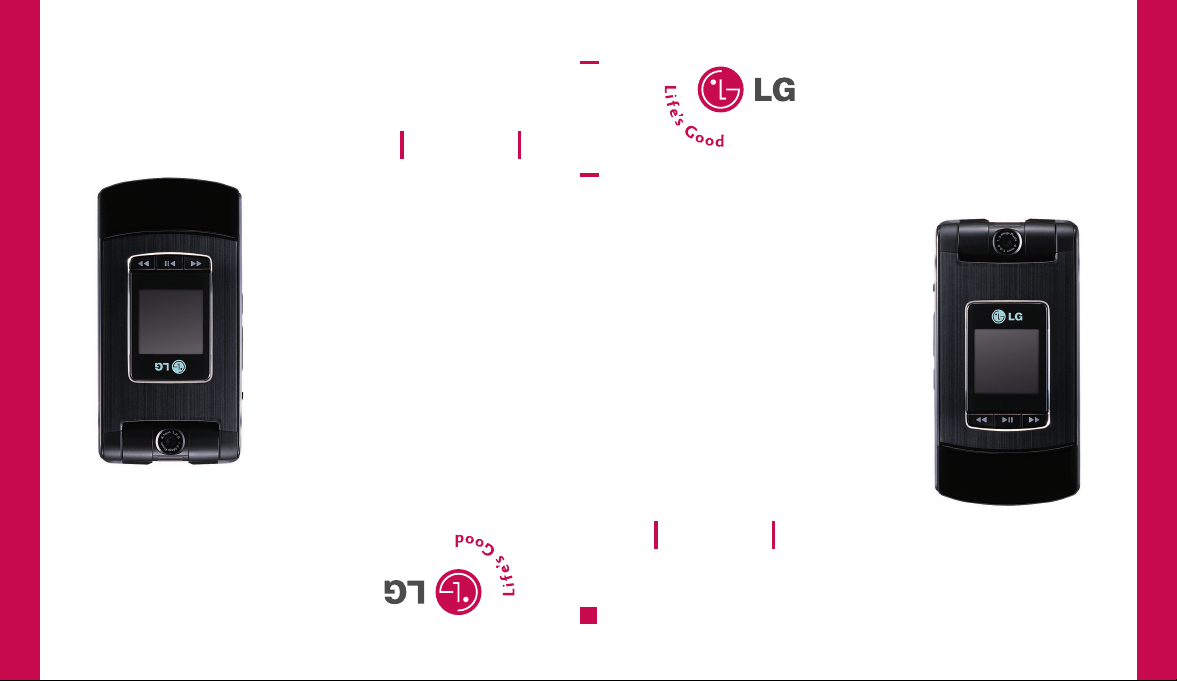
TU500F Guide de l’utilisateur
Une partie du contenu de ce manuel peut différer de votre téléphone,
selon le logiciel quiy est installé ou votre fournisseur de services.
TU500F
User Guide
MMBB0208245 (1.0)
H
TU500F User Guide
Some of contents in this manual may differ from your phone
depending on the software of the phone or your service provider.
Page 2
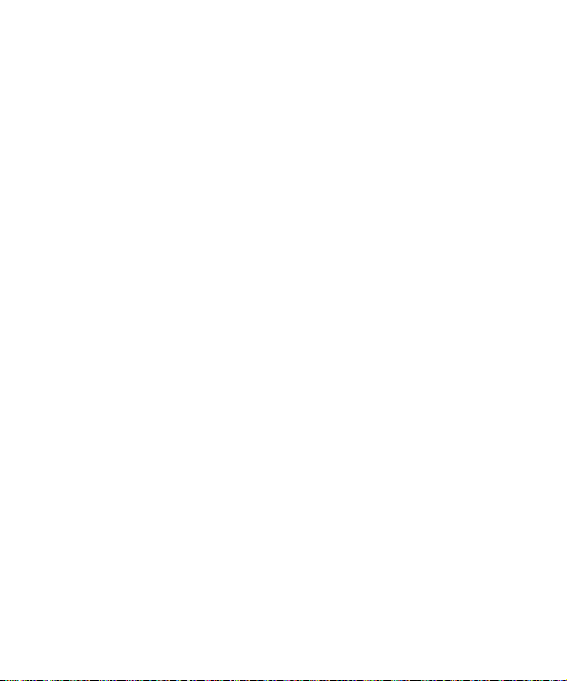
1. WHAT THIS WARRANTY COVERS:
LG offers you a limited warranty that the enclosed subscriber unit and its enclosed accessories
will be free from defects in material and workmanship, according to the following terms and
conditions:
1. The limited warranty for the product extends for ONE (1) year beginning on the date of
purchase of the product by the original end user.
2. The limited warranty extends only to the original end user of the product and is not assignable
or transferable to any subsequent purchaser/end user.
3. This warranty is good only to the original end user of the product during the warranty period as
long as it is in Canada.
4. Upon request from LG, the consumer must provide information to reasonably prove the date of
purchase.
5. During the applicable warranty period, LG will repair or replace at LG’s sole option, without
charge to the original end user, any defective component part of the phone or accessory.
6. LG may use rebuilt, reconditioned or new parts or components when repairing any product or
replace a product with a rebuilt, reconditioned or new product.
2. WHAT THIS WARRANTY DOES NOT COVER:
1. Defects or damages resulting from use of the product in other than its normal and customary
manner.
2. Defects or damages from abnormal use, abnormal conditions, improper storage, exposure to
moisture or dampness, unauthorized modifications, unauthorized connections, unauthorized
repair, misuse, neglect, abuse, accident, alteration, improper installation or other acts which
are not the fault of LG, including damage caused by spills of food or liquids.
3. Breakage or damage to antennas unless caused directly by defects in material or workmanship.
4. The fact that the Customer Service Department at LG was not notified by the original end user
of the alleged defect or malfunction of the product, during the warranty period.
5. Products which have had their serial numbers removed or made illegible.
6. Damage resulting from use of non-LG approved accessories.
7. All plastic surfaces and all other externally exposed parts that are scratched or damaged due
to normal customer use.
LIMITED WARRANTY STATEMENT
Page 3
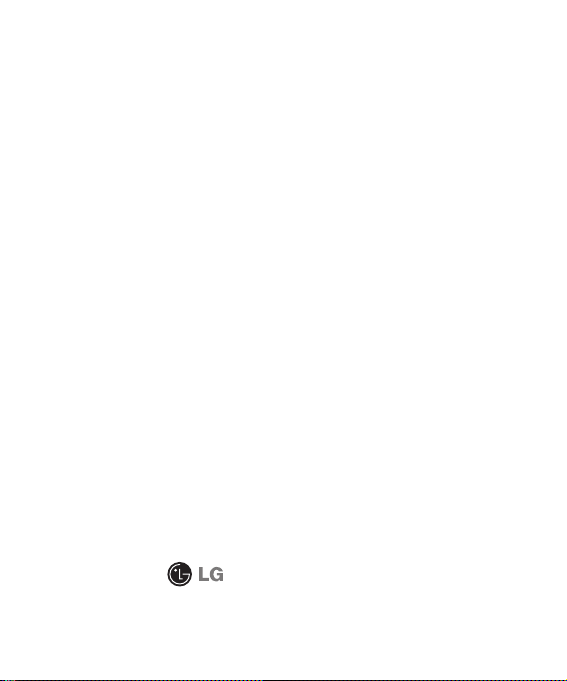
8. Products serviced by non-authorized persons or companies.
Notes:
1. This limited warranty supersedes all other warranties, expressed or implied either in fact or by
operations of law, statutory or otherwise, including, but not limited to any implied warranty of
merchantability or fitness for a particular purpose.
2. Shipping damage is the sole responsibility of the shipping company.
3. EXCLUSION OF LIABILITY:
No other express warranty is applicable to this product.
THE DURATION OF ANY IMPLIED WARRANTIES, INCLUDING THE IMPLIED WARRANTY OF
MARKETABILITY, IS LIMITED TO THE DURATION OF THE EXPRESS WARRANTY HEREIN. LG
ELECTRONICS CANADA, INC. SHALL NOT BE LIABLE FOR THE LOSS OF THE USE OF THE
PRODUCT, INCONVENIENCE, LOSS OR ANY OTHER DAMAGES, DIRECT OR CONSEQUENTIAL,
ARISING OUT OF THE USE OF, OR INABILITY TO USE, THIS PRODUCT OR FOR ANY BREACH OF
ANY EXPRESS OR IMPLIED WARRANTY, INCLUDING THE IMPLIED WARRANTY OF
MARKETABILITY APPLICABLE TO THIS PRODUCT.
4. HOW TO GET WARRANTY SERVICE:
To obtain warranty service, please call the following telephone number from anywhere in
Canada:
LG Electronics Canada, Inc.
Tel. 1-888-542-2623
www.lg.ca (see links to “Wireless Phone Service”)
Electronics Canada Inc.
Mississauga, Ontario
Page 4
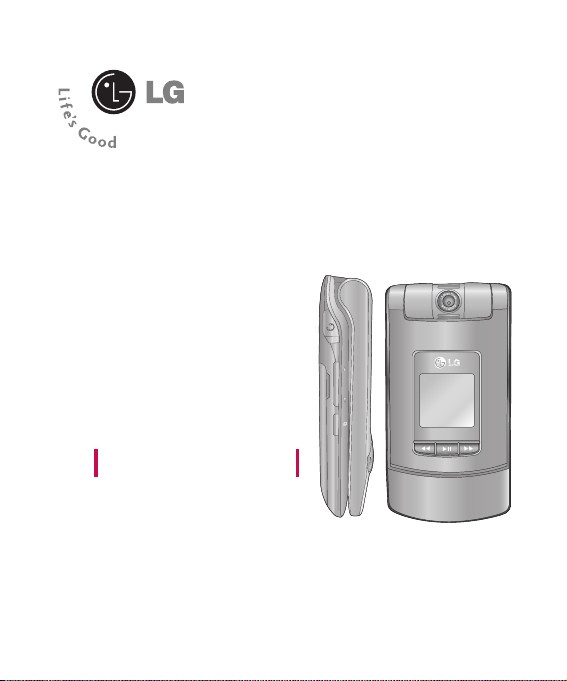
TU500F User Guide
- English
Page 5
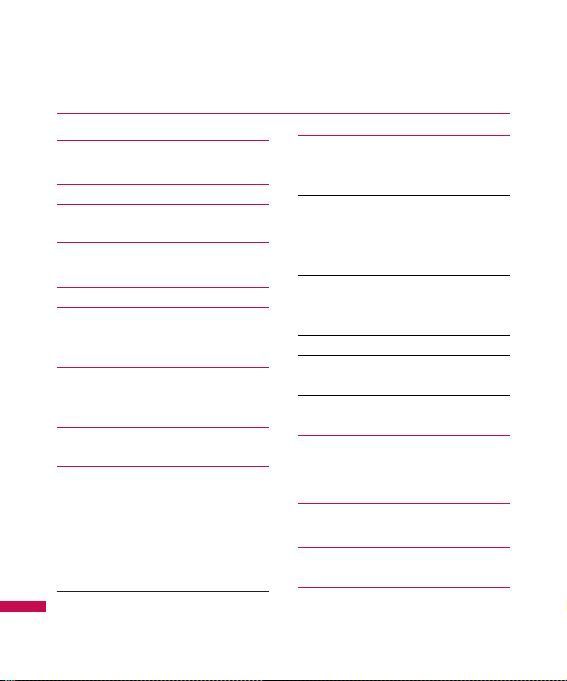
For Your Safety 6
Your Phone 13
Phone Components
Task menu key 16
Display Information 17
Getting Started 19
Installing the SIM
Charging the Battery 20
Memory card slot 22
Inserting the memory card
Removing the memory card
Turning Your Phone
On and Off 23
Access Codes
Barring Password 24
General Functions 25
Making a Call
Making a Voice/Video Call
Making a Call by Send Key
Making International Calls
Making a Call From the Contacts
Making and answering a video call 26
Adjusting the Volume 27
Answering a Call 28
Vibrate Mode (Quick)
Signal Strength
Entering Text 29
T9 Mode
ABC Mode
123 Mode (Numbers Mode)
Symbol Mode 30
Changing the Text Input Mode
Using the T9 Mode
Using the ABC Mode 31
Using the 123 (Numbers) Mode 32
Using the Symbol Mode
T9 dictionary 33
Selecting Functions
and Options 34
In-Call Menu 35
During a Call
Conference Calls 36
Menu Tree 38
Table of Contents
2
Page 6
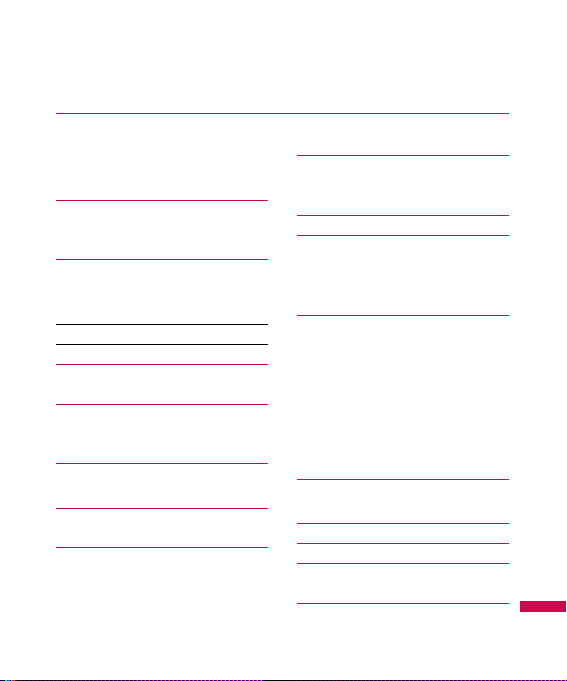
Call History 41
Missed Calls
Dialed Calls
Received Calls
All Calls 42
Call Duration
Media 43
Camera
Take Photo
Record Video 44
Music Player 45
Audio & Ring Tunes 48
Graphics
Video 49
Other Files
Games & Applications 50
Games
Applications 51
Fido Mall 52
Go To
Music & Tones
Games 52
Images
Messaging 53
Video
News & Info
Internet 54
Internet Settings 55
Security
Browser Settings
i.Fido 59
Internet
Video Calling
Video/Radio
Mobile TV
Music
More Service
Messages 60
Fido IM
New Message 65
Inbox 69
Drafts 70
Outbox
Sent 71
Table of Contents
3
Page 7
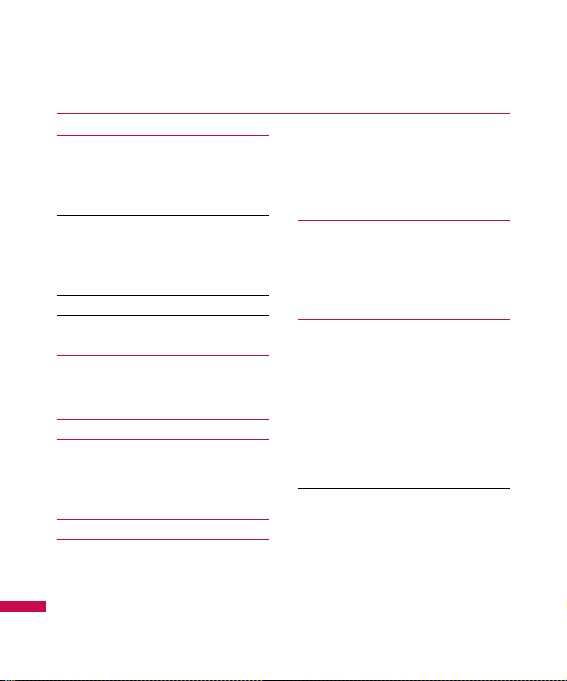
Call Voicemail 71
Watch Videomail 72
Templates
Text Templates
Multimedia Templates
Signature 73
Message Settings
Text Message
Multimedia Message
Voice and Videomail 74
Download Messages 75
Tools 76
Alarm Clock
Calendar
Notepad 77
Calculator 78
Tip Calculator
World Clock
Tasks
Stop Watch 79
Unit Converter 80
Date Finder
D-Day Counter
Contacts 81
Contact List
New Contact
Caller Groups
Speed Dial List
Copy All Contacts 82
Delete All Contacts
Service Dial Numbers
My Numbers
Settings 83
Audio & Ring Tunes
Ring Tunes
Volume
Ring Alert Type
Key Tones
Message Alert Tones
Display 84
Wallpapers
Backlight Timer
Menu Styles
Languages
Dialing Fonts
Clocks & Calendar
Table of Contents
4
Page 8
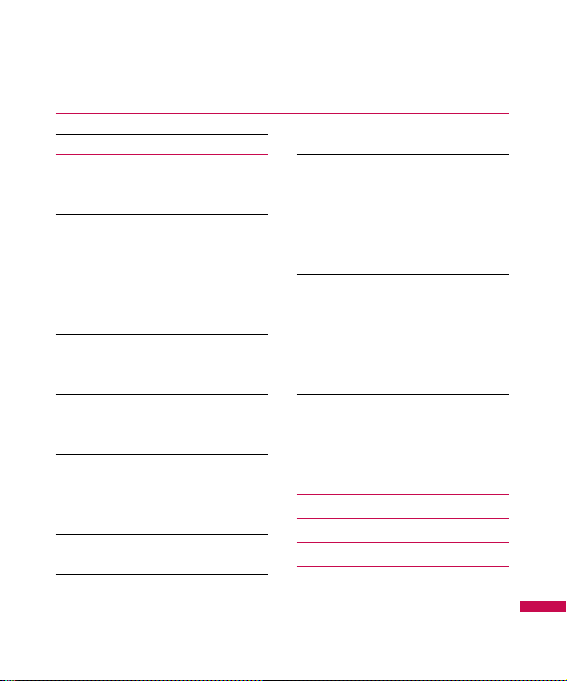
Color Schemes 84
Bluetooth 85
Bluetooth On/Off 86
Device List
Bluetooth Files
Bluetooth Settings 87
Date & Time
Set Date
Date Format
Set Time
Time Format
Auto Update 88
Call
Call Forwarding
Call Barring 89
Send My Number
Auto Redial
Answer Mode 90
Minute Minder
Call Waiting
Call Reject
Send DTMF Tones 91
Video Calls
Security 92
Lock Handset
PIN Code Request
Fixed Dial Number 93
Change Codes
Connection 94
Network Profiles
USB Connection Mode
Network Selection
Preferred Network List
Dial Up Networking
Flight Mode 95
Check Memory
Common
Reserved
SIM
Memory Card
Handset Information 96
Reset Settings
Clear Memory
Reset Default
Q&A 97
Accessories 100
Safety Guidelines 102
Glossary 125
Table of Contents
5
Page 9
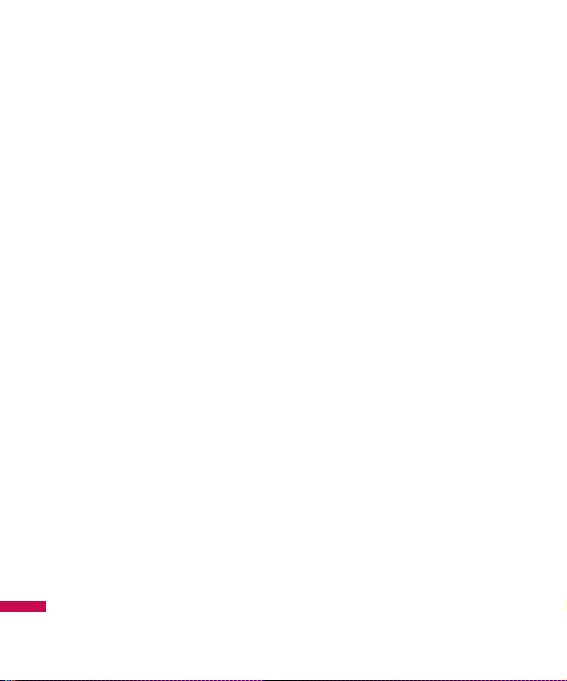
Important Information
This user guide contains important
information on the use and
operation of this phone. Please
read all the information carefully
for optimal performance and to
prevent any damage to or misuse
of the phone. Any changes or
modifications not expressly
approved in this user guide could
void your warranty for this
equipment.
Before You Start
Safety Instructions
WARNING! To reduce the
possibility of electric shock, do not
expose your phone to high
humidity areas, such as the
bathroom, swimming pool, etc.
Always store your phone away
from heat. Never store your phone
in settings that may expose it to
temperatures less than 32°F or
greater than 104°F, such as
outside during extreme weather
conditions or in your car on a hot
day. Exposure to excessive cold or
heat will result in malfunction,
damage and/or catastrophic
failure.
Be careful when using your phone
near other electronic devices. RF
emissions from your mobile phone
may affect nearby in adequately
shielded electronic equipment.
You should consult with
manufacturers of any personal
medical devices such as
pacemakers and hearing aides to
determine if they are susceptible
to interference from your mobile
phone. Turn off your phone in a
medical facility or at a gas station.
Never place your phone in a
microwave oven as this will cause
the battery to explode.
For Your Safety
6
Page 10
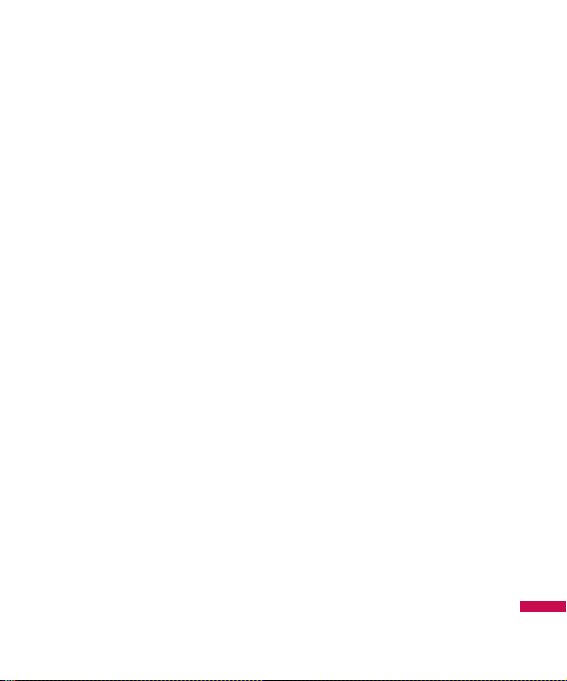
IMPORTANT! Please read the TIA
SAFETY INFORMATION on page 82
before using your phone.
Safety Information
Read these simple guidelines.
Breaking the rules may be
dangerous or illegal. Further
detailed information is given in this
user guide.
]
Never use an unapproved
battery since this could damage
the phone and/or battery and
could cause the battery to
explode.
]
Never place your phone in a
microwave oven as it will cause
the battery to explode.
]
Do not dispose of your battery
by fire or with hazardous or
flammable materials.
]
Make sure that no sharp-edged
items come into contact with the
battery. There is a risk of this
causing a fire.
]
Store the battery in a place out
of reach of children.
]
Be careful that children do not
swallow any parts such as
rubber plugs (earphone,
connection parts of the phone,
etc.). This could cause
asphyxiation or suffocation.
]
Unplug the power cord and
charger during lightning storms
to avoid electric shock or fire.
]
When riding in a car, do not
leave your phone or set up the
hands-free kit near to the air
bag. If wireless equipment is
improperly installed and the air
bag is activated, you may be
seriously injured.
]
Do not use a hand-held phone
while driving.
]
Do not use the phone in areas
where its use is prohibited. (For
example: aircraft).
For Your Safety
7
Page 11
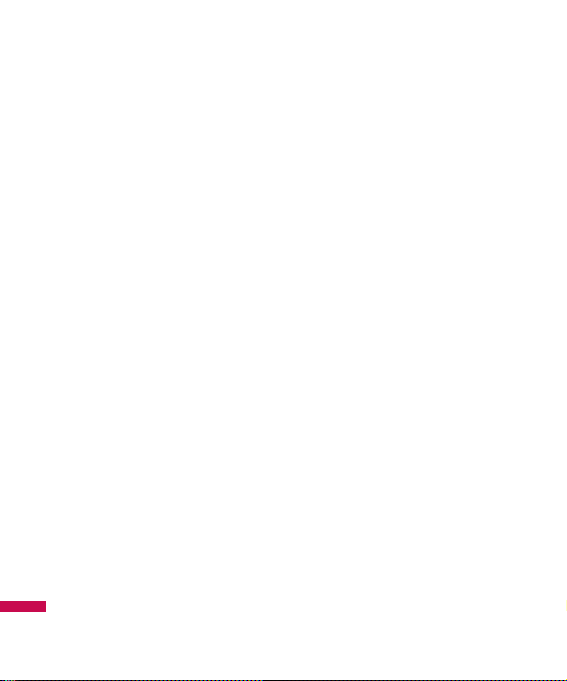
]
Do not expose the battery
charger or adapter to direct
sunlight or use it in places with
high humidity, such as a
bathroom.
]
Never store your phone in
temperatures less than- 4°F or
greater than 122°F.
]
Do not use harsh
chemicals(such as alcohol,
benzene, thinners, etc.) or
detergents to clean your phone.
There is a risk of this causing a
fire.
]
Do not drop, strike, or shake
your phone severely. Such
actions may harm the internal
circuit boards of the phone.
]
Do not use your phone in high
explosive areas as the phone
may generate sparks.
]
Do not damage the power cord
by bending, twisting, pulling, or
heating.
Do not use the plug if it is loose
as it may cause a fire or electric
shock.
]
Do not place any heavy items on
the power cord. Do not allow the
power cord to be crimped as it
may cause fire or electric shock.
]
Do not handle the phone with
wet hands while it is being
charged. It may cause an
electric shock or seriously
damage your phone.
]
Do not disassemble the phone.
]
Do not place or answer calls
while charging the phone as it
may short-circuit the phone
and/or cause electric shock or
fire.
]
Only use the batteries, antennas,
and chargers provided by LG.
The warranty will not be applied
to products provided by other
suppliers.
For Your Safety
8
Page 12
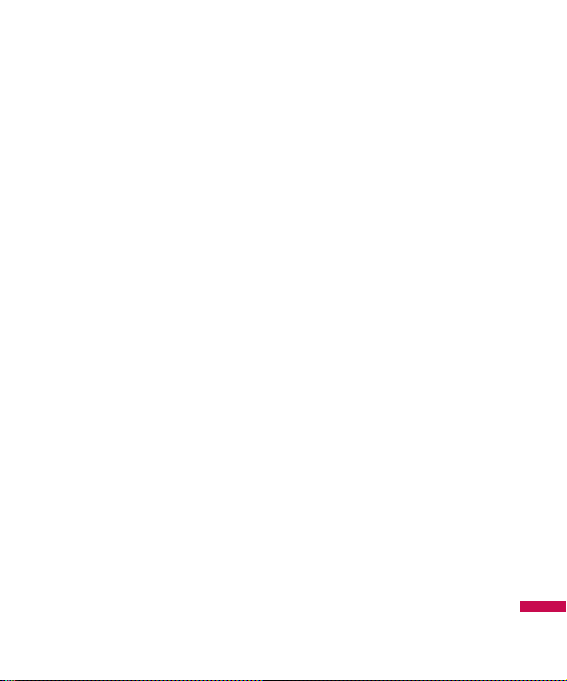
]
Only authorized personnel
should service the phone and its
accessories. Faulty installation
or service may result in
accidents and consequently
invalidate the warranty.
]
Do not hold or let the antenna
come in contact with your body
during a call.
]
An emergency call can be made
only within a service area. For
an emergency call, make sure
that you are within a service
area and that the phone is
turned on.
]
Use accessories, such as
earphones and headsets, with
caution. Ensure that cables are
tucked away safely and do not
touch the antenna
unnecessarily.
Memory card information and
care
]
Always insert/ remove the
memory card while the handset
power is off. If you remove it
while the power is on, it may be
damaged.
]
If a damage cannot be fixed,
format the memory card.
]
The memory card cannot be
used for recording copyrightprotected data.
]
Do not write forcefully on the
memo area.
]
Carry and store the memory
card in its case.
]
Do not allow the memory card to
get wet.
]
Do not leave the memory card in
extremely hot location.
]
Do not disassemble or modify
the memory card.
For Your Safety
9
Page 13
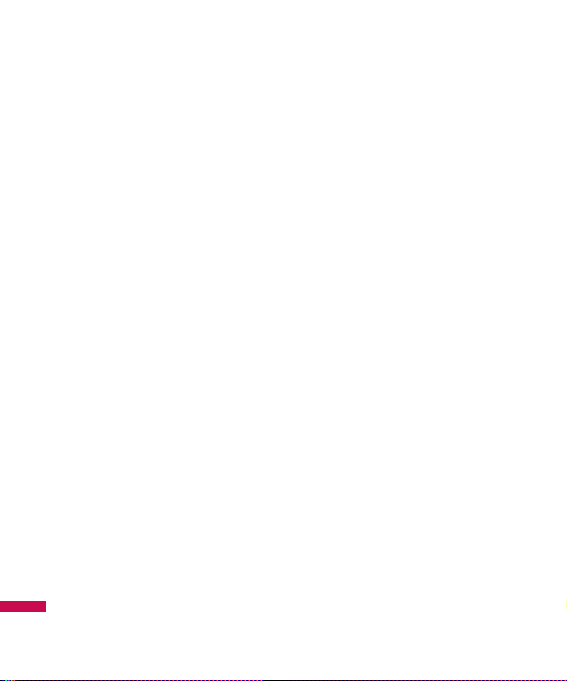
FCC RF Exposure Information
WARNING! Read this information
before operating the phone.
In August 1996, the Federal
Communications Commission
(FCC) of the United States, with its
action in Report and Order FCC 96326, adopted an updated safety
standard for human exposure to
radio frequency (RF)
electromagnetic energy emitted by
FCC regulated transmitters. Those
guidelines are consistent with the
safety standard previously set by
both U.S. and international
standards bodies.
The design of this phone complies
with the FCC guidelines and these
international standards.
CAUTION
Use only the supplied and approved
antenna. Use of unauthorized
antennas or modifications could
impair call quality, damage the
phone, void your warranty and/or
result in violation of FCC
regulations. Do not use the phone
with a damaged antenna. If a
damaged antenna comes into
contact with skin, a minor burn may
result. Contact your local dealer for
a replacement antenna.
Body-worn Operation
This device was tested for typical
body-worn operations with the
back of the phone kept 0.6 inches
(1.5cm) between the user’s body
and the back of the phone. To
comply with FCC RF exposure
requirements, a minimum
separation distance of 0.6
inches(1.5cm) must be maintained
between the user s body and the
back of the phone. Third-party
belt-clips, holsters, and similar
accessories containing metallic
components should not be used.
For Your Safety
10
Page 14
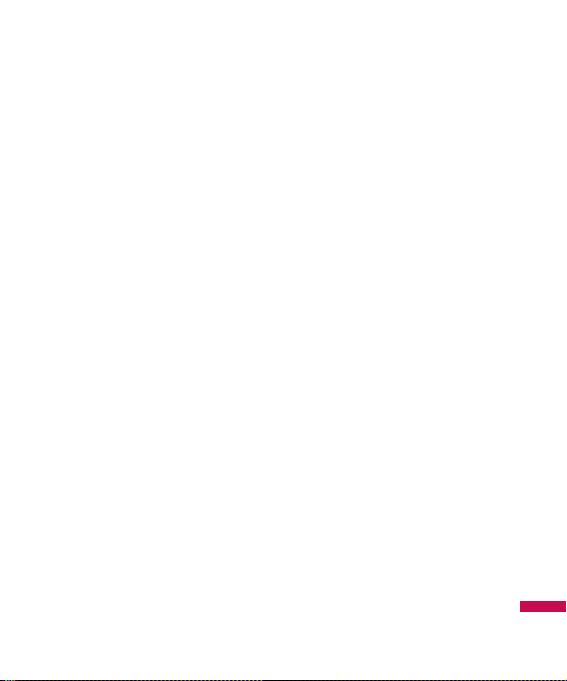
Body-worn accessories that
cannot maintain 0.6 inches(1.5cm)
separation distance between the
user's body and the back of the
phone, and have not been tested
for typical body-worn operations
may not comply with FCC RF
exposure limits and should be
avoided.
Vehicle Mounted External
Antenna
(optional, if available)
A minimum separation distance of
8 inches (20cm) must be
maintained between the
user/bystander and the vehicle
mounted external antenna to
satisfy FCC RF exposure
requirements. For more
information about RF exposure,
visit the FCC website at
www.fcc.gov
FCC Part 15 Class B
Compliance
This device and its accessories
comply with part 15 of FCC rules.
Operation is subject to the
following two conditions:
(1) This device and its accessories
may not cause harmful
interference, and (2) this device
and its accessories must accept
any interference received,
including interference that may
cause undesired operation.
Cautions for Battery
]
Do not disassemble.
]
Do not short-circuit.
]
Do not expose to high
temperature: 60°C (140°F).]
]
Do not incinerate.
For Your Safety
11
Page 15
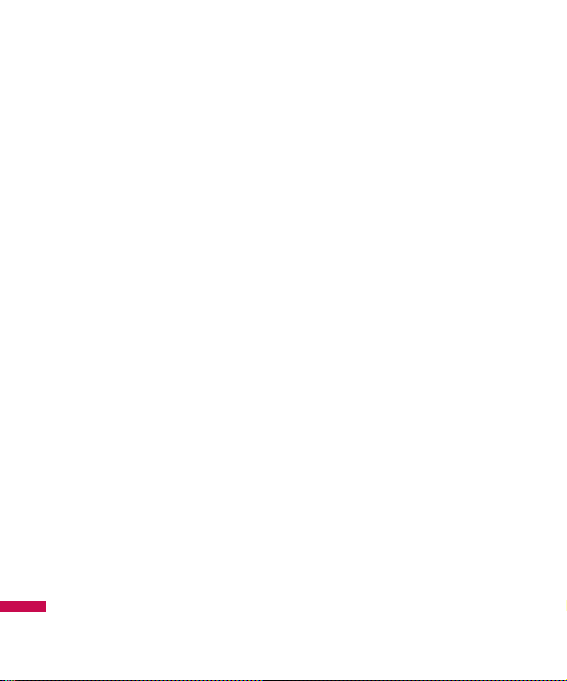
Battery Disposal
]
Please dispose of your battery
properly or bring to your local
wireless carrier for recycling.
]
Do not dispose in fire or with
hazardous or flammable
materials.
Adapter (Charger) Cautions
]
Using the wrong battery charger
could damage your phone and
void your warranty.
]
The adapter or battery charger
is intended for indoor use only.
Do not expose the adapter or
battery charger to direct sunlight
or use it in places with high
humidity, such as the bathroom.
Avoid damage to your hearing
]
Damage to your hearing can
occur if you are exposed to loud
sound for long periods of time.
We therefore recommend that
you do not turn on or off the
handset close to your ear. We
also recommend that music and
call volumes are set to a
reasonable level.
]
If you are listening to music
whilst out and about, please
ensure that the volume is at a
reasonable level so that you are
aware of your surroundings.
This is particularly imperative
when attempting to cross the
street.
For Your Safety
12
Page 16
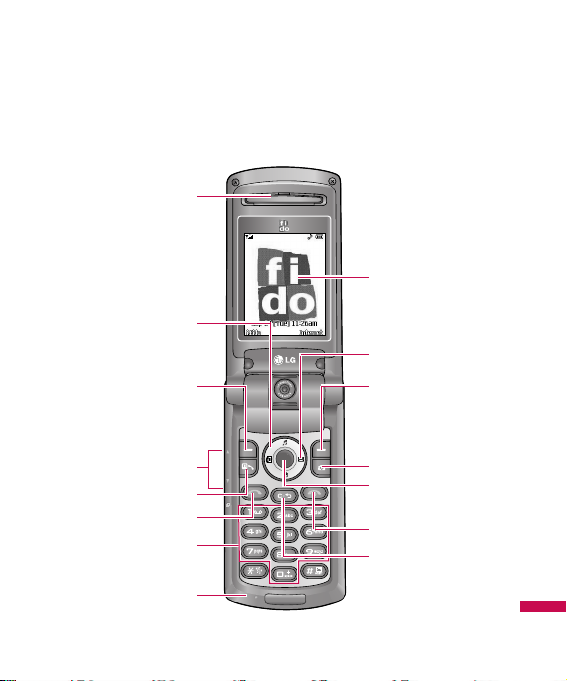
13
Your Phone
Phone Components
OK
1. Earpiece
4. Side keys
5. Video call key
3. Left soft key
6. Send key
7. Alpha numeric keys
8. Microphone
2. Navigation key
9. Display screen
12. Camera key
11. Right soft key
14. End /Power key
10. Message key
13. Menu or OK key
15. Clear key
Page 17
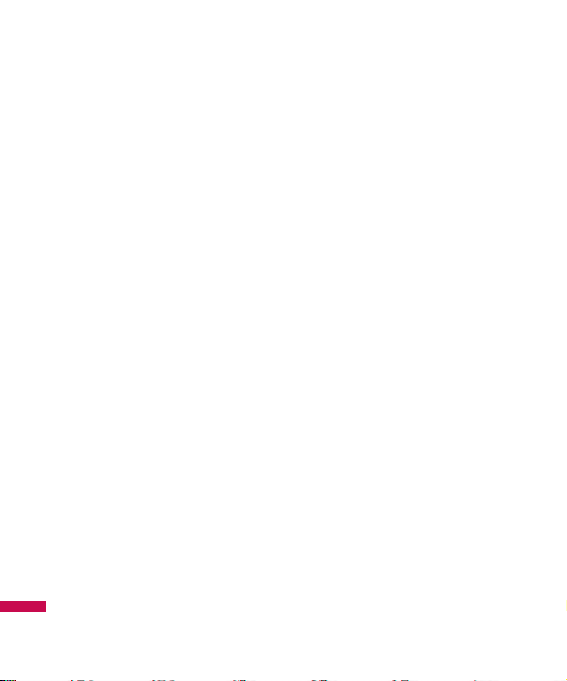
Your Phone’s Features
1. Earpiece
2. Navigation key: Use for quick
access to phone functions.
3,11. Left soft key/Right soft key:
Each of these keys performs the
functions indicated by the text on
the display immediately above
them.
4. Side keys: These keys are used
to control the volume of the ring
in standby mode and speaker
volume during a call.
5. Video call key: To make and
answer a video call.
6. Send key: You can dial a phone
number and answer incoming
calls. Press this key in standby
mode to quickly access the most
recent incoming, outgoing and
missed calls quickly.
7. Alphanumeric keys: These keys
are used to dial a number in
standby mode and to enter
numbers or characters in edit
mode.
8. Microphone: Can be muted
during a call for privacy.
9. Display screen: Displays phone
status icons, menu items, Web
information, pictures and more in
full color.
10. Message key: Use to retrieve or
send text messages.
12. Camera key: Press this key to
use the camera feature or to go
directly to camera mode.
13. Menu or OK key: Press this key
in standby mode to access the
main menu. Allows you to select
and confirm menu options.
14. End/Power key: Allows you to
power the phone on or off, end
calls, or return to Standby
Mode.
15. Clear key: Allows you to delete
the characters entered or to go
back to the previous screen.
Your Phone
14
Page 18

Music player hot keys
: (on the play list) Moves
the cursor to the previous
track. (during playback)
Rewinds the current track.
Press and hold down this
key until you find the spot
you’d like to listen to.
: Press this key twice to
activate the music player.
The play list is displayed.
(Note: When there is no
music in the play list,
“No Songs” displays and
it goes back to standby
mode.) Press once again
to play the music.
: (on the play list) Moves
the cursor to the next
track. (during playback)
Fast forwards the current
track. Press and hold
down this key until you
find the spot you’d like to
listen to.
Your Phone
15
Headset jack
Camera
Side key
Task menu key
Page 19
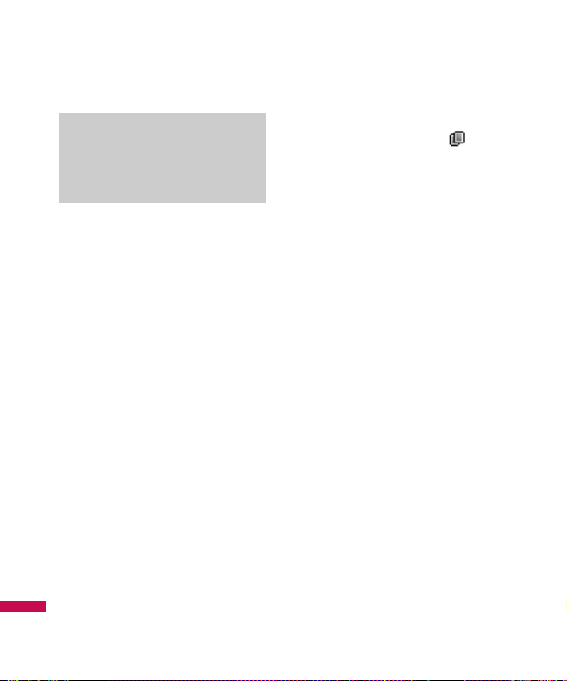
Task menu key
Multitask simultaneously with
voice and data - browse the web,
make calls, play games, send and
receive messages, and listen to
MP3s. All at once.
When you want to start a new
task while a task is running
already
For example,to play a MP3 file
while you write a message:
1. Press and hold the Task menu
key. In idle mode, you can also
press the Task key shortly and
select the [Menu] by pressing
the left soft key to go to the
same screen.
2. Select MP3 Player.
The Multitasking icon will
appear on the annunciator area.
3. Play a music file you want to
listen to.
When you want to identify running
tasks and enter the menu for a
task among them
For example,to move to Music
Player while you write a message:
1. Press the Task menu key.
2. The Task Menu will be
displayed.
3. Identify the running tasks using
the up and down navigation
keys.
4. Select the Music Player task
from the menu and press OK.
You will be moved to the
selected task.
Note
]
Music Player Hot keys only
work when the folder is
closed.
Your Phone
16
Page 20
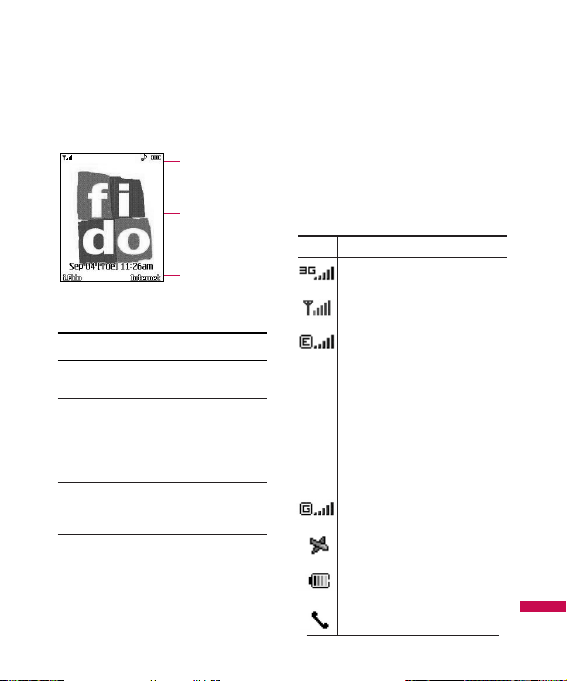
Display Information
On-Screen Icons
The table below describes
various display indicators or
icons that appear on the phone’s
display screen.
Your Phone
17
Icon area
Soft key
indications
Text and
graphic area
Area Description
First line Displays
various icons.
Middle Display messages,
lines instructions and any
information that you
enter, such as number to
be dialled.
Last line Shows the functions
currently assigned to the
two soft keys.
Icon Description
Indicates the strength of the 3G
network signal.
Indicates the strength of the
network signal.
Indicates that the EDGE
service is available.
Connection to the EDGE
service allows you to transfer
data at a speed of
200Kb/s(depending on
network availability). Check
with your operator for network
coverage and service
availability.
Indicates that GPRS service is
available.
Indicates that Flight mode has
been activated.
Indicates the status of the
battery charge.
Indicates that a call is in
progress.
Page 21
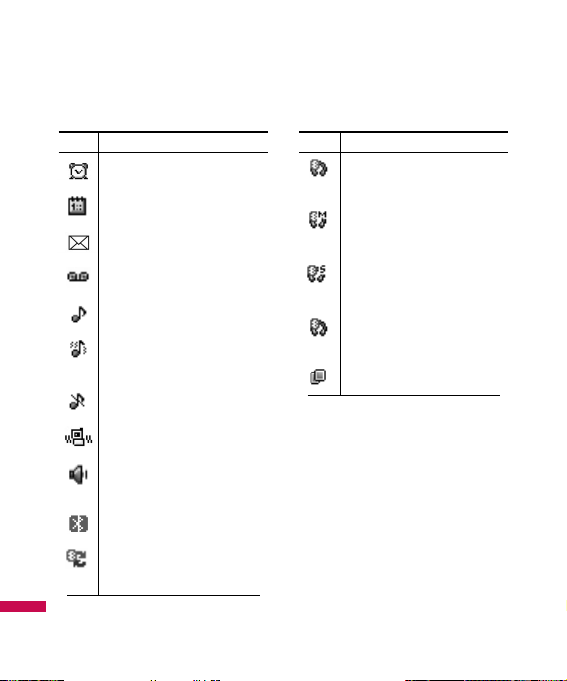
*
The Bluetooth®word mark and
logos are owned by the
Bluetooth SIG, Inc. and any use
of such marks by LG Electronics
is under license. Other
trademarks and trade names are
those of their respective owners.
Your Phone
18
Icon Description
Indicates that the alarm has
been set and is on.
Indicates the Schedule
function.
Indicates the receipt of a
message.
Indicates the receipt of a
Voicemail.
Indicates that Ring has been
set for alert.
Indicates that Ring and
vibration has been set for
alert.
Indicates that Silent has been
set for alert.
Indicates that Vibration has
been set for alert.
Indicates that the
speakerphone has been
activated.
Indicates that the Bluetooth
®
function has been activated.
Indicates that the data is being
transmitted using a Bluetooth
connection.
Icon Description
Indicates that the connection to a
headset with Bluetooth has been
activated.
Indicates that the connection to a
hands-free with Bluetooth has
been activated.
Indicates that the connection to
a stereo Bluetooth device has
been activated.
Indicates that the connection to
a hand-free & stereo with
Bluetooth has been activated.
Indicates that the Multitasking
function has been activated.
Page 22
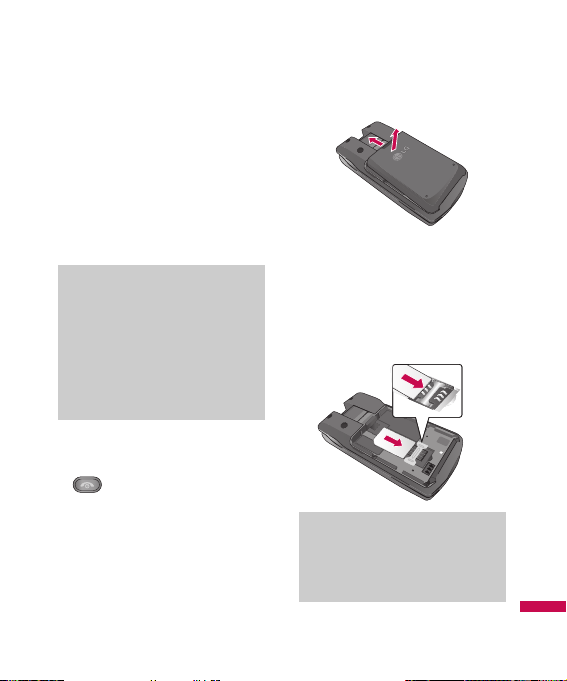
Installing the SIM
When you subscribe to a cellular
network, you are provided with a
plug-in SIM loaded with your
subscription details, such as your
PIN, any optional services
available and many others.
1. If necessary, switch off the
phone by holding down the
[END] key until the power-
off image appears.
2. Remove the battery. To do so:
3. Slide the SIM into the SIM
socket so that it locks the card
into place. Make sure that the
notched corner is at the top left
and the gold contacts of the
card face into the phone.
Note
When you need to remove the
SIM, slide it, as shown, and take it
out of the socket.
Important!
The plug-in SIM and its contacts
can be easily damaged by
scratches or bending, so be
careful when handling, inserting
or removing the card. Keep all
SIM out of the reach of small
children.
Getting Started
19
1.3
M
E
G
A
P
IX
EL
S
DIGITAL CAMERA
S
EL
X
MEGA
I
P
1.3
DIGITAL CAMERA
Page 23
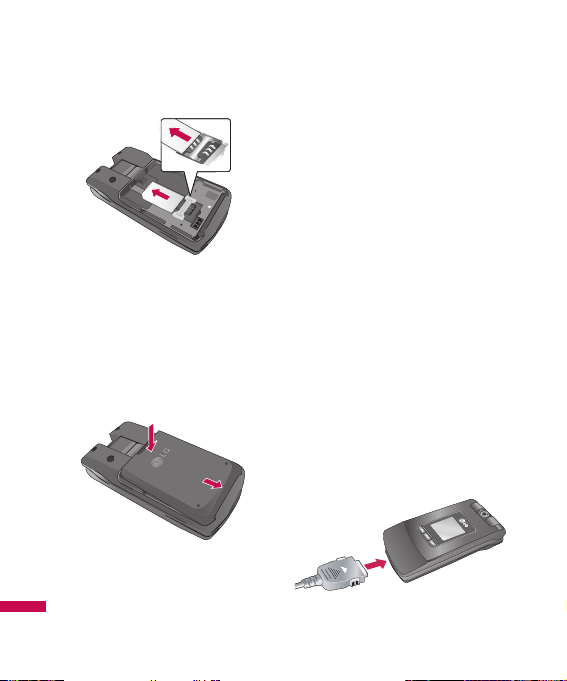
4. To insert the battery, align the
golden contacts of the battery
with the corresponding
connectors on the battery
compartment. Press down on
the opposite end of the battery
until it snaps into place.
5. Attach back cover by sliding it
up into position until it clicks.
Charging the Battery
Use of unauthorized accessories
could damage your phone and
void your warranty.
To use the travel charger provided
with your phone:
1. With the battery in position in
the phone, connect the lead
from the travel charger to the
bottom of the phone. Check that
the arrow on the lead connector
is facing towards the front of the
phone.
2. Connect the travel charger to a
standard AC wall outlet. Only
use the travel charger that
comes with the package.
Getting Started
20
1.3
MEGA
P
IX
EL
S
D
I
GI
TAL
CA
M
E
R
A
A
S
G
RA
E
EL
E
M
A
IX
M
C
P
1.3
DIGITAL
Page 24
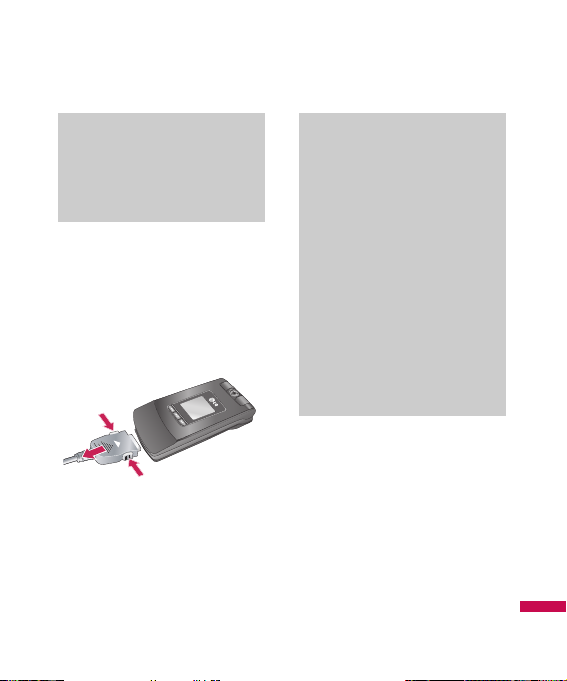
3. When charging is finished,
disconnect the travel charger
from the phone by pressing on
the grey tabs on both sides of
the connector while pulling the
connector out.
Note
] If your phone is powered on
while charging, you’ll see the
bars on the battery indicator
icon cycle. When the battery is
fully charged, the bars on the
battery indicator icon will flash
on and off.
If the battery fails to charge
completely:
] After turning the phone on and
off, please attempt to recharge
the battery.
] After detaching and reattaching
the battery, please attempt to
recharge the battery.
Warning
The travel charger must be
unplugged before you remove the
battery, otherwise, the phone
could be damaged.
Getting Started
21
2
1
1
Page 25
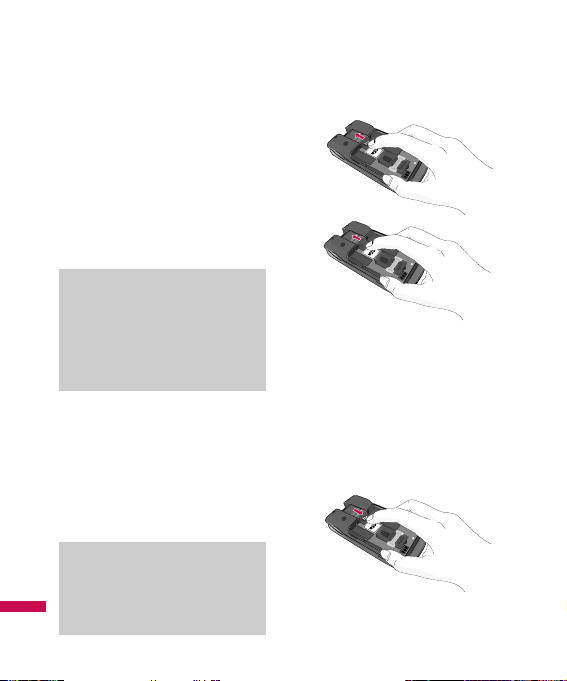
Memory card slot
The TU500F supports the microSD
memory card. The memory card
can be inserted into the side of the
TU500F device. You can use this
card to save data files such as
MP3 songs.
Inserting the memory card
Insert the memory card into the
slot until the memory card is fully
inserted into the slot, as shown in
the figure below:
Removing the memory card
1. Push the memory card down
into the slot with the tip of your
finger.
2. Carefully pull the memory card
out of slot.
Note
The gold connectors must be face
down and inserted first into the
memory card slot.
Note
Only use memory cards that have
been approved by the
manufacturer. Some memory
cards might not be compliant with
the handset.
Getting Started
22
1.3
MEGA
PIXELS
D
I
G
IT
A
L
C
A
M
E
R
A
1.3
MEGA
PIXELS
D
IG
IT
A
L
C
A
M
E
R
A
1.3
MEGA
PIXELS
D
IG
IT
A
L
C
A
M
E
R
A
Page 26
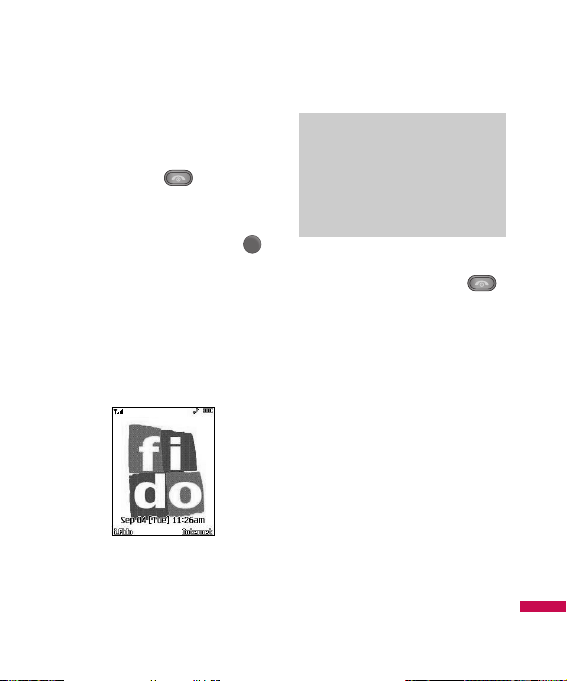
Turning Your Phone On and
Off
1. Hold down the [END] key
until the phone switches on.
2. If the phone asks for a PIN,
enter the PIN and press the
key.
The phone searches for your
network and after finding it goes to
the idle screen as illustrated
below. From the idle screen, you
can make or receive a call.
3. When you wish to switch the
phone off, hold down the
[END] key until the power-off
image displays.
Access Codes
You can use the access codes
described in this section to avoid
unauthorized use of your phone.
The access codes can be changed
by using the Change Codes feature
(Menu 9.6.4).
Note
The display language is preset to
Automatic at the factory. To
change the language, use the
Language menu option (Menu
9.2.5).
OK
Getting Started
23
Page 27
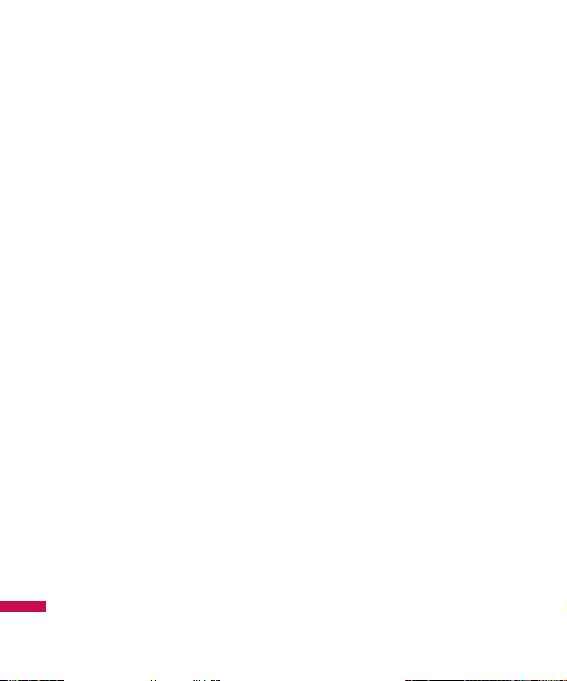
Security code (4 digits)
The security code protects the
unauthorized use of your phone.
The default security code is set to
‘0000’ and the security code is
required to delete all phone
entries and to activate the Restore
Factory Settings menu. The
security code default setting can
be modified from the Security
Settings menu.
Barring Password
The barring password function is
required when you use the Call
Barring function.
The password is obtained from the
service provider when you
subscribe to this function.
Getting Started
24
Page 28
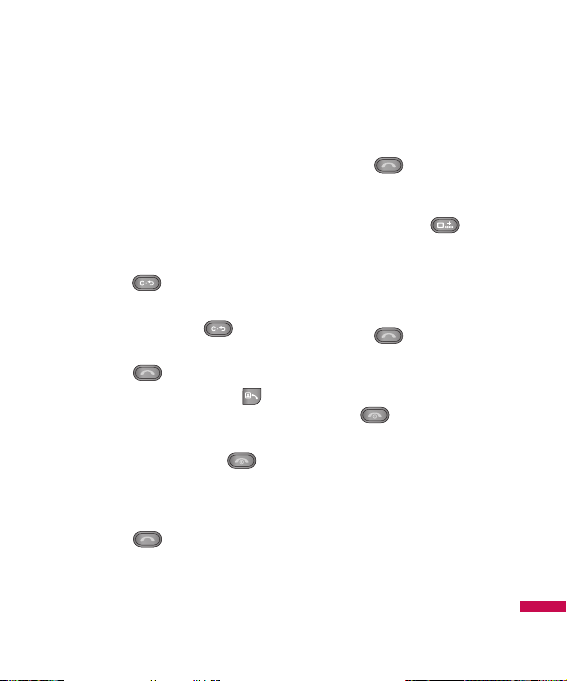
Making a Call
Making a Voice/Video Call
1. Make sure your phone is
powered on.
2. Enter a phone number including
the area code. To edit a number
on the display screen, simply
press the key to erase
one digit at a time.
] Press and hold the key
to erase the entire number.
3. Press the [SEND] key to
make a voice call. Press the
[Video Call] key to make a video
call.
4. When finished, press the
[END] key.
Making a Call by Send Key
1. Press the [SEND] key, and
the most recent incoming,
outgoing and missed phone
numbers will be displayed.
2. Select the desired number by
using the navigation key.
3. Press the [SEND] key.
Making International Calls
1. Press and hold the key
and the international access
character ‘+’ will appear.
2. Enter the country code, area
code, and the phone number.
3. Press the [SEND] key.
Ending a Call
When you have finished a call,
press the [END] key.
Making a Voice/Video From
the Contacts
You can store names and phone
numbers dialed frequently in the
SIM as well as in the phone
memory known as the Contacts.
General Functions
25
Page 29
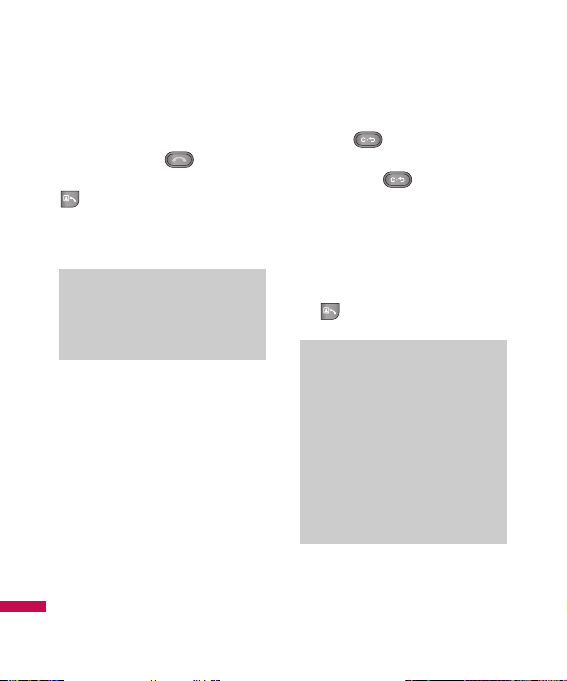
You can dial a number by simply
selecting a name in the contacts
and pressing the [SEND]
key. To make a video call press the
key.
Making and answering a
video call
You can make a video call in a 3G
covered service area. If the called
user has a 3G video phone in a 3G
covered service area, the call will
be established. You can also
answer a video call for video
incoming call. To make/answer a
video call, do the following.
1. Input the phone number using
the keypad, or select the phone
number from the calls
made/received lists.
] To correct mistakes, press
the key briefly to delete
the last number, or press and
hold the key to delete
all numbers.
2. If you do not want to use the
speakerphone, ensure you have
the headset plugged in.
3. To start the video function, press
.
4. Adjust the camera position if
necessary.
Note
]
The video call may take some
time to connect. Please be
patient. The connection time will
also depend on how quickly the
other party answers the call.
While the video call is
connecting, you will see your
own images; after the other
party has answered, their image
will be displayed on screen.
Note
]
Only the default ringtone can
be heard when there is an
incoming call of a Video Call.
General Functions
26
Page 30
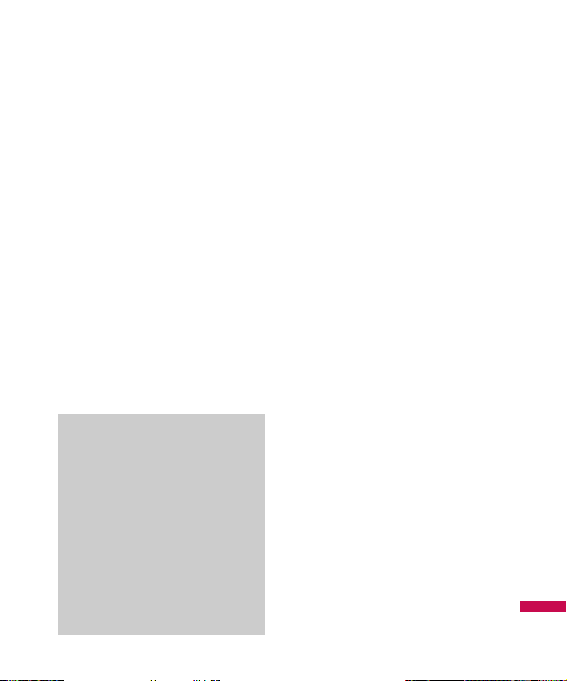
5. You can access the following
options by pressing the right soft
key [Options].
] End Call
] Hide My Picture
] Capture
] View sender number
] Settings: You can set the
camera related options.
- Zoom: x1 / x2
- Night Mode: On / Off
- Quality: Super Fine / Fine
- Rev Cam: Off / On
] Others
- Contacts: You can save the
number in the Address Book.
- Messaging: You can send a
text message or a
multimedia message.
- Email: You can send an
email.
- Write Note: You can take
notes.
6. Press the end key to finish the
call, or close the handset.
Adjusting the Volume
During a call, if you want to adjust
the earpiece volume, use the side
keys of the phone.
In idle mode, you can adjust the
ring volume using the side keys.
Note
]
When in a Video Call:
If the camera is rotated away
from the user, the image
transmitted to the other person
will appear upside down. To
reverse the image being
transmitted, simply press the
Camera button on the keypad.
Pressing the Camera button
again will reverse the image
again.
General Functions
27
Page 31

Answering a Call
When you receive a call, the
phone rings and the flashing
phone icon appears on the screen.
If the caller can be identified, the
caller’s phone number (or name if
stored in your Contact) is
displayed.
1. Open the flip and press the
[SEND] key or the left soft key to
answer an incoming call.
If Any Key has been set as the
answer mode (Menu 9.5.5), any
key press will answer a call
except for the [END] key
or the right soft key.
2. End the call by closing the
phone or pressing the
[END] key.
Vibrate Mode (Quick)
Vibrate Mode can be activated by
pressing and holding down the
[Star] key.
Signal Strength
If you are inside a building, being
near a window may give you
better reception. You can see the
strength of your signal by the
signal indicator on your phone’s
display screen.
Notice
You can answer a call while using
the Contact or other menu
features.
Note
]
To reject an incoming call,
press and hold the side keys on
the left side of the phone.
]
If Flip Open has been set as the
Answer Mode (Menu 9.5.5), you
do not need to press any key.
You can answer the call simply
by opening the flip.
General Functions
28
Page 32

Entering Text
You can enter alphanumeric
characters by using the phone’s
keypad. For example, storing
names in the Address Book,
writing a message, or creating
scheduling events in the calendar
all require entering text.
The following text input methods
are available on the phone.
T9 Mode
This mode allows you to enter
words with only one keystroke per
letter. Each key on the keypad has
more than one letter.
The T9 mode automatically
compares your keystrokes with an
internal linguistic dictionary to
determine the correct word, thus
requiring far fewer keystrokes
than the traditional ABC mode.
ABC Mode
This mode allows you to enter
letters by pressing the key labeled
with the required letter once,
twice, three or four times until the
letter is displayed.
123 Mode (Numbers Mode)
Type numbers using one keystroke
per number.
To change to 123 mode in a text
entry field, press key until
123 mode is displayed.
A long press changes the mode to
123.
General Functions
29
Page 33

Symbol Mode
This mode allows you to enter
special characters.
Changing the Text Input Mode
Change the text input mode by
pressing . You can check the
current text input mode in the
upper right corner of the screen.
Using the T9 Mode
The T9 predictive text input mode
allows you to enter words easily
with a minimum number of key
presses. As you press each key,
the phone begins to display the
characters that it thinks you are
typing based on a built-in
dictionary.
As new letters are added, the
word changes to reflect the most
likely candidate from the
dictionary.
1. When you are in the T9
predictive text input mode, start
entering a word by pressing
keys to Press one
key per letter.
]
The word changes as letters
are typed - ignore what’s on
the screen until the word is
typed completely.
]
If the word is still incorrect
after typing completely, press
the [Star] key once or
more to cycle through the
other word options.
]
If the desired word is missing
from the word choices list, add
it by using the ABC mode.
Note
You can select a different T9
language from the menu option.
The default setting on the phone is
T9 disabled mode.
General Functions
30
Page 34

2. Enter the whole word before
editing or deleting any
keystrokes.
3. Complete each word with a
space by pressing the key
or the right navigation key.
To delete letters, press .
Press and hold down to
erase the letters continuously.
Using the ABC Mode
Use the keypad keys to enter your
text.
1. Press the key labeled with the
required letter:
]
Once for the first letter
]
Twice for the second letter
]
And so on
2. To insert a space, press the
key once. To delete
letters, press the key.
Press and hold down the
key to erase the letters
continuously.
Note
Refer to the table below for more
information on the characters
available using the keys.
Notice
To exit the text input mode without
saving your input, press the
[END] key.
General Functions
31
Page 35

Using the 123 (Numbers) Mode
The 123 Mode enables you to
enter numbers in a text message
(a telephone number, for example)
more quickly. Press the keys
corresponding to the required
digits before manually switching
back to the appropriate text entry
mode.
Using the Symbol Mode
The Symbol Mode enables you to
enter various symbols or special
characters.
To enter a symbol, press the
[Star] key. Use the navigation keys
to select the desired symbol and
press the [OK] key.
General Functions
32
Key
Characters in the Order Display
Upper Case Lower Case
1. , ' @ ? ! - : / 1 . , ' @ ? ! - : / 1
2A B C 2 a b c 2
3D E F 3 d e f 3
4G H I 4 g h i 4
5J K L 5 j k l 5
6M N O 6 m n o 6
7P Q R S 7 p q r s 7
8T U V 8 t u v 8
9W X Y Z 9 w x y z 9
0 Space Key, 0 (Long press) Space Key, 0 (Long press)
Page 36

T9 dictionary
The T9 dictionary is a feature that
allows the user to add any unique
or personal words to the T9
standard language database.
Within the T9 dictionary function,
the user can add, modify, delete or
reset personal words.
General Functions
33
Page 37

Your phone offers a set of functions that allow you to customize the
phone. These functions are arranged in menus and sub-menus,
accessed via the two soft keys marked the left soft key and the
right soft key. Each menu and sub-menu allows you to view and
alter the settings of a particular function.
Soft key functions vary depending on the mode of the phone. The label
on the bottom of the display screen immediately above the soft keys
indicates the current function.
Selecting Functions and Options
34
Press the left soft
key to access the
available i.Fido.
Press the right soft
key to access the
available Internet.
Press the key to access the available
Menu. A short press allows you to
select and confirm menu options.
OK
Page 38

Your phone provides a number of
control functions that you can use
during a call. To access these
functions during a call, press the
right soft key [Options].
During a Call
The menu displayed on the
handset screen during a call is
different from the default main
menu displayed when in idle
screen, and the options are
described below.
Making a Second Call
You can select a number you wish
to dial from the Address Book to
make a second call. Press the
right soft key then select Contacts.
Swapping Between Two Calls
To switch between two calls,
press the [SEND] key or the
right soft key, and then select
Swap.
Answering an Incoming Call
To answer an incoming call when
the handset is ringing, simply
press the [SEND] key. The
handset is also able to warn you of
an incoming call while you are
already on a call. A tone sounds in
the earpiece, and the display will
show that a second call is waiting.
This feature, known as Call
Waiting, is only available if your
network supports it.
If Call Waiting is on, you can put
the first call on hold and answer
the second call, by pressing the
[SEND] key.
Rejecting an Incoming Call
You can reject an incoming call
without answering by simply
pressing the [END] key.
During a call, you can reject an
incoming call by pressing the
[END] key.
In-Call Menu
35
Page 39

Muting the Microphone
You can mute the microphone
during a call by pressing the left
soft key [Mute]. The handset can
be unmuted by pressing the left
soft key [Unmute]. When the
handset is muted, the caller
cannot hear you, but you can still
hear the caller.
Using the Speakerphone
You can use the integrated
Speakerphone during a call by
pressing the key. The
loudspeaker is automatically
deactivated when you end the call.
Conference Calls
The conference service provides
you with the ability to have a
simultaneous conversation with
more than one caller. The
conference call feature can be
used only if your network service
provider supports this feature. A
conference call can only be set up
when you have one call active and
one call on hold, meaning both
calls must have been answered.
Once a conference call is set up,
calls may be added, disconnected
or separated (that is, removed
from the conference call but still
connected to you) by the person
who set up the conference call.
These options are all available
from the In-Call menu. The
maximum number of callers in a
conference call is five. Once
started, you are in control of the
conference call, and only you can
add calls to the conference call.
Warning
Due to higher volume levels, don’t
place the phone near your ear
while the speakerphone is
enabled.
OK
In-Call Menu
36
Page 40

Making a Second Call
You can make a second call while
currently on a call simply by
entering the second number and
pressing the [SEND] key.
When the second call is
connected, the first call is
automatically placed on hold. You
can swap between calls, by
pressing the [SEND] key.
Setting Up a Conference Call
To set up a conference call, place
one call on hold, conference in the
second active call by pressing the
right soft key and select the Join
Calls sub menu option from the
Conference Call menu.
Activate the Conference Call
on Hold
To activate a conference call on
hold, press the [SEND] key.
Adding Calls to the
Conference Call
To add a call to an existing
conference call, press the right
soft key, and then select the Join
Calls sub menu from the
Conference Call option.
Private Call in a Conference
Call
To have a private call with one
caller from a conference call,
press the right soft key and select
the Private Menu from the
Conference Call option. When the
numbers of the callers are
displayed, select the one you wish
to speak in private.
Ending a Conference Call
Currently active conference call
can be disconnected by pressing
the [END] key.
In-Call Menu
37
Page 41

The following illustration shows the available menu structure and
indicates the:
]
Number assigned to each menu option.
]
Page where you can find the feature description.
Menu Tree
38
1.1 Missed Calls
1.2 Dialed Calls
1.3 Received Calls
1.4 All Calls
1.5 Call Duration
2.1 Camera
2.2 Music Player
2.3 Audio & Ring Tunes
2.4 Graphics
2.5 Video
2.6 Other Files
1. Call History
2. Media
3.1 Games
3.2 Applications
4.1 Go To
4.2 Music & Tones
4.3 Games
4.4 Images
4.5 Messaging
4.6 Video
4.7 News & Info
4.8 Internet
4.9 Internet Settings
3. Games & Applications
4. Fido Mall
Page 42

Menu Tree
39
5.1 Internet
5.2 Video Calling
5.3 Video/Radio
5.4 Mobile TV
5.5 Music
5.6 More Service
6.1 Fido IM
6.2 New Message
6.3 Inbox
6.4 Drafts
6.5 Outbox
6.6 Sent
6.7 Call Voicemail
6.8 Watch Videomail
6.9 Templates
6.0 Message Settings
5. i.Fido
6. Messages
7.1 Alarm Clock
7.2 Calendar
7.3 Notepad
7.4 Calculator
7.5 Tip Calculator
7.6 World Clock
7.7 Tasks
7.8 Stop Watch
7.9 Unit Converter
7.0 Date Finder
7.* D-Day Counter
7. Tools
Page 43

Menu Tree
40
8.1 Contact List
8.2 New Contact
8.3 Caller Groups
8.4 Speed Dial List
8.5 Copy All Contacts
8.6 Delete All Contacts
8.7 Service Dial Numbers
8.8 My Numbers
8. Contacts
9.1 Audio & Ring Tunes
9.2 Display
9.3 Bluetooth
9.4 Date & Time
9.5 Call
9.6 Security
9.7 Connection
9.8 Flight Mode
9.9 Check Memory
9.0 Handset Information
9.* Reset Settings
9. Settings
Page 44

You can check the record of
missed, received, and dialed calls
only if the network supports
Calling Line Identification (CLI)
within the service area.
The number and name (if
available) are displayed together
with the date and time of the call.
You can also view call times.
Missed Calls
Menu 1.1
• View the number, if available,
and call it or save it in the
Address Book
• Enter a new name for the number
and save both in the Address
Book
• Send a message using this
number
• Delete the call from the list
Dialed Calls
Menu 1.2
• View the number, if available,
and call it or save it in the
Address Book
• Enter a new name for the number
and save both in the Address
Book
• Send a message using this
number
• Delete the call from the list
Received Calls
Menu 1.3
• View the number, if available,
and call it or save it in the
Address Book
• Enter a new name for the number
and save both in the Address
Book
• Send a message using this
number
• Delete the call from the list
Call History
41
Page 45

All Calls
Menu 1.4
Allows you to view all of missed,
received, and dialed call records.
Call Duration
Menu 1.5
This allows you to view the
duration of incoming and outgoing
calls. You can also reset the call
times. The following timers are
available:
Last Call
Length of the last call.
Received Calls
Length of the incoming calls.
Dialed Calls
Length of outgoing calls.
All Calls
Total length of all calls made and
incoming calls received since the
timer was last reset.
Call History
42
Page 46

Camera
Menu 2.1
Take Photo
(Menu 2.1.1)
Using the camera module built into
your phone, you can take pictures
of people or events while on the
move. Additionally, you can send
photos to other people in a picture
message. The right soft key
[Options] will bring up the
following options.
]
Change to Video Mode: Go to
the video application, enables
you to record a video clip.
]
Resolution: Sets the image size
to 1280*960 (default), 640*480,
320*240 or 160*120. The selected
image size appears on the
capture screen.
]
Quality: You can select the
desired quality of photo by
selecting either Super Fine, Fine
or Normal mode by using the
navigation keys.
]
Reverse View: Allows you to
reverse the image by using the
Side Keys.
]
View Full Screen: Allows you to
view the subject in full screen.
]
Self Timer: Determines the
camera timer.
]
Advanced Settings
z
White Balance: This adjusts
the Light Effect level and you
can select from the following
options: Auto / Daylight /
Incandescent / Cloudy /
Fluorescent / Night Mode Color
z
Color Effect: Allows you to
apply special effects to the
picture. Press the left or right
navigation key to find the tone
you want to use from the
following options: Color, Sepia,
Mono and Negative.
Media
43
Page 47

z
Shutter Tones: Allows you to
select a sound when you
press the shutter. Tone 1 /
Tone 2 / Tone 3 /Off
]
Default Settings: This restores
the default camera settings
(Size, Brightness, Zoom, etc.).
In Take Photo mode, you can adjust
the brightness by using the left/right
navigation key.
Record Video
(Menu 2.1.2)
You can record a video clip in this
menu by pressing the Camera key.
Before starting to record, press
the right soft key [Options] to set
the following values. Select the
desired value and press the
key to confirm.
]
Change to Photo Mode: Go to
the camera application which
enables you to take a still
picture.
]
Video Record Mode: Sets the
recording mode to either MMS
Video Mode or General Mode.
]
Quality: Determines the quality
of a video clip.
]
Reverse View: Allows you to
reverse the image.
]
White Balance: This adjusts the
light effect level and you can
select from the following
options:
OK
Note
In Take Photo mode, you can
adjust the zoom scale by using
the up/down navigation keys.
The maximum zoom scale
depends on the resolution as
follows.
Media
44
Resolution
Zoom scale
1280*960 x1
640*480 x1~x2
320*240 x1~x2
160*120 x1~x4
Page 48

Auto / Daylight / Incandescent /
Cloudy / Fluorescent/ Night
mode.
]
Color Effects: Allows you to
apply special effects to the
video clip. Press the Left/Right
Navigation Keys to find the tone
you want to want to use from the
following options: Color, Sepia,
Mono and Negative.
]
Default Settings: This restores
the default camera settings
(Size, Brightness, Zoom, etc.).
In Record Video mode, you can adjust
the brightness by using the left/right
navigation keys.
Music Player
Menu 2.2
]
All Songs: You can view the
entire playlist in the
internal/external memory.
]
Playlists: You can create your
own playlists by choosing
songs from the All Songs menu
list.
]
Shuffle Songs: Plays music
files in random order.
]
Settings
zSet Shuffle: Plays all tracks
in random order.
zSet Repeat: Allows you to
set the play mode such as
Repeat One, All or Off.
zVisualization: Allows you to
select the desired equalizer
on the main screen.
Note
In Video Record mode, you can
adjust the zoom scale by using
the up/down navigation keys.
The maximum zoom scale
depends on the resolution as
follows.
Media
45
Resolution
Zoom scale
320*240 x1~x2
176*144 x1~x2
Page 49

zEqualizer: Allows you to
select the desired sound
style.
Transferring Music
Listen to music on your
phone.
Transfer your favorite tunes
today!
1. You must convert your
music to either .MP3, .AAC,
or .AAC+ format using the
media player of your
choice.
2. Remove the battery and
insert the microSD™ card*
(gold contacts facing down)
into the slot at the top of the
phone.
3. Power on the phone and
connect it to your PC using
a USB data cable.*
4. When the Hardware Wizard
pops up, click Cancel.
5. The PC recognizes the
phone as a Removable Disk
under My Computer.
Note
Copyrights of music files may be
protected by copyright and
intellectual property laws.
Therefore, it may be required to
obtain necessary permissions or
licenses before you can
reproduce or copy the materials.
In some countries, national law
prohibits copying of copyrighted
materials for personal archive as
well. Prior to downloading or
copying the files, please ensure
that you adhere to the applicable
laws and laws of corresponding
countries or regions regarding
the Terms of Use of materials.
Media
46
Page 50

Open the folder where your
music is stored and transfer
your files by dragging and
dropping them onto the
Removable Disk icon.
6. When finished, press the
Right Soft Key for Exit and
disconnect the USB cable.
Playing Music
To listen to music that you
have transferred to your
phone, follow these quick
easy steps:
Playing Music with the Flip
Open
1. Press the Key, select
Media(2) Music Player (2),
then All Songs (1) or
Playlists (2). Select a song
or playlist.
OK
Note
The number of files you can
store depends on the size
and format options of your
memory card.
Warning
Do not disconnect phone
while file transfer is in
progress.
Media
47
*microSD card and USB data
cable sold separately
Requirement: Windows
2000 or later Not
compatible with Mac OS.
Page 51

2. Press to play/pause.
Press up or down on the
Navigation Key to change
the volume, and left or right
to go to the previous or next
song.
3. Press the Left Soft Key for
Minimize to access other
phone functionality while
music is playing.
Playing Music with the Flip
Closed
1. Press and hold the
Key. Select All Songs or a
playlist. Use the left side
volume keys to scroll.
2. Press to play/pause
the music. Use the or
keys to go to
the previous or next song.
3. Press and hold the
Key to exit the music
player.
Audio & Ring Tunes
Menu 2.3
]
Download Ring Tunes: This
menu option connects to Fido’s
ringtone download site.
]
Record Voice: You can record
your own audio by pressing the
center key [OK].
]
Files: You can view the audio
files in the list.
Graphics
Menu 2.4
]
Download Graphics: This menu
option connects to Fido’s
graphic download site.
Note
Additional charges may be incurred
when downloading graphics.
Contact your service provider for
further information.
OK
Media
48
Page 52

]
Take Photo: You can take your
own photo by pressing the
center key [OK].
]
Make Animated GIF: You can
make an animation file with the
selected images in the list.
]
Files: You can view the graphic
files in the list.
Video
Menu 2.5
]
Download TV/Video: This menu
option connects to Fido’s
tv/video download site.
]
Record Video: You can record
your own video by pressing the
center key [OK].
]
Files: You can view the video
files in the list.
Other Files
Menu 2.6
When you receive files of an
undefined format (such as .vcs,
.vcf, etc.) via E-mail, the files are
saved in this folder.
The following [Options] are
available.
]
Delete: You can delete the
selected file.
]
Rename: You can edit the name
of the selected file.
]
New Folder: You can create a
new folder.
]
Sort By: You can sort the folders
by name, date and type.
]
Delete All: You can delete all
files.
]
Multi Delete: You can delete
several files at once.
]
Information: You can view
information about the selected
folder.
Note
DRM (Digital Rights Management)
Contents Copyright protected
contents. DRM sometimes restricts
some functions, such as send, and
edit. The indicates content
controlled by DRM protection.
Media
49
Page 53

Games
Menu 3.1
Java is a technology developed by
Sun Microsystems. Similar to the
way you would download the Java
Applet using the standard
Netscape or MS Internet Explorer
browsers, Java MIDIet can be
downloaded using a WAP enabled
phone. Depending on the service
provider, Java based programs
such as Java games can be
downloaded and run on a phone.
Once downloaded, the Java
program can be viewed within the
Games menu where you can
select, execute or delete. Java
program files saved in the phone
are in .JAD and .JAR formats.
]
Download Games: This menu
option connects to Fido’s game
download site.
]
Games List: You can see the
default and downloaded games
in the list.
Warning
Only J2ME (Java 2 Micro Edition)
based programs will run in a
phone environment.
J2SE (Java 2 Standard Edition)
based programs will only run in a
PC environment.
Note
The JAR file is a compressed
format of the Java program and
the JAD file is a description file
that includes all detailed
information. From the network,
prior to download, you can view
all detailed file descriptions from
the JAD file.
Games & Applications
50
Page 54

Applications
Menu 3.2
This menu displays the list of Java
programs downloaded using WAP.
All previous downloaded programs
can be selected, deleted, or
viewed in detail within the
Application menu.
Games & Applications
51
Page 55

Go To
Menu 4.1
This menu option connects to Fido’
application download site. This
allows users to search the various
applications by connecting to the
Internet.
Music & Tones
Menu 4.2
This menu option connects to Fido’
Music and Tones download site.
Games
Menu 4.3
This menu option connects to Fido’
game download site. This allows
users to download the various
games by connecting to the
Internet.
Images
Menu 4.4
This menu option connects to Fido’
images download site.
Note
Additional charges may incur
when downloading graphics.
Contact your service provider for
further information.
Note
Additional charges may incur
when downloading games.
Contact your service provider for
further information.
Note
Additional charges may incur
when downloading ringtone.
Contact your service provider for
further information.
Fido Mall
52
Page 56

Messaging
Menu 4.5
This menu option connects to Fido’
Messaging site.
Video
Menu 4.6
This menu option connects to Fido’
Video site.
News & Info
Menu 4.7
This menu option connects to Fido’
application download site. This
allows users to get the general
information by connecting to the
Internet.
Note
Additional charges may incur
when downloading graphics.
Contact your service provider for
further information.
Note
Additional charges may incur
when downloading graphics.
Contact your service provider for
further information.
Fido Mall
53
Page 57

Internet
Menu 4.8
You can access various WAP
(Wireless Application Protocol)
services such as banking, news,
weather reports, and flight
information. These services are
specially designed for mobile
phones and they are maintained
by the WAP service providers.
Check the availability of WAP
services, pricing and tariffs with
your network operator and/or the
service provider whose service
you wish to use. Service providers
will also give you instructions on
how to use their services.
To exit the browser at any time,
press the key. The idle
screen is displayed.
Navigating with the WAP
Browser
You can surf the Internet using
either the phone keys or the WAP
Browser menu.
Using the Phone Keys
When surfing the Internet, the
phone keys function differently
from the phone mode.
Using the WAP Browser Menu
There are various menu options
available when surfing the
Wireless Web.
Note
The WAP Browser menus may
vary, depending on your version of
the browser.
Fido Mall
54
Key
Description
up/down Scroll each line
navigation key of the content area
Page 58

Internet Settings
Menu 4.9
Security
(Menu 4.9.1)
A list of the available certificates
is shown.
]
Certificates: You can see the list
of certificates and view them in
detail.
]
Clear Session: Removes the
secure session.
Browser Settings
(Menu 4.9.2)
]
Accounts
This includes the network
information used to connect the
browser to the Internet.
Select the desired account by
pressing the soft key, which is
labelled as “Activate”. This will
activate the account that will be
used for future connection.
Fido WAP is the predefined
account that is set as default.
zActivate: Select the account
among the list of accounts, so
it can be used for future
connection.
zView: Allows you to see the
specific account information.
zEdit: Allows you to change the
account information.
zDelete: Allows you to delete
the account.
zNew: Allows you to create a
maximum of 20 new accounts.
In order to create a new account,
please fill in the network
information.
1. Account Name: Name
associated with new account.
2. Homepage: Homepage URL
Note
You cannot edit and delete preinstalled accounts.
Fido Mall
55
Page 59

3. Connection Mode: Select from
UDP(CO), UDP(CL), TCP with
Proxy, TCP without Proxy
4. Proxy Address: Proxy server
address
5. Proxy Port Number: Proxy
server’s port number
6. Security: Select the secure or
non-secure mode.
7. Time Out: Values between 10 to
600 seconds
8. Network Profiles: You can
choose one from the network
profiles. Note you can create a
new network profile by selecting
the list option on the center key.
]
Cache Settings
The web pages you have
accessed are stored in the
memory of the phone.
zClear Cache: Remove all
cached data in the memory.
zAllow Cache: Set a value to
determine whether a
connection attempt is made
through the cache or not.
]
Cookie Settings
The information or services you
have accessed are stored in the
cookie.
zDelete Cookies: Remove all
cookies.
Note
A cache is a buffer memory,
which is used to store data
temporarily, especially when it is
online.
Note
1. The account information will be
available from your operator.
2. Creating or editing an account
requires care. The browser
cannot connect to the Internet if
the account information is not
correct.
Fido Mall
56
Page 60

zAllow Cookies: Set a value to
determine whether a
connection attempt is made
through the cookie or not.
]
Character Encoding
Select a character set from the
following list:
1 Automatic
2 English(ASCII)
3 English(ISO)
4 English(LATIN)
5 Unicode(UCS2 BE)
6 Unicode(UCS2 LE)
7 Unicode(UCS2 Auto)
8 Unicode(UTF-16 BE)
9 Unicode(UTF-16 LE)
0 Unicode(UTF-16 Auto)
* Unicode(UTF-8)
]
Scrolling Control
This allows you to determine the
scroll speed and select from 1
Line, 2 Lines or 3 Lines.
]
Show Image
This allows you to view pictures
when browsing.
]
AuthWallet
If set to On, the user’s personal
information such as ID and
Password used to access the
Internet site will be saved
automatically for future use.
Online menu
Once you are connected to the
Internet, the following menu
options are available:
zBack: Moves to the previous
page.
zForward: Moves to the next
page.
zReload: Loads the current
page again.
Fido Mall
57
Page 61

zHome: Moves to the initial
homepage.
zGo to URL: Connects to the
specific URL after editing.
zBookmarks: You can add or
save the current page to
Bookmark or view the list
saved under Bookmark.
zSettings: You can set browser
related options such as Clear
cache, Clear cookies, etc.
Fido Mall
58
Page 62

Internet
Menu 5.1
You can access to the Fido'
services by launching the browser.
Video Calling
Menu 5.2
You can make/answer a video call
to a 3G video phone the other party
must have a 3G video phone and be
in a video call service area.
1. Enter the number including the
full area code.
2. Press the OK [Video Call]key to
make a video call.
3. Pree the END key to finish the
call, or close the handset.
Video/Radio
Menu 5.3
'Fido On Demand' brings you ondemand access to the live radio
and the video clip
Mobile TV
Menu 5.4
'Mobile TV' lets you enjoy the live
channels by launching Mobile TV
Music
Menu 5.5
'Fido Music Player' allows you to
listen to the music which stored in
both external and internal memory
cards and also connects you to the
music download site.
More Service
Menu 5.6
The services provided by Fido,
allow you to surf the internet and
download the applications.
Note
The video call may take some time
to connect. Please be patient. The
connection time will also depend
on how quickly the other party
answer the call. While the video
call is connecting, you will see
your own images; after the other
party has answered, their image
will be displayed on screen.
i.Fido
59
Page 63

This menu includes functions
related to SMS (Short Message
Service), MMS (Multimedia
Message Service), voice mail, as
well as the network’s service
messages.
Fido IM
Menu 6.1
The Instant Messaging feature
can only be used with the support
of the network operator or
communities such as Windows
Live and Y! Messenger. For Instant
Messaging users, a valid User ID
and Password will be required in
order to login and exchange
messages as well as checking the
online status.
There are two ways to use the
Instant Messaging feature.
1. Through the Main Menu.
2. Through the Message hotkey
(the right navigation key).
Short pressing the hotkey will
bring up the available IM clients.
The menu items below might not
appear since not all IM
communities support the various
options. Also the menu strings
may appear differently based on
the selected IM communities.
The keywords such as User ID,
Login and Contact will be used
as general terms in IM menus
according to the currently
selected communities such as
Windows Live and Y!
Messenger.
Offline Menu
Sign In
This allows users to login by filling
in the User ID and Password.
Note
Once the User ID and Password
are saved, you will not be
required to type them in again
during Login process. This
feature is optional.
Messages
60
Page 64

Saved Conversations
This is where a user can view
saved conversations.
Settings
]
My Status: Allows you to set
your status to Available, Busy or
Invisible.
]
Set Sound: Allows you to set
on/off an alert for the Contact
when they have activity on their
session.
]
Default Provider: Allows you to
set the default IM community to
login.
]
Save Password: You may save
your password in Login input.
]
Auto Sign In: You may set the
automatic IM Login process by
choosing between the ’When
Power On’ or ’When IM Start’
options.
]
Network: You may check your
IM Network Profiles or Server
Address information.
IM Information
This indicates the Instant
Messaging Client Information such
as Client Name and Version
Number.
Online Menu / 1 to 1
conversation
After a successful Login, a list of
contacts with Screen Names will
appear on screen. Depending on
the cursor location in the contacts,
the following menu options will be
available.
When cursor is located on a
Conversations List
Note
The Conversations List contains
both the active contact where a
conversation has taken place as
well as an unknown contact.
Messages
61
Page 65

]
Send Message to...: This offers
the ability to send a message to
an unknown contact. When
selected, a User ID must be
typed in prior to starting an IM
session or conversation.
]
Saved Conversations: You may
view or delete the stored
conversation session.
]
Settings
zDisplay Name: This function is
setting your display name
which will be shown to others.
It will be shown to others if
you set your display name.
zMy Status: Allows you to set
your status to Available, Busy
or Invisible.
zList Sort By: There are two
options for WL in order to sort
out contact list.
1. All Contacts: Online contact
and Offline contact will be
shown together on contact list
which is called Mobile Device.
Both Online Contact and
Offline Contact will be shown
in alphabetical orders.
2. Online and Offline: Online
contact list and Offline contact
list will be shown separately
by the name of ‘Online’ and
‘Offline’, respectively. The list
will be shown in alphabetical
orders.
zSet Sound: Allows you to set
an alert for the Contact when
they have activity on their
session.
zSave Password: You may save
your password in Login input.
Note
When you select the left/right
navigation key or the Confirm
key on the Conversation List, it
offers the ability to view or hide
conversations.
Messages
62
Page 66

zAuto Sign In: You may Login to
an IM client automatically
with the ‘When Power On’ or
‘When IM Start’ options.
]
Sign Out: This begins the Logout
process.
When cursor is located on a
Conversation
]
End Conversation: This closes
the selected conversation.
If an unknown contact was
selected, that contact is deleted.
]
Block/Unblock Contact: This
allows you to block/unblock the
selected Conversations Contact.
]
Contact Info: This allows you to
view the User ID and Status Text
information.
]
Settings: Please refer to the
previous Settings Menu.
]
Sign Out: This begins the Logout
process.
When cursor is located on a
Contact List
]
Add Contact: This adds a new
contact to the selected
contacts’ list; in the meantime
this searches for the contact on
the basis of E-mail Address, First
Name, or Last Name.
]
Send Message to...: This offers
the ability to send a message to
an unknown contact.
When selected, the User ID
must be typed in prior to starting
an IM session or conversation.
]
Refresh Contact List: This
refreshes the present
information on the contacts
within the contacts.
]
Blocked List: This list is the
blocked contacts.
]
Saved Conversations: This is
where a user can view saved
conversations.
Messages
63
Page 67

]
Settings: Please refer to the
previous Settings Menu.
]
Sign Out: This begins the Logout
process.
When cursor is located on a
Contact
]
Add Contact: This adds a new
contact to the selected contacts
list; in the meantime this
searches for the contact on the
basis of E-mail Address, First
Name, or Last Name.
]
Delete Contact: This deletes the
selected Contact.
]
Block/Unblock Contact: This
allows or blocks conversation
with the selected Contact.
]
Refresh Contact: This refreshes
the present information on the
selected contact.
]
Contact Info: This allows you to
view information. It provides
User ID, Status Text.
]
Settings: Please refer to the
previous Settings Menu.
]
Sign Out: This begins the Logout
process.
Menu options available in the
Conversation screen
]
Back to Contacts: This brings
the screen back to the contacts.
]
Insert: You can insert Symbol,
Template and emoticons in the
conversation screen.
]
Add to Contact List: This adds a
new contact to the selected
contacts list; in the meantime
this searches for the contact on
the basis of E-mail Address, First
Name, or Last Name.
]
Block/Unblock Contact: This
allows or blocks conversation
with the selected Contact.
]
Save Conversation: Stores the
currently active conversation.
Messages
64
Page 68

]
End Conversation: This ends the
active conversation and clears
the conversation buffer.
]
Settings: Please refer to the
previous Settings Menu.
]
Text Entry Mode: Sets the text
input mode such as abc, Abc,
ABC, T9 abc, T9 Abc, T9 ABC
and 123.
]
Text Entry Settings: This selects
the T9 predictive mode
Language.
New Message
Menu 6.2
Editing a message
The following options are available
for Editing a Message. (Press the
left soft key [Insert])
]
Symbol: You can insert symbols
ranging from sentence notes to
emoticons. Select the one you
want by navigating the left/right
soft keys [Previous/Next].
]
Graphic: You can select a
graphic image by using the
left/right navigation keys.
You can preview the selected
Note
If you select a graphic or an audio
file while writing a multimedia
message, the file loading time will
take about 5 seconds. You will not
be able to activate any key during
the file loading time. When the file
loading is complete, you will be
able to write a multimedia
message.
Note
zIn the conversation window,
you can use the up/down
navigation key for scrolling
through the conversation.
zMaximum number of characters
supported by a message is 400
characters for receiving and 128
characters for sending.
zThe present information might
not update in real time so the
“Refresh List”/“Refresh
Contact” option can be used for
the most up to date status.
Messages
65
Page 69

picture by pressing the left soft
key [View].
]
Audio: You can insert various
ringtones.
]
Video: You can insert a video
clip by using the center key
[Insert].
]
New Photo: You can insert a
new image taken from the
camera by pressing [Capture].
The following camera options
are available when you press
[Options]:
zResolution: The resolution of
the image can be captured in
1280*960/640*480/320*240/160
*120
zQuality: The quality of the
captured image can be Super
Fine/Fine/Normal
zReverse View: You can view
the photo upside down
zView Full Screen: Extends the
photo screen to full.
zSelf Timer: Camera timer can
be set to Off/3 Seconds/
5 Seconds/10 Seconds
zAdvanced Settings: Set the
White Balance as
Auto/Daylight/Incandescent/C
loudy/Fluorescent/Night
mode. Color Effects includes
options such as Color/ Sepia/
Mono/Negative. Shutter
Tones can be set to Tone 1/
Tone 2/ Tone 3/ Off.
zDefault Settings: Allows you
to set to the default settings.
]
New Audio: You can record a
new audio by pressing the
center key [Record].
Note
vCard, vCalendar, vNote and
vTask are created by Address
Book, Calendar, Notepad and
Tasks respectively. Go to the Tools
and Address Book sections for
more detailed information.
Messages
66
Page 70

After recording a new audio, you
can cancel it by pressing the
right key [Cancel]. To control the
new audio menu, choose
[Options] by pressing the right
key. Under [Options], choose
one of following
zRecord Mode: Set as MMS or
General Mode.
zQuality: Set the audio’s quality
to Fine, Normal or Economy.
zPrimary Storage: You can
assign the primary storage to
Handset Memory or Memory
Card.
]
New Video: You can record new
video by pressing the center key
[Record].
]
Subject: Type a subject into the
message.
]
Others: Allows you to insert
vCard, vCalendar, vNote or
vTask.
]
Template
- Text: You can easily insert the
frequently used sentences in
the text message.
- Multimedia: The preset
multimedia templates are
available.
- Signature: Input your own
signature created in (Menu
6.9.3). For further details, see
page 73.
]
Contact: You can browse one of
your contacts and insert it.
]
Slide: You can insert a slide and
place it to Insert Slide Before or
Insert Slide After.
Using Options
Press right soft key [Options].
zPreview: Shows the created
multimedia message before
sending it.(Only for Multimedia
Message)
Messages
67
Page 71

zRemove: Removes the selected
multimedia or vObject.(Only for
Multimedia Message)
zSave to Drafts: Saves the
selected message to draft.
zSelect Slide: If the message has
more than one slide, you can
select and move to the desired
slide.(Only for Multimedia
Message)
zSettings: For more details, refer
to Message Settings(page 73).
zSet Slide: Sets the Duration,
Text color and background color
of the selected slide.(Only for
Multimedia Message)
zText Entry Mode: Sets the text
input mode. For more details,
refer to Entering Text (page 29).
zText Entry Settings: Text Entry
Languages allows you to set the
text entry language to English or
French. T9 Next Word
Prediction is available when it is
set to On. Use T9 Dictionary to
add words or delete/reset/
modify words.
zCancel: Allows you to exit the
text input mode without saving
your input message.
Sending a Message
After completing a message using
the Insert/Options, select Send To
to send a message.
zEnter the recipient(s) as To, Cc
and Bcc. You can use the
Contacts option to choose a
recipient.
zPress the right soft key
[Options].
You can insert symbols, refer to
recent messages or recent calls to
set as a recipient, and edit your
message. For the Save to Drafts,
Text Entry Mode, Text Entry
Settings and Cancel options, see
the descriptions above.
Messages
68
Page 72

Inbox
Menu 6.3
You will be alerted when you
receive a message. They will be
stored in the Inbox. In the Inbox,
you can identify each message by
icons. If you are notified that you
have received a multimedia
message, you can download the
whole multimedia message by
selecting it in the Receive menu.
The following [Options] are
available in the Inbox list.
]
Save Contact Info: You can save
the sender's phone number in
the Contact List.
]
Delete: You can delete the
current message.
]
Forward: You can forward the
selected message to another
party.
]
Reply All: Allows you to reply to
all recipients on the selected
message (Only for Multimedia
messages).
]
Information: You can view
information about received
messages; Message type,
Subject, Sender's address,
Message date & time, Priority,
Message size, Attached Files
(Only for Multimedia messages).
]
Multi Delete: Deletes a number
of messages you have selected
from the folder.
]
Delete All Read Messages: You
can delete all read messages.
]
Delete All: You can delete all
messages.
Messages
69
Page 73

Drafts
Menu 6.4
You can view the messages saved
as a draft. The draft messages are
listed with the date and time of
when the messages were saved.
The following [Options] are
available.
]
Information: Allows you to view
the information on the message.
]
Multi Delete: Allows you to
delete multiple messages you
selet from the folder.
]
Delete All: Deletes all messages
in the folder.
Outbox
Menu 6.5
Outbox is a temporary storage
place for messages waiting to be
sent.
When you press the [SEND]
key, you can make a call to the
number of the recipient number of
the selected message.
If the message
is not sent
from the
Outbox, you
will receive a
sound alert
along with a
Message
Sending Fail notice on the screen.
Another attempt will be made to
send the failed message and after
two unsuccessful attempts, the
message will no longer be sent
automatically order to send the
message that has failed, you must
press Resend from the Options
menu.
After the maximum number of
Send attempts has been reached
the Send function has failed.
If you were trying to send a text
message, open the message and
check that the Sending options are
correct.
Messages
70
Page 74

When the message Send has
failed, the following [Options] are
available.
]
Delete: Deletes the selected
message which has fialded.
]
Edit: Allows you to edit the
selected message.
]
Error Status: Allows you to see
the error status of the failed
message.
]
Information: Allows you to view
the information on the message.
]
Delete All: Deletes all messages
in the folder.
Sent
Menu 6.6
This is where you can view the
lists and contents of sent
messages and also verify if
transmission was successful.
The following [Options] are
available.
]
Delete: Deletes the selected
message from the Sent list.
]
Information: Allows you to view
information on the message.
]
Delete All: Deletes all messages
in the folder.
Call Voicemail
Menu 6.7
This menu provides you with a
quick way of accessing your voice
mailbox (if provided by your
network).
Before using this feature, you must
enter the voice server number
obtained from your service
provider.
This may already be available; to
check the voicemail, press and
hold the key
When new voicemail is received,
the symbol will be displayed
on the screen.
Messages
71
Page 75

Watch Videomail
Menu 6.8
'Watch Videomail' menu lets you
access to your video mailbox if
provided by your network. You
must set the mail server number
before using this feature. To
check the Watch Videomail,
press and hold the key in
standby mode.
Templates
Menu 6.9
Text Templates
(Menu 6.9.1)
There are 6 predefined
messages in the list. You can
view and edit the template
messages or create new
messages.
The following [Options] are
available.
]
Send: Allows you to send the
selected template via
Message.
]
Delete: Allows you to delete
the selected template
message.
]
Edit: Allows you to write a new
message or edit the selected
template message.
]
Delete All: Deletes all
messages in the folder.
Multimedia Templates
(Menu 6.9.2)
1. You can add new multimedia
templates by pressing the left
soft key [New].
2. The following choices are
available under Options.
]
Preview: You can preview
multimedia messages you
have created.
Note
Please check with your network
service provider for details of their
service in order to configure the
handset accordingly.
Messages
72
Page 76

]
Text Entry Mode: Sets the text
input mode as abc, Abc, ABC,
T9 abc, T9 Abc, T9 ABC and
123.
]
Text Entry Settings: Allows you
to set the text entry language
to English or French.
]
Cancel: Allows you to exit the
text input mode without saving
your message.
Signature
(Menu 6.9.3)
This feature allows you to create
your Text signature. You can use
symbols, templates and contacts
as part of the signature.
Message Settings
Menu 6.0
Text Message
(Menu 6.0.1)
]
Message Center Number: If you
want to send a text message,
you can get the address of the
SMS center by using this menu.
]
Email Gateway: You can send
the text message to an Email
Address via this gateway.
]
Message Subject: You can enter
the SMS Subject from this menu.
]
Reply via Same Message
Center: When a message is sent,
it allows the recipients to reply
and charge the cost of the reply
to your telephone bill.
]
Insert Signature: You can insert
your own signature (Menu 6.9.3)
that you created.
Multimedia Message
(Menu 6.0.2)
]
Priority: You can set the priority
of the message you choose.
]
Message Subject: You can enter
the MMS Subject when this
menu is on.
Messages
73
Page 77

74
Messages
]
Validity Period: This network
service allows you to set how
long your multimedia messages
will be stored at the message
center.
]
Request Delivery Receipt:
Allows you to request a delivery
confirmation mail for a
Multimedia message.
]
Send Delivery Receipt: Allows
you to send a delivery
confirmation mail for a
Multimedia Message.
]
Request Read Receipt: Allows
you to request a message read
confirmation mail for a
Multimedia Message
]
Send Read Receipt: Allows you
to send a message read
confirmation mail for a
Multimedia Message.
]
Automatic Download:
- On: You can always receive
multimedia messages
automatically.
- Off: You only receive
notification messages in the
inbox and then you can check
the notifications.
]
Message Center: The details for
the Multimedia gateway are preloaded onto your handset and
should not be changed.
]
Message Size: This menu allows
you to determine the maximum
size of a Multimedia message
when writing the message.
Voice and Videomail
(Menu 6.0.3)
This menu allows you to set the
voice and video center number if
this feature is supported by the
network service provider.
Please check with your network
service provider for details of their
service in order to configure the
handset accordingly.
Page 78

Download Messages
(Menu 6.0.4)
You can set the Service option to
determine whether you will
receive service messages or not.
You can set the Automatic
Download option to determine
whether you will automatically
connect to the service or not.
Messages
75
Page 79

76
Alarm Clock
Menu 7.1
The alarm function allows you to
set up multiple separate alarms.
You can also set the time,
repetition interval and alarm
sound.
Select your desired alarm setting
to configure from the alarm list. If
there is no alarm setting, press the
left soft key [New] to add a new
alarm.
]
Time: Select the desired set time
mode using the navigation key.
Input your desired alarm time by
specifying the hour and minute.
If the time is in 12 hour clock
format, you have to select either
am’ or pm’ using the center soft
key.
]
Repeat: Select the desired
repeat mode using the
navigation key.
]
Alarm Tone: Select the alarm
sound to use for the alarm using
the key.
]
Memo: Input alarm name.
Calendar
Menu 7.2
When you enter this menu a
calendar will be displayed.
The square cursor is used to
locate a particular day.
The bottom bar on the calendar
indicates schedule(s) for that
day. This function helps to
remind you of the schedule. The
phone will sound an alarm tone if
it has been set for a specific
schedule item.
OK
Tools
Page 80

77
Tools
The following [Options] are
available:
]
Search: Allows you to search
the saved schedule(s) by
pressing the character keys.
]
Delete: Allows you to delete the
selected schedule.
]
Send via: Sends the selected
schedule by Message or
Bluetooth.
]
Set Holiday: Allows you to set
your personal holiday for the
selected date.
]
View All: Allows you to view all
saved schedules.
]
Go to Date: Allows you to jump
to a specific date.
]
Delete Schedules: Deletes the
defined schedules such as Old
Schedules, Daily, Weekly,
Monthly or All Schedules.
Notepad
Menu 7.3
You can create up to a maximum
of 30 memos.
1. Select a memo pad you want to
edit.
2. Press the left soft key [New] to
create a new memo.
3. Input the memo and press the
center key [Save] to save.
Key
Description
up/down
Weekly
navigation key
left/right
Daily
navigation key
key/ key Annually
key/ key Monthly
Page 81

78
Calculator
Menu 7.4
The calculator function allows you
to add, subtract, multiply and
divide. You can input numbers
using the number keys, and input
operators using the up, down, left,
and right navigation keys.
You can input a decimal point by
pressing the [Star] key.
Whenever you press the
key, characters are sequentially
deleted in reverse order.
Tip Calculator
Menu 7.5
This feature allows you to quickly
and easily calculate the tip amount
based on the total bill as well as
the split of the total bill based on
the number of people.
World Clock
Menu 7.6
The World clock function provides
time information on major cities
worldwide.
1. You can view the time of desired
city using the navigation or the
right soft key [Options] - [Cities].
2. You can select a desired city as
a base using the left soft key
[Home zone].
If you want to use Dual Clock, you
must set "Homezone" to system
time where you are currently
staying
Tasks
Menu 7.7
This feature allows you to save
and manage a task.
1. To add a new To do item, select
the left soft key [New] in the
Task enquiry screen.
Tools
Page 82

79
Tools
2. Input due date, notes, priority
and status for the new Task.
3. Press the left soft key [Save] to
save the Task item.
The following [Options] are
available in the Task list.
]
Status: Allows you to change the
status of the selected task as In
Progress or Completed.
]
Delete: Deletes the selected
task.
]
Send Via: Enables the selected
task to be sent via Message and
Bluetooth.
]
Edit: Allows you to edit a saved
task.
]
View Calendar: The calendar
pop-up window is displayed.
]
Delete Tasks: Deletes All
Completed, All Past Tasks or All
Tasks.
Stop Watch
Menu 7.8
This menu allows you to record
the elapsed time of an event. The
duration of an individual lap time
(up to 20 times) and the total time
can be displayed.
]
New Time
1. To start timing, press the
center key [Start]. The
running time is displayed as
HH.MM.SS.hh (hours,
minutes, seconds, hundredths
of a second).
2. During the timing, you can
record an individual lap time
by pressing the right soft key
[Lap]. Up to 20 lap times can
be recorded.
3. You can stop or restart timing
by pressing the key.
4. To reset the stop watch,
press the left soft key [Reset].
OK
Page 83

80
]
Saved Times: You can see the
saved recorded times which are
in the lap time list of the New
Time option.
Unit Converter
Menu 7.9
This function converts any
measurement into a unit you want.
There are 6 types of units that can
be converted: Area, Length,
Weight, Temperature, Volume, and
Velocity.
Date Finder
Menu 7.0
The date finder shows the start
date, the target date and the
number of remaining days.
D-Day Counter
Menu 7.*
1. To add a new D-Day Counter
item, select the left soft key
[New].
2. Input the Date and notes when
you add an item.
3. Press the left soft key [Save] to
save the item.
]
Edit: You can edit the selected
item.
]
Delete: You can delete the
selected item.
]
Show at Idle Screen: You can
see the Remaining days for this
item (D-Day) on the Idle screen
top right corner.
]
Delete All: Deletes all saved
items.
Note
You can input a decimal number
by pressing the [Star] key.
Tools
Page 84

81
Contacts
Contact List
Menu 8.1
This menu allows you to save and
manage contact address
information. The Contacts’
functions allow you to add a new
address or search saved contact
addresses by name.
New Contact
Menu 8.2
This menu allows you to add a
new contact address. You can
enter input contact address
information including name, phone
numbers, email addresses, group
information items, memos, ring
tones, and image (photograph).
You have to select the Handset or
the SIM memory using the left and
right navigation keys.
Caller Groups
Menu 8.3
This menu allows you to manage
group information. By default,
there are 4 groups: family, friends,
colleagues and school. You can
also configure a ring tone for a
group so that the group ring tone
sounds when a call from a specific
contact address within that group
arrives and there is no ring tone
configured for the specific contact
address.
Speed Dial List
Menu 8.4
This menu allows you to configure
the speed dial numbers. You can
select a number from 3 to 9 as a
speed dial. You can configure
speed dial numbers for any of the
7 numbers for a specific contact
address so that a contact address
may have multiple speed dial
numbers.
Page 85

82
Copy All Contacts
Menu 8.5
This menu allows you to copy all of
the information from your SIM, e.g.
name, handset number, etc., to
your handset. If a name is
duplicated during the copying
operation, the information is also
duplicated.
]
SIM to Handset: You can copy
the entry from the SIM card to
the phone memory.
]
Handset to SIM: You can copy
the entry from the handset
memory to the SIM card (not all
the data will be copied).
Delete All Contacts
Menu 8.6
You can delete all entries in the
SIM and the Handset.
Press the [END] key to
return to standby mode.
Service Dial Numbers
Menu 8.7
You can view the list of Service
Dialing Numbers (SDN) assigned
by your network provider. Such
numbers could include the
emergency, directory assistance
and voice mail numbers.
1. Select the Service dial number
option.
2. The names of the available
services will be shown.
3. Use the up/down navigation
keys to select a service. Press
the [SEND] key.
My Numbers
Menu 8.8
This displays your phone numbers
stored in the SIM.
Contacts
Page 86

83
Settings
Audio & Ring Tunes
Menu 9.1
There can be 4 sound modes:
General, Vibrate All, Silent and Ear
Mic. General, Vibrate, and All
Silent modes can be changed from
the Volume menu under Ring tone.
In addition, pressing and holding
the [Star] key on idle screen
mode can swap Normal and
Manner mode. Ear Mic is available
when respective instruments are
attached.
Ring Tunes
(Menu 9.1.1)
Shows and plays ring tones. These
can be downloaded ring tones
from Ring tone shops.
Volume
(Menu 9.1.2)
This menu controls Ringtone, Key
Tone, Call and Multimedia volume.
It is available on Ring tone volume
level 1~7.
Ring Alert Type
(Menu 9.1.3)
Supports 3 ring alert types. Ring,
Ring and Vibration, and Ring after
Vibration.
Key Tones
(Menu 9.1.4)
This menu option allows you to
select a tone that sounds when a
key is pressed. You can set the key
tone to on or off.
Message Alert Tones
(Menu 9.1.5)
Allows you to select an alert tone
which is played when a message
is received. You can select any
one from 10 message alert tones.
Note
Full length music tracks cannot
be set as ringtones.
Page 87

84
Display
Menu 9.2
Wallpapers
(Menu 9.2.1)
You can select the background
picture in standby mode.
Backlight Timer
(Menu 9.2.2)
Use this to select whether or not
the phone uses the backlight.
Menu Styles
(Menu 9.2.3)
You can configure the menu style
to Icon style or List style.
Languages
(Menu 9.2.4)
You can change the language for
the display text on your phone.
This change will also affect the
Language Input mode.
Dialing Fonts
(Menu 9.2.5)
You can configure the font size
and color of the numbers which
appear in the home screen when
you make a call.
Clocks & Calendar
(Menu 9.2.6)
This feature allows you to select
the internal/external LCD clock or
Calendar display on the standby
screen.
If you want to use Dual Clock, you
must set "Homezone" to system
time where you are currently
staying.
Color Schemes
(Menu 9.2.7)
You can change the color of the
menu, soft key area, title bar area,
and cursor by changing the Color
Schemes.
You can select the Color Schemes
from Orange, Metal, and Sky.
Settings
Page 88

85
Settings
Bluetooth
Menu 9.3
Your phone has built-in Bluetooth
wireless technology, which makes
it possible for you to connect your
phone wirelessly to other
Bluetooth devices such as a hands
free device, PC, PDA, a remote
screen, or other phones. Only one
of the devices registered in your
phone can be connected at a time.
(To make a connection to the
same type of device or change
Bluetooth preferences, disconnect
the existing device first.)
You can have a conversation via a
cordless Bluetooth hands-free
phone or browse the Internet,
wirelessly connected via a mobile
phone. You can also exchange, for
example, business cards, calendar
items and pictures.
Streaming audio or radio is not
supported through Stereo
Bluetooth.
Hands-free profile
This icon appears when the
hands-free profile is used
between the hands-free device
and the phone. This allows you
to call using a Bluetooth
connection.
A2DP profile
This icon appears when the
A2DP profile is used between
the stereo headset device and
the phone. This allows you to
listen to an audio clip. A2DP is
the Advanced Audio Distribution
Profile, which provides support
for streaming either mono or
stereo audio using Bluetooth.
Hand-free +A2DP profile
This icon appears when both
profiles of the hands-free and
the A2DP are used between the
compatible device and the
phone.
Page 89

86
This allows you to call and listen
to an audio clip using a
Bluetooth connection.
For using each device, see a
manual that comes with the
device.
Bluetooth On/Off
(Menu 9.3.1)
This menu sets the Bluetooth on or
off using the navigation key.
Device List
(Menu 9.3.2)
This function allows you to view
the list of all devices that are
paired with your phone at once.
To add a new device, press the left
soft key [New]
1. Select the [New] key to search
the device that can be
connected and which is within
range.
2. If you want to stop searching,
press the right soft key [Cancel].
3. All of the devices found are
displayed in the pop-up menu.
Select the desired device by
pressing the OK key, and entering
the password.
Bluetooth Files
(Menu 9.3.3)
This option enables you to view a
list of saved application files
downloaded via Bluetooth. You
can add an application file stored
in your phone and memory card.
Note
We recommend that your phone
and the Bluetooth device you are
communicating with be no more
than 10 metres apart. The
connection may be improved if
there are no solid objects in
between your phone and the
other Bluetooth device.
Settings
Page 90

87
Settings
Bluetooth Settings
(Menu 9.3.4)
This menu allows you to configure
the profile for a Bluetooth.
]
My Visibility
1. Selecting the Show option
exposes your phone to other
Bluetooth devices.
2. Selecting Hide shows your
phone only to already paired
devices.
]
My Name: Allows you to change
the handset's name that can be
seen by other Bluetooth devices.
]
My Address: You can check
your Bluetooth address. You
cannot change the default
setting.
]
Primary Storage: You can assign
the primary storage to Handset
Memory or Memory Card.
Date & Time
Menu 9.4
Set Date
(Menu 9.4.1)
This allows you to enter the day,
month and year. You can change
the date format via the Date
Format menu option.
Date Format
(Menu 9.4.2)
MM/DD/YYYY(month/day/year)
DD/MM/YYYY(day/month/year)
YYYY/MM/DD(year/month/day)
Set Time
(Menu 9.4.3)
This allows you to enter the
current time. You can choose the
time format via the Time Format
menu option.
Time Format
(Menu 9.4.4)
12 Hours/24 Hours
Page 91

88
Auto Update
(Menu 9.4.5)
Select On to set the phone to
automatically update the time and
date according to the current local
time zone.
Call
Menu 9.5
Call Forwarding
(Menu 9.5.1)
When this network service is
activated, you can direct your
incoming calls to another number,
for example, to your voice mailbox
number. For details, contact your
service provider. Select one of the
divert options, for example, select
If busy to divert voice calls when
your number is busy or when you
reject incoming calls.
The following options are
available:
]
Voice Calls
zAll Voice Calls: Diverts voice
calls unconditionally.
zIf Busy: Diverts voice calls
when the phone is in use.
zIf No Answer: Diverts voice
calls which you do not
answer.
zIf Out of Reach: Diverts voice
calls when the phone is
switched off or out of
coverage.
zAll Data Calls: Diverts to a
number with a PC connection
unconditionally.
zAll Fax Calls: Diverts to a
number with a fax connection
unconditionally.
]
Video Calls
zAll Video Calls: Diverts all
incoming video calls
unconditionally.
zIf Busy: Diverts incoming
video calls when the line is
busy.
zIf No Answer: Diverts
incoming video calls when
there is no answer.
Settings
Page 92

89
Settings
zIf Out of Reach: Diverts
incoming video calls when the
handset is turned off or the
handset is out of the network
service coverage.
Call Barring
(Menu 9.5.2)
]
All Outgoing: The barring
service for all outgoing calls.
]
Outgoing International: The
barring service for all outgoing
international calls.
]
Outgoing International Except
Home Country: The barring
service for all international
outgoing calls except home
network.
]
All Incoming: The barring
service for all incoming calls.
]
Incoming When Roaming: The
barring service for all incoming
calls when roaming.
Send My Number
(Menu 9.5.3)
This network service allows you to
set your phone number to be
displayed On or hidden Off from
the person you are calling. You
can select Set by Network if you
prefer to have different settings for
different service providers.
Auto Redial
(Menu 9.5.4)
Select On, your phone redials the
number you're trying to call up to
10 times after you hear a quick,
engaged signal. Press
[END] to stop the call attempts.
This feature attempts to redial
numbers that are engaged due to
the wireless network. It does not
redial numbers to an engaged
party.
Page 93

90
Answer Mode
(Menu 9.5.5)
This allows you to determine how
to answer the phone.
]
Any Key: You can answer an
incoming call by pressing any
key, except the [END] key.
]
Send Key Only: You can only
answer an incoming call by
pressing the [SEND] key.
]
Flip Open: When the phone
rings, you can answer a call
simply by opening the flip.
Minute Minder
(Menu 9.5.6)
This option allows you to specify
whether the phone will beep every
minute during an outgoing call to
keep you informed of the length of
the call.
Call Waiting
(Menu 9.5.7)
The network will notify you of a
new incoming call while you have
a call in progress. Select Activate
to request the network to activate
call waiting, Deactivate to request
the network to deactivate call
waiting, or View Status, to check if
the function is active or not.
Call Reject
(Menu 9.5.8)
This menu allows you to enable or
disable call reject for all numbers
or a specific number.
]
Call Reject On/Off: This feature
allows you to reject or not the
incoming calls unconditionally
by disconnecting.
Note
There will be no alert indicating
the call has been connected.
You must stay on the line to hear
when the call is connected.
Settings
Page 94

91
Settings
When the Reject All Calls option
is set, all incoming calls are
routed directly to Voicemail.
]
Call Reject List: Configures
conditional call reject mode.
Press the left soft key [New] to
add the phone number to be
rejected to the list. When you
add a number to the list, you can
add the number by entering it
directly or by searching for the
number in the Contact List.
Send DTMF Tones
(Menu 9.5.9)
You can send the DTMF (dual tone
multi-frequency) tones of the
number on the display during a
call.
This option is helpful for entering a
password or account number
when you call an automated
system, like a banking service.
Video Calls
(Menu 9.5.0)
]
My Picture Size: This menu
allows you to configure your
own picture size to either Large,
Medium or Small.
]
My Picture Position: This menu
allows you to configure your
screen alignment to bottom right
or bottom left.
]
Hide My Picture: This menu
allows you to hide your picture.
]
Mirror: This menu allows you to
reverse your picture as a mirror
image.
]
Substitute Picture: This menu
allows you to substitute your
picture with another picture.
Page 95

92
Security
Menu 9.6
Various codes and passwords are
used to protect the features and
settings of your phone. They are
described in the following
sections.
Lock Handset
(Menu 9.6.1)
You can use a security code to
avoid unauthorized use of the
phone.
If you set phone lock to When
Power On, the phone will request
a security code whenever you
switch the phone on. If you set the
phone lock to When SIM changed,
your phone will request a security
code only when you change your
SIM. If you set the phone lock to
Immediately, your phone will lock
immediately.
PIN Code Request
(Menu 9.6.2)
When the PIN code request
feature is set to ‘On’, you must
enter your PIN each time you
switch the phone on.
Consequently, any person who
does not have your PIN cannot
use your phone without your
approval.
The following [Options] are
available:
]
On: You must enter the PIN each
time the phone is switched on.
]
Off: The phone connects directly
to the network when you switch
it on.
Note
Before setting the PIN code
request feature to Off, you must
enter your PIN
Settings
Page 96

93
Settings
Fixed Dial Number
(Menu 9.6.3)
This allows you to restrict your
outgoing calls to selected phone
numbers, if this function is
supported by your SIM. The PIN2
code is required.
The following [Options] are
available:
]
FDN On/Off: Select whether to
activate FDN or not. PIN
authentication is required.
]
FDN List: Displays the current
FDN list. You can edit, add, or
delete fixed dial numbers.
PIN2 authentication is required
to edit the list. And the
configuration information is
saved on the SIM. The
information saved on the SIM is
used when FDN restricts
outgoing calls.
Change Codes
(Menu 9.6.4)
The Change codes feature allows
you to change your current
password to a new one. You must
enter the current password before
you can specify a new one.
You can change the access codes
for: Security Code, PIN1, PIN2
Note
PIN: Personal Identification
Number.
Page 97

94
Connection
Menu 9.7
Network Profiles
(Menu 9.7.1)
This menu shows the Network
Profile. You can register, delete
and edit by using the Options
Menu. However, you cannot
delete or edit default
configurations provided by Fido.
USB Connection Mode
(Menu 9.7.2)
You can transfer files from a
compatible PC to the memory in
your phone using the Mass
Storage. When you connect the
phone to a PC using the USB
cable, this will be displayed as a
removable disk through
Windows Explorer.
Network Selection
(Menu 9.7.3)
]
Automatic: This function
automatically searches for the
network and registers the
handset to the network.
]
Manual: This function enables
you to search the network list
and specify which network to
attempt registration with.
Preferred Network List
(Menu 9.7.4)
You can add and delete preferred
lists in the current SIM card.
Dial Up Networking
(Menu 9.7.5)
You can use your phone with a
variety of PC connectivity and data
communications applications.
Select USB and Bluetooth you
want to use for the data
connection.
Settings
Page 98

95
Settings
Flight Mode
Menu 9.8
This allows you to use only the
phone’s features that do not
require the use of the wireless
network when you are in an
airplane or in places where the
wireless network is prevented.
If you set the flight mode on, the
icon will be displayed on the
screen instead of the network
signal icon.
]
On: You cannot make (or
receive) any calls, including
emergency calls, or use other
features that require network
coverage
]
Off: You can deactivate the flight
mode and restart your handset
to access the network.
Check Memory
Menu 9.9
Common
(Menu 9.9.1)
This function shows the status of
the user memory of the handset.
Reserved
(Menu 9.9.2)
This function shows the status of
the reserved memory for the user
(Text Message, Contact List,
Calendar, Tasks, Memo).
SIM
(Menu 9.9.3)
This function shows the status of
the SIM card user memory.
Memory Card
(Menu 9.9.4)
If your phone has a multimedia
memory card in the card slot, you
can save images, sounds, and
videos on the memory card. You
can check the current status of
the external memory card in the
Memory status menu.
Page 99

Handset Information
Menu 9.0
This menu is used to view My
Numbers, Manufacturer and
Model Name information etc.
Reset Settings
Menu 9.*
This function allows you to restore
factory settings. To do this, you
need the security code.
Clear Memory
(Menu 9.*.1)
Deletes downloaded/user created
contents (e.g.: images, videos)
from Handset content and the
External Memory card.
]
Handset Contents: Deletes all
downloaded/user created
Images, Videos & Sounds from
the Handset Memory.
]
Handset Personal Info.:
Restores Personal Information
stored in the handset memory
(e.g.: address book, messages,
tasks, alarm, Calendar
schedules) to default values.
]
Memory Card: Deletes all
contents from the External
Memory Card.
Reset Default
(Menu 9.*.2)
Restores the settings (e.g.: Audio,
Display, Language, Date & Time,
Bluetooth Settings) stored in the
handset memory to default values.
Settings
96
Page 100

97
Q&A
Q How do I view the list of
outgoing calls, incoming calls
and missed calls?
A Press the [SEND] key.
Q How do I view all numbers
stored in the memory?
A Press the down navigation key.
Q Why is the connection
inconsistent or not audible in
certain areas?
A When the frequency
environment is unstable in a
certain area, connection may be
inconsistent and not audible.
Relocate to another area and try
again.
Q Why is the connection not
consistent or abruptly
disconnects even when
established?
A When frequency is unstable or
weak or if there are too many
users, connection may be cut
off even after it was established.
Please try again later or attempt
after relocating to other areas.
Q Why does the LCD not turn on?
A Remove the battery and turn on
the power after placing it back
in. If there is no change, fully
charge the battery and try
again.
Please check to see if any problems you have encountered with the
phone are described in this section before taking the phone in for a
service or calling a service engineer.
