LG TU330 Owner’s Manual
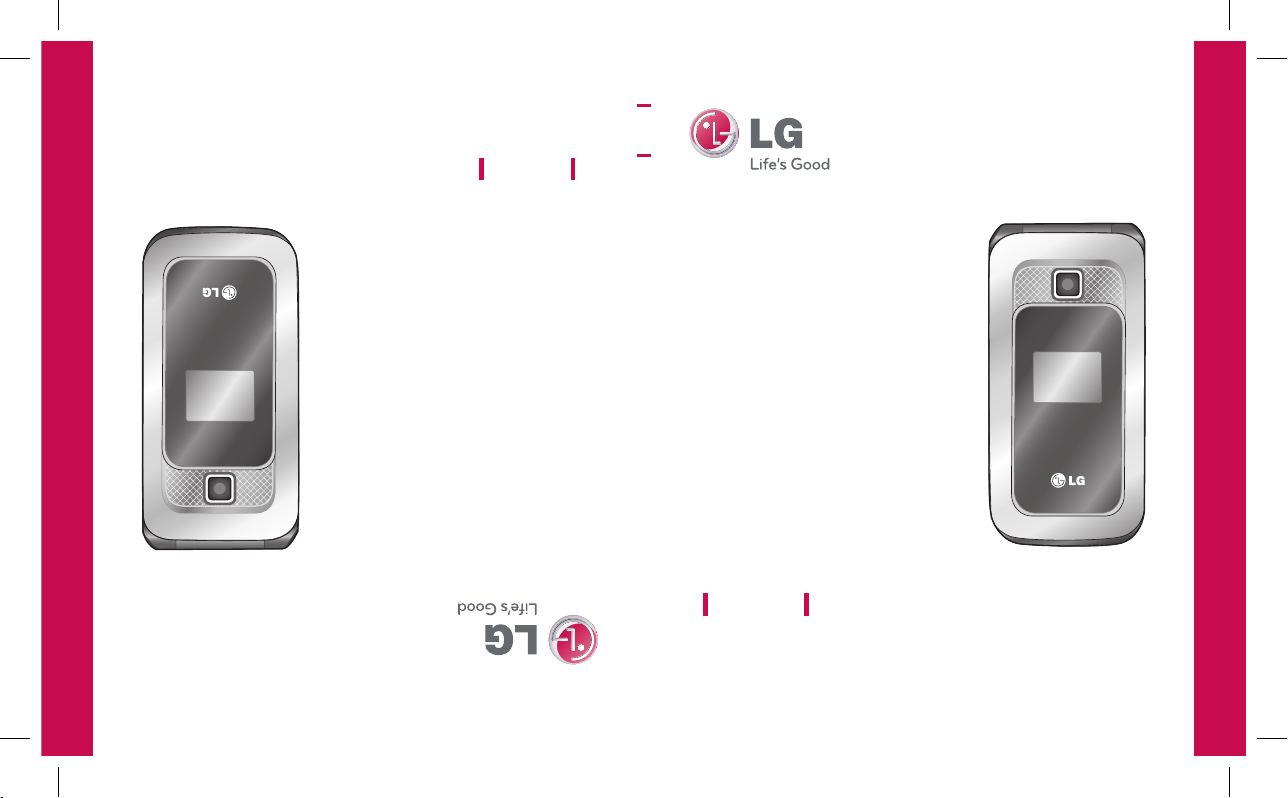
MMBB0329901 (1.0) G
TU330 User Guide
Some of contents in this manual may differ from your phone
depending on the software of the phone or your service provider.
TU330
User Guide
TU330 Guide de l’utilisateur
Une partie du contenu de ce manuel peut différer de votre téléphone,
selon le logiciel qui y est installé ou votre fournisseur de services.
TU330_Canada_Rogers_cover_1.0_011 1 2009.1.22 3:15:20 PM
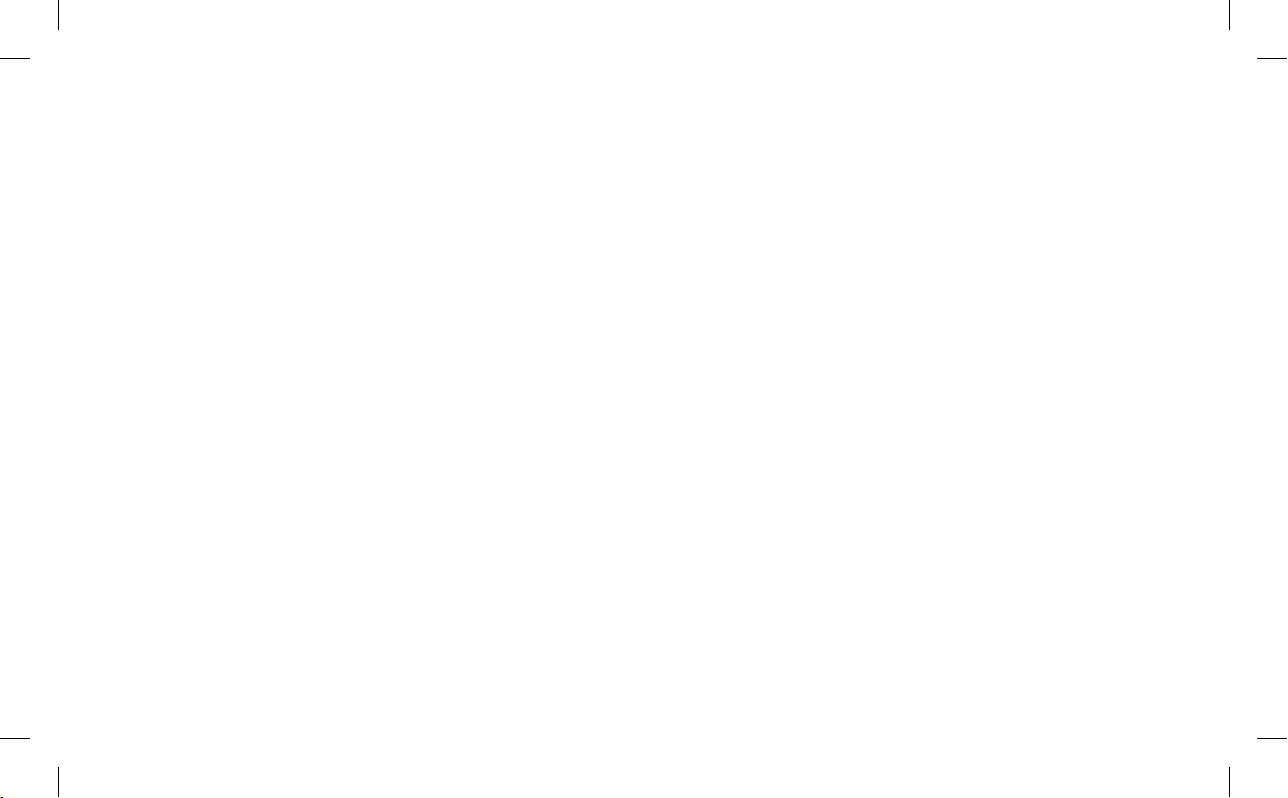
Bluetooth QD ID B014588
TU330_Canada_Rogers_cover_1.0_012 2 2009.1.22 3:15:20 PM
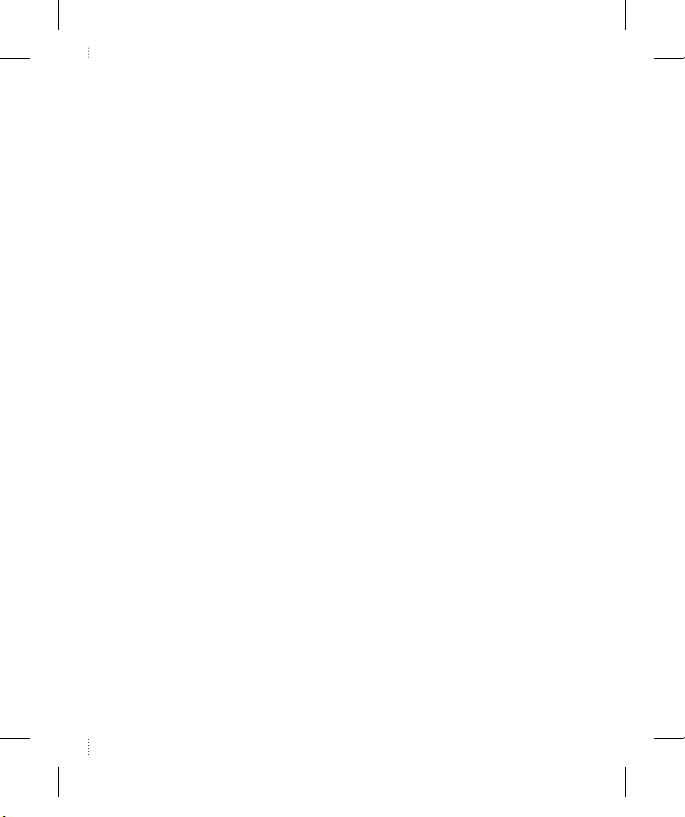
1. WHAT THIS WARRANTY COVERS:
LG offers you a limited warranty that the enclosed subscriber unit and its enclosed
accessories will be free from defects in material and workmanship, according to the
following terms and conditions:
1. The limited warranty for the product extends for ONE (1) year beginning on the date of
purchase of the product by the original end user.
2. The limited warranty extends only to the original end user of the product and is not
assignable or transferable to any subsequent purchaser/end user.
3. This warranty is good only to the original end user of the product during the warranty
period as long as it is in Canada.
4. Upon request from LG, the consumer must provide information to reasonably prove
the date of purchase.
5. During the applicable warranty period, LG will repair or replace at LG’s sole option,
without charge to the original end user, any defective component part of the phone
or accessory.
6. LG may use rebuilt, reconditioned or new parts or components when repairing any
product or replace a product with a rebuilt, reconditioned or new product.
2. WHAT THIS WARRANTY DOES NOT COVER:
1. Defects or damages resulting from use of the product in other than its normal and
customary manner.
2. Defects or damages from abnormal use, abnormal conditions, improper storage,
exposure to moisture or dampness, unauthorized modifications, unauthorized
connections, unauthorized repair, misuse, neglect, abuse, accident, alteration,
improper installation or other acts which are not the fault of LG, including damage
caused by spills of food or liquids.
3. Breakage or damage to antennas unless caused directly by defects in material or
workmanship.
4. The fact that the Customer Service Department at LG was not notified by the original
end user of the alleged defect or malfunction of the product, during the warranty
period.
5. Products which have had their serial numbers removed or made illegible.
LIMITED WARRANTY STATEMENT
WC_TU330_Rogers_UK.indd 1 2009.1.22 12:5:53 PM
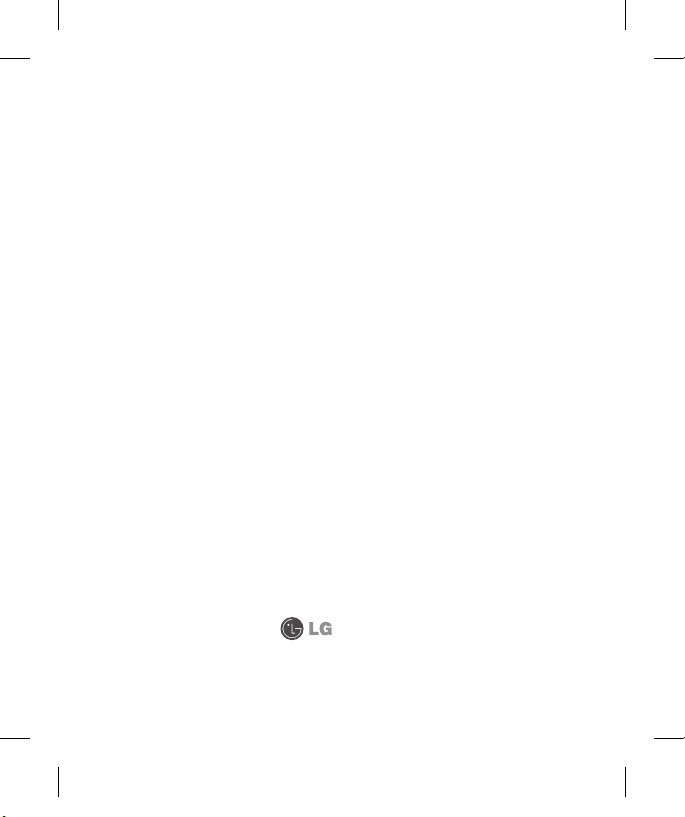
6. Damage resulting from use of non-LG approved accessories.
7. All plastic surfaces and all other externally exposed parts that are scratched or
damaged due to normal customer use.
8. Products serviced by non-authorized persons or companies.
Notes:
1. This limited warranty supersedes all other warranties, expressed or implied either in
fact or by operations of law, statutory or otherwise, including, but not limited to any
implied warranty of merchantability or fitness for a particular purpose.
2. Shipping damage is the sole responsibility of the shipping company.
3. EXCLUSION OF LIABILITY:
No other express warranty is applicable to this product.
THE DURATION OF ANY IMPLIED WARRANTIES, INCLUDING THE IMPLIED WARRANTY
OF MARKETABILITY, IS LIMITED TO THE DURATION OF THE EXPRESS WARRANTY
HEREIN. LG ELECTRONICS CANADA, INC. SHALL NOT BE LIABLE FOR THE LOSS OF THE
USE OF THE PRODUCT, INCONVENIENCE, LOSS OR ANY OTHER DAMAGES, DIRECT OR
CONSEQUENTIAL, ARISING OUT OF THE USE OF, OR INABILITY TO USE, THIS PRODUCT OR
FOR ANY BREACH OF ANY EXPRESS OR IMPLIED WARRANTY, INCLUDING THE IMPLIED
WARRANTY OF MARKETABILITY APPLICABLE TO THIS PRODUCT.
4. HOW TO GET WARRANTY SERVICE:
To obtain warranty service, please call the following telephone number from anywhere
in Canada:
LG Electronics Canada, Inc.
Tel. 1-888-542-2623
www.lg.ca (see links to “Wireless Phone Service”)
Electronics Canada Inc.
Mississauga, Ontario
WC_TU330_Rogers_UK.indd 2 2009.1.22 12:5:53 PM
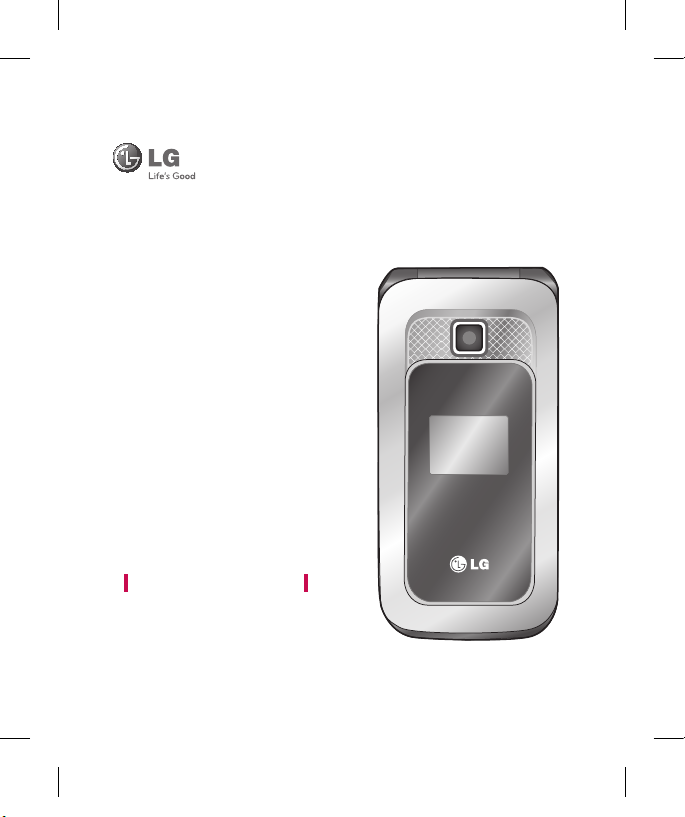
TU330 User Guide
- English
TU330_Canada_Rogers_UK_0122_���.1 1 2009.1.22 4:3:24 PM
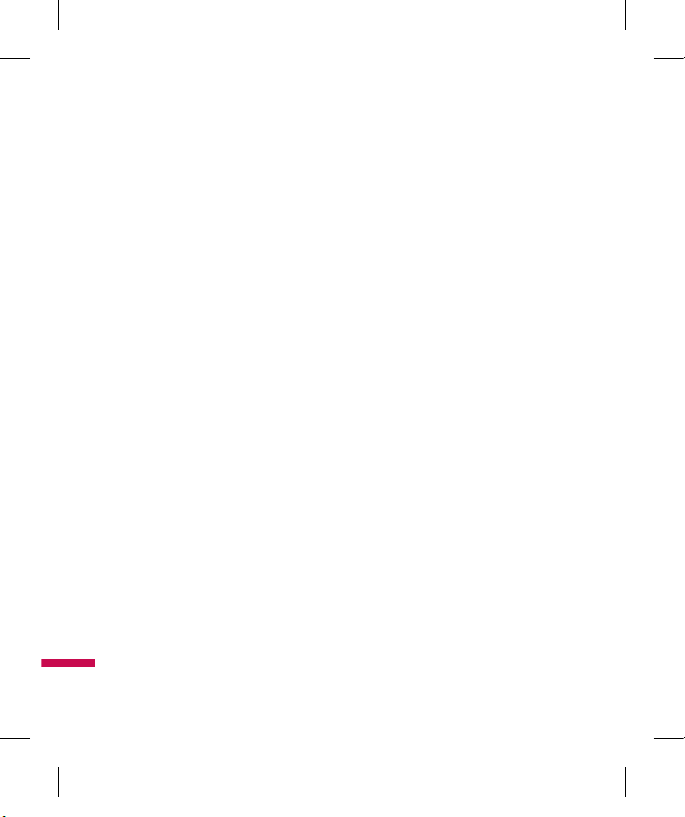
2
Table of Contents
For Your Safety .................................. 6
Your Phone ....................................... 12
Phone Components ................................12
Your Phone’s Features ............................13
On-Screen Icons ..................................15
Getting Started ................................ 17
Installing the SIM ...................................17
Charging the Battery ..............................19
Memory card slot ...................................20
Inserting the memory card .....................21
Removing the memory card ...................21
Turning Your Phone On and Off ...............22
Access Codes ........................................22
Security code (4 digits) ..........................22
Barring Password ..................................22
General Functions ............................ 23
Making a Call .........................................23
Making a Call by Send Key ...................23
Making International Calls ....................23
Ending a Call .......................................23
Making a Call From the Contacts ..........23
Making and answering a video call .......24
Making a voice/video call from Contacts
..25
Adjusting the Volume .............................25
Answering a Call ....................................25
Vibrate Mode (Quick) ...........................26
Signal Strength ....................................26
Entering Text ..........................................26
T9 Mode .............................................26
ABC Mode ...........................................27
123 Mode (Numbers Mode) .................27
Symbol Mode ......................................27
Changing the Text Input Mode ..............27
Using the T9 Mode ..............................27
Using the ABC Mode ............................28
Using the 123 (Numbers) Mode ............28
Using the Symbol Mode .......................29
T9 dictionary .......................................29
Selecting Functions and Options ..... 30
In-Call Menu ....................................31
During a Call ..........................................31
Conference Calls ....................................32
Menu Tree ........................................ 34
Internet ............................................ 36
Internet ..................................................36
Settings .................................................37
Security ..............................................37
Browser Settings .................................37
Online menu........................................39
TU330_Canada_Rogers_UK_0122_���.2 2 2009.1.22 3:30:11 PM
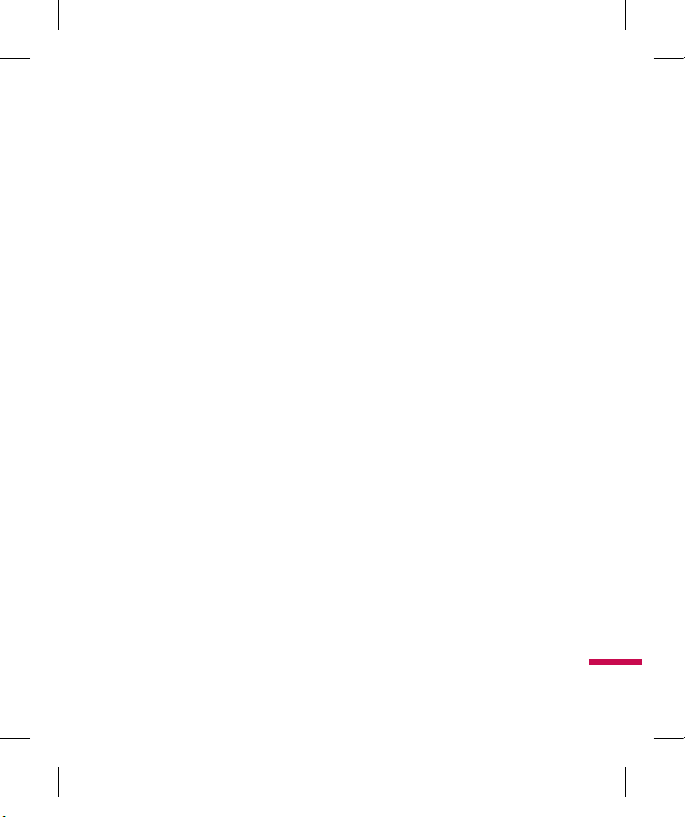
3
Media ...............................................40
Camera .................................................40
Take Photo .........................................40
Record Video .......................................40
Music Player .........................................41
Audio & Ring Tunes ................................47
Pictures .................................................47
Video .....................................................47
Other Files .............................................48
Memory Card .........................................48
Games & Applications ...................... 49
Games ..................................................49
Applications ...........................................49
Alarm Clock ..........................................49
Calendar ...............................................50
Tasks ....................................................51
Notepad ................................................51
Calculator .............................................51
World Clock ..........................................51
Stopwatch ............................................52
Unit Converter .......................................52
Call History ......................................53
Missed Calls ..........................................53
Dialed Calls ...........................................53
Received Calls ......................................53
All Calls ................................................54
Call Duration .........................................54
Vision ............................................... 55
Video/Radio ..........................................55
Music ....................................................55
MobileMail ............................................55
Internet .................................................55
More Service ........................................55
Messages ........................................56
Rogers IM .............................................56
MobileMail .............................................60
Create Message ....................................61
Inbox .....................................................63
Drafts ....................................................64
Outbox ...................................................64
Sent ......................................................65
Call Voicemail .......................................65
Templates .............................................66
Text Templates ...................................66
Multimedia Templates ..........................66
Signature ...........................................66
Message Settings .................................67
Text Message .....................................67
Picture Message ..................................67
Voicemail ............................................68
Service Messages ...............................68
Info Service .........................................68
TU330_Canada_Rogers_UK_0122_���.3 3 2009.1.22 3:30:11 PM
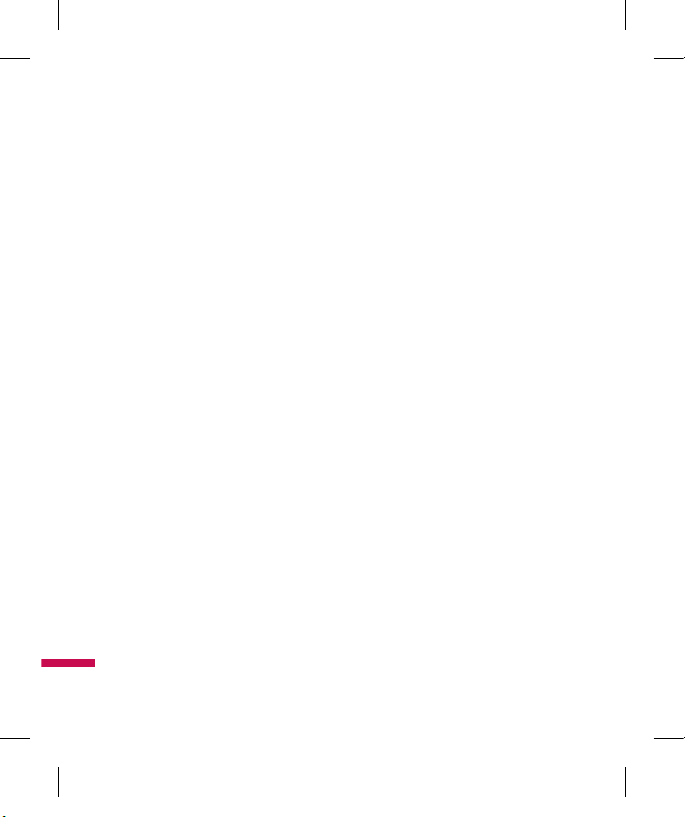
4
Table of Contents
Contacts ........................................... 69
Contact List ..........................................69
New Contact .........................................69
Caller Groups ........................................69
Speed Dial List ......................................69
Copy All Contacts ...................................69
Delete All Contacts .................................69
Service Dial Numbers ............................70
My Numbers .........................................70
Settings ...........................................71
Audio & Ring Tunes ................................71
Ring Tunes .........................................71
Volume ..............................................71
Message Alert Tones ............................71
Alert Type ............................................71
Key Tones ...........................................71
Increasing Ring Tune ............................71
Power On/Off Tones .............................72
Display .................................................72
Wallpapers ..........................................72
Backlight Timer ...................................72
Brightness ..........................................72
Menu Styles ........................................72
Languages ..........................................72
Dialing Fonts .......................................72
Clocks & Calendar ..............................72
Colour Schemes .................................72
Bluetooth ..............................................73
Turn On/Off .........................................74
Search New Device .............................74
Paired Devices ...................................74
My Bluetooth Info ................................74
Date & Time ..........................................75
Set Date ..............................................75
Date Format .......................................75
Set Time .............................................75
Time Format .......................................75
Auto Update .......................................75
Call .......................................................75
Call Forwarding ..................................75
Call Barring ........................................76
Send My Number ................................76
Auto Redial ........................................76
Answer Mode .....................................77
Minute Minder ....................................77
Call Waiting .........................................77
Call Reject ..........................................77
Send DTMF Tones ...............................77
Video Call ...........................................78
Security ................................................78
Phone Lock ........................................78
PIN Code Request ................................78
Fixed Dial Number ..............................78
Change Codes .....................................79
TU330_Canada_Rogers_UK_0122_���.4 4 2009.1.22 3:30:11 PM
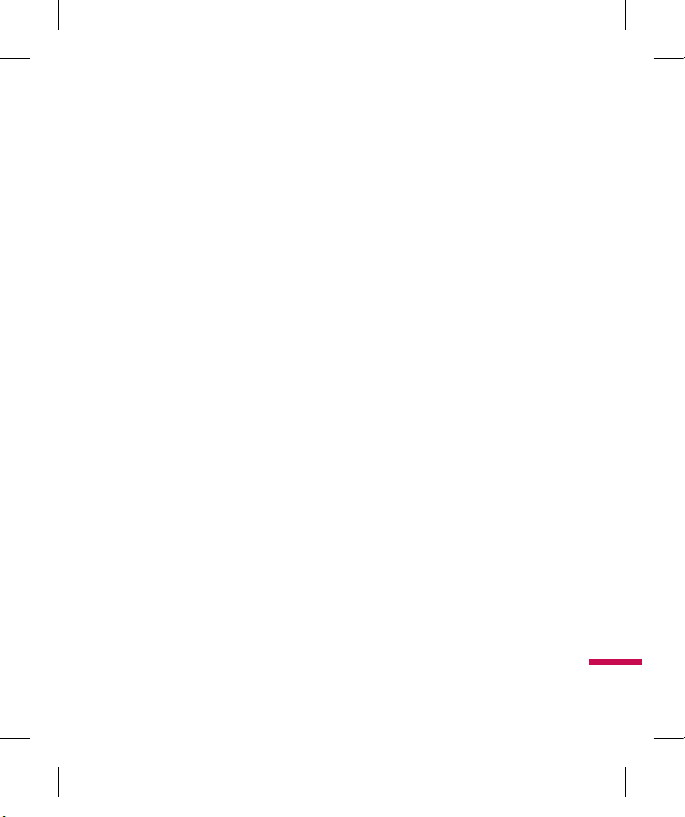
5
Connection ...........................................79
USB Connection Mode .........................79
Network .............................................79
Flight Mode ...........................................80
Memory ................................................80
Phone Common ..................................80
Phone Reserved .................................80
SIM Card .............................................80
Memory Card ......................................80
Phone Information .................................80
Reset Settings ......................................81
Clear Memory .....................................81
Reset Default ......................................81
Q&A .................................................. 82
Accessories .....................................84
Safety Guidelines .............................85
Glossary .........................................103
TU330_Canada_Rogers_UK_0122_���.5 5 2009.1.22 3:30:12 PM
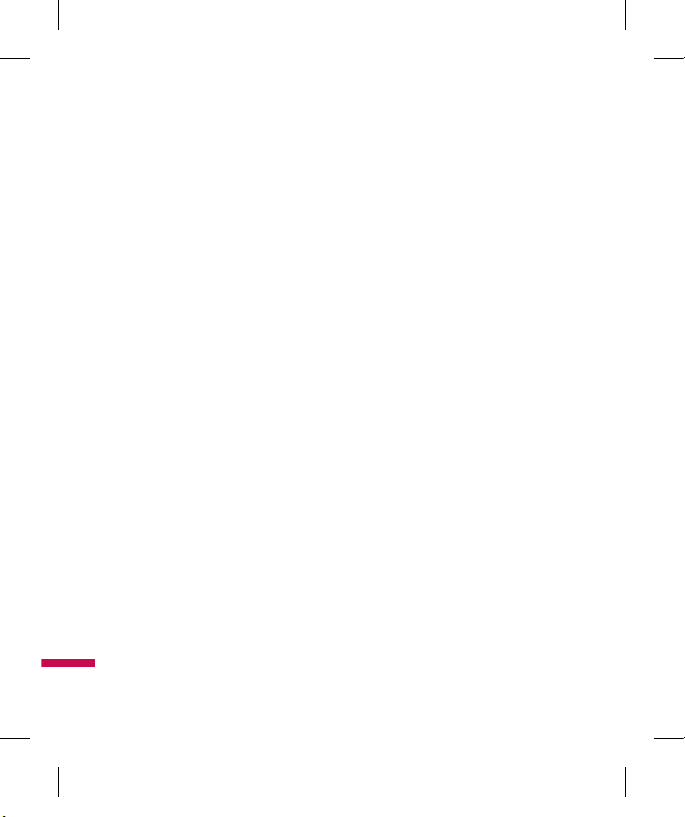
6
For Your Safety
Important Information
This user guide contains important
information on the use and operation of
this phone. Please read all the information
carefully for optimal performance and
to prevent any damage to or misuse of
the phone. Any changes or modifications
not expressly approved in this user
guide could void your warranty for this
equipment.
Before You Start
Safety Instructions
WARNING!
To reduce the possibility of
electric shock, do not expose your phone
to high humidity areas, such as the bathroom, swimming pool, etc.
Always store your phone away from
heat. Never store your phone in settings
that may expose it to temperatures less
than 32°F or greater than 104°F, such
as outside during extreme weather
conditions or in your car on a hot day.
Exposure to excessive cold or heat will
result in malfunction, damage and/or
catastrophic failure.
Be careful when using your phone
near other electronic devices. RF
emissions from your mobile phone may
affect nearby in adequately shielded
electronic equipment. You should consult
with manufacturers of any personal
medical devices such as pacemakers
and hearing aides to determine if they
are susceptible to interference from your
mobile phone. Turn off your phone in a
medical facility or at a gas station. Never
place your phone in a microwave oven as
this will cause the battery to explode.
Safety Information
Read these simple guidelines. Breaking
the rules may be dangerous or illegal.
Further detailed information is given in
this user guide.
v
Never use an unapproved battery since
this could damage the phone and/or
battery and could cause the battery to
explode.
v
Never place your phone in a microwave
oven as it will cause the battery to
explode.
TU330_Canada_Rogers_UK_0122_���.6 6 2009.1.22 3:30:12 PM

7
v
Do not dispose of your battery by fire or
with hazardous or flammable materials.
v
Make sure that no sharp-edged items
come into contact with the battery.
There is a risk of this causing a fire.
v
Store the battery in a place out of reach
of children.
v
Be careful that children do not
swallow any parts such as rubber
plugs (earphone, connection parts
of the phone, etc.). This could cause
asphyxiation or suffocation.
v
Unplug the power cord and charger
during lightning storms to avoid electric
shock or fire.
v
When riding in a car, do not leave your
phone or set up the hands-free kit near
to the air bag. If wireless equipment is
improperly installed and the air bag is
activated, you may be seriously injured.
v
Do not use a hand-held phone while
driving.
v
Do not use the phone in areas where
its use is prohibited. (For example:
aircraft).
v
Do not expose the battery charger or
adapter to direct sunlight or use it in
places with high humidity, such as a
bathroom.
v
Never store your phone in temperatures
less than- 4°F or greater than 122°F.
v
Do not use harsh chemicals(such as
alcohol, benzene, thinners, etc.) or
detergents to clean your phone. There
is a risk of this causing a fire.
v
Do not drop, strike, or shake your
phone severely. Such actions may harm
the internal circuit boards of the phone.
v
Do not use your phone in high explosive
areas as the phone may generate
sparks.
v
Do not damage the power cord by
bending, twisting, pulling, or heating.
Do not use the plug if it is loose as it
may cause a fire or electric shock.
v
Do not place any heavy items on the
power cord. Do not allow the power
cord to be crimped as it may cause fire
or electric shock.
TU330_Canada_Rogers_UK_0122_���.7 7 2009.1.22 3:30:12 PM

8
For Your Safety
v
Do not handle the phone with wet
hands while it is being charged. It may
cause an electric shock or seriously
damage your phone.
v
Do not disassemble the phone.
v
Do not place or answer calls while
charging the phone as it may shortcircuit the phone and/or cause electric
shock or fire.
v
Only use the batteries, antennas, and
chargers provided by LG. The warranty
will not be applied to products provided
by other suppliers.
v
Only authorized personnel should
service the phone and its accessories.
Faulty installation or service may
result in accidents and consequently
invalidate the warranty.
v
Do not hold or let the antenna come in
contact with your body during a call.
v
An emergency call can be made only
within a service area. For an emergency
call, make sure that you are within
a service area and that the phone is
turned on.
v
Use accessories, such as earphones
and headsets, with caution. Ensure that
cables are tucked away safely and do
not touch the antenna unnecessarily.
Memory card information and
care
v
Always insert/ remove the memory card
while the handset power is off. If you
remove it while the power is on, it may
be damaged.
v
If a damage cannot be fixed, format the
memory card.
v
The memory card cannot be used for
recording copyrightprotected data.
v
Do not write forcefully on the memo
area.
v
Carry and store the memory card in
its case.
v
Do not allow the memory card to get
wet.
v
Do not leave the memory card in
extremely hot location.
v
Do not disassemble or modify the
memory card.
TU330_Canada_Rogers_UK_0122_���.8 8 2009.1.22 3:30:12 PM
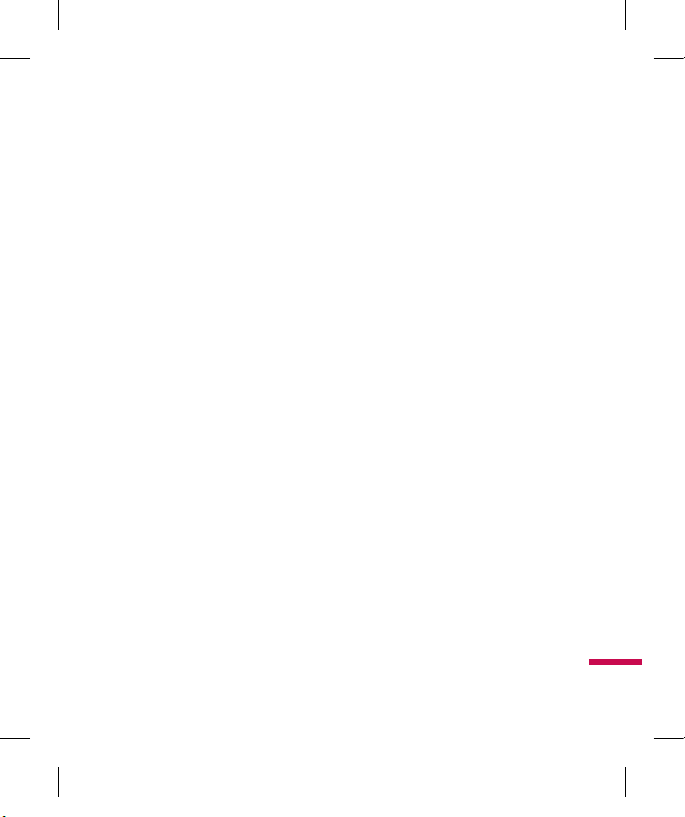
9
FCC RF Exposure Information
WARNING!
Read this information before
operating the phone.
In August 1996, the Federal
Communications Commission (FCC)
of the United States, with its action
in Report and Order FCC 96- 326,
adopted an updated safety standard
for human exposure to radio frequency
(RF) electromagnetic energy emitted
by FCC regulated transmitters. Those
guidelines are consistent with the safety
standard previously set by both U.S. and
international standards bodies.
The design of this phone complies with
the FCC guidelines and these international
standards.
CAUTION
Use only the supplied and approved
antenna. Use of unauthorized antennas
or modifications could impair call
quality, damage the phone, void your
warranty and/or result in violation of FCC
regulations. Do not use the phone with a
damaged antenna. If a damaged antenna
comes into contact with skin, a minor
burn may result. Contact your local dealer
for a replacement antenna.
Body-worn Operation
This device was tested for typical bodyworn operations with the back of the
phone kept 0.6 inches (1.5cm) between
the user’s body and the back of the
phone. To comply with FCC RF exposure
requirements, a minimum separation
distance of 0.6 inches(1.5cm) must be
maintained between the user s body and
the back of the phone. Third-party beltclips, holsters, and similar accessories
containing metallic components should
not be used.
Body-worn accessories that cannot
maintain 0.6 inches(1.5cm) separation
distance between the user’s body and
the back of the phone, and have not been
tested for typical body-worn operations
may not comply with FCC RF exposure
limits and should be avoided.
TU330_Canada_Rogers_UK_0122_���.9 9 2009.1.22 3:30:12 PM
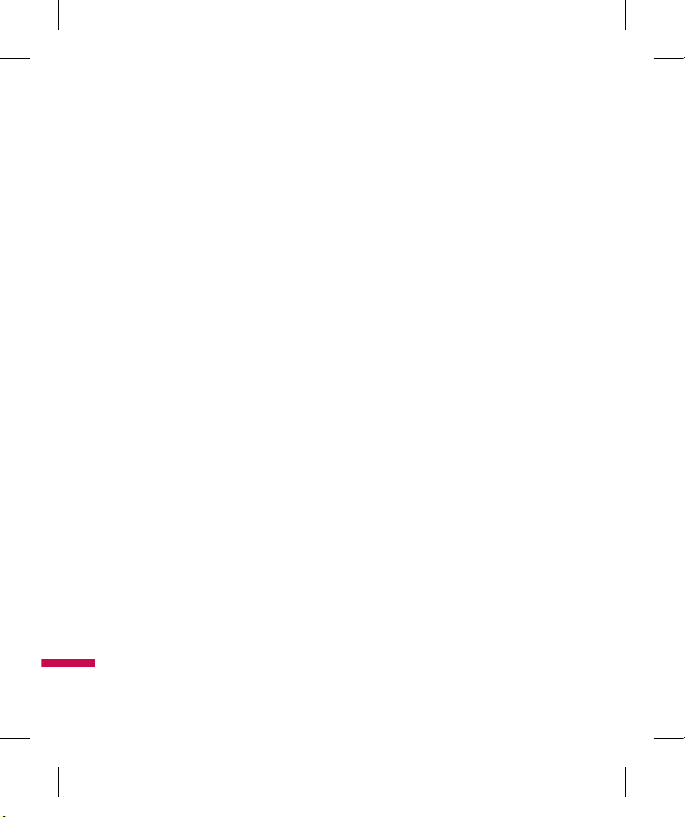
10
Vehicle Mounted External
Antenna (optional, if available)
A minimum separation distance of 8
inches (20cm) must be maintained
between the user/bystander and the
vehicle mounted external antenna to
satisfy FCC RF exposure requirements.
For more information about RF exposure,
visit the FCC website at www.fcc.gov
FCC Part 15 Class B Compliance
This device and its accessories comply
with part 15 of FCC rules. Operation is
subject to the following two conditions: (1)
This device and its accessories may not
cause harmful interference, and (2) this
device and its accessories must accept
any interference received, including
interference that may cause undesired
operation.
Cautions for Battery
v
Do not disassemble.
v
Do not short-circuit.
v
Do not expose to high temperature:
60°C (140°F).
v
Do not incinerate.
Battery Disposal
v
Please dispose of your battery properly
or bring to your local wireless carrier
for recycling.
v
Do not dispose in fire or with hazardous
or flammable materials.
Adapter (Charger) Cautions
v
Using the wrong battery charger could
damage your phone and void your
warranty.
v
The adapter or battery charger is
intended for indoor use only.
Do not expose the adapter or battery
charger to direct sunlight or use it in
places with high humidity, such as the
bathroom.
For Your Safety
TU330_Canada_Rogers_UK_0122_���.10 10 2009.1.22 3:30:12 PM
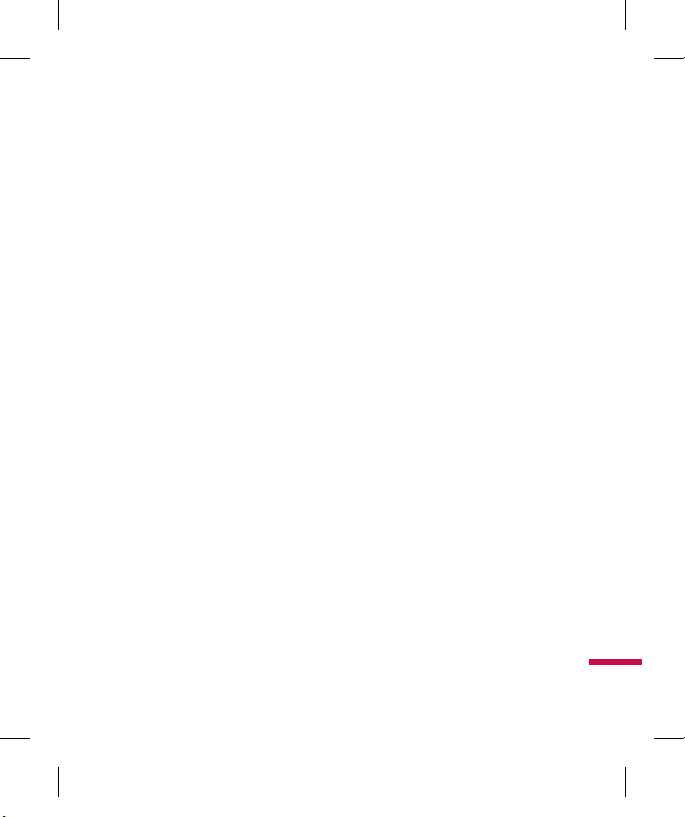
11
Avoid damage to your hearing
v
Damage to your hearing can occur
if you are exposed to loud sound for
long periods of time. We therefore
recommend that you do not turn on or
off the handset close to your ear. We
also recommend that music and call
volumes are set to a reasonable level.
v
If you are listening to music whilst
out and about, please ensure that the
volume is at a reasonable level so that
you are aware of your surroundings.
This is particularly imperative when
attempting to cross the street.
TU330_Canada_Rogers_UK_0122_���.11 11 2009.1.22 3:30:12 PM
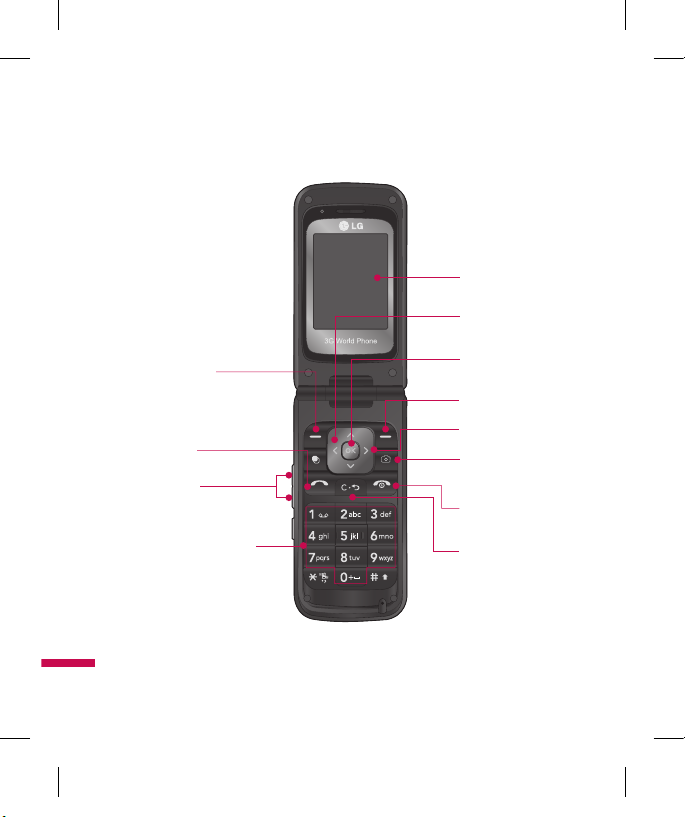
12
157.805
Your Phone
Phone Components
1. Left soft key
2. Send key
3. Side keys
4. Alpha numeric keys
5. Display screen
6. Navigation key
7. OK key
8. Right soft key
9. Message key
10. Camera key
11. End / Power key
12. Clear key
TU330_Canada_Rogers_UK_0122_���.12 12 2009.1.22 3:30:13 PM
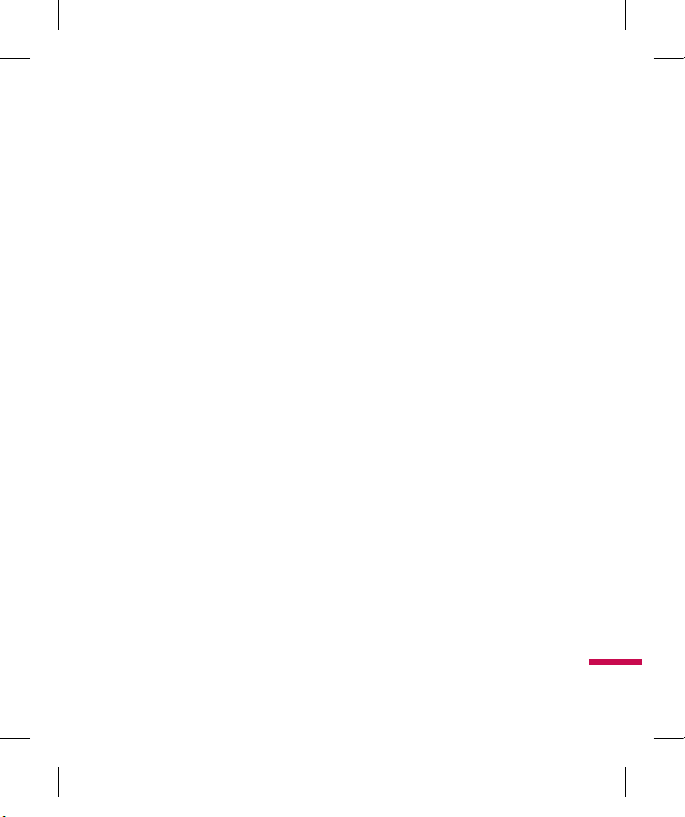
13
Your Phone’s Features
1, 8. Left soft key/Right soft key: Each
of these keys performs the functions
indicated by the text on the display
immediately above them.
2. Send k
ey: You can dial a phone
number and answer incoming calls.
Press this key in standby mode
to quickly access the most recent
incoming, outgoing and missed calls
quickly.
3. Side k
eys: These keys are used
to control the volume of the ring in
standby mode and speaker volume
during a call.
4. Alpha numeric k
eys: These keys are
used to dial a number in standby mode
and to enter numbers or characters in
edit mode.
5. Display scr
een: Displays phone status
icons, menu items, Web information,
pictures and more in full color.
6. Na
vigation key: Use for quick access
to phone functions.
7. OK k
ey: Press this key in standby
mode to access the main menu.
Allows you to select and confirm menu
options.
9. Message k
ey: Use to retrieve or send
text messages.
10. Camer
a key: Press this key to use
the camera feature or to go directly to
camera mode.
11. End/Po
wer key: Allows you to power
the phone on or off, end calls, or
return to Standby Mode.
12. Clear k
ey: Allows you to delete the
characters entered or to go back to
the previous screen.
TU330_Canada_Rogers_UK_0122_���.13 13 2009.1.22 3:30:14 PM
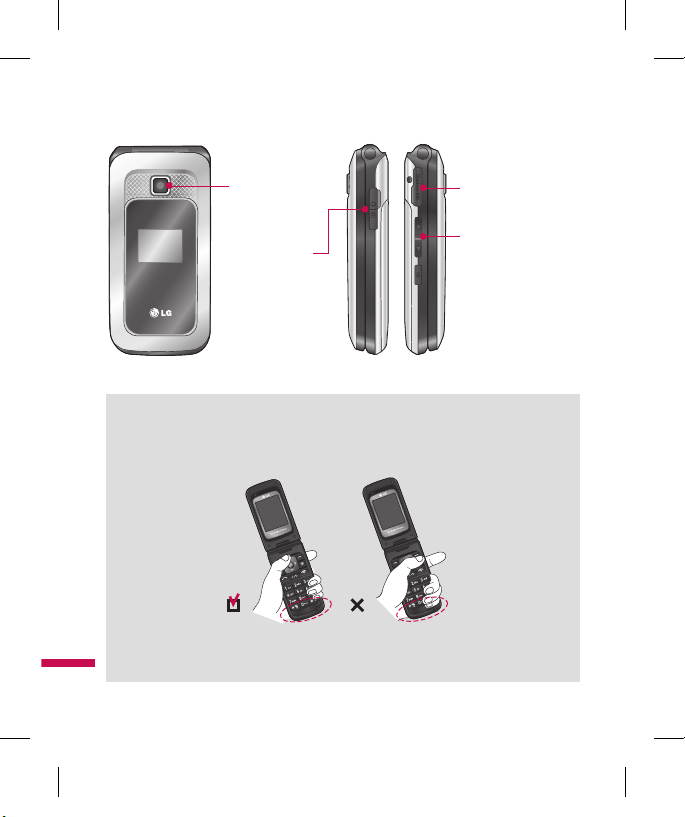
14
Your Phone
Removable
memory port
Headset jack
Camera
Side keys
v
Control the volume
of ringtone in
standby mode
v
Speaker volume
during a call
Advice to the customer
In order to allow better antenna sensitivity LG suggests that you hold the handset as
depicted in the figure below.
157.805
157.805
please do not cover the antenna area with your hand during a call and using a
bluetooth connection. It may degrade speech quality.
TU330_Canada_Rogers_UK_0122_���.14 14 2009.1.22 3:30:15 PM
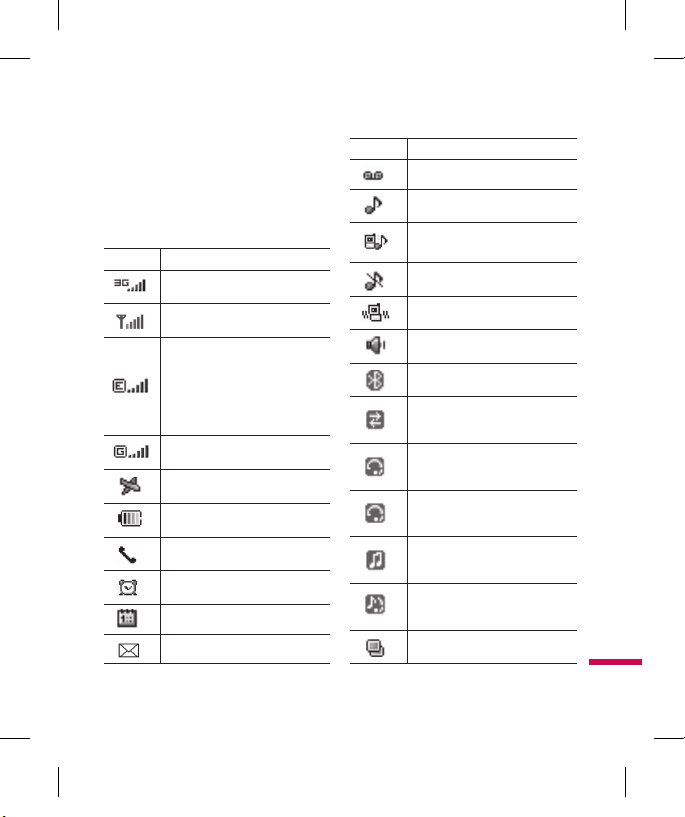
15
On-Screen Icons
The table below describes various display
indicators or icons that appear on the
phone’s display screen.
Icono Descripción
IIndicates the strength of the 3G
network signal.
Indicates the strength of the
network signal.
Indicates that the EDGE service is
available. Connection to the EDGE
service allows you to transfer data at
a speed of 200Kb/s(depending on
network availability). Check with your
operator for network coverage and
service availability.
Indicates that GPRS service is
available.
Indicates that Flight mode has been
activated.
Indicates the status of the battery
charge.
Indicates that a call is in progress.
Indicates that the alarm has been
set and is on.
Indicates the Schedule function.
Indicates the receipt of a message.
Icono Descripción
Indicates the receipt of a Voicemail.
Indicates that Ring has been set
for alert.
Indicates that Ring and vibration has
been set for alert.
Indicates that Silent has been set
for alert.
Indicates that Vibration has been
set for alert.
Indicates that the speakerphone has
been activated.
Indicates that the Bluetooth®
function has been activated.
Indicates that the data is being
transmitted using a Bluetooth
connection.
Indicates that the connection to a
headset with Bluetooth has been
activated.
Indicates that the connection to a
hands-free with Bluetooth has been
activated.
Indicates that the connection to a
stereo Bluetooth device has been
activated.
Indicates that the connection to a
hand-free & stereo with Bluetooth
has been activated.
Indicates that the Multitasking
function has been activated.
TU330_Canada_Rogers_UK_0122_���.15 15 2009.1.22 3:30:23 PM
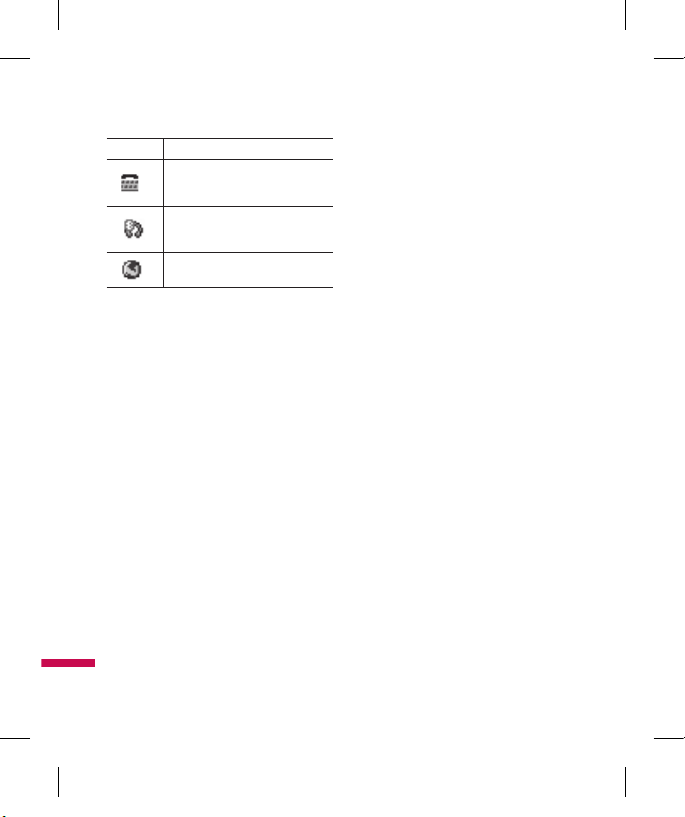
16
Your Phone
Icono Descripción
Indicates that the connection to a
headset with Bluetooth has been
activated.
Indicates that the connection to a
headset with Bluetooth has been
activated.
Indicates that the phone is accessing
the WAP or data service.
v
The Bluetooth® word mark and logos
are owned by the Bluetooth SIG, Inc.
and any use of such marks by LG
Electronics is under license. Other
trademarks and trade names are those
of their respective owners.
TU330_Canada_Rogers_UK_0122_���.16 16 2009.1.22 3:30:24 PM
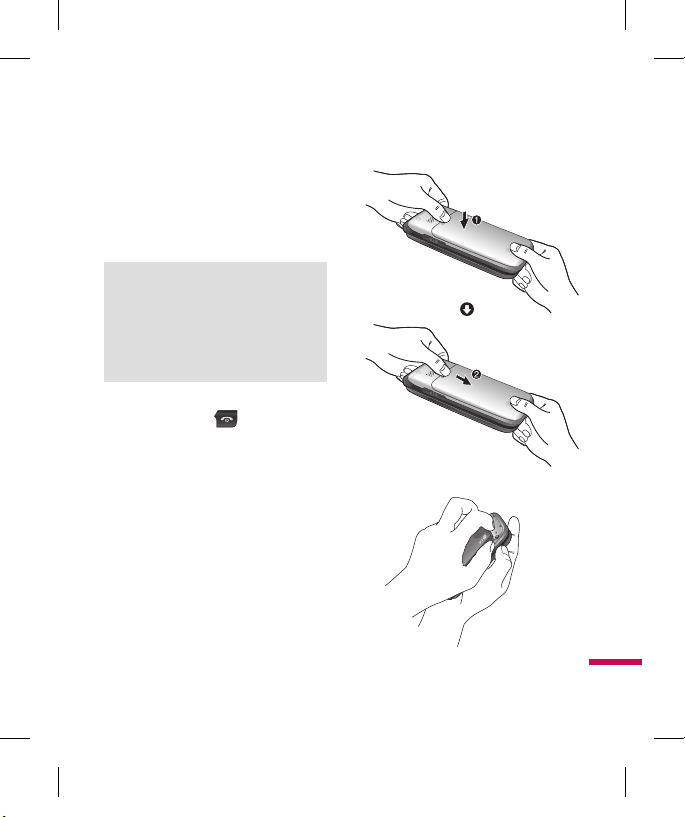
17
Getting Started
Installing the SIM
When you subscribe to a cellular network,
you are provided with a plug-in SIM
loaded with your subscription details,
such as your PIN, any optional services
available and many others.
Important!
The plug-in SIM and its contacts can be
easily damaged by scratches or bending,
so be careful when handling, inserting or
removing the card. Keep all SIM out of the
reach of small children.
1. If necessary, switch off the phone by
holding down the [END] key until
the poweroff image appears.
2. Remove the battery. To do so:
TU330_Canada_Rogers_UK_0122_���.17 17 2009.1.22 3:30:27 PM
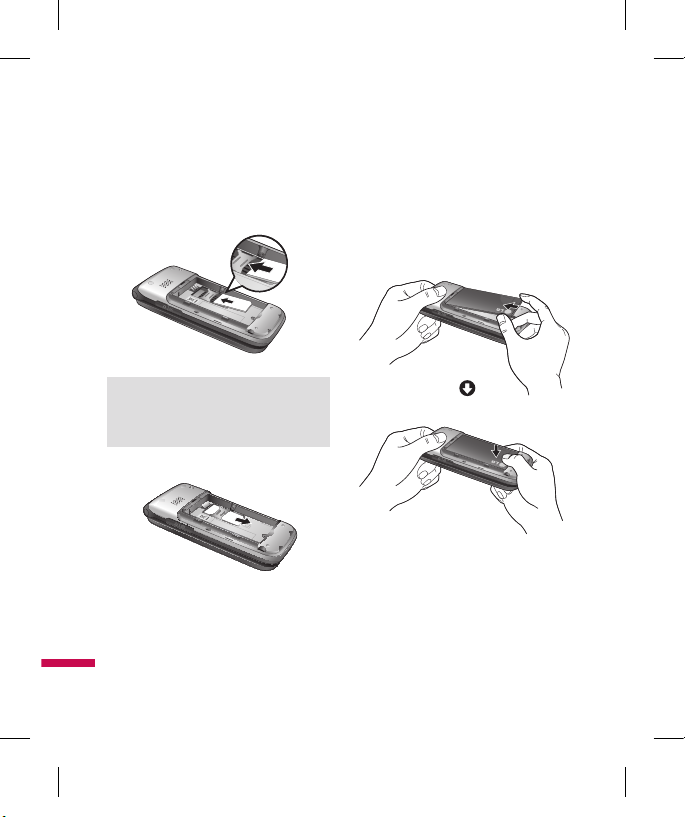
18
3. Slide the SIM into the SIM socket so
that it locks the card into place. Make
sure that the notched corner is at the
top left and the gold contacts of the
card face into the phone.
Note
When you need to remove the SIM, slide it,
as shown, and take it out of the socket.
4. To insert the battery, align the golden
contacts of the battery with the
corresponding connectors on the
battery compartment. Press down on
the opposite end of the battery until it
snaps into place.
Getting Started
TU330_Canada_Rogers_UK_0122_���.18 18 2009.1.22 3:30:30 PM
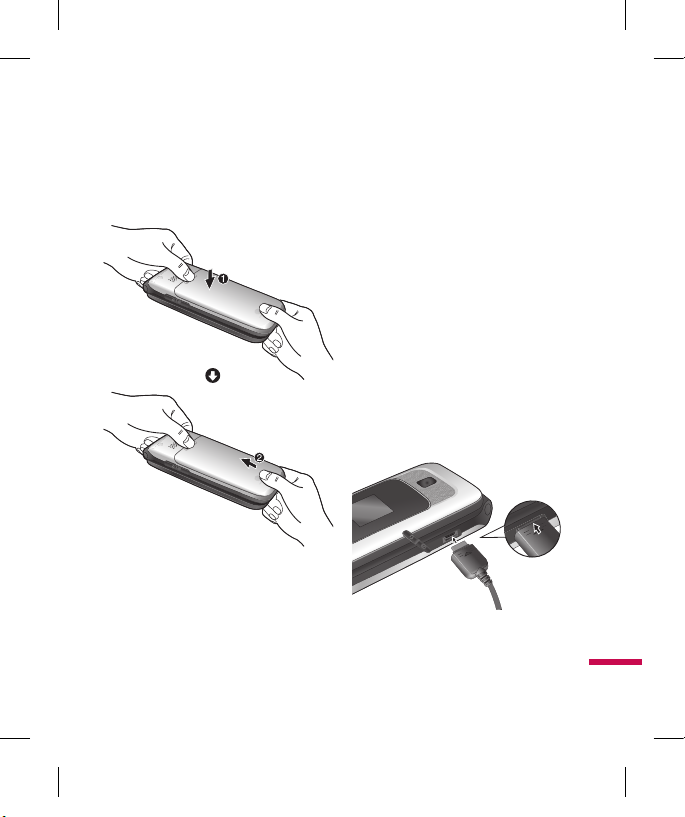
19
5. Attach back cover by sliding it up into
position until it clicks.
Charging the Battery
Use of unauthorized accessories could
damage your phone and void your
warranty.
To use the travel charger provided with
your phone:
1. With the ba
ttery in position in the
phone, connect the lead from the travel
charger to the bottom of the phone.
Check that the arrow on the lead
connector is facing towards the front of
the phone.
2. Connect the travel charger to a
standard AC wall outlet. Only use the
travel charger that comes with the
package.
TU330_Canada_Rogers_UK_0122_���.19 19 2009.1.22 3:30:34 PM
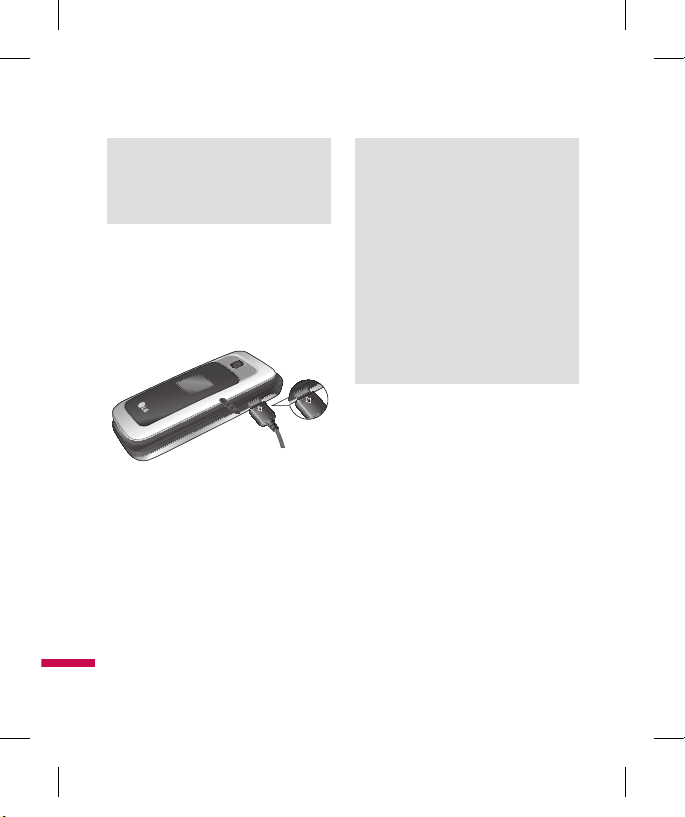
20
Warning
The travel charger must be unplugged before
you remove the battery, otherwise, the phone
could be damaged.
3. When charging is fi nished, disconnect
the travel charger from the phone by
pressing on the grey tabs on both
sides of the connector while pulling the
connector out.
Note
v
If your phone is powered on while
charging, you’ll see the bars on the
battery indicator icon cycle. When the
battery is fully charged, the bars on the
battery indicator icon will flash on and off.
If the battery fails to charge
completely:
v
After turning the phone on and off, please
attempt to recharge the battery.
v
After detaching and reattaching the
battery, please attempt to recharge the
battery.
Memory card slot
The TU330 supports the microSD memory
card. The memory card can be inserted
into the side of the TU330 device. You can
use this card to save data fi les such as
MP3 songs.
Getting Started
TU330_Canada_Rogers_UK_0122_���.20 20 2009.1.22 3:30:36 PM
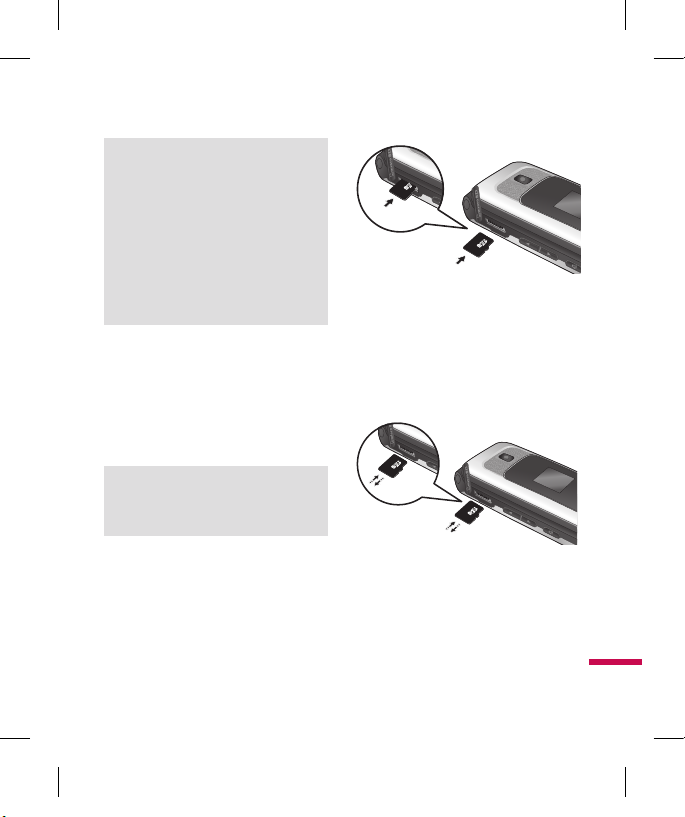
21
Note
Always insert/remove the memory card with
the handset power off.
The gold connectors must be face up and
inserted first into the TransFlash memory
card slot.
Use only memory cards that have been
approved by the manufacturer. Some
memory cards might not be compliant with
the handset.
Inserting the memory card
The TU330 supports the microSD memory
card. The memory card can be inserted
into the side of the TU330 device. You can
use this card to save data files such as
MP3 songs.
Note
The gold connectors must be face down and
inserted first into the memory card slot.
Removing the memory card
1. Push the memory card down into the
slot with the tip of your finger.
2. Carefull
y pull the memory card out
of slot.
TU330_Canada_Rogers_UK_0122_���.21 21 2009.1.22 3:30:38 PM
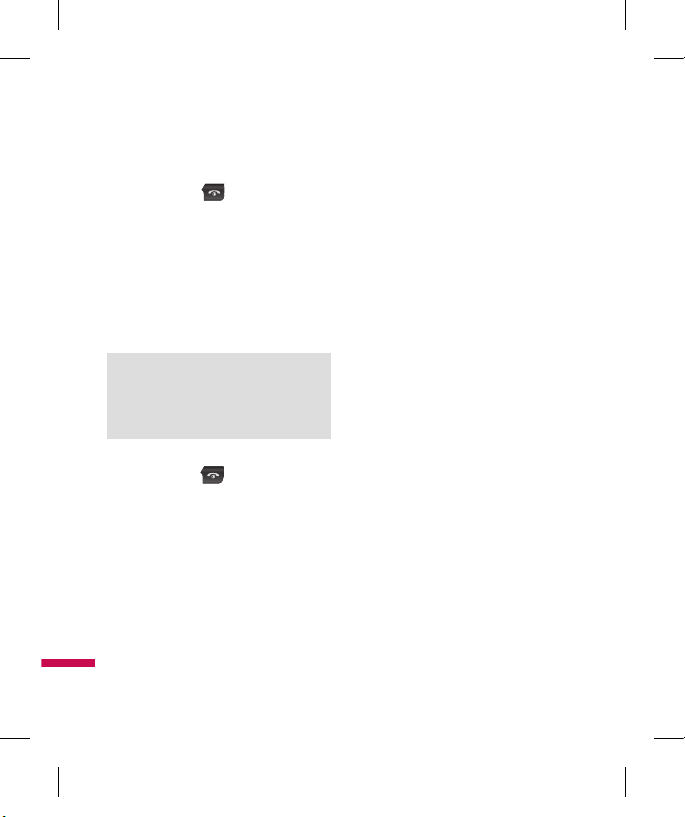
22
Turning Your Phone On and
Off
1. Hold down the [END] key until the
phone switches on.
2. If the phone asks f
or a PIN, enter the
PIN and press the OK key.
The phone searches for your network and
after finding it goes to the idle screen as
illustrated below. From the idle screen,
you can make or receive a call.
Note
The display language is preset to Automatic
at the factory. To change the language, use
the Language menu option.
3. When you wish to switch the phone off,
hold down the [END] key until the
power-off image displays.
Access Codes
You can use the access codes described
in this section to avoid unauthorized use
of your phone. The access codes can be
changed by using the Change Codes
feature.
Security code (4 digits)
The security code protects the
unauthorized use of your phone. The
default security code is set to ‘0000’ and
the security code is required to delete all
phone entries and to activate the Restore
Factory Settings menu. The security code
default setting can be modified from the
Security Settings menu.
Barring Password
The barring password function is required
when you use the Call Barring function.
The password is obtained from the
service provider when you subscribe to
this function.
Getting Started
TU330_Canada_Rogers_UK_0122_���.22 22 2009.1.22 3:30:38 PM
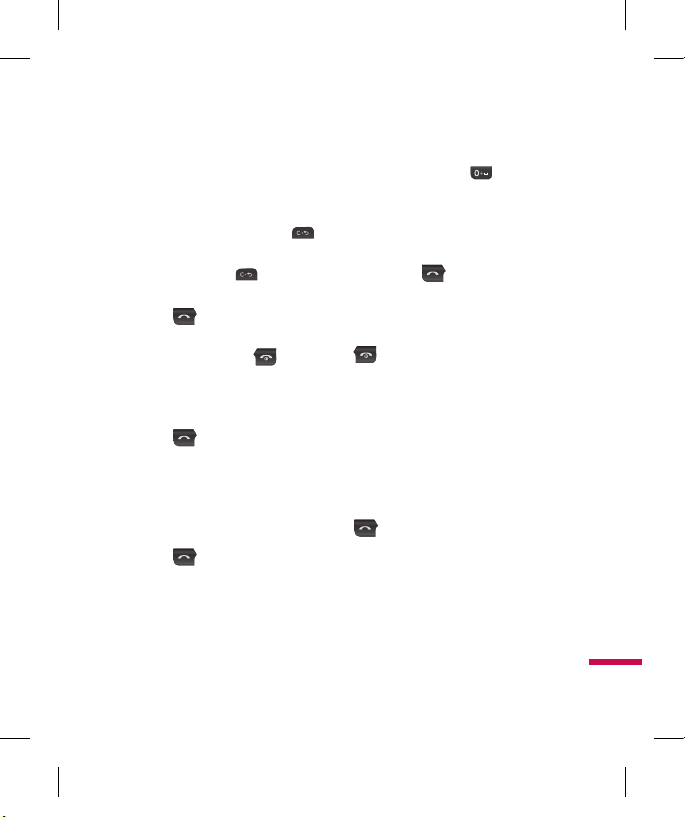
23
Making a Call
1. Make sure your phone is powered on.
2. Enter a phone number including the
area code. To edit a number on the
display screen, simply press the
key to erase one digit at a time.
v
Press and hold the key to erase
the entire number.
3. Press the
[SEND] key to call the
number.
4. When finished,
press the [END]
key
Making a Call by Send Key
1. Press the [SEND] key, and the
most recent incoming, outgoing
and missed phone numbers will be
displayed.
2. Select the desired number b
y using the
navigation key.
3. Press the
[SEND] skey.
Making International Calls
1. Press and hold the key and the
international access character ‘+’ will
appear.
2. Enter the countr
y code, area code, and
the phone number.
3. Press the
[SEND] key.
Ending a Call
When you have finished a call, press the
[END] key.
Making a Call From the Contacts
You can store names and phone numbers
dialed frequently in the SIM as well as
in the phone memory known as the
Contacts.
You can dial a number by simply selecting
a name in the contacts and pressing the
[SEND] key.
General Functions
TU330_Canada_Rogers_UK_0122_���.23 23 2009.1.22 3:30:39 PM
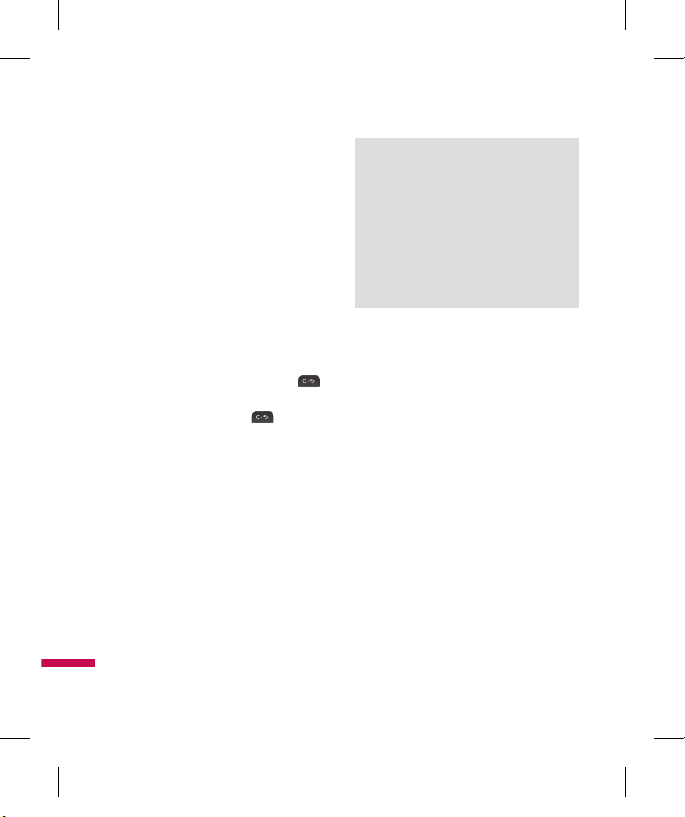
24
Making and answering a video
call
You can make a video call in a 3G covered
service area. If the called user has a 3G
video phone in a 3G covered service area,
the call will be established. You can also
answer a video call for video incoming
call. To make/answer a video call, do the
following.
1. Input the phone number using the
keypad, or select the phone number
from the calls made/received lists.
v
To correct mistakes, press the
key briefly to delete the last number,
or press and hold the key to
delete all numbers.
2. If you do not want to use the
speakerphone, ensure you have the
headset plugged in.
3. To start the video function, press.
Note
v
The video call may take some time
to connect. Please be patient. The
connection time will also depend on how
quickly the other party answers the call.
While the video call is connecting, you
will see your own images; after the other
party has answered, their image will be
displayed on screen.
4. You can access the following options by
pressing the right soft key [Options].
v
End Call
v
Mute
v
Private mode
v
Hide My Picture
v
Hold
v
Capture
v
View sender number
v
Settings: You can set the
General Functions
TU330_Canada_Rogers_UK_0122_���.24 24 2009.1.22 3:30:39 PM
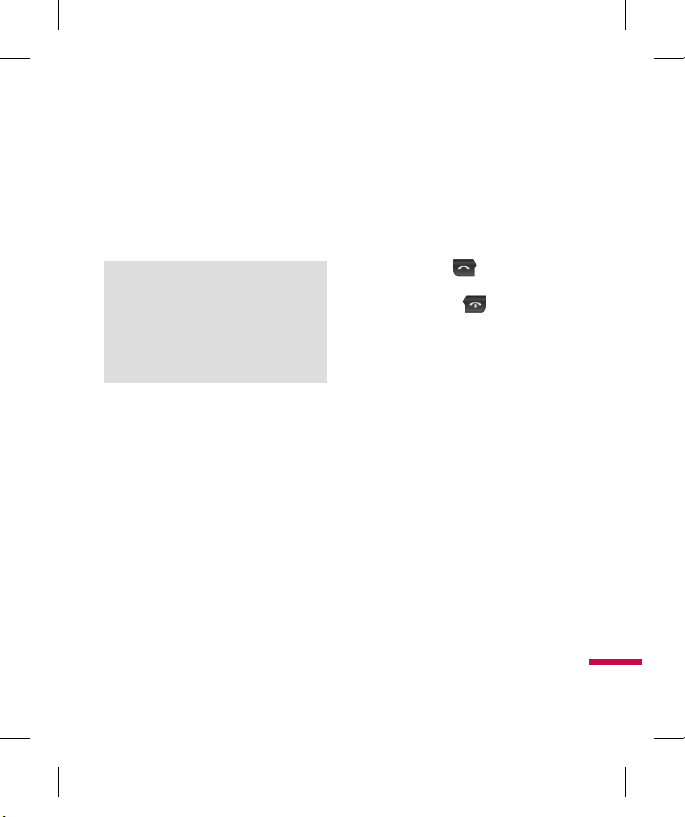
25
v
camera related options.
- Zoom: x1 / x2
- Night Mode: On / Off
- Quality: Super Fine / Fine
- Switch Cam.: Internal/External
v
Others
Note
v
When in a Video Call:
o reverse the image being transmitted,
simply press the Camera button on the
keypad. Pressing the Camera button
again will reverse the image again.
v
Others
- Contacts: You can save the number
in the Address Book.
-
Messaging: You can send a
text message or a multimedia
message.
- Write Note: You can take notes.
5. Press the end ke
y to finish the call, or
close the handset.
Making a voice/video call from
Contacts
It is easy to call anyone whose number
you have stored in your Contacts.
Press the down navigation key to access
the contacts list. Scroll to your chosen
contact. Press the
key to make a
voice call, or press the key to make a
video call. Press the key to finish
the call.
Adjusting the Volume
During a call, if you want to adjust the
earpiece volume, use the side keys of
the phone.
In idle mode, you can adjust the ring
volume using the side keys.
Answering a Call
When you receive a call, the phone rings
and the flashing phone icon appears on
the screen. If the caller can be identified,
the caller’s phone number (or name if
stored in your Contact) is displayed.
TU330_Canada_Rogers_UK_0122_���.25 25 2009.1.22 3:30:39 PM
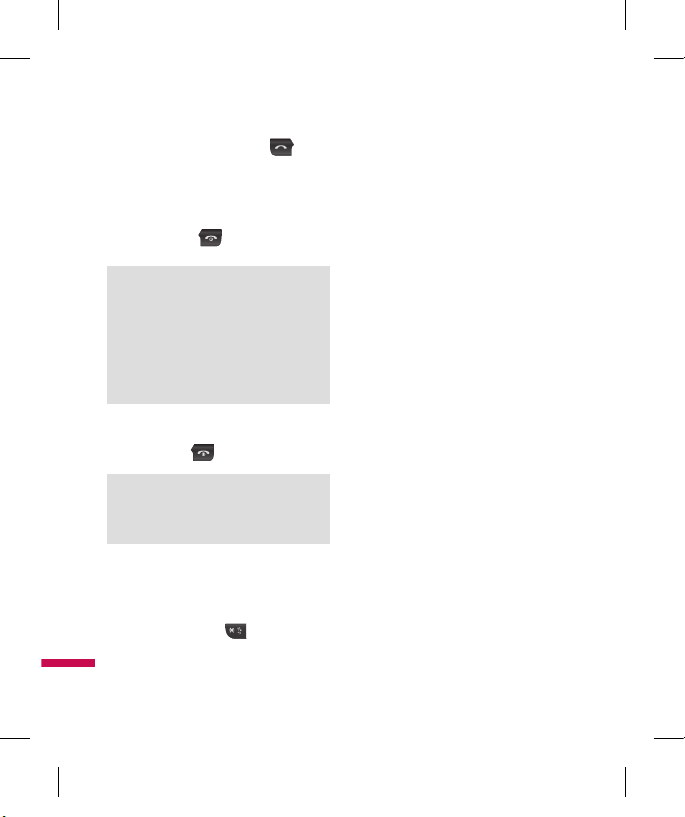
26
1. Open the flip and press the
[SEND] key or the left soft key to
answer an incoming call.
If Any Key has been set as the answer
mode any key press will answer a call
except for the [END] key or the
right soft key.
Note
v
To reject an incoming call, press and hold
the side keys on the left side of the phone.
v
If Flip Open has been set as the Answer
Mode you do not need to press any
key. You can answer the call simply by
opening the flip.
2. End the call by closing the phone or
pressing the [END] key.
Notice
You can answer a call while using the
Contact or other menu features.
Vibrate Mode (Quick)
Vibrate Mode can be activated by pressing
and holding down the [Star] key.
Signal Strength
If you are inside a building, being near a
window may give you better reception.
You can see the strength of your signal
by the signal indicator on your phone’s
display screen.
Entering Text
You can enter alphanumeric characters by
using the phone’s keypad. For example,
storing names in the Address Book,
writing a message, or creating scheduling
events in the calendar all require entering
text. The following text input methods are
available on the phone.
T9 Mode
This mode allows you to enter words with
only one keystroke per letter. Each key on
the keypad has more than one letter.
The T9 mode automatically compares
your keystrokes with an internal linguistic
dictionary to determine the correct word,
thus requiring far fewer keystrokes than
the traditional ABC mode.
General Functions
TU330_Canada_Rogers_UK_0122_���.26 26 2009.1.22 3:30:39 PM
