LG TATA LG-AD2535 User Manual

P/N : MMBB0201801 (1.0)
G
mmiiHHkkkkssDDrrkk eekkxxZZnnff''kkZZddkk eekkWWMMyy%%
LG-AD2535
LG-AD2535 User Guide
AD2535_Slim_Cover 2/10/06 6:06 PM Page 1
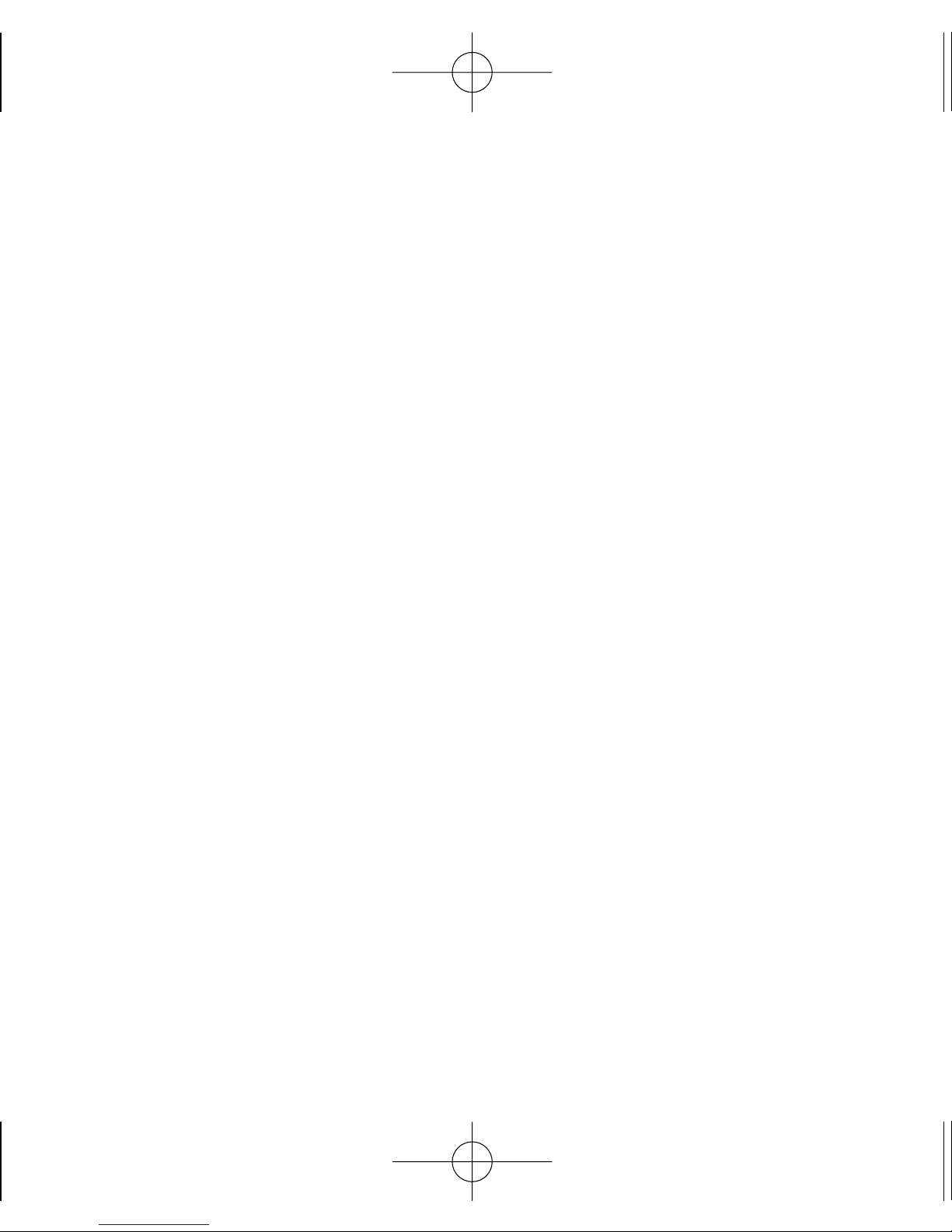
Phone Components . . . . . . . . . . . . . .2
Onscreen Icons . . . . . . . . . . . . . . . . . .4
Using the Battery and Charger . . . .5
Installing and Removing the Battery 5
Charging the Battery . . . . . . . . . . . . . . .6
Battery Charge Level . . . . . . . . . . . . . .6
Turning the Phone On and Off . . . . .7
Changing the display language . . . .7
Airplane Mode . . . . . . . . . . . . . . . . . . .7
Making a Call . . . . . . . . . . . . . . . . . . . .8
Receiving Calls . . . . . . . . . . . . . . . . . .8
Menu Tree . . . . . . . . . . . . . . . . . . . . . . .9
Entering Information Using T9 Text
Input . . . . . . . . . . . . . . . . . . . . . . . . . . .10
Typing In T9 Mode . . . . . . . . . . . . . . . .10
Typing In ABC (Multi-tap) Mode . . .10
123 (Numbers) Mode . . . . . . . . . . . . .11
Symbol/Smileys Mode . . . . . . . . . . . .11
To Edit in Hindi Mode . . . . . . . . . . . .11
Write Text . . . . . . . . . . . . . . . . . . . . . .12
Inbox . . . . . . . . . . . . . . . . . . . . . . . . . . .13
Introduction . . . . . . . . . . . . . . . . . . . .15
Menu Features . . . . . . . . . . . . . . . . .16
Safety Information . . . . . . . . . . . . . .26
Charger and Adapter Safety . . . . . . .26
Battery Information and Care . . . . . .26
General Notice . . . . . . . . . . . . . . . . . . .26
LIMITED WARRANTY
STATEMENT . . . . . . . . . . . . . . . . . . . .27
Service Center List . . . . . . . . . . . . . .32
- 1 -
CCoonntteennttss
AD2535_Eng_OM_Slim.qxd 2/10/06 6:04 PM Page 1

- 2 -
Phone Components
The following shows key components of your mobile phone.
Headset Jack
Service LED
Soft Key1
Clear Key
CALL Key
Vibrate Mode Key
Microphone
Soft Key2
Navigation Key
LCD Screen
END / PWR Key
Alphanumeric
Keypad
Data/Charger Port
Earpiece
Lock Mode Key
+ Dial Key
AD2535_Eng_OM_Slim.qxd 2/10/06 6:04 PM Page 2
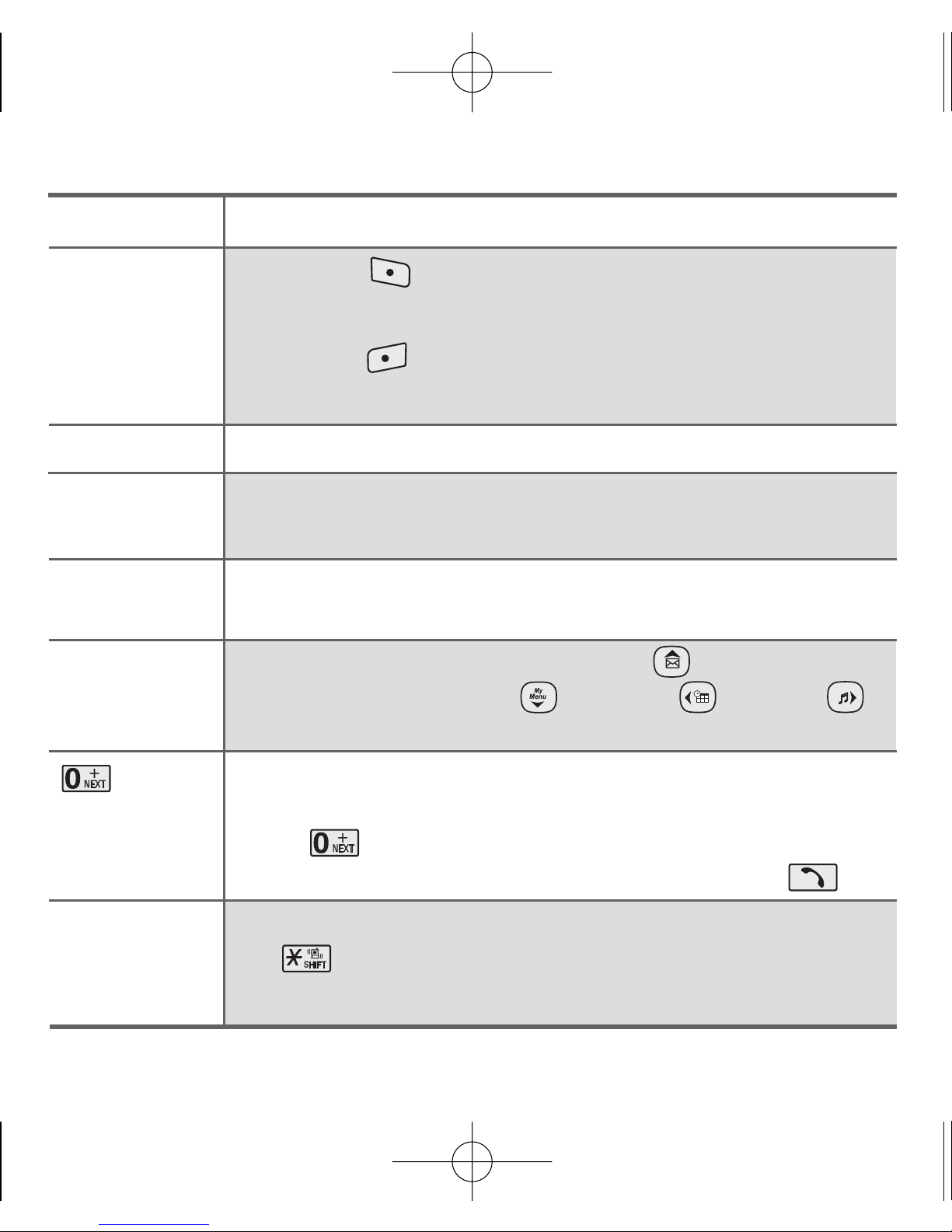
- 3 -
LCD Screen Displays messages & indicator icons.
Soft Key 1
Used to display the function setting menu.
Soft Key 2
Press this key once in a menu, to go back one level.
CALL Key Allows user to place or answer calls.
END/PWR Key Used to turn power on/off and to end a call. Using this key, you
can return to the main menu display screen.
These keys enable you to enter numbers and characters and
choose menu items.
This Navigation key allows quick access to text and voice
mail notification messages. My Menu, Scheduler,
Profiles.
Key
The access code for international dialing will automatically be
dialed, followed by the country code and phone number. Press and
hold " " until a "+" appears on your phone display. Dial the
country code and phone number you're calling and press key.
In standby mode, set the vibrate mode by pressing and holding the
key about 2 seconds.
This key is also used to change case in text entry mode.
Soft Keys
(the names of the
functions of these
keys appear at the
bottom of the screen)
Alphanumeric
Keypad
Navigation
Key
Vibrate Mode
Key
AD2535_Eng_OM_Slim.qxd 2/10/06 6:04 PM Page 3
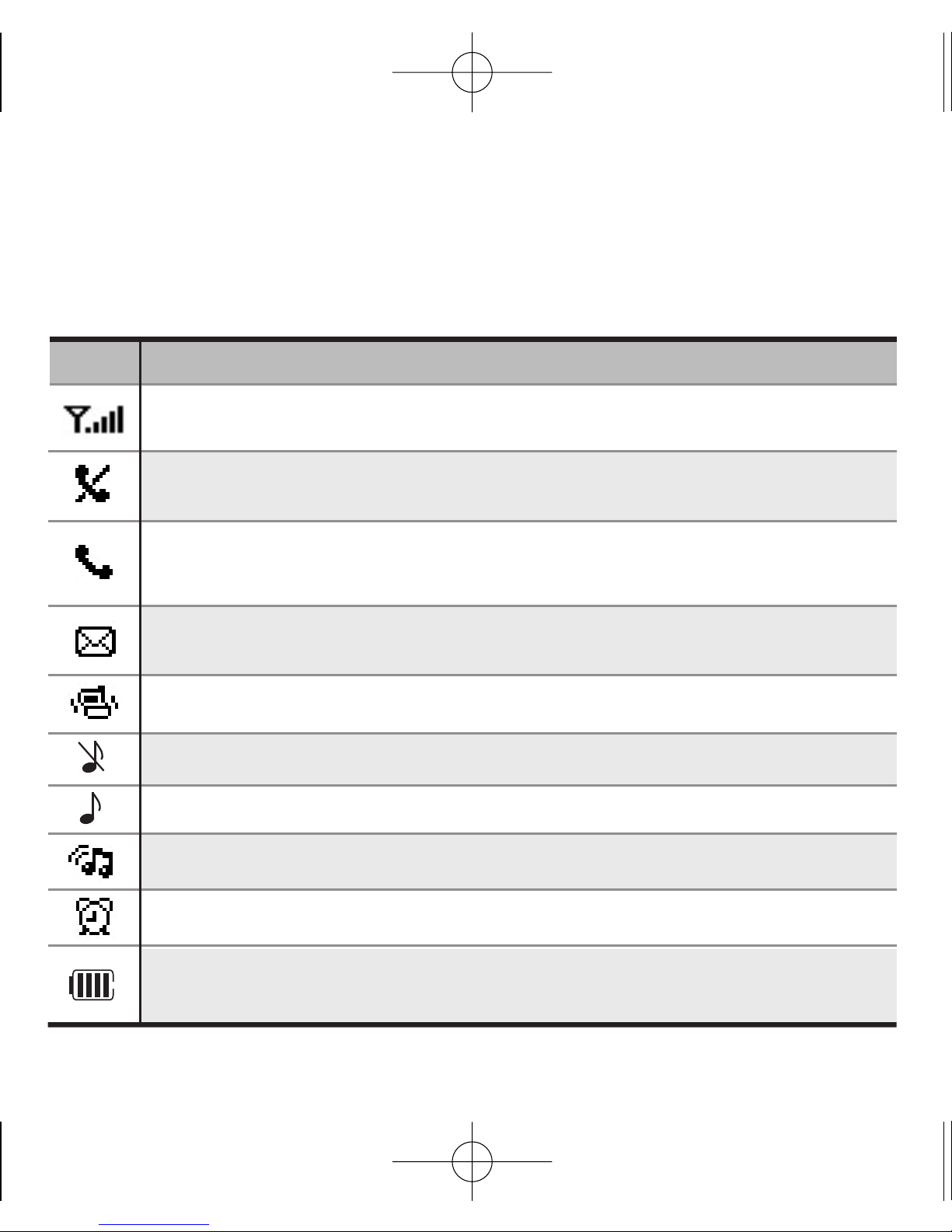
- 4 -
Onscreen Icons
The phone screen displays several onscreen icons which appear when the
phone is powered on.
Icons Descriptions
Displays the strength of the signal received by the phone and current
signal strength is indicated by the number of bars displayed on the screen.
No service
The phone is not receiving a system signal.
Indicates that a text message or E-mail messges or voice mail has been
received
In Vibrate Only mode.
In User mode.
In Silent mode.
In use
A call is in progress.
*
No icon indicates the phone is in standby mode.
Charge level
Indicates battery charge level.
In Outdoor mode.
Indicates that an alarm or reserved call has been set.
AD2535_Eng_OM_Slim.qxd 2/10/06 6:04 PM Page 4

Using the Battery and Charger
Charge the battery fully before the initial use of the phone.
The phone comes with a rechargeable battery. Keep the battery charged
while not in use in order to maximize talk and standby time when using the
phone.
Installing and Removing the Battery
G
To install the battery, you must first remove the phone battery cover. To
remove the battery cover, turn the phone upside down, press the release
button down, and push the battery cover away.
- Insert the battery into the cavity. The metal contacts must be aligned
with and touching the metal groove.
- Press down on the battery until it snaps into place.
G
To remove, push the back
cover down. Push the tab with
one hand and lift the top of the
battery to separate.
groove
slot
- 5 -
AD2535_Eng_OM_Slim.qxd 2/10/06 6:04 PM Page 5
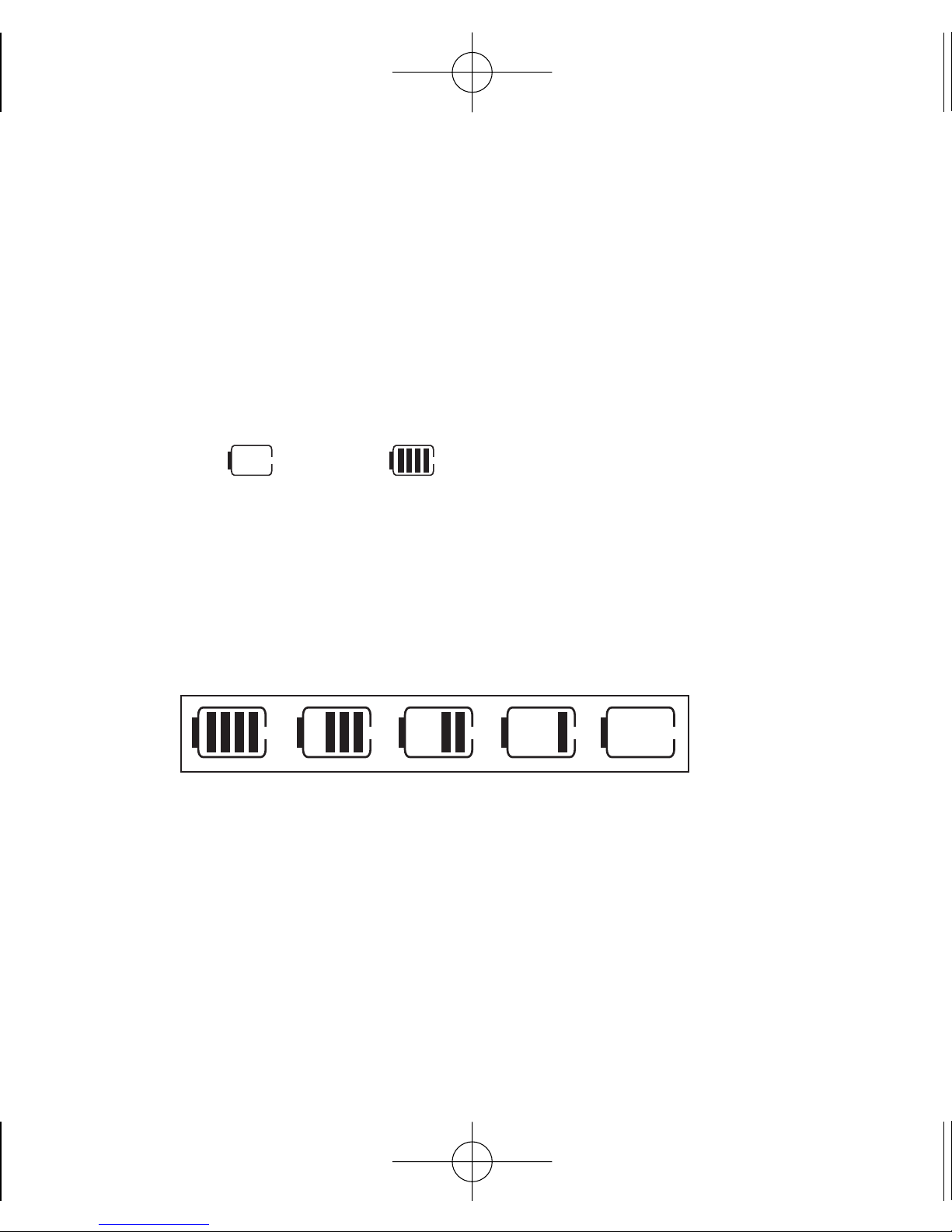
- 6 -
Charging the Battery
To use the AC adapter charger provided with your phone:
1. Plug the AC adapter into the electrical outlet.
2. Insert the round end of the adapter into the Charger port at the bottom
of the phone. (Make sure the battery is installed.)
As the phone charges, the battery icon continually displays a progression
from empty ( ) to full ( ).
It takes about three hours to fully recharge a completely rundown
battery. When fully charged, battery icon indicates charging by twinkling.
Battery Charge Level
The battery charge level is shown at the top right of the LCD screen.
When the battery charge level becomes low, the low battery sensor will
alert you in three ways: sounding an audible tone, blinking the battery icon
outline, and displaying No battery Powering off If the battery charge level
becomes exceedingly low, the phone will automatically switch off and any
function in progress will not be saved.
AD2535_Eng_OM_Slim.qxd 2/10/06 6:04 PM Page 6
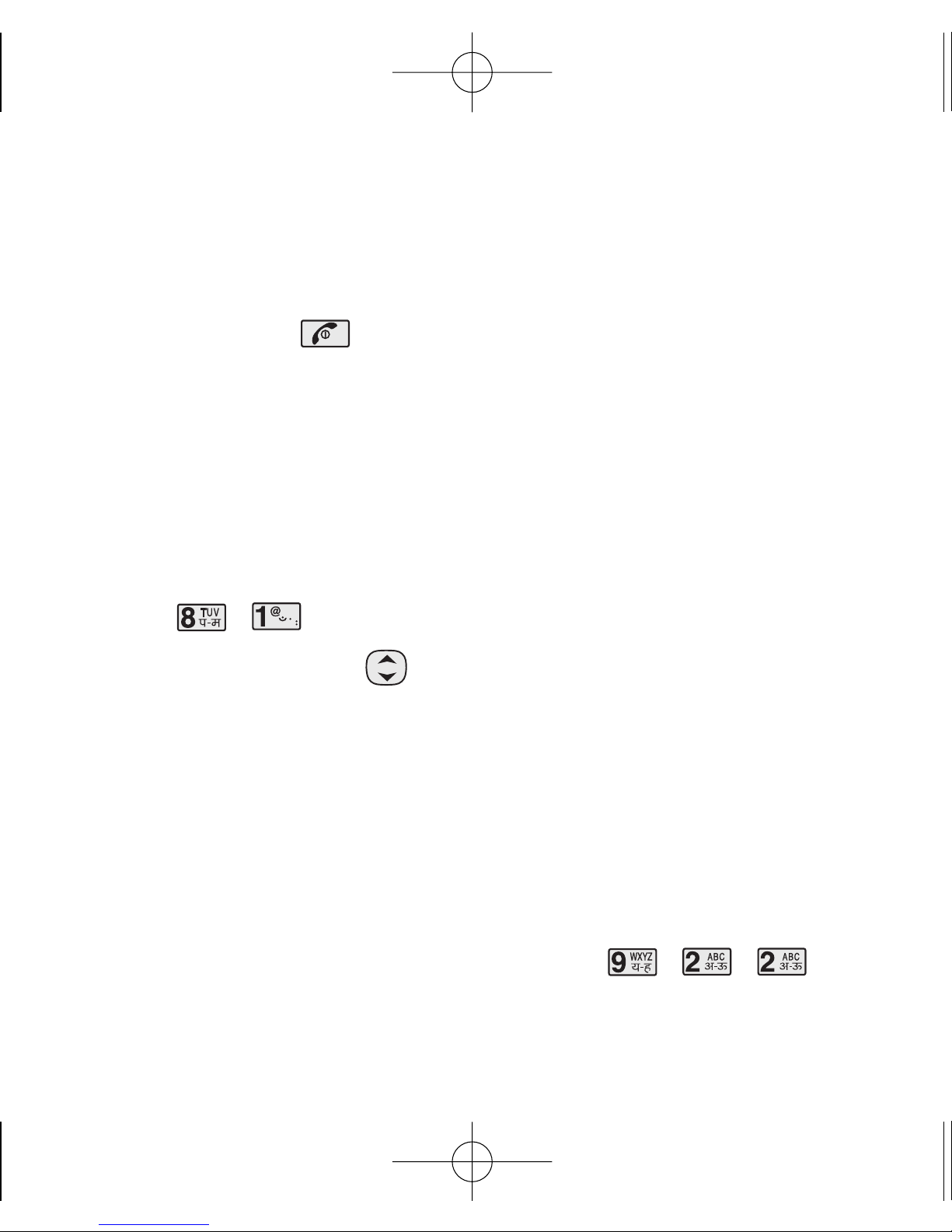
- 7 -
Turning the Phone On and Off
1) Install a charged battery pack or connect the phone to an external power
source such as the cigarette lighter charger, car kit or AC Adaptor.
2) Hold down the Key for 2 seconds until the LCD screen flashes.
NNoottee
As any other communication device, avoid any unnecessary
contact with the antenna while your phone is turned on.
Changing the display language
1) In standby mode, press Soft Key 1 Menu.
2) Press , .
3) Set English/
ffggUUnnhh
with and then press Soft Key 1 Select.
Airplane Mode
When your phone is in Airplane Mode, it cannot send or receive any calls
or access online information. You may use the phone’s other features, such
as Game, Scheduler, Memo, etc. When Airplane Mode is enabled, a
message “Airplane Mode” is displayed on the screen.
1) In standby mode, press Soft Key 1 Menu, , , .
2) Select On or Off and press Soft Key 1 Select.
AD2535_Eng_OM_Slim.qxd 2/10/06 6:04 PM Page 7
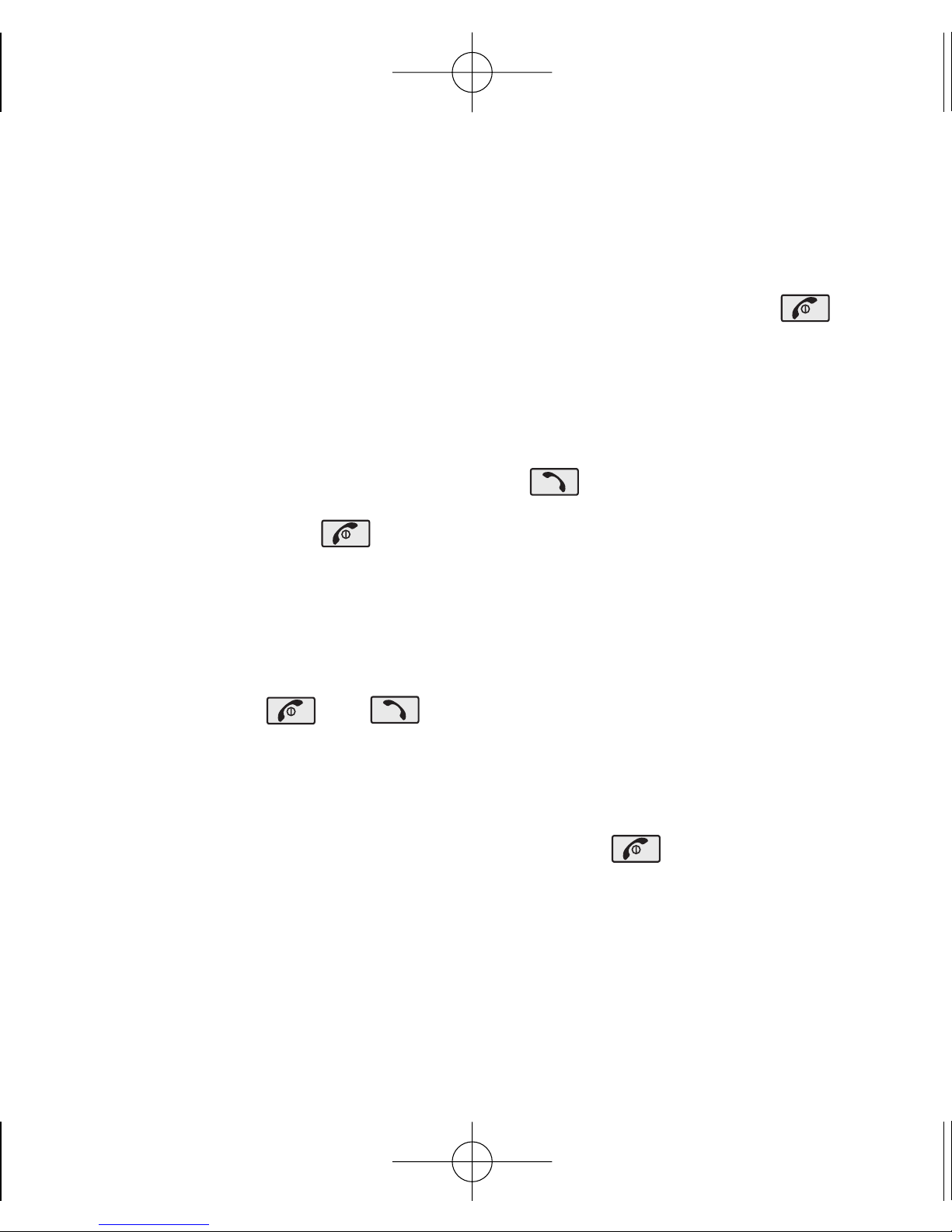
- 8 -
Making a Call
Every time you make a call, follow these steps:
1) Make sure that the phone is turned on. If not, hold down for 2
seconds.
2) Make sure that the phone is not locked. If locked, unlock the phone by
pressing 4 digits lock code.
3) Type the phone number and then press .
4) To end the call press .
Receiving Calls
1) When the phone rings or vibrate (if the Vibrate Mode is enabled), press
any key (except ) or depending on the Call setting.
G
If you press Soft key 1, when a call is received, the phone stops ringing
or vibrating depending on the mode it is in.
2) To disconnect or end the answered call, press .
AD2535_Eng_OM_Slim.qxd 2/10/06 6:04 PM Page 8
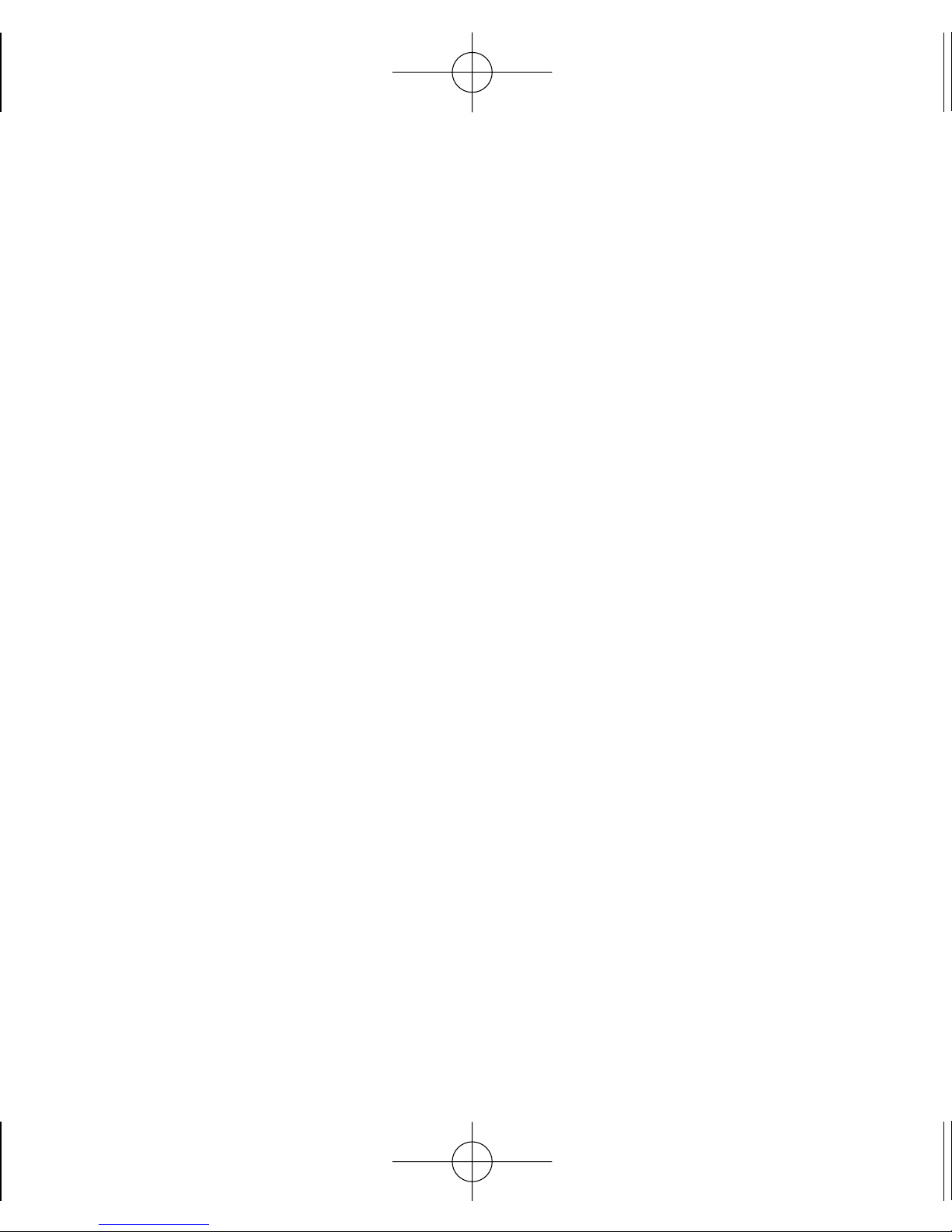
- 9 -
1. Messages
1. Write Msg
2. Inbox 0/0
3. Voice Mail 0
4. Templates 9
5. Outbox 0
6. Drafts 0
7. Archive 0
8. Msg Groups
9. Delete Msgs
0. Msg Settings
2. Phonebook
1. Add New
2. Find
3. Speed Dials
4. Caller Groups
5. Memory Status
3. Call History
1. All Calls
2. Dialled Calls
3. Received Calls
4. Missed Calls
5. Numeric Memo
6. Call Timer
7. Delete Calls
4. do mOre
1. TATA Zone
2. SMS Services
5. Organiser
1. Scheduler
2. Alarm
3. Memo
4. Reserved Call
6. Tools
1. Calculator
2. Stopwatch
3. Unit Converter
4. World Time
5. Games
7. Sound
1. Ring Type
2. Ring Tone
3. Volume
4. Msg Alert
8. Display
1. Language
2. Wallpaper
3. Clock
4. Rhythmic Lighting
5. Screensaver
6. Contrast
7. Backlight
8.My Phone Number
9. Menu Style
9. Settings
1. Call
2. Phone
3. Security
Menu Tree
AD2535_Eng_OM_Slim.qxd 2/10/06 6:04 PM Page 9
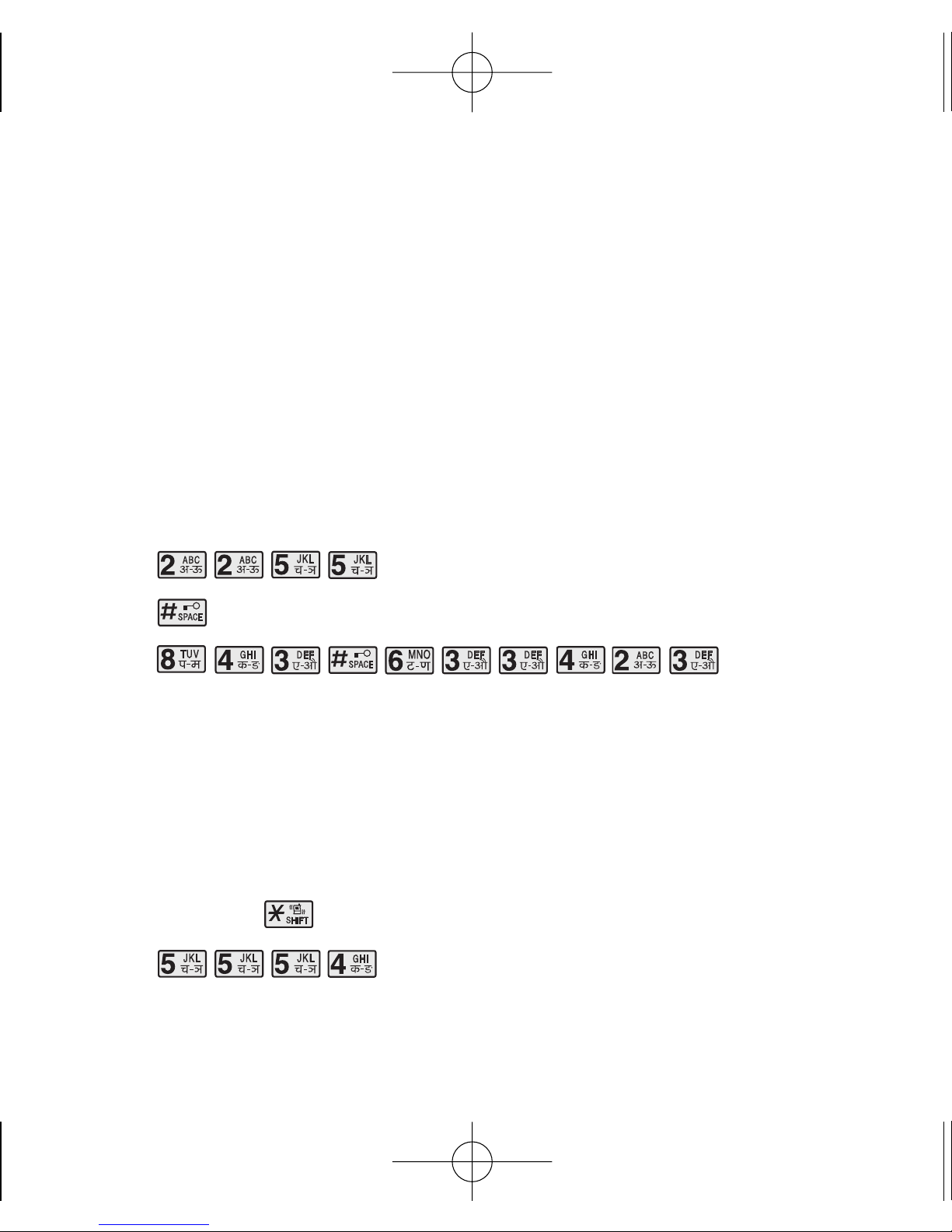
Entering Information Using T9 Text Input
You can edit the Banner, Scheduler, Short Message and Phone Book using
T9 Text Input. T9 Text is an easy way to write. In this input method, you only
need to press a key once for each letter. Your Phone also supports the T9
Text Input in Hindi language.
Typing In T9 Mode
For example, to write “Call the office”, follow these steps:
1. Press: Soft Key 2 to change letter case to T9En mode.
2. Press: .
3. Press: to complete the word and add a space.
4. Press: .
5. Display: Call the office.
Typing In ABC (Multi-tap) Mode
For example, to type “LG”, follow these steps:
1. Press: Soft Key 2 to change letter case to Abc mode.
2. Press: Shift key to change to ABC Caps Lock mode.
3. Press: .
4. Display: LG.
- 10 -
AD2535_Eng_OM_Slim.qxd 2/10/06 6:04 PM Page 10
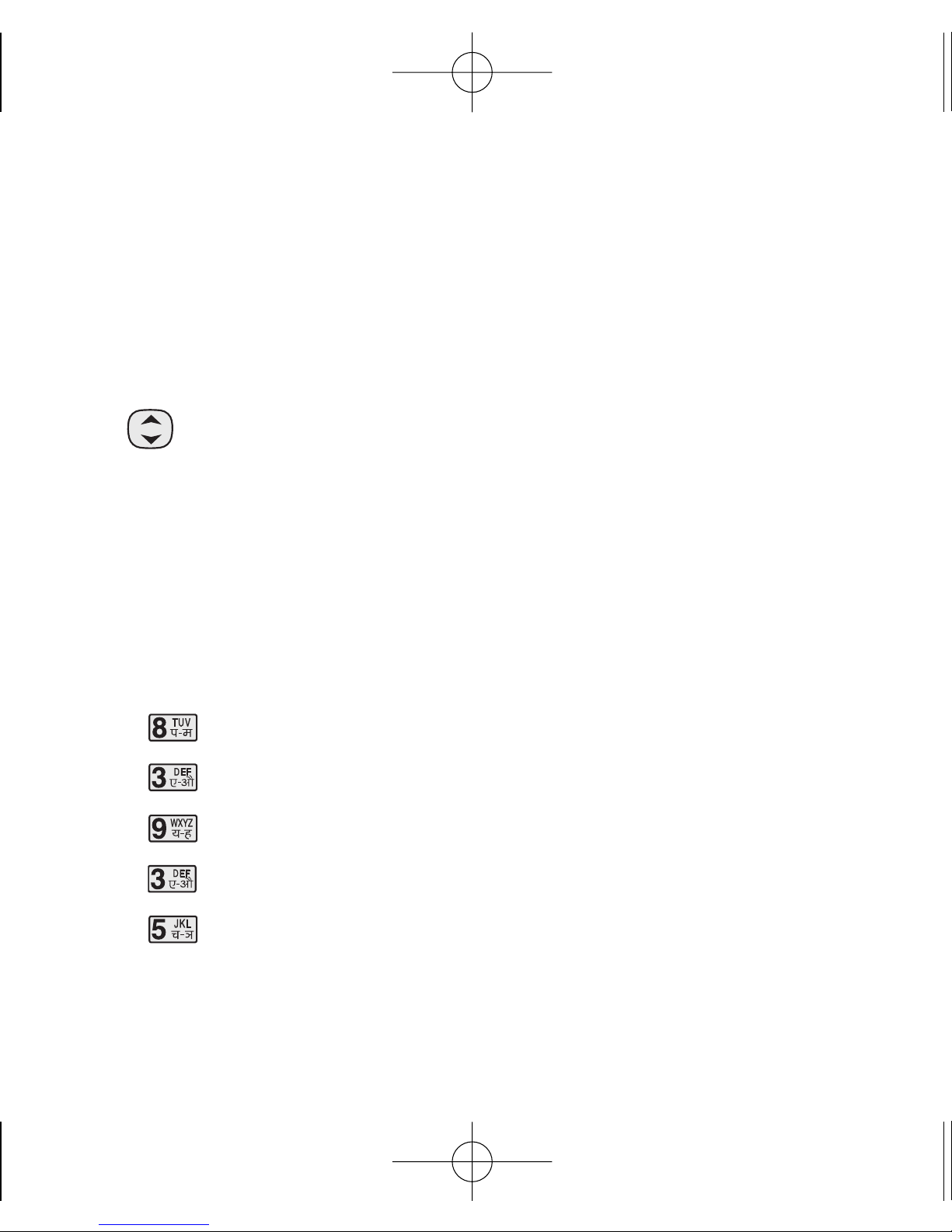
123 (Numbers) Mode
Type numbers using one keystroke per number.
To change to 123 mode in a text entry field, press Soft Key 2 until 123 mode
is displayed.
Symbol/Smileys Mode
Press to cycle through the desired items. To select item, Press the
assigned number key.
To Edit in Hindi Mode
Press Soft Key 2 , until the soft menu changes to Hindi mode.
Hindi is a Multi-tap mode.
For E.g., To type "
eeSSllsstt
"
1. Press 5 times.
2. Press 2 times.
3. Press 7 times.
4. Press 1 times.
5. Press 3 times.
- 11 -
AD2535_Eng_OM_Slim.qxd 2/10/06 6:04 PM Page 11
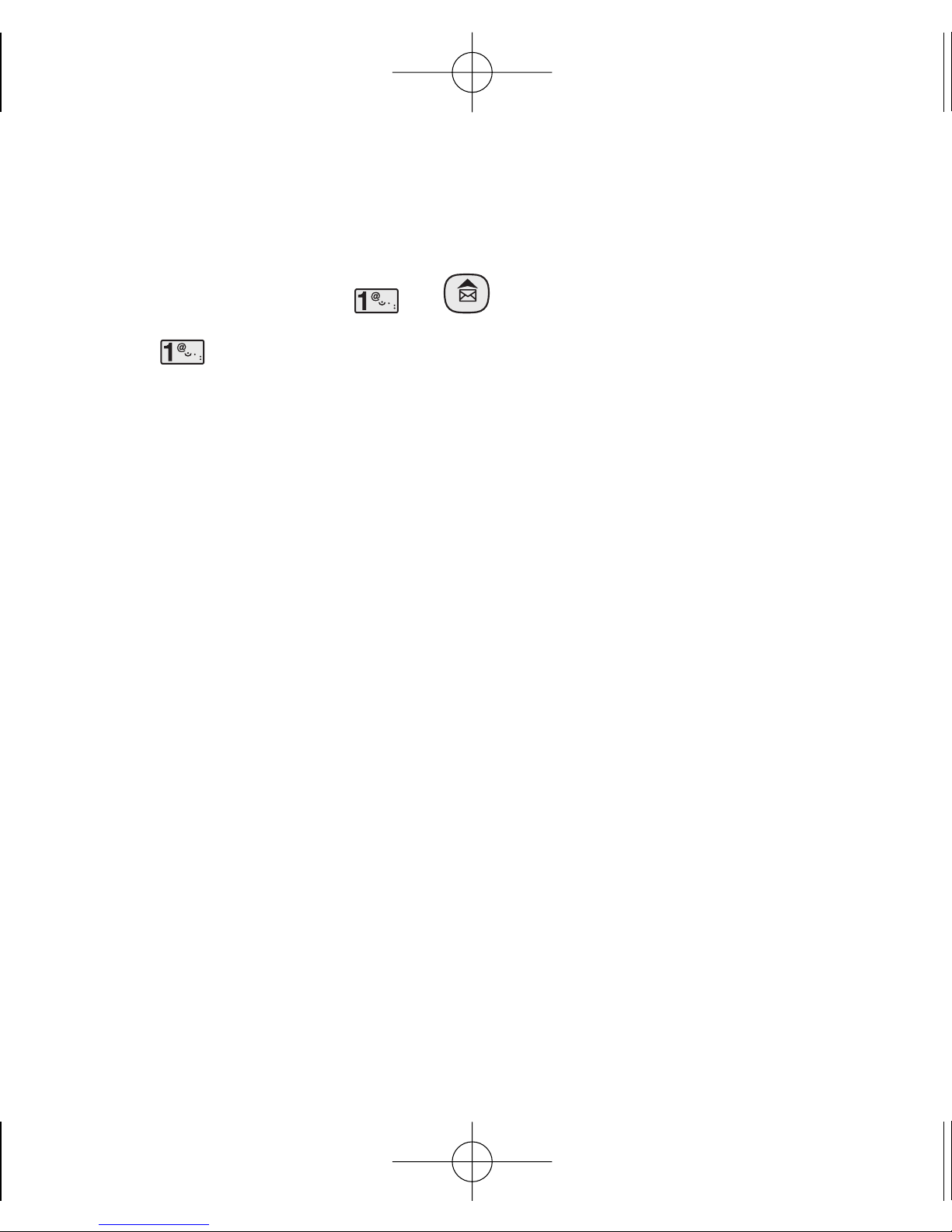
Write Msg
Allow you to send a text message upto 160 characters.
1. Press Soft Key 1 Menu, or .
2. Select Write Msg.
3. After entering a message to be sent by selecting Send, press Soft Key 1
Options.
G Send Use to send the message.
G Save Save to Drafts message.
G Templates Select a Templates message.
4. Before entering the phone number, User can press Soft Key 1 Find to
select Last to enter last number or can select the message group or can
select Names to find name from Phonebook. After entering the phone
number where the message is to be sent, enter the next recipients
address by pressing Soft Key 1 Options. Select Next Recipient using and
then Soft Key 1 Select. You can add up to 10 recipients.
Press Soft Key 1 Options.
G Send Use to send the message.
G Next Recipient Enter the next recipients address You can add up to
10 recipients.
G Priority Allows you to give the priority to message. Normal,
- 12 -
AD2535_Eng_OM_Slim.qxd 2/10/06 6:04 PM Page 12
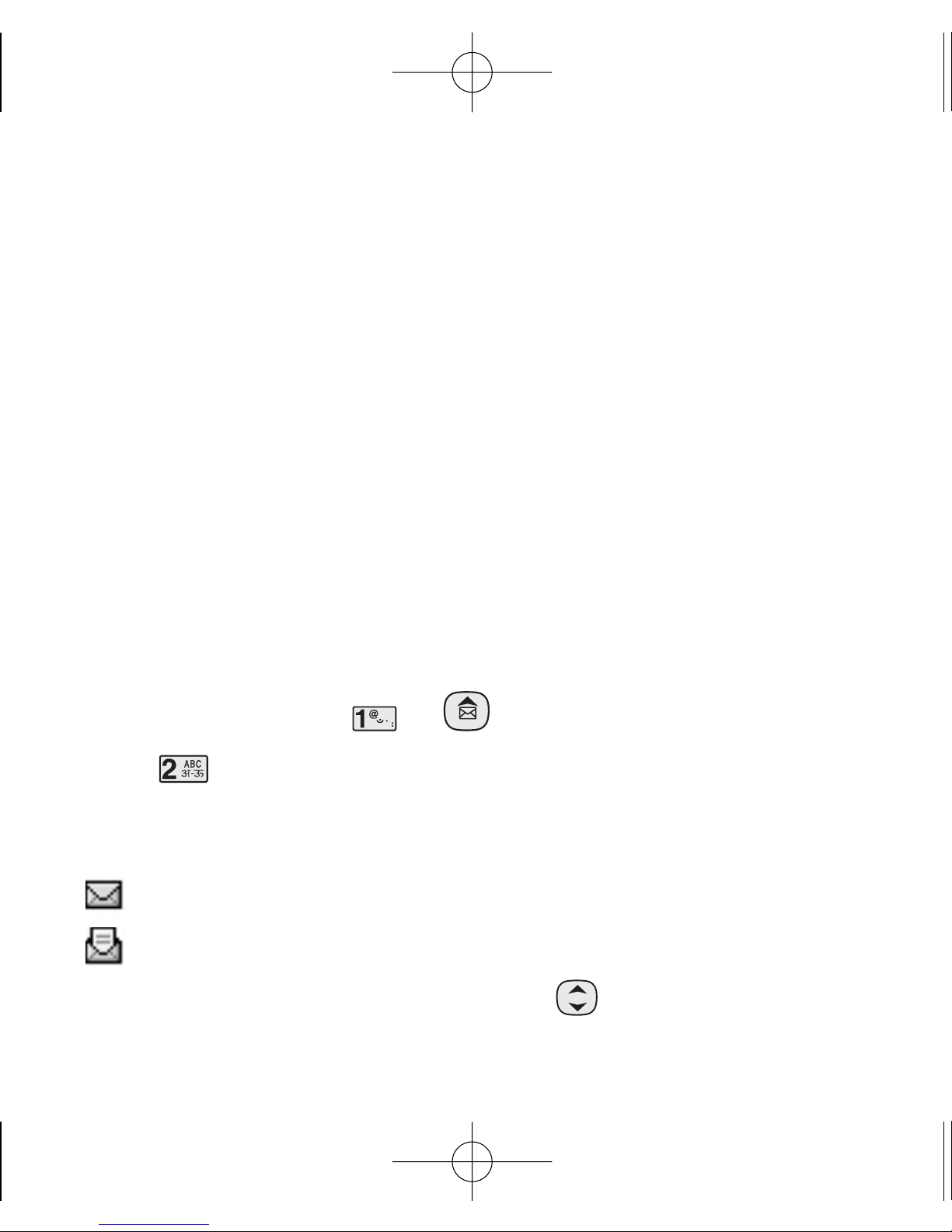
Urgent or Emergency.
G Delivery Ack Allows you to get alert on delivery of the message,
from the network.
G Auto Save Msg You can save this message in Outbox.
5. If you select Send, it notifies you whether the message was sent
successfully.
Inbox
Received Text messages, Page lists may be searched, and the contents
may be viewed. Received messages are sorted in an order of urgent
messages, unread messages and read messages. Up to 30 message can be
stored.
To view the list of the received messages.
1. Press Soft Key 1 Menu, or .
2. Select Inbox.
G Messages are saved in order of Unread/Read. For example, if a New
message is read it goes into Read messages.
: Unread SMS
: Read SMS
3. After selecting the desired message with ; press Soft Key 1 Options
- 13 -
AD2535_Eng_OM_Slim.qxd 2/10/06 6:04 PM Page 13
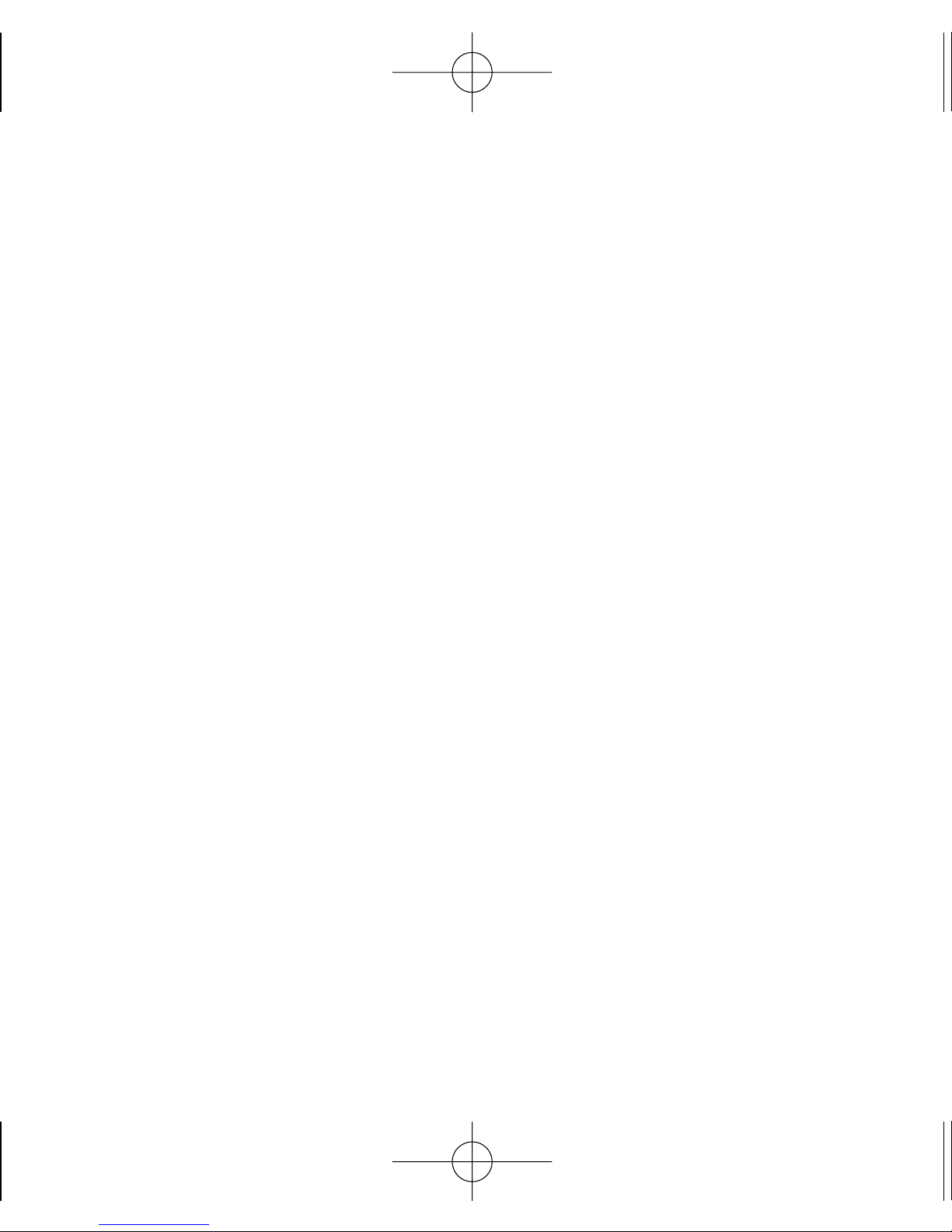
and select View.
G View You can read the selected message.
G Delete Delete the selected message from the Inbox.
G Reply This function allows you to reply to this message.
4. After viewing the message press Soft Key 1 Options.
G Reply This function allows you to reply to this message.
G Forward Forwards a received message to others. After
recipients are entered, the messages can be
forwarded.
G Move to Archive Moves the selected message from the Inbox to the
Archive.
G Delete Deletes the selected message from the Inbox.
- 14 -
AD2535_Eng_OM_Slim.qxd 2/10/06 6:04 PM Page 14
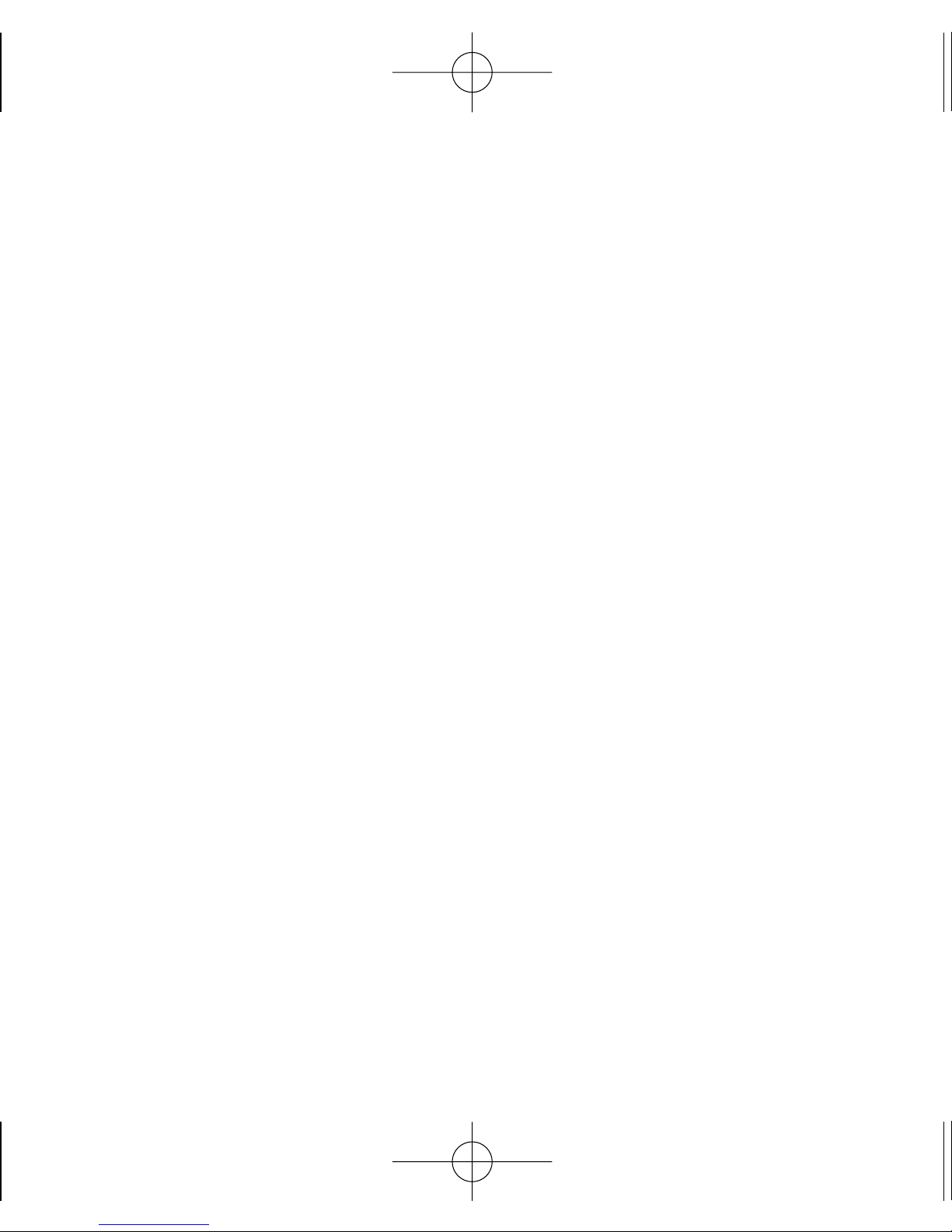
Introduction
Congratulations on your purchase of the LG-AD2535 cellular phone that has
been designed to operate with the latest digital mobile communication
technology, Code Division Multiple Access (CDMA). The CDMA system has
greatly enhanced voice clarity and can provide various types of advanced
features.
This is an advanced and compact phone which has diverse features as
follows :
• Paging, Messaging, Voice mail, and Caller ID.
• 18-key keypad(10 number keys / 2 function keys / 2 Soft keys / 1 clear key
/ 4 way navigation key / 1 Call key / 1 End key).
• Long battery stand-by and talk time.
• Choice of 20 ring sounds.
• Menu-driven interface with prompt for easy operation and configuration.
• Voice privacy inherent with CDMA encoding.
• Any key answer, auto redialing, one touch and speed dialing with 99
memory locations.
• Optional accessories with greater convenience and enhanced
functionality.
• Rhythmic Backlighting.
- 15 -
AD2535_Eng_OM_Slim.qxd 2/10/06 6:04 PM Page 15
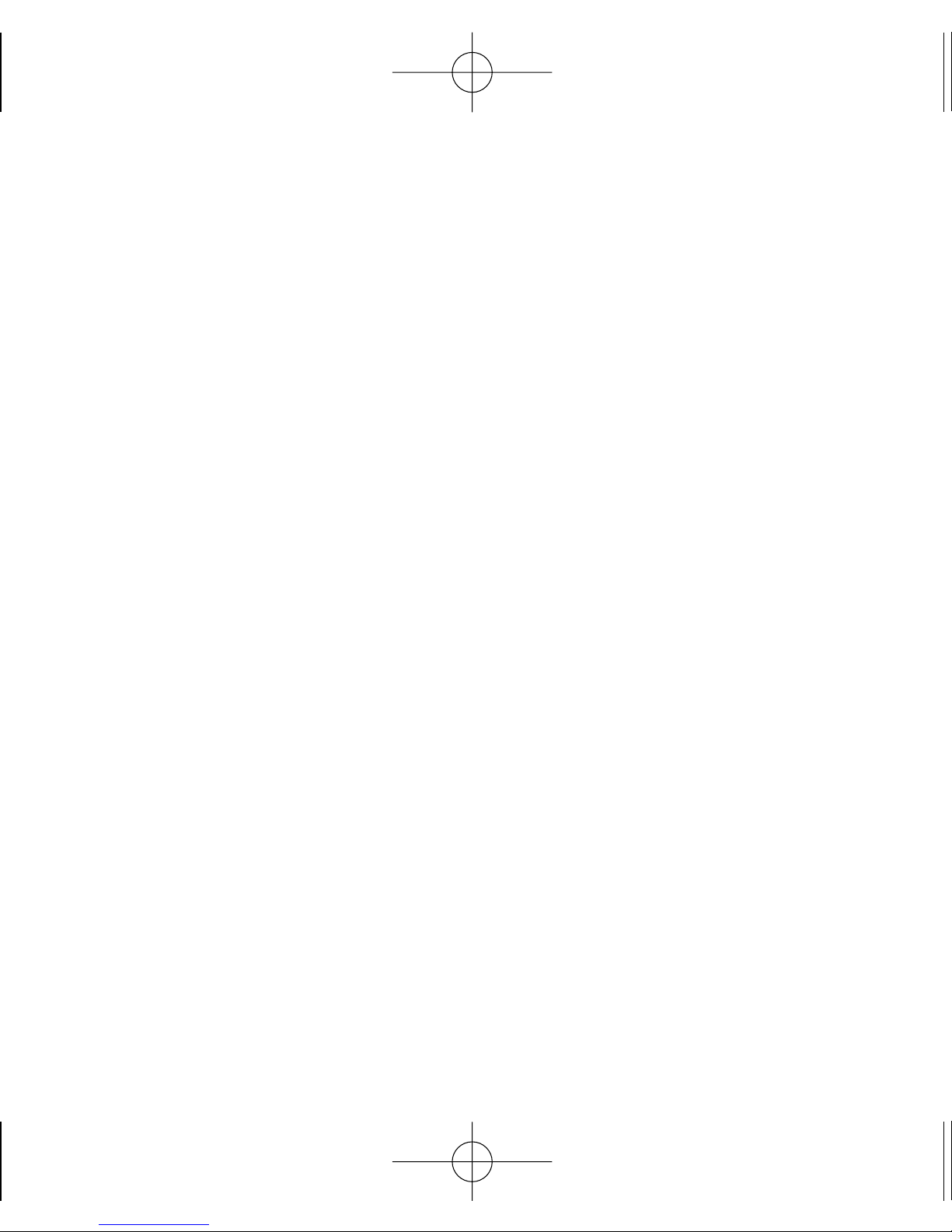
Messages
Write Msg
Menu 1.1
Allow you to send a text message
upto 160 characters.
Inbox
Menu 1.2
Received Text messages, Page lists
may be searched, and the contents
may be viewed. Received messages
are sorted in an order of urgent
messages, unread messages and read
messages. Up to 30 message can be
stored.
Voice Mail
Menu 1.3
Allows you to listen to the new voice
messages recorded in the voice mail
box.
Templates
Menu 1.4
There are 9 predefined phrases
included Templates. You can edit the
predefined templates.
Outbox
Menu 1.5
Outbox saves only sent messages. It
can store total 30 messages.
Drafts
Menu 1.6
The text message is saved in Drafts.
A total of upto 30 messages can be
saved in Drafts.
Archive
Menu 1.7
Archive stores what is preferred to
save among messages received. (30
messages)
- 16 -
Menu Features
AD2535_Eng_OM_Slim.qxd 2/10/06 6:04 PM Page 16
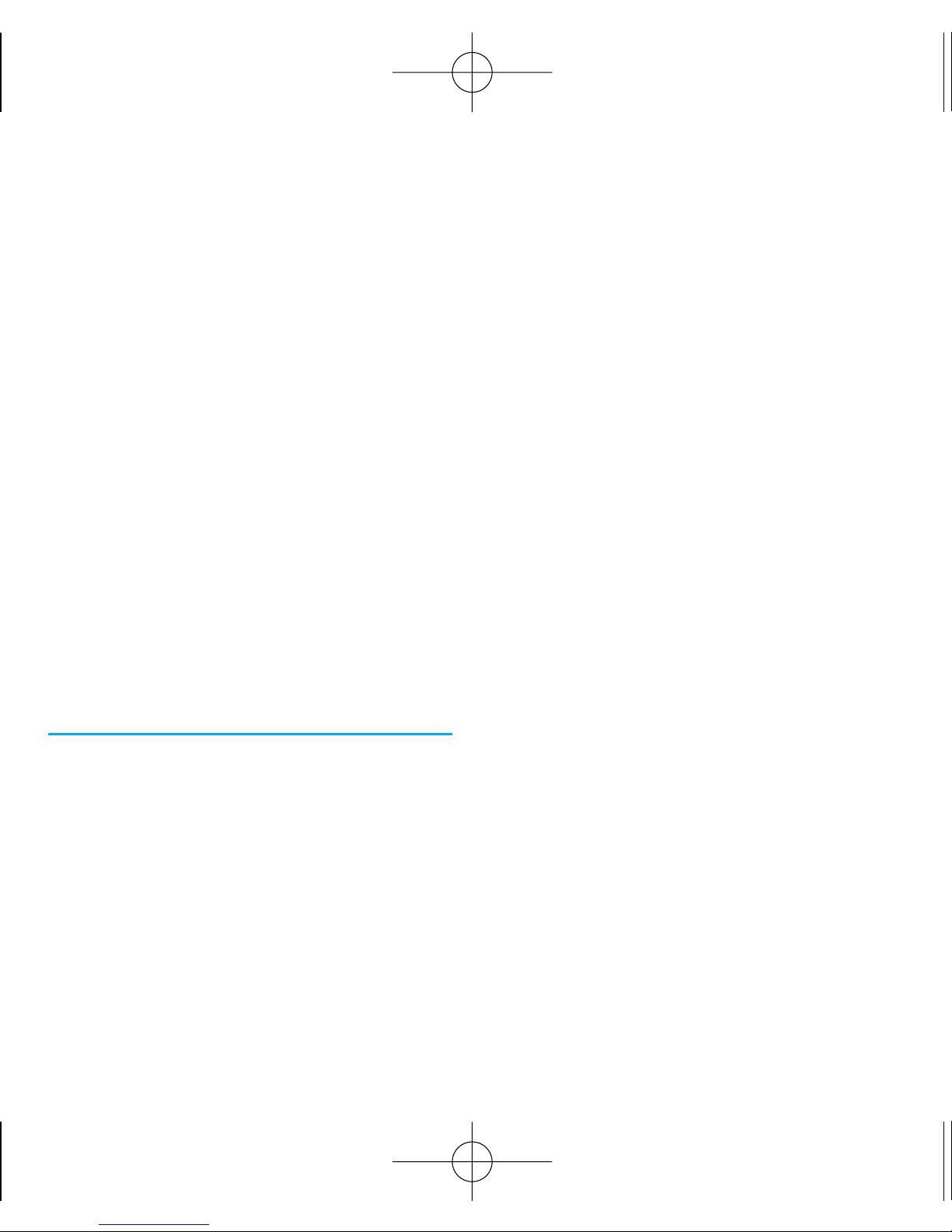
Msg Groups
Menu 1.8
There are total five message groups.
Each message group can have a
maximum of ten members. You can
send message to the selected group.
Delete Msgs
Menu 1.9
Allows you to delete messages in
each message box.
Msg Settings
Menu 1.0
Message Settings can be configured
for messages.
Phonebook
Add New
Menu 2.1
You can save phone numbers, mobile
numbers and so on, up to 600
entries.
Find
Menu 2.2
To find phone numbers you have
stored in the Phonebook.
Speed Dials
Menu 2.3
Speed Dial allows you to make a call
faster by just pressing a
corresponding number.
The total number of speed dials that
can be set are 99. Pre-set speed dial
entries are :
1=Voice mail (*89)
2=12900 Voice Station (12900)
3=Customer Care Prepaid (12524)
4=Customer Care Postpaid
(12524/121)
5=Directory Assistance (197)
Caller Groups
Menu 2.4
This is a function for changing
Group Name and setting Ring tones
by Group.
- 17 -
AD2535_Eng_OM_Slim.qxd 2/10/06 6:04 PM Page 17
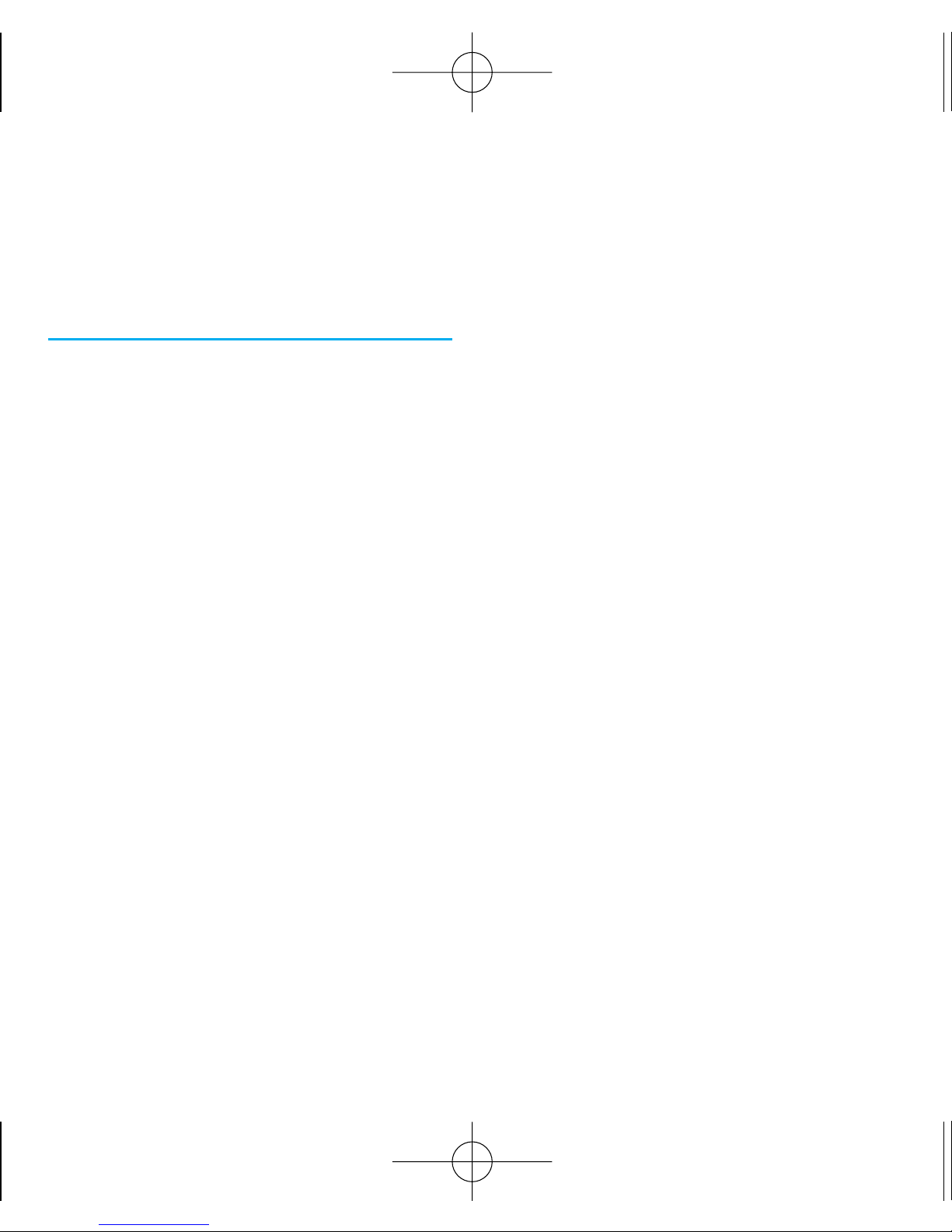
Memory Status
Menu 2.5
Allows you to check memory status
of your Phonebook.
Call History
All Calls
Menu 3.1
Allows you to view list of all calls.
Maximum 60 numbers are possible.
Dialled Calls
Menu 3.2
Allows you to view list of all Dialled
Call. Maximum 60 numbers are
possible.
Received Calls
Menu 3.3
Allows you to view list of all Received
Calls. Maximum 60 numbers are
possible.
Missed Calls
Menu 3.4
Allows you to view list of all Missed
Calls. Maximum 60 numbers are
possible.
Numeric Memo
Menu 3.5
Save the phone numbers taken while
talking and can view the list of
numbers present in Numeric Memo.
Maximum 5 numbers are possible.
Call Timer
Menu 3.6
View the duration and number of
recent calls you have dialled and
received. Also reset the time counter.
Delete Calls
Menu 3.7
Delete the contents of each of the
five call histories.
- 18 -
AD2535_Eng_OM_Slim.qxd 2/10/06 6:04 PM Page 18
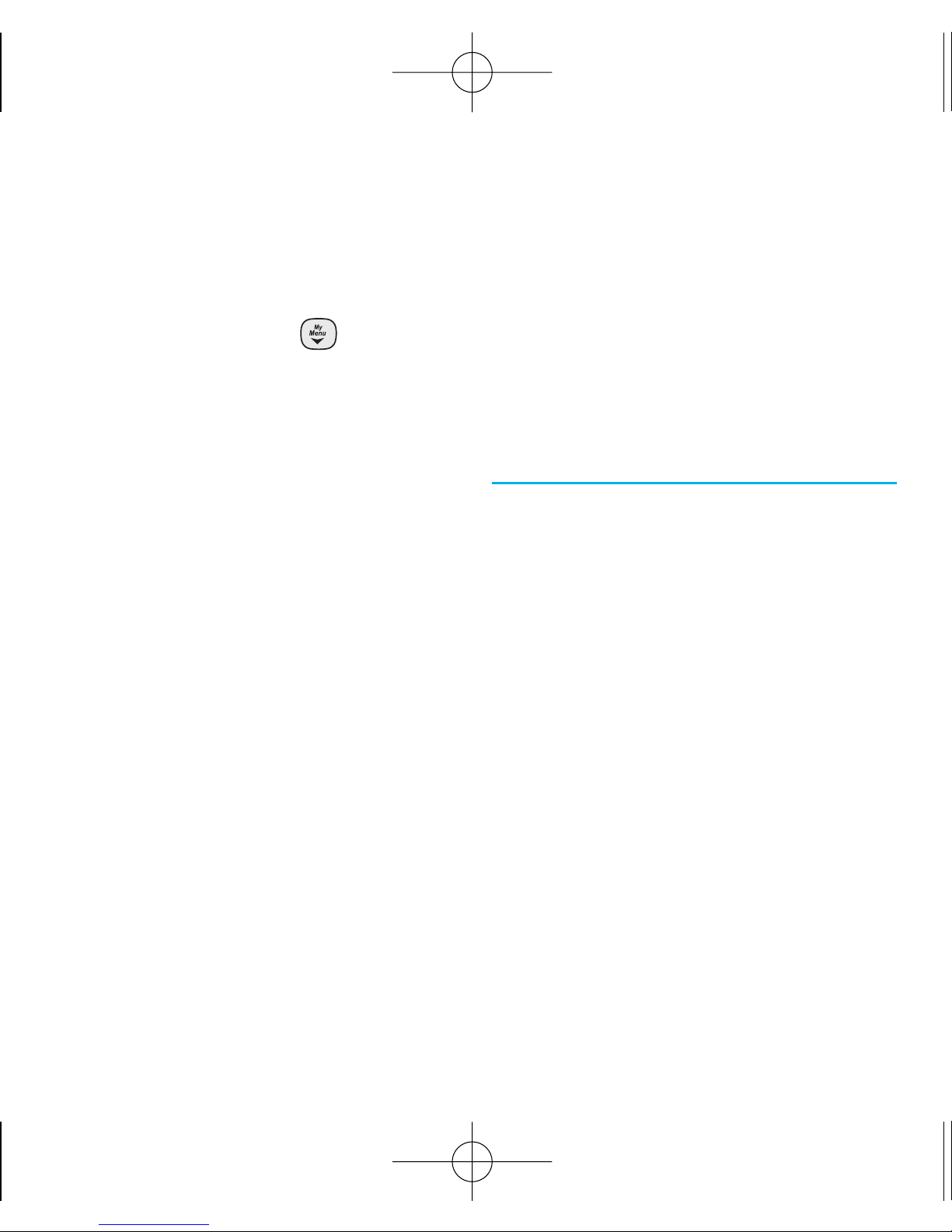
do mOre
This menu connects you to TATA
Zone and SMS Services provided by
Tata Indicom. Pressing allows
you to access quickly to TATA Zone
/ SMS Services.
TATA Zone
Menu 4.1
This menu option allows you to
access TATA Zone to download
exciting Ringtones offered by Tata
Indicom.
For further assistance on this
service, dial 12524/121.
SMS Services
Menu 4.2
This menu option allows you to
access a range of SMS based
services that help you do more.
Simply select the desired service
from the service menu. Choose from
Jokes, Ringtones, Logos, Cricket
information, Astrology, Win Prizes
and more.
To get the list of services available
for your handset or for assistance
on any of these services, dial
12524/121.
Organiser
Scheduler
Menu 5.1
Simply store your appointments and
your phone alerts you with a
reminder of your appointment. Up
to 160, can be saved.
Alarm
Menu 5.2
To change an event alarm time.
Memo
Menu 5.3
Write memos. Up to 40, can be
saved.
- 19 -
AD2535_Eng_OM_Slim.qxd 2/10/06 6:04 PM Page 19
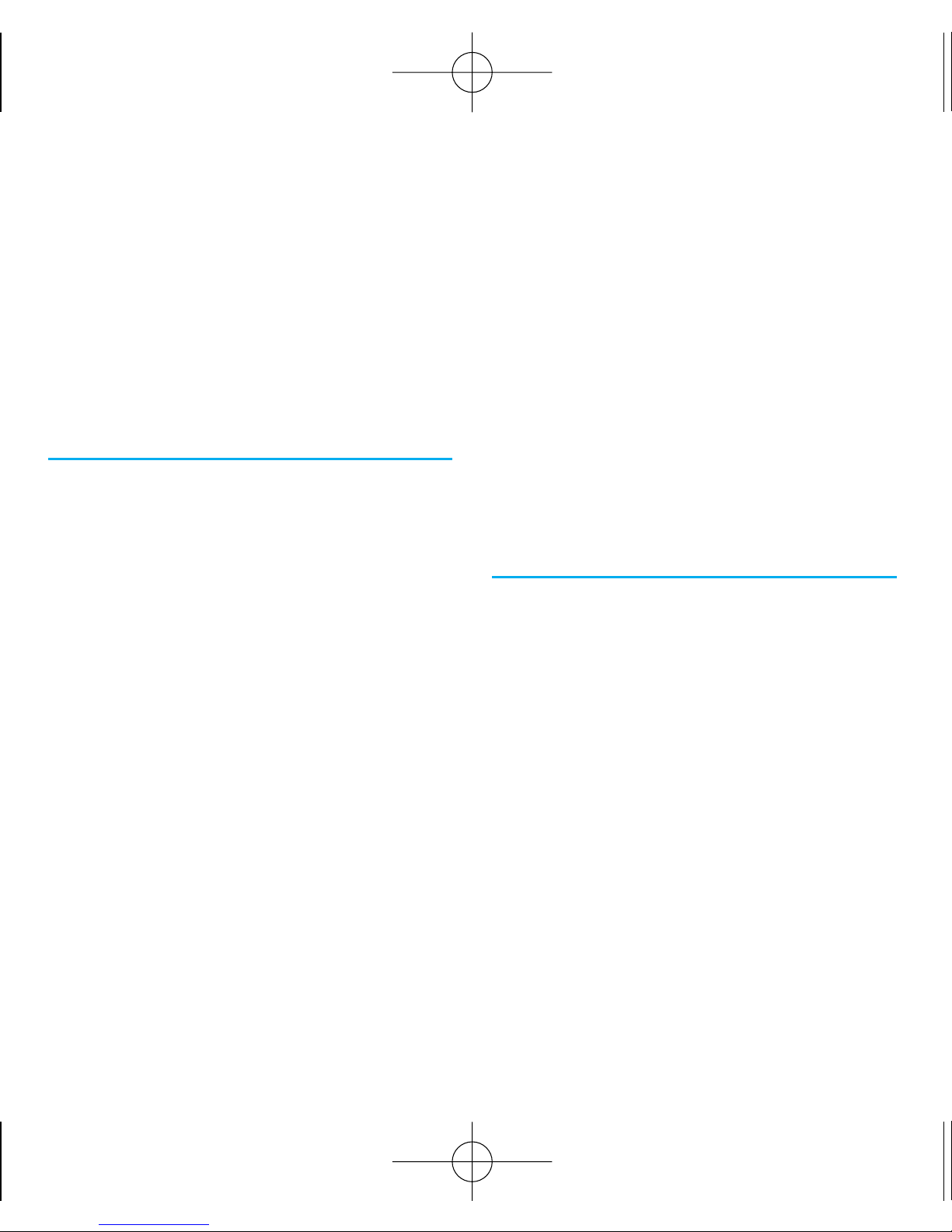
Reserved Call
Menu 5.4
Reserved call provides the user to
set an alert for making a call. Simply
store the phone number and your
phone alerts you to call up the
phone number set by you.
Tools
Calculator
Menu 6.1
Calculate simple mathematical
computations.
Stopwatch
Menu 6.2
Allows you to take an accurate
measurement of time.
Unit Converter
Menu 6.3
Unit Converter provides various
conversion unit like Currency,
Temperature, Length, Mass and Time.
World Time
Menu 6.4
Is useful if you need to make a call
to another country, and you are not
sure about the time difference.
Games
Menu 6.5
Select Special Force / TriTris /
Game Settings then press Soft Key
1 Select.
Sound
Ring Type
Menu 7.1
Allows you to select the Ring Type.
Ring Tone
Menu 7.2
Allows you to select the ring tone
for incoming calls from 20 rings
embedded.
- 20 -
AD2535_Eng_OM_Slim.qxd 2/10/06 6:04 PM Page 20
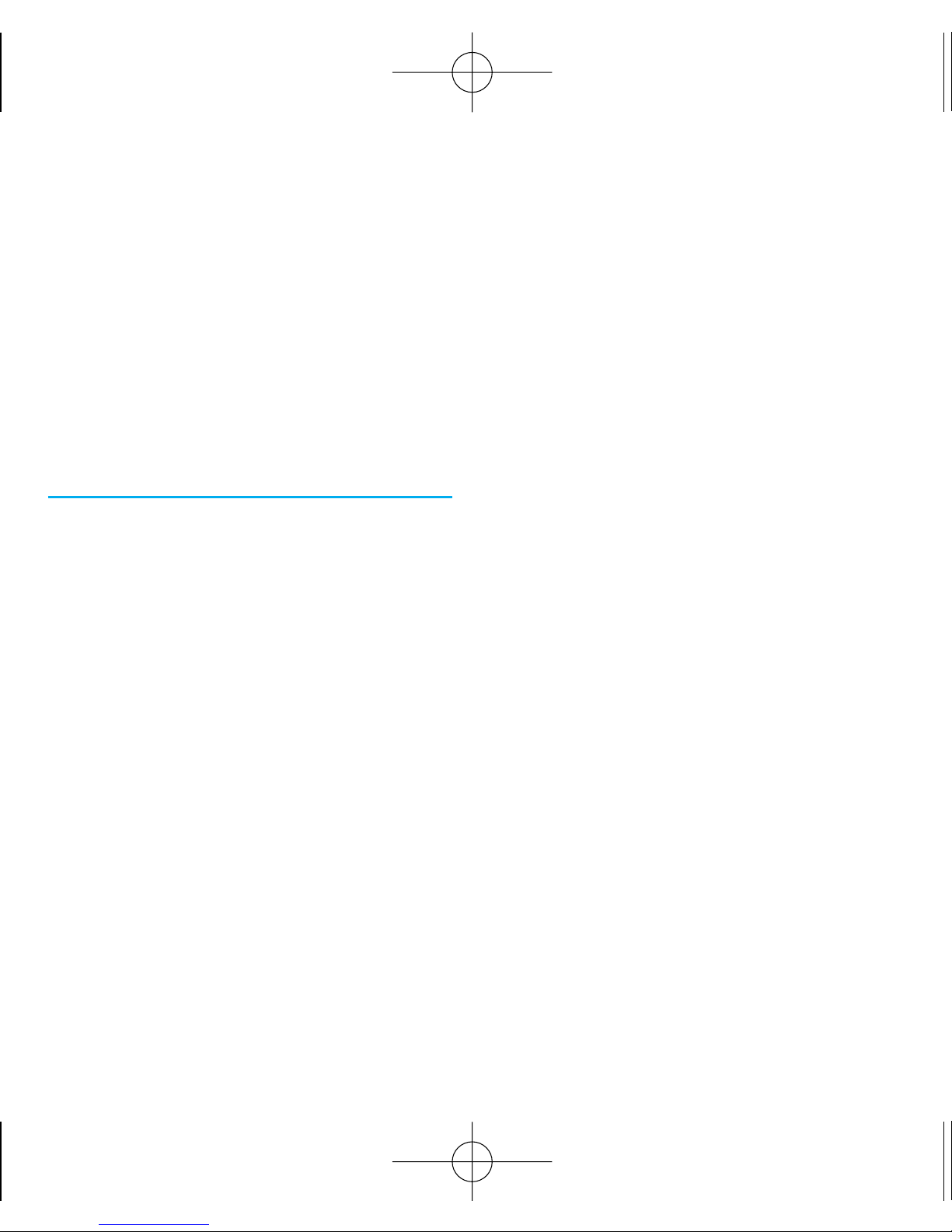
Volume
Menu 7.3
Allows you to set the volume of
Ring, Key and Msg Alert volume.
Msg Alert
Menu 7.4
Allows you to select the alert
settings while receiving messages.
Display
Language
Menu 8.1
Set the Bilingual feature according
to your preference, choose between
English and Hindi.
Wallpaper
Menu 8.2
Enter the string of characters you
want to be displayed.
You can set up the screen displayed
on the LCD screen in the standby
mode.
Clock
Menu 8.3
Allows you to select a clock on your
mobile phone display.
Rhythmic Lighting
Menu 8.4
Allows you to select pattern for an
incoming call.
Screensaver
Menu 8.5
The screensaver is activated when no
function of the phone is used after a
preset period of time.
Press any key to deactivate the
screensaver.
Contrast
Menu 8.6
Using the Navigation Key, select the
contrast setting using the scale of
lightest to darkest.
- 21 -
AD2535_Eng_OM_Slim.qxd 2/10/06 6:04 PM Page 21

Backlight
Menu 8.7
Always On means that the backlight
will be on for ever.
My Phone Number
Menu 8.8
My Phone Number features allows
user to store his favourite Phone
number and name.
User can also send SMS with this
phone number and name.
Menu Style
Menu 8.9
Allows you to view the Menu as an
Icon or List display.
Settings
Any Key Answer
Menu 9.1.1
When your phone rings, press any
key to answer except .
Call Connect Alert
Menu 9.1.2
This is a function to alert you that
the call connection has been
established.
Auto Retry
Menu 9.1.3
Set the length of time the phone
waits before automatically redialing a
number when the attempted call fails.
Call Waiting
Menu 9.1.4
While a call is in progress, you may
hear two beeps indicating another
incoming call. When call waiting is
enabled, you may put the active call
on hold while you answer the other
incoming call.
Call Forward
Menu 9.1.5
Call Forward lets you forward all
your incoming calls to another
number or Voice Mail connection.
- 22 -
AD2535_Eng_OM_Slim.qxd 2/10/06 6:04 PM Page 22
