LG SH8 Quick Guide
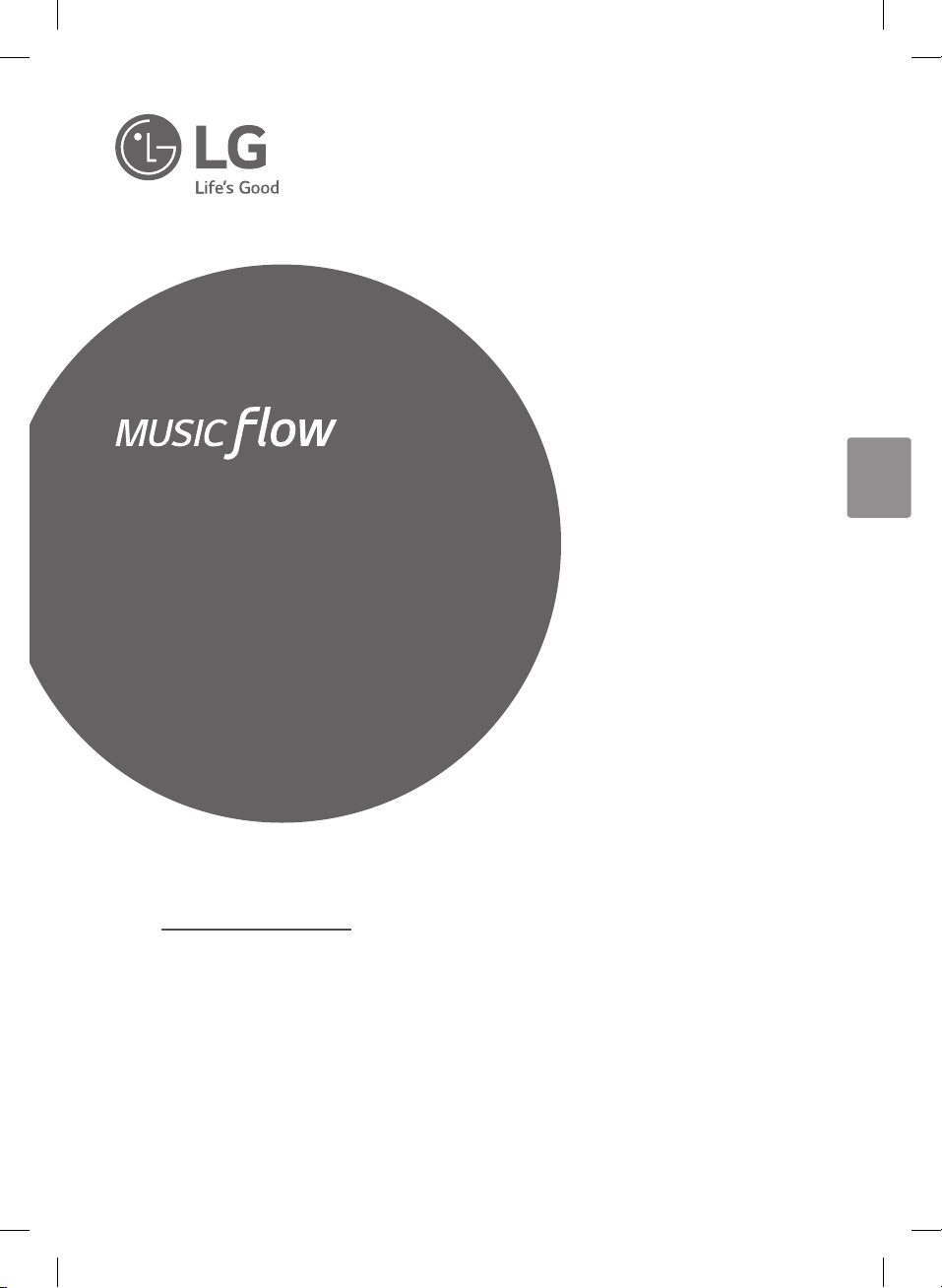
SIMPLE MANUAL
SH8
SMART Hi-Fi
AUDIO
Wireless Multi-room Sound Bar
To view the instructions of advanced features,
visit http://www.lg.com and then download Owner’s Manual.
Some of the content in this manual may differ from your unit.
ENGLISH
MODEL
SH8
*MFL69587574*
www.lg.com
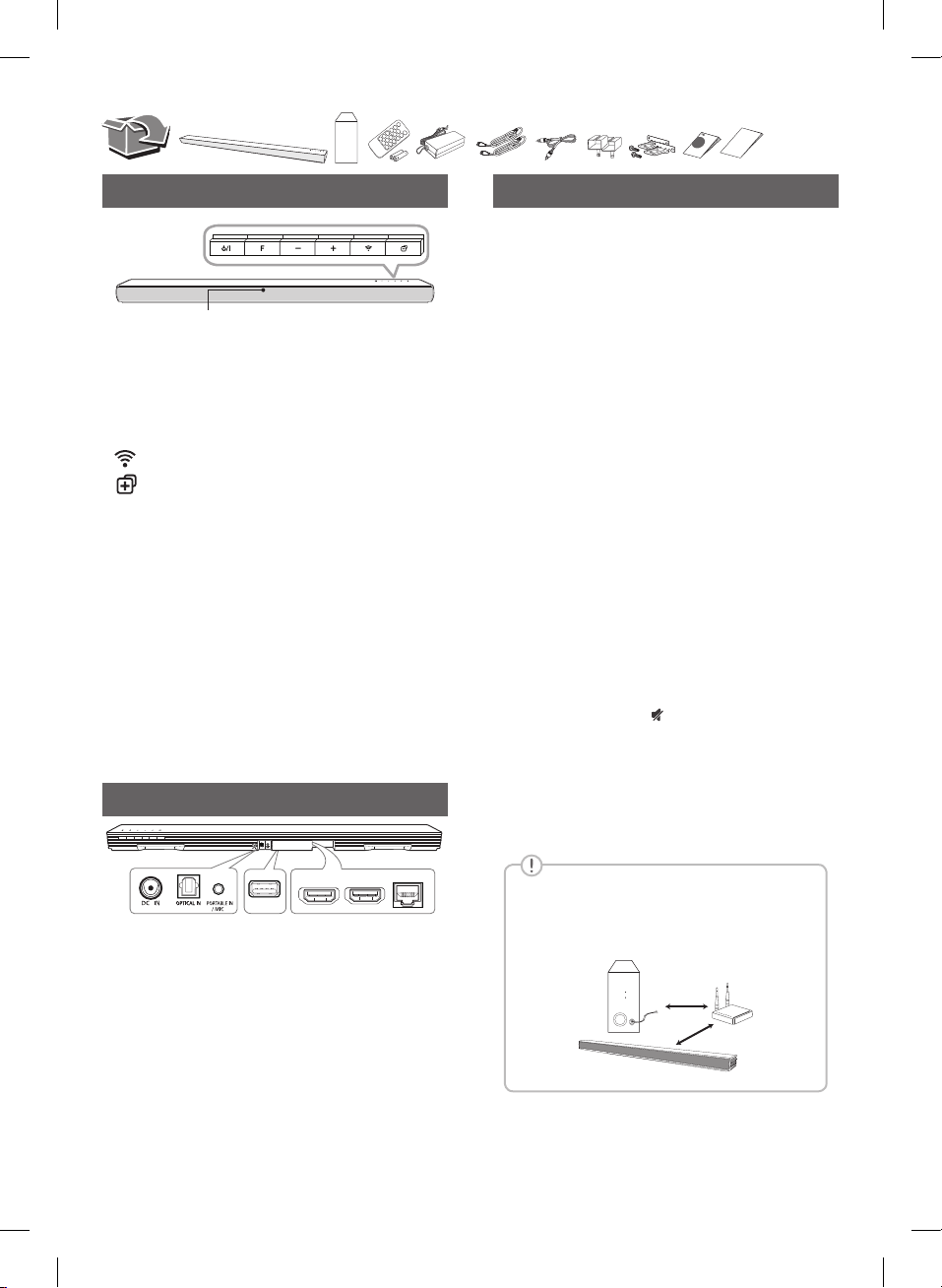
Front Panel
LED indicator
The buttons are located on the rear.
1/! ·······························Standby / On
F ································Selects function
-/+ ·······························Adjusts volume
····················Connects wireless network.
···· Adds the additional MUSICow product to
your network. (In case that one or more MUSICow
product is connected.)
LED indicator: Shows connection status.
• White (blinking): waiting for network connection
• White (staying on): network connection is
completed.
• White (Dimmed): standby mode with network
connection.
• Green(stayingon):therstgroupwasset.
• Red (staying on): standby mode without network
connection
Rear Panel
Subwoofer Connection
Place the wireless subwoofer near the speaker and
follow steps below.
a Connect the power cord of wireless subwoofer to
the outlet.
b Turn on the main unit. :
The sound bar and wireless subwoofer will be
automatically connected. The subwoofer's green
LED turns on.
Subwoofer Connection Manually
a Reset the Subwoofer
If the green LED on the subwoofer blinks quickly,
skip this step and go to b
• Press and hold Paring button for 5 seconds.
• The LED lights up alternately in red and green.
• Plug out the power cord. After the LED turns
off completely, plug in the power cord again.
When the reset is completed, the subwoofer's green
LED blinks quickly.
b Reset the sound bar
• Adjust volume to minimum. "MIN" appears on
display window.
• Press and hold
remote control for 5 seconds. "SUB - WF
RESET" appears on display window.
• Turn the sound bar’s power off and on while
the subwoofer’s green LED blinks.
When the connection is completed, you can see the
green LED on the subwoofer.
(Mute) button on the
LAN
HDMI OUT
HDMI IN
(TV ARC)
DC IN ·····················Connect to AC Adapter.
OPTICAL IN ···········Connect to an optical device
PORTABLE IN / MIC ····Connect portable device or
microphone.
USB (Service only) ······S/W download connector.
HDMI IN ·······Connect to device with HDMI OUT.
HDMI OUT (TV ARC) ············· Connect to a TV.
LAN···························· Connect to router.
Keep the sound bar and the subwoofer away
from the device (ex. wireless router, microwave
oven, etc.) over 1m to prevent wireless
interference.
>1m
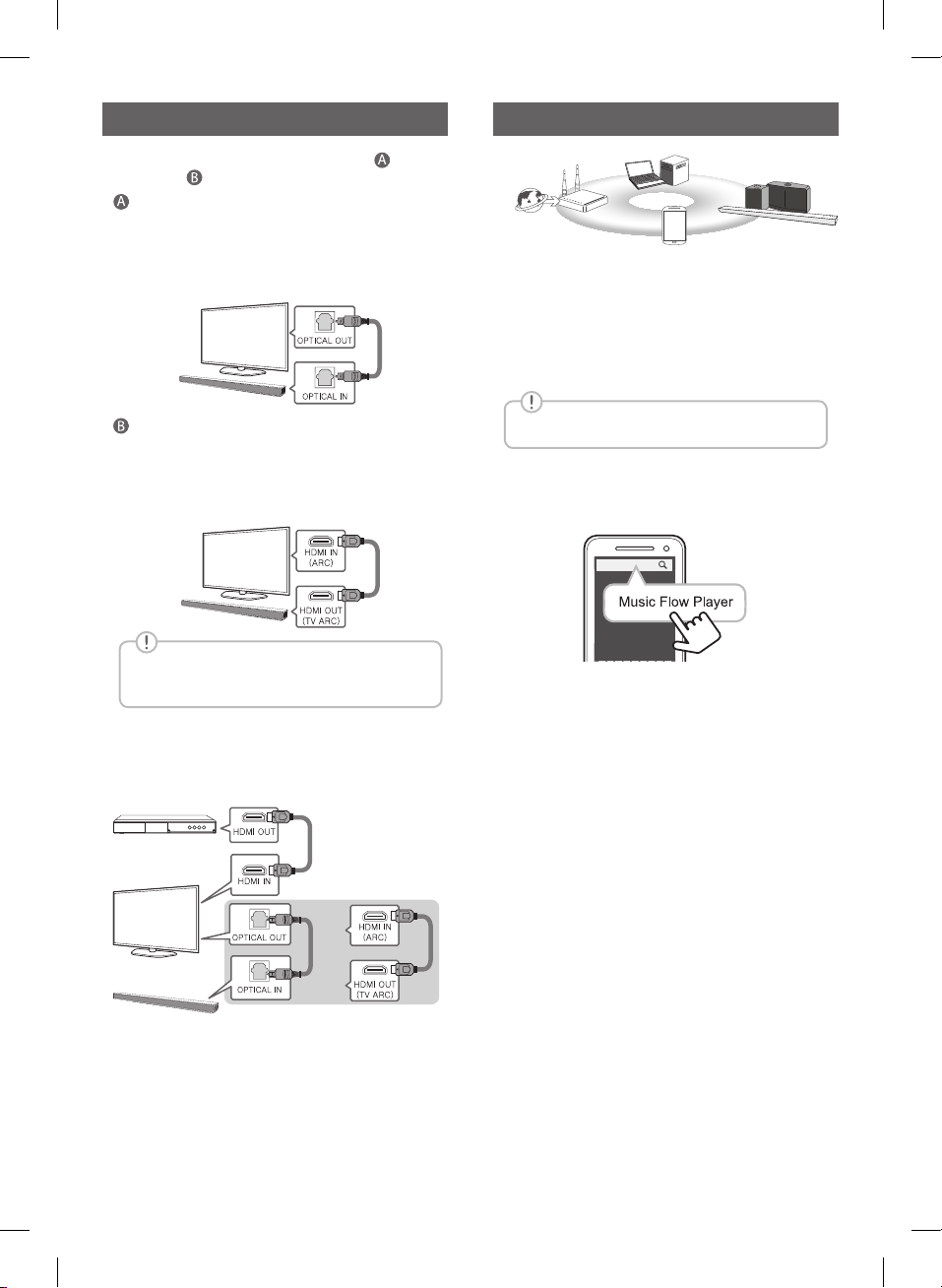
Network ConnectionTV Connection
Connect the speaker and TV using Optical ( ) or
HDMI ARC (
Optical
a Connect the speaker to the TV using Optical
b Set up [External Speaker (Optical)] on your
HDMI(ARC) Connection
a Connect the speaker to the TV using HDMI
b Set up [External Speaker (HDMI ARC)] on
HDMI connection is unavailable if your TV does
not support HDMI ARC.
).
cable.
TV setting menu.
TV
cable.
your TV setting menu.
TV
d
c
a
b
a Check network condition. A router connected to
network should be installed.
b Connect your smart device to your home network.
c Connect the speaker to the power supply.
d Connect the media server to your home network in
order to enjoy music.
All devices should be connected to same router.
• Download LG Music Flow Application
Download “Music Flow Player” on the Apps Store or
Google Play Store.
• Launch Music Flow Player App
Follow the steps for wired or wireless connection
displayed on the screen.
Addtional Device Connection
a Connect to the external device like as follow.
(Set-top Box,
Player etc.)
TV
OR
b Set the input source by pressing F on the remote
control or unit repeatedly.
