LG SH72TN-S, SH72TN-W, HT702TN, SH72TN-C User Manual
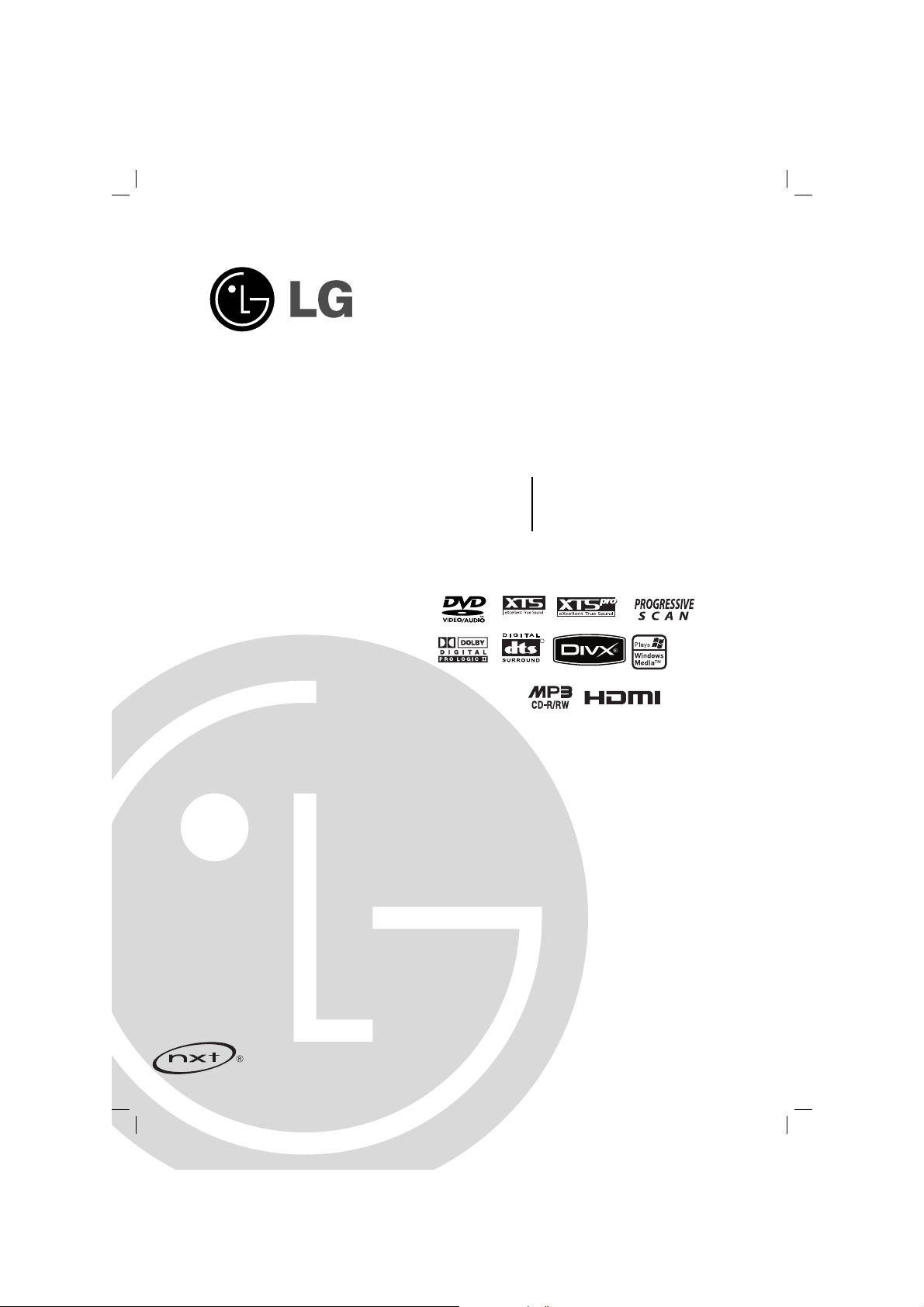
DVD RECEIVER
OWNER’S MANUAL
MODEL: HT702TN
HT702TN-A2
SH72TN-F, SH72TN-C,
SH72TN-S, SH72TN-W)
Before connecting up, operating or repairing this product,
please read this instruction booklet carefully and
completely.
HT702TN-A2_JAASLLA_ENG_61
R
USB
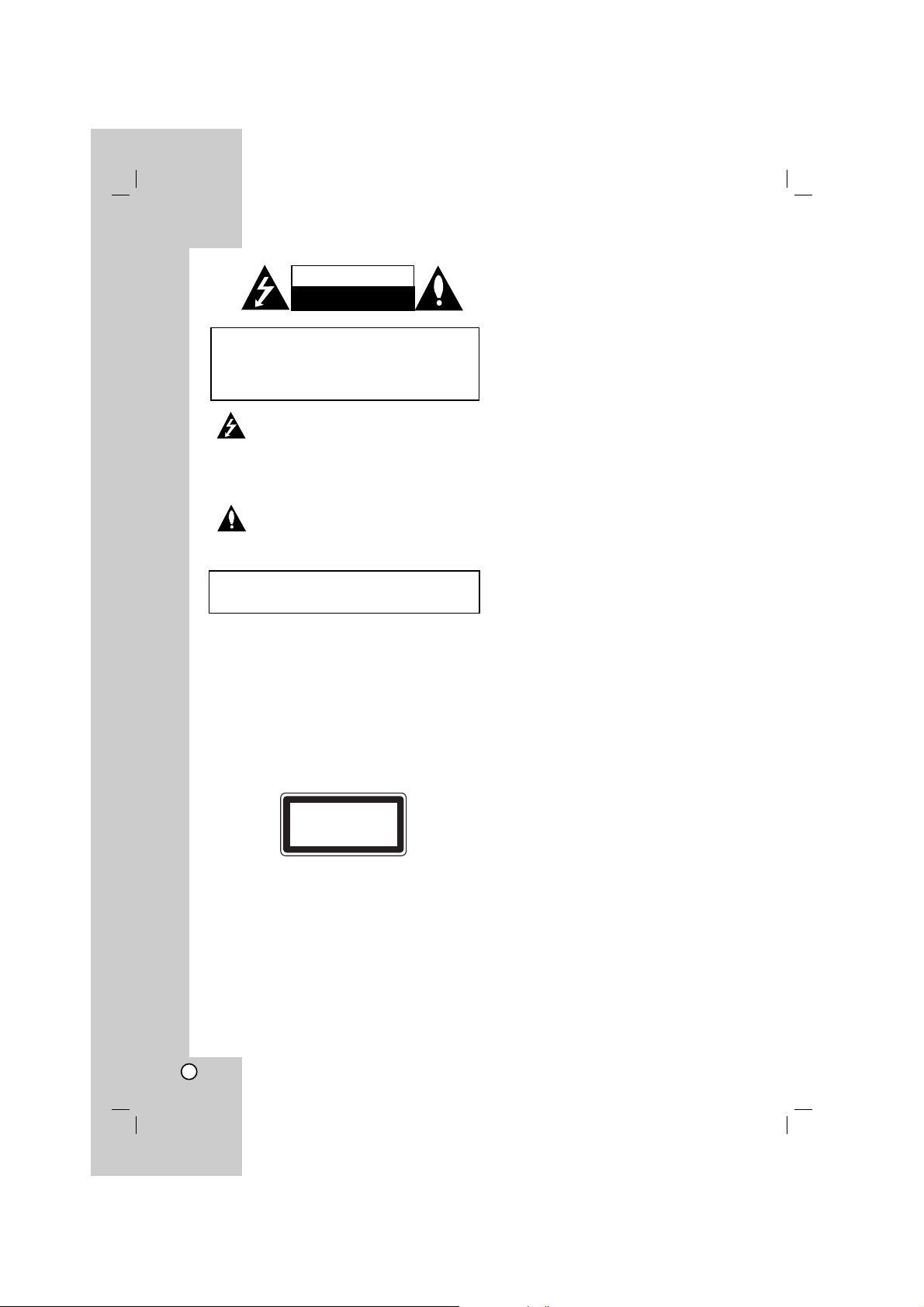
2
This lightning flash with arrowhead symbol within
an equilateral triangle is intended to alert the user
to the presence of uninsulated dangerous voltage
within the product’s enclosure that may be of
sufficient magnitude to constitute a risk of electric
shock to persons.
The exclamation point within an equilateral
triangle is intended to alert the user to the
presence of important operating and maintenance
(servicing) instructions in the literature
accompanying the product.
WARNING: Do not install this equipment in a confined space
such as a book case or similar unit.
CAUTION: Do not block any ventilation openings. Install in
accordance with the manufacturer's instructions.
Slots and openings in the cabinet are provided for ventilation
and to ensure reliable operation of the product and to protect
it from over heating.
The openings should be never be blocked by placing the
product on a bed, sofa, rug or other similar surface. This
product should not be placed in a built-in installation such as
a bookcase or rack unless proper ventilation is provided or
the manufacturer's instruction have been adhered to.
CAUTION:
This product employs a Laser System.
To ensure proper use of this product, please read this
owner’s manual carefully and retain it for future reference.
Should the unit require maintenance, contact an authorized
service center.
Use of controls, adjustments or the performance of
procedures other than those specified herein may result in
hazardous radiation exposure.
To prevent direct exposure to laser beam, do not try to open
the enclosure. Visible laser radiation when open. DO NOT
STARE INTO BEAM.
CAUTION: The apparatus should not be exposed to water
(dripping or splashing) and no objects filled with liquids, such
as vases, should be placed on the apparatus.
CAUTION concerning the Power Cord
Most appliances recommend they be placed upon
a dedicated circuit;
That is, a single outlet circuit which powers only that
appliance and has no additional outlets or branch
circuits. Check the specification page of this owner's
manual to be certain.
Do not overload wall outlets. Overloaded wall outlets,
loose or damaged wall outlets, extension cords,
frayed power cords, or damaged or cracked wire
insulation are dangerous. Any of these conditions
could result in electric shock or fire. Periodically
examine the cord of your appliance, and if its
appearance indicates damage or deterioration, unplug
it, discontinue use of the appliance, and have the cord
replaced with an exact replacement part by an
authorized servicer.
Protect the power cord from physical or mechanical
abuse, such as being twisted, kinked, pinched, closed
in a door, or walked upon. Pay particular attention to
plugs, wall outlets, and the point where the cord
exits the appliance.
To disconnect power from the mains, pull out the
mains cord plug. When installing the product, ensure
that the plug is easily accessible.
CLASS 1 LASER PRODUCT
KLASSE 1
LASER PRODUKT
LUOKAN 1 LASER LAITE
KLASS 1
LASER APPARAT
CLASSE 1
PRODUIT LASER
CAUTION
RISK OF ELECTRIC SHOCK
DO NOT OPEN
CAUTION: TO REDUCE THE RISK
OF ELECTRIC SHOCK
DO NOT REMOVE COVER (OR BACK)
NO USER-SERVICEABLE PARTS INSIDE
REFER SERVICING TO QUALIFIED SERVICE
PERSONNEL.
WARNING: TO PREVENT FIRE OR ELECTRIC SHOCK
HAZARD, DO NOT EXPOSE THIS PRODUCT TO RAIN
OR MOISTURE.
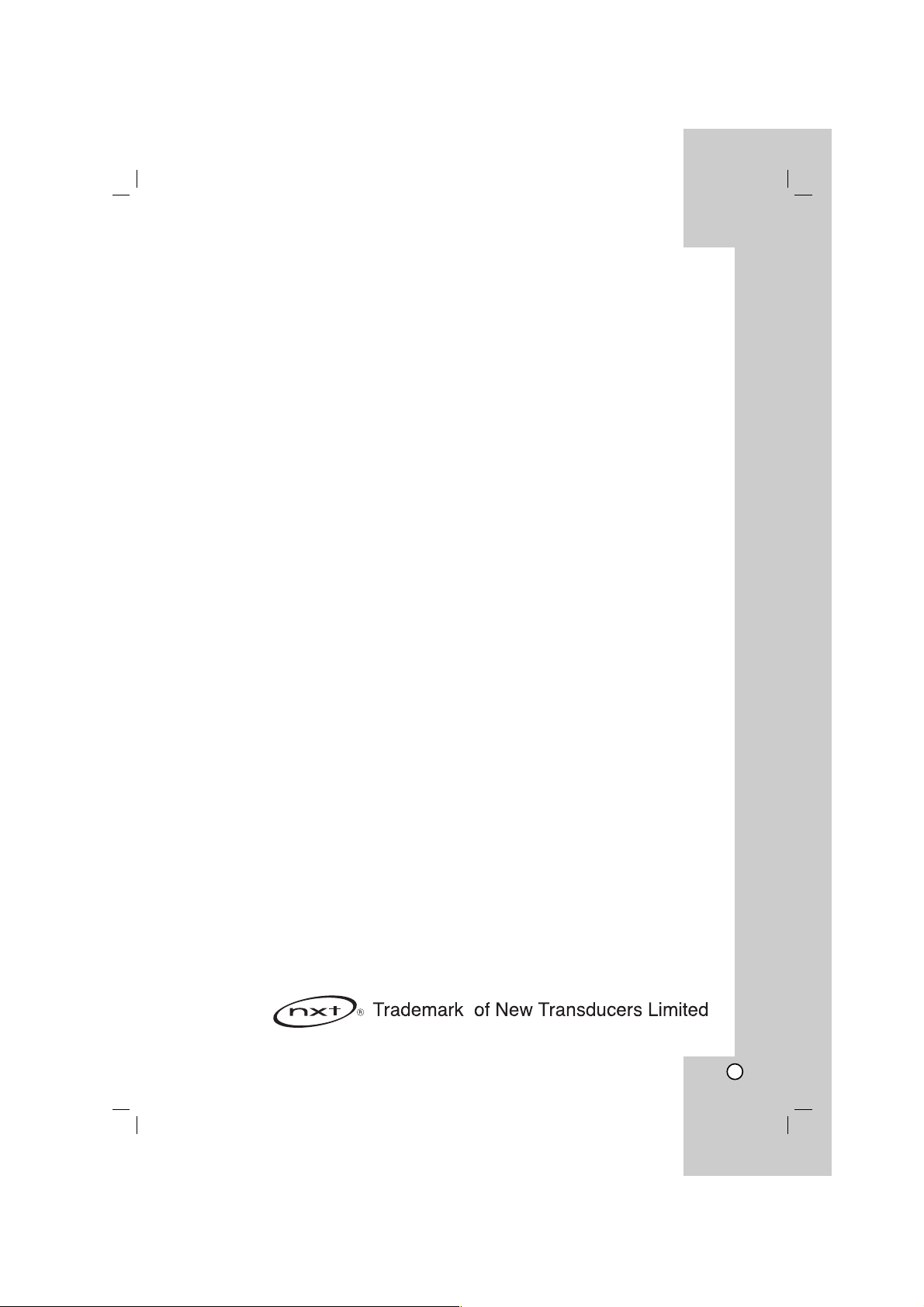
3
Introduction
Maintenance and Service . . . . . . . . . . . . . . . . .3
Before use . . . . . . . . . . . . . . . . . . . . . . . . . . . . .4
Front Panel/Rear Panel . . . . . . . . . . . . . . . . . . .5
Remote Control . . . . . . . . . . . . . . . . . . . . . . . . .6
Installation and Setup
TV Connection . . . . . . . . . . . . . . . . . . . . . . . . . .7
Optional Equipment Connections . . . . . . . . . . .8
Antenna Connections . . . . . . . . . . . . . . . . . . . .8
Speaker System Connection . . . . . . . . . . . . . . .9
HDMI Connection . . . . . . . . . . . . . . . . . . . . . .10
Displaying Disc Information on-screen . . . . . .11
Initial Settings . . . . . . . . . . . . . . . . . . . . . . . . .11
General Operation . . . . . . . . . . . . . . . . . . . . . .11
Language . . . . . . . . . . . . . . . . . . . . . . . . . . .11
Display . . . . . . . . . . . . . . . . . . . . . . . . . . . . .12
Audio . . . . . . . . . . . . . . . . . . . . . . . . . . . . . .13
5.1 Speaker Setup . . . . . . . . . . . . . . . . . . . . .13
Lock (Parental Control) . . . . . . . . . . . . . . . . .14
Others . . . . . . . . . . . . . . . . . . . . . . . . . . . . . .14
Operation
General features . . . . . . . . . . . . . . . . . . . . . . .15
Additional features . . . . . . . . . . . . . . . . . . . . .16
Controlling the TV . . . . . . . . . . . . . . . . . . . . . .16
Playing an Audio CD or MP3/WMA file . . . . . .17
Programmed Playback . . . . . . . . . . . . . . . . . .17
Viewing a JPEG disc . . . . . . . . . . . . . . . . . . . .18
Playing a DivX Movie Disc . . . . . . . . . . . . . . . .19
DVD Audio Discs . . . . . . . . . . . . . . . . . . . . . . .20
Presetting the Radio Stations . . . . . . . . . . . . .21
Listening to the Radio . . . . . . . . . . . . . . . . . . .21
Sleep Timer Setting . . . . . . . . . . . . . . . . . . . . .22
Dimmer . . . . . . . . . . . . . . . . . . . . . . . . . . . . . . .22
Mute . . . . . . . . . . . . . . . . . . . . . . . . . . . . . . . . .22
Using Headphone Jack . . . . . . . . . . . . . . . . . .22
Selecting input source . . . . . . . . . . . . . . . . . . .22
XTS/XTS pro . . . . . . . . . . . . . . . . . . . . . . . . . . .22
VIRTUAL sound . . . . . . . . . . . . . . . . . . . . . . . .22
Sound Mode . . . . . . . . . . . . . . . . . . . . . . . . . . .22
REFERENCE
Language Codes . . . . . . . . . . . . . . . . . . . . . . .23
Area Codes . . . . . . . . . . . . . . . . . . . . . . . . . . .23
Troubleshooting . . . . . . . . . . . . . . . . . . . . .24-25
Specifications . . . . . . . . . . . . . . . . . . . . . . . . .26
Maintenance and Service
Refer to the information in this chapter before
contacting a service technician.
Handling the unit
When shipping the unit
Please save the original shipping carton and packing
materials. If you need to ship the unit, for maximum
protection, re-pack the unit as it was originally packed
at the factory.
Keeping the exterior surfaces clean
Do not use volatile liquids such as insecticide spray
near the unit.
Do not leave rubber or plastic products in contact
with the unit for a long period of time. since they
leave marks on the surface.
Cleaning the unit
To clean the player, use a soft, dry cloth. If the
surfaces are extremely dirty, use a soft cloth lightly
moistened with a mild detergent solution.
Do not use strong solvents such as alcohol, benzine,
or thinner, as these might damage the surface of the
unit.
Maintaining the Unit
The DVD/CD Receiver is a high-tech, precision
device. If the optical pick-up lens and disc drive parts
are dirty or worn, the picture quality could be
diminished.
Depending on the operating environment, regular
inspection and maintenance are recommended after
every 1,000 hours of use.
For details, please contact your nearest authorized
service center.
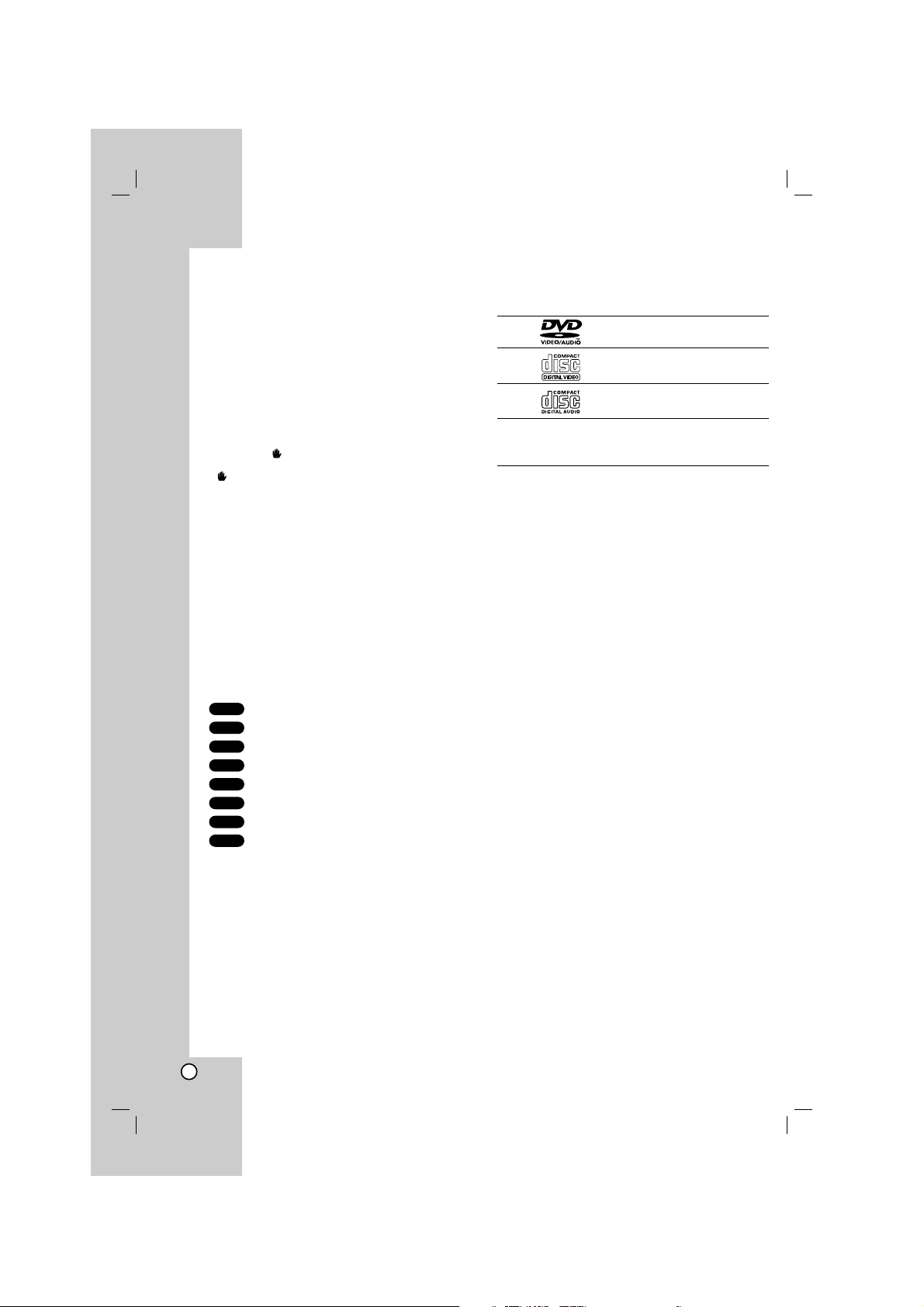
4
Before use
To ensure proper use of this product, please read this
owner’s manual carefully and retain it for future
reference.
This manual provides information on the operation
and maintenance of your DVD/CD Receiver. Should
the unit require service, contact an authorized service
location.
About the Symbol Display
“ ” may appear on your TV display during
operation and indicates that the function explained in
this owner’s manual is not available on that specific
DVD video disc.
Symbol Used in this Manual
Note:
Indicates special notes and operating features.
Tip:
Indicates tips and hints for making the task easier.
A section whose title has one of the following symbols
is applicable only to the disc represented by the
symbol.
DVD and finalized DVD±R/RW
DVD Audio discs
Video CDs
Audio CDs
MP3 files
WMA files
JPEG files
DivX files
Manufactured under license from Dolby Laboratories.
“Dolby”, “Pro Logic”, and the double-D symbol are
trademarks of Dolby Laboratories. Confidential Unpublished
works. Copyright 1992-1997 Dolby Laboratories. All rights
reserved.
Manufactured under license from Digital Theater Systems,
Inc. U.S. Pat. No’s. 5,451,942; 5,956,674; 5,974,380;
5,978,762; 6,226,616; 6,487,535 and other U.S. and worldwide patents issued and pending. "DTS" and "DTS Digital
Surround” are registered trademarks of Digital Theater
Systems, Inc. Copyright 1996, 2003 Digital Theater
Systems, Inc. All Rights Reserved."
Types of Playable Discs
DVD
(8 cm / 12 cm disc)
Video CD (VCD)
(8 cm / 12 cm disc)
Audio CD
(8 cm / 12 cm disc)
In addition, this unit can play a DVD-RW, DVD+RW,
SVCD and CD-R or CD-RW that contains audio titles,
MP3, WMA, JPEG or DivX files.
Notes:
Depending on the conditions of the recording
equipment or the CD-R/RW (or DVD-RW,
DVD+RW) disc itself, some CD-R/RW (or DVD-RW,
DVD+RW) discs may not be played on the unit.
Do not attach any seal or label to either side (the
labeled side or the recorded side) of a disc.
Do not use irregularly shaped CDs (e.g., heartshaped
or octagonal). It may result in malfunctions.
Regional Code
This unit has a regional code printed on the rear of the
unit. This unit can play only DVD discs labelled as the
same as the rear of the unit or “ALL”.
Notes on Regional Codes
Most DVD discs have a globe with one or more
numbers in it clearly visible on the cover. This
number must match your DVD player’s regional
code or the disc cannot play.
If you try to play a DVD with a different regional
code from your player, the message “Check
Regional Code” appears on the TV screen.
DivX
JPEG
WMA
MP3
CD
VCD
DVD-A
DVD-V
Introduction
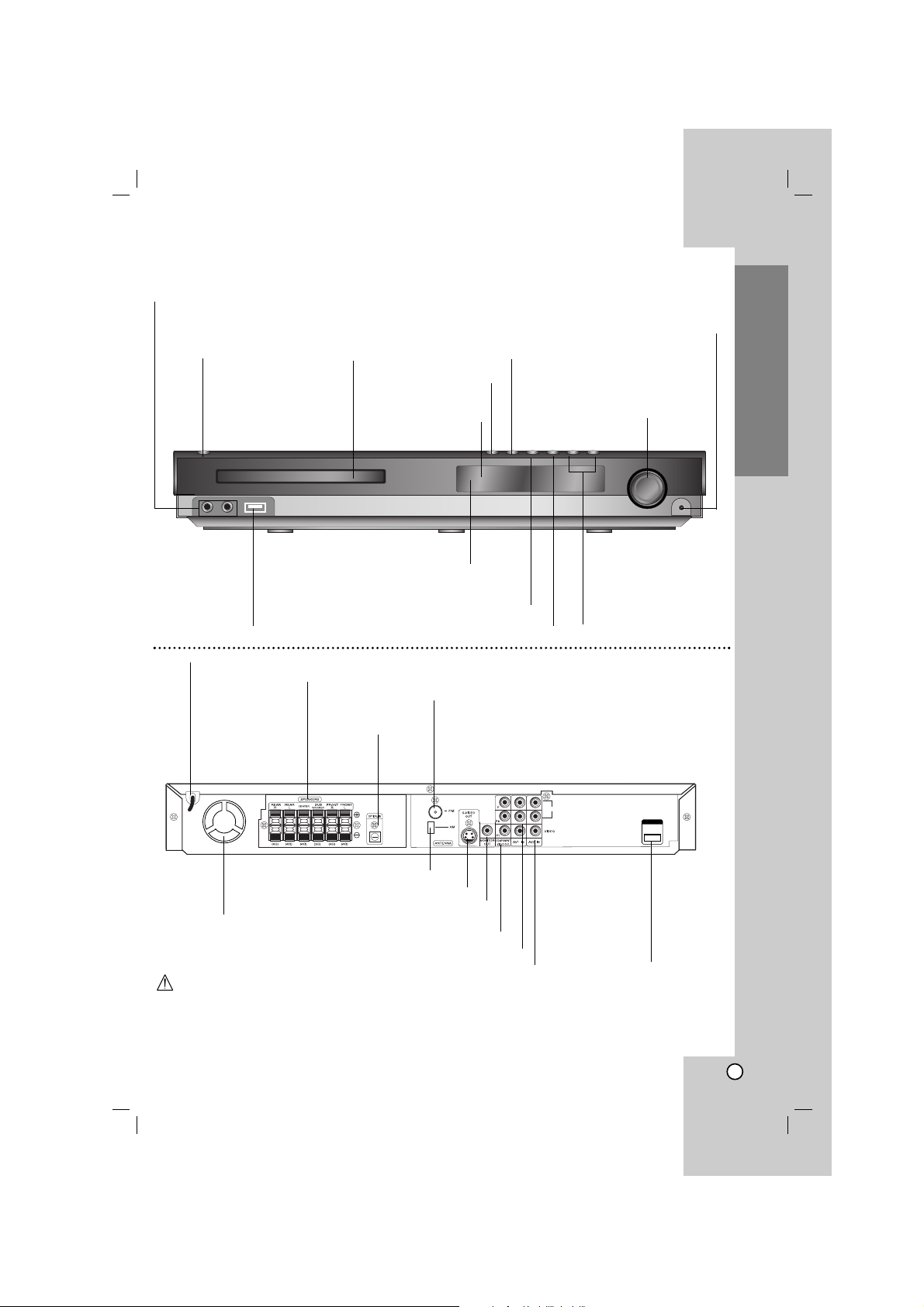
5
Introduction
OPEN/CLOSE button
TUNING(-/+)
/SKIP(..bb/BB>>)
buttons
Remote sensor
PHONES connector
VOLUME controller
STANDBY/ON
STANDBY indicator
Lights red when the
receiver is in Standby
mode (off).
DISPLAY Window
DISC Tray
Do not touch the inner pins of the jacks on the rear
panel. Electrostatic discharge may cause
permanent damage to the unit.
USB port
Connect to a USB port of
a memory device
(USB memory etc.)
FUNC./PLAY
Press and hold down this button about 3
seconds, then press repeatedly to select
other function.
MONO/ST./
P./STEP
STOP
HDMI OUTHDMI OUT
AUDIO
L
R
S-VIDEO OUT connector
FM Antenna connector
AM Loop Antenna connectors
SPEAKER connectors
Power Cord
MONITOR OUT connector
COMPONENT VIDEO OUT terminals
Connect to a TV with Y Pb Pr inputs.
AV2 AUDIO Input (L/R)/VIDEO IN Connectors
Front Panel/Rear Panel
Cooling fan
OPTICAL IN
connector
MIC 1/MIC 2
Connect a microphone to MIC 1 or MIC
2 or to both sockets.
AV1 AUDIO Input (L/R)/VIDEO IN Connectors
HDMI OUT
HDMI output
providing a high
quality
interface for digital
audio and video.
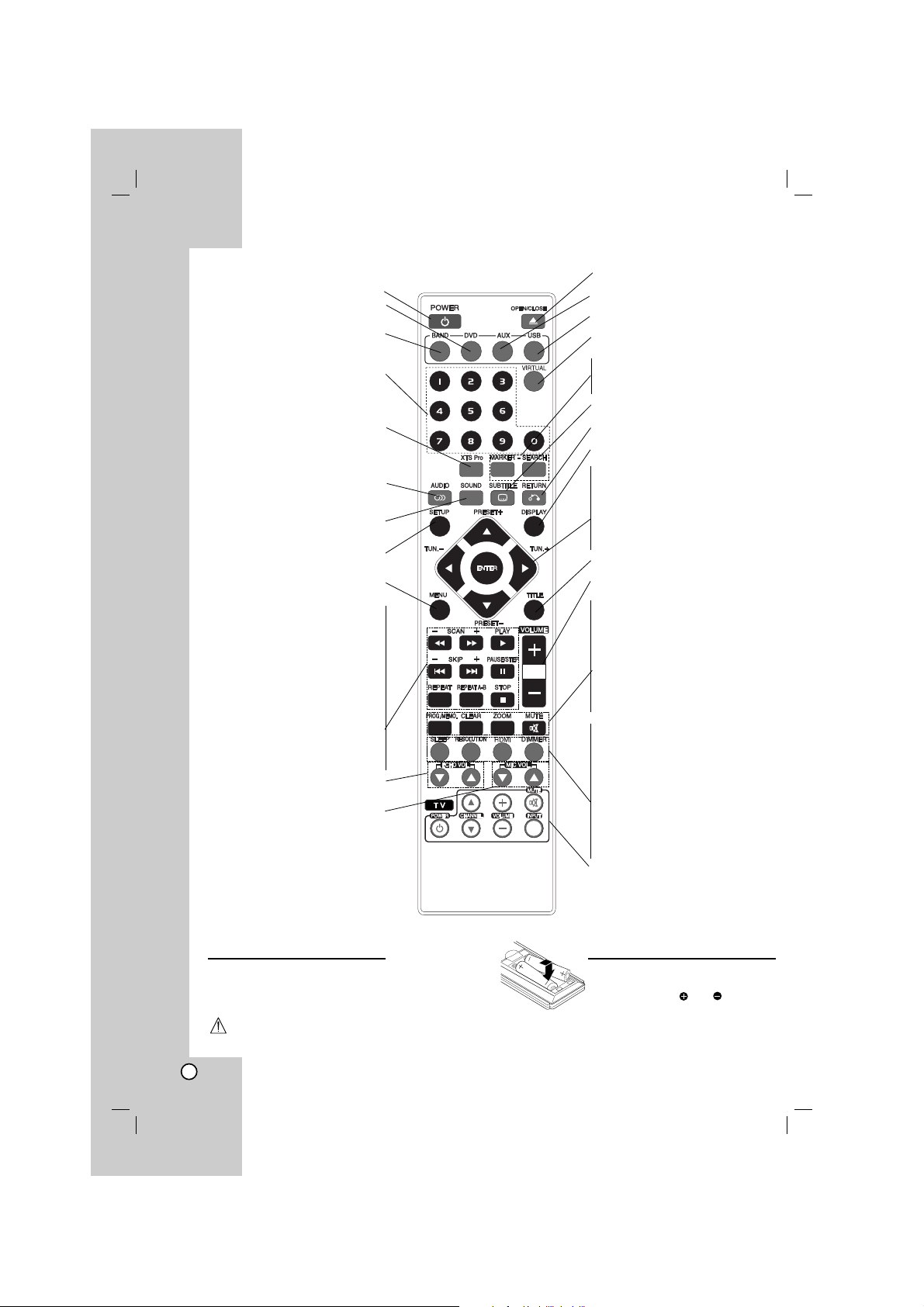
6
Remote Control
Remote Control Operation Range
Point the Remote Control at the remote sensor and press the
buttons.
Distance: About 23 ft (7 m) from the front of the remote
sensor
Angle: About 30° in each direction in front of the remote sensor
Remote Control battery installation
Remove the battery cover on the rear of the
Remote Control, and insert two R03 (size
AAA) batteries with and aligned
correctly.
Caution
Do not mix old and new batteries. Never mix different types of batteries (standard, alkaline, etc.).
OPEN/CLOSE (ZZ)
Opens and closes the disc tray.
AUX
Selects input source.
USB
To enjoy the multimedia files.
VIRTUAL
Selects the VIRTUAL sound
MARKER
Marks a point during playback.
SEARCH
Displays MARKER SEARCH menu.
SUBTITLE
Selects a subtitle language (DVD).
RETURN
Removes the setup menu.
DISPLAY
Accesses On-Screen display.
b/B/v/V (left/right/up/down)
Selects an option in the menu.
ENTER
Acknowledges the menu selection.
PRESET(v/V)
Selects programme of Radio.
TUN.(-/+) (b/B)
Tunes in the desired radio station.
TITLE
Displays the disc’s Title menu, if available.
VOLUME (+/-)
Adjusts speaker volume.
PROG.
Accesses or removes Program menu.
MEMO.
Enter a radio station’s frequency into the
tuner.
CLEAR
Removes a track number on the
program menu or a mark on the
MARKER SEARCH menu.
MUTE
ZOOM
SLEEP
Set the System to turn off automatically at a specified time.
RESOLUTION
Changes the resolution depending
on your TV.
HDMI
Switches the HDMI mode to HDMI
(active) and OFF (inactive).
DIMMER
Press to change brightness of the
display window on the front panel during
in power-on status.
TV
To control the TV. (LG TV only)
(See page16)
POWER
DVD
Select the output source (CD/DVD).
BAND
Select the System’s tuner (FM and AM
bands)
0-9 numerical buttons
Selects a service, programme number
directly or selects numbered options in
a menu.
XTS pro
To enjoy more natural and realistic
sound.
To enjoy great sound effect.
AUDIO
Selects an audio language (DVD) or an
audio channel (CD).
SOUND
Selects the sound mode.
SETUP
Accesses or removes setup menu .
MENU
Accesses the menu on a DVD disc.
SCAN/SLOW(bb/BB)
Searches backward or forward.
Reverse/ Forward slow playback.
REVERSE/FORWARD SKIP
(../>>)
STOP (xx)
PAUSE/STEP (XX)
PLAY (B)
REPEAT
Repeats chapter, track, title, all
REPEAT A-B
Repeats sequence.
ECHO VOL.(V/v)
Adjusts echo volume.
MIC VOL.(V/v)
Adjusts microphone volume.
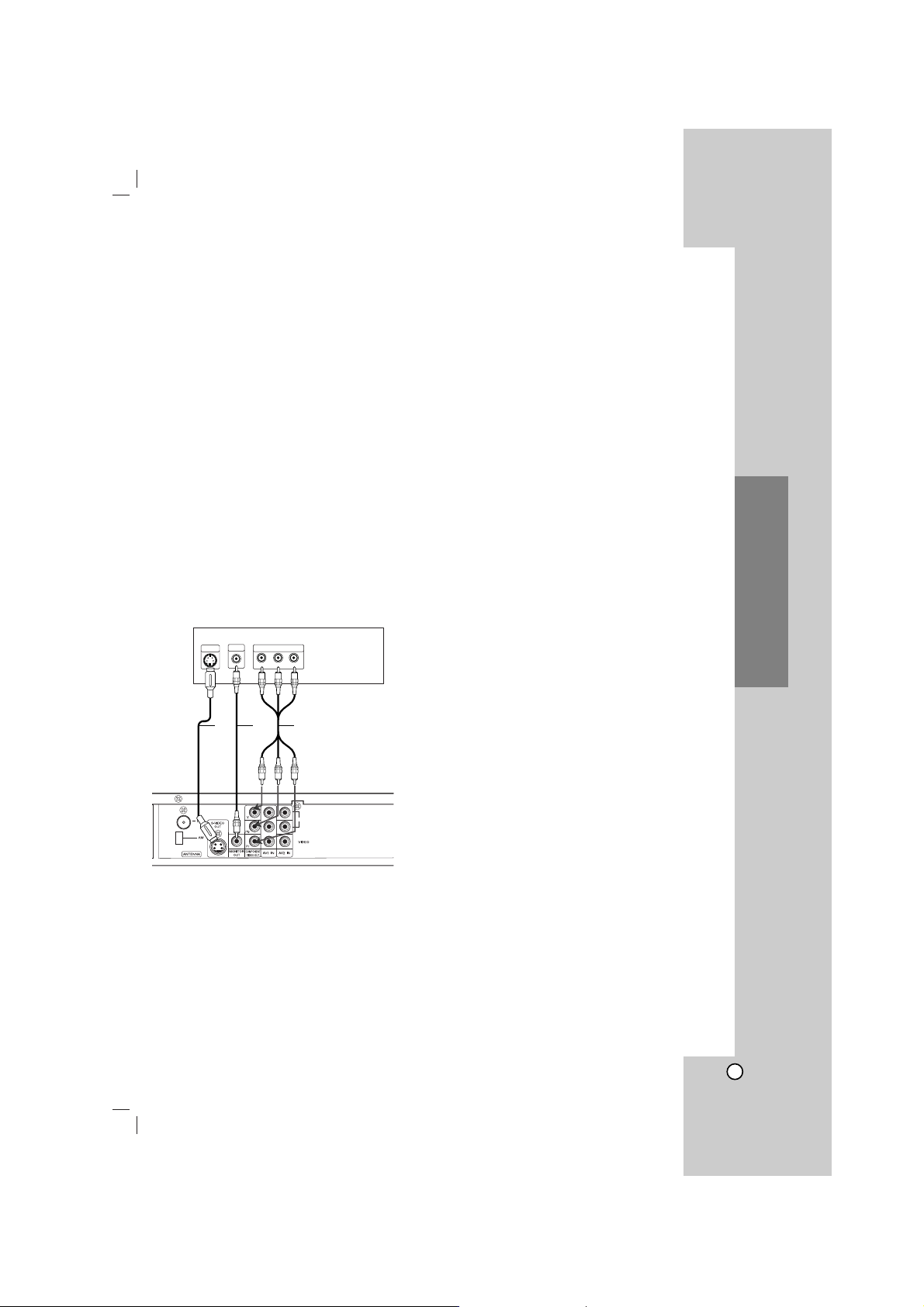
7
Installation and Setup
Make one of the following connections, depending on
the capabilities of your existing equipment.
Tips:
Depending on your TV and other equipment you
wish to connect, there are various ways you could
connect the
DVD/CD Receiver
. Use one of the
connections described below.
Please refer to the manuals of your TV, VCR,
Stereo System or other devices as necessary to
make the best connections.
Caution:
Make sure the DVD/CD Receiver is connected
directly to the TV. Select the correct AV input on
your TV.
Do not connect your
DVD/CD Receiver
to TV via
your VCR. The DVD image could be distorted by
the copy protection system.
S-Video connection
Connect the S-VIDEO OUT jack on the DVD/CD
Receiver to the S-VIDEO IN jack on the TV using the
S-Video cable (S).
Video connection
Connect the MONITOR OUT jack from the DVD/CD
Receiver to the VIDEO IN jack on the TV using the
video cable supplied (V).
Component Video connection
Connect the COMPONENT VIDEO OUT jacks from
the DVD/CD Receiver to the corresponding in jacks
on the TV using an Y Pb Pr cable (C).
Note:
HDMI mode must be set to OFF for VIDEO OUT and
S-VIDEO OUT and Component video connections.
TV Connections
HDMI OUT
Installation and Setup
Rear of TV
VIDEO
S-VIDEO
INPUT
L
PROGRESSIVE SCAN INPUT
Y
INPUT
COMPONENT VIDEO /
Pb
Pr
V
S
C
L
AUDIO
R
Rear of DVD/CD Receiver

8
Optional Equipment Connections
1. Connect a VCR to the AV IN connectors.
2. Connect the USB port of USB Memory (or MP3
player, etc.) to the USB port on the front of the unit.
3. Connect the USB port of a USB Memory (or MP3
player, etc.) to the USB HOST on the front of the
unit.
Note:
If the audio format of the digital output does not match
the capabilities of your DVD/CD Receiver, the receiver
will produce a strong, distorted sound or no sound at all.
Removing
the USB Device from the unit
1. Choose a different function mode or press STOP (x)
twice in a row.
2. Remove the USB device from the unit.
Notes:
Don’t extract the USB device while operating.
Music files (MP3/WMA), image files (JPEG) and DivX
files can be played.
This unit can not use a USB HUB.
Recommended Memory Cards.
Compact Flash Card (CFC), Micro Drive (MD), Smart
Media Card (SMC), Memory Stick (MS), Secure Digital
Card (SD), Multi Media Card (MMC), Memory Stick Pro
(MS-Pro)
- Compatible with : FAT16, FAT32
- Only use the memory cards recommended.
Devices which require additional program installation
when you have connected the unit to a computer are
not supported.
In case of a USB HDD, make sure to connect an
auxiliary power cord to the USB HDD for proper
operation. Up to four primary partitions of a drive are
supported. If there is an extension partition, it will not
be supported.
If the drive of USB device is two or more, a drive
folder is displayed on the screen. If you want to
move to the initial menu after you select a folder,
press RETURN.
Digital cameras and mobile phones are not
supported.
Antenna Connections
Connect the supplied FM/AM antenna for listening to
the radio.
Connect the AM Loop antenna to the AM antenna
connector.
Connect the FM Wire antenna to the FM antenna
connector.
Notes:
To prevent noise pickup, keep the AM Loop antenna away
from the DVD/CD Receiver and other components.
Be sure to fully extend the FM wire antenna.
After connecting the FM Wire antenna, keep it as horizontal
as possible.
HDMI OUT
VIDEO
OUTIN
AUDIO (L)
AUDIO (R)
Rear of VCR
To AV IN AUDIO (L/R)/
VIDEO
Front of DVD/CD Receiver
To AUDIO OUT (L/R)/
VIDEO OUT
USB Memory, MP3 Player (or
Memory Card Reader, etc.)
DVD Player (or Digital
Device, etc)
OPTICAL
OUT
AUDIO
L
R
HDMI OUT
FM Wire aerial
(supplied)
AM Loop aerial
(supplied)
L
AUDIO
R
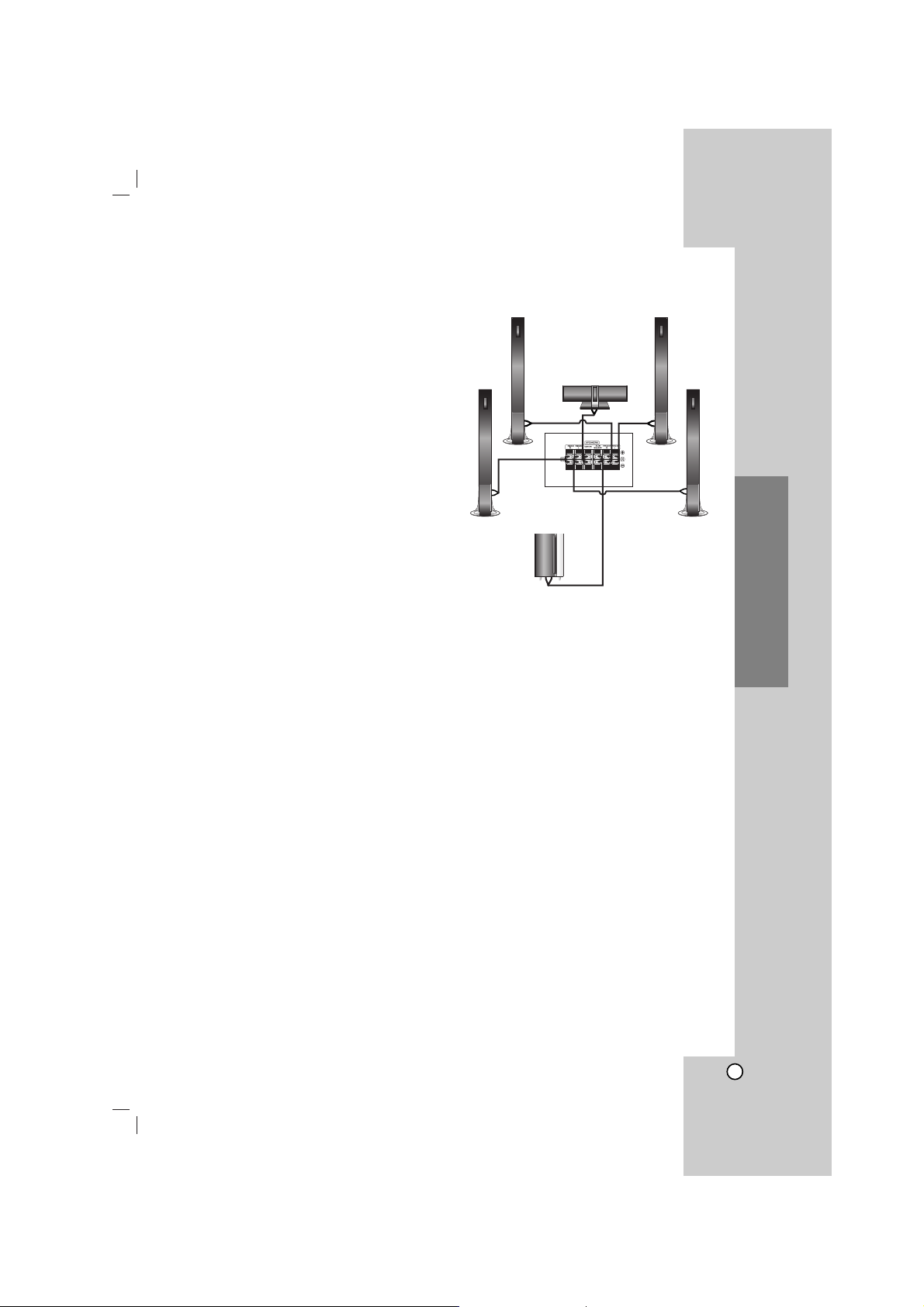
9
Installation and Setup
Speaker System Connection
Connect the speakers using the supplied speaker
cables.
To obtain the best possible surround sound, adjust the
speaker parameters (volume, distance, etc.).
Notes:
Be sure to match the speaker cable to the
appropriate terminal on the components: + to + and
– to –. If the cables are reversed, the sound will be
distorted and will lack base.
If you use front speakers with low maximum input
rating, adjust the volume carefully to avoid
excessive output on the speakers.
Front speaker
(Right)
Front speaker
(Left)
Center speaker
Rear speaker
(Right surround)
Subwoofer
Rear speaker
(Left surround)
