Page 1
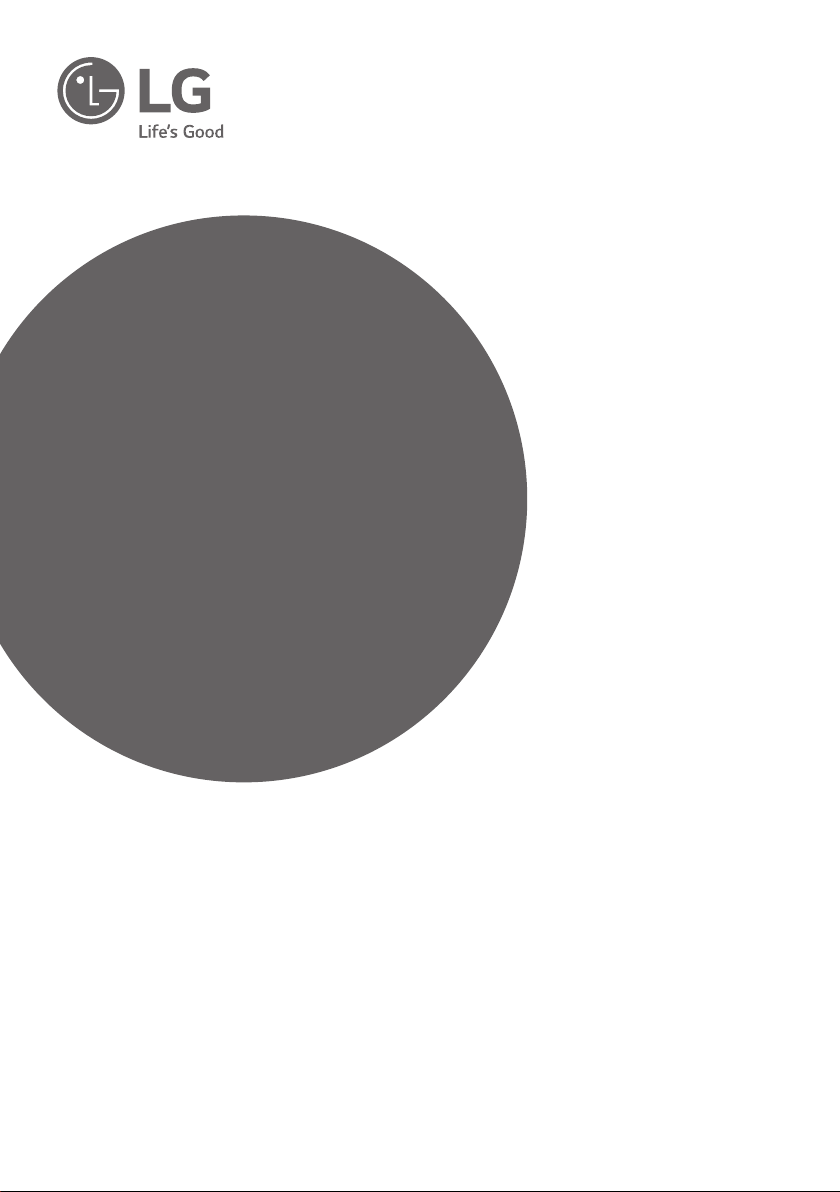
OWNER’S MANUAL
Wireless
Sound Bar
Please read this manual carefully before operating
your set and retain it for future reference.
MODEL
SH3C (SH3C, SPH3B-W)
*MFL69465247*
www.lg.com
Page 2
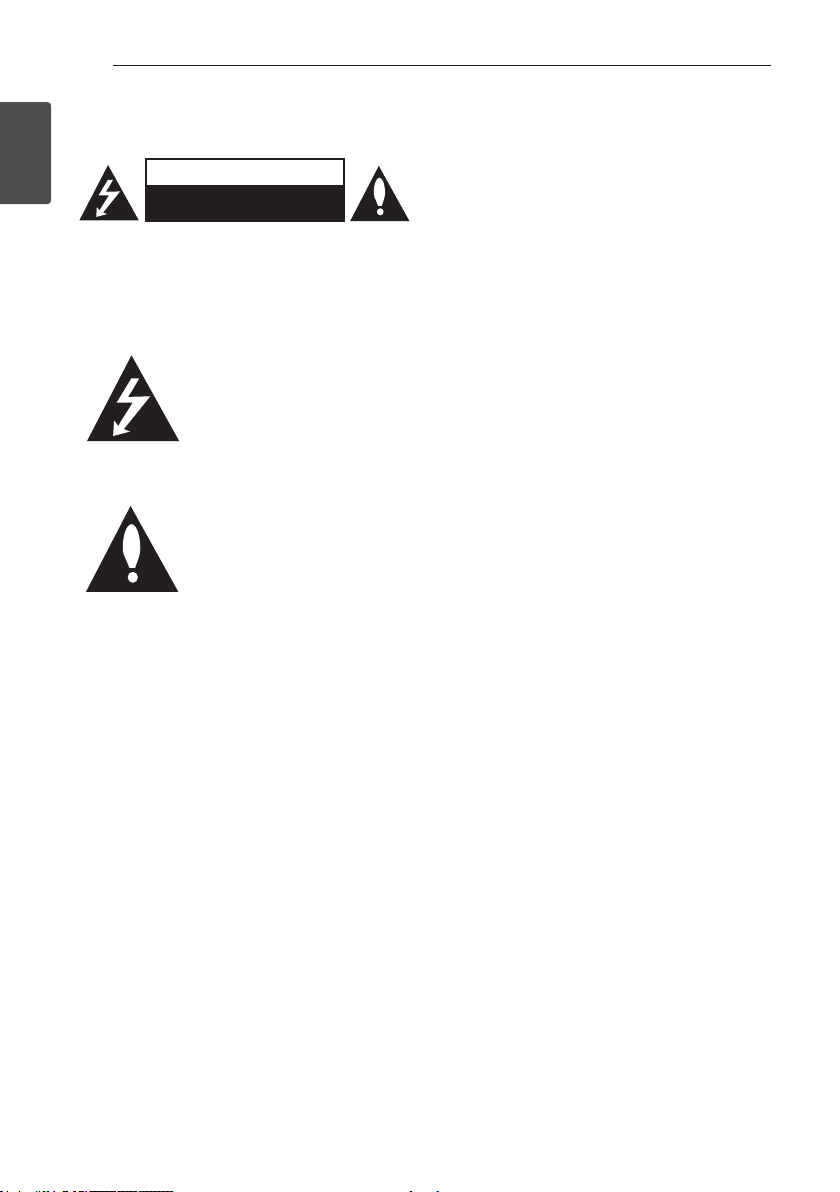
Getting Started2
Safety Information
1
Getting Started
CAUTION: TO REDUCE THE RISK OF ELECTRIC
SHOCK DO NOT REMOVE COVER (OR BACK)
NO USER-SERVICEABLE PARTS INSIDE REFER
SERVICING TO QUALIFIED SERVICE PERSONNEL.
WARNING: TO PREVENT FIRE OR ELECTRIC SHOCK
HAZARD, DO NOT EXPOSE THIS PRODUCT TO RAIN
OR MOISTURE.
CAUTION: The apparatus should not be exposed to
water (dripping or splashing) and no objects lled
with liquids, such as vases, should be placed on the
apparatus.
WARNING: Do not install this equipment in a
conned space such as a book case or similar unit.
CAUTION
RISK OF ELECTRIC SHOCK
DO NOT OPEN
This lightning ash with arrowhead
symbol within an equilateral
triangle is intended to alert the
user to the presence of uninsulated
dangerous voltage within the
product’s enclosure that may be of
sufcient magnitude to constitute
a risk of electric shock to persons.
The exclamation point within an
equilateral triangle is intended
to alert the user to the presence
of important operating and
maintenance (servicing)
instructions in the literature
accompanying the product.
CAUTION: Do not use high voltage products around
this product. (ex. Electrical swatter) This product may
malfunction due to electrical shock.
CAUTION: No naked ame sources, such as lighted
candles, should be placed on the apparatus.
CAUTION: Do not block any ventilation openings.
Install in accordance with the manufacturer’s
instructions.
Slots and openings in the cabinet are provided
for ventilation and to ensure reliable operation of
the product and to protect it from over heating.
The openings shall be never be blocked by placing
the product on a bed, sofa, rug or other similar
surface. This product shall not be placed in a builtin installation such as a bookcase or rack unless
proper ventilation is provided or the manufacturer’s
instruction has been adhered to.
CAUTION concerning the Power Cord
Most appliances recommend they be placed upon a
dedicated circuit;
That is, a single outlet circuit which powers only
that appliance and has no additional outlets or
branch circuits. Check the specication page of this
owner’s manual to be certain. Do not overload wall
outlets. Overloaded wall outlets, loose or damaged
wall outlets, extension cords, frayed power cords, or
damaged or cracked wire insulation are dangerous.
Any of these conditions could result in electric
shock or re. Periodically examine the cord of your
appliance, and if its appearance indicates damage
or deterioration, unplug it, discontinue use of the
appliance, and have the cord replaced with an exact
replacement part by an authorized service center.
Protect the power cord from physical or mechanical
abuse, such as being twisted, kinked, pinched, closed
in a door, or walked upon. Pay particular attention to
plugs, wall outlets, and the point where the cord exits
the appliance. The Power Plug is the disconnecting
device. In case of an emergency, the Power Plug must
remain readily accessible.
Page 3
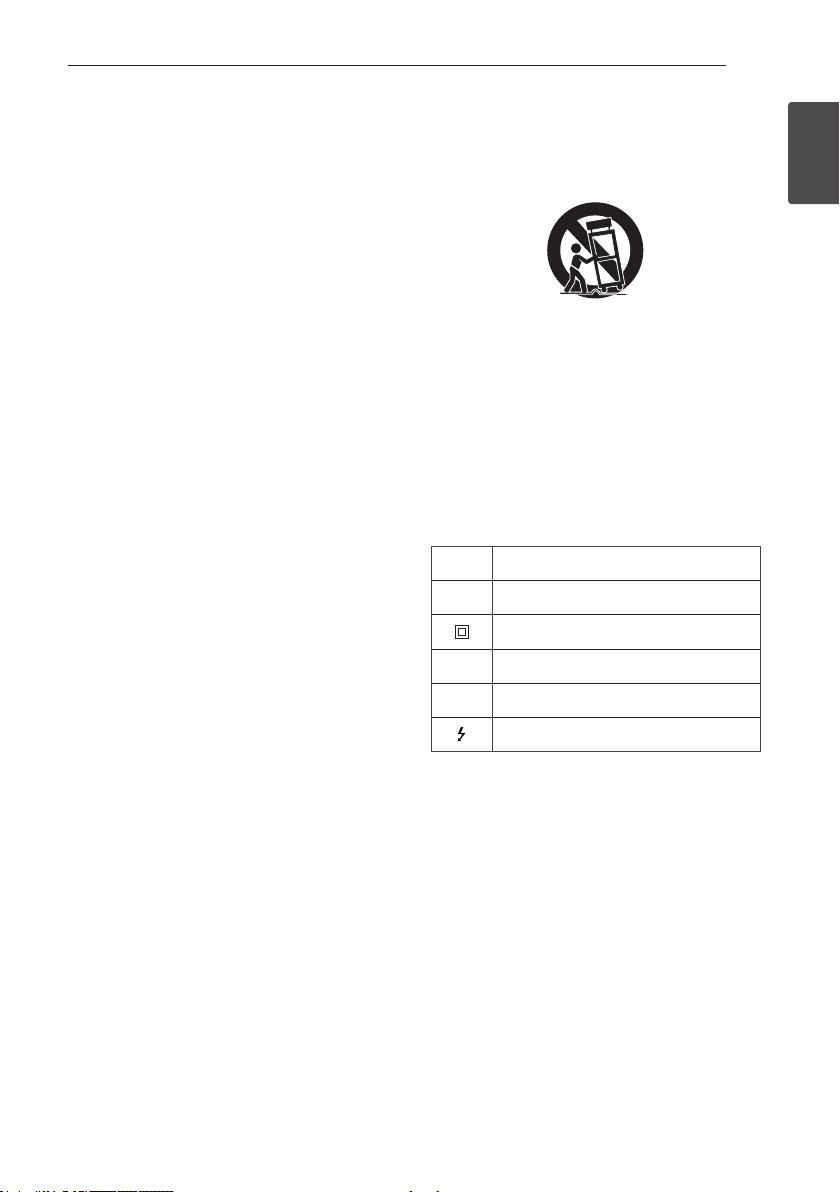
Getting Started 3
This device is equipped with a portable battery or
accumulator.
Safety way to remove the battery from the
equipment: Remove the old battery or battery pack,
follow the steps in reverse order than the assembly.
To prevent contamination of the environment and
bring on possible threat to human and animal health,
the old battery or the battery put it in the appropriate
container at designated collection points. Do not
dispose of batteries or battery together with other
waste. It is recommended that you use local, free
reimbursement systems batteries and accumulators.
The battery should not be exposed to excessive heat
such as sunshine, re or the like.
IMPORTANT SAFETY
INSTRUCTIONS
1. Read these instructions.
2. Keep these instructions.
3. Heed all warnings.
4. Follow all instructions.
5. Do not use this apparatus near water.
6. Clean only with dry cloth.
7. Do not block any ventilation openings. Install in
accordance with the manufacturer’s instructions.
8. Do not install near any heat sources such
as radiators, heat registers, stoves, or other
apparatus (including amplifiers) that produce
heat.
9. Do not defeat the safety purpose of the polarized
or grounding-type plug. A polarized plug has two
blades with one wider than the other. A grounding
type plug has two blades and a third grounding
prong. The wide blade or the third prong are
provided for your safety. If the provided plug does
not fit into your outlet, consult an electrician for
replacement of the obsolete outlet.
10. Protect the power cord from being walked on
or pinched particularly at plugs, convenience
receptacles, and the point where they exit from
the apparatus.
11. Only use attachments/accessories specified by
the manufacturer.
12. Use only with the cart, stand, tripod, bracket, or
table specified by the manufacturer, or sold with
the apparatus. When a cart is used, use caution
when moving the cart/apparatus combination to
avoid injury from tip-over.
13. Unplug this apparatus during lightning storms or
when unused for long periods of time.
14. Refer all servicing to qualified service personnel.
Servicing is required when the apparatus has
been damaged in any way, such as power-supply
cord or plug is damaged, liquid has been spilled
or objects have fallen into the apparatus, the
apparatus has been exposed to rain or moisture,
does not operate normally, or has been dropped.
Symbols
Refers to alternating current (AC).
~
Refers to direct current (DC).
0
Refers to class II equipment.
Refers to stand-by.
1
Refers to “ON” (power).
!
Refers to dangerous voltage.
1
Getting Started
Page 4
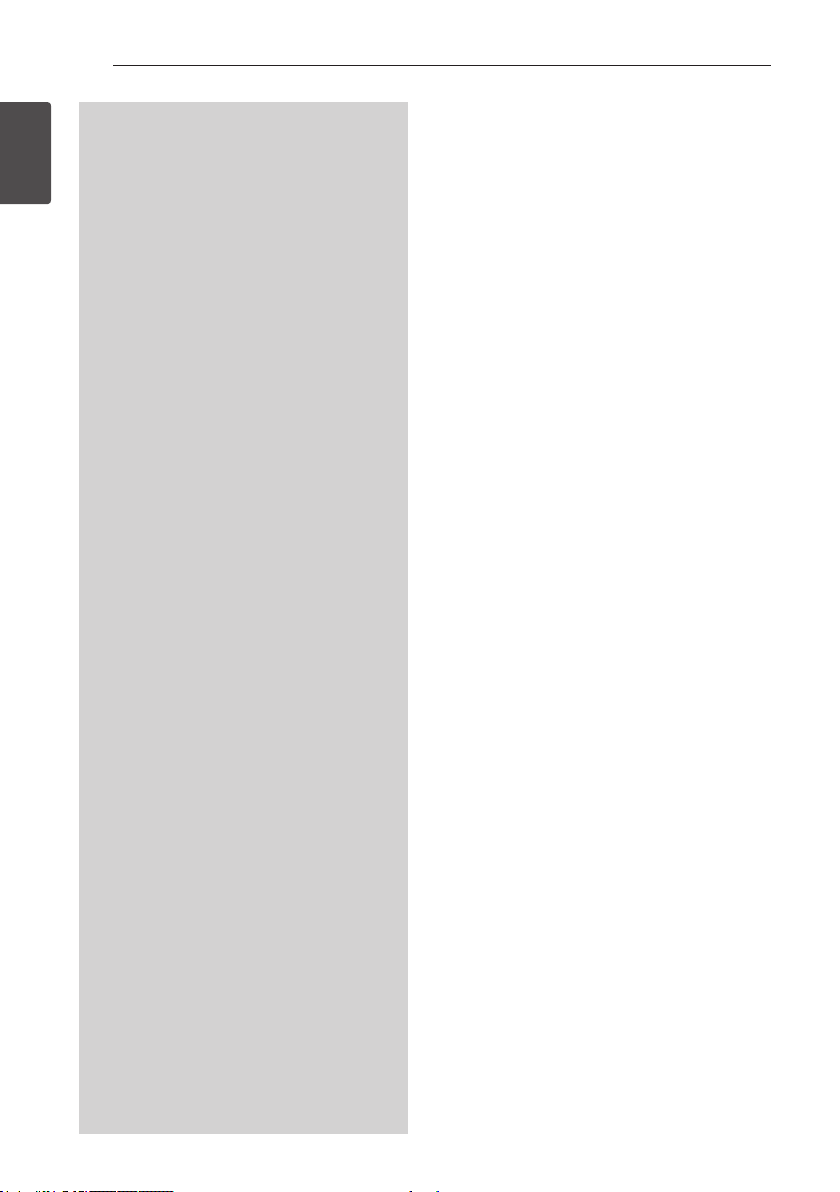
Getting Started4
Industry Canada Statement
This device complies with Industry Canada’s licenceexempt RSSs. Operation is subject to the following
two conditions:
1
(1) This device may not cause interference; and
Getting Started
(2) This device must accept any interference,
including interference that may cause
undesired operation of the device.
CAN ICES-3 (B)/NMB-3 (B)
IC Radiation Exposure Statement
This equipment complies with IC radiation exposure
limits set forth for an uncontrolled environment.
This equipment should be installed and operated
with minimum distance 20 cm (7.8 inches)
between the antenna & your body.
NOTE: THE MANUFACTURER IS NOT RESPONSIBLE
FOR ANY RADIO OR TV INTERFERENCE CAUSED
BY UNAUTHORIZED MODIFICATIONS TO THIS
EQUIPMENT. SUCH MODIFICATIONS COULD
VOID THE USER’S AUTHORITY TO OPERATE THE
EQUIPMENT.
WARNING
[For product having the wireless function using 5
GHz frequency bands]
(i) the device for operation in the band 5150–
5250 MHz is only for indoor use to reduce
the potential for harmful interference to cochannel mobile satellite systems;
(ii) for devices with detachable antenna(s), the
maximum antenna gain permitted for devices
in the bands 5250-5350 MHz and 54705725 MHz shall be such that the equipment
still complies with the e.i.r.p. limit;
(iii) for devices with detachable antenna(s), the
maximum antenna gain permitted for devices
in the band 5725-5850 MHz shall be such
that the equipment still complies with the
e.i.r.p. limits specied for point-to-point and
non-point-to-point operation as appropriate;
and
(iv) the worst-case tilt angle(s) necessary to
remain compliant with the e.i.r.p. elevation
mask requirement set forth in Section 6.2.2(3)
shall be clearly indicated.(devices operating in
the band 5250-5350 MHz with a maximum
e.i.r.p. greater than 200 mW)
(v) High-power radars are allocated as primary
users (i.e. priority users) of the bands 5250–
5350 MHz and 5650–5850 MHz and that
these radars could cause interference and/or
damage to LE-LAN devices.
Page 5
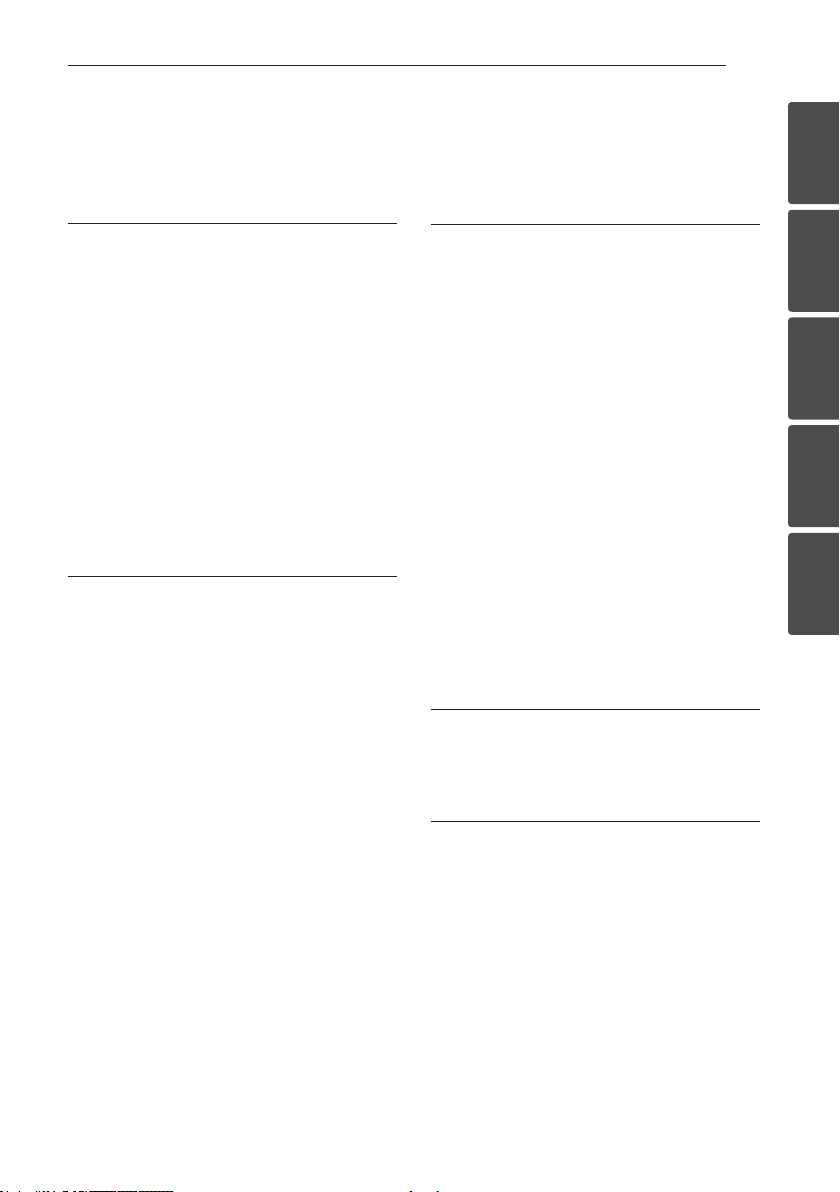
Table of Contents
Table of Contents 5
1 Getting Started
2 Safety Information
6 Unique features
6 – Auto power down
6 – Portable In
6 – LG Sound Sync
6 Introduction
6 – Symbols used in this manual
6 Accessories
7 Remote control
8 Front panel
8 Rear panel
9 About LED condition
10 Installing the sound bar
2 Connecting
11 Wireless subwoofer connection
12 Connecting to your TV
12 – Using an OPTICAL cable
13 Optional equipment connection
13 – OPTICAL IN connection
13 – PORT. IN connection
3 Operating
14 Operations
14 – DRC (Dynamic range control)
14 – Turn off the sound temporarily
14 – Auto LED Off
14 – Using your TV remote control
15 – AUTO POWER On/Off
15 – Auto function change
16 – LG Sound Sync
17 Using BLUETOOTH® technology
17 – Listening to music stored on the
BLUETOOTH devices
18 Using BLUETOOTH App
18 – Install “Music Flow Bluetooth” App onto
Your BLUETOOTH Device
19 – Activate Bluetooth with
“Music Flow Bluetooth” App
20 Sound adjustment
20 – Setting the surround mode
20 – Adjust the woofer level settings
4 Troubleshooting
21 Troubleshooting
22 NOTES to use wireless
1
2
3
4
5
5 Appendix
23 Trademarks and licenses
24 Specifications
25 Maintenance
25 – Handling the unit
Page 6
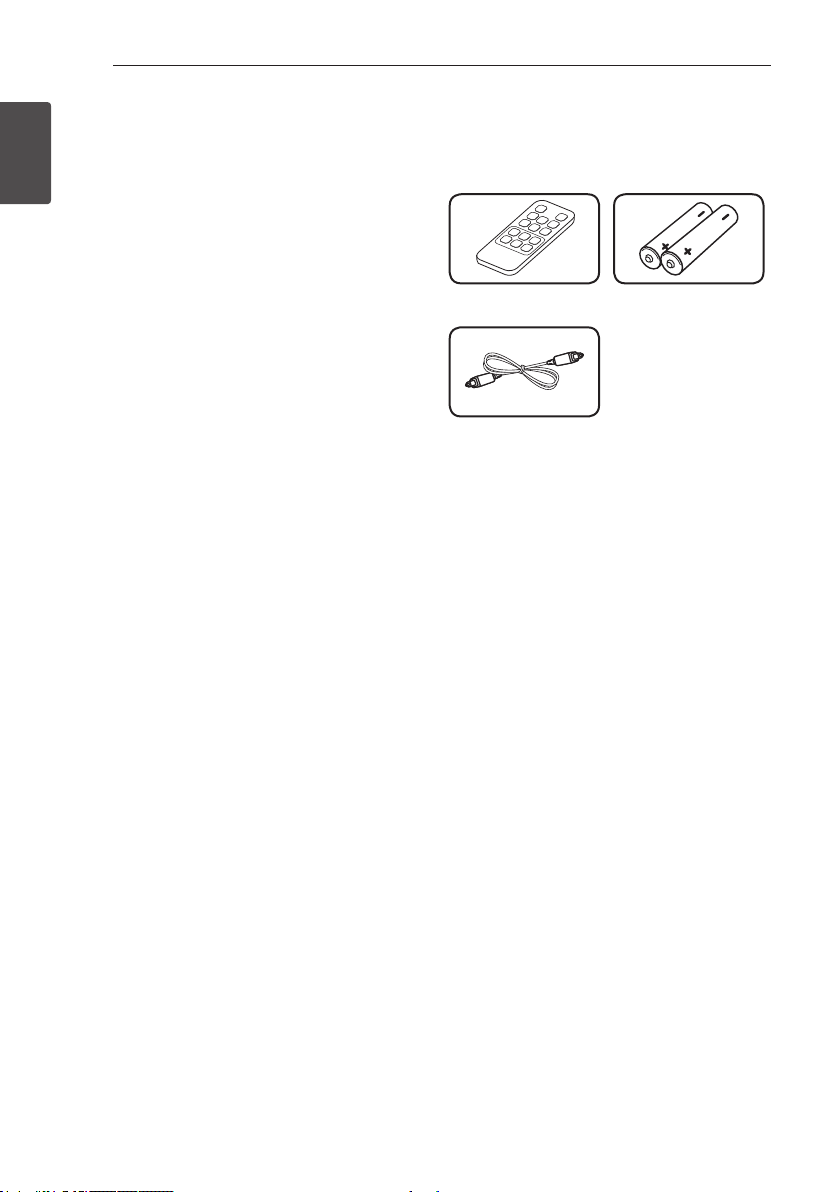
Getting Started6
Unique features
Auto power down
1
Getting Started
This unit supports to turn off by itself for saving
energy consumption.
Portable In
Listen to music from your portable device.
(MP3 player, Notebook, Smart phone, etc..)
LG Sound Sync
Controls volume level of this unit by the remote
control of your LG TV that is compatible
with LG Sound Sync.
Introduction
Symbols used in this manual
Note
,
Indicates special notes and operating features.
Caution
>
Indicates cautions for preventing possible damages
from abuse.
Accessories
Please check and identify the supplied accessories.
Remote control (1) Batteries (2)
Optical cable (1)
Page 7
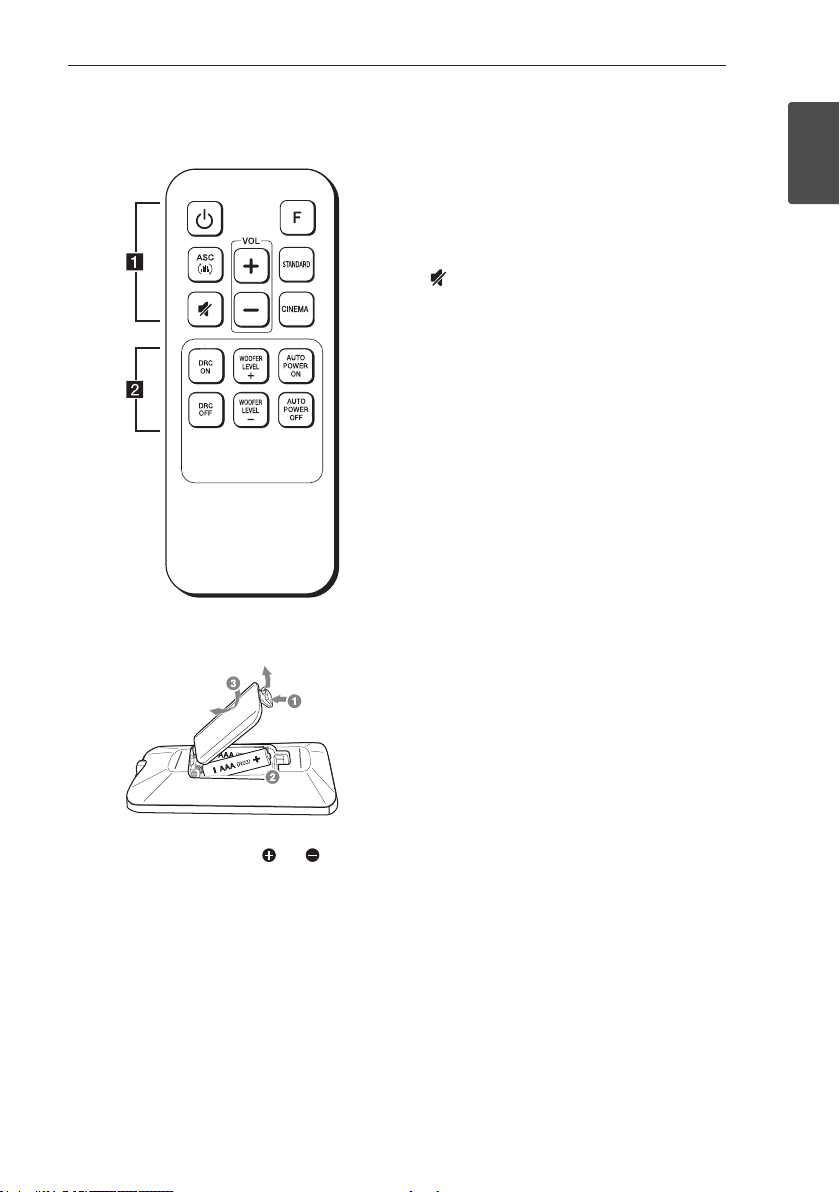
Getting Started 7
Remote control
Replacement of battery
• • • • • • • • • • • • • •a • • • • • • • • • • • • •
(Power): Switches the unit ON or OFF.
1
F : Changes input sources.
ASC : Selects ASC (Adaptive Sound Control) sound
effect.
STANDARD : Selects STANDARD sound effect.
CINEMA : Selects CINEMA sound effect.
(Mute) : Mutes the sound.
VOL o/p : Adjusts speaker volume.
• • • • • • • • • • • • • •b • • • • • • • • • • • • •
DRC ON/OFF : Turns on or off DRC function. (Refer
to the page 14.)
WOOFER LEVEL o/p : Adjusts sound level of
subwoofer.
AUTO POWER ON/OFF: Turns on or off AUTO
POWER function. (Refer to the page 15.)
1
Getting Started
Remove the battery cover on the rear of the remote
control, and insert battery with and matched
correctly.
Page 8
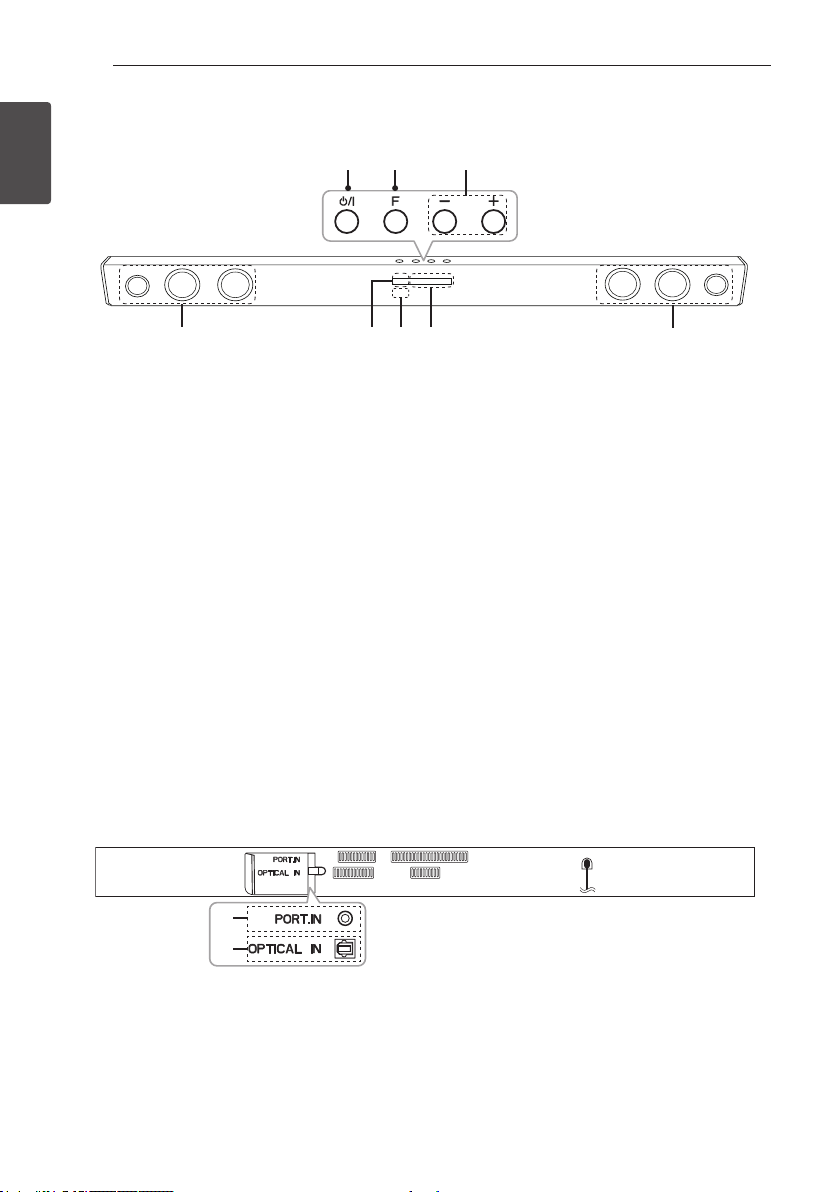
Front panel
1
Getting Started
Getting Started8
B
A
C
G
A 1/!
B
C p/o
D
E
(Standby/On)
F (Function)
Selects the function and input source.
(Volume)
Adjusts volume level.
Standby LED
It lights up in red on standby mode.
Remote sensor
Rear panel
D E
F
F
G
G
Function LED
Speakers
PORT.IN : Portable input
A
A
B
OPTICAL IN : Optical input
B
Page 9

About LED condition
Getting Started 9
LED Condition Description
OPTICAL LED turns on. OPTICAL function is selected.
OPTICAL LED blinks twice and
turns on.
Bluetooth LED turns on. Paired with Bluetooth device.
Bluetooth LED blinks. Waiting for Bluetooth connection.
PORTABLE LED turns on. PORTABLE function is selected.
OPTICAL, Bluetooth and
PORTABLE LEDs turn on.
LG Sound Sync (Optical) function is
selected.
LG Sound Sync (Wireless) function is
selected.
1
Getting Started
Note
,
yWhen you press any button, standby LED (Red) on the main unit blinks.
yWhen you press
yWhen this unit reaches minimum volume, standby LED (Red) turns on for 2 seconds and blinks slowly.
yWhen this unit reaches maximum volume, standby LED (Red) turns on for 2 seconds.
(Mute) button, standby LED (Red) blinks slowly.
Page 10

Getting Started10
Installing the sound bar
You can hear the sound by connecting the unit to the
other device : TV, Blu-ray disc player, DVD player, etc.
1
Getting Started
Place the unit in front of the TV and connect it to the
device you want. (Refer to pages 12 - 13.)
Caution
>
yFor best performance of wireless connection
such as Bluetooth or wireless subwoofer,
do not install the unit on Metallic furniture
because wireless connection communicates
through a module positioned on the bottom
of the unit.
yBe careful not to make scratches on the
surface of the Unit/Sub-Woofer when
installing or moving them.
Page 11

Connecting 11
Wireless subwoofer connection
LED indicator of wireless subwoofer
LED Color Status
Yellow green
(Blink)
Yellow green
Red/
Yellow green
(Blink
alternately)
Off
(No display)
Setting up the wireless subwoofer for
the first time
1. Connect the power cord of the wireless
subwoofer to the outlet.
2. Turn on the main unit : The main unit and wireless
subwoofer will be automatically connected.
Manually pairing wireless subwoofer
When your connection is not completed, you can see
the red LED or the blinking of yellow-green LED on
the wireless subwoofer and the subwoofer does not
make sound. To solve the problem, follow the below
steps.
1. Adjust volume level of the main unit to minimum
by pressing VOL p button repeatedly until
standby LED (Red) turns on for 2 seconds and
blinks slowly.
2. Press and hold (Mute) on the remote control
for about 3 seconds.
- The standby LED on the main unit blinks
quickly.
Attempting to make connection.
The connection is completed.
The wireless subwoofer
connection is initialized.
The power cord of wireless
subwoofer is disconnected.
3. If the LED of the wireless subwoofer already
blinks in yellow-green continually, you can skip
this step.
Press and hold PAIRING on the back of the
wireless subwoofer for more than 5 seconds.
- The LED of the wireless subwoofer lights up
alternately in red and yellow-green.
4. Disconnect the power cord of the main unit and
the wireless subwoofer.
5. Connect them again after the LED of the main
unit and the wireless subwoofer is fully turned
of f.
The main unit and the wireless subwoofer will be
paired automatically when you turn on the main
unit.
- When the connection is completed, you can
see the yellow-green LED on the subwoofer.
Note
,
yIt takes a few seconds (and may take longer)
for the main unit and the subwoofer to
communicate with each other and make
sounds.
yThe closer the main unit and the subwoofer,
the better sound quality. It is recommended
to install the main unit and the subwoofer as
close as possible and avoid the cases below.
- There is a obstacle between the main unit
and the subwoofer.
- There is a device using same frequency
with this wireless connection such as
a medical equipment, a microwave or a
wireless LAN device.
2
Connecting
Page 12

Connecting12
Connecting to your TV
Using an OPTICAL cable
1. Connect the OPTICAL IN jack on the back of the
unit to OPTICAL OUT jack on the TV using an
OPTICAL cable.
2
Connecting
2. Set the input source to OPTICAL. Press F button
repeatedly until the function is selected.
Optical
cable
Note
,
yBefore connecting the optical cable, be sure
to remove the protection plug cover if your
cable has the cover.
yYou can enjoy the TV audio through the
speakers of this unit. In the case of some TV
models, you must select the external speaker
option from the TV menu. (For details,
reference your TV user manual.)
ySet up the sound output of TV to listen to
the sound through this unit :
TV setting menu [ [Sound] [ [TV Sound
output] [ [External speaker (Optical)]
yDetails of TV setting menu vary depending
on the manufacturers or models of your TV.
Page 13

Connecting 13
Optional equipment connection
OPTICAL IN connection
Connect an optical output jack of external devices to
the OPTICAL IN jack.
Optical
To the digital
optical output jack of
external device
1. Connect the OPTICAL IN jack on the back of
the unit to optical out jack of your TV (or digital
device etc.)
2. Select the input source to OPTICAL by pressing F
button repeatedly until the function is selected.
3. Listen to sound.
4. Press F to exit from OPTICAL.
Note
,
Before connecting the optical cable, be sure to
remove the protection plug cover if your cable
has the cover.
cable
PORT. IN connection
2
Connecting
MP3 player, etc...
Listening to music from your portable
player
The unit can be used to play the music from many
types of portable players or external devices.
1. Connect the portable player to the
PORTABLE IN connector of the unit by using 3.5
mm stereo cable.
2. Turn the power on by pressing 1 (Power).
3. Select the PORTABLE function by pressing F
button repeatedly until the function is selected.
4. Turn on the portable player or external device and
start playing it.
Page 14

Operating14
Operations
DRC (Dynamic range control)
Make the sound clear when the volume is turned
down and prevent sudden increase of sound (Dolby
Digital only). This function turns on or off you press
DRC ON/OFF.
Turn off the sound temporarily
Press (Mu te) to mute your unit.
To cancel it, press (Mut e) again on the remote
control or change the volume level.
3
Operating
Auto LED Off
This unit automatically turns off the LED.
Press and hold AUTO POWER ON on the remote
control for about 2 seconds. Then Auto LED Off
function is turned on. (Default : ON)
OPTICAL, LG TV : If there is no key input for about
20 seconds, function LED will turn off.
To turn off this function, press and hold AUTO
POWER OFF on the remote control for about
2 seconds. Function LED always turned on.
Note
,
Even if turn on the Auto LED Off function,
Bluetooth and PORTABLE LED will not turn off.
Using your TV remote control
You can control some functions of this unit by your
TV remote control even by other company’s product.
Controllable functions are volume up/down and
mute.
Press and hold DRC ON on the remote control for
about 2 seconds.
To turn off this function, press and hold DRC OFF
about 2 seconds.
Note
,
ySupported TV brands
LG Panasonic Philips Samsung
Sharp Sony Toshiba Vizio
yMake sure that the sound output of your TV
is set to [External speaker].
yDepending on the remote control, this
function may not work well.
Auto power down
This unit will be off itself to save electric consumption
in the case main unit is not connected to external
device and is not used for 20 minutes.
So does this unit after six hours since Main unit has
been connected to other device using analog input.
(Ex : Portable, etc..)
How to disconnect the wireless
network connection or the wireless
device
Set up the AUTO POWER ON/OFF function to off
and turn off the unit.
Page 15

Operating 15
AUTO POWER On/Off
This unit automatically turns on by an input source :
Optical, LG TV or Bluetooth.
When you turn on your TV or an external device
connected to this unit, this unit recognizes the input
signal and select the suitable function. You can hear
the sound from your device.
If you try to connect your Bluetooth device, this
unit turns on and the unit will be connected your
Bluetooth device.
This function turns on or off you press
AUTO POWER ON/OFF.
Note
,
yAfter the unit is turned on by AUTO POWER
function, it will be automatically turned off if
there is no signal for a certain period of time
from the external device.
yIf you turned off the unit directly, it cannot
be turned on automatically by AUTO POWER
function. However the unit can be turned on
by AUTO POWER function when optical signal
comes in after 5 seconds of no signal.
yDepending on the connected device, this
function may not operate.
yIf you disconnect Bluetooth connection by
this unit, some Bluetooth devices try to
connect to the unit continually. Therefore it is
recommended to disconnect the connection
before turn off the unit.
yWhen you turn on this unit for the rst time,
Auto Power function is turned on status.
yTo use this function, the main unit must be
registered in paired devices list of Bluetooth
device.
yYou can set the Auto Power function only
when this unit is turned on.
Auto function change
This unit recognizes input signals such as Optical,
Bluetooth, LG TV and Portable and then changes
suitable function automatically.
When optical signal comes in
When you turn on the external device connected
to this unit by an optical cable, this unit change the
function to optical. You can hear the sound from your
device.
When you try to connect Bluetooth
device
When you try to connect your Bluetooth device to
this unit, Bluetooth function is selected. Play your
music on the Bluetooth device.
When LG TV signal comes in
When you turn on your LG TV connected by LG
Sound Sync (Wireless connection), this unit changes
the function to LG TV. You can hear the sound from
your TV.
When connect a Portable device
When you connect your portable device using a
portable cable, this unit changes the function to
Portable. You can hear the music from your device.
Note
,
To change to optical function, it needs
5 seconds of no signal.
3
Operating
Page 16

Operating16
LG Sound Sync
You can control some functions of this unit by your
TV's remote control with LG Sound Sync.
It is compatible with an LG TV that supports
LG Sound Sync. Make sure of the LG Sound Sync logo
on your TV.
Controllable function by LG TV's remote control :
Volume up/down, Mute
Refer to the TV's instruction manual for the details
of LG Sound Sync.
Make one of the following connections, depending on
3
the capabilities of your equipment.
Operating
Note
,
yYou can also use the remote control of this
unit while using LG Sound Sync. If you use TV's
remote control again, the unit synchronizes
with the TV.
yWhen the connection fails, make sure of the
condition of the TV and power.
yMake sure of the condition of this unit and
the connection in the cases below when using
LG Sound Sync.
- Turn off the unit.
- Changing to a different function.
- Disconnecting the optical cable.
- Disconnecting the wireless connection
caused by interference or a distance.
yThe amount of time to turn off this unit is
different depending on your TV when you set
AUTO POWER function to ON.
yDetails of TV setting menu vary depending on
the models of your TV.
With wired connection
1. Connect your LG TV to the unit by using an
optical cable.
Optical
cable
2. Set up the sound output of TV to listen to the
sound through this unit :
TV setting menu [ [Sound] [ [TV Sound
output] [ [LG Sound Sync (Optical)]
3. Turn on the unit by pressing 1 (Power) on the
remote control.
4. Select the input source to OPTICAL by pressing
F button repeatedly.
With wireless connection
1. Turn on the unit by pressing 1 (Power) on the
remote control.
2. Select the input source to LG TV by pressing
F button repeatedly.
3. Set up the sound output of TV to listen to the
sound through this unit :
TV setting menu [ [Sound] [ [TV Sound
output] [ [LG Sound Sync (Wireless)]
Note
,
yIf you turned off the unit directly by pressing
(Power), LG Sound Sync (Wireless) will be
1
disconnected. To use this function again, you
should reconnect the TV and the unit.
yDetails of TV setting menu vary depending on
the models of your TV.
Page 17

Operating 17
Using BLUETOOTH® technology
About BLUETOOTH
Bluetooth is wireless communication technology for
short range connection.
The sound may be interrupted when the connection
interfered by the other electronic wave or you
connect the Bluetooth in the other rooms.
Connecting individual devices under Bluetooth
wireless technology does not incur any charges.
A mobile phone with Bluetooth wireless technology
can be operated via the Cascade if the connection
was made via Bluetooth wireless technology.
yAvailable Devices : Mobile phone, MP3, Laptop,
PDA etc.
yCodec : SBC
Bluetooth Profiles
In order to use Bluetooth wireless technology,
devices must be able to interpret certain profiles.
This unit is compatible with following profile.
A2DP (Advanced Audio Distribution Profile)
Listening to music stored on the BLUETOOTH devices
Pairing your unit and Bluetooth device
Before you start the pairing procedure, make sure the
Bluetooth feature is turned on in to your Bluetooth
device. Refer to your Bluetooth device’s user guide.
Once a pairing operation is performed, it does not
need to be performed again.
1. Turn on the unit.
2. Operate the Bluetooth device and perform the
pairing operation. When searching for this unit
with the Bluetooth device, a list of the devices
found may appear in the Bluetooth device display
depending on the type of Bluetooth device.
Your unit appears as “LG SH3C (XX)”.
Note
,
yXX means the last two digits of
Bluetooth address. For example, if your
unit has a Bluetooth address such as
9C:02:98:4A:F7:08, you will see
“LG SH3C (08)” on your Bluetooth device.
yDepending on the Bluetooth device type,
some device have a different pairing way.
Enter the PIN code (0000) as needed.
3. When this unit is successfully connected with
your Bluetooth device, Bluetooth LED will turned
on.
4. Listen to music.
To play a music stored on your Bluetooth device,
refer to your Bluetooth device’s user guide.
3
Operating
Page 18

3
Operating
Operating18
Note
,
yWhen using Bluetooth technology, you have
to make a connection between the unit and
the Bluetooth device as close as possible and
keep the distance.
However it may not work well in the case
below :
- There is a obstacle between the unit and
the Bluetooth device.
- There is a device using same frequency
with Bluetooth technology such as a
medical equipment, a microwave or a
wireless LAN device.
yYou should connect your Bluetooth device to
this unit again when you restart it.
yThe sound may be interrupted when the
connection interfered by the other electronic
wave.
yYou may not control the Bluetooth device
with this unit.
yPairing is limited one Bluetooth device per
one unit and multi-pairing is not supported.
yDepending on the type of the device, you may
not be able to use the Bluetooth function.
yYou can enjoy Bluetooth function using
Smart phone, MP3 player, Notebook, etc..
yThe more distance between the unit and the
Bluetooth device, the lower the sound quality
becomes.
yBluetooth connection will be disconnected
when the unit is turned off or the Bluetooth
device gets far from the unit.
yWhen Bluetooth connection is disconnected,
connect the Bluetooth device to the unit
again.
yWhen not connected the Bluetooth,
Bluetooth LED will blink.
Using BLUETOOTH App
Note
,
Only Android OS is available to use “Music Flow
Bluetooth” app with this unit.
About “Music Flow Bluetooth” App
“Music Flow Bluetooth” app brings a suite of new
features to this unit.
To enjoy more features, you are recommended to
download and install free “Music Flow Bluetooth”
app.
Install “Music Flow Bluetooth” App onto Your BLUETOOTH Device
There are two ways to install “Music Flow Bluetooth”
app onto your Bluetooth device.
Install “Music Flow Bluetooth” App
through QR code
1. Install “Music Flow Bluetooth” app through QR
code. Use the scanning software to scan the QR
code.
2. Tap an icon for installation.
3. Tap an icon for downloading.
Note
,
yMake sure that your Bluetooth device is
connected to the Internet.
yMake sure that your Bluetooth device
has a scanning software application. If you
don’t have one, download one from “Google
Android Market (Google Play Store)”.
yDepending on the area, QR code may not
work.
Page 19

Operating 19
Install “Music Flow Bluetooth” App
through “Google Android Market
(Google Play Store)”
1. Tap the “Google Android Market (Google Play
Store)” icon.
2. In the search bar, type in the “Music Flow
Bluetooth” and search it.
3. In the search result list, find and tap “Music Flow
Bluetooth” to start downloading Bluetooth app.
4. Tap an icon for installation.
5. Tap an icon for downloading.
Note
,
yMake sure that your Bluetooth device is
connected to the Internet.
yMake sure that your Bluetooth device is
equipped with “Google Android Market
(Google Play Store)”.
Activate Bluetooth with “Music Flow Bluetooth” App
“Music Flow Bluetooth” app helps to connect your
Bluetooth device to this unit.
1. Tap “Music Flow Bluetooth” app icon on the home
screen to open “Music Flow Bluetooth” app, and
go to the main menu.
2. Tap [Menu] and select the unit you want.
3. If you want to get more information to operate,
tap [Setting] and tap [Help] menu.
Note
,
y“Music Flow Bluetooth” app will be available
in the software version as follow;
- Android O/S : Ver 4.0.3 (or later)
yIf you use “Music Flow Bluetooth” app for
operation, there would be some differences
between “Music Flow Bluetooth” app and
the supplied remote control. Use the supplied
remote control as necessary.
yDepending on the Bluetooth device,
“Music Flow Bluetooth” app may not work.
yAfter connection of “Music Flow Bluetooth”
app, music may be output from your device.
In this case, try connecting procedure again.
yIf you operate the other applications or
change the settings on your Bluetooth
device while using “Music Flow Bluetooth”
app, “Music Flow Bluetooth” app may operate
abnormally.
yWhen “Music Flow Bluetooth” app operates
abnormally, check your Bluetooth device and
the connection of “Music Flow Bluetooth” app
and then try to connect again.
yDepending on the smart phone's operating
system, you have some differences for “Music
Flow Bluetooth” operation.
yEven though Bluetooth connection will
be disconnected, you can use “Music Flow
Bluetooth” app when you change the
function.
yAdditional features offered by "Music Flow
Bluetooth" app may not work depending on
distance the between this unit and Bluetooth
device and wireless conditions.
3
Operating
Page 20

Operating20
Sound adjustment
Setting the surround mode
This system has a number of pre-set surround sound
fields. You can select a desired sound mode by using
each sound mode button.
Sound effect Description
Analyzes the property of input
sound and provides the sound
optimized for the content in
real time.
You can enjoy more immersive
and cinematic surround sound.
3
Operating
ASC
(Adaptive Sound
Control)
STANDARD You can enjoy optimized sound.
CINEMA
Note
,
yIn some of sound effect mode, some speakers,
there’s no sound or low sound. It depends on
the mode of sound and the source of audio, it
is not defective.
yYou may need to reset the sound effect
mode, after switching the input, sometimes
even after the sound le changed.
Adjust the woofer level settings
You can adjust the sound level of woofer by pressing
WOOFER LEVEL o/p button.
Note
,
When the subwoofer level reaches maximum
or minimum, standby LED (Red) on the main
unit turns on for 2 seconds.
Page 21

Troubleshooting
PROBLEM CAUSE & CORRECTION
yTurn off the power of this unit and the connected external device
The unit does not
work properly.
No Power
No sound
No woofer sound
(TV, Woofer, DVD-player, Amplier, etc.) and turn it on again.
yDisconnect the power cord of this unit and the connected external device
(TV, Woofer, DVD-player, Amplier, etc.) and then try connecting again.
yPrevious setting may not be saved when device power is shut off.
yThe power cord is unplugged.
Plug in the power cord.
yCheck the condition by operating other electronic devices.
yIncorrect input source is selected.
Check the input source and select the correct input source.
yThe mute function is activated.
Press (Mute) or adjust the volume level to cancel the mute function.
yWhen you are using connection with a external device
(set top box, Bluetooth device etc.), adjust volume level of the device.
yThe power cord of woofer is not connected.
Plug the power cord into the wall outlet securely.
yPairing between the unit and woofer gets disconnected.
Connect the unit and woofer. (Refer to the page 11.)
Troubleshooting 21
4
Troubleshooting
The remote control
does not work
properly.
The AUTO POWER
function does not
work.
LG Sound Sync does
not work.
yThe remote control is too far from the unit.
Operate the remote control within about 7 m.
yThere is an obstacle in the path of the remote control and the unit.
Remove the obstacle.
yThe batteries in the remote control is exhausted.
Replace the batteries with new one.
yCheck connection of the external device such as TV, DVD/Blu-Ray player or
Bluetooth device.
yDepending on the connected device, this function may not operate.
yCheck whether your LG TV supports LG Sound Sync.
yCheck connection of LG Sound Sync (Optical or wireless).
yCheck sound setting of your TV and this unit.
Page 22

Troubleshooting22
PROBLEM CAUSE & CORRECTION
Check the details below and adjust the unit according to them.
ySwitch [ON] state of DRC function to [OFF] by using remote controller.
When you feel the
output sound of the
unit is low.
yWith the sound bar connected with TV, change the AUDIO DIGITAL OUT setting on
TV Setup Menu from [PCM] to [AUTO] or [BITSTREAM].
yWith the sound bar connected with Player, change the AUDIO DIGITAL OUT
setting on Player Setup Menu from [PCM] to [PRIMARY PASS-THROUGH] or
[BITSTREAM].
yChange Audio DRC setting on Player setup menu to [OFF] state.
NOTES to use wireless
4
Troubleshooting
PROBLEM CAUSE & CORRECTION
This device may have
wireless interference.
Bluetooth device may
malfunction or make
noise in the following
cases.
yWireless may not operate normally in weak signal area.
yPlease install the device close enough to wireless subwoofer.
yDo not install the device on metal furniture for optimum performance.
yWhen any part of your body contact the transceiver of the Bluetooth device or
sound bar.
yWhen there is an obstacle or wall or the device is installed in a secluded spot.
yWhen there is a device(a wireless LAN, a medical equipment or a microwave) using
same frequency, make the distance between the products as far away as possible
each other.
yWhen to connecting the device to the Bluetooth device, make the distance
between the products as close as possible each other.
yWhen the device gets too far from the Bluetooth device, the connection is
disconnected and also malfunction may occur.
Page 23

Trademarks and licenses
All other trademarks are trademarks of their
respective owners.
Manufactured under license from Dolby
Laboratories. Dolby and the double-D symbol are
trademarks of Dolby Laboratories.
Appendix 23
The Bluetooth word mark and logos are owned by
the Bluetooth SIG, Inc. and any use of such marks
by LG Electronics is under license.
Other trademarks and trade names are those of
their respective owners.
For DTS patents, see http://patents.dts.com.
Manufactured under license from DTS Licensing
Limited. DTS, the Symbol, & DTS and the Symbol
together are registered trademarks, and DTS
Digital Surround is a trademark of DTS, Inc. © DTS,
Inc. All Rights Reserved.
5
Appendix
Page 24

Appendix24
Specifications
General
Power requirements Refer to main label.
Power consumption Refer to main label.
Dimensions (W x H x D)
Net Weight Approx. 2.47 kg (5.4 lb)
Operating temperature 5 °C to 35 °C (41 °F to 95 °F)
Operating humidity 5 % to 90 %
Inputs
OPTICAL IN (Digital audio in) 3 V (p-p), Optical jack x 1
PORT. IN (Portable in) 0.5 Vrms (3.5 mm stereo jack) x 1
Available Digital Input Audio
Sampling Frequency
Available Digital Input Audio format Dolby Digital, DTS Digital Surround, PCM
Amplier (RMS Output power)
5
Appendix
Total 300 W
Front 50 W x 2 (4 Ω at 1 kHz, 10% THD)
Subwoofer 200 W (3 Ω at 80 Hz, 10% THD)
Approx. 950 mm x 71 mm x 47 mm
(37.4 inch x 2.8 inch x 1.9 inch)
32 kHz, 44.1 kHz, 48 kHz, 88.2 kHz, 96 kHz
Wireless subwoofer
Power requirements Refer to main label on the subwoofer.
Power consumption Refer to main label on the subwoofer.
Type 1 Way 1 Speaker
Impedance 3
Rated Input Power 200 W
Max. Input Power 400 W
Dimensions (W x H x D)
Net Weight Approx. 5.6 kg (12.3 lb)
yDesigns and specications are subject to change without prior notice.
Ω
Approx. 171 mm X 390 mm X 261mm
(6.7 inch x 15.3 inch x 10.2 inch)
Page 25

Maintenance
Handling the unit
When shipping the unit
Please save the original shipping carton and packing
materials. If you need to ship the unit, for maximum
protection, re-pack the unit as it was originally
packed at the factory.
Keeping the exterior surfaces clean
yDo not use volatile liquids such as insecticide spray
near the unit.
yWiping with strong pressure may damage the
surface.
yDo not leave rubber or plastic products in contact
with the unit for a long period of time.
Cleaning the unit
To clean the player, use a soft, dry cloth. If the
surfaces are extremely dirty, use a soft cloth lightly
moistened with a mild detergent solution. Do not use
strong solvents such as alcohol, benzine, or thinner,
as these might damage the surface of the unit.
Appendix 25
5
Appendix
Page 26

LG Customer Information Center
1-888-542-2623 CANADA
Register your product Online!
www.lg.com
