Page 1
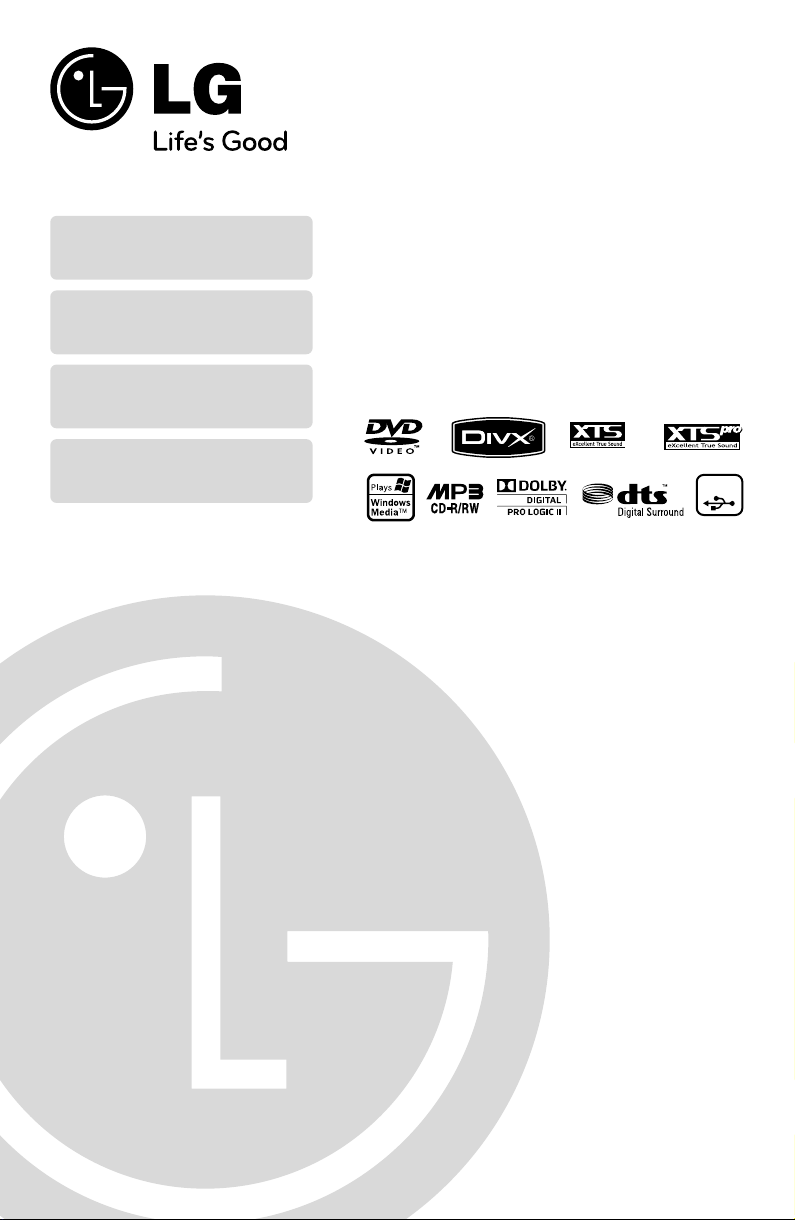
USB Plus
(Go to page 8)
XTS & XTS Pro
(Go to page 15)
Virtual Sound
(Go to page 15)
FM & AM Tuner Function
(Go to page 19)
DVD/CD RECEIVER
OWNER’S MANUAL
Model : HT302SD, HT302SD-A8
SH32SD-SZ, SH32SD-WZ
USB
plus
Before connecting, operating or adjusting this product,
please read this instruction booklet carefully and completely.
P/No. : MFL62665902(00)
Page 2
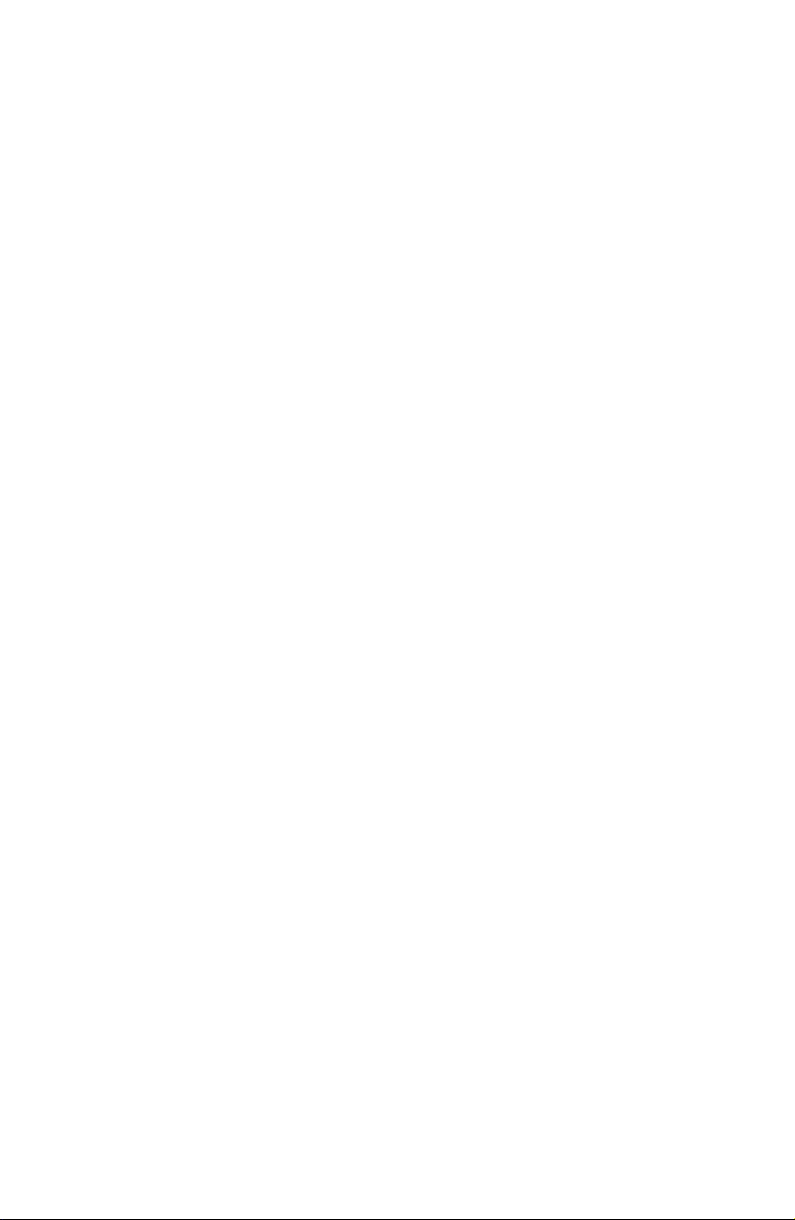
Page 3
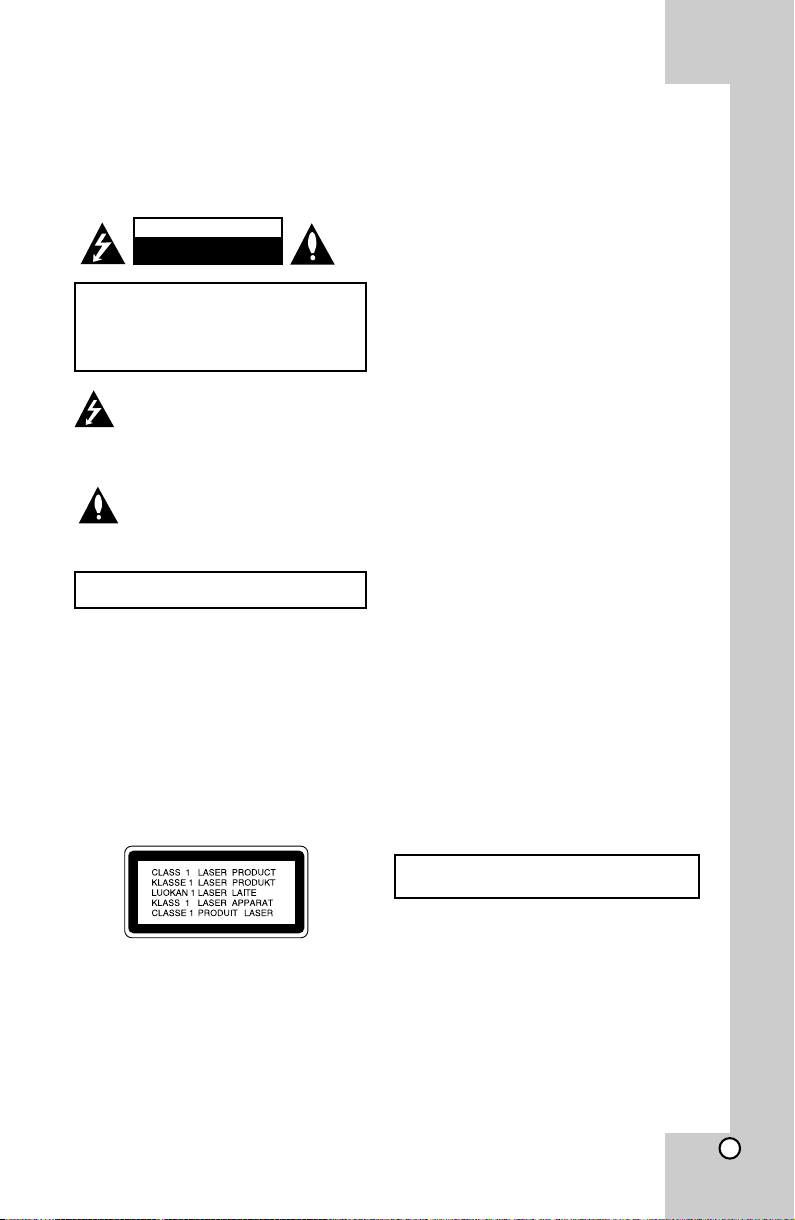
Dear Customer
Thank You for Purchasing the LG DVD Player. After going through the instruction manual , you will be able to enjoy a ll the
features and functions of the Product .
CAUTION
RISK OF ELECTRIC SHOCK
DO NOT OPEN
CAUTION : TO REDUCE THE RISK OF ELECTRIC
SHOCK DO NOT REMOVE COVER (OR BACK) NO
USER-SERVICEABLE PARTS INSIDE RE FER
S ER V IC I NG T O Q U AL IF I ED S ER VI C E
PERSONNEL.
This lightning flash with arrowhead symbol
within an equilateral triangle is intended to
alert the user to the presence of uninsulated
dangerous voltage with in the product’s
enclosure that may be of sufficient magnitude
to constitute a risk of electric shock to persons.
The exclamation point within an equilateral
triangle is intended to alert the user to the
pre se nc e o f i mp ortan t o pe ra ti ng and
maintenance (servicing) instructions in the
literature accompanying the product.
WARNING : TO PREVENT FIRE OR ELECTRIC SHOCK HAZARD,
DO NOT E XPOSE THIS PRODUCT TO RAIN OR MOISTURE.
WARNING : Do not install this equipment in a confined
space such as a book case or similar unit.
CAUTION: Do not block any ventilation openings. Install
in accordance with the manufacturer's instructions.
Slots and openings in the cabinet are provided for
ventilation and to ensure reliable operation of the product
and to protect it from over heating.
The openings should be never be blocked by placing the
product on a bed, sofa, rug or other similar surface. This
product should not be placed in a built-in installation such
as a bookcase or rack unless proper ventilation is
provided or the manufacturer's instruction has been
adhered to.
CAUTION : This product employs a Laser System.
To ensure proper use of this product, please read this
owner’s manual carefully and retain it for future reference.
Shall the unit require maintenance, contact an authorized
service center.
Use of controls, adjustments or the performance of
procedures other than those specified herein may
result in hazardous radiation exposure.
To prevent direct exposure to laser beam, do not try to
open the enclosure. Visible laser radiation when open.
DO NOT STARE INTO BEAM.
CAUTION : The apparatus shall not be exposed to water
(dripping or splashing) and no objects filled with liquids,
such as vases, shall be placed on the apparatus.
CAUTION : concerning the Power Cord
Most appliances recommend they be placed upon a
dedicated circuit ; That is, a single outlet circuit which
powers only that appliance and has no additional outlets or
branch circuits. Check the specification page of this owner's
manual to becertain.
Do not overload wall outlets. Overloaded wall outlets, loose
or damaged wall outlets, extension cords, frayed power
cords, or damaged or cracke d wire insulation are
dangerous. Any of these conditions could result in electric
shock or fire. Periodically examine the cord of your
appliance, and if its appearance indicates damage or
deterioration, unplug it, discontinue use of the appliance,
and have the cord replaced with an exact replacement part
by an authorized service center.
Protect the power cord from physical or mechanical abuse,
such as being twisted, kinked, pinched, closed in a door, or
walked upon. Pay particular attention to plugs, wall outlets,
and the point where the cord exits the appliance.
To disconnect power from the mains, pull out the mains cord
plug. When installing the product, ensure that the plug is
easily accessible.
Note: The marking of product shall be on the
exterior of the apparatus.
3
Page 4
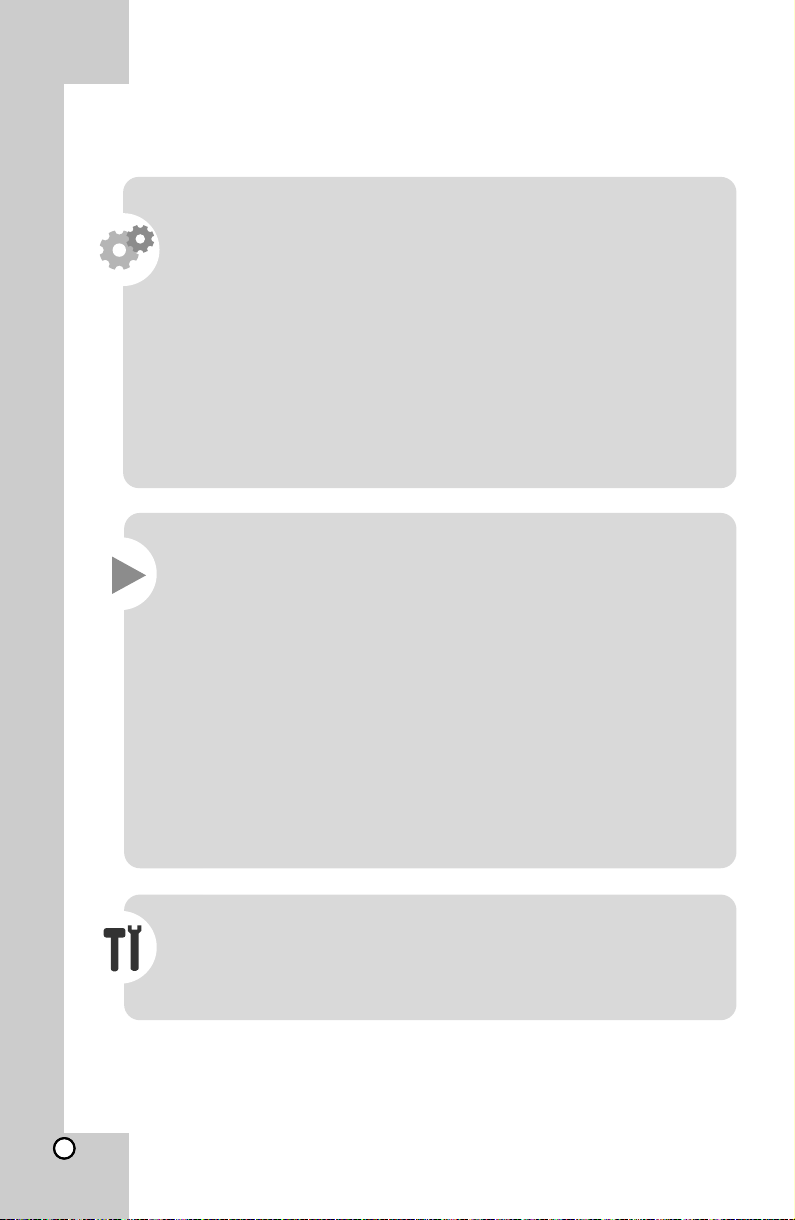
Welcome to your new DVD Receiver
Contents
Introduction .................................................................................
Maintenance & Service ...............................................................
Main Unit .....................................................................................
Remote Control ...........................................................................
Hooking up the Unit (Audio & Video) ..........................................
USB Equipment Connection .......................................................
Antenna Connection ...................................................................
5.1 Channel Speaker System Configuration ..............................
Initial Settings .............................................................................
Language ...................................................................................
Display .......................................................................................
Audio .........................................................................................
Lock (Parental Control) .............................................................
Others .......................................................................................
5
5
6
7
8
8
9
9
10
10
10
11
11
14
Displaying Disc Information
Operations .................................................................................
Equalizer Effect .........................................................................
XTS/XTS Pro .............................................................................
Virtual Sound ............................................................................
Sound Mode .............................................................................
Other Operations ......................................................................
Playing a Disc or File ................................................................
Playing a DivX Movie File .........................................................
Programmed Playback ..............................................................
Viewing a JPEG File .................................................................
Listening to Music from External Device ...................................
Presetting the Radio Stations ...................................................
Listening to the Radio ..............................................................
Using an USB Device ...............................................................
Types of Playable Discs ...........................................................
Troubleshooting
Language Codes ......................................................................
Area Codes ...............................................................................
Specifications ...........................................................................
..................................................................
.......................................................
12~13
12
13
15
15
15
15
15
16
17
18
18
19
19
19
20
21
22
22
22
4
Page 5
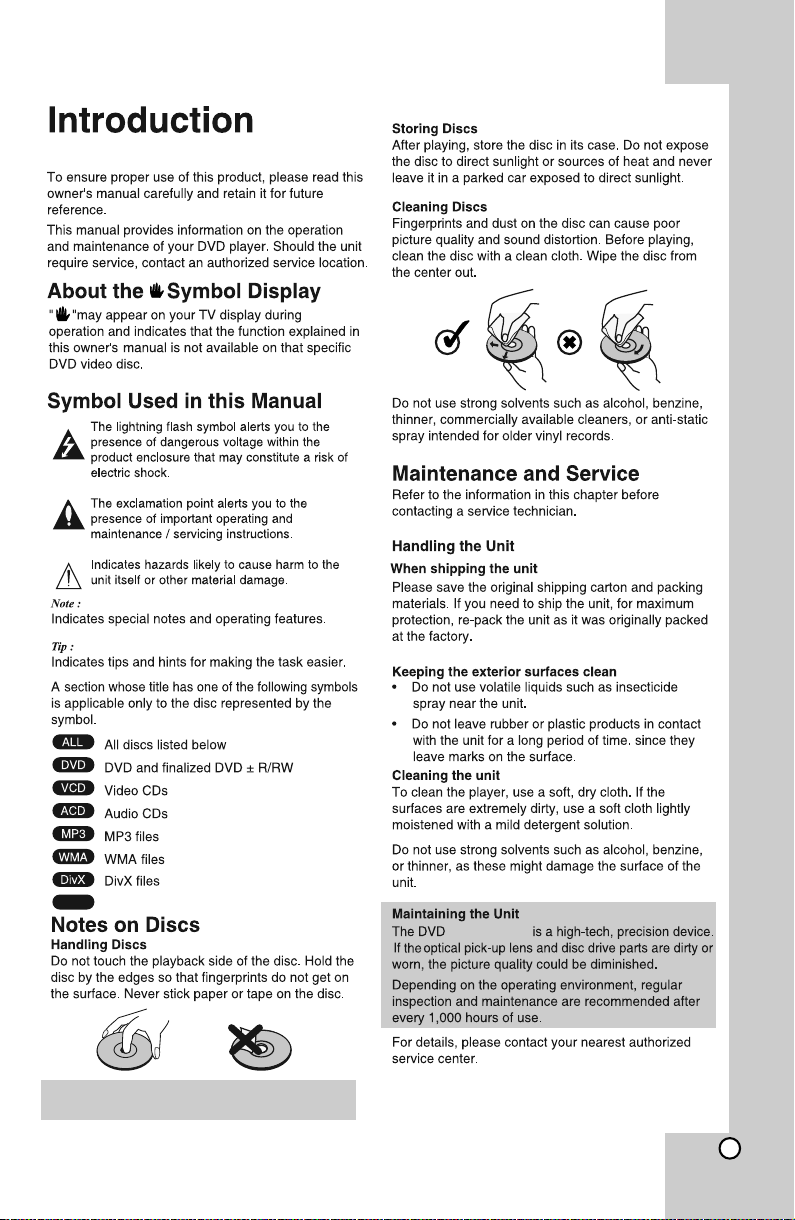
Before Use
CD-G
CD-G Discs
" Always keep a disc inside the Receiver to prevent
optical lens damage due to dust "
the player while moving the set
It is recommended to remove any disc from
/CD Receiver
5
Page 6
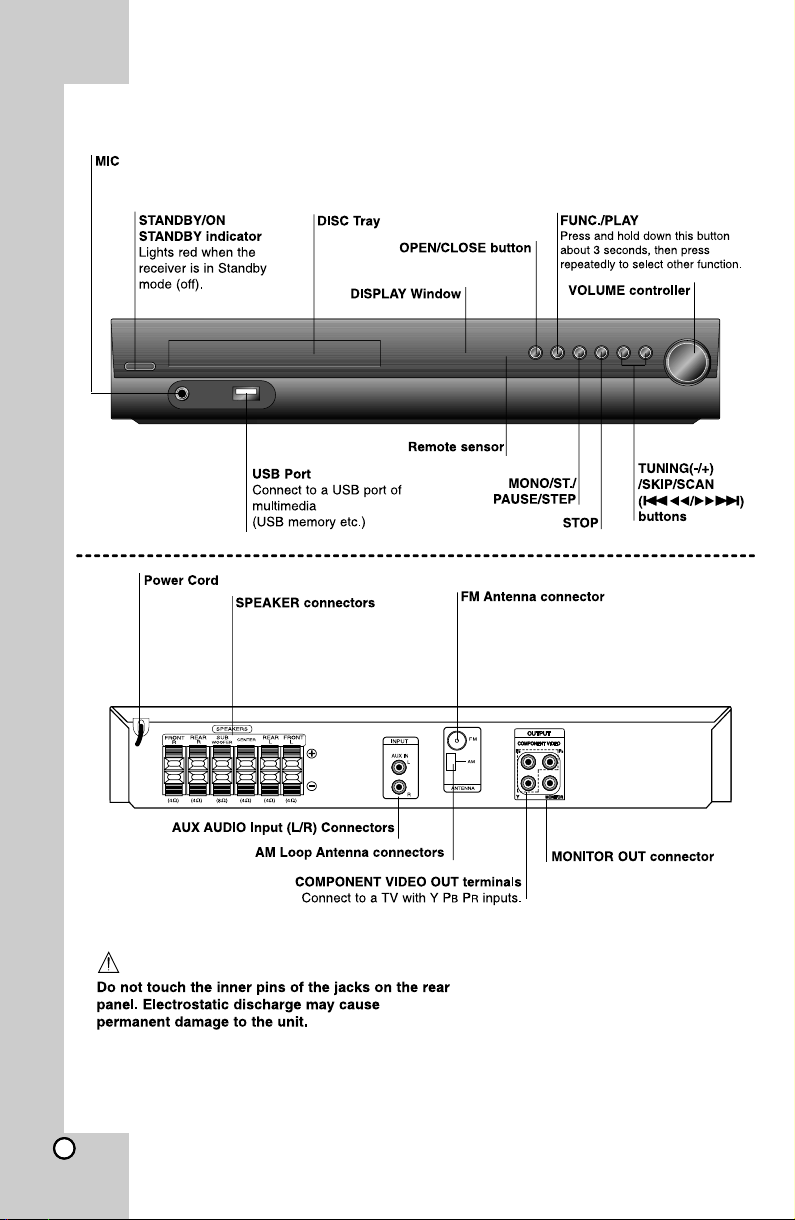
Front Panel/Rear Panel
Connect a microphone to MIC Port.
6
Page 7
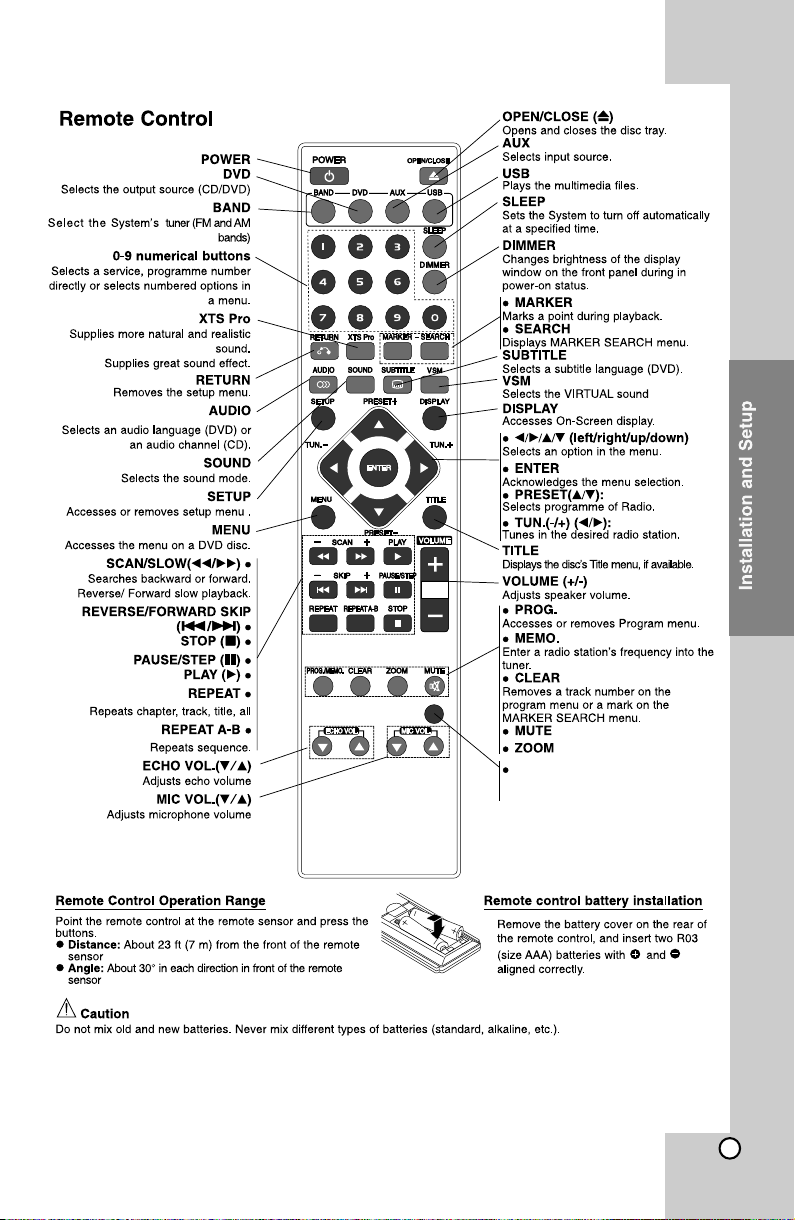
EQ
EQ
You Can Choose 8 Fixed
Sound Impressions.
7
Page 8
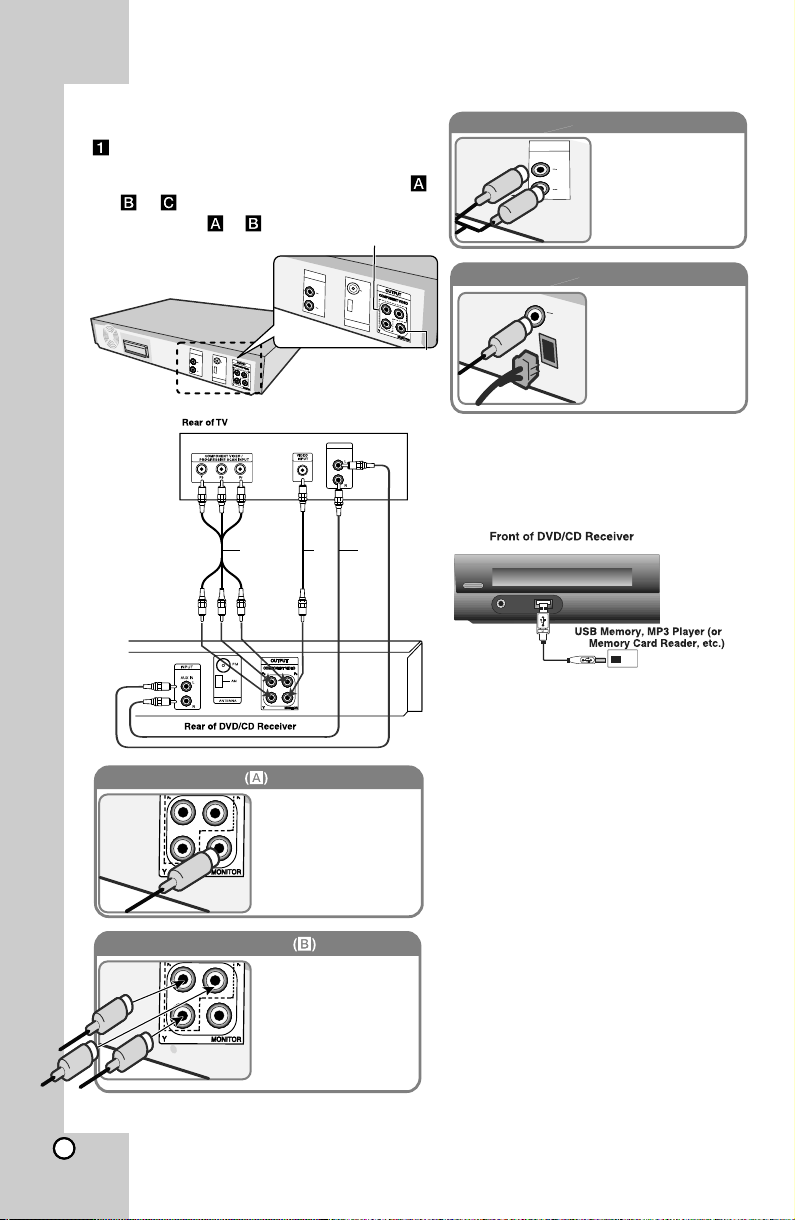
Hooking up the unit
Connect jacks on the unit and your TV (DVD
player or Digital Device etc.) using the cables.
Check the jacks of your TV, and choose the ,
or connection. Picture quality improves
in order from
Video Out connection
to
.
INPUT
AUX IN
L
R
A
M
ANTENNA
INPUT
AU
X
I
N
FM
L
R
FM
ANTEN
NA
OUTPUT
AUDIO OUT
AB
Connect the VIDEO
OUTPUT(MONITOR) jack on
the unit to the corresponding
input jack on your TV using a
Video cable.
Audio In connection
The unit’s Audio jacks are
T
PU
N
I
N
I
X
U
A
colour coded (red for right
L
audio and white for left
audio). If your TV has only
R
one output for audio (mono),
connect it to the left (white)
connect it to the left ?white
(B)
FM
Pb
AM FM connection
Pr
(A)
audio jack on the unit.
AM - Connect the AM loop
FM
aerial to the DVD receiver.
FM - Connect the FM aerial.
The reception will be its best
when the two loose ends of
AM
the aerial are in a straight and
horizontal line.
USB Equipment Connection
Connect the USB port of a USB Memory (or
MP3 player, etc.) to the USB port on the front
of the unit.
C
Removing the USB Device from the unit
1. Choose a different function mode or press
STOP(■) twice in a row.
2. Remove the USB device from the unit.
Notes:
• Don’t extract the USB device while
operating.
• Music files (MP3/WMA), image files
(JPEG) and Video files (.avi) can be
played.
• This unit can not use a USB HUB.
Component Video connection
8
Connect the COMPONENT
VIDEO (PROGRESSIVE
SCAN) OUTPUT jacks on
the unit to the corresponding
input jacks on your TV using
a Y PB PR cable.
Page 9

Antenna Connection
Connect the supplied FM/AM antenna for listening to
the radio.
• Connect the AM Loop aerial to the AM aerial
connector.
• Connect the FM Wire aerial to the FM aerial
connector.
Notes:
• To prevent noise pickup, keep the AM Loop aerial
away from the DVD/CD Receiver and other
components.
• Be sure to fully extend the FM wire aerial.
• After connecting the FM Wire aerial, keep it as
horizontal as possible.
AM Loop Antenna
(Supplied)
FM Wire Antenna
(Supplied)
INPUT
AUX IN
L
R
5.1
Channel Speaker System
Configuration
Assuming you are centered in the middle of your couch,
facing your TV display and center-channel speaker
at 0 degree, then your left and right main front speakers
should be within a 22 to 30 degree angle to each
side, viewed from your seat.
The main left and right surrounds should be to the
respective sides of the listening area, above ear level if
possible (ideally 2 feet or more) at an angle of 90
to 110 degrees from the front center.
Function Selection
You can select the different functions by
pressing the different function keys in the remote as
follows:
Band (for FM & AM), DVD/CD, AUX, USB)
Speaker System Connection
Connect the speaker cords to the speaker terminals.
To obtain the best possible surround sound, adjust
the speaker parameters (volume, distance, etc.).
• Be sure to match the speaker cable to the
appropriate terminal on the components: + to + and–
to –. If the cables are reversed, the sound will be
distorted and will lack base.
• If you use front speakers with low maximum input
rating, adjust the volume carefully to avoid excessive
output on the speakers.
Be careful of the following
Be careful to make sure children do not put their
hands or any objects into the *speaker duct.
*Speaker duct: A hall for plentiful bass sound
on speaker cabinet(enclosure). Use the rear
speaker at least 30 CM away from either TV
screen or PC monitor.
9
Page 10

Initial Settings
AUDIO
5.1 Speaker Setup
DRC
Vocal
First Level
Initial Settings
Move
Select
On
On
Select
AUDIO
5.1 Speaker Setup
DRC
Vocal
Second Level
9 to 15.
Select
On
On
Prev. Enter
b
DISPLAY
AUDIO
Speaker
Volume
Distance
Size
Test
Front L
Small
o
o
off
dB
m(ft)
Select
Move
Third Level
23
-Refer to the turn ON/OFFsubtitle.
D I S P LA Y
TV Aspect
Display Mode
Progressive Scan
16 : 9
Widescreen
Off
Return
10
LANGUAGE
a
OSD
LANGUAGE
OSD
Disc Audio
Disc Subtitle
Disc Menu
LANGUAGE
OSD
Disc Audio
Disc Subtitle
Disc Menu
Prev.
b a
Move
Move
English
Spanish
French
German
Italian
Dutch
English
Orignal
Off
Original
Enter
Select
Move
Select
b a
c
a
b
black
c
Progressive Scan
Progressive Scan Video provides the highest
quality pictures with less flickering.
If you are using the COMPONENT VIDEO
OUT jacks, but are connecting the receiver to a
standard (analog) television, set Progressive
Scan to Off.
Page 11

If you are using the Component Video jacks for
connection to a TV or monitor that is
compatible with a progressive scan signal, set
Progressive Scan to On.
To Turn ON progressive scan:
Connect component out of the DVD/CD
Receiver to the input of your monitor /
television, set your television or monitor to
Component Input.
1.
Select “Progressive Scan” on the DISPLAY
menu then press .
Select “On” using the / buttons.
2.
Pressing ENTER will set the player to
3.
Progressive scan mode.
Caution:
Once the setting for progressive scan output is
entered, an image will only be visible on a
progressive scan compatible TV or monitor. If
you set Progressive Scan to On in error, you
must reset the unit. First, remove the disc in the
DVD/CD Receiver. Next, press STOP on the
remote control(¢) and hold it for five seconds
before releasing it. The video output will be
restored to the standard setting, and a picture
will once again be visible on a conventional
analog TV or monitor
AUDIO
a b
AUDIO
5.1 Speaker Setup
DRC
Vocal
a
5.1 Speaker Setup
Select
On
On
Move
Select
c
Make the following settings for the built-in 5.1
channel surround decoder.
1. Press ENTER and 5.1 Speaker Setup menu
appears.
2. Use / to select the desired speaker.
3. Adjust options using ///buttons.
4. Press ENTER to confirm your selection.
Returns to the previous menu.
Speaker Selection
Speaker selection Select a speaker that you want
to adjust. [Front speaker (Front L), Front speaker
(Front R), Center Speaker (Center), Subwoofer
(SubWoofer), Rear speaker (Rear L), Rear
speaker (Rear R)]
Note:
Certain speaker settings are prohibited by the
DolbyDigital licensing agreement.
Size
Since the speaker settings are fixed, you cannot
change the settings.
Volume
Press / to adjust the output level of the selected
speaker. (-5dB ~ 5dB)
Distance
If you connected speakers to your DVD/CD
Receiver, setting the Distance lets the speakers
know how far the sound has to travel to reach your
set listening point. This allows the sound from each
speaker to reach the listener at the same time.
Press / to adjust the Distance of the selected
speaker.(You can’t adjust front /Woofer speakers)
Test
Press /to test the signals of each speaker.
Adjust the volume to match the volume of test
signals memorized in the system.
Front Left (L) →Center →Front Right (R) →
Rear Right (R) →Rear Left (L) →SubWoofer
b
With the DVD* format, you can hear a program’s
1
sound track in the most accurate and realistic
presentation, thanks to digital audio technology.
However, you may wish to compress the dynamic
range of the audio output (the difference between
the loudest sounds and the quietest ones). Then,
you may listen to a movie at a lower volume without
losing clarity of sound. Set DRC to On for this effect.
*1:Dolby Digital only
c
LOCK(Parental Control)
a
LOCK
Rating
Password
Area Code
a
Unlock
IN
Move
c
Select
b
Continued on page No. 15
11
Page 12

Displaying Disc Information on-screen
Displaying Disc Information more you can do
ou can select an item by pressing Y
Symptom
No power
The power is on, but the D VD/CD
Receiver does not work.
No Picture
There is no sound or only a very low level sound is heard.
The Playback picture is poor.
The DVD/CD Receiver does not start
playback.
Loud hum or noise is heard.
Radio Stations cannot be tuned in.
The Remote control does not work
properly
The front panel display is too d im.
12
The power cord is disconnected.
Cause
No disc is inserted.
The TV is not set to receive DVD signal output.
The vidio cable is not connected securely.
The connected TV power is turned off.
The equipment connected with the audio cable is not set to r eceive DVD signal output
The audio cables are not connected securely.
The Power of the equipment connected with the audio cable is t urned off.
The audio connecting cable is damaged.
The disc is dirty.
No disc is inserted.
An unplayable disc is inserted.
The disc is placed unside down.
The disc is not Placed within the guide.
The disc is dirty.
A menu is on the TV screen.
The Rating level is set.
The disc is dirty.
The speakers and components are connected poorly.
The DVD/CD Receiver is located too close to the TV.
The antenna is positioned or connected poorly.
The signal strength of the stations is too weak (when tuning i n with automatic tuning).
No stations have been preset or p reset stations have been cleared ( when tuning by
scanning preset stations).
The remote control is not pointed at the remote sensor of t he DVD/CD Receiver.
The remote control is too far from the DVD/CD Receiver.
There is an obstacle in the path of the remote control a nd the DVD/CD Receiver.
The batteries in the remote control are flat.
Nothing is displayed on the front panel display.
Page 13

General features
DVD, Divx disc: 6 steps, Video CD: 5 steps, MP3, WMA, Audio CD, 3 steps
RETURN ( )
REPEAT A-B
SLOW
Plug the power cord securely into the wall outlet.
Insert a disc. (Cleck that the DVD or, audio CD Indicator i n the DVD display is l it.)
Connect the video cables securely to both the TV and DVD R eceiver.
Select the appropriate video input mode on the TV so the p icture from the DVD/CD Receiver a ppears on the TV Screen.
Connect the video cable into the jacks securely.
Turn on the TV.
Select the Correct input mode of the audio receiver so you can hear the sound from the DVD/CD Receiver.
Connect the audio cable into the jacks securely.
Turn o n the e quipment c onnec ted w ith th e au dio c able.
Replace it w ith n ew o ne.
Clean the Disc.
Insert a disc. (Check that the DVD, or audio CD indicator i n the DVD display is l it.)
Insert a playable disc. (Check the disc type, colour system and Regional code.)
Place the disc with the playback side down.
Place the disc on the disc tray correctly inside the guide.
Clean the disc.
Press the SETUP button to turn off the menu screen.
Cancel the Rating function or change the rating level.
Clean the disc.
Connect the Speakers and components securely.
Move your TV away from the audio components.
Connect the antenna securely
Adjust the antennas and connect an external antenna if necessary.
Tune in the station manually.
Preset the stations (page 19).
Point the remote control at the remote sensor of the DVD/CD R eceiver.
Use the remote control within about 23 ft (7 m).
Remove the obstacle.
Replace the batteries with new ones.
Press DIMMER on the remote control.
Press to move backwards in the menu or exit the menu.
During playback, press REPEAT A-B to select a point A and a point B and repeats
a sequence from point A(Starting point) to point B (End point).
In the pause mode, press SLOW (7or 8) to select required speed.
DVD : (1/2, 1/4, 1/8, 1/16) or (1/2,1/4,1/8,1/16)
Video CD : (1/2, 1/4, 1/8, 1/16)
Correction
13
Page 14

a
PBC
Set Playback Control (PBC) to On or Off.
On: Video CDs with PBC are played according to
the PBC.
Off: Video CDs with PBC are played in the same
way as Audio CDs.
b
b
four digit
14
c
23
OTHERS
a
OTHERS
PBC
DivX(R) Registration
Semi Karoake
c
on page No 10
On
Select
On
Move
Select
b
c
Semi Karoake
When a chapter/ title / track is fully finished , this
function shows the score in the screen with a fanfare
sound.
Semi Karaoke on :
- Turn the “Semi Karaoke” function on.
When you finished singing a score will appear on
the screen.
Semi Karaoke off :
- Turn the “Semi Karaoke” function off. Fanfare and
score do not appears on the screen
Available discs for the Semi Karaoke function:
• DVD discs
• DVD Karaoke Discs
• VCD discs with more than 2 tracks
Notes :
• This function operate on the DVD/CD mode.
• The Semi Karaoke function is available only when
a micro phone is connected.
• Watching movies, “off ” the Semi Karaoke or enjoy
it without connecting the MIC at the SETUP menu if
the fanfare or score appears during changing a
chapter.
Page 15

EQUALIZER EFFECT
You can choose 8 fixed sound impressions and adjust
the Bass, MIDDLE and TREBLE.
- You can select a desired sound mode by using EQ
button on the remote control.
When you want to change a sound mode press the
EQ button repeatedly with in 3 seconds.
Each time you press the button the setting changes
in the display window as shown below.
NORMAL (NORMAL) àIndia (INDIA) à USr EQ (User EQ) à POP (POP) à CLASS
(CLASSIC) à ROCK (ROCK) à DRAMA (DRAMA) àJAZZ (JAZZ) à NORMAL (NORMAL)...
- You can set the BASS, Middle and TREBLE on the
USER EQ mode.
1. Select the USER EQ moby using EQ button."USr EQ
(USER EQ)" will be displayed in the display window.
2. Press the ENTER button on the remote control when
"USr EQ (USER EQ )" is displayed in the display
window. "U_B0 (BASS 0 )" will be displayed in the
display window.
3. Select the BASS, MIDDLE OR TREBLE on you want
by pressing the TUN. (-/+) buttons on the remote control.
4. Press the PRESET (-/+) button on th remote control
to set the sound level you want. (-5~+ 5, MAX steps)
5- Repeat the 3-4 steps as above.
6- When the sound level is completed, press the
ENTER button on the remote control.
Other operations
Sleep Timer Setting
You can set the DVD/CD Receiver to turn off
automatically at a specified time.
1. Press SLEEP to set the desired sleep time.
The SL indicator and the sleep time appears in
the display window.
2. Each time you press SLEEP the setting
SL180 →150 →120→90 →80 →70 →60→50 →40
→30→20 →10 →O FF
DIMMER
This function will change the brightness of the display
window on the front panel during in power-on status.
Press the DIMMER repeatedly.
Screen Saver
The screen saver appears when you leave the unit in
Stop mode for about five m inutes.
System Select
You must select an appropriate system mode for
your TV system. If NO DISC appears in the display
window, press and hold P./STEPon the front panel or
remote control for more than 5 seconds to be able to
select a system (PAL, NTSC or AUTO).
• When the selected system is not compatible with
the system of your TV, normal colour picture may
not be displayed.
NTSC : Select when DVD/CD Receiver is connected
with NTSC-TV.
PAL : Select when DVD/CD Receiver is connected
with PAL-TV.
AUTO : Select when DVD/CD Receiver is connected
with Multi system TV.
15
Page 16

Press REPEAT key repeatedly, and the current title, chapter or all tracks will be played back
repeatedly. To return to normal playback, press REPEAT repeatedly.
Selecting a subtitle language
During playback, press SUBTITLE ( ) repeatedly to select a desired subtitle language.
Slow down the playing speed
While playback is paused, press SCAN
1.5 speed playback
You can quickly enjoy a music and movie. The 1.5 speed allows you to watch the pictures and listen to
the sound quicker than playing at a normal speed on the disc.
1. Press the PLAY button during the normal play back. The screen will appear at 1.5 speed with
sound .
2. To return to the normal PLAY, press PLAY.
VCD MP3
Note :
This receiver does not memorize the scene of a disc if youswitch off the receiver before commencing
to play the disc.
16
Page 17

When playing a disc or USB Flash Drive containing with DivX, MP3/ WMA and JPEG files together,
mixed
you can select menu of files which you would like to play by pressing Title key. If "This file has the
non-supported type on the Player" pops up, then press Enter key to come back
17
Page 18

181920
Page 19

Page 20

Using an USB device
1 Connect the USB device to the USB port of the unit.
-
2. Select the USB function USB
3 Select a file you want to play
BAND / DVD / AUX
Compatible USB Devices
• MP3 Player : Flash type MP3 player.
• USB Flash Drive : Devices that support USB2.0 or USB1.1.
• The USB function of this unit does not support all USB devices.
USB device requirement
• Devices which require additional program installation when you have connected it to a
computer, are not supported.
Look out for the follows.
• Do not extract the USB device while in operation.
• For a large capacity USB, it may take longer than a few minute to be searched
• To prevent data loss, back up all data.
• If you use a USB extension cable or USB hub, the USB device is not recognized.
• Using NTFS file system is not supported. (Only FAT(16/32) file system is supported.
• This unit is not supported when the total number of files is 1000 or more.
• External HDD, Card readers, Locked devices, or hard type usb devices are not supported.
• USB port of the unit cannot be connected to PC. The unit can not be used as
a storage device.
• Digital Cameras & Mobile Phones are not supported.
Page 21

Do not attach any seal or label to either side (the labeled side or the recorded
side) of a disc.
Do not use irregularly shaped CDs (e.g., heart-shapedor octagonal). It may
result in malfunctions.
Regional Codes
This unit has a regional code printed on the rear of the unit. This unit
can play only DVD discs labeled same as the rear of the unit or “ALL”.
• Most DVD discs have a globe with one or more
numbers in it clearly visible on the cover. This number
must match your unit’s regional code or the disc
cannot play.
• If you try to play a DVD with a different regional code
from your player, the message “Check Regional
Code” appears on the TV screen.
M a nu fa c tu re d u n d e r l i ce n s e f r om D o l by
Laboratories.“Dolby”, “Pro Logic”, and the double-D
symbol are trade ma rks of Do lby Laboratorie s.
Confidential Unpublished works. Copyright 1992-1997
Dolby Laboratories. All rights reserved.
Manufactured under licens e from Digital Theater
Systems,Inc. U.S. Pat. No’s. 5,451,942; 5,956,674;
5,974,380;5,978,762; 6,226,616; 6,487,535 and other
U.S. and world-wide patents issued and pending. "DTS"
and "DTS DigitalSurround” are registered trademarks of
Digital TheaterSystems, Inc. Copyright 1996, 2003
Digital TheaterSystems, Inc. All Rights Reserved."
About the Symbol Display
‘ ’ may appear on your TV display during operation and
indicates that the function explained in this owner’s
manual is not available on that specific DVD video disc.
Note: This player does not support all MP4 formats.
Introduction
21
Page 22

Power Supply Refer to main label
Power consumption Refer to main lable
External dimensions (W x H x D) 36 6 7
Net Weight (Approx.) 2.4 kg
Operating temperature: 5 °C to 35 °C, Operation status: Horizontal
Operating humidity 5 % to 85 %
0 x 3 x 30 mm
Tuner FM
FM Tuning Range 87.5 - 108.0 MHz or 65.0 - 74.0 MHz, 87.5 - 108.0 MHz
FM Intermediate Frequency 10.7 MHz
AM Tuning Range 522 - 1,620 kHz or 520 - 1,720 kHz
AM Intermediate Frequency 450 kHz
Amplifier
Stereo mode 45W + 45W (Rated Output Power 30W, 4? at 1 kHz, THD 10 %)
Surround mode Front: 45W + 45W (Rated Output Power 30W, THD 10 %)
Center* 45W
Surround* 45W + 45W (Rated Output Power 30W, 4? at 1 kHz, THD 10 %)
Speaker
(SH32SD-SZ) (SH32SD-WZ)
Frequency Response
Sound Pressure Level
* Designs and specifications are subject to change without prior notice.
22
160 - 20, 000 Hz
82 dB/W (1m)
45 W
90 W
98 x 101 x 105mm
0.52kg
8
65 - 1, 500 Hz
80 dB/W (1m)
75 W
150 W
181 x 351 x 278mm
3.4kg
Page 23

Page 24

