Page 1

User Guide
SB74
P/NO: MFL62863548
Please read this manual carefully before operating your set.
Retain it for future reference.
2
ENGLISH
Page 2
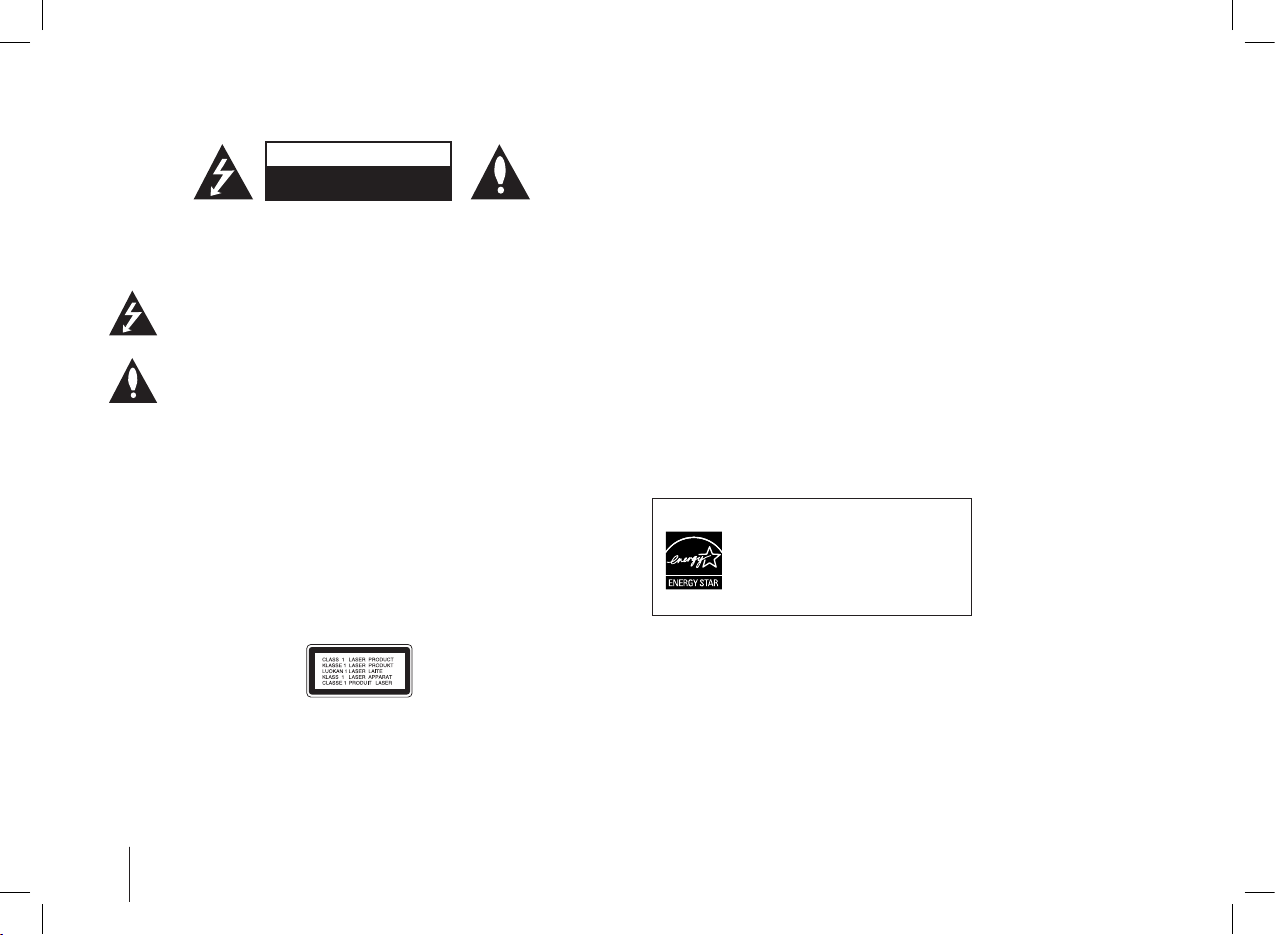
2
CAUTION : TO REDUCE THE RISK OF ELECTRIC SHOCK DO NOT REMOVE
COVER (OR BACK) NO USER-SERVICEABLE PARTS INSIDE REFER SERVICING
TO QUALIFIED SERVICE PERSONNEL.
This lightning flash with arrowhead symbol within an equilateral triangle is
intended to alert the user to the presence of uninsulated dangerous
voltage within the product’s enclosure that may be of sufficient magnitude
to constitute a risk of electric shock to persons.
The exclamation point within an equilateral triangle is intended to alert
the user to the presence of important operating and maintenance
(servicing) instructions in the literature accompanying the product.
WARNING : TO PREVENT FIRE OR ELECTRIC SHOCK HAZARD, DO NOT
EXPOSE THIS PRODUCT TO RAIN OR MOISTURE.
WARNING : Do not install this equipment in a confined space such as a book case
or similar unit.
CAUTION: Do not block any ventilation openings. Install in accordance with the
manufacturer’s instructions. Slots and openings in the cabinet are provided for
ventilation and to ensure reliable operation of the product and to protect it from over
heating. The openings shall be never be blocked by placing the product on a bed,
sofa, rug or other similar surface. This product shall not be placed in a built-in
installation such as a bookcase or rack unless proper ventilation is provided or the
manufacturer’s instruction has been adhered to.
As an ENERGY
S
TAR
®
Partner,
LG has determined that this
product or product models meet
the E
NERGYSTAR
®
guidelines for
CAUTION : This product employs a Laser System.
To ensure proper use of this product, please read this owner’s manual carefully and
retain it for future reference. Shall the unit require maintenance, contact an
authorized service center. Use of controls, adjustments or the performance of
procedures other than those specified herein may result in hazardous radiation
exposure.
To prevent direct exposure to laser beam, do not try to open the enclosure. Visible
laser radiation when open. DO NOT STARE INTO BEAM.
CAUTION : The apparatus shall not be exposed to water (dripping or splashing)
and no objects filled with liquids, such as vases, shall be placed on the apparatus.
CAUTION : concerning the Power Cord
Most appliances recommend they be placed upon a dedicated circuit ;
That is, a single outlet circuit which powers only that appliance and has no additional
outlets or branch circuits. Check the specication page of this owner’s manual to be
certain.
Do not overload wall outlets. Overloaded wall outlets, loose or damaged wall outlets,
extension cords, frayed power cords, or damaged or cracked wire insulation are
dangerous. Any of these conditions could result in electric shock or re. Periodically
examine the cord of your appliance, and if its appearance indicates damage or
deterioration, unplug it, discontinue use of the appliance, and have the cord replaced
with an exact replacement part by an authorized serv ice center.
Protect the power cord from physical or mechanical abuse, such as being twisted,
kinked, pinched, closed in a door, or walked upon. Pay particular attention to plugs,
wall outlets, and the point where the cord exits the appliance.
To disconnect power from the mains, pull out the mains cord plug. When installing
the product, ensure that the plug is easily accessible.
The marking of the apparatus is located on the bottom of the apparatus.
Safety Precaution
CAUTION
RISK OF ELECTRIC SHOCK
DO NOT OPEN
As a n E
NE RG Y
S
TAR
®
P ar tne r,
LG ha s de t e r m i n e d th a t th i s
product or product models meet
the E
NERGY STAR
®
guidelines for
energy efficiency.
E
NERGY STAR
®
is a U.S. registered mark.
Page 3

3
Contents
Power Source 3
Main unit 4
Remote control 5
Listening to Radio 5
Listening to CD 6
Using an USB device 7
Listening from your portable player 7
Recording to USB 8
Setting the clock 9
Troubleshooting 10
Specications 10
Power Source
AC Power Cord Connection
1. Connect one end of the AC power cord (included) to the AC IN socket
located at the backside of your unit.
2. Plug the other end into the wall outlet.
Battery Installation
1. Press and open the battery cover.
2. Put “D” (R20) 8 batteries (not included) into the compartment making
sure the “+” and “-” are correctly positioned.
3. Replace the battery cover.
Note:
• Unplug the AC power cord from the wall outlet if you do not to use for an
extended period of time.
• To avoid damage from possible battery leakage, remove the batteries if
you do not plan to use the unit for an extended period of time.
• When the batteries are weak, replace all the batteries with new ones.
• While the AC power cord connect to the wall outlet, the batteries are not
worn out.
• Batteries (battery pack or batteries installed) shall not be exposed to
excessive heat such as sunshine, fire or the like.
• CD/USB playback has been stopped for more than 5 minutes during its
playback, the unit turns into Powersave mode.
Page 4
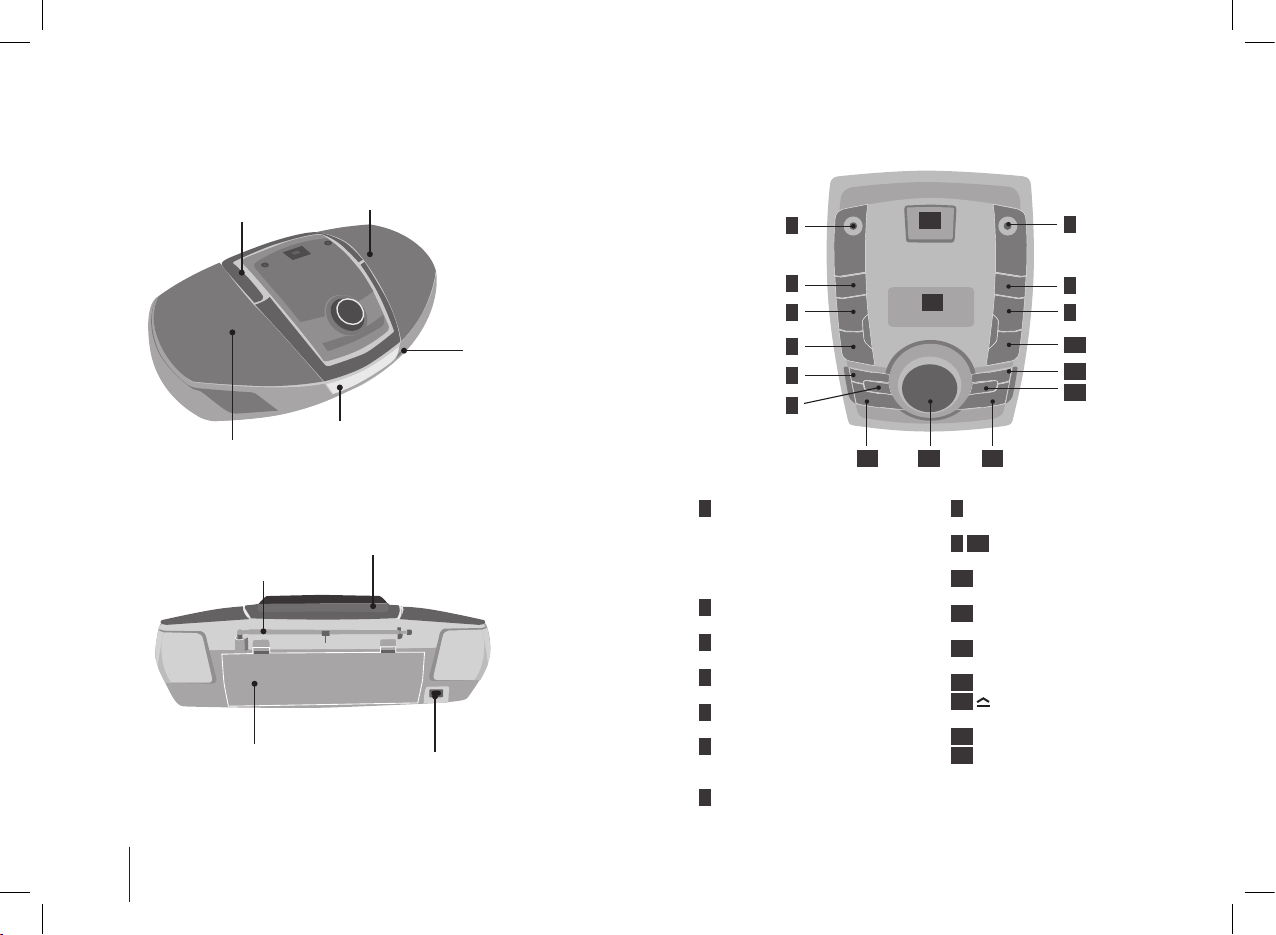
4
Main Unit
Disc Door
AC IN socket
Battery cover
Antenna
Speaker
Speaker
Remote sensor
Handle
Handle
PHONES
PORTABLE IN
FUNCTION
SET
CLOCK
P
LAY
/
P
AU
S
E/
PR
E
+
STANDBY
STOP/CLEAR/PRE-
SKIP-/SEARCH-
SKIP+
/SEARCH+
OPEN
/CLOSE
VOLUME
TIMER
REC
PROG/EQ
USB SILK-SCREEN : PMS8401C
1
2
3
4
5
6
7
8
9
10
11
12
13 14 15
17
16
1
PHONES
Headphone jack
A warning that excessive sound
pressure from earphones and
headphones can cause hearing
loss.
2
FUNCTION
Changes the function.
3
i}}/
PRE.+
Play/ pause.
4
s/PRE.-
STOP
5
CLOCK
Setting the clock. (Go to page 9)
6
EQ
You can choose xed sound
impression.
7
PORTABLE IN
For connecting a portable device
and playing it through this unit’s
speakers.
8
z REC
Recording.
9 10
`II/ii&
skip/ search
11
TIMER
Go to page 9
12
SET
Conrms the settings.
13
1/&
Turn ON/ OFF.
14
Volume Control
15
Open or close your CD door.
16
USB Port
17
DISPLAY
Page 5

5
PRESET/FOLDER
Search for a folder of MP3/
WMA files. When a CD
containing MP3/WMA files
in several folders is being
played, press it to select the
folder you want to play.
FUNCTION/ INPUT
To change the functions or
input.
VOLUME
Control the volume when
using any function.
POWER
EQ
You can choose sound
impressions.
VSM
(Virtual Sound Matrix)
You can enjoy the
virtual sound by
pressing this button.
MUTE
Temporarily stop the
sound.
Fall asleep while
listening to your player.
PROGRAM
For storing radio
stations.
Program list
(Go to page 6)
MODE : You can enjoy the
music repeatedly or randomly.
RPT 1 - Repeat one song
RPT ALL - Repeat all songs
RPT FOLDER - Repeat one
folder (only for folder)
RANDOM - Playing randomly
.bb/BB> : Search /
Skip the radio station, music
and file.
B/[] : Starts or pauses
playback. In FM mode state,
Selects MONO or STEREO.
x : Stops playback or
recording.
See information about your
music.
Recording
Put the battery into the remote control.
Make sure that the + (plus) and - (minus) on the
battery (size AAA) match those on the remote
control.
Remote control
Listening to Radio
ON UNIT ON REMOTE
1 Stretch the antenna to the most.
- -
2 Select FM:
FUNCTION FUNCTION
3 Choose the radio station:
"II/ii"
TUN. -/+
4 To save a radio station:
A preset number will show.
- PROGRAM
5 To select a ‘saved’ station:
PRE -/+ PRESET
U/u
6 To conrm:
Up to 50 stations can be saved.
- PROGRAM
Listening to Radio - more you can do
Looking for radio stations automatically
Press and hold "II/ii" on the player or TUN.- /+ on the remote control.
The tuner will scan automatically and stop when it finds a radio station.
Deleting all the saved stations
Press and hold PROGRAM for more five seconds on the remote control.
“CLEAR” shows. Press PROGRAM on the remote control again to erase
all the saved stations.
Page 6

6
Listening to CD - more you can do
Pausing or restarting a CD
1 Press i}} on the unit or ▶/ X on the remote control during playback.
2 Press the button again to resume play.
Searching for a section within a track
Press and hold "II/ii" on the unit or .bb/BB> on the remote
control during playback. And release it at the point you want to listen to.
Skipping to another track
Press "II/ii" on the unit or .bb/BB> on the remote control.
When "II button is pressed once midway through a track, the player
returns to the start of that track. When it is pressed again, a track is
skipped each time the button is pressed.
Resume play
- When you resume playback after stopping it, playback starts from the
point playback stopped.
- When you press ■ twice and then i}}, the first song is played back.
Program list
You can play tracks on a CD in order.
1 Press PROGRAM on the remote control in stop status.
2 Press "II/ii" on the unit or .bb/BB> on the remote control
to select a track.
3 Press PROGRAM on the remote control to save and select a next
track.
4 Press B/[] to play the programmed music files.
5 To clear your selection, press x and then x .
Sound quality adjustment
You can choose sound impressions. Press EQ repeatedly, the display
changes in the following order,
FLAT → AUTO EQ (Optional) → ROCK → POP → CLASSIC → XDSS →
FLAT → ...
Playable file requirement
MP3/ WMA
• Sampling frequency : within 16- 48 kHz(MP3) 32 - 48 kHz (WMA)
• Bit rate : within 32 - 320 kbps (MP3), 56 - 320 kbps (WMA)
• File extensions : “.mp3”/ “.wma”
• CD-ROM file format : ISO 9660 LEVEL 1 / JOLIET
• We recommend that you use Easy-CD Creator, which creates an ISO
9660 file system.
• You have to set the disc format option to [Mastered] in order to make the
discs compatible with the LG players when formatting re-writable discs.
When setting the option to Live File System, you cannot use it on LG
players.
(Mastered/Live File System : Disc format system for Windows Vista)
Listening to CD
ON UNIT ON REMOTE
1 Open the CD tray:
-
2 Insert the CD: Label facing up.
- -
3 Close the CD tray:
-
4 Select the CD function:
“CD READ” appears.
FUNCTION FUNCTION
5 Start the CD playing:
For AUDIO CD, Playback starts
automatically.
i}}
▶/ X
6 To stop:
s x
Page 7

7
Listening from your portable player
ON UNIT ON REMOTE
1 Connect the portable player
by plugging the unit into
PORTABLE IN on the player.
- -
2 Turn the power on:
1/&
POWER
3 Select the PORTABLE
function:
“PORTABLE” Shows.
FUNCTION INPUT
4 Turn the portable player on
and start it playing.
- -
Using an USB device
You can enjoy media files saved on an USB device by connecting the
USB device to the USB port of the unit. If you want to operate other
function, see the “Listening to CD” section.
ON UNIT ON REMOTE
1 Connect the USB device to
the USB port of the unit.
- -
2 Select the USB function:
FUNCTION IN PUT
3 Select a le you want to play:
"II/ii"
.bb/BB>
4 Start your media playing:
i}}
▶/ X
5 To stop:
s x
6 Before disconnecting the
portable USB device, change
to any other function.
FUNCTION FUNCTION
/INPUT
Compatible USB Devices
• MP3 Player : Flash type MP3 player.
• USB Flash Drive : Devices that support USB 2.0 or USB 1.1.
• The USB function may not be available depending on devices.
• Devices which require additional program installation when you have
connected it to a computer, are not supported.
Look out for the follows
• Do not extract the USB device while in operation.
• For a large capacity USB, it may take longer than a few minute to be
searched.
• To prevent data loss, back up all data.
• If you use a USB extension cable or USB hub, the USB device is not
recognized.
• Using NTFS file system is not supported. (Only FAT 16/32 file system is
supported.)
• This unit is not supported when the total number of files is 999 or more.
• External HDD, Locked devices or hard type USB devices are not
supported.
• USB port of the unit can not be connected to PC. This unit can not be
used as a storage device.
Page 8

8
When you are recording, look out for the following
• If you press z REC in CD stop status, the all of the songs will be
recorded.
• During recording MP3/ WMA, there is no sound.
• When you stop recording, the file that has been recorded at that time
will be stored. (AUDIO CD Only)
• Do not remove the USB device during USB recording. If not, an
incomplete file may be made and not deleted on PC.
• If USB recording does not work, the message like “NO USB”, “ERROR”,
“USB FULL” or “NO REC” is displayed on the display window.
• Multi card reader device or External HDD can not be used for USB
recording.
• A file is recorded by 2 hours (about 512 Mbytes) when you record for a
long term.
• You may not record more than 999 files.
•
It’ll be stored as follows.
AUDIO CD MP3/ WMA The other sources.
0 CD_REC
TRK_001
TRK_002
-
-
0 FILE_REC
FILE_01
FILE_02
-
-
0 EXT_REC
AUDIO_001
AUDIO_002
-
-
The making of unauthorized copies of copy-protected material, including
computer programs, les, broadcasts and sound recordings, may be an
infringement of copyrights and constitute a criminal offense.
This equipment should not be used for such purposes.
Be responsible
Respect copyrights
Recording to USB
ON UNIT ON REMOTE
1 Connect the USB device to
the USB port of the unit.
- -
2 Select a mode in which you
want to record:
(ex. CD/ TUNER/ ...)
Play a sound source rst.
FUNCTION F UN CT IO N/
INPUT
3 Start the recording:
z
REC
z
REC
4 To stop:
s x
Recording to USB - more you can do
To pause the recording
Press z REC on the unit or remote control while recording from Tuner/
Portable.
To continue recording press z REC once again.
To adjust recording speed and bit rate.
1 Press and hold z REC on the unit. The bit rate will be displayed.
2 Choose the bit rate by pressing "II/ii" on the unit. And then press
z
REC to confirm.
3 Choose the recording speed by pressing "II/ii" on the unit.
And then press z REC to confirm. The adjustment is saved.
Page 9

9
Setting the Clock
ON UNIT ON REMOTE
1 Turn the power on:
1/&
POWER
2 Press for at least 2 seconds:
CLOCK -
3 Choose from either:
AM 12:00 (for an AM and PM
display) or 0:00 (for a 24 hour
display)
"II/ii"
.bb/BB>
4 Conrm your selection:
SET -
5 Select the hours:
"II/ii"
.bb/BB>
6 To conrm:
SET -
7 Select the minutes:
"II/ii"
.bb/BB>
8 To conrm:
SET -
Setting the clock - more you can do
Using your player as an alarm clock
1 Press and hold TIMER. Each functions flashes.
2 Press SET when the function you want to be woken by is showing.
- If you choose “TUNER” you will be shown the stations you have
saved as presets. Use "II/ii" on the unit to select the station you
want, Then press SET on the unit.
3 “ON TIME” will be displayed. This is where you set the time you want
the alarm to start.
Use "II/ii" to change the hours and minutes and press SET to save.
4 The “OFF TIME” will be displayed. This is where you set the time you
want the function to stop.
Use "II/ii" to change the hours and minutes and press SET to save.
5 You will be shown the volume (VOL) you want to be woken by. Use
"II/ii" to change the volume and SET to save. Switch the system
off. The clock icon “ ” shows that the alarm is set.
6 When the system is turned off you can check the time the alarm and
turn the alarm on and off by pressing TIMER.
Note:
• You have to turn off the unit to use the alarm function.
• If you disconnect the power cord or remove the batteries, the alarm
function is not available.
• The time set previously is deleted when power cord is pulled out.
Page 10

10
SpecicationsTroubleshooting
General
Power supply
200 - 240 V, 50/60 Hz
Power consumption 25 W
Net Weight 3.3 kg
External dimensions (WxHxD) 523 X 155 X 288 mm
Operating temperature -5 °C - 40 °C
Operating humity 20 % - 90 %
Output power 7.5 W + 7.5 W
Battery Operation 12Vdc CM/IEC R20 X 8
Speakers 8 Ohm x 2
Tuner
FM Tuning Range 87.5 - 108.0 MHz or 87.50 - 108.00 MHz
CD
Frequency response 100 Hz~18 KHz
Signal-to-noise ratio 55 dB
T.H.D 0.50 %
USB
Version
Bus Power supply
1.1
5 V 500 mA
Designsandspecicationsaresubjecttochangewithoutprior
notice.
PROBLEM CAUSE CORRECTION
POWER
No Power The power cord is
disconnected.
Plug in the power cord.
The batteries are not
remaining.
Change the batteries with a
new ones.
RADIO
No Sound The function is not
selected to the Radio.
Select the function to the
Radio.
Some noise
occurs.
There are electronic
devices near the player.
Set the player far from the
devices.
CD
The unit
does not start
playback
An unplayable disc is
inserted.
Insert a playable disc.
The disc is placed upside
down.
Place the disc with the
playback side down.
The disc is dirty. Clean the disc.
USB
Files cannot
be played
back.
USB device formatted
with le systems are
unsupported.
Format the USB device to
FAT (16/32).
Remote control
The remote
control does
not work
properly.
The remote control is too
far from the unit.
Operate the remote control
within about 23 ft (7 m).
There is an obstacle in
the path of the remote
control and the unit.
Remove the obstacle.
The battery in the remote
control is exhausted.
Replace the battery with new
one.
Notice (the date of the production of goods).
First figure ( of the left ) of series number means Year, next 2 figures
- Month of the production of this goods.
Page 11

Web site Telephone
кУТТЛ ru.lgservice.com 8-800-200-7676
ì͇ªÌ‡ ua.lgservice.com 8-800-303-0000
Қазақстан kz.lgservice.com 8-8000-805-805
Å·ÛÒ ru.lgservice.com 8-820-0071-1111
Latvija lv.lgservice.com 8-0003-271
Lietuva lt.lgservice.com 8-800-30-800
Eesti‑ ee.lgservice.com 800-9990
