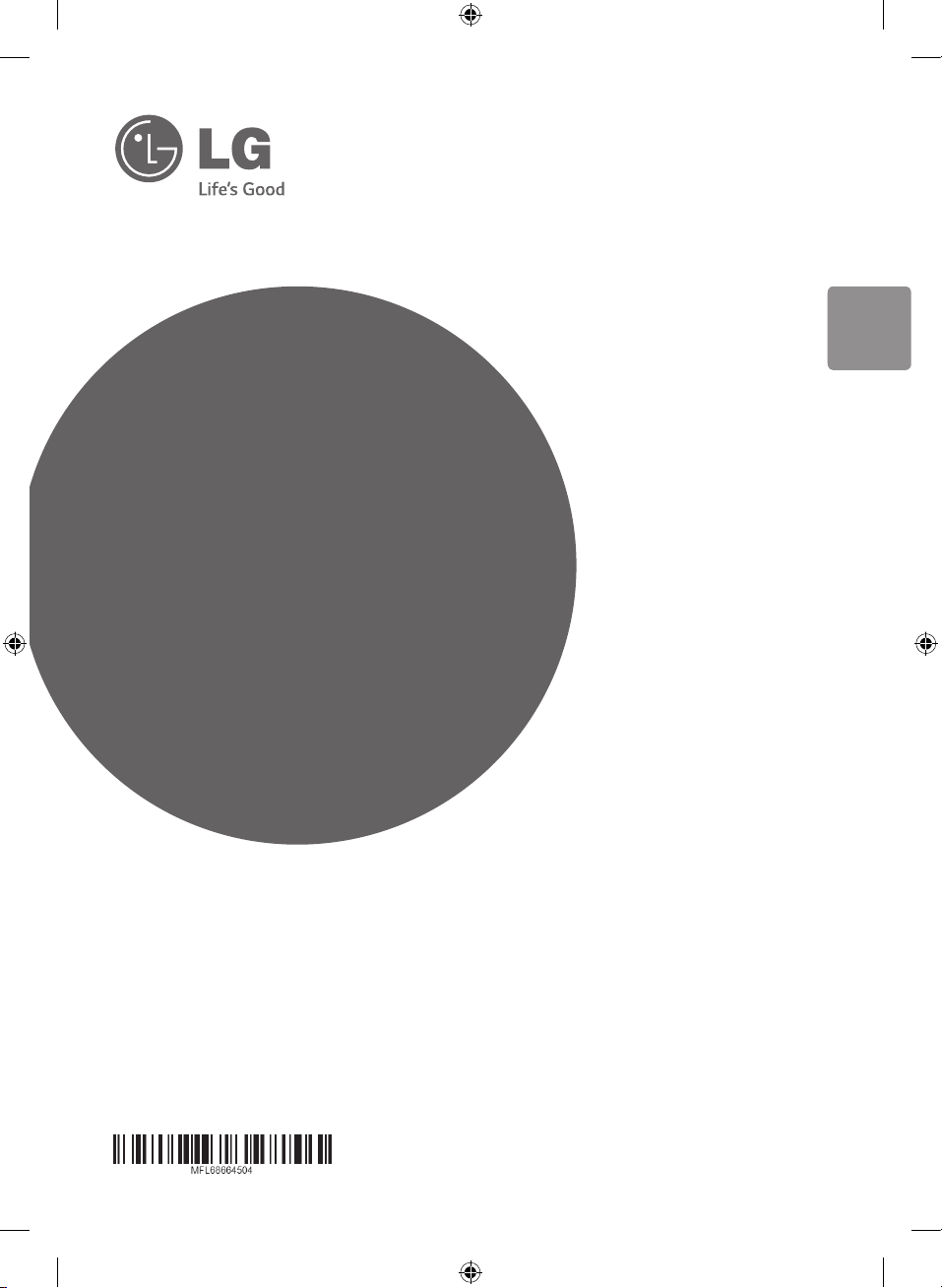
OWNER’S MANUAL
STYLISH
POWERFUL
PORTABLE
BOOM BOX
ENGLISH
Please read this manual carefully before operating
your set and retain it for future reference.
SB159ST
www.lg.com
CP2940-FB.ARUSLL_4504_ENG.indd 1 2014-10-21 �� 2:17:27
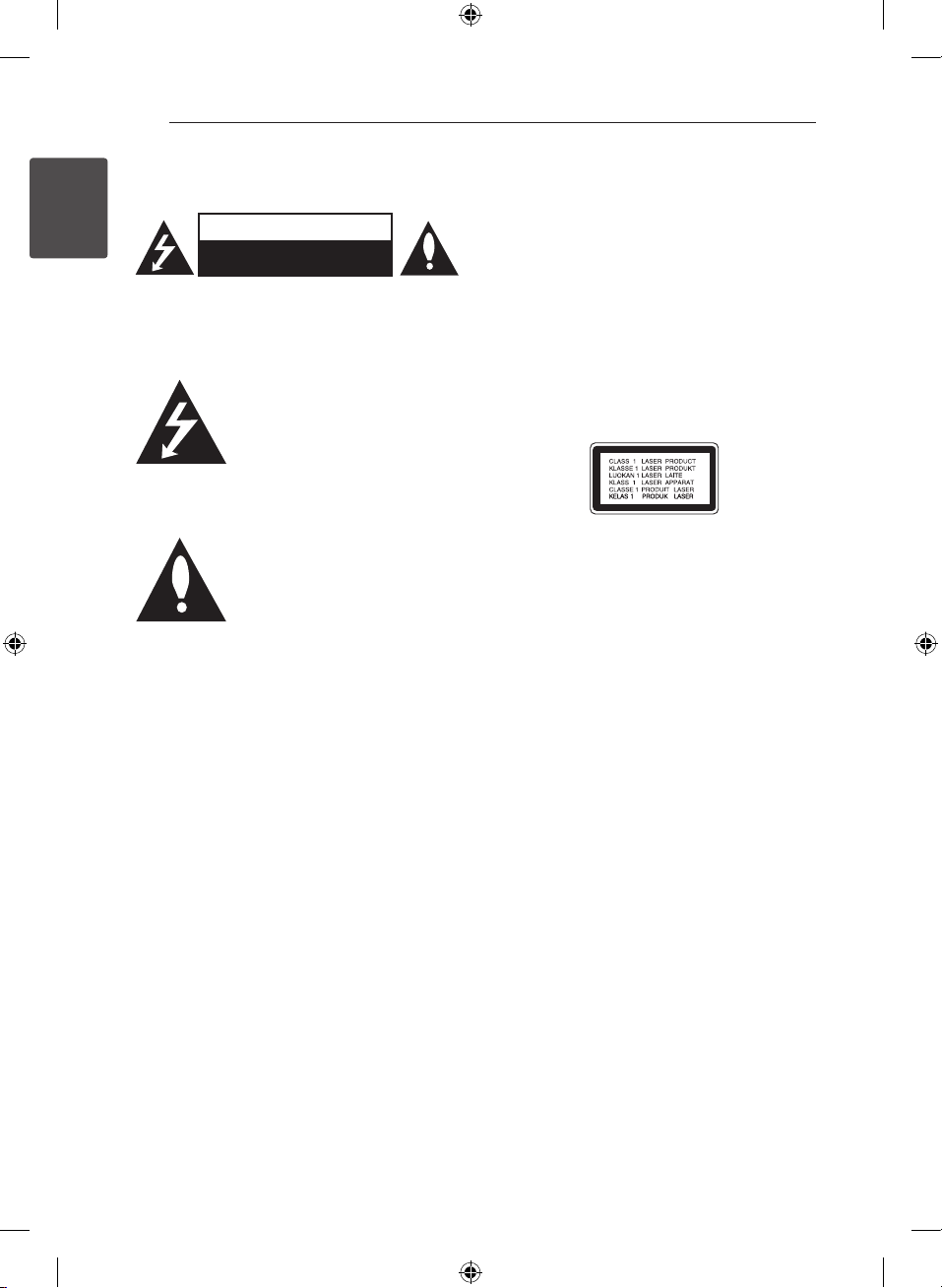
1 Getting Started
Getting Started2
Safety Information
1
Getting Started
CAUTION: TO REDUCE THE RISK OF ELECTRIC
SHOCK DO NOT REMOVE COVER (OR BACK) NO
USER-SERVICEABLE PARTS INSIDE REFER SERVICING
TO QUALIFIED SERVICE PERSONNEL.
WARNING: TO PREVENT FIRE OR ELECTRIC SHOCK
HAZARD, DO NOT EXPOSE THIS PRODUCT TO RAIN
OR MOISTURE.
WARNING: Do not install this equipment in a
conned space such as a book case or similar unit.
CAUTION
RISK OF ELECTRIC SHOCK
DO NOT OPEN
This lightning ash with arrowhead
symbol within an equilateral
triangle is intended to alert the
user to the presence of uninsulated
dangerous voltage within the
product’s enclosure that may be of
sucient magnitude to constitute a
risk of electric shock to persons.
The exclamation point within
an equilateral triangle is
intended to alert the user to the
presence of important operating
and maintenance (servicing)
instructions in the literature
accompanying the product.
CAUTION: Do not block any ventilation openings.
Install in accordance with the manufacturer’s
instructions.
Slots and openings in the cabinet are provided for
ventilation and to ensure reliable operation of the
product and to protect it from over heating. The
openings shall be never be blocked by placing
the product on a bed, sofa, rug or other similar
surface. This product shall not be placed in a builtin installation such as a bookcase or rack unless
proper ventilation is provided or the manufacturer’s
instruction has been adhered to.
The main label is attached on the exterior of the
bottom of the apparatus.
CAUTION: This product employs a Laser System.
To ensure proper use of this product, please read
this owner’s manual carefully and retain it for future
reference. Shall the unit require maintenance,
contact an authorized service center.
Use of controls, adjustments or the performance of
procedures other than those specied herein may
result in hazardous radiation exposure.
To prevent direct exposure to laser beam, do not try
to open the enclosure. Visible laser radiation when
open. DO NOT STARE INTO BEAM.
CP2940-FB.ARUSLL_4504_ENG.indd 2 2014-10-21 �� 2:17:28
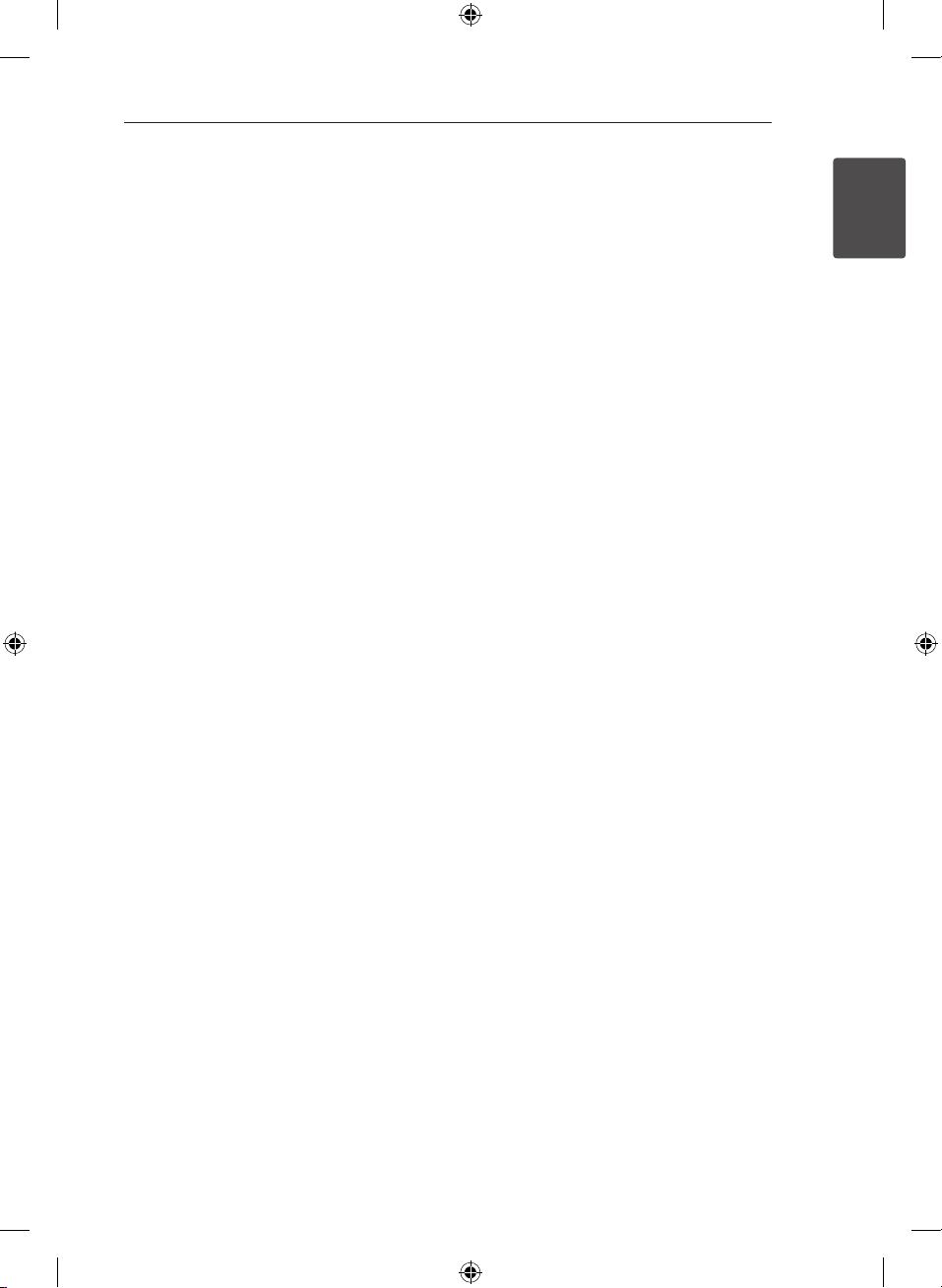
Getting Started 3
CAUTION concerning the Power Cord
Most appliances recommend they be placed upon
a dedicated circuit;
That is, a single outlet circuit which powers only
that appliance and has no additional outlets or
branch circuits. Check the specication page of this
owner’s manual to be certain. Do not overload wall
outlets. Overloaded wall outlets, loose or damaged
wall outlets, extension cords, frayed power cords, or
damaged or cracked wire insulation are dangerous.
Any of these conditions could result in electric
shock or re. Periodically examine the cord of your
appliance, and if its appearance indicates damage
or deterioration, unplug it, discontinue use of the
appliance, and have the cord replaced with an
exact replacement part by an authorized service
center. Protect the power cord from physical or
mechanical abuse, such as being twisted, kinked,
pinched, closed in a door, or walked upon. Pay
particular attention to plugs, wall outlets, and
the point where the cord exits the appliance. To
disconnect power from the mains, pull out the
mains cord plug. When installing the product,
ensure that the plug is easily accessible.
This device is equipped with a portable battery or
accumulator.
Safety way to remove the battery or the
battery from the equipment: Remove the
old battery or battery pack, follow the steps
in reverse order than the assembly. To prevent
contamination of the environment and bring on
possible threat to human and animal health, the
old battery or the battery put it in the appropriate
container at designated collection points. Do
not dispose of batteries or battery together with
other waste. It is recommended that you use
local, free reimbursement systems batteries and
accumulators. The battery shall not be exposed to
excessive heat such as sunshine, re or the like.
CAUTION: The apparatus shall not be exposed to
water (dripping or splashing) and no objects lled
with liquids, such as vases, shall be placed on the
apparatus.
1
Getting Started
CP2940-FB.ARUSLL_4504_ENG.indd 3 2014-10-21 �� 2:17:28
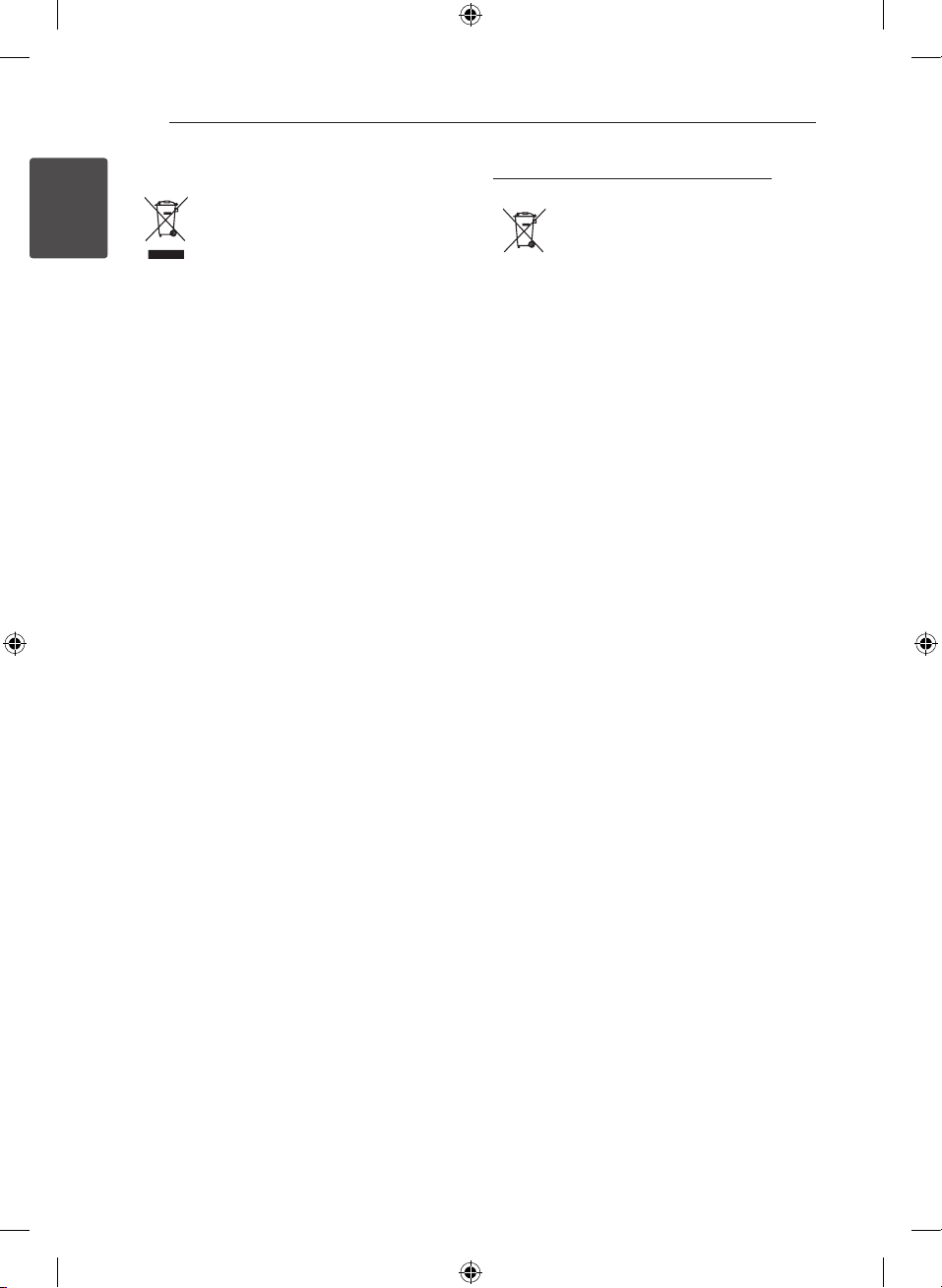
Getting Started4
Disposal of your old appliance
1. When this crossed-out wheeled bin
1
Getting Started
2. All electrical and electronic products
3. The correct disposal of your old
4. For more detailed information about
symbol is attached to a product it
means the product is covered by the
European Directive 2002/96/EC.
should be disposed of separately
from the municipal waste stream
via designated collection facilities
appointed by the government or
the local authorities.
appliance will help prevent potential
negative consequences for the
environment and human health.
disposal of your old appliance,
please contact your city oce, waste
disposal service or the shop where
you purchased the product.
Disposal of waste batteries/accumulators
1. When this crossed-out wheeled
bin symbol is attached to batteries/
accumulators of Your product
it means they are covered by
European Directive 2006/66/EC.
2. This symbol may be combined with
chemical symbols for mercury(Hg),
cadmium(Cd) or lead(Pb) if the
battery Contains more that 0.0005%
of mercury,0.002% of cadmium or
0.004% of lead.
3. All batteries/accumulators should
be disposed separately from
the municipal waste stream via
designated collection facilities
appointed by the government or
the local authorities.
4. The correct disposal of Your old
batteries/accumulators will help
to prevent potential negative
consequences for the environment,
animal and human health.
5. For more detailed information
about disposal of Your old batteries/
accumulators, please contact Your
city office, waste disposal service or
the shop where You purchased the
product.
CP2940-FB.ARUSLL_4504_ENG.indd 4 2014-10-21 �� 2:17:28
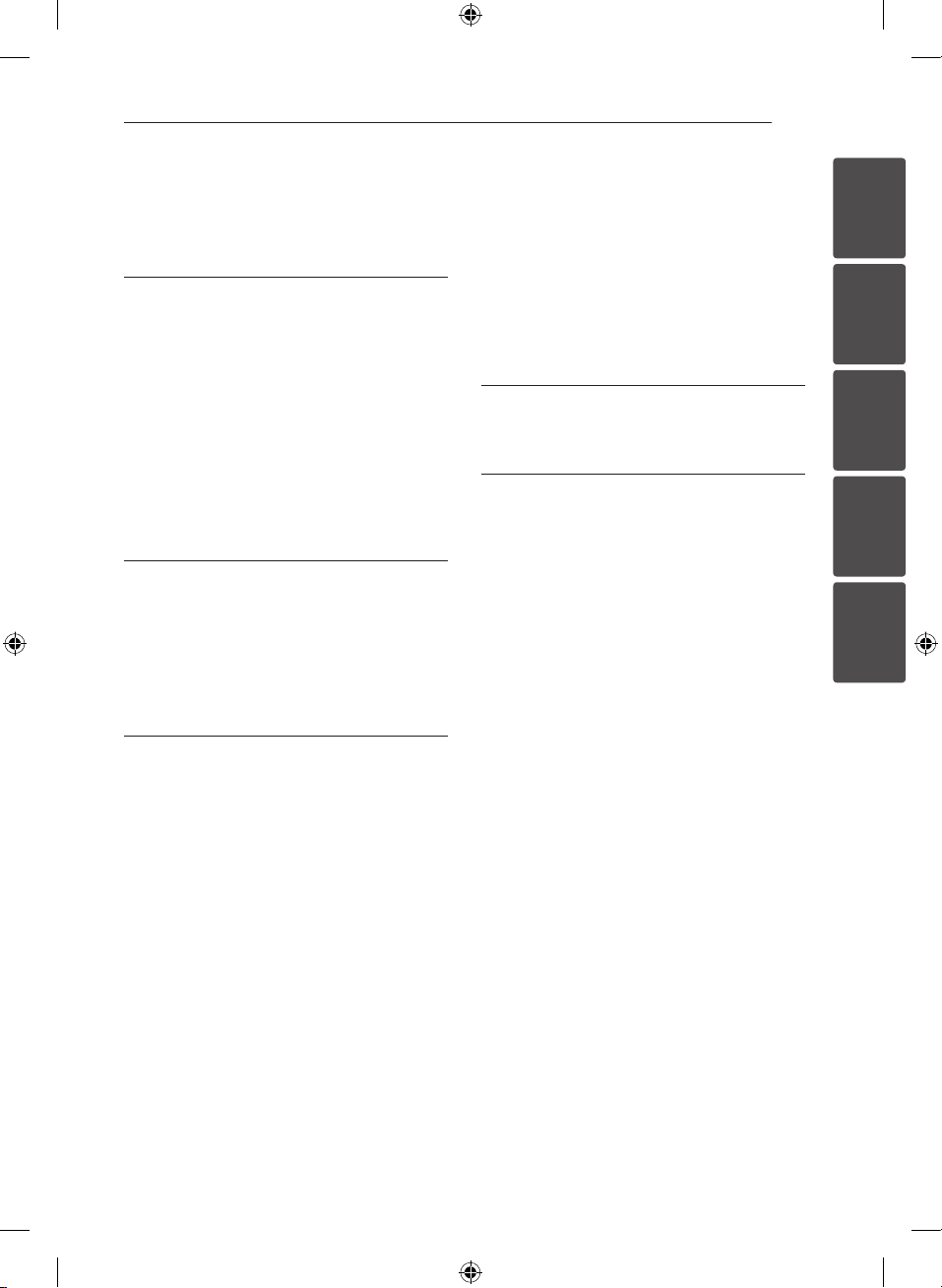
Table of Contents 5
Table of Contents
1 Getting Started
2 Safety Information
6 Unique Features
6 Accessories
7 Playable file Requirement
7 – MP3/WMA music file requirement
7 – Compatible USB Devices
7 – USB device requirement
8 Remote control
9 Front panel
10 Rear panel
2 Connecting
11 Optional Equipment Connection
11 – USB Connection
11 – PORTABLE IN Connection
11 – Battery Installation
11 – AC Power Cord Connection
3 Operating
12 Basic Operations
12 – CD/ USB Operations
12 – Selecting a folder and a MP3/WMA
file
12 – Deleting a MP3/WMA file
13 – Listening to music with your
headphones
13 Other Operations
13 – Programmed Playback
13 – Displaying file information
(ID3 TAG)
13 – Turn off the sound temporarily
14 – Sleep Timer Setting
14 – Dimmer
14 – Auto Power Down
14 Radio Operations
14 – Listening to the radio
14 – Presetting the Radio Stations
14 – Deleting all the saved stations
15 – Improving poor FM reception
15 Sound adjustment
15 – Setting the surround mode
15 Advanced Operations
15 – Listening to music from your external
device
16 Using a Bluetooth wireless technology
16 – Listening to music stored on the
Bluetooth devices
4 Troubleshooting
18 Troubleshooting
5 Appendix
19 Specifications
20 Maintenance
20 – Handling the Unit
20 – Notes on Discs
20 Trademarks and Licenses
1
2
3
4
5
CP2940-FB.ARUSLL_4504_ENG.indd 5 2014-10-21 �� 2:17:28
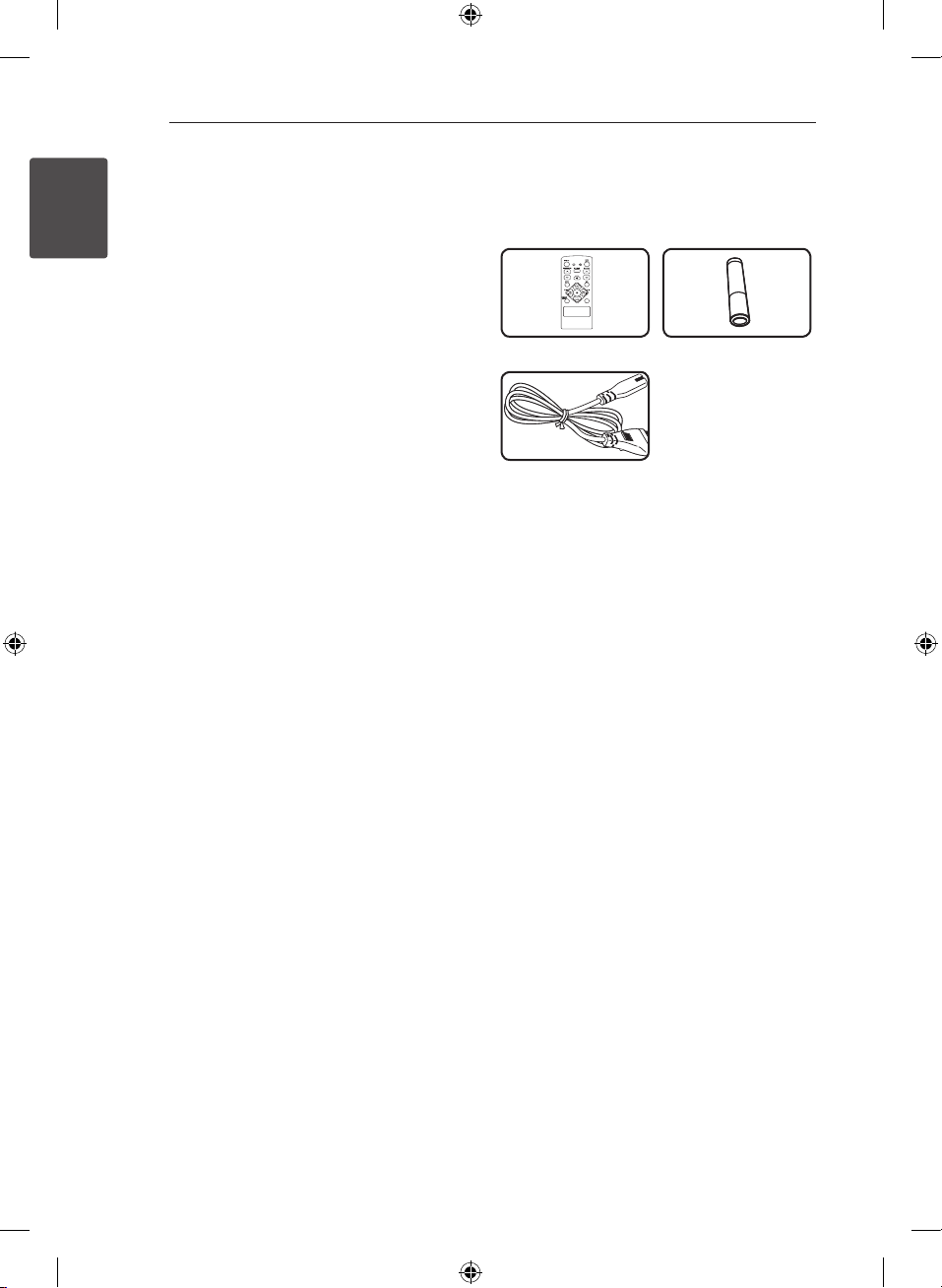
Getting Started6
EQ
*
Unique Features
Portable In
1
Getting Started
Listens to music from your portable device. (MP3,
Notebook, etc)
Accessories
Please check and identify the supplied accessories.
Remote Control (1) Battery (1)
AC Power cable (1)
CP2940-FB.ARUSLL_4504_ENG.indd 6 2014-10-21 �� 2:17:29
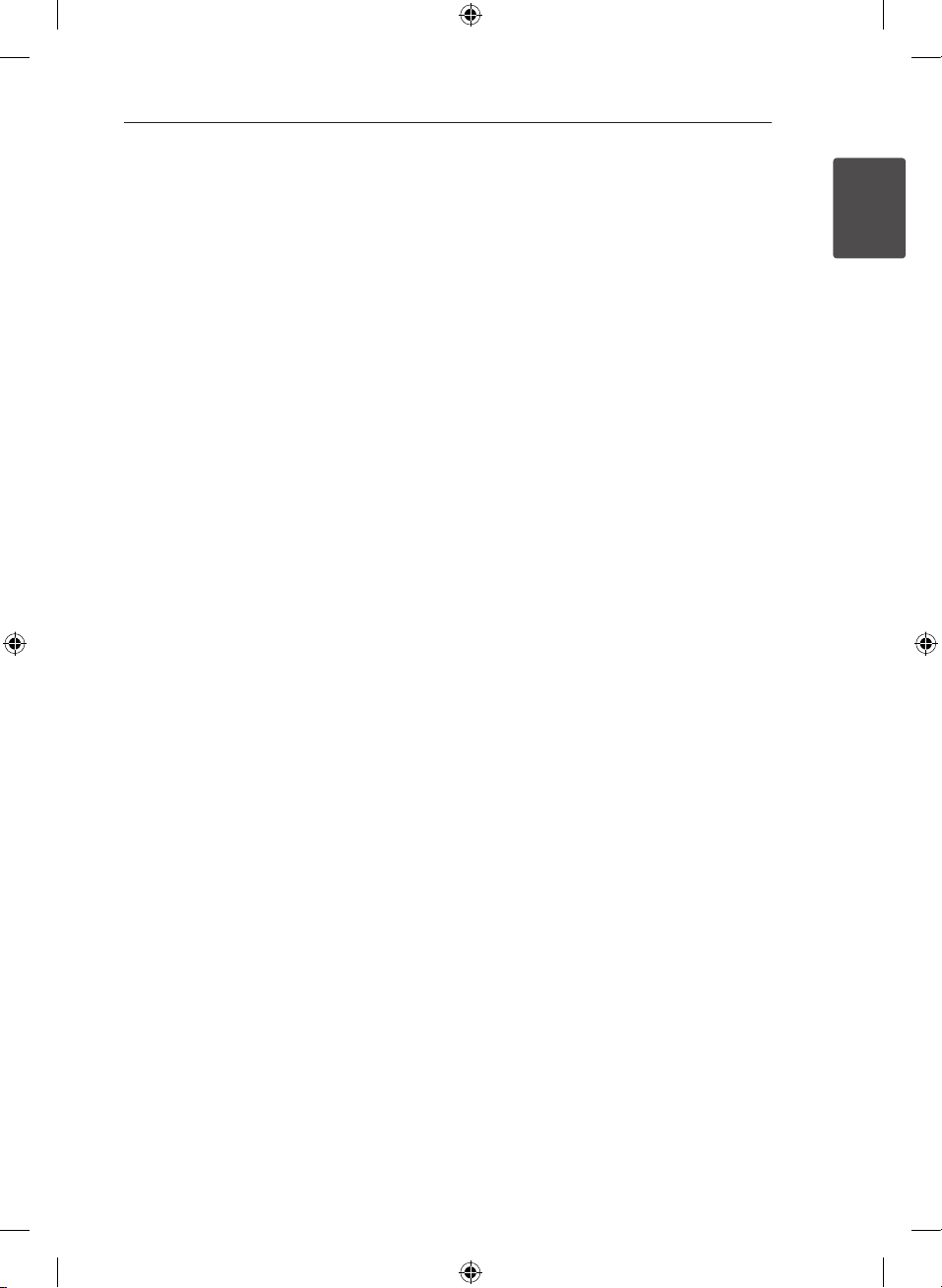
Getting Started 7
Playable file
Requirement
MP3/WMA music file
requirement
MP3/ WMA le compatibility with this unit is limited
as follows :
ySampling Frequency : 32 - 48 kHz (MP3), 32 - 48
kHz (WMA)
yBit rate : 32 - 320 kbps (MP3), 40 - 320 kbps
(WMA)
yMaximum les : Under 999
yFile extensions : “.mp3”/ “.wma”
yCD-ROM le format : ISO9660/ JOLIET
yWe recommend that you use “Easy-CD Creator”,
which creates an ISO 9660 le system.
Compatible USB Devices
y MP3 Player : Flash type MP3 player.
y USB Flash Drive : Devices that support USB2.0 or
USB1.1.
y The USB function of this unit does not support
all USB devices.
USB device requirement
y Devices which require additional program
installation when you have connected it to a
computer, are not supported.
y Do not extract the USB device while in operation.
y For a large capacity USB, it may take longer than
a few minute to be searched.
y To prevent data loss, back up all data.
y If you use a USB extension cable or USB hub, the
USB device is not recognized.
y Using NTFS le system is not supported. (Only
FAT(16/ 32) le system is supported.)
y This unit is not supported when the total
number of les is 1 000 or more.
y External HDD, Card readers, Locked devices, or
hard type USB devices are not supported.
y USB port of the unit cannot be connected to PC.
The unit cannot be used as a storage device.
1
Getting Started
CP2940-FB.ARUSLL_4504_ENG.indd 7 2014-10-21 �� 2:17:30

Getting Started8
EQ
*
Remote
control
1
Getting Started
Battery Installation
• • • • • • a • • • • •
POWER : Switches the unit ON
or OFF.
EQ : Chooses sound impressions.
: The button is not available
?
for any function.
OPEN/CLOSE : Opens and
closes CD door.
• • • • • • b • • • • •
PRESET/FOLDER W/S :
-Searches for a folder of mp3/
wma les. When a CD/USB
containing mp3/wma les in
several folders is being played,
press PRESET/FOLDER W/S
to select the folder you want
to play.
-Chooses a preset number for
a radio station.
FUNCTION : Selects the
function and input source.
VOLUME W/S : Adjusts
speaker volume.
MUTE : Mutes the sound.
@
• • • • • • c • • • • •
SLEEP : Sets the system to turn
o automatically at a specied
time.
(Dimmer : The display window
will be darken by half ).
INFO : Checks information
about your music. MP3 les
often come with tags. The tag
gives the Title, Artist, Album or
Time information.
REPEAT: Selects a play mode.
TUN. -/+ : Selects the radio
station.
Cc/vV
Search):
- Skips Fast backward or
Forward.
- Searches for a section within a
track.
: Stops playback.
Z
(Play/Pause) :
d/M
-Starts or pauses playback.
-Selects STEREO/MONO.
PROGRAM/MEMO :
-Stores radio stations.
-Creates a playlist you want to
listen to.
: The button is not available
?
for any function.
(Skip/
Remove the battery cover on
the rear of the Remote Control,
and insert one (size AAA)
battery with 4 and 5 matched
correctly.
CP2940-FB.ARUSLL_4504_ENG.indd 8 2014-10-21 �� 2:17:30

Front panel
REPEAT
a
Headphone jack
A warning that excessive sound pressure from
earphones and headphones can cause hearing loss.
PORTABLE IN
b
For connecting a portable device and playing it
through this unit’s speakers.
USB PORT
c
You can play sound files by connecting the USB
device.
DISPLAY WINDOW
d
Shows the current status of the unit.
FILE SEARCH
e
Moves to the another le/ track.
FOLDER
f
Moves to folder and le selection mode.
REPEAT
g
Selects a play mode.
DELETE
h
Deletes MP3/ WMA les.
SELECT
i
When You can delete les, select yes or no.
EQ
j
You can choose xed sound impression.
Getting Started 9
FUNC.
k
Changes the function.
REMOTE CONTROL SENSOR
l
TUN -
m
selects the radio station.
TUN +
n
selects the radio station.
(Power)
o 1/!
Turn ON/ OFF.
p R
Open or close your CD door.
/PRE +
q T
Play/ pause.
Chooses a preset number for a radio station.
r Y
Prev./Scan
s U
Next/Scan
/PRE -
t I
STOP.
Chooses a preset number for a radio station.
VOLUME CONTROL
u
Adjusts speaker volume.
Speakers
v
1
Getting Started
CP2940-FB.ARUSLL_4504_ENG.indd 9 2014-10-21 �� 2:17:30

Rear panel
1
22
23
1
Getting Started
FM ANTENNA
a
AC in Socket
b
Battery Cover
c
Getting Started10
CP2940-FB.ARUSLL_4504_ENG.indd 10 2014-10-21 �� 2:17:31

Connecting 11
REPEAT
DELETE
SELECT
REPEAT
2
2
Optional Equipment
Connection
USB Connection
Connect the USB Memory (or MP3 player, etc.) to
the USB port on the front of the unit.
Note
,
Removing the USB Device from the unit
1. Choose a different function/mode or
press Z twice in a row.
2. Remove the USB device from the unit.
PORTABLE IN Connection
Connect an output (earphone or line out) of
portable device (MP3 or PMP etc) to the
PORTABLE IN connector.
Battery Installation
1. Press and open the battery cover.
2. Put eight “D” (R20) batteries (not supplied) into
the compartment making sure the 2 and 3
should be correctly positioned.
3. Close the battery cover.
AC Power Cord Connection
1. Connect one end of the AC power cord
(included) to the AC IN socket.
2. Plug the other end into the wall outlet.
Note
,
yUnplug the AC power cord from the wall
outlet if you do not to use for an extended
period of time.
yTo avoid damage from possible battery
leakage, remove the batteries if you do not
plan to use the unit for an extended period
of time.
y When the batteries are weak, replace all the
batteries with new ones.
y While the AC power cord connect to the
wall outlet, the batteries are not worn out.
yBatteries (battery pack or batteries installed)
shall not be exposed to excessive heat such
as sunshine, re or the like.
2
Connecting
CP2940-FB.ARUSLL_4504_ENG.indd 11 2014-10-21 �� 2:17:31

3 Operating
Operating12
Basic Operations
CD/ USB Operations
1. Insert the disc by pressing R or connect the
USB device to the USB port.
2. Select the CD or USB function by pressing
FUNCTION on the remote control or FUNC. on
the unit.
3. Select a file (or track) you want to play by
3
Operating
pressing
Y/U
Cc/vV
To Do this
Stop
Playback
Pause
Skipping to
the next/
previous
track/ le
Searching
for a section
within a track
Playing
repeatedly or
randomly
on the unit or
on the remote control
Press Z on the remote control or
/PRE - on the unit.
I
Press d/M on the remote control
or T/PRE + on the unit.
During playback, press d/M on the
remote control or T/PRE + on
the unit.
During playback, press
on the unit or
on the remote control to go to the
next track/ le or to return to the
beginning of the current track/ le.
Press
Cc
control or Y on the unit twice
briey to step back to the previous
track/ le.
Press and hold
unit or
Cc/vV
remote control during playback
and release it at the point you want
to listen to.
Press REPEAT repeatedly, the
display change in the following
order; RPT 1 -> RPT DIR(only mp3/
wma) -> RPT ALL -> RANDOM ->
OFF
Y/U
Cc/vV
on the remote
Y/U
on the
on the
Selecting a folder and a MP3/
WMA file
On the unit
1. Press FOLDER and rotate FILE SEARCH until a
desired folder appears.
2. Press SELECT or T/PRE +.
3. If you want to move to the upper folder, press
FOLDER.
4. Rotate FILE SEARCH until a desired file appears.
Press SELECT or T/PRE + to play it.
On the remote control
1. Press PRESET/FOLDER W/S on the remote
control repeatedly until a desired folder appears.
2. Press d/M on the remote control or SELECT or
/PRE + on the unit to play it. The first file of
T
folder will play.
Deleting a MP3/WMA file
You can delete le, folder or format by pressing
DELETE. (USB only)
1. Press DELETE repeatedly during selecting
the MP3/ WMA le. This function is supported
only in stop status. The display changes in the
following order.
- DELETE? : deletes le
- DEL DIR? : deletes folder
- FORMAT? : formats USB
2. To select “YES” or “NO”, press
the unit or
control or rotate FILE SEARCH.
3. To delete le/folder or format, press SELECT on
the unit.
4. If you want to exit the current mode, press Z
on the remote control or I/PRE - on the unit.
Cc/vV
Y/U
on the remote
on
CP2940-FB.ARUSLL_4504_ENG.indd 12 2014-10-21 �� 2:17:32

Caution
1
2
20
3
4
5
6
7
8 9
10 11
12
13
14
15
16
17
18
19
21
REPEAT
>
yDo not extract the USB device during
operation.(play, delete, etc.)
yRegular back up is recommended to
prevent data loss.
yThe delete function may not be supported
according to the USB status. (lock, etc.)
Listening to music with your
headphones
Connect a pair of stereo headphones ( 3.5 mm
phone plug) to
on the unit for private listening.
Operating 13
Other Operations
Programmed Playback
The program function enables you to store your
favorite les from any disc or USB device.
A program can contain 20 tracks.
1. Insert a CD or USB and wait for it to be order.
2. Press PROGRAM/MEMO on the remote control
in stop status.
3. Press
Y/U
Cc/vV
rotate FILE SEARCH in stop status.
4. Press PROGRAM/MEMO again to save and
select a next track.
5. Press d/M on the remote control or T/PRE +
on the unit to play the programmed music files.
6. To clear your selection, press Z on the remote
control or I/PRE - on the unit twice.
Note
,
The programs are also cleared when the disc
or USB device is removed, the unit is powered
o or the function is switched to others.
on the unit or
on the romote control or
3
Operating
Displaying file information
(ID3 TAG)
Note
,
You can’t hear any sound from speakers, while
the headphones plug is inserted in the .
While playing an mp3/wma le containing le
information, you can display the information by
pressing INFO on the remote control.
Turn off the sound temporarily
Press @ MUTE on the remote control to mute
your sound. You can mute the sound in order, for
example, to answer the telephone. And “MUTE” will
blink in the display window.
CP2940-FB.ARUSLL_4504_ENG.indd 13 2014-10-21 �� 2:17:32

Operating14
Sleep Timer Setting
Press SLEEP repeatedly to select delay time
between 10 and 180 minutes, after the unit will
turn off.
To check the remaining time, press SLEEP.
To cancel the sleep function, press SLEEP
repeatedly until “SLEEP 10” appears, and then press
SLEEP once again while “SLEEP 10” is
Note
,
yYou can check the remaining time before
the unit turns o.
3
Operating
yPress SLEEP. The remaining time appears in
the display window.
ySleep function will work after dimmer.
Dimmer
Press SLEEP once. The display window will
be darkened by half. To cancel it, press SLEEP
repeatedly until the display window get bright.
Auto Power Down
This unit will be o itself to save electronic
consumption in the case main unit is not
connected to external device and is not used for 20
minutes.
So does this unit after six hours since Main unit
has been connected to other device using analog
input.
displayed.
Radio Operations
Listening to the radio
1. Press FUNCTION on the remote control or
FUNC. on the unit until FM appears in the
display window.
The last received station is tuned in.
2. Press and hold TUN. -/+ for about 2 seconds
until the frequency indication starts to change,
then release. Scanning stops when the unit
tunes in a station.
Or
Press TUN. -/+ repeatedly.
3. Adjust the volume by rotating VOLUME on
the unit or by pressing VOLUME W/S on the
remote control repeatedly.
Presetting the Radio Stations
You can preset 50 stations for FM .
Before tuning, make sure to turn down the volume.
1. Press FUNCTION on the remote control or
FUNC. on the unit until FM appears in the
display window.
2. Select the desired frequency by pressing
TUN. -/+.
3. Press PROGRAM/MEMO a preset number will
flash in the display window.
4. Press PRESET/FOLDER W/S to select the
preset number you want.
5. Press PROGRAM/MEMO The station is stored.
6. Repeat steps 2 to 5 to store other stations.
7. To listen a preset station, press
PRESET/FOLDER W/S.
Deleting all the saved stations
1. Press and hold PROGRAM/MEMO for two
seconds. “CLEAR” will flash up on the unit
display.
2. Press PROGRAM/MEMO to erase all saved radio
stations.
CP2940-FB.ARUSLL_4504_ENG.indd 14 2014-10-21 �� 2:17:33

Operating 15
Improving poor FM reception
Press d/M on the remote control. This will change
the tuner from stereo to mono and usually improve
the reception.
Sound adjustment
Setting the surround mode
This system has a number of pre-set surround
sound elds. You can select a desired sound mode
by using EQ.
The displayed items for the Equalizer may be
dierent depending on sound sources and eects.
On Display Description
POP
CLASSIC
ROCK
JAZZ
BASS
BYPASS
This program lends an
enthusiastic atmosphere to the
sound, giving you the feeling
you are at an actual rock pop,
jazz or classic concert.
Reinforce the treble, bass and
surround sound eect.
You can enjoy the sound
without equalizer eect.
Advanced Operations
Listening to music from your
external device
The unit can be used to play the music from many
types of external device.
(Refer to the page 11)
1. Connect the external device to the PORTABLE.
IN connector of the unit.
2. Turn the power on by pressing
3. Select the PORTABLE function by pressing
FUNCTION on the remote control or FUNC. on
the unit.
4. Turn the external device and start it playing.
1/!
(Power).
3
Operating
Note
,
Maybe you need reset the surround mode,
after switching the input, sometimes even
after the sound track changed.
CP2940-FB.ARUSLL_4504_ENG.indd 15 2014-10-21 �� 2:17:33

Operating16
Using a Bluetooth
wireless technology
About Bluetooth
Bluetooth® is wireless communication technology
for short range connection.
The sound may be interrupted when the
connection interfered by the other electronic wave
or you connect the bluetooth in the other rooms.
Connecting individual devices under Bluetooth®
wireless technology does not incur any charges. A
mobile phone with Bluetooth® wireless technology
can be operated via the Cascade if the connection
3
Operating
was made via Bluetooth® wireless technology.
Available Devices : Mobile phone, MP3, Laptop,
PDA.
Bluetooth Profiles
In order to use Bluetooth® wireless technology,
devices must be able to interpret certain proles.
This unit is compatible with following prole.
A2DP (Advanced Audio Distribution Prole)
Listening to music stored on
the Bluetooth devices
Before you start the pairing procedure, make
sure the Bluetooth feature is turned on in to your
Bluetooth device. Refer to your Bluetooth device’s
user guide. Once a pairing operation is performed,
it does not need to be performed again.
1. Select the Bluetooth function by using the
FUNCTION switch.
“BT READY” appears on the display window.
2. Operate the Bluetooth device and perform the
pairing operation. When searching for this unit
with the Bluetooth device, a list of the devices
found may appear in the Bluetooth device
display depending on the type of Bluetooth
device. Your unit appears as “LG MICRO (XX:XX)”.
Note
,
yXX:XX means the last four digits of BT
address. For example, if your unit has a BT
address such as 9C:02:98:4A:F7:08, you will
see “LG MICRO (F7:08)” on your Bluetooth
device.
yXX:XX(Bluetooth address) may not be
present on some Bluetooth devices.
3. Enter the PIN code.
PIN code : 0000
4. When this unit is successfully connected with
your Bluetooth device, “BT PAIRED” will appear
on the display window.
Note
,
Depending on the Bluetooth device type,
some device have a dierent pairing way.
5. Listen to music.
To play a music stored on your Bluetooth device,
refer to your Bluetooth device’s user guide.
CP2940-FB.ARUSLL_4504_ENG.indd 16 2014-10-21 �� 2:17:33

Note
,
yWhen using Bluetooth® technology, you
have to make a connection between the
unit and the bluetooth device as close as
possible and keep the distance.
However it may not work well in the case
below :
-There is a obstacle between the unit and
the bluetooth device.
-There is a device using same frequency
with Bluetooth® technology such as a
medical equipment, a microwave or a
wireless LAN device.
yThe sound may be interrupted when
the connection interfered by the other
electronic wave.
yYou cannot control the Bluetooth device
with this unit.
yPairing is limited one Bluetooth device per
one unit and multi-pairing is not supported.
yDepending on the type of the device,
you may not be able to use the Bluetooth
function.
yYou can enjoy wireless system using phone,
MP3, Notebook, etc..
yWhen someone stands and interrupts
communication between Bluetooth device
and the player, the connection will be
disconnected.
yThe more distant between the unit and
the bluetooth device, the lower the sound
quality becomes.
Operating 17
3
Operating
CP2940-FB.ARUSLL_4504_ENG.indd 17 2014-10-21 �� 2:17:33

4 Troubleshooting
Troubleshooting18
Troubleshooting
Problem Cause & Correction
No Power.
No sound.
The unit does not start
playback.
4
Troubleshooting
yThe power cord is not plugged in. Plug in the power cord.
yCheck whether electricity failed. Check the condition by operating other
electronic devices.
yCheck whether you select right function. Press FUNCTION and check the
selected function.
yThe volume is set to minimum. Use the volume controller to adjust the
volume.
yAn unplayable disc is inserted. Insert a playable disc.
yNo disc is inserted. Insert a disc.
yThe disc is dirty. Clean the disc. (Refer to the page 20)
yThe disc is inserted upside down. Place the disc with the label or printed side
facing upwards.
Radio stations cannot
be tuned in properly.
The remote control
does not work properly.
yThe antenna is positioned poorly. Adjust its position.
yThe signal strength of the radio station is too weak. Tune to the station
manually.
yNo stations have been preset or preset stations have been cleared (when
tuning by scanning preset channels). Preset some radio stations, see page 14
for details.
yThe remote control is not pointed at the remote sensor of the unit. Point the
remote control at the remote sensor of the unit.
yThe remote control is too far from the unit. Operate the remote control within
about 16 ft (5 m).
yThere is an obstacle in the path of the remote control and the unit. Remove
the obstacle.
yThe battery in the remote control is exhausted. Replace the battery with new
one.
CP2940-FB.ARUSLL_4504_ENG.indd 18 2014-10-21 �� 2:17:33

5 Appendix
Specifications
General
Power supply Refer to the main label.
Power consumption Refer to the main label.
Net Weight 2.8 kg
External dimensions (W x H x D) (540 x 143 x 240) mm
Operating conditions Temperature 5 °C to 35 °C (41 °F to 95 °F)
Operating humidity 5 % to 85 %
Inputs
PORT. IN 0.7 Vrms (3.5 mm stereo jack)
Tuner
FM Tuning Range 87.5 to 108.0 MHz or 87.50 to 108.00 MHz
Appendix 19
Amplier
Output Power 7.5W / 7.5W
T.H.D 10 %
CD
Frequency Response 100 Hz to 18 kHz
Signal-to-noise ratio Minimum 55 dB
Dynamic range Minimum 50 dB
USB
USB Version USB 2.0 or USB 1.1
Bus Power Supply 5 V
Speakers
Type built-in
Impedance 8 Ω
Rated Input Power 10 W
Max. Input Power 15 W
yDesign and specications are subject to change without notice.
500 mA
5
Appendix
CP2940-FB.ARUSLL_4504_ENG.indd 19 2014-10-21 �� 2:17:33

Appendix20
Maintenance
Handling the Unit
When shipping the unit
Please save the original shipping carton and
packing materials. If you need to ship the unit, for
maximum protection, re-pack the unit as it was
originally packed at the factory.
Keeping the exterior surfaces clean
Do not use volatile liquids such as insecticide spray
near the unit.
Wiping with strong pressure may damage the
surface.
Do not leave rubber or plastic products in contact
with the unit for a long period of time.
Cleaning the unit
To clean the player, use a soft, dry cloth. If the
surfaces are extremely dirty, use a soft cloth lightly
moistened with a mild detergent solution. Do not
5
use strong solvents such as alcohol, benzine, or
Appendix
thinner, as these might damage the surface of the
unit.
Maintaining the Unit
The unit is a high-tech, precision device. If the
optical pick-up lens and disc drive parts are dirty
or worn, the picture quality could be diminished.
For details, please contact your nearest authorized
service center.
Notes on Discs
Handling Discs
Never stick paper or tape on the disc.
Storing Discs
After playing, store the disc in its case. Do not
expose the disc to direct sunlight or sources of heat
and never leave it in a parked car exposed to direct
sunlight.
Cleaning Discs
Do not use strong solvents such as alcohol,
benzine, thinner, commercially available cleaners,
or anti-static spray intended for older vinyl records.
Trademarks and
Licenses
Bluetooth® wireless technology is a system which
allows radio contact between electronic devices.
Connecting individual devices under Bluetooth®
wireless technology does not incur any charges.
A mobile phone with Bluetooth® wireless
technology can be operated via the Cascade if
the connection was made via Bluetooth® wireless
technology.
The Bluetooth® word mark and logos are owned
by the Bluetooth® SIG, Inc. and any use of such
marks by LG Electronics is under license.
Other trademarks and trade names are those of
their respective owners.
CP2940-FB.ARUSLL_4504_ENG.indd 20 2014-10-21 �� 2:17:33

CP2940-FB.ARUSLL_4504_ENG.indd 21 2014-10-21 �� 2:17:33

Символ «не для пищевой продукции» применяется
в соответствие с техническим регламентом
Таможенного союза «О безопасности упаковки»
005/2011 и указывает на то, что упаковка данного
продукта не предназначена для повторного
использования и подлежит утилизации. Упаковку
данного продукта запрещается использовать для
хранения пищевой продукции.
Символ Кедендік одақтың 005/2011
техникалық регламентіне сәйкес
қолданылады және осы өнімнің қаптамасын
екінші рет пайдалануға арналмағанын және
жоюға жататынын көрсетеді. Осы өнімнің
қаптамасын азық-түлік өнімдерін сақтау үшін
пайдалануға тыйым салынады.
Символ «петля Мебиуса» указывает на
возможность утилизации упаковки. Символ может
быть дополнен обозначением материала упаковки
в виде цифрового и/или буквенного обозначения.
Символ қаптаманы жою мүмкіндігін көрсетеді.
Символ сандық код және/немесе әріп
белгілері түріндегі қаптама материалының
белгісімен толықтырылуы мүмкін.
Российская Федерация
Импортер ООО “ЛГ Электроникс Рус”
Адрес импортера: 143160 Российская Федерация, Московская область, Рузский район, сельское поселение Дороховское,
Адрес производителя : МАТЕCТАP
86 км. Минского шоссе, д.9
Дон Гуан МАТЕСТАР ЭЛЕКТРОНИКС ЛТД. Китай, г. ДонгГуан, округ Чанг Пин, район Чен Ву Бей
Сделано в Китае
Україна
Найменування та адреса імпортера
ПІІ «ЛГ ЕЛЕКТРОНІКС Україна» вул. Басейна, 6, м. Київ, 01004,
Тел. : 044 201-43-50
Қазақстан Республикасы
Импорттаушы АҚ “ЭЛ Джи Электроникс Алматы Қазақстан”, 050061, Алматы қ., к. Көкорай, 2А
MATESTAR
Өндірушінің мекенжайы:
Қазақстан Республикасы территориясында тұтынушылардан келіп түскен талаптар мен ұсыныстарды
қарайтын және тауарды жөндеу мен техникалық қызмет көрсететін ұжым:
АҚ «Эл Джи Электроникс Алматы Казахстан», 050061, Қазақстан Республикасы, Алматы қ., Көкорай, 2А. Басқа
сервис орталықтары жайында мағлұматты “Тұтынушыға қызмет көрсету орталығына” телефон шалу арқылы
білуге болады.
Dong Guan MATESTAR ELECTRONICS LTD. Қытай, ДонгГуан қ., Чанг Пинг қаласы, Чен Ву
Бей ауданы.
Қытайда жасалған
CP2940-FB.ARUSLL_4504_ENG.indd 22 2014-10-21 �� 2:17:34
