Page 1
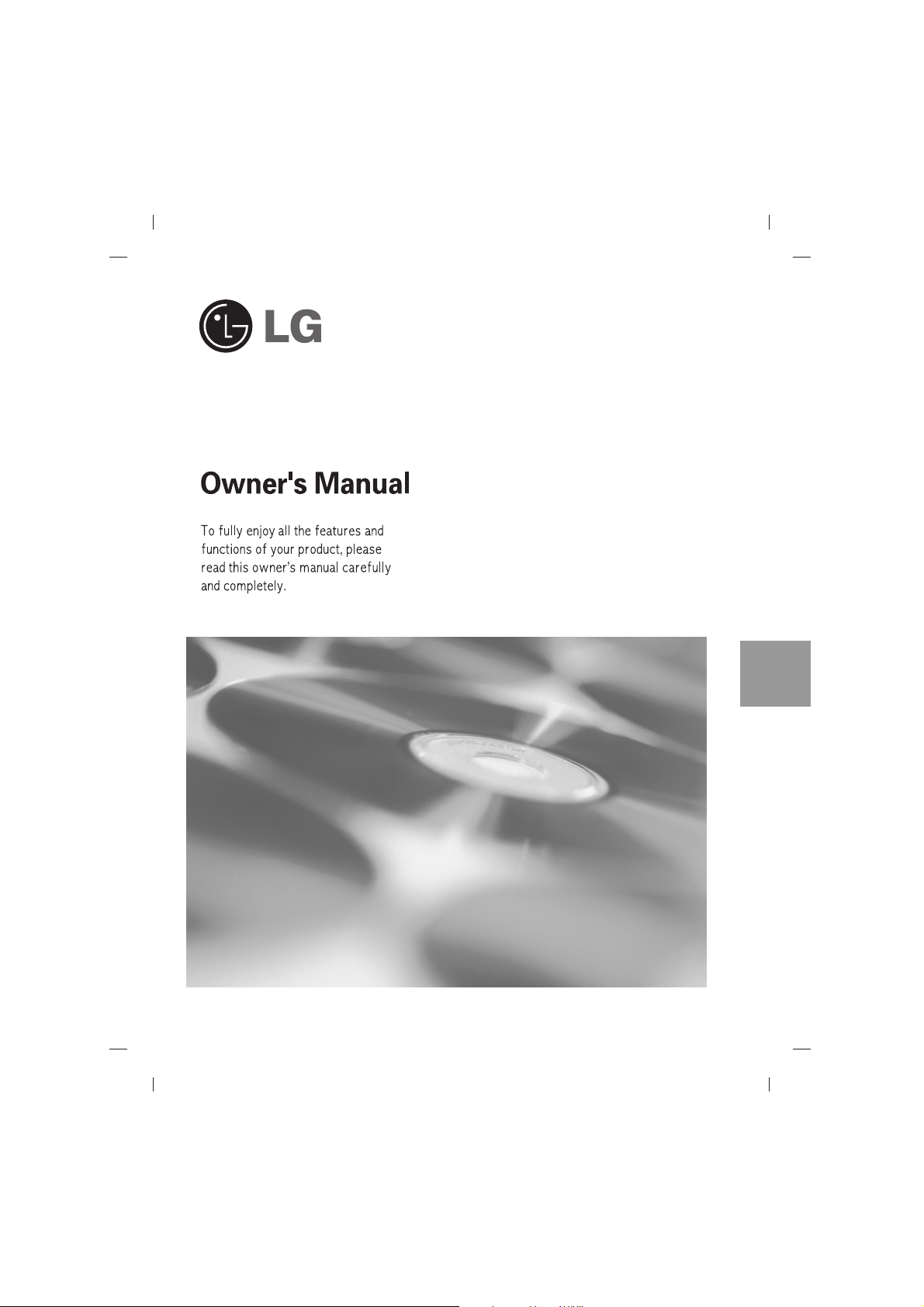
English
Internal Drive
Page 2
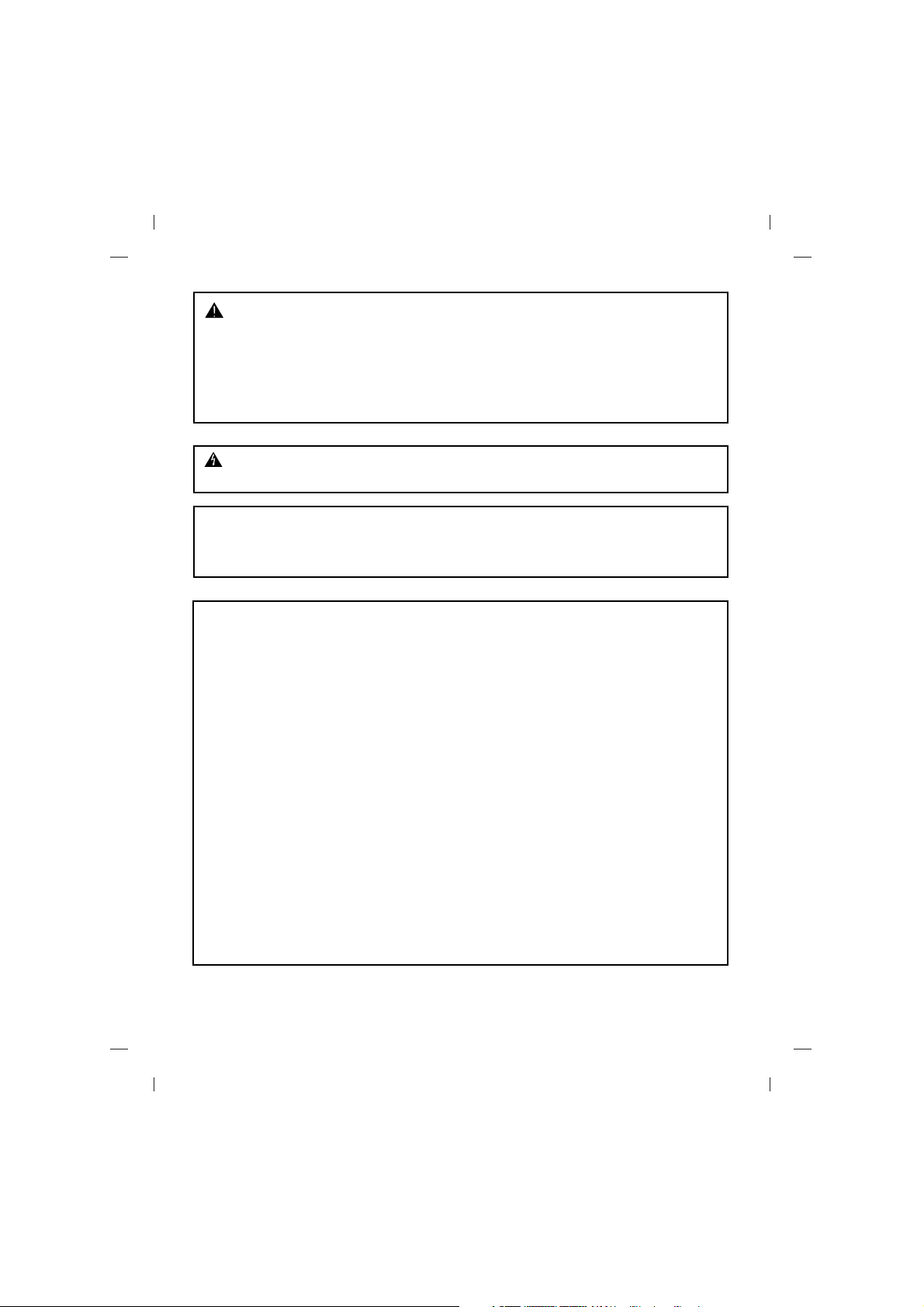
i
CAUTION : The laser used in the drive can damage your eyes.
Do not attempt to open the cover.
To reduce the risk of electric shock, do not remove cover (or back).
No user-serviceable parts inside.
Refer servicing to qualified service personnel.
Use of controls or performance of procedures other than those specified
herein may result in hazardous radiation exposure.
WARNING : To reduce the risk of fire or electric shock, do not expose this appliance to
rain or moisture
Industry Canada requirement
This class B digital apparatus complies with Canadian ICES-003.
Cet appareil numérique de la classe B est conforme à la norme NMB-003 du Canada.
FCC COMPLIANCE STATEMENT
Note : This equipment has been tested and found to comply with the limits for a Class B
digital device, pursuant to Part 15 of the FCC Rules.
These limits are designed to provide reasonable protection against harmful
interference in a residential installation. This equipment generates, uses, and can
radiate radio frequency energy and, if not installed and used in accordance with the
instructions, may cause harmful interference to radio communications.
However, there is no guarantee that interference will not occur in a particular installation.
If this equipment does cause harmful interference to radio or television reception,
which can be determined by turning the equipment off and on, the user is encouraged
to try to correct the interference by one or more of the following measures:
- Reorient or relocate the receiving antenna.
- Increase the separation between the equipment and receiver.
- Connect the equipment into an outlet on a circuit different from that to which the
receiver is connected.
- Consult the dealer or an Authorized Service Center for help.
• FCC WARNING
Changes or modifications not expressly approved by the party responsible for compliance
could void the user’s authority to operate the equipment.
• This drive is for use only with UL listed personal computers that have installation instructions detailing user-installation of card cage accessory.
Page 3
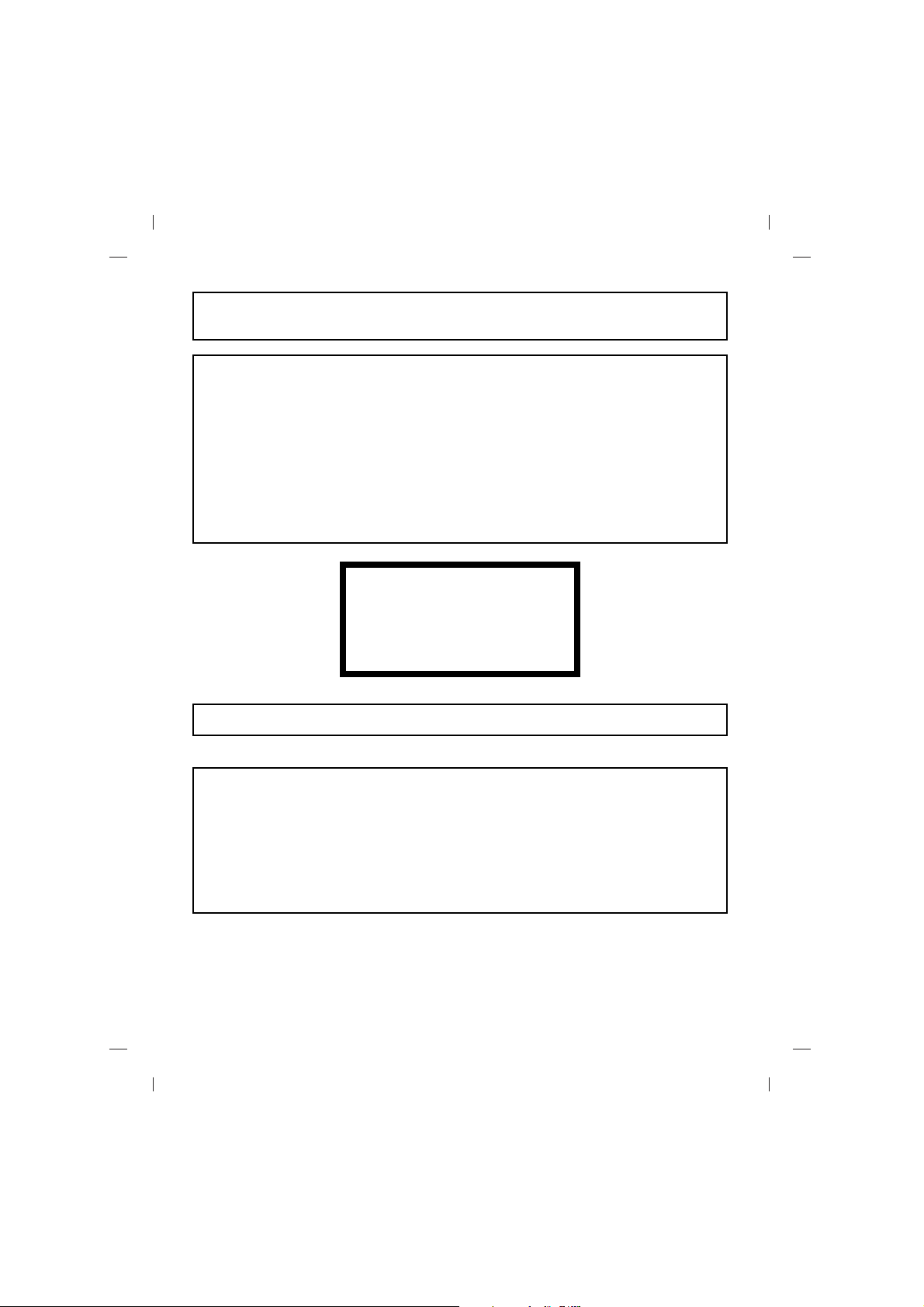
ii
This product is manufactured to comply with the radio interference requirements of
EEC DIRECTIVE 89/336/EEC, 93/68/EEC and 2006/95/EC.
CAUTION : CLASS 3B VISIBLE AND INVISIBLE LASER RADIATION WHEN OPEN. AVOID
EXPOSURE TO THE BEAM.
ADVARSEL : KLASSE 3B SYNLIG OG USYNLIG LASERSTRÅLING VED ÅBNING. UNDGÅ
UDSÆTTELSE FOR STRÅLING.
ADVARSEL : KLASSE 3B SYNLING OG USYNLIG LASERSTRÅLING NÅR DEKSEL
ÅPENS. UNNGÅ EKSPONERING FOR STRÅLEN.
VARNING : KLASSE 3B SYNLING OCH OSYNLIG LASERSTRÅLNING NÄR DENNAL DEL
ÄR ÖPPNAD. STRÅLEN ÄR FARLIG.
VARO! : KURSSI 3B NÄKYVÄ JA NÄKYMÄTÖN AVAT TAESSA OLET ALTTIINA
LASERSÄTEILYLLE. ÄLÄ KATSO SÄTEESEN.
The appliance is not intended for use by young children or infirm persons without supervision.
CLASS 1 LASER PRODUCT
KLASSE 1 LASER PRODUKT
LUOKAN 1 LASER LAITE
KLASS 1 LASER APPARAT
CLASE 1 PRODUCTO LÁSER
CLASSE 1 PRODOTTO LASER
WARNING: Only drivers bearing the logo Compact Disc ReWritable Ultra Speed can write or
erase Ultra Speed CD-RW media.
Ultra Speed CD-RW Media may be recognized by the same Compact Disc ReWritable Ultra
Speed logo on the disc label or packaging material.
Attempting to write to Ultra Speed CD-RW media using CD-RW drives NOT bearing the logo
Compact Disc ReWritable Ultra Speed may result in data loss.
Page 4
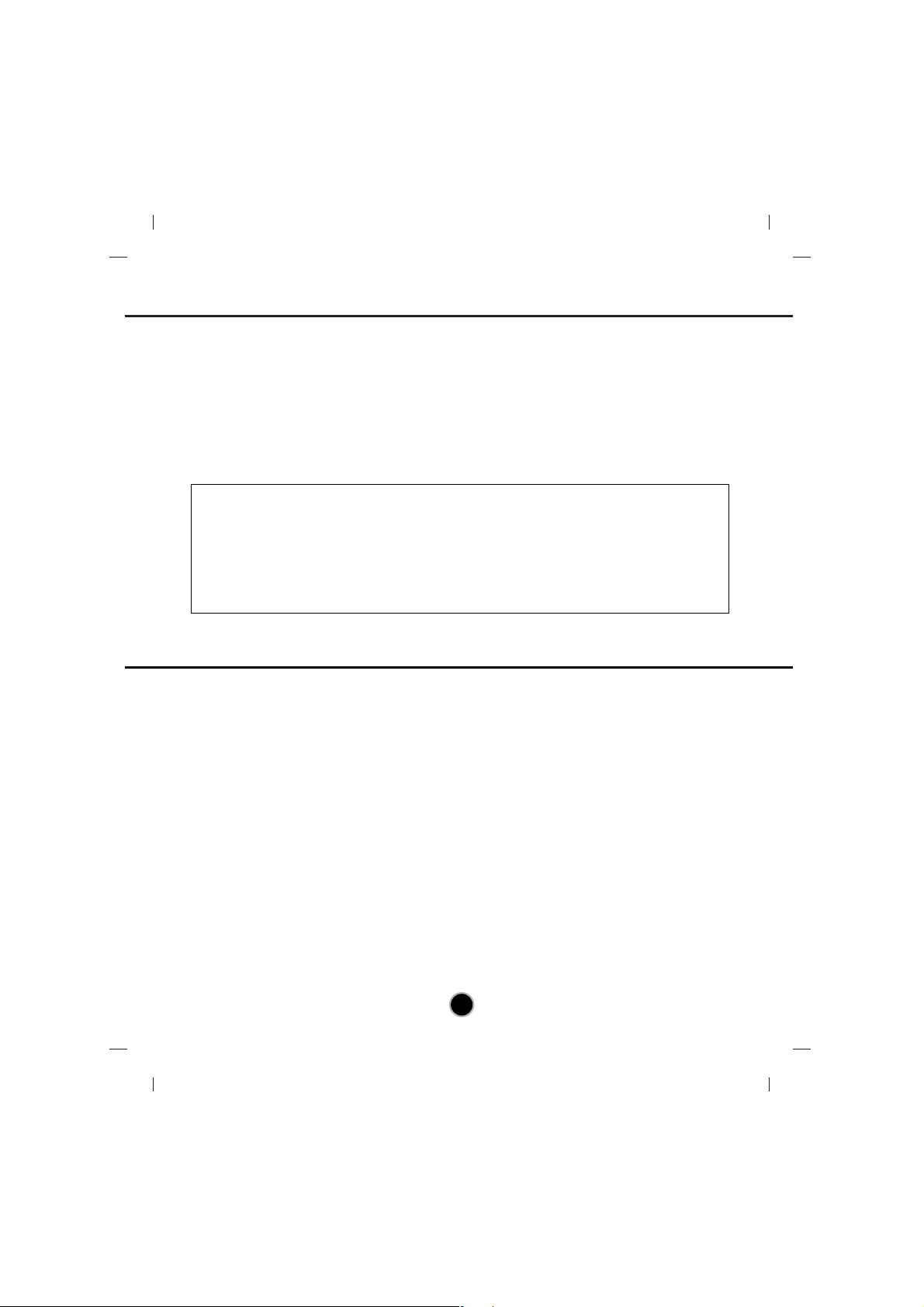
1
Important Precautions . . . . . . . . . . . . . . . . . . . . . . . . . . . . . . . . . . . . . . . . . . . . . . . . . . . . . 1
Location and Function of Controls . . . . . . . . . . . . . . . . . . . . . . . . . . . . . . . . . . . . . . . . . . . 2
Installing the Drive. . . . . . . . . . . . . . . . . . . . . . . . . . . . . . . . . . . . . . . . . . . . . . . . . . . . . . . . 4
Device Drivers . . . . . . . . . . . . . . . . . . . . . . . . . . . . . . . . . . . . . . . . . . . . . . . . . . . . . . . . . . . 9
How to Use the Discs . . . . . . . . . . . . . . . . . . . . . . . . . . . . . . . . . . . . . . . . . . . . . . . . . . . . 10
Troubleshooting. . . . . . . . . . . . . . . . . . . . . . . . . . . . . . . . . . . . . . . . . . . . . . . . . . . . . . . . . 11
Contents
Important Precautions
■ Microsoft
®
and Windows®are trademarks registered in the United States and other
countries by the Microsoft Corporation.
■ DVD Logo is a trademark of DVD Format/Logo Licensing Corp., registered in U.S., Japan and
other countries.
■ BD Logo is a trademark registered in U.S., Japan and other countries.
■ The company names and product names written in this manual are trademarks or registered
trademarks of the respective companies.
Follow these precautions when handling the drive or discs.
• Please take notice that the manufacturer of this equipment does not offer any warranty
against data loss due to inappropriate installation or handling or direct or indirect damages.
• Please take notice that the manufacturer will bear no responsibility for direct or indirect
damages caused by the use of this product or its malfunction.
• Please take notice that the manufacturer will bear no responsibility for damage to data caused
by this product.
• Please backup (copy) all important data as a protection against data loss.
•Avoid placing the drive in a location subject to:
- high humidity, high temperature, excessive dust, mechanical vibration, direct sunlight.
•We recommend using the drive in a horizontal or vertical position.
Do not install the drive at an angle.
• Don’t move the drive suddenly from a cold place to a warm one or raise the room temperature
suddenly. Condensation may occur, causing abnormal operation.
• Make sure to remove the disc before moving the drive. The disc may become damaged,
causing data loss.
• Be careful to prevent foreign objects, such as liquids or metal, from entering the drive. In case
a foreign object enters the drive, please consult the dealer where the drive was purchased.
• Don’t interrupt the electric power while the drive is operating.
Page 5
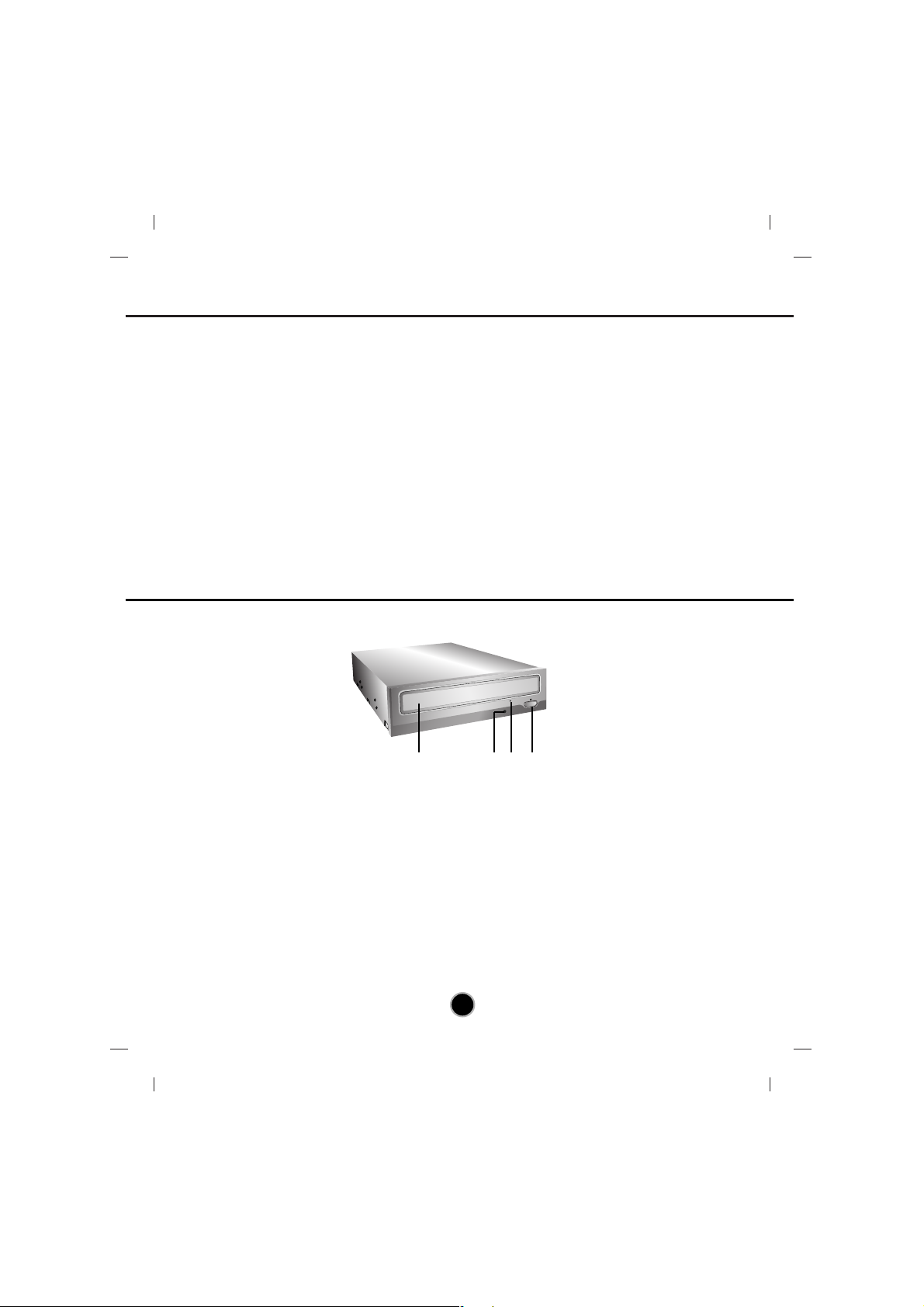
2
Location and Function of Controls
❏ Occasionally the CD-R and CD-RW discs written by the CD-R/RW drive cannot be read by
other CD drives*. These unreadable discs may need to be read using the CD-R/RW drive on
which they were written.
* The disc written using the CD-R/RW drive might not be readable by CD-ROMs other than
Multi-read compatible (UDF compatible) CD-ROMs.
Multiread compatible (UDF compatible) CD-ROMs are:
1. CD-ROMs that can read low reflectance.
2. CD-ROMs that support Packet Write.
❏ Please note: Certain software (i.e. particularly those including Video playback) may require a
considerably increased specification PC to give acceptable results. While this drive can read
DVD-video discs, decoding them to display on your pc’s monitor requires separate MPEG
decoding that is done by separate hardware (either an MPEG decoder card or MPEG
decoding done by your video card), or separate software that you install to do MPEG
decoding.
Front Panel
1. Disc Tray
2. Drive activity indicator (Read/Write)
3. Emergency Eject Hole
4. Stop/Eject Button
4
3
21
Page 6

3
Rear Panel (For ATAPI/E-IDE drives)
Rear Panel (For Serial ATA drives)
1 2 3 4 5
1. Digital Audio Output Connector (optional)
2. Analog Audio Output Connector (optional)
Connect to a sound card. This connection is normally not required.
3. Jumper Connector
This jumper determines whether the drive is configured as a master or slave. Changing the master-slave
configuration takes effect after power-on reset.
4. IDE Interface Connector
Connect to the IDE (Integrated Device Electronics) Interface using a 40-pin flat IDE cable.
NOTE : Do not connect or disconnect the cable when the power is on, as this could cause a short circuit
and damage the system. Always turn the power OFF when connecting or disconnecting this cable.
5. Power Connector
❋ The drive’s appearance and specifications may change without prior notice.
1. SATA connessione per l’alimentazione (15 pin)
2. SATA connessione dati (7 pin)
1 2
Page 7

4
Before installing the drive, please note the following points.
■ You will need the following:
• A screw driver of a suitable size to fit the securing screws for the drive unit.
• The manual for the computer, so you can find the mounting positions for the IDE
controller cable.
■ Turn off all peripheral appliances of the computer and the computer itself, and disconnect
their power cords from the wall sockets.
■
Discharge any static electricity on your person by touching the computer covers, etc.
Removing the Computer Cover
Make sure all peripheral devices of the computer and the computer itself are turned off, and
then remove the cover. Refer to the manual for the computer for details about removing the
cover.
NOTE : There may be sharp edges inside the computer so take care to avoid injury.
Mounting the Drive
1. Remove the 51/4″ drive bay panel from the computer. Refer to the manual for the computer
for details.
2. Insert the drive unit into the bay. Do not apply excessive pressure to the cables inside the
computer.
3. Secure the drive with the screws. If there is not enough space behind the drive, connect the
IDE and other cables before securing the drive.
NOTE : This is a general installation guide. If your
PC hardware appears different, please consult your
hardware manual for installing peripheral devices
.
Jumper Setup
Before installation, set the jumper on the jumper connector on the rear panel.
The drive can be connected as the Master or Slave on an EIDE (ATAPI) interface.
When several (up to four) EIDE devices are connected, each must be set in a unique way.
Specific knowledge of hardware and software is necessary to install the drive.
Installing the Drive (For ATAPI/E-IDE drives)
NOTE : If two peripheral devices with the same
settings are both connected to the Primary or to the
Secondary EIDE bus, the host computer may fail to
run or may malfunction. Careful attention is necessary.
MA: Master
SL: Slave
CS: Cable Select (CSEL)
R
R
E
E
A
A
D
D
W
R
I
T
E
R
R
E
E
A
A
D
D
W
R
I
T
E
Page 8

5
NOTE : Only one jumper should be installed on the jumper connector.
If more than one jumper is installed, the drive may malfunction or be damaged.
Master/Slave setting is determined by jumper installation on the Jumper Connector.
The following table shows the possible jumper settings.
If you use CSEL setting, the MASTER/SLAVE setting will be made automatically, depending
on the hardware configuration. For more details refer to the manual of your computer.
PC Connection
The drive connects to the motherboard of the host computer using an IDE interface cable. You
may connect the Drive as a Slave or Master device, depending on your computer.
To Install as a Master Drive
To install the drive as a Master, the jumper can be left as supplied from the factory.
NOTE : A hard disk is normally installed as the Primary Master on the EIDE (ATAPI) interface. Other EIDE
peripheral devices such as hard drives and LG drives are then set differently.
Name Function
Drive set as Master
Drive set as Slave
Drive mode set by CSEL on the host IDE interface
MA
(Master)
SL
(Slave)
CS
(Cable Select)
C
S
S
L
M
A
Primary
connector
Secondary
connector
Master drive
(CD/DVD drive)
(Jumper left as Master)
Motherboard
- OR -
D
IG
IT
A
L
A
N
A
L
O
G
IN
T
E
R
F
A
C
E
P
O
W
E
R
D
R
C
S
M
S
L
A
G
L
G3
9
1
+
5
+
1
2
G
N
D
4
0
2
A
U
D
I
O
A
U
D
I
O
Master drive
(Booting hard disk)
Primary
connector
Secondary
connector
Master Drive
(CD/DVD drive)
(Jumper left as Master)
Slave drive
(Other IDE
drive)
D
I
G
I
T
A
L
A
N
A
L
O
G
IN
T
E
R
F
A
C
E
P
O
W
E
R
D
R
CS
M
S
L
A
G
L
G
3
9
1
+
5
+
1
2
G
N
D
4
0
2
A
U
D
IO
A
U
D
IO
D
IG
I
T
A
L
A
N
A
L
O
G
IN
T
E
R
F
A
C
E
P
O
W
E
R
D
R
C
S
M
S
L
A
G
L
G
3
9
1
+
5
+
1
2
G
N
D
4
0
2
A
U
D
I
O
A
U
D
I
O
Master drive
(Booting hard disk)
Page 9

6
To Install as a Slave Drive
To install the drive as a Slave, change the jumper setting on the rear panel to SL.
Connecting the Power Connector
Connect the power cable from the computer’s power supply to the socket on the drive unit, fitting
the connector firmly into the power in connector. If there is no spare power cable available in the
computer, you will have to purchase a splitter cable of a suitable type.
Connecting the Interface Connector
Connect the 40-pin IDE cable to the back of the Drive, making sure the coloured (red) stripe on
the IDE cable is connected to pin 1 on the drive. Pin 1 is closest to the Power Connector.
Slave drive
(CD/DVD drive)
(Jumper set to Slave)
Master drive
(Booting hard disk)
- OR -
D
I
G
I
T
A
L
A
N
A
L
O
G
I
N
T
E
R
F
A
C
E
P
O
W
ER
D
R
C
S
M
S
L
A
G
L
G
3
9
1
+
5
+
1
2
G
N
D
4
0
2
A
U
D
IO
A
U
D
I
O
Primary
connector
Secondary
connector
Master drive
(Other IDE drive)
Slave drive
(CD/DVD
drive)
(Jumper set
to Slave)
D
I
G
I
T
A
L
A
N
A
L
O
G
IN
T
E
R
F
A
C
E
P
O
W
E
R
D
R
C
S
M
S
L
A
G
L
G
3
9
1
+
5
+
1
2
G
N
D
4
0
2
A
U
D
I
O
A
U
D
IO
D
I
G
IT
A
L
A
N
A
L
O
G
I
N
T
E
R
F
A
C
E
PO
W
E
R
D
R
C
S
M
S
L
A
G
L
G
3
9
1
+
5
+
1
2
G
N
D
4
0
2
A
U
D
IO
A
U
D
I
O
Master drive
(Booting hard disk)
NOTE : Improper connection may damage the
drive and void the warranty. Generally, the
power connector can only fit one way.
NOTE : Generally, the IDE connector is keyed
and will only fit one way.
Beveled edge up
Pin1
Red-edge
Page 10

7
Installing the Drive (For Serial ATA drives)
Connecting the Sound Card
If the computer is using a sound card, the drive is connected to the sound card with an audio
cable. The supplied analog audio cable fits most sound cards or one can be purchased at a local
computer store.
Replacing the Computer Cover
When the installation of the drive unit is
complete, replace the computer cover
Refer to the manual for the sound card
for detailed information regarding this
connection.
LR
INTER
marking L-R
Sound card
Mounting the Drive
1. Remove the a 51/4″ drive bay panel from the computer. Refer to the manual for the
computer for details.
2. Insert the drive unit into the bay. Do not apply excessive pressure to the cables inside the
computer.
3. Secure the drive with the screws. If there is not much space behind the drive,
connect the SATA and other cables before securing the drive.
NOTE : This is a general installation guide. If your PC hardware appears different, please consult your hardware manual for installing peripheral devices.
R
R
E
E
A
A
D
D
W
R
ITE
R
R
E
E
A
A
D
D
W
R
IT
E
Page 11

8
PC Connection
The drive connects to the motherboard of the host computer using a SATA interface cable.
Connecting the SATA Power Cable
Connect the power cable so the projection of the cable connector side to come to the left side.
Be careful not to connect upside down.
NOTE : Improper connection may damage the drive and void the warranty.
Generally, the power connector can only fit one way.
Connecting the SATA Data Cable
Connect the data cable. Be careful not to connect upside down.
Connect to the power
connector of the PC.
Red
Connect to the SATA
connector on the PC's
Motherboard.
Page 12

9
When using Windows XP SP2 Home Edition/Professional/Media Center Edition/Vista,
no special device driver is required. Your system, upon Power On and bootup after installing and
connecting the new drive, will recognize and load native software drivers automatically.
For Windows XP Users
■ In order to ensure normal drive operation, please check the following:
• The drive is displayed in
Windows XP : [Control Panel]-([Performance and Maintenance])-[System]-[Hardware]-
[Device Manager]-[DVD/CD-ROM-drives]
■ If the drive is not recognized by your computer, please check the following items.
• If an indicator is displayed on the IDE ATA/ATAPI controllers in [Control Panel]([Performance and Maintenance])-[System]-[Hardware]-[Device Manager],
you will need to contact your PC’s manufacturer or the motherboard’s manufacturer
and get the appropriate IDE controller driver.
■ Run Add New Hardware in Control Panel to let PC search again for new device.
Included Software
Retail versions of this drive come with authoring Software.
Before installing, please uninstall any previous burning software you may have loaded on your
PC in order to prevent possible compatibility issues. Once you have installed the application
software, you may (if you wish) begin to reinstall previous software, taking note for errors.
Check for software updates for all of your writing software.
Device Drivers
Page 13

10
When using CD-ROM discs, CD-R discs, DVD discs or CD-RW discs, don’t attach any stickers
or labels to the discs. Using discs with them attached not only causes read and write errors, but
data on the disc may be lost due to damage to the disc itself.
DO NOT use non-standard discs. NON-standard discs may not play or store data properly.
Emergency Eject
This drive has a feature that allows the CD to be ejected manually if necessary such as failure of
the drive or a power outage.
NOTE: Don’t use this feature except in an emergency.
1) Turn the power to OFF.
2) Poke a fine-tipped object (such as a straightened heavy duty paper clip) into the small hole
above the eject button. The front door will pop open and the disk tray will come partway out.
3) Pull the front door to open it all the way, then grip the disc tray between thumb and forefinger and gently pull it straight out.
* If you cannot get a good grip on the disc tray with your fingers, use a steel binder clip or
spring clamp to pull it out.
How to Use the Discs
NOTE: This feature is a last measure to
be used only in an emergency.
Using it excessively will cause malfunction.
The Discs in this unit operate at a very high
speed! DO NOT use damaged, cracked or
warped discs. The drive’s optical unit may be
damaged if they break.
Page 14

11
Before Requesting Service
Before calling for service, check this list.
• The drive doesn’t have power.
• Is the power supply cable from the host computer plugged in?
• Is the Power Connector to the drive securely attached?
• The system doesn’t start.
• Are the Primary and Secondary connections and the Master and Slave settings correct?
• Is the total length of the IDE cable 18 inches or less?
• Are the power and SATA cables to the PC correctly connected?
• Is the total length of the SATA cable 20 inches or less?
• Is each connector completely attached?
Movement of the PC may loosen connections.
• Cannot Read or Write Discs.
• Is the condition of everything else in the system (CPU, hard disc, and others)
as it should be?
• Does the CD-R, DVD or CD-RW disc have dirt or scratches?
• Did a screen saver or other application operate while writing to the disc?
• Is there enough free space on the CD-R/RW disc?
• Does writing fail even using the simulation test?
• Is the disc loaded in the drive with the read/write surface facing the right direction?
(label up)
• Is the drive installed in the correct orientation?
•Was the drive or disc moved from a low temperature environment to a high temperature
environment? (There is a possibility of condensation on the lens in the drive or on the
surface of the disc.)
When you call for service, be prepared to give as much information as possible of your system,
environment, and the specific problem. (What happened? When? How long? What was going
on? Were there any error messages displayed? etc.)
Please Note: Since this product supports Region Playback Control Phase II, a certain MPEG
decoder card or Software without regional code setting may cause this drive not to read DVDROM discs. This Drive enables you to change the regional code up to 5 times.
Troubleshooting
Page 15

P/NO. 3828HM1051M Ver. A
Caution!
The disc rotates at high speed in the drive unit.
Use of worn, damaged, or non-standard discs can
adversely affect the drive and cause the disc to shatter or
crush while in use.
Disc crush can only occur when you use a damaged
disc in the drive. It is an extremely rare occurrence, but
there are steps which can be taken to prevent it.
Always check your discs before inserting them into
the drive.
1. Take care not to use worn, cracked, damaged,
warped or poor quality discs, as this may cause
damage to your drive.
2. Check the clear plastic on the center of the disc,
cracks here are the main cause of disc crush.
3. Do not play discs which are a non-standard (I.e.
non-circular)shape, such as heart shaped discs, or
discs in the shape of a business card.
How can you keep your discs from becoming
damaged?
1. When not in use, remove discs from the drive.
2. Keep discs in the packaging supplied with them
and out of direct sunlight and away from heat
sources.
Excessive vibration or a sudden jolt to the drive
during operation may cause a malfunction.
Avoid exposing the drive to sudden changes in
temperature as it may cause condensation to collect
inside the drive.
Copyright ©2007
LG Electronics U.S.A. Inc.
1000 Sylvan Ave.
Englewood Cliffs NJ 07632
U. S. A.
or http://www.lgusa.com
LG Electronics Canada Inc.
550 MATHESON Blvd. East Mississauga.
Ontario L4Z4G3 Canada
LG Electronics Deutschland GMBH
Jakob-Kaiser-Straße 12,
D-47877 Willich, Germany
LG Electronics U. K. Ltd.
LG House, 250 Bath Road,
Slough Berkshire SL1 4DX
United Kingdom
Goldstar France E.U.R.L
Paris Nord II 22, Avenue des
Nations-B.P.50372 VILLEPINTE
95945 ROISSY CDG CEDEX France
LG Electronics Italia S.P.A.
Centro Direzione “IL Quadrate” Via
Modigliani, 20090 Segrate (MI) Italy
LG Electronics España
Complejo Europa Empressaries (Edif.Bruselas)
Ctra. N-VI 28230 Las Rozas Madrid Spain
LG Electronics Australia Pty Ltd.
2 Wonderland drive, Eastern creek, NSW
2766
or http://www.lge.com.au
LG Electronics Portugal S.A.
Quinta da Fonte – Edifício D. Amélia
Rua Vítor Câmara, nº2, Piso 2
2700-229 Paço d´ Arcos, Portugal
ou www.lge.pt
©
2007 Made by
Please visit www.lgservice.com and install the automatic firmware
download program, “LG ODD Online F/W update.” This program
will automatically check for new firmware releases and download
them. It is also included on the software discs that accompany our
drives.
