LG RZ-15LA60 User guide
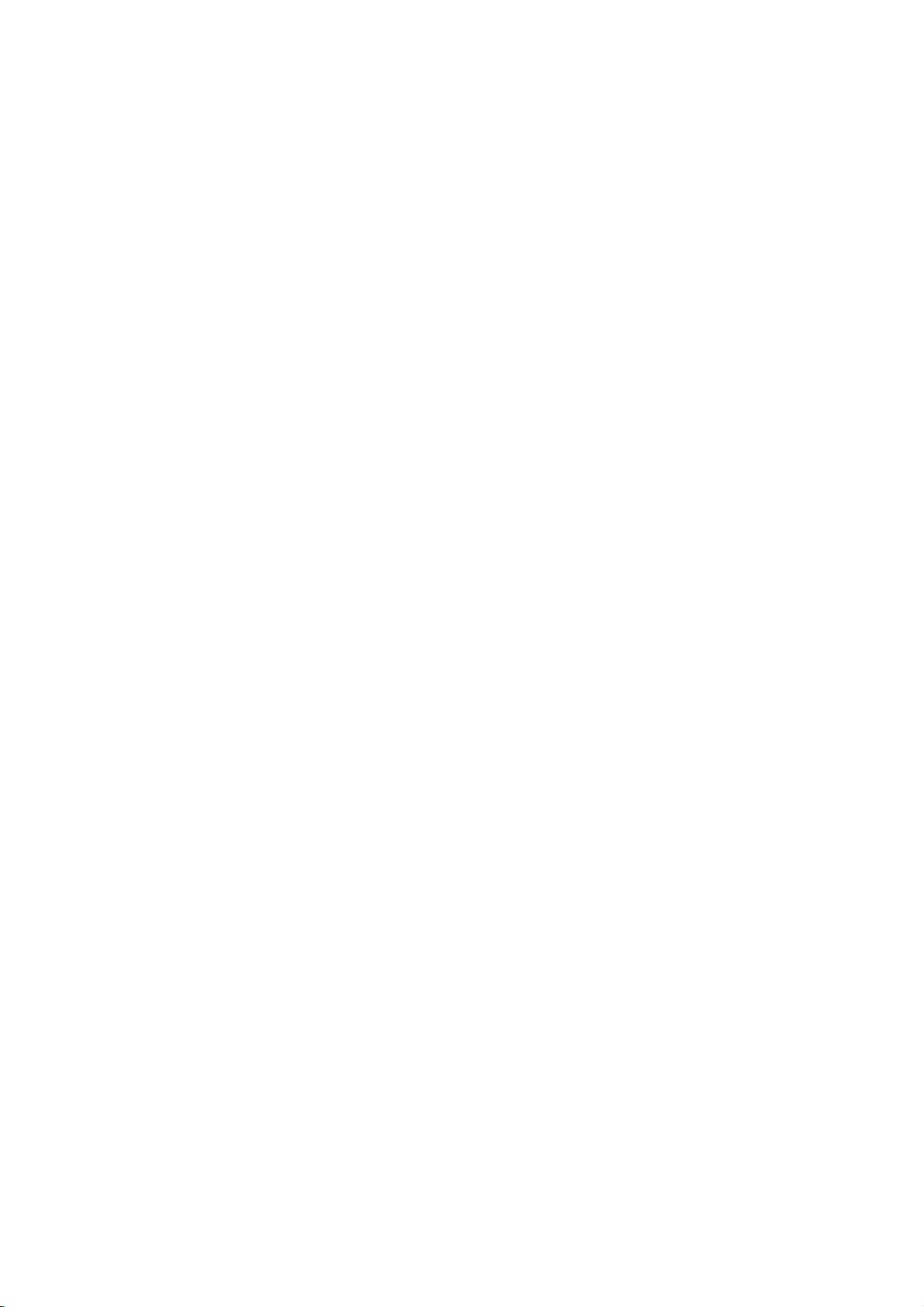
LCD
Colour
OWNER'S
Please
read
this
manual
Retainitfor
Record
See
mation
Model
Serial
model
the
to
number
number
future
number
label
attachedonthe
dealer
your
reference.
:
:
Television
MANUAL
before
carefully
and
serial
when
back
you
operating
numberofthe
cover
and
service.
require
set.
quote
your
this
set.
infor-
P/NO:3828VA0411A
(ML012C,
091F
TX)

Contents
Installation
Location
Basic
On
Setting
Picture
Sound
Other
Teletext
Connection
and
Remote
installation
Battery
Side
panel
operation
On
and
Volume
Mute
function/Auto
TV
Swivel
On
screen
screen
Menu
selection
up
Auto
programme
Manual
Fine
Tuning
Programme
the
Calling
adjustment
PSM
(Picture
Picture
adjustment
adjustment
SSM
(Sound
Sound
adjustment
NICAM
reception
functions
AV
and
TV,
Auto
AV
Auto
sleep/Sleep
(option)
Switch
on/off
SIMPLE
FASTEXT
Aerial
socket
Euro
scart
Audio/Video
S-Video/Audio
control
off
adjustment
menus
TV
programme
switching
text
Headphone
Connection
PCinsocket
Menu
selection
PC
Setup
PIP
operation
PIP
operation
mode
Input
Programme
Sub
picture
Sub
picture
Troubleshooting
function
/
Programme
function
language
stations
edit
programme
Status
Status
PC
/
/
Special
of
external
socket
in
socket
of
PC
(D-Sub
selection
selection
size
position
handset
modes
TOP
sockets
in
check
of
/
Quick
Demonstration
selection
tuning
tuning
Memory)
Memory)
/
Stereo/Dual
(option)
/
Child
timer
text
teletext
equipment
sockets
jack)
for
for
change
list
controls
selection
view
table
/
Sound
lock
(option)
functions
(S-VIDEO)
sub
sub
(option)
reception
picture
picture
output
selection
Back
3
4
7
8
9
14
15
17
19
22
24
27
cover
2
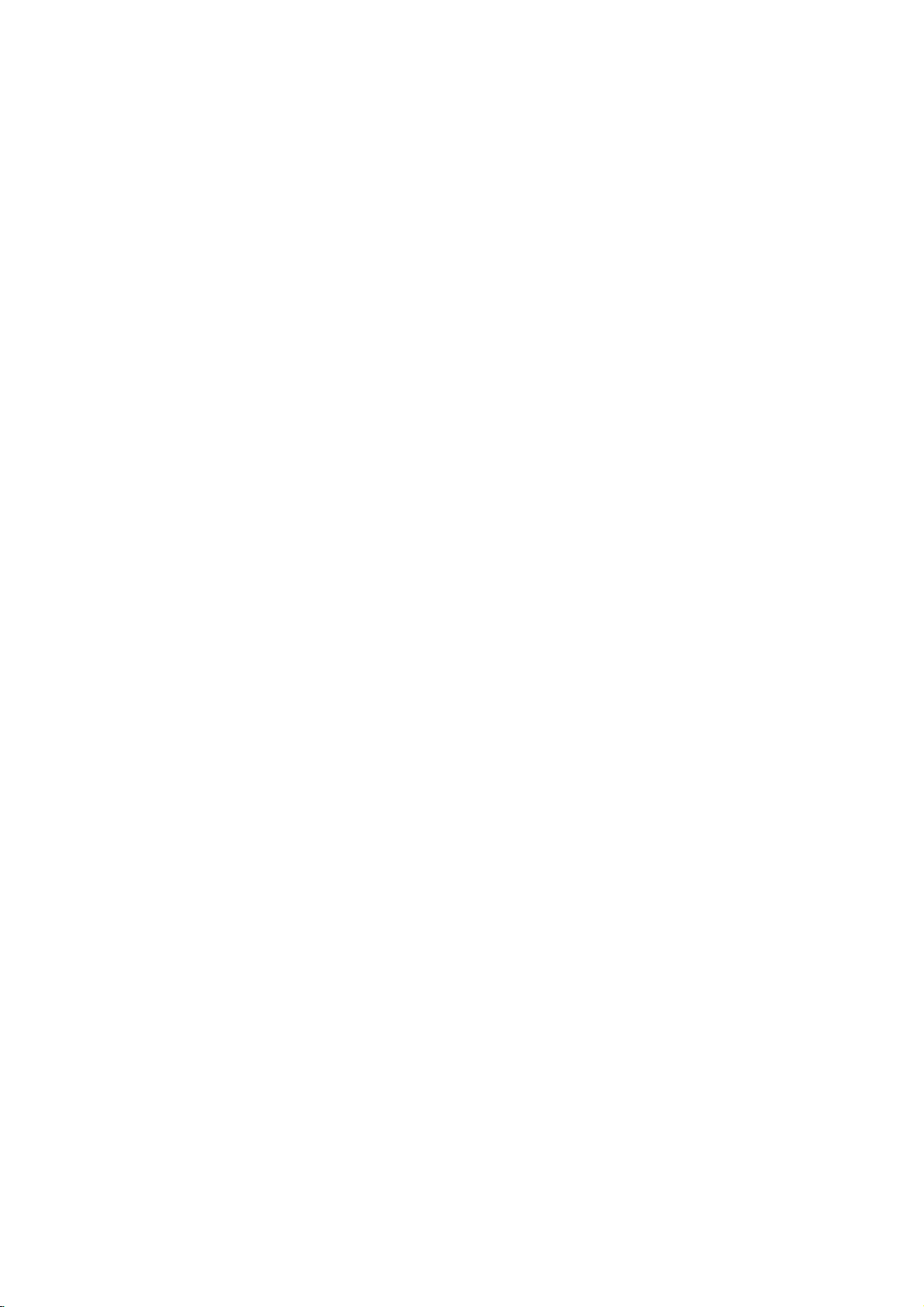
Power
This
set
voltage
AC-DC
supply,
Open
Connect
the
Connect
Connect
Close
the
plug
monitor
operates
to
the
the
set.
the
event
to rest
the
the
mains
mains
adaptor.
a.
b.
c.
d.
e.
In
mains
anything
the
Warning
To
prevent
moisture.
hardasthis
permanently.
Service
Never
remove
high
voltage
ly,
unplug
Aerial
Connect
For
the
best
the
on
a
isasindicatedonthe
adaptor
set
the
back
the
the
the
back
of
of
the
where
fireorshock
Do
not
may
the
and
it
and
aerial
reception
DC
supplied
directly.
voltage
panel
DC
plug
AC-DC
cord
power
panel
thunderstorms
AC-DC
or
upon
the
power
ruborstrike
scratch,
back
other
hazards.Ifthe
call
your
cabletothe
an
The
isasindicated
cover.
of
adaptor
cover.
adaptor
roll
hazard,
cover
dealer.
outdoor
supply
with
AC-DC
the
AC-DC
to
an
over
cord
the
mar,
of
Installation
provided
labelonthe
the
set
adaptor
on
adaptor
and
it's
power
AC
mains.
or
powercuts,
and
the
the
or
the
socket
aerial
power
is
subjecttodamage.
do
not
expose
Active
Matrix
damage
set
as
set
does
marked
aerial
should
by
and
the
cord,
the
this
the
AC-DC
back
cover.
never
operates
labelofthe
to
the
cord.
please
plug.
and
the
LCD
Active
can
not
operate
+75
be
used.
12V
set
with
expose
Ω
apply
pull
Do
do
Matrix
on
adaptor,
Use
an
on
an
AC-DC
socket
out
not
not
place
to
rain
anything
you
proper-
the
back.
only
allow
LCD
AC
AC
the
a
of
or
to
d
e
b
c
Location
Position
the
screen.
unnecessary
set
is
placed
the
ventilation
The
standing
When
you
fix
parts),
Security
Kensington
Cleaning
the
Unplug
the
set
by
If
the
screen
Do
not
use
Manufactured
"Pro
Logic"
Laboratories.
your
install
it
System
wiping
set
so
Care
vibration,
in
a
openings
angle
the
carefully
Security
set
before
the
requires
liquid
under
and
that
should
position
can
set
so
Connector
system
screen
additional
cleaners
license
double-D
the
no
bright
be
moisture,
to
on
the
be
adjusted
to
use
as
cable
cleaning
and
or
lightorsunlight
taken
not
dustorheat.
allowafree
back
cover.
as
the
wall
not
to
drop.
on
the
(not
the faceofthe
the cabinet
cleaning,
aerosol
from
Dolby
symbol
to
expose
flowofair.
shown
mounting
The
back
supplied).
use
cleaners.
Laboratories.
are
Also
in
set
panel.
LCD
with
a
a
clean,
trademarks
falls
directly
the
set
ensure
Do
pictures.
bracket
has
Kensington
Connect
Screen.
clean
soft,
damp
onto
to
any
that
not
cover
(optional
Dust
cloth.
cloth.
"Dolby",
of
Dolby
the
the
3
SVDEO
VIDEO
L/MONO
AUDIO
R
AV3
12
EO
VD
S
DEO
VI
ONO
L/M
IO
AUD
R
AV3
3
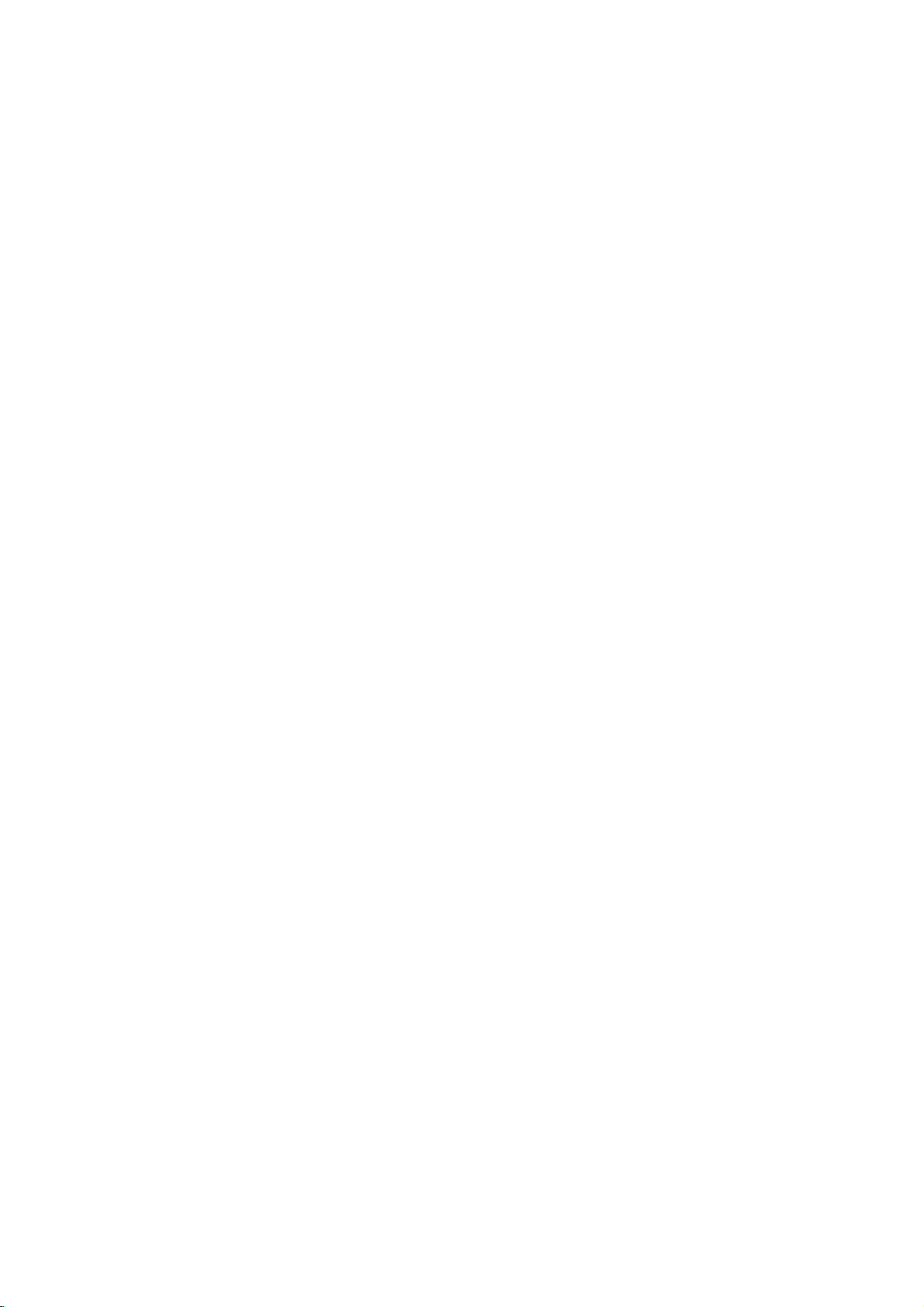
Location
and
All
Some
panel
the
functions
functions
of
function
can
can
the
set.
be
also
of
controlled
be
adjusted
controls
with
the
remote
with
the
control
buttons
on
handset.
the
side
Remote
Before
10
MUTE
1
2
3
4
5
6
7
8
9
TV/AV
LIST
VOL
SSM PSM
SLEEP
POSITION
SIZE
HOLD
INDEX
POWER
TV/PC
I/II
MENU
Q.VIEW
PR
OK
VOL
PR
123
456
789
0
PIP
TEXT
PIP
INPUT
TIME
MIX
PIP
PR+
REVEAL
?
PIP
PR
i
MODE
M
teries.
11
1.
12
2.
13
3.
4.
5.
14
6.
15
7.
8.
you
See
MUTE
switches
TV/AV
selects
clears
switches
LIST
displays
Q.VIEW
returns
/
selects
switches
/
adjusts
adjusts
OK
accepts
NUMBER
switches
SSM
(Sound
recalls
PIP
BUTTONS
PIP
switches
PIP
PR
selects
PIP
INPUT
selects
SIZE
adjusts
POSITION
relocates
control
use
the
the
next
the
sound
TVorAV
the
menu
the
set
the
programme
to
the
previously
(Programme
a
programme
the
set
(Volume
the
volume.
menu
settings.
selection
your
BUTTONS
the
set
Status
your
preferred
the
sub
+/-
a
programme
the
input
the
sub
the
sub
handset
remote
control
page.
on
or
off.
mode.
from
the
from
screen.
standby.
on
table.
viewed
Up/Down)
oramenu
on
from
standby.
Up/Down)
or
displays
on
from
standby
Memory)
sound
(option)
picture
picture
mode
for
(PC
on
the
for
size.
or
the
pictureinup/down
handset,
programme.
item.
the
and
setting.
mode
off.
sub
picture.
sub
picture.
current
selects
only)
or
left/right
please
install
mode.
a
programme.
direction.
the
bat-
4
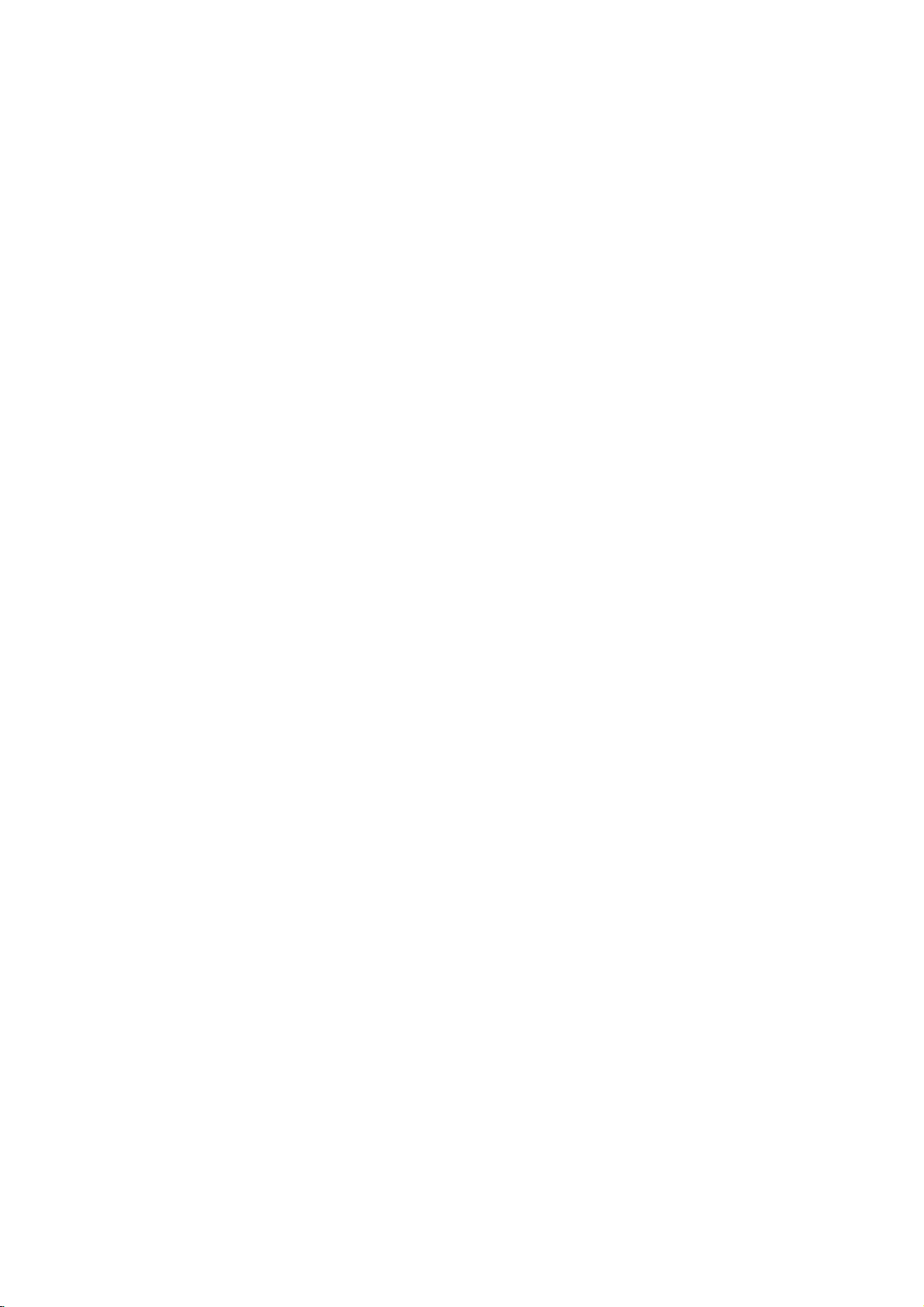
9.
SLEEP
sets
10.
TV/PC
selects
clears
switches
11.
POWER
switches
12.
I/II
selects
selects
13.
MENU
selects
14.
PSM
recalls
15.
TELETEXT
These
For
:
Note
buttons
Battery
the
sleep
TVorPC
the
the
the
the
the
a
menu.
(Picture
your
buttons
further
In
teletext
are
used
installation
Location
timer.
mode.
menu
from
set
on
from
set
on
from
language
sound
output
Status
preferred
BUTTONS
are
used
see
details,
the
mode,
for
teletext
the
screen.
standby.
standby
during
(option).
Memory)
picture
(option)
for
teletext.
the
'Teletext'
POSITION,
functions.
The
ered
teries.Toload
the
and
Install
the
marked
and
or
dual
language
setting.
remote
by
remote
open
two
polarity
function
off
to
standby.
broadcast.
section.
PIP
INPUT
and
control
two
the
batteriesasindicated
inside
handset
AAA/Alkaline
the
control
battery
symbols
the
compartment.
batteries,
handset
compartment.
of
controls
10
11
12
13
TV/PC
Q.VIEW
POWER
I/II
MENU
MUTE
1
TV/AV
2
LIST
34
PR
SSM
SLEEP
POSITION
SIZE
HOLD
INDEX
OK
VOL
123
456
789
VOL
PR
PSM
0
PIP
TEXT
PIP
INPUT
TIME
MIX
PIP
PR+
REVEAL
?
PIP
PR
i
MODE
M
14
15
5
PIP
PR+/-
6
7
is
pow-
89
bat-
type
turn
over
by
-
+
and
(
)
Note
batteries
extended
:
To
avoid
if
you
period
damage
do
from
plan
possible
to
use
not
of
time.
the
battery
remote
leakage,
control
remove
handset
for
the
an
5

Side
Location
panel
and
function
of
controls
1.
2.
3.
4.
5.
6.
7.
9
10
ON/OFF
switches
standby.
TV/AV/PC
selects
clears
switches
MENU
selects
OK
accepts
mode.
/
adjusts
adjusts
/
selects
switches
REMOTE
S-VIDEO
VIDEO
L/MONO
AUDIO
R
(
/I)
the
set
AVorPC
TV,
the
menu
the
set
a
menu.
selection
your
(Volume
the
volume.
menu
settings.
(Programme
a
programme
the
set
CONTROL
AV3
on
from
monitor
from
the
on
from
Up/Down)
Up/Down)
oramenu
on
from
SENSOR
screen.
standby.
or
displays
standby.
standby
mode.
item.
the
or
off
current
PR
VOL
OK
MENU
TV
AV/PC
/I
ON/OFF
ST
MONO
DPM
DUAL
STEREO
78
8.
LED
(Light
brightly
:
POWER/STANDBY
:
MONO
:
STEREO
:
DUAL
:
DPM
indicator
the
the
the
the
VCRtothe
Emitting
indicator
indicator
headphone
audio/video
video
S-VIDEO
9.
illuminates
MONO
ST
STEREO
DUAL
DPM
HEADPHONE
to
Connect
10.
AUDIO/VIDEO
Connect
nal
equipment
S-VIDEO/AUDIO
Connect
VCRtothe
Connects
VIDEO
when
indicator
SOCKET
IN
SOCKETS
to
these
IN
out
audio
SOCKETS
audio
Diode)
the
plug
out
sockets.
socket
socket.
out
set
indicator
sockets
sockets
DISPLAY
is
switched
to
this
(AV3)
sockets
(S-VIDEO)
ofanS-VIDEO
of
as
6
5
4
3
2
1
socket.
of
exter-
the
in
AV
on.
S-
3.
6
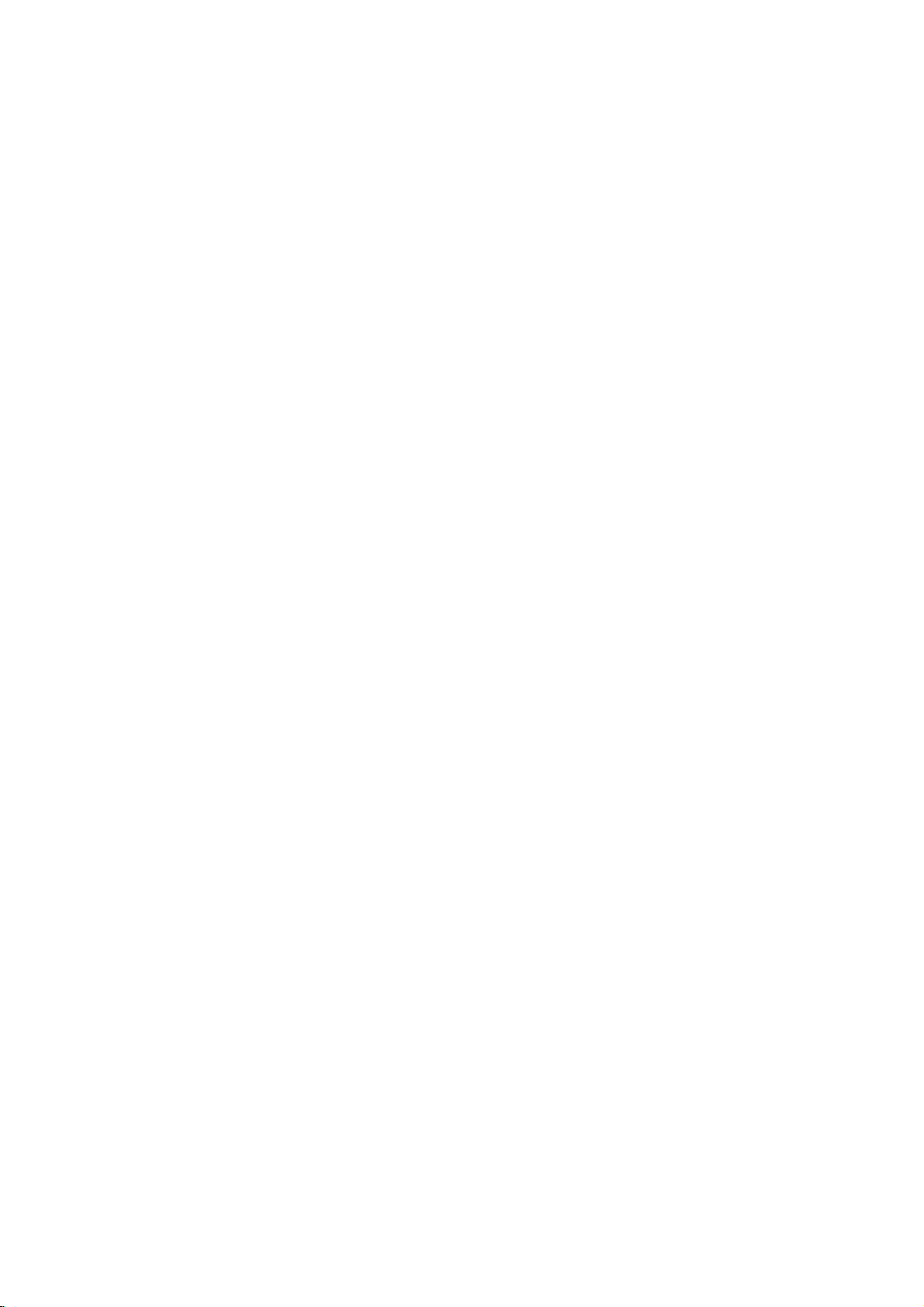
On
and
off
1.
Press
the
to
switch
2.
Press
Pull
:
is
the
out
while
If,
the
replaced
3.
Note
nected
plug
Programme
You
can
buttons.
Volume
Press
Quick
Press
watching.
Mute
Press
W
You
Auto
To
ton
demonstration,
POWER
select
the
view
the
function
the
appears.
can
cancel
Demonstration
review
of
the
buttonofthe
adjustment
MUTE
all
it
mains
set
/
Q.VIEW
the
side
POWER,
on
fully.
POWER
plugs
the
will
switch
in
the
selection
a
programme
button
button.
it
by
menus
panel
press
/
,
TV/AV,
button.
The
to
switch
set
is
switched
to
standby
mains
power
number
to
adjust
buttontoview
The
soundisswitched
programmed
control
buttonofthe
any
remote
the
for
control.
pressing
Basic
TV/PC
set
the
set
on,
or
socket.
with
the
volume.
the
MUTE,
in
about
reverts
off.
the
power
last
the
10
operation
or
NUMBER
to
standby
mains
plug
on
when
the
programme
/
set,
seconds.
side
/
off
,
SSM,
press
panel
or
and
theOKbut-
To
control
the
I/II
mode.
is
the
NUMBER
you
button.
stop
buttons
discon-
mains
were
display
auto
and
MUTE
TV/AV TV/PC
Q.VIEW
VOL
123
456
789
SSM
POWER
I/II
MENU
PR
OK
VOL
PR
0
TV
You
so
On
The
First
1.
2.
3.
4.
that
Swivel
can
manually
the
screen
menu
select
Press
the
Press
the
Press
the
language.
All
the
on
Press
the
Press
the
function
turnTVset
watching
language
can
be
displayed
your
language.
MENU
button
button
screen
OK
or
TV/AVorTV/PC
at
left
is
degree
suitable
selection
on
buttontoselect
and
then
and
then
displays
will
buttontoselect
button
or
right
for
(option)
the
screen
the
buttontoselect
/
buttontoselect
/
appear
the
to
return
direction
your
in
Special
in
the
Special
to
by
position.
desired
menu.
Language.
selected
menu.
normal
30
degrees,
language.
desired
your
language.
TV
viewing.
?
i
M
7
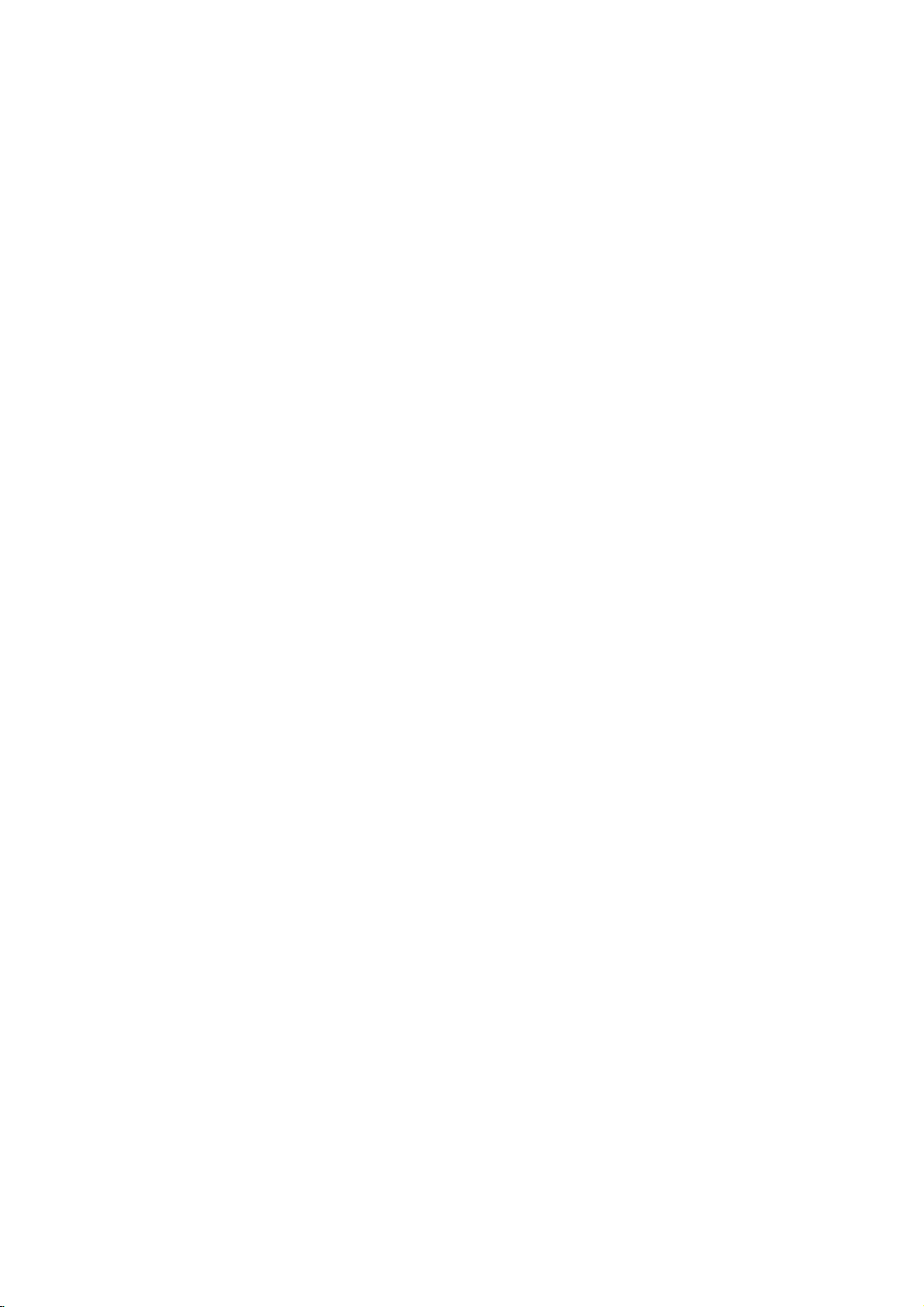
On
Menu
screen
selection
menus
1.
Repeatedly
2.
Press
the
item.
3.
Press
the
menu.
4.
Change
/or/.
You
button
the
can
move
and
button.
:
Note
a.
In
the
MENU
PR
OK
VOL
VOL
PR
?
i
M
b.
On
teletext
some
CH.
CH.
CH.
CH.
Station
AutoOprogramme
ManualOprogramme
ProgrammeOedit
()O{OOKOMENU
Picture
PSM
User
()O{OOKOMENU
Sound
SSM
Balance
AVL
()O{OOKOMENU
Special
Input
ChildOlock
AutoOsleep
Language
press
button
button
setting
to
mode,
models,
Station
Picture
Sound
the
MENU
and
to
display
ofaniteminthe
to
the
higher
move
to
menus
the
Language
{
{
{
menu
{
{
menu
{
{
{
menu
{
{
{
{
then
the
button
level
lower
are
the
/
sub
sub
menu
level
not
will
to
display
buttontoselect
menu
or
or
pull-down
by
pressing
menu
displayed.
not
displayed.
Station
System
StorageOfrom
Start
()O}{OOKOMENU
Station
Storage
System
Channel
Fine
Search
Name
()O}{OOKOMENU
Station
-O-O-O
00O-O
0100C003000600S017
0200C012000700S022
0300S066000800C009
0400S067000900C011
DeleteOOOOCopy
MoveOOOOOOSkip
()O}{OOKOMENU
each
the
by
-
menu.
pull-down
menu
the
pressing
{
{
{
{
{
{
{
{
{
0500S069
a
menu
with
OK
or
the
OBG
OI
ODK
OL
O1
OO
()O{OOKOMENU
menu
TV
Special
programme
8
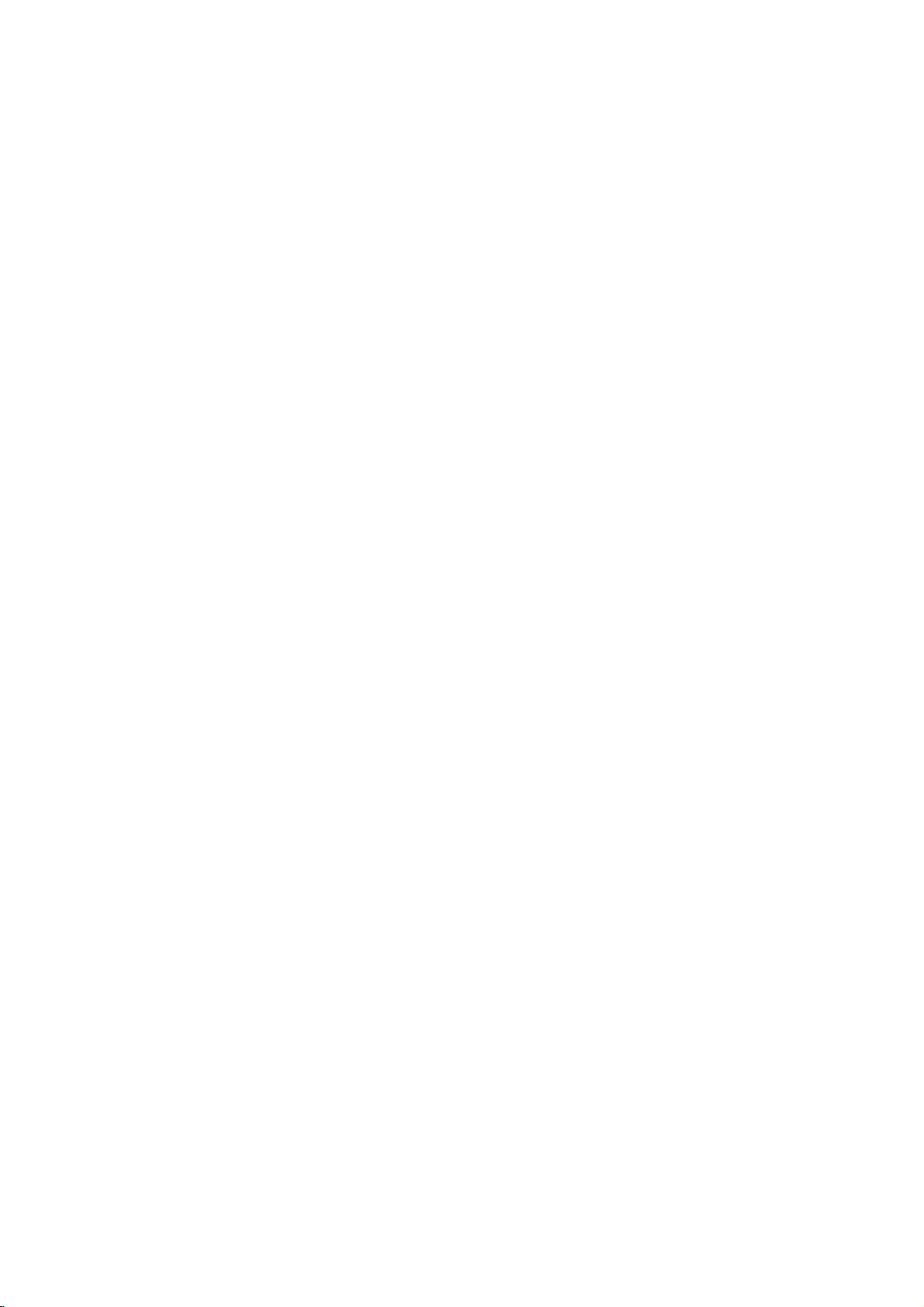
Setting
up
TV
stations
to
Up
Once
or
NUMBER
Stations
Auto
All
stations
ommended
1.
Repeatedly
2.
Press
gramme.
3.
Press
4.
Press
on
L:SECAM
BG
I:PAL
DK:PAL
5.
Press
6.
Press
7.
Press
with
from
numeric
8.
Press
9.
Press
10.
Press
All
stations
PDC
station
is
followed
To
When
menu
to
11.
Press
100
TV
have
you
buttons
can
programme
that
that
the
the
the
the
System
:
PAL
the
the
the
the
pull-down
'0'
theOKbutton.
the
the
receivable
which
(Programme
name
assigned
auto
stop
auto
appears
edit
the stored
the
stations
can
the
preset
to
tuned
scan
using
be
tuning
can
be
received
use
you
the
press
button
button
Station
System
StorageOfrom
Start
()O}{OOKOMENU
button.
pull-down
L/L'
(France)
SECAM
B/G,
I/II
(U.K./Ireland)
SECAM
D/K,
OK
or
buttontoselect
/
button.
/
buttonorNUMBER
menu.
in
front
buttontoselect
/
button
Station
System
StorageOfrom
Start
MENU
stations
broadcast
Delivery
can
be
and
stored
a
number.
by
programming,
programming
on
the
programme.
TV/AVorTV/PC
be
stored
stations,
the
automatic
auto
programme
MENU
and
then
to
display
SelectaTV
menu;
B/G
D/K
button.
Select the
Any
of
i.e.
it,
to
begin
are
stored.
assigned
as
C
is
screen.
button
by
programme
willbeable
you
stations
you
or
are
storedbythis
during
buttontoselect
buttontoselect
/
the
Auto
{
OBG
OI
{
ODK
{
OL
system
(Europe/East
(East
Europe)
Storage
beginning
number
under10is
for
5.
'05'
Start.
auto
programming.
{
{
{
OOCO01O(BG)
777O7OO36%
The
VPS
(Video
to
(V/UHF
See
a
station,
the
the
to
return
or
01-69)
Control)
press
completed,
numbers
to
have
programmed.
manual modes.
method.Itis
installationofthis
the
programme
with
the
Europe)
from.
programme
buttons
station
MENU
name
Programme
TELETEXT
the
or
button.
the
Programme
on
channel
S
'Programme
to
normal
use
Station
Auto
/
the
entered
is
data.
(Cable
edit'
TV
(0to99).
the
menu.
pro-
menu.
button
number
Storage
with
stored
Service),
If
number
01-47),
edit
section
viewing.
/
rec-
set.
for
Station
CH.
AutoOprogramme
ManualOprogramme
ProgrammeOedit
()O{OOKOMENU
TV/AV TV/PC
PR
OK
VOL
PR
123
456
a
no
789
i
Station
{
Menu
{
{
MENU
VOL
0
?
M
9
