Page 1
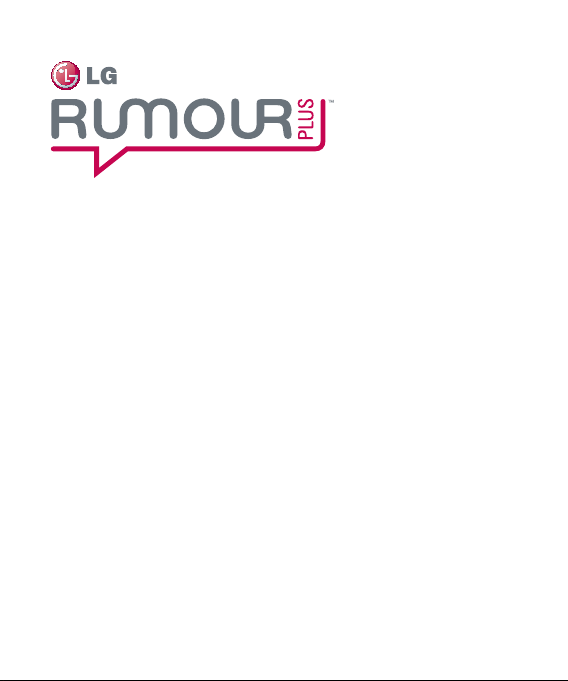
LG Rumour Plus™ User Guide
ENGLISH
Page 2
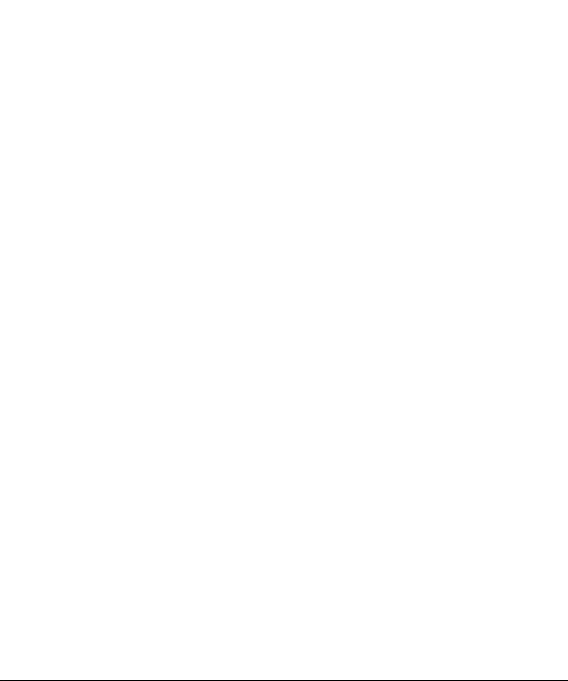
Bluetooth QD ID B016221
Page 3
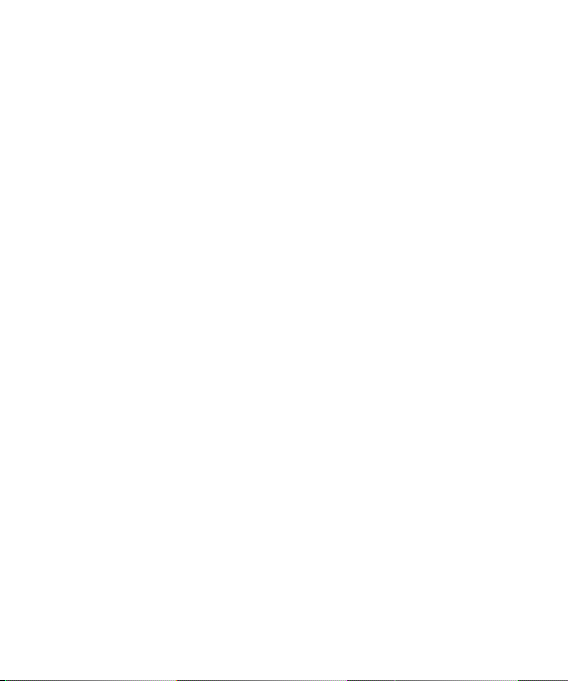
LIMITED WARRANTY STATEMENT
1. WHAT THIS WARRANTY COVERS:
LG offers you a limited warranty that the enclosed subscriber unit and its enclosed
accessories will be free from defects in material and workmanship, according to the
following terms and conditions:
1. The limited warranty for the product extends for ONE (1) year beginning on the
date of purchase of the product by the original end user.
2. The limited warranty extends only to the original end user of the product and is
not assignable or transferable to any subsequent purchaser/end user.
3. This warranty is good only to the original end user of the product during the
warranty period as long as it is in Canada.
4. Upon request from LG, the consumer must provide information to reasonably
prove the date of purchase.
5. During the applicable warranty period, LG will repair or replace at LG’s sole
option, without charge to the original end user, any defective component part of
the phone or accessory.
6. LG may use rebuilt, reconditioned or new parts or components when repairing
any product or replace a product with a rebuilt, reconditioned or new product.
2. WHAT THIS WARRANTY DOES NOT COVER:
1. Defects or damages resulting from use of the product in other than its normal
and customary manner.
2. Defects or damages from abnormal use, abnormal conditions, improper storage,
exposure to moisture or dampness, unauthorized modifications, unauthorized
connections, unauthorized repair, misuse, neglect, abuse, accident, alteration,
improper installation or other acts which are not the fault of LG, including
damage caused by spills of food or liquids.
3. Breakage or damage to antennas unless caused directly by defects in material
or workmanship.
4. The fact that the Customer Service Department at LG was not notified by the
original end user of the alleged defect or malfunction of the product, during the
warranty period.
Page 4

5. Products which have had their serial numbers removed or made illegible.
6. Damage resulting from use of non-LG approved accessories.
7. All plastic surfaces and all other externally exposed parts that are
scratched or damaged due to normal customer use.
8. Products serviced by non-authorized persons or companies.
Notes:
1. This limited warranty supersedes all other warranties, expressed or
implied either in fact or by operations of law, statutory or otherwise,
including, but not limited to any implied warranty of merchantability or
fitness for a particular purpose.
2. Shipping damage is the sole responsibility of the shipping company.
3. EXCLUSION OF LIABILITY:
No other express warranty is applicable to this product.
THE DURATION OF ANY IMPLIED WARRANTIES, INCLUDING THE IMPLIED
WARRANTY OF MARKETABILITY, IS LIMITED TO THE DURATION OF THE
EXPRESS WARRANTY HEREIN. LG ELECTRONICS CANADA, INC. SHALL NOT
BE LIABLE FOR THE LOSS OF THE USE OF THE PRODUCT, INCONVENIENCE,
LOSS OR ANY OTHER DAMAGES, DIRECT OR CONSEQUENTIAL, ARISING
OUT OF THE USE OF, OR INABILITY TO USE, THIS PRODUCT OR FOR ANY
BREACH OF ANY EXPRESS OR IMPLIED WARRANTY, INCLUDING THE
IMPLIED WARRANTY OF MARKETABILITY APPLICABLE TO THIS PRODUCT.
4. HOW TO GET WARRANTY SERVICE:
To obtain warranty service, please call the following telephone number from
anywhere in Canada:
LG Electronics Canada, Inc.
Tel. 1-888-LG-Canada (1-888-542-2623)
www.lg.com/ca_en (see links to “Support > Mobile phone support”)
http://
Electronics Canada Inc.
Mississauga, Ontario
Page 5

Some of the information in this
manual may not apply to your
phone, depending on your phone's
software or your service provider.
LG Rumour Plus™ User Guide
Page 6
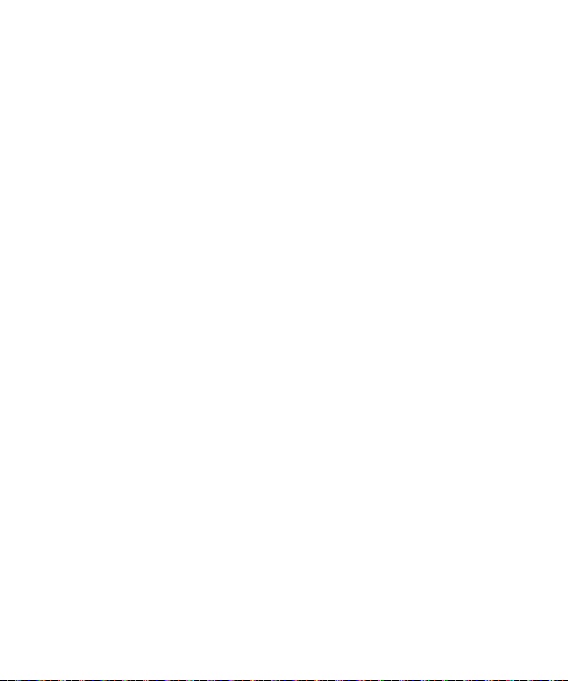
Contents
Your Phone ..................................4
Phone Components ............................4
Slide Open View ....................................5
Rear View .................................................6
Getting Started...........................7
Installing the SIM Card and
Battery ......................................................7
Installing a Memory Card ...............10
Touch Calibration ................... 12
General Features ..................... 13
Making a Call .......................................13
Answering a Call ................................ 14
Adjusting the Volume ...................... 14
Setting Proles ...................................15
Entering Text .......................................15
Qwerty Keypad .................................. 17
Contacts ..................................... 20
Contact List ..........................................20
New Contact ........................................ 20
Caller Groups.......................................21
Speed Dial Lists .................................. 21
SIM Management .............................. 22
Service Dial Numbers ....................... 22
My Numbers ........................................ 22
In-Call Menu ............................. 23
During a Call ........................................23
Conference Calls ................................ 25
Your Standby Screen .............27
Messaging ................................. 29
Create Message .................................. 29
Inbox ...................................................... 33
Facebook .............................................. 35
Drafts .....................................................35
Outbox ..................................................35
Sent ........................................................36
Voicemail .............................................. 37
Message Settings ..............................37
Web .............................................41
Tunes & Apps ........................... 43
Audio .....................................................43
Games .................................................... 44
Picture ...................................................44
Video ...................................................... 45
Applications ........................................45
Page 7
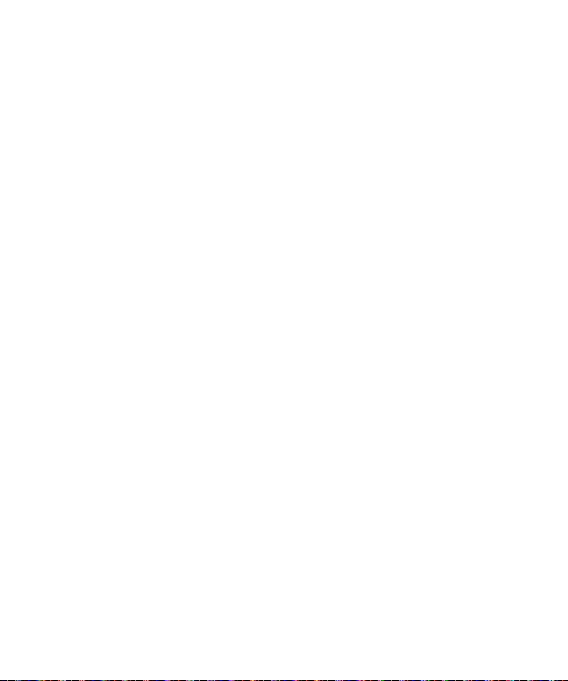
Music ...................................................... 45
Web pages ........................................... 53
Other Files ............................................ 53
File Manager ........................................ 53
Camera ....................................... 54
Take Photo ........................................54
Record Video....................................57
Camera Album ................................ 58
Record Voice .................................... 59
Tools ............................................ 60
Voice Command ................................60
Alarm Clock .........................................61
Notepad ................................................ 62
Calculator ............................................. 62
World Clock .........................................62
Tasks ....................................................... 63
Stopwatch ............................................ 63
Tip Calculator ...................................... 64
Unit Converter .................................... 64
Settings ...................................... 65
Audio & Ringtones ............................ 65
Phone Settings ................................... 66
Display ................................................... 70
Touch Keypad ..................................... 71
Call .......................................................... 71
Connection .......................................... 74
Memory ................................................. 78
Application Settings ......................... 79
Accessories ............................... 85
For Your Safety ......................... 86
Safety Guidelines .................... 92
Trouble Shooting ..................116
Page 8

Your Phone
Phone Components
Charger/USB Port
Earpiece
Lets you hear the caller
and automated prompts.
Main LCD screen
Soft keys
Touch the left or right soft
key to select available
menu or options.
SEND key
Press this key in standby
mode to quickly access
your most recently missed,
dialed, and received calls.
Dial pad
Press to open the dial touch key pad.
OK key + 4-way navigation key
Use for quick access to phone functions.
Roll the ball to navigate and press to choose
menu.
Clear key
END/Power
Ends or rejects a call. Turns the phone on/off.
Pressonce to return to the standby screen.
LG GW370B | User Guide4
Headset Port
Side volume keys
• When on the Standby screen:
Allows you to set the Ringtone and
Touch-tone volume. Hold the Down
key to toggle the Vibration Mode
On and Off.
• During a call: Allows you to change
the Earpiece volume.
• When playing music: Allows you
to change the music volume.
microSD™
memory card
slot
Multitasking
key
Camera key
Press to start
the Camera
function. Press
and hold to start
the Video record
function.
Page 9

Slide Open View
Text Msg
Messaging
Inbox
Contacts
Internet
Caps
Press to change between
Uppercase and Lowercase.
Fn
Press to type the symbols and
numbers that appear on the
QWERTY keypad.
Del
Deletes digits
and letters.
Press to input
“@” and “.com”.
Up
Right
Down
Left
Press to move to the
next row.
Space
Press to enter a space between words.
Sym
Press to open the Symbol menu.
5
Page 10

Your Phone
Rear View
Mirror
Battery cover
External
camera lens
LG GW370B | User Guide6
microSD™ memory
card socket
Battery
SIM card socket
Page 11

Getting Started
Installing the SIM Card and
Battery
1 Remove the battery cover
Press the battery cover release
latch. The battery cover should lift
off easily.
2 Remove the battery
Lever the bottom edge of the
battery and remove it carefully
from the battery compartment.
WARNING: Do not remove
the battery when the phone is
on; this may damage the phone.
7
Page 12

Getting Started
3 Install the SIM card
Slide the SIM card into the SIM
cardholder. Make sure that the
gold contact area on the card
is facing downward. To remove
the SIM card, pull it gently in the
opposite direction.
LG GW370B | User Guide8
4 Install the battery
First, insert the top of the battery
into the top edge of the battery
compartment. Make sure that the
battery contacts align with the
terminals on the phone. Press the
bottom of the battery down until
it clicks into place.
Page 13
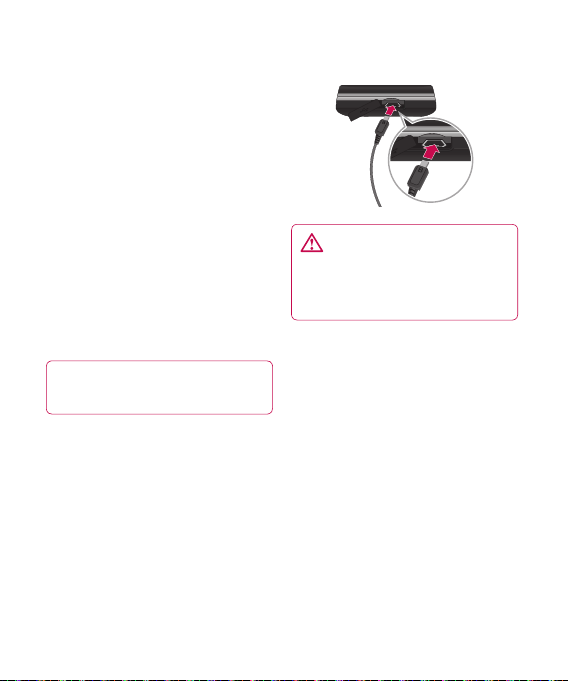
5 Charging your phone
Lift the charger port cover on the
top of your LG Rumour Plus™.
Insert the charger connector into
the phone (the "B" side of the
connector must face up when
connecting to the phone), and
then insert the plug into the wall
socket. Your LG Rumour Plus™
must be charged until a message
that says “Battery full. Please
unplug charger to save energy”
appears on the screen.
Important! Insert the battery
before charging.
WARNING: Use of
unauthorized accessories could
damage your phone and void
your warranty.
9
Page 14
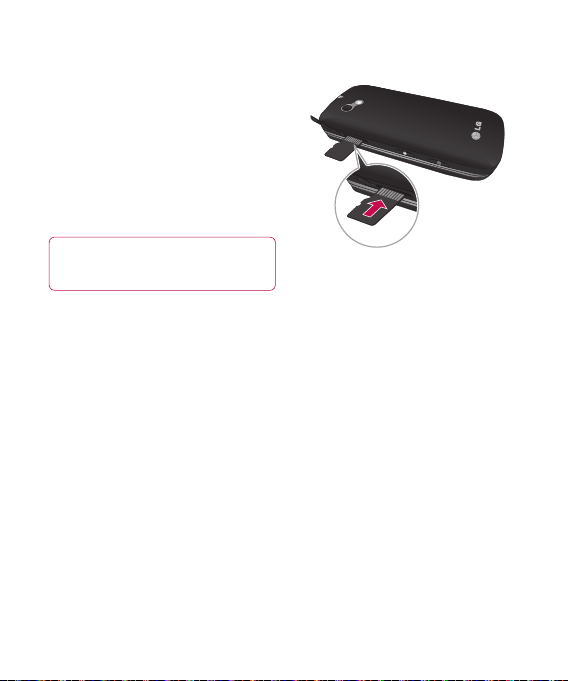
Getting Started
Installing a Memory Card
You can expand the memory
available on your phone using a
microSD™ memory card. The LG
Rumour Plus™ supports microSD™
memory cards with up to 16 GB of
memory.
TIP! A memory card is an
optional accessory.
1 Lift the memory card cover, and
then insert a microSD™ card with
the gold contact area facing
downwards. Close the memory
card cover so that it clicks shut.
Note: The phone will automatically
organize existing content on
your memory card in appropriate
folders. For example, videos will be
accessible from the Videos folder.
If your memory card has protected
content (e.g., songs or graphics
with Digital Rights Management
copywriting loaded from another
device), it will not work. You must
reformat the memory card before
using it with this device.
LG GW370B | User Guide10
Page 15
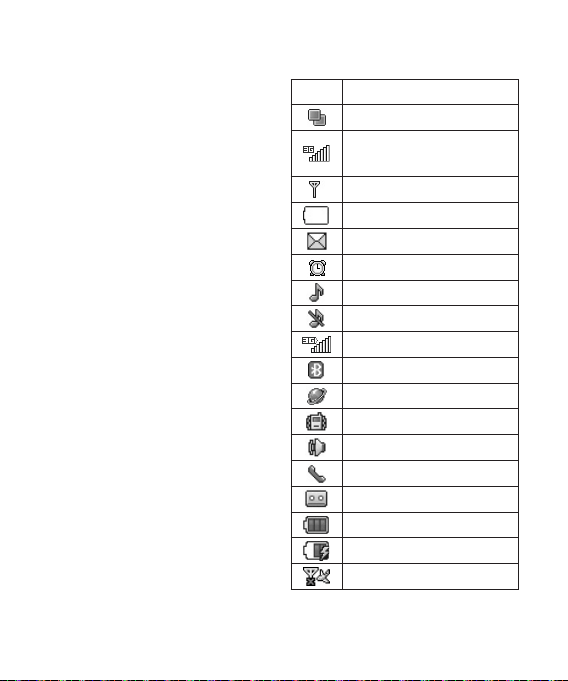
Screen Icons
The table below describes various
indicators and icons that appear on
the phone's display screen.
ICON DESCRIPTION
Multitasking
Network signal strength
(number of bars will vary)
No network signal
Battery empty
New text message
An alarm is set
Normal profile in use
Silent profile in use
3G available
Bluetooth® is active
The browser is active
Vibration mode
Speakerphone
Call in Progress
Voicemail
Battery Full
Battery Charging
Flight Mode
11
Page 16
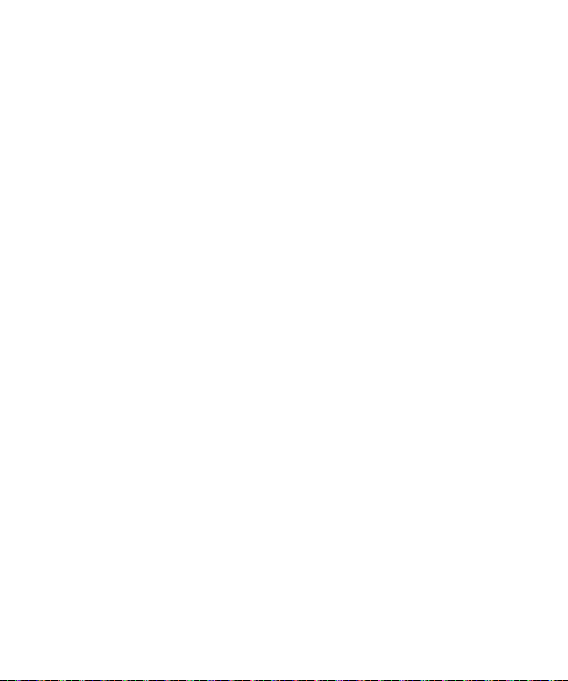
Touch Calibration
Adjust your touch screen for ease
of use. Press the "•" markers to
calibrate the screen.
• Once you’ve finished calibrating
your screen, Save the settings.
LG GW370B | User Guide12
Page 17
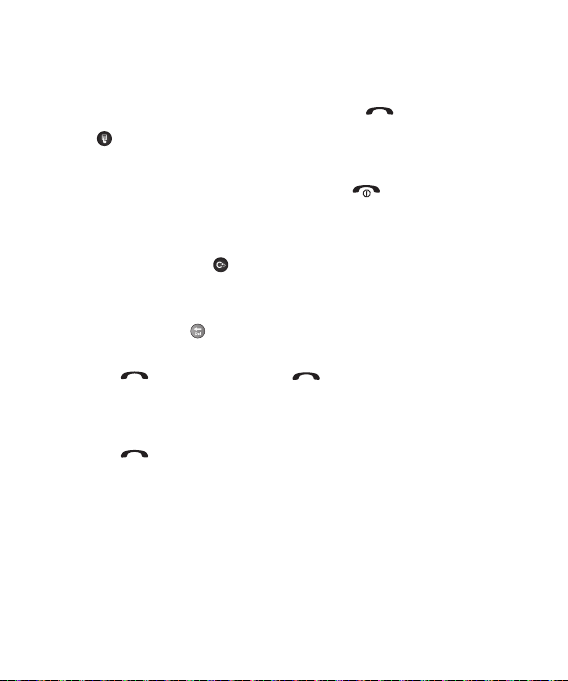
General Features
Making a Call
1 Make sure your phone is on.
2 Press , and then enter a
phone number using the touch
pad. Orslide open the QWERTY
keypad, and enter a phone
number using the QWERTY keys.
To edit a number on the display
screen, simply press the key
briefly to delete one digit at a
time.
– Press and hold the key to
delete the whole number.
3 Press the [SEND] key to call
the number.
Making a Call with the Send Key
1 Press the [SEND] key, and
the most recently missed, dialed,
and received phone numbers will
display.
2 Select the number you want.
3 Press the [SEND] key.
Ending a Call
When you have finished a call,
pressthe [END] key.
Making a Call from Contacts
You can store frequently called
names and phone numbers in the
SIM card as well as in Contacts in
the phone's memory.
Dial a number by simply selecting a
name in Contacts and pressing the
[SEND] key.
13
Page 18
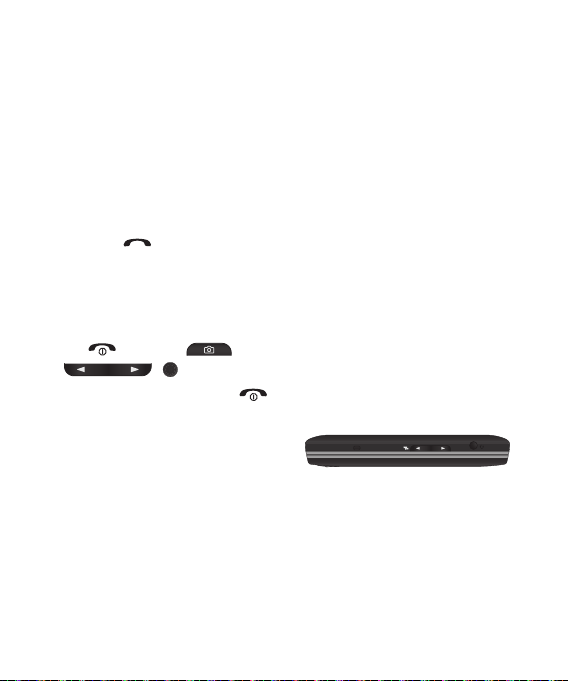
General Features
Answering a Call
When you receive a call, the phone
rings, and the phone icon appears
on the screen. If the caller can
be identified, the caller’s phone
number (or name if stored in your
Address Book) displays.
1 Press the [SEND] key or press
left soft key.
If Any Key has been set as the
Answer Mode, any key press
will answer a call except for
the [END] key, ,
, .
2 End the call by pressing the
[END] key.
LG GW370B | User Guide14
Note: You can answer a call while
using the Address Book or other
menu features.
Q: Can I use Video Telephony with
someone on a different carrier or
outside of Canada?
A: No, all users must be of the same
carrier and within Canada.
Adjusting the Volume
If you want to adjust the earpiece
volume during a call, use the side
volume keys.
When on the Standby screen, you
can adjust the ring volume using
the side volume keys.
Page 19
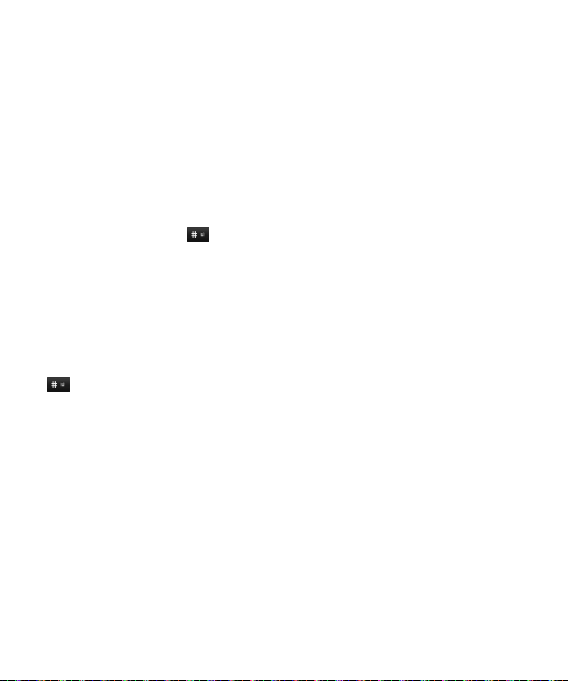
Setting Profiles
Press either of the side volume keys.
Set your Ringtone to Vibrate All,
Alarm Only, or Silent All.
Vibration Mode (Quick)
Activate Vibration Mode by
touching and holding on
the dial pad. You can also adjust
Vibration Mode by pressing and
holding the side volume keys.
The phone will display "Vibrating
Mode On". If you want to turn
Vibration Mode Off, touch and hold
again.
Signal Strength
If you are inside a building, you
may get better reception close to
a window. The signal indicator on
your phone’s display screen shows
you the strength of the signal.
Entering Text
Use the phone’s QWERTY pad to
enter alphanumeric characters.
For example, saving names in the
Address Book, writing a message,
and scheduling events in the
calendar all require you to enter
text.
You phone supports the following
text input modes.
15
Page 20
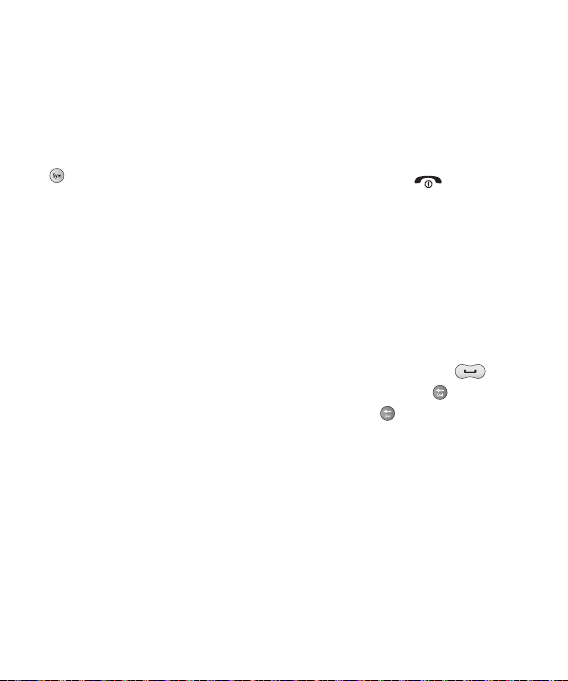
General Features
Using the Symbol Mode
The Symbol Mode enables you to
enter various symbols or special
characters. To enter a symbol, press
key. Then select the desired
symbol.
ABC Mode
This mode allows you to enter
capital letters by pressing the key.
123 Mode (Numbers Mode)
Type numbers using one key press
per number. To change to 123 mode
in a text entry field, press left soft
key, select Text Entry Mode and
then 123 Mode.
LG GW370B | User Guide16
Changing the Text Input Mode
You can change the text input
mode by pressing left soft key and
selecting Text Entry Mode.
Note: Pressing the [END] key
will save your unsaved message in
the Drafts folder.
Using ABC Mode
Use the Qwerty keys to enter your
text.
1 Press key labeled with the
required letter.
2 To insert a space, press . To
delete letters, press . Press and
hold down to erase the entire
text entry.
Page 21
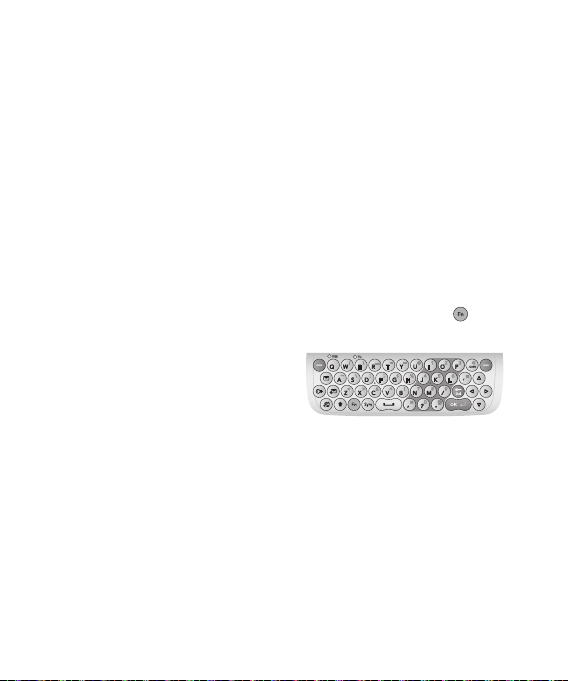
Using the 123 (Numbers) Mode
The 123 Mode enables you to
enter numbers in a text message
(a telephone number, for example)
more quickly.
T9 Dictionary
The T9 Dictionary is a feature
that allows the user to add any
unique or personal words to the T9
standard language database. The T9
Dictionary function can be selected
from the Text Entry Settings by
using Options.
Within the T9 Dictionary function,
the user can add, modify, delete or
reset personal words.
Note: You can select a different T9
language from the same Options
menu. The default setting on the
phone is the T9 disabled mode.
Qwerty Keypad
Text input mode using the
Qwerty Keypad
When you must enter text
(e.g.,when writing a message),
the keypad will default to Abc
mode. If you are entering a number
(e.g., when making a call), the
keypad number keys will default
to numbers. In Abc mode, enter
numbers by first pressing and
then pressing the number you want.
17
Page 22
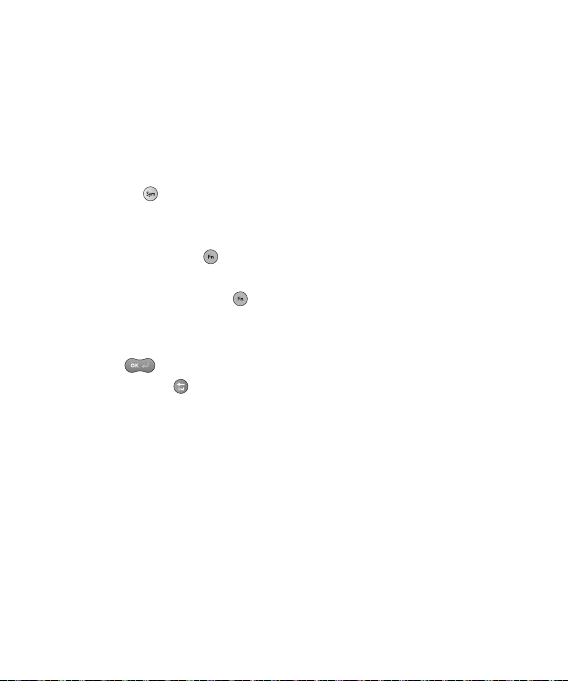
General Features
Note: Some fields may allow
only one text input mode
(e.g.,telephone numbers in Address
Book fields).
To enter a symbol in the text entry
field, press the key, and then
select a symbol on the touch screen.
Or, to enter a symbol using the
QWERTY keys, just press , and
then press the corresponding key.
To return to Abc mode, press
again.
Complete each word with a space
by pressing . To delete a
character, press the key.
LG GW370B | User Guide18
When entering an accented
letter
When you select French or Spanish
as the text entry language, you can
enter special French or Spanish
characters (e.g.: é).
To enter special characters using the
Qwerty Keypad, press and hold the
corresponding letter key.
After the corresponding letter
disappears, press the same key
repetitively until you see the special
character you want to enter.
For example
To enter "ä", press and hold the "a"
key.
After the "a" character disappears,
press the "a" key repetitively until
"ä" appears on the screen. You can
enter special characters by pressing
the key continuously.
Page 23

Using Korean Mode
Allows you to type Korean
characters when you set the
language to Korean.
Choose Options and select Key
Guide.
Set Show, you can use Key Guide at
Message, Notepad and WAP Mode
only.
For when you input Korean at other
modes, refer below Key Map.
19
Page 24
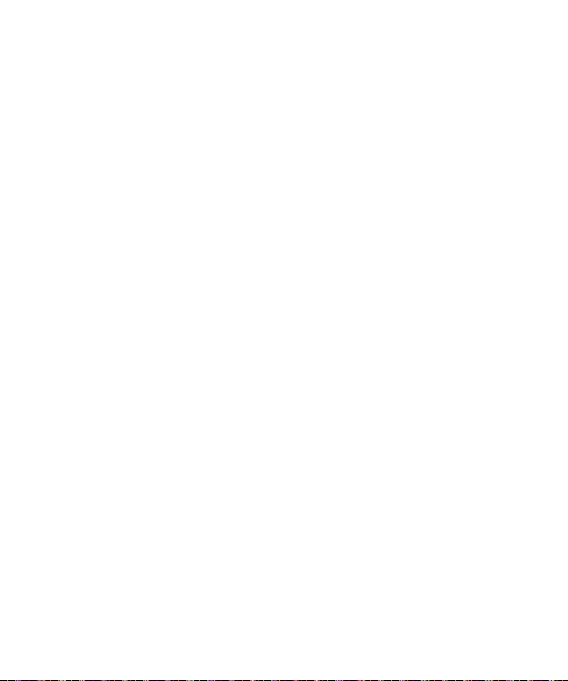
Contacts
On the standby screen, choose
Menu and Contacts. The following
Contacts submenus will appear.
Contact List
This menu allows you to save
and manage contact address
information. With Contact List, you
can add new addresses or search for
existing contacts by name. When on
the standby screen, you can directly
search for a contact by pressing
right soft key.
LG GW370B | User Guide20
New Contact
Use this menu to add a new contact
address. Enter contact information
such as name, company, phone
number, email address and
messenger.
• Enter the display name, first
name, last name, or all.
• Enter up to five different numbers.
If necessary, choose Options and
set the number as a Speed Dial.
• Enter an email address.
• Choose whether to save the
contact to Phone or SIM Card
memory.
Page 25
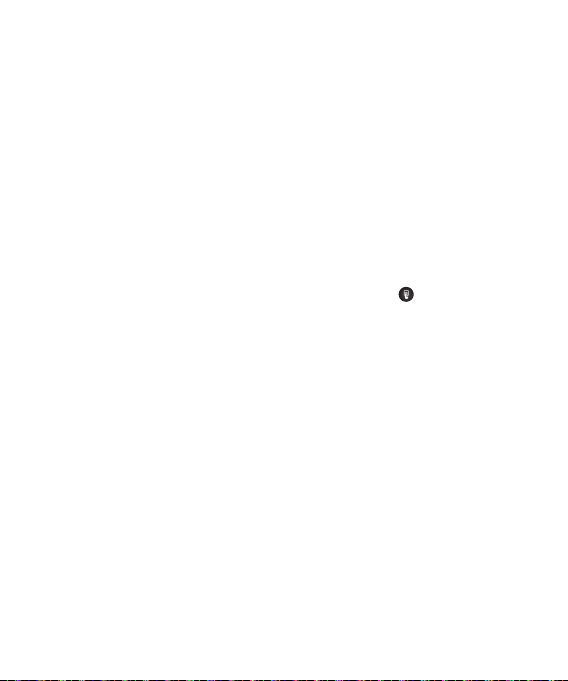
Caller Groups
This menu allows you to manage
group information. By default, there
are four groups: Colleague, Family,
Friends, and School. Or you can put
a contact in No Group. You can also
configure a ringtone for a group
so that the group ringtone sounds
when you receive a call from a
specific contact in that group if that
contact has no personal ringtone.
Speed Dial Lists
You can assign a frequently called
contact to a Speed Dial Lists. Select
a number from 2 to 9 as a speed
dial.
You can configure any of the eight
speed dial numbers for a specific
contact.
• Your Voicemail is already set to
speed dial1. This is a default
setting that cannot be changed.
Choose the speed dial number
you want to assign, and then
press Assign key.
• This will open your address book.
Select the contact you want to
assign and press Assign key.
• To call an assigned speed dial
number, press on the Standby
Screen. Then touch and hold the
assigned number; the call will
automatically be placed to the
assigned number.
21
Page 26
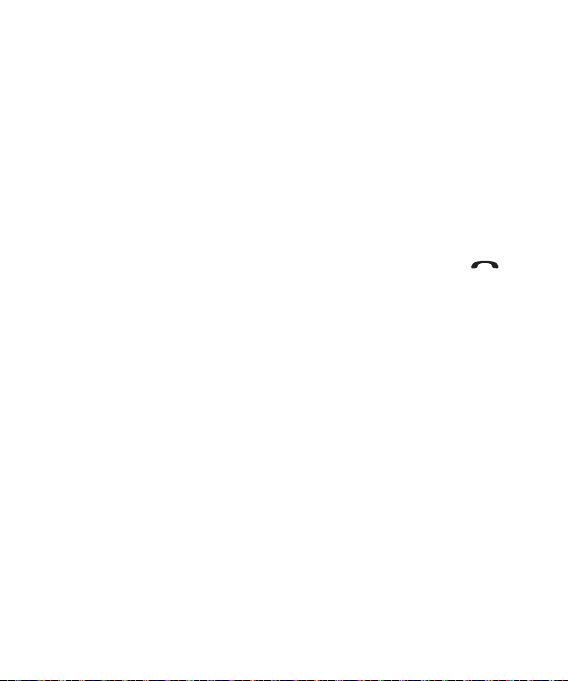
Contacts
SIM Management
This menu allows you to copy
information from your SIM card (e.g.,
name and handset number) to your
handset. If a name is duplicated
during the copying operation, the
information is also duplicated.
You can also copy entries from the
SIM card to the phone memory and
entries from the phone memory to
the SIM card (not all the data will be
copied).
This menu also allows you to delete
entries from the SIM card and
Handset.
LG GW370B | User Guide22
Service Dial Numbers
You can view a list of Service Dial
Number (SDN) assigned by your
network provider. These numbers
could include Directory Assistance;
Customer Service and Taxi.
You may see the names of the
available services. Select a service
number, and then press the
[SEND] key.
Please check with your network
service provider for more
information about service numbers.
My Numbers
This displays your personal phone
numbers, stored in your phone
and SIM card. You can send this
information using Text Message,
Multimedia Message, or Bluetooth.
Page 27
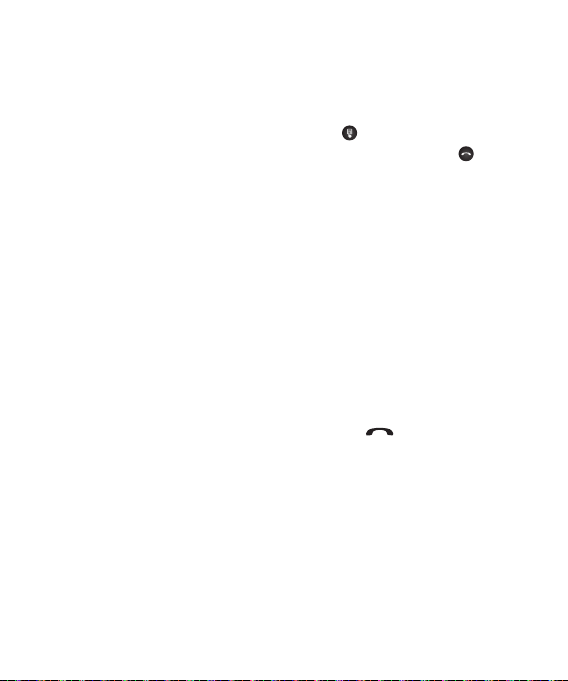
In-Call Menu
Your phone provides a number
of control functions that you can
use during a call. To access these
functions during a call, press left
soft key.
During a Call
The menu displayed on the handset
screen during a call is different from
the default menu displayed when
on the Standby screen. The options
are described below.
Making a Second Call
To make a second call, just select
the number you want to dial.
1 Unlock the Screen. During a call,
an In-Call menu will be available.
2 Press , enter the second phone
number, and then press .
or
Press left soft key to select a
contact from your Address Book,
and then press the Call button.
When the second call connects,
the first call is automatically
placed on hold.
Switching Between Two Calls
Using one of the two methods
below, you can switch between two
ongoing calls.
1 Press the [SEND] key.
2 Or press options and select Swap
Calls.
23
Page 28
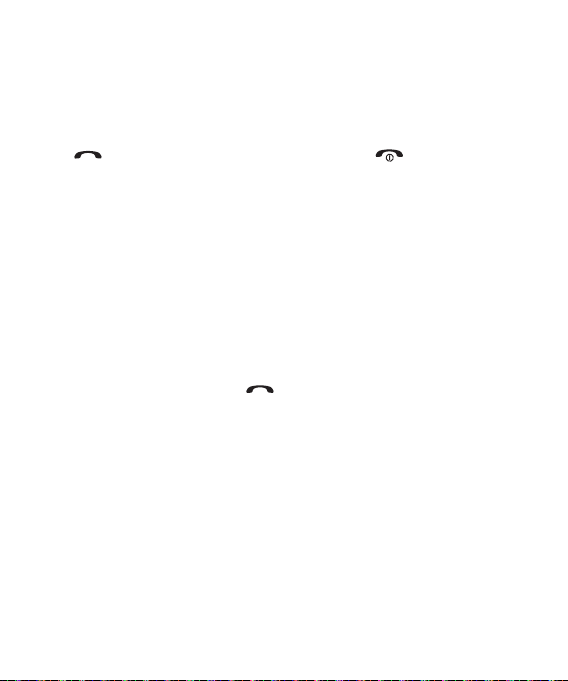
In-Call Menu
Answering an Incoming Call
To answer an incoming call when
your handset is ringing, simply press
the [SEND] key, or press left
soft key. Your handset also alerts
you to an incoming call while you
are already on a call. A tone will
sound in the earpiece, and the
display will show that a second call
is waiting. This feature, known as
Call Waiting, is only available if your
network provider supports it.
If Call Waiting is turned on, you can
put the first call on hold and answer
the second call by pressing the
[SEND] key.
LG GW370B | User Guide24
Rejecting an Incoming Call
You can reject an incoming call
without answering by simply
pressing the [END] key or
pressing right soft key.
Muting the Microphone
Mute the microphone during a call
by pressing right soft key.
Unmute the handset by pressing
right soft key again. When the
handset is on mute, the caller
cannot hear you, but you can still
hear the caller.
Using the Speakerphone
Use the integrated Speakerphone
during a call by pressing center key.
The loudspeaker is automatically
deactivated when you end the call.
Page 29
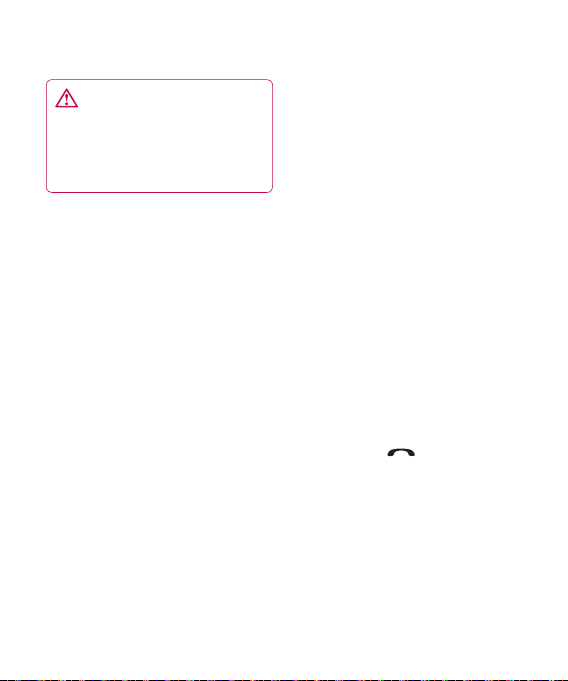
WARNING: Because of
increased volume levels, do
not place the phone near your
ear while the speakerphone is
enabled.
Conference Calls
The conference call service allows
you to have a conversation with
more than one party at a time.
This feature is only available if your
network service provider supports
it.
Once a conference call is set up, you
can add, disconnect, or separate
calls (that is, remove a call from
the conference call but maintain
the private connection), if you are
the person who established the
conference call. These options are all
available in the In-Call menu.
The maximum number of callers in
a conference call is five. Once you
have set up a conference call, you
are in control of the call. Only you
can add calls to the conference call.
Setting Up a Conference Call
To set up a conference call, place the
first call. Once that call is connected,
follow the above steps to make a
second call. You can then join the
two separate calls by selecting
options and selecting Join Calls
from the Conference Call menu.
Activate the Conference Call on
Hold
To activate a conference call on
hold, press the key.
25
Page 30
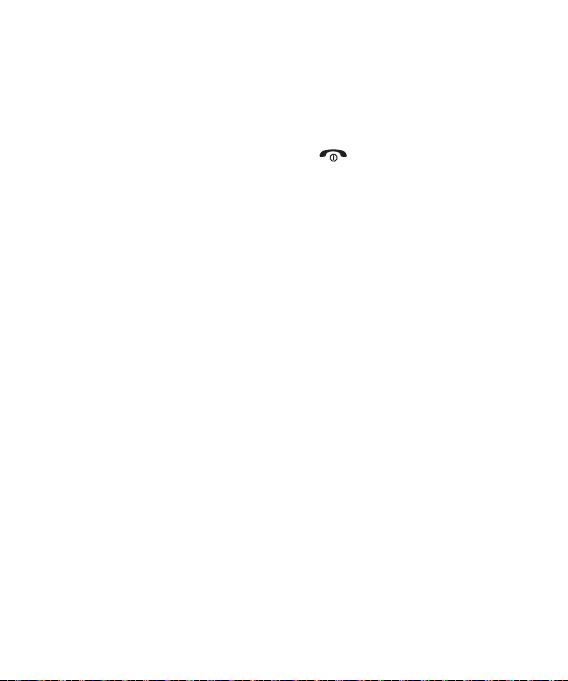
In-Call Menu
Adding Calls to the Conference
Call
To add a call to an existing
conference call, press the left soft
key, and then select the Join Calls
sub menu from the Conference Call
option.
Private Call in a Conference Call
To talk privately with one caller in
a conference call, press options
and then select Private Call from
the Conference Call option. When
the numbers of the parties appear,
select the one you want to talk to
in private. Only the person who
initiates the Conference Call can
initiate a Private Call.
LG GW370B | User Guide26
Ending a Conference Call
You can disconnect the currently
active conference call by pressing
the key.
Page 31

Your Standby Screen
From here, you can access all then
menu options, make a quick call,
and view the status of your phone,
as well as many other actions.
Touch Screen Tips
Touch screen is only available on
Dial pad.
To select a number, touch the icon
accurately. You can set your LG
Rumour Plus™ to vibrate slightly
when it recognizes you’ve touched
an option.
To scroll through lists, touch the
last visible item, and then slide your
finger up the screen. The list will
move up so more items become
visible.
• There’s no need to press hard; the
touch screen is sensitive enough
to detect a light yet sure touch.
• Use the tip of your finger to touch
the option you want. Be careful
not to touch any other keys.
• When the screen light is off,
press the key on the right side to
restore the standby screen.
• Don’t cover the phone with a case
or cover. The touch screen will not
work if any material is covering it.
27
Page 32

Your Standby Screen
The Quick Keys
The quick keys on your standby screen provide easy, one-touch access to
your most used functions.
Left soft key: Press to access the
Web options menu.
Center Key: Press to open the
full Top menu.
LG GW370B | User Guide28
Right soft key: Press to open
Contacts and search for the
number you want to call. You
can also create new contacts
and edit existing ones.
Dial: Press to make a call using
the touch Dialing Keypad. Enter
the number as you would with a
normal keypad, and then press
the hard key.
Page 33

Messaging
This menu includes functions
related to SMS (Short Message
Service), MMS (Multimedia Message
Service), voicemail, and your
network's service messages.
Create Message
1 On the standby screen, press
center key and choose Messaging.
2 Select Create Message.
Note: If you attach a graphic
or an audio file while writing a
multimedia message, file loading
can take up to 5 seconds. You
will not be able to activate any
key during file loading. When file
loading is completed, you can write
your multimedia message.
Editing a message
Press right soft key and the
following options are available
when Editing a Message.
• Symbol: You can insert symbols
ranging from sentence notes to
emoticons. You can use left soft
key and right soft key to scroll
through the various pages of
symbols.
Inserting Multimedia files in
outgoing messages is easy. Press
right soft key and then select one of
the options below:
• Picture: Preview the selected
picture. Then press OK button to
insert the selected picture.
• Audio: Insert audio from your
saved Audio files.
• Video: Insert videos from your
saved Video clips.
29
Page 34

Messaging
• Take New Picture: Insert a new
image taken from the camera by
pressing [Capture].
Note: Refer to page 55 for camera
options.
• Record New Audio: Record a
new audio clip by Pressing Record
button .
- Quality: Set the audio quality to
Fine, Normal, or Economy.
- Select Default Storage: Setthe
default storage to Phone
Memory or Memory Card.
• Record New Video: Record a new
video. The options are similar to
those for inserting a New Picture.
LG GW370B | User Guide30
• Template
- Text: You can easily insert
frequently used sentences into
your text message.
- Multimedia: Preset multimedia
templates are available.
- Signature: Enter a signature
you create yourself. For further
details, see page 37.
• More: Allows you to insert
Subject, vCard, vCalendar, vNote,
vTask, or Contact.
Note: vCard, vCalendar, vNote,
vTask, and Contact are created
by the Address Book, Calendar,
Notepad, and Tasks functions. See
the corresponding sections for
detailed information.
Page 35

Using Options
Press left soft key to use the options
below.
• Text Entry Mode: Select an
appropriate text entry mode.
- abc
- Abc
- ABC
- 123
• Text Entry Settings
- Text Entry Language: Allows
you to set the text entry
language to English, Spanish,
French, Korean, Simplified
Chinese, Traditional Chinese.
- Word correction On/Off
- Next Word Prediction On/Off
- T9 Dictionary: Here, you can
add, delete, reset, or modify
words in the T9 Dictionary.
• Delivery Options
- Delivery Receipt: If this is set to
On in this menu, you can check
whether your message was sent
successfully.
- Reply via Same Message
Center: Set this to On or Off.
• Save to Drafts: Saves the
selected message to Drafts.
• Cancel Message: Allows you to
exit the Message without saving
what you have already written.
31
Page 36

Messaging
Sending a Message
After completing a message using
Insert/Options, select Send To to
send a message.
• Enter the recipient(s). Press left
soft key and choose one of the
options below.
- Enter Number: You can input
the recipient(s) number using
the Touch keypad or Qwerty
keypad.
- Enter Email: You can enter an
Email address instead of a phone
number.
- Insert Symbol
- Caller Groups: Displays Contact
Groups.
- Recent Messages: Choose a
contact from recent messages.
LG GW370B | User Guide32
- Recent Calls: Choose a contact
from recent calls.
- Delivery Options: Priority,
Delivery Receipt, Request Read
Receipt, Add Cc and Add Bcc.
- Edit Message: Return to
message in editing mode.
- Save to Drafts: Saves the
selected message to Drafts.
- Text Entry Mode: Sets the text
input mode
- Text Entry Settings: This menu
allows you to set the Text Entry
Language. It also gives you
the following options: Word
correction, Text entry language
and T9 Dictionary.
- Cancel Message: Cancel your
message.
Page 37

Message folders
The folder structure on your LG
Rumour Plus™ was designed to be
fast and easy to use.
Note: If you see the message “No
space for USIM messages,” you
should delete some messages from
your Inbox. If you see the message
“No space for messages,” you can
delete either messages or files to
free up space.
Inbox
All the messages you receive are
placed into your Inbox. You will
receive an alert when you receive a
message. New messages are stored
in the Inbox. In the Inbox, you can
identify each message by icons.
The following options are available
when you select a message and
press left soft key.
Conversation View
This mode allows you to view all
messages from each contact in
conversational order.
Standard View
The following options are available
in standard view:
• Add to Address Book: Save the
sender's phone number in the
Contact List.
• Delete: Select a message to
delete.
• Forward: Forward a message.
33
Page 38

Messaging
• Copy to Phone/Copy to SIM:
Copy a message from SIM to
Phone or Phone to SIM.
• Move to Phone or Move to SIM:
Move a message from SIM to
Phone or SIM.
• Select Multiple: Select all
messages.
• Message Details: View
information about received
messages: message Type, Subject,
Sender's address, and message
Time, etc.
• Delete All Read Messages:
Delete all read messages.
LG GW370B | User Guide34
The following Options are available
in the Inbox folder.
• Call: Allows you to call the
contact.
• Add to Address Book: Save the
sender's phone number in the
Contact List.
• Delete: Select a message to
delete.
• Forward: You can forward the
selected message to another
party.
• Extract Data:
• Copy to Phone/Copy to SIM:
You can copy to Phone or SIM
depending on where the text
message is stored.
• Move to Phone/Move to SIM:
Move a message from SIM to
Phone or SIM.
Page 39

• Message Details: You can view
information about received
messages; message Type, Subject,
Sender’s address, message Time,
etc.
• Cancel: Returns to the Messaging
menu.
Facebook
Easily access to Facebook. Please
check with your network service
provider for more information.
Drafts
If you don’t have time to finish
writing a message, you can save
what you’ve done so far here. View
the messages saved as drafts.
Outbox
Outbox is a temporary storage place
for messages waiting to be sent.
When you press the [SEND]
key, you can make a call to the
recipient number of the selected
message.
If the message is not sent from the
Outbox, you will receive a sound
alert along with a Message Sending
Failure notice on the screen.
Another attempt will be made to
send the failed message and after
two unsuccessful attempts, the
attempt will be repeated all over
again after 5 minutes. After that,
the message will no longer be sent
automatically. In order to send the
message that has failed, you must
press the left soft key [Resend] to
resend the message.
35
Page 40

Messaging
After the maximum number of
Send attempts has been reached,
theSend function has failed. If you
were trying to send a text message,
open the message and check that
the Sending options are correct.
Outbox list will display messages
in the following order: send failed,
sending or waiting, sent. Press left
soft key to use options available in
Outbox list.
• View Status: Shows message
status as failed, sent, or error.
• Edit: Allows you to edit the
selected message.
• Delete: Deletes the message you
select.
• Select Multiple
• Message Details: Allows you
to view the information on the
message.
LG GW370B | User Guide36
These options are available when
you select a message in Outbox.
• Call: Make a call to the sender.
• View Status: Shows message
status as failed, sent, or error.
• Edit: Allows you to edit the
selected message.
• View Attachment: View the
message attachment.
• Message Details
• Cancel
Sent
This is where you can view the lists
and contents of sent messages
and also verify if transmission was
successful.
Page 41

The following [Options] are
available.
• Call
• Delete: Deletes the selected
message from the Sent list.
• Select Multiple
• Message Details
Voicemail
This menu provides you with a
quick way to access your voicemail
(if provided by your network).
Note: Please check with your
network service provider for details
about their service in order to
configure the handset accordingly.
Message Settings
To configure Messaging settings,
press center key and choose
Messaging. Select Message Settings.
Message Alert
Set the Sounds and Alert Type here.
Save to
Set where to save the message.
Signature
This feature allows you to create
your own Text signature. You can
use symbols, a Text Template, and
contacts as part of the signature.
Text Message
• Text Templates
There are 13 predefined messages
in the list. You can view and edit
the template messages or create
new ones. The following options
are available when you press left
soft key.
37
Page 42

Messaging
- Send: Send a template as a
message.
- Delete: Allow you to delete the
selected template message.
- Edit: Allow you to edit the
selected text templates. The
Edit Template screen will
automatically open.
- Delete All: Delete all messages
in the folder.
- Cancel
To create new one, press right soft
key.
- New: Allow you to create a new
template.
• Msg Center No.: If you want to
send a text message, you can use
this menu to get the address of
the SMS center.
LG GW370B | User Guide38
• Email Gateway
• Subject: Set this On or Off.
• Delivery Receipt: Set this On
or Off.
• Reply via Same Message Center:
Set this On or Off.
• Signature: Set this On or Off.
Multimedia Msg
• Template: Multimedia templates
are available and can be created
here.
• Priority: Set the priority of the
message.
• Subject: You can enter the MMS
Subject when this option is On.
Switch between Off and On.
• Validity Period: This network
service allows you to decide how
long your multimedia messages
will be stored in the message
center.
Page 43

• Send Delivery Receipt:
Allow you to send a delivery
confirmation mail for a
Multimedia Message.
• Send Read Receipt: Allow you to
send a message read confirmation
mail for a Multimedia Message.
• Download Options
- Download Without Asking:
Allow Multimedia Messages to
be downloaded automatically.
- Ask Always: Download a
multimedia message manually.
- Discard: Used when the
user rejects download of the
Multimedia Message.
• Message Center: The details
for the Multimedia gateway are
preloaded into your handset and
should not be changed.
Voicemail Number
This menu allows you to call the
voicemail center number, if LG
Rumour Plus™ supports this feature.
Please check with network provider
for details about its service so you
can configure your phone correctly.
Service Message
You can set the Service option to
determine whether you receive
service messages.
Ask Always, Discard, and Save
Without Ask options are available.
Info. Service
Info. Service messages are text
messages delivered by the network
to your handset. They provide
general information, such as
weather reports, traffic news, tax,
pharmacies, and stock prices. When
you receive an info. service message,
you will see a pop-up message with
the relevant information.
39
Page 44

Messaging
• Receive: Set the reception status.
• Topics: To create a new topic,
select Topics, and then select
New on the screen. If you want
to edit the topic, touch the topic,
and then edit it.
• Languages: This option lets you
select the preferred languages.
Info. service messages display in
the selected languages.
LG GW370B | User Guide40
Page 45

Web
This menu shows you how to access
the Internet using the WAP browser.
Note: Check the availability of WAP
services, pricing, and tariffs with
your network operator and/or the
service provider of the service you
want to use. Service providers will
also give you instructions on how to
use their services.
Please contact your service provider
to open an Internet account.
Launch the Browser
To launch the browser in standby
mode, Press left soft key. You can
also, while in standby mode, press
the center key [Menu] and then
select Web.
Once connected, the homepage is
displayed. To exit the browser at any
time, press the [END] key.
Menus for the Browser
You can surf the Internet using
either the phone keys or the
Browser menu.
Using the Navigation Keys
When surfing the Internet, the
navigation keys function similarly
from when the phone is on Standby
Mode.
Using the WAP Browser Menu
Online menu
• Home: Moves to the initial
homepage.
• Windows: Allows you to open
a second window/tab for the
browser.
• EnterURL: Connects to the
specific URL after editing.
• Refresh: Refresh the web page.
• Landscape View: Change to
landscape view.
• Zoom in and out: Zoom in or out
the web page.
41
Page 46

Web
• Exit : Exit the homepage.
• Bookmarks: You can add or save
the current page to Bookmark
or view the list saved under
Bookmark.
• Search Text: You can search the
text what you want to find.
• Recent Pages: You can manage
the list of the Internet pages you
visited.
• Settings: Allows you to set
options such as Full Screen View,
Cache, Cookie, Qpass and other
Browser Settings.
LG GW370B | User Guide42
Page 47

Tunes & Apps
Audio
Press center key, choose Tunes &
Apps and then select Audio.
• Get More: This menu option
connects to the LG Rumour Plus™
ringtone download site.
• Record Voice: Record your own
audio by pressing center key.
Press left soft key to use following
options:
- Record Mode: MMS record
mode shortens the time so
that the recording can fit in an
MMS message; General mode
provides longer recording time.
- Quality: Set the audio's quality
to Fine, Normal, or Economy.
- Select Default Storage: Set
the default storage to Phone
Memory or Memory Card.
• Press center key to start
recording. Press left soft key
pause recording. To continue
recording, press left soft key
again. To stop recording, press
center key. The recording will be
saved automatically.
• To start a new recording, press
center key twice. To play the
recording, press left soft key and
choose Audio Gallery. To send the
recording by Message press right
soft key. To delete the recording,
choose Delete from options.
• View the audio files in the list.
43
Page 48

Tunes & Apps
Games
Access Games on your LG Rumour
Plus™, or download new ones by
browsing the catalog of games
available for purchase. To launch
Games press center key, select
Tunes & Apps and then Games.
Note: The JAR file is a compressed
format of the Java program, and
the JAD file is a description file that
includes detailed information. Prior
to download, you can view all the
detailed file descriptions in the JAD
file on the network.
WARNING: Only J2ME (Java
2 Micro Edition)-based programs
will run in a phone environment.
J2SE (Java 2 Standard Edition)based programs will only run in a
PC environment.
LG GW370B | User Guide44
• Get More: This menu option
connects to the LG Rumour Plus™
game download site.
You can see the available
downloaded games in the list.
Picture
Press center key, choose Tunes &
Apps and then select Picture.
This allows you to view picture
while browsing.
• Get More: Connects to the LG
Rumour Plus™ graphic download
site.
• Take Picture: Switches to camera
mode.
• Make Animated GIF: Make an
animation file using the selected
images in the list.
• View the image files in the list.
Page 49

Video
Press center key, choose Tunes &
Apps and then select Video.
• Record Video: Record your own
video.
• View the video files in the list.
Note: DRM sometimes restricts
some functions, such as send and
edit.
Applications
To launch Applications press center
key, select Tunes & Apps and then
Applications.
This menu displays the list of Java
programs downloaded using WAP.
You can select, delete, or view in
detail all previously downloaded
programs in the Application menu.
Get More
This menu option connects to
the LG Rumour Plus™ application
download site. You can see the
available downloaded applications
in the list.
Music
To launch LG Rumour Plus™ Music
while in Standby mode, press center
key, choose Tunes & Apps and then
select Music.
Music Player
• All Songs: View all the songs in
your music library.
• Playlists: Make your own
playlists.
• Artists: Lists all the artists in your
music library, and displays all the
songs of a selected artist.
45
Page 50

Tunes & Apps
• Albums: Lists all the albums in
your music library, and displays all
the songs on a selected album.
• Genres: Lists all the music genres
in your music library, and displays
all the songs of a selected genre.
• Shuffle Songs: Shuffles playing
order of songs in your library at
random. You can listen to the
songs in random order.
Note: Music files may be protected
by copyright and intellectual
property laws. Make sure that you
adhere to the applicable Terms
of Use prior to downloading or
copying files.
(Up to 2000 songs)
To play song from or transfer to SD
card, the SD card should have some
empty space.
Up to 512MB card: requires 3MB
empty space
Up to 4GB card: requires 6MB
empty space
Up to 16GB card: requires 20MB
empty space
LG GW370B | User Guide46
Playing Music
To listen to music saved on your
phone or in the external memory,
follow these quick and easy steps:
1 On the Standby screen, press
center key, choose Tunes & Apps
and then select Music.
2 You can select from All Songs,
Playlists, Artists, Albums, Genres
and Shuffle Songs. The Now
Playing menu will only be
available when music is playing.
Page 51

• Choose the song you want to
play.
• Press the [OK] key to Play/Pause
a selected song. While playing,
press the up or down navigation
keys to change the volume, and
left or right keys to go to the
previous or next song.
• While playing music, press the
Right Soft Key [Minimize] to
Minimize the music player and
access other phone functions
while music is playing.
Adding Music to Your Handset
You can add music files to your
handset using one or more of the
following methods:
• Download music and ringtones
over the LG Rumour Plus™
network directly to your device.
• From your existing digital media
collection on your PC using
Windows Media® Player and/or
Windows Explorer.
• From your PC using other music
subscription services, such as
Napster or eMusic.
Transferring Music using your
PC
Before You Get Started
To transfer music from your PC to
your device, you need the following:
• Windows Media® Player 10 (or
above) or other digital music
management software, such as
Napster or eMusic
47
Page 52

Tunes & Apps
• A microSD™ card*
(supports up to 16-GB cards)
• USB data cable*
* microSD™ card and USB data
cable sold separately.
Note: This device is not compatible
with iTunes and/or iTunes files.
Transferring Music from the
Digital Music Service
1 Using your computer, open your
preferred PC music management
application.
2 Download the selected song to
your library.
3 Make sure the microSD™ card
is inserted properly into your
handset.
LG GW370B | User Guide48
4 Use the USB adapter cable to
connect your handset to the PC.
When you try to connect the
handset to your PC, the handset
displays "Connecting as Music
Sync..".
5 Once the USB connection has
been established, the handset
displays "Connected as Music
Sync Mode. Do not disconnect
during transfer". The computer
screen then displays the LG
Rumour Plus™ device. If detection
fails, see the Changing USB
Connection Settings section on
page 51.
6 To transfer music to your handset,
follow the instructions in the
program.
Note: If you have a USB hub,
connect the handset directly to
your computer rather than through
the hub.
Page 53

Transferring Music using
Windows Media Player
1 Open Windows Media® Player on
your computer (version 10.0 or
higher).
2 Use the USB adapter cable to
connect your handset to the PC.
When you try to connect the
handset to your PC, the handset
displays "Connecting as Music
Sync...".
3 Once the USB connection has
been established, the handset
displays "Connected as Music
Sync Mode. Do not disconnect
during transfer". The computer
screen then displays the LG
Rumour Plus™ device.
Note: If the computer does not
detect the newly connected
handset or displays an MTP Player
dialog window on its screen, see
the Changing USB Connection
Settings section on page 51.
4 In the Windows Media® Player
application, click on the Sync tab.
Previously downloaded songs are
then listed on the left side of the
application.
5 Choose the destination location
for the media files. The LG Rumour
Plus™ Music Sync Player appears
in a drop-down list on the right
side of the screen.
49
Page 54

Tunes & Apps
Note: If there is no item present in
the playlist, click the Edit Playlist
button, and begin adding music
files from the various media
categories.
6 Click on the boxes (to the left
of the song entry) to select the
songs you want to synchronize to
your handset.
7 Click the Start Sync button to
download the selected songs to
your handset.
A "synchronization in progress"
message appears in the
application. Do not unplug the
handset during this process. Once
complete, the progress bar will
disappear.
8 It is now safe to unplug the USB
connector from the handset.
LG GW370B | User Guide50
Drag and Drop Music Using
LG Rumour Plus™ As a Mass
Storage Device
1 Make sure the microSD™ card
is inserted properly into the
handset.
2 Connect the device to a PC using
a LG Rumour Plus™ USB data
cable.
3 On phone screen, select option
'Mass Storage'.
4 A bubble may appear on the PC
saying "Found New Hardware LG
USB Modem".
5 Access My Computer on the PC.
6 The phone’s memory card will
be listed under Devices with
Removable Storage in the same
location as an optional drive.
Note: The PC will automatically
assign a drive letter.
Page 55

6 In a new window, search for the
music files you want.
7 Drag and drop the music files
from the PC window to the
Storage Card window.
8 Disconnect the device from the
cable.
9 Access the Music Player on the
phone.
Note: If the computer does not
detect the newly connected
handset as Mass Storage, see the
Changing USB Connection Settings
section below.
Changing USB Connection
Settings
1 Press center key, choose Settings.
2 Select Connection.
3 Select USB Connection Mode.
4 Choose Music Sync (if using
Windows Media® Player or other
Digital Music Services) or Mass
Storage (if you want to drag or
drop files).
5 Reconnect the device to a PC.
51
Page 56

Tunes & Apps
Deleting Music Files
The following three options are
available to delete Music from your
Phone:
1 Delete a file using Mass Storage,
but not using the Music sync
function.
2 Delete a file by directly inserting
the microSD™ external memory
into the PC.
3 Delete a file using the delete
function on the phone.
Note: If you delete a playlist from
the phone, the songs in the playlist
will not be removed. They remain in
the All Songs folder. Use Music Sync
to perform operations like Delete,
Move, and Copy.
LG GW370B | User Guide52
Note: Take note that all the data on
your microSD™ card will be deleted
if you carry out the below process.
• Go to Settings > Phone Settings
> Reset Settings > Master Clear
> Memory Card in the Settings
menu.
• Format the external memory
using Mass Storage.
Note: Music is copyright protected
by international treaties and
national copyright laws. It may be
necessary to obtain permission
or a license to reproduce or copy
music. In some countries national
law prohibits private copying of
copyrighted material. Please check
the national legislation of the
applicable country concerning the
use of such material.
Media Player
This feature is only available if your
network service provider supports.
Page 57

Web pages
• RSS Reader: Open and view files
created in the format with RSS.
• Bookmarks: Store and edit
frequently accessed sites.
• Saved pages: Check saved pages.
• Recent pages: Check recent
pages.
Other Files
When you receive files of an
unsupported format (such as .vcs
or .vcf) by email, they are saved in
this folder.
The following options become
available when you press left soft
key.
• Send Via: Send the selected file
by Bluetooth® or Message.
• Delete: Delete the selected file.
• Move: Move the selected files to
the Phone Memory or Memory
Card (if applicable).
• Copy: Copy the selected files to
the Phone Memory or Memory
Card (if applicable).
• Rename: Edit the name of the
selected file.
• Select Multiple: You can delete,
copy, move, send multiple files
at once.
• Sort by: Sort the folders by name,
date, and type.
• File Information: You can view
information about the selected
file.
File Manager
You can check files or folders which
Phone or Memory card support.
53
Page 58

Camera
Take Photo
Using your phone's built-in camera
module, take picture of people
or events while on the move. In
addition, send photos to other
devices as picture messages.
Press to switch to camera mode
directly. Or Press center key and
choose Camera.
LG GW370B | User Guide54
Page 59

Getting to know the viewfinder
Camera mode: Camera mode is on.
Image Size
Back: Return to the previous screen.
Album
Video camera mode: Change between
camera and video camera modes.
Capture: Take the picture
Image Size
Brightness
Settings: Open the settings menu.
Note: The shortcut options will automatically disappear after a few seconds.
To display the options again, touch the screen.
55
Page 60

Camera
The following options will appear
(as icons) on the right side of the
screen.
• Album: You can see saved image
files.
• Video: Go to the video
application, enabling you to
record a video clip.
• Capture: You can capture the
image.
• Image Size: The resolution of
theimage can be captured in
1600*1200/1280*960/640*480/
320*240/160*120.
• Brightness: Adjust brightness
with a slider by using the
navigation key.
LG GW370B | User Guide56
The left soft key [Settings] will bring
up the following options:
Preview tab
• Color Effects: Includes options of
Color/Mono/Sepia/Negative/Blue.
• White Balance: Set the White
Balance as Auto/Daylight/Cloudy/
Illuminate/Indoors.
• Night Mode
• Timer: Timer can be set to Off/3
Seconds/5 Seconds/10 Seconds.
• Image Quality: The quality of
the captured image can be Super
Fine/Fine/Normal.
Page 61

Others tab
• Save to
• Hide Icons: Select from Auto/
Manual.
• Shutter Tones: Can be set to
Tone1/Tone2/Tone 3/Off.
• Reset Settings: Allows you to set
to the default settings.
Record Video
You can record a video clip with
your phone. Before starting to
record, press the left soft key
[Settings] to configure your
settings.
The following options will appear
(as icons) on the right side of the
screen.
• Album: You can see saved video
files.
• Photo: Switches to the Camera
function, allowing you to take a
picture.
• Record: Begins recording the
video.
• Video Size: Allows you to select
a vide size between 320*240 or
176*144.
• Brightness: Adjust brightness
with a slider by using the
navigation key.
The left soft key [Settings] will bring
up the following options:
Preview Tab
• Color Effects: Includes options of
Color/Mono/Sepia/Negative/Blue.
• White Balance: Set the White
Balance as Auto/Daylight/Cloudy/
Illuminate/Indoors.
• Video Quality: Allows you to set
video quality. Includes options for
Super Fine/Fine/Normal.
• Duration: Set the recording
duration between General and
MMS mode.
57
Page 62

Camera
Others Tab
• Hide Icons: Select from Auto/
Manual.
• Voice: Mute or unmute the voice.
• Recording Tones
• Reset Settings: Allows you to set
to the default settings.
Note: In Video Record mode, you
can adjust the zoom scale by using
the up/down side volume keys. The
maximum zoom scale depends on
the resolution as follows.
Resolution Zoom scale
320 x 240 Level 1–Level 10
176 x 144 Level 1–Level 10
LG GW370B | User Guide58
Camera Album
You can view the pictures and
videos that are captured with the
camera. When a file is highlighted,
the following options are available
when you press the left soft key
[Options] (fewer options are
available for video files). Send Via/
Use As/Print/Delete/Slide Show/
Edit/Display Date/Information.
Page 63

Record Voice
You can record an audio clip in this
menu. The recorded audio file is
saved automatically in the Audio
menu.
The left soft key [Options] will bring
up the following options.
• Record Mode: Sets the recording
mode to either MMS or General.
• Quality: Determines the quality
of an audio clip.
• Set Default Storage: You can
set the default storage of the
recorded audio to the Handset
Memory or the Memory Card.
• Cancel: Takes you back to the
previous menu.
The right soft key [Gallery] takes
you to the Audio & Ringtones
gallery.
59
Page 64

Tools
Voice Command
Voice command uses your phone’s
voice recognition engine to identify
your voice and then carry out your
commands. You have five possible
voice commands: call <name or
number>, Listen voicemail, missed
calls, messages, and time & date.
1 Call <Name or Number>:
Thephone will only make a call
when you say the command
"Call" followed by a name stored
in the Address Book or a phone
number. The phone's voice
engine recognizes your words
and displays name lists or phone
numbers. However, interfering
noise can cause problems
displaying the possibilities. You
also have the option to add a
number type at the end, such as
"mobile", "home", or "office".
LG GW370B | User Guide60
2 Listen Voicemail: This command
activates when you say the words
"Listen Voicemail". You will then
be automatically connected to
voicemail.
3 Missed Calls: This command
activates when you say the words
"Missed Calls". The phone will
then present missed call lists.
• Available commands
- Yes: Make the phone call.
- No: Move to the next missed call
list.
- Cancel: Go back to the main
voice command menu.
- Exit: Terminate voice command.
Page 65

4 Messages: This command
activates when you say the word
"Messages". The phone then
displays the details of unread SMS
or MMS messages.
• Available commands
- Yes: Make the phone call.
- No: Move to the next unread
message.
- Cancel: Go back to the main
voice command menu.
- Exit: Terminate voice command.
5 Time & Date: This command
activates when the user says the
words "time and date". The phone
then displays the current local
time and date.
Voice Command also has options
accessible by pressing when on
the Voice Command screen. For
more information, see page 82.
Alarm Clock
The alarm allows you to set up
multiple alarms. You can also set the
time, repetition interval, and alarm
sound. Select the alarm you want to
configure from the alarm list. If there
is no alarm, press left soft key.
• Time: Select the time you want
the alarm to go off. Enter the
desired time, specifying the hour
and minutes. If the time is in the
12-hour format, you must press
center key to input am or pm.
• Repeat: Select the desired repeat
mode.
• Alarm Tone: Select the alarm
sound you prefer.
61
Page 66

Tools
• Volume: Select the desired
volume set.
• Type: Select the desired Ring
Alert Type.
• Memo: Enter the alarm name.
Notepad
You can create up to 30 memos.
1 To create a new Note, press left
soft key, enter the memo, and
then press center key to save.
Calculator
The calculator allows you to add,
subtract, multiply, and divide. You
can enter numbers and operators
using the keypad.
Use the key to delete numbers.
LG GW370B | User Guide62
World Clock
The World clock feature provides
time information for major cities
worldwide.
Note: The first time you use this
feature, you will be asked to enter
the name of your current City.
1 To add a new City to see its local
time, press right soft key.
2 Check the City in the red box;
a list of available cities (in different
time zones) will appear. From
there, you can select any time
zone you want to add.
• To make it easier, press left soft
key and a Globe will appear.
Choose the continent, press
center key to zoom the map, and
then check the city you want to
know the time in by pressing
right soft key.
• Press right soft key to save.
Page 67

Tasks
This feature allows you to save and
manage tasks.
1 Press left soft key.
2 Enter the Due Date, a Note, and
a Priority and Status for the new
Task.
3 Press right soft key save the Task
item.
The following options are available
by pressing right or left soft key.
• New: Create a new task.
• Edit: Edit the contents of the task.
• Delete: Lists all available tasks so
you can select the ones you want
to delete.
• Selective Delete: Delete all
completed tasks or all past tasks.
• Send Task Via: Enables the
selected task to be transmitted
using Text Message, Multimedia
Message, or Bluetooth®.
• Select Multiple
• View Calendar: The calendar
window will appear, and then you
can add New Tasks to a certain
date.
Stopwatch
This menu allows you to record
elapsed time. The phone can also
display the time of an individual lap
(up to 20 laps) and the total time.
63
Page 68

Tools
• New Time
1. To start timing, press center key.
The running time is displayed
as HH.MM.SS.hh (hours,
minutes, seconds, hundredths
of a second).
2. During the timing, you can
record an individual lap time by
pressing right soft key. You can
record up to 20 lap times.
3. Stop timing by pressing center
key, or restart by pressing
center key again.
4. To reset the stopwatch, press
right soft key.
• Saved Times: View the saved
times.
LG GW370B | User Guide64
Tip Calculator
This feature allows you to calculate
the tip amount quickly and easily
based on the total bill as well as the
split of the total bill according to the
number of people.
Unit Converter
This feature converts any
measurement into the unit you
want.
You can convert six types of units:
Area, Length, Weight, Temperature,
Volume, and Velocity.
To enter a decimal, press .
Page 69

Settings
Audio & Ringtones
There are 5 sound modes: General,
Vibrate All, Alarm Only, and Silent
All. Preferences can be set in
the Audio & Ringtones menu. In
addition, pressing and holding
the key while on the standby
screen switches between Normal
mode and Vibrating mode. Ear
Mic is available when respective
instruments are attached.
Get More
Connects to Ringtone Shops.
Ring Tones
• Sounds: Shows and plays ring
tones. You can select your
preferred Ringtone.
• Volume: This menu controls
Ringtone sound volume.
• Alert Type: Supports 3 ring alert
types. Ring, Ring and Vibration
and Ring after Vibration.
• Increasing Ringtone: Allows you
to select an Increasing Ringtone
type which is played when you
receive an incoming call. You can
select to turn this On or Off.
Note: Full length music tracks
cannot be set as either ringtones or
message tones.
Message Tone
• Sounds: Allows you to access and
play your message tones. These
can be downloaded ringtones
from Ringtone shops.
• Volume: This menu controls
Message Tone sound volume.
65
Page 70

Settings
• Alert Type: Supports 4 message
alert types: Silent, Vibrate, Ring
Only and Ring & Vibrate.
• Alert Interval: Support 5
message alert types: Once, Every
2 Min, Every 5 Min, Every 10 Min
and Every 15 Min.
Alert Tone
• Sounds: Allows you to select a
set of alert tones. Supports 2 alert
tone types, Alert Tone 1 and Alert
Tone 2.
• Volume: This menu controls Alert
Tone Volume sound volume.
• Alert Type: You can select to turn
Alert Tones to Ring or Silent.
Keypad Tone
This menu option allows you to
select a tone that the phone sounds
when a key is pressed on the
dialpad screen. You can select an
option from Beep and Voice.
LG GW370B | User Guide66
Multimedia
Allows you to play or set the
volume.
Call
Allows you to play or set the
volume.
Power On/Off Tones
You can select to turn Power On/Off
Tones to Ring or Silent.
Phone Settings
Date & Time
• Set Date: This allows you to enter
the day, month and year. You can
set back to Auto Update with the
Auto Update menu (below).
• Date Format:
ddd, MMM DD (day, month date)
MM/DD/YYYY (month/date/year)
DD/MM/YYYY (date/month/year)
YYYY/MM/DD (year/month/date)
Page 71

• Set Time: This allows you to enter
the current time. You can choose
the time format via the Time
Format menu option.
• Time Format: 12 Hours/24 Hours
• Auto Update: Select On to set
the phone to automatically
update the time and date
according to the current local
time zone.
Languages
You can change the language for
the display text on your phone. This
change will also affect the Language
Input mode.
Set Hotkeys
You can change the preferences
on the Hotkeys that are currently
assigned for your navigation keys
(when in Standby mode).
Auto Key Lock
This allows you to set the amount
of time before your Keys lock
automatically.
Set Flight Mode
This allows you to use only the
phone’s features that do not require
the use of the wireless network
when you are in an airplane or in
places where the wireless network
is prohibited. If you set the flight
mode on, the icon will be displayed
on the screen instead of the
network signal icon.
• On: You cannot make (or receive)
any calls, including emergency
calls or use other features that
require network coverage.
• Off: You can deactivate the flight
mode to access the network.
67
Page 72

Settings
Security
Various codes and passwords are
used to protect the features and
settings of your phone. They are
described in the following sections.
• Phone Lock: You can use
a security code to avoid
unauthorized use of the phone.
If you set phone lock to When
Power On, the phone will request
a security code whenever you
switch the phone on. The default
code for phone lock is “0000”. If
you set the phone lock to When
SIM Changed, your phone will
request a security code only
when you change your SIM Card.
If you set the phone lock to Lock
Phone Now, your phone will lock
immediately.
LG GW370B | User Guide68
• PIN Code Request: When the
PIN code request feature is set,
you must enter your PIN each
time you switch the phone on.
Consequently, any person who
does not have your PIN cannot
use your phone without your
approval. Take extra care when
using this feature as it could lock
your SIM card.
Note: Before setting the PIN code
request feature to Off, you must
enter your PIN. Default PIN values:
PIN1 is 1111 and PIN2 is 2222.
Important: Please take note of
your default PIN code.
If the PIN code is entered
incorrectly 3 times, the SIM will be
locked and the phone will not be
usable. Once the SIM is locked, it
won’t be unlocked even if you try
to use it on another phone. The
phone will prompt to ask for PUK
Code. Do not attempt to guess
the code, it may permanently lock
your SIM card. Please contact the
operator for further assistance.
Page 73

The following options are
available:
- On: You must enter the PIN each
time the phone is switched on.
- Off: The phone connects directly
to the network when you switch
it on.
• Change Codes: The Change
codes feature allows you to
change your current password
to a new one. You must enter
the current password before you
can specify a new one. You can
change the access codes for:
Security Code, PIN1, PIN2
Reset Settings
This function allows you to restore
factory settings. To do this, you need
the security code.
• Master Reset: Restores the
handset settings (e.g.: Audio,
Display, Language, Date & Time,
Bluetooth® Settings) to default
values.
• Master Clear: Deletes
downloaded/user created
contents (e.g.: images, videos)
from Handset content and the
External Memory card. More
information below on what the
Master Clear option does:
- Phone
Deletes all downloaded/user
created Images, Videos & Audios
from the Handset Memory.
Restores Deletes Personal
Information stored in the
handset memory (e.g.: address
book, messages, tasks, alarm,
Calendar schedules) to default
values.
Restores the settings stored
in the handset memory to the
default values.
- Memory Card: Deletes all
contents from the External
Memory Card.
69
Page 74

Settings
Display
Get More
Connects to GW370B’s graphics
download site.
Wallpapers
From this menu you can choose to
have an image and solid colors for a
wallpaper.
Fonts
You can configure the font size and
color of the fonts your phone uses.
LG GW370B | User Guide70
Clocks & Calendar
This feature allows you to select a
Clock or Calendar to display on the
standby screen.
Brightness
You can set the brightness of the
display screen and the keypad.
Backlight Timer
Use this to set the duration of the
display backlight and keypad &
Thumb Pad.
Page 75

Color Schemes
You can change the color of the
menu, soft key area, title bar area
and cursor by changing the Color
Schemes. You can select Black or
White Schemes.
Menu Styles
You can set the main menu style to
Icon or List.
Thumb Pad Lighting
You can set Thumb Pad Lighting
interval and color.
Touch Keypad
You can customize the Touch
settings and change Touchscreen
Feedback preferences.
Touch Vibration
Change the vibration On/Off.
Touch Vibration Level
Vibration Intensity: Controls the
strength of vibration.
Call
Call Forwarding
When this network service is
activated, you can direct your
incoming calls to another number,
for example, to your voice
mailbox number. Select one of the
forwarding options, for example,
select If Busy to forward voice calls
when your number is busy or when
you reject an incoming call.
71
Page 76

Settings
The following options are available:
• All Voice Calls: Diverts voice calls
unconditionally.
• If Busy: Diverts voice calls when
the phone is in use.
• If No Answer: Diverts voice calls
which you do not answer.
• If Out of Reach: Diverts voice
calls when the phone is switched
off or out of coverage.
Send My Number
This network service allows you
to set your phone number to
be displayed or hidden Off from
the person you are calling. You
can select Set by Network if you
prefer to have different settings for
different service providers.
LG GW370B | User Guide72
Auto Redial
Select On, your phone redials the
number you’re trying to call up to
10 times after you hear a quick, busy
signal. Press [END] to stop the
call attempts.
This feature attempts to redial
numbers that are engaged due to
the wireless network. It does not
redial numbers to an engaged party.
Note: There will be no alert
indicating the call has been
connected. You must stay on
the line to hear when the call is
connected.
Page 77

Answer Mode
This allows you to determine how to
answer the phone.
• Any Key: You can answer an
incoming call by pressing any key,
except the [END] key, side
volume keys, Camera key, or the
right soft key [Silent].
• Send Key Only: You can only
answer an incoming call by
pressing the [SEND] key.
Minute Minder
This option allows you to specify
whether the phone will beep every
minute during an outgoing call to
keep you informed of the length of
the call.
Call Waiting
The network will notify you of a
new incoming call while you have
a call in progress. Select Activate to
request the network to activate call
waiting, Deactivate to request the
network to deactivate call waiting or
View Status, to check if the function
is active or not.
Call Reject (Menu #.5.7)
This menu allows you to enable or
disable call reject for all numbers or
just the numbers on the Call Reject
List.
• Call Reject On/Off: Allows you to
activate or deactivate Call Reject.
When the Reject All Calls option
is set, all incoming calls are routed
directly to Voice Mail. Reject on
List allows you to enable Call
Reject for the numbers saved on
your Call Reject List.
73
Page 78

Settings
• Call Reject List: Configures
conditional call reject mode. After
tapping [New], you can add to
the call reject list by selecting
[Contact List] or [New Number].
When you add a number to the
list, you can add the number
by entering it directly or by
searching for the number in the
Contact List.
Send DTMF Tones
Select from On/Off.
TTY
Select from TTY Full/TTY Talk/TTY
Hear/TTY Off.
Time & Cost
You can check Call Duration and
Data Counter.
LG GW370B | User Guide74
Connection
Bluetooth®
Your phone has built-in Bluetooth®
wireless technology, which makes
it possible for you to connect
your phone wirelessly to other
Bluetooth® devices such as a
hands-free device, PC, PDA,
or other phones. The devices
registered in your phone can only
be connected one at a time. (To
make a connection to the same
type of device or change Bluetooth®
preferences, disconnect the existing
device first.)
Page 79

Hands-free profile
This icon appears when the
hands-free profile is used
between the hands-free device.
This allows you to call using a
Bluetooth® connection.
A2DP profile
This icon appears when the
A2DP profile is used between
the stereo headset device and
the phone. This allows you to
listen to an audio clip. A2DP is
the Advanced Audio Distribution
Profile, which provides support
for streaming either mono or
stereo audio using Bluetooth®.
Hands-free + A2DP profile
This icon appears when both
profiles of the hands-free and
the A2DP are used between
the compatible device and the
phone. This allows you to call
and listen to an audio clip using
a Bluetooth® connection.
When using each device, see the
manual that comes with the device.
Note: We recommend that your
phone and the Bluetooth® device
you are communicating with should
be no more than 10 meters apart.
The connection may be improved
if there are no solid objects
between your phone and the other
Bluetooth® device.
75
Page 80

Settings
Bluetooth Menu Options
• Turn On/Off: This menu sets the
Bluetooth® on or off.
• My Visibility On/Off
- Selecting the On option exposes
your phone to other Bluetooth®
devices.
- Selecting Off shows your phone
to already-paired devices only.
• Search New Device: This function
allows you to search for and add
new devices.
• My Devices: This function allows
you to view the list of all devices
that are paired with your phone.
1. Select the [Options] > [Add
new device] key to search
for the device that can be
connected, and which is also
within range.
LG GW370B | User Guide76
2. If you want to stop searching,
press the right soft key
[Cancel].
3. All of the devices found are
displayed.
Select the desired device by
pressing the [OK] key and
entering the password.
• My Bluetooth® Info: This menu
allows you to configure the profile
for Bluetooth®.
- My Device Name: Allows you
to change the handset’s name
which can be seen by other
Bluetooth® devices.
- Supported Services: Shows
you all services that the handset
supports.
Page 81

- Primary Storage: Allows you
can assign the default storage
to Handset Memory or Memory
Card for files received via
Bluetooth®.
USB Connection Mode
You can transfer files from a
compatible PC to the memory in
your phone using the Mass Storage.
When you connect the phone to
a PC using the USB cable, this will
be displayed as a removable disk
through Windows Explorer.
The USB Connection Mode
determines how your Phone will
communicate with other USB
devices when they are connected
with a USB cable.
Internet Profiles
This menu shows the Internet
Profiles. You can add, delete and
edit Internet Profiles by using
the [Options] Menu. However,
you cannot delete or edit default
configurations provided by
GW370B.
Access Points
This menu shows the Access
Points. You can register, delete and
edit by using the Options Menu.
However, you cannot delete or edit
default configurations provided by
GW370B.
77
Page 82

Settings
• Network Selection
- Automatic: This function
automatically searches for
a network and registers the
handset to that network.
- Manual: This function allows
you to search for networks and
specify which network in the
network list to register with, if
possible.
• Preferred Network Lists
Select preferred network lists
to display and saves in your SIM
Card. You can edit the current
preferred network list.
* : Shown only if supported by the
SIM Card.
• GPRS Attach
LG GW370B | User Guide78
Memory
Used Space
This function shows the memory
status of the handset and memory
card (if inserted).
• Phone Common
This function shows the Memory
Status of the phone and the
memory being used by Audio,
Image, Video, Multimedia
Message, Java and Others types
of files.
• Phone Reserved
This function shows the status of
the reserved memory for the user
(Text Message, Contacts, Calendar,
Tasks, Notepad)
Page 83

• Memory Card
If your phone has a multimedia
memory card in the card slot,
you can save images, sounds and
videos on the memory card. You
can check the current status of
the external memory card in this
memory status menu.
• SIM Card
This function shows the status of
the SIM Card memory.
Set Storage Defaults
You can set Storage default for each
case. When you need to save files
from Camera, Download, Bluetooth
and Voice Recorder, choose
whether you want those files to be
saved on your Phone Memory or
Memory card. You can set each case
separately or choose All and set the
Storage Default all the same.
Application Settings
This Menu allows you to adjust the
settings to the following features on
the phone.
Messaging
Browser
This menu allows you to configure
the Browser located in the Tunes &
Apps menu (Menu > Tunes & Apps
> Applications > Browser).
• Accounts
This includes the network
information used to connect the
browser to the Internet. Select the
desired account by tapping the
screen, then tap [Activate]. This
will activate the account that will
be used for future connections.
This will activate the account
that will be used for future
connections. MEdia Net is the
predefined account that is set as
default.
79
Page 84

Settings
• Activate: Select the account
among the list of accounts,
so it can be used for future
connections.
• View: Allows you to see the
specific account information.
Note: You cannot edit and delete
pre-installed accounts. In order to
create a new account, please fill in
the network information.
1. Account Name: Name associated
with new account.
2. Homepage: Homepage URL.
3. Internet Profile: You can choose
one from the Internet profiles.
Note you can choose a Internet
profile by selecting the list option
on the center key.
LG GW370B | User Guide80
Note:
1. LG Rumour Plus™ has provided
default settings regarding
account information.
2. Creating or editing an account
requires caution. The browser
cannot connect to the Internet
if the account information is
incorrect.
• Appearance
You can choose the settings of
the browser appearance (Text
size, Character Encoding, Scrolling
Control, Show Image, Java Script).
• Cache
The web pages you have accessed
will have information stored in the
phone memory. This menu allows
you to manage that function.
- Clear Cache: Remove all cached
data in the memory.
Page 85

• Allow Cache: Set a value to
determine whether a connection
attempt is made through the
cache or not.
Note: Cache is a type of buffer
memory, which is used to store data
temporarily, especially when it is
online.
Cookies
The information of services you
have accessed are stored in what is
called a Cookie. From this Menu you
can choose to Allow Cookies, or not,
or to Delete Cookies that are already
on your phone.
Clear Login Info
Deletes login information from your
browser.
Screen Settings
You can change the settings of
browser screen (Rendering mode).
• Rendering mode: Choose
between Standard or Text Only.
Security
A list of the available certificates is
shown.
• Certificates: You can see the list
of certificates and view them in
detail.
• Clear Session: Removes the
secure session.
Navigation Mode
You can change the methods of
browser navigation.
• 4 Way Navigation: The cursor of
the browser moves scroll amounts
or follows hyperlinks.
• Mouse Pointer: You can move
the cursor like a mouse pointer.
81
Page 86

Settings
Secure Pop-up
You can activate or deactivate the
pop-up which indicates a secure
page or not.
Browser Shortcut
If this is set to On, you can use
the browser more quickly and
conveniently with the key pad in
the phone. If Shortcut is on, the
following shortcuts are available.
Enter URL This page
View Bookmarks Page Overview
Full Screen Normal Screen
Page Up Recent Pages
Zoom In Search Text
Page Down Zoom Out
LG GW370B | User Guide82
Voice Command
• Mode
- Speed: Voice command is
abbreviated.
- Normal: Voice command is
played normally.
• Best Match
- 1 Match: The most likely match
will be displayed, finding a
number from the address book.
- 4 Matches: The four most
likely matched names will be
displayed, finding a name from
the address book.
Page 87

• Sensitivity
- High: Operation and
performance of the voice
recognition engine is rarely
affected by the user’s voice
command and surrounding
sound.
- Medium: Operation of voice
recognition engine is normally
affected by user’s voice
command and surrounding
sound.
- Low: Operation of voice
recognition engine is strongly
affected by user’s voice
command and surrounding
sound.
• Spk. On Mode
- Automatic On: When this
option is selected, sound is loud
enough so you can hear the
output when the phone is away
from the ear, at a distance.
- Off: When this option is
selected, sound is quieter, and
cannot be heard when the
phone is away from the ear, at a
distance.
• Call Alert
- Ring only: Ring repeatedly
when you receive a call.
- Ring After Name: Tells name of
the contact you saved once and
then ring repeatedly when you
receive a call.
- Name Repeat: Tells name of the
contact you saved repeatedly
when you receive a call.
83
Page 88

Settings
Software Update
The user can check for the software
update using the menu “Check for
Update”. If the new software does
not exist the user can not use this
feature in 24 hours.
Before updating new software
after downloading it from the
server, users can decide whether
they would like to postpone the
operation. Reminder times can
be set to 30 minutes, 1 hour and
4 hours. When the time is up, users
are prompted again or users can
resume the postponed operation
using this menu at any time.
The software update can only be
postponed three times and will
automatically start after the third
postpone period expires.
LG GW370B | User Guide84
Phone Information
This menu is used to view My
Numbers, Manufacturer, Model
Name, Device ID, Hardware Version,
Software Version, Language and DM
Client Version.
Page 89

Accessories
There are a variety of accessories available for your mobile phone, some of
which may be sold separately. You can select these options according to
your personal requirements. Consult your local dealer for availability.
Travel Adapter
This adapter allows
you to charge the
battery. It supports
standard US 120Volt, 60-Hz outlets.
Battery
Standard battery
is available.
Note:
• Always use genuine LG accessories. Failure to do this may invalidate your
warranty.
• Accessories may be different in different regions; please check with our
regional service company or agent for further information.
Stereo headset
85
Page 90

For Your Safety
Important Information
This user guide contains important
information on the use and
operation of this phone. Please
read all the information carefully
for optimal performance and to
prevent any damage to or misuse
of the phone. Any changes or
modifications not expressly
approved in this user guide
could void your warranty for this
equipment.
Before You Start
Safety Instructions
WARNING
To reduce the possibility of
electric shock, do not expose
your phone to high humidity
areas, such as the bathroom,
swimming pool, etc.
LG GW370B | User Guide86
Always store your phone away
from heat. Never store your phone
in settings that may expose it to
temperatures less than 32°F (0°C)
or greater than 104°F (40°C), such
as outside during extreme weather
conditions or in your car on a hot
day. Exposure to excessive cold
or heat will result in malfunction,
damage and/or catastrophic failure.
Be careful when using your phone
near other electronic devices. RF
emissions from your mobile phone
may affect nearby in adequately
shielded electronic equipment. You
should consult with manufacturers
of any personal medical devices
such as pacemakers and hearing
aides to determine if they are
susceptible to interference from
your mobile phone.
Page 91

Turn off your phone in a medical
facility or at a gas station. Never
place your phone in a microwave
oven as this will cause the battery
to explode.
IMPORTANT! Please read the TIA
SAFETY INFORMATION on page 93
before using your phone.
Safety Information
Read these simple guidelines.
Breaking the rules may be
dangerous or illegal. Further
detailed information is given in this
user guide.
•Never use an unapproved battery
since this could damage the phone
and/or battery and could cause
the battery to explode.
•Never place your phone in a
microwave oven as it will cause the
battery to explode.
•Do not dispose of your battery
by fire or with hazardous or
flammable materials.
•Make sure that no sharp-edged
items come into contact with
the battery. There is a risk of this
causing a fire.
•Store the battery in a place out of
reach of children.
•Be careful that children do not
swallow any parts such as rubber
plugs (earphone, connection parts
of the phone, etc.). This could
cause asphyxiation or suffocation.
•Unplug the power cord and
charger during lightning storms to
avoid electric shock or fire.
•When riding in a car, do not leave
your phone or set up the handsfree kit near to the air bag. If
wireless equipment is improperly
installed and the air bag is
activated, you may be seriously
injured.
•Do not use a hand-held phone
while driving.
87
Page 92

For Your Safety
•Do not use the phone in areas
where its use is prohibited. (For
example: aircraft).
•Do not expose the battery charger
or adapter to direct sunlight or
use it in places with high humidity,
such as a bathroom.
•Never store your phone in
temperatures less than- 4°F (-20°C)
or greater than 122°F (50°C).
•Do not use harsh chemicals (such
as alcohol, benzene, thinners, etc.)
or detergents to clean your phone.
There is a risk of this causing a fire.
•Do not drop, strike, or shake your
phone severely. Such actions may
harm the internal circuit boards of
the phone.
•Do not use your phone in high
explosive areas as the phone may
generate sparks.
LG GW370B | User Guide88
•Do not damage the power cord
by bending, twisting, pulling, or
heating.
•Do not use the plug if it is loose as
it may cause a fire or electric shock.
•Do not place any heavy items on
the power cord. Do not allow the
power cord to be crimped as it
may cause fire or electric shock.
•Do not handle the phone with wet
hands while it is being charged.
It may cause an electric shock or
seriously damage your phone.
•Do not disassemble the phone.
•Do not place or answer calls while
charging the phone as it may
short-circuit the phone and/or
cause electric shock or fire.
•Only use the batteries, antennas,
and chargers provided by LG.
The warranty will not be applied
to products provided by other
suppliers.
Page 93

•Only authorized personnel
should service the phone and its
accessories. Faulty installation or
service may result in accidents
and consequently invalidate the
warranty.
•Do not hold or let the antenna
come in contact with your body
during a call.
•An emergency call can be made
only within a service area. For an
emergency call, make sure that
you are within a service area and
that the phone is turned on.
•Use accessories, such as earphones
and headsets, with caution. Ensure
that cables are tucked away safely
and do not touch the antenna
unnecessarily.
Memory card information and
care
•Always insert/ remove the memory
card while the handset power
is off. If you remove it while the
power is on, it may be damaged.
•If a damage cannot be fixed,
format the memory card.
•The memory card cannot be used
for recording copyright protected
data.
•Do not write forcefully on the
memo area.
•Carry and store the memory card
in its case.
•Do not allow the memory card to
get wet.
•Do not leave the memory card in
extremely hot location.
•Do not disassemble or modify the
memory card.
89
Page 94

For Your Safety
FCC RF Exposure Information
WARNING
Read this information before
operating the phone.
In August 1996, the Federal
Communications Commission (FCC)
of the United States, with its action
in Report and Order FCC 96-326,
adopted an updated safety standard
for human exposure to radio
frequency (RF) electromagnetic
energy emitted by FCC regulated
transmitters. Those guidelines are
consistent with the safety standard
previously set by both U.S. and
international standards bodies.
The design of this phone complies
with the FCC guidelines and these
international standards.
LG GW370B | User Guide90
CAUTION
Use only the supplied and approved
antenna. Use of unauthorized
antennas or modifications could
impair call quality, damage the
phone, void your warranty and/or
result in violation of FCC regulations.
Do not use the phone with a
damaged antenna. If a damaged
antenna comes into contact with
skin, a minor burn may result.
Contact your local dealer for a
replacement antenna.
Page 95

Body-worn Operation
This device was tested for typical
body-worn operations with the
back of the phone kept 0.79 inches
(2cm) between the user’s body and
the back of the phone. To comply
with FCC RF exposure requirements,
a minimum separation distance
of 0.79 inches (2cm) must be
maintained between the user's
body and the back of the phone.
Third-party belt-clips, holsters,
and similar accessories containing
metallic components should not
be used.
Body-worn accessories that
cannot maintain 0.79 inches (2cm)
separation distance between the
user's body and the back of the
phone, and have not been tested for
typical body-worn operations may
not comply with FCC RF exposure
limits and should be avoided.
Vehicle Mounted External
Antenna (optional, if available)
A minimum separation distance of 8
inches (20cm) must be maintained
between the user/bystander and
the vehicle mounted external
antenna to satisfy FCC RF exposure
requirements. For more information
about RF exposure, visit the
FCC website at www.fcc.gov
FCC Part 15 Class B Compliance
This device and its accessories
comply with part 15 of FCC rules
and ICES-003 Class B digital
apparatus requirements for Industry
Canada.
Operation is subject to the following
two conditions:
(1) This device and its accessories
may not cause harmful
interference, and (2) this device
and its accessories must accept any
interference received, including
interference that may cause
undesired operation.
91
Page 96

Safety Guidelines
Cautions for Battery
•Do not disassemble.
•Do not short-circuit.
•Do not expose to high
temperature: 60°C (140°F).
•Do not incinerate.
Battery Disposal
•Please dispose of your battery
properly or bring to your local
wireless carrier for recycling.
•Do not dispose in fire or with
hazardous or flammable materials.
Adapter (Charger) Cautions
•Using the wrong battery charger
could damage your phone and
void your warranty.
•The adapter or battery charger is
intended for indoor use only.
Do not expose the adapter or
battery charger to direct sunlight or
use it in places with high humidity,
such as the bathroom.
LG GW370B | User Guide92
Avoid damage to your hearing
•Damage to your hearing can
occur if you are exposed to loud
sound for long periods of time.
We therefore recommend that
you do not turn on or off the
handset close to your ear. We also
recommend that music and call
volumes are set to a reasonable
level.
•If you are listening to music whilst
out and about, please ensure that
the volume is at a reasonable
level so that you are aware of your
surroundings. This is particularly
imperative when attempting to
cross the street.
Page 97

TIA Safety Information
Provided herein is the complete
TIA Safety Information for Wireless
Handheld phones. Inclusion of
the text covering Pacemakers,
Hearing Aids, and Other Medical
Devices is required in the owner’s
manual for CTIA Certification. Use
of the remaining TIA language is
encouraged when appropriate.
Exposure to Radio Frequency
Signal
Your wireless handheld portable
telephone is a lowpower radio
transmitter and receiver. When it is
ON, it receives and also sends out
radio frequency (RF) signals.
In August, 1996, the Federal
Communications Commissions
(FCC) adopted RF exposure
guidelines with safety levels for
handheld wireless phones.
Those guidelines are consistent
with the safety standards previously
set by both U.S. and international
standards bodies:
ANSI C95.1 (1992) *
NCRP Report 86 (1986)
ICNIRP (1996)
Those standards were based on
comprehensive and periodic
evaluations of the relevant scientific
literature. For example, over 120
scientists, engineers, and physicians
from universities, government
health agencies, and industry
reviewed the available body of
research to develop the ANSI
Standard (C95.1).
* American National Standards
Institute; National Council
on Radiation Protection and
Measurements; International
Commission on Non-Ionizing
Radiation Protection
93
Page 98

Safety Guidelines
The design of your phone complies
with the FCC guidelines (and those
standards).
Antenna Care
Use only the supplied or an
approved replacement antenna.
Unauthorized antennas,
modifications, or attachments could
damage the phone and may violate
FCC regulations.
Phone Operation
NORMAL POSITION: Hold the phone
as you would any other telephone
with the antenna pointed up and
over your shoulder.
LG GW370B | User Guide94
Tips on Efficient Operation
For your phone to operate most
efficiently:
•Do not touch the antenna
unnecessarily when the phone is
in use. Contact with the antenna
affects call quality and may cause
the phone to operate at a higher
power level than otherwise
needed.
Driving
Check the laws and regulations on
the use of wireless phones in the
areas where you drive. Always obey
them. Also, if using your phone
while driving, please:
•Give full attention to driving -
driving safely is your first
responsibility;
•Use hands-free operation, if
available;
•Pull off the road and park before
making or answering a call if
driving conditions so require.
Page 99

Electronic Devices
Most modern electronic equipment
is shielded from RF signals.
However, certain electronic
equipment may not be shielded
against the RF signals from your
wireless phone.
Pacemakers
The Health Industry Manufacturers
Association recommends that a
minimum separation of six (6’)
inches be maintained between
a handheld wireless phone and
a pacemaker to avoid potential
interference with the pacemaker.
These recommendations are
consistent with the independent
research by and recommendations
of Wireless Technology Research.
Persons with pacemakers:
•Should ALWAYS keep the phone
more than six inches from their
pacemaker when the phone is
turned ON;
•Should not carry the phone in a
breast pocket.
•Should use the ear opposite
the pacemaker to minimize the
potential for interference.
•If you have any reason to suspect
that interference is taking place,
turn your phone OFF immediately.
Hearing Aids
Some digital wireless phones may
interfere with some hearing aids. In
the event of such interference, you
may want to consult your service
provider.
Other Medical Devices
If you use any other personal
medical device, consult the
manufacturer of your device to
determine if they are adequately
shielded from external RF energy.
Your physician may be able to assist
you in obtaining this information.
95
Page 100

Safety Guidelines
Health Care Facilities
Turn your phone OFF in health
care facilities when any regulations
posted in these areas instruct you
to do so. Hospitals or health care
facilities may use equipment that
could be sensitive to external RF
energy.
Vehicles
RF signals may affect improperly
installed or inadequately shielded
electronic systems in motor vehicles.
Check with the manufacturer or
its representative regarding your
vehicle.
You should also consult the
manufacturer of any equipment
that has been added to your vehicle.
LG GW370B | User Guide96
Posted Facilities
Turn your phone OFF in any facility
where posted notices so require.
Aircraft
FCC regulations prohibit using your
phone while in the air. Turn your
phone OFF before boarding an
aircraft.
Blasting Areas
To avoid interfering with blasting
operations, turn your phone OFF
when in a blasting areas or in areas
posted: ‘Turn off two-way radio’.
Obey all signs and instructions.
