Page 1

QWERTY Keyboard
Transferring Music
Playing Music
Bluetooth® Pairing
Checking Email
Sending an
Instant Message
Taking a Picture
Quick Start Guide www.LGmobilephones.com/rumor2
Page 2
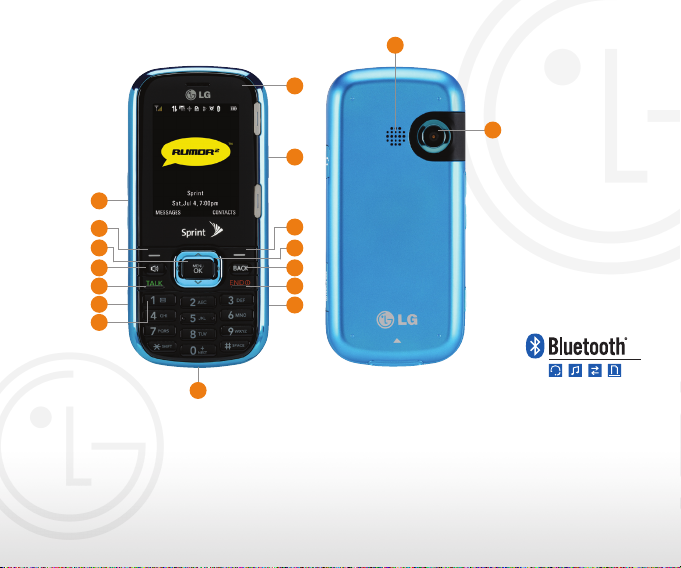
1
2
3
4
5
6
7
Getting to Know Your Phone
1. Volume Up/Down
2. Left Soft Key (Messages)
3. Menu/OK Key
4. Speakerphone Key
5. Talk Key
6. Camera Key
7. Voicemail Key
8. USB/Charging Port
16
15
17
14
13
12
11
10
9
8
9. microSD™ Port
10. Power/End Key
11. Clear & Back Key
12. Navigation Key
<
Text Message
<
My Stuff
Scheduler
<
My Albums
>
13. Right Soft Key (Contacts)
14. Headset Jack
15. Status Light
16. Speaker
17. Camera Lens
Page 3

9
1
QWERTY Keyboard
2
3
4
8
7
6
5
1. Emoticons Key
2. Shift Key
Change Capitalization:
Abc (Sentence Case)
ABC (ALL UPPERCASE)
abc (all lowercase)
3. Function Key
To enter alternate
characters (press
twice to lock)
4. Space Key
5. Arrow Keys
6. Enter Key
7. Clear & Back Key
8. Right Soft Key
9. Left Soft Key
Page 4

Transform your mobile phone into a portable
music player! Copy music, pictures, and other
media files to a microSD card* and access them
anywhere you go!
1. From standby mode and with the slide closed,
insert a microSD card into the port on the right
side of the phone.
2. Connect your phone to your PC using a
USB cable.*
3. Select Transfer Music (1).
Transferring Music
4. Press the
Key for Yes (1).
5. Your phone will appear as a removable disk
under Windows® Explorer. Choose to open a
folder to view the files on the memory card.
6. You can now drag and drop files from your
computer onto the phone’s microSD card.
microSD
Port
*Requires microSD card and USB cable
(sold separately).
Page 5

Listen to your favorite songs with the integrated music
player. You can listen to songs, podcasts, and other audio
files without carrying around a separate MP3 player.
1. From standby mode and with a microSD card*
containing music already inserted in the phone,
press the
2. Select Media Player (0).
Playing Music
3. Press the Left Soft Key to begin playing the
highlighted song.
4. Use the side Volume Keys
the volume.
*microSD card sold separately.
Key to enter the main menu.
to adjust
Page 6

Want to go wireless? Take advantage of Bluetooth
wireless technology to connect your mobile phone
to headsets, computers, and more.
1. Set your Bluetooth accessory into pairing mode.*
2. From standby mode and with the slide closed, press
the Key and select Tools (#).
3. Select Bluetooth (3), and then press the
Key for
Pair with Hands Free (1).
4. If Bluetooth wireless technology is off, you will be
prompted to turn it on by pressing the Left Soft Key.
Bluetooth® Pairing
5. Once your device is found, highlight it and press the
Key.
6. Enter the PIN code (typically “0000”) and press the
Key to pair.*
7. You can choose to customize the device’s name. Press
the Left Soft Key for Save.
8. Press the Left Soft Key to connect to your device.
*Refer to your Bluetooth accessory’s user guide for information
about initiating pairing mode and the passkey if asked (typically
“0000”). If the accessory supports the headset/hands-free
profile, your phone will automatically pair for you without having
to input the passkey.
Note: Bluetooth accessories sold separately.
Page 7

Access your inbox on the go. Send and receive
emails without carrying around a bulky laptop.
1. Rotate your phone horizontally and open
the slide.
2. Select Email (3).
3. Press the Right Soft Key to begin the email
wizard. Follow the steps in the wizard to set up
your email.
Checking Email
4. Highlight the message you want to read and
press the
the Left Soft Key for New.
Key. To compose an email, press
Page 8

Enjoy fast, discreet communication with instant
messaging. Access your favorite provider right from
your phone.
1. Rotate your phone horizontally and open
the slide.
2. Select IM (4).
3. Press the Left Soft Key for OK to acknowledge
the disclaimer.
4. Highlight your preferred IM client and press the
Key.
5. Enter your login and password information using
the QWERTY keyboard, and then press the Left
Soft Key for Sign In.
6. Highlight a contact that is online, and then press
the
Sending an Instant Message
7. Type your message, and then press the Left Soft
Key.
Key for Send.
Page 9

Capture images with the 1.3 megapixel digital camera.
Take advantage of customizable settings to create the
perfect picture, and then send it to a friend.
1. You can take pictures with the slide open or closed.
From standby mode and with the slide closed,
press and hold the
camera viewfinder.
2. Press up on the Navigation Key to view
customizable options.
Taking a Picture
3. When you’re ready, press the
take the photo.
4. To send the picture to someone, press the
Left Soft Key for Send.
Camera
Key
Key to access the
Key to
Page 10

Stereo Headset Vehicle Power Charger Bluetooth Headset
Cert no. XXX-XXX-XXX
HBM-520)
(
Optional Accessories
Bluetooth Headset
HBM-310)
(
Bluetooth Solar Speakerphone
HFB-500)
(
Bluetooth Stereo Headset
HBS-250)
(
Maximize your phone with these cutting-edge accessories at www.LGmobilephones.com/rumor2.
All materials in this guide including, without limitation, the design, the text, and any marks are the property
of LG Electronics, Inc. Copyright © 2009 LG Electronics, Inc. ALL RIGHTS RESERVED. LG is a registered
trademark of LG Electronics, Inc. RUMOR2 is a trademark of LG Electronics, Inc. Features and specifications
are subject to change without prior notice. The use of non-LG accessories will void the warranty and may result
in damage to the phone, the phone exploding, or other dangerous conditions. microSD™ is a trademark of
SanDisk. The Bluetooth® word mark and logos are registered trademarks owned by Bluetooth SIG, Inc. and
any use of such marks by LG Electronics MobileComm, U.S.A., Inc. is under license. Other trademarks and
trade names are those of their respective owners. Unless otherwise specified herein, all accessories referenced
herein are sold separately.
FPO
