LG RU-60PZ61 Service Manual
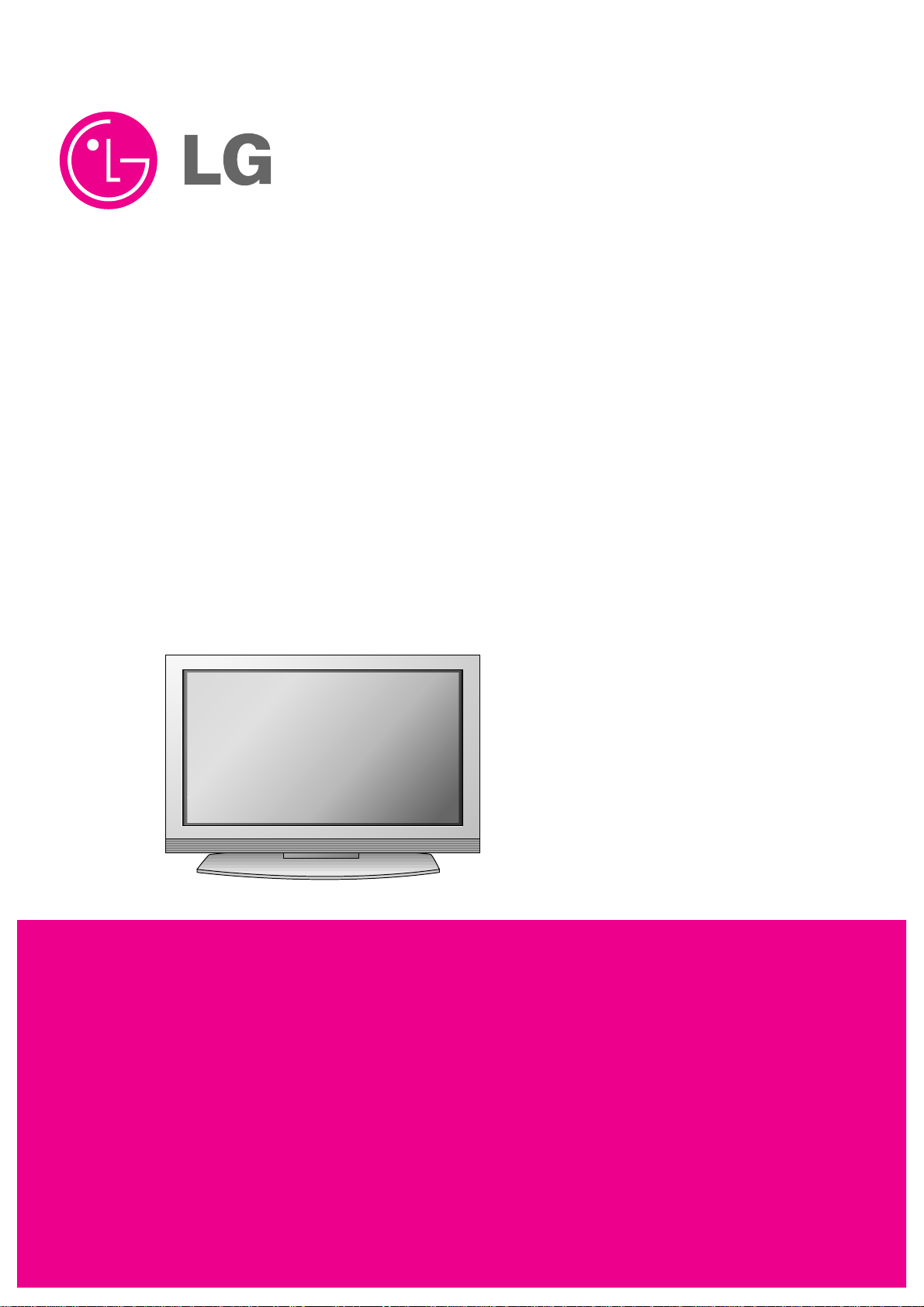
PLASMA TV
SERVICE MANUAL
CAUTION
BEFORE SERVICING THE CHASSIS,
READ THE SAFETY PRECAUTIONS IN THIS MANUAL.
CHASSIS : RF-043A
MODEL : RU-60PZ61
CANADA : http//biz.lgservice.com
USA : http//www.lgservice.com
: http//lgservice.com/techsup.html
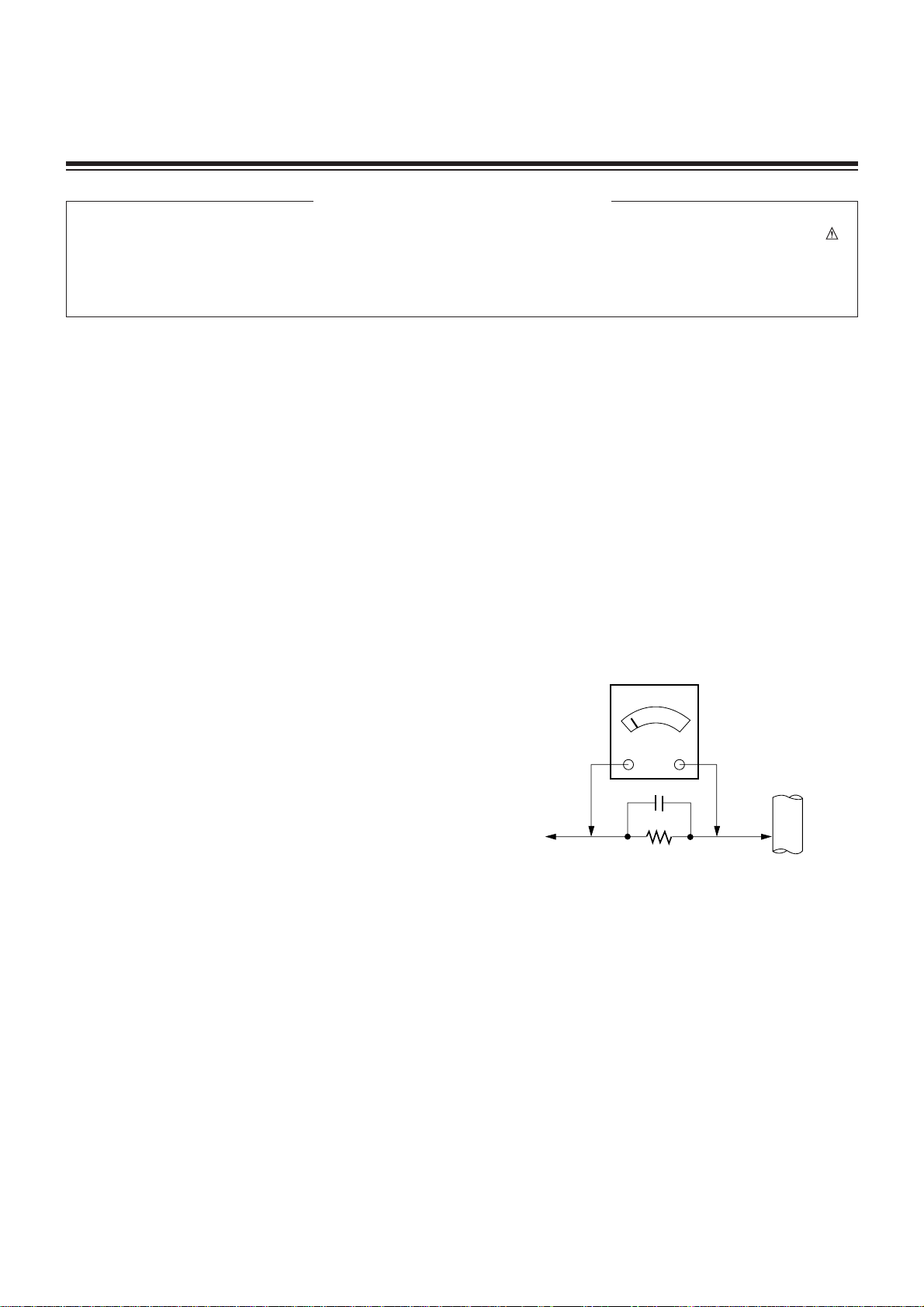
- 2 -
SAFETY PRECAUTIONS
Many electrical and mechanical parts in this chassis have special safety-related characteristics. These parts are identified by in
the Schematic Diagram and Replacement Parts List.
It is essential that these special safety parts should be replaced with the same components as recommended in this manual to
prevent X-RADIATION, Shock, Fire, or other Hazards.
Do not modify the original design without permission of manufacturer.
General Guidance
An lsolation Transformer should always be used during
the servicing of a receiver whose chassis is not isolated from
the AC power line. Use a transformer of adequate power rating
as this protects the technician from accidents resulting in
personal injury from electrical shocks.
It will also protect the receiver and it's components from being
damaged by accidental shorts of the circuitary that may be
inadvertently introduced during the service operation.
If any fuse (or Fusible Resistor) in this monitor is blown, replace
it with the specified.
When replacing a high wattage resistor (Oxide Metal Film
Resistor, over 1W), keep the resistor 10mm away from PCB.
Keep wires away from high voltage or high temperature parts.
Due to high vacuum and large surface area of picture tube,
extreme care should be used in handling the Picture Tube.
Do not lift the Picture tube by it's Neck.
Leakage Current Cold Check(Antenna Cold Check)
With the instrument AC plug removed from AC source,
connect an electrical jumper across the two AC plug prongs.
Place the AC switch in the on positioin, connect one lead of
ohm-meter to the AC plug prongs tied together and touch other
ohm-meter lead in turn to each exposed metallic parts such as
antenna terminals, phone jacks, etc.
If the exposed metallic part has a return path to the chassis, the
measured resistance should be between 1MΩ and 5.2MΩ.
When the exposed metal has no return path to the chassis the
reading must be infinite.
An other abnormality exists that must be corrected before the
receiver is returned to the customer.
Leakage Current Hot Check (See below Figure)
Plug the AC cord directly into the AC outlet.
Do not use a line Isolation Transformer during this check.
Connect 1.5K/10watt resistor in parallel with a 0.15uF capacitor
between a known good earth ground (Water Pipe, Conduit, etc.)
and the exposed metallic parts.
Measure the AC voltage across the resistor using AC
voltmeter with 1000 ohms/volt or more sensitivity.
Reverse plug the AC cord into the AC outlet and repeat AC
voltage measurements for each esposed metallic part. Any
voltage measured must not exceed 0.75 volt RMS which is
corresponds to 0.5mA.
In case any measurement is out of the limits sepcified, there is
possibility of shock hazard and the set must be checked and
repaired before it is returned to the customer.
Leakage Current Hot Check circuit
CANADA: LG Electronics Canada, Inc. 550 Matheson
Boulevard East Mississauga, Ontario L4Z 4G3
USA : LG Customer Interactive Center
P.O.Box 240007, 201 James Record Road Huntsville,
AL 35824
Digital TV Hotline 1-800-243-0000
1.5 Kohm/10W
To Instrument's
exposed
METALLIC PARTS
Good Earth Ground
such as WATER PIPE,
CONDUIT etc.
AC Volt-meter
IMPORTANT SAFETY NOTICE
0.15uF
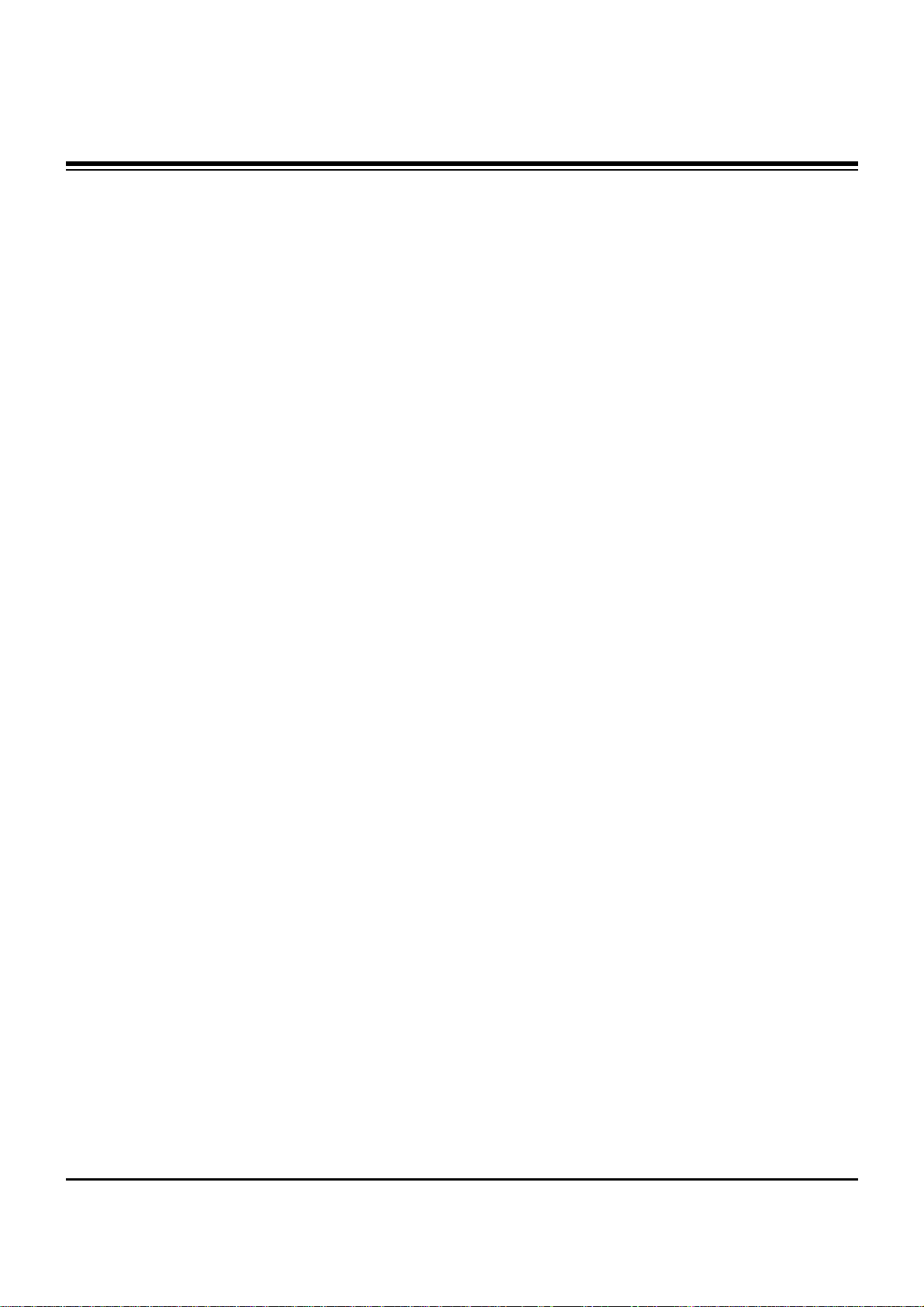
- 3 -
DESCRIPTION OF CONTROLS...........................................4
SPECIFICATIONS.................................................................7
ADJUSTMENT INSTRUCTIONS ..........................................8
TROUBLE SHOOTING GUIDE...........................................12
PRINTED CIRCUIT BOARD ...............................................24
BLOCK DIAGRAM...............................................................29
EXPLODED VIEW...............................................................32
EXPLODED VIEW PARTS LIST.........................................33
REPLACEMENT PARTS LIST............................................34
SCHEMATIC DIAGRAM..........................................................
PRINTED CIRCUIT BOARD ...................................................
TABLE OF CONTENTS
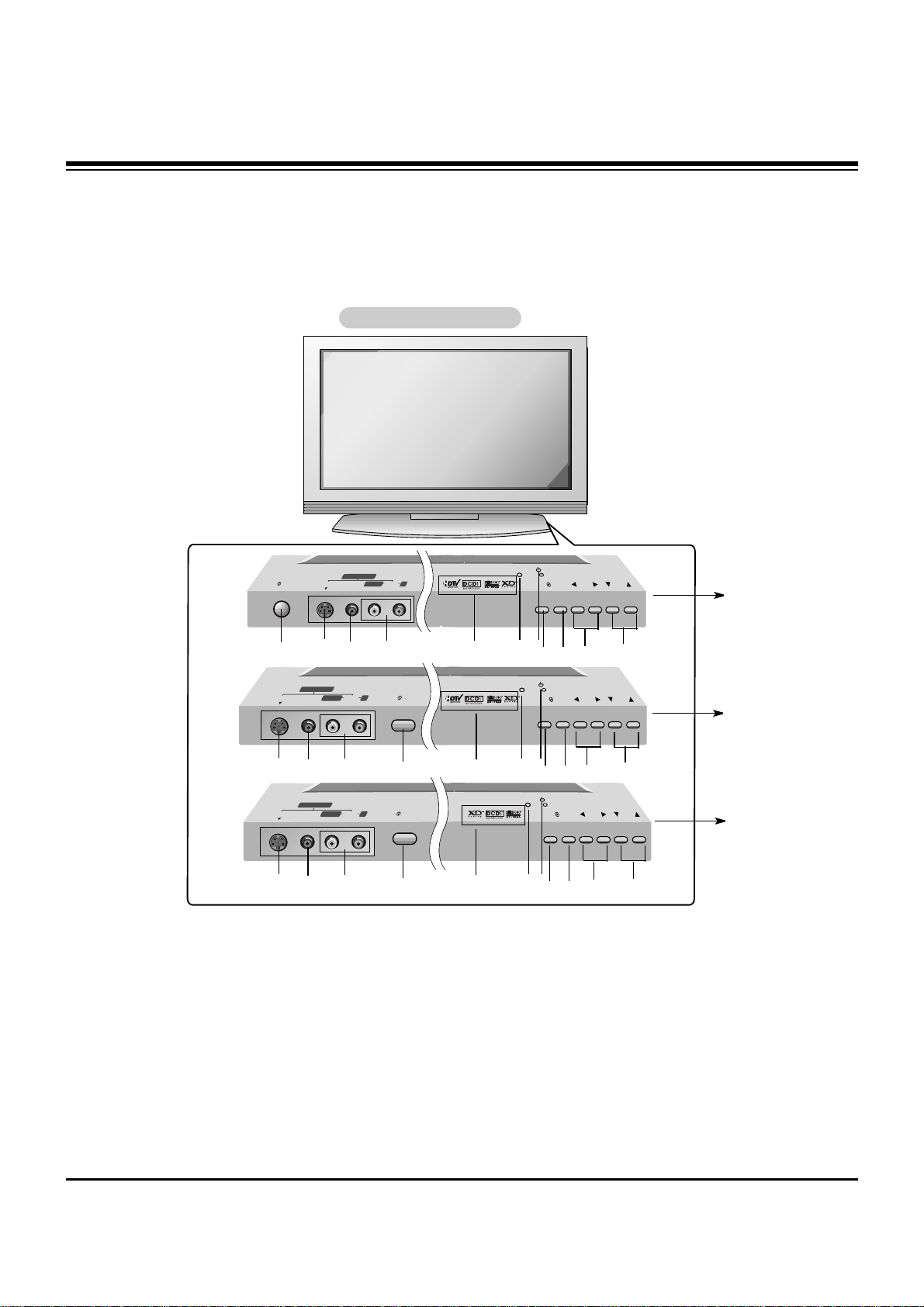
- 4 -
S-VIDEO VIDEO AUDIO
L/MONO R
TV/VIDEO
MENU
VOL
CH
ON/OFF
FRONT A/V INPUT
R
TruSurround XTruSurround XT
ON/OFFS-VIDEO VIDEO AUDIO
L/MONO R
ON/OFFS-VIDEO VIDEO AUDIO
L/MONO R
FRONT A/V INPUT
FRONT A/V INPUT
TV/VIDEO
MENU
VOL
CH
R
TruSurround XTruSurround XT
TV/VIDEO
MENU
VOL
CH
R
TruSurround XTruSurround XT
Controls
Controls
- This is a simplified representation of front panel.
Here shown may be somewhat different from your TV.
Front Panel Controls
Front Panel Controls
1. ON/OFF Button
2. S-VIDEO Input
A connection available to provide better picture quality than
the video input.
3.
VIDEO Input
Connects the video signal from a video device.
4. AUDIO Input
Use to connect to hear stereo sound from an external device.
5. INDEX
Switches LED Display on or off.
6. Remote Control Sensor
7. Power Standby Indicator
Illuminates red in standby mode, Illuminates green when the
TV is turned on.
8. TV/VIDEO or ENTER Button
9. MENU Button
10. VOLUME (FF,GG) Buttons
11. CHANNEL (EE, DD) Buttons
5
1
2
3
4
6
8
9
10 11
7
5
1
2
3
4
6
8
9
10 11
7
5
1
2
3
4
6
8
9
10
11
7
RU-50PZ61
RU-60PZ61
RU-42PZ61
RU-42PZ71
DESCRIPTION OF CONTROLS
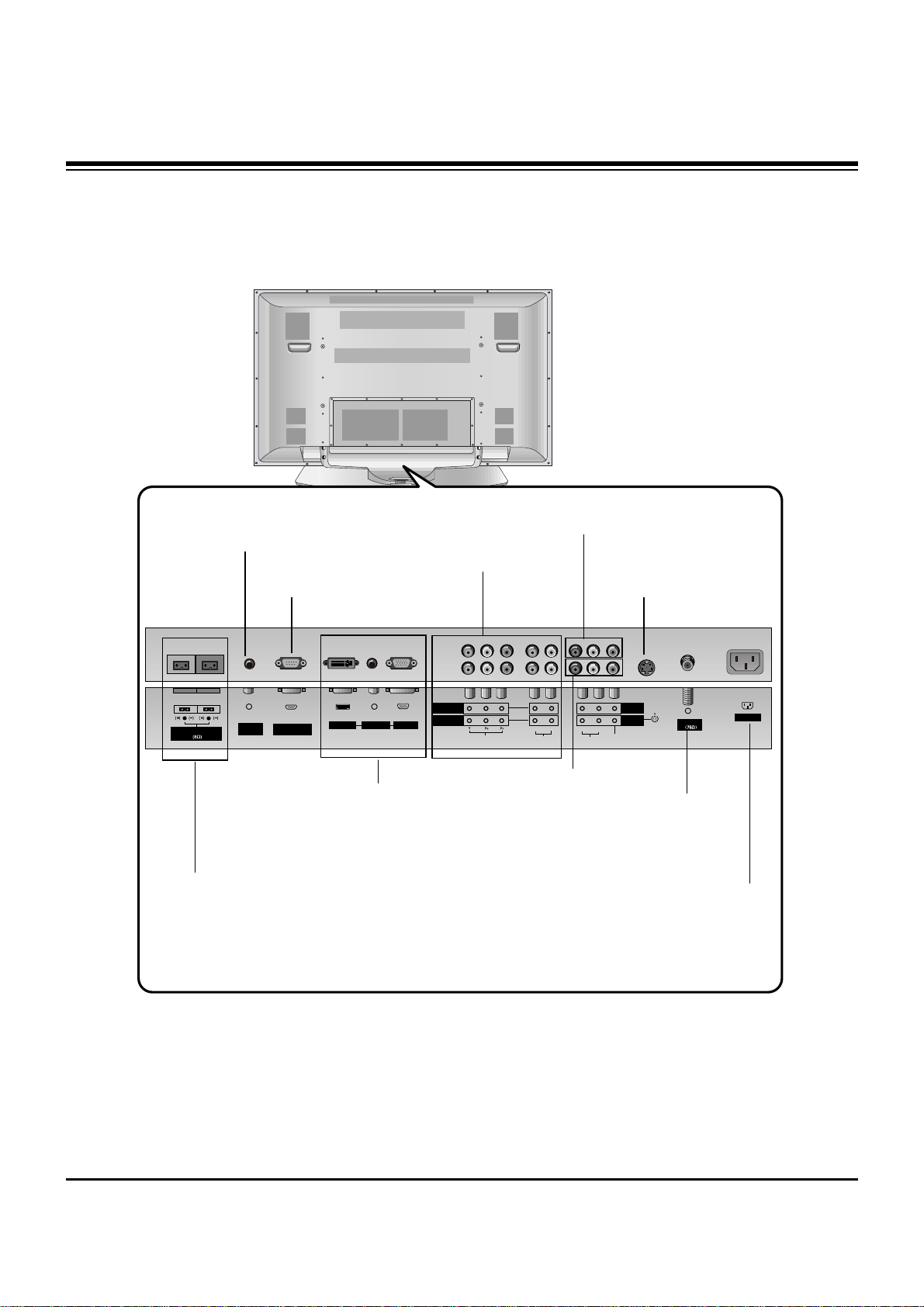
- 5 -
Connection Options
Connection Options
RGB INPUT
Antenna
AUDIO INPUT
DVI INPUT
REMOTE
CONTROL
AC INPUT
R
EXTERNAL SPEAKER
R
L
RS-232C INPUT
(CONTROL/SERVICE)
S-VIDEO
AUDIOVIDEO
COMPONENT
INPUT 2
COMPONENT
INPUT 1
MONITOR
OUTPUT
A/V
INPUT 1
(R) (L)
AUDIO
VIDEO
(L/MONO)
(R)
DVI Input/Audio Input/ RGB
Input
Connect the monitor output con-
nector from a PC to the appropri-
ate input port.
Remote Control Port
Connect your wired
remote control here.
External Speaker (8 ohm Output)
Connect to optional external speaker(s).
* For further information, refer to ‘Speaker & Speaker
Stand’ manual.
RS-232C INPUT
(CONTROL/SERVICE) PORT
Connect to the RS232C port on a PC.
DVD/DTV Input (Component 1-2)
Connect a component video/audio
device to these jacks.
Audio/Video Input 1
Connect audio/video
output from an external
device to these jacks.
Monitor Output
Connect a second TV or
Monitor.
S-Video Input
Connect S-Video out from an SVIDEO device to the S-VIDEO
input.
Antenna Input
Connect cable or antenna
signals to the TV, either
directly or through your
cable box.
Power Cord Socket
This TV operates on AC power. The voltage
is indicated on the Specifications page.
Never attempt to operate the TV on DC
power.
DESCRIPTION OF CONTROLS

- 6 -
- When using the remote control, aim it at the remote control sensor on the TV.
TV/VIDEO
MULTIMEDIA
MODE
ARC
APC
VOL CH
MENU
PIP/DW
CAPTION
EXIT
PIP CH-
PIP CH+ SWAP
PIP INPUT
PLAY PAUSE STOP RECORD
WIN.SIZE
WIN.POSITION
SLEEP
A.PROG
ENTER
MTS
MEMORY/ERASE
SPLIT ZOOM
REW FF SKIP
REVIEW
LIGHT
POWER
FCR
MUTE
DASP
HD
TV/VIDEO
Selects: TV, Video1-2, Component 1-2,
RGB, and DVI input sources.
MULTIMEDIA
Selects: Component 1-2, RGB, and
DVI input sources.
ARC
Changes the aspect ratio.
NUMBER buttons
FCR
Use to scroll the Surf channel list.
APC
Adjusts the factory preset picture according
to the room.
VCR/DVD BUTTONS
Control some video cassette recorders or
DVD player ("RECORD" button is not available for DVD player).
CAPTION
Selects CAPTION mode.
MODE
Selects the remote operating mode: TV,
VCR, DVD, CABLE, HDSTB or AUDIO.
Select other operating modes, for the
remote to operate external devices.
POWER
Turns your TV or any other programmed
equipment on or off, depending on mode.
MUTE
Switches the sound on or off.
DASP
Selects the sound appropriate for the program's character.
EXIT
Clears all on-screen displays and returns
to TV viewing from any menu.
REVIEW
Tunes to the last channel viewed.
THUMBSTICK (Up/Down/Left/Right/ENTER)
Allows you to navigate the on-screen
menus and adjust the system settings to
your preference.
CHANNEL UP/DOWN
Selects available channels found
with Auto program.
PIP INPUT
Selects the input source for the sub picture.
SWAP
Exchanges the sub/main images.
VOLUME UP/DOWN
Increases/decreases the sound level.
PIP/DW
Switches between PIP, and
Double Window modes.
PIPCH-/PIPCH+
Changes to next lower/higher PIP channel.
MENU
Brings up the main menu to the screen.
MTS
Selects the MTS sound: Mono, Stereo, or
SAP.
WIN.POSITION
Moves the sub picture.
SLEEP
Sets the sleep timer.
MEMORY/ERASE
Memorizes or erases selected channel.
A.PROG (AUTO PROGRAM)
Searches for available channels.
SPLIT ZOOM
Enlarges the picture.
Remote Control Key Functions
Remote Control Key Functions
WIN. SIZE
Adjusts the sub picture size.
LIGHT
Illuminates the remote control buttons.
DESCRIPTION OF CONTROLS
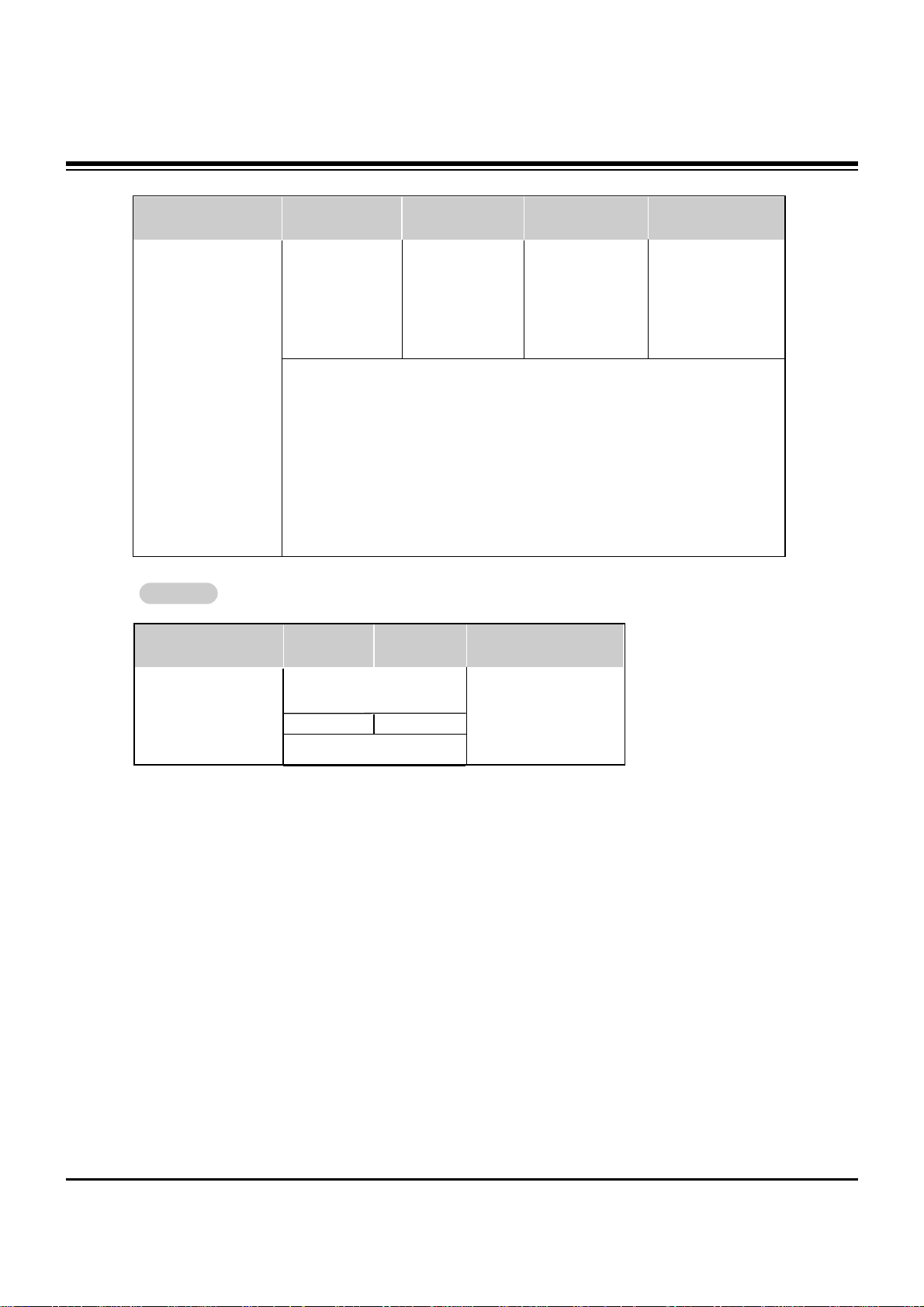
- 7 -
• The specifications shown above may be changed without notice for quality improvement.
MODEL
RU-50PZ61
57.7 / 1465
33.3 /845.6
13.2 / 335
117.5 / 53.3
1366 x 768 (Dot)
AC100-240V, 60Hz
NTSC
VHF 2 ~ 13, UHF 14 ~ 69, CATV 1 ~ 125
75 Ω
16,770,000 (256 steps of each R, G and B)
32 ~ 104°F (0 ~ 40°C)
Less than 80%
6561 feet (2000m)
Width (inches / mm)
Height (inches / mm)
Depth (inches / mm)
Weight (pounds / kg)
Resolution
Power requirement
Television System
Program Coverage
External Antenna Impedance
Color
Operating Temperature Range
Operating Humidity Range
Maximum Elevation
49.6 / 1260
28.5 / 724.8
11.3 / 287
96.7 / 43.84
RU-60PZ61
56.5 / 1436
36 / 913.2
3.9 / 98.6
172.3 / 78.15
1366 x 768 (Dot)
1024 x 768 (Dot) 852 x 480 (Dot)
RU-42PZ61
RU-42PZ71
MODEL
RU-50PZ61
4.7 / 120
30.7 / 779.4
3.9 / 98.2
5.7 / 2.57
Width (inches / mm)
Height (inches / mm)
Depth (inches / mm)
Weight (pounds / kg)
4.3 / 110
26.4 / 669.3
Speaker
Speaker
RU-42PZ61 RU-42PZ71
3.7/95
4.5 / 2.03
3.6/90.5
49.6 / 1260
28.6 / 726.2
11.3 / 287
96.7 / 43.84
SPECIFICATIONS
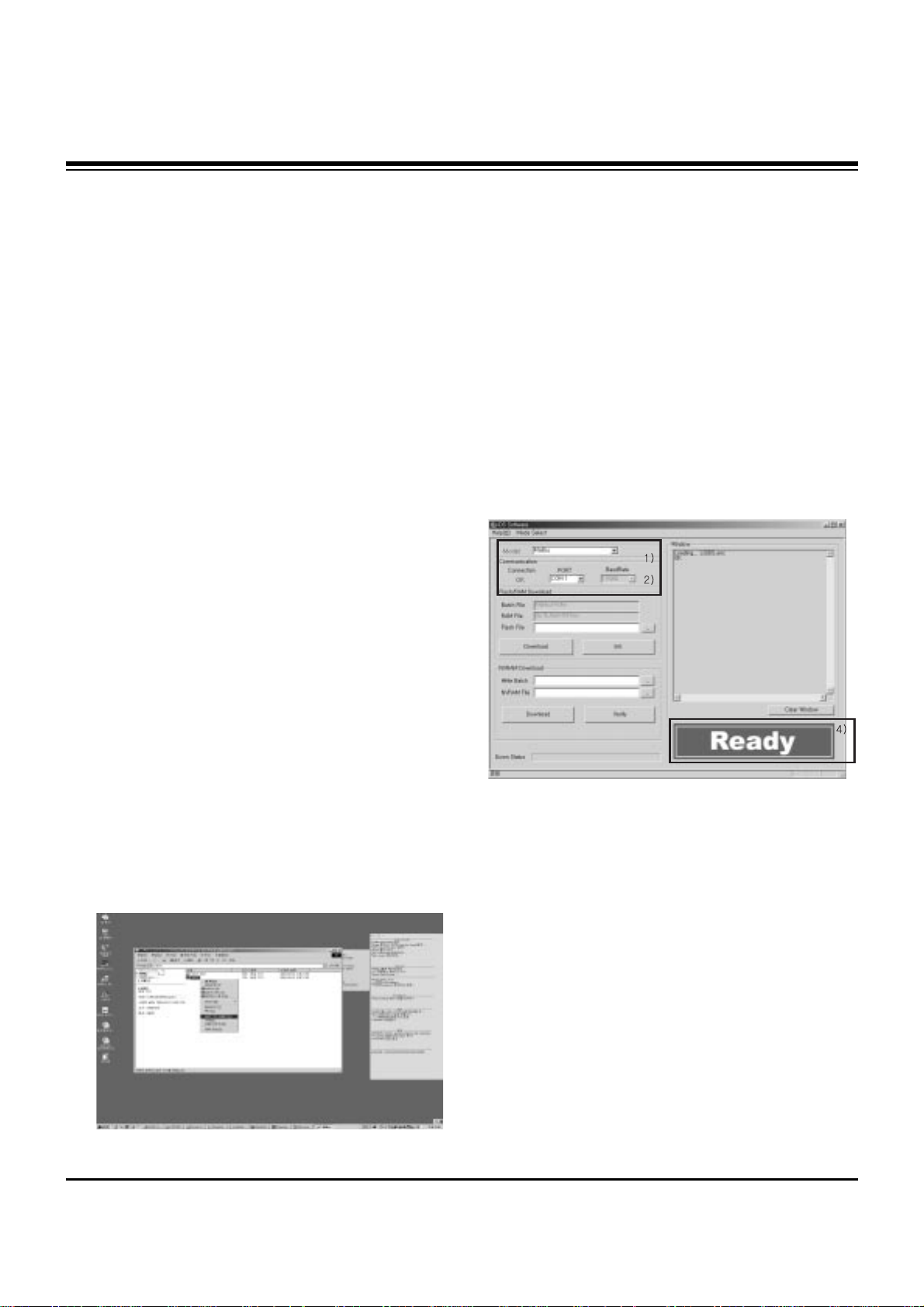
- 8 -
ADJUSTMENT INSTRUCTIONS
1. Application Object
These instructions apply to the RF-043A Chassis.
2. Specification
(1) Because this is not a hot chassis, it is not necessary to
use an isolation transformer. However, the use of isolation
transformer will help protect test equipment.
(2) Adjustment must be done in the correct order.
(3) The adjustment must be performed in the circumstance of
25±5°C of temperature and 65±10% of relative humidity if
there is no specific designation.
(4) The input voltage of the receiver must keep 100~220V,
50/60Hz.
(5) The receiver must be operated for about 15 minutes prior
to the adjustment.
O After RGB Full white HEAT-RUN Mode, the receiver must
be operated prior to adjustment.
O Enter into HEAT-RUN MODE
1) Press the POWER ON KEY on R/C for adjustment.
2) OSD display and screen display 100% full WHITE
PATTERN.
[ Set is activated HEAT-RUN without signal generator in
this mode.
[ Single color pattern(RED/BLUE/GREEN) of HEAT-RUN
mode uses to check PANEL.
Caution) If you turn on a still screen more than 20 minutes
(Especially digital pattern, cross hatch pattern), an
afterimage may be occur in the black level part of the
screen.
3. Channel memory
3-1. Setting up the LGIDS
(1) Install the LGIDS. (idsinst.exe)
After installation has completed, check if the file shown in
(Fig. 1) has been created.
(2) Right click on 'LGIDS' and select ‘Create Shortcut’
Then move the shortcut icon onto the desktop.
(3) Double-click on the ‘LGIDS’ icon on the desktop to
execute the program.
3-2. Channel memory Method
(1) Check if ‘Malibu’ has been selected on ‘Model’.
(2) Check if ‘Connection’ under ‘Communication’ is ‘OK’.
(3) If it is ‘NG’ , look on ‘PORT’(COM1,2,3...) and make sure
that it’s on the right port.
(4) After connecting RS-232C cable, turn on the power.
If it the communication has been done correctly, ‘READY’
is displayed at the lower right corner of the window shown
as (Fig. 2).
[ When the TV SET is not assembled completely and only
the PCB is supplied by Stand-by 5V, download at the
Stand-by state (LED is Red).
(5) Select proper CH_memory file(*.nvm) for each model at
[NVRAM Download]
$ [Write Batch]
Next, select proper binary file(*.bin) including the CH
information for each model at [NVRAM File].
(6) Click the [Download] button.
It means the completion of the CH memory download if all
items show ‘OK’ and Status is changed by ‘PASS’ at the
lower right corner of the window.
(7) If you want to check whether the CH information is
memorized correctly or not, click the [Verify] button.
And then compare NVRAM File(*.bin) with the CH
information downloaded.
(Fig. 1)
(Fig. 2)
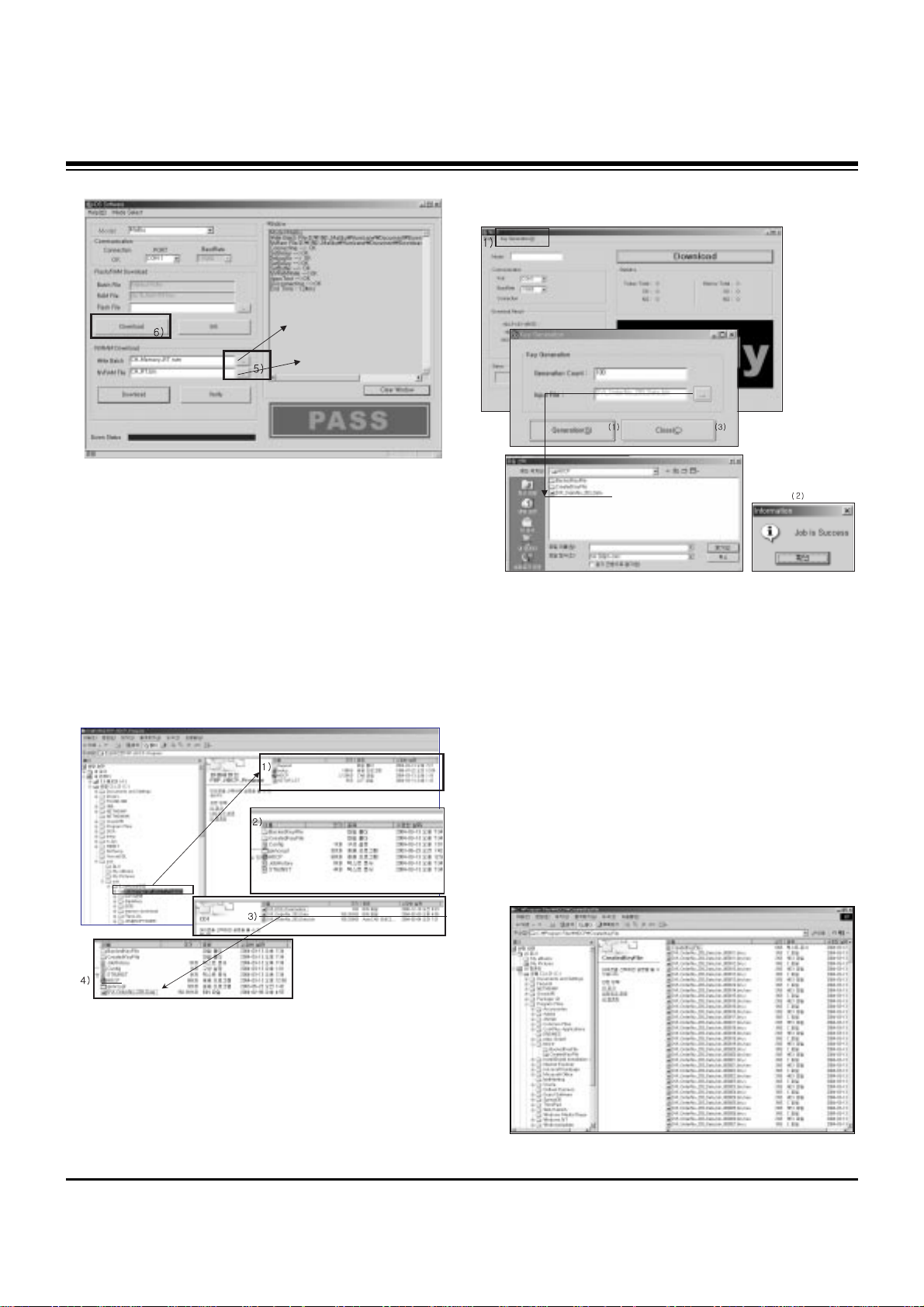
- 9 -
ADJUSTMENT INSTRUCTIONS
4. HDCP Download
4-1. LGIDS Setting Method
(1) Click on ‘setup’ to install in your directory.
(2) After installation has completed, check if the file shown on
(Fig. 4) has been created.
(3) Copy the KEY from source CD into the HDCP directory
which was installed just now.
(DVI_orderNo_2003_data)
(4) After running HDCP(application program) which is inside
the HDCP directory, setup the Communication.
Port : COM1(modification possible)
BaudRate : 115200
4-2. KEY Generation
(1) Click on ‘Key Generation (G)’.
(2) Input the number of the key in Generation count.
ex) If 100 Keys are required, then just register 100 and
next time it will automatically get 101.
(3) Input file : When installing the program for the first time,
you must find the original KEY that you copied and open it.
It is crucial that you copy the original KEY into this
directory.
When you use Generation, the information is recorded in
Config.ini.
(4) Click on ‘Generation’ ———————————————(1)
If it is done correctly, you will see “Job is Success.”——(2)
Click on ‘close’——————————————————(3)
(5) Check the Generation Data(Confirmation it’s possible
within HDCP\CreatedKeyFile)
(Fig. 3)
(Fig. 5)
(Fig. 6)
(Fig. 4)
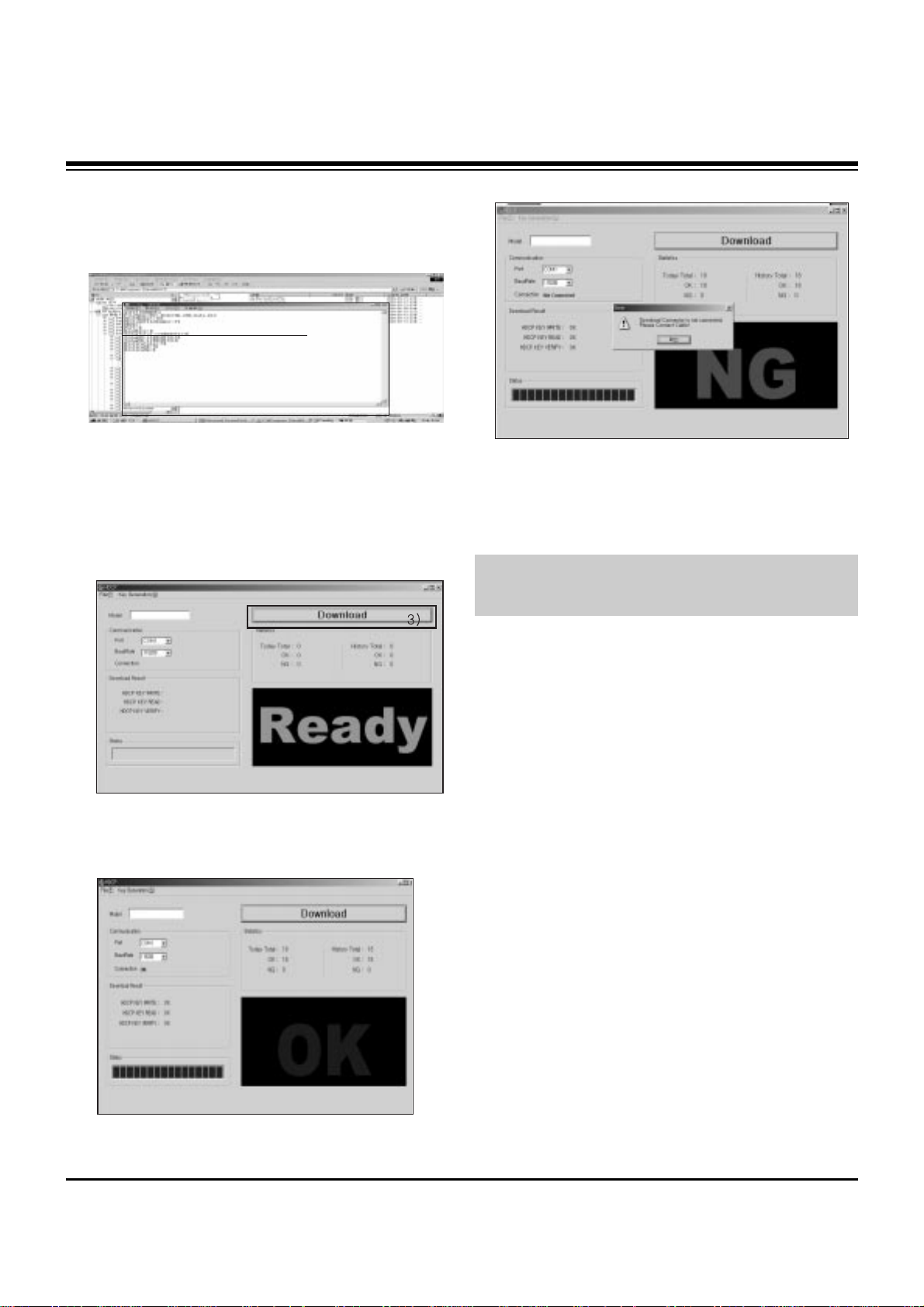
- 10 -
(6) It is possible to check how many Generations are created
at this point.
(Fig. 7) shows that you have created 130 Generations and
you will start from 131 next time.
4-3. HDCP Download Method
(1) Input power of Stand-By 5V.
(Download must be executed only when it is on Stand-by)
(2) The RS-232C(9PIN) must be connected to the COM1 on
the PC.
(3) If all the preparation is completed, click on ‘Download’.
(4) If abnormal state (Fig. 10) display then (3) execute.
5. POWER PCB Assy Voltage
Adjustments
(Va, Vs Voltage Adjustments)
5-1. Test Equipment :D.M.M. 1EA
5-2. Connection Diagram for Measuring
Refer to (Fig 11).
5-3. Adjustment Method for
P/No. 3501V00180A B/D
(1) Va Adjustment
1) After receiving 100% Full White Pattern, HEAT RUN.
2) Connect + terminal of D.M.M to Va pin of P805, connect
- terminal to GND pin of P805.
3) Turn RV501, to adjust the Va voltage to match the value
marked on the label on the right/top of the panel.
(Deviation; ±0.5V)
(2) Vs Adjustment
1) Connect + terminal of D.M.M to Vs pin of P805, connect
– terminal to GND pin of P805.
2) Turn RV401, to adjust the Vs voltage to match the value
marked on the label on the right/top of the panel.
(Deviation; ±0.5V)
ADJUSTMENT INSTRUCTIONS
(Fig. 7)
(Fig. 8)
(Fig. 9) Normal State
(Fig. 10) Abnormal State
Each PCB assembly must be checked by Check JIG Set
before assembly. (Take special note of the Power PCB, which
can easily damage the PDP module)
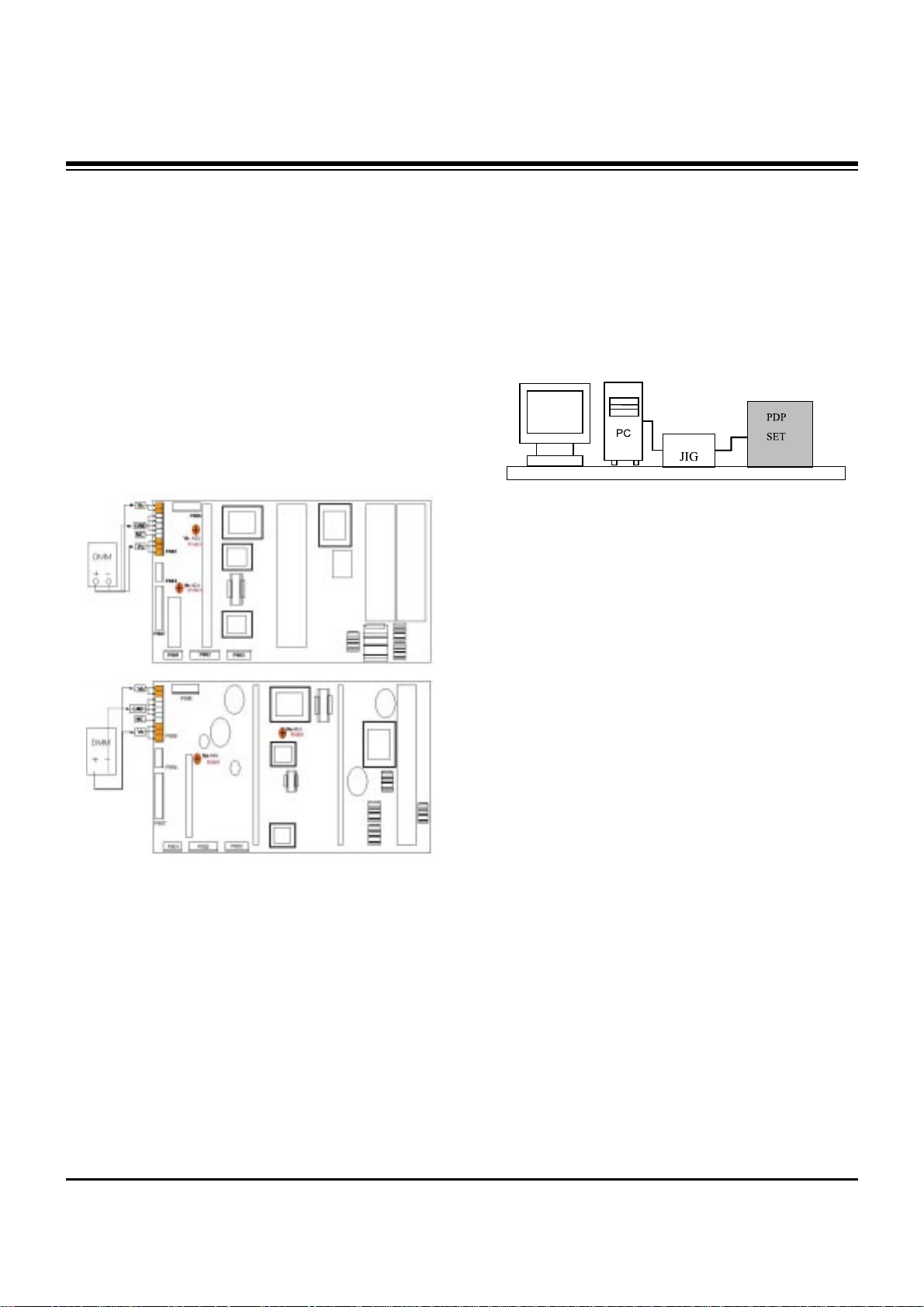
- 11 -
ADJUSTMENT INSTRUCTIONS
5-4. Adjustment Method for
P/No. 3501V00182A B/D
(1) Va Adjustment
1) After receiving 100% Full White Pattern, HEAT RUN.
2) Connect + terminal of D.M.M to Va pin of P805, connect
- terminal to GND pin of P805.
3) Turn RV601, to adjust the Va voltage to match the value
marked on the label on the right/top of the panel.
(Deviation; ±0.5V)
(2) Vs Adjustment
1) Connect + terminal of D.M.M to Vs pin of P805, connect
– terminal to GND pin of P805.
2) Turn RV401, to adjust the Vs voltage to match the value
marked on the label on the right/top of the panel.
(Deviation; ±0.5V)
6. DDC Data Input
6-1. Required Test Equipment
(1) A jig for adjusting PC, DDC (PC serial to D-sub
Connection equipment)
(2) S/W for writing DDC (EDID Data Write & Read)
(3) D-sub 15P Cable, D-Sub to DVI Connector (Connect to
DVI Jack)
6-2. Setting of Device
6-3. Preparation for Adjustment
(1) Set devices as above and turn the PC and jig on.
(2) Put S/W for writing DDC (EDID data Write & Read) into
operation. (operated in DOS mode.)
6-4. Sequence of Adjustment
(1) DDC Data Input for Analog-RGB
1) Put the set on the table and turn the power on.
2) Connect PC Serial to D-sub 15P Cable of jig for DDC
adjustment to RGB terminal (D-Sub 15Pin).
3) Operate S/W for DDC record and select DDC data for
Analog RGB in Model Menu.
4) Operate EDID Write command.
5) Operate EDID Read command and check whether
Check Sum is 53.
6) If Check Sum is not 53, repeat 3) ~ 4).
7) If Check Sum is 53, DDC data for Analog-RGB input is
completed.
(2) DDC Data input for Digital-RGB(DVI)
1) Connect PC Serial to DVI Cable of jig for DDC
adjustment to DVI terminal (DVI Jack).
2) Operate S/W for DDC record and select DDC data for
digital RGB in model menu.
3) Operate EDID Write command.
4) Operate EDID Read command and check whether
Check sum is D2(1page), BF(2page).
5) If Check sum is not D2(1page), BF(2page), repeat 3) ~
4).
6) If Check sum is D2(1page), BF(2page), DDC data for
Analog-RGB input is completed.
< 3501V00180A >
< 3501V00182A >
(Fig. 11) Connection Diagram of Power Adjustment for
Measuring

- 12 -
7. Adjustment of White Balance
7-1. Required Equipment
Color Analyzer (CA-100 or similar product)
7-2. Connection Diagram of Equipment for
Measuring
7-3. Adjustment of White Balance
O Operate the Zero-calibration of the CA-100, then stick
sensor to PDP module surface when you adjust.
O For manual adjustment, it is also possible by the following
sequence.
(1) Select white pattern of heat-run mode by pressing power
key on the Service Remote Control (S R/C) then allow to
heat run at least 15 minutes.
(2) Supply Gray Pattern (216 Level Full Size Pattern: Signal
level=0.59V±0.03V) signal to VIDEO input. (AV2 Input
60Hz) (Refer to Fig. 12)
(3) Press the FRONT-AV KEY on R/C for converting input
mode.
(4) To adjust, stick sensor to 216 Gray Level Pattern, press
ADJ key twice(White Balance) on S R/C and
D, E on S
R/C to select Red Gain and Green Gain.
Press VOL +, - keys to adjust until color coordination
matches below.
[ 216 Gray level=Signal level 0.59V±0.03V
X; 0.283±0.003, Y; 0.297±0.003
Color Temperature; 9,300°K±500°K
(5) Exit adjustment mode using
A Key.
8. Auto Component Color Balance
8-1. Required Test Equipment
Pattern Equipment: MSP3240A or similar product
(16 Gray Scale Pattern output(Component output Level:
0.7Vp-p)
8-2. Method of Auto RGB Color Balance
(1) Input RGB Source : Component 480p/576p 16 Gray Scale
Pattern
At this time, only connect the Y signal, not Pb and Pr.
(2) Press ADJ KEY on the S R/C.
(3) Press Vol. + KEY and operate To set.
(4) Auto-RGB OK means completed adjustment.
9. Auto RGB Color Balance
9-1. Required Test Equipment
Pattern Equipment: PC Pattern Generator (VG828, VG854,
801GF, MSP3240A)
(16 Gray Scale Pattern output(RGB output Level: 0.7Vp-p)
9-2. Method of Auto RGB Color Balance
(1) Input RGB Source : 16 Gray Scale Pattern output (RGB
output Level : 0.7Vp-p)
(2) Press ADJ KEY on the S R/C.
(3) Press Vol. + KEY and operate To SET.
(4) Auto-RGB OK means completed adjustment.
10. Auto Adjustment Map(RS-232C)
Window
MSPG-2100 or
MSTG-5200
AV Signal Input
Full Size Pattern
216 Gray Level
RS-232C Serial Communication
60Hz
(Fig. 12) White Balance Adjustment
(Fig. 13) Auto RGB/ Component Color Balance Test Pattern
Type
Baud Rate
115200
Index
R Gain
G Gain
B Gain
R Offset
G Offset
B Offset
Data bit
8
Cmd1 Cmd2
j a
j b
j c
j d
j e
j f
Stop bit
1
Parity
NONE
RF-043A
Protocol
Setting
Data Min Value
00(00)
00(00)
00(00)
00(00)
00(00)
00(00)
Max Value
255(FF)
255(FF)
255(FF)
255(FF)
255(FF)
255(FF)
RS232
ADJUSTMENT INSTRUCTIONS
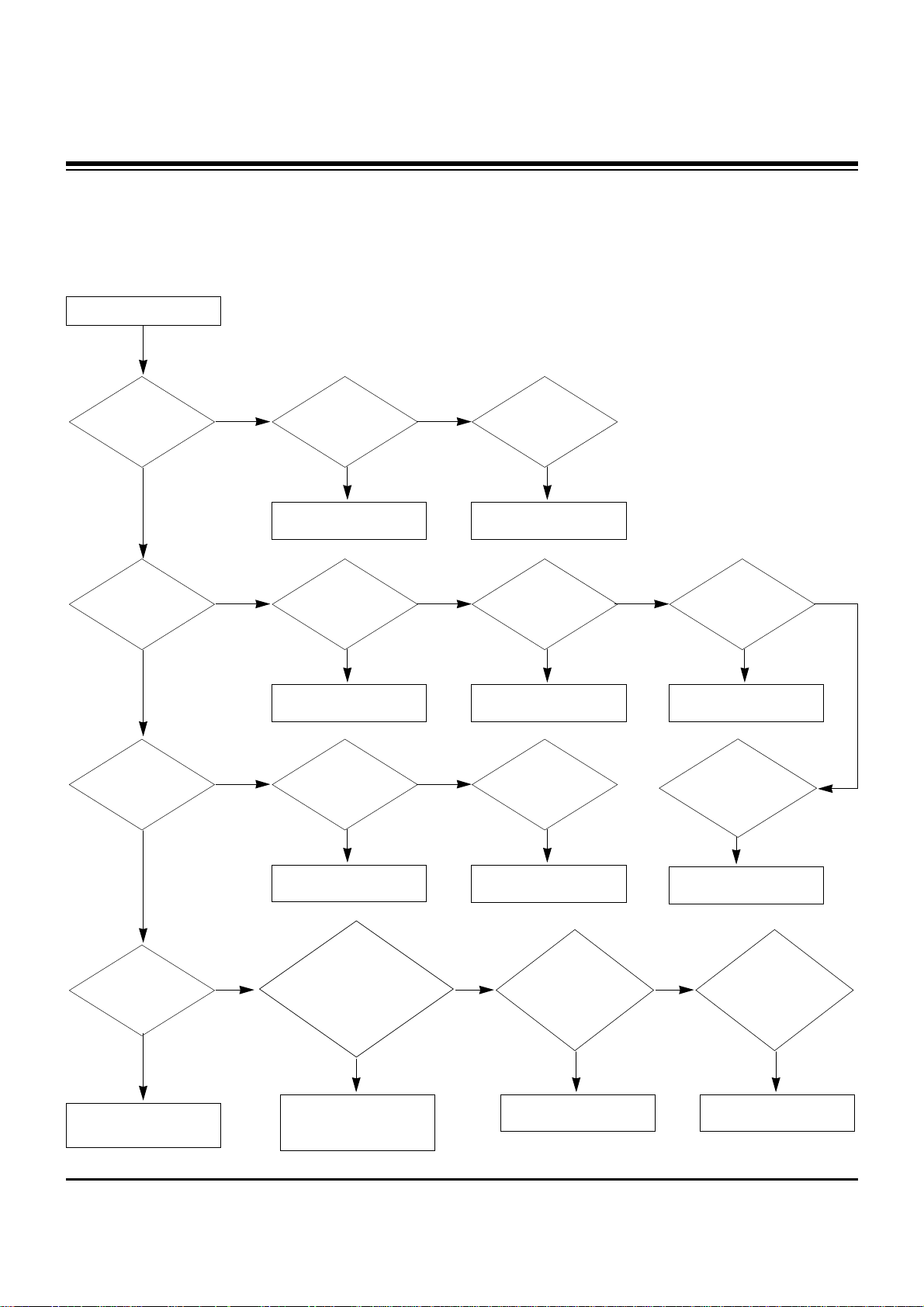
- 13 -
TROUBLE SHOOTING GUIDE
1. Power Board
1-1. General Power Flow
Start check
Manufacture enterprise
meaning of a passage
1. Check the Power Off
condition.
Doesn't the
screen whole come
out?
It is identical
with Power Off
condition?
Yes
Yes
No
No
No
No
No
2. Check the Interface
signal condition.
Is the Interface
signal operated?
Yes
3. Check the St-by 5V
signal circuit.
Doesn't the
low pressure output
come out?
Doesn't the
St-by 5V signal
come out?
Yes
Yes
No
4. Check the 5V Monitor
signal circuit.
Doesn't the
5V Monitor signal
come out?
Yes
7. Check the VSC Vs-ON
signal
Doesn't the
high tension output
come out?
Doesn't the
VSC signal Vs-ON
come out?
Yes
Yes
High tension
output voltage Drop
it occurs?
When
remove the
Y B/D Module
Input Connector, output
voltage Drop
it occurs?
When remove
the Y, Z B/D Module
Input Connector, Power
Board high tension output
voltage Drop
it occurs?
Yes No No
9. Check the Power
Board Output high
tension circuit
Yes
10. Check the Z B/D
Module Coutput circuit
Yes
When
remove the
Z B/D Module
Input Connector, output
voltage Drop
it occurs?
11. Check the Y B/D
Module Coutput circuit
Yes
No
8. Check the Vs, Va
voltage output circuit.
Doesn't the
Vs, Va voltage output
come out?
Yes
No
No
5. Check the VSC RL-ON
signal.
Doesn't the
VSC signal RL-ON
come out?
Yes
6. Check the VSC low
pressure output
Doesn't the
VSC low pressure
output come out?
Yes
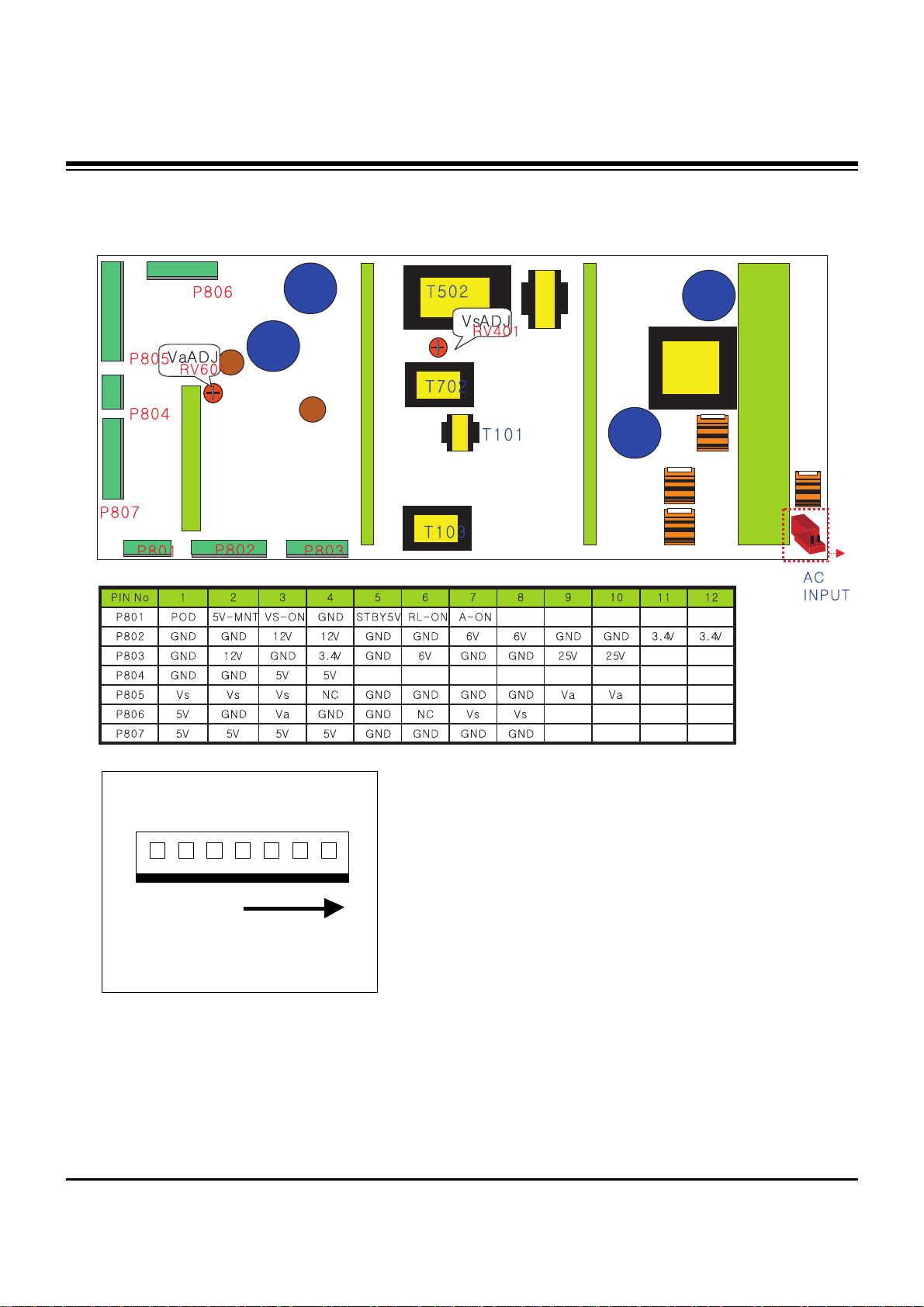
- 14 -
TROUBLE SHOOTING GUIDE
1-2. 3510V00182A Power Board Structure
T502: Vs Trans
T702: Va Trans
T101: St-by Trans
T103: Low Voltage Trans
1 2 3
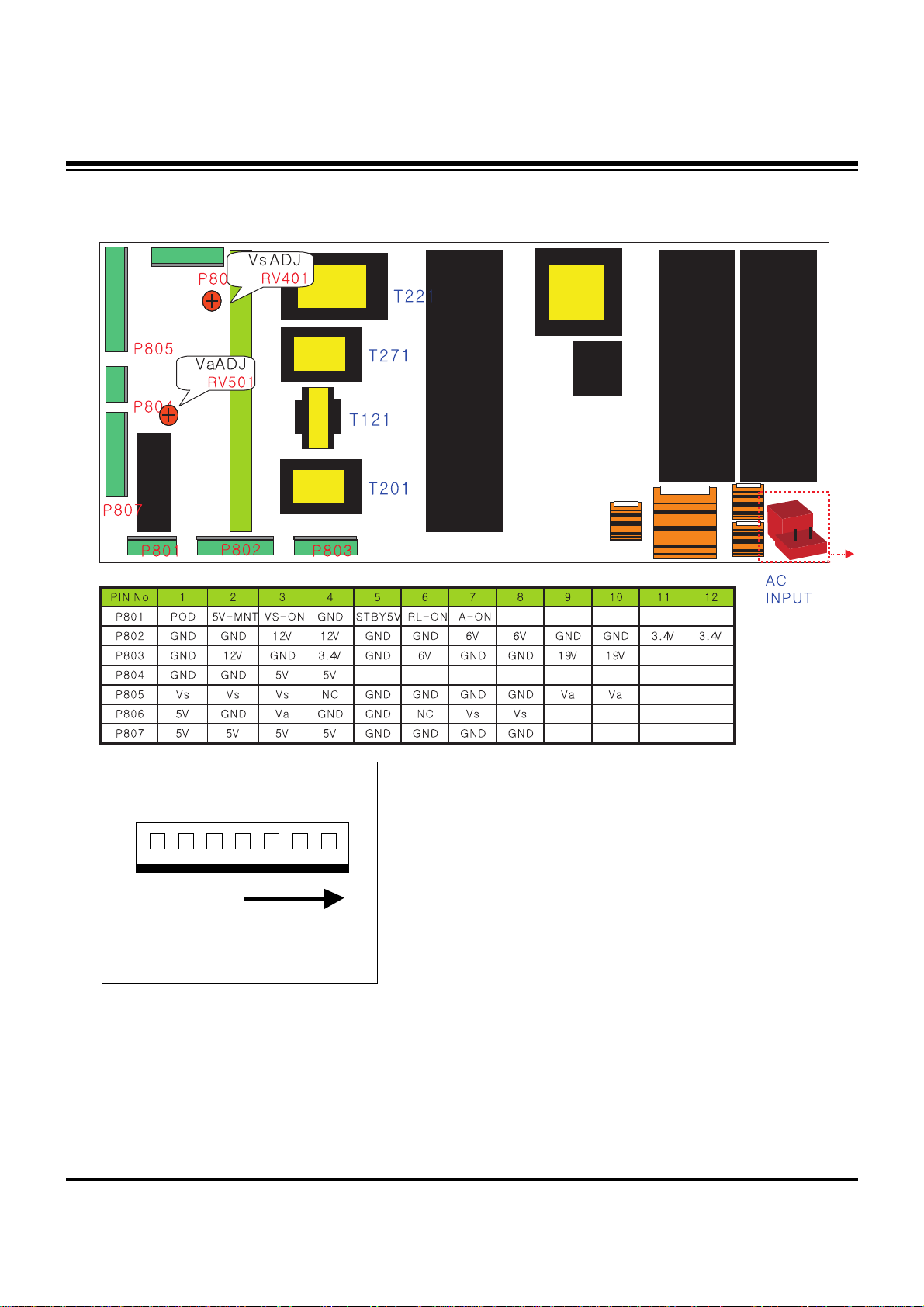
- 15 -
TROUBLE SHOOTING GUIDE
1-3. 3501V00180A Power Board Structure
T221: Vs Trans
T271: Va Trans
T121: St-by Trans
T201: Low Voltage Trans
1 2 3
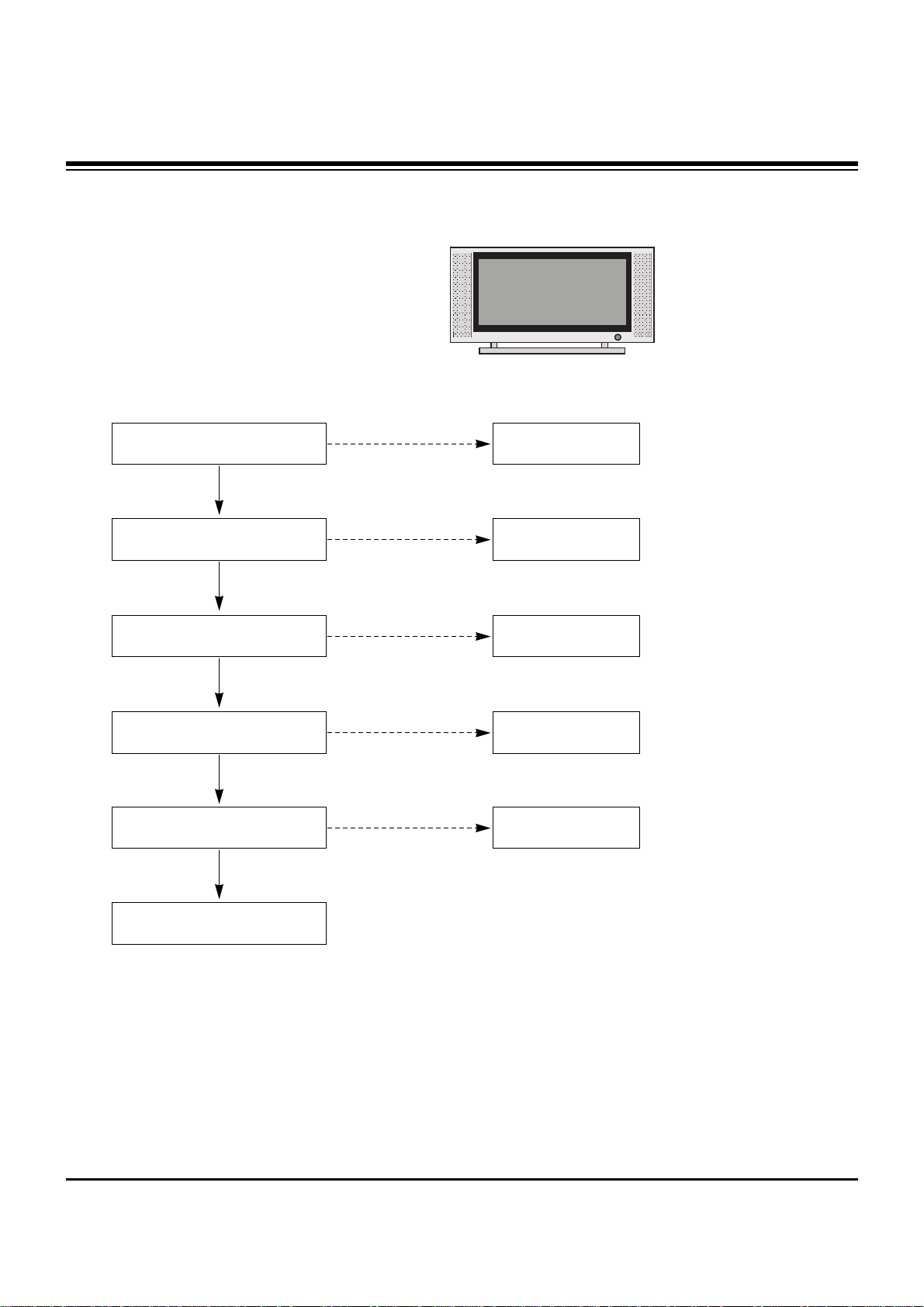
- 16 -
TROUBLE SHOOTING GUIDE
2. No Power
(1) Symptom
¯ Does’t minute discharge at module.
¯ No front LED.
(2) Check follow
Power cord connected? Plug in power cord.
Yes
No
Cable connecting the Line Filter
and Power Switch connected?
Connect Cable.
Yes
No
Is the Power Switch connected to
Power Board?
Connect Cable.
Yes
No
Is Fuse(F101) on Power Board
good?
Replace Fuse.
Yes
No
Is the Power Board connected to
7P of VSC Board?
Connect Cable.
Yes
No
When ST-BY 5V does not operate,
replace Power Board.
