LG RU-48SZ40 Service Manual
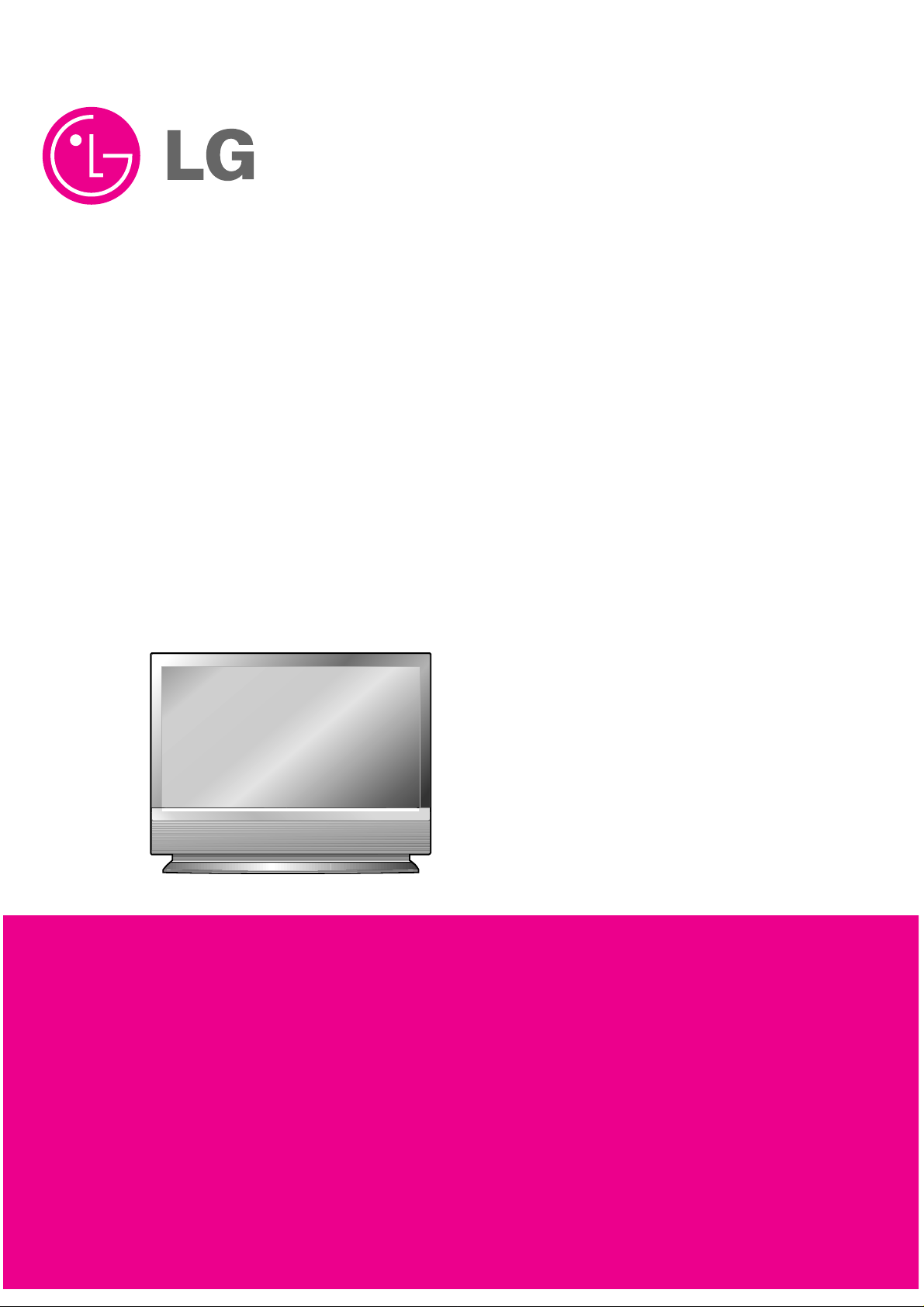
LCD PROJECTION TV
SERVICE MANUAL
CAUTION
BEFORE SERVICING THE CHASSIS,
READ THE SAFETY PRECAUTIONS IN THIS MANUAL.
CHASSIS : NB-03JA
MODEL : RU-48SZ40
CANADA : http//biz.lgservice.com
USA : http//www.lgservice.com
: http//lgservice.com/techsup.html

CONTENTS . . . . . . . . . . . . . . . . . . . . . . . . . . . . . . . . . . . . . . . . . . . . . . . . . . . . . . 2
SAFETY PRECAUTIONS . . . . . . . . . . . . . . . . . . . . . . . . . . . . . . . . . . . . . . . . . . . . 3
SERVICING PRECAUTIONS. . . . . . . . . . . . . . . . . . . . . . . . . . . . . . . . . . . . . . . . . . 4
ELECTROSTATICALLY SENSITIVE (ES) DEVICES . . . . . . . . . . . . . . . . . . . . . . . . 4
DESCRIPTION OF CONTROLS . . . . . . . . . . . . . . . . . . . . . . . . . . . . . . . . . . . . . . . 5
SPECIFICATION . . . . . . . . . . . . . . . . . . . . . . . . . . . . . . . . . . . . . . . . . . . . . . . . . . 12
ADJUSTMENT INSTRUCTIONS . . . . . . . . . . . . . . . . . . . . . . . . . . . . . . . . . . . . . . 13
REPLACING THE LAMP. . . . . . . . . . . . . . . . . . . . . . . . . . . . . . . . . . . . . . . . . . . . 19
BLOCK DIAGRAM. . . . . . . . . . . . . . . . . . . . . . . . . . . . . . . . . . . . . . . . . . . . . . . . . 20
EXPLODED VIEW. . . . . . . . . . . . . . . . . . . . . . . . . . . . . . . . . . . . . . . . . . . . . . . . . 24
EXPLODED VIEW PARTS LIST . . . . . . . . . . . . . . . . . . . . . . . . . . . . . . . . . . . . . . 25
REPLACEMENT PARTS LIST. . . . . . . . . . . . . . . . . . . . . . . . . . . . . . . . . . . . . . . . 26
SCHEMATIC DIAGRAM . . . . . . . . . . . . . . . . . . . . . . . . . . . . . . . . . . . . . . . . . . . . . .
PRITED CIRCUIT BOARD . . . . . . . . . . . . . . . . . . . . . . . . . . . . . . . . . . . . . . . . . . . .
- 2 -

- 3 -
SAFETY PRECAUTIONS
Many electrical and mechanical parts in this chassis have special safety-related characteristics. These parts are identified by in
the Schematic Diagram and Replacement Parts List.
It is essential that these special safety parts should be replaced with the same components as recommended in this manual to
prevent X-RADIATION, Shock, Fire, or other Hazards.
Do not modify the original design without permission of manufacturer.
General Guidance
An lsolation Transformer should always be used during
the servicing of a receiver whose chassis is not isolated from
the AC power line. Use a transformer of adequate power rating
as this protects the technician from accidents resulting in
personal injury from electrical shocks.
It will also protect the receiver and it's components from being
damaged by accidental shorts of the circuitary that may be
inadvertently introduced during the service operation.
If any fuse (or Fusible Resistor) in this monitor is blown, replace
it with the specified.
When replacing a high wattage resistor (Oxide Metal Film
Resistor, over 1W), keep the resistor 10mm away from PCB.
Keep wires away from high voltage or high temperature parts.
Due to high vacuum and large surface area of picture tube,
extreme care should be used in handling the Picture Tube.
Do not lift the Picture tube by it's Neck.
Leakage Current Cold Check(Antenna Cold Check)
With the instrument AC plug removed from AC source,
connect an electrical jumper across the two AC plug prongs.
Place the AC switch in the on positioin, connect one lead of
ohm-meter to the AC plug prongs tied together and touch other
ohm-meter lead in turn to each exposed metallic parts such as
antenna terminals, phone jacks, etc.
If the exposed metallic part has a return path to the chassis, the
measured resistance should be between 1MΩ and 5.2MΩ.
When the exposed metal has no return path to the chassis the
reading must be infinite.
An other abnormality exists that must be corrected before the
receiver is returned to the customer.
Leakage Current Hot Check (See below Figure)
Plug the AC cord directly into the AC outlet.
Do not use a line Isolation Transformer during this check.
Connect 1.5K/10watt resistor in parallel with a 0.15uF capacitor
between a known good earth ground (Water Pipe, Conduit, etc.)
and the exposed metallic parts.
Measure the AC voltage across the resistor using AC
voltmeter with 1000 ohms/volt or more sensitivity.
Reverse plug the AC cord into the AC outlet and repeat AC
voltage measurements for each esposed metallic part. Any
voltage measured must not exceed 0.75 volt RMS which is
corresponds to 0.5mA.
In case any measurement is out of the limits sepcified, there is
possibility of shock hazard and the set must be checked and
repaired before it is returned to the customer.
Leakage Current Hot Check circuit
CANADA: LG Electronics Canada, Inc. 550 Matheson
Boulevard East Mississauga, Ontario L4Z 4G3
USA : LG Customer Interactive Center
P.O.Box 240007, 201 James Record Road Huntsville,
AL 35824
Digital TV Hotline 1-800-243-0000
1.5 Kohm/10W
To Instrument's
exposed
METALLIC PARTS
Good Earth Ground
such as WATER PIPE,
CONDUIT etc.
AC Volt-meter
IMPORTANT SAFETY NOTICE
0.15uF

SERVICING PRECAUTIONS
- 4 -
CAUTION: Before servicing instruments covered by this service manual and
its supplements, read and follow the SAFETY PRECAUTIONS section of this
manual. Note: If unforeseen circumstances create conflict between the following servicing precautions and any of the safety precautions, always follow the
safety precautions. Remember: Safety First.
General Servicing Precautions
1. a. Always unplug the instrument AC power cord from the AC power source
before: (1) removing or reinstalling any component, circuit board, module,
or any other instrument assembly. (2) disconnecting or reconnecting any
instrument electrical plug or other electrical connections. (3) connecting a
test substitute in parallel with an electrolytic capacitor in the instrument.
Caution: A wrong part substitution or incorrect polar-ity installation of
electrolytic capacitors may result in an explosion hazard.
b. Do not defeat any plug/socket B+ voltage interlocks with which instru-
ments covered by this service manual might be equipped.
c. Do not apply AC power to this instrument and/or any of its electrical
assemblies unless all solid-state device heat sinks are correctly installed.
d. Always connect a test instrument’s ground lead to the instrument chassis
ground before connecting the test instrument positive lead.
Always remove the test instrument ground lead last.
Note: Refer to the Safety Precautions section of this manual.
2. The service precautions are indicated or printed on the cabinet, chassis, or
components. When servicing, follow the printed or indicated service precautions and service materials.
3. The components used in the unit have a specified flame resistance and
dielectric strength. When replacing any components, use components
which have the same ratings. Components identified by shading, by
*
, or
by in the circuit diagram are important for safety or for the characteristics
of the unit. Always replace with the exact replacement components.
4. An insulation tube or tape is sometimes used and some components are
raised above the printed wiring board for safety. The internal wiring is sometimes clamped to prevent contact with heating components. Install them as
they were.
5. After servicing, always check that the removed screws, components, and
wiring have been installed correctly and that the portion around the service
part have not been damaged. Further, check the insulation between the
blades of the attachment plug and accessible conductive parts.
INSULATION CHECKING PROCEDURE
Disconnect the attachment plug from the AC outlet and turn the power on.
Connect the insulation resistance meter (500 V) to the blades of the attachment plug. The insulation resistance between each blade of the attachment
plug and accessible conductive parts (Note 1) should be more than 1 Mohm.
Note: Accessible conductive parts include metal panels, input terminals, earphone jacks, etc.
ELECTROSTATICALLY SENSITIVE (ES) DEVICES
Some semiconductor (solid-state) devices can be damaged easily by static electricity. Such components commonly are called
Electrostatically Sensitive (ES) Devices. Examples of typical ES
devices are integrated circuits and some field-effect transistors
and semiconductor “chip” components. The following techniques
should be used to help reduce the incidence of component damage caused by static electricity.
1. Immediately before handling any semiconductor component
or semiconductor-equipped assembly, drain off any electrostatic charge on the body by touching a known earth ground.
Alternatively, obtain and wear a commercially available discharging wrist strap device, which should be removed for
potential shock reasons prior to applying power to the unit
under test.
2. After removing an electrical assembly equipped with ES
devices, place the assembly on a conductive surface such as
aluminum foil, to prevent electrostatic charge buildup or exposure of the assembly.
3. Use only a grounded-tip soldering iron to solder or unsolder
ES devices.
4. Use only an anti-static solder removal device. Some solder
removal devices not classified as “anti-static” can generate
electrical charges sufficient to damage ES devices.
5. Do not use freon-propelled chemicals. These can generate
electrical charge sufficient to damage ES devices.
6. Do not remove a replacement ES device from its protective
package until immediately before you are ready to install
t.(Most replacement ES devices are packaged with leads electrically shorted together by conductive foam, aluminum foil, or
comparable conductive material.)
7. Immediately before removing the protective material from the
leads of a replacement ES device, touch the protective material to the chassis or circuit assembly into which the device will
be installed.
Caution: Be sure no power is applied to the chassis or circuit,
and observe all other safety precautions.
8. Minimize bodily motions when handling unpackaged replace
ment ES devices. (Otherwise, seemingly harmless motion,
such as the brushing together of your clothing or the lifting of
your foot from a carpeted floor, can generate static electricity
sufficient to damage an ES device.)

- 5 -
DESCRIPTION OF CONTROLS
Function Status Indicators
Lamp indicator, operation indicator, and temperature indicator located below the front panel
controls, reveal the operating status of the LCD projection TV.
Operation Indicator
Lamp Indicator
Temperature Indicator
Operation Indicator
Lamp Indicator
Temperature Indicator
Off TV is not connected to power outlet.
Red Power Cord is connected, TV is in standby mode.
Green On
Orange (flashing) Preparing operation in standby mode.
Orange Projection lamp is reaching the end of its life and needs to
be replaced with a new lamp.
Red (flashing) There is a problem with the lamp or around it. Contact an
authorized service center.
Green (flashing) The lamp cover is not closed.
Orange The projection TV is overheating.
Red The projection TV shut down due to overheating.
Red (flashing) The projection TV shut down, check the cooling fan.
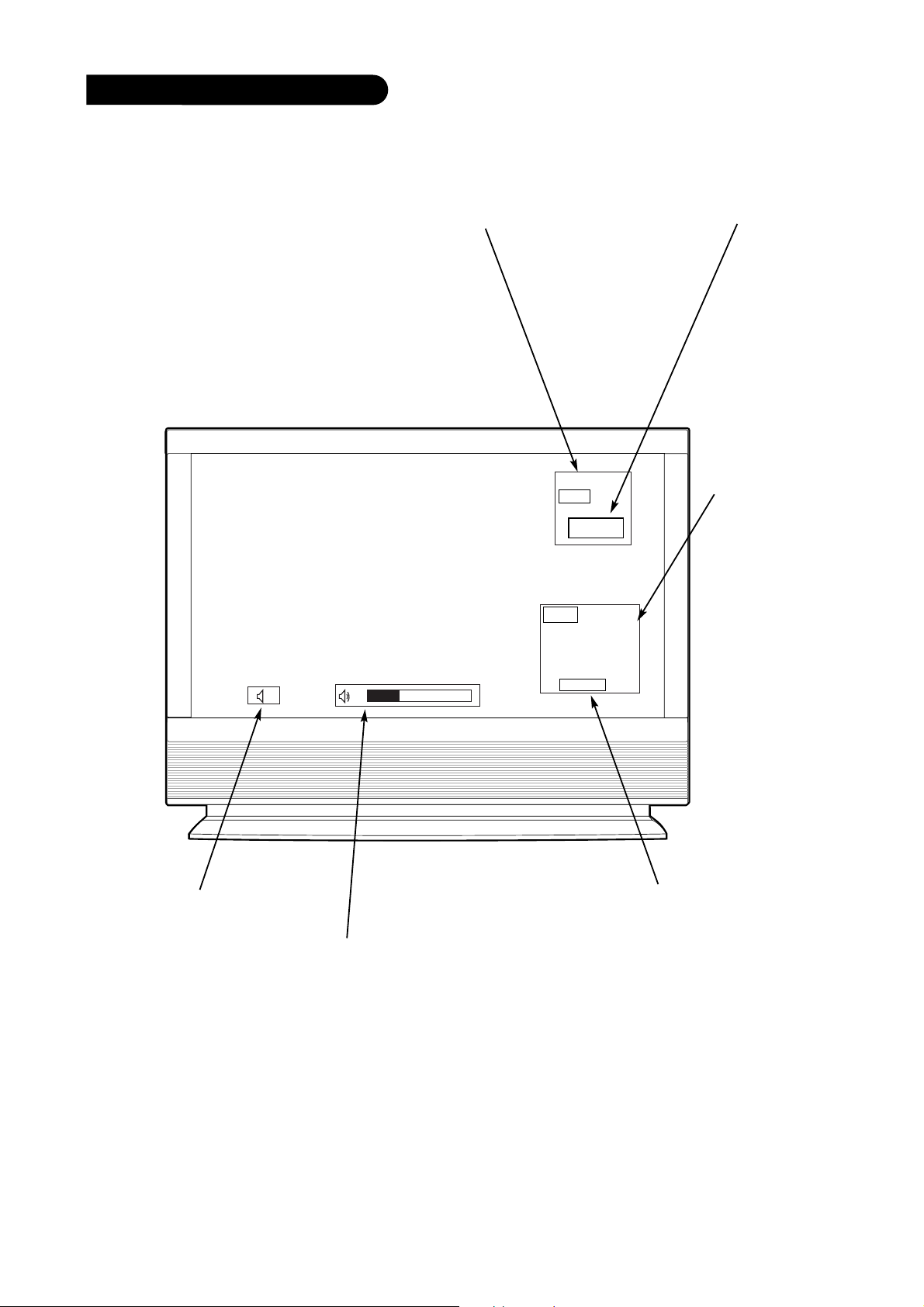
- 6 -
On-Screen Displays
10
AM 03:00
TV 13
MONO
TV 6
This page describes your on-screen display and information banner options.
Main Channel Display
Displays current channel number.
ABC
Channel Label
If a channel label has been
set, then it will appear here.
PIP Display
This display
appears when
PIP is active.
Mute
Appears
when sound
is muted.
Volume
Volume level is displayed while
adjusting the sound.
Time
Appears if the
Enter button is
pressed on
remote control.
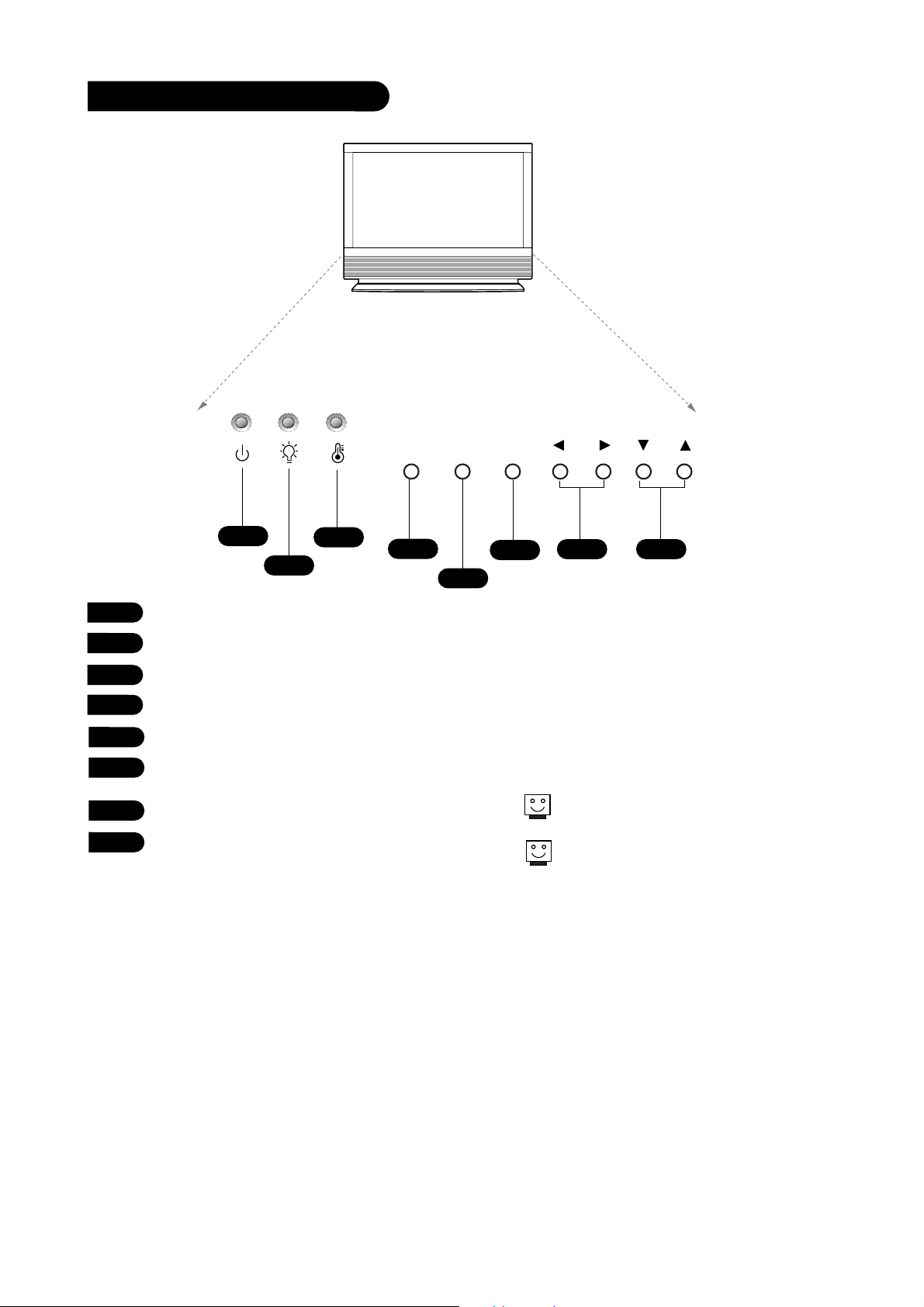
- 7 -
Front Panel Controls
POWER
MENU ENTER VOL CH
1
3
4
6
7
8
2
5
1
2
3
4
5
6
7
8
Operation indicator.
Lamp indicator.
Temperature indicator.
POWER
MENU
ENTER (Same as ENTER button on your
remote control)
VOLUME UP / DOWN
CHANNEL UP / DOWN
See menu pages for instructions on using the onscreen menus.
The POWER, CHANNEL, TV/VIDEO, and VOLUME
buttons work just as they do on your remote control.
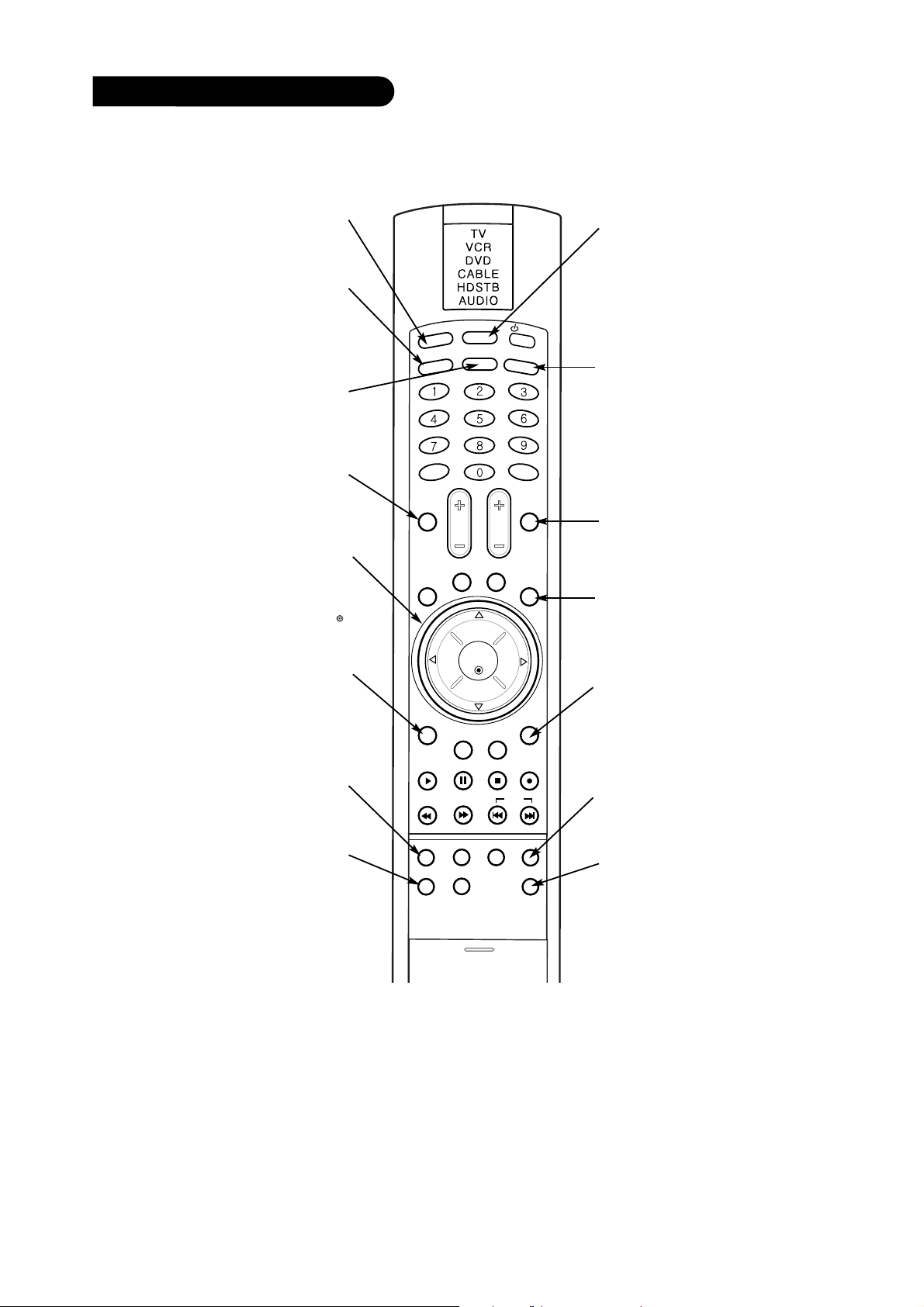
- 8 -
Remote Control Functions in TV Mode
LIGHT
TV/VIDEO
MODE
FRONT
MUTE
SURF
VOL CH
RATIO
CC
AVL
SLEEP
MENU
VIDEO AUDIO
EXIT
PLAY PAUSE STOP RECORD
PIP PIP ch- PIP ch+ PIPinput
FREEZE
ENTER
SAP SWAP
REW FF SKIP
COMP/DVI
FLASHBKENTER
POWER
Illuminates the remote control
Selects: Analog, Video1,
Video2, Front video,
Component1-2, RGB, and DVI
input sources.
Selects the front video signal if
a device, such as a camcorder
or game player, is connected
to the front video input jack.
Switches the sound on or off
THUMBSTICK
Allows you to navigate the on-screen
menus and to adjust the system settings
and preferences, by moving to an option
D
with
F G
and selecting the highlighted
E
option with .
Brings up the main
menu to the screen.
LIGHT
keys.
TV/VIDEO
FRONT
MUTE
MENU
MODE
Selects the remote operating mode: TV,
VCR, DVD, Cable, HDSTB, or Audio.
Select other operating modes, for the
remote to control external devices.
COMP/DVI
Selects: Component1-2,
RGB, and DVI input
sources.
SURF
Scrolls the Surf channel list.
SLEEP
Selects the amount of time
before your TV turns itself
off automatically.
EXIT
Clears all on-screen displays and returns to TV
viewing from any menu.
Toggles between PIP, POP
(Picture-out-of-Picture) and
Twin picture mode.
Captures and freezes the
currently-viewed main pic-
PIP
FREEZE
ture in PIP mode.
PIP INPUT
Selects the input source
for the sub picture.
SWAP
Switches the picture from
PIP, POP, or twin picture to
the main screen.
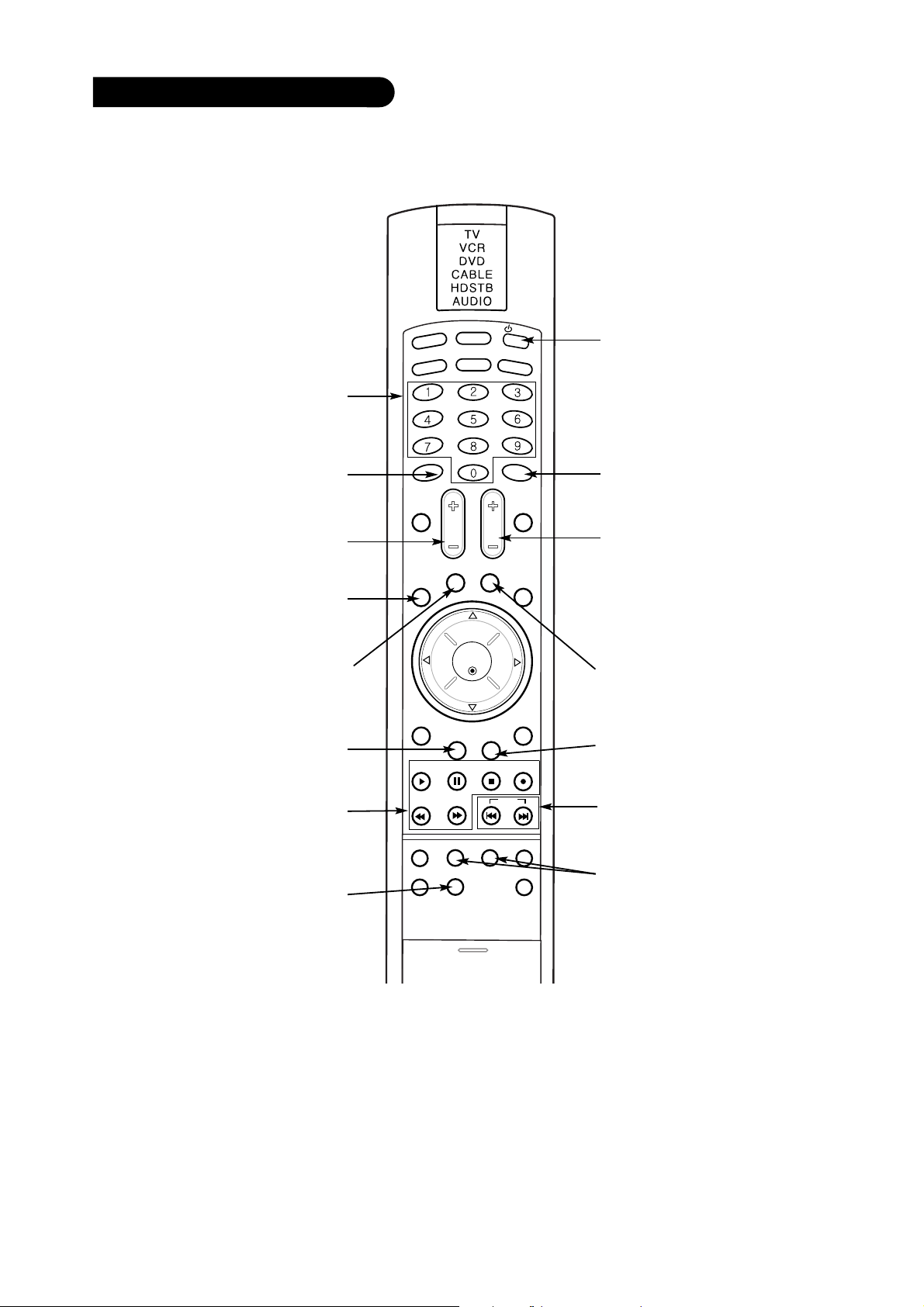
- 9 -
Remote Control Functions in TV Mode
LIGHT
TV/VIDEO
MODE
FRONT
MUTE
SURF
VOL CH
RATIO
CC
AVL
SLEEP
MENU
VIDEO AUDIO
EXIT
PLAY PAUSE STOP RECORD
PIP PIP ch- PIP ch+ PIPinput
FREEZE
ENTER
SAP SWAP
REW FF SKIP
COMP/DVI
FLASHBKENTER
POWER
NUMBER KEYPAD
For direct channel selection and
programming functions.
POWER
Turns your TV or any other programmed equipment on or off,
depending on mode.
When in the menu system and
other on-screen displays,
selects highlighted options.
VOLUME UP/DOWN
Increases/decreases the sound
Changes the screen format or
aspect ratio.
Selects a closed caption mode
for displaying captioning infor-
mation if available on program.
Adjusts the factory preset picture
according to the room.
RECORD, PAUSE, REW,
Control the functions on your VCR.
FFWD, PLAY, STOP
Selects: Mono, Stereo, and
ENTER
level.
RATIO
CC
VIDEO
SAP
SAP.
FLASHBK
Tunes to the last channel
viewed.
CHANNEL UP/DOWN
Scrolls through available channels in EZ Scan memory.
AVL
To keep an equal volume level of each
channel.
AUDIO
Selects the sound appropriate for the
program's character.
SKIP
Playing CDs: Selects songs.
Playing DVDs: Selects movie chapters.
PIPCH+
Changes to next higher PIP channel.
PIPCH-
Changes to next lower PIP channel

- 10 -
Rear Connections Panel
C
A
L
I
B
R
A
T
I
O
N
PC/DTV
(XGA/
480p/
720p/
1080i)
AUDIO
CENTER
MODE IN
VARIABLE
AUDIO OUT
P
R
DVI INPUT
DTV/DVD INPUT
COMPONENT
INPUT2 INPUT1
PB
Y
PC/DTV
(XGA/
480p/
720p/
1080i)
RGB INPUT
RGB/DVI INPUT
(R)
(L)
AUDIO
(R)
(L)
AUDIO
(R)
(L)
AUDIO
MONITOR
OUT
VIDEO
INPUT 2
VIDEO
INPUT 1
S-VIDEO
(R)
(L)
AUDIO
VIDEO
MONO
+75 Ω
ANT IN
EXTERNAL SPEAKER(8Ω)
(-)R(+) (-)L(+)
Connecting cables and external equipment to your TV.
PC and HD-STB Inputs
Used to connect from a
PC source or HD-STB
Satellite system.
RF Connector: Antenna
Used to connect analog
cable or antenna signals
to the television, either
directly or through your
cable box.
S-VIDEO In
A connection available with
some high-end equipment
that provides even better
picture quality for Video 2.
Video 1 or 2
Connects the video signals from various types
of equipment.
Left/Right Audio
Used for stereo sound
from various types of
equipment.
Monitor Out
Connects to a second TV
or Monitor.
DVD Component Video and HD Component
Y, Pb, Pr
Video
Some top-of-the-line DVD players use what
is called “component video,” for extremely
accurate picture reproduction. Refer to your
DVD manual for further information.
PC and HD-STB Audio
Input
Used for audio connec-
tions from a PC source or
HD-STB Satellite system.
Variable Audio Out
Used to connect
either an external
amplifier, or add a
sub-woofer to your
surround sound system.
Audio Center Mode In
Connect to external
Dolby Digital Center
“preamp output.”
Mini glossary
JACK A connection on the back of a TV, VCR, or any other A/V device. This includes the RF jack and the Audio/Video jacks that are
color-coded.
SIGNAL Picture and sound traveling through cable, or over the air, to your television screen.
EXTERNAL SPEAKER
(8 ohm output)
Connect to the external
speaker(s). For further
information, refer to
Speaker manual.
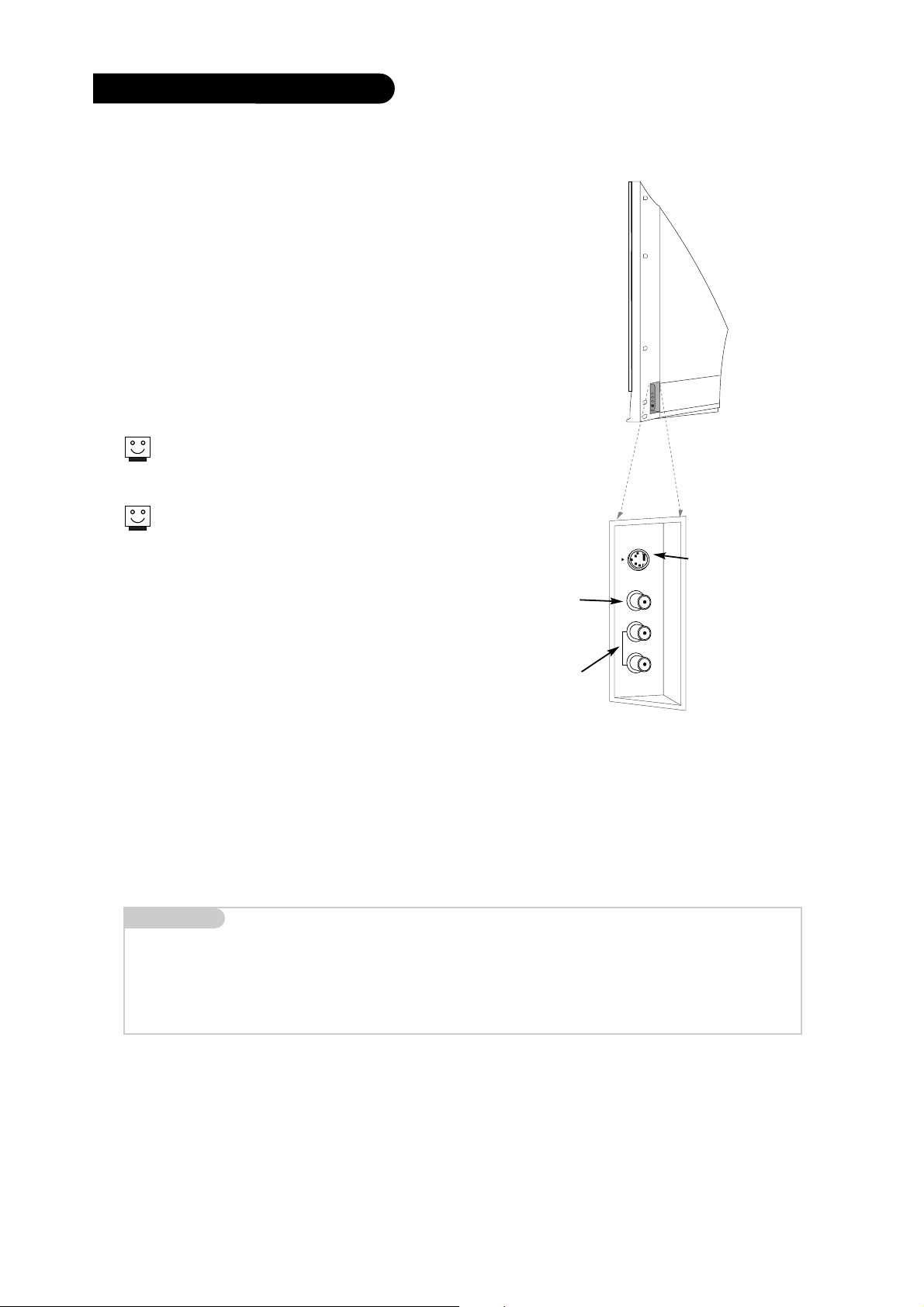
- 11 -
Front Connection Panel
Front A/V Panel
S-VIDEO
VIDEO
FRONT A/V
AUDIO
(R)
(L)/
MONO
There are four jacks on the right front side behind the screen on
your projection TV that make connecting Audio/Video devices
like video games and camcorders very simple.
The jacks are like those found on the back jack connection
panel. This means that most equipment that connects to those
types of jacks on the rear jackpack, may be connected to the
front connection panel.
To use the front jacks as the signal source, select them using
Main Input menu as described on page 25. They will be named
“Front Video” in the Main Input menu.
If you select either Front Video or
Front S-Video, the Front audio
inputs are automatically selected
as well.
If you’re connecting a video game
device, make sure to change the
picture settings with the EZ
Picture option in the Video menu.
Connects the video
Video
signals from any
piece of equipment.
S-Video
A connection available on
some very high-end equipment that provides better
picture quality than video
input.
Left/Right Audio
Used for stereo
sound from various
types of equipment.
Mini glossary
A/V CABLES Audio/Video cables. Three cable connector—Right audio (red), Left audio (white), and Video (yellow). A/V cables are used
A/V DEVICE Any device that produces video or sound (VCR, DVD, cable box, or television).
for stereo playback of videocassettes and for higher quality picture and sound from other A/V devices.
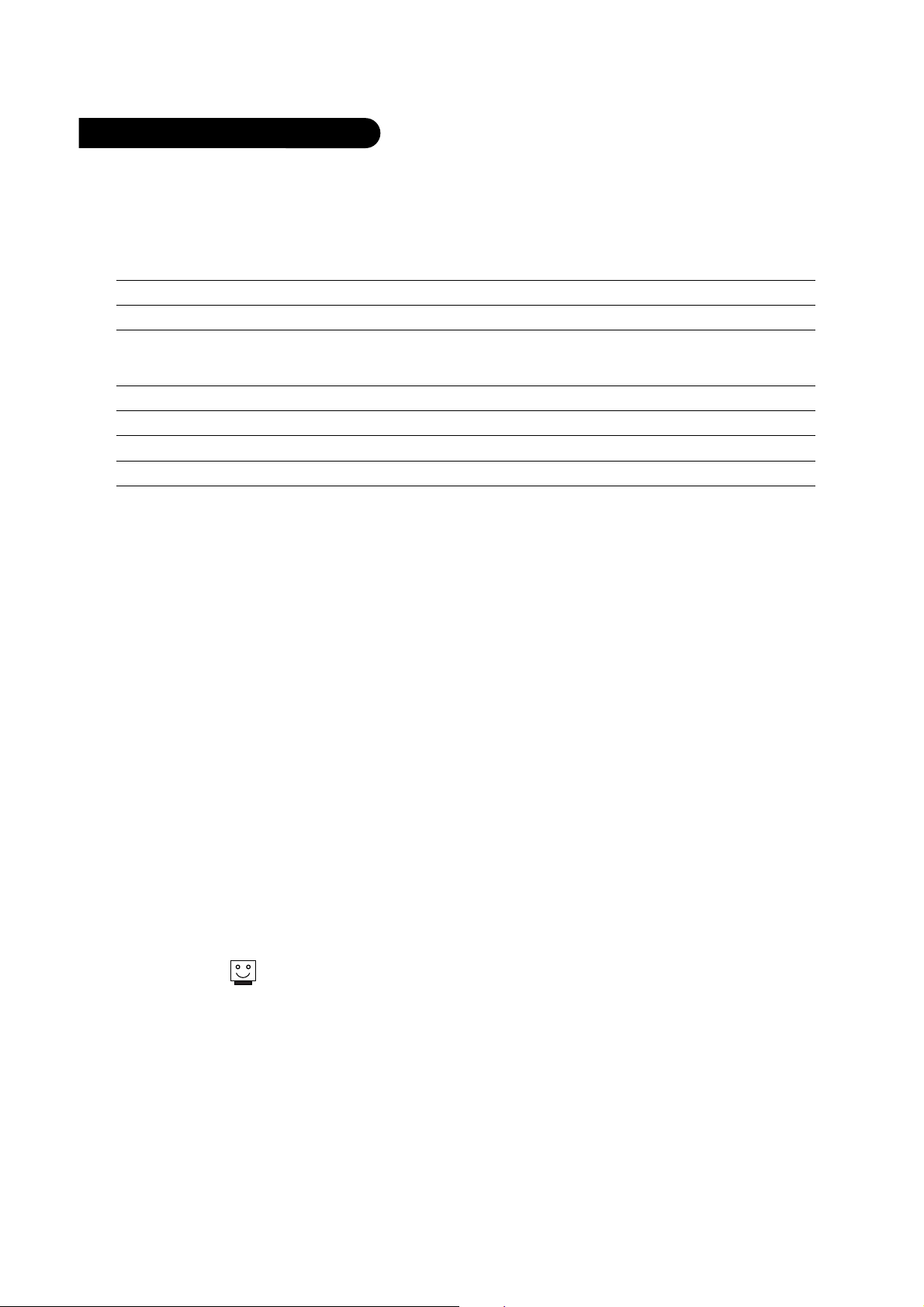
- 12 -
SPECIFICATION
Product Specifications
Models RU-48SZ40
Horizontal Size (Inches) 45.5
Height (Inches) 32.9
Depth (Inches) 15.3
Weight (lbs.) 68.3
Power Requirement AC 120V, 60Hz
Television System American TV Standard, NTSC, ATSC with STB
Television Channels VHF: 2 - 13
UHF: 14 - 69
CATV: 1 - 125
Power Consumption (W) 270W
Antenna 75 ohm External Terminal for VHF/UHF
Audio Output (W) 15W x 2
Supplied Accessories Remote control, 2 size AAbatteries.
External Input/Output Ports Audio/Video inputs (3 sets)
Audio/Video output (1 set)
S-Video inputs (2)
Component inputs (2 sets)
RGB input (1)
DVI input (1)
RGB/DVI audio input (1 set)
Variable audio output (1 set)
Audio center mode input (1)
Calibration port (1)
External Speaker output (1 set)
Design and specifications are subject to change without prior notice.
