Page 1
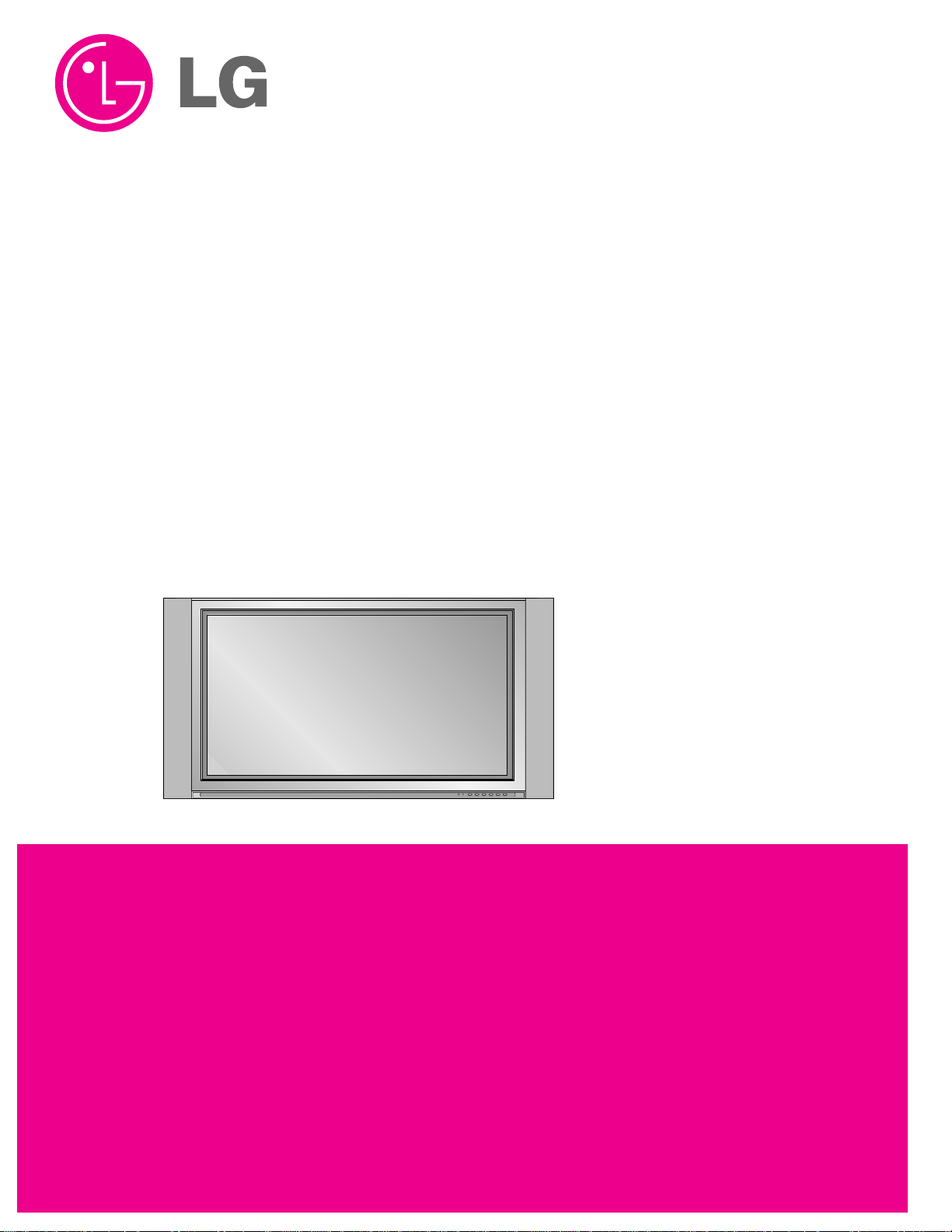
PLASMA TV
SERVICE MANUAL
CAUTION
BEFORE SERVICING THE CHASSIS,
READ THE SAFETY PRECAUTIONS IN THIS MANUAL.
CHASSIS : RF-043A
MODEL : RU-42PX10/C RU-42PX11/H
CANADA : http//biz.lgservice.com
USA : http//www.lgservice.com
: http//lgservice.com/techsup.html
http://www.wjel.net
Page 2
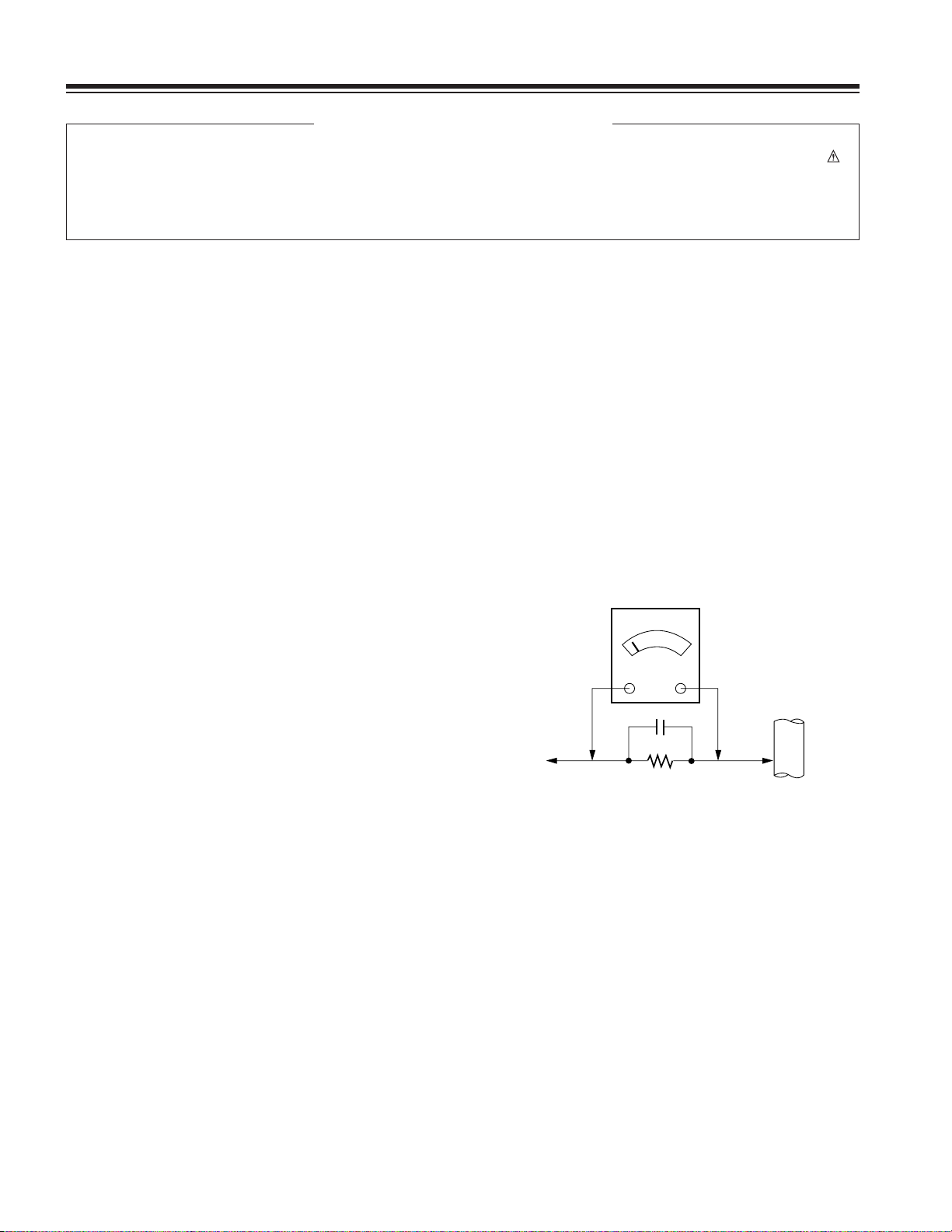
- 2 -
SAFETY PRECAUTIONS
Many electrical and mechanical parts in this chassis have special safety-related characteristics. These parts are identified by in
the Schematic Diagram and Replacement Parts List.
It is essential that these special safety parts should be replaced with the same components as recommended in this manual to
prevent X-RADIATION, Shock, Fire, or other Hazards.
Do not modify the original design without permission of manufacturer.
General Guidance
An lsolation Transformer should always be used during
the servicing of a receiver whose chassis is not isolated from
the AC power line. Use a transformer of adequate power rating
as this protects the technician from accidents resulting in
personal injury from electrical shocks.
It will also protect the receiver and it's components from being
damaged by accidental shorts of the circuitary that may be
inadvertently introduced during the service operation.
If any fuse (or Fusible Resistor) in this monitor is blown, replace
it with the specified.
When replacing a high wattage resistor (Oxide Metal Film
Resistor, over 1W), keep the resistor 10mm away from PCB.
Keep wires away from high voltage or high temperature parts.
Due to high vacuum and large surface area of picture tube,
extreme care should be used in handling the Picture Tube.
Do not lift the Picture tube by it's Neck.
Leakage Current Cold Check(Antenna Cold Check)
With the instrument AC plug removed from AC source,
connect an electrical jumper across the two AC plug prongs.
Place the AC switch in the on positioin, connect one lead of
ohm-meter to the AC plug prongs tied together and touch other
ohm-meter lead in turn to each exposed metallic parts such as
antenna terminals, phone jacks, etc.
If the exposed metallic part has a return path to the chassis, the
measured resistance should be between 1MΩ and 5.2MΩ.
When the exposed metal has no return path to the chassis the
reading must be infinite.
An other abnormality exists that must be corrected before the
receiver is returned to the customer.
Leakage Current Hot Check (See below Figure)
Plug the AC cord directly into the AC outlet.
Do not use a line Isolation Transformer during this check.
Connect 1.5K/10watt resistor in parallel with a 0.15uF capacitor
between a known good earth ground (Water Pipe, Conduit, etc.)
and the exposed metallic parts.
Measure the AC voltage across the resistor using AC
voltmeter with 1000 ohms/volt or more sensitivity.
Reverse plug the AC cord into the AC outlet and repeat AC
voltage measurements for each esposed metallic part. Any
voltage measured must not exceed 0.75 volt RMS which is
corresponds to 0.5mA.
In case any measurement is out of the limits sepcified, there is
possibility of shock hazard and the set must be checked and
repaired before it is returned to the customer.
Leakage Current Hot Check circuit
CANADA: LG Electronics Canada, Inc. 550 Matheson
Boulevard East Mississauga, Ontario L4Z 4G3
USA : LG Customer Interactive Center
P.O.Box 240007, 201 James Record Road Huntsville,
AL 35824
Digital TV Hotline 1-800-243-0000
1.5 Kohm/10W
To Instrument's
exposed
METALLIC PARTS
Good Earth Ground
such as WATER PIPE,
CONDUIT etc.
AC Volt-meter
IMPORTANT SAFETY NOTICE
0.15uF
http://www.wjel.net
Page 3
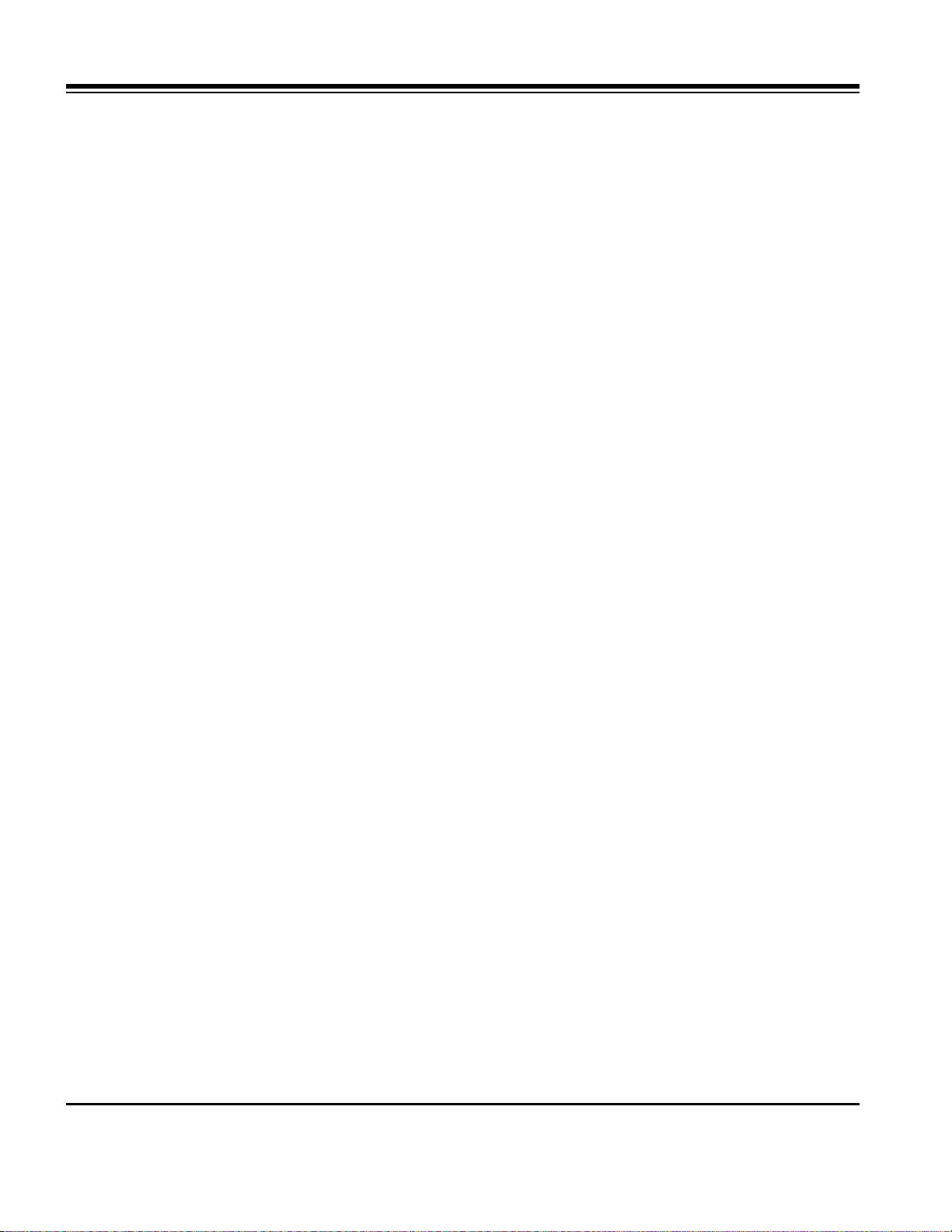
- 3 -
DESCRIPTION OF CONTROLS...........................................4
SPECIFICATIONS.................................................................7
ADJUSTMENT INSTRUCTIONS ..........................................8
TROUBLE SHOOTING GUIDE...........................................12
BLOCK DIAGRAM...............................................................23
EXPLODED VIEW...............................................................26
EXPLODED VIEW PARTS LIST.........................................27
REPLACEMENT PARTS LIST............................................28
SCHEMATIC DIAGRAM..........................................................
PRINTED CIRCUIT BOARD ...................................................
TABLE OF CONTENTS
http://www.wjel.net
Page 4
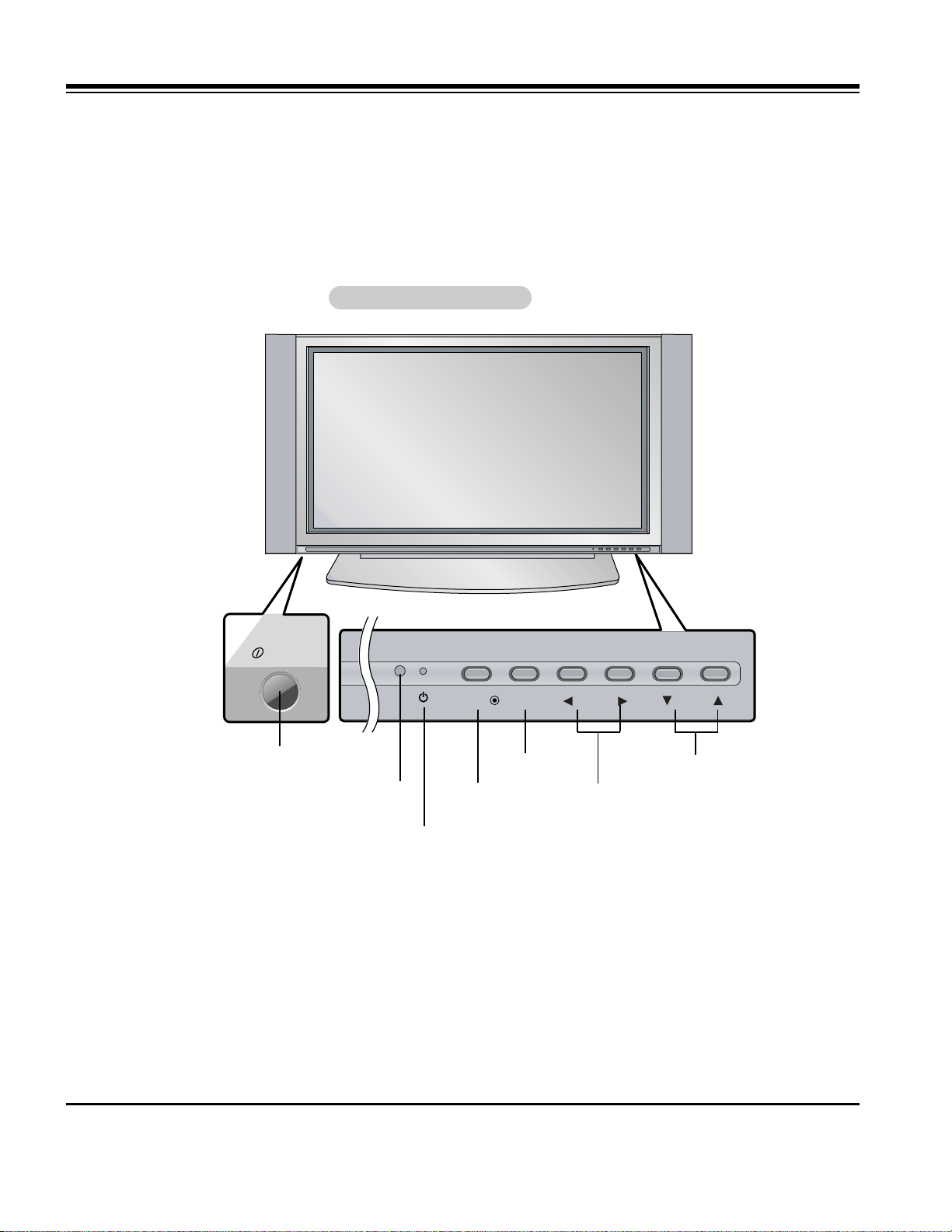
- 4 -
Controls
Controls
ON/OFF
TV/VIDEO
MENU
VOL CH
ON/OFF Button
- This is a simplified representation of front panel.
Here shown may be somewhat different from your TV.
- This manual explains the features available on the RU-42PX10 TVs.
Front Panel Controls
Front Panel Controls
Remote Control Sensor
VOLUME (
FF,GG
) Buttons
Power Standby Indicator
Illuminates red in standby mode,
Illuminates green when the TV is
turned on.
CHANNEL (EE, DD) Buttons
MENU Button
TV/VIDEO Button
DESCRIPTION OF CONTROLS
http://www.wjel.net
Page 5

- 5 -
Connection Options
Connection Options
RGB INPUT
Antenna
AUDIO INPUT
DVI INPUT
S-VIDEO
REMOTE
CONTROL
AC INPUT
AUDIOVIDEO
COMPONENT
INPUT 2
COMPONENT
INPUT 1
MONITOR
OUTPUT
A/V
INPUT 1
R L
AUDIO VIDEO
R
RS-232C INPUT
(CONTROL/SERVICE)
L/MONO
R
S-VIDEO VIDEO
L / MONO
AUDIO
A/V INPUT2
Antenna Input
Connect cable or antenna
signals to the TV, either
directly or through your
cable box.
RGB Input/Audio Input/DVI Input
Connect the monitor output connector from
a PC to the appropriate input port.
Audio/Video Input 1
Connect audio/video output from an external
device to these jacks.
DVD/DTV Input (Component 1-2)
Connect a component video/audio
device to these jacks.
Monitor Output
Connect a second TV or Monitor.
Remote Control Port
Connect your wired
remote control here.
S-Video Input
Connect S-Video out from an S-VIDEO
device to the S-VIDEO input.
Power Cord Socket
This TV operates on AC power. The voltage is indicated
on the Specifications page. Never attempt to operate
the TV on DC power.
RS-232C INPUT (CONTROL/SERVICE) PORT
Connect to the RS-232C port on a PC.
S-VIDEO Input
A connection available to provide better
picture quality than the video input.
VIDEO Input
Connects the video signal from a video
device.
AUDIO Input
Use to connect to hear stereo sound
from an external device.
DESCRIPTION OF CONTROLS
http://www.wjel.net
Page 6

- 6 -
- When using the remote control, aim it at the remote control sensor on the TV.
POWERMUTE
TV/VIDEO
MULTIMEDIA
MTS
CAPTION
CH
CH
VOL
ENTER
1 2 3
4 5 6
7 8 9
0
VOL
ARC
MENU
FCR
PIP/DW
APC DASP
REVIEW
SPLIT ZOOM
PIP CH +
SLEEP
PIP CH -
PIP INPUTWIN.SIZE
SWAP
MEMORY/ERASE
A.PROGPOSITION
MUTE
Switches the sound on or off.
TVVIDEO
Selects: TV, Video 1-2, Component
1-2, RGB, and DVI input sources.
MULTIMEDIA
Selects: Component 1-2, RGB, and
DVI input sources.
CAPTION
Selects CAPTION mode.
VOLUME UP/DOWN
Increases/decreases the sound level.
CHANNEL UP/DOWN
Selects available channels found with
Auto program.
ENTER
Accepts your selection or displays the
current mode.
POWER
Turns your TV on or off.
MTS
Selects the MTS sound:
Mono, Stereo, or
SAP.
MENU
Brings up the main menu to the screen.
REVIEW
Tunes to the last channel viewed.
NUMBER buttons
ARC
Changes the picture format.
PIP INPUT
Selects the input source for the sub picture.
SWAP
Exchanges the main/sub images.
PIP/DW
Switches between PIP and Twin
picture modes.
PIPCH-/PIPCH+
Changes to next lower/higher PIP channel.
POSITION
Moves the sub picture in pip mode.
SLEEP
Sets the sleep timer.
FCR
Use to scroll the favorite channel list.
MEMORY/ERASE
Memorizes or erases selected channel.
A.PROG (AUTO PROGRAM)
Searches for available channels.
SPLIT ZOOM
Enlarges the picture with regular ration.
Remote Control Key Functions
Remote Control Key Functions
WIN. SIZE
Adjusts the sub picture size.
APC
Adjusts the factory preset picture according
to the room.
DASP
Selects the sound appropriate for the program's character.
DESCRIPTION OF CONTROLS
http://www.wjel.net
Page 7
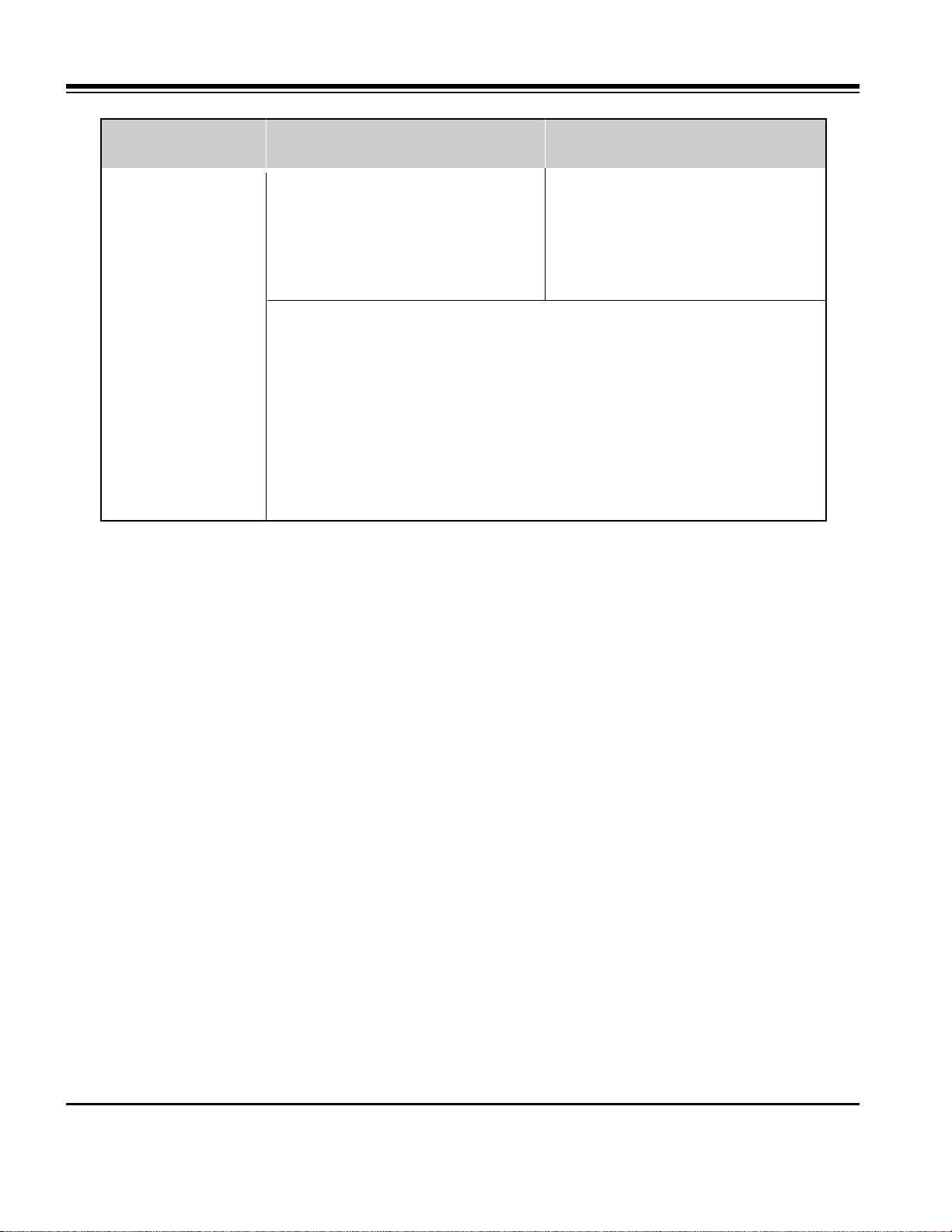
- 7 -
• The specifications shown above may be changed without notice for quality improvement.
MODELS
RU-42PX10/20
48.4 / 1210
27.6 / 701
11.4 / 290
66 / 22.9
852 x 480 (Dot)
AC100-240V, 50/60Hz
NTSC
VHF 2 ~ 13, UHF 14 ~ 69, CATV 1 ~ 125
75 Ω
16,770,000 (256 steps of each R, G and B)
32 ~ 104°F (0 ~ 40°C)
Less than 80%
6561 feet (2000m)
RU-50PX10/20
56 / 1400
30.4 / 761.5
11.4 / 290
66 / 29.9
1366 x 768 (Dot)
Width (inches / mm)
Height (inches / mm)
Depth (inches / mm)
Weight (pounds / kg)
Resolution
Power requirement
Television System
Program Coverage
External Antenna Impedance
Color
Operating Temperature Range
Operating Humidity Range
Maximum Elevation
SPECIFICATIONS
http://www.wjel.net
Page 8
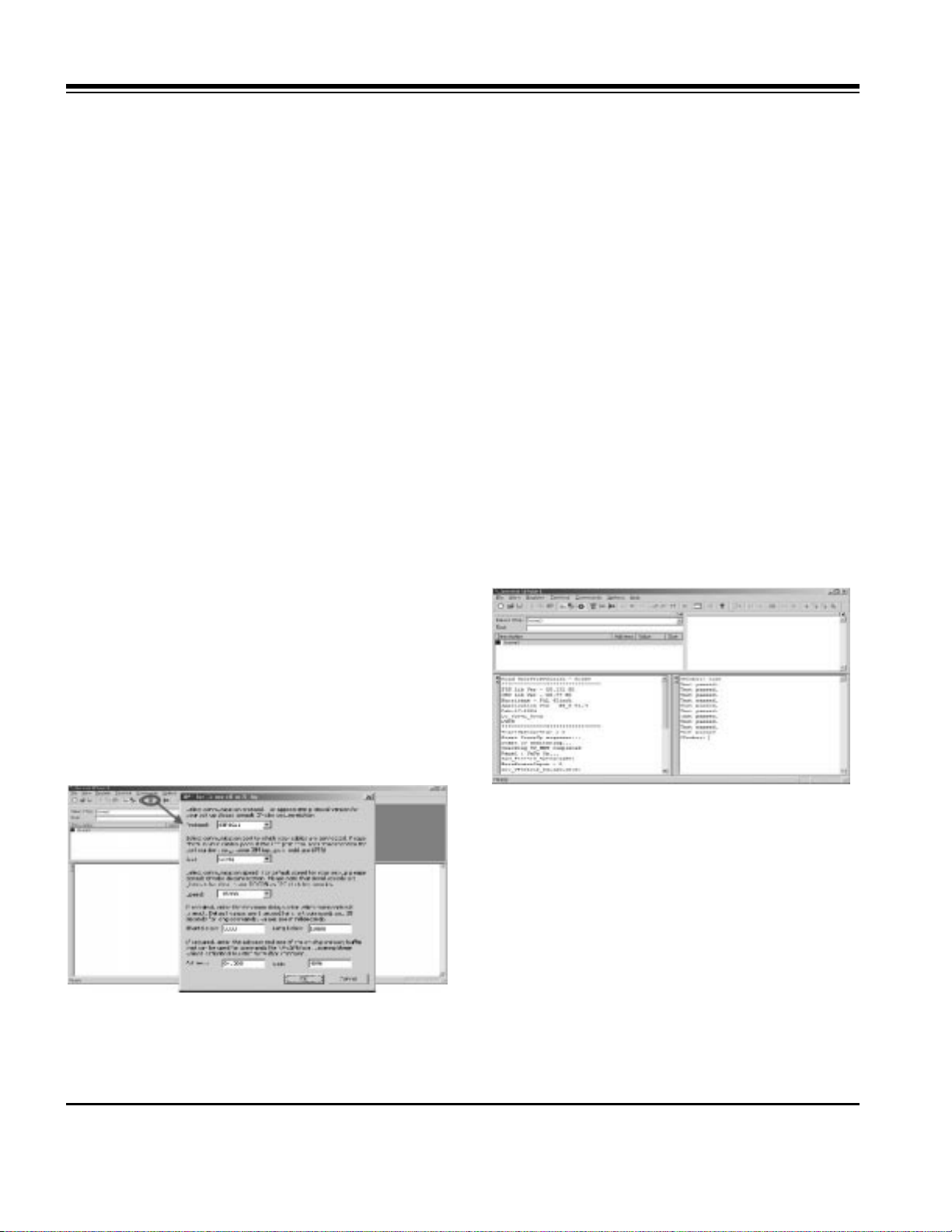
- 8 -
ADJUSTMENT INSTRUCTIONS
1. Application Object
These instructions apply to the RF-043A Chassis.
2. Specification
(1) Because this is not a hot chassis, it is not necessary to
use an isolation transformer. However, the use of isolation
transformer will help protect test instrument.
(2) Adjustment must be done in the correct order.
(3) The adjustment must be performed in the circumstance of
25±5°C of temperature and 65±10% of relative humidity if
there is no specific designation.
(4) The input voltage of the receiver must keep 100~220V,
50/60Hz.
(5) The receiver must be operated for about 15 minutes prior
to the adjustment.
O After RGB Full white HEAT-RUN Mode, the receiver must
be operated prior to adjustment.
O Enter into HEAT-RUN MODE
1) Press the POWER ON KEY on R/C for adjustment.
2) OSD display and screen display 100% full WHITE
PATTERN.
[ Set is activated HEAT-RUN without signal generator in
this mode.
[ Single color pattern(RED/BLUE/GREEN) of HEAT-RUN
mode uses to check PANEL.
Caution) If you turn on a still screen more than 20 minutes
(Especially digital pattern, cross hatch pattern), a after
image may be occur in the black level part of the
screen
.
3. Channel memory
3-1. Setting up the G-prove
(1) Install the GProve. (GProve4.4.0.2.exe)
(2) After installing the Gprobe, [Option -> Connection Setup]
or click the icon indicated in the picture and then setup as
below the picture.
(In case of the port (second one), set to the serial port
of the connected PC.
The other only have to be set as below the picture.)
(3) After finishing inputs, click the button [OK] to complete the
connection setup.
3-2. Confirming the G-prove
(1) Connect Rs232 cable and then turn on the power.
If communication is correct, the message is showed like in
the left output terminal.
(2) If the message is not showed, push the [INSTART] button
of the adjust remocon twice, and change the right selection
of the [System Control -> RS-232 Host] from GProbe to
PC.
** If it is impossible to check the OSD, push the [TILT]
button of the adjust remocon.
Then, the message which is “Starting Gprove...”
comes up. From this time, communication is operated
correctly.
However, you have to push the [TILT] button again
in case of turning on Main Power.
** If you want to check again whether commnunication is
on or not, input “test” and push the Enter key on the
right input terminal. If communication is on, the
message of “Test passed.” will come up
3-3. Channel memory method
(1) Click [Command -> Batch].
(2) When the window of [Batch] is showed, enter the text file
(Ch_Memory-RZ_PX10.txt) in the right blank of the File.
(3) Click the button [OK] to write CH information in the
EEPROM.
(4) It means the completion of the CH memory download that
the message of right output terminal is showed as below.
(Fig 2)
(Fig 1)
http://www.wjel.net
Page 9
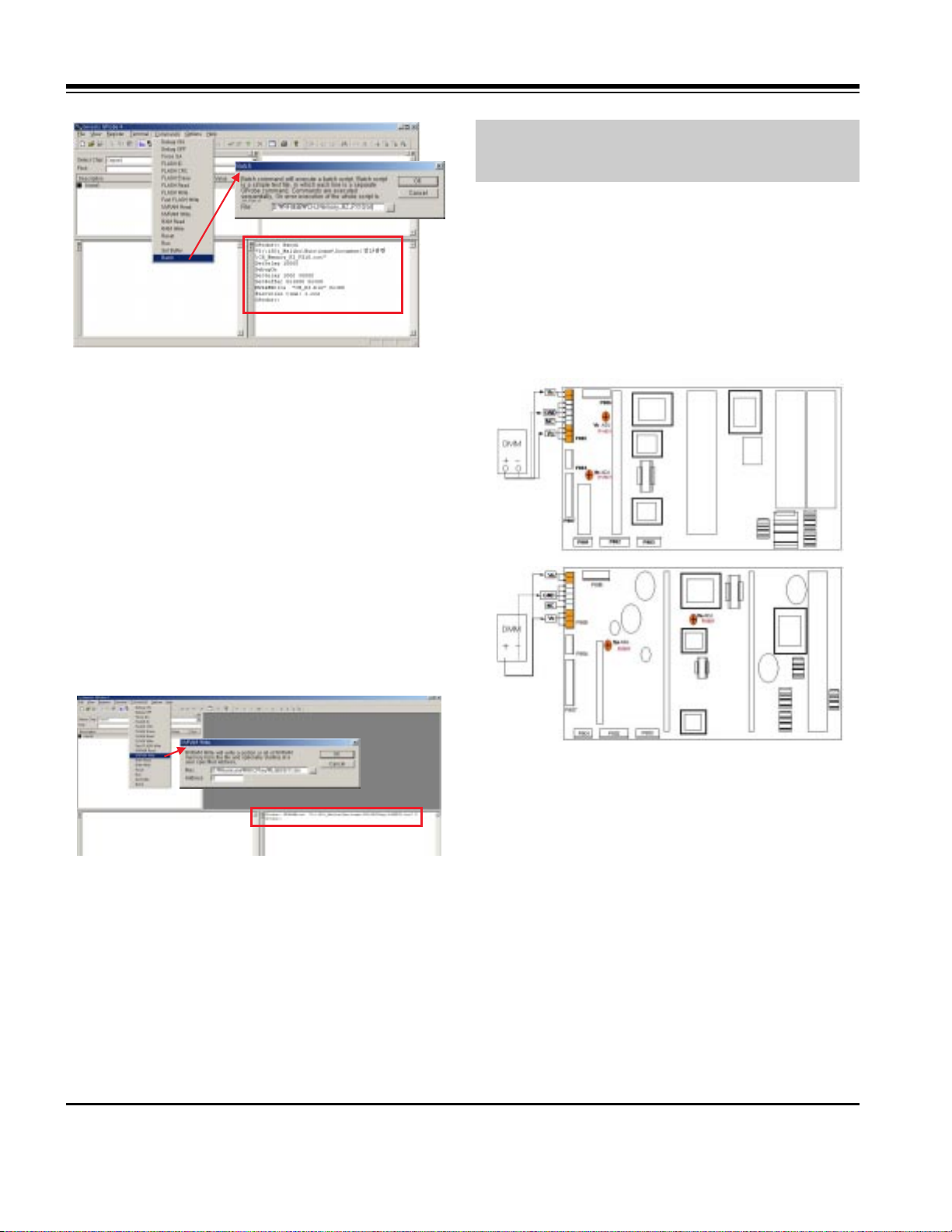
- 9 -
ADJUSTMENT INSTRUCTIONS
4. HDCP download
4-1. Setting up & Confirming the G-prove
: Refer to 3-1 and 3-2.
4-2. HDCP download method
(1) Click [Command -> NVRAM Write]
(2) When the window of [NVRAM Write] is showed, select
“LGEKEY1.bin” to insert fill up in the File.
(3) LGEKEY1 : first KEY value
(4) Address : insert ‘0’
(5) After finishing inputs, click the button [OK] to write HDCP
key in the EEPROM.
(6) It means the end of the HDCP key download that the
message of Output terminal is showed as below.
5. POWER PCB Assy Voltage
Adjustments
(Va, Vs Voltage Adjustments)
5-1. Test Equipment :D.M.M. 1EA
5-2. Connection Diagram for Measuring
Refer to Fig 5.
5-3. Adjustment Method for
P/No. 3501V00180A B/D
(1) Va Adjustment
1) After receiving 100% Full White Pattern, HEAT RUN.
2) Connect + terminal of D.M.M to Va pin of P805, connect
- terminal to GND pin of P805.
3) After turning RV501, voltage of D.M.M adjustment as
same as Va voltage which on lable of panel right/top
(Deviation; ±0.5V)
(2) Vs Adjustment
1) Connect + terminal of D.M.M to Vs pin of P805, connect
– terminal to GND pin of P805.
< 3501V00180A >
< 3501V00182A >
(Fig 5) Connection Diagram of power adjustment for measuring
(Fig 4)
(Fig 3)
Each PCB assembly must be checked by check JIG set.
(Because power PCB Assembly damages to PDP Module,
especially be careful)
http://www.wjel.net
Page 10
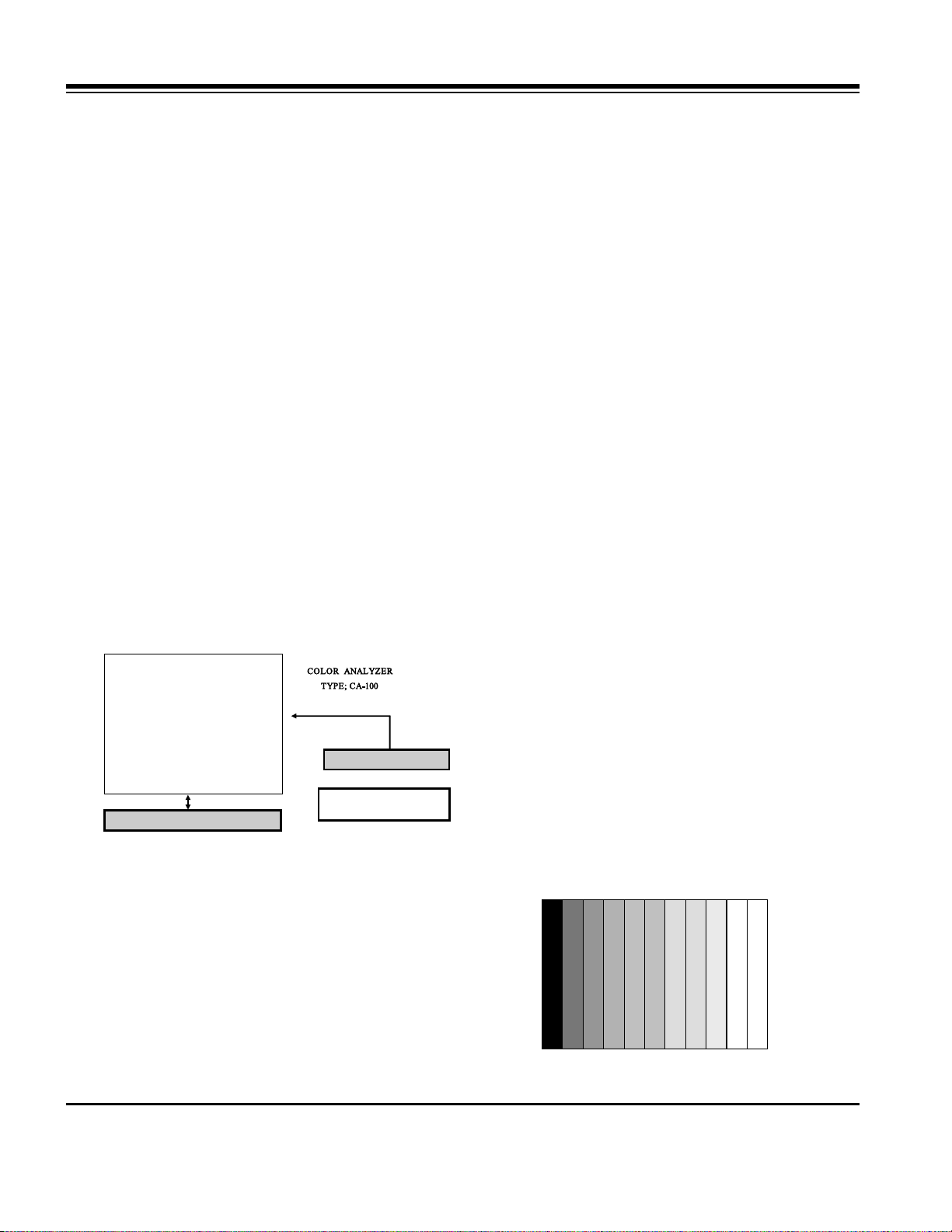
- 10 -
2) After turning RV401, voltage of D.M.M adjustment as
same as Va voltage which on label of panel right/top.
(Deviation; ±0.5V)
5-4. Adjustment Method for
P/No. 3501V00182A B/D
(1) Va Adjustment
1) After receiving 100% Full White Pattern, HEAT RUN.
2) Connect + terminal of D.M.M to Va pin of P805, connect
- terminal to GND pin of P805.
3) After turning RV601, voltage of D.M.M adjustment as
same as Va voltage which on lable of panel right/top
(Deviation; ±0.5V)
(2) Vs Adjustment
1) Connect + terminal of D.M.M to Vs pin of P805, connect
– terminal to GND pin of P805.
2) After turning RV401, voltage of D.M.M adjustment as
same as Va voltage which on label of panel right/top.
(Deviation; ±0.5V)
6. Adjustment of White Balance
6-1. Required Equipment
Color Analyzer (CA-100 or same product)
6-2. Connection Diagram of Equipment for
Measuring
6-3. Adjustment of White Balance
O Operate the Zero-calibration of the CA-100, then stick
sensor to PDP module surface when you adjust.
O For manual adjustment, it is also possible by the following
sequence.
(1) Select white pattern of heat-run mode by pressing power
on key on remote control for adjustment then operate heat
run more than 15 minutes.
(2) Supply Gray Pattern (216 Level Full Size Pattern) signal
to VIDEO input. (AV2 Input 60Hz)
(Refer to Fig. 6)
(3) To adjust, stick sensor to 216 Gray Level Pattern, press
ADJ key twice(White Balance) on remote control.
For adjustment and
D, E on reomte control for adjustment
mode to select Red Gain and Blue Gain, press VOL +, Key and adjust it until color coordination becomes as
below.
X; 0.283±0.003, Y; 0.297±0.003
Color Temperature; 9,300°K±500°K
(4) Exit adjustment mode using
A Key.
7. Auto RGB Color Balance
7-1. Pattern Equipment
PC Pattern Generator (VG828, VG854, 801GF, MSP3240A)
(16 Gray Scale Pattrtn output(RGB output Level: 0.7Vp-p)
7-2. Method of Auto RGB Color Balance
(1) Input RGB Source : 16 Gray Scale Pattern output (RGB
output Level : 0.7Vp-p)
(2) Press ADJ KEY on R/C for adjustment.
(3) Press Vol. + KEY and operate To SET.
(4) Auto-RGB OK means completed adjustment.
8. Auto Component Color Balance
8-1. Pattern Equipment
MSP3240A or same product
(16 Gray Scale Pattern output(Component output Level:
0.7Vp-p)
8-2. Method of Auto RGB Color Balance
(1) Input RGB Source : Component 480p/576p 16 Gray Scale
Pattern
At this time, except Pb and Pr signal, only Y signal insert.
(2) Press ADJ KEY on R/C for adjustment.
(3) Press Vol. + KEY and operate To set.
(4) Auto-RGB OK means completed adjustment.
Window
MSPG-2100 or
MSTG-5200
AV Signal Input
Full Size Pattern
216 Gray Level
RS-232C Serial Communication
60Hz
(Fig 6) White Balance Adjustment
ADJUSTMENT INSTRUCTIONS
(Fig 7) Auto RGB/ Component Color Balance Test Pattern
http://www.wjel.net
Page 11
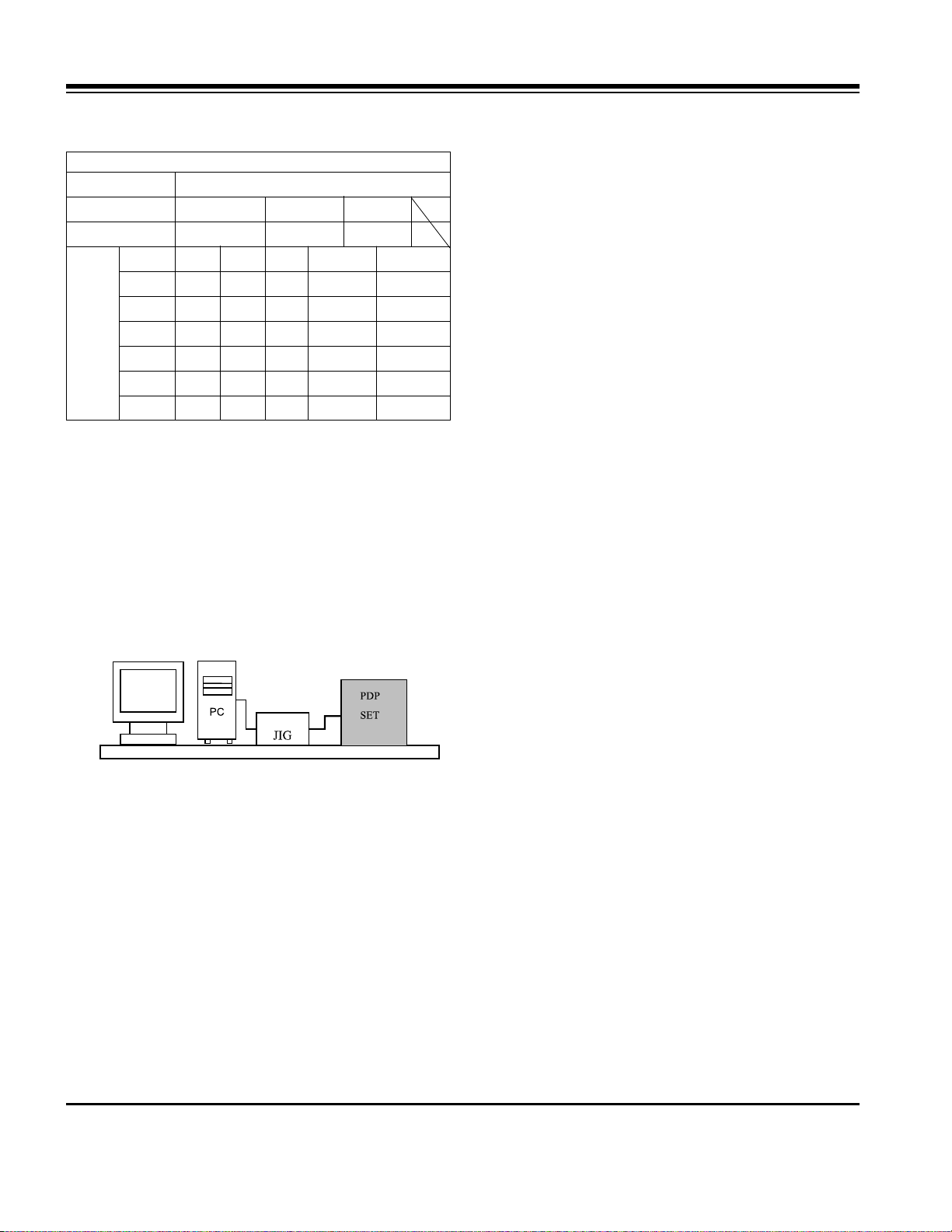
- 11 -
ADJUSTMENT INSTRUCTIONS
9. Auto Adjustment Map(RS-232C)
10. DDC Data Input
10-1. Required Test Equipment
(1) A jig for adjusting PC, DDC (PC serial to D-sub
Connection equipment)
(2) S/W for writing DDC (EDID Data Write & Read)
(3) D-sub 15P Cable, D-Sub to DVI Connector (Connect to
DVI Jack)
10-2. Setting of Device
10-3. Preparation for Adjustment
(1) Set devices as above and turn the PC, jig on.
(2) Put S/W for writing DDC (EDID data Write & Read) into
operation. (operated in DOS mode.)
10-4. Sequence of Adjustment
(1) DDC Data Input for Analog-RGB
1) Put the set on the table and turn the power on.
2) Connect PC Serial to D-sub 15P Cable of jig for DDC
adjustment to RGB terminal (D-Sub 15Pin).
3) Operate S/W for DDC record and select DDC data for
Analog RGB in Model Menu.
4) Operate EDID Write command.
5) Operate EDID Read command and check whether
Check Sum is 53.
6) If Check Sum is not 53, repeat 3) ~ 4).
7) If Check Sum is 53, DDC data for Analog-RGB input is
completed.
(2) DDC Data input for Digital-RGB(DVI)
1) Connect PC Serial to DVI Cable of jig for DDC
adjustment to DVI terminal (DVI Jack).
2) Operate S/W for DDC record and select DDC data for
digital RGB in model menu.
3) Operate EDID Write command.
4) Operate EDID Read command and check whether
Check sum is D2(1page), BF(2page).
5) If Check sum is not D2(1page), BF(2page), repeat 3) ~
4).
6) If Check sum is D2(1page), BF(2page), DDC data for
Analog-RGB input is completed.
Type
Baud Rate
115200
Index
R Gain
G Gain
B Gain
R Offset
G Offset
B Offset
Data bit
8
Cmd1 Cmd2
j a
j b
j c
j d
j e
j f
Stop bit
1
Parity
NONE
RF-043A
Protocol
Setting
Data Min Value
00(00)
00(00)
00(00)
00(00)
00(00)
00(00)
Max Value
255(FF)
255(FF)
255(FF)
255(FF)
255(FF)
255(FF)
RS232
http://www.wjel.net
Page 12
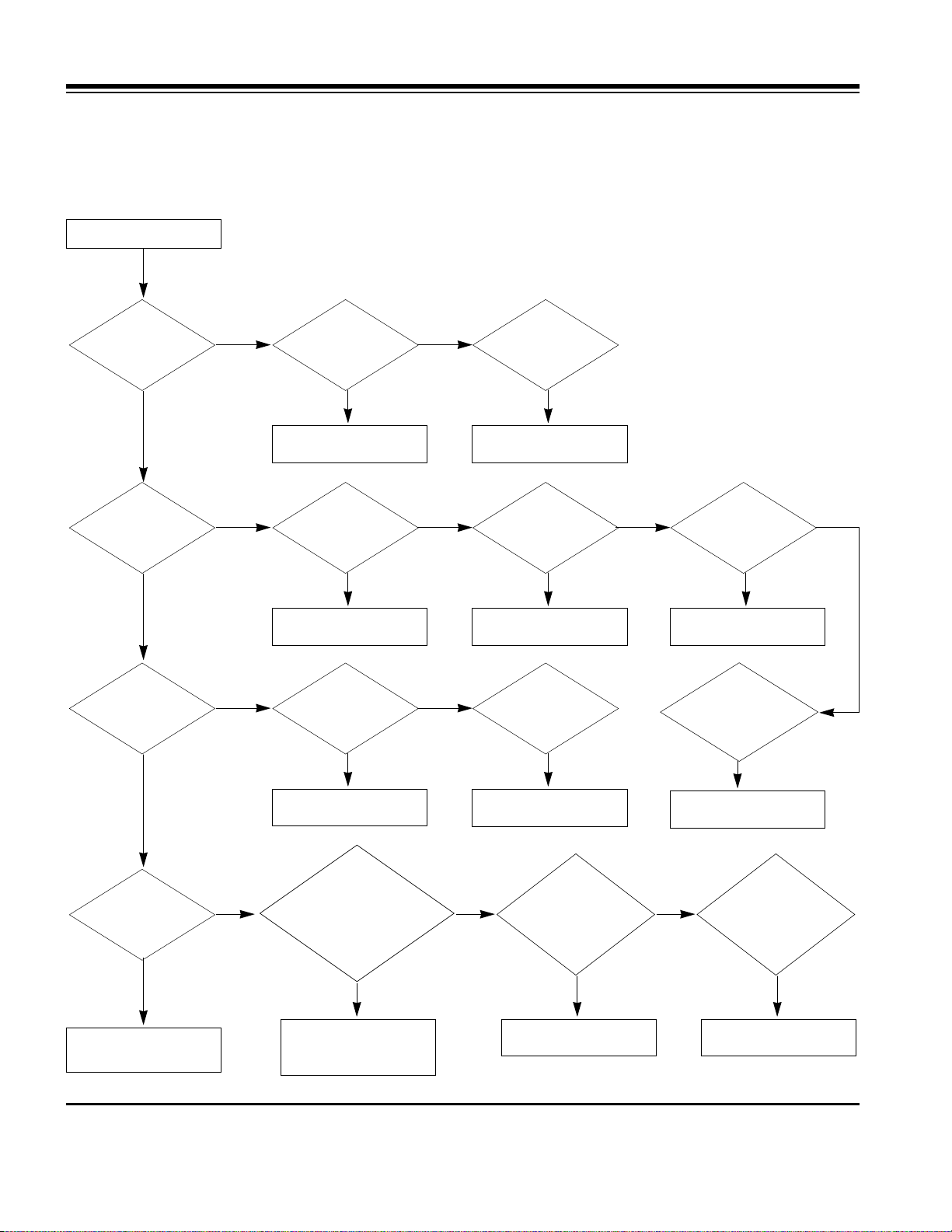
- 12 -
TROUBLE SHOOTING GUIDE
1. Power Board
1-1. The whole flowchart which it follows in voltage output state
Start check
Manufacture enterprise
meaning of a passage
1. Check the Power Off
condition.
Doesn't the
screen whole come
out?
It is identical
with Power Off
condition?
Yes
Yes
No
No
No
No
No
2. Check the Interface
signal condition.
Is the Interface
signal operated?
Yes
3. Check the St-by 5V
signal circuit.
Doesn't the
low pressure output
come out?
Doesn't the
St-by 5V signal
come out?
Yes
Yes
No
4. Check the 5V Monitor
signal circuit.
Doesn't the
5V Monitor signal
come out?
Yes
7. Check the VSC Vs-ON
signal
Doesn't the
high tension output
come out?
Doesn't the
VSC signal Vs-ON
come out?
Yes
Yes
High tension
output voltage Drop
it occurs?
When
remove the
Y B/D Module
Input Connector, output
voltage Drop
it occurs?
When remove
the Y, Z B/D Module
Input Connector, Power
Board high tension output
voltage Drop
it occurs?
Yes No No
9. Check the Power
Board Output high
tension circuit
Yes
10. Check the Z B/D
Module Coutput circuit
Yes
When
remove the
Z B/D Module
Input Connector, output
voltage Drop
it occurs?
11. Check the Y B/D
Module Coutput circuit
Yes
No
8. Check the Vs, Va
voltage output circuit.
Doesn't the
Vs, Va voltage output
come out?
Yes
No
No
5. Check the VSC RL-ON
signal.
Doesn't the
VSC signal RL-ON
come out?
Yes
6. Check the VSC low
pressure output
Doesn't the
VSC low pressure
output come out?
Yes
http://www.wjel.net
Page 13
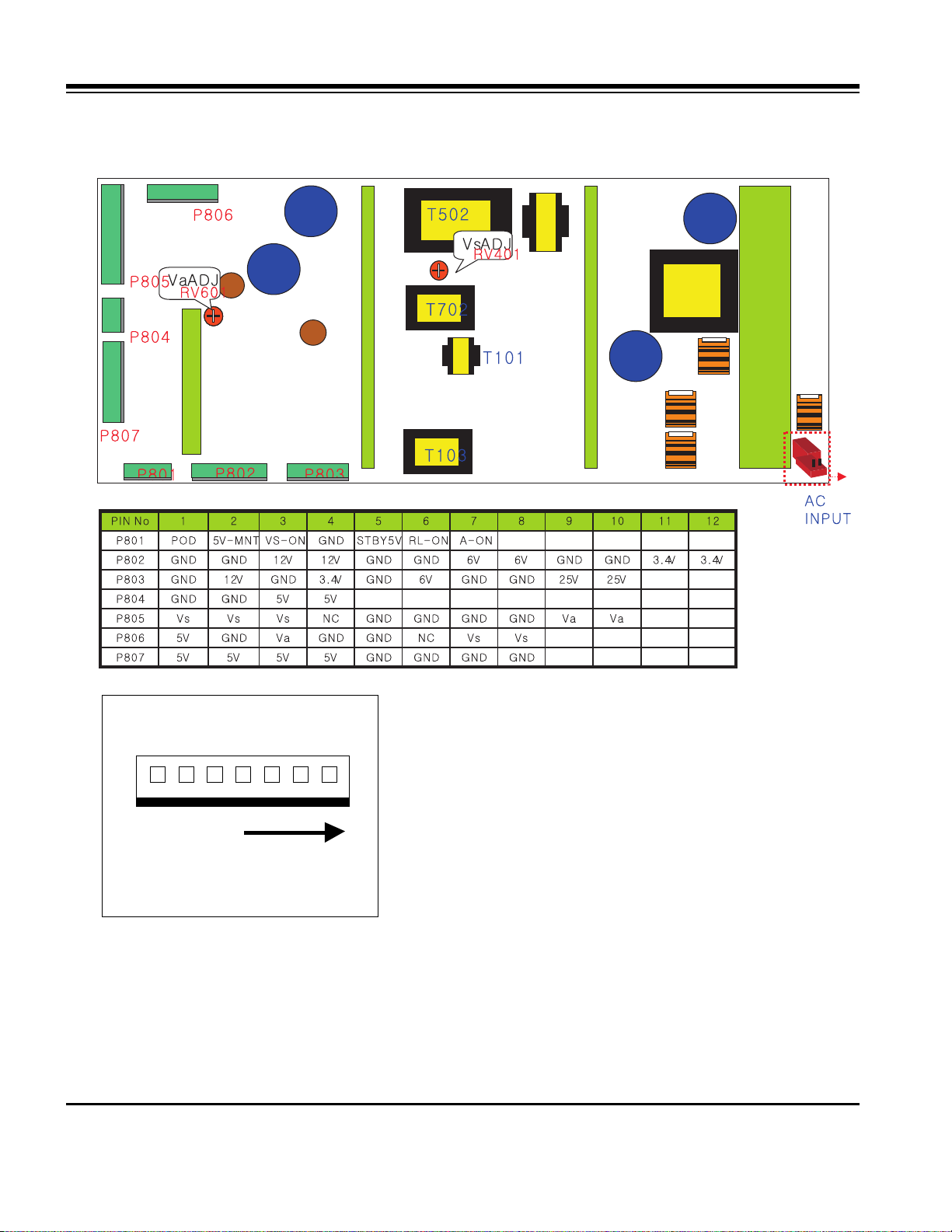
- 13 -
TROUBLE SHOOTING GUIDE
1-2. Sony Power Board Structure
T502: Vs Trans
T702: Va Trans
T101: St-by Trans
T103: Low Voltage Trans
1 2 3
http://www.wjel.net
Page 14

- 14 -
TROUBLE SHOOTING GUIDE
1-3. Sanken Power Board Structure
T221: Vs Trans
T271: Va Trans
T121: St-by Trans
T201: Low Voltage Trans
1 2 3
http://www.wjel.net
Page 15

- 15 -
TROUBLE SHOOTING GUIDE
2. No Power
(1) Symptom
¯ Does’t minute discharge at module.
¯ Non does not come in into the front LED.
(2) Check follow
Is plug in power cord? Plug in power cord.
Yes
No
Is connect the Line Filter and Power
Switch Cable?
Connect Cable.
Yes
No
Is connect the Power Switch and
Power Board Cable?
Connect Cable.
Yes
No
Is normal the Fuse(F101) on Power
Board?
Replace Fuse.
Yes
No
Is connect the Power Board and 7P
of VSC Board Cable?
Connect Cable.
Yes
No
Is connect the Power Switch and
Power Board Cable?
After remove the cable connect to
Power Board(except the CN101
connection cable), authorizes the
AC voltage marking on manual.
When ST-BY 5V does not operate,
replace Power Board.
Connect Cable.
Yes
No
http://www.wjel.net
Page 16

- 16 -
TROUBLE SHOOTING GUIDE
3. Protect Mode
(1) Symptom
¯ After once shining, it does not discharge minutely
from module
¯ The Rely falls(The sound is audible “click”)
¯ It is converted with the color where the front LED
is red from green.
(2) Check follow
Is normal the Power
Board?
Replace Power
Board.
Is output the normality Low/High
voltage except Stand-by 5V?
Yes
No
No
Is normal the each
connector?
Replace
connector.
Replace
Y-Board.
After connecting well each connector,
the normality it operates?
Yes
No
No
Is normal the
Ctrl Board?
Replace
X-Board.
Is normal the output voltage after
remove P1, 2, 101, 300, 701, 702
connector of Ctrl-B/D?
Yes
No
Yes
Is normal the
Y- Board?
Is normal the output
voltage after remove
P5, P6 connector of
Y-B/D?
Is normal the Fuse(F52) on Y-B/D?
(In case of open is replace)
Yes
No
Yes Yes
Replace
Z-Board.
Is normal the
Z- Board?
Is normal the output
voltage after remove
P1 connector of
Z-B/D?
Is normal the Fuse(FS1, FS2) on Z-
B/D? (In case of open is replace)
Yes
No
Yes
Is normal the
X- Board?
Is normal the output voltage after
remove P1, 2, 3, 4, 6, 7 connector of
X-B/D?
After remove P1, P2, P3, P4 output voltage
normality: Replace Right X-B/D
After remove P6, P7 output voltage
normality: Replace Left X-B/D
Yes
No
Yes
Is normal the
VSC Board?
Is normal the output voltage after
remove P1000, P1200?
After crisis COF of each board, check the normality operates.
If in case normality operates, correspondence COF Fail is
replace the module.
After remove P1000 normal operation:
Replace Analog Board
After remove P1200 normal operation:
Replace Digital Board
Yes
No
Is normal the
COF of X, Y, Z?
No
Yes
Yes
http://www.wjel.net
Page 17

- 17 -
TROUBLE SHOOTING GUIDE
4. No Raster
(1) Symptom
¯ Does’t minute discharge at module.
¯ It maintains the condition where the front LED is green.
(2) Check follow
Is normal the Power
Board?
Replace Power
Board.
Is output the normality Low/High
voltage except Stand-by 5V?
Yes
No
No
Is normal the each
connector?
Replace
connector.
Replace
Y-Board.
After connecting well each connector,
the normality it operates?
Yes
No
No
Is normal the
Ctrl Board?
Replace
X-Board.
Is normal the output voltage after
remove P1, 2, 101, 300, 701, 702
connector of Ctrl-B/D?
Yes
No
Yes
Is normal the
Y- Board?
Is normal the output
voltage after remove
P5, P6 connector of
Y-B/D?
Is normal the Fuse(F52) on Y-B/D?
(In case of open is replace)
Yes
No
Yes Yes
Replace
Z-Board.
Is normal the
Z- Board?
Is normal the output
voltage after remove
P1 connector of
Z-B/D?
Is normal the Fuse(FS1, FS2) on Z-
B/D? (In case of open is replace)
Yes
No
Yes
Is normal the
X- Board?
Is normal the output voltage after
remove P1, 2, 3, 4, 6, 7 connector of
X-B/D?
After remove P1, P2, P3, P4 output voltage
normality: Replace Right X-B/D
After remove P6, P7 output voltage
normality: Replace Left X-B/D
Yes
No
Yes
Is normal the
VSC Board?
Is normal the output voltage after
remove P1000, P1200?
After crisis COF of each board, check the normality operates.
If in case normality operates, correspondence COF Fail is
replace the module.
After remove P1000 normal operation:
Replace Analog Board
After remove P1200 normal operation:
Replace Digital Board
Yes
No
Is normal the
COF of X, Y, Z?
No
Yes
Yes
http://www.wjel.net
Page 18

- 18 -
TROUBLE SHOOTING GUIDE
5. In case of occur strange screen into specific mode
5-1. In case of does’t display the OSD
(1) Symptom
¯ LED is green
¯ The minute discharge continuously becomes
accomplished from module
(2) Check follow
Is normal the LVDS
cable?
Is normal the VSC
Digital Board?
Is the LVDS cable
connected well?
Cable inserts well.
Yes
No
No
Yes
Operates the Thine
IC(IC1100)?
Replace Thine
IC(IC1100).
No
Is normal the Ctrl
Board of Module?
Replace Ctrl B/D.
No
No
Operates the
IEP(IC500)?
Replace
IEP(IC500).
Yes
No
Operates the
Scaler(IC700)?
Replace
VSC Digital
B/D.
Replace
Scaler(IC700).
Yes Yes
No
Replace cable.
Yes
http://www.wjel.net
Page 19

- 19 -
TROUBLE SHOOTING GUIDE
5-2. In case of does’t display the screen into specific mode
(1) Symptom
¯ The screen does not become the display from specific input mode
(RF, AV, Component, RGB, DVI).
(2) Check follow
¯ Check the all input mode should become normality display
.
¯ Check the Video(Main)/Data(Sub), Video(Main)/Video(Sub) should become
normality display from the PIP mode or DW mode. (Re-Check it Swap)
(3) In case of becomes unusual display from RF mode
(4) In the case of becomes unusual display from RF, AV mode
Is normal the Tuner?
Is normal the
CXA2069Q?
Is the Tuner Cable
connected well?
Cable inserts well.
Yes
No
No
Yes
Is normal the
VPC3230?
Replace Tuner
No
Is normal the Input voltage, IIC
Communication and CVBS output?
Yes
Is normal the Input voltage, IIC
Communication and HV sync?
No
Replace IC
No
Is normal the Input voltage, IIC
Communication and HV sync?
No
Replace IC
No
Is normal the
CXA2069Q?
Yes
Is normal the
VPC3230?
Is normal the Input voltage, IIC
Communication and HV sync?
No
Replace IC
No
Is normal the Input voltage, IIC
Communication and HV sync?
No
Replace IC
No
http://www.wjel.net
Page 20

- 20 -
TROUBLE SHOOTING GUIDE
(5) In the case of becomes unusual display from RF, AV, Component 480i mode
(6) In the case of becomes unusual display from Component DTV mode
Is normal the
VPC3230?
Yes
Is normal the S2300?
Is normal the Input voltage, IIC
Communication and HV sync?
No
Replace IC
No
Is normal the Input voltage, IIC
Communication and HV sync?
No
Replace IC
No
Yes
Is normal the Scaler?
Is normal the Input voltage, IIC
Communication and HV sync?
No
Replace IC
No
Is normal the
74LS123?
Yes
Is normal the
CXA2101?
Is normal the Input voltage, IIC
Communication and HV sync?
No
Replace IC
No
Is normal the Input voltage, IIC
Communication and HV sync?
No
Replace IC
No
Yes
Is normal the
M52758?
Is normal the Input voltage, IIC
Communication and HV sync?
No
Replace IC
No
Yes
Is normal the Scaler?
Is normal the Input voltage, IIC
Communication and HV sync?
No
Replace IC
No
http://www.wjel.net
Page 21

- 21 -
TROUBLE SHOOTING GUIDE
(7) In the case of becomes unusual display from RGB DTV mode
(8) In the case of becomes unusual display from RGB PC mode
(8) In the case of becomes unusual display from DVI mode
Is normal the
CXA2101?
Yes
Is normal the
M52758?
Is normal the Input voltage, IIC
Communication and HV sync?
No
Replace IC
No
Is normal the Input voltage, IIC
Communication and HV sync?
No
Replace IC
No
Is normal the
M52758?
Yes
Is normal the Scaler?
Is normal the Input voltage, IIC
Communication and HV sync?
No
Replace IC
No
Is normal the Scaler?
Is normal the Input voltage, IIC
Communication and HV sync?
No
Replace IC
No
Is normal the Input voltage, IIC
Communication and HV sync?
No
Replace IC
No
Yes
Is normal the Scaler?
Is normal the Input voltage, IIC
Communication and HV sync?
No
Replace IC
No
http://www.wjel.net
Page 22

- 22 -
TROUBLE SHOOTING GUIDE
6. In case of no sound
(1) Symptom
¯ LED is green
¯ Screen display but sound is not output
(2) Check follow
Is normal the SPK
cable?
Is the SPK cable
connected well?
Cable inserts well.
No
No
Cable inserts well.
No
Replace IC800
No
Replace IC801
No
Replace SPK cable
Yes
Yes
Is normal the
RGB/DVI sound?
Is the Flat cable
connected well?
No
No
Operates the IC800?
Yes
Operates the IC801?
Replace IC802
No
Operates the IC802?
Replace
VSC Analog B/D
Yes
Yes
Yes
Is normal the
RF/AV/Component
sound?
http://www.wjel.net
Page 23

- 23 -
BLOCK DIAGRAM
RGB
(
PC/DTV
)
DVI
(
PC/DTV
)
RS232
IR
74ACT253
RX0/1,TX0/1
IR
TX
SCL/ SDA
RGB H/ V
SCL/ SDA
RX/ TX0/1/2, RX/ TXC
ST3232C
24LC21
74HCT0
8
24LC21
CXA2101
Scart1
Scart 2
Scart3
RF
CVBS
S-VHS
CXA2069Q
SWITCH
Tuner
(
M
)
Tuner
(
S
)
Vin1
(
CVBS
)
VPC3230
(
M
)
Video Decoder
VPC3230
(
S
)
Video Decoder
1H RGB
Vin2
(
CVBS
)
MNT OUT
TV OUT
Vin3
(
CVBS
)
TU_Main
TU_Sub
Vin4
YCin4
Main_V
Main_YC
Main_V
Main_YC
SDA6001
Text Processor
Text_V
HYV641620
SRAM
AM29LV160
F-ROM
74LS123
Comp_480i
M52758F
Switc h
S2300
DeInterlacer
YCbCr
/
8
HY57V64322
SDRAM (8MB)
RGB PC/DTV
RGB PC
RGB DTV
gm1601
Scaler (Malibu)
Comp DTV
CXA_RGB
RGB_Data
Main_Video
/
24
Sub_Video
/
8
DVI_Data
TX_Out
RS232_RX/ TX
Comp/RGB_SW
From Malibu
Digital
Analog
Side -AV
CVBS S-VHS
Vin5
YCin5
Comp_Y
Comp_480I/ P
To Malibu
Video for TextText
TX0/ 1/ 2/ 3/ C
Disp_En
SDATA
SCLK, SLE
HY5DU283222A
SDRAM (128MB)
AM29LV
F-ROM
(
1MB
)
Comp
/RGB_SW
Comp_480I/ P
Pos t- processing Block is omitted.
so-called JEPICO, in this case
TMDS TX is also required.
Sound Processing Block Diagram
is separated..
RCA-type Block Diagram is also
separated..
DVI RX
w/HDCP
ADC
w/PLL
IEP
2424 2424
10
WIRE
ZHINE
Comp1
(
D
D/
D
T
V
)
V
BOARD
BOARD
BOARD
http://www.wjel.net
Page 24

- 24 -
BLOCK DIAGRAM
RGB
(PC/ DTV)
DVI
(PC/ DTV)
RS232
IR
ST3232C
74ACT253
74HCT08
Tx
gm1501H
24LC21
24LC21
RGB PC
IIS
IIS
IIS
CXA2101CXA2101
RGB DTV
HV
M52758FP
IC202(MUX)
M52758FP
IC202(MUX)
M52758FP
IC204
M52758FP
IC204
RGB_DTV
FLI2300FLI2300
HY57V64322
SDRAM (8MB)
HY57V64322
SDRAM (8MB)
DAC_RGB
Comp1
(
DVD/DTV
)
RF
CVBS IN
Side
S-VHS
Analog
CVBS OUT
Side-CVBS
Comp2
(
DVD/DTV
)
TQFP 128K
DDR Memory
TQFP 128K
DDR Memory
Flash ROM
512K/ 1M
Flash ROM
512K/ 1M
M62320FP
(I2C Expender)
M62320FP
(I2C Expender)
CXA2069Q
UPD64083UPD64083
VPC3230
(MAIN)
VPC3230
(MAIN)
VPC3230
(SUB)
VPC3230
(SUB)DVD_SUB
DTV_Comp
M52758FP
IC400(MUX)
M52758FP
IC400(MUX)
DVD_MAIN
DVD2_MAIN
DVD2_SUB
DTV2_Comp
S-VHS
Tuner (M)
Tuner (S)
VIN1
Y/ CIN1
Comp
Comp2
MNT_OUT
VIN2
Y/ CIN2
MAIN_VOUT
SUB_COUT
SUB_YOUT
CAB_VIN
MAIN_YOUT
MAIN_COUT
LA7151M
SW CVBS/ Y
COMB_YOUT
COMB_COUT
ALT_Y_480I_MAIN
ALT_Y_480I_SUB
ALT_Y2_480I_MAIN
ALT_Y2_480I_SUB
S/ DVD_Comp
M37136
(OTP)
M37136
(OTP)
CAB_Comb
MAIN_YOUT
M656 8 Bit
S656 8 Bit
Side A/V
TMDS Transfer
/Thine
LVDS
31PIN
RGB_24Bit
Analog
RGB
DVI
VPORT
(24bit)
SVPORT
(16bit)
IEP
ZHINE
WIRE
Digtal
BOARD
BOARD
http://www.wjel.net
Page 25

- 25 -
NOTES
http://www.wjel.net
Page 26

- 26 -
EXPLODED VIEW
300
301
304
302
490
303
202
206
200
207
203
204
201
205
580
400
401
430
410
402
520
560
530
531
570
121
601
600
305
120
http://www.wjel.net
Page 27

- 27 -
EXPLODED VIEW PARTS LIST
120 6401VD0013H SPEAKER ASSEMBLY,FULL RANGE(L)
121 6401VD0013G SPEAKER ASSEMBLY,FULL RANGE(R)
200 6348Q-E058T PDP,42 16:9 852*480 PDP42V60000.AKLGG
6348Q-E059C PDP,42 *42PX11H
6348Q-E058U PDP LGERS
201 6871QCH034A PCB ASSEMBLY,DISPLAY CTRL ASSY 42V6 NEW MCM(1222) LVDS
202 6871QDH066A PCB ASSEMBLY,DISPLAY YDRV ASSY 42V6 YDRV TOP ASSY
203 6871QDH067A PCB ASSEMBLY,DISPLAY YDRV ASSY 42V6 YDRV BTM ASSY
204 6871QLH034A PCB ASSEMBLY,DISPLAY XRLT ASSY 42V6_XL(4LAYER)
205 6871QRH037A PCB ASSEMBLY,DISPLAY XRRT ASSY 42V6_XR(4LAYER)
206 6871QYH029A PCB ASSEMBLY,DISPLAY YSUS ASSY 42V6
207 6871QZH033A PCB ASSEMBLY,DISPLAY ZSUS ASSY 42V6
300 3091V00684B CABINET ASSEMBLY,RU-42PX10 STEREO RF043A NON
3091V00684E CABINET ASSEMBLY *LGEUS
3091V00684M CABINET ASSEMBLY,RU-42PX11(LGECI)
3091V00684S CABINET ASSEMBLY,RU-42PX11(LGEUS)
3091V00684Z CABINET ASSEMBLY,RU-42PX10C(LGERS)
3091V00763A CABINET ASSEMBLY,RU-42PX11 LGEUS SKD(LGERS)
301 4980V01067A SUPPORTER ASSY,AL FILTER TOP RZ-42PZ10
4980V01067D SUPPORTER ASSY,AL FILTER TOP *42PX11H
4980V01067B SUPPORTER ASSY,AL FILTER TOP LGERS
302 4980V01068A SUPPORTER ASSY,AL FILTER BOTTOM RZ-42PX10
4980V01068D SUPPORTER ASSY,AL FILTER BOTTOM *42PX11H
4980V01068B SUPPORTER ASSY,AL FILTER BOT LGERS
303 4980V01069A SUPPORTER ASSY,AL FILTER RIGHT RZ-42PX10
4980V01069B SUPPORTER ASSY,AL FILTER RIGHT LGERS
4980V01069D SUPPORTER ASSY,AL FILTER RIGHT *42PX11H
304 4980V01070A SUPPORTER ASSY,AL FILTER LEFT RZ-42PX10
4980V01070D SUPPORTER ASSY,AL FILTER LEFT *42PX11H
4980V01070B SUPPORTER ASSY,AL FILTER LEFT LGERS
305 3790V00709B FILTER(MECH),LGM42-01 MITSUI 42 ETCHING MESH GLASS FILTER
400 3809V00444C BACK COVER ASSEMBLY
3809V00444D BACK COVER ASSEMBLY LGERS
401 3301V00025D PLATE ASSEMBLY,COVER VSC TUNER RU-42PX10 PRESS
3301V00025G PLATE ASSEMBLY,VSC TUNER LGERS
402 3301V00023D PLATE ASSEMBLY,AV VSC TUNER RU-42PX10
410 4980V01071A SUPPORTER ASSY,AL MODULE VER. RZ-42PX10
4980V01071B SUPPORTER ASSY,AL VERTICAL LGERS
430 3501V00171A BOARD ASSEMBLY,BASE
3501V00171B BOARD ASSEMBLY,STAND LGERS
490 4980V01057A SUPPORTER,PCB EGI POWER SW. RZ-42PY20
4980V01057B SUPPORTER,PCB EGI POWER SW LGERS
520 6871VMMS16A PCB ASSEMBLY,MAIN RF043A MALIBU RU MAIN DIGITAL MANUAL
530 6871VSME92A PCB ASSEMBLY,SUB PSW RF043A MAILBU
531 5020V00915A BUTTON,POWER RZ-42PY20 ABS 1KEY .
5020V00915B BUTTON,POWER LGERS
560 6871VSMS04A PCB ASSEMBLY,SUB TUNER RF043A MALIBU RU SUB ANALOG MANUAL
570 6871VSMZ91A PCB ASSEMBLY,SUB CONT RF043A NEW HOLDER LOC
580 3501V00182A BOARD ASSEMBLY,POWER RZ-42PX10 RF043A SRX-89 SONY PSU
600 6871VSME91A PCB ASSEMBLY,SUB A/V RF043A MALIBU SIDE AV
601 4811V00118B BRACKET ASSEMBLY,DECO RU-42PX10 RF043A SIDE AV
4811V00118D BRACKET ASSEMBLY,AV LGERS
No.
Part No.
Description
http://www.wjel.net
Page 28

- 28 -
REPLACEMENT PARTS LIST
LOCA. NO PART NO DESCRIPTION
IC800
IC801
IC801
IC802
IC805
Q001
Q002
Q100
Q100
Q1000
Q101
Q101
Q102
Q102
Q103
Q103
Q104
Q105
Q106
Q107
Q108
Q110
Q1100
Q1101
Q1102
Q1103
Q1104
Q1105
Q1106
Q1107
Q1108
Q1109
Q111
Q1110
Q1111
Q1112
Q1113
Q1114
Q1115
Q1116
Q1117
Q1118
Q1119
Q112
Q113
Q1200
0IMCRMN027B
0IMMRMR023A
0IMCRNL001A
0IMCRTI028C
0IKE704200J
0TR387500AA
0TR387500AA
0TR830009BA
0TR150400BA
0TRKE80038A
0TR830009BA
0TR387500AA
0TR830009BA
0TR387500AA
0TR830009BA
0TR150400BA
0TR387500AA
0TR387500AA
0TR150400BA
0TR387500AA
0TR150400BA
0TR830009BA
0TR387500AA
0TR150400BA
0TR387500AA
0TR150400BA
0TR150400BA
0TR150400BA
0TR387500AA
0TR387500AA
0TR150400BA
0TR150400BA
0TR830009BA
0TR150400BA
0TR150400BA
0TR150400BA
0TR387500AA
0TR387500AA
0TR150400BA
0TR387500AA
0TR387500AA
0TR387500AA
0TR102009AG
0TR830009BA
0TR830009BA
0TR387500AA
MSP4440G QA C13 101
MX29LV800TTC 70 48PIN 8MBIT, 3.3V
NSP 6241B 64P DIGITAL AUDIO
TAS5122DCAR 56P/TSSOP R/TP 30W
KIA7042AF SOT 89 TP 4.2V
CHIP 2SC3875S(ALY) KEC
CHIP 2SC3875S(ALY) KEC
BSS83
CHIP 2SA1504S(ASY) KEC
KTC3552T RTK SOT 23F 50V 3A
BSS83
CHIP 2SC3875S(ALY) KEC
BSS83
CHIP 2SC3875S(ALY) KEC
BSS83
CHIP 2SA1504S(ASY) KEC
CHIP 2SC3875S(ALY) KEC
CHIP 2SC3875S(ALY) KEC
CHIP 2SA1504S(ASY) KEC
CHIP 2SC3875S(ALY) KEC
CHIP 2SA1504S(ASY) KEC
BSS83
CHIP 2SC3875S(ALY) KEC
CHIP 2SA1504S(ASY) KEC
CHIP 2SC3875S(ALY) KEC
CHIP 2SA1504S(ASY) KEC
CHIP 2SA1504S(ASY) KEC
CHIP 2SA1504S(ASY) KEC
CHIP 2SC3875S(ALY) KEC
CHIP 2SC3875S(ALY) KEC
CHIP 2SA1504S(ASY) KEC
CHIP 2SA1504S(ASY) KEC
BSS83
CHIP 2SA1504S(ASY) KEC
CHIP 2SA1504S(ASY) KEC
CHIP 2SA1504S(ASY) KEC
CHIP 2SC3875S(ALY) KEC
CHIP 2SC3875S(ALY) KEC
CHIP 2SA1504S(ASY) KEC
CHIP 2SC3875S(ALY) KEC
CHIP 2SC3875S(ALY) KEC
CHIP 2SC3875S(ALY) KEC
CHIP KRC102S SOT 23
BSS83
BSS83
CHIP 2SC3875S(ALY) KEC
LOCA. NO PART NO DESCRIPTION
IC100
IC100
IC1000
IC1001
IC1002
IC1003
IC1004
IC101
IC102
IC103
IC104
IC1100
IC1100
IC1101
IC1200
IC1201
IC1202
IC1300
IC1301
IC1302
IC1303
IC1304
IC1305
IC1306
IC200
IC201
IC202
IC203
IC204
IC400
IC401
IC500
IC500
IC501
IC502
IC503
IC600
IC600
IC601
IC601
IC602
IC700
IC700
IC701
IC702
IC800
0IMMRAL014B
0IMI623200B
0IMCRFA010A
0IPRPML001A
0IMCRSH001A
0ITK118100B
0IMCRSH001A
0IMMRAL014B
0IMCRTI003A
0IMCRTI021A
0IMCRTI021A
0IMCRTH002A
0IMMRNE002A
0ISA715100D
0IMCRSJ001A
0IPRPML001A
0IMCRFA010A
0IMCRRH001A
0IMCRSH001A
0IMCRSH001A
0IMCRRH001A
0IMCRSJ001A
0IMCRRH001A
0IPRPML001A
0IFA742530B
0IMCRSG010A
0IMCRMI006A
0IFA741230A
0IFA741230A
0ISO206900A
0ISO210100B
0ICTMLG018A
0IZZVC0121A
0IMCRTI003A
0IMCRAL006A
0IKE703300E
0IMCRGN002C
0IMCRMI006A
0IMMRHY033A
0IIT323000E
0ISA715100D
0IPRPGN012A
0IIT323000E
0IMMRAL025A
0IKE704200J
0IMMRHY020B
AT24C02N 10SI 2.7 8P
M62320FP 16P
KA7809R 2P
MIC39100 3P SOT223
PQ05DZ1U SHARP 5
TK11840L 8P SOT23L DC DC CONVERTER
PQ05DZ1U SHARP 5
AT24C02N 10SI 2.7 8P
SN74HCT08D 16P
SN74LVTH541PWR 20P
SN74LVTH541PWR 20P
THC63LVD103 64P 10BIT
UPD64083GF3BA 100 3D YC LSI
LA7151M 10SOP R/TP AUDIO SW
SC1565IST 1.8 3P SOT223
MIC39100 3P SOT223
KA7809R 2P
BA033FP E2 3P SOP,TO252 3
PQ05DZ1U SHARP 5
PQ05DZ1U SHARP 5
BA033FP E2 3P SOP,TO252 3
SC1565IST 1.8 3P SOT223
BA033FP E2 3P SOP,TO252 3
MIC39100 3P SOT223
74ACT253SC 16P
ST3232CDR SOP16 RS232
M52758FP 36PIN
DM74LS123MX 16SOP
DM74LS123MX 16SOP
CXA2069Q QFP64 BK I2C BUS AV S/W
CXA2101AQ 80P VIDEO SIGNAL
LGDT4410 LG IC 176P QFP TRAY IEP
M37136EFSP DIP 52P BK RF 043A
SN74HCT08D 16P
AT24C16AN 10SI 2.7 8P
KIA7033AF 3P SOT 89
FLI2300BD 208P DIGITAL VIDEO
M52758FP 36PIN, R/TP PLL IC
HY57V643220C(L)T 6 86P 64M
VPC3230D C5 80P VIDEO
LA7151M 10SOP R/TP AUDIO SW
GM1501HBD 416P
VPC3230D C5 80P VIDEO
AT24C32AN 10SI 2.7 8PIN
KIA7042AF SOT 89 TP 4.2V
HY5DU283222AQ 5 100P
IC
TRANSISTOR
RUN DATE : 2004.6.11
For Capacitor & Resistors, the
charactors at 2nd and 3rd digit
in the P/No. means as follows;
CC, CX, CK, CN : Ceramic
CQ : Polyestor
CE : Electrolytic
RD : Carbon Film
RS : Metal Oxide Film
RN : Metal Film
RF : Fusible
http://www.wjel.net
Page 29

- 29 -
LOCA. NO PART NO DESCRIPTION
Q1201
Q1202
Q207
Q208
Q209
Q210
Q211
Q214
Q215
Q216
Q217
Q218
Q219
Q300
Q301
Q302
Q303
Q304
Q305
Q306
Q307
Q308
Q309
Q310
Q311
Q312
Q313
Q314
Q315
Q316
Q317
Q318
Q319
Q320
Q321
Q400
Q400
Q401
Q401
Q402
Q402
Q403
Q404
Q405
Q406
Q600
Q601
Q602
Q603
Q800
Q801
0TR387500AA
0TR387500AA
0TR387500AA
0TR387500AA
0TR150400BA
0TR387500AA
0TR104009AF
0TR387500AA
0TR150400BA
0TR104009AF
0TR387500AA
0TR387500AA
0TR387500AA
0TR387500AA
0TR387500AA
0TR387500AA
0TR387500AA
0TR387500AA
0TR387500AA
0TR387500AA
0TR387500AA
0TR387500AA
0TR387500AA
0TR387500AA
0TR387500AA
0TR387500AA
0TR387500AA
0TR387500AA
0TR387500AA
0TR387500AA
0TR387500AA
0TR387500AA
0TR387500AA
0TR387500AA
0TR387500AA
0TR387500AA
0TR150400BA
0TR387500AA
0TR150400BA
0TR387500AA
0TR150400BA
0TR387500AA
0TR387500AA
0TR387500AA
0TR387500AA
0TR387500AA
0TR387500AA
0TR387500AA
0TR387500AA
0TR387500AA
0TR387500AA
CHIP 2SC3875S(ALY) KEC
CHIP 2SC3875S(ALY) KEC
CHIP 2SC3875S(ALY) KEC
CHIP 2SC3875S(ALY) KEC
CHIP 2SA1504S(ASY) KEC
CHIP 2SC3875S(ALY) KEC
CHIP KRC104S SOT 23
CHIP 2SC3875S(ALY) KEC
CHIP 2SA1504S(ASY) KEC
CHIP KRC104S SOT 23
CHIP 2SC3875S(ALY) KEC
CHIP 2SC3875S(ALY) KEC
CHIP 2SC3875S(ALY) KEC
CHIP 2SC3875S(ALY) KEC
CHIP 2SC3875S(ALY) KEC
CHIP 2SC3875S(ALY) KEC
CHIP 2SC3875S(ALY) KEC
CHIP 2SC3875S(ALY) KEC
CHIP 2SC3875S(ALY) KEC
CHIP 2SC3875S(ALY) KEC
CHIP 2SC3875S(ALY) KEC
CHIP 2SC3875S(ALY) KEC
CHIP 2SC3875S(ALY) KEC
CHIP 2SC3875S(ALY) KEC
CHIP 2SC3875S(ALY) KEC
CHIP 2SC3875S(ALY) KEC
CHIP 2SC3875S(ALY) KEC
CHIP 2SC3875S(ALY) KEC
CHIP 2SC3875S(ALY) KEC
CHIP 2SC3875S(ALY) KEC
CHIP 2SC3875S(ALY) KEC
CHIP 2SC3875S(ALY) KEC
CHIP 2SC3875S(ALY) KEC
CHIP 2SC3875S(ALY) KEC
CHIP 2SC3875S(ALY) KEC
CHIP 2SC3875S(ALY) KEC
CHIP 2SA1504S(ASY) KEC
CHIP 2SC3875S(ALY) KEC
CHIP 2SA1504S(ASY) KEC
CHIP 2SC3875S(ALY) KEC
CHIP 2SA1504S(ASY) KEC
CHIP 2SC3875S(ALY) KEC
CHIP 2SC3875S(ALY) KEC
CHIP 2SC3875S(ALY) KEC
CHIP 2SC3875S(ALY) KEC
CHIP 2SC3875S(ALY) KEC
CHIP 2SC3875S(ALY) KEC
CHIP 2SC3875S(ALY) KEC
CHIP 2SC3875S(ALY) KEC
CHIP 2SC3875S(ALY) KEC
CHIP 2SC3875S(ALY) KEC
LOCA. NO PART NO DESCRIPTION
Q802
D100
D100
D1000
D1001
D1002
D1003
D1004
D101
D101
D102
D102
D103
D103
D104
D105
D116
D117
D118
D119
D120
D1200
D1201
D1206
D121
D122
D123
D124
D125
D126
D127
D128
D129
D130
D1300
D1301
D1302
D1303
D1304
D1305
D1306
D131
D200
D201
D202
D203
D204
D205
D500
0TR387500AA
0DD226239AA
0DD226239AA
0DD226239AA
0DD184009AA
0DD226239AA
0DD226239AA
0DD226239AA
0DD226239AA
0DD226239AA
0DD226239AA
0DD226239AA
0DD226239AA
0DD226239AA
0DD226239AA
0DD184009AA
0DD226239AA
0DD226239AA
0DD226239AA
0DD226239AA
0DD226239AA
0DD226239AA
0DD226239AA
0DD226239AA
0DD226239AA
0DD226239AA
0DD226239AA
0DD226239AA
0DD226239AA
0DD226239AA
0DD226239AA
0DD226239AA
0DD226239AA
0DD226239AA
0DD226239AA
0DD226239AA
0DD226239AA
0DD226239AA
0DD226239AA
0DD226239AA
0DD226239AA
0DD226239AA
0DD226239AA
0DD226239AA
0DD226239AA
0DD226239AA
0DD226239AA
0DD226239AA
0DD226239AA
CHIP 2SC3875S(ALY) KEC
CHIP KDS226 SOT 23
CHIP KDS226 SOT 23
CHIP KDS226 SOT 23
KDS184S CHIP 85V 300MA
CHIP KDS226 SOT 23
CHIP KDS226 SOT 23
CHIP KDS226 SOT 23
CHIP KDS226 SOT 23
CHIP KDS226 SOT 23
CHIP KDS226 SOT 23
CHIP KDS226 SOT 23
CHIP KDS226 SOT 23
CHIP KDS226 SOT 23
CHIP KDS226 SOT 23
KDS184S CHIP 85V 300MA
CHIP KDS226 SOT 23
CHIP KDS226 SOT 23
CHIP KDS226 SOT 23
CHIP KDS226 SOT 23
CHIP KDS226 SOT 23
CHIP KDS226 SOT 23
CHIP KDS226 SOT 23
CHIP KDS226 SOT 23
CHIP KDS226 SOT 23
CHIP KDS226 SOT 23
CHIP KDS226 SOT 23
CHIP KDS226 SOT 23
CHIP KDS226 SOT 23
CHIP KDS226 SOT 23
CHIP KDS226 SOT 23
CHIP KDS226 SOT 23
CHIP KDS226 SOT 23
CHIP KDS226 SOT 23
CHIP KDS226 SOT 23
CHIP KDS226 SOT 23
CHIP KDS226 SOT 23
CHIP KDS226 SOT 23
CHIP KDS226 SOT 23
CHIP KDS226 SOT 23
CHIP KDS226 SOT 23
CHIP KDS226 SOT 23
CHIP KDS226 SOT 23
CHIP KDS226 SOT 23
CHIP KDS226 SOT 23
CHIP KDS226 SOT 23
CHIP KDS226 SOT 23
CHIP KDS226 SOT 23
CHIP KDS226 SOT 23
REPLACEMENT PARTS LIST
DIODE
http://www.wjel.net
Page 30

- 30 -
LOCA. NO PART NO DESCRIPTION
D501
D502
LD001
LD1000
LD1001
LD1002
LD1003
LD1100
LD1203
LD1204
LD1206
LD1207
LD500
LD501
LD502
LD503
ZD100
ZD101
ZD102
ZD103
ZD104
ZD105
ZD400
ZD401
ZD800
C002
C1001
C1002
C1003
C1004
C1006
C1016
C1017
C1018
C102
C102
C1020
C1022
C1025
C1027
C1031
C1037
C104
C1041
C1042
C1045
C1046
C105
C1052
0DD226239AA
0DD226239AA
0DL200000CA
0DL233309AC
0DL233309AC
0DL233309AC
0DL233309AC
0DL233309AC
0DL233309AC
0DL233309AC
0DL233309AC
0DL233309AC
0DL233309AC
0DL233309AC
0DL233309AC
0DL233309AC
0DR050008AA
0DR050008AA
0DR050008AA
0DR050008AA
0DR050008AA
0DR050008AA
0DR050008AA
0DR050008AA
0DZ820009AH
0CE4763F618
0CE107SF6DC
0CE227VF6DC
0CE107SF6DC
0CE475SK6DC
0CE477SF6DC
0CE107SF6DC
0CE107SF6DC
0CE107SF6DC
0CE474SK6DC
0CE475SK6DC
0CE107SF6DC
0CE477SF6DC
0CE475SK6DC
0CE107SF6DC
0CE477SF6DC
0CE477SF6DC
0CE476DF618
0CE107SF6DC
0CE477SF6DC
0CE107SF6DC
0CE107SF6DC
0CE476DF618
0CE107SF6DC
CHIP KDS226 SOT 23
CHIP KDS226 SOT 23
LED,SAM5670(DL 2LRG)
LED,SAM2333
LED,SAM2333
LED,SAM2333
LED,SAM2333
LED,SAM2333
LED,SAM2333
LED,SAM2333
LED,SAM2333
LED,SAM2333
LED,SAM2333
LED,SAM2333
LED,SAM2333
LED,SAM2333
SD05.TC SOD323 5V 5A 15A
SD05.TC SOD323 5V 5A 15A
SD05.TC SOD323 5V 5A 15A
SD05.TC SOD323 5V 5A 15A
SD05.TC SOD323 5V 5A 15A
SD05.TC SOD323 5V 5A 15A
SD05.TC SOD323 5V 5A 15A
SD05.TC SOD323 5V 5A 15A
ZENERS,MTZJ8.2B
47UF SRE 16V M
100UF MVG 16V M
220UF MV 16V 20%
100UF MVG 16V M
4.7UF MVG 50V 20%
470UF MVG 16V 20%
100UF MVG 16V M
100UF MVG 16V M
100UF MVG 16V M
0.47UF MVG 50V M
4.7UF MVG 50V 20%
100UF MVG 16V M
470UF MVG 16V 20%
4.7UF MVG 50V 20%
100UF MVG 16V M
470UF MVG 16V 20%
470UF MVG 16V 20%
47UF STD 16V M
100UF MVG 16V M
470UF MVG 16V 20%
100UF MVG 16V M
100UF MVG 16V M
47UF STD 16V M
100UF MVG 16V M
LOCA. NO PART NO DESCRIPTION
C1058
C1059
C106
C1060
C1061
C1063
C1066
C1067
C107
C1072
C1074
C1077
C108
C1081
C1083
C1084
C1087
C110
C1108
C111
C112
C1128
C1129
C113
C114
C114
C1145
C1146
C1147
C1152
C1159
C1160
C120
C1201
C1202
C1204
C1205
C1206
C1207
C1209
C121
C121
C1211
C1212
C1215
C1216
C1218
C1220
C1229
C1230
C1232
0CE107SF6DC
0CE477DJ618
0CE227VF6DC
0CE227VF6DC
0CE107SF6DC
0CE227VF6DC
0CE107SF6DC
0CE477DJ618
0CE477SF6DC
0CE107SF6DC
0CE107SF6DC
0CE107SF6DC
0CE477SF6DC
0CE107SF6DC
0CE107SF6DC
0CE107SF6DC
0CE107SF6DC
0CE227VF6DC
0CE106SF6DC
0CE475SK6DC
0CE477SF6DC
0CE106SF6DC
0CN105EJ56A
0CE106SF6DC
0CE474SK6DC
0CE475SK6DC
0CN105EJ56A
0CE106SF6DC
0CE106SF6DC
0CE106SF6DC
0CE476SF6DC
0CE476SF6DC
0CE476SF6DC
0CH2103K516
0CE476SF6DC
0CH2103K516
0CE107SF6DC
0CE477SF6DC
0CH2103K516
0CH2103K516
0CE476SF6DC
0CE477SF6DC
0CE477SF6DC
0CE477SF6DC
0CE477SF6DC
0CE227VF6DC
0CE477SF6DC
0CE227VF6DC
0CE227VF6DC
0CH2103K516
0CH2103K516
100UF MVG 16V M
470UF STD 35V 20%
220UF MV 16V 20%
220UF MV 16V 20%
100UF MVG 16V M
220UF MV 16V 20%
100UF MVG 16V M
470UF STD 35V 20%
470UF MVG 16V 20%
100UF MVG 16V M
100UF MVG 16V M
100UF MVG 16V M
470UF MVG 16V 20%
100UF MVG 16V M
100UF MVG 16V M
100UF MVG 16V M
100UF MVG 16V M
220UF MV 16V 20%
10UF MVG 16V 20%
4.7UF MVG 50V 20%
470UF MVG 16V 20%
10UF MVG 16V 20%
1.0UF 3216 35V 10%
10UF MVG 16V 20%
0.47UF MVG 50V M
4.7UF MVG 50V 20%
1.0UF 3216 35V 10%
10UF MVG 16V 20%
10UF MVG 16V 20%
10UF MVG 16V 20%
47UF MVG 16V M
47UF MVG 16V M
47UF MVG 16V M
10000P 50V K B
47UF MVG 16V M
10000P 50V K B
100UF MVG 16V M
470UF MVG 16V 20%
10000P 50V K B
10000P 50V K B
47UF MVG 16V M
470UF MVG 16V 20%
470UF MVG 16V 20%
470UF MVG 16V 20%
470UF MVG 16V 20%
220UF MV 16V 20%
470UF MVG 16V 20%
220UF MV 16V 20%
220UF MV 16V 20%
10000P 50V K B
10000P 50V K B
REPLACEMENT PARTS LIST
CAPACITOR
http://www.wjel.net
Page 31

- 31 -
LOCA. NO PART NO DESCRIPTION
C1233
C124
C1245
C1247
C1249
C1250
C1251
C1252
C1254
C1256
C1257
C1258
C1259
C1260
C127
C1271
C1273
C1274
C1275
C1277
C1279
C1304
C1305
C1310
C1311
C1313
C1314
C1315
C1317
C1331
C1333
C1340
C1341
C1342
C1343
C1344
C1345
C1353
C1355
C1359
C1362
C1366
C1368
C1371
C1372
C1373
C1374
C1384
C1388
C1390
C1391
0CE477SF6DC
0CE107SF6DC
0CH2103K516
0CH2103K516
0CE227VF6DC
0CE227VF6DC
0CE477SF6DC
0CH2103K516
0CE227VF6DC
0CE227VF6DC
0CE227VF6DC
0CH2103K516
0CE227VF6DC
0CH2103K516
0CE475SK6DC
0CH2103K516
0CE476SF6DC
0CE107SF6DC
0CE107SF6DC
0CH2103K516
0CE107SF6DC
0CH2103K516
0CE107SF6DC
0CH2103K516
0CH2103K516
0CH2103K516
0CE476SF6DC
0CE107SF6DC
0CE107SF6DC
0CE477SF6DC
0CE477SF6DC
0CH2103K516
0CH2103K516
0CH2103K516
0CH2103K516
0CH2103K516
0CH2103K516
0CE477SF6DC
0CE477SF6DC
0CH2103K516
0CE107SF6DC
0CE227VF6DC
0CE227VF6DC
0CH2103K516
0CH2103K516
0CE107SF6DC
0CE476SF6DC
0CE476SF6DC
0CE476SF6DC
0CH2103K516
0CE477SF6DC
470UF MVG 16V 20%
100UF MVG 16V M
10000P 50V K B
10000P 50V K B
220UF MV 16V 20%
220UF MV 16V 20%
470UF MVG 16V 20%
10000P 50V K B
220UF MV 16V 20%
220UF MV 16V 20%
220UF MV 16V 20%
10000P 50V K B
220UF MV 16V 20%
10000P 50V K B
4.7UF MVG 50V 20%
10000P 50V K B
47UF MVG 16V M
100UF MVG 16V M
100UF MVG 16V M
10000P 50V K B
100UF MVG 16V M
10000P 50V K B
100UF MVG 16V M
10000P 50V K B
10000P 50V K B
10000P 50V K B
47UF MVG 16V M
100UF MVG 16V M
100UF MVG 16V M
470UF MVG 16V 20%
470UF MVG 16V 20%
10000P 50V K B
10000P 50V K B
10000P 50V K B
10000P 50V K B
10000P 50V K B
10000P 50V K B
470UF MVG 16V 20%
470UF MVG 16V 20%
10000P 50V K B
100UF MVG 16V M
220UF MV 16V 20%
220UF MV 16V 20%
10000P 50V K B
10000P 50V K B
100UF MVG 16V M
47UF MVG 16V M
47UF MVG 16V M
47UF MVG 16V M
10000P 50V K B
470UF MVG 16V 20%
LOCA. NO PART NO DESCRIPTION
C1395
C1397
C1398
C1400
C1402
C1404
C1408
C1410
C1411
C1413
C1415
C1420
C1424
C1425
C1427
C207
C208
C209
C210
C212
C217
C222
C222
C223
C223
C224
C224
C227
C228
C229
C230
C251
C253
C254
C256
C258
C259
C260
C261
C262
C263
C270
C271
C272
C274
C276
C284
C285
C286
C288
C289
0CH2103K516
0CH2103K516
0CH2103K516
0CE476SF6DC
0CE476SF6DC
0CE477SF6DC
0CH2103K516
0CE477SF6DC
0CH2103K516
0CH2103K516
0CE477SF6DC
0CH2103K516
0CH2103K516
0CE107SF6DC
0CH2103K516
0CH2103K516
0CE106SF6DC
0CE477SF6DC
0CE106SF6DC
0CH2103K516
0CH2103K516
0CE476XFKDC
0CE476SF6DC
0CE476XFKDC
0CE476SF6DC
0CE476XFKDC
0CE476SF6DC
0CH2103K516
0CH2103K516
0CH2103K516
0CE107SF6DC
0CE106SF6DC
0CH2103K516
0CN105EJ56A
0CH2103K516
0CE476SF6DC
0CH2103K516
0CH2103K516
0CE476SF6DC
0CH2103K516
0CE476SF6DC
0CH2103K516
0CH2103K516
0CE107SF6DC
0CE107SF6DC
0CE107SF6DC
0CH2103K516
0CH2103K516
0CH2103K516
0CE106SF6DC
0CN105EJ56A
10000P 50V K B
10000P 50V K B
10000P 50V K B
47UF MVG 16V M
47UF MVG 16V M
470UF MVG 16V 20%
10000P 50V K B
470UF MVG 16V 20%
10000P 50V K B
10000P 50V K B
470UF MVG 16V 20%
10000P 50V K B
10000P 50V K B
100UF MVG 16V M
10000P 50V K B
10000P 50V K B
10UF MVG 16V 20%
470UF MVG 16V 20%
10UF MVG 16V 20%
10000P 50V K B
10000P 50V K B
47UF MVK BP,CN 16V 20%, 20%
47UF MVG 16V M
47UF MVK BP,CN 16V 20%, 20%
47UF MVG 16V M
47UF MVK BP,CN 16V 20%, 20%
47UF MVG 16V M
10000P 50V K B
10000P 50V K B
10000P 50V K B
100UF MVG 16V M
10UF MVG 16V 20%
10000P 50V K B
1.0UF 3216 35V 10%
10000P 50V K B
47UF MVG 16V M
10000P 50V K B
10000P 50V K B
47UF MVG 16V M
10000P 50V K B
47UF MVG 16V M
10000P 50V K B
10000P 50V K B
100UF MVG 16V M
100UF MVG 16V M
100UF MVG 16V M
10000P 50V K B
10000P 50V K B
10000P 50V K B
10UF MVG 16V 20%
1.0UF 3216 35V 10%
REPLACEMENT PARTS LIST
http://www.wjel.net
Page 32

- 32 -
LOCA. NO PART NO DESCRIPTION
C290
C292
C300
C301
C303
C315
C316
C317
C322
C324
C334
C335
C400
C401
C402
C404
C406
C409
C410
C423
C424
C429
C435
C440
C442
C508
C520
C524
C526
C601
C605
C607
C608
C611
C612
C614
C626
C627
C632
C634
C637
C651
C671
C672
C673
C674
C702
C703
C710
C713
C720
0CH2103K516
0CH2103K516
0CE476SF6DC
0CE476SF6DC
0CE476SF6DC
0CE476SF6DC
0CE476SF6DC
0CE476SF6DC
0CE476SF6DC
0CE476SF6DC
0CE476SF6DC
0CE476SF6DC
0CE227VF6DC
0CE476SF6DC
0CE107SF6DC
0CE227VF6DC
0CE476SF6DC
0CH2103K516
0CE107SF6DC
0CE105SK6DC
0CH2103K516
0CE107SF6DC
0CE107SF6DC
0CE106SF6DC
0CE106SF6DC
0CN105EJ56A
0CE476SF6DC
0CE476SF6DC
0CE107SF6DC
0CE107SF6DC
0CE476SF6DC
0CE476SF6DC
0CE476SF6DC
0CE476SF6DC
0CE476SF6DC
0CE476SF6DC
0CE107SF6DC
0CE107SF6DC
0CE107SF6DC
0CE106SF6DC
0CE106SF6DC
0CE106SF6DC
0CE106SF6DC
0CE106SF6DC
0CE106SF6DC
0CE106SF6DC
0CE107SF6DC
0CE226SF6DC
0CE106SF6DC
0CE106SF6DC
0CE226SF6DC
10000P 50V K B
10000P 50V K B
47UF MVG 16V M
47UF MVG 16V M
47UF MVG 16V M
47UF MVG 16V M
47UF MVG 16V M
47UF MVG 16V M
47UF MVG 16V M
47UF MVG 16V M
47UF MVG 16V M
47UF MVG 16V M
220UF MV 16V 20%
47UF MVG 16V M
100UF MVG 16V M
220UF MV 16V 20%
47UF MVG 16V M
10000P 50V K B
100UF MVG 16V M
1UF MVG 50V M
10000P 50V K B
100UF MVG 16V M
100UF MVG 16V M
10UF MVG 16V 20%
10UF MVG 16V 20%
1.0UF 3216 35V 10%
47UF MVG 16V M
47UF MVG 16V M
100UF MVG 16V M
100UF MVG 16V M
47UF MVG 16V M
47UF MVG 16V M
47UF MVG 16V M
47UF MVG 16V M
47UF MVG 16V M
47UF MVG 16V M
100UF MVG 16V M
100UF MVG 16V M
100UF MVG 16V M
10UF MVG 16V 20%
10UF MVG 16V 20%
10UF MVG 16V 20%
10UF MVG 16V 20%
10UF MVG 16V 20%
10UF MVG 16V 20%
10UF MVG 16V 20%
100UF MVG 16V M
22UF MVG 16V 20%
10UF MVG 16V 20%
10UF MVG 16V 20%
22UF MVG 16V 20%
LOCA. NO PART NO DESCRIPTION
C723
C727
C737
C744
C752
C757
C762
C769
C777
C778
C785
C800
C801
C802
C803
C812
C817
C821
C822
C825
C827
C828
C829
C834
C834
C837
C840
C841
C847
C851
C852
C862
C863
C872
C873
C874
R112
R113
JK103
JK200
JK201
JK202
P101
P102
P200
P201
L1004
0CE226SF6DC
0CE106SF6DC
0CE226SF6DC
0CE226SF6DC
0CE226SF6DC
0CE226SF6DC
0CE226SF6DC
0CE226SF6DC
0CE226SF6DC
0CE226SF6DC
0CE335SK6DC
0CE226SF6DC
0CE226SF6DC
0CE476SF6DC
0CE226VF6DC
0CE226VF6DC
0CE226SF6DC
0CH2103K516
0CE107SF6DC
0CE335SK6DC
0CE107SF6DC
0CE106SF6DC
0CE106SF6DC
0CE107SF6DC
0CE106SF6DC
0CE106SF6DC
0CE106SF6DC
0CE107SF6DC
0CN105EJ56A
0CE108DH618
0CE108DH618
0CF4741L438
0CF4741L438
0CE335SK6DC
0CN105EJ56A
0CE108DH618
0CH3104K566
0CH3104K566
6613V00026A
6612VJH020B
6612VJH020C
6612VJH019B
380-068E
6612BBBHN6A
380-363G
380-068E
6140VB0004B
22UF MVG 16V 20%
10UF MVG 16V 20%
22UF MVG 16V 20%
22UF MVG 16V 20%
22UF MVG 16V 20%
22UF MVG 16V 20%
22UF MVG 16V 20%
22UF MVG 16V 20%
22UF MVG 16V 20%
22UF MVG 16V 20%
3.3UF MVG 50V 20%
22UF MVG 16V 20%
22UF MVG 16V 20%
47UF MVG 16V M
22UF MV 16V 20%
22UF MV 16V 20%
22UF MVG 16V 20%
10000P 50V K B
100UF MVG 16V M
3.3UF MVG 50V 20%
100UF MVG 16V M
10UF MVG 16V 20%
10UF MVG 16V 20%
100UF MVG 16V M
10UF MVG 16V 20%
10UF MVG 16V 20%
10UF MVG 16V 20%
100UF MVG 16V M
1.0UF 3216 35V 10%
1000UF STD 25V M
1000UF STD 25V M
0.47UF D 63V 5%
0.47UF D 63V 5%
3.3UF MVG 50V 20%
1.0UF 3216 35V 10%
1000UF STD 25V M
0.1UF 50V 10%
0.1UF 50V 10%
JACK ASSEMBLY,UJB 03 28A
JACK,RCAPPJ122B 6P
JACK,RCAPPJ122C 6P
JACK,RCAPPJ121B 4P
JACK,PHONE UEJ CV 018
JACK,DIN 440062
JACK,DIN 6046B 01S
JACK,PHONE UEJ CV 018
COIL,CHOKE 26UH
REPLACEMENT PARTS LIST
JACK
COIL
http://www.wjel.net
Page 33

- 33 -
LOCA. NO PART NO DESCRIPTION
L1005
L1006
L1007
L1200
L1203
L1209
L1213
L803
L804
L805
L806
AR1101
AR1102
AR1103
AR1104
AR1105
AR1106
AR500
AR503
AR507
AR508
AR509
AR512
AR513
AR520
AR521
AR522
AR523
AR524
AR525
AR600
AR600
AR601
AR601
AR602
AR602
AR603
AR603
AR604
AR605
AR606
AR607
AR608
AR609
AR610
AR611
AR612
AR613
AR614
6140VB0004B
6140VB0004B
6140VB0004B
6140VB0004B
6140VB0004B
6140VB0004B
6140VB0004B
6140VB0022A
6140VB0022A
6140VB0022A
6140VB0022A
0RRZVTA001D
0RRZVTA001D
0RRZVTA001D
0RRZVTA001D
0RRZVTA001D
0RRZVTA001D
0RRZVTA001D
0RRZVTA001D
0RRZVTA001D
0RRZVTA001D
0RRZVTA001D
0RRZVTA001D
0RRZVTA001D
0RRZVTA001D
0RRZVTA001D
0RRZVTA001D
0RRZVTA001D
0RRZVTA001D
0RRZVTA001D
0RRZVTA001D
0RRZVTA001D
0RRZVTA001D
0RRZVTA001D
0RRZVTA001D
0RRZVTA001D
0RRZVTA001D
0RRZVTA001D
0RRZVTA001D
0RRZVTA001D
0RRZVTA001D
0RRZVTA001D
0RRZVTA001D
0RRZVTA001D
0RRZVTA001D
0RRZVTA001D
0RRZVTA001D
0RRZVTA001D
0RRZVTA001D
COIL,CHOKE 26UH
COIL,CHOKE 26UH
COIL,CHOKE 26UH
COIL,CHOKE 26UH
COIL,CHOKE 26UH
COIL,CHOKE 26UH
COIL,CHOKE 26UH
COIL,CHOKE CPS 0810 GET 22UH
COIL,CHOKE CPS 0810 GET 22UH
COIL,CHOKE CPS 0810 GET 22UH
COIL,CHOKE CPS 0810 GET 22UH
22 OHM 1 / 16 W 1608 5%
22 OHM 1 / 16 W 1608 5%
22 OHM 1 / 16 W 1608 5%
22 OHM 1 / 16 W 1608 5%
22 OHM 1 / 16 W 1608 5%
22 OHM 1 / 16 W 1608 5%
22 OHM 1 / 16 W 1608 5%
22 OHM 1 / 16 W 1608 5%
22 OHM 1 / 16 W 1608 5%
22 OHM 1 / 16 W 1608 5%
22 OHM 1 / 16 W 1608 5%
22 OHM 1 / 16 W 1608 5%
22 OHM 1 / 16 W 1608 5%
22 OHM 1 / 16 W 1608 5%
22 OHM 1 / 16 W 1608 5%
22 OHM 1 / 16 W 1608 5%
22 OHM 1 / 16 W 1608 5%
22 OHM 1 / 16 W 1608 5%
22 OHM 1 / 16 W 1608 5%
22 OHM 1 / 16 W 1608 5%
22 OHM 1 / 16 W 1608 5%
22 OHM 1 / 16 W 1608 5%
22 OHM 1 / 16 W 1608 5%
22 OHM 1 / 16 W 1608 5%
22 OHM 1 / 16 W 1608 5%
22 OHM 1 / 16 W 1608 5%
22 OHM 1 / 16 W 1608 5%
22 OHM 1 / 16 W 1608 5%
22 OHM 1 / 16 W 1608 5%
22 OHM 1 / 16 W 1608 5%
22 OHM 1 / 16 W 1608 5%
22 OHM 1 / 16 W 1608 5%
22 OHM 1 / 16 W 1608 5%
22 OHM 1 / 16 W 1608 5%
22 OHM 1 / 16 W 1608 5%
22 OHM 1 / 16 W 1608 5%
22 OHM 1 / 16 W 1608 5%
22 OHM 1 / 16 W 1608 5%
LOCA. NO PART NO DESCRIPTION
AR615
AR616
AR617
AR618
AR700
AR701
AR701
AR702
AR703
AR707
AR708
AR709
AR710
AR711
AR712
AR713
AR714
AR715
AR717
AR718
AR719
R801
R802
SW001
SW002
SW003
SW004
SW005
SW006
SW700
SW800
SW800
L100
L100
L1000
L1002
L1008
L1009
L101
L101
L1010
L1011
L1012
L1013
L1014
L1015
L1016
0RRZVTA001D
0RRZVTA001D
0RRZVTA001D
0RRZVTA001D
0RRZVTA001D
0RRZVTA001D
0RRZVTA001D
0RRZVTA001D
0RRZVTA001D
0RRZVTA001D
0RRZVTA001D
0RRZVTA001D
0RRZVTA001D
0RRZVTA001D
0RRZVTA001D
0RRZVTA001D
0RRZVTA001D
0RRZVTA001D
0RRZVTA001D
0RRZVTA001D
0RRZVTA001D
0RKZVTA001L
0RKZVTA001L
140-315A
140-315A
140-315A
140-315A
140-315A
140-315A
140-313B
6600VM2006A
140-275A
6210VC0006A
6210VC0006A
6210VC0006A
6210VC0006A
6210VC0006A
6210VC0006A
6210VC0006A
6210VC0006A
6210VC0006A
6210VC0006A
6210VC0006A
6210VC0006A
6210VC0006A
6210VC0006A
6210VC0006A
22 OHM 1 / 16 W 1608 5%
22 OHM 1 / 16 W 1608 5%
22 OHM 1 / 16 W 1608 5%
22 OHM 1 / 16 W 1608 5%
22 OHM 1 / 16 W 1608 5%
22 OHM 1 / 16 W 1608 5%
22 OHM 1 / 16 W 1608 5%
22 OHM 1 / 16 W 1608 5%
22 OHM 1 / 16 W 1608 5%
22 OHM 1 / 16 W 1608 5%
22 OHM 1 / 16 W 1608 5%
22 OHM 1 / 16 W 1608 5%
22 OHM 1 / 16 W 1608 5%
22 OHM 1 / 16 W 1608 5%
22 OHM 1 / 16 W 1608 5%
22 OHM 1 / 16 W 1608 5%
22 OHM 1 / 16 W 1608 5%
22 OHM 1 / 16 W 1608 5%
22 OHM 1 / 16 W 1608 5%
22 OHM 1 / 16 W 1608 5%
22 OHM 1 / 16 W 1608 5%
1.0M OHM 1/2 W 5%
1.0M OHM 1/2 W 5%
SWITCH,TACT SKHV17910B 12V
SWITCH,TACT SKHV17910B 12V
SWITCH,TACT SKHV17910B 12V
SWITCH,TACT SKHV17910B 12V
SWITCH,TACT SKHV17910B 12V
SWITCH,TACT SKHV17910B 12V
SWITCH,TACT 2LEAD 160G(TA)
SWITCH,PUSH SDDF3PATP011
SWITCH,PUSH JDPB21SA 30V 0.3A
FILTER,EMC FBMH3216 HM501NT
FILTER,EMC FBMH3216 HM501NT
FILTER,EMC FBMH3216 HM501NT
FILTER,EMC FBMH3216 HM501NT
FILTER,EMC FBMH3216 HM501NT
FILTER,EMC FBMH3216 HM501NT
FILTER,EMC FBMH3216 HM501NT
FILTER,EMC FBMH3216 HM501NT
FILTER,EMC FBMH3216 HM501NT
FILTER,EMC FBMH3216 HM501NT
FILTER,EMC FBMH3216 HM501NT
FILTER,EMC FBMH3216 HM501NT
FILTER,EMC FBMH3216 HM501NT
FILTER,EMC FBMH3216 HM501NT
FILTER,EMC FBMH3216 HM501NT
REPLACEMENT PARTS LIST
FILTER & CRYSTAL
RESISTOR
SWITCH
http://www.wjel.net
Page 34

- 34 -
LOCA. NO PART NO DESCRIPTION
L1017
L1018
L1019
L102
L102
L1020
L1021
L103
L103
L104
L105
L105
L106
L107
L108
L1102
L1206
L1207
L1210
L1211
L1216
L1217
L1300
L1302
L1307
L1310
L1311
L1312
L1313
L1314
L1315
L1316
L1317
L1318
L1321
L1322
L1325
L1326
L1327
L1328
L1329
L1330
L1331
L1332
L1333
L200
L201
L202
L203
L204
L204
6210VC0006A
6210VC0006A
6210VC0006A
6210VC0006A
6210VC0006A
6210VC0006A
6210VC0006A
6210VC0006A
6210VC0006A
6210VC0006A
6210VC0006A
6210VC0006A
6210VC0006A
6200JB8010L
6200JB8010L
6210VC0006A
6210VC0006A
6210VC0006A
6210VC0006A
6210VC0006A
6210VC0006A
6210VC0006A
6210VC0006A
6210VC0006A
6210VC0006A
6210VC0006A
6210VC0006A
6210VC0006A
6210VC0006A
6210VC0006A
6210VC0006A
6210VC0006A
6210VC0006A
6210VC0006A
6210VC0006A
6210VC0006A
6210VC0006A
6210VC0006A
6210VC0006A
6210VC0006A
6210VC0006A
6210VC0006A
6210VC0006A
6210VC0006A
6210VC0006A
6200JB8013L
6210VC0006A
6210VC0006A
6210VC0006A
6210VC0006A
6210VC0005A
FILTER,EMC FBMH3216 HM501NT
FILTER,EMC FBMH3216 HM501NT
FILTER,EMC FBMH3216 HM501NT
FILTER,EMC FBMH3216 HM501NT
FILTER,EMC FBMH3216 HM501NT
FILTER,EMC FBMH3216 HM501NT
FILTER,EMC FBMH3216 HM501NT
FILTER,EMC FBMH3216 HM501NT
FILTER,EMC FBMH3216 HM501NT
FILTER,EMC FBMH3216 HM501NT
FILTER,EMC FBMH3216 HM501NT
FILTER,EMC FBMH3216 HM501NT
FILTER,EMC FBMH3216 HM501NT
FILTER,EMC MLB 201209 1000L
FILTER,EMC MLB 201209 1000L
FILTER,EMC FBMH3216 HM501NT
FILTER,EMC FBMH3216 HM501NT
FILTER,EMC FBMH3216 HM501NT
FILTER,EMC FBMH3216 HM501NT
FILTER,EMC FBMH3216 HM501NT
FILTER,EMC FBMH3216 HM501NT
FILTER,EMC FBMH3216 HM501NT
FILTER,EMC FBMH3216 HM501NT
FILTER,EMC FBMH3216 HM501NT
FILTER,EMC FBMH3216 HM501NT
FILTER,EMC FBMH3216 HM501NT
FILTER,EMC FBMH3216 HM501NT
FILTER,EMC FBMH3216 HM501NT
FILTER,EMC FBMH3216 HM501NT
FILTER,EMC FBMH3216 HM501NT
FILTER,EMC FBMH3216 HM501NT
FILTER,EMC FBMH3216 HM501NT
FILTER,EMC FBMH3216 HM501NT
FILTER,EMC FBMH3216 HM501NT
FILTER,EMC FBMH3216 HM501NT
FILTER,EMC FBMH3216 HM501NT
FILTER,EMC FBMH3216 HM501NT
FILTER,EMC FBMH3216 HM501NT
FILTER,EMC FBMH3216 HM501NT
FILTER,EMC FBMH3216 HM501NT
FILTER,EMC FBMH3216 HM501NT
FILTER,EMC FBMH3216 HM501NT
FILTER,EMC FBMH3216 HM501NT
FILTER,EMC FBMH3216 HM501NT
FILTER,EMC FBMH3216 HM501NT
FILTER,EMC 60 OHM TB201209U060
FILTER,EMC FBMH3216 HM501NT
FILTER,EMC FBMH3216 HM501NT
FILTER,EMC FBMH3216 HM501NT
FILTER,EMC FBMH3216 HM501NT
FILTER,EMC BK2125 HS 750
LOCA. NO PART NO DESCRIPTION
L205
L205
L206
L206
L207
L207
L208
L208
L209
L210
L211
L212
L213
L214
L214
L215
L215
L216
L216
L217
L300
L301
L302
L303
L304
L305
L400
L400
L401
L401
L402
L403
L404
L405
L406
L502
L503
L609
L610
L700
L800
L807
L808
LT1100
LT1101
LT1102
LT1103
R102
R103
R106
R107
6210VC0006A
6210VC0005A
6210VC0006A
6210VC0005A
6210VC0006A
6210VC0005A
6210VC0006A
6210VC0005A
6210VC0005A
6200JB8010L
6200JB8010L
6200JB8010L
6200JB8010L
6200JB8010L
6200JB8010L
6200JB8010L
6200JB8010L
6200JB8010L
6200JB8010L
6200JB8010L
6210VC0006A
6210VC0006A
6210VC0006A
6210VC0006A
6210VC0006A
6210VC0006A
6210VC0006A
6210VC0006A
6210VC0006A
6210VC0006A
6210VC0006A
6210VC0006A
6210VC0005A
6210VC0005A
6210VC0005A
6210VC0006A
6210VC0006A
6210VC0006A
6210VC0006A
6210VC0006A
6210VC0006A
6200JB8010L
6200JB8010L
6200C000010
6200C000010
6200C000009
6200C000009
6200JB8010L
6200JB8010L
6200JB8010L
6200JB8010L
FILTER,EMC FBMH3216 HM501NT
FILTER,EMC BK2125 HS 750
FILTER,EMC FBMH3216 HM501NT
FILTER,EMC BK2125 HS 750
FILTER,EMC FBMH3216 HM501NT
FILTER,EMC BK2125 HS 750
FILTER,EMC FBMH3216 HM501NT
FILTER,EMC BK2125 HS 750
FILTER,EMC BK2125 HS 750
FILTER,EMC MLB 201209 1000L
FILTER,EMC MLB 201209 1000L
FILTER,EMC MLB 201209 1000L
FILTER,EMC MLB 201209 1000L
FILTER,EMC MLB 201209 1000L
FILTER,EMC MLB 201209 1000L
FILTER,EMC MLB 201209 1000L
FILTER,EMC MLB 201209 1000L
FILTER,EMC MLB 201209 1000L
FILTER,EMC MLB 201209 1000L
FILTER,EMC MLB 201209 1000L
FILTER,EMC FBMH3216 HM501NT
FILTER,EMC FBMH3216 HM501NT
FILTER,EMC FBMH3216 HM501NT
FILTER,EMC FBMH3216 HM501NT
FILTER,EMC FBMH3216 HM501NT
FILTER,EMC FBMH3216 HM501NT
FILTER,EMC FBMH3216 HM501NT
FILTER,EMC FBMH3216 HM501NT
FILTER,EMC FBMH3216 HM501NT
FILTER,EMC FBMH3216 HM501NT
FILTER,EMC FBMH3216 HM501NT
FILTER,EMC FBMH3216 HM501NT
FILTER,EMC BK2125 HS 750
FILTER,EMC BK2125 HS 750
FILTER,EMC BK2125 HS 750
FILTER,EMC FBMH3216 HM501NT
FILTER,EMC FBMH3216 HM501NT
FILTER,EMC FBMH3216 HM501NT
FILTER,EMC FBMH3216 HM501NT
FILTER,EMC FBMH3216 HM501NT
FILTER,EMC FBMH3216 HM501NT
FILTER,EMC MLB 201209 1000L
FILTER,EMC MLB 201209 1000L
FILTER,B.P. H354LAI K5202
FILTER,B.P. H354LAI K5202
FILTER,B.P. H354LAI K5225
FILTER,B.P. H354LAI K5225
FILTER,EMC MLB 201209 1000L
FILTER,EMC MLB 201209 1000L
FILTER,EMC MLB 201209 1000L
FILTER,EMC MLB 201209 1000L
REPLACEMENT PARTS LIST
http://www.wjel.net
Page 35

- 35 -
LOCA. NO PART NO DESCRIPTION
R108
X1100
X500
X600
X600
X700
X700
X800
F801
F801A
F802A
P100
P200
PA001
TU100
TU101
A1
“
A2
A3
A4
A5
A6
A7
6200JB8010L
6212AB2015B
6202VDT002D
6202VDT002J
6202VDB007B
6202VDT002B
6202VDB007B
156-A02M
0FS1002B53K
430-813A
430-813A
6630VGA001C
6630VGA004B
6712000002B
6700NF0010A
6700NF0010B
3828VA0470D
3828VA0470A
6710V00126S
6410VUH005A
6850J00002B
6850J00004A
6866VA9001B
4810V00509A
FILTER,EMC MLB 201209 1000L
RESONATOR,CRYSTAL HC 49/SM5H 20MHZ
RESONATOR,CRYSTAL SX 1SMD 8.0MHZ
RESONATOR,CRYSTAL SX 1 13.500000MHZ
RESONATOR,CRYSTAL HC49U 20.250MHZ
RESONATOR,CRYSTAL SX 1 SC14.3MHZ
RESONATOR,CRYSTAL HC49U 20.250MHZ
RESONATOR,CRYSTAL HC49U 18.432MHZ
FUSE,SLOW BLOW 10000MA 250V
HOLDER,FUSE NON MC994C PAPING
HOLDER,FUSE NON MC994C PAPING
CONNECTOR,D SUB 15PIN 2.29MM
CONNECTOR,D SUB 9P 2.77MM
REMOTE CONTROLLER RECEIVER,38KHZ
TUNER,TAUM H501P
TUNER,TAFM H502P
MANUAL,OWNERS RF043A
MANUAL,OWNERS *LGEUS
REMOTE CONTROLLER,RF043A PIP
POWER CORD,PS204 125V/13A 2800MM
CABLE,DVI D TO DVI D UL20276
CABLE,DVI LVDS UL20276 AWG30 500MM
CONNECTOR ,D SUB 2990 9C UL 1161
BRACKET,WALL
LOCA. NO PART NO DESCRIPTION
REPLACEMENT PARTS LIST
MISCELLANEOUS
ACCESSORIES
http://www.wjel.net
Page 36

Sep., 2004
Printed in KoreaP/NO : 3828VD0179D
CANADA: LG Electronics Canada, Inc. 550 Matheson
Boulevard East Mississauga, Ontario L4Z 4G3
USA : LG Electronics Alabama, Inc.
P.O.Box 240007, 201 James Record Road Bldg 3
Huntsville, AL 35824
http://www.wjel.net
Page 37

http://www.wjel.net
Page 38

http://www.wjel.net
Page 39

http://www.wjel.net
Page 40

http://www.wjel.net
Page 41

MAIN (TOP)
http://www.wjel.net
Page 42

MAIN (TOP)
PRINTED CIRCUIT BOARD
MAIN (BOTTOM )
TUNER(TOP)
TUNER(BOTTOM)
POWER S/W(TOP)
SIDE A/V(TOP)
SIDE A/V(BOTTOM)
CONTROL(TOP)
CONTROL(BOTTOM)
POWER S/W(BOTTOM)
http://www.wjel.net
