LG RU-42PX10, RU-42PX10H, RU-42PX11, RU-42PX11C, RU-42PX11H Owner's Manual
...
PLASMATV
MODELS: RU-42PX10/10C/10H/11/11C/11H
RU-50PX10/10C/10H/11/110/11 H
read this manual carefully and completely before
for future reference.
_er and serial number of the TV in the
the back cover and relate this
require service,
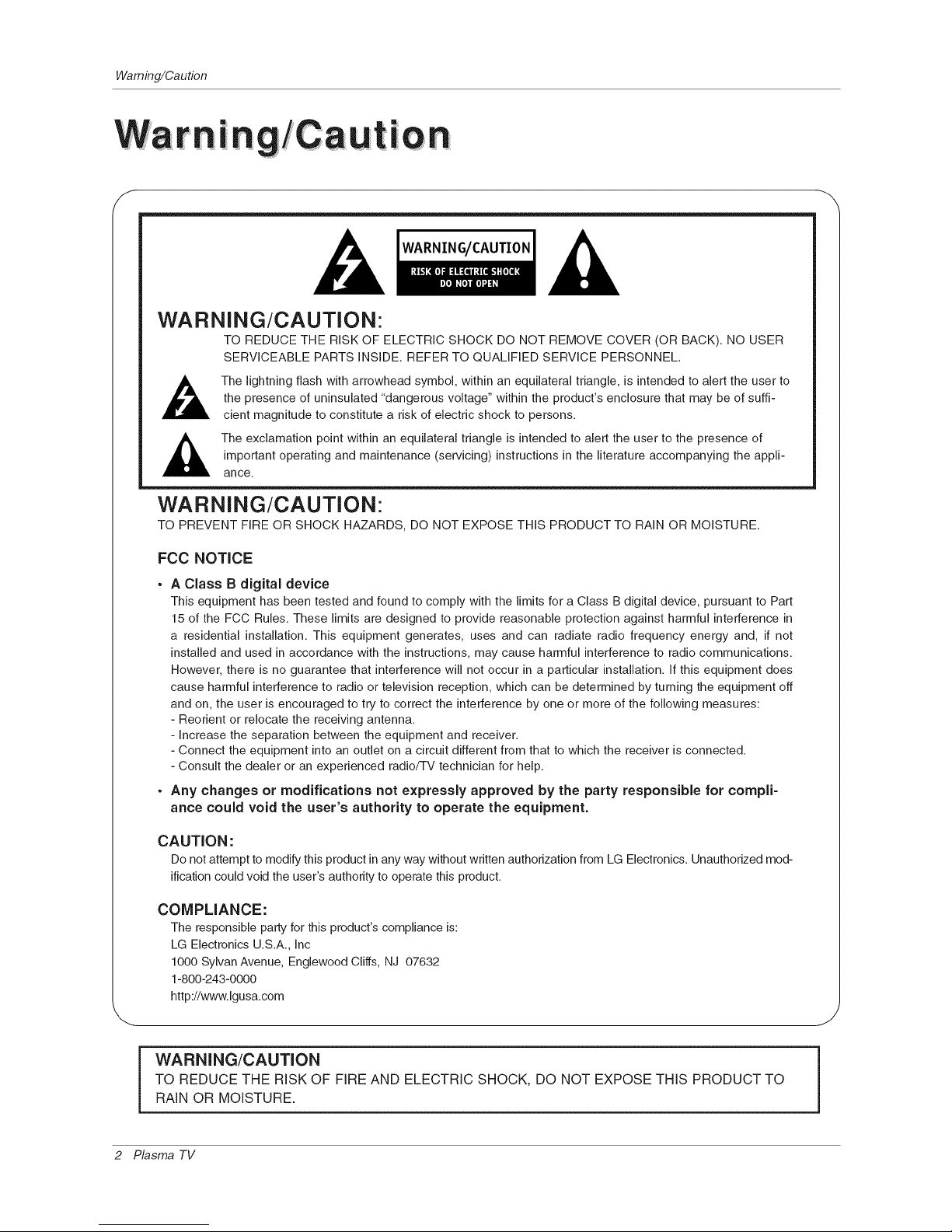
Waming/Caution
• iiLJ_......... iarning/Caut on
WARNING/CAUTION
WARNING/CAUTION:
TO REDUCE THE RISK OF ELECTRIC SHOCK DO NOT REMOVE COVER (OR BACK). NO USER
SERVICEABLE PARTS INSIDE. REFER TO QUALIFIED SERVICE PERSONNEL.
The lightning flash with arrowhead symbol, within an equilateral triangle, is intended to alert the user to
the presence of uninsulated "dangerous voltage" within the product's enclosure that may be of suffi-
cient magnitude to constitute a risk of electric shock to persons.
The exclamation point within an equilateral triangle is intended to alert the user to the presence of
important operating and maintenance (servicing) instructions in the literature accompanying the appli-
ance.
WARNING/CAUTION:
TO PREVENT FIRE OR SHOCK HAZARDS, DO NOT EXPOSE THIS PRODUCT TO RAIN OR MOISTURE.
Foe NOTICE
A Class B digital device
This equipment has been tested and found to comply with the limits for a Class B digital device, pursuant to Part
15 of the FCC Rules. These limits are designed to provide reasonable protection against harmful interference in
a residential installation. This equipment generates, uses and can radiate radio frequency energy and, if not
installed and used in accordance with the instructions, may cause harmful interference to radio communications.
However, there is no guarantee that interference will not occur in a particular installation. If this equipment does
cause harmful interference to radio or television reception, which can be determined by turning the equipment off
and on, the user is encouraged to try to correct the interference by one or more of the following measures:
- Reorient or relocate the receiving antenna.
- Increase the separation between the equipment and receiver.
- Connect the equipment into an outlet on a circuit different from that to which the receiver is connected.
- Consult the dealer or an experienced radio/TV technician for help.
• Any changes or modifications not expressly approved by the party responsible for compli=
ance could void the user's authority to operate the equipment.
CAUTION:
Do not attempt to modify this product in any way without written authorization from LG Electronics. Unauthorized mod-
ificationcould void the user's authority to operate this product.
COMPLIANCE:
The responsible party for this product's compliance is:
LG Electronics U.S.A., Inc
1000 Sylvan Avenue, Englewood Cliffs, NJ 07632
1-800-243-0000
http://www.lgusa.com
WARNING/CAUTION
TO REDUCE THE RISK OF FIRE AND ELECTRIC SHOCK, DO NOT EXPOSE THIS PRODUCT TO
RAIN OR MOISTURE.
2 Plasma TV

SafetyInstructions
!nstruc|i, ons
f
IMPORTANT SAFETY INSTRUCTIONS
important safety instructions shall be provided with each apparatus. This information shall be given in a separate booklet
or sheet, or be located before any operating instructions in an instruction for installation for use and supplied with the appa-
ratus.
This information shall be given in a language acceptable to the country where the apparatus is intended to be used.
The important safety instructions shall be entitled "important Safety instructions". The following safety instructions shall be
included where applicable, and, when used, shall be verbatim as follows. Additional safety information may be included by
adding statements after the end of the following safety instruction list. At the manufacturer's option, a picture or drawing that
illustrates the intent of a specific safety instruction may be placed immediately adjacent to that safety instruction :
1. Head these instructions.
2. Keep these instructions.
3. Heed all warnings.
4. Follow all instructions.
5. Do not use this apparatus near water.
6. Clean only with dry cloth.
7. Do not block any ventilation openings. Install in accordance with the manufacturer's instructions.
8. Do not install near any heat sources such as radiators, heat registers, stoves, or other apparatus (including ampii-
tiers)that produce heat.
9. Do not defeat the safety purpose of the polarized or grounding-type plug. A polarized plug has two blades with
one wider than the other. A grounding type plug has two blades and a third grounding prong, The wide blade or the
third prong are provided for your safety, if the provided plug does not fit into your outlet, consult an electrician for
replacement of the obsolete outlet.
10. Protect the power cord from being walked on or pinched particularly at plugs, convenience receptacles, and the
point where they exit from the apparatus.
11. Only use attachments/accessories specified by the manufacturer.
12. Use only with the cart, stand, tripod, bracket, or table specified by the manufacturer, or sold with the apparatus.
When a cart is used, use caution when moving the cart/apparatus combination to avoid injury from tip-over.
Q
PORTABLE CART WARNING
Owner's Manual 3

SafetyInstructions
Instructions contin ued
13. Unplug this apparatus during lightning storms or when unused for long periods of time.
14. Refer all servicing to qualified service personnel. Servicing is required when the apparatus has been damaged
in any way, such as power-supply cord or plug is damaged, liquid has been spilled or objects have fallen into
the apparatus, the apparatus has exposed to rain or moisture, does not operate normally, or has been dropped.
15. CAUTION concerning the Power Cord :
Most appliances recommend they be placed upon a dedicated circuit; that
is, a single outlet circuit which powers only that appliance and has no
additional outlets or branch circuits. Check the specification page of
this owner's manual to be certain.
Do not overload wall outlets. Overloaded wall outlets, loose or damaged
wall outlets, extension cords, frayed power cords, or damaged or
cracked wire insulation are dangerous. Any of these conditions could
result in electric shock or fire. Periodically examine the cord of your
appliance, and if its appearance indicates damage or deterioration,
unplug it, discontinue use of the appliance, and have the cord replaced
with an exact replacement part by an authorized servicer.
Protect the power cord from physical or mechanical abuse, such as being
twisted, kinked, pinched, closed in a door, or walked upon. Pay
particular attention to plugs, wall outlets, and the point where the
cord exits the appliance.
16. Outdoor Use Marking :
WARNING - To Reduce The Risk Of Fire Or Electric Shock, Do Not Expose This Appliance To Rain Or Moisture.
17. Wet Location Marking :
Apparatus shall not be exposed to dripping or splashing and no objects filled with liquids, such as vases, shall
be placed on the apparatus.
.... j
4 Plasma TV
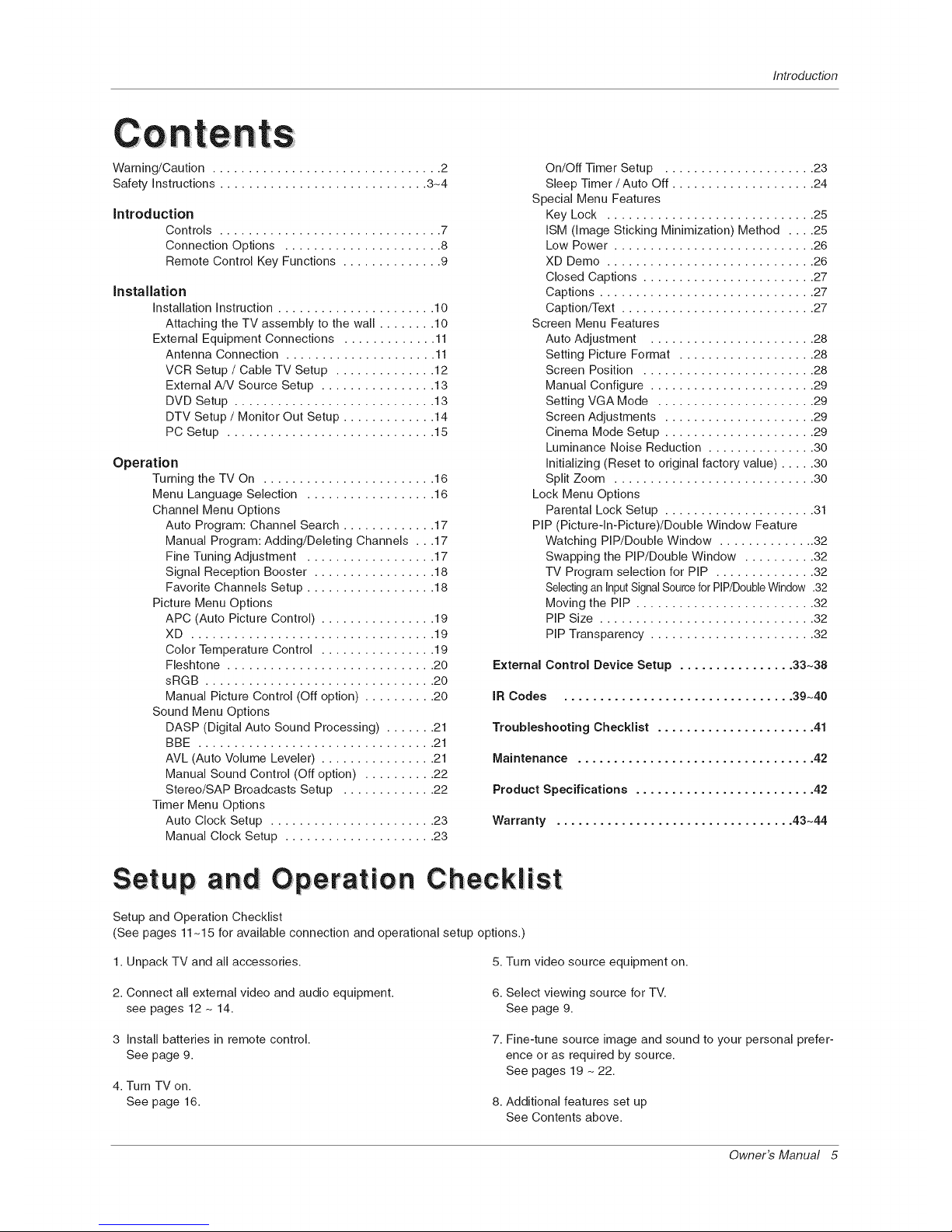
Introduction
Contents
Warning/Caution ................................ 2
Safety instructions ............................. 3-4
introduction
Controls ............................... 7
Connection Options ...................... 8
Remote Control Key Functions .............. 9
installation
installation instruction ...................... 10
Attaching the TV assembly to the wall ........ 10
External Equipment Connections ............. 11
Antenna Connection ..................... 11
VCR Setup / Cable TV Setup .............. 12
External AJV Source Setup ................ 13
DVD Setup ............................ 13
DTV Setup / Monitor Out Setup ............. 14
PC Setup ............................. 15
Operation
Turning the TV On ........................ 16
Menu Language Selection .................. 16
Channel Menu Options
Auto Program: Channel Search ............. 17
Manual Program: Adding/Deleting Channels . . .17
Fine Tuning Adjustment .................. 17
Signal Reception Booster ................. 18
Favorite Channels Setup .................. 18
Picture Menu Options
APC (Auto Picture Control) ................ 19
XD .................................. 19
Color Temperature Control ................ 19
Fleshtone ............................. 20
sRGB ................................ 20
Manual Picture Control (Off option) .......... 20
Sound Menu Options
DASP (Digital Auto Sound Processing) ....... 21
BBE ................................. 21
AVL (Auto Volume Leveler) ................ 21
Manual Sound Control (Off option) .......... 22
Stereo/SAP Broadcasts Setup ............. 22
Timer Menu Options
Auto Clock Setup ....................... 23
Manual Clock Setup ..................... 23
On/Off Timer Setup ..................... 23
Sleep Timer / Auto Off .................... 24
Special Menu Features
Key Lock ............................. 25
ISM (image Sticking Minimization) Method .... 25
Low Power ............................ 26
XD Demo ............................. 26
Closed Captions ........................ 27
Captions .............................. 27
Caption/Text ........................... 27
Screen Menu Features
Auto Adjustment ....................... 28
Setting Picture Format ................... 28
Screen Position ........................ 28
Manual Configure ....................... 29
Setting VGA Mode ...................... 29
Screen Adjustments ..................... 29
Cinema Mode Setup ..................... 29
Luminance Noise Reduction ............... 30
initializing (Reset to original factory value) ..... 30
Split Zoom ............................ 30
Lock Menu Options
Parental Lock Setup ..................... 31
PIP (Picture-ln-Picture)/Double Window Feature
Watching PIP/Double Window .............. 32
Swapping the PIP/Double Window .......... 32
TV Program selection for PIP .............. 32
Selectingan InputSignalSourcefor PIP/DoubleWindow .32
Moving the PIP ......................... 32
PIP Size .............................. 32
PIP Transparency ....................... 32
External Control Device Setup ................ 33~38
IR Codes ................................ 39~40
Troubleshooting Checklist ...................... 41
Maintenance ................................. 42
Product Specifications ......................... 42
Warranty ................................. 43~44
Setup and
Setup and Operation Checklist
(See pages 11-15 for available connection and operational setup options.)
1. Unpack TV and all accessories. 5. Turn video source equipment on.
2. Connect all external video and audio equipment.
see pages 12 - 14.
6. Select viewing source for TV.
See page 9.
3 install batteries in remote control.
See page 9.
4. Turn TV on.
See page 16.
7. Fine-tune source image and sound to your personal prefer-
ence or as required by source.
See pages 19 - 22.
8. Additional features set up
See Contents above.
Owner's Manual 5
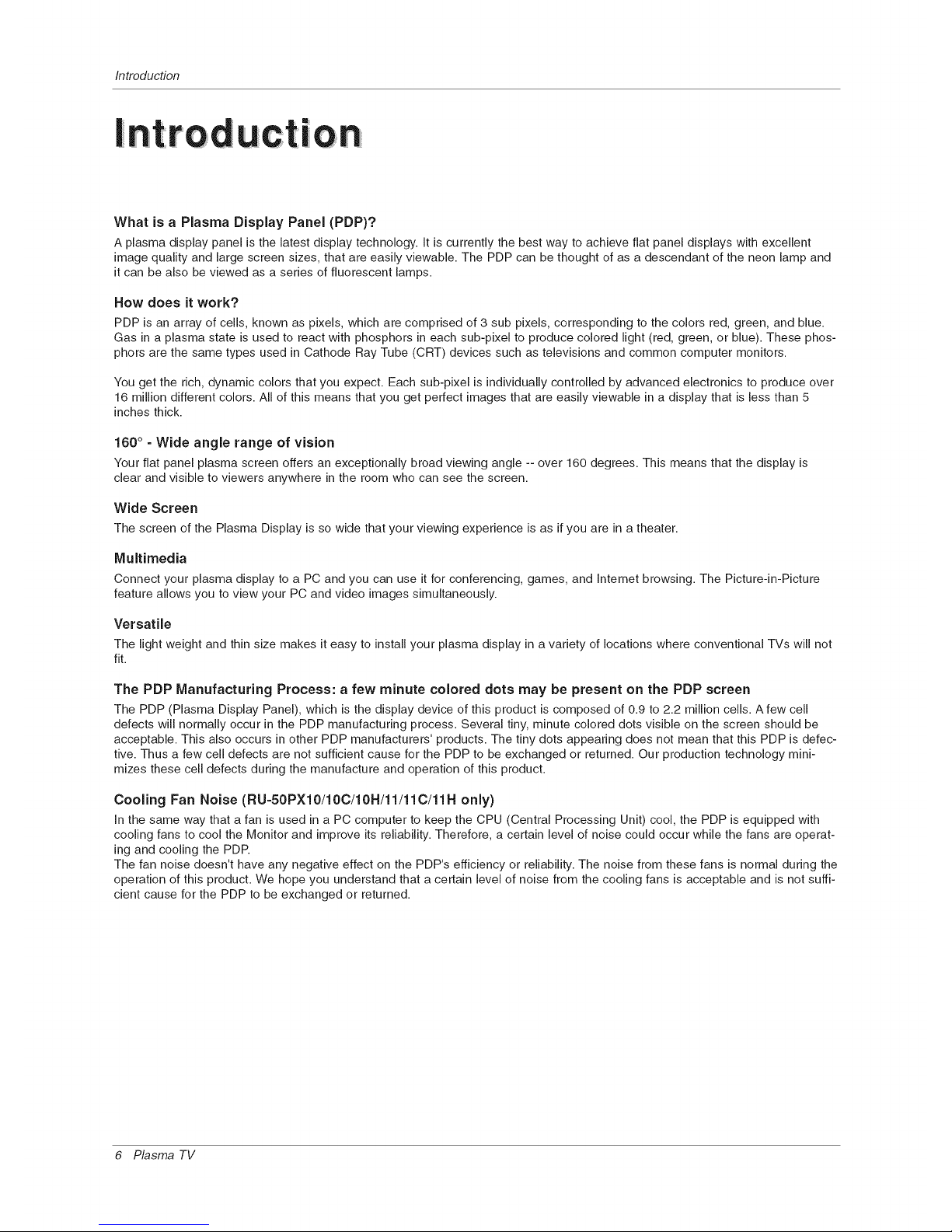
Introduction
ntroduc|ion
What is a Plasma Display Panel (PDP)?
A plasma display panel isthe latest display technology. It iscurrently the best way to achieve flat panel displays with excellent
image quality and large screen sizes,that are easily viewable. The PDP can be thought of as a descendant of the neon lamp and
it can be also be viewed as a series of fluorescent lamps.
How does it work?
PDP is an array of cells, known as pixels, which are comprised of 3 sub pixels, corresponding to the colors red, green, and blue.
Gas in a plasma state is used to react with phosphors in each sub-pixel to produce colored light (red, green, or blue). These phos-
phors are the same types used in Cathode Ray Tube (CRT) devices such as televisions and common computer monitors.
You get the rich, dynamic colors that you expect. Each sub-pixel is individually controlled by advanced electronics to produce over
16 million different colors. All of this means that you get perfect images that are easily viewable in a display that is less than 5
inches thick.
160 ° =Wide angle range of vision
Your flat panel plasma screen offers an exceptionally broad viewing angle -- over 160 degrees. This means that the display is
clear and visible to viewers anywhere in the room who can see the screen.
Wide Screen
The screen of the Plasma Display is so wide that your viewing experience is as if you are in a theater.
Multimedia
Connect your plasma display to a PC and you can use it for conferencing, games, and Internet browsing. The Picture-in-Picture
feature allows you to view your PC and video images simultaneously.
Versatile
The light weight and thin size makes it easy to install your plasma display in a variety of locations where conventional TVs will not
fit.
The PDP Manufacturing Process: a few minute colored dots may be present on the PDP screen
The PDP (Plasma Display Panel), which is the display device of this product is composed of 0.9 to 2.2 million cells. A few cell
defects will normally occur in the PDP manufacturing process. Several tiny, minute colored dots visible on the screen should be
acceptable. This also occurs in other PDP manufacturers' products. The tiny dots appearing does not mean that this PDP is defec-
tive. Thus a few cell defects are not sufficient cause for the PDP to be exchanged or returned. Our production technology mini-
mizes these cell defects during the manufacture and operation of this product.
Cooling Fan Noise (RLI=50PX10/10C/10H/11/110/11H only)
In the same way that a fan is used in a PC computer to keep the CPU (Central Processing Unit) cool, the PDP is equipped with
cooling fans to cool the Monitor and improve its reliability. Therefore, a certain level of noise could occur while the fans are operat-
ing and cooling the PDR
The fan noise doesn't have any negative effect on the PDP's efficiency or reliability. The noise from these fans is normal during the
operation of this product. We hope you understand that a certain level of noise from the cooling fans is acceptable and is not suffi-
cient cause for the PDP to be exchanged or returned.
6 Plasma TV

Introduction
- This is a simplified representation of front panel.
Here shown may be somewhat different from your TV.
- This manual explains the features available on the RU-42PX10 series TVs.
ON/OFF Button
Remote Control Sensor
MENU Button CHANNEL (T, A) Buttons
TV/VIDEO Button VOLUME (41,_) Buttons
Power Standby Indicator
Illuminates red in standby mode,
Illuminates green when the TV is
turned on.
Owner's Manual 7
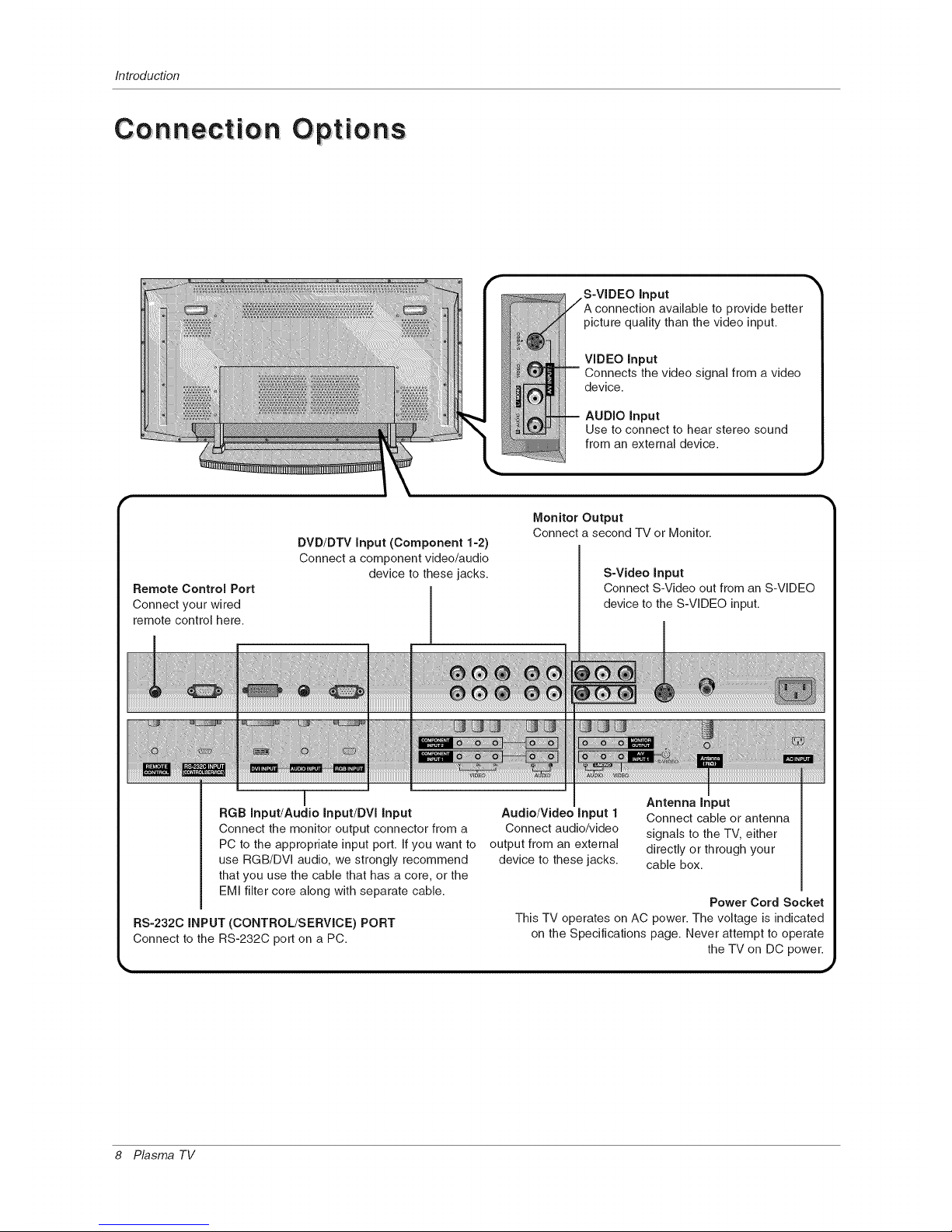
Introduction
Con nection Opt ions
DVD/DTV input (Component 1-2)
Connect a component video/audio
device to these jacks.
S-VIDEO input
picture quality than the video input.
VIDEO input
Connects the video signal from a video
device.
AUDIO Input
Use to connect to hear stereo sound
from an external device.
Monitor Output
Connect a second TV or Monitor.
S-Video Input
Connect S-Video out from an S-VIDEO
device to the S-VIDEO input.
Remote Control Port
Connect your wired
remote control here.
iiiiiiiiHiii_'11iiii_!ii_ii!iiili¸!i/i/iiiiii!iiiii/ii!iii
iiiiiiiiiiiiiiii_!i;iiii/iii!iiiiiiiiii!iii¸iii!iiiiii_iiiiii!i;iiii_iiiiii//iiiliiii//!!iiiii//i;iiiiiii
iiii!iii iiiii i! iiii@iii
!
I
RGB Input/Audio Input/DVl Input
Connect the monitor output connector from a
PC to the appropriate input port. If you want to
use RGB/DVI audio, we strongly recommend
that you use the cable that has a core, or the
EMI filter core along with separate cable.
RS-2320 iNPUT (CONTROL/SERVICE) PORT
Connect to the RS-232C port on a PC.
Audio/Video input 1
Connect audio/video
output from an external
device to these jacks.
I
Antenna input
Connect cable or antenna
signals to the TV, either
directly or through your
cable box.
Power Cord Socket
This TV operates on AC power. The voltage is indicated
on the Specifications page. Never attempt to operate
the TV on DC power.
8 Plasma TV
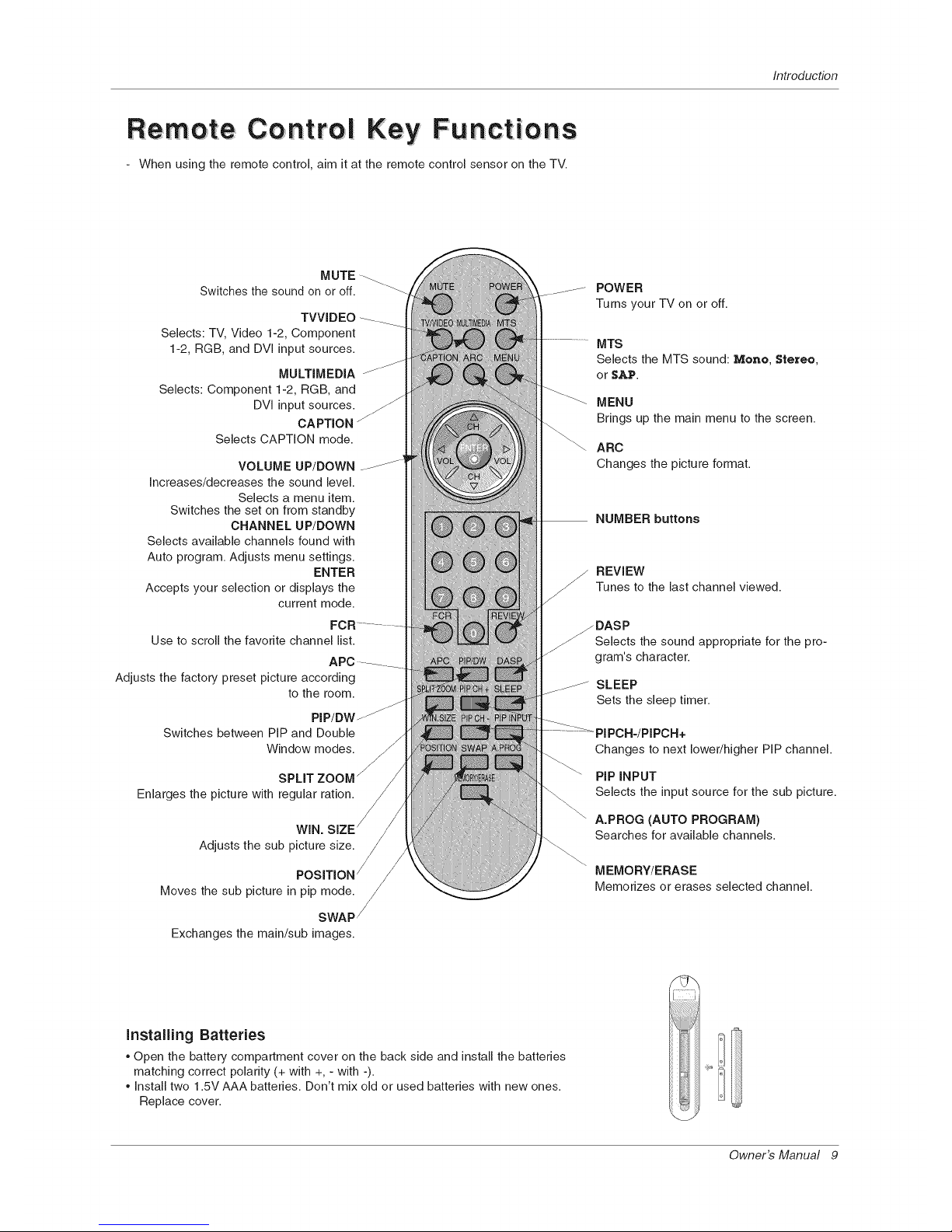
Introduction
Co ntroI Key F UnCtiOnS
- When using the remote control, aim it at the remote control sensor on the TV.
MUTE _
Switches the sound on or off.
TVVIDEO
Selects: TV, Video 1-2, Component
1-2, RGB, and DVI input sources.
MULTIMEDIA
Selects: Component 1-2, RGB, and
DVI input sources._
CAPTION
Selects CAPTION mode.
VOLUME UP/DOWN
Increases/decreases the sound level.
Selects a menu item.
Switches the set on from standby
CHANNEL UP/DOWN
Selects available channels found with
Auto program. Adjusts menu settings.
ENTER
Accepts your selection or displays the
current mode.
Use to scroll the favorite channel list.
APe--- ----__
Adjusts the factory preset picture according
to the room.
PIP/DW_
Switches between PiP and Double
Window modes.
SPLIT
Enlarges the picture with regular ration.
WIN.
Adjusts the sub picture size.
Moves the sub picture in pip mode.
SWAP /
Exchanges the main/sub images.
POWER
Turns your TV on or off.
MTS
Selects the MTS sound: Mono, Stereo,
or SAP.
MENU
Brings up the main menu to the screen.
ARC
Changes the picture format.
NUMBER buttons
_ EVIEW
Tunes to the last channel viewed.
J
DASP
Selects the sound appropriate for the pro-
gram's character.
SLEEP
Sets the sleep timer.
Changes to next lower/higher PIP channel.
PiP INPUT
Selects the input source for the sub picture.
A.PROG (AUTO PROGRAM)
Searches for available channels.
MEMORY/ERASE
Memorizes or erases selected channel.
installing Batteries
, Open the battery compartment cover on the back side and install the batteries
matching correct polarity (+ with +, - with -).
, Install two 1.5V AAA batteries. Don't mix old or used batteries with new ones.
Replace cover.
Owner's Manual 9
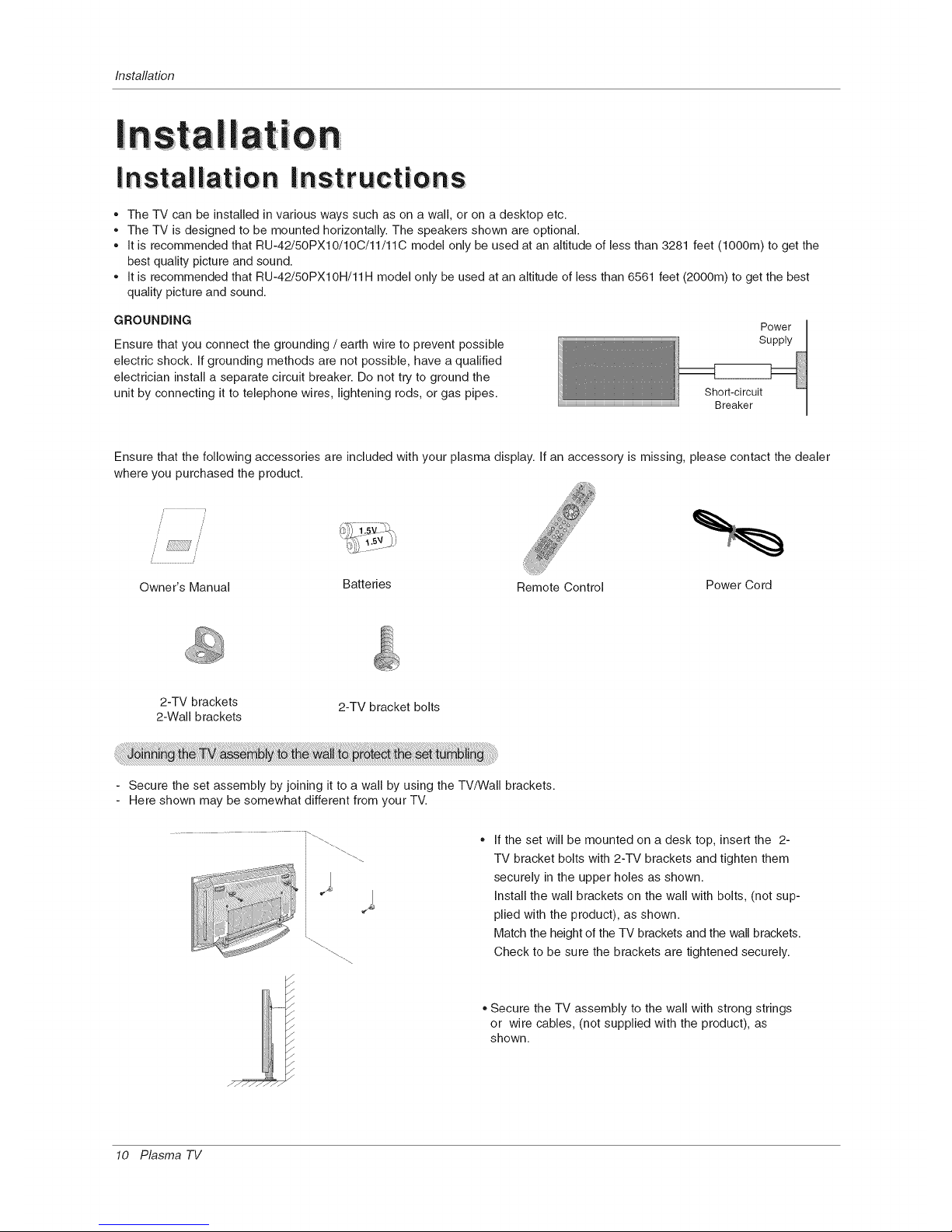
Installation
!nstaL!ation
Installation Instructions
The TV can be installed in various ways such as on a wall, or on a desktop etc.
The TV is designed to be mounted horizontally. The speakers shown are optional.
It is recommended that RU-42/50PX10/10C/11/11C model only be used at an altitude of less than 3281 feet (lO00m) to get the
best quality picture and sound.
It is recommended that RU-42/50PX10H/11H model only be used at an altitude of less than 6561 feet (200Ore) to get the best
quality picture and sound.
GROUNDING
Ensure that you connect the grounding / earth wire to prevent possible
electric shock. If grounding methods are not possible, have a qualified
electrician install a separate circuit breaker. Do not try to ground the
unit by connecting it to telephone wires, lightening rods, or gas pipes.
Power
Supply
Short-circuit
Breaker
Ensure that the following accessories are included with your plasma display. If an accessory is missing, please contact the dealer
where you purchased the product.
[
....................................J
Owner's Manual Batteries Remote Control Power Cord
2-TV brackets
2-Wall brackets
2-TV bracket bolts
Secure the set assembly by joining it to a wall by using the TV/VVall brackets.
Here shown may be somewhat different from your TV.
/
\
If the set will be mounted on a desk top, insert the 2-
TV bracket bolts with 2-TV brackets and tighten them
securely in the upper holes as shown.
Install the wall brackets on the wall with bolts, (not sup-
plied with the product), as shown.
Match the height of the TV brackets and the wall brackets.
Check to be sure the brackets are tightened securely.
Secure the TV assembly to the wall with strong strings
or wire cables, (not supplied with the product), as
shown.
10 Plasma TV

Installation
Eq Uipme nt: C o n nect io ns
Antenna or Cable Service without a Cable Box Connections
For optimum picture quality, adjust antenna direction if needed.
f
Multi-family Dwellings/Apartments
(Connect to wall antenna socket)
J¢i_ wall antenna
_ _j_-_ J socket
_J_ BronzeWire
I
RF coaxial wire (75 ohm) I
I
i
VHF antenna _ Turn clockwise to tighten.
?
UHF antenna
outdoor
antenna
Single-family Dwellings/Houses
(Connect to wall jack for outdoor antenna)
....... J
Bronze Wire
Be careful not to bend the bronze wire when
connecting the antenna.
To improve picture quality in a poor signal area, purchase
and install a signal amplifier.
If the antenna needs to be split for two TV's, install a "2-Way
Signal Splitter" in the connections.
If the antenna is not installed properly, contact your dealer
for assistance.
Owner's Manual 11

Installation
NOTE: All cables shown are not included with the TV
- To avoid picture noise (interference), leave an adequate distance between the VCR and TV
Use the ISM Method (on the Option menu) feature to avoid having a fixed image remain on the screen for a long period of time.
Typically a frozen still picture from a VCR. If the 4:3 picture format is used; the fixed images on the sides of the screen may
remain visible on the screen.
Connection Option 1
Set VCR output switch to 3 or 4 and then tune
TV to the same channel number.
Connection Option 2
1. Connect the audio and video cables from the
VCR's output jacks to the TV input jacks, as
shown in the figure.
When connecting the TV to VCR, match the
jack colors (Video = yellow, Audio Left = white,
and Audio Right = red).
If you connect an S-VIDEO output from VCR to
the S-VIDEO input, the picture quality is
improved; compared to connecting a regular
VCR to the Video input.
2. Insert a video tape into the VCR and press
PLAY on the VCR. (Refer to the VCR owner's I*
manual.)
|
3. Select the input source by the TV/VlDEO but-
ton on the remote control. (If connected to A!V
INPUT 1, select Video 1 input source)
Do not connect to both Video and S-
Video at the same time. In the event
that you connect both Video and the
S-Video cables, only the S-Video will
work.)
- After subscribing to a cable TV service from a local provider you can watch cable TV programming. The TV cannot display TV
programming unless a TV tuner device or cable TV converter box is connected to the TV.
For further information regarding cable TV service, contact your local cable TV service provider(s).
Connection Option 1
1. Select 3 or 4 with channel switch on cable box.
2. Tune the TV channel to the same selected output channel on
cable box.
3. Select channels at the cable box or with the cable box remote
control.
Connection Option 2
1. Connect the audio and video cables from the Cable Box's output
jacks to the TV input jacks, as shown in the figure.
When connecting the TV to a Cable Box, match the jack colors
(Video = yellow, Audio Left = white, and Audio Right = red).
2. Select the input source by using the TV/VlDEO button on the
remote control. (If connected to AN INPUT 1, select Video 1
input source)
3. Select your desired channel with the remote control for cable
box.
Cable Box
12 Plasma TV
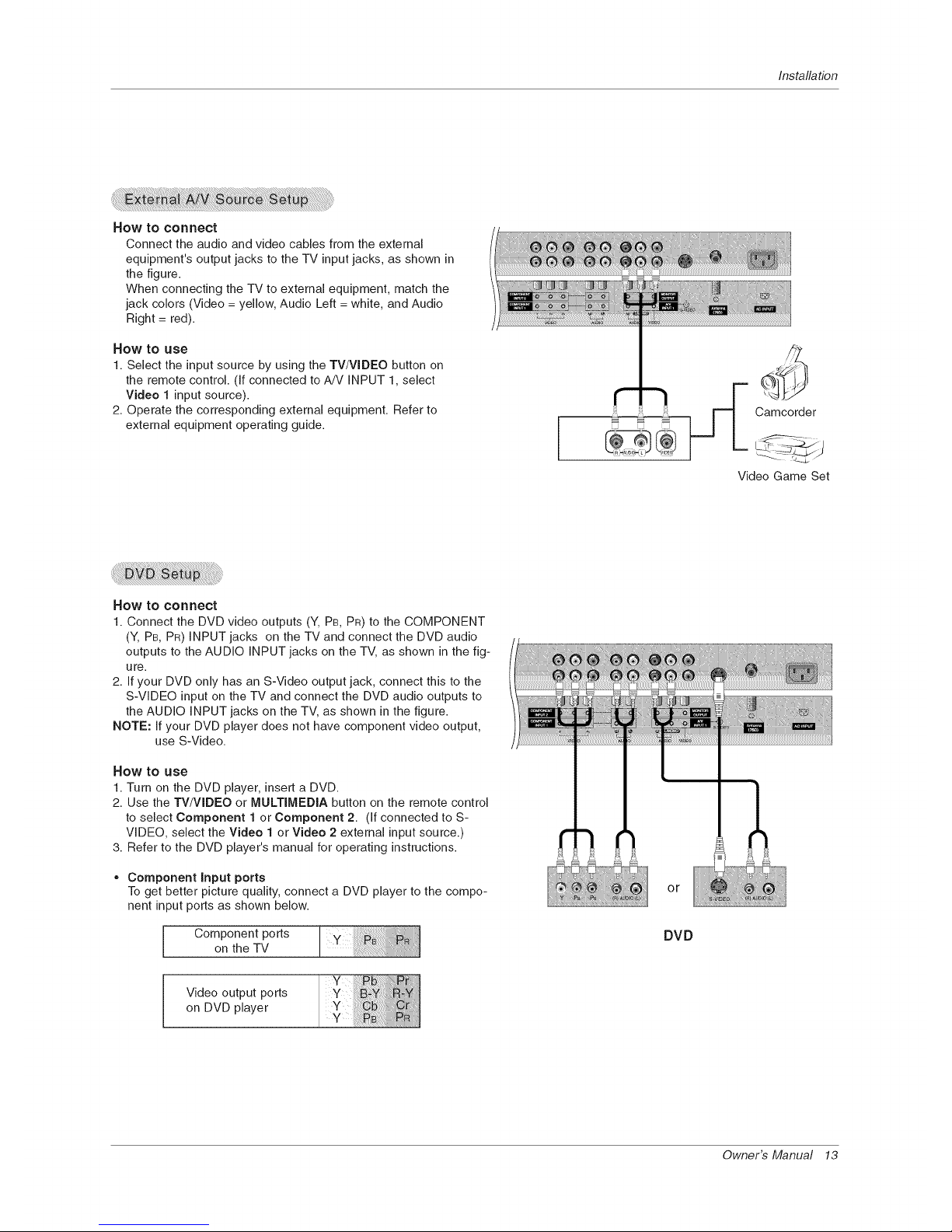
Installation
HOW tO connect
Connect the audio and video cables from the external
equipment's output jacks to the TV input jacks, as shown in
the figure.
When connecting the TV to external equipment, match the
jack colors (Video = yellow, Audio Left = white, and Audio
Right = red).
HOW tO use
1. Select the input source by using the TV/VIDEO button on
the remote control. (If connected to A!V INPUT 1, select
Video 1 input source).
2. Operate the corresponding external equipment. Refer to
external equipment operating guide.
Camcorder
Video Game Set
HOW tO connect
1. Connect the DVD video outputs (Y, PB, PR) to the COMPONENT
(Y, PB, PR) INPUT jacks on the TV and connect the DVD audio
outputs to the AUDIO INPUT jacks on the TV, as shown in the fig-
ure.
2. If your DVD only has an S-Video output jack, connect this to the
S-VIDEO input on the TV and connect the DVD audio outputs to
the AUDIO INPUT jacks on the TV, as shown in the figure.
NOTE: If your DVD player does not have component video output,
use S-Video.
HOW tO use
1. Turn on the DVD player, insert a DVD.
2. Use the TV/VIDEO or MULTIMEDIA button on the remote control
to select Component 1 or Component 2. (If connected to S-
VIDEO, select the Video 1 or Video 2 external input source.)
3. Refer to the DVD player's manual for operating instructions.
Component input ports
To get better picture quality, connect a DVD player to the compo-
nent input ports as shown below.
Component ports
on the TV
or
DVD
Video output ports
on DVD player
Owner's Manual 13
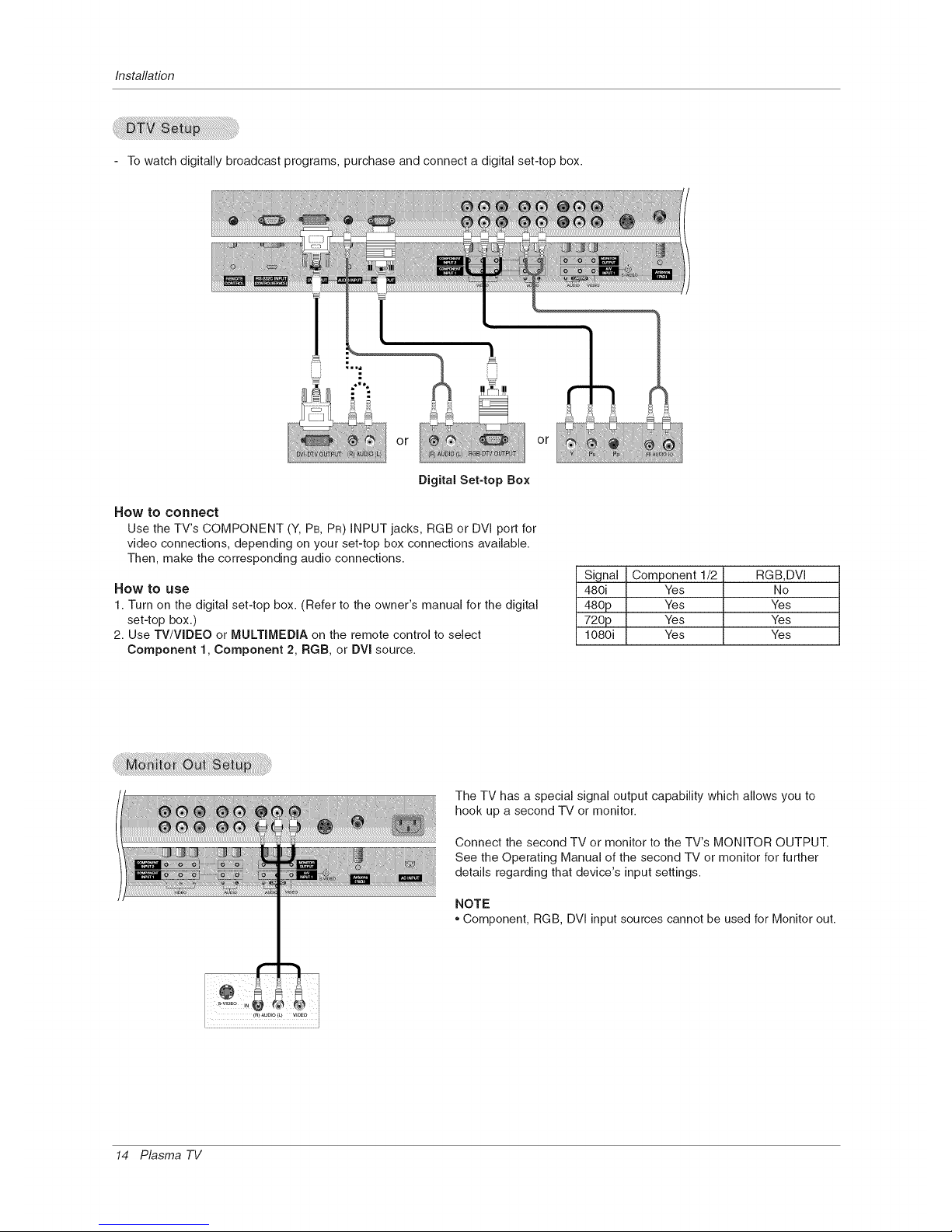
Installation
- To watch digitally broadcast programs, purchase and connect a digital set-top box.
or or
Digital Set-top Box
How to connect
Use the TV's COMPONENT (Y, PB, PR) INPUT jacks, RGB or DVl port for
video connections, depending on your set-top box connections available.
Then, make the corresponding audio connections.
HOW tO USe
1. Turn on the digital set-top box. (Refer to the owner's manual for the digital
set-top box.)
2. Use TV/VlDEO or MULTiMEDiA on the remote control to select
Component 1, Component 2, RGB, or DVl source.
Signal Component 1/2 RGB,DVI
480i Yes No
480p Yes Yes
720p Yes Yes
1080i Yes Yes
The TV has a special signal output capability which allows you to
hook up a second TV or monitor.
Connect the second TV or monitor to the TV's MONITOR OUTPUT.
See the Operating Manual of the second TV or monitor for further
details regarding that device's input settings.
NOTE
Component, RGB, DVI input sources cannot be used for Monitor out.
14 Plasma TV
