LG RT-42PY10XH Owner’s Manual
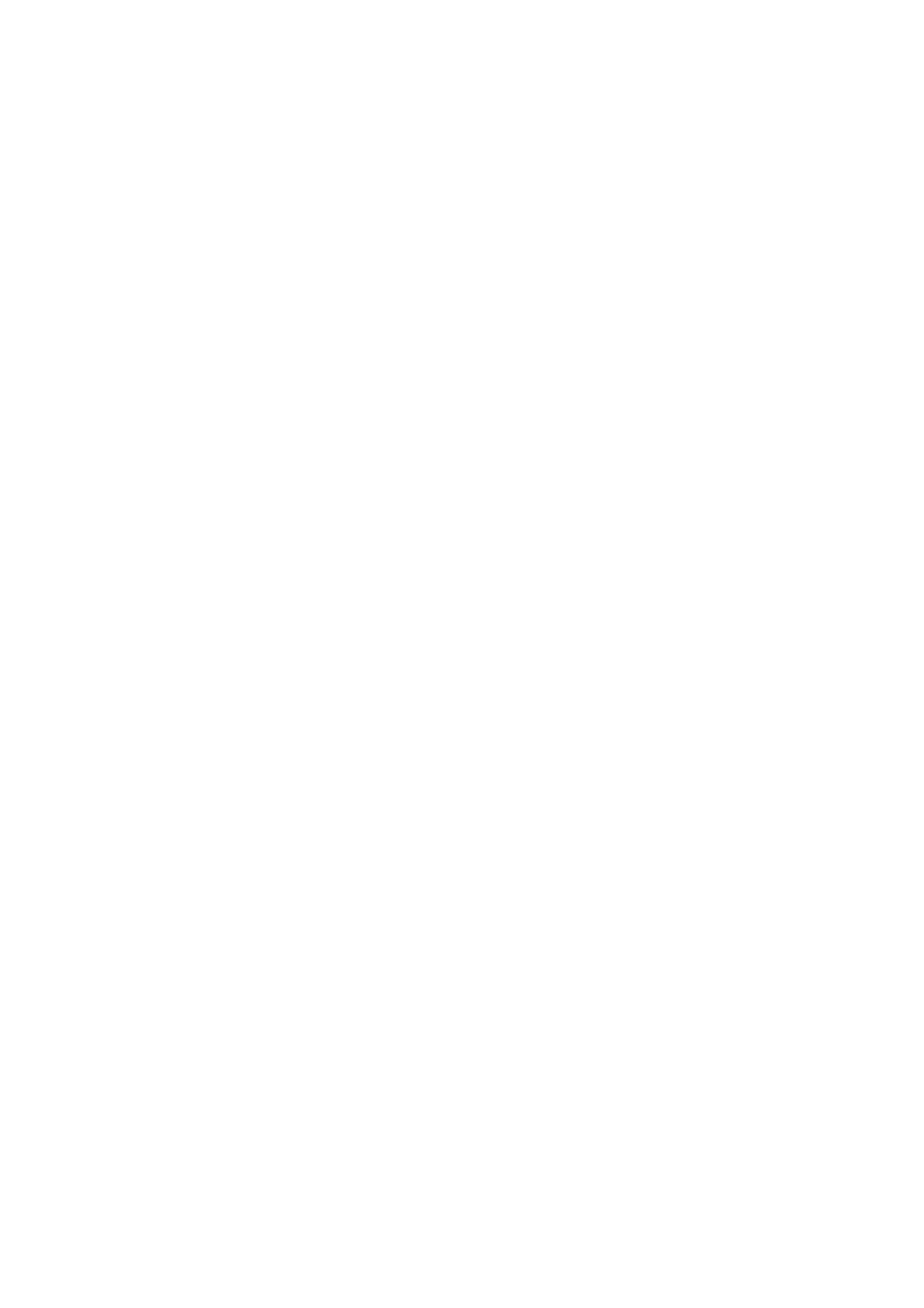
PLASMA
TV
OWNER'S
MANUAL
Please
Retain
Record
See
mation
the
read
it
for
model
label
to
your
this
future
number
attached
dealer
manual
reference.
and
on
when
carefully
before
serial
the
you
back
number
require
cover
operating
of
and
service.
the
quote
set.
your
this
set.
infor-
Model
Serial
number
number
:
:
P/NO
:
3828VA0509A
(RF043B,
137F
TX,
026H)
e
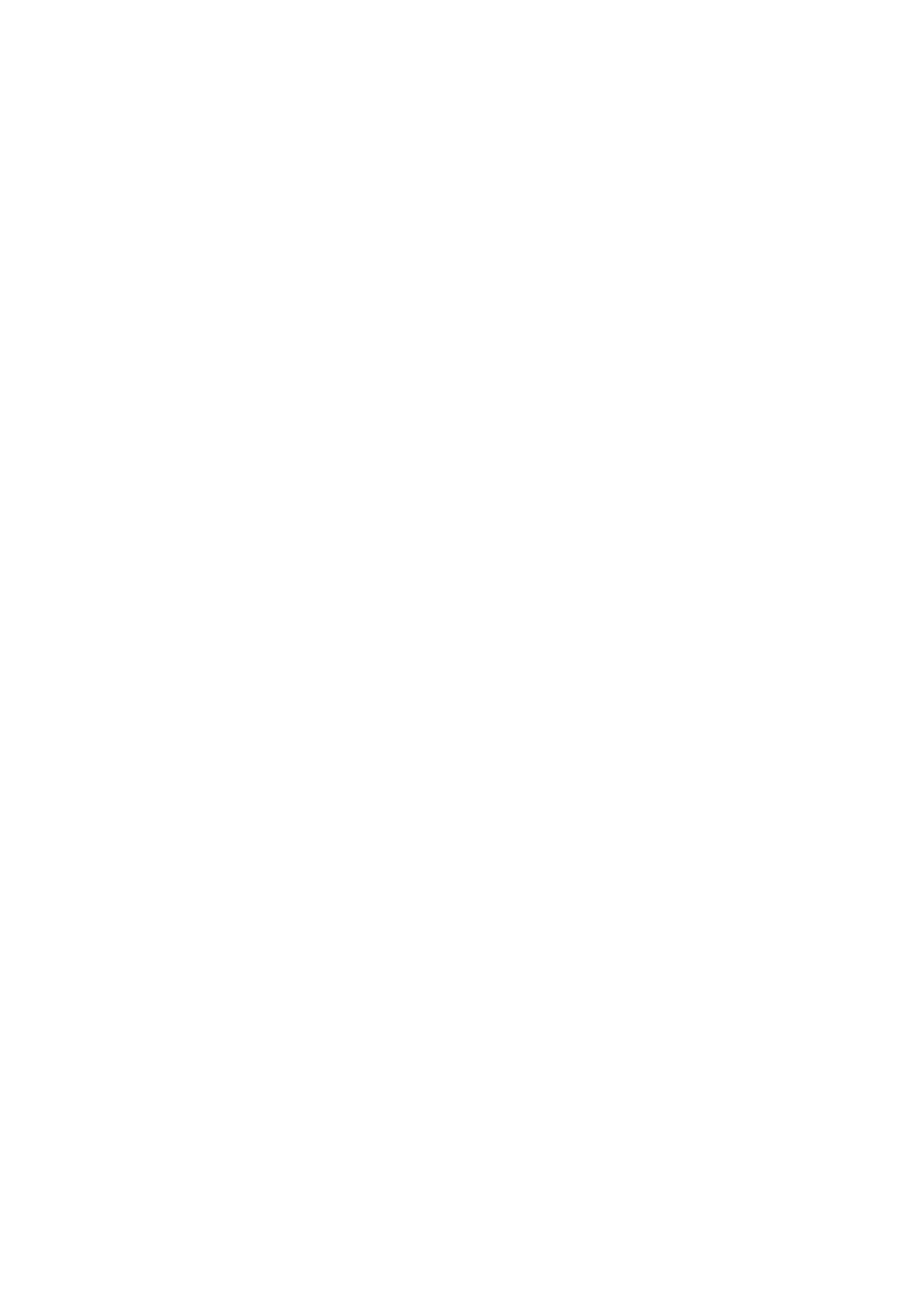
Safety
Safety
Safety
Warnings
Instructions
Instructions
-
Use
sound.
Do
sources
-
This
the
W
WARNING
not
place
such
may
cause
set
the
as
at
heat
a
the
set
fire.
place
in
direct
lower
registers,
than
sunlight
stove
and
the
altitude
or
so
near
on.
of
heat
6562
Do
-
feet
not
This
shock.
(2000m)
use
may
water
cause
to
get
the
while
damaged
best
quality
cleaning
the
set
the
or
of
set.
could
picture
give
an
and
electric
Do
or
-
Bend
not
any
This
place
may
antenna
building
-
This
electric
may
use
to
shock.
the
where
cause
prevent
cause
set
a
fire
cable
water
in
damp
it
or
is
could
rain
damaged
place
likely
give
between
from
such
to
get
an
inside
flowing
inside
the
wet.
electric
in.
set
as
shock.
and
and
a
bathroom
could
outside
give
an
In
it
case
off
dealer
-
Do
This
not
your
-
This
of
smoke
,unplug
or
may
dealer
may
service
cause
attempt
cause
or
or
from
it
center.
a
fire
to
service
damaged
strange
the
or
could
service
center.
wall
the
smell
outlet
give
the
set
an
set
or
from
and
electric
yourself.
could
the
contact
shock.
give
set,
Contact
an
switch
your
electric
Earth
-
If
electric
-
If
er
wire
the earth wire
shock
grounding
should
should
methods
be
employed
is
caused
be
not
connected.
connected,
by
are
the
not
and
current
possible,
installed
there
leakage.
by
is
possible
a
separate
a
qualified
Power
a
danger
circuit
electrician.
break-
of
shock.
During
wall
-
This
shock.
outlet
a
may
lightning
and
cause
don't
damaged
thunder,
touch
the
unplug
an
antenna
set
or
the
could
set
cable.
give
from
an
the
electric
supplier
Short-circuit
breaker
-
Do
not
connect
ground
to
telephone
wires,
lightning
rods
or
gas
pipe.
Do
set.
-
Do
-
This
This
not
not
place
may
insert
may
cause
cause
anything
a
any
a
fire
object
fire
or
or
containing
could
into
could
give
the
give
an
an
liquid
electric
exhaust
electric
on
shock.
top
vent.
shock.
of
the
Do
-
not
This
place
may
cause
heavy
serious
objects
injury
to
on
a
the
child
set.
or
adult.
2
PLASMA
TV
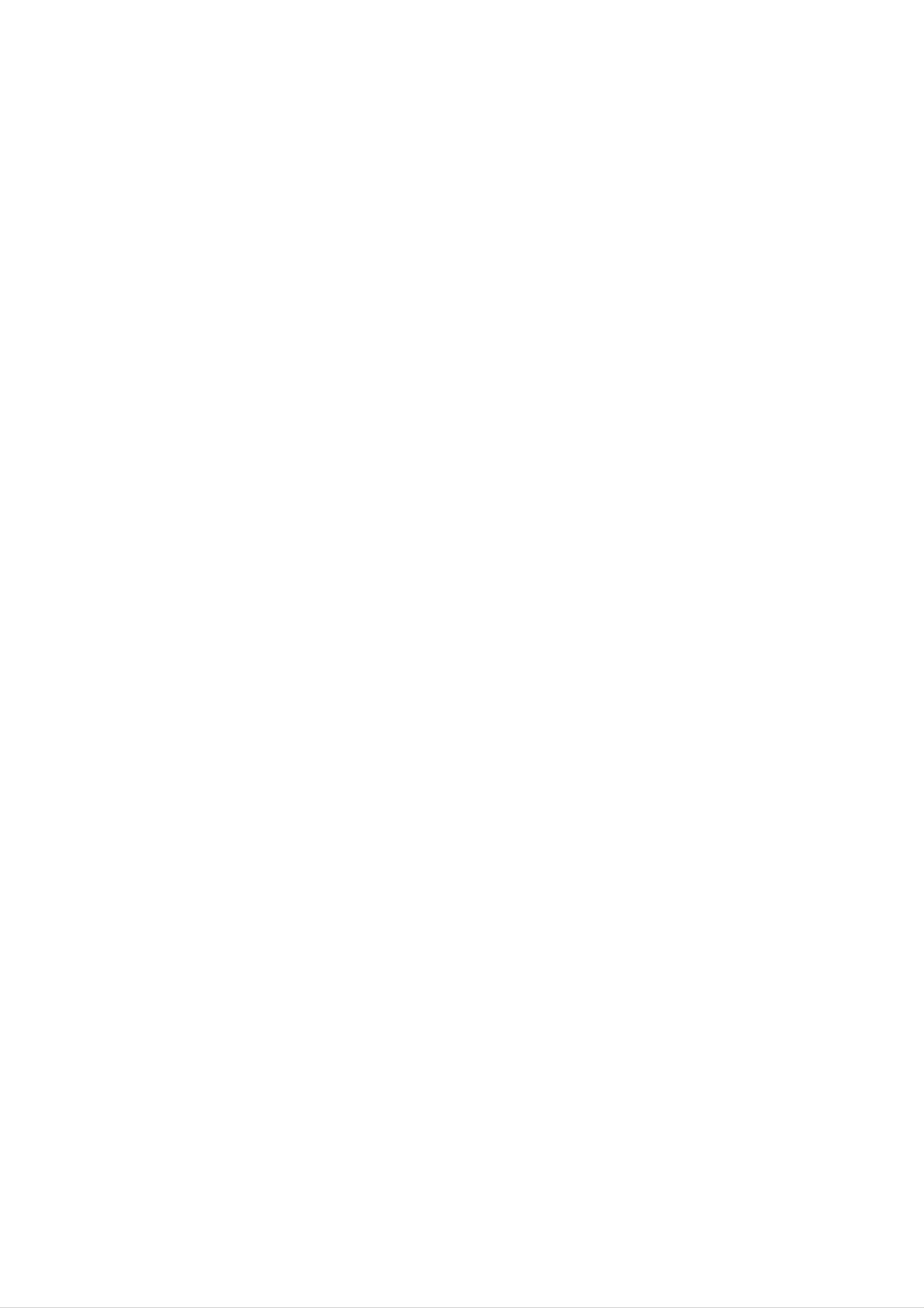
Safety
Warnings
*
Safety
WARNING
NOTES
instructions
have
The
The
two
violation
violation
product.
Take
care
kinds
of
danger
of
of
of
information,
this
this
that
instruction
instruction
may
and
each
happen
may
may
under
meaning
cause
cause
specific
of
it
is
serious
light
condition.
as
below.
injuries
injuries
or
and
even
damage
death.
of
the
NOTES
Never
-
This
Disconnect
tions
touch
may
before
cause
the
from
power
an
the
moving.
electric
mains
plug
shock.
with
and
a
wet
remove
hand.
all
connec-
Ensure
objects
-
Do
aged
This
not
or
the
like
may
plug
cause
the
power
a
heater.
when
a
fire
cord
the
connecting
or
doesn't
an
electric
power
part
shock.
cord
of
trail
or
the
across
the
power
plug
any
is
dam-
outlet
hot
is
Do
not
bookcase
-
Ventilation
place
or
required.
the
rack.
set
in
a
built-in
installation
such
as
a
loose.
-
This
Dispose
from
-
In
When
eating
case
may
cause
of
that
moving
used
them.
it
eats
the
a
fire
or
an
batteries
them,
set
take
assembled
electric
carefully
it
to
shock.
see
a
doctor
with
to
protect
immediately.
speakers
a
do
child
not
When
place
-
This
installing
the
may
edge
cause
of
the
the
its
set
set
on
stand.
to
fall,
a
table,
causing
be
serious
careful
injury
to
not
a
child
to
or
carry
-
This
adult,
Unplug
ing.
-
This
Do
holding
may
and
this
not
may
cause
serious
use
cause
the
the
speakers.
set
damage
product
liquid
damaged
to
fall,
to
from
cleaners
the
causing
the
the
set
Monitor.
wall
or
serious
or
could
outlet
aerosol
give
injury
before
cleaners.
an
electric
to
a
child
clean-
shock.
or
adult,
and
serious
damage
to
the
set.
Contact
internal
-
The
Accumulated
distance
about
screen.
5
the
part
~
7
service
of
dust
the
can
between
times
center
set.
cause
as
eyes
long
once
mechanical
and
as
diagonal
a
the
year
failure.
screen
to
clean
should
length
of
the
be
the
Do
not
head
cuits.
place
power
an
outside
lines
or
antenna
other
in
electric
the
light
vicinity
or
power
of
over-
cir-
-
If
not,
Unplug
tended
-
Accumulated
deterioration
eyes
the
and
will
set
strain.
from
unused
dust
or
electric
may
the
for
cause
wall
long
leakage.
outlet
periods
a
fire
or
an
when
of
electric
it
time.
is
shock
left
from
unat-
-
There
This
may
should
antenna
touching
-
This
may
cause
and
the
latter
cause
an
be
power
electric
enough
lines
even
an
electric
shock.
distance
to
when
shock.
keep
the
between
the
antenna
an
former
falls.
outside
from
Do
-
not
This
pull
may
the
cause
cord
a
fire.
but the
plug
when
unplugging.
Owner's
Manual
3
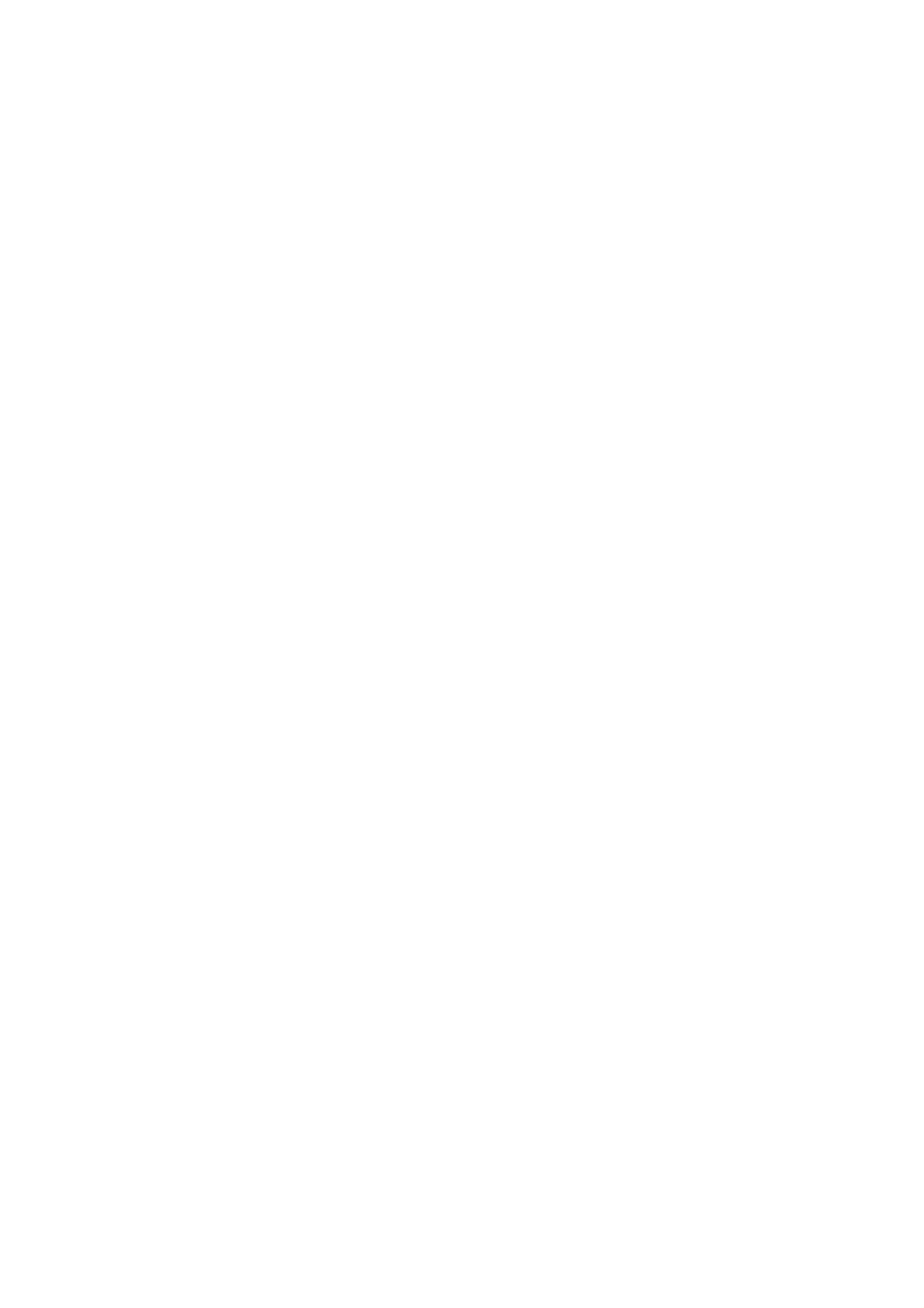
Contents
Contents
Contents
Safety
Warnings
SafetyInstructions.......................2~3
Introduction
RemoteControlKeyFunctions................6
LocationandFunctionofControls
Installation
. . . . . . . . . .
.7~8
Time
Menu
SettingtheClock.........................24
SettingtheOn/OffTimer...................24
AutoSleep..............................24
SleepTimer.............................24
Special
ChildLock..............................25
ISM
Options
Menu
(Image
Options
Sticking
Minimization)
Method
. . . . .
.25
External
Displayable
Accessories.............................14
InstallationOptions.......................15
Operation
TurningontheSet........................16
On-Screen
Channel
Equipment
Monitor
Menu
Menu
Options
Viewing
Specification
Language
Setups
Selection
. . . . . . . .
. . . . . . . . . . . .
(option)
. . . .
.9~12
.13
.16
LowPower..............................26
LEDDISPLAYadjustment..................26
Screen
Auto
SettingPictureFormat.....................27
ScreenPosition..........................27
Manual
Selecting
Demo.............................26
Menu
adjustment
Configure
Wide
Options
(RGB
(RGB
VGA/XGA
[PC]
[PC]
mode
mode
mode
(RGB
only)
only)
[PC]
mode
. . . . . . .
. . . . . .
only)
.
.27
.28
.28
AutoProgrammeTuning...................17
ManualProgrammeTuning.................17
FineTuning.............................18
AssigningaStationName..................18
Booster(option)..........................18
ProgrammeEdit..........................19
FavouriteProgramme.....................19
ScreenAdjustments.......................28
Cinema................................28
Luminance
Initializing
Noise
(Reset
Reduction
to
original
(option)
factory
. . . . . . . . .
value)
SplitZoom..............................29
PIP
(Picture
In
Picture)
Feature
WatchingPIP............................30
Programme
Selection
for
Sub
Picture
. . . . . . . . .
. . . . .
.29
.29
.30
CallingtheProgrammeTable................19
Picture
Menu
Options
PSM(PictureStatusMemory)...............20
..................................20
AdjustingAutoColourControl.
Manual
sRGB
Fleshtone...............................21
Colour
Temperature
(RGB[PC],
DVI[PC]
Control
mode
. . . . . . . . . . . . .
(User
option)
only)
. . .
. . . . . . . .
.20
.20
.21
Selecting
MovingthePIP(PIPmodeonly).
PictureSize.............................30
Adjusting
Teletext
Switchon/off............................31
SIMPLEText(option)......................31
an
PIP
Input
Transparency
(option)
Signal
Source
(PIP
for
. . . . . . . . . . .
mode
the
PIP
only)
. . .
. . .
.30
.30
.30
Manual
Sound
SSM(SoundStatusMemory)................22
BBE...................................22
AVL(AutoVolumeLeveler).................22
Adjusting
Stereo/DualReception.....................23
NICAMReception(option)..................23
Picture
Menu
Options
Sound
Control
Control
(User
(User
option)
option)
. . . . . . . . .
. . . . . . . .
.21
.22
TOPText(option).........................31
FASTEXT..............................32
SpecialTeletextFunctions..................32
Miscellaneous
ExternalControlDeviceSetup
IRCode(NECformat)..................39~40
TroubleshootingChecklist..................42
. . . . . . . . . . .
.33~38
ProductSpecifications.....................43
4
After
al,
where
keep
reading
always
PLASMA
it
in
the
contact
user
this
the
TV
manu-
place
can
easily.
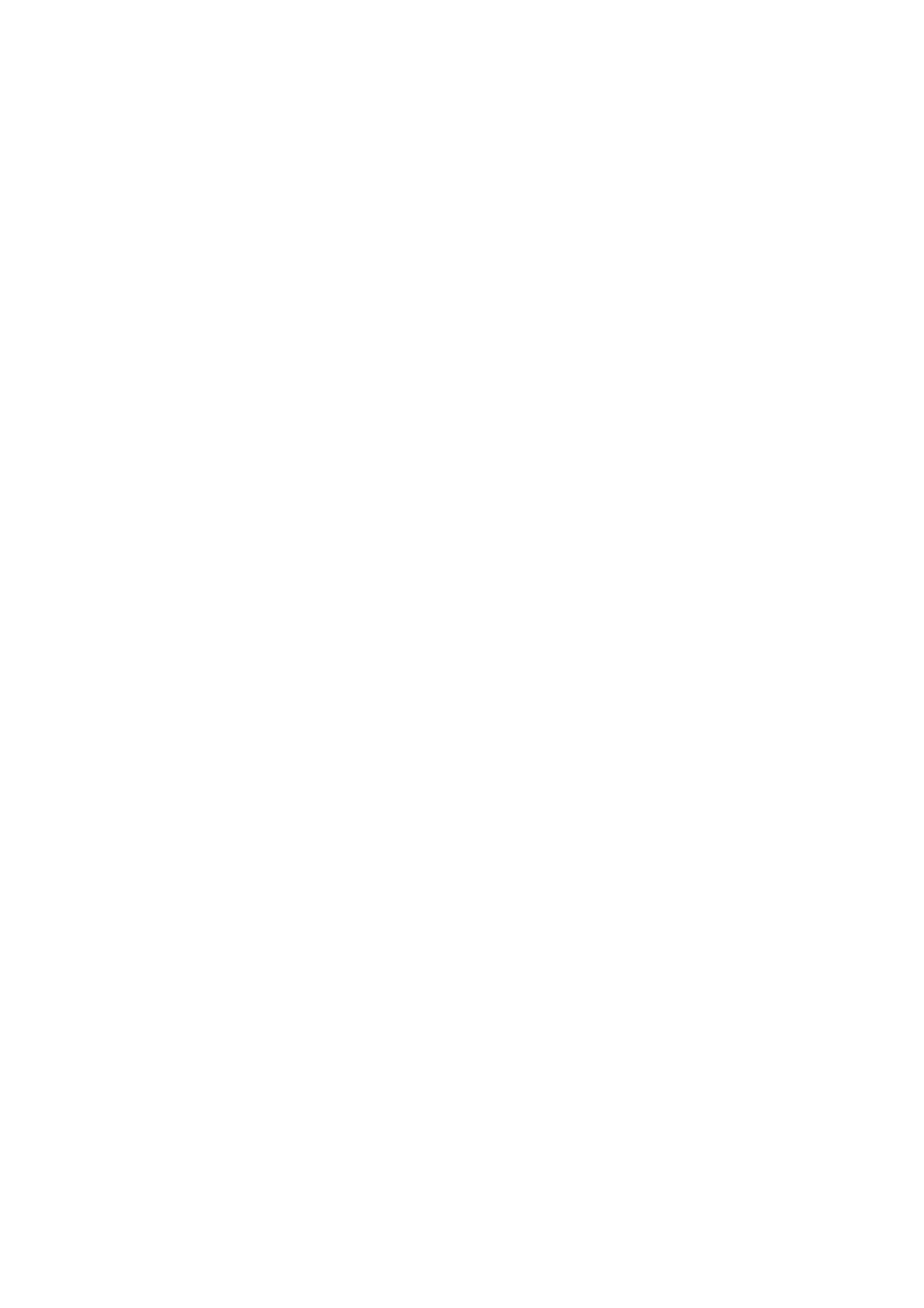
Introduction
Introduction
Introduction
What
If
voltage
light
160°
A
Plasma
is
is
emitted.
-
a
is
Wide
Display
Plasma
inputted
A
Plasma
angle
provides
to
Display
gas
range
in
glass
Display
of
more
?
panels,
is
a
vision
than
next
160°
ultraviolet
generation
angle
range
rays
flat
is
outputted
Display
of
vision
and
using
so
this
that
fused
with
phenomenon.
you
can
get
a
fluorescent
a
picture
substance.
without
At
distortion
this
moment,
from
any
direction.
Easy
A
at
Plasma
the
installation
desired
Display
place.
is
much
lighter
and
smaller
than
other
same
class
products
so
that
you
can
install
the
Plasma
Display
Big
The
screen
screen
Multimedia
A
and
Plasma
so
on.
of
a
Plasma
Plasma
Display
can
Display
Display
be
connected
is
42",
with
50"
a
or
60"
computer
so
that
so
you
that
can
you
get
can use
vivid
experience
it
as
a
screen
as
if
for
you
are
in
conference,
a
theater.
game,
internet
The
explanation
The
in
manufacturers
the
sponds
We
PDP
manufacture
which
to
promise
this
that
about
is
the
of
and
standard
we'll
would
coloured
display
the
is
do
PDP.
not
regarded
our
device
Several
mean
best
to
dots
of
as
this
that
acceptable.
coloured
the
develop
may
product
dots
PDP
our
technology
be
is
is
It
present
composed
visible
faulty.
means
We
that
to
on
of
on
the
hope
it
minimize
PDP
0.9
screen
could
to
you
screen
2.2
will
not
the
million
would
understand
be
cell
changed
defects.
cells
be
and
a
few
acceptable,
or
that
refunded.
the
cell
in
defects
line
product
with
can
other
which
occur
PDP
corre-
The
explanation
In
reliability
any
noise
acceptable.
the
same
negative
from
of
way
this
the
It
that
product.
effect
fans
means
about
a
on
is
its
normal
that
noise
fan
is
used
Therefore,
efficiency
it
in
is
the
not
of
in
a
and
PDP
a
certain
PC
liability
operation
changeable
to
level
of
keep
and
this
nor
of
the
noise
it's
CPU
also
product.
refundable.
cool,
could
determined
We
occur
the
hope
PDP
when
to
you
is
the
have
will
equipped
fan
no
understand
is
difficulty
with
cooling
operated.
while
that
a
fans
This
using
certain
noise
this
level
to
improve
doesn't
product.
of
have
noise
the
The
is
TO
OF
AVOID
TIME.
BURNING
IMAGE
AFTER
IMAGE
BURN
INTO
WILL
THE
NOT
DISPLAY,
BE
COVERED
DO
NOT
HAVE
UNDER
A
STILL
WARRANTY
IMAGE
ON
SCREEN
ie.Menus,
Video
FOR
games,
EXTENDED
Borders
or
PERIOD
LOGOS
WARNING
This
case
is
the
WARNING
TO
REDUCE
Class
user
B
may
THE
product.
be
required
RISK
In
OF
a
domestic
to
FIRE
take
AND
environment
adequate
ELECTRIC
this
measures.
SHOCK,
product
DO
may
NOT
cause
EXPOSE
radio
interference
THIS
PRODUCT
in
which
TO
RAIN
OR
MOISTURE.
Owner's
Manual
5
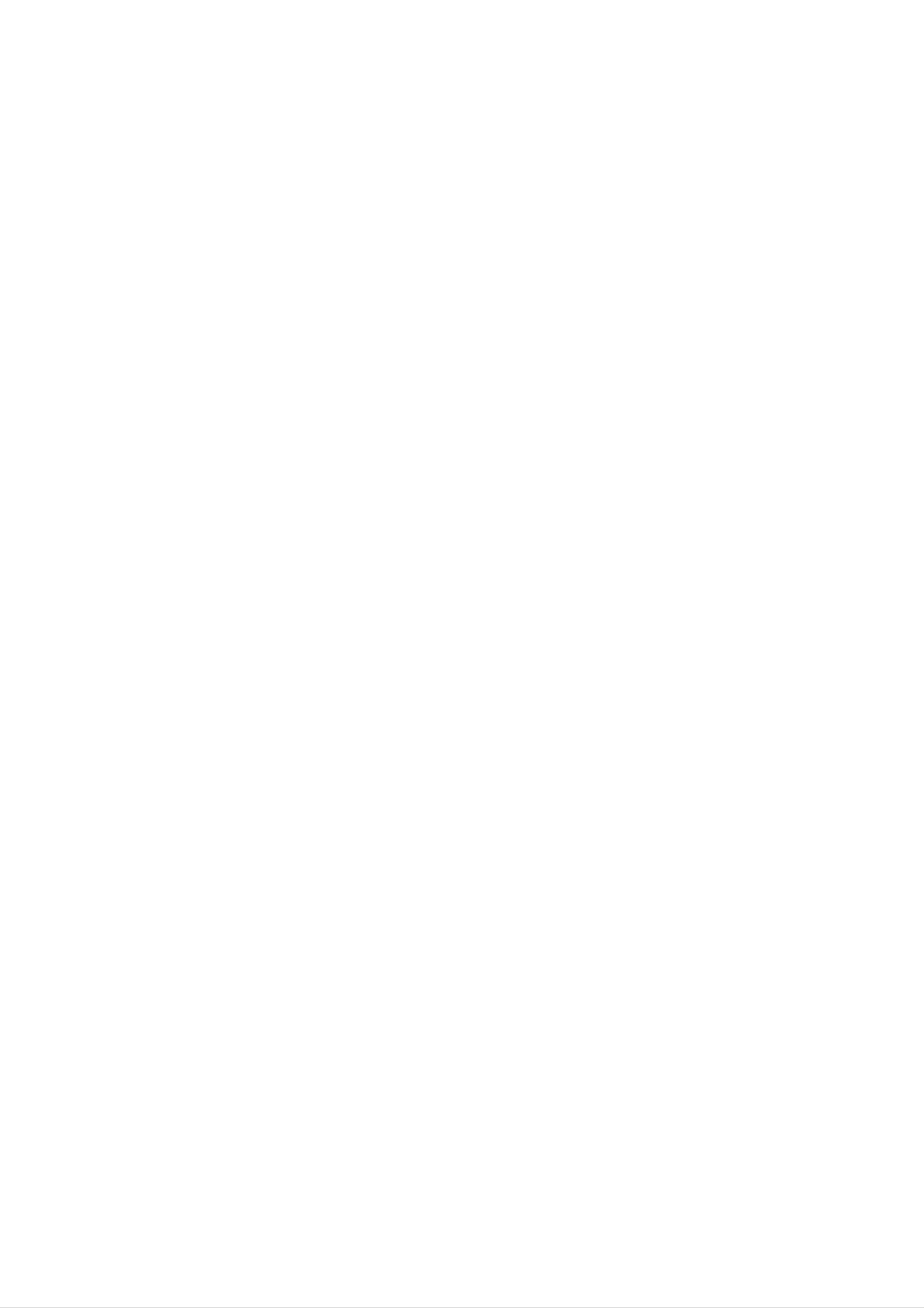
Introduction
Remote
Remote
-
-
When
There's
Displays
using
maybe
the
the
Control
Control
remote
a
defect
selected
control
in
device.
consecutive
aim
it
Key
Key
at
the
remote
operation
of
Functions
Functions
control
remote
sensor
control
of
in
the
set.
specified
brightness
POWER
according
to
this
set
feature.
Selects the
Selects
TV,
AV,
another
Component,
or
MULTIMEDIA
DVI
MODE
device.
TV/AV
RGB
modes.
TV/AV
TV
VCR
DVD
CABLE
STB
AUDIO
MODE
POWE
Switches
off
to
standby.
ARC
Changes
MUTE
Switches
the
the
the
set
on
picture
sound
from
format.
on
or
standby
off.
or
Selects
the
selects
Component,
NUMBER
a
favorite
RGB
or
modes.
buttons
FAVOURITE
programme.
DVI
PSM
ARC
MULTIMEDIA
123
456
789
FAVOURITE
MUTE
Q.VIEW
Q.VIEW
Returns
programme.
SSM
To
your
select
viewing
to
the
the
previously
sound
programme
appropriate
viewed
to
character.
Adjusts
Displays
the
on
screen
Memorizes
factory
according
menus
Exits
the
menu
preset
to
current
the
one
changes.
picture
room.
MENU
by
PIP/DW
one.
menu.
PSM
MENU
VOL
PIP/DW
0
PR
TEXT/
SSM
EXIT
VOL
Increases/decreases
PR
Selects
EXIT
Clears
returns
menu.
+/-
+/-
(Volume
(Programme
a
programme.
all
to
on-screen
TV
viewing
Up/Down)
sound
Up/Down)
displays
from
level.
and
any
Switches
Selects
Alternates
Selects
a
program
between
the
sub
for
PIP
main
picture
or
the
DW
PIPPR+/-
sub
and
PIP
on
or
modes.
off.
picture.
SWAP
sub
INPUT
pic-
ture.
OK
TEXT/*
These
For
section.
Note
+/-,
used
further
:
SWAP
for teletext
(option)
buttons
details,
In
teletext
and
are
used
see
mode,
PIP
function.
INPUT
for
the
the
teletext.
'Teletext'
PIP
buttons
PR
are
Selects
the
input
mode
Adjusts
the
for
sub
WIN.POSITION
the
WIN.SIZE
picture
MovesthesubpicturetoD/EorF/G
sub
direction.
pic-
ture.
size.
PIP
PLAY
REW
PR-
PIP
PAUSE
FF
PR+
SWAP
STOP
SKP
PIP
RECORD
INPUT
OK
accepts
current
D/EorF/G
Adjusts
Selects
your
mode.
menu
menu
selection
settings.
item.
or
displays
the
Controls
a
LG
VCR
video
BUTTONS
SPLIT
cassette
recorder.
ZOOM
REVEAL
WIN.SIZE
?
SPLIT
ZOOM
WIN.POSITION
LIST
SLEEP
I/II
DVD
Controls
SLEEP
Sets
I/II
Selects
guage
BUTTONS
the
a
LG
sleep
the
broadcast.
language
DVD
timer.
player.
during
dual
lan-
Enlarge
Installing
the
screen
Batteries
with
regular
ration.
Selects
LIST
Displays
the
the
sound
program
output.
table.
6
PLASMA
TV
?
Open
insert
?
Install
batteries
the
the
two
battery
batteries
1.5V
with
new
compartment
with
alkaline
batteries.
correct
batteries
cover
on
polarity.
of
AA
type.
the
back
Don't
side
mix
and
used
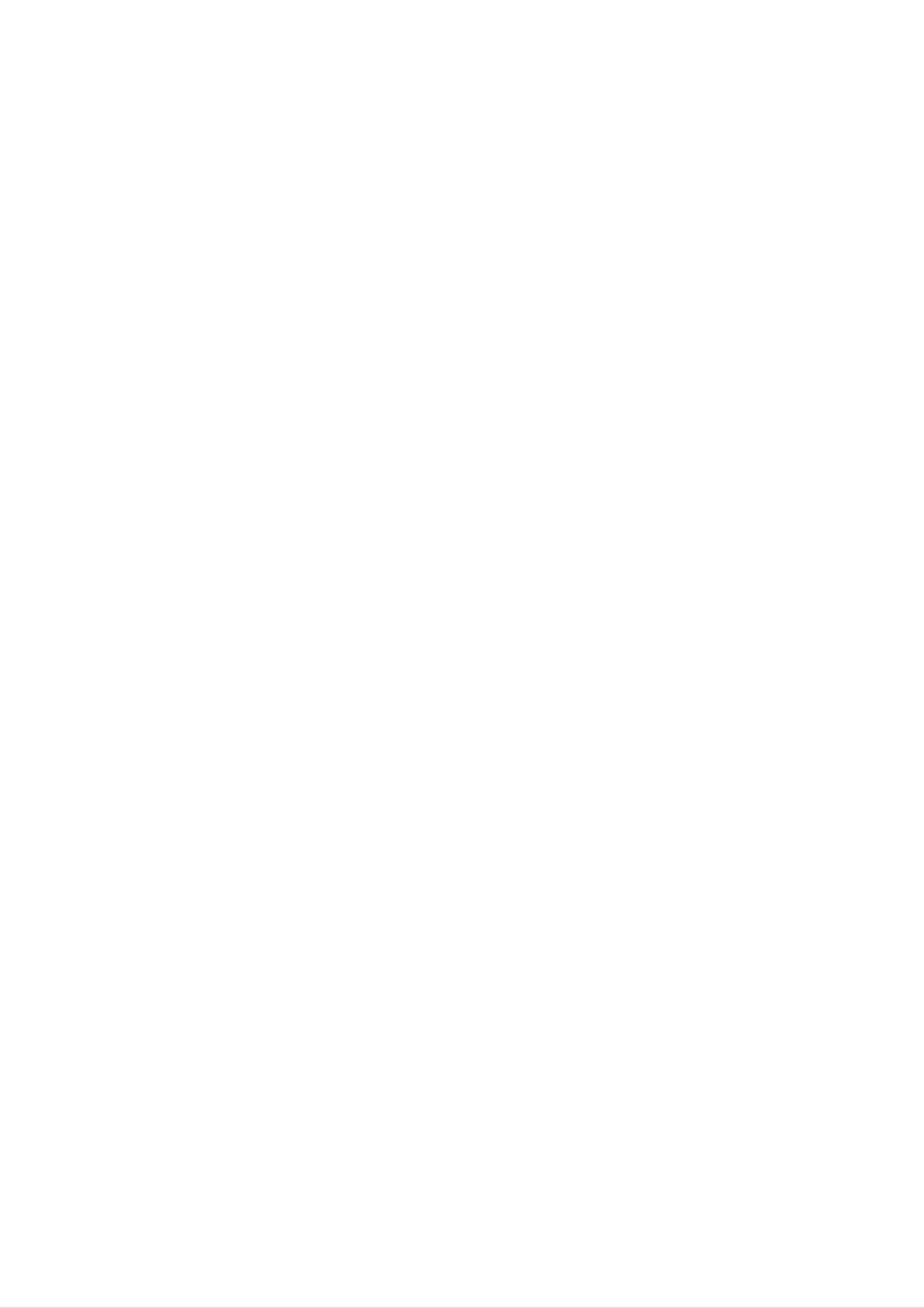
Introduction
Location
Location
and
and
Function
Function
<Front
Panel
of
of
Controls>
Controls
Controls
Remote
Power
Illuminates
mode,
when
Standby
Illuminates
the
Control
red
set
is
Sensor
Indicator
in
standby
green
turned
on
ON/OFF
TV/AV
MENU
VOL
PR
Main
Power
Button
RGB
Selects the
or
DVI
played,
TV,
modes.
selects
TV/AV
AV,
Button
Component,
If
OSD
menu
is
item.
dis-
MENU
Displays
on
screen
Memorizes
Exits
menus
the
current
menu
one
by
one.
menu.
changes.
D
selects
switches
/
E
(Programme
a
programme
the
set
on
Up/Down)
or
from
a
standby.
menu
item.
F
/
G
adjusts
adjusts
(Volume
the
menu
volume.
Up/Down)
settings.
Owner's
Manual
7
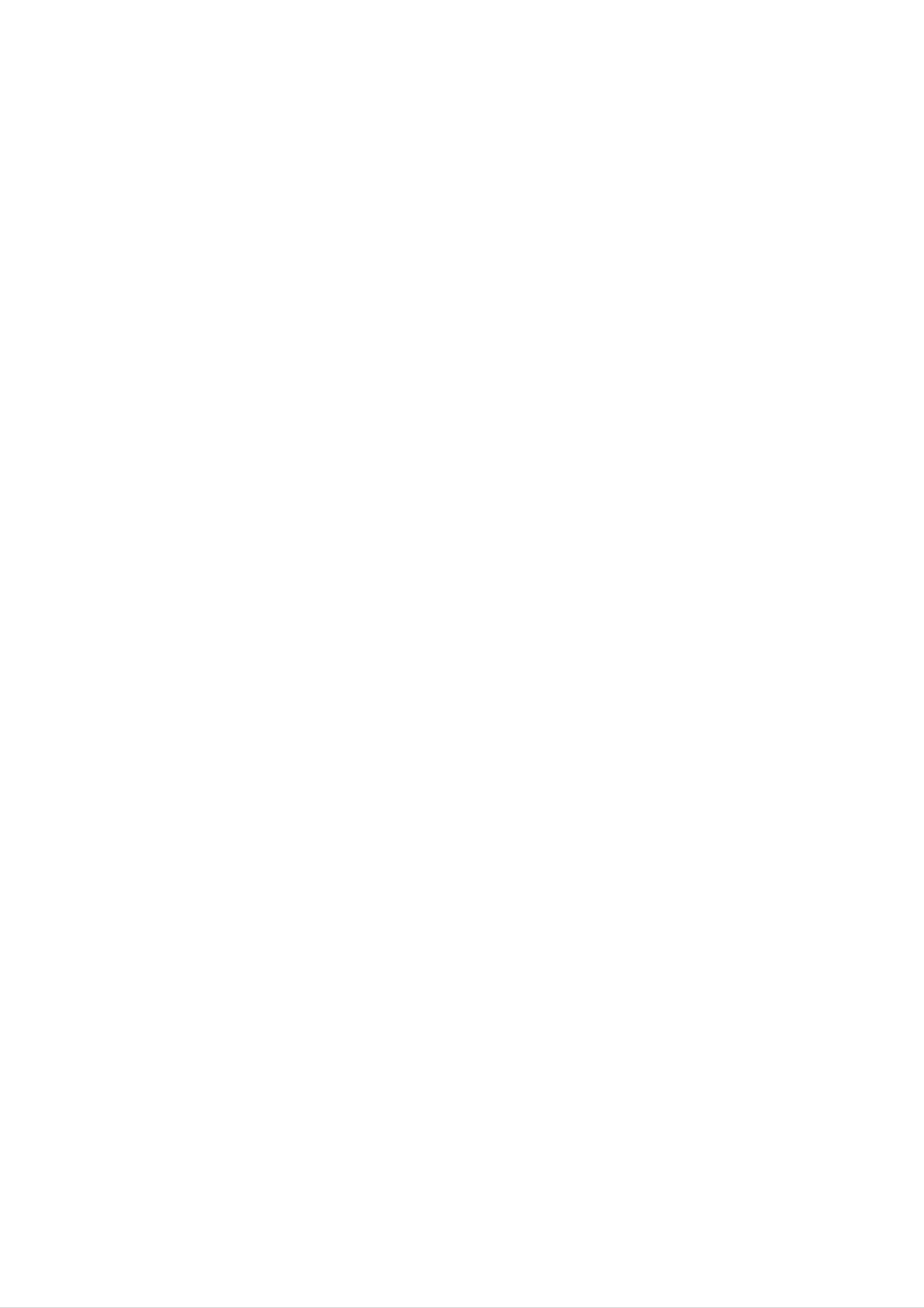
Introduction
Location
Location
-
-
-
Shown
Here
This
is
shown
manual
a
simplified
may
be
explains
and
and
representation
somewhat
the
features
different
Function
Function
of
available
the
from
set.
on
your
the
set.
RT-42PY10/11
<Back
of
of
Panel>
series.
Controls
Controls
AV2
S-VIDEO
VIDEO
8
L/MONO
AUDIO
R
REMOTE
CONTROL
RS-232C
(CONTROL/SERVICE)
INPUT
DVI
INPUT
AUDIO
INPUT
RGB
INPUT
COMPONENT
INPUT
COMPONENT
INPUT
VIDEO
2
1
(R)
AUDIO
(L)
(R)
AUDIO
L/MONO
VIDEO
MONITOR
OUTPUT
A/V
INPUT
1
Antenna
S-VIDEO
1.
CONTROL
1
LOCK
2
/
REMOTE
CONTROL
3 4 5
6.
ANTENNA
INPUT
6
AC
INPUT
7
2.
3.
RS-232C
Connect
DVI
INPUT
Connect
PUTER
Note:
mend
core
along
to
to
If
you
that
INPUT(CONTROL/SERVICE)
the
this
you
the
/
AUDIO
monitor
want
with
RS-232C
INPUT
socket.
to
use
use
the
separate
port
output
RGB/DVI
cable
cable.
on a
/
RGB
socket
that
PC.
INPUT
of
audio,
has
the
a
PORT
PERSONAL
we
core,
strongly
or
the
EMI
COM-
recom-
Filter
7.
8.
POWER
This
cated
the
Monitor
on
Monitor
CORD
the
AUDIO/VIDEO
S-VIDEO/AUDIO
SOCKET
operates
on
Specifications
on
DC
IN
power.
SOCKETS
IN
SOCKETS
an
AC
page.
(AV2)
power.
Never
The
voltage
attempt
to
is
indi-
operate
4.
5.
COMPONENT
Connect
INPUT
and
AUDIO/VIDEO
Connect
these
sockets.
S-VIDEO/AUDIO
Connect
DVD
the
the
INPUT
video
audio
IN
outputs
SOCKETS
audio/video
IN
S-VIDEO
outputs
to
out
SOCKETS
out
to
Audio
(AV1)
sockets
socket
Y,
of
PB,
PR
sockets
of
an
external
VCR
of
of
COMPONENT
AUDIO
equipment
to
the
INPUT.
to
S-VIDEO
8
socket.
Connect
ets
as
PLASMA
in
the
AV1.
audio
TV
out
sockets
of
the
VCR
to
the
audio
sock-
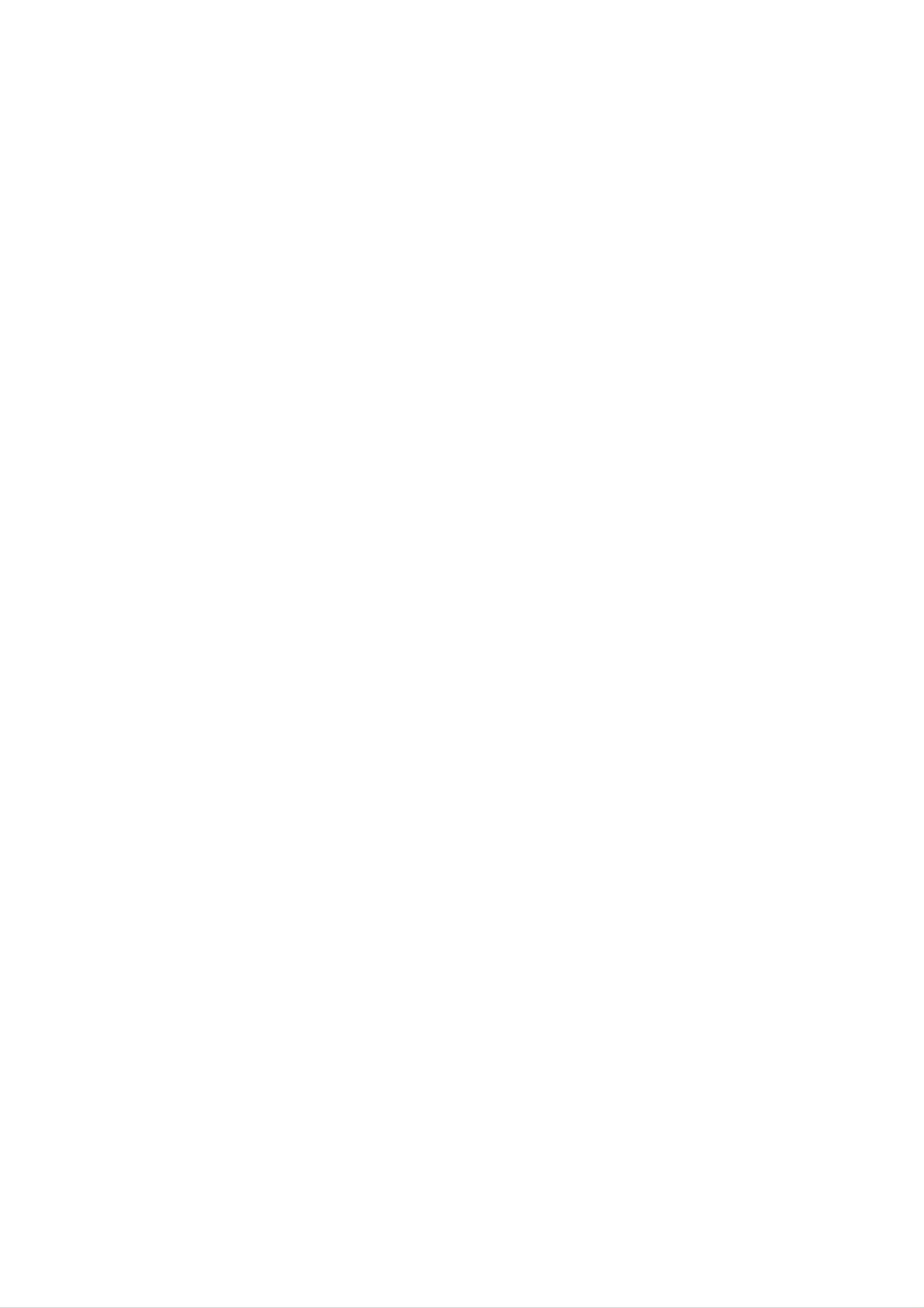
Installation
External
External
Antenna
-
Be
careful
Connection
for
the
bronze
Equipment
Equipment
wire
not
to
be
bended
in
V
Viewing
connecting
iewing
to
antenna
input
Setups
Setups
port.
Apartments
(connecting
wall
antenna
to
socket
wall
antenna
Antenna
socket)
VHF
UHF
antenna
antenna
outdoor
Private
(connecting
antenna
house
to
wall
RF
outdoor
coaxial
wire
antenna)
(75
ohms)
<
Back
panel
of
the
set
>
Watching
-
-
-
-
-
When
Audio
Connect
If
you
If
you
to
Use
the
the
VCR
connecting
(R)
have
connect
Video
-red).
the
VIDEO
a
input.
orbiter
mono
an
function
the
Monitor
INPUT
VCR,
S-VIDEO
to
to
socket
connect
VCR
Avoid
external
(yellow)
to
the
the
audio
having
equipment,
to
S-VIDEO
a
fixed
the
cable
image
match
VIDEO
from
input,
remain
the
the
the
INPUT
VCR
picture
on
colours
on
to
the
the
quality
the
screen
of
set.
connecting
AUDIO
is
(L/MONO)
improved;
for
a
long
ports
(Video
input
compared
period
of
-
on
the
to
time.
yellow,
set.
Audio
connecting
Typically
a
a
frozen
-
(L)
white,
regular
still
VCR
pic-
ture
If
a
-
To
Watching
-
from
4:3
avoid
Turn
want.
a
VCR.
picture
picture
TV
the
programmes
set
(Refer
format
noise
on
and
is
to
used;
p.
25)
the
fixed
(interference),
select
the
programme
image
leave
an
may
remain
adequate
you
visible
distance
on
the
between
RGB
INPUT
screen.
the
COMPONENT
INPUT
VCR
2
VIDEO
and
set.
AUDIO
(R)
(L)
(R)
AUDIO
L/MONO
<
VIDEO
Back
MONITOR
OUTPUT
panel
of
the
Antenna
set
>
Watching
1.
-
2.
Use
selectAV1
If
both
connected
the
S-VIDEO
Insert
the
a
VCR
TV/AV
orAV2.
S-VIDEO
to
video
the
can
button
and
S-VHS
be
tape
on
VIDEO
VCR
received.
into
the
the
VCR
remote
sockets
control
have been
simultaneously,
and
press
to
only
the
COMPONENT
INPUT
A/V
INPUT
1
1
S-VIDEO
PLAY
(See
button
VCR
on
owner's
the
VCR.
manual)
<VCR>
Owner's
Manual
9
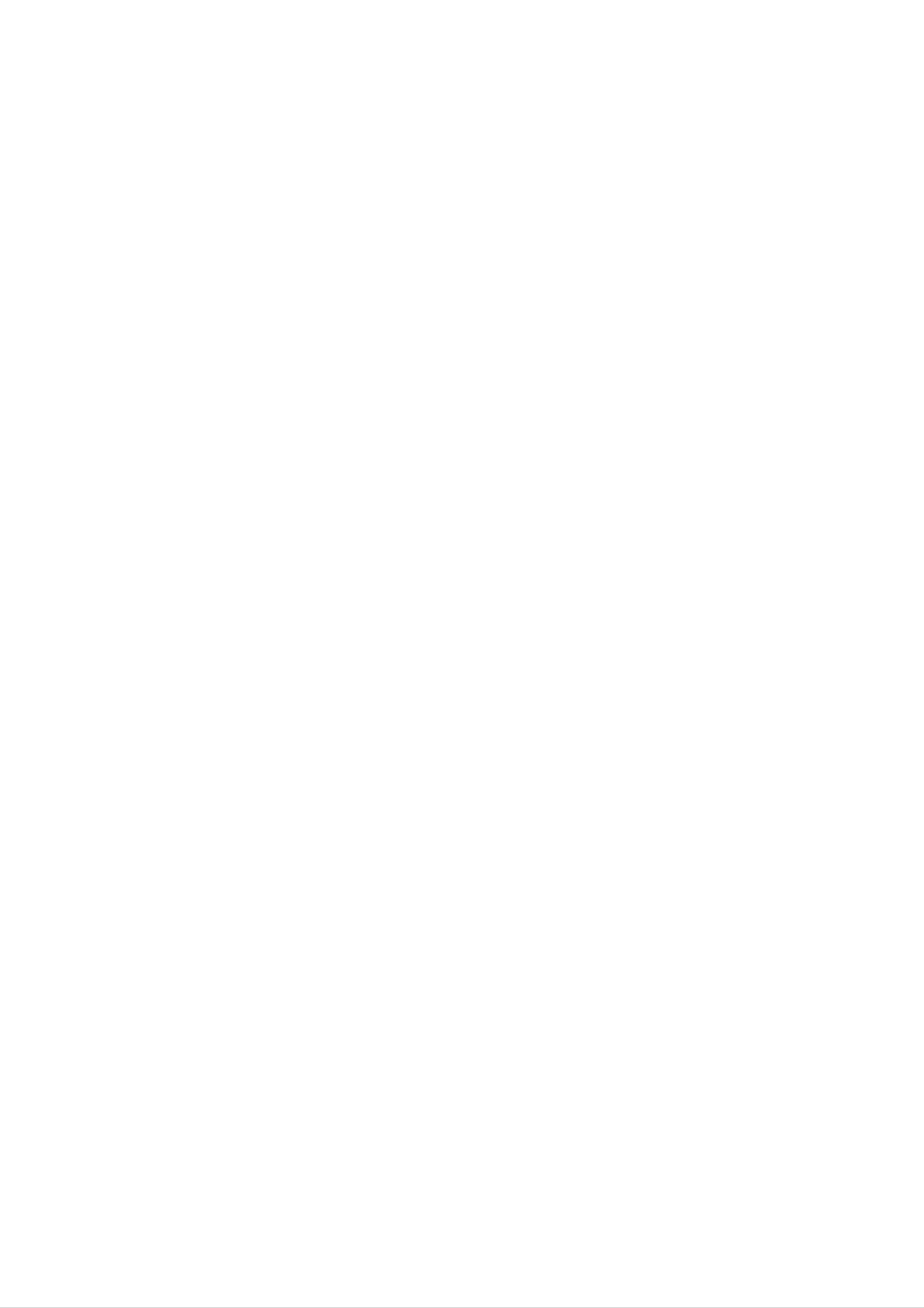
Installation
External
External
Watching
-
-
After
For
subscribing
further
Cable
information
TV
for
a
Equipment
Equipment
local
of
cable
cable
TV,
TV
contact
station
and
the
installing
local
cable
V
Viewing
a
TV
iewing
converter
station.
you
can
Setups
watch
Setups
cable
TV.
PUT
RGB
INPUT
COMPONENT
INPUT
COMPONENT
INPUT
<
Back
VIDEO
2
1
AUDIO
(R)
(L)
(R)
AUDIO
L/MONO
VIDEO
MONITOR
OUTPUT
A/V
INPUT
1
S-VIDEO
panel
Antenna
of
the
set
>
To
1.
2.
watch
Use
selectAV1
Tune
the
the
to
cable
cable
TV/AV
orAV2.
cable
box.
TV
button
service
on
the
provided
remote
channels
control
using
to
<
Cable
box
>
Watching
-
When
on
How
1.
the
to
Use
selectAV1
external
connecting
audio/video
use
the
TV/AV
orAV2.
AV
the
source
set
to
equipment:
button
on
an
external
Video
the
remote
source,
=
yellow,
Audio
control
match
to
the colours
(Left)
of
=
white,
AUDIO
Audio
INPUT
AUDIO/VIDEO
(Right)
RGB
INPUT
=
COMPONENT
INPUT
2
input
red.
VIDEO
jacks
(R)
AUDIO
on
(L)
the
set
<
AUDIO
(R)
with
Back
L/MONO
the
panel
VIDEO
MONITOR
OUTPUT
output
of
the
set
jacks
>
An
2.
Operate
See
external
the
corresponding
equipment
operating
external
guide.
equipment.
COMPONENT
INPUT
A/V
INPUT
1
1
S-VIDEO
Camcorder
Video
game
set
AUDIO
RL
VIDEO
10
PLASMA
TV
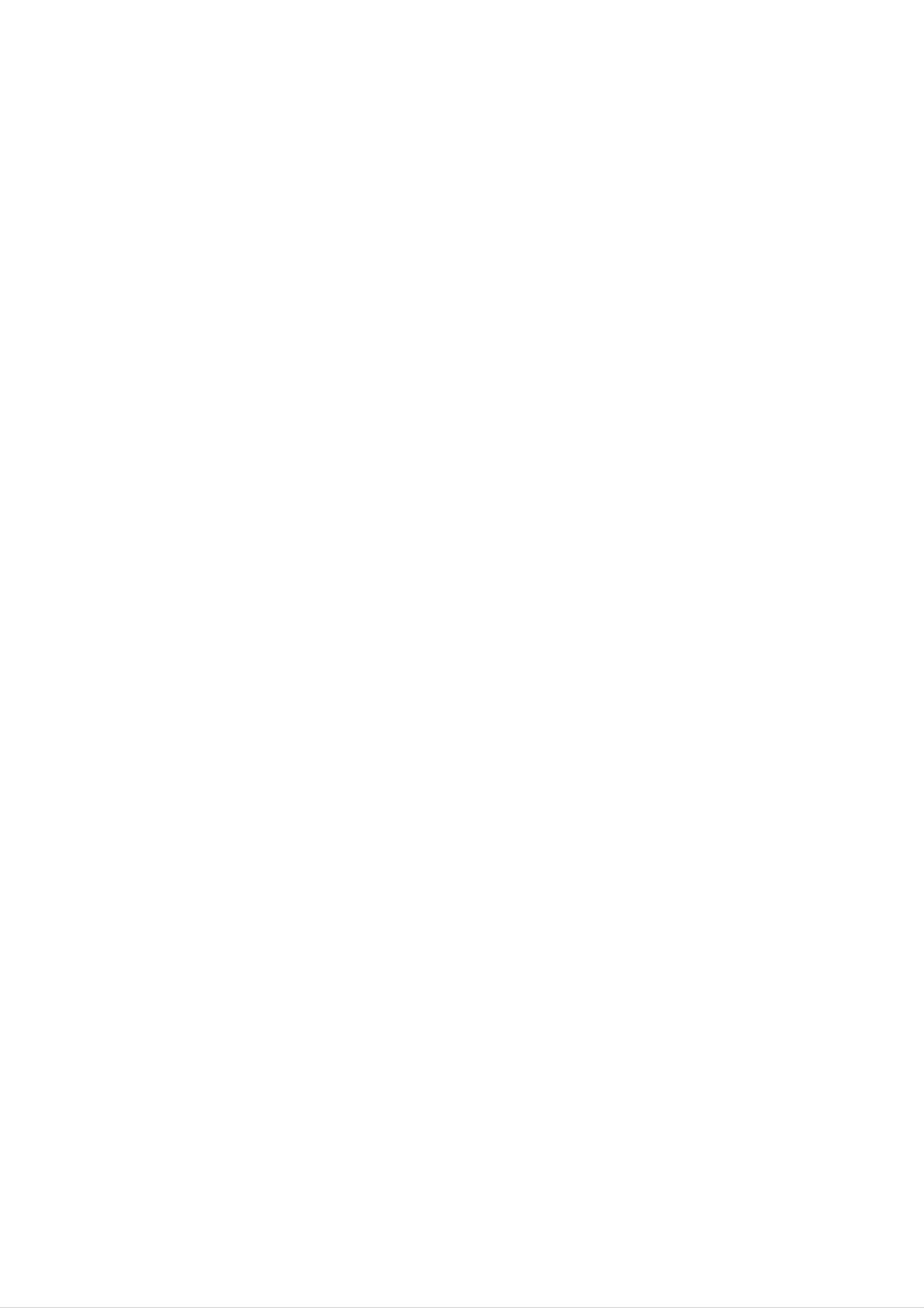
Installation
Watching
How
How
1.
Connect
NENT
AUDIO
Turn
to
to
connect
use
on
DVD
DVD
INPUT
INPUT.
the
DVD
video
and
player,
outputs
audio
to
outputs
and
insert
Y,
PB,
to
PR
Audio
a
DVD.
of
COMPO-
sockets
of
<
Back
panel
T
of
RGB
the
INPUT
set
>
COMPONENT
COMPONENT
INPUT
INPUT
VIDEO
2
1
AUDIO
(R)
(L)
(R)
AUDIO
L/MONO
VIDEO
MONITOR
OUTPUT
A/V
INPUT
1
Antenna
S-VIDEO
2.
Use
control
Refer
TV/AV
to
to
instructions.
?
Component
or
select
the
MULTIMEDIA
Component
DVD
Input
player's
ports
button
1
or
manual
on
the
Component
for
operating
remote
2.
You
DVD
can
get
player
Component
Video
of
DVD
output
better
with
component
ports
set
ports
player
picture
of
the
quality
input
YPBPR
Y
Y
Y
ports
if
Pb
B-Y
Cb
you
as
connect
below.
Pr
R-Y
Cr
<
DVD
player
>
Y
PB
PR
Watching
-
To
How
1.
How
1.
watch
to
Use
for
video
Then,
to
Turn
DTV
digitally
connect
the
make
use
on
the
(option)
broadcast
monitor
's
COMPONENT
connections,
the
corresponding
digital
depending
set-top
programs,
audio
box.
(Refer
(Y,
on
purchase
PB,
your
PR)
set-top
connections.
to
the
INPUT
owner's
and
connect
or
box
a
RGB
connector.
manual
digital
jack
for
set-top
?
Mode
box.
DTV
Input
Terminal
576p(50Hz)
signal
Component
o
RGB
(DTV)
o
2.
<
the
Use
digital
TV/AV
Component
Back
panel
RS-232C
CONTROL/SERVICE)
INPUT
of
set-top
or
1,
the
set
DVI
>
INPUT
box.)
MULTIMEDIA
Component
AUDIO
INPUT
2
on
or
RGB
the
RGB.
INPUT
remote
COMPONENT
INPUT
2
COMPONENT
INPUT
1
VIDEO
control
AUDIO
(R)
to
select
(L)
(R)
AUDIO
L/MONO
VIDEO
MONITOR
OUTPUT
A/V
INPUT
1
S-VIDEO
1080i(50Hz)
o
o
(R)
AUDIO
(L)
DTV
OUTPUT
<
Digital
Set-top
box
(R)
AUDIO
>
(L)
Y
PBR
P
Owner's
Manual
11
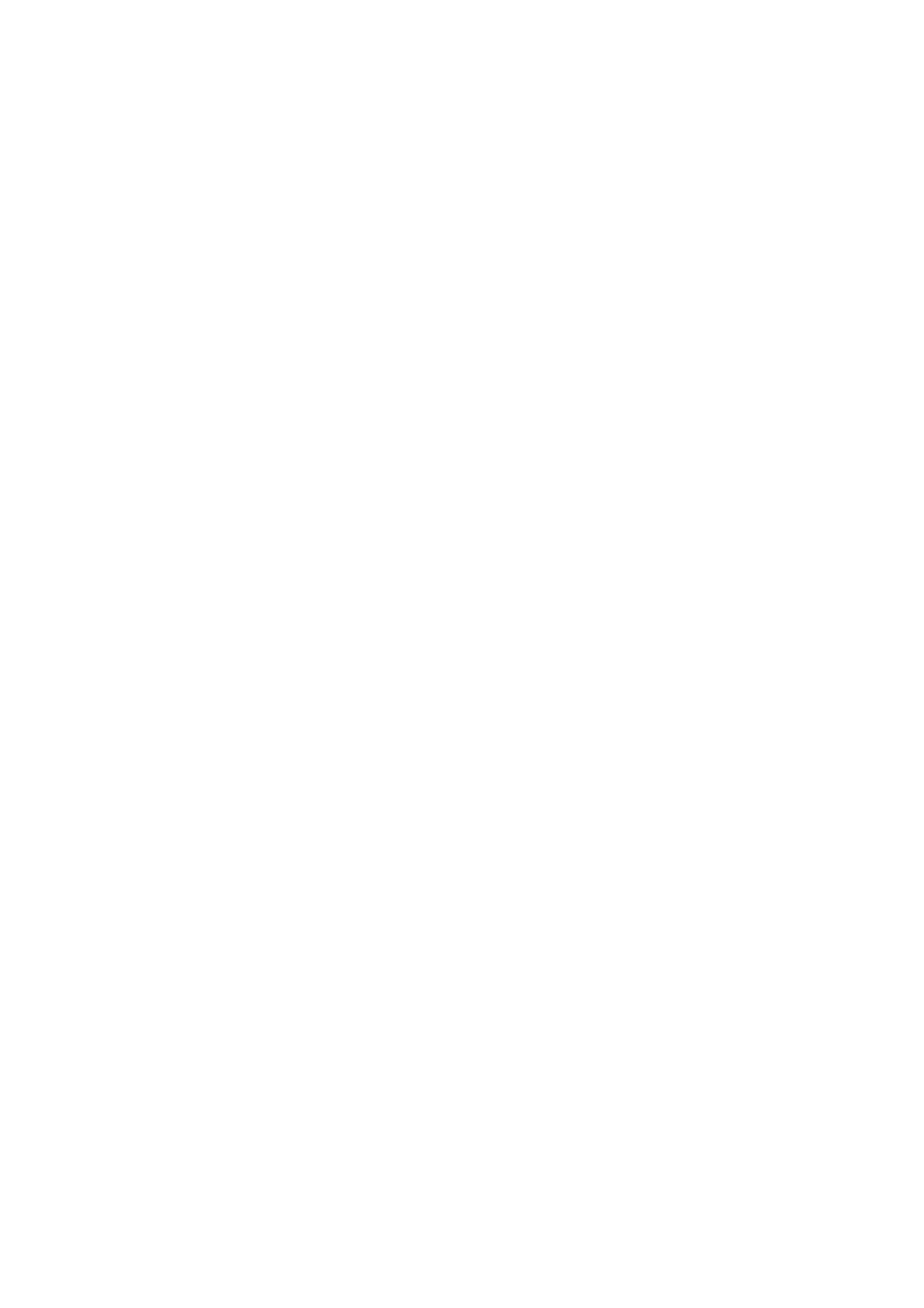
Installation
External
External
PC
Connecting
-
-
-
To
Avoid
the
Connect
enjoy
screen;
vivid
keeping
use
PC
to
picture
a
fixed
a
screen
the
RGB
Equipment
Equipment
and
image
saver
INPUT(PC
sound,
on
connect
the
when
set's
possible.
INPUT)
a
screen
PC
or
to
for
DVI
V
Viewing
the
a
INPUT(DIGITAL
set.
long
period
iewing
of
time.
RGB
The
fixed
INPUT)
Setups
Setups
image
port
of
may
the
become
set;
change
permanently
the
resolution
imprinted
output
on
of
PC
-
There
mode
picture
manufacturer
-
The
Setup
accordingly.
might
into
is
other
clean.
be
of
a
resolution
If
the
synchronization
Instructions
to
noise
the
PC
input
Connect
according
or
refresh
change
graphic
form
rate
card.
for
a
PC
to
of
Horizontal
to
some
the
the
your
refresh
PC
resolution,
rate
graphic
and
set
Vertical
card
vertical
into
other
can
frequencies
pattern,
rate
not
or
be
contrast
adjust
changed,
is
separate.
or
the
brightness
brightness
change
the
in
and
PC
PC
contrast
mode.
graphic
Then
on
card
the
or
change
menu
consult
the
until
it
to
PC
the
the
-
-
-
-
-
-
We
If
the
Connect
output
Connect
If
using
This
recommend
resolution
the
port
the
a
sound
set
apply
signal
of
audio
automatically
the
a
to
using
of
card,
VESA
use
PC
cable
PC
cable
1024x768,
is
to
the
adjust
Plug
this
over
from
from
set.
DVI
PC
and
60Hz
UXGA,
the
the
monitor
INPUT
PC
sound
Play
for
there
the
will
output
port
to
Solution.
the
as
required.
PC
be
on
Audio
the
The
mode,
no
port
set.
input
set
they
picture
of
the
on
PC
the
provides
provide
on
the
to
set.
EDID
the
the
set.
RGB
(Audio
data
best
INPUT
cables
to
the
picture
port
are
PC
not
system
quality.
of
the
included
set
with
or
a
the
with
DDC
signal
the
set).
cable
protocol.
The
from
PC
the
DVI
adjusts
-
-
-
-
DDC
If
required,
If
graphic
INPUT
If
graphic
is
DOS
set
protocol
adjust
card
to
to
mode
display
card
Plug
may
is
on
on
and
preset
the
the
the
the
PC
Play
not
work
for
set
PC
PC
RGB
(Analog
settings
does
on
does
the
not
set.
output
automatically
depending
for
Plug
output
by
on
RGB),
and
analog
analog
the
video
set.)
DVI
Play
and
card
(Digital
RGB)
functionally.
and
digital
digital
if
using
RGB
a
RGB
DVI-I
mode.
simultaneously,
simultaneously,
cable.
set
connect
the
set
only
to
one
either
RGB
of
both
or
RGB
DVI;
INPUT
(the
other
or
mode
DVI
<
Back
panel
C
INPUT
L/SERVICE)
of
the
DVI
INPUT
set
>
AUDIO
INPUT
RGB
INPUT
YP
COMPONENT
S-VIDEO
BPR
VIDEO AUDIO
AV4
AUDIO
LR
L(MONO)
Ante
R
PC
1.
2.
3.
4.
Setup
Turn
Turn
the
Use
control
Set
set's
the
the
(1280
on
on
the
the
remote
TV/AV
to
x
select
resolution
1024,
PC
and
display
control.
or
the
output
60Hz).
apply
by
MULTIMEDIA
RGB
pressing
power
or
of
(Refer
DVI
the
to
to
the
button
input
PC
p.
13)
the
POWER
to
set.
on
source.
SXGA
button
the
or
on
remote
under
12
PLASMA
TV
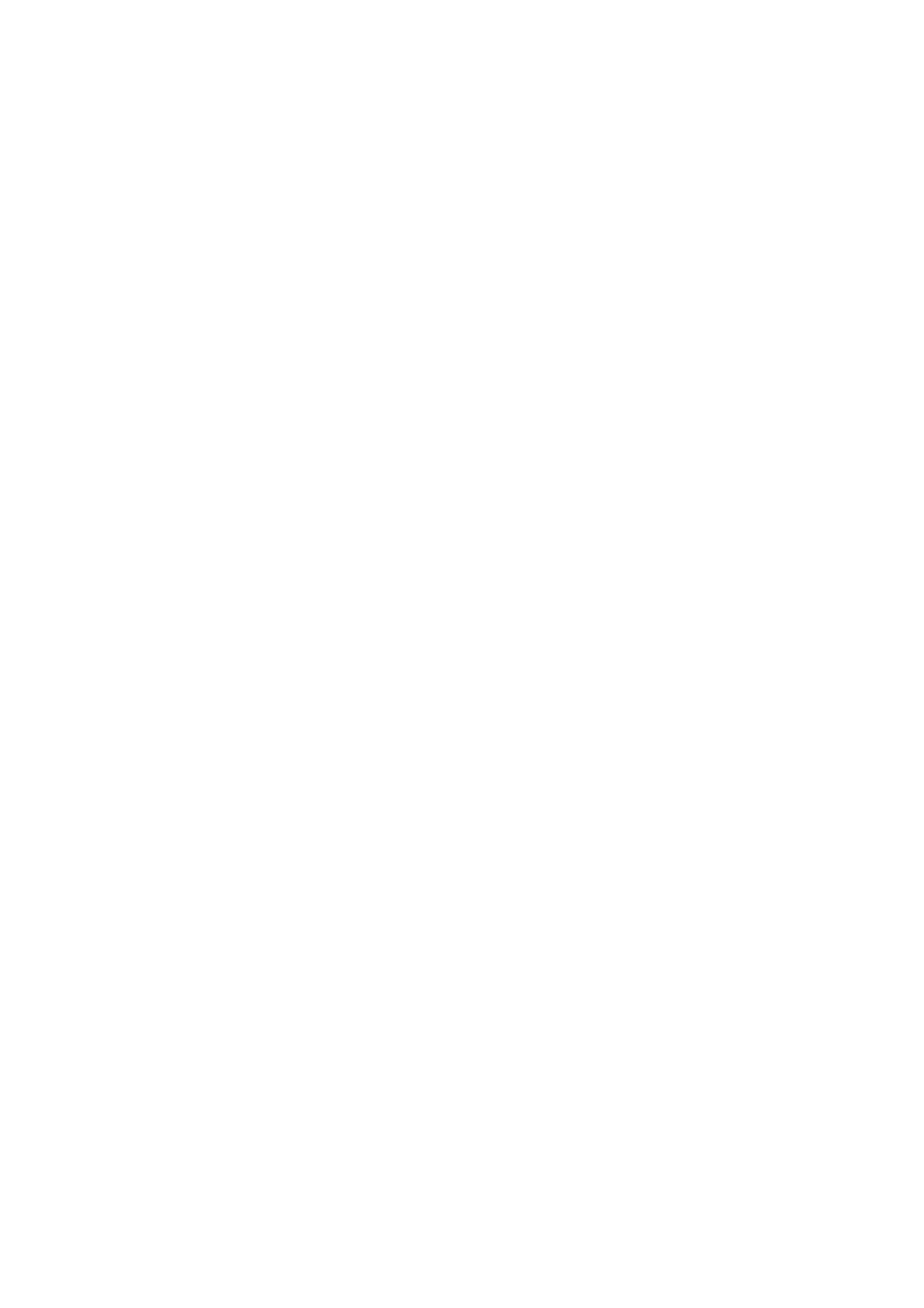
Displayable
Displayable
Monitor
Monitor
Specification
Specification
Installation
RGB
/
DVI
Resolution
640x350
mode
Horizontal
Frequency(KHz)
31.468
37.861
31.469
Vertical
Frequency(Hz)
70.09
85.08
70.08
RGB
/
DVI
Resolution
640x350
mode
Horizontal
Frequency(KHz)
31.468
37.861
31.469
Vertical
Frequency(Hz)
70.09
85.08
70.08
720x400
640x480
37.927
31.469
35.000
37.861
37.500
85.03
59.94
66.66
72.80
75.00
720x400
640x480
37.927
31.469
35.000
37.861
37.500
85.03
59.94
66.66
72.80
75.00
848x480
852x480
43.269
31.500
37.799
39.375
31.500
37.799
85.00
60.00
70.00
75.00
60.00
70.00
848x480
852x480
43.269
31.500
37.799
39.375
31.500
37.799
85.00
60.00
70.00
75.00
60.00
70.00
800x600
39.375
35.156
37.879
48.077
46.875
53.674
75.00
56.25
60.31
72.18
75.00
85.06
800x600
39.375
35.156
37.879
48.077
46.875
53.674
56.25
75.00
(RGB)
60.31
72.18
75.00
85.06
832x624
1024x768
1360x768
49.725
48.363
56.476
60.023
68.677
47.700
74.55
60.00
70.06
75.02
85.00
60.00
832x624
1024x768
49.725
48.363
56.476
60.023
68.677
47.700
74.55
60.00
70.06
75.02
85.00
60.00
(RGB)
1366x768
(RGB)
1152x864
(RGB)
59.625
47.700
59.625
54.348
63.995
67.500
75.02
60.00
75.02
60.05
70.01
75.00
1360x768
1366x768
59.625
68.500
47.700
59.625
69.500
54.348
75.02
85.00
60.00
75.02
85.00
60.05
1152x870
1280x768
(RGB)
1280x960
(RGB)
(RGB)
77.487
68.681
47.693
60.091
68.504
60.023
85.00
75.06
60.00
75.00
85.00
60.02
1152x864
1152x870
1280x768
63.995
67.500
77.487
68.681
47.693
60.091
70.01
75.00
85.00
75.06
60.00
75.00
1280x1024
(RGB)
RT-42PY10X/11X
63.981
series
60.02
1280x960
1280x1024
RT-50/60PY10/11
68.504
60.023
63.981
series
85.00
60.02
60.02
Owner's
Manual
13
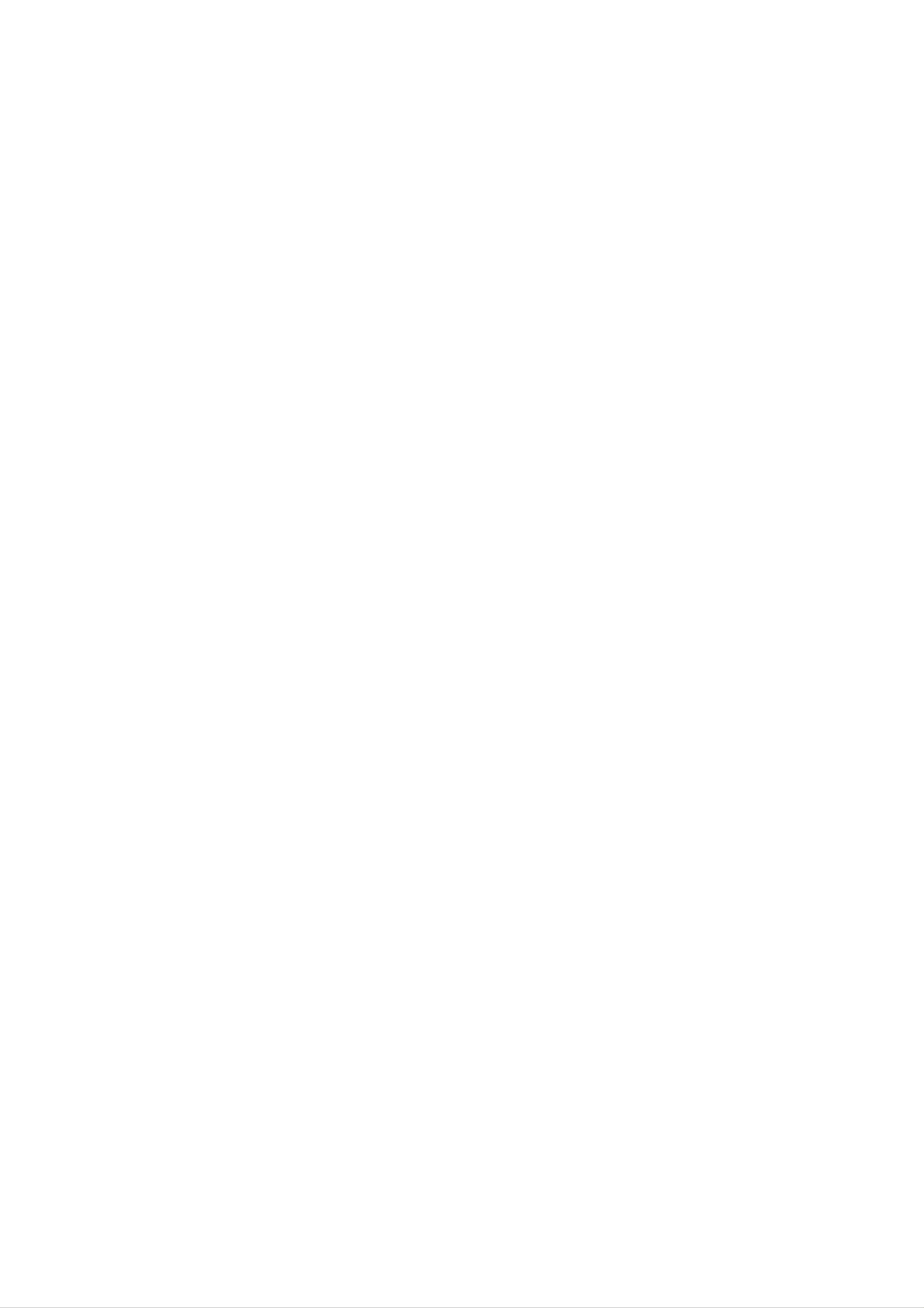
Installation
Accessories
Accessories
VCR
DVD
CABLE
STB
AUDIO
MODE
TV/AV
MULTIMEDIA
123
456
789
FAVOURITE
PSM
VOL
PIPDW
MENU
TV
POWER
ARC
MUTE
Q.VIEW
0
SSM
PR
TEXT/
EXIT
Owner's
OK
PIPPR-
LG
TV
AS
mark
1.5V
PLAY
REW
REVEAL
1.5V
Manual
Alkaline
batteries
Remote
Control
PP
INPUT
PIPPR+
SWAP
PAUSE
STOP
RECORD
FF
SKP
SLEEP
WIN.SIZE
WN.POSITON
?
SPLITZOOM
/II
LIST
handset
Power
Joinning
the
Cord
TV
assembly
(or
(Only
Wall
to
2-TV
bracket
RT-50PY10
bracket
RT-60PY10/11
mounting
the
wall
bolts
series:
bolts)
bracket
to
protect
4-TV
series
bolts)
:
6-
the
set
2-TV
2-Wall
brackets
tumbling
brackets
(optional)
(Only
6-RING
RT-60PY10/11
SPACER
series)
-
Secure
the
TV
assembly
by
joinning
?
After
Insert
(Only
ly,
Install
Match
Check
it
in
to
a
wall
the
the
set
2
RT-50PY10
the
holes
the
the
to
be
by
must
bolts
on
wall
height
sure
brackets
using
be
and
series:
the
of
the
the
the
TV/Wall
mounted
tighten
securely,
After
bracket.)
on
TV
brackets
the
brackets
brackets.
on
s
desk
in
removing
wall
are
with
and
tightened
top,
the
the
4
the
install
holes
existing
bolts,
wall
securely.
the
on
the
bolts,
(not
brackets.
supplied
TV
brackets
bracket.
insert
the
with
4
the
on
bolts
the
TV
and
product),
as
shown.
tighten
as
shown.
secure-
Optional
Extras
?
Secure
with
the
the
TV
assembly
product),
as
to
shown.
the
wall
with
strong
strings
or
wound
wire
cables,
(not
supplied
-
Optional
extras
can
be
changed
or
modified
for
quality
improvement
without
any
notification
new
optional
extras
can
be
added.
-
Contract
your
dealer
for
buying
these
items.
Tilt
404250 40
wall
mounting
bracket
42 50
Wall
(Only
mounting
RT-60PY10/11
bracket
series)
Tilt
(Only
wall
mounting
RT-60PY10/11
bracket
series)
40
42
50
Ceiling
mounting
42
40
bracket
Ceiling
14
PLASMA
mounting
TV
bracket
Desktop
stand
(optional)
Video
cables
Audio
cables
