Page 1
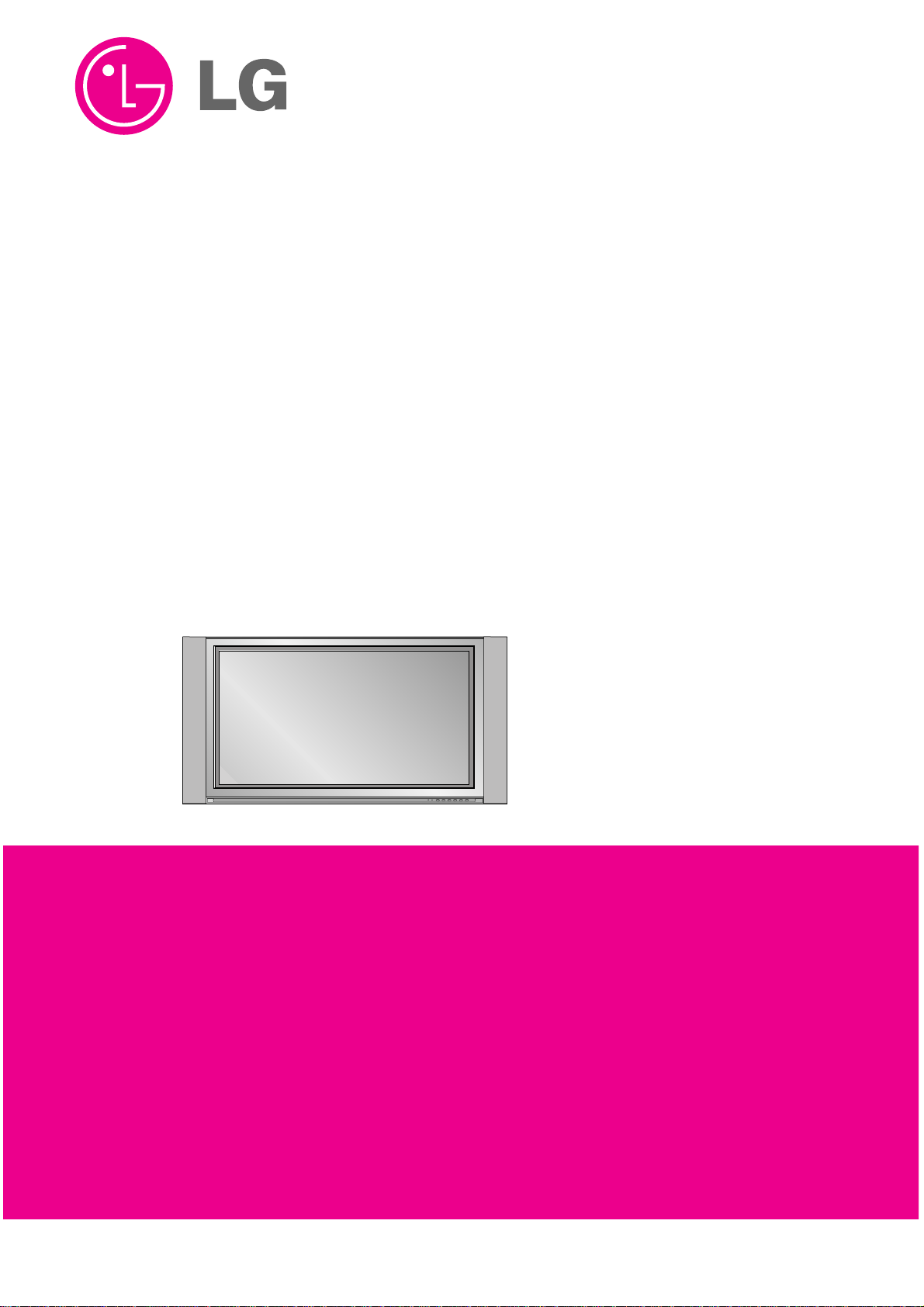
PLASMA TV
SERVICE MANUAL
CAUTION
BEFORE SERVICING THE CHASSIS,
READ THE SAFETY PRECAUTIONS IN THIS MANUAL.
CHASSIS : RF-043B
MODEL : RT-42PX10/H
website:http://biz.LGservice.com
e-mail:http://www.LGEservice.com/techsup.html
Page 2
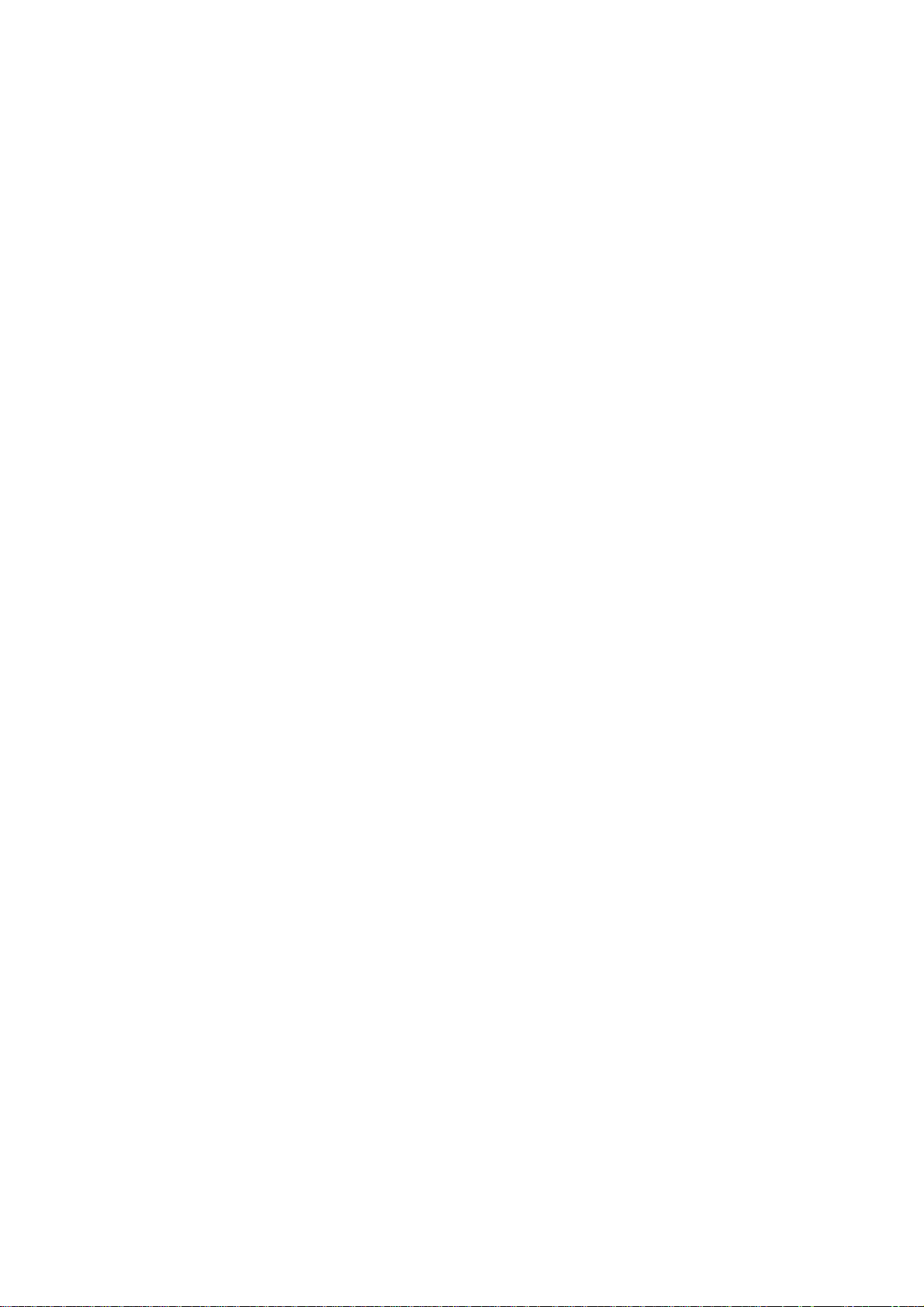
- 2 -
CONTENTS
SAFETY PRECAUTIONS ...................................................................................3
DESCRIPTION OF CONTROLS ........................................................................ 4
SPECIFICATIONS ............................................................................................ 13
ADJUSTMENT INSTRUCTIONS ......................................................................15
TROUBLE SHOOTING GUIDE..........................................................................18
BLOCK DIAGRAM.............................................................................................29
EXPLODED VIEW..............................................................................................32
EXPLODED VIEW PARTS LIST........................................................................33
REPLACEMENT PARTS LIST...........................................................................34
SCHEMATIC DIAGRAM ........................................................................................
PRINTED CIRCUIT BOARD ..................................................................................
Page 3
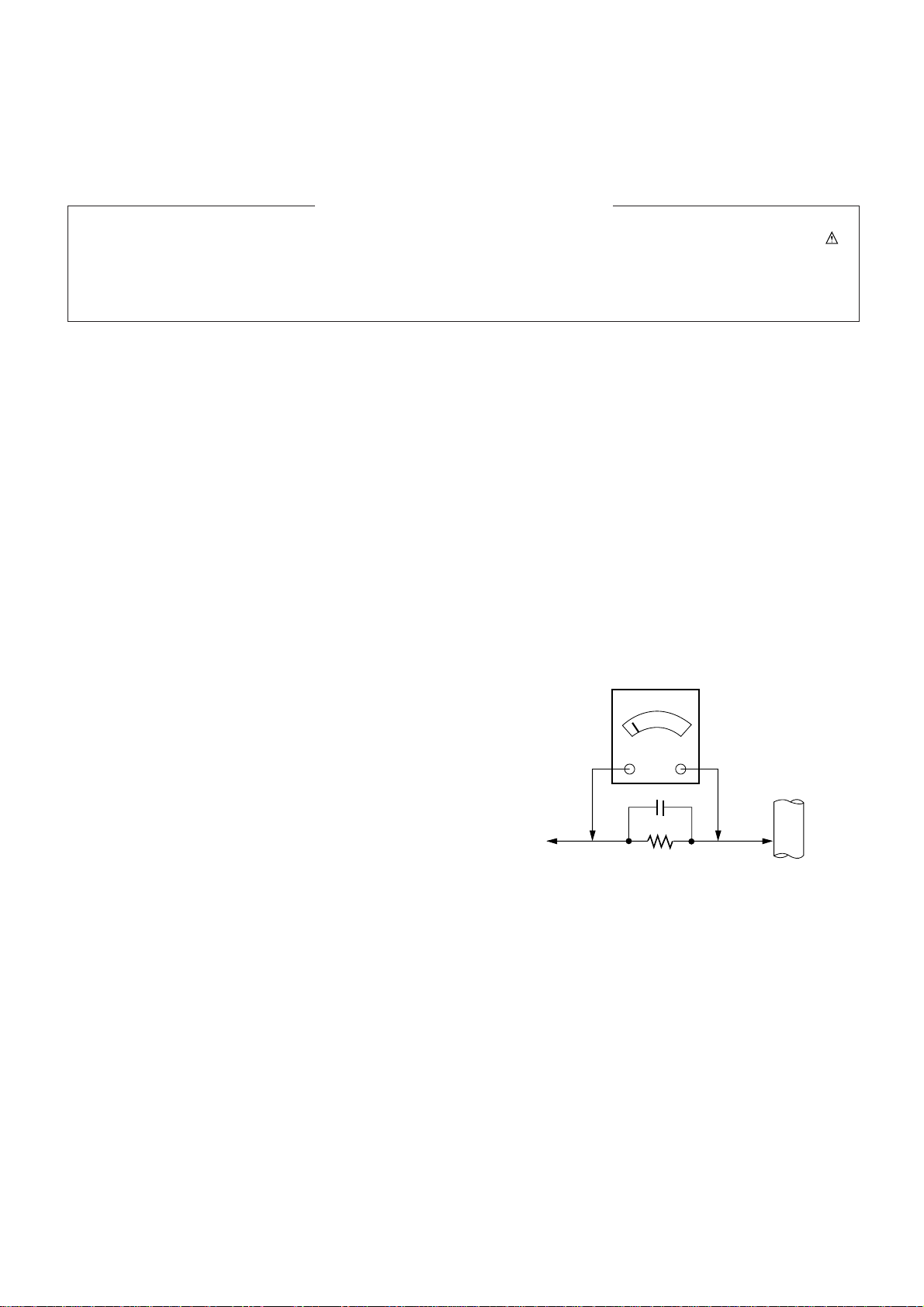
- 3 -
SAFETY PRECAUTIONS
Many electrical and mechanical parts in this chassis have special safety-related characteristics. These parts are identified by in
the Schematic Diagram and Replacement Parts List.
It is essential that these special safety parts should be replaced with the same components as recommended in this manual to
prevent X-RADIATION, Shock, Fire, or other Hazards.
Do not modify the original design without permission of manufacturer.
General Guidance
An isolation Transformer should always be used during
the servicing of a receiver whose chassis is not isolated from
the AC power line. Use a transformer of adequate power rating
as this protects the technician from accidents resulting in
personal injury from electrical shocks.
It will also protect the receiver and it's components from being
damaged by accidental shorts of the circuitry that may be
inadvertently introduced during the service operation.
If any fuse (or Fusible Resistor) in this monitor is blown, replace
it with the specified.
When replacing a high wattage resistor (Oxide Metal Film
Resistor, over 1W), keep the resistor 10mm away from PCB.
Keep wires away from high voltage or high temperature parts.
Due to high vacuum and large surface area of picture tube,
extreme care should be used in handling the Picture Tube.
Do not lift the Picture tube by it's Neck.
Leakage Current Cold Check(Antenna Cold Check)
With the instrument AC plug removed from AC source,
connect an electrical jumper across the two AC plug prongs.
Place the AC switch in the on position, connect one lead of
ohm-meter to the AC plug prongs tied together and touch other
ohm-meter lead in turn to each exposed metallic parts such as
antenna terminals, phone jacks, etc.
If the exposed metallic part has a return path to the chassis, the
measured resistance should be between 1MΩ and 5.2MΩ.
When the exposed metal has no return path to the chassis the
reading must be infinite.
An other abnormality exists that must be corrected before the
receiver is returned to the customer.
Leakage Current Hot Check (See below Figure)
Plug the AC cord directly into the AC outlet.
Do not use a line Isolation Transformer during this check.
Connect 1.5K/10watt resistor in parallel with a 0.15uF capacitor
between a known good earth ground (Water Pipe, Conduit, etc.)
and the exposed metallic parts.
Measure the AC voltage across the resistor using AC
voltmeter with 1000 ohms/volt or more sensitivity.
Reverse plug the AC cord into the AC outlet and repeat AC
voltage measurements for each exposed metallic part. Any
voltage measured must not exceed 0.75 volt RMS which is
corresponds to 0.5mA.
In case any measurement is out of the limits specified, there is
possibility of shock hazard and the set must be checked and
repaired before it is returned to the customer.
Leakage Current Hot Check circuit
1.5 Kohm/10W
To Instrument's
exposed
METALLIC PARTS
Good Earth Ground
such as WATER PIPE,
CONDUIT etc.
AC Volt-meter
IMPORTANT SAFETY NOTICE
0.15uF
Page 4

- 4 -
DESCRIPTION OF CONTROLS
- When using the remote control aim it at the remote control sensor of the set.
- There's maybe a defect in consecutive operation of remote control in specified brightness according to this set feature.
POWERMUTE
TV/AV
MULTIMEDIA
LIST ARC
MENU
PR
PR
VOL
OK
1 2 3
4 5 6
7
PSM
SSM
8 9
0
VOL
SPLIT ZOOM
PIP/DW
SLEEP
REVEAL
TEXT/
PIP PR+
WIN. SIZE
MIX
PIP PR-
POSITION
TIME
SWAP
HOLD
INDEX
PIP INPUT
?
i
I/II
MULTIMEDIA
Selects the Component, RGB or DVI
modes.
PIP/DW
Switches the sub picture on or off.
Selects PIP or DW modes.
PIP PR + /-
Selects a programme for the sub picture.
SWAP
Alternates between main and sub pic-
ture.
PIP INPUT
Selects the input mode for the sub pic-
ture.
WIN.SIZE
Adjusts the sub picture size.
POSITION
Moves the sub picture to
DD/ EE
or FF / GG
direction.
POWER
switches the set on from standby or
off to standby.
ARC
Changes the picture format.
MENU
Displays on screen menus one by
one.
Exits the current menu.
Memorizes menu changes.
SWAP
Returns to the previously viewed
programme.
Note : This function works only
when
Favorite programme
is set to
Off
.
Otherwise each press of this button
will select a stored favorite programme.
SSM
To select the sound appropriate to
your viewing programme character.
NUMBER buttons
SLEEP
Sets the sleep timer.
I/II
Selects the language during dual language broadcast.
Selects the sound output.
TEXT
These buttons are used for teletext.
For further details, see the ‘Teletext’
section.
Note : In teletext mode, the PIP PR
+/-, SWAP and PIP INPUT buttons are
used for teletext function.
LIST
Displays the program table.
TV/AV
Selects the TV, AV, Component, RGB
or DVI modes.
MUTE
Switches the sound on or off.
DD/ EE
(Programme Up/Down)
selects a programme or a menu item.
switches the set on from standby.
FF/ GG
(Volume Up/Down)
adjusts the volume.
adjusts menu settings.
OK
accepts your selection or displays the
current mode.
PSM
Adjusts the factory preset picture
according to the room.
SPLIT ZOOM
Enlarge the screen with regular
ration.
Page 5
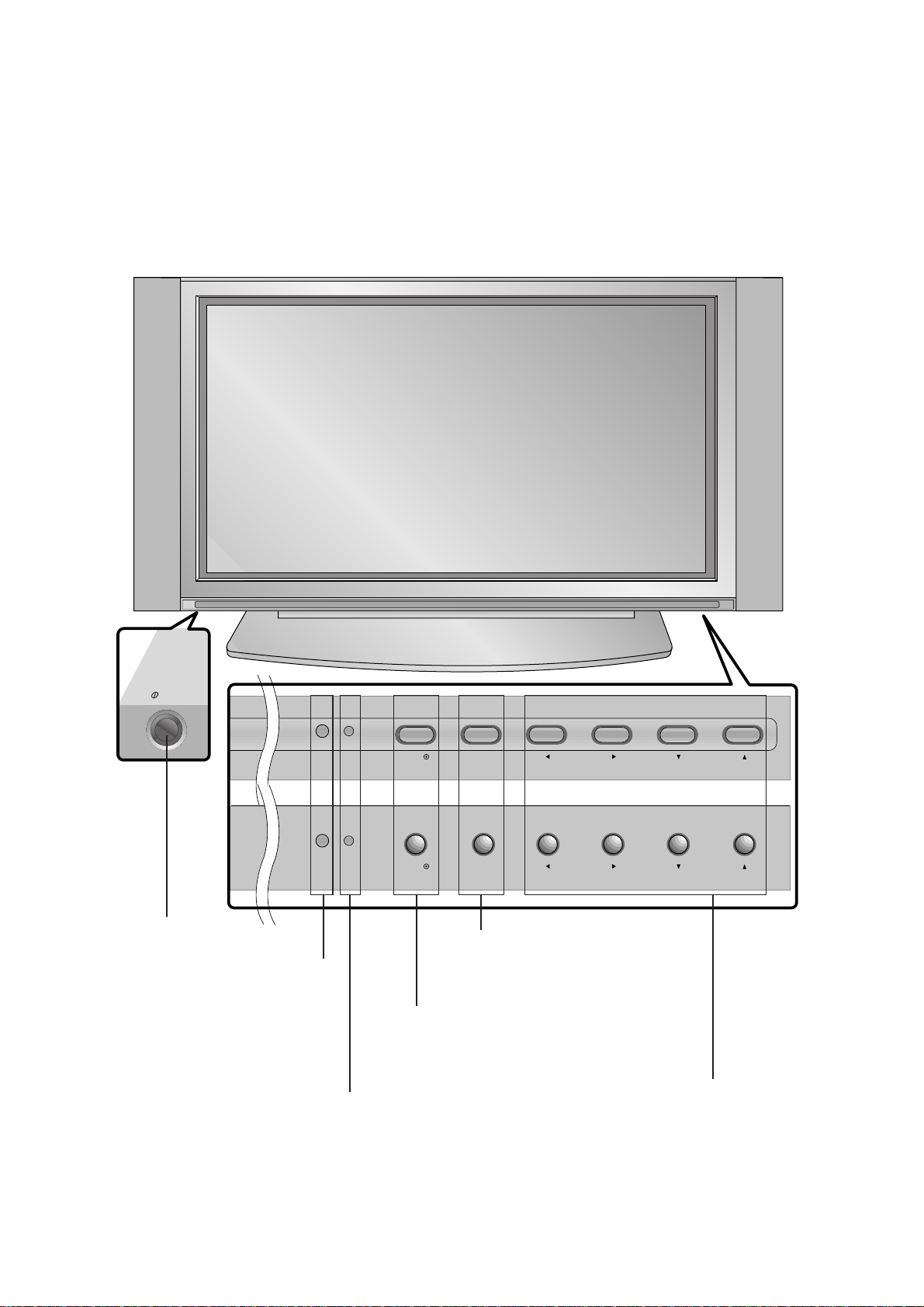
- 5 -
<Front Panel Controls>
ON/OFF
TV/AV MENU VOL PR
TV/AV MENU VOL PR
- Shown is a simplified representation of the set.
- Here shown may be somewhat different from your set.
Main Power Button
Remote Control Sensor
TV/AV Button
Selects the TV, AV, Component,
RGB or DVI modes. If OSD is displayed, selects menu item.
MENU
Displays on screen menus one by one.
Exits the current menu.
Memorizes menu changes.
DD/ EE
(Programme Up/Down)
selects a programme or a menu item.
switches the set on from standby.
FF/ GG
(Volume Up/Down)
adjusts the volume.
adjusts menu settings.
Power Standby Indicator
Illuminates red in standby
mode, Illuminates green
when the set is turned on
or
Page 6

- 6 -
<Back Panel>
RS-232C INPUT
(CONTROL/SERVICE)
REMOTE
CONTROL
DVI INPUT
S-VIDEO
AUDIO
VIDEO
MONITOR
OUTPUT
A/V
INPUT1
AUDIO
R L
Antenna
AC INPUT
VIDEO
INPUT 2
COMPONENT
INPUT 1
COMPONENT
AUDIO INPUT
RGB INPUT
R
L/MOND
S-VIDEOVIDEOAUDIO
AV2
R
L/MONO
1. CONTROL LOCK / REMOTE CONTROL
2. RS-232C INPUT(CONTROL/SERVICE) PORT
Connect to the RS-232C port on a PC.
3. DVI INPUT / AUDIO INPUT / RGB INPUT
Connect the monitor output socket of the PERSONAL COMPUTER to this socket.
4. COMPONENT INPUT
Connect DVD video outputs to Y, PB, PR of COMPONENT
INPUT and audio outputs to Audio sockets of AUDIO INPUT.
5. AUDIO/VIDEO IN SOCKETS (AV1)
Connect the audio/video out sockets of external equipment to
these sockets.
S-VIDEO/AUDIO IN SOCKETS
Connect the S-VIDEO out socket of an VCR to the S-VIDEO
socket.
Connect the audio out sockets of the VCR to the audio sockets as in AV1.
6. ANTENNA INPUT
7. POWER CORD SOCKET
This Monitor operates on an AC power. The voltage is indicated on the Specifications page. Never attempt to operate
the Monitor on DC power.
8. AUDIO/VIDEO IN SOCKETS (AV2)
S-VIDEO/AUDIO IN SOCKETS
3
4 5 76
8
1 2
Page 7
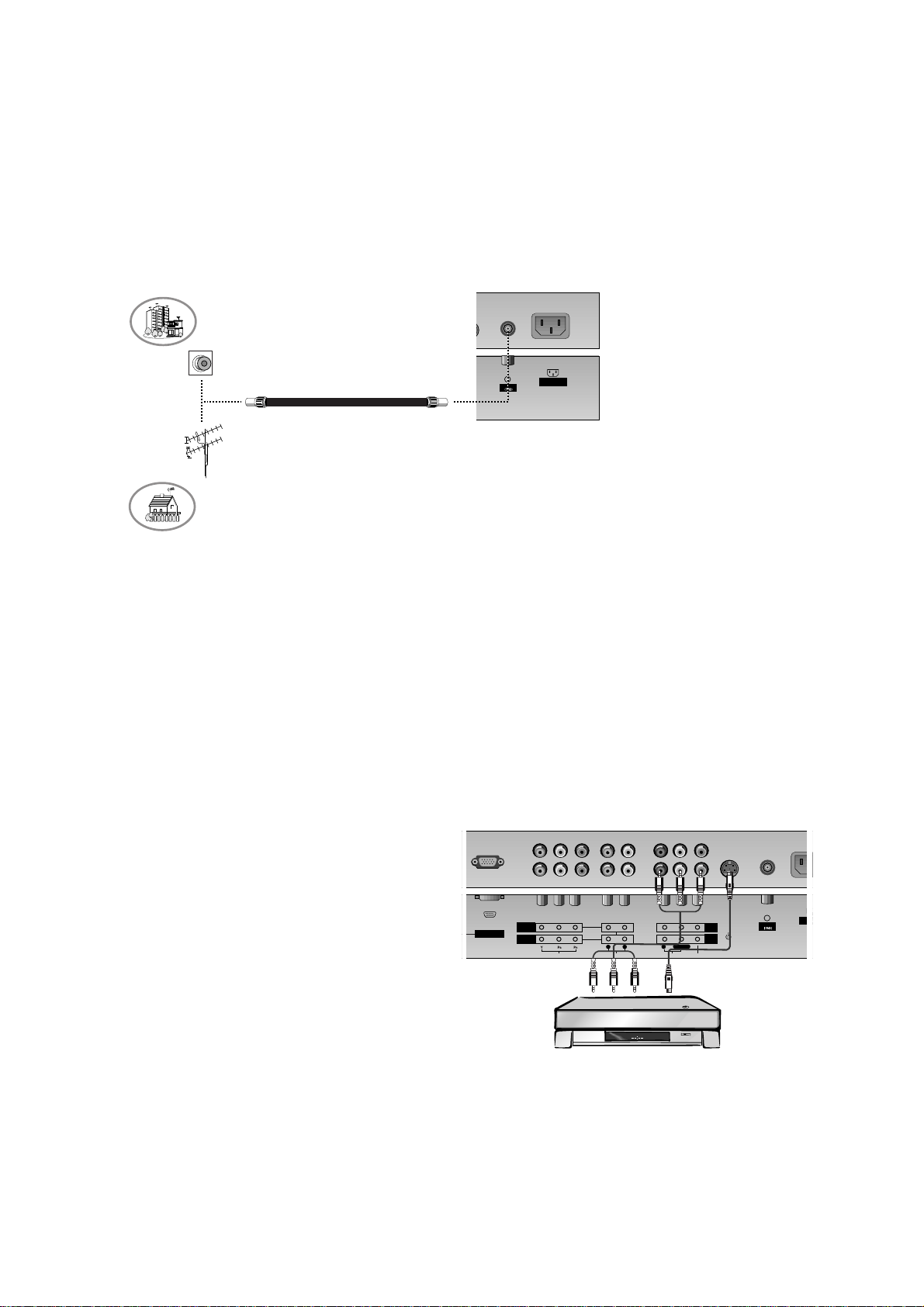
- 7 -
- Be careful for the bronze wire not to be bended in connecting to antenna input port.
Antenna Connection
INPUT
S-VIDEO
AUDIO
VIDEO
MONITOR
OUTPUT
A/V
INPUT1
AUDIO
RL
Antenna
AC INPUT
VIDEO
INPUT 2
COMPONENT
INPUT 1
COMPONENT
AUDIO INPUT
RGB INPUT
R
L/MOND
Watching VCR
- When connecting the Monitor to external equipment, match the colours of connecting ports (Video - yellow, Audio (L) - white,
Audio (R) -red).
- Connect the VIDEO INPUT socket (yellow) to the VIDEO INPUT on the set.
- If you have a mono VCR, connect the audio cable from the VCR to the AUDIO (L/MONO) input on the set.
- If you connect an S-VIDEO VCR to the S-VIDEO input, the picture quality is improved; compared to connecting a regular VCR
to the Video input.
- Use the orbiter function to Avoid having a fixed image remain on the screen for a long period of time. Typically a frozen still picture from a VCR. (Refer to p. 25)
If a 4:3 picture format is used; the fixed image may remain visible on the screen.
- To avoid picture noise (interference), leave an adequate distance between the VCR and set.
Watching TV programmes
- Turn the set on and select the programme you
want.
Watching VCR
1. Use the TV/AV button on the remote control to
select
AV1 or AV2.
- If both S-VIDEO and VIDEO sockets have been
connected to the S-VHS VCR simultaneously, only
the S-VIDEO can be received.
2. Insert a video tape into the VCR and press the
PLAY button on the VCR.
(See VCR owner’s manual)
S-VIDEO
AUDIO
VIDEO
MONITOR
OUTPUT
A/V
INPUT1
AUDIO
R L
Antenna
AC IN
VIDEO
INPUT 2
COMPONENT
INPUT 1
COMPONENT
RGB INPUT
R
L/MOND
Apartments
(connecting to wall antenna socket)
Private house
(connecting to wall outdoor antenna)
outdoor antenna
wall antenna socket
VHF antenna
UHF antenna
RF coaxial wire (75 ohms)
< Back panel of the set >
< Back panel of the set >
< VCR >
Page 8
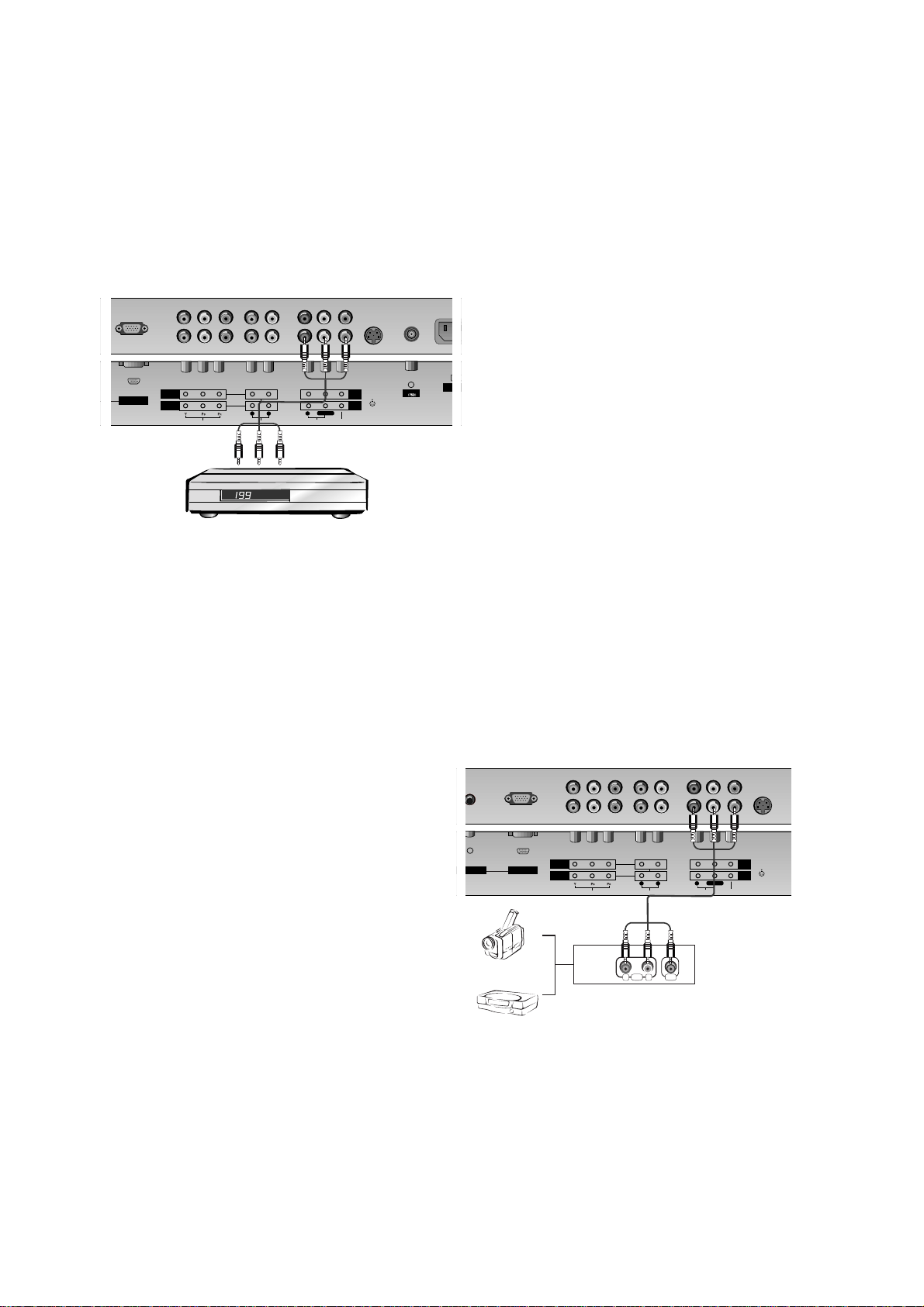
- 8 -
Watching Cable TV
- After subscribing for a local cable TV station and installing a converter you can watch cable TV.
- For further information of cable TV, contact the local cable TV station.
To watch cable TV
1. Use the TV/AV button on the remote control to
select
AV1 or AV2.
2. Tune to cable service provided channels using
the cable box.
Watching external AV source
- When connecting the set to an external source, match the colours of AUDIO/VIDEO input jacks on the set with the output jacks
on the audio/video equipment: Video = yellow, Audio (Left) = white, Audio (Right) = red.
How to use
1. Use the TV/AV button on the remote control to
select AV1 or AV2.
2. Operate the corresponding external equipment.
See external equipment operating guide.
S-VIDEO
AUDIO
VIDEO
MONITOR
OUTPUT
A/V
INPUT1
AUDIO
R L
An
VIDEO
INPUT 2
COMPONENT
INPUT 1
COMPONENT
AUDIO INPUT
RGB INPUT
R
L/MOND
R L
AUDIO VIDE O
S-VIDEO
AUDIO
VIDEO
MONITOR
OUTPUT
A/V
INPUT1
AUDIO
R L
Antenna
AC INP
VIDEO
INPUT 2
COMPONENT
INPUT 1
COMPONENT
RGB INPUT
R
L/MOND
< Back panel of the set >
< Cable box >
< Back panel of the set >
Camcorder
Video game set
Page 9
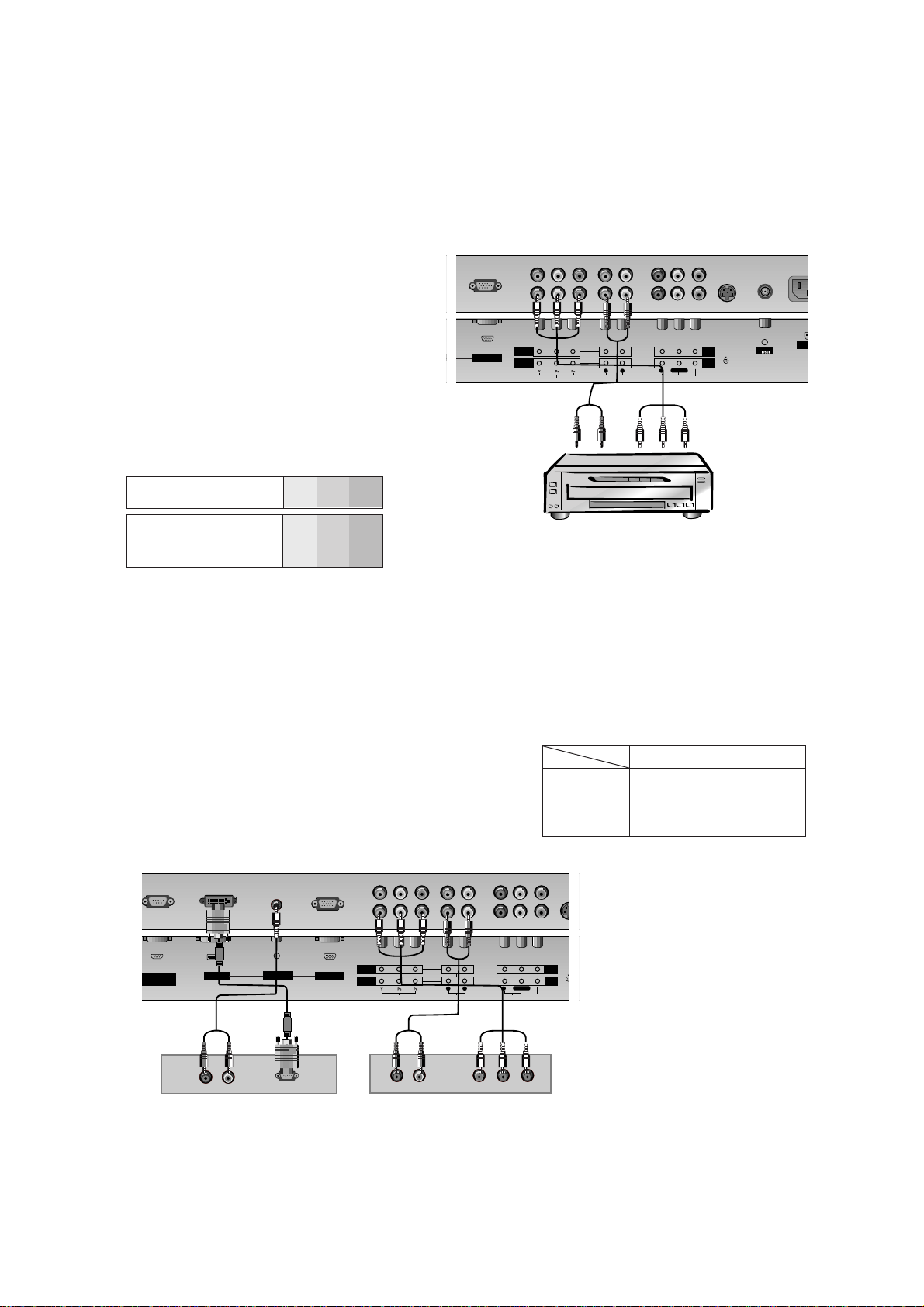
- 9 -
Watching DVD
How to connect
Connect DVD video outputs to Y, PB, PR of COMPONENT INPUT and audio outputs to Audio sockets of
AUDIO INPUT.
How to use
1. Turn on the DVD player, and insert a DVD.
2. Use TV/AV or MULTIMEDIA button on the remote
control to select
Component 1 or Component 2. Refer to
the DVD player's manual for operating instructions.
• Component Input ports
You can get better picture quality if you connect
DVD player with component input ports as below.
Component ports of the
set
Y
PB
PR
Video output ports
of DVD player
Y
Y
Y
Y
Pb
B-Y
Cb
PB
Pr
R-Y
Cr
P
R
U
R
< Back panel of the set >
< DVD player >
Watching DTV (option)
- To watch digitally broadcast programs, purchase and connect a digital set-top box.
How to connect
1. Use the monitor’s COMPONENT (Y, PB, PR) INPUT, RGB or DVI
jack for video connections, depending on your set-top box connector. Then, make the corresponding audio connections.
How to use
1. Turn on the digital set-top box. (Refer to the owner’s manual for
the digital set-top box.)
2. Use TV/AV or MULTIMEDIA on the remote control to select
Component 1, Component 2 or RGB.
RS-232C INPUT
(CONTROL/SERVICE)
DVI INPUT
S-VIDEO
AUDIO
VIDEO
MONITOR
OUTPUT
A/V
INPUT1
AUDIO
R L
VIDEO
INPUT 2
COMPONENT
INPUT 1
COMPONENT
AUDIO INPUT
RGB INPUT
R
L/MOND
(R) AUDIO (L) Y P
B R
P(R) AUDIO (L)
DTV OUTPUT
R
R
R
R
R
• DTV Input signal
576p(50Hz)
1080i(50Hz)
1152i(50Hz)
Mode
Terminal
Component
o
o
o
RGB (DTV)
o
o
o
< Back panel of the set >
< Digital Set-top box >
R
T
RGB INPUT
COMPONENT
INPUT 2
COMPONENT
INPUT 1
VIDEO
AC INP
MONITOR
OUTPUT
A/V
INPUT1
L/MOND
R L
AUDIO
R
R
AUDIO
VIDEO
R
Antenna
S-VIDEO
Page 10
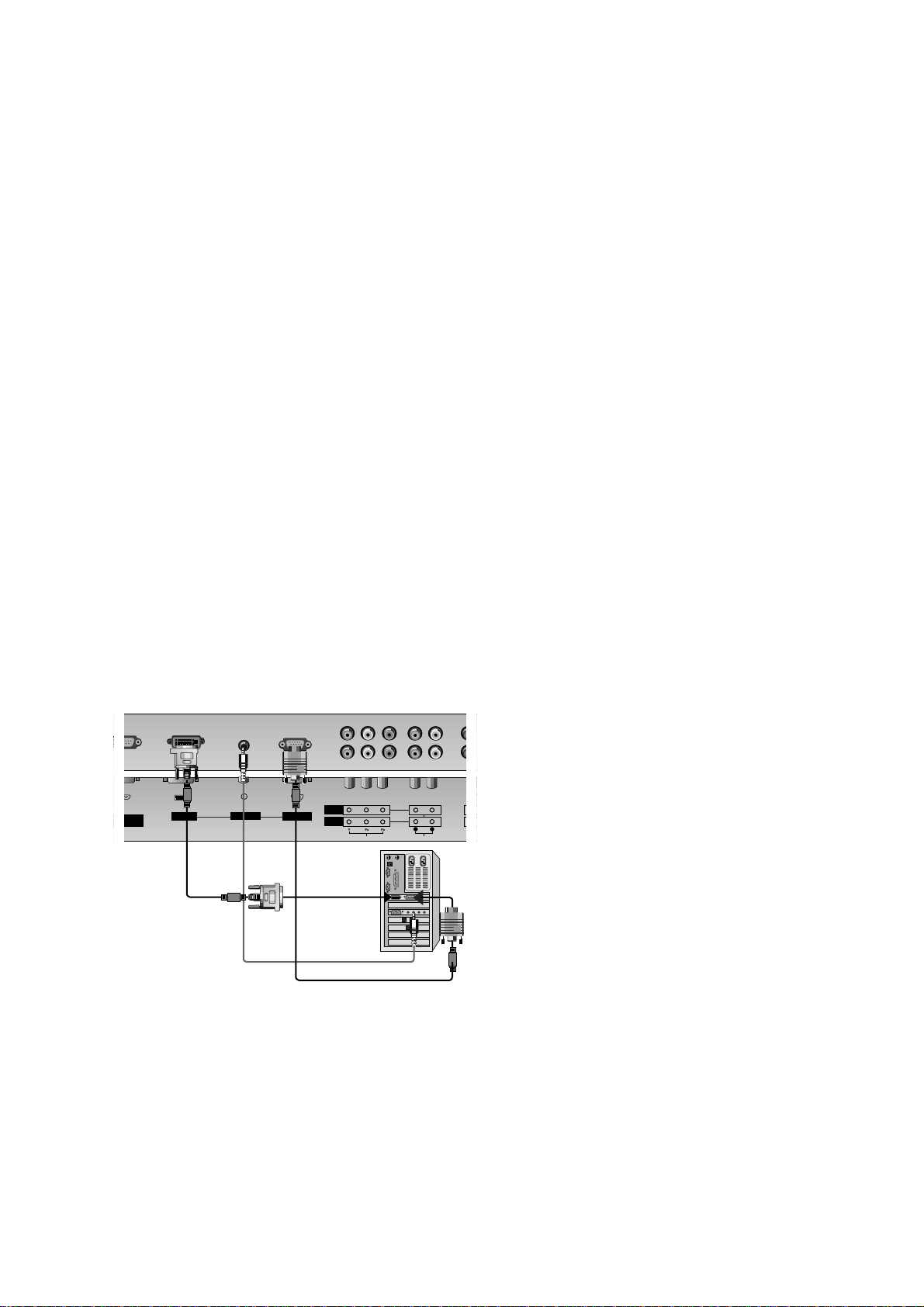
- 10 -
Connecting PC
- To enjoy vivid picture and sound, connect a PC to the set.
- Avoid keeping a fixed image on the set’s screen for a long period of time. The fixed image may become permanently imprinted on
the screen; use a screen saver when possible.
- Connect PC to the RGB INPUT(PC INPUT) or DVI INPUT(DIGITALRGB INPUT) port of the set; change the resolution output of
PC accordingly.
- There might be a noise according to some resolution, vertical pattern, contrast or brightness in PC mode. Then change the PC
mode into other resolution or change the refresh rate into other rate or adjust the brightness and contrast on the menu until the
picture is clean. If the refresh rate of the PC graphic card can not be changed, change the PC graphic card or consult it to the
manufacturer of the PC graphic card.
- The synchronization input form for Horizontal and Vertical frequencies is separate.
Setup Instructions to Connect a PC to your set
- We recommend using 640x480, 60Hz for the PC mode, they provide the best picture quality.
- If the resolution of PC is over UXGA, there will be no picture on the set.
- Connect the signal cable from the set output port of the PC to the RGB INPUT port of the set or the signal cable from the DVI output port of the PC to the DVI INPUT port on the set.
- Connect the audio cable from the PC to the Audio input on the set. (Audio cables are not included with the set).
- If using a sound card, adjust PC sound as required.
- This set apply a VESAPlug and Play Solution. The set provides EDID data to the PC system with a DDC protocol. The PC adjusts
automatically to use this set.
- DDC protocol is preset for RGB (Analog RGB), DVI (Digital RGB) mode.
- If required, adjust the set settings for Plug and Play functionally.
- If graphic card on the PC does not output analog and digital RGB simultaneously, connect only one of both RGB INPUT or DVI
INPUT to display the PC on the set.
If graphic card on the PC does output analog and digital RGB simultaneously, set the set to either RGB or DVI; (the other mode
is set to Plug and Play automatically by the set.)
- DOS mode may not work depending on video card if using a DVI-I cable.
232C INPUT
TROL/SERVICE)
DVI INPUT
AU
AUDIO
R L
VIDEO
INPUT 2
COMPONENT
INPUT 1
COMPONENT
AUDIO INPUT
RGB INPUT
R
PC Setup
1. Turn on the PC and apply power to the set.
2. Turn on the display by pressing the POWER button on
the set’s remote control.
3. Use the TV/AV or MULTIMEDIA button on the remote
control to select the RGB or DVI input source.
4. Set the resolution output of the PC to SXGA or under
(1280 x 1024, 60Hz). (Refer to p. 13)
< Back panel of the set >
Page 11
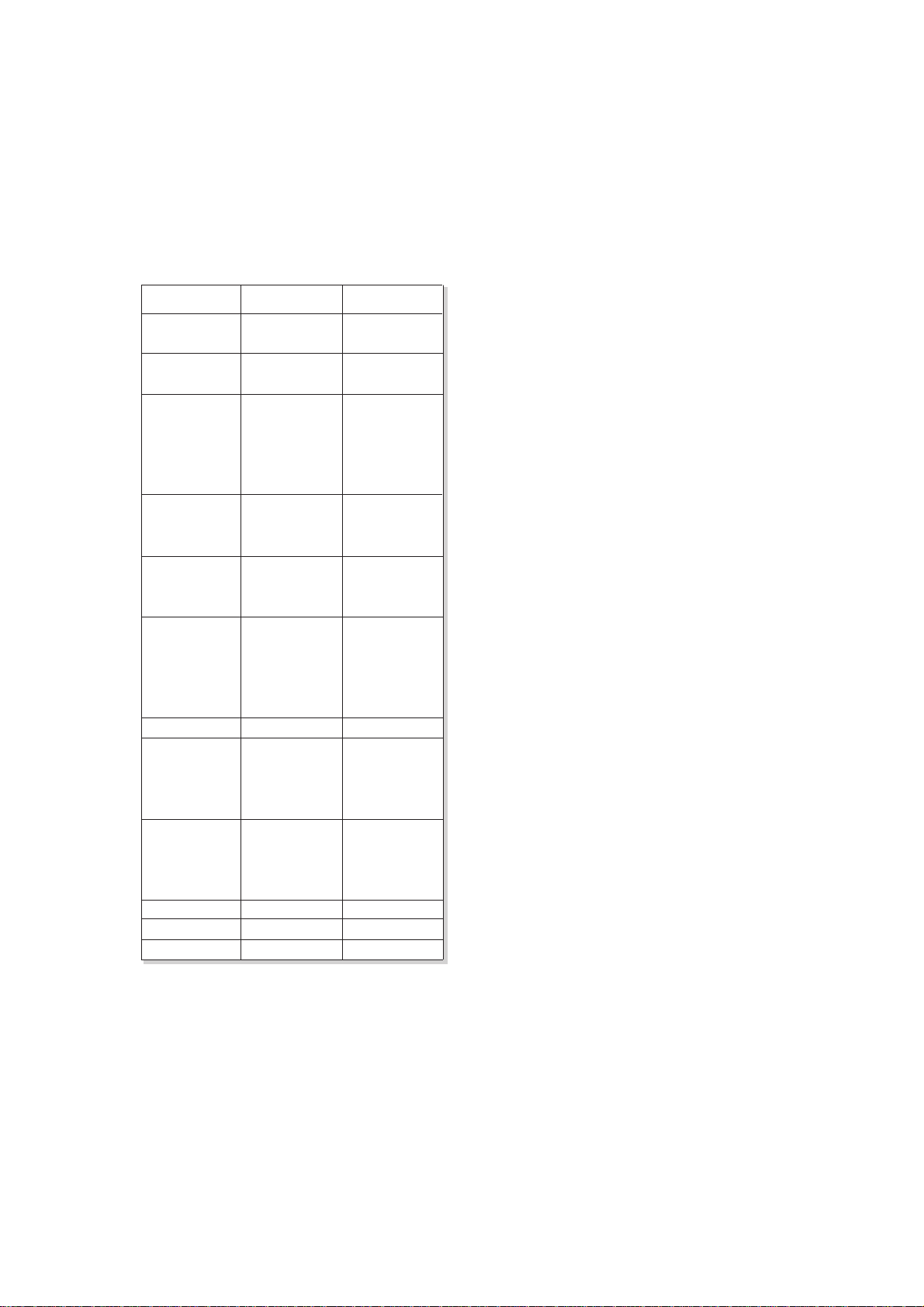
- 11 -
RGB / DVI mode
Resolution
640x350
720x400
640x480
848x480
800x600
Horizontal
Frequency(KHz)
Vertical
Frequency(Hz)
852x480
832x624
1024x768
1152x864
1152x870
1280x960
1280x1024
31.468
37.861
31.469
37.927
31.469
35.000
37.861
37.500
43.269
31.500
37.799
39.375
31.500
37.799
39.375
35.156
37.879
48.077
46.875
53.674
49.725
48.363
56.476
60.023
68.677
54.348
63.995
67.500
77.487
68.681
60.023
63.981
70.09
85.08
70.08
85.03
59.94
66.66
72.80
75.00
85.00
60.00
70.00
75.00
60.00
70.00
75.00
56.25
60.31
72.18
75.00
85.06
74.55
60.00
70.06
75.02
85.00
60.05
70.01
75.00
85.00
75.06
60.02
60.02
Page 12
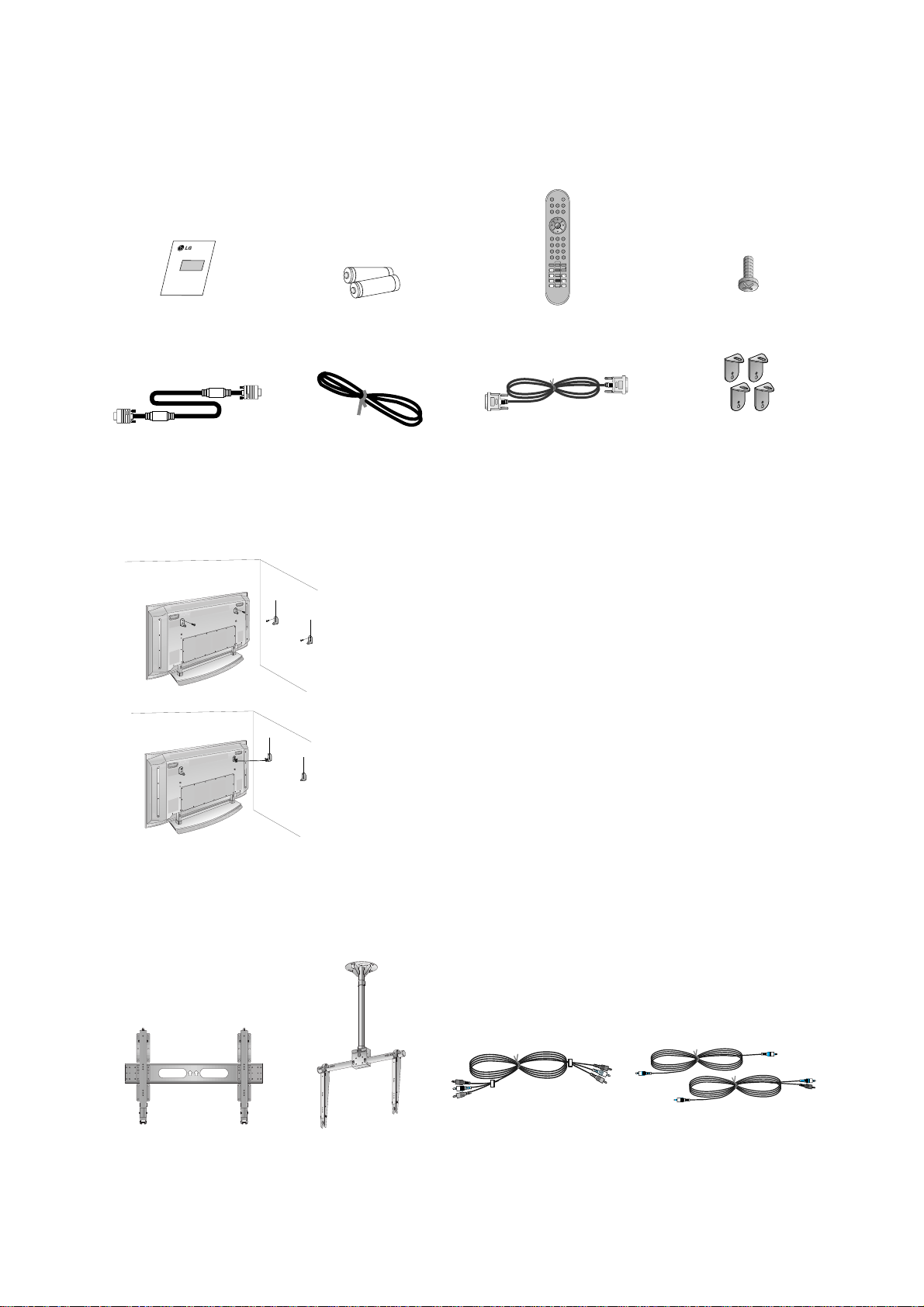
- 12 -
D-sub 15 pin cable
AS mark
LG TV
Owner’s Manual
1.5V
1.5V
Alkaline batteries
Power Cord
POWERMUTE
TV/AV
MULTIMEDIA
LIST ARC
MENU
PR
PR
VOL
OK
1 2 3
4 5 6
7
PSM
SSM
8 9
0
VOL
SPLIT ZOOM
PIP/DW
SLEEP
REVEAL
TEXT/
PIP PR+
WIN. SIZE
MIX
PIP PR-
POSITION
TIME
SWAP
HOLD
INDEX
PIP INPUT
?
i
I/II
Remote Control handset
DVI-D Cable
- Optional extras can be changed or modified for quality improvement without any notification new optional extras can be
added.
- Contract your dealer for buying these items.
Optional Extras
Tilt wall mounting bracket
404250 40 42 50
Video cables Audio cables
Ceiling mounting bracket
40
42
50
42
40
- Secure the TV assembly by attaching it to a wall for additional support.
Attaching the TV assembly to the wall
• Install the TV brackets on the TV as shown.
Insert the 2 bolts and tighten securely, in the upper holes on the bracket.
Install the wall brackets on the wall with 4 bolts*, (not supplied with the product), as shown.
Match the height of the TV brackets and the wall brackets.
Check to be sure the brackets are tightened securely.
• Secure the TV assembly to the wall with strong strings or wound wire cables,
(not supplied with the product), as shown.
2-TV brackets
2-Wall brackets
2-TV bracket bolts
Page 13
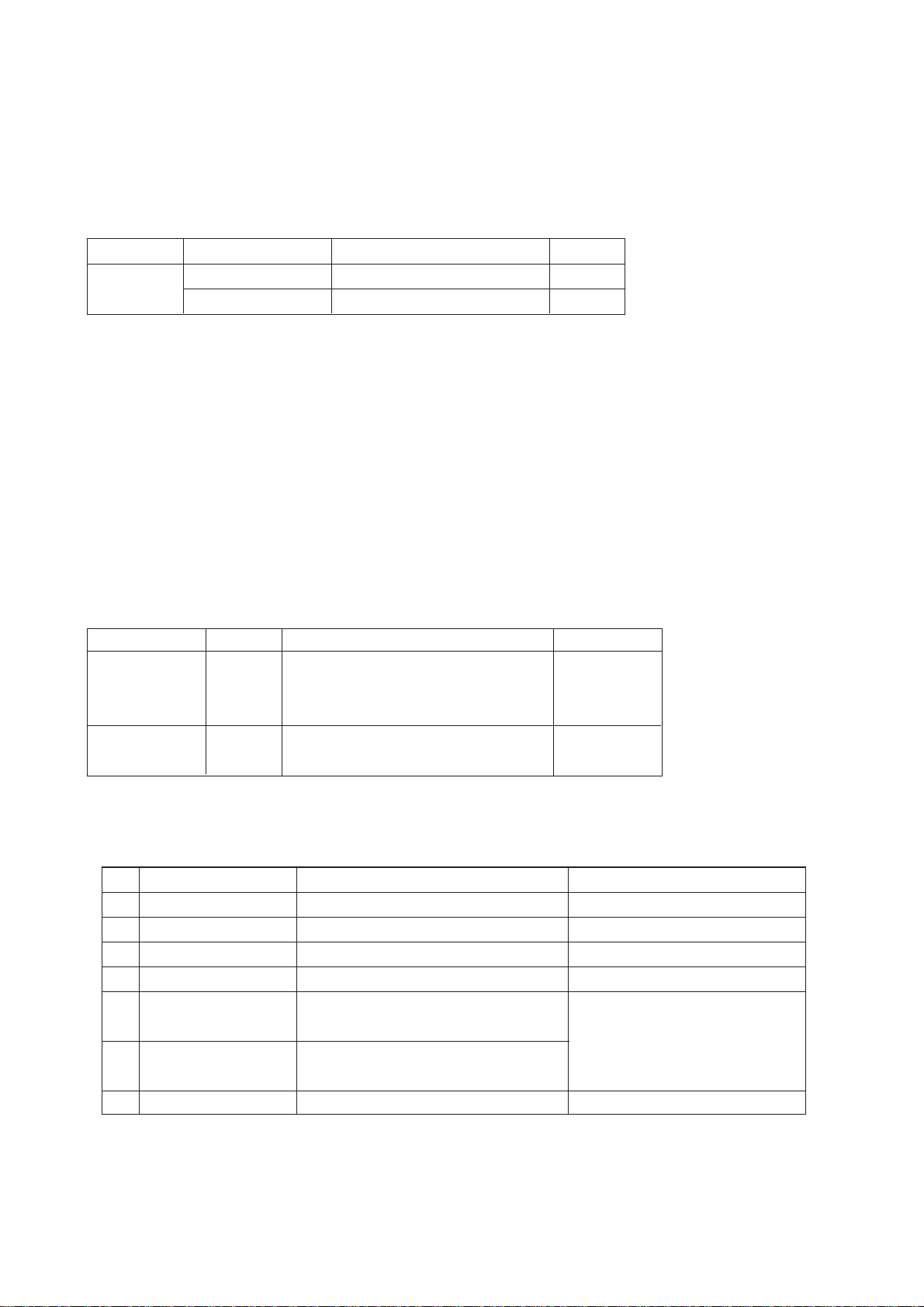
- 13 -
SPECIFICATIONS
NOTE : Specifications and others are subject to change without notice for improvement
.
V Application Range
This spec is applied to the 42”PDP TV used RF-043B Chassis.
V Specification
Each part is tested as below without special appointment.
1) Temperature : 25
¡ 5°C (77¡ 9°F)
2) Relative Humidity: 65¡ 10%
3) Power Voltage: Standard Input voltage (100V~240V@ 50/60Hz)
* Standard Voltage of each product is marked by models.
4) Specification and performance of each parts are followed each drawing and specification by part number in
accordance with BOM.
5)
The receiver must be operated for about 20 minutes prior to the adjustment
.
V Test and Inspection Method
1) Performance : LGE TV test method followed.
2) Demanded other specification
Safety: CE, IEC specification
EMC : CE, IEC
V General Specification
1. General Specification
Appliance
TEST
TEST
Remark
Safety : IEC/EN60095
EMI : EN55013
EMS : EN55020
Safety : IEC60065
EMI : CISPR13
Model Name
RT-42PX10
RZ-42PX10
Market
EU
Non-EU
Chassis
RF-043B
Brand
LG
LG
Model Name
RZ-42PX10
RT-42PX10
Market Place
EU
Non-EU
Remark
PDP
Maker : NBK / Mitsui / LG Chemical
LGE SPEC
Maker : SONY / Murata / Sanken
Specification
42 inch wide Color Display Module
16:9
PDP42V6xxxx,RGB Closed Type
45% Total light transmittance (E- Mesh)
1) Temp : 0~40 deg
2) Humidity : 0~85%
1) Temp : -20~60 deg
2) Humidity : 0~85%
AC100 ~ 240V, 50/60Hz
No
1
2
3
4
5
6
7
Item
Display Screen Device
Aspect Ratio
PDP Module
Screen Filter
Operating Environment
Storage Environment
Input Voltage
Page 14
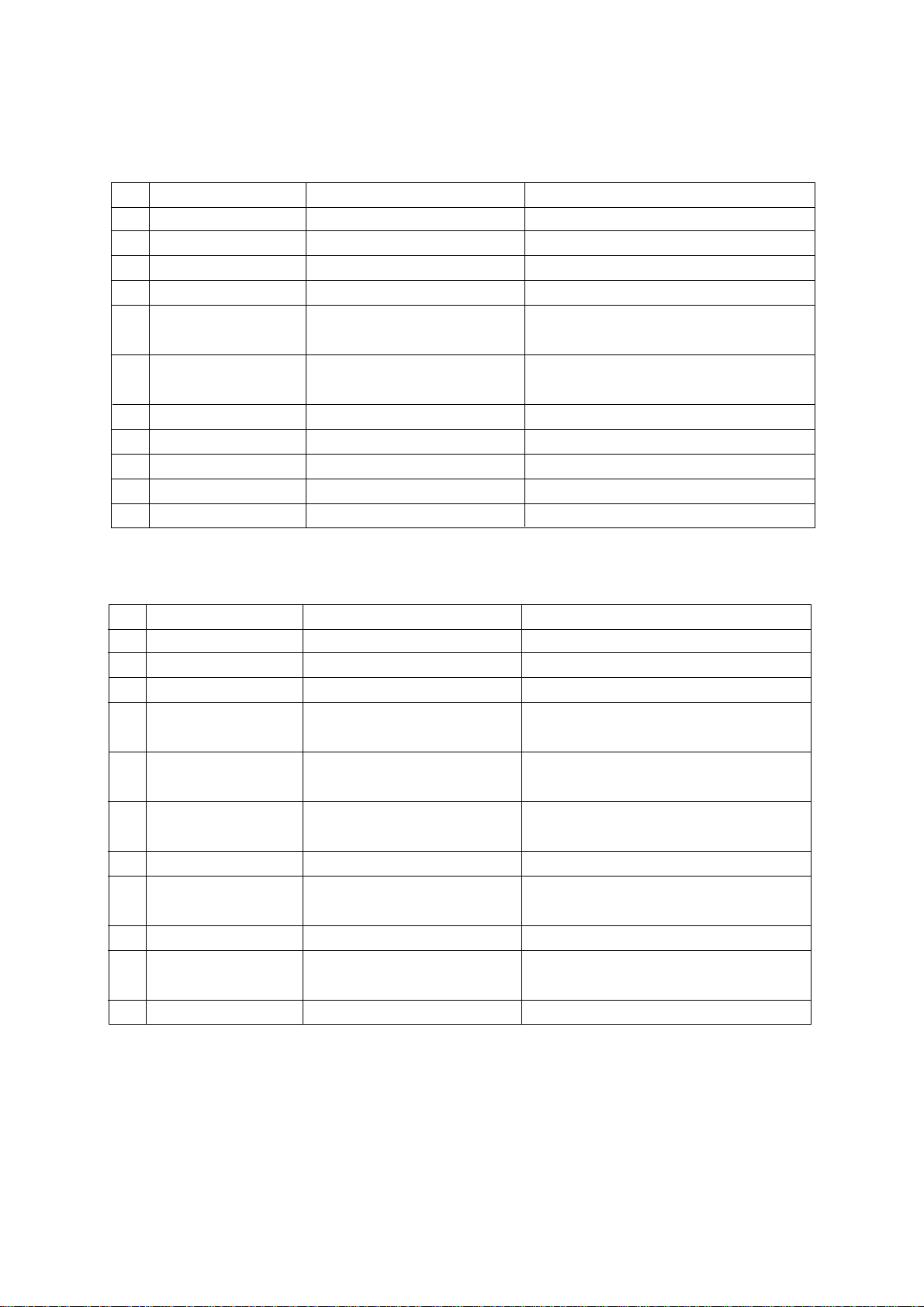
2. Model Speccification
(1) RZ-42PX10
(2) RT-42PX10
Item
Market
Broadcasting
Receiving system
Scart Jack ( 3EA )
Video Input(2EA)
S-Video Input(2EA)
Component Input(1EA)
RGB Input(1EA)
DVI Input(1EA)
Audio Input(4EA)
Wired Control
Specification
EU
PAL B/G/I/D/K, SECAM L/L
Upper Heterodyne
PAL, SECAM
PAL, SECAM, NTSC
PAL, SECAM, NTSC
Y/Cb/Cr, Y/Pb/Pr
RGB-PC
DVI-PC
PC Audio, Component,AV(2EA)
Discrete IR
Remark
4 System :
PAL B/G/I/D/K, SECAM L, NTSC4.43,PAL60
4 System :
PAL B/G/I/D/K, SECAM L, NTSC4.43,PAL60
DVI-D
L/R Input
- 14 -
No
8
9
10
11
12
13
14
15
16
17
18
Remark
4 System :
PAL B/G/I/D/K, SECAM L, NTSC4.43,PAL60
4 System :
PAL B/G/I/D/K, SECAM L, NTSC4.43,PAL60
4 System :
PAL B/G/I/D/K, SECAM L, NTSC4.43,PAL60
DVI-D
L/R Input
Specification
Non-EU
PAL B/G/I/D/K, NTSC
Upper Heterodyne
PAL, SECAM, NTSC
PAL, SECAM, NTSC
PAL, SECAM, NTSC
Y/Cb/Cr, Y/Pb/Pr
RGB-PC
RGB-DTV(for Austrailian)
DVI-PC
PC Audio, Component,AV(2EA),
AV(2EA)
Discrete IR
No
19
20
21
22
23
24
25
26
27
28
29
Item
Market
Broadcasting
Receiving system
Video Input(2EA)
Video Output(1EA)
S-Video Input(2EA)
Component Input(2EA)
RGB Input
DVI Input
Audio Input(5EA)
Wired Control
Page 15
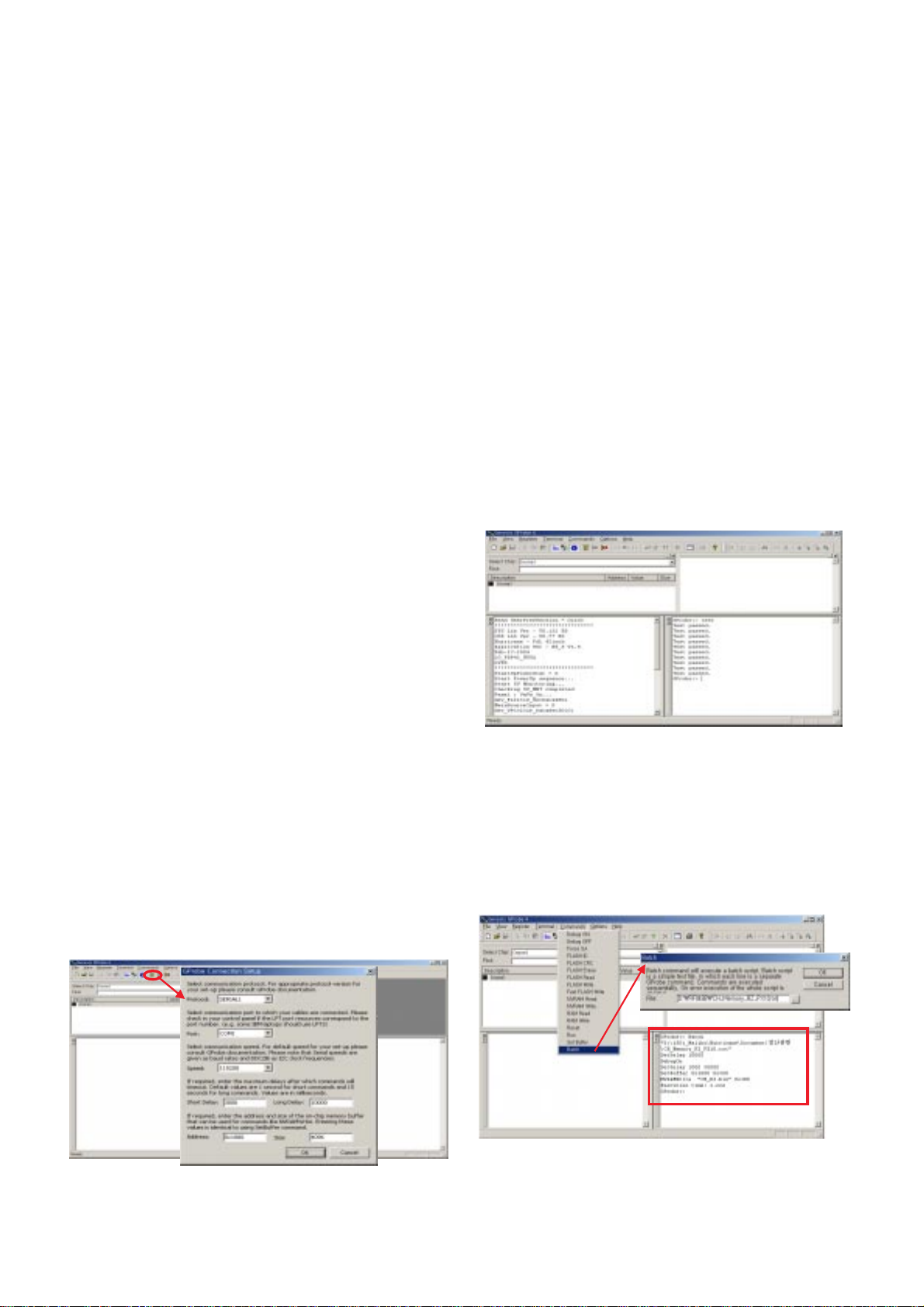
- 15 -
1. Application Range
The spec sheet is applide all of the 42”PDP TV, RF-043B
chassis by manufacturing LG TV Plant or sort plants.
2. Specification
(1) Because this is not a hot chassis, it is not necessary to
use an isolation transformer. However, the use of isolation
transformer will help protect test instrument.
(2) Adjustment must be done in the correct order.
(3) The adjustment must be performed in the circumstance of
25±5°C of temperature and 65±10% of relative humidity if
there is no specific designation.
(4) The input voltage of the receiver must keep 100~220V,
50/60Hz.
(5) The receiver must be operated for about 15 minutes prior
to the adjustment.
O After RGB Full white HEAT-RUN Mode, the receiver must
be operated prior to adjustment.
O Enter into HEAT-RUN MODE
1) Press the POWER ON KEY on R/C for adjustment.
2) OSD display and screen display 100% full WHITE
PATTERN.
[ Set is activated HEAT-RUN without signal generator in
this mode.
[ Single color pattern(RED/BLUE/GREEN) of HEAT-RUN
mode uses to check PANEL.
Caution) If you turn on a still screen more than 20 minutes
(Especially digital pattern, cross hatch pattern), a after
image may be occur in the black level part of the
screen
.
3.
PCB assembly adjustment method
3-1. Channel memory
(1) Setting up the G-prove
1) Install the GProve. (GProve4.4.0.2.exe)
2) After installing the Gprobe, [Option -> Connection
Setup] or click the icon indicated in the picture and then
setup as below the picture.
(In case of the port (second one), set to the serial port
of the connected PC
The other only have to be set as below the picture.)
3) After finishing inputs, click the button [OK] to complete
the connection setup.
(2) Confirming the G-prove
1) Connect Rs232 cable and then turn on the power.
if communication is correct, the message is showed like
in the left output terminal.
2) If the message is not showed, push the [INSTART]
button of the adjust remocon twice, and change the
right selection of the [System Control -> RS-232 Host]
from GProbe to PC.
** If it is impossible to check the OSD, push the [TILT]
button of the adjust remocon.
Then, the message which is “Starting Gprove...”
comes
up. From this time, communication is operated
correctly.
However, you have to push the [TILT] button again
in case of turning on Main Power.
** If you want to check again whether commnunication
is on or not, input “test” and push the Enter key on
the right input terminal. If communication is on, the
message of “Test passed.” will come up
(3) Channel memory method
1) Click [Command -> Batch].
2)
When the window of [Batch] is showed, enter the text file
(Ch_Memory-RZ_PX10.txt) in the right blank of the File.
3) Click the button [OK] to write CH information in the
EEPROM.
4)
It means the completion of the CH memory download that
the message of right output terminal is showed as below.
ADJUSTMENT INSTRUCTIONS
fig1
fig2
fig3
Page 16

3-2. HDCP download
(1) Setting up & Confirming the G-prove
: refer to 3-1-(1) and 3-1-(2)
(2) HDCP download method
1) Click [Command -> NVRAM Write]
2) When the window of [NVRAM Write] is showed, select
“LGEKEY1.bin” to insert fill up in the File.
3) LGEKEY1 : first KEY value
4) Address : insert ‘0’
5) After finishing inputs, click the button [OK] to write
HDCP key in the EEPROM.
6) It means the end of the HDCP key download that the
message of Output terminal is showed as below.
4. SET assembly adjustment method
4-1.
POWER PCB Assy Voltage Adjustments
(Va, Vs Voltage Adjustments)
(1) Test Equipment
: D.M.M 1EA
(2) Connection Diagram for Measuring
: refer to fig5
(3) Adjustment Method
1) Adjustment method ofr P/No 3501V00180A B/D
1. Va Adjustment
a.
After receiving 100% Full White Pattern, HEAT RUN
.
b. Connect + terminal of D.M.M to Va pin of P805,
connect - terminal to GND pin of P805.
c. After turning RV 501, voltage of D.M.M adjustment
as same as Va voltage which on lable of panel
right/top (Deviation; ±0.5V)
2. Vs Adjustment
a. Connect + terminal of D.M.M to Vs pin of P805,
connect – terminal to GND pin of P805.
b. After turning RV 401, voltage of D.M.M adjustment
as same as Va voltage which on label of panel
right/top. (Deviation; ±0.5V)
2) Adjustment method ofr P/No 3501V00182A B/D
1. Va Adjustment
a.
After receiving 100% Full White Pattern, HEAT RUN.
b. Connect + terminal of D.M.M to Va pin of P805,
connect - terminal to GND pin of P805.
c. After turning RV 601, voltage of D.M.M adjustment
as same as Va voltage which on lable of panel
right/top (Deviation; ±0.5V)
2. Vs Adjustment
a. Connect + terminal of D.M.M to Vs pin of P805,
connect – terminal to GND pin of P805.
b. After turning RV 401, voltage of D.M.M adjustment
as same as Va voltage which on label of panel
right/top. (Deviation; ±0.5V)
4-2. Adjustment of White Balance
(1) Required Equipment
Color Analyzer (CA-100 or same product)
(2) Connection Diagram of Equipment for Measuring
(3) Adjustment of White Balance
O Operate the Zero-calibration of the CA-100, then stick
sensor to PDP module surface when you adjust.
O For manual adjustment, it is also possible by the
following sequence.
- 16 -
fig4
< 3501V00180A >
< 3501V00182A >
fig5.connection Diagram of power adjustment for measuring
Each PCB Assy must be checked by the Check JIG Set before
whole assembly. (Be careful the POWER PCB Assy not to
damage to PDP Module)
Window
MSPG-2100 or
MSTG-5200
AV Signal Input
Full Size pattern
216 gray Level
RS-232C Serial Communication
RZ/RT 50Hz
fig6 White Balance Adjustment
Page 17

1) Select white pattern of heat-run mode by pressing power
on key on remote control for adjustment then operate
heat run more than 15 minute.
2) Supply 2 Gray Pattern (216 Level Full Size Pattern)
signal to VIDEO input.
(RZ-42PX10 : AV4 INPUT 50Hz
,RT-42PX10 : AV2 INPUT 50Hz)
(refer to Fig6)
3) To adjust, stick sensor to 216 Gray Level Pattern, press
ADJ key twice(White Balance) on remote control.
For adjustment and
D, E on reomte control for
adjustment mode to select Red Gain and Blue Gain,
press VOL +, - Key and adjust it until color coordination
becomes as below.
X ; 0.283 ± 0.003, Y; 0.297 ± 0.003,
Color Temperature; 9,300°K ± 500°K
4) Exit adjustment mode using
A Key.
4-3. Auto RGB Color Balance
(1) Pattern Equipment :
PC Pattern Generator (VG828, VG854, 801GF, MSP3240A)
(16 Gray Scale Pattern output(RGB output Level: 0.7Vp-p)
(2) Method of Auto RGB Color Balance
1) Input RGB Source : 16 Gray Scale Pattern output
(RGB output Level : 0.7Vp-p)
2) Press ADJ KEY on R/C for adjustment.
3) Press Vol. + KEY and operate To set.
4) Auto-RGB OK means completed adjustment.
4-4. Auto Component Color Balance
(1) Pattern Equipment :
MSP3240A or same product
(16 Gray Scale Pattern output(Component outputLevel: 0.7Vp-p
)
(2) Method of Auto RGB Color Balance
1) Input RGB Source : Componet 480p/576p 16 Gray
Scale Pattern output
At this time, except Pb and Pr signal, only Y signal insert.
2) Press ADJ KEY on R/C for adjustment.
3) Press Vol. + KEY and operate To set.
4) Auto-RGB OK means completed adjustment
4-5. Auto Adjustment Map(RS-232C)
4-6. DDC Data Input
(1) Required Test Equipment
1) A jig for adjusting PC, DDC (PC serial to D-sub
Connection equipment)
2) S/W for writing DDC (EDID Data Write & Read)
3)
D-sub 15P Cable, D-Sub to DVI Connector (Connect to DVI Jack)
(2) Setting of Device
(3) Preparation for Adjustment
1) Set devices as above and turn the PC, jig on.
2) Put S/W for writing DDC (EDID data Write & Read) into
operation. (operated in DOS mode.)
(4) Sequence of Adjustment
1) DDC Data Input for Analog-RGB
1. Put the set on the table and turn the power on.
2. Connect PC Serial to D-sub 15P Cable of jig for DDC
adjustment to RGB terminal (D-Sub 15Pin).
3. Operate S/W for DDC record and select DDC data for
Analog RGB in Model Menu.
4. Operate EDID Write command.
5. Operate EDID Read command and check whether
Check Sum is 53.
6. If Check Sum is not 53, repeat 3 ~ 4.
7. If Check Sum is 53, DDC data for Analog-RGB input
is completed.
2) DDC Data input for Digital-RGB(DVI)
1. Connect PC Serial to DVI Cable of jig for DDC
adjustment to DVI terminal (DVI Jack).
2. Operate S/W for DDC record and select DDC Data
for digital RGB in Model Menu.
3. Operate EDID Write command.
4. Operate EDID Read command and check whether
Check Sum is D2(1page), BF(2page).
5.
If Check Sum is not D2(1page), BF(2page), repeat 3 ~ 4.
6. If Check Sum is D2(1page), BF(2page), DDC data for
Analog-RGB input is completed.
- 17 -
fig7 Auto RGB/Component Color Balance Test Pattern
Type
Baud Rate
115200
Index
R Gain
G Gain
B Gain
R Offse
t
G Offse
t
B Offset
Data bit
8
Cmd1 Cmd2
j a
j b
j c
j d
j e
j f
Stop bit
1
Parity
NONE
Protocol
Setting
Data Min Value
00(00)
00(00)
00(00)
00(00)
00(00)
00(00)
Max Value
255(FF)
255(FF)
255(FF)
255(FF)
255(FF)
255(FF)
RF-043B_PDP42
PCPC
JIGJIG
PDPPDP
SETSET
Page 18

- 18 -
TROUBLE SHOOTING GUIDE
1. Power Board
1-1. The whole flowchart which it follows in voltage output state
Start check
Manufacture enterprise
meaning of a passage
1. Check the Power Off
condition.
Doesn't the
screen whole come
out?
It is identical
with Power Off
condition?
Yes
Yes
No
No
No
No
No
2. Check the Interface
signal condition.
Is the Interface
signal operated?
Yes
3. Check the St-by 5V
signal circuit.
Doesn't the
low pressure output
come out?
Doesn't the
St-by 5V signal
come out?
Yes
Yes
No
4. Check the 5V Monitor
signal circuit.
Doesn't the
5V Monitor signal
come out?
Yes
7. Check the VSC Vs-ON
signal
Doesn't the
high tension output
come out?
Doesn't the
VSC signal Vs-ON
come out?
Yes
Yes
High tension
output voltage Drop
it occurs?
When
remove the
Y B/D Module
Input Connector, output
voltage Drop
it occurs?
When remove
the Y, Z B/D Module
Input Connector, Power
Board high tension output
voltage Drop
it occurs?
Yes No No
9. Check the Power
Board Output high
tension circuit
Yes
10. Check the Z B/D
Module Coutput circuit
Yes
When
remove the
Z B/D Module
Input Connector, output
voltage Drop
it occurs?
11. Check the Y B/D
Module Coutput circuit
Yes
No
8. Check the Vs, Va
voltage output circuit.
Doesn't the
Vs, Va voltage output
come out?
Yes
No
No
5. Check the VSC RL-ON
signal.
Doesn't the
VSC signal RL-ON
come out?
Yes
6. Check the VSC low
pressure output
Doesn't the
VSC low pressure
output come out?
Yes
Page 19

- 19 -
1-2. Sony Power Board Structure
T502: Vs Trans
T702: Va Trans
T101: St-by Trans
T103: Low Voltage Trans
1 2 3
Page 20

- 20 -
1-3. Sanken Power Board Structure
T221: Vs Trans
T271: Va Trans
T121: St-by Trans
T201: Low Voltage Trans
1 2 3
Page 21

- 21 -
2. No Power
(1) Symptom
¯ Does’t minute discharge at module.
¯ Non does not come in into the front LED.
(2) Check follow
Is plug in power cord? Plug in power cord.
Yes
No
Is connect the Line Filter and Power
Switch Cable?
Connect Cable.
Yes
No
Is connect the Power Switch and
Power Board Cable?
Connect Cable.
Yes
No
Is normal the Fuse(F101) on Power
Board?
Replace Fuse.
Yes
No
Is connect the Power Board and 7P
of VSC Board Cable?
Connect Cable.
Yes
No
Is connect the Power Switch and
Power Board Cable?
After remove the cable connect to
Power Board(except the CN101
connection cable), authorizes the
AC voltage marking on manual.
When ST-BY 5V does not operate,
replace Power Board.
Connect Cable.
Yes
No
Page 22

- 22 -
3. Protect Mode
(1) Symptom
¯ After once shining, it does not discharge minutely
from module
¯ The Rely falls(The sound is audible “click”)
¯ It is converted with the color where the front LED
is red from green.
(2) Check follow
Is normal the Power
Board?
Replace Power
Board.
Is output the normality Low/High
voltage except Stand-by 5V?
Yes
No
No
Is normal the each
connector?
Replace
connector.
Replace
Y-Board.
After connecting well each connector,
the normality it operates?
Yes
No
No
Is normal the
Ctrl Board?
Replace
X-Board.
Is normal the output voltage after
remove P1, 2, 101, 300, 701, 702
connector of Ctrl-B/D?
Yes
No
Yes
Is normal the
Y- Board?
Is normal the output
voltage after remove
P5, P6 connector of
Y-B/D?
Is normal the Fuse(F52) on Y-B/D?
(In case of open is replace)
Yes
No
Yes Yes
Replace
Z-Board.
Is normal the
Z- Board?
Is normal the output
voltage after remove
P1 connector of
Z-B/D?
Is normal the Fuse(FS1, FS2) on Z-
B/D? (In case of open is replace)
Yes
No
Yes
Is normal the
X- Board?
Is normal the output voltage after
remove P1, 2, 3, 4, 6, 7 connector of
X-B/D?
After remove P1, P2, P3, P4 output voltage
normality: Replace Right X-B/D
After remove P6, P7 output voltage
normality: Replace Left X-B/D
Yes
No
Yes
Is normal the
VSC Board?
Is normal the output voltage after
remove P1000, P1200?
After crisis COF of each board, check the normality operates.
If in case normality operates, correspondence COF Fail is
replace the module.
After remove P1000 normal operation:
Replace Analog Board
After remove P1200 normal operation:
Replace Digital Board
Yes
No
Is normal the
COF of X, Y, Z?
No
Yes
Yes
Page 23

- 23 -
4. No Raster
(1) Symptom
¯ Does’t minute discharge at module.
¯ It maintains the condition where the front LED is green.
(2) Check follow
Is normal the Power
Board?
Replace Power
Board.
Is output the normality Low/High
voltage except Stand-by 5V?
Yes
No
No
Is normal the each
connector?
Replace
connector.
Replace
Y-Board.
After connecting well each connector,
the normality it operates?
Yes
No
No
Is normal the
Ctrl Board?
Replace
X-Board.
Is normal the output voltage after
remove P1, 2, 101, 300, 701, 702
connector of Ctrl-B/D?
Yes
No
Yes
Is normal the
Y- Board?
Is normal the output
voltage after remove
P5, P6 connector of
Y-B/D?
Is normal the Fuse(F52) on Y-B/D?
(In case of open is replace)
Yes
No
Yes Yes
Replace
Z-Board.
Is normal the
Z- Board?
Is normal the output
voltage after remove
P1 connector of
Z-B/D?
Is normal the Fuse(FS1, FS2) on Z-
B/D? (In case of open is replace)
Yes
No
Yes
Is normal the
X- Board?
Is normal the output voltage after
remove P1, 2, 3, 4, 6, 7 connector of
X-B/D?
After remove P1, P2, P3, P4 output voltage
normality: Replace Right X-B/D
After remove P6, P7 output voltage
normality: Replace Left X-B/D
Yes
No
Yes
Is normal the
VSC Board?
Is normal the output voltage after
remove P1000, P1200?
After crisis COF of each board, check the normality operates.
If in case normality operates, correspondence COF Fail is
replace the module.
After remove P1000 normal operation:
Replace Analog Board
After remove P1200 normal operation:
Replace Digital Board
Yes
No
Is normal the
COF of X, Y, Z?
No
Yes
Yes
Page 24

- 24 -
5. In case of occur strange screen into specific mode
5-1. In case of does’t display the OSD
(1) Symptom
¯ LED is green
¯ The minute discharge continuously becomes
accomplished from module
(2) Check follow
Is normal the LVDS
cable?
Is normal the VSC
Digital Board?
Is the LVDS cable
connected well?
Cable inserts well.
Yes
No
No
Yes
Operates the Thine
IC(IC1100)?
Replace Thine
IC(IC1100).
No
Is normal the Ctrl
Board of Module?
Replace Ctrl B/D.
No
No
Operates the
IEP(IC500)?
Replace
IEP(IC500).
Yes
No
Operates the
Scaler(IC700)?
Replace
Scaler(IC700).
Yes
Replace cable.
Yes
Page 25

- 25 -
5-2. In case of does’t display the screen into specific mode
(1) Symptom
¯ The screen does not become the display from specific input mode
(RF, AV, Component, RGB, DVI).
(2) Check follow
¯ Check the all input mode should become normality display
.
¯ Check the Video(Main)/Data(Sub), Video(Main)/Video(Sub) should become
normality display from the PIP mode or DW mode. (Re-Check it Swap)
(3) In case of becomes unusual display from RF mode
(4) In the case of becomes unusual display from RF, AV mode
Is normal the Tuner?
Is normal the
CXA2069Q?
Is the Tuner Cable
connected well?
Cable inserts well.
Yes
No
No
Yes
Is normal the
VPC3230?
Replace Tuner
No
Is normal the Input voltage, IIC
Communication and CVBS output?
Yes
Is normal the Input voltage, IIC
Communication and HV sync?
No
Replace IC
No
Is normal the Input voltage, IIC
Communication and HV sync?
No
Replace IC
No
Is normal the
CXA2069Q?
Yes
Is normal the
VPC3230?
Is normal the Input voltage, IIC
Communication and HV sync?
No
Replace IC
No
Is normal the Input voltage, IIC
Communication and HV sync?
No
Replace IC
No
Page 26

- 26 -
(5) In the case of becomes unusual display from RF, AV, Component 480i mode
(6) In the case of becomes unusual display from Component DTV mode
Is normal the
VPC3230?
Yes
Is normal the S2300?
Is normal the Input voltage, IIC
Communication and HV sync?
No
Replace IC
No
Is normal the Input voltage, IIC
Communication and HV sync?
No
Replace IC
No
Yes
Is normal the Scaler?
Is normal the Input voltage, IIC
Communication and HV sync?
No
Replace IC
No
Is normal the
74LS123?
Yes
Is normal the
CXA2101?
Is normal the Input voltage, IIC
Communication and HV sync?
No
Replace IC
No
Is normal the Input voltage, IIC
Communication and HV sync?
No
Replace IC
No
Yes
Is normal the
M52758?
Is normal the Input voltage, IIC
Communication and HV sync?
No
Replace IC
No
Yes
Is normal the Scaler?
Is normal the Input voltage, IIC
Communication and HV sync?
No
Replace IC
No
Page 27

- 27 -
(7) In the case of becomes unusual display from RGB DTV mode
(8) In the case of becomes unusual display from RGB PC mode
(8) In the case of becomes unusual display from DVI mode
Is normal the
CXA2101?
Yes
Is normal the
M52758?
Is normal the Input voltage, IIC
Communication and HV sync?
No
Replace IC
No
Is normal the Input voltage, IIC
Communication and HV sync?
No
Replace IC
No
Is normal the
M52758?
Yes
Is normal the Scaler?
Is normal the Input voltage, IIC
Communication and HV sync?
No
Replace IC
No
Is normal the Scaler?
Is normal the Input voltage, IIC
Communication and HV sync?
No
Replace IC
No
Is normal the Input voltage, IIC
Communication and HV sync?
No
Replace IC
No
Yes
Is normal the Scaler?
Is normal the Input voltage, IIC
Communication and HV sync?
No
Replace IC
No
Page 28

- 28 -
6. In case of no sound
(1) Symptom
¯ LED is green
¯ Screen display but sound is not output
(2) Check follow
Is normal the SPK
cable?
Is the SPK cable
connected well?
Cable inserts well.
No
No
Cable inserts well.
No
Replace IC800
No
Replace IC801
No
Replace SPK cable
Yes
Yes
Is normal the
RGB/DVI sound?
Is the Flat cable
connected well?
No
No
Operates the IC800?
Yes
Operates the IC801?
Replace IC802
No
Operates the IC802?
Replace
VSC Analog B/D
Yes
Yes
Yes
Is normal the
RF/AV/Component
sound?
Page 29

- 29 -
BLOCK DIAGRAM
RGB
(
PC/DTV
)
DVI
(
PC/DTV
)
RS232
IR
74ACT253
RX0/1,TX0/1
IR
TX
SCL/SDA
RGB H/ V
SCL/SDA
RX/ TX0/ 1/2, RX/TXC
ST3232C
24LC21
74HCT0
8
24LC21
CXA2101
Scart1
Scart2
Scart3
RF
CVBS
S-VHS
CXA2069Q
SWITCH
Tuner
(
M
)
Tuner
(
S
)
Vin1
(
CVBS
)
VPC3230
(
M
)
Video Decoder
VPC3230
(
S
)
Video Decoder
1H RGB
Vin2
(
CVBS
)
MNT OUT
TV OUT
Vin3
(
CVBS
)
TU_Main
TU_Sub
Vin4
YCin4
Main_V
Main_YC
Main_V
Main_YC
SDA6001
Text Processor
Text_V
HYV641620
SRAM
AM29LV160
F-ROM
74LS123
Comp_480i
M52758F
Switch
S2300
DeInterlacer
YCbCr
/
8
HY57V64322
SDRAM (8MB)
RGB PC/ DTV
RGB PC
RGB DTV
gm1601
Scaler (Malibu)
Comp DTV
CXA_RGB
RGB_Data
Main_Video
/
24
Sub_Video
/
8
DVI_Data
TX_Out
RS232_RX/TX
Comp/ RGB_SW
From Malibu
Digital
Analog
Side -AV
CVBS S-VHS
Vin5
YCin5
Comp_Y
Comp_480I/ P
To Malibu
Video for TextText
TX0/1/ 2/3/ C
Disp_En
SDATA
SCLK, SLE
HY5DU283222A
SDRAM (128MB)
AM29LV
F-ROM
(
1MB
)
Comp
/RGB_SW
Comp_480I/ P
Pos t- processing Block is omitted.
so-called JEPICO, in this case
TMDS TX is also required.
Sound Processing Block Diagram
is separated..
RCA-type Block Diagram is also
separated..
DVI RX
w/HDCP
ADC
w/PLL
IEP
2424 2424
10
WIRE
ZHINE
Comp1
(
D
D/
D
T
V
)
V
BOARD
BOARD
BOARD
BLOCK DIAGRAM
Page 30

- 30 -
RGB
(PC/ DTV)
DVI
(PC/ DTV)
RS232
IR
ST3232C
74ACT253
74HCT08
Tx
gm1501H
24LC21
24LC21
RGB PC
IIS
IIS
IIS
CXA2101CXA2101
RGB DTV
HV
M52758FP
IC202(MUX)
M52758FP
IC202(MUX)
M52758FP
IC204
M52758FP
IC204
RGB_DTV
FLI2300FLI2300
HY57V64322
SDRAM (8MB)
HY57V64322
SDRAM (8MB)
DAC_RGB
Comp1
(
DVD/DT V
)
RF
CVBS IN
Side
S-VHS
Analog
CVBS OUT
Side-CVBS
Comp2
(
DVD/DTV
)
TQFP 128K
DDR Memory
TQFP 128K
DDR Memory
Flash ROM
512K/1M
Flash ROM
512K/1M
M62320FP
(I2C Expender)
M62320FP
(I2C Expender)
CXA2069Q
UPD64083UPD64083
VPC3230
(MAIN)
VPC3230
(MAIN)
VPC3230
(SUB)
VPC3230
(SUB)DVD_SUB
DTV_Comp
M52758FP
IC400(MUX)
M52758FP
IC400(MUX)
DVD_MAIN
DVD2_MAIN
DVD2_SUB
DTV2_Comp
S-VHS
Tuner (M)
Tuner (S)
VIN1
Y/ CIN1
Comp
Comp2
MNT_OUT
VIN2
Y/ CIN2
MAIN_VOUT
SUB_COUT
SUB_YOUT
CAB_VIN
MAIN_YOUT
MAIN_COUT
LA7151M
SW CVBS/ Y
COMB_YOUT
COMB_COUT
ALT_Y_480I_MAIN
ALT_Y_480I_SUB
ALT_Y2_480I_MAIN
ALT_Y2_480I_SUB
S/ DVD_Comp
M37136
(OTP)
M37136
(OTP)
CAB_Comb
MAIN_YOUT
M656 8 Bit
S656 8 Bit
Side A/V
TMDS Transfer
/Thine
LVDS
31PIN
RGB_24Bit
Analog
RGB
DVI
VPORT
(24bit)
SVPORT
(16bit)
IEP
ZHINE
WIRE
Digtal
BOARD
BOARD
Page 31

MEMO
- 31 -
Page 32

- 32 -
EXPLODED VIEW
300
301
304
302
202
206
203
204
201
205
580
400
401
410
402
520
560
530
531
570
121
601
600
120
490
207
200
303
305
Page 33

- 33 -
120 6401VD0013B SPEAKER ASSEMBLY, FULL RANGE(L) RZ-42PX10 L
121 6401VD0013A SPEAKER ASSEMBLY, FULL RANGE(R) RZ-42PX10 R
200 6348Q-E050C PDP, 42” 16:9 852*480 PDP 42V60000.AKLGG
6348Q-E050H PDP, 42” 16:9 852*480 PDP 42V60100.AKLGG
201 6871QCH034A PWB(PCB) ASSEMBLY, DISPLAY CTRL ASSY HAND INSERT 42V6 NEW MCM(1222) LVDS
202 6871QDH066A PWB(PCB) ASSEMBLY, DISPLAY YDRV ASSY HAND INSERT 42V6 YDRV TOP HAND INSERT ASSY
203 6871QDH067A PWB(PCB) ASSEMBLY, DISPLAY YDRV ASSY HAND INSERT 42V6 YDRV BTM HAND INSERT ASSY
204 6871QLH034A PWB(PCB) ASSEMBLY, DISPLAY XRLT ASSY HAND INSERT 42V6_XL(4LAYER)
205 6871QRH037A PWB(PCB) ASSEMBLY, DISPLAY XRRT ASSY HAND INSERT 42V6_XR(4LAYER)
206 6871QYH029A PWB(PCB) ASSEMBLY, DISPLAY YSUS ASSY HAND INSERT 42V6
207 6871QZH033A PWB(PCB) ASSEMBLY, DISPLAY ZSUS ASSY HAND INSERT 42V6
300 3091V00684A CABINET ASSEMBLY, RZ-42PX10 NON NON NON
301 4980V01067A SUPPORTER, ASSY AL FILTER TOP RZ-42PZ10
302 4980V01068A SUPPORTER, ASSY AL FILTER BOTTOM RZ-42PX10
303 4980V01069A SUPPORTER, ASSY AL FILTER RIGHT RZ-42PX10
304 4980V01070A SUPPORTER, ASSY AL FILTER LEFT RZ-42PX10
305 3790V00281F FILTER(MECH), GLASS FILTER MN42PZ44 1142G03EK 42KK NBK ETCHING MESH
400 3809V00444A BACK COVER ASSEMBLY, RZ-42PY20 NON .
401 3301V00025D PLATE ASSEMBLY, ASSY COVER VSC TUNER RU-42PX10 PRESS
402 3301V00023D PLATE ASSEMBLY, ASSY AV VSC TUNER RU-42PX10
410 4980V01071A SUPPORTER, ASSY AL MODULE VER. RZ-42PX10
490 4980V01057A SUPPORTER, PCB EGI POWER SW. RZ-42PY20
520 6871VMMS17A PWB(PCB) ASSEMBLY, MAIN MAIN RF043B MALIBU RT MAIN DIGITAL MANUAL
6871VMMS17B PWB(PCB) ASSEMBLY, MAIN MAIN RF043B AUSTRALIA DIGITAL MANUAL
530 6871VSME92A PWB(PCB) ASSEMBLY, SUB PSW RF043A MAILBU
531 5020V00915A BUTTON, POWER RZ-42PY20 ABS 1KEY .
560 6871VSMS05A PWB(PCB) ASSEMBLY, SUB TUNER RF043B MALIBU RT SUB ANALOG MANUAL
570 6871VSMZ91A PWB(PCB) ASSEMBLY, SUB CONT RF043A NEW HOLDER LOCAL KEY KODENSI
580 3501V00180A BOARD ASSEMBLY, POWER RZ-42PX10 RF043A 1H201W1 SANKEN PSU
600 6871VSME91A PWB(PCB) ASSEMBLY, SUB A/V RF043A MALIBU SIDE AV
601 4811V00118B BRACKET ASSEMBLY, DECO RU-42PX10 RF043A SIDE AV
EXPLODED VIEW PARTS LIST
No. Part No. Description
Page 34

AT24C02N-10SI-2.7 2K(256X8) 2-WIRE
M62320FP SOP TP I/O EXPANDER CN-29Q3
KA7809R, FAIRCHILD 2P REGULATOR IC
MIC39100 SOT223 LDO TYPE 2.5V REGULATOR
PQ05DZ1U 5, SMD TYPE R/TP REGULATOR
TK11840L 8P SOT23L DC-DC CONVERTER PWM
PQ05DZ1U SMD TYPE R/TP REGULATOR
AT24C02N-10SI-2.7 SOIC 2K(256X8) 2-WIRE
SN74HCT08D R/TP QUADRUPLE
SN74LVTH541PWR TSSOP WTH 3 STATE OUTPUT
SN74LVTH541PWR TSSOPWTH 3 STATE OUTPUT
THC63LVD103 TQFP TRAY 10BIT LVDS TX
SC1565IST-1.8 SOT223 TP REGULATOR
MIC39100 SOT223 LDO TYPE 2.5V REGULATOR
KA7809R D-PAK, R/TP REGULATOR
BA033FP-E2 TO252-3 R/TP 3.3V REGULATOR
PQ05DZ1U SMD TYPE R/TP REGULATOR
PQ05DZ1U SMD TYPE R/TP REGULATOR
BA033FP-E2 TO252-3 R/TP 3.3V REGULATOR
SC1565IST-1.8 SOT223 TP REGULATOR
BA033FP-E2 TO252-3 R/TP 3.3V REGULATOR
MIC39100 LDO TYPE 2.5V REGULATOR
74ACT253SC SOIC R/TP DUAL 4-INPUT
ST3232CDR R/TP RS232 DRIVER/RECEIVER
M52758FP MITSUBISHI 36PIN, R/TP PLL IC
DM74LS123MX 16SOP MONO. MULTIVIBRATOR
DM74LS123MX 16SOP MONO. MULTIVIBRATOR
CXA2069Q QFP64 BK I2C BUS AV S/W
CXA2101AQ 80P VIDEO SIGNAL PROCESSOR
SN74HCT08D R/TP QUADRUPLE
SDA6001 QH B12 MQFP TRAY TXT MICOM
LGDT4410 LG IC 176P QFP TRAY IEP
HY57V641620HGT-H TRAY 64M SDRAM 133MHZ
MX29LV160ATTC-70 R/TP 16M FLASH MEMORY
AT24C16AN-10SI-2.7 R/TP EEPROM
KIA7027AF 3, SOT-89 TP RESET IC 2.7V
FLI2300BD TRAY DIGITAL VIDEO CONVERTER
M52758FP MITSUBISHI 36PIN, R/TP PLL IC
VPC3230D C5 80P TRAY VIDEO PROCESSOR
HY57V643220C(L)T-6 TRAY 64M FLASH MEMORY
VPC3230D C5 80P TRAY VIDEO PROCESSOR
GM1501HBD TRAY WSXGA LCD/PDP CONTROLLER
AT24C32AN-10SI-2.7 TP 32K 3.3V
KIA7042AF SOT-89 TP 4.2V VOLTAGE DETECTOR
HY5DU283222A TRAY 4MX32 DDR SDRAM 200MHZ
MSP4410G-QA-C13-101PQFP
MX29LV800TTC-70 TSOP TRAY 8MBIT, 3.3V
NSP-6241B TRAY DIGITAL AUDIO PROCESSOR
TAS5122DCAR 56P/TSSOP R/TP 30W
KIA7042AF TP 4.2V VOLTAGE DETECTOR
SOCKET(CIRC),IC822473-32.54MM NIKEL PLCC
REPLACEMENT PARTS LIST
LOCA. NO PART NO DESCRIPTION
Q001
Q002
Q100
Q100
Q1000
Q101
Q101
Q102
Q102
Q103
Q103
Q104
Q105
Q106
Q107
Q108
Q110
Q111
Q1200
Q1201
Q1202
Q207
Q208
Q209
Q210
Q211
Q214
Q215
Q216
Q217
Q218
Q219
Q300
Q301
Q302
Q303
Q304
Q305
Q306
Q307
Q308
Q309
Q310
Q311
Q312
Q313
Q314
Q315
Q316
Q317
Q318
0TR387500AA
0TR387500AA
0TR830009BA
0TR150400BA
0TRKE80038A
0TR387500AA
0TR830009BA
0TR387500AA
0TR830009BA
0TR830009BA
0TR150400BA
0TR387500AA
0TR387500AA
0TR150400BA
0TR387500AA
0TR150400BA
0TR830009BA
0TR830009BA
0TR387500AA
0TR387500AA
0TR387500AA
0TR387500AA
0TR387500AA
0TR150400BA
0TR387500AA
0TR104009AF
0TR387500AA
0TR150400BA
0TR104009AF
0TR387500AA
0TR387500AA
0TR387500AA
0TR387500AA
0TR387500AA
0TR387500AA
0TR387500AA
0TR387500AA
0TR387500AA
0TR387500AA
0TR387500AA
0TR387500AA
0TR387500AA
0TR387500AA
0TR387500AA
0TR387500AA
0TR387500AA
0TR387500AA
0TR387500AA
0TR387500AA
0TR387500AA
0TR387500AA
CHIP 2SC3875S(ALY) KEC
CHIP 2SC3875S(ALY) KEC
BSS83 TP PHILIPS NON N-CHANNEL S/W TR
CHIP 2SA1504S(ASY) KEC
KTC3552T-RTK KEC R/TP SOT-23F 50V 3A
CHIP 2SC3875S(ALY) KEC
BSS83 TP PHILIPS NON N-CHANNEL S/W TR
CHIP 2SC3875S(ALY) KEC
BSS83 TP PHILIPS NON N-CHANNEL S/W TR
BSS83 TP PHILIPS NON N-CHANNEL S/W TR
CHIP 2SA1504S(ASY) KEC
CHIP 2SC3875S(ALY) KEC
CHIP 2SC3875S(ALY) KEC
CHIP 2SA1504S(ASY) KEC
CHIP 2SC3875S(ALY) KEC
CHIP 2SA1504S(ASY) KEC
BSS83 TP PHILIPS NON N-CHANNEL S/W TR
BSS83 TP PHILIPS NON N-CHANNEL S/W TR
CHIP 2SC3875S(ALY) KEC
CHIP 2SC3875S(ALY) KEC
CHIP 2SC3875S(ALY) KEC
CHIP 2SC3875S(ALY) KEC
CHIP 2SC3875S(ALY) KEC
CHIP 2SA1504S(ASY) KEC
CHIP 2SC3875S(ALY) KEC
CHIP KRC104S SOT-23 TP KEC
CHIP 2SC3875S(ALY) KEC
CHIP 2SA1504S(ASY) KEC
CHIP KRC104S SOT-23 TP KEC
CHIP 2SC3875S(ALY) KEC
CHIP 2SC3875S(ALY) KEC
CHIP 2SC3875S(ALY) KEC
CHIP 2SC3875S(ALY) KEC
CHIP 2SC3875S(ALY) KEC
CHIP 2SC3875S(ALY) KEC
CHIP 2SC3875S(ALY) KEC
CHIP 2SC3875S(ALY) KEC
CHIP 2SC3875S(ALY) KEC
CHIP 2SC3875S(ALY) KEC
CHIP 2SC3875S(ALY) KEC
CHIP 2SC3875S(ALY) KEC
CHIP 2SC3875S(ALY) KEC
CHIP 2SC3875S(ALY) KEC
CHIP 2SC3875S(ALY) KEC
CHIP 2SC3875S(ALY) KEC
CHIP 2SC3875S(ALY) KEC
CHIP 2SC3875S(ALY) KEC
CHIP 2SC3875S(ALY) KEC
CHIP 2SC3875S(ALY) KEC
CHIP 2SC3875S(ALY) KEC
CHIP 2SC3875S(ALY) KEC
LOCA. NO PART NO DESCRIPTION
IC100
IC100
IC1000
IC1001
IC1002
IC1003
IC1004
IC101
IC102
IC103
IC104
IC1100
IC1200
IC1201
IC1202
IC1300
IC1301
IC1302
IC1303
IC1304
IC1305
IC1306
IC200
IC201
IC202
IC203
IC204
IC400
IC401
IC402
IC500
IC500
IC501
IC502
IC503
IC504
IC600
IC600
IC601
IC601
IC700
IC700
IC701
IC702
IC800
IC800
IC801
IC801
IC802
IC805
IC802
0IMMRAL014B
0IMI623200B
0IMCRFA010A
0IPRPML001A
0IMCRSH001A
0ITK118100B
0IMCRSH001A
0IMMRAL014B
0IMCRTI003A
0IMCRTI021A
0IMCRTI021A
0IMCRTH002A
0IMCRSJ001A
0IPRPML001A
0IMCRFA010A
0IMCRRH001A
0IMCRSH001A
0IMCRSH001A
0IMCRRH001A
0IMCRSJ001A
0IMCRRH001A
0IPRPML001A
0IFA742530B
0IMCRSG010A
0IMCRMI006A
0IFA741230A
0IFA741230A
0ISO206900A
0ISO210100B
0IMCRTI003A
0IMCRMN023A
0ICTMLG018A
0IMMRHY001F
0IMMRMR006B
0IMCRAL006A
0IKE702700D
0IMCRGN002C
0IMCRMI006A
0IIT323000E
0IMMRHY033A
0IIT323000E
0IPRPGN012A
0IMMRAL025A
0IKE704200J
0IMMRHY020B
0IMCRMN028A
0IMMRMR023A
0IMCRNL001A
0IMCRTI028C
0IKE704200J
6620VF3201A
IC
TRANSISTOR
- 34 -
Page 35

- 35 -
LOCA. NO PART NO DESCRIPTION
Q319
Q320
Q321
Q400
Q400
Q401
Q401
Q402
Q402
Q403
Q404
Q405
Q406
Q600
Q800
Q801
Q802
D100
D100
D1000
D1001
D1002
D1003
D1004
D101
D101
D102
D103
D104
D105
D116
D117
D118
D119
D120
D1200
D1201
D1206
D121
D122
D123
D124
D125
D126
D127
D128
D129
D130
D1300
D1301
0TR387500AA
0TR387500AA
0TR387500AA
0TR387500AA
0TR150400BA
0TR387500AA
0TR150400BA
0TR387500AA
0TR150400BA
0TR387500AA
0TR387500AA
0TR387500AA
0TR387500AA
0TR387500AA
0TR387500AA
0TR387500AA
0TR387500AA
0DD226239AA
0DD226239AA
0DD226239AA
0DD184009AA
0DD226239AA
0DD226239AA
0DD226239AA
0DD226239AA
0DD226239AA
0DD226239AA
0DD226239AA
0DD226239AA
0DD184009AA
0DD226239AA
0DD226239AA
0DD226239AA
0DD226239AA
0DD226239AA
0DD226239AA
0DD226239AA
0DD226239AA
0DD226239AA
0DD226239AA
0DD226239AA
0DD226239AA
0DD226239AA
0DD226239AA
0DD226239AA
0DD226239AA
0DD226239AA
0DD226239AA
0DD226239AA
0DD226239AA
CHIP 2SC3875S(ALY) KEC
CHIP 2SC3875S(ALY) KEC
CHIP 2SC3875S(ALY) KEC
CHIP 2SC3875S(ALY) KEC
CHIP 2SA1504S(ASY) KEC
CHIP 2SC3875S(ALY) KEC
CHIP 2SA1504S(ASY) KEC
CHIP 2SC3875S(ALY) KEC
CHIP 2SA1504S(ASY) KEC
CHIP 2SC3875S(ALY) KEC
CHIP 2SC3875S(ALY) KEC
CHIP 2SC3875S(ALY) KEC
CHIP 2SC3875S(ALY) KEC
CHIP 2SC3875S(ALY) KEC
CHIP 2SC3875S(ALY) KEC
CHIP 2SC3875S(ALY) KEC
CHIP 2SC3875S(ALY) KEC
CHIP KDS226 SOT-23
CHIP KDS226 SOT-23
CHIP KDS226 SOT-23
KDS184S CHIP 85V 300MA KEC TP
CHIP KDS226 SOT-23
CHIP KDS226 SOT-23
CHIP KDS226 SOT-23
CHIP KDS226 SOT-23
CHIP KDS226 SOT-23
CHIP KDS226 SOT-23
CHIP KDS226 SOT-23
CHIP KDS226 SOT-23
KDS184S CHIP 85V 300MA KEC TP
CHIP KDS226 SOT-23
CHIP KDS226 SOT-23
CHIP KDS226 SOT-23
CHIP KDS226 SOT-23
CHIP KDS226 SOT-23
CHIP KDS226 SOT-23
CHIP KDS226 SOT-23
CHIP KDS226 SOT-23
CHIP KDS226 SOT-23
CHIP KDS226 SOT-23
CHIP KDS226 SOT-23
CHIP KDS226 SOT-23
CHIP KDS226 SOT-23
CHIP KDS226 SOT-23
CHIP KDS226 SOT-23
CHIP KDS226 SOT-23
CHIP KDS226 SOT-23
CHIP KDS226 SOT-23
CHIP KDS226 SOT-23
CHIP KDS226 SOT-23
LOCA. NO PART NO DESCRIPTION
D1302
D1303
D1304
D1305
D1306
D131
D200
D201
D202
D203
D204
D205
D500
D501
D502
D503
ZD100
ZD101
ZD102
ZD103
ZD104
ZD105
ZD400
ZD401
ZD800
LD001
LD1000
LD1001
LD1002
LD1003
LD1203
LD1204
LD1206
LD1207
C002
C1001
C1002
C1003
C1004
C1006
C1016
C1017
C1018
C102
C1020
C1022
C1025
C1027
C1031
C1037
0DD226239AA
0DD226239AA
0DD226239AA
0DD226239AA
0DD226239AA
0DD226239AA
0DD226239AA
0DD226239AA
0DD226239AA
0DD226239AA
0DD226239AA
0DD226239AA
0DD226239AA
0DD226239AA
0DD226239AA
0DD226239AA
0DR050008AA
0DR050008AA
0DR050008AA
0DR050008AA
0DR050008AA
0DR050008AA
0DR050008AA
0DR050008AA
0DZ820009AH
0DL200000CA
0DL233309AC
0DL233309AC
0DL233309AC
0DL233309AC
0DL233309AC
0DL233309AC
0DL233309AC
0DL233309AC
0CE4763F618
0CE107SF6DC
0CE227VF6DC
0CE107SF6DC
0CE475SK6DC
0CE477SF6DC
0CE107SF6DC
0CE107SF6DC
0CE107SF6DC
0CE475SK6DC
0CE107SF6DC
0CE477SF6DC
0CE475SK6DC
0CE107SF6DC
0CE477SF6DC
0CE477SF6DC
CHIP KDS226 SOT-23
CHIP KDS226 SOT-23
CHIP KDS226 SOT-23
CHIP KDS226 SOT-23
CHIP KDS226 SOT-23
CHIP KDS226 SOT-23
CHIP KDS226 SOT-23
CHIP KDS226 SOT-23
CHIP KDS226 SOT-23
CHIP KDS226 SOT-23
CHIP KDS226 SOT-23
CHIP KDS226 SOT-23
CHIP KDS226 SOT-23
CHIP KDS226 SOT-23
CHIP KDS226 SOT-23
CHIP KDS226 SOT-23
SD05.TC R/TP SEMTECH SOD323 5V 5A 15A
SD05.TC R/TP SEMTECH SOD323 5V 5A 15A
SD05.TC R/TP SEMTECH SOD323 5V 5A 15A
SD05.TC R/TP SEMTECH SOD323 5V 5A 15A
SD05.TC R/TP SEMTECH SOD323 5V 5A 15A
SD05.TC R/TP SEMTECH SOD323 5V 5A 15A
SD05.TC R/TP SEMTECH SOD323 5V 5A 15A
SD05.TC R/TP SEMTECH SOD323 5V 5A 15A
MTZJ8.2B TP ROHM-K DO34 - 8.2V 5UA
LEDSAM5670(DL-2LRG) BK
LEDSAM2333 TP GREEN:10MCD, RED:6MCD
LEDSAM2333 TP GREEN:10MCD, RED:6MCD
LEDSAM2333 TP GREEN:10MCD, RED:6MCD
LEDSAM2333 TP GREEN:10MCD, RED:6MCD
LEDSAM2333 TP GREEN:10MCD, RED:6MCD
LEDSAM2333 TP GREEN:10MCD, RED:6MCD
LEDSAM2333 TP GREEN:10MCD, RED:6MCD
LEDSAM2333 TP GREEN:10MCD, RED:6MCD
47UF SRE 16V M FL TP5
100UF MVG 16V M SMD R/TP
220UF MV 16V 20% R/TP(SMD) SMD
100UF MVG 16V M SMD R/TP
4.7UF MVG 50V 20% SMD R/TP
470UF MVG 16V 20% R/TP(SMD) SMD
100UF MVG 16V M SMD R/TP
100UF MVG 16V M SMD R/TP
100UF MVG 16V M SMD R/TP
4.7UF MVG 50V 20% SMD R/TP
100UF MVG 16V M SMD R/TP
470UF MVG 16V 20% R/TP(SMD) SMD
4.7UF MVG 50V 20% SMD R/TP
100UF MVG 16V M SMD R/TP
470UF MVG 16V 20% R/TP(SMD) SMD
470UF MVG 16V 20% R/TP(SMD) SMD
DIODE
CAPACITOR
For Capacitor & Resistors,
the charactors at 2nd and 3rd
digit in the P/No. means as
follows;
CC, CX, CK, CN : Ceramic
CQ : Polyestor
CE : Electrolytic
RD : Carbon Film
RS : Metal Oxide Film
RN : Metal Film
RF : Fusible
Page 36

- 36 -
LOCA. NO PART NO DESCRIPTION
C104
C1041
C1042
C1045
C1046
C105
C1052
C1058
C1059
C106
C1060
C1061
C1063
C1066
C1066
C1067
C107
C1072
C1074
C1077
C1079
C108
C1082
C110
C111
C112
C113
C114
C120
C1202
C1205
C1206
C121
C121
C1211
C1212
C1215
C1216
C1218
C1220
C1229
C1233
C124
C1249
C1250
C1251
C1254
C1256
C1257
C1259
C127
C1273
0CE476DF618
0CE107SF6DC
0CE477SF6DC
0CE107SF6DC
0CE107SF6DC
0CE476DF618
0CE107SF6DC
0CE107SF6DC
0CE477DJ618
0CE227VF6DC
0CE227VF6DC
0CE107SF6DC
0CE227VF6DC
0CE107SF6DC
0CE476SF6DC
0CE477DJ618
0CE477SF6DC
0CE107SF6DC
0CE107SF6DC
0CE107SF6DC
0CE107SF6DC
0CE477SF6DC
0CE107SF6DC
0CE227VF6DC
0CE475SK6DC
0CE477SF6DC
0CE106SF6DC
0CE475SK6DC
0CE476SF6DC
0CE476SF6DC
0CE107SF6DC
0CE477SF6DC
0CE477SF6DC
0CE476SF6DC
0CE477SF6DC
0CE477SF6DC
0CE477SF6DC
0CE227VF6DC
0CE477SF6DC
0CE227VF6DC
0CE227VF6DC
0CE477SF6DC
0CE107SF6DC
0CE227VF6DC
0CE227VF6DC
0CE477SF6DC
0CE227VF6DC
0CE227VF6DC
0CE227VF6DC
0CE227VF6DC
0CE475SK6DC
0CE476SF6DC
47UF STD 16V M FL TP5
100UF MVG 16V M SMD R/TP
470UF MVG 16V 20% R/TP(SMD) SMD
100UF MVG 16V M SMD R/TP
100UF MVG 16V M SMD R/TP
47UF STD 16V M FL TP5
100UF MVG 16V M SMD R/TP
100UF MVG 16V M SMD R/TP
470UF STD 35V 20% FL TP 5
220UF MV 16V 20% R/TP(SMD) SMD
220UF MV 16V 20% R/TP(SMD) SMD
100UF MVG 16V M SMD R/TP
220UF MV 16V 20% R/TP(SMD) SMD
100UF MVG 16V M SMD R/TP
47UF MVG 16V M SMD R/TP
470UF STD 35V 20% FL TP 5
470UF MVG 16V 20% R/TP(SMD) SMD
100UF MVG 16V M SMD R/TP
100UF MVG 16V M SMD R/TP
100UF MVG 16V M SMD R/TP
100UF MVG 16V M SMD R/TP
470UF MVG 16V 20% R/TP(SMD) SMD
100UF MVG 16V M SMD R/TP
220UF MV 16V 20% R/TP(SMD) SMD
4.7UF MVG 50V 20% SMD R/TP
470UF MVG 16V 20% R/TP(SMD) SMD
10UF MVG 16V 20% R/TP(SMD) SMD
4.7UF MVG 50V 20% SMD R/TP
47UF MVG 16V M SMD R/TP
47UF MVG 16V M SMD R/TP
100UF MVG 16V M SMD R/TP
470UF MVG 16V 20% R/TP(SMD) SMD
470UF MVG 16V 20% R/TP(SMD) SMD
47UF MVG 16V M SMD R/TP
470UF MVG 16V 20% R/TP(SMD) SMD
470UF MVG 16V 20% R/TP(SMD) SMD
470UF MVG 16V 20% R/TP(SMD) SMD
220UF MV 16V 20% R/TP(SMD) SMD
470UF MVG 16V 20% R/TP(SMD) SMD
220UF MV 16V 20% R/TP(SMD) SMD
220UF MV 16V 20% R/TP(SMD) SMD
470UF MVG 16V 20% R/TP(SMD) SMD
100UF MVG 16V M SMD R/TP
220UF MV 16V 20% R/TP(SMD) SMD
220UF MV 16V 20% R/TP(SMD) SMD
470UF MVG 16V 20% R/TP(SMD) SMD
220UF MV 16V 20% R/TP(SMD) SMD
220UF MV 16V 20% R/TP(SMD) SMD
220UF MV 16V 20% R/TP(SMD) SMD
220UF MV 16V 20% R/TP(SMD) SMD
4.7UF MVG 50V 20% SMD R/TP
47UF MVG 16V M SMD R/TP
LOCA. NO PART NO DESCRIPTION
C1274
C1275
C1279
C1305
C1314
C1315
C1317
C1331
C1333
C1353
C1355
C1362
C1366
C1368
C1373
C1374
C1384
C1388
C1391
C1400
C1402
C1404
C1410
C1415
C1425
C208
C209
C210
C222
C222
C223
C223
C224
C224
C230
C251
C258
C261
C263
C272
C274
C276
C288
C300
C301
C303
C315
C316
C317
C322
C324
C334
0CE107SF6DC
0CE107SF6DC
0CE107SF6DC
0CE107SF6DC
0CE476SF6DC
0CE107SF6DC
0CE107SF6DC
0CE477SF6DC
0CE477SF6DC
0CE477SF6DC
0CE477SF6DC
0CE107SF6DC
0CE227VF6DC
0CE227VF6DC
0CE107SF6DC
0CE476SF6DC
0CE476SF6DC
0CE476SF6DC
0CE477SF6DC
0CE476SF6DC
0CE476SF6DC
0CE477SF6DC
0CE477SF6DC
0CE477SF6DC
0CE107SF6DC
0CE106SF6DC
0CE477SF6DC
0CE106SF6DC
0CE476XFKDC
0CE476SF6DC
0CE476XFKDC
0CE476SF6DC
0CE476XFKDC
0CE476SF6DC
0CE107SF6DC
0CE106SF6DC
0CE476SF6DC
0CE476SF6DC
0CE476SF6DC
0CE107SF6DC
0CE107SF6DC
0CE107SF6DC
0CE106SF6DC
0CE476SF6DC
0CE476SF6DC
0CE476SF6DC
0CE476SF6DC
0CE476SF6DC
0CE476SF6DC
0CE476SF6DC
0CE476SF6DC
0CE476SF6DC
100UF MVG 16V M SMD R/TP
100UF MVG 16V M SMD R/TP
100UF MVG 16V M SMD R/TP
100UF MVG 16V M SMD R/TP
47UF MVG 16V M SMD R/TP
100UF MVG 16V M SMD R/TP
100UF MVG 16V M SMD R/TP
470UF MVG 16V 20% R/TP(SMD) SMD
470UF MVG 16V 20% R/TP(SMD) SMD
470UF MVG 16V 20% R/TP(SMD) SMD
470UF MVG 16V 20% R/TP(SMD) SMD
100UF MVG 16V M SMD R/TP
220UF MV 16V 20% R/TP(SMD) SMD
220UF MV 16V 20% R/TP(SMD) SMD
100UF MVG 16V M SMD R/TP
47UF MVG 16V M SMD R/TP
47UF MVG 16V M SMD R/TP
47UF MVG 16V M SMD R/TP
470UF MVG 16V 20% R/TP(SMD) SMD
47UF MVG 16V M SMD R/TP
47UF MVG 16V M SMD R/TP
470UF MVG 16V 20% R/TP(SMD) SMD
470UF MVG 16V 20% R/TP(SMD) SMD
470UF MVG 16V 20% R/TP(SMD) SMD
100UF MVG 16V M SMD R/TP
10UF MVG 16V 20% R/TP(SMD) SMD
470UF MVG 16V 20% R/TP(SMD) SMD
10UF MVG 16V 20% R/TP(SMD) SMD
47UF MVK-BP,CN 16V 20%,-20% SMD TAPPING
47UF MVG 16V M SMD R/TP
47UF MVK-BP,CN 16V 20%,-20% SMD TAPPING
47UF MVG 16V M SMD R/TP
47UF MVK-BP,CN 16V 20%,-20% SMD TAPPING
47UF MVG 16V M SMD R/TP
100UF MVG 16V M SMD R/TP
10UF MVG 16V 20% R/TP(SMD) SMD
47UF MVG 16V M SMD R/TP
47UF MVG 16V M SMD R/TP
47UF MVG 16V M SMD R/TP
100UF MVG 16V M SMD R/TP
100UF MVG 16V M SMD R/TP
100UF MVG 16V M SMD R/TP
10UF MVG 16V 20% R/TP(SMD) SMD
47UF MVG 16V M SMD R/TP
47UF MVG 16V M SMD R/TP
47UF MVG 16V M SMD R/TP
47UF MVG 16V M SMD R/TP
47UF MVG 16V M SMD R/TP
47UF MVG 16V M SMD R/TP
47UF MVG 16V M SMD R/TP
47UF MVG 16V M SMD R/TP
47UF MVG 16V M SMD R/TP
For Capacitor & Resistors,
the charactors at 2nd and 3rd
digit in the P/No. means as
follows;
CC, CX, CK, CN : Ceramic
CQ : Polyestor
CE : Electrolytic
RD : Carbon Film
RS : Metal Oxide Film
RN : Metal Film
RF : Fusible
Page 37

- 37 -
LOCA. NO PART NO DESCRIPTION
C335
C400
C401
C402
C404
C406
C410
C423
C429
C435
C440
C442
C502
C505
C506
C507
C508
C509
C517
C520
C522
C523
C525
C527
C529
C534
C601
C605
C607
C608
C611
C612
C614
C626
C627
C632
C634
C637
C651
C702
C703
C710
C713
C720
C723
C727
C737
C744
C752
C757
C762
C769
0CE476SF6DC
0CE227VF6DC
0CE476SF6DC
0CE107SF6DC
0CE227VF6DC
0CE476SF6DC
0CE107SF6DC
0CE105SK6DC
0CE107SF6DC
0CE107SF6DC
0CE106SF6DC
0CE106SF6DC
0CE106SF6DC
0CE106SF6DC
0CE106SF6DC
0CE106SF6DC
0CE106SF6DC
0CE106SF6DC
0CE106SF6DC
0CE106SF6DC
0CE106SF6DC
0CE106SF6DC
0CE105SK6DC
0CE106SF6DC
0CE476SF6DC
0CE106SF6DC
0CE107SF6DC
0CE476SF6DC
0CE476SF6DC
0CE476SF6DC
0CE476SF6DC
0CE476SF6DC
0CE476SF6DC
0CE107SF6DC
0CE107SF6DC
0CE107SF6DC
0CE106SF6DC
0CE106SF6DC
0CE106SF6DC
0CE107SF6DC
0CE226SF6DC
0CE106SF6DC
0CE106SF6DC
0CE226SF6DC
0CE226SF6DC
0CE106SF6DC
0CE226SF6DC
0CE226SF6DC
0CE226SF6DC
0CE226SF6DC
0CE226SF6DC
0CE226SF6DC
47UF MVG 16V M SMD R/TP
220UF MV 16V 20% R/TP(SMD) SMD
47UF MVG 16V M SMD R/TP
100UF MVG 16V M SMD R/TP
220UF MV 16V 20% R/TP(SMD) SMD
47UF MVG 16V M SMD R/TP
100UF MVG 16V M SMD R/TP
1UF MVG 50V M SMD R/TP
100UF MVG 16V M SMD R/TP
100UF MVG 16V M SMD R/TP
10UF MVG 16V 20% R/TP(SMD) SMD
10UF MVG 16V 20% R/TP(SMD) SMD
10UF MVG 16V 20% R/TP(SMD) SMD
10UF MVG 16V 20% R/TP(SMD) SMD
10UF MVG 16V 20% R/TP(SMD) SMD
10UF MVG 16V 20% R/TP(SMD) SMD
10UF MVG 16V 20% R/TP(SMD) SMD
10UF MVG 16V 20% R/TP(SMD) SMD
10UF MVG 16V 20% R/TP(SMD) SMD
10UF MVG 16V 20% R/TP(SMD) SMD
10UF MVG 16V 20% R/TP(SMD) SMD
10UF MVG 16V 20% R/TP(SMD) SMD
1UF MVG 50V M SMD R/TP
10UF MVG 16V 20% R/TP(SMD) SMD
47UF MVG 16V M SMD R/TP
10UF MVG 16V 20% R/TP(SMD) SMD
100UF MVG 16V M SMD R/TP
47UF MVG 16V M SMD R/TP
47UF MVG 16V M SMD R/TP
47UF MVG 16V M SMD R/TP
47UF MVG 16V M SMD R/TP
47UF MVG 16V M SMD R/TP
47UF MVG 16V M SMD R/TP
100UF MVG 16V M SMD R/TP
100UF MVG 16V M SMD R/TP
100UF MVG 16V M SMD R/TP
10UF MVG 16V 20% R/TP(SMD) SMD
10UF MVG 16V 20% R/TP(SMD) SMD
10UF MVG 16V 20% R/TP(SMD) SMD
100UF MVG 16V M SMD R/TP
22UF MVG 16V 20% SMD R/TP
10UF MVG 16V 20% R/TP(SMD) SMD
10UF MVG 16V 20% R/TP(SMD) SMD
22UF MVG 16V 20% SMD R/TP
22UF MVG 16V 20% SMD R/TP
10UF MVG 16V 20% R/TP(SMD) SMD
22UF MVG 16V 20% SMD R/TP
22UF MVG 16V 20% SMD R/TP
22UF MVG 16V 20% SMD R/TP
22UF MVG 16V 20% SMD R/TP
22UF MVG 16V 20% SMD R/TP
22UF MVG 16V 20% SMD R/TP
LOCA. NO PART NO DESCRIPTION
C777
C778
C785
C800
C801
C802
C803
C812
C817
C822
C825
C827
C828
C829
C834
C834
C837
C840
C841
C847
C851
C852
C862
C863
C872
C873
C874
R112
R113
L1004
L1005
L1006
L1007
L1200
L1203
L1209
L1213
L803
L804
L805
L806
AR1101
AR1102
AR1103
AR1104
AR1105
AR1106
AR500
0CE226SF6DC
0CE226SF6DC
0CE335SK6DC
0CE226SF6DC
0CE226SF6DC
0CE476SF6DC
0CE226VF6DC
0CE226VF6DC
0CE226SF6DC
0CE107SF6DC
0CE335SK6DC
0CE107SF6DC
0CE106SF6DC
0CE106SF6DC
0CE107SF6DC
0CE106SF6DC
0CE106SF6DC
0CE106SF6DC
0CE107SF6DC
0CN105EJ56A
0CE108DH618
0CE108DH618
0CF4741L438
0CF4741L438
0CE335SK6DC
0CN105EJ56A
0CE108DH618
0CH3104K566
0CH3104K566
6140VB0004B
6140VB0004B
6140VB0004B
6140VB0004B
6140VB0004B
6140VB0004B
6140VB0004B
6140VB0004B
6140VB0022A
6140VB0022A
6140VB0022A
6140VB0022A
0RRZVTA001D
0RRZVTA001D
0RRZVTA001D
0RRZVTA001D
0RRZVTA001D
0RRZVTA001D
0RRZVTA001D
22UF MVG 16V 20% SMD R/TP
22UF MVG 16V 20% SMD R/TP
3.3UF MVG 50V 20% SMD R/TP
22UF MVG 16V 20% SMD R/TP
22UF MVG 16V 20% SMD R/TP
47UF MVG 16V M SMD R/TP
22UF MV 16V 20% R/TP(SMD) SMD
22UF MV 16V 20% R/TP(SMD) SMD
22UF MVG 16V 20% SMD R/TP
100UF MVG 16V M SMD R/TP
3.3UF MVG 50V 20% SMD R/TP
100UF MVG 16V M SMD R/TP
10UF MVG 16V 20% R/TP(SMD) SMD
10UF MVG 16V 20% R/TP(SMD) SMD
100UF MVG 16V M SMD R/TP
10UF MVG 16V 20% R/TP(SMD) SMD
10UF MVG 16V 20% R/TP(SMD) SMD
10UF MVG 16V 20% R/TP(SMD) SMD
100UF MVG 16V M SMD R/TP
1.0UF 3216 35V 10% R/TP X7R
1000UF STD 25V M FL TP5
1000UF STD 25V M FL TP5
0.47UF D 63V 5% TP 5 M/PE NI
0.47UF D 63V 5% TP 5 M/PE NI
3.3UF MVG 50V 20% SMD R/TP
1.0UF 3216 35V 10% R/TP X7R
1000UF STD 25V M FL TP5
0.1UF 50V 10% X7R 2012 R/TP
0.1UF 50V 10% X7R 2012 R/TP
26UH 1UEWPHY 22.5TURN YL-9N 0.4
26UH 1UEWPHY 22.5TURN YL-9N 0.4
26UH 1UEWPHY 22.5TURN YL-9N 0.4
26UH 1UEWPHY 22.5TURN YL-9N 0.4
26UH 1UEWPHY 22.5TURN YL-9N 0.4
26UH 1UEWPHY 22.5TURN YL-9N 0.4
26UH 1UEWPHY 22.5TURN YL-9N 0.4
26UH 1UEWPHY 22.5TURN YL-9N 0.4
CPS-0810 GET 22UH 21.5TURNS
CPS-0810 GET 22UH 21.5TURNS
CPS-0810 GET 22UH 21.5TURNS
CPS-0810 GET 22UH 21.5TURNS
22 OHM 1 / 16 W 1608 5% R/TP 4P E24
22 OHM 1 / 16 W 1608 5% R/TP 4P E24
22 OHM 1 / 16 W 1608 5% R/TP 4P E24
22 OHM 1 / 16 W 1608 5% R/TP 4P E24
22 OHM 1 / 16 W 1608 5% R/TP 4P E24
22 OHM 1 / 16 W 1608 5% R/TP 4P E24
22 OHM 1 / 16 W 1608 5% R/TP 4P E24
For Capacitor & Resistors,
the charactors at 2nd and 3rd
digit in the P/No. means as
follows;
CC, CX, CK, CN : Ceramic
CQ : Polyestor
CE : Electrolytic
RD : Carbon Film
RS : Metal Oxide Film
RN : Metal Film
RF : Fusible
COIL
RESISTOR
Page 38

- 38 -
LOCA. NO PART NO DESCRIPTION
AR503
AR507
AR508
AR509
AR512
AR513
AR520
AR521
AR522
AR523
AR524
AR525
AR600
AR600
AR601
AR601
AR602
AR602
AR603
AR603
AR604
AR605
AR606
AR607
AR608
AR609
AR610
AR611
AR612
AR613
AR614
AR615
AR616
AR617
AR618
AR700
AR701
AR701
AR702
AR703
AR707
AR708
AR709
AR710
AR711
AR712
AR713
AR714
AR715
AR717
AR718
AR719
0RRZVTA001D
0RRZVTA001D
0RRZVTA001D
0RRZVTA001D
0RRZVTA001D
0RRZVTA001D
0RRZVTA001D
0RRZVTA001D
0RRZVTA001D
0RRZVTA001D
0RRZVTA001D
0RRZVTA001D
0RRZVTA001D
0RRZVTA001D
0RRZVTA001D
0RRZVTA001D
0RRZVTA001D
0RRZVTA001D
0RRZVTA001D
0RRZVTA001D
0RRZVTA001D
0RRZVTA001D
0RRZVTA001D
0RRZVTA001D
0RRZVTA001D
0RRZVTA001D
0RRZVTA001D
0RRZVTA001D
0RRZVTA001D
0RRZVTA001D
0RRZVTA001D
0RRZVTA001D
0RRZVTA001D
0RRZVTA001D
0RRZVTA001D
0RRZVTA001D
0RRZVTA001D
0RRZVTA001D
0RRZVTA001D
0RRZVTA001D
0RRZVTA001D
0RRZVTA001D
0RRZVTA001D
0RRZVTA001D
0RRZVTA001D
0RRZVTA001D
0RRZVTA001D
0RRZVTA001D
0RRZVTA001D
0RRZVTA001D
0RRZVTA001D
0RRZVTA001D
22 OHM 1 / 16 W 1608 5% R/TP 4P E24
22 OHM 1 / 16 W 1608 5% R/TP 4P E24
22 OHM 1 / 16 W 1608 5% R/TP 4P E24
22 OHM 1 / 16 W 1608 5% R/TP 4P E24
22 OHM 1 / 16 W 1608 5% R/TP 4P E24
22 OHM 1 / 16 W 1608 5% R/TP 4P E24
22 OHM 1 / 16 W 1608 5% R/TP 4P E24
22 OHM 1 / 16 W 1608 5% R/TP 4P E24
22 OHM 1 / 16 W 1608 5% R/TP 4P E24
22 OHM 1 / 16 W 1608 5% R/TP 4P E24
22 OHM 1 / 16 W 1608 5% R/TP 4P E24
22 OHM 1 / 16 W 1608 5% R/TP 4P E24
22 OHM 1 / 16 W 1608 5% R/TP 4P E24
22 OHM 1 / 16 W 1608 5% R/TP 4P E24
22 OHM 1 / 16 W 1608 5% R/TP 4P E24
22 OHM 1 / 16 W 1608 5% R/TP 4P E24
22 OHM 1 / 16 W 1608 5% R/TP 4P E24
22 OHM 1 / 16 W 1608 5% R/TP 4P E24
22 OHM 1 / 16 W 1608 5% R/TP 4P E24
22 OHM 1 / 16 W 1608 5% R/TP 4P E24
22 OHM 1 / 16 W 1608 5% R/TP 4P E24
22 OHM 1 / 16 W 1608 5% R/TP 4P E24
22 OHM 1 / 16 W 1608 5% R/TP 4P E24
22 OHM 1 / 16 W 1608 5% R/TP 4P E24
22 OHM 1 / 16 W 1608 5% R/TP 4P E24
22 OHM 1 / 16 W 1608 5% R/TP 4P E24
22 OHM 1 / 16 W 1608 5% R/TP 4P E24
22 OHM 1 / 16 W 1608 5% R/TP 4P E24
22 OHM 1 / 16 W 1608 5% R/TP 4P E24
22 OHM 1 / 16 W 1608 5% R/TP 4P E24
22 OHM 1 / 16 W 1608 5% R/TP 4P E24
22 OHM 1 / 16 W 1608 5% R/TP 4P E24
22 OHM 1 / 16 W 1608 5% R/TP 4P E24
22 OHM 1 / 16 W 1608 5% R/TP 4P E24
22 OHM 1 / 16 W 1608 5% R/TP 4P E24
22 OHM 1 / 16 W 1608 5% R/TP 4P E24
22 OHM 1 / 16 W 1608 5% R/TP 4P E24
22 OHM 1 / 16 W 1608 5% R/TP 4P E24
22 OHM 1 / 16 W 1608 5% R/TP 4P E24
22 OHM 1 / 16 W 1608 5% R/TP 4P E24
22 OHM 1 / 16 W 1608 5% R/TP 4P E24
22 OHM 1 / 16 W 1608 5% R/TP 4P E24
22 OHM 1 / 16 W 1608 5% R/TP 4P E24
22 OHM 1 / 16 W 1608 5% R/TP 4P E24
22 OHM 1 / 16 W 1608 5% R/TP 4P E24
22 OHM 1 / 16 W 1608 5% R/TP 4P E24
22 OHM 1 / 16 W 1608 5% R/TP 4P E24
22 OHM 1 / 16 W 1608 5% R/TP 4P E24
22 OHM 1 / 16 W 1608 5% R/TP 4P E24
22 OHM 1 / 16 W 1608 5% R/TP 4P E24
22 OHM 1 / 16 W 1608 5% R/TP 4P E24
22 OHM 1 / 16 W 1608 5% R/TP 4P E24
LOCA. NO PART NO DESCRIPTION
R801
R802
SW001
SW002
SW003
SW004
SW005
SW006
SW700
SW800
SW800
L100
L100
L1000
L1001
L1002
L1008
L1009
L101
L101
L1010
L1011
L1012
L1013
L1014
L1015
L1016
L1017
L1018
L1019
L102
L102
L103
L103
L104
L105
L105
L106
L107
L108
L1206
L1207
L1210
L1211
L1216
L1217
L1300
L1302
0RKZVTA001L
0RKZVTA001L
140-315A
140-315A
140-315A
140-315A
140-315A
140-315A
140-313B
6600VM2006A
140-275A
6210VC0006A
6210VC0006A
6210VC0006A
6210VC0006A
6210VC0006A
6210VC0006A
6210VC0006A
6210VC0006A
6210VC0006A
6210VC0006A
6210VC0006A
6210VC0006A
6210VC0006A
6210VC0006A
6210VC0006A
6210VC0006A
6210VC0006A
6210VC0006A
6210VC0006A
6210VC0006A
6210VC0006A
6210VC0006A
6210VC0006A
6210VC0006A
6210VC0006A
6210VC0006A
6210VC0006A
6200JB8010L
6200JB8010L
6210VC0006A
6210VC0006A
6210VC0006A
6210VC0006A
6210VC0006A
6210VC0006A
6210VC0006A
6210VC0006A
1.0M OHM 1/2 W 5% TA52 UL PILKOR1.0M OHM
1/2 W 5% TA52 UL PILKOR
TACT, SKHV17910B LG C&D NON 12V
TACT, SKHV17910B LG C&D NON 12V
TACT, SKHV17910B LG C&D NON 12V
TACT, SKHV17910B LG C&D NON 12V
TACT, SKHV17910B LG C&D NON 12V
TACT, SKHV17910B LG C&D NON 12V
TACT, 2LEAD 160G(TA) LG C&D NON
PUSH, SDDF3PATP011 4A HORIZONTAL
PUSH, JDPB21SA EVLAND NON 30V 0.3A
FBMH3216 HM501NT 3.2X1.6X1.6MM R/TP
FBMH3216 HM501NT 3.2X1.6X1.6MM R/TP
FBMH3216 HM501NT 3.2X1.6X1.6MM R/TP
FBMH3216 HM501NT 3.2X1.6X1.6MM R/TP
FBMH3216 HM501NT 3.2X1.6X1.6MM R/TP
FBMH3216 HM501NT 3.2X1.6X1.6MM R/TP
FBMH3216 HM501NT 3.2X1.6X1.6MM R/TP
FBMH3216 HM501NT 3.2X1.6X1.6MM R/TP
FBMH3216 HM501NT 3.2X1.6X1.6MM R/TP
FBMH3216 HM501NT 3.2X1.6X1.6MM R/TP
FBMH3216 HM501NT 3.2X1.6X1.6MM R/TP
FBMH3216 HM501NT 3.2X1.6X1.6MM R/TP
FBMH3216 HM501NT 3.2X1.6X1.6MM R/TP
FBMH3216 HM501NT 3.2X1.6X1.6MM R/TP
FBMH3216 HM501NT 3.2X1.6X1.6MM R/TP
FBMH3216 HM501NT 3.2X1.6X1.6MM R/TP
FBMH3216 HM501NT 3.2X1.6X1.6MM R/TP
FBMH3216 HM501NT 3.2X1.6X1.6MM R/TP
FBMH3216 HM501NT 3.2X1.6X1.6MM R/TP
FBMH3216 HM501NT 3.2X1.6X1.6MM R/TP
FBMH3216 HM501NT 3.2X1.6X1.6MM R/TP
FBMH3216 HM501NT 3.2X1.6X1.6MM R/TP
FBMH3216 HM501NT 3.2X1.6X1.6MM R/TP
FBMH3216 HM501NT 3.2X1.6X1.6MM R/TP
FBMH3216 HM501NT 3.2X1.6X1.6MM R/TP
FBMH3216 HM501NT 3.2X1.6X1.6MM R/TP
FBMH3216 HM501NT 3.2X1.6X1.6MM R/TP
MLB-201209-1000L-N2 R/TP 1000OHM 350MA
MLB-201209-1000L-N2 R/TP 1000OHM 350MA
FBMH3216 HM501NT 3.2X1.6X1.6MM R/TP
FBMH3216 HM501NT 3.2X1.6X1.6MM R/TP
FBMH3216 HM501NT 3.2X1.6X1.6MM R/TP
FBMH3216 HM501NT 3.2X1.6X1.6MM R/TP
FBMH3216 HM501NT 3.2X1.6X1.6MM R/TP
FBMH3216 HM501NT 3.2X1.6X1.6MM R/TP
FBMH3216 HM501NT 3.2X1.6X1.6MM R/TP
FBMH3216 HM501NT 3.2X1.6X1.6MM R/TP
For Capacitor & Resistors,
the charactors at 2nd and 3rd
digit in the P/No. means as
follows;
CC, CX, CK, CN : Ceramic
CQ : Polyestor
CE : Electrolytic
RD : Carbon Film
RS : Metal Oxide Film
RN : Metal Film
RF : Fusible
SWITCH
FILTER & CRYSTAL
Page 39

- 39 -
LOCA. NO PART NO DESCRIPTION
L1307
L1310
L1311
L1312
L1313
L1314
L1315
L1316
L1317
L1318
L1321
L1322
L1325
L1326
L1327
L1328
L1329
L1330
L1331
L1332
L1333
L200
L201
L202
L203
L204
L204
L205
L205
L206
L206
L207
L207
L208
L208
L209
L210
L211
L212
L213
L214
L214
L215
L215
L216
L216
L217
L300
L301
L302
L303
L304
6210VC0006A
6210VC0006A
6210VC0006A
6210VC0006A
6210VC0006A
6210VC0006A
6210VC0006A
6210VC0006A
6210VC0006A
6210VC0006A
6210VC0006A
6210VC0006A
6210VC0006A
6210VC0006A
6210VC0006A
6210VC0006A
6210VC0006A
6210VC0006A
6210VC0006A
6210VC0006A
6210VC0006A
6200JB8013L
6210VC0006A
6210VC0006A
6210VC0006A
6210VC0006A
6210VC0005A
6210VC0006A
6210VC0005A
6210VC0006A
6210VC0005A
6210VC0006A
6210VC0005A
6210VC0006A
6210VC0005A
6210VC0005A
6200JB8010L
6200JB8010L
6200JB8010L
6200JB8010L
6200JB8010L
6200JB8010L
6200JB8010L
6200JB8010L
6200JB8010L
6200JB8010L
6200JB8010L
6210VC0006A
6210VC0006A
6210VC0006A
6210VC0006A
6210VC0006A
FBMH3216 HM501NT 3.2X1.6X1.6MM R/TP
FBMH3216 HM501NT 3.2X1.6X1.6MM R/TP
FBMH3216 HM501NT 3.2X1.6X1.6MM R/TP
FBMH3216 HM501NT 3.2X1.6X1.6MM R/TP
FBMH3216 HM501NT 3.2X1.6X1.6MM R/TP
FBMH3216 HM501NT 3.2X1.6X1.6MM R/TP
FBMH3216 HM501NT 3.2X1.6X1.6MM R/TP
FBMH3216 HM501NT 3.2X1.6X1.6MM R/TP
FBMH3216 HM501NT 3.2X1.6X1.6MM R/TP
FBMH3216 HM501NT 3.2X1.6X1.6MM R/TP
FBMH3216 HM501NT 3.2X1.6X1.6MM R/TP
FBMH3216 HM501NT 3.2X1.6X1.6MM R/TP
FBMH3216 HM501NT 3.2X1.6X1.6MM R/TP
FBMH3216 HM501NT 3.2X1.6X1.6MM R/TP
FBMH3216 HM501NT 3.2X1.6X1.6MM R/TP
FBMH3216 HM501NT 3.2X1.6X1.6MM R/TP
FBMH3216 HM501NT 3.2X1.6X1.6MM R/TP
FBMH3216 HM501NT 3.2X1.6X1.6MM R/TP
FBMH3216 HM501NT 3.2X1.6X1.6MM R/TP
FBMH3216 HM501NT 3.2X1.6X1.6MM R/TP
FBMH3216 HM501NT 3.2X1.6X1.6MM R/TP
BEAD FEELUX R/TP 60 OHM TB201209U060
FBMH3216 HM501NT 3.2X1.6X1.6MM R/TP
FBMH3216 HM501NT 3.2X1.6X1.6MM R/TP
FBMH3216 HM501NT 3.2X1.6X1.6MM R/TP
FBMH3216 HM501NT 3.2X1.6X1.6MM R/TP
BK2125 HS 750 2X1.25X0.85MM R/TP
FBMH3216 HM501NT 3.2X1.6X1.6MM R/TP
BK2125 HS 750 2X1.25X0.85MM R/TP
FBMH3216 HM501NT 3.2X1.6X1.6MM R/TP
BK2125 HS 750 2X1.25X0.85MM R/TP
FBMH3216 HM501NT 3.2X1.6X1.6MM R/TP
BK2125 HS 750 2X1.25X0.85MM R/TP
FBMH3216 HM501NT 3.2X1.6X1.6MM R/TP
BK2125 HS 750 2X1.25X0.85MM R/TP
BK2125 HS 750 2X1.25X0.85MM R/TP
MLB-201209-1000L-N2 R/TP 1000OHM 350MA
MLB-201209-1000L-N2 R/TP 1000OHM 350MA
MLB-201209-1000L-N2 R/TP 1000OHM 350MA
MLB-201209-1000L-N2 R/TP 1000OHM 350MA
MLB-201209-1000L-N2 R/TP 1000OHM 350MA
MLB-201209-1000L-N2 R/TP 1000OHM 350MA
MLB-201209-1000L-N2 R/TP 1000OHM 350MA
MLB-201209-1000L-N2 R/TP 1000OHM 350MA
MLB-201209-1000L-N2 R/TP 1000OHM 350MA
MLB-201209-1000L-N2 R/TP 1000OHM 350MA
MLB-201209-1000L-N2 R/TP 1000OHM 350MA
FBMH3216 HM501NT 3.2X1.6X1.6MM R/TP
FBMH3216 HM501NT 3.2X1.6X1.6MM R/TP
FBMH3216 HM501NT 3.2X1.6X1.6MM R/TP
FBMH3216 HM501NT 3.2X1.6X1.6MM R/TP
FBMH3216 HM501NT 3.2X1.6X1.6MM R/TP
LOCA. NO PART NO DESCRIPTION
L305
L400
L400
L401
L401
L402
L403
L404
L405
L406
L407
L500
L501
L502
L503
L504
L505
L506
L507
L609
L700
L800
L807
L808
R102
R103
R106
R107
R108
X500
X600
X600
X700
X700
X800
JK103
JK200
JK201
JK202
P102
P200
A1
A2
A3
A4
A5
A6
A7
6210VC0006A
6210VC0006A
6210VC0006A
6210VC0006A
6210VC0006A
6210VC0006A
6210VC0006A
6210VC0005A
6210VC0005A
6210VC0005A
6210VC0006A
6210VC0006A
6210VC0006A
6210VC0006A
6210VC0006A
6210VC0006A
6210VC0006A
6210VC0006A
6210VC0006A
6210VC0006A
6210VC0006A
6210VC0006A
6200JB8010L
6200JB8010L
6200JB8010L
6200JB8010L
6200JB8010L
6200JB8010L
6200JB8010L
6202VDT002K
6202VDT002J
6202VDB007B
6202VDT002B
6202VDB007B
156-A02M
6613V00026A
6612VJH020B
6612VJH020C
6612VJH019B
6612BBBHN6A
380-363G
3828VA0468A
6710V00126R
6410VSH001D
6850J00003A
6850VA0004E
6851V00022C
6866VA9001B
FBMH3216 HM501NT 3.2X1.6X1.6MM R/TP
FBMH3216 HM501NT 3.2X1.6X1.6MM R/TP
FBMH3216 HM501NT 3.2X1.6X1.6MM R/TP
FBMH3216 HM501NT 3.2X1.6X1.6MM R/TP
FBMH3216 HM501NT 3.2X1.6X1.6MM R/TP
FBMH3216 HM501NT 3.2X1.6X1.6MM R/TP
FBMH3216 HM501NT 3.2X1.6X1.6MM R/TP
BK2125 HS 750 2X1.25X0.85MM R/TP
BK2125 HS 750 2X1.25X0.85MM R/TP
BK2125 HS 750 2X1.25X0.85MM R/TP
FBMH3216 HM501NT 3.2X1.6X1.6MM R/TP
FBMH3216 HM501NT 3.2X1.6X1.6MM R/TP
FBMH3216 HM501NT 3.2X1.6X1.6MM R/TP
FBMH3216 HM501NT 3.2X1.6X1.6MM R/TP
FBMH3216 HM501NT 3.2X1.6X1.6MM R/TP
FBMH3216 HM501NT 3.2X1.6X1.6MM R/TP
FBMH3216 HM501NT 3.2X1.6X1.6MM R/TP
FBMH3216 HM501NT 3.2X1.6X1.6MM R/TP
FBMH3216 HM501NT 3.2X1.6X1.6MM R/TP
FBMH3216 HM501NT 3.2X1.6X1.6MM R/TP
FBMH3216 HM501NT 3.2X1.6X1.6MM R/TP
FBMH3216 HM501NT 3.2X1.6X1.6MM R/TP
MLB-201209-1000L-N2 R/TP 1000OHM 350MA
MLB-201209-1000L-N2 R/TP 1000OHM 350MA
MLB-201209-1000L-N2 R/TP 1000OHM 350MA
MLB-201209-1000L-N2 R/TP 1000OHM 350MA
MLB-201209-1000L-N2 R/TP 1000OHM 350MA
MLB-201209-1000L-N2 R/TP 1000OHM 350MA
MLB-201209-1000L-N2 R/TP 1000OHM 350MA
CRYSTAL, SX-1 6MHZ +/- 30 PPM 16PF TP
CRYSTAL, SX-1 14PF T/R SMD TYPE
CRYSTAL, HC49U 250MHZ 30PPM 13PF BK
CRYSTAL, SX-1 SC14.3MHZ +/- 30 PPM 16PF
CRYSTAL, HC49U 250MHZ 30PPM 13PF BK
CRYSTAL, HC49U 432MHZ 30PPM 10PF BK
ASSEMBLY, UJB-03-28A UGCOM 6613V00004S
RCA, PPJ122B A/V 6P+SHIELD+GOLD
RCA, PPJ122C A/V 6P(COMPONENT)+SHIELD+GOLD
RCA, PPJ121B A/V 4P+SHIELD+GOLD
DIN, 440062-1 DVI INTERACED RIGHT ANGLE
DIN, 6046B-01S H=8.0 WITH S/W,SHIELD
MANUAL,OWNER SRF043B 42PX10 126R TX
REMOTE CONTROLLER, RF043A RZ-42PY20
POWER CORD, M3203+V1625
CABLE,DVI DVI-D TO DVI-D UL20276 AWG28
CABLE,COAXIAL COAXIAL CALBE(PAL)
CABLE,COAXIALCOAXIAL(150MM)
CONNECTOR (CIRC),D-SUB 2990-9C
JACK
ACCESSORIES
Page 40

- 40 -
LOCA. NO PART NO DESCRIPTION
F801
F801A
F802A
P100
P200
PA001
TU100
TU101
0FS1002B53K
430-813A
430-813A
6630VGA001C
6630VGA004B
6712000002A
6700MF0010A
6700MF0010B
FUSE,SLOW BLOW10000MA 250 V 5.2X20
HOLDER, FUSE NON MC994C PAPING
HOLDER, FUSE NON MC994C PAPING
CONNECTOR (CIRC), D-SUB 68114-1521
CONNECTOR (CIRC), D-SUB 69107-0921
REMOTE CONTROLLER RECEIVER
TUNE, RTAUM-W501P 4 SYSTEM MAIN
TUNE, RTAFM-W502P 4SYSTEM SUB
LOCA. NO PART NO DESCRIPTION
MISCELLANEOUS
Page 41

Page 42

Page 43

Page 44

Page 45

MAIN (TOP)
Page 46

PRINTED CIRCUIT BOARD
MAIN (TOP)
POWER S/W(TOP)
POWER S/W(BOTTOM)
MAIN (BOTTOM )
TUNER(TOP) TUNER(BOTTOM)
SIDE A/V(TOP)
SIDE A/V(BOTTOM)
CONTROL(TOP)
CONTROL(BOTTOM)
Page 47

April, 2004
Printed in KoreaP/NO : 3828VD0161H
