LG RT-37LZ55 Owner’s Manual
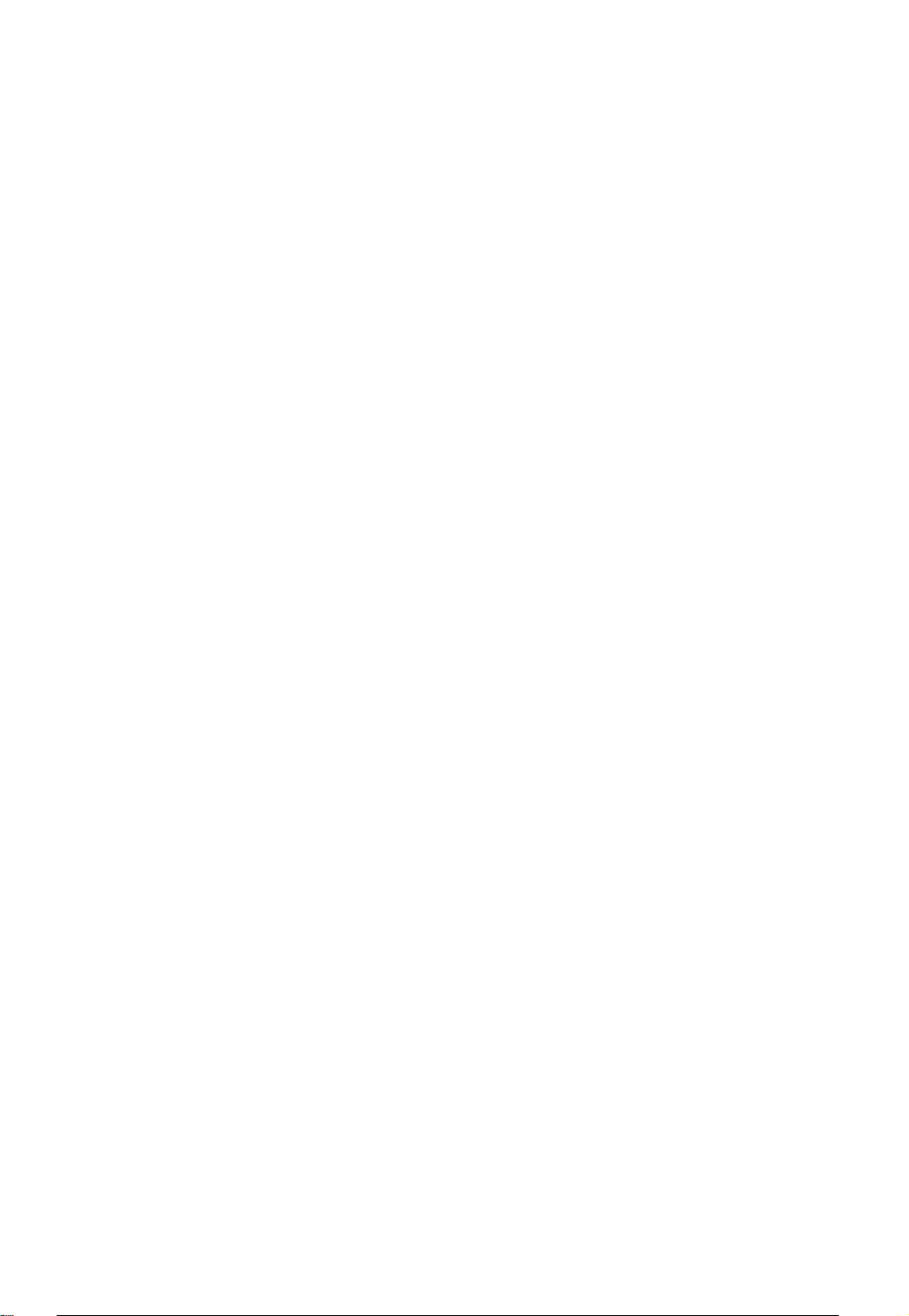
1.
Model
User's
User's
Description
Guide
Guide
Specification
Specification
MODEL
SUFFIX
2.
RT-37LZ55
Printing
1.
Trim
2.
Printing
?
Cover
?
Inside
3.
Stock
?
Cover
?
Inside:Uncoated
4.
Printing
5.
Bindery
6.
Language
7.
Number
UAE
Specification
Size
(Format)
Colors
:
4
COLOR
:
1
COLOR
(Paper)
:
Coated
Method
:
Perfect
:
English
of
pages
BRAND
Product
(CMYK)
(BLACK)
paper
paper
:
:
185mm
S/W
,
OFF-SET
bind
/
ARABIC
:
120
Name
,
200
x
LG
RT-37LZ55
260
g/
80
(2)
mm
g/
Part
No.
38289U0496H
(0512-REV00)
3.
4.
10
9
8
7
6
5
4
3
2
Special
(1)
Origin
*
LGEDI
*
LGESP
*
LGENT
Changes
Instructions
Notification
:
Printed
:
Printed
:
Printed
in
in
in
Indonesia
Brazil
China
*
*
*
LGEWA
LGEMX
LGEIL
:
:
Printed
:
Printed
Printed
in
U.K.
in
Mexico
in
India
REV.
NO.
1
MM/DD/YY
CHANGE
NO.
CHANGE
CONTENTS
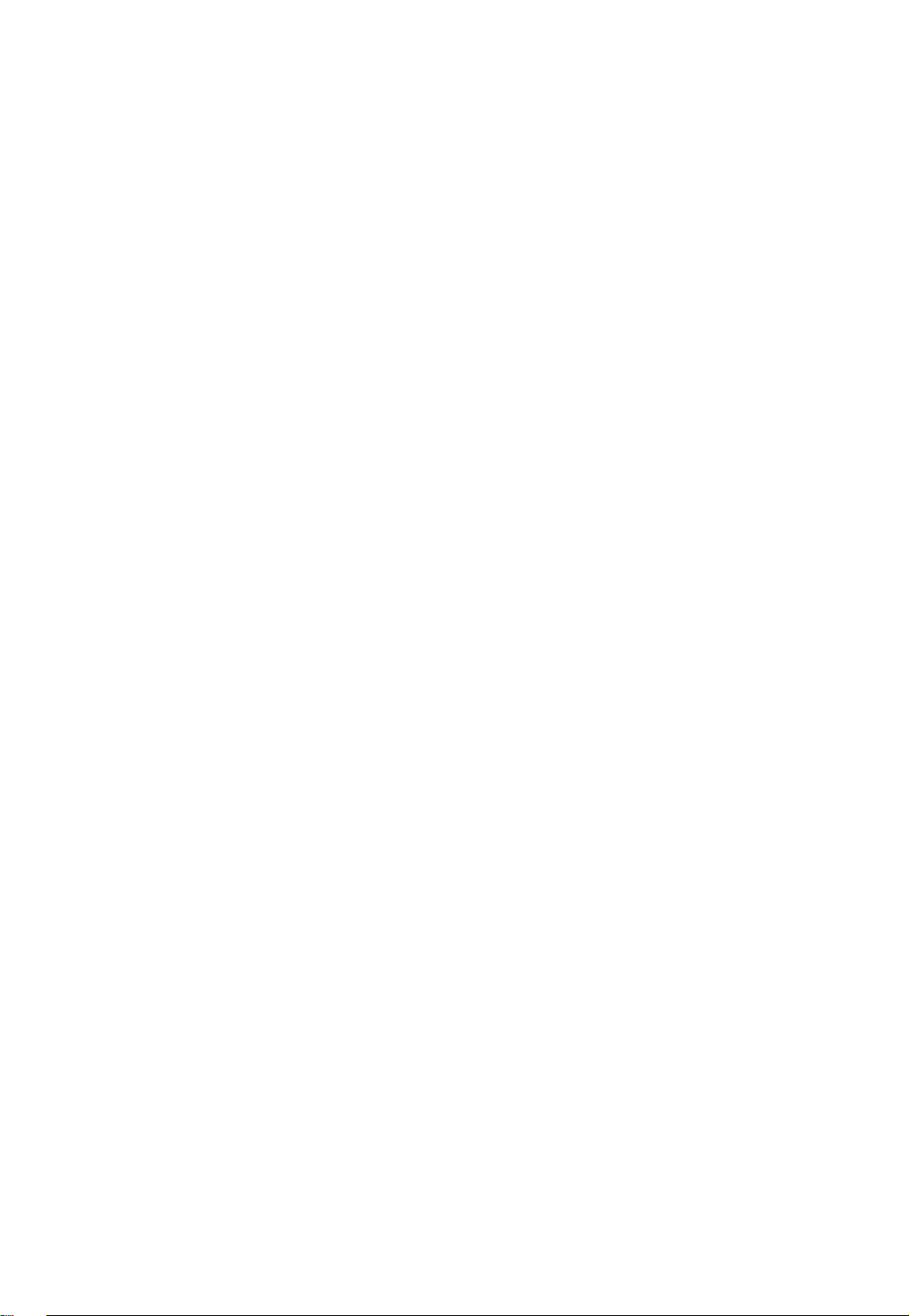
Front
LG(EN)
P/No
Rear
cover
cover
Pagination
23
Rear
cover
sheet
....
38289U0496H
120
pages
....
....
59
LG
(EN)
LG
(AR)
59
Front
cover
....
....
....
LG(AR)
3
2
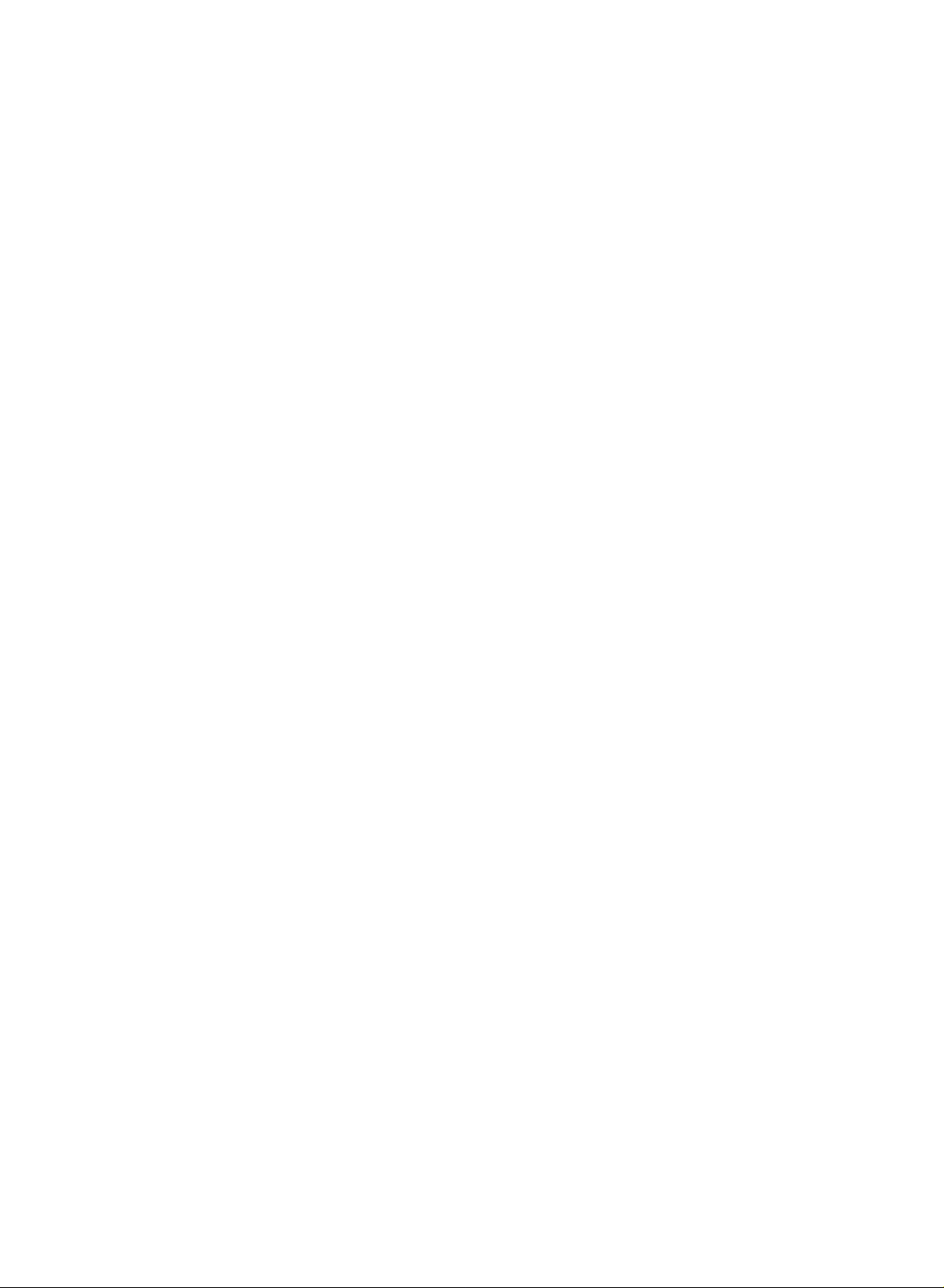
LCD
TV
OWNER'S
MODEL:
MANUAL
RT-37LZ55
Please
before
Retainitfor
Record
See
this
read
reading
model
the
label
information
Information
this
manual and
future
reference.
number
attached
and
on
to
your
serial
the
dealer
P/NO
Manual
included
operating
number
back
when
:
of
the
cover
and
you
require
38289U0496H(0512-REV00)
together
set.
your
set.
quote
service.
PrintedinKorea
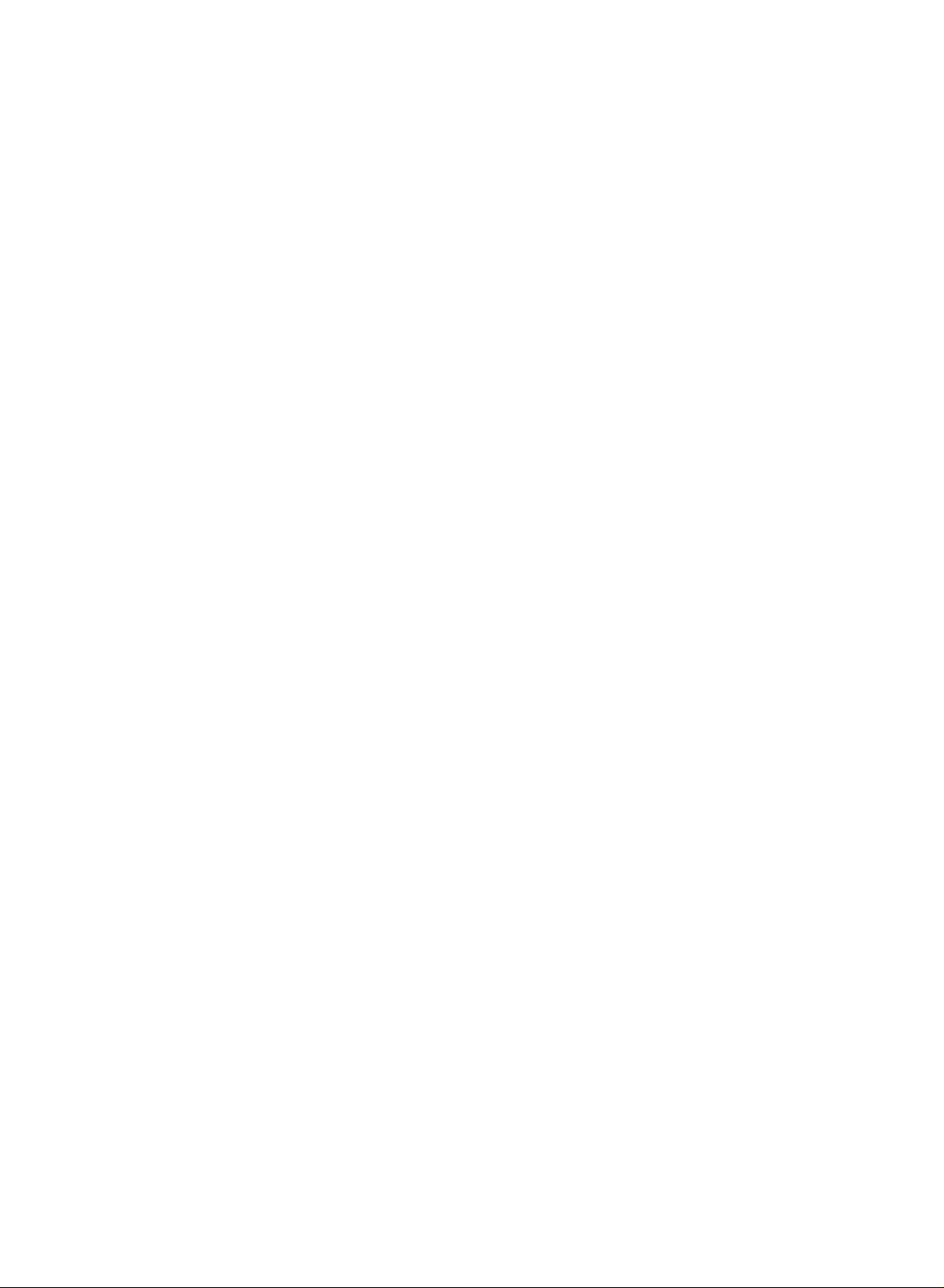
Accessories
Ensure
dealer
that
from
Owner's
D-SUB
the
where
Manual
cable
following
you
purchased
(PC)
accessories
the
Power
Audio
are
included
product.
Cord
cable
(PC)
with
your
Remote
TV.
If
any
accessory
Control/Batteries
2-TV
Bracket
Bolts
is
missing,
2-TV
please
Twister
Brackets,
contact
Holder
2-Wall
the
Bracket
2
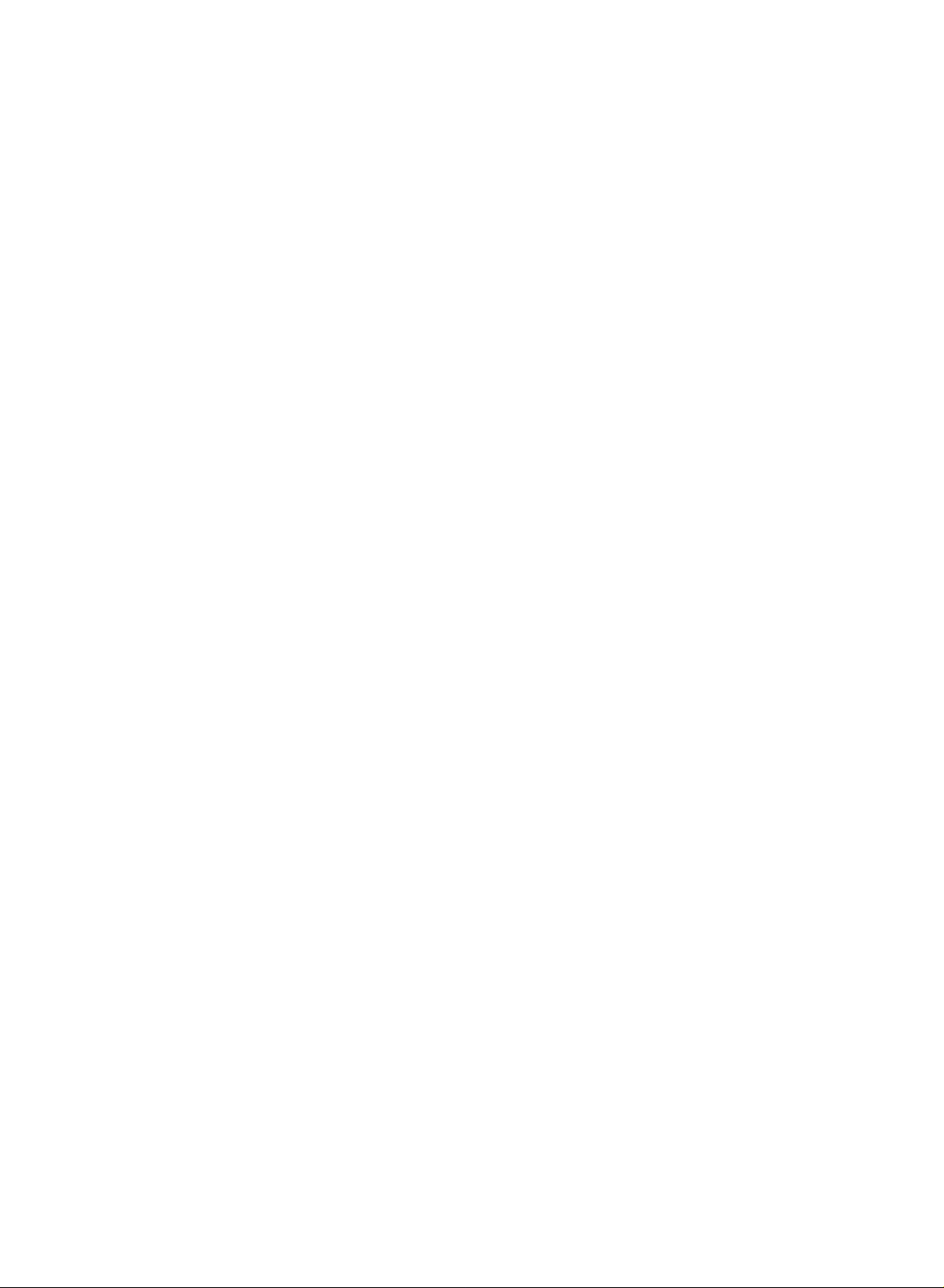
Contents
Contents
Introduction
Installation
Basic
operation
20
21
21
2
5
6
7
10
12
12
12
13
14
15
16
18
19
22
22
22
22
23
Accessories
Controls
Connection
Remote
Basic
Connection
External
Antenna
Headphone
VCR
Monitor
DVD
STB
Cable
External
PC
Supported
Power
Turning
Volume
Programme
On
screen
How
to
Options
Control
Equipment
Connection
Setup
Out
Setup
(
Set-Top
TV
Setup
AV
Setup
display
Cord
On/Off
Adjustment
selection
language
the
adjust
Key
Connections
Socket
Setup
Box)
Source
Connection
the
TV
OSD
Functions
Setup
Setup
resolution
selection
screen
24
Auto
25
Setting
TV
Picture
up
stations
adjustment
Operation
Sound
adjustment
Time
menu
26
26
27
28
28
29
29
30
30
31
31
32
32
33
33
34
35
36
36
37
37
programme
Manual
Fine
tuning
Assigning
Programme
Favourite
Calling
PSM
(Picture
CSM
(Colour
Function
ACM
(Active
sRGB
Manual
SSM
(Sound
SRS
WOW
AVL
(Auto
Manual
TV
Speaker
I/II
Clock
Setup
On/Off
Time
Auto
Sleep
Timer
Sleep
programme
the
Picture
Sound
a
station
edit
programme
programme
Status
Status
Colour
Status
Volume
tuning
tuning
name
table
Memory)
Memory)
Management)
Adjustment
Memory)
leveler)
Adjustment
3
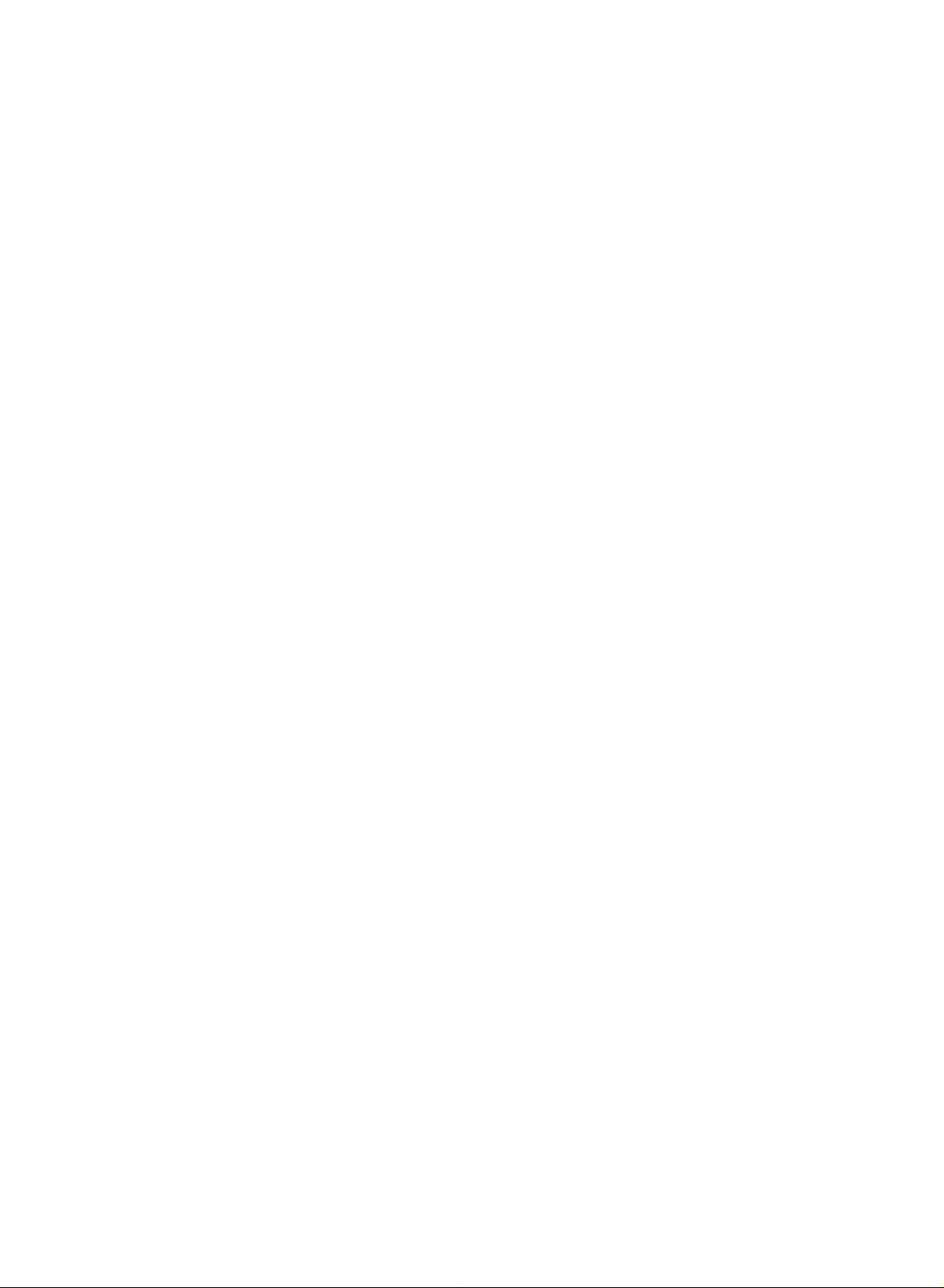
38
Input
38
Child
Lock
39
40
40
41
41
42
43
43
Operation
44
45
46
46
46
47
47
Demo
Auto
Manual
XGA
Picture
Picture
Screen
Cinema
NR
(Noise
Reset
Switch
SIMPLE
TOP
FASTEXT
Special
Configure
Configure
Mode
Size
Zoom
format
Position
Reduction)
to
original
on/off
text
text
(This
teletext
(ARC)
factory
feature
functions
is
value
not
(Initializing)
availableinall
countries.)
Reference
48
External
52
IR
54
Programming
55
Programming
57
Troubleshooting
59
Product
codes
the
Codes
Device
Remote
Checklist
Control
Specifications
Setup
control
RS-232C
;
4
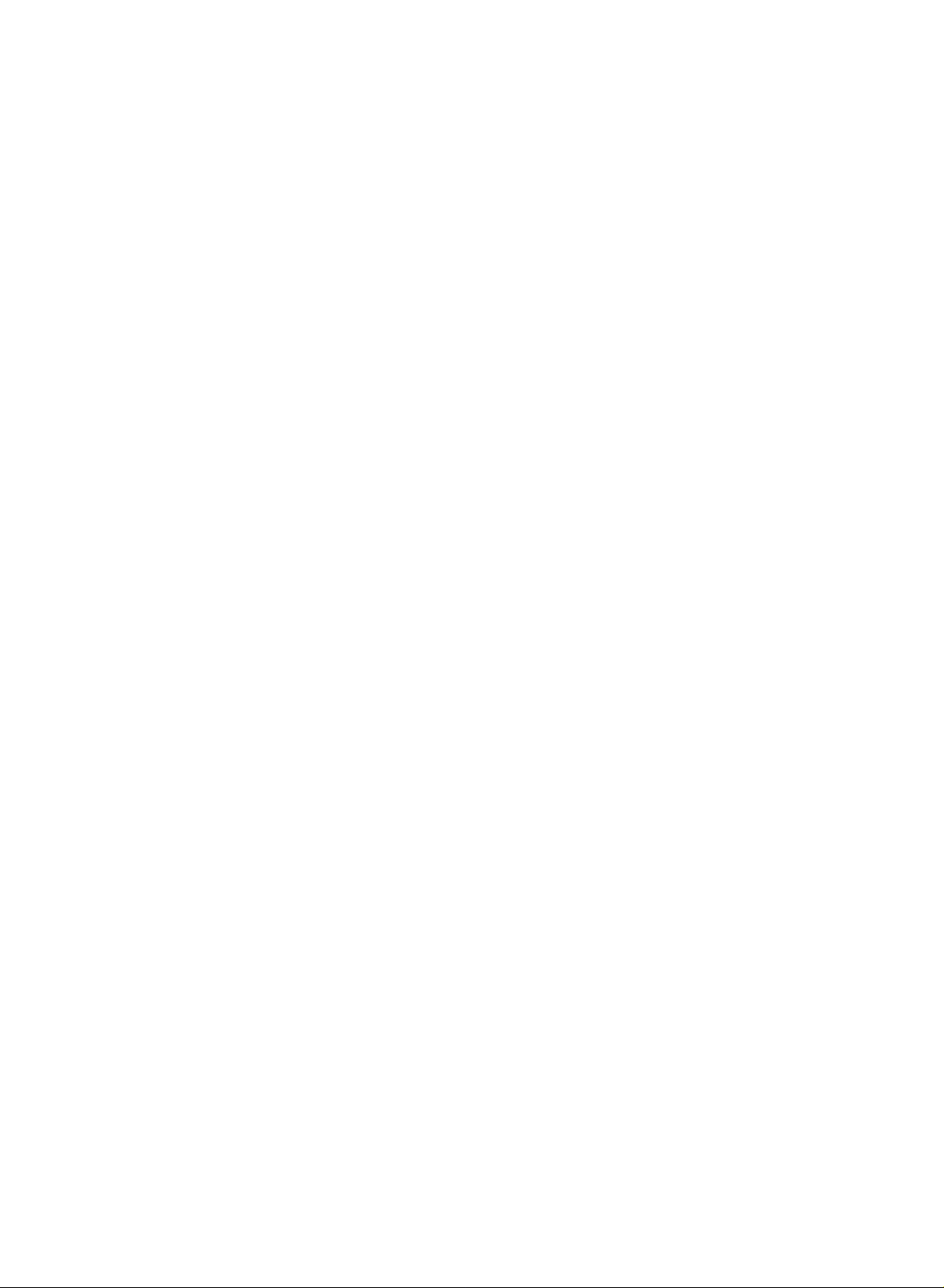
Introduction
Introduction
Controls
Controls
-
This
is
a
-
Here
simplified
shown
may
be
representation
somewhat
of
front
different
panel.
from
your
TV.
Programme
E
/
D
(
)
Buttons
Remote
Power/Standby
?
?
switched
illuminates
illuminates
Control
red
green
on.
Sensor
Indicator
in
standby
when
the
mode.
set
Volume
Buttons
OK
Menu
INPUT
ON/OFF
(
)
is
(F/G)
Button
Button
Button
Button
5
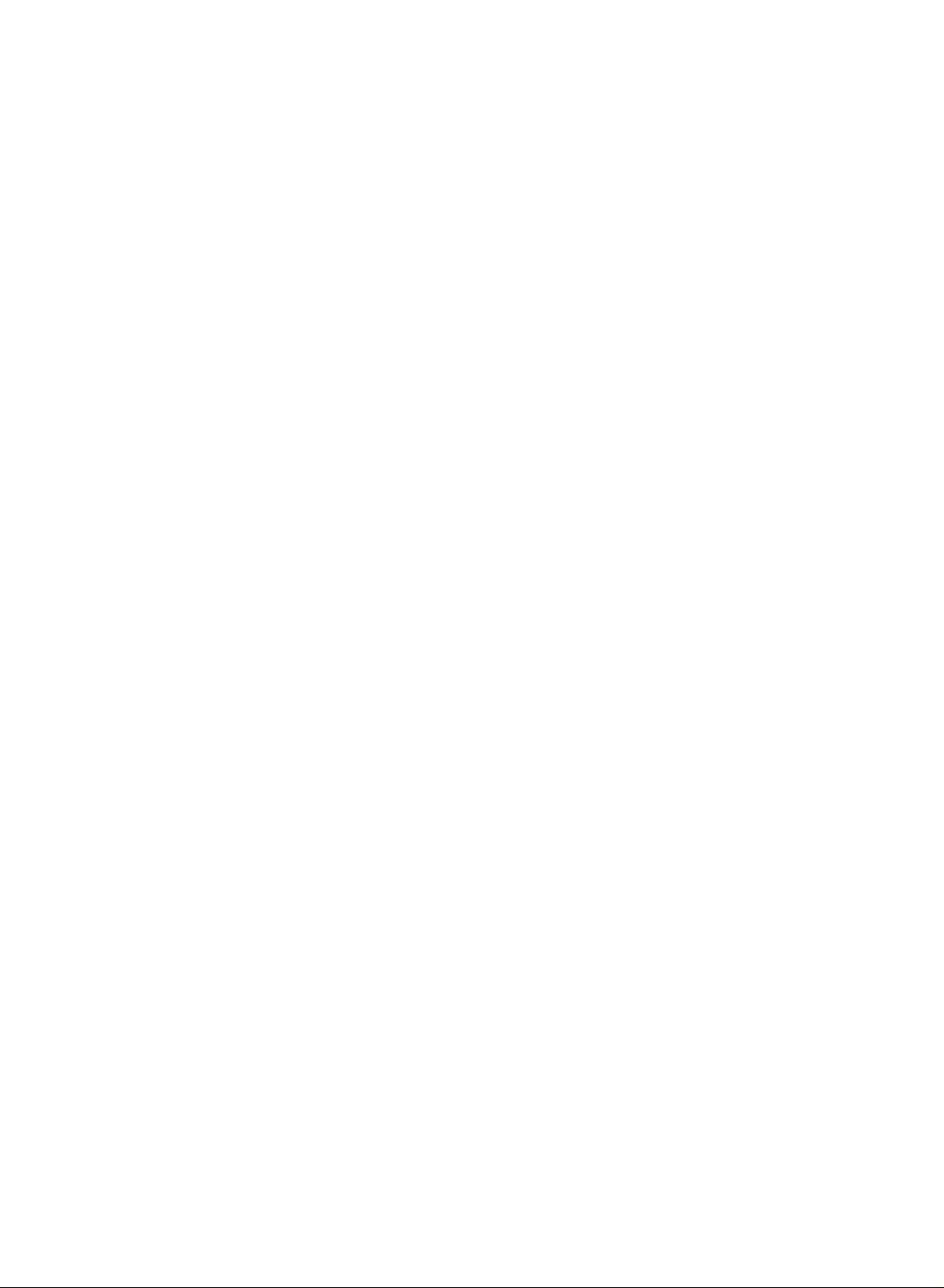
Introduction
Introduction
Connection
Connection
Options
Options
HDMI
(High
Definition
Multimedia
Interface)/DVI
RGB
Input
Headphone
COMPONENT2
Socket
input
(Y,PB,PR/Audio)
input
PC
SOUND
Input
Monitor
Out
Variable
AUDIO
OUT
ports
AC
Input
Remote
Control
Port
S-Video
AV
(Video/Audio)
Input
Input
COMPONENT1
input
Antenna
Input
(Y,PB,PR/Audio)
RS-232C
6
Input
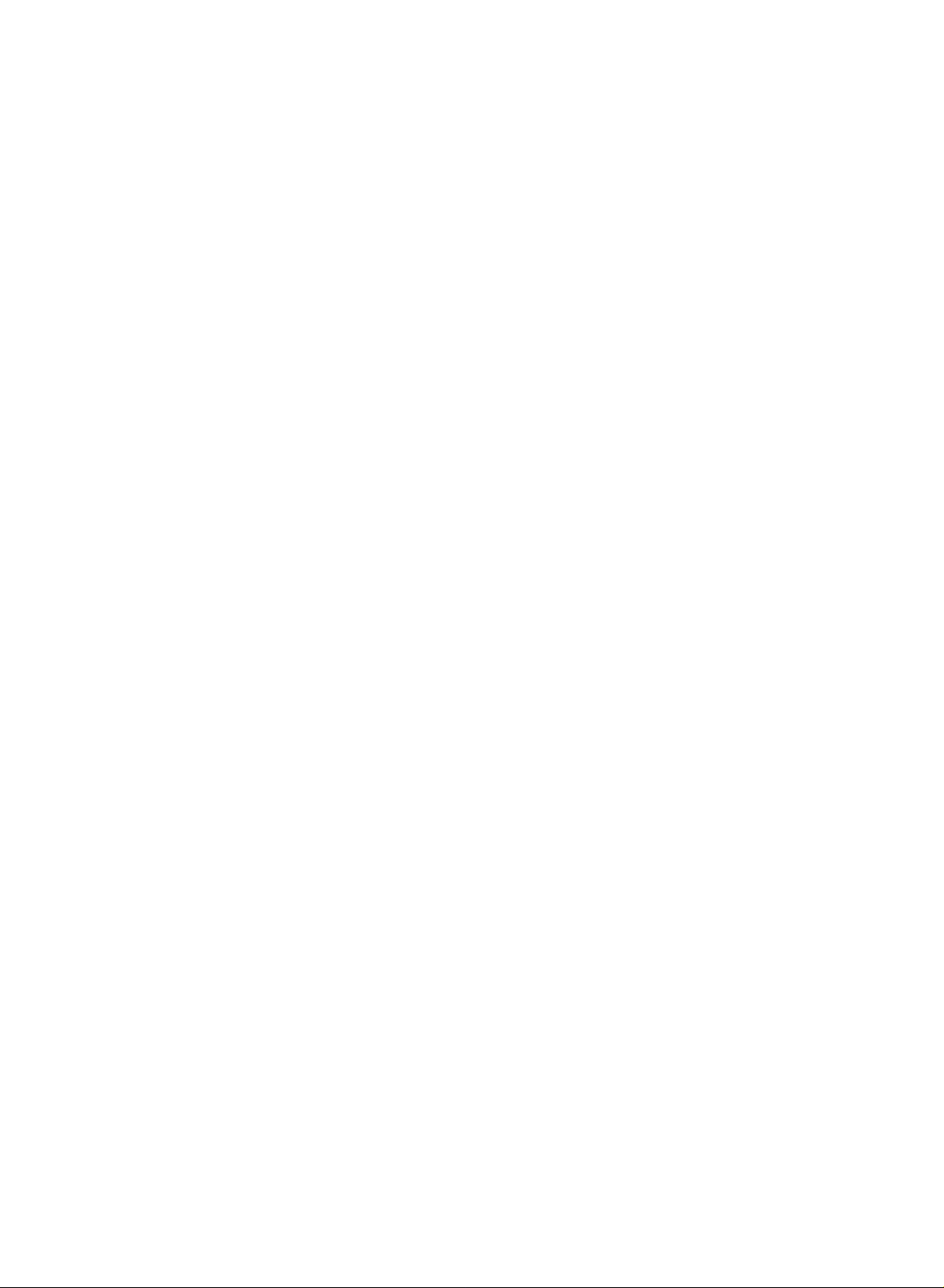
Introduction
Introduction
Remote
Remote
1
Control
Control
Key
Key
Functions
Functions
TV
Returns
POWER
switches
INPUT
Input
TV
AV
S-Video
Component
Component
RGB
HDMI
MODE
Selects
or
STB
ZOOM-/ZOOM+
Enlarges
to
PC
the
the
PC
or
TV
set
1
2
remote
reduces
viewing
on
from
If
appear
and
(TV,
RGB
operating
you
the
from
standby
press
on
then
AV
PC/RGB
main
mode.
any
or
off
the
button
screen
OK
buttontoselect
,
S-Video,
DTV,
modes.
picture
to
standby.
once,
as
shown.
Component
or
:TV,
size.
HDMI
DVD,
the
Press
the
PC/
VCR,
input
desired
1,
source
D
the
input
Component
HDMI
AUDIO,
OSD
E
/
DTV).
CABLE
will
button
source
2,
2
4
(Without
TELETEXT)
SLEEP
Sets
the
PSM
(Picture
Recalls
SSM
(Sound
Recalls
I/II
?
Selects
*
:
No
1
ARC
Selects
*
COLOURED
TELETEXT
2
FAVOURITE
Displays
sleep
your
your
the
function
your
models)
the
timer.
Status
preferred
Status
preferred
sound
output.
desired
BUTTONS
selected
(Refertop.37)
Memory)
picture
setting.
Memory)
sound
setting.
format
picture
:
These
or
Programme
favourite
programme
(Refertop.29)
(Refertop.32)
(Refertop.42).
buttons
edit.
are
(Refertop.28).
used
for
teletext
(only
7
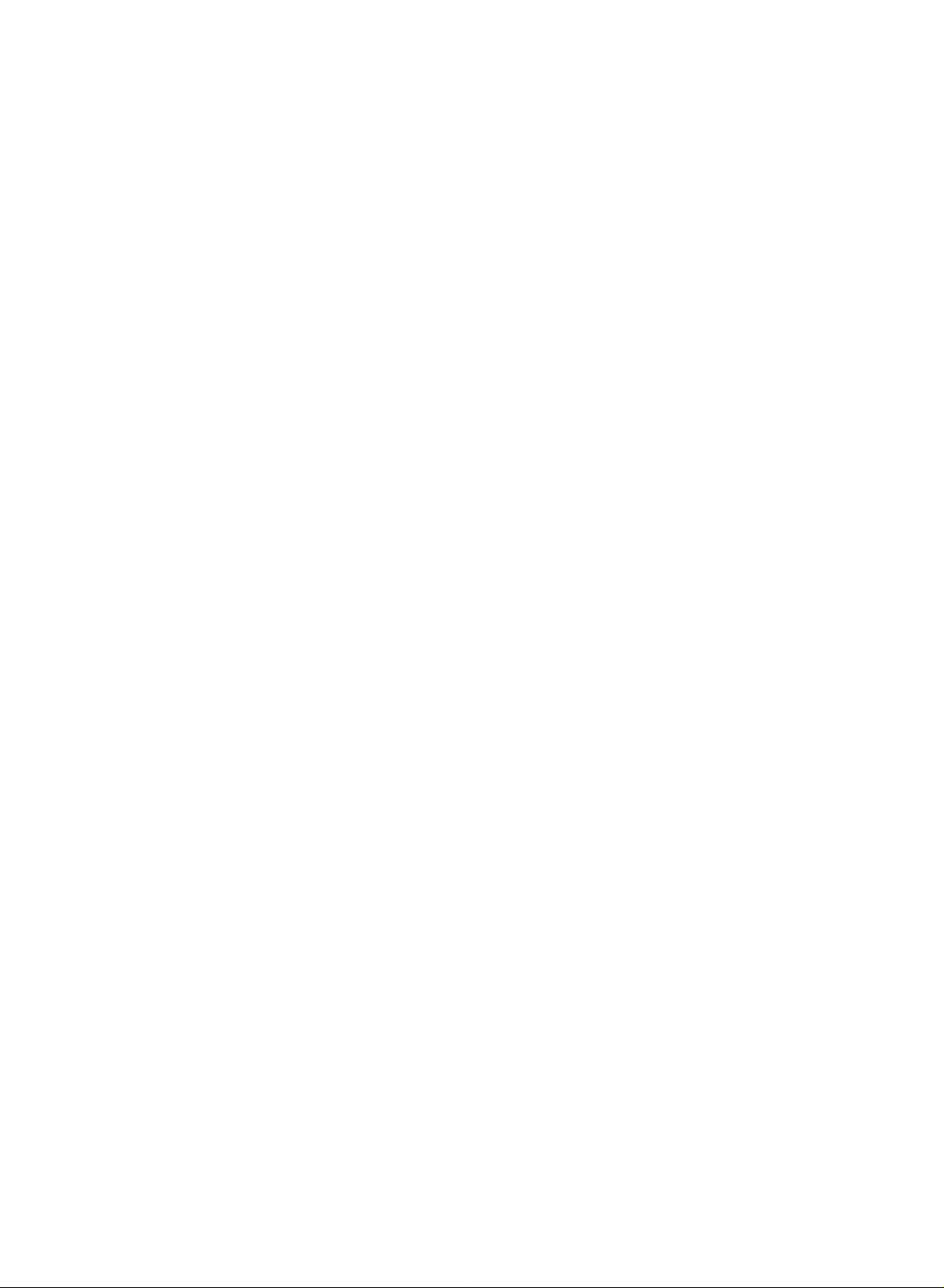
MENU
Selects
tries.
These
For
1
2
3
EXIT
Clears
menu.
D
Selects
OK
Accepts
a
menu.
3
TELETEXT
BUTTONS
)
buttons
further
/
E
/F/G(up/down/left/right)
all
or
adjusts
your
are
details,
on-screen
selection
used
see
an
(This
for
teletext.
the
'Teletext'
displays
iteminthe
or
displays
feature
and
menu.
the
is
section
returns
current
availableinall
not
(Refertop.46).
to
TV
viewing
mode.
from
coun-
any
VOL
(Volume)
Adjusts
MUTE
Switches
LIST
Displays
PR
(Programme)
Selects
0-9
number
?
Selects
?
Selects
the
volume.
the
the
a
programme.
buttons
a
programme.
numbered
D/E
sound
programme
D/E
on
items
or
off.
table
in
a
(Refertop.28).
menu.
Q.VIEW
Returnstothe
3
4
VCR/DVD
ControlsaLG
4
previously
Control
video
buttons
cassette
viewed
programme.
recorderorDVD.
(With
8
TELETEXT)
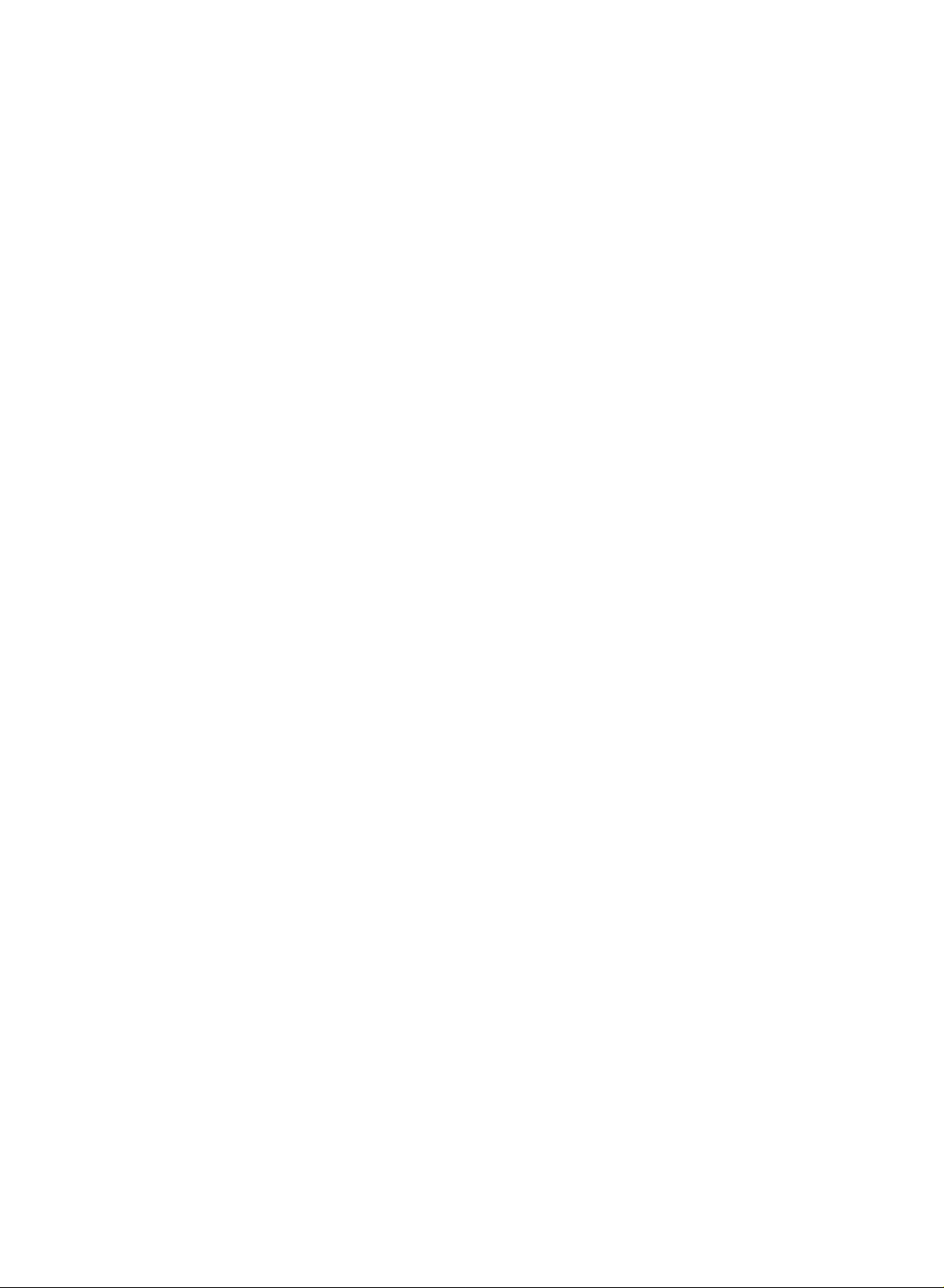
Introduction
Introduction
Remote
Remote
1
2
3
*
Dispose
Open
cover
Insert
in
correct
-).
with
Close
Don't
new
of
Control
Control
Installing
the
battery
on
the
back
two
1.5V
polarity
mix
oldorused
ones.
the
cover.
used
Key
Key
Batteries
compartment
side.
AA
size
batteries
with
+,
(+
batteries
batteriesinthe
Functions
Functions
-
with
recycle
bin
to
prevent
environment.
*
Use
a
meter
remote
distance
control
and
(left/right/up/down)
receiving
unit
scope.
at
30
within
7
degree
the
9
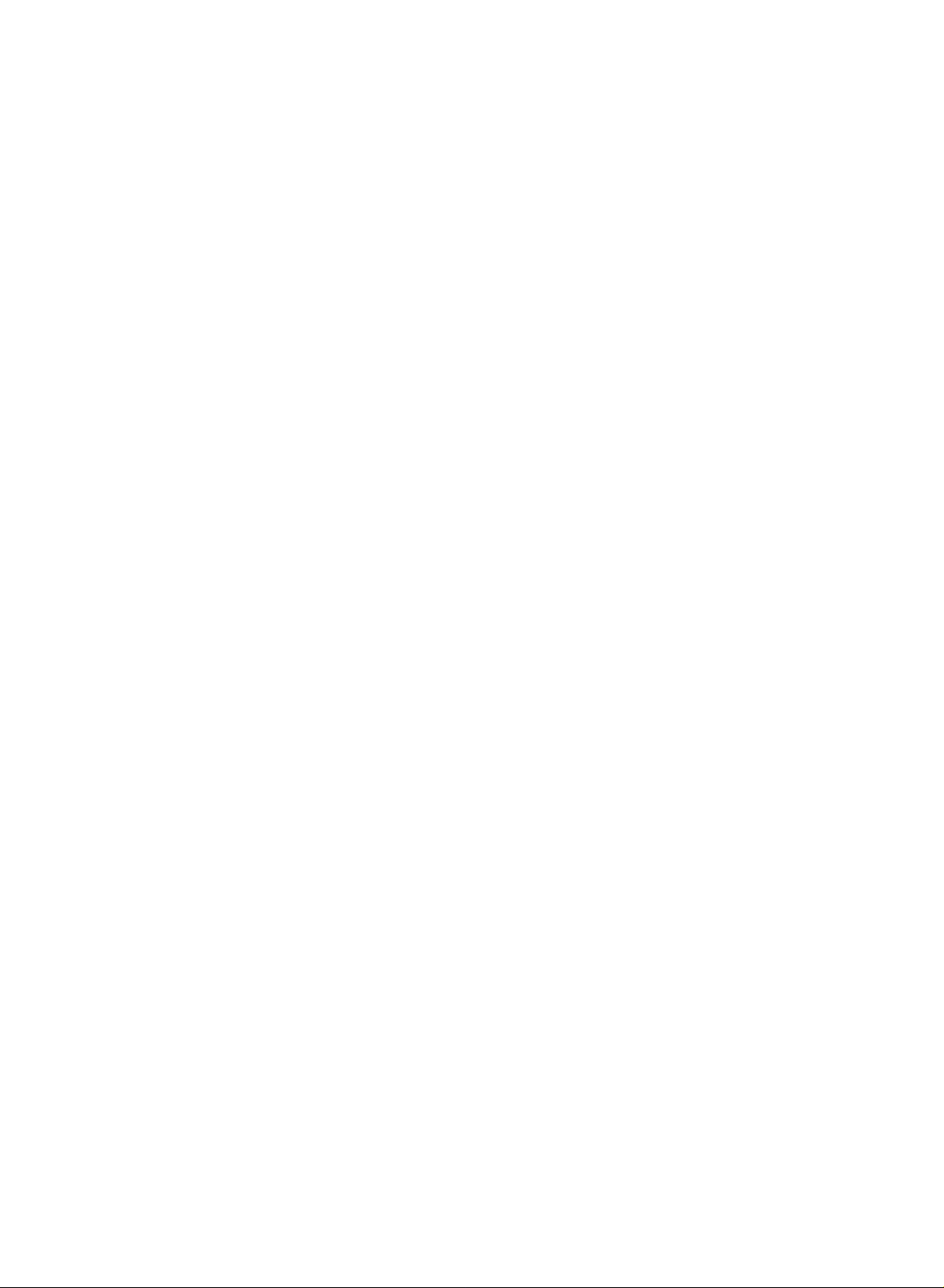
Installation
Installation
Basic
Basic
Connect
After
arrange
Holder.
To
see
Connections
Pull
on
using
Connection
Connection
the
connecting
the
connect
the
External
the
cables
the
set
the
supplied
cables
as
the
cablestothe
an
additional
equipment
section.
through
and
bundle
twister holder.
necessary.
cables
equipment,
the
the
neatly,
Cable
hole
cables
Wall
Desktop
10
Mount:
Horizontal
Pedestal
installation
Installation
For
proper
the
wall.
dealer,
Setup
For
the
wall.
Guide.
proper
ventilation,
Detailed
see
the
ventilation,
allowaclearance
installation
optional
allowaclearanceof4"oneach
Tilt
instructions
Wall
Mounting
of 4"oneach
are
available
Bracket
side
and
from
Installation
side
and
from
your
from
and
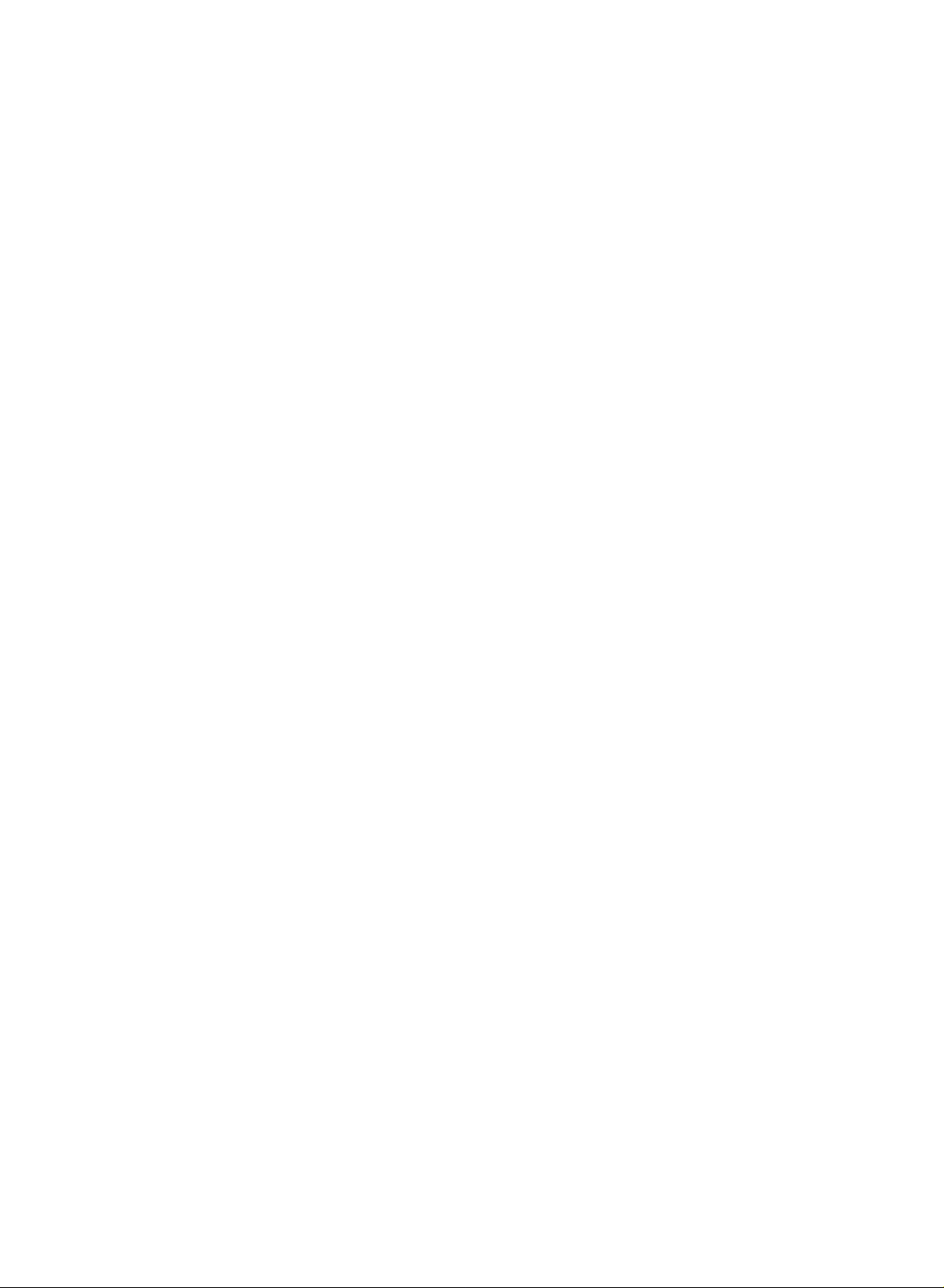
How
to
-
Set
itupclosetothe
-
The
instructions
uct
doesn't
ward
that
children
join
and
the
fall
hurting
don't
1
product
shown
over
when
people.
climb
assembly
wallsothe
below
it
is
It
will
on
or
product
isasafer
pulled
also
hang
2
to
way
in
prevent
from
the
doesn't
the
the
wall
fall
to
set
forward
the
product
product.
to
protect
over
whenitis
the
up
product,
direction.Itwill
from
the
which
damage
set
pushed
istofix
prevent
caused
tumbling
backwards.
itonthe
the
by
product
fall.
Please
wallsothe
from
falling
make
prod-
for-
sure
3
Use
1
Secure
2
the
Use
3
Itissafertotie
Notes
?
When
?
Use
a
?
To
use
as
thatofthe
the
the
wall.
a
sturdy
moving
product
the
bracket
bracket
the
holder
product
product.
rope
the
and
the
with
(not
rope
product
or
safely
bolttofix
the
provided
so
to
another
a
cabinet
make
bolt
it
(not
as
becomes
that
sure
the
provided
parts
place
is
that
product
of
horizontal
undo
and
big
the
height
to
the
strong
the
as
parts
product,
between
the
ropes
of
the
wallasshown
of
the
must
purchase
the
first.
enough
for
bracket
in
the
the
and
must
the
size
product,
wall
thatismounted
picture.
purchase
separately)
product.
and
weight
on
separately)
to
tie
of
the
the
wall
the
product.
product.
is
same
on
11
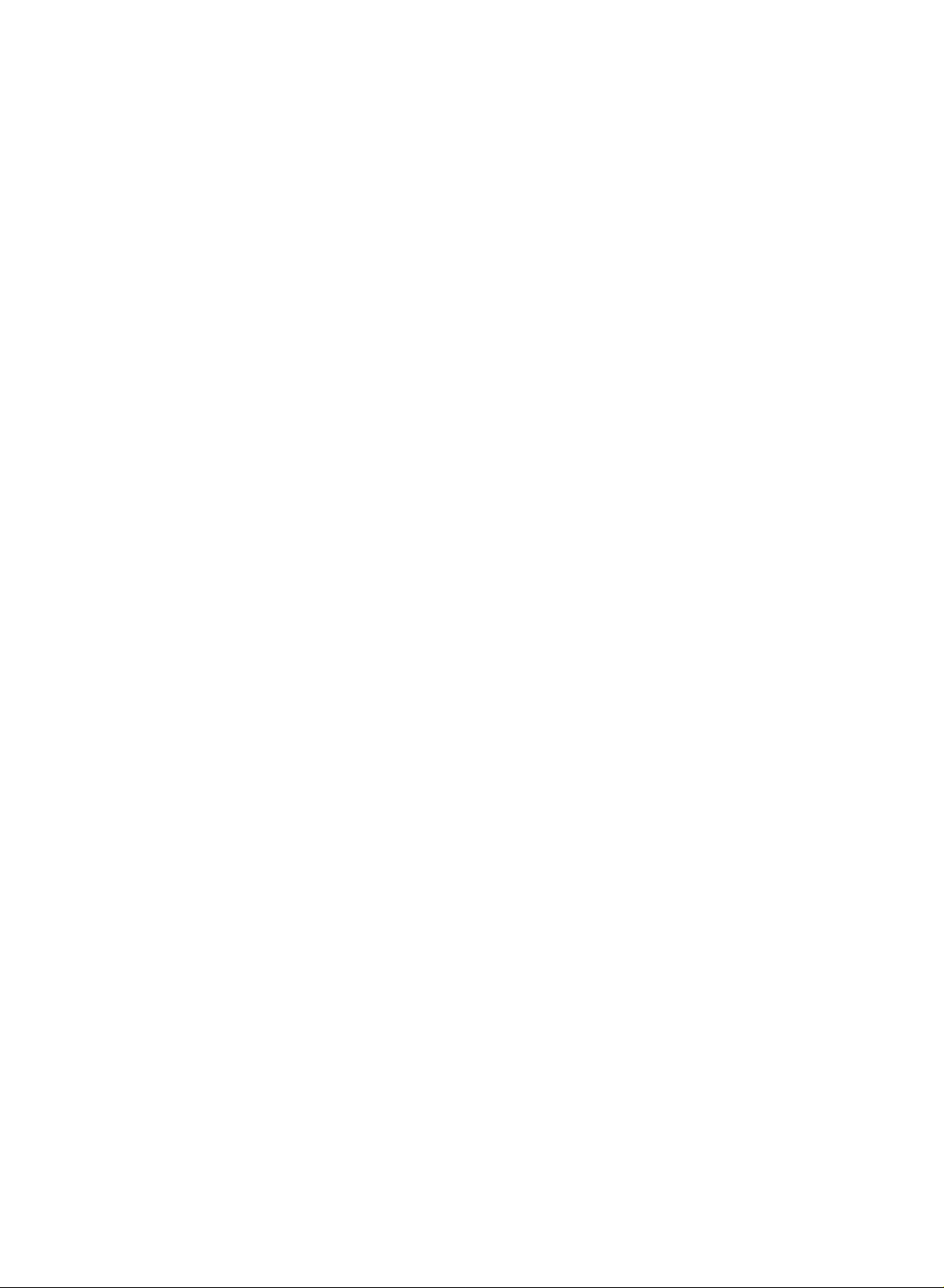
Installation
Installation
Instruction
Instruction
External
External
To
prevent
all
equipment.
-
For
optimum
-
An
antenna
Equipment
Equipment
the
equipment
picture
cable
VHF
Antenna
UHF
Antenna
from
quality,
and
converter
Multi-family
(Connect
Wall
Antenna
Outdoor
Connections
Connections
damage,
never
Antenna
antenna
adjust
are
not
supplied.
Dwellings/Apartments
to
wall
antenna
Socket
Antenna
direction.
socket)
RF
plug
Coaxial
in
any
power
Connection
Wire
(75
ohm)
Turn
cords
clockwise
until
to
you
tighten.
have
finished
connecting
-
?
?
You
In
poor
nal
amplifier
If
signal
nal
splitter
can
areas,
signal
to
the
needstobe
for
connection.
listentothe
Single-family
(Connect
to
get
antenna
for
split
sound
better
as
showntothe
two
1
Dwellings
to
wall
picture
TVs,
through
jack
quality,
use
an
the
/Houses
for
outdoor
install
right.
antenna
Headphone
headphone.
a
sig-
sig-
antenna)
VHF
1
2
Socket
Plug
To
adjust
E
D
/
sound
?
While
TV
Signal
Amplifier
the
headphone
button.
from
you
speakers
the
the
are
will
UHF
into
headphone
If
you
press
headphone
listening
not
be
the
to
heard.
headphone
volume,
sound
press
the
MUTE
is
switched
throughaheadphone,
socket.
the
button,
off.
VOL
the
12
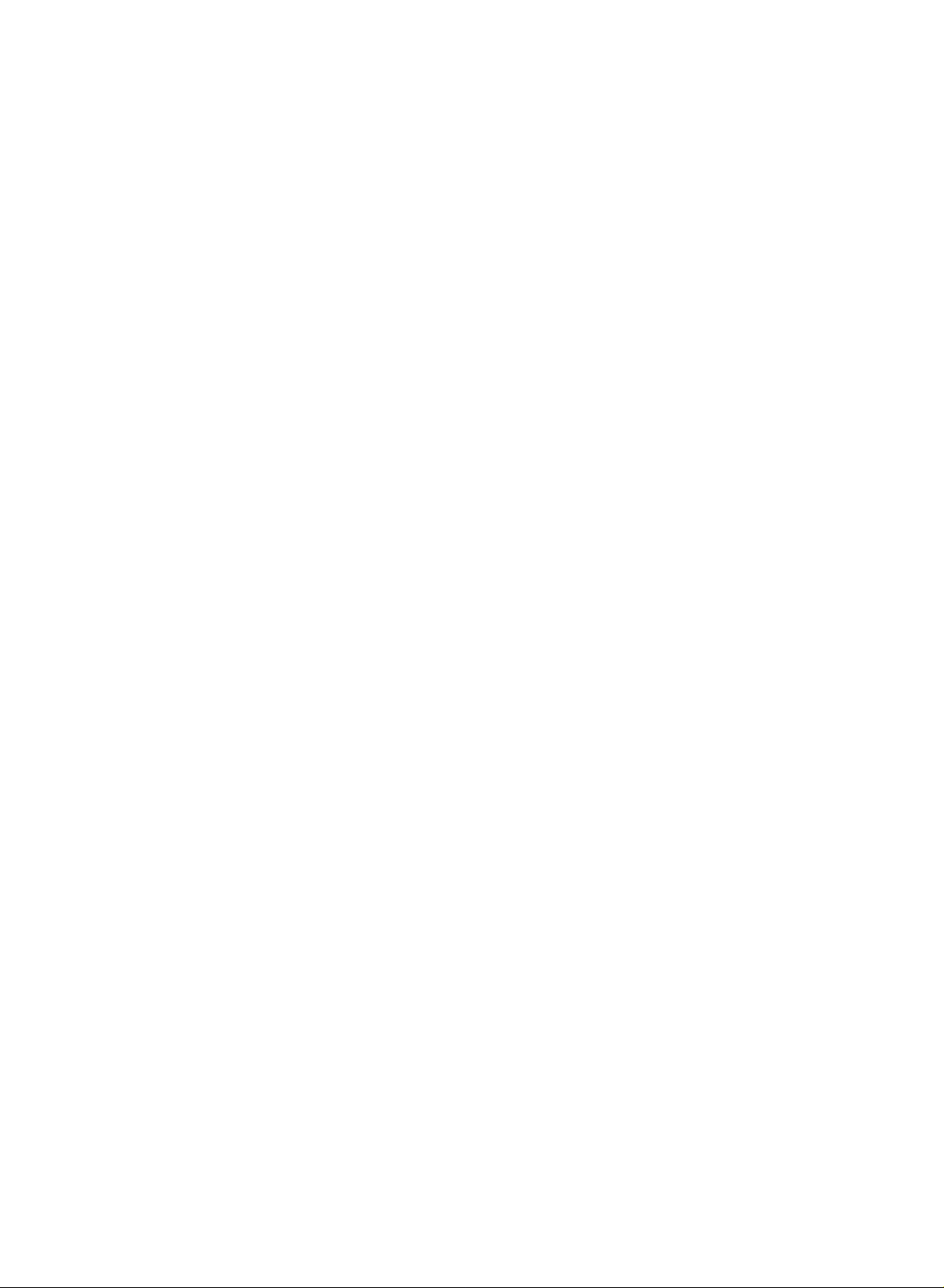
-
To
avoid
-
Typically
may
remain
noise
picture
a
frozen
visibleonthe
(interference),
still
picture
screen.
leave
an
fromaVCR.Ifthe
VCR
adequate
4:3
picture
Setup
distance
format
between
is
used;
the
the
VCR
fixed
and
TV.
images
on
the
sidesofthe
screen
When
When
connecting
1
Connect
2
Connect
3
Press
connecting
the
the
the
PLAY
with
TV
ANT
OUT
antenna
buttononthe
with
an
antenna
Back
panel
socketofthe
cabletothe
a
RCA
VCR
cable
ANT
cable
VCR
IN
and
to
the
socketofthe
match
the
1
Antenna
VCR.
appropriate
2
ANT
IN
S-VIDEO
ANT
OUT
socketonthe
programme
OUT
AUDIO
(L)
between
VIDEO
theTVand
VCR
VCR
for
viewing.
(R)
IN
set.
1
Connect
=
white,
2
Insertavideo
3
Select
AV
the
and
input
AUDIO/VIDEO
Audio
Right=red)
into
tape
source
the
with
jacks
VCR
using
between
and
the
press
INPUT
ANT
IN
S-VIDEO
ANT
OUT
TV
and
PLAY
buttononthe
TV
Back
panel
1
OUT
AUDIO
VIDEO
(R)
(L)
IN
VCR.
Match
on
the
VCR.
remote
VCR
the
(Refer
control.
jack
to
colours
the
(Video=yellow,
VCR
owner's
Audio
manual.)
Left
13
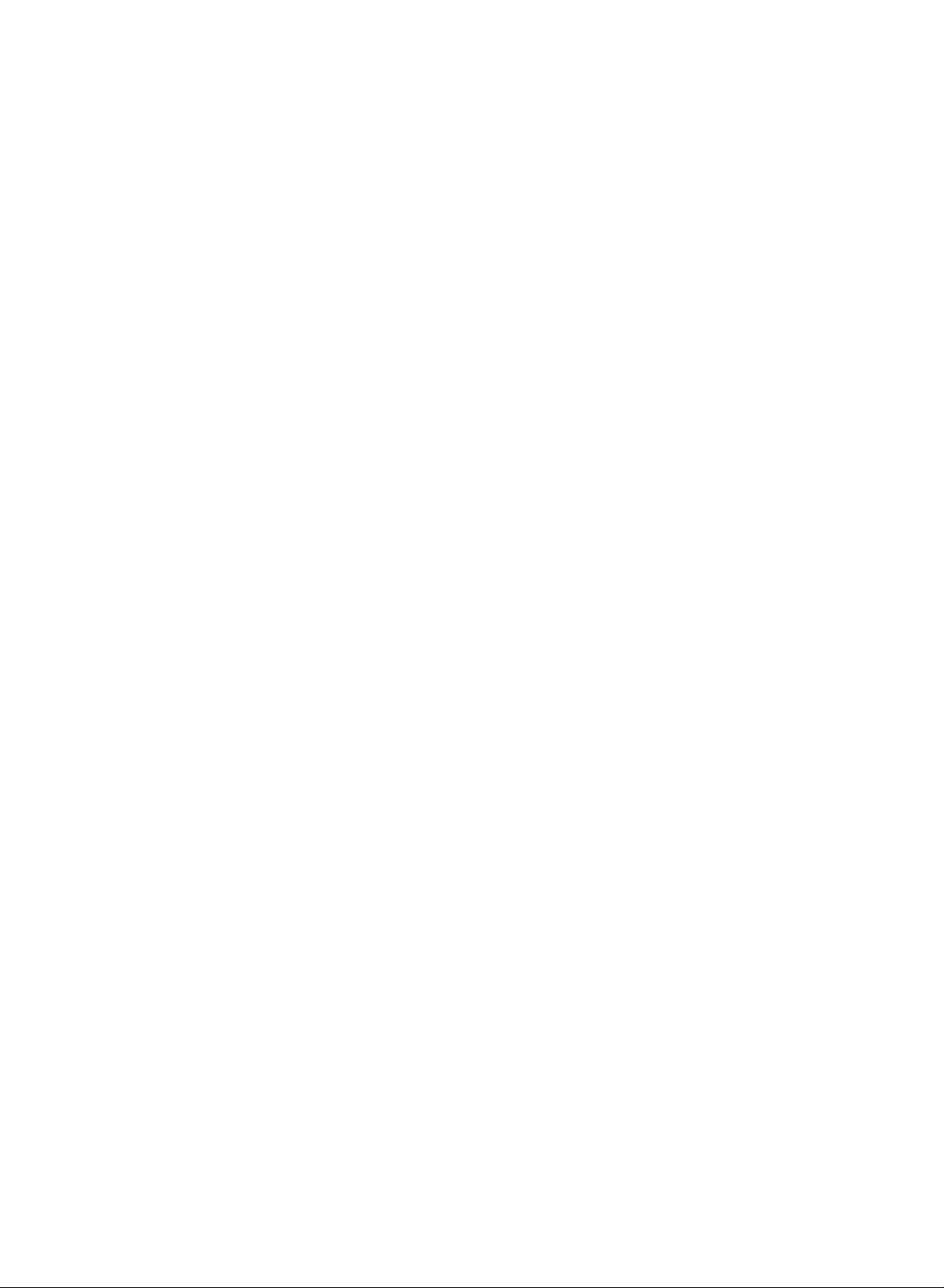
Installation
Installation
Instruction
Instruction
External
External
When
connecting
1
Connect
paredtoconnectingaregular
2
Connect
3
Insertavideo
Select
4
Equipment
Equipment
TV
Back
panel
the
S-VIDEO
the
AUDIO
S-Video
with
tape
into
input
an
output
jacks
the
source
S-Video
of
between
VCR
with
Connections
Connections
cable
the
VCR
to
VCR
to
the
TV
and
and
press
the
using
the
Video
VCR.
PLAY
INPUT
ANT
ANT
IN
OUT
S-VIDEO
input.
1
S-VIDEO
OUT
input
on
the
VCR.
buttononthe
IN
AUDIO
(R)
on
(Refer
2
(L)
the
remote
VIDEO
set.
to
VCR
The
the
VCR
control.
picture
qualityisimproved;
owner's
com-
manual.)
Monitor
-
The
TV
1
2
has
Connect
MONITOR
See
monitor
input
a
special
the
OUT
the
Operating
for
further
settings.
signal
second
jacks.
Manual
details
output
TV
capability
or
monitor
of
the
regarding
to
second
that
the
which
TV's
TV
device's
or
Out
allows
S-VIDEO
Setup
you
IN
AUDIO
(R)
?
TV,
?
When
such
speakers
hook
to
(L)
or
up
VIDEO
AV
as
sources
input
connecting
amplifiersorspeakers,
off.
(Refertop.34)
a
second
TV
with
Back
can
external
TV
panel
be
or
used
audio
please
monitor.
for
Monitor
equipments,
turn
the
out.
TV
14
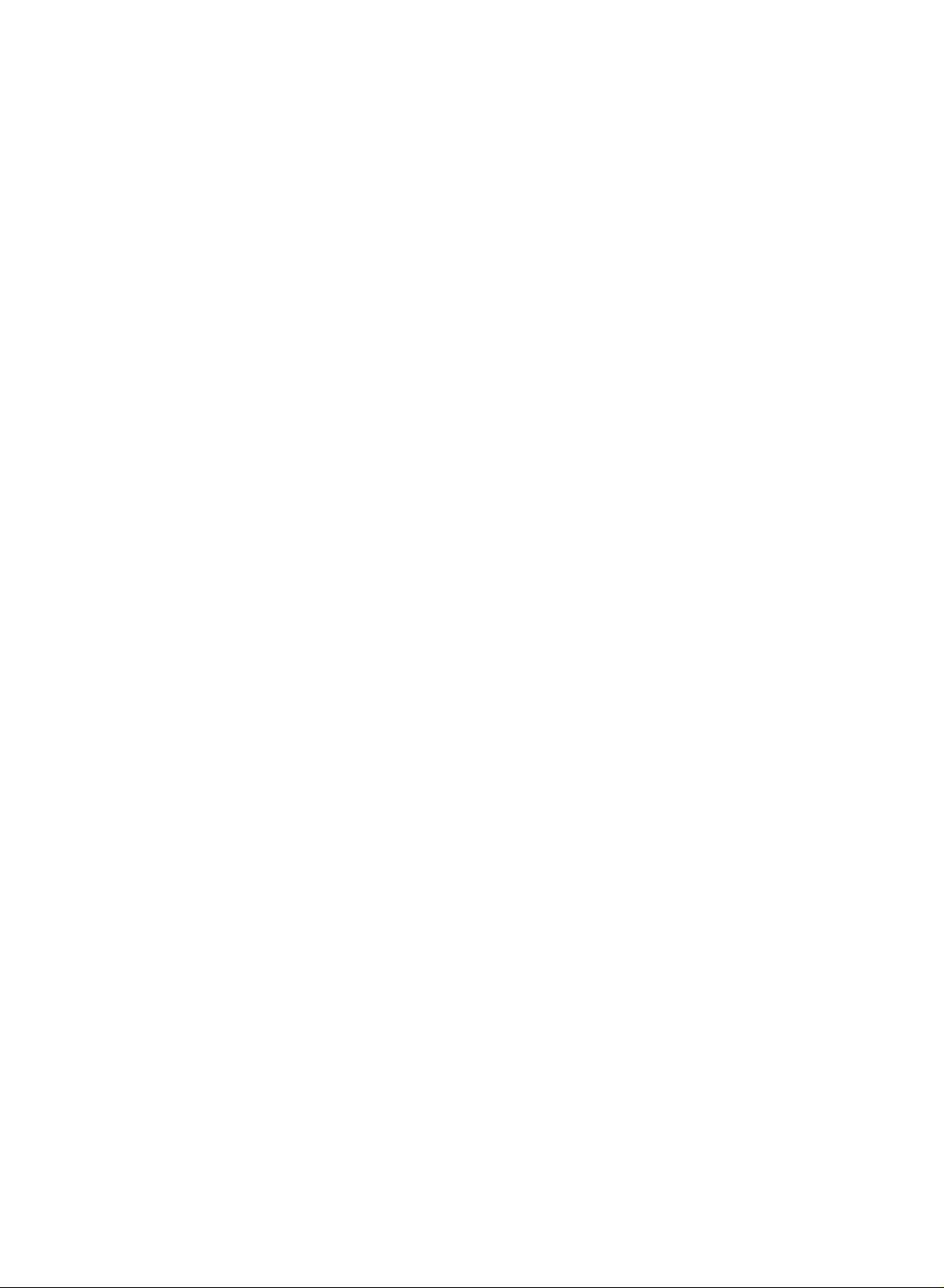
DVD
Setup
When
TV
side
connecting
TV
Back
panel
panel
with
a
component
1
2
cable
1
2
3
4
5
Connect
to
the
the
Connect
PONENT
Turn
Select
INPUT
-
If
connected
input
Refer
COMPONENT
set.
on
Component
source.
to
the
the
AUDIO
the
button
the
video
audio
DVD
on
to
Component
DVD
outputs
VIDEO
outputs
jacks
player,
1
the
remote
player's
PB,
(Y,
(Y,
of
the
on
the
set.
insertaDVD.
source
input
control.
select
2,
manual
PR)
PB,
DVD
with
Component
of
PR)
to
for
the
DVD
jacks
the
COM-
the
using
operating
on
2
instructions.
B
R
DVD
?
Component
To
to
better
get
the
component
Component
Video
on
Input
picture
ports
output
DVD
ports
quality,
input
on
ports
player
the
ports
TV
connect
as
shown
YPBPR
Y
Y
Y
Y
a
B-Y
Cb
Pb
PB
DVD
below.
player
Pr
R-Y
Cr
PR
B
DVD
R
(L)
15
AUDIO
(R)
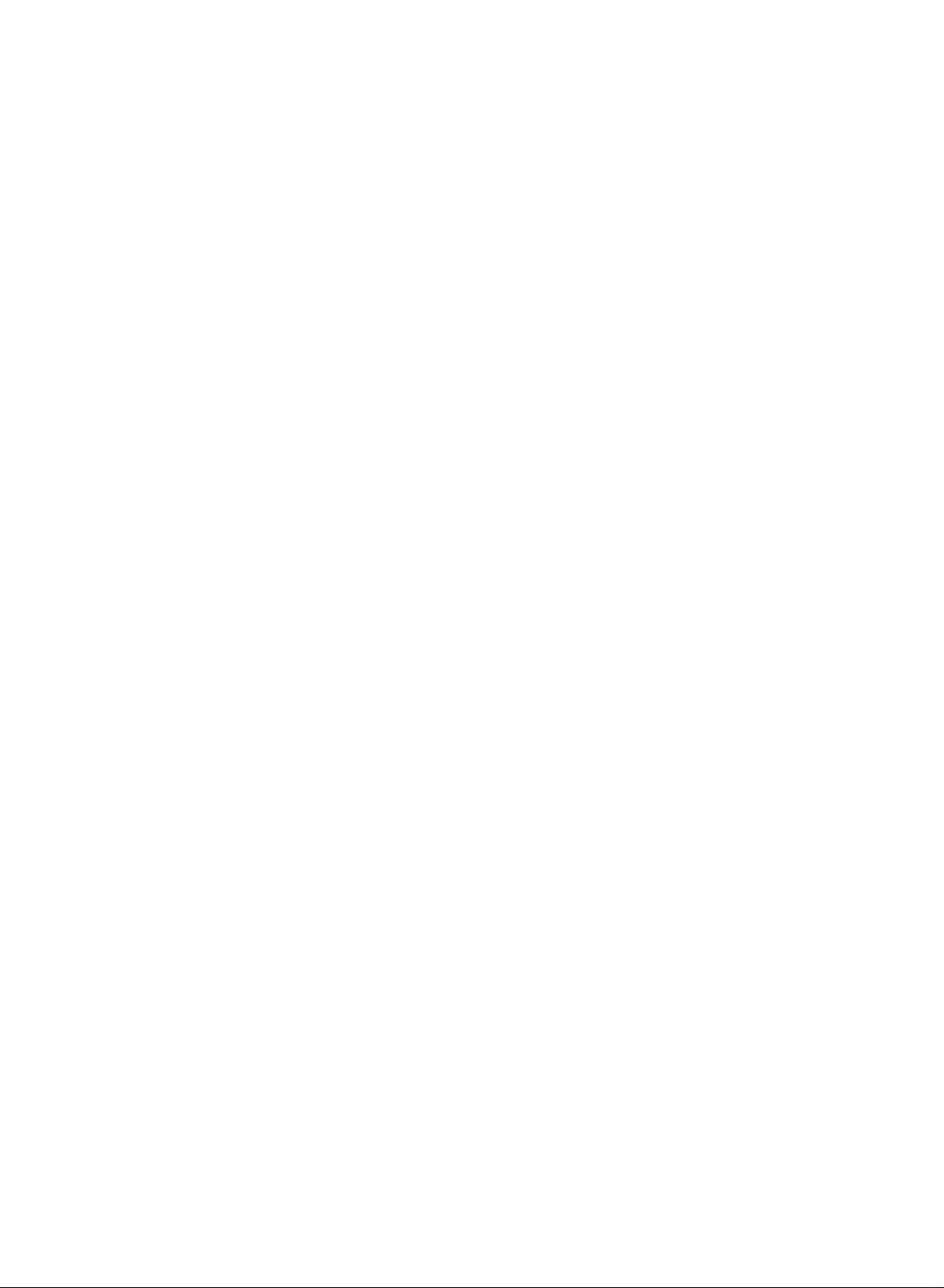
Installation
Installation
External
External
When
connecting
1
Connect
on
2
Select
the
3
Refertothe
Equipment
Equipment
the
the
set.
HDMI
remote
control.
HDMI
DTV
DVD
with
TV
Back
output
input
player's
Connections
Connections
HDMI
a
cable
panel
1
button
DVD
jack
Box)
on
?
TV
simultaneously
Setup
can
receive
the
video
and
audio
with
using
a
HDMI
cable.
signal
of
source
manual
the
DVD
with
for
HDMI
to
player
the
using
operating
STB
(
OUTPUT
the
HDMI/DVI
INPUT
instructions.
Set-Top
When
connecting
1
Connect
on
the
2
Connect
3
Turnonthe
4
Select
-
If
connected
with
TV
Back
the
video
set.
the
audio
digital
Component
to
a
component
panel
outputs
outputs
set-top
1
input
Component
(Y,
of
box.
the
source
2,
PB,
PR)
digital
(Refer
select
cable
of
set-top
to
with
Component
the
the
using
1
B
digital
boxtothe
owner's
the
R
set-top
manual
INPUT
2
boxtothe
COMPONENT
buttononthe
2
input
for
source.
the
DTV
digital
Receiver
COMPONENT
AUDIO
set-top
remote
(Set-top
jacks
box.)
control.
VIDEO
on
the
Box)
(Y,
set.
PB,
PR)
jacks
16
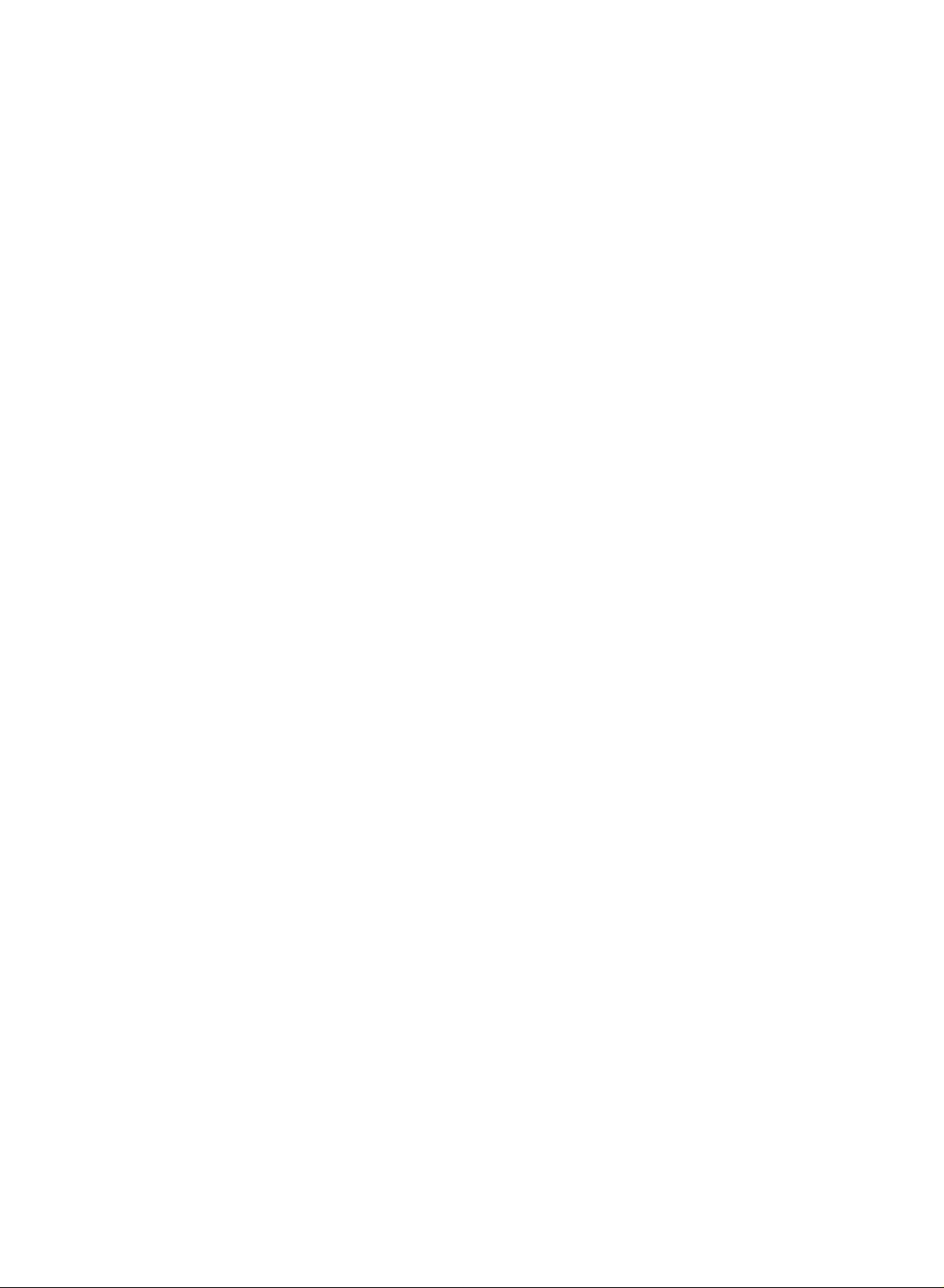
When
connecting
1
Connect
HDMI/DVI
2
Turnonthe
al
for
3
Select
ton
on
the
HDMI
the
TV
Back
the
HDMI
jack
digital
digital
DTV
remote
with
on
the
set-top
set-top
control.
HDMI
a
panel
output
set.
box.)
input
box.
source
of
cable
the
(Refer
with
HDMI-DTV
digital
to
using
1
OUTPUT
set-top
the
owner's
the
DTV
boxtothe
manu-
INPUT
but-
Receiver
(Set-top
?
TV
can
taneously
receive
with
Box)
the
using
video
and
audio
a
HDMI
cable.
signal
simul-
When
connecting
1
Connect
set.
2
Connect
3
Turnonthe
top
box.)
4
Select
control.
RGB
the
the
with
RGB
output
audio
digital
DTV
a
D-Sub
outputs
set-top
input
of
box.
source
the
of
cable
digital
the
set-top
(Refer
with
RGB-DTV
boxtothe
set-top
boxtothePCSOUND
to
the
owner's
the
using
INPUT
1
OUTPUT
RGB
manual
button
(R)
INPUT
for
AUDIO
jack
the
on
2
(L)
jack
on
the
digital
the
remote
TV
DTV
(Set-top
on
the
set.
set-
Back
panel
Receiver
Box)
17
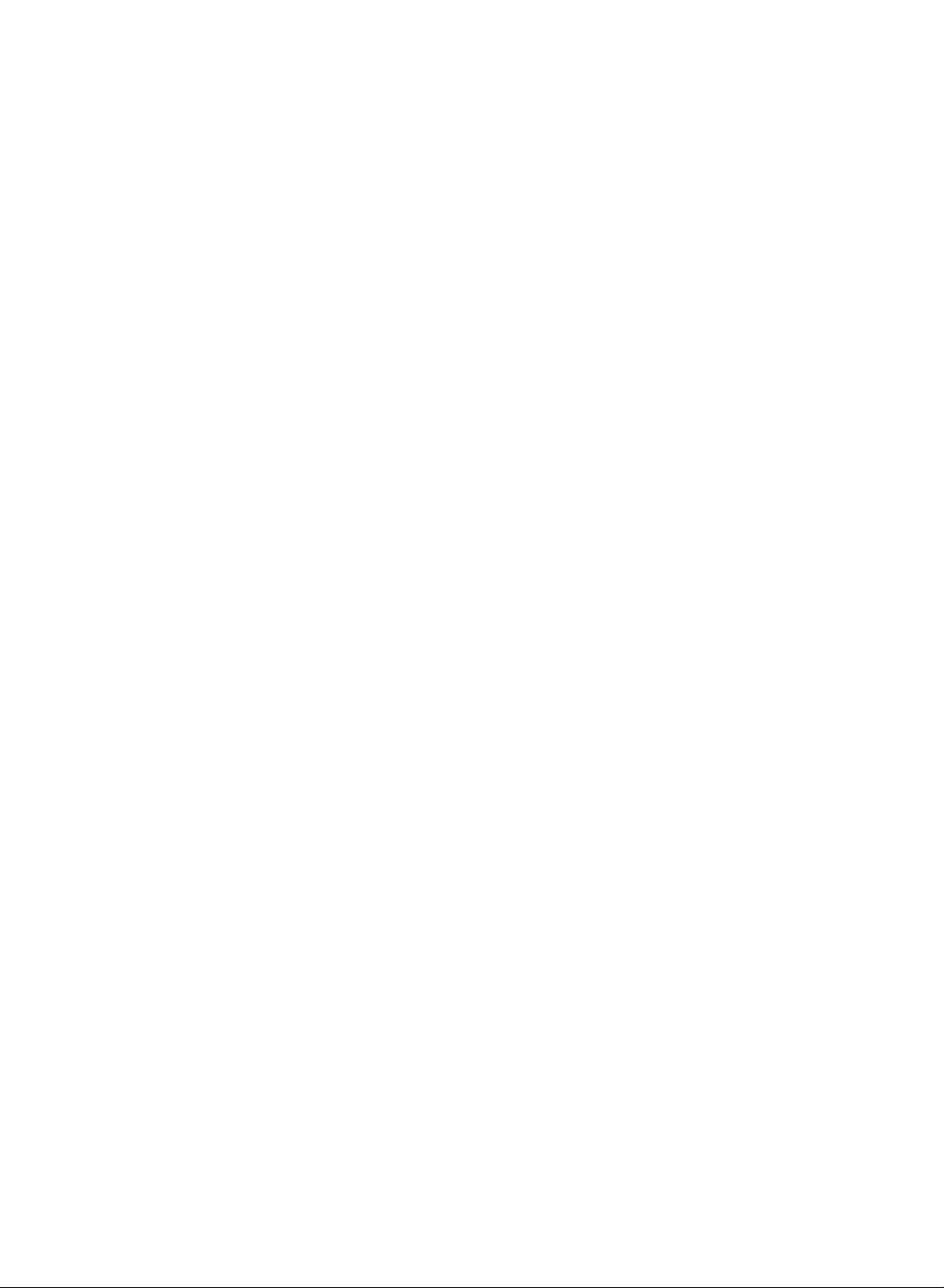
Installation
Installation
External
External
-
After
subscribing
-
For
further
When
connecting
1
Connect
=
2
Select
3
Select
Equipment
Equipment
cable
the
and
white,
AV
programmes
to
a
local
TV
information,
with
AUDIO/VIDEO
Audio
source
input
cable
TV
service
contact
a
RCA
cable
jacks
Right=red)
with
using
with
the
cable
Connections
Connections
Cable
and
installing
a
local
cable
service
TV
VCR
between
the
box
INPUT
remote
TV
and
buttononthe
control.
TV
1
VIDEO
Setup
a
converter,
provider.
S-VIDEO
Cable
Box.
TV
remote
you
Match
Back
can
panel
the
control.
watch
jack
cable
Cable
colours
TV
programmes.
Box
(Video=yellow,
Audio
Left
18
When
connecting
1
Connect
2
Connect
3
Select
4
Select
the
S-VIDEO
the
AUDIO
S-Video
programmes
with
input
an
output
jacks
source
with
S-Video
Cable
of
between
with
the
cable
Box
the
using
cable
Cable
TV
box
Boxtothe
and
the
remote
TV
VCR
Cable
INPUT
2
Box.
buttononthe
control.
VIDEO
S-VIDEO
S-VIDEO
TV
1
input
remote
Back
on
panel
the
set.
control.
The
picture
qualityisimproved.
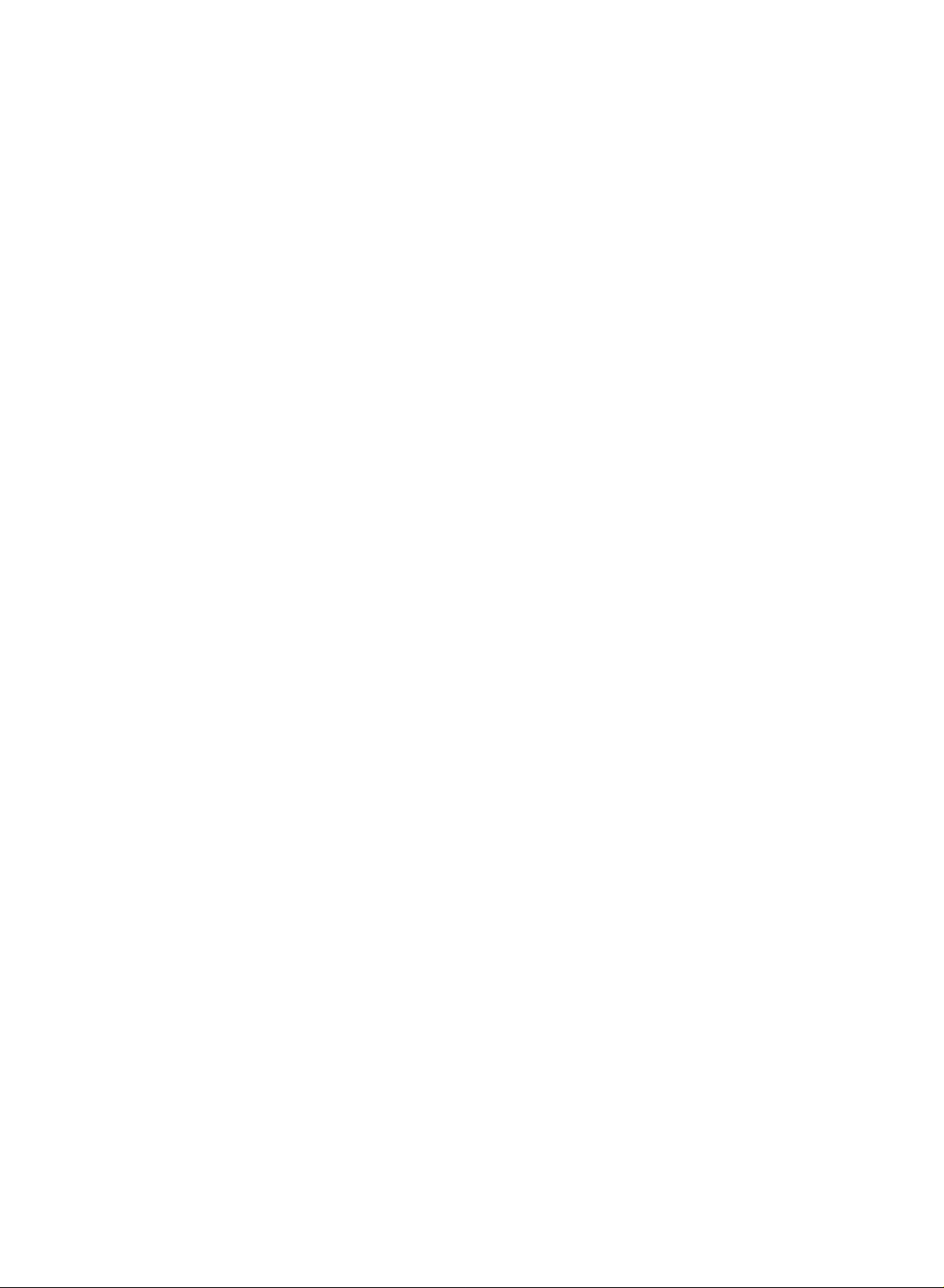
External
AV
Source
Setup
When
connecting
1
Connect
Audio
2
Select
3
Operate
TV
the
AUDIO/VIDEO
=
Left
white,
AV
input
the
corresponding
Back
with
source
a
panel
and
RCA
Audio
with
jacks
using
external
cable
S-VIDEO
between
Right=red).
the
INPUT
equipment.
1
AUDIO
RL
TV
and
external
buttononthe
Refertoexternal
VIDEO
Video
equipment.
remote
control.
equipment
Camcorder
Game
Match
Set
the
jack
operating
colours
guide.
(Video=yellow,
When
connecting
1
Connect
improved.
2
Connect
3
Select
4
Operate
TV
Back
the
the
S-Video
the
with
an
S-Video
panel
S-VIDEO
AUDIO
input
output
jacks
source
corresponding
of
between
with
external
cable
S-VIDEO
the
external
TV
using
equipment.
1
and
the
AUDIO
RL
equipment
external
INPUT
equipment.
buttononthe
Refertoexternal
2
VIDEO
to
the
S-VIDEO
remote
equipment
Camcorder
Video
input
control.
Game
Set
on
the
operating
set.
guide.
The
picture
quality
is
19
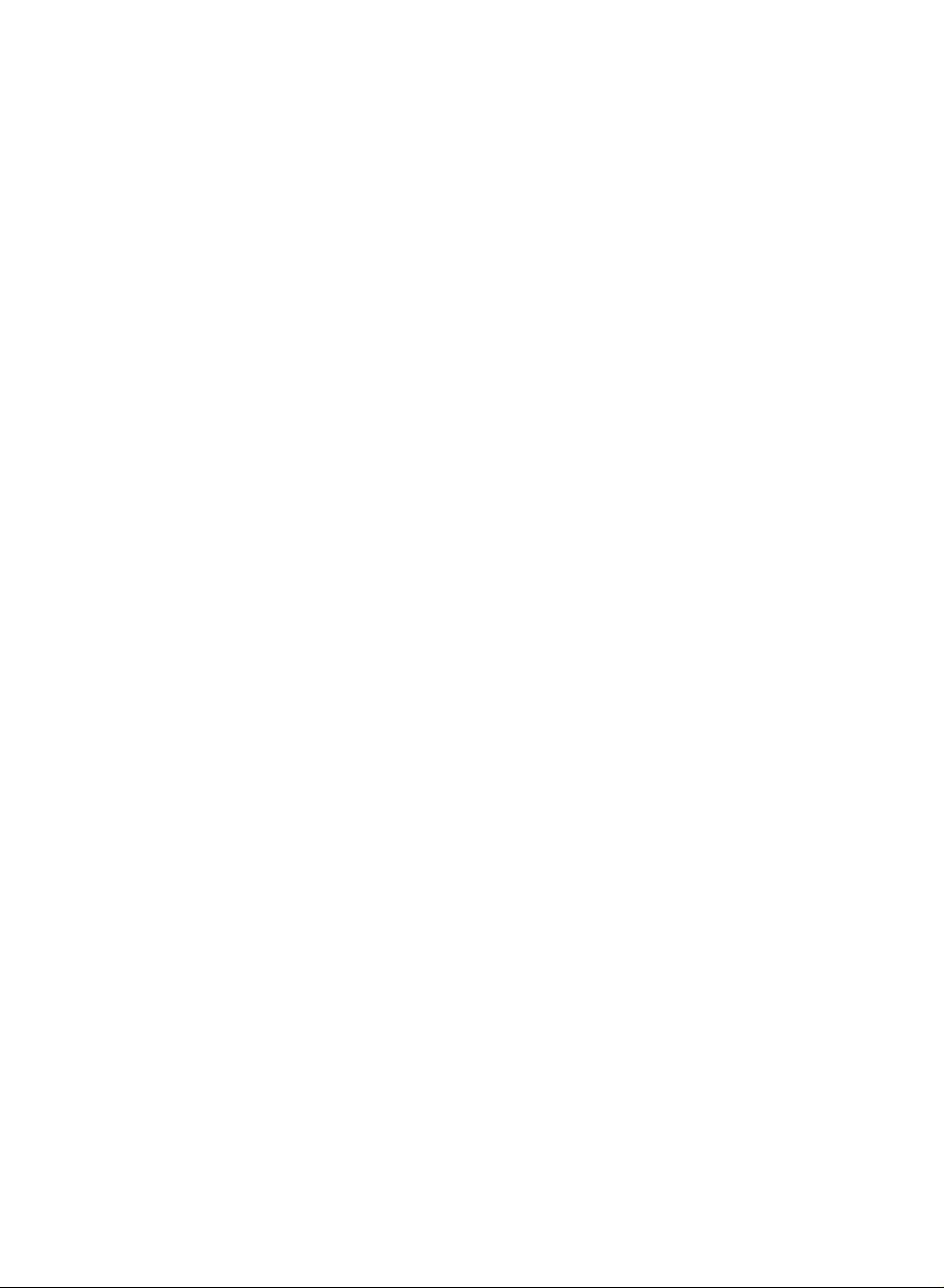
Installation
Installation
External
External
When
connecting
TV
Back
1
Connect
2
Connect
3
Turn
4
Select
Equipment
Equipment
withaD-sub
panel
the
RGB
the
PC
on
the
PC
RGB
PC
output
audio
and
input
the
output
set.
source
Connections
Connections
cable
of
the
PCtothe
to
the
with
PC
using
RGB
SOUND
the
PC
INPUT
Setup
INPUT
jack
button
on
jack
the
PC
on
the
set.
set.
on
the
remote
control.
When
connecting
TV
1
Connect
2
Connect
3
TurnonthePCand
4
Select
the
thePCaudio
HDMI
?
If
thePChasaDVI
with
Back
DVI
PC
HDMI
a
panel
output
the
input
of
output
set.
source
output
DVI
to
PC
the
PCtothe
to
thePCSOUND
with
andnoHDMI
cable
1
DVI
OUPUT
using
HDMI/DVI
the
INPUT
output,
AUDIO
jack
jack
buttononthe
a
separated
on
on
the
the
set.
set.
remote
audio connection
control.
is
necessary.
20
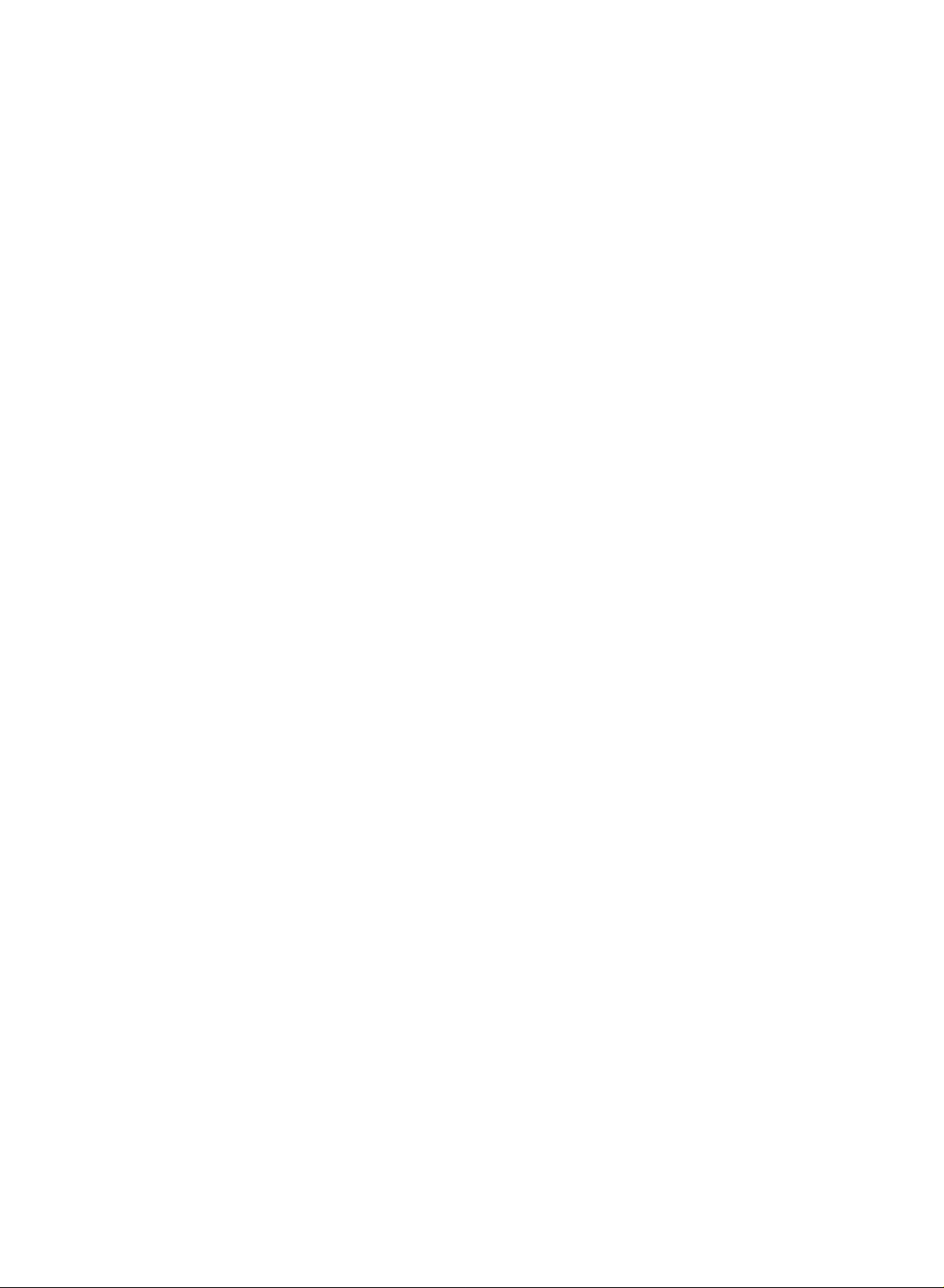
A
PC
Resolution
720x400
640x480
800x600
832x624
1024x768
(XGA)
1280x768
(WXGA)
1360x768
(WXGA)
1366x768
(WXGA)
A
DTV
(Monitor
Display
Specifications)
Horizontal
Frequency(kHz)
31.468
31.469
37.500
37.879
46.875
49.725
48.363
56.470
60.123
47.776
47.720
47.720
Supported
Vertical
Frequency(Hz)
70
60
75
60
75
75
60
70
75
60
60
60
display
a.
b.Ifthe
c.
DPM
(Display
If
the
switches
If
you
-
DPM
resolution
Note
For
optimum
1360x768
other
Using
rates
may
change
refertothe
are
using).
message
the
adjust
Monitor
The
synchronization
Vertical
PC
don't
mode
Power
goestopower
to
DPM
use
is
not
picture
computer
formats
resultinreduced
the
computer
operating
No
PC
output
Display
Specifications
frequencies
Management)
saving
mode.
thePCcable
availableinHDMI
quality,
output
(VGA,
video
manual
signal
to
a
input
is
separate.
mode,
provided,
use
at
SVGA,
picture
output
appears
format
form
mode
the
PC
standard
a
60Hz
etc.)
format,
for
the
listedinthe
table.
for
Horizontal
monitor
DPM
mode
mode.
WXGA
refresh
or
quality.
computer
on
the
automatically
may
rate.
refresh
(To
please
you
screen,
and
not
work.
Mode
-
Connect
Terminal
480i
576i
480p
576p
720p
1080i
the
Component
power
o
o
o
o
o
o
cord
RGB
correctly
(DTV)
x
x
o
o
o
o
as
Power
shown.
HDMI
(DTV)
x
x
o
o
o
o
Cord
Connection
21
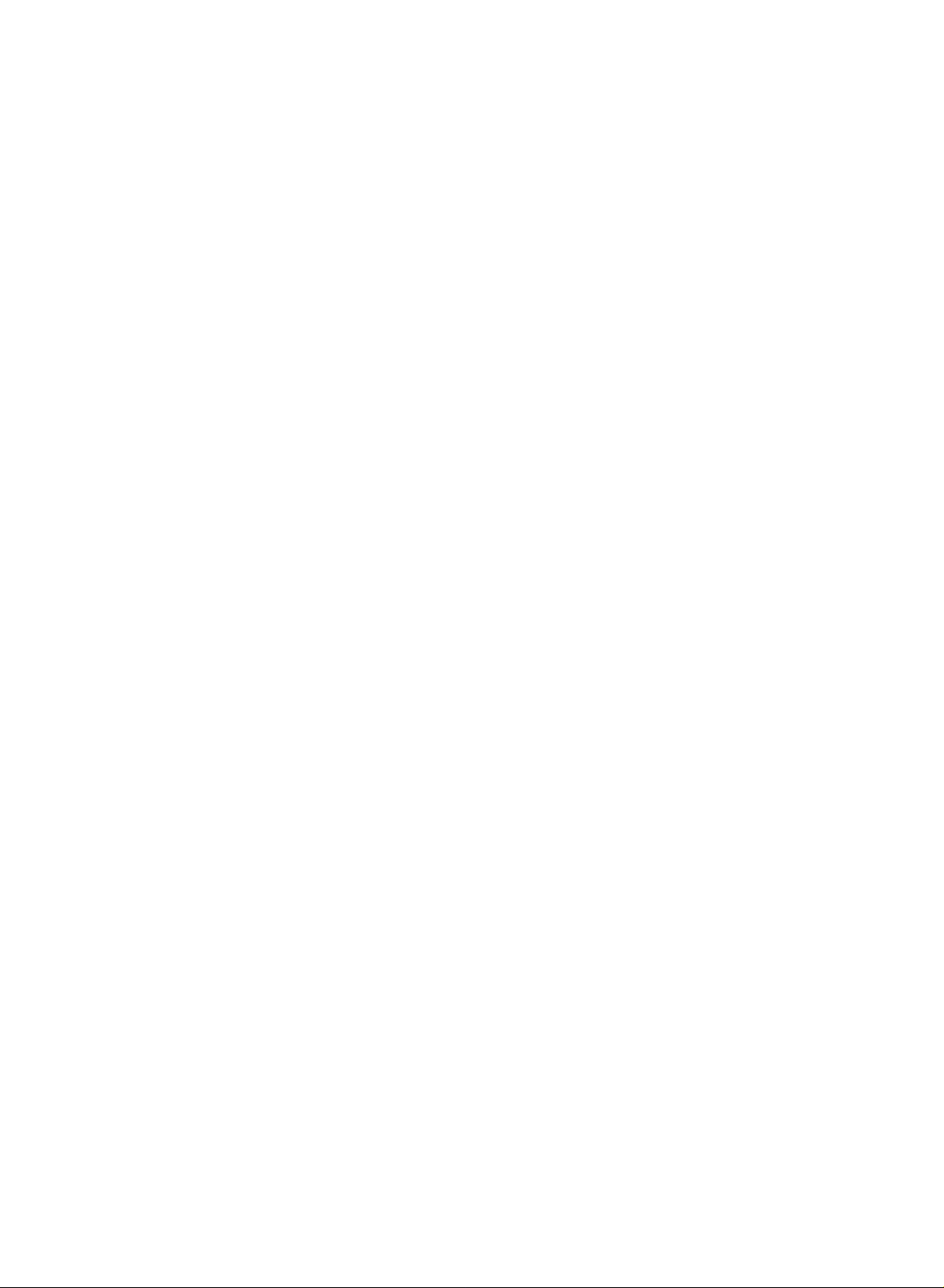
Operation
Operation
Basic
Basic
Operation
Operation
1
2
1
2
First,
then
the
TV
GREEN.
?
In
the
tons
If
you
control.
wall
Press
If
you
You
can
make
all
the
plug
to
turn
standby
on
the
wanttoturn
If
you
outlet.
the
VOL
want
to
cancel
Turning
equipment
cord
power
on
the
mode,
remote
the
intendtobe
D/E
switch
this
function
TV.
press
control
TV
Volume
button
off
the
On/Off
connections.
intoawall
The
power
the
to
turn
off,
press
away
to
adjust
sound,
by
pressing
the
Connect
outlet.
Press
indicator
on
the
the
on
vacation,
PR
TV.
POWER
POWER,
Adjustment
the
volume.
the
press
the
MUTE,
TV
will
D/E
MUTE
the
AC
the
change
,
button
disconnect
button.
VOL
POWER
TV,
power
from
INPUT
located
D/E
cord
button
RED
or
the
I/IIorSSM
,
on
plug
into
located
to
number
the
the
remote
from
button.
TV,
on
but-
the
Programme
1
Press
the
Press
the
theGbutton
theGbutton
the
on
the
the
MENU
screen
OK
1
Press
2
Press
3
All
Press
4
Press
5
PR
EXIT
D
/
On
button
displays
button.
button
E
or
NUMBER
screen
and
then
and
then
D
and
then
D
will
appear
to
return
selection
buttonstoselect
language
buttontoselect
D/E
E
buttontoselect
/
E
buttontoselect
/
in
the
to
TV
viewing.
selection
selected
a
programme
the
Language.
desired
your
language.
SPECIAL
number.
menu.
language.
22
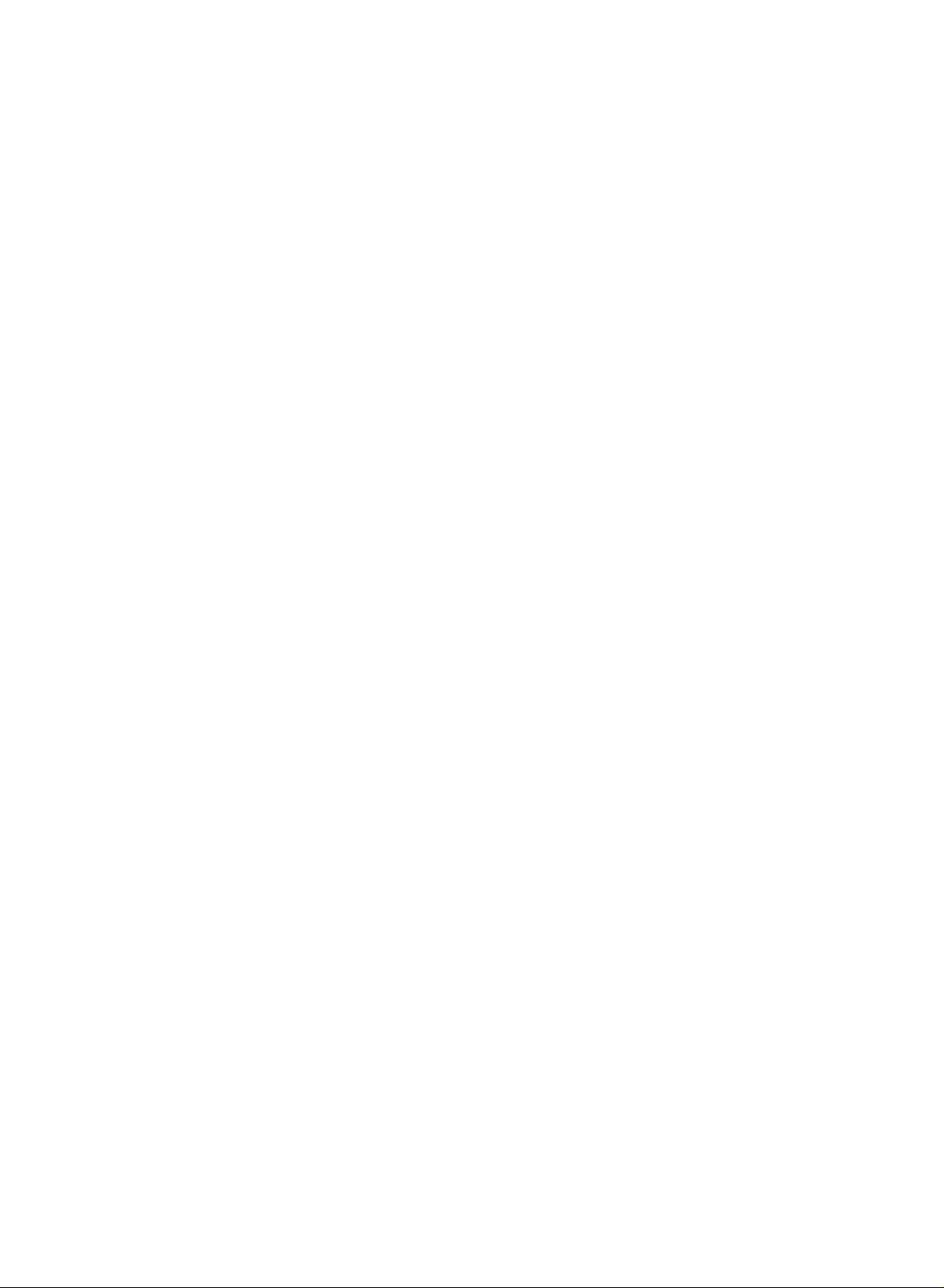
How
to
adjust
1
Press
the
MENU
button
and
thenD/Ebutton
Press
2
theGbutton
and
thenD/Ebuttontoselect
the
to
display
OSD
screen
each
menu.
a
menu
item.
STATION
PICTURE
SOUND
SPECIAL
SCREEN
STATION
PICTURE
SPECIAL
SCREEN
3
TIME
SOUND
TIME
Change
You
Auto
G
Manual
Programme
Favourite
STATION
Auto
Manual
XGA
ARC
Zoom
Position
Cinema
NR
Reset
G
the
can
move
programme
programme
programme
config.
config.
Mode
+/-
setting
to
the
edit
menu
ofaniteminthe
level
higher
menu
sub
PICTURE
STATION
PICTURE
SPECIAL
STATION
SOUND
TIME
SPECIAL
SCREEN
SOUND
TIME
SCREEN
or
pull-down
by
pressing
G
G
PSM
CSM
ACM
Contrast
Brightness
Colour
Sharpness
PICTURE
Input
Language
Child
Set
ID
lock
Demo
the
menu
withF/Gbutton.
OK
or
menu
MENU
90
55
55
60
button.
STATION
PICTURE
SOUND
SPECIAL
SCREEN
STATION
PICTURE
SPECIAL
SCREEN
SOUND
TIME
SSM
SRS
WOW
AVL
Balance
G
Treble
Bass
TIME
TV
speaker
SOUND
Clock
Off
On
Auto
G
menu
time
time
sleep
0
50
50
SCREEN
Note
a.
The
vides
b.Inthis
to
help
c.
In
the
menu
OSD
(On
graphical
manual,
the
teletext
Screen
presentation.
the
OSD
TV
operation.
mode,
Display)
(On
menus
function
Screen
are
not
displayed
SPECIAL
enables
Display)
may
you
to
be
menu
adjust
different
the
from
screen
your
status
TV's
TIME
conveniently
because
it
is
since
just
menu
example
it
pro-
23
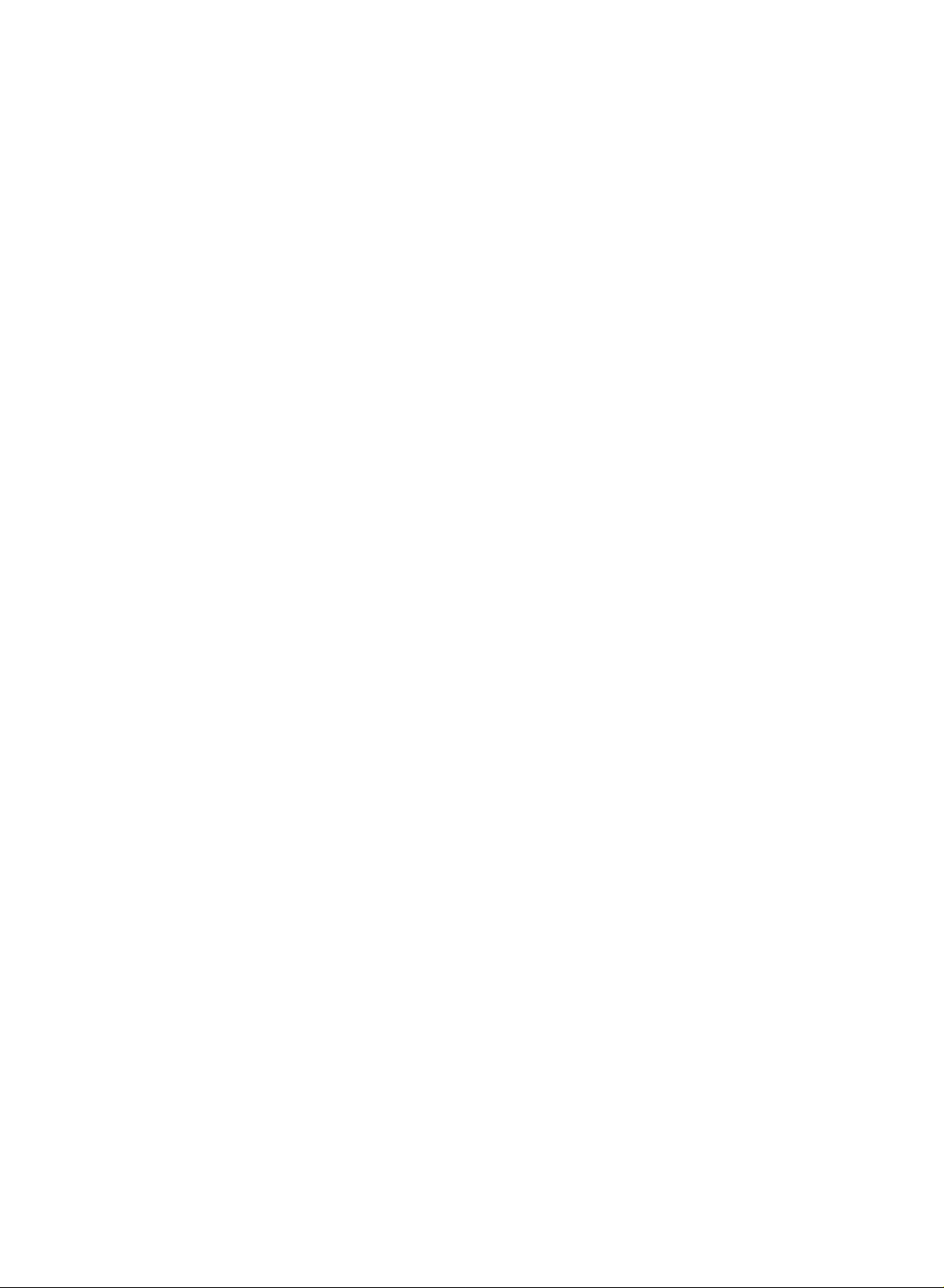
to
Up
willbeable
you
Stations
Setting
Setting
100
TV
stations
to
use
can
be
tuned
can
the
using
up
be
D/E
automatic
up
stored
or
TV
TV
by
NUMBER
Auto
programme
or
manual
programme
stations
stations
numbers
buttons
to
scan
modes.
tuning
(0to99).
the
stations
Once
you
you
have
have
preset
the
programmed.
stations,
STATION
-
All
are
recommended
programme
this
PICTURE
SOUND
TIME
SPECIAL
SCREEN
stations
stored
set.
G
Auto
Manual
Programme
Favourite
that
by
during
programme
programme
programme
can
this
that
edit
be
received
method.
use
you
installation
It
auto
Auto
STATION
PICTURE
SOUND
TIME
SPECIAL
SCREEN
Press
Press
Press
Press
Press
Press
the
theGbutton
theGbutton
the
the
the
is
of
1
2
3
4
5
6
gramme
entered
programme
Manual
programme
Programme
Favourite
Prev.
Menu
MENU
button
F
G
/
buttontoselectaTV
BG
I
DK
M
E
D
buttontoselect
/
F
G
/
buttonorNUMBER
number.
withanumeric
If
edit
programme
and
and
then
and
then
:
PAL
B/G,
:
PAL
I/II
:
PAL
D/K,
:
(USA/Korea/Philippines)
use
you
'0'infront
G
System
Storage
Start
D
/
buttontoselect
D/E
E
D
buttontoselect
/
E
then
system
SECAM
B/G
(U.K./Ireland)
SECAM
D/K
Storage
buttonstoselect
NUMBER
of
i.e.'05'
it,
from
buttontoselect
menu;
(Europe/East
(East
Europe)
from.
buttons,
for
any
5.
BG
1
the
Auto
System.
Europe)
the
number
STATION
programme.
beginning
under
menu.
10
pro-
is
7
8
Press
Press
All
receivable
Option
the
channel
ber
see
To
stop
When
on
the
E
the
D
buttontoselect
/
theGbutton
:
In
'Assigning
auto
auto
programmingiscompleted,
screen.
to
stations
begin
are
Australia,
number
is
a
station
programming,
See
the
ifnostation
assigned
Programme
auto
stored.
press
Start.
programming.
name
and
name'
section
the
MENU
can
stored
to
button.
the
Programme
edit
sectiontoedit
be
as
assigned
-----
assign
followed
the
edit
the
to
station
menu
stored
a
station,
a
by
appears
num-
name.
pro-
gramme.
Press
the
EXIT
button
to
return
to
normal
TV
9
24
viewing.
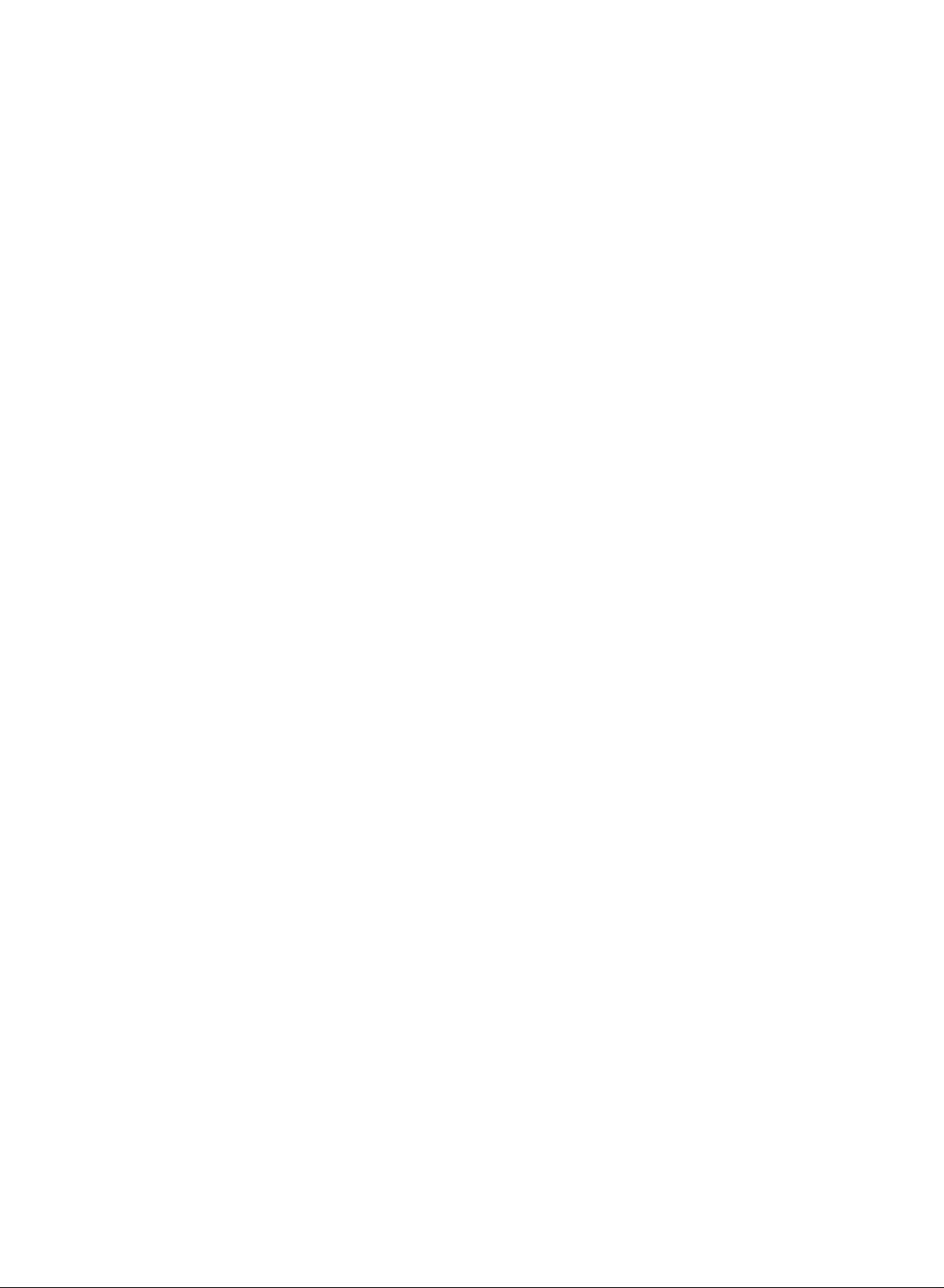
STATION
PICTURE
SOUND
SPECIAL
SCREEN
Manual
Auto
G
programme
Manual
programme
Programme
Favourite
TIME
edit
programme
programme
STATION
PICTURE
SOUND
TIME
SPECIAL
SCREEN
Auto
programme
Manual
Programme
Favourite
Menu
programme
edit
programme
Prev.
tuning
G
Storage
System
Band
Channel
Fine
Search
Name
5
BG
V/UHF
5
C05
-
Manual
ually
in
whatever
programme
tune
and
order
arrange
you
lets
desire.
the
you
stations
man-
10
and
then
D
E
button
buttons
of
it,
system
(Europe/East
(East
or
Cable.
number
programme
is
entered
to
i.e.
menu;
Europe)
select
to
buttons,
'05'
the
STATION
Manual
Storage.
select
the
any
for
5.
Europe)
number
the
F
directly
with
withanumeric
programme.
desired
number
G
/
button
with
'0'infront
menu.
under
pro-
or
the
Press
the
MENU
1
Press
Press
Press
gramme
10
Press
Press
Press
Press
Press
You
number
number
of
it,
theGbutton
theGbutton
the
number
is
entered
the
the
the
the
the
can
buttons.
buttons.
i.e.
'05'
2
3
4
5
6
7
8
9
button
F
G
/
buttonorNUMBER
(0to99).
withanumeric
buttontoselect
D/E
F
G
/
buttontoselectaTV
BG
I
DK
M
D
F
D/E
select
:
:
:
:
E
buttontoselect
/
G
/
buttontoselect
buttontoselect
the
If
possible,
Any
for
5.
and
then
and
then
If
PAL
B/G,
PAL
I/II
(U.K./Ireland)
PAL
D/K,
(USA/Korea/Philippines)
desired
number
D/E
E
D
/
use
you
'0'infront
System.
SECAM
SECAM
Band.
V/UHF
Channel.
programme
select
under
/
buttontoselect
buttontoselect
NUMBER
B/G
D/K
the
10
11
12
13
14
15
Press
Press
search
Press
To
store
Press
the
the
will
the
the
D/E
F
stop.
OK
another
EXIT
buttontoselect
G
/
button
button
to
station,
button
to
to
store
repeat
return
commence
it.
Search.
steps
to
normal
searching.
3to13.
TV
Ifastationisfound
viewing.
the
25
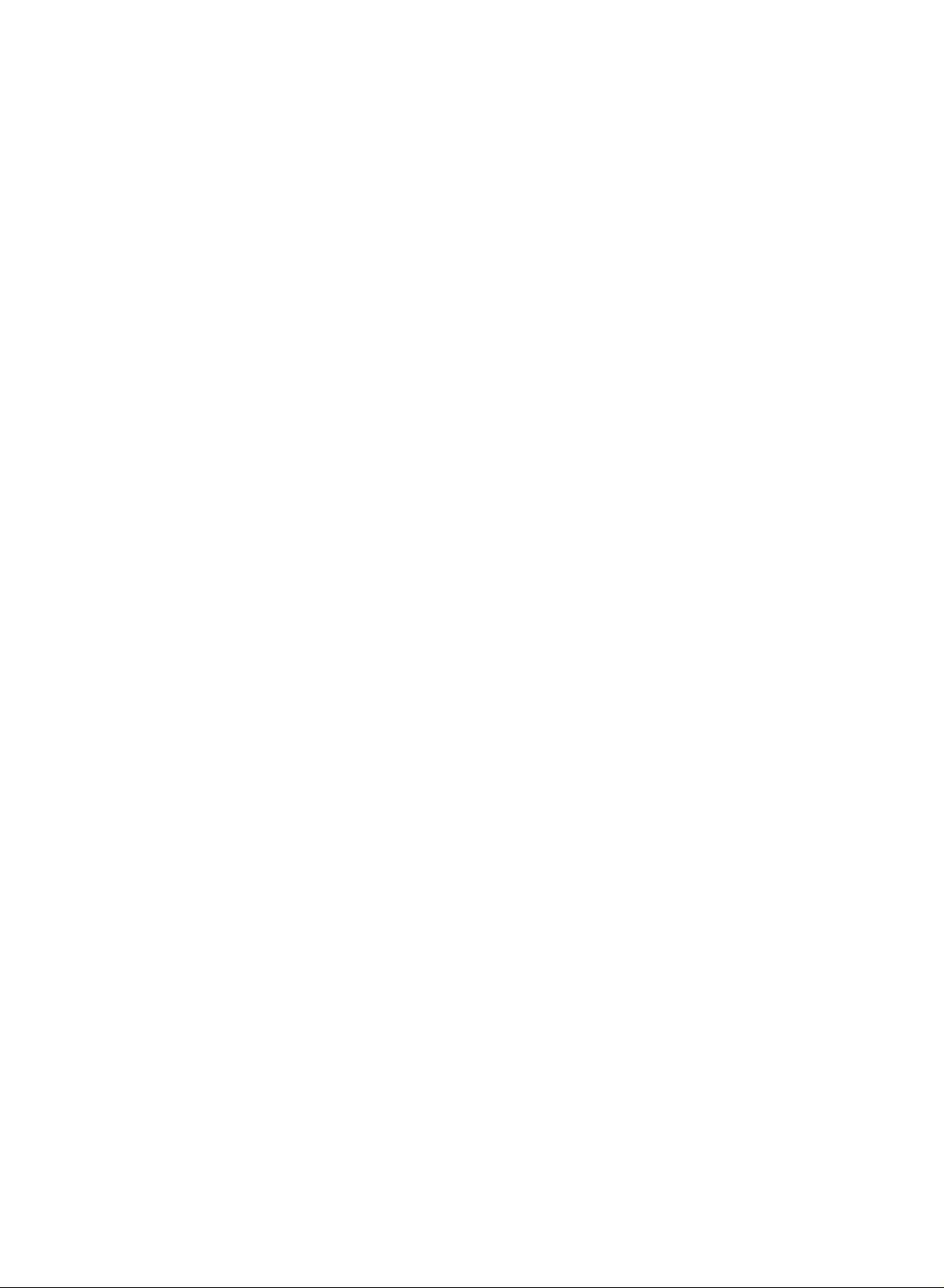
Setting
Setting
Auto
G
STATION
PICTURE
SOUND
TIME
SPECIAL
SCREEN
Manual
Programme
Favourite
programme
programme
edit
programme
up
up
TV
TV
stations
stations
Fine
tuning
Auto
STATION
PICTURE
SOUND
TIME
SPECIAL
SCREEN
programme
Manual
Programme
Favourite
programme
edit
programme
G
Storage
System
Band
Channel
Fine
Search
Name
Store
5
BG
V/UHF
5
FG
C05
-
Normally
sary
if
reception
STATION
PICTURE
SOUND
TIME
SPECIAL
SCREEN
fine
tuningisonly
Auto
G
Manual
Programme
Favourite
is
poor.
programme
programme
edit
programme
neces-
Press
1
Press
2
Press
3
Press
4
Press
5
Press
6
Assigning
STATION
PICTURE
SOUND
TIME
SPECIAL
SCREEN
the
MENU
theGbutton
theGbutton
F
G
the
/
the
OK
button
the
EXIT
a
station
Auto
programme
Manual
Programme
Favourite
button
button
button
programme
programme
and
edit
and
to
to
name
and
then
to to
store
then
return
then
D
fine
/
D
it.
to
D/E
E
G
buttontoselect
buttontoselect
E
buttontoselect
/
tune
for
the
normal
TV
viewing.
Storage
System
Band
Channel
Fine
Search
Name
Store
best
Manual
picture
5
BG
V/UHF
5
C05
the
Fine.
G
STATION
programme.
and
menu.
sound.
-
26
You
with
gramme
can
five
assign
characters
number.
a
station
to
each
name
pro-
Press
the
MENU
button
and
and
and
the
to
to
then
then
D/E
then
then
alphabet
and
so
store
return
D/E
1
Press
Press
Press
number
Press
the
Press
Press
theGbutton
theGbutton
theGbutton
to
0
the
second
the
OK
the
EXIT
F
2
3
4
5
6
7
and
9
and
G
/
buttontoselect
character,
button
button
buttontoselect
D/E
buttontoselect
E
D
buttontoselect
/
button.
AtoZ.
the
position
on.
it.
to
normal
You
TV
Manual
can
and
viewing.
the
use
make
Name.
STATION
programme.
a
blank,
your
+,
choice
menu.
-,
the
of
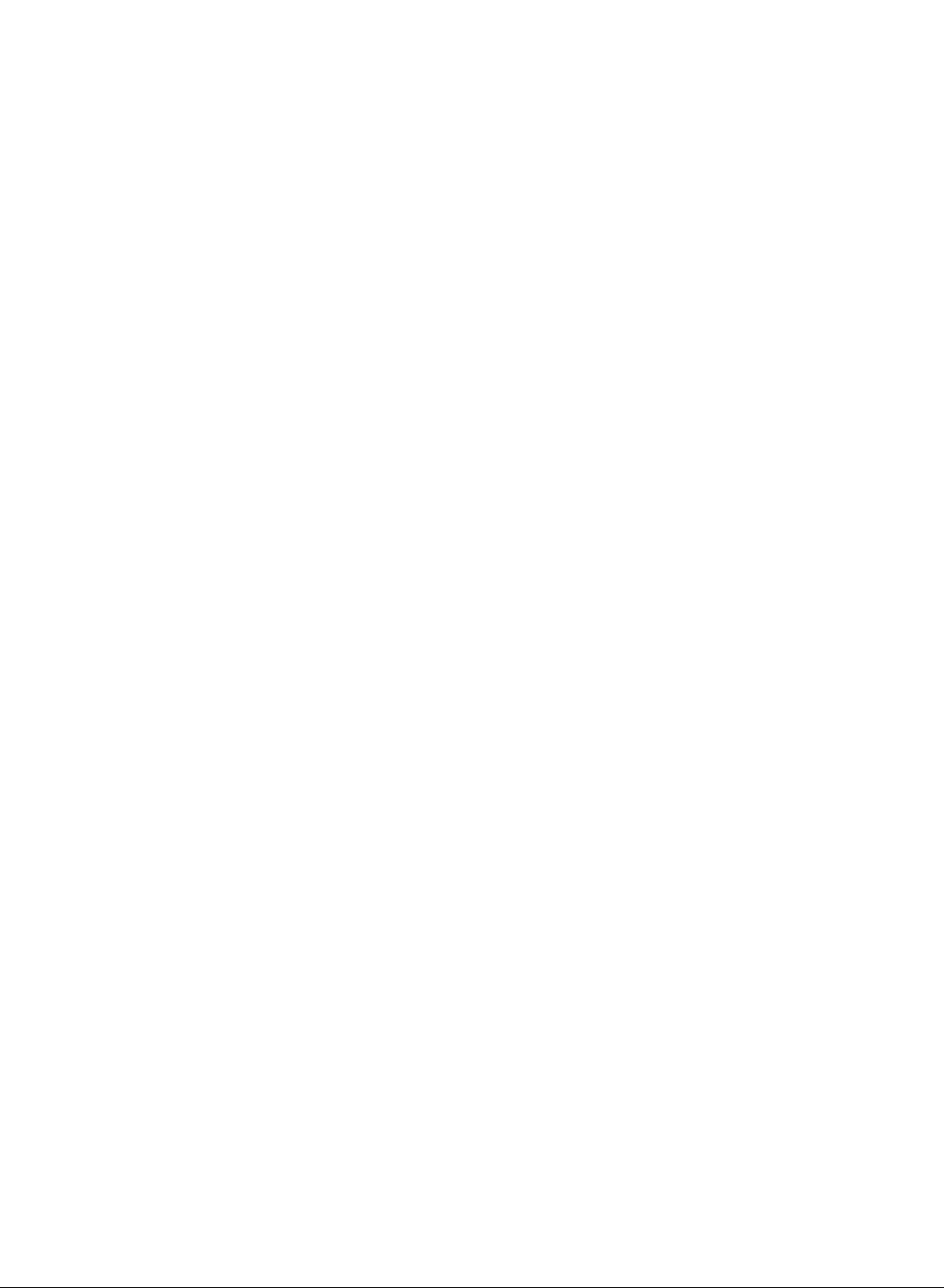
Programme
edit
-
This
delete
grammes.
some
gramme
blank
ed
STATION
PICTURE
SOUND
TIME
SPECIAL
SCREEN
function
or
stations
station
programme
G
skip
Also
numbers
Auto
programme
Manual
Programme
Favourite
data
number.
programme
programme
enables
the
you
to
into
edit
stored
can
other
or
the
you
move
copy
select-
pro-
pro-
Auto
STATION
PICTURE
SOUND
TIME
SPECIAL
SCREEN
to
a
1
2
3
Press
Press
Press
A
Deleting
1.
Select
2.
Press
The
shifted
A
Copying
1.
Select
2.
Press
All
A
Moving
1.
Select
2.
Press
3.
Move
F
/
4.
Press
A
Skipping
1.
Select
2.
Press
3.
Press
When
to
to
with
menu.
programme
Manual
Programme
Favourite
Menu
the
MENU
theGbutton
theGbutton
a
programme
a
programme
the
RED
selected
one
up
a
programme
a
programme
the
GREEN
the
following
a
programme
a
programme
the
YELLOW
the
programme
/Gbutton.
the
YELLOW
a
programme
a
programme
the
BLUE
the
BLUE
a
programme
select
it
the
using
the
NUMBER
select
programme
edit
programme
Prev.
button
to
button
programme
position.
programmes
skipped
G
and
and
display
to
then
then
be
D
D/E
the
Programme
deleted
E
/
twice.
is
deleted,
to
be
copied
button.
are
to
be
moved
button.
to
the
desired
button
again
number
numbertobe
button.
button
number
the
D
/
The
again
E
skipped
to
is
button
skipped
release the
skipped
programme,
buttonsorselectitin
To
set
0-
1BLN2
2C01
3C04
4C05
Menu
buttontoselect
buttontoselect
edit
with
the
D
/E/
all
the
following
with
the
D
/E/
shifted
down
with
the
D
/E/
programme
to
release
this
with
the
programme
skipped
it
means
normal
during
enter
directly
the
Programme
--- -
Delete
Move
Prev.
the
Programme
menu.
F
F
one
position.
F
number
function.
D
/E/
turns
that
TV
viewing.
the
programme
programme
edit
5C05
6C07
7C55
8S27
9S29
DEFG
STATION
/Gbutton.
programmes
/Gbutton.
/Gbutton.
with
F
/Gbutton.
to
blue.
programme.
willbeunable
you
If
editortable
Copy
Skip
the
you
menu.
edit.
D
want
number
are
E
/
Press
the
EXIT
button
to
return
to
normal
4
TV
viewing.
27
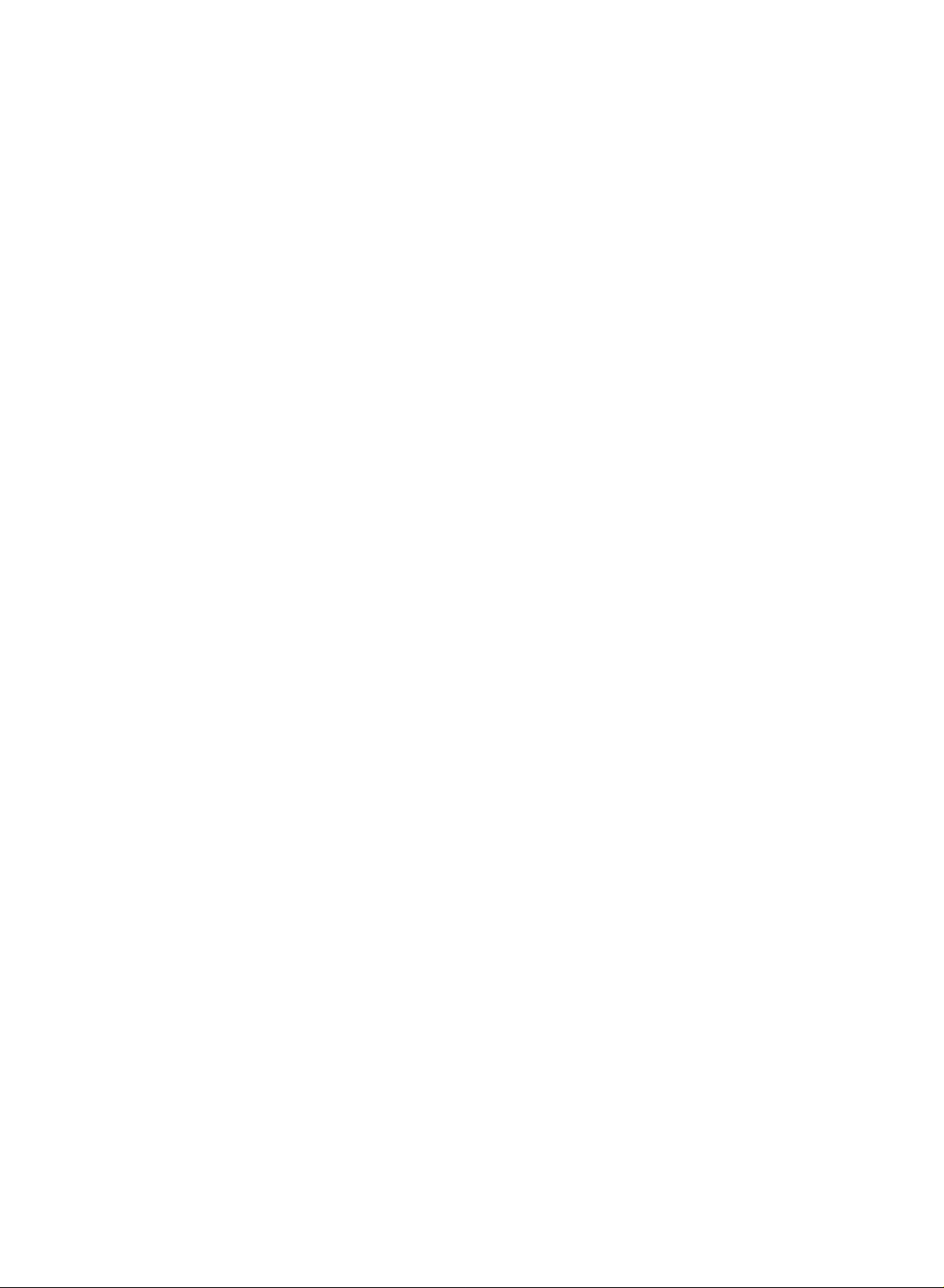
Setting
Setting
up
up
TV
TV
stations
stations
-
This
favourite
-
Repeatedly
select
STATION
PICTURE
SOUND
TIME
SPECIAL
SCREEN
function
programmes
stored
Auto
G
Manual
Programme
Favourite
lets
press
favourite
you
the
programme
programme
edit
programme
select
directly.
FAV
programmes.
your
button
Favourite
STATION
PICTURE
SPECIAL
SCREEN
Press
1
to
Press
2
Press
3
Press
4
Selectadesired
5
number
To
store
6
You
can
Press
7
programme
Auto
Manual
Programme
Favourite
SOUND
TIME
Menu
the
MENU
theGbutton
theGbutton.
the
D/E
under10is
another
storeupto
the
EXIT
programme
programme
edit
programme
Prev.
button
and
and
then
buttontoselect-
programme
entered
programme,
8
programmes.
button
to
return
G
then
D/E
buttontoselect
D/E
- -- --
-.
the
F
with
withanumeric
repeat
steps
to
normal
0BLN2
FG
-- --- --
-- --- --
-- --- --
-- --- --
-- --- --
-- --- --
-- --- --
buttontoselect
Favourite
G
/
buttonorNUMBER
'0'in
front
4to5.
TV
viewing.
of
the
i.e.'05'
it,
STATION
programme.
for
buttons.
5.
menu.
Any
-
You
can
storedinthe
the
programme
check
the
memory
LIST
table.
programmes
by
displaying
Calling
A
Press
The
tains
A
Select
ton.
A
There
Pressing
Press
the
programme
Displaying
the
LIST
programme
ten
programmes
Note
a.
You
be
skipped
b.
Some
gramme
Selecting
a
programme
The
set
Paging
are
the
the
EXIT
programme
button
table
find
may
by
programmes
table
a
programme
switchestothe
programme
E
D
/
button
a
/F/
through
10
to
display
appears
as
below.
some
auto
indicate
with
the
programme
G
to
return
table
table
the
on
blue
programmes.
programming
with
the
there
in
the
E
D
/
chosen
table
pages
button
to
Programme
the
screen.
--- -
0-
1BLN2
2C01
3C04
4C05
DEFG
or
channel
isnostation
programme
G
/F/
programme
table
in
which
repeatedly
normal
TV
One
They
in
the
number
table
button.
number.
contain
turns
viewing.
table
programme
5C05
6C07
7C55
8S27
9S29
have
programme
name
Then
the
menu.
been
shown
assigned.
press
100
pages.
table
setupto
edit
in
the
the
programmes.
mode.
OK
con-
pro-
but-
28
