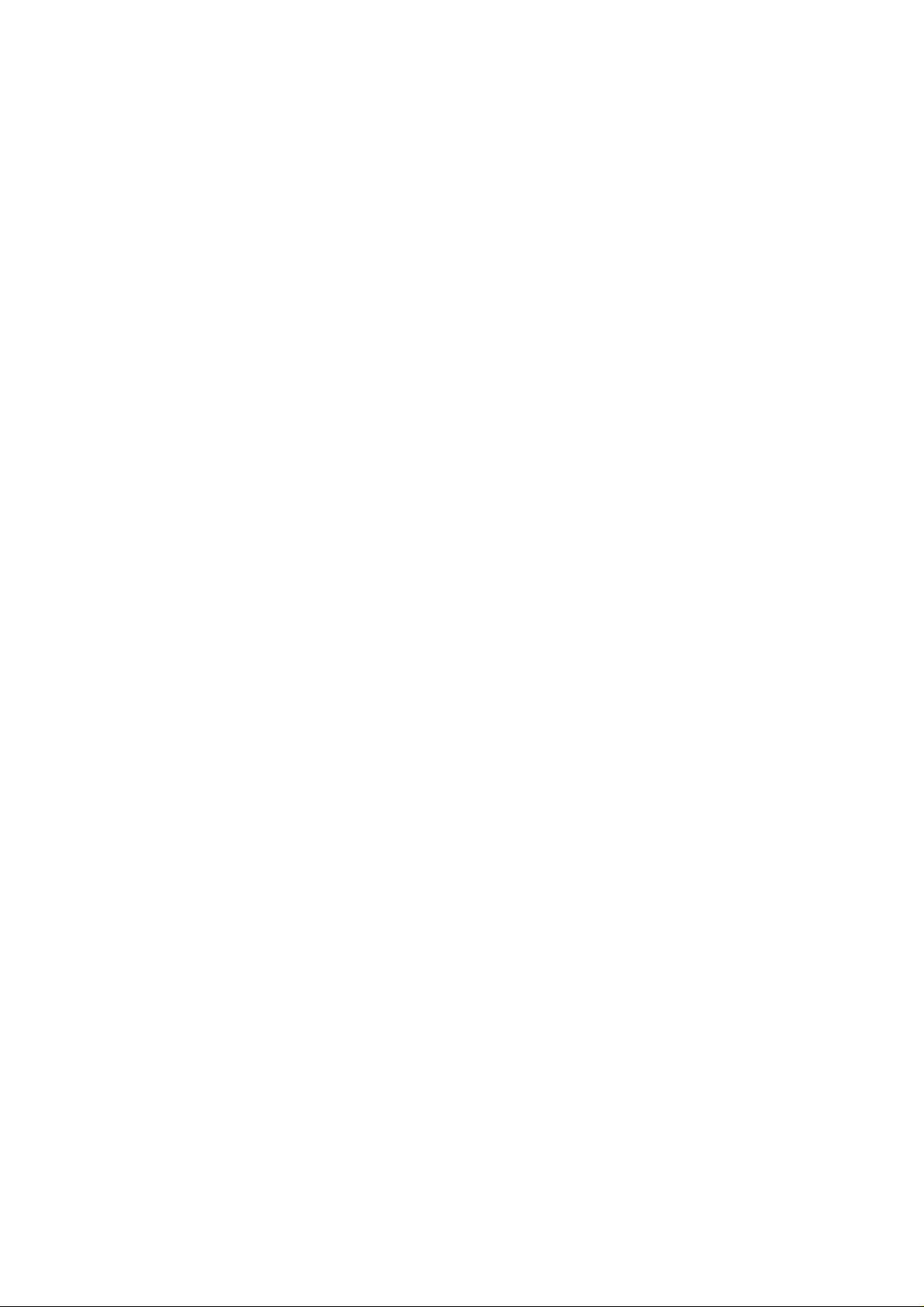
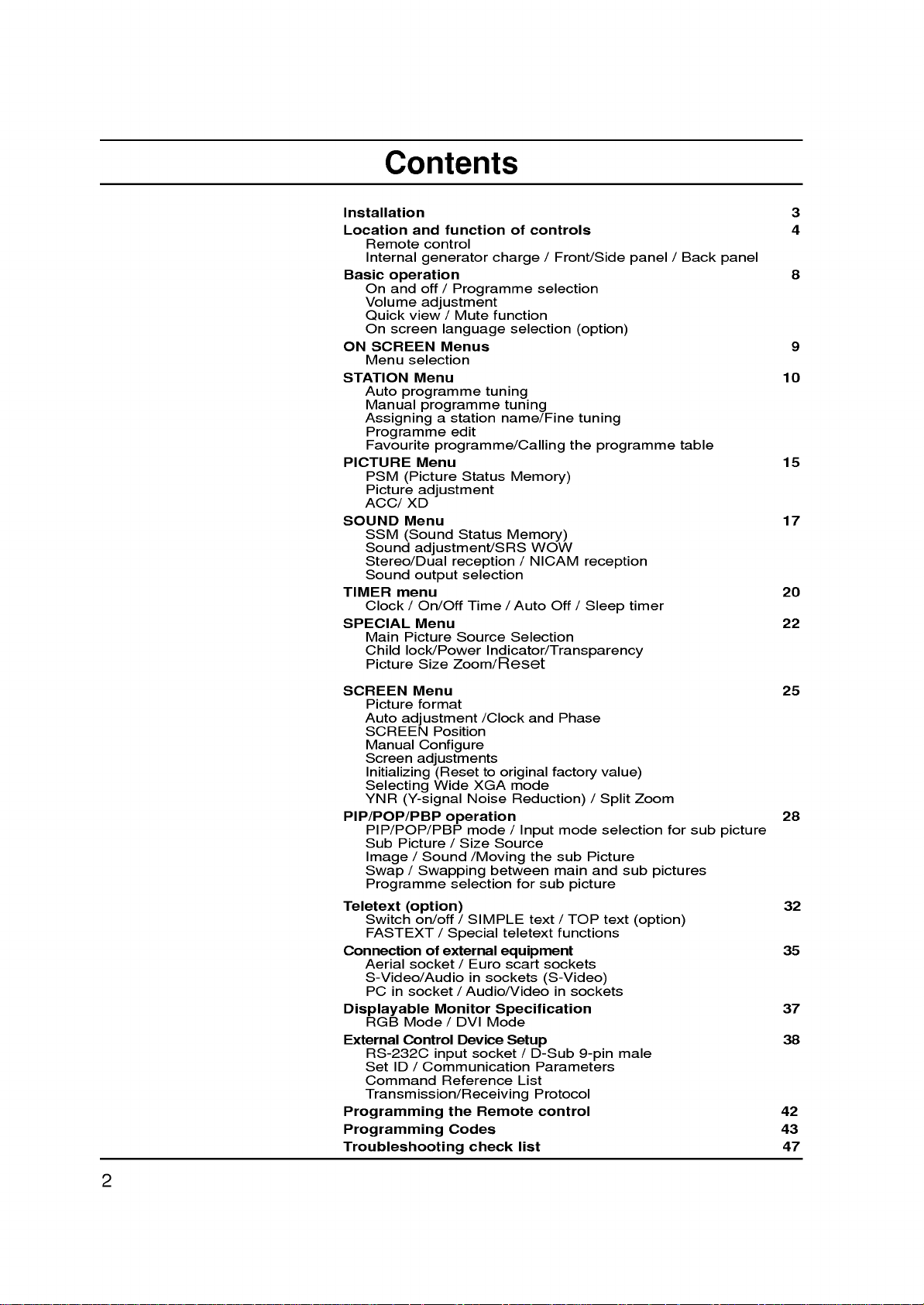
Contents
Installation
Location
Remote
Internal
Basic
operation
On
and
Volume
Quick
On
screen
ON
SCREEN
Menu
STATION
Auto
Manual
Assigning
Programme
Favourite
PICTURE
PSM
Picture
ACC/
SOUND
SSM
Sound
Stereo/Dual
Sound
TIMER
Clock/On/Off
SPECIAL
Main
Child
Picture
and
function
control
generator
off
/
Programme
adjustment
view/Mute
language
Menus
selection
Menu
programme
programme
a
station
edit
programme/Calling
Menu
(Picture
adjustment
XD
Menu
(Sound
adjustment/SRS
reception
output
menu
Menu
Picture
lock/Power
Size
Zoom/Reset
of
controls
charge
function
/
selection
selection
tuning
tuning
name/Fine
Status
Status
selection
Source
Memory)
Memory)
/
Time/Auto
Selection
WOW
NICAM
Off
Indicator/Transparency
Front/Side
(option)
tuning
the
reception
/
Sleep
programme
panel
timer
/
Back
table
3
4
panel
8
9
10
15
17
20
22
SCREEN
Auto
SCREEN
Manual
Screen
Selecting
YNR
PIP/POP/PBP
Sub
Menu
Picture
format
adjustment
Configure
adjustments
Initializing
(Y-signal
PIP/POP/PBP
Picture/Size
/
Image
Sound
Position
(Resettooriginal
Wide
operation
Swap/Swapping
Programme
Teletext
Connection
Displayable
External
(option)
Switch
FASTEXT
Aerial
S-Video/Audio
PC
RGB
RS-232C
Set
Command
on/off/SIMPLE
socket/Euro
in
socket/Audio/Video
Mode
Control
ID/Communication
/
of
Monitor
input
Special
external
/
Reference
Transmission/Receiving
Programming
the
Programming
Troubleshooting
/Clock
XGA
Noise
mode
Source
/Moving
between
selection
in
sockets
Specification
DVI
Mode
Device
socket/D-Sub
Remote
Codes
check
and
Phase
factory
mode
Reduction)/Split
/
teletext
equipment
scart
Input
the
for
text
mode
sub
main
sub
picture
/
TOP
functions
sockets
(S-Video)
in
sockets
Picture
and
Setup
9-pin
Parameters
List
Protocol
control
list
value)
selection
sub
text
male
Zoom
for
pictures
(option)
sub
25
28
picture
32
35
37
38
42
43
47
2
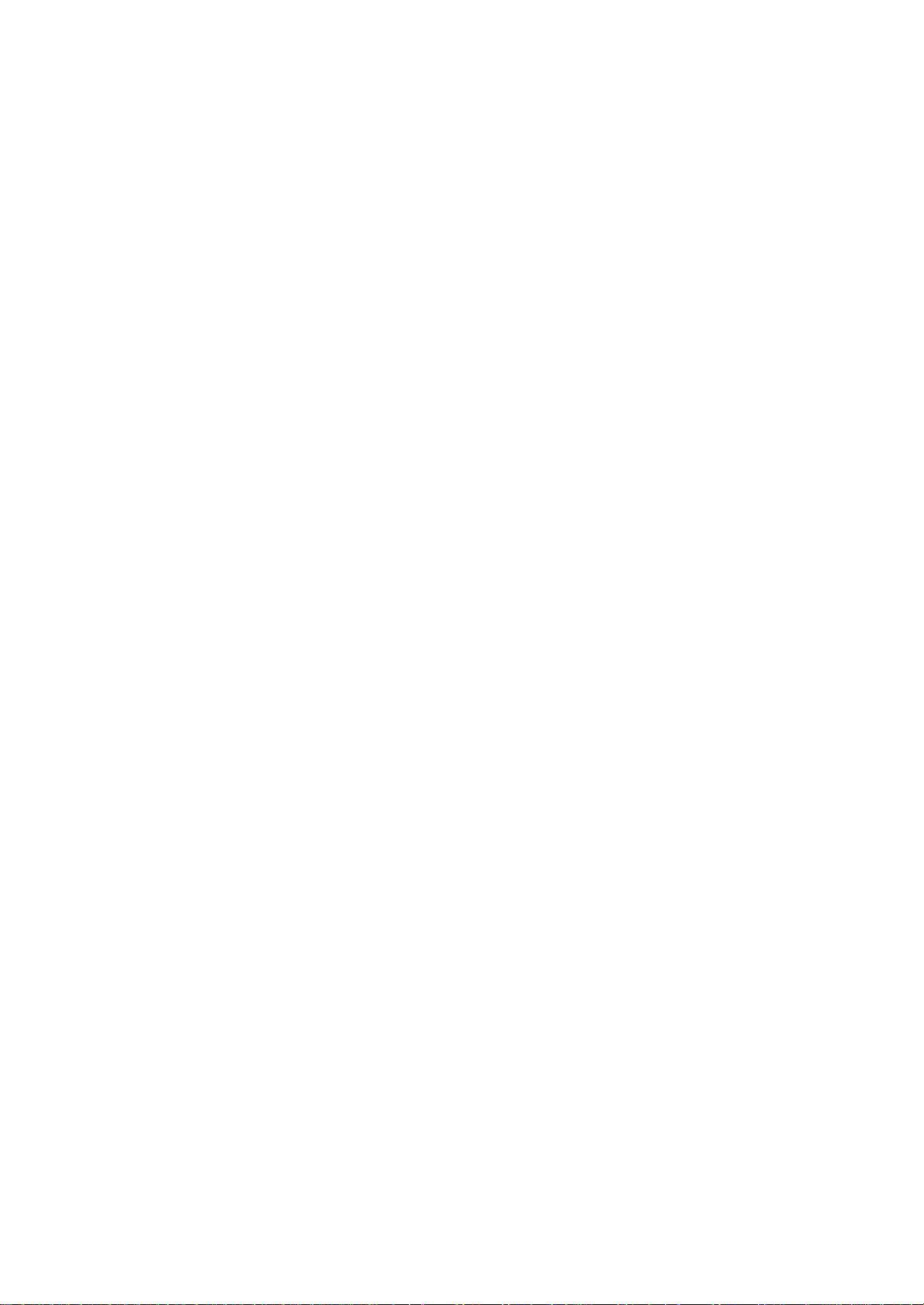
Power
This
set
ed
on
the
In
the
event
ial
and
a.
Open
b.
After
cord
c.
Fix
cables
cables.
d.
Pull
e.
Close
Warning
To
prevent
ture.
Do
this
may
Service
Never
high
ly,
remove
voltage
unplug
operates
labelonthe
of
thunderstorms
mains
plugs.
the
back
connecting
to
an
AC
with
the
cables
the
back
fireorshock
not
ruborstrike
scratch,
and
it
and
the
call
on
panel
the
mains.
the
through
panel
mar,
back
other
your
an
AC
back
cover.
power
supplied
cover.
hazard,
the
or
damage
cover
hazards.
dealer.
mains
cover.
the
Active
supply,
Never
or
powercuts,
cord
cable
hole
do
not
Matrix
the
of
the
If
the
Installation
the
voltage
DC
to
tie
on
expose
Active
set
set
apply
the
the
set,
after
set.
LCD
Matrix
as
does
please
connect
collecting
the
set
with
LCD
this
can
not
power
anything
isasindicat-
to
out
the
connected
to
rainormois-
the
pull
permanently.
expose
operate
the
set.
aer-
power
hard
you
proper-
a/e
as
to
b
Aerial
Connect
For
the
the
best
Location
Position
the
unnecessary
set
the
If
you
ing
the
fully
your
screen.
is
placed
ventilation
intend
interface
set
to
so
as
Cleaning
set
by
the
screen
not
use
Disposal
fluorescent
mercury.
not
dispose
the
of
Unplug
the
If
Do
On
The
of
Do
Disposal
regulations
aerial
reception
set
Care
vibration,
in
openings
to
mount
(optional
use
the
not
to
set
wiping
requires
liquid
this
of
your
cable
so
that
should
a
position
wall
drop.
before
the
screen
cleaners
lamp
of
this
product
local
to
an
outdoor
no
be
moisture,
to
on
the
TV
parts)
mounting
cleaning
additional
or
used
in
product
mute
authority.
the
socket
aerial
bright
lightorsunlight
taken
dust
allowafree
the
back
to
a
wall,
to
the
back
bracket
the
and
the
cleaning,
aerosol
this
product
with
be
carried
marked
should
not
to
or
heat.
cover.
attach
of
(optional
face
cabinet
cleaners.
general
+75
Ω
be
used.
falls
Also
the
ensure
standard
When
expose
flowofair.
VESA
the TV.
parts),
of
the
LCD
Screen.
with
a
clean,
household
in
accordance
soft,
use a
containsasmall
out
on
the
directly
set
that
Do
not
you
fix
clean
damp
amount
waste.
back.
onto
to
cover
mount-
install
it
care-
Dust
cloth.
cloth.
to
any
the
the
d
3
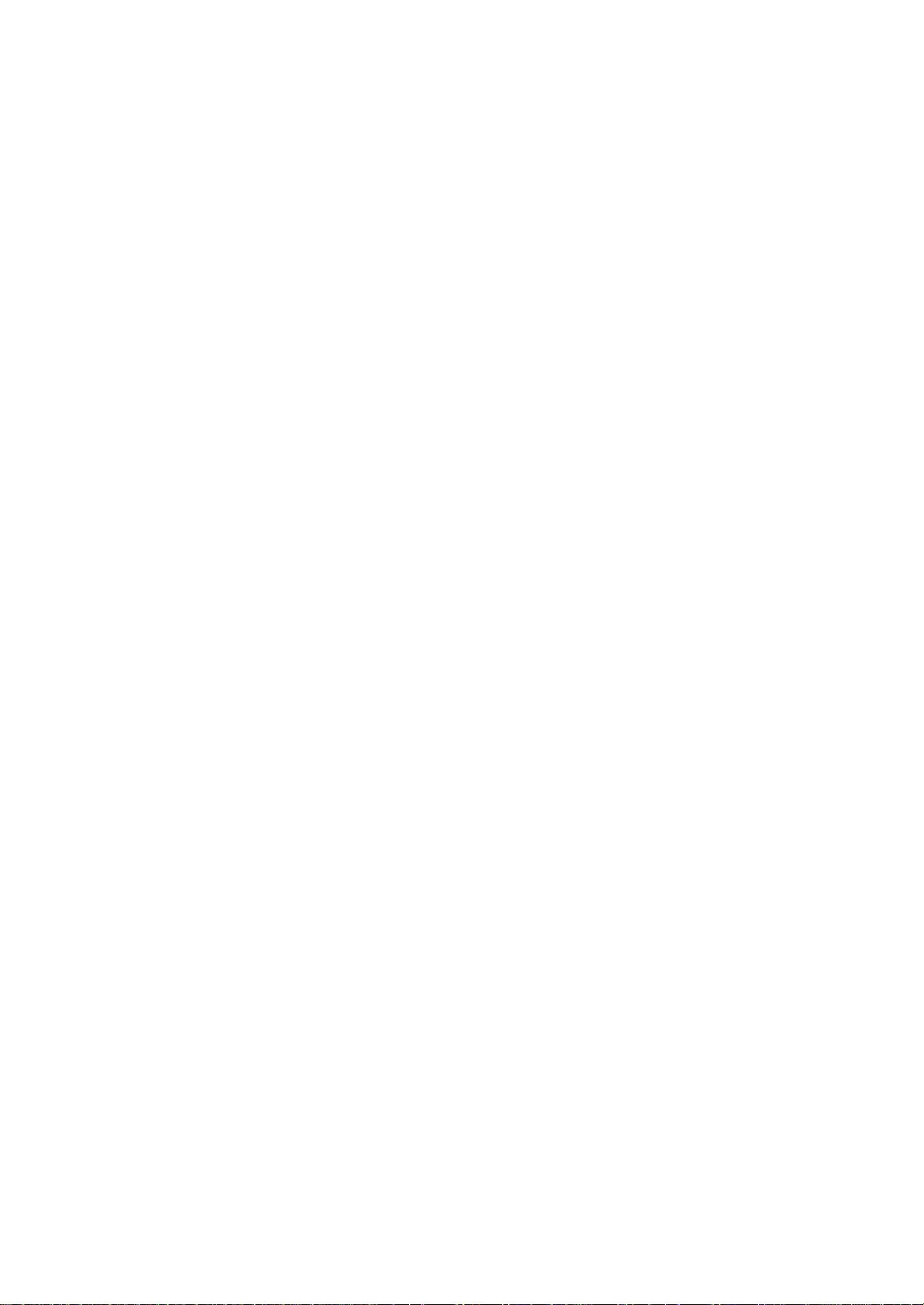
Location
and
All
the
Some
panel
function
functions
functions
of
the
set.
of
controls
can
be
controlled
can
also
be
with
adjusted
with
the
remote
the
buttons
control.
on
the
side
Remote
1.
POWER
Switches
2.
TV/AV
Selects
3.
4.
RGB
switches
INPUT
Selects
RGB
ARC
1
2
3
MODE
V
A
/
V
T
T
U
P
N
I
P
O
W
E
R
ARC
M
U
T
E
4
5
Changes
LIST
6
PSM
7
VOL
8
PIP/POP/PBP
MENU
9
Q.VIEW
5.
NUMBER
Switches
6.
7.
8.
LIST
Displays
PSM
Recalls
VOLUME
SSM
PR
TEXT
EXIT
Adjusts
Programme
10
OK
Selects
9.
MENU
Selects
Control
the
TV, AV,
DVI
PC,
the
TV, AV,
DVI
PC,
(Aspect
the
BUTTONS
the
the
(Picture
your
UP/DOWN
the
a
programme.
a
menu.
set
on
PC
set
on
PC
Ratio
picture
set
on
programme
Status
preferred
volume.
UP/DOWN
from
S-Video,
modes.
from
S-Video,
modes.
Control)
format.
from
Memory)
picture
or
off
standby
to
standby.
Component1,
standby.
Component1,
standbyordirectly
table.
setting.
Component2,
Component2,
selectanumber.
E
/
further
:
No
F/G
/
the
buttons
(Up/Down/Left/Right)
a
menu
item.
menu
settings.
selection
your
BUTTONS
some
sleep
function
video
button
timer.
BUTTONS
are
details,
is
used
see
or
displays
cassette
not
available
(option)
for
the
teletext.
'Teletext'
BUTTONS
the
current
recorders
for
DVD
section.
mode.
or
DVD
player).
player
PIP
PR-
PIP
PR+
PLAY
PAUSE
11
12
REW
WIN.SIZE
WIN.POSITION
REVEAL?SIZE
MIX
FF
TIME
SWAP
STOP
RECORD
SKIP
SLEEP
UPDATE
INDEXiMODE
PIP
INPUT
I/II
HOLD
13
M
10.
11.
12.
13.
D
Selects
Adjusts
OK
Accepts
VCR/DVD
Control
("RECORD"
SLEEP
Sets
TELETEXT
These
For
*
(With
TELETEXT)
4
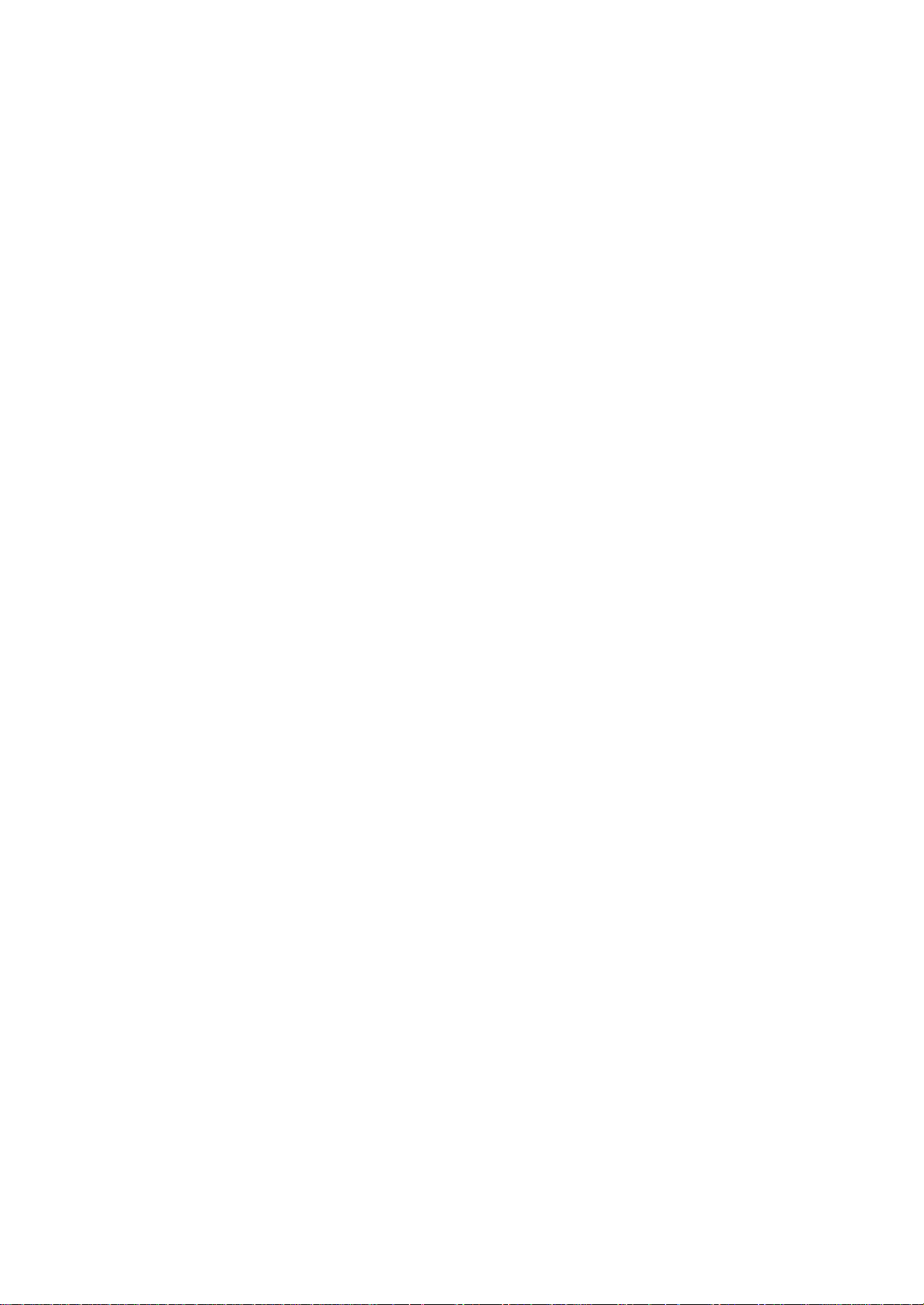
14.
MODE
Selects
STB
or
operate
15.
MUTE
Switches
16.
Q.VIEW
Returns
Selectsafavorite
17.
SSM
(Sound
Recalls
PIP
18.
BUTTONS
PIP/POP/PBP
Switches
PIP
PR
Selects
SWAP
Alternates
PIP
INPUT
Selects
WIN.SIZE
Adjusts
WIN
POSITION
Moves
EXIT
19.
Exits
from
Location
the
remote
AUDIO.
external
the
sound
to
the
previously
Status
your
preferred
the
sub
+/-
a
programme
between
the
input
the
sub
the
sub
each
operating
Select
devices.
on
programme.
picture
main
mode
picture
picture
mode.
other
or
off.
viewed
Memory)
sound
select
for
the
and
for
the
size.
D
to
and
mode:
operating
programme.
setting.
PIP,
sub
picture.
sub
picture.
sub
E
F/G
/
or
function
TV,
modes,
POP,
picture.
direction.
VCR,
PBP
for
or
DVD,
the
off
CABLE,
remote
modes.
of
controls
to
MODE
V
A
/
V
T
T
U
P
N
I
LIST
P
O
W
E
R
ARC
M
U
T
E
Q.VIEW
14
15
16
PSM
VOL
PIP/POP/PBP
MENU
SSM
PR
*
EXIT
17
18
13
19
20.
I/II
Selects
Selects
In
Note:
tons
Installing
?
?
?
Open
two
Don't
Close
the
1.5V
mix
the
the
the
teletext
are
Batteries
battery
AA
size
oldorused
cover.
language
sound
mode,
used
for
compartment
batteries
during
output.
the
PIP
teletext
batteries
in
dual
PR
function.
cover
correct
with
language
SWAP
-/+,
on
polarity
new
the
ones.
broadcast.
and
back
with
(+
PIP
side
+,
INPUT
and
-
with
but-
insert
-).
PIP
PR-
PLAY
REW
WIN.SIZE
WIN.POSITION
(Without
OK
PIP
PR+
SWAP
PAUSE
STOP
FF
SLEEP
TELETEXT)
PIP
INPUT
18
RECORD
SKIP
I/II
20
5
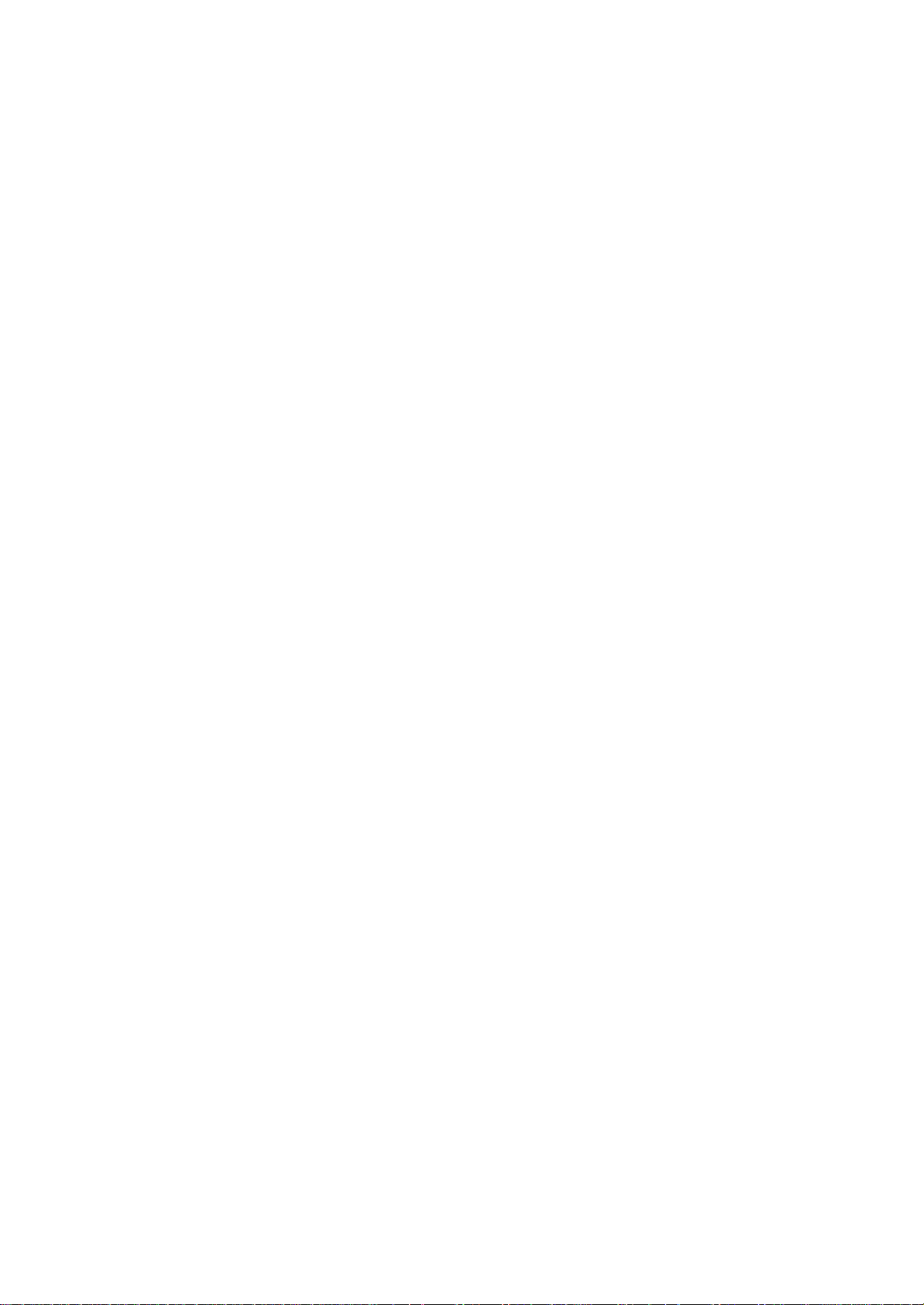
Location
and
function
of
controls
Front
/
Side
panel
PR
VOL
OK
MENU
TV
AV
/
ON/OFF
7
8
6
5
4
3
2
1
1.
Switches
2.
TV/AV
Selects
Component2,
switches
3.
MENU
Selects
4.
OK
Accepts
mode.
F/G
5.
Adjusts
Adjusts
/l
(ON/OFF)
(Volume
a
your
the
menu
the
TV,
the
menu.
volume.
set
on
AV,
S-Video,
RGB
set
on
selection
Down/Up)
settings.
or
from
off.
PC,
or
Component1,
DVI
PC
standby.
displays
modes
the
current
D
6.
Selects
Switches
7.
POWER/STANDBY
Illuminates
Illuminates
Illuminates
(DPM
8.
Remote
E
/
(Programme
Mode).
a
programme
the
red
green
Control
set
amber
on
in
standby
when
Sensor
Up/Down)
oramenu
from
Indicator
the
in
RGB
standby.
mode.
set
is
PC/DVI
item.
switched
PC
on.
mode
6
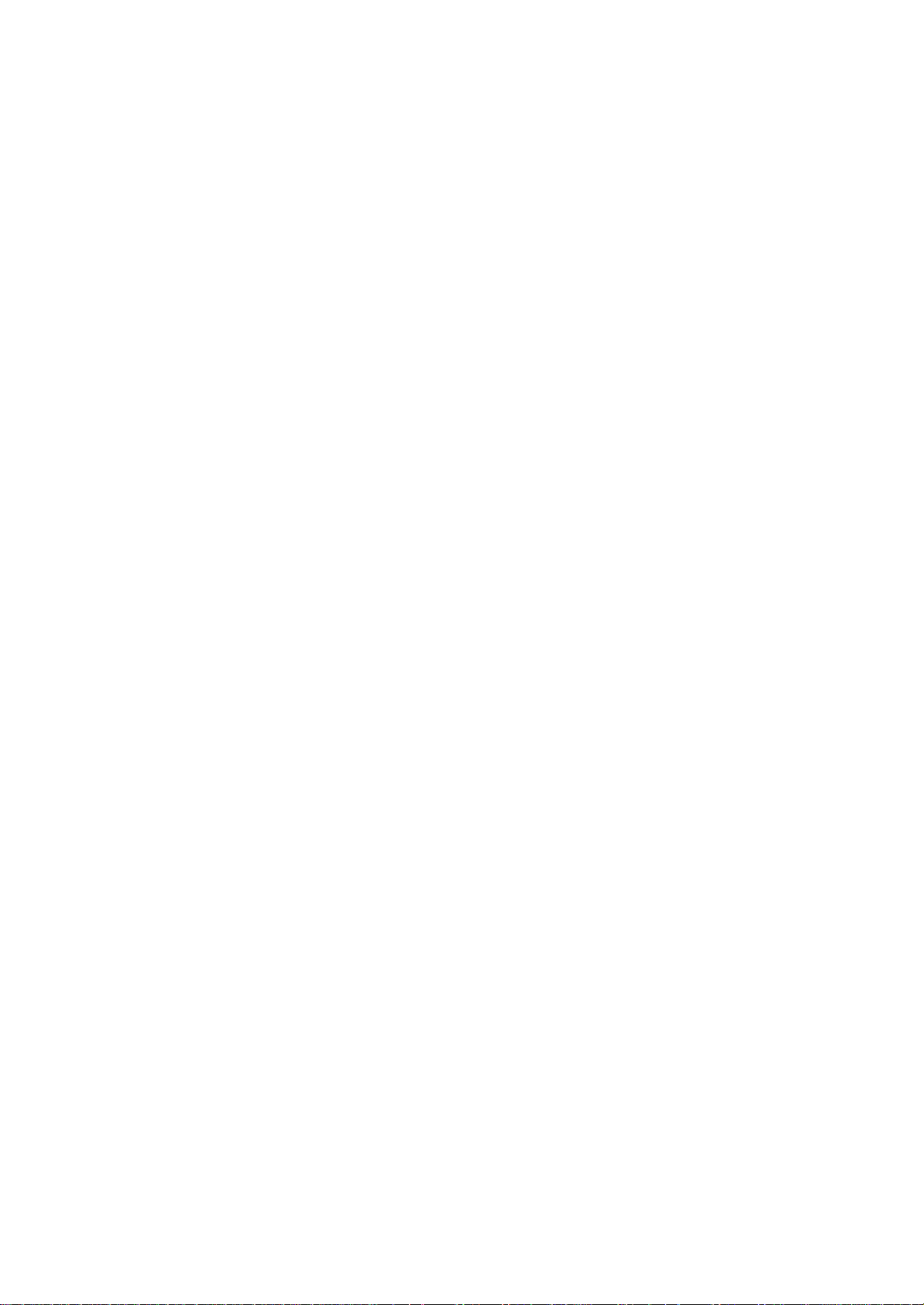
Location
and
function
of
controls
Back
panel
AC
IN
S-VIDEO
S-VDEO
R AUDIO L MOLO VDEO
A3
RS-232C
OUT
REMOTE
CONTROL
RS-232C
N
DVI
PC
RGB
PC
PC
AUDIO
IN
COMPONENT1
COMPONENT2
(480i/576i)
VIDEO
LR
IN
AUDIO
AV
OUT
LR
VIDEO
IN
AUDIO
AUDIO L / MOLO VIDEO
R
AV
ANT
IN
8
1.
POWER
2.
REMOTE
3.
RS-232C
4.
DVI
(Digital
PC
AUDIO
Connect
SONAL
5.
COMPONENT1(DTV,
IN
(DVD)
Connect
equipment
1
CORD
CONTROL
SERIAL
the
COMPUTER
SOCKETS
the
to
2
SOCKET
Visual
IN
SOCKETS
set
output
audio/video
these
3
JACK
PORTS
Interface)
socket
to
this
DVD),
out
sockets.
PC/RGB
socket.
COMPONENT2
sockets
SOCKETS
out
socket.
audio
7
of
the
out
sockets.
socket
sockets
sockets
VCR
to
(AV)
sockets
(SAV)
ofanS-VIDEO
of
as
of
in
the
exter-
the
AV.
aer-
S-
4
PC
/
of
the
PER-
of
external
AV
6.
7.
AERIAL
Connect
ial
8.
AUDIO/VIDEO
Connect
nal
S-VIDEO/AUDIO
Connect
VCR
Connects
VIDEO
5
OUT
SOCKETS
SOCKET
the
socket.
the
equipment
the
to
the
VCR
6
RF
audio/video
to
video
S-VIDEO
the
audio out
to
socket
IN
these
IN
the
SOCKETS
7
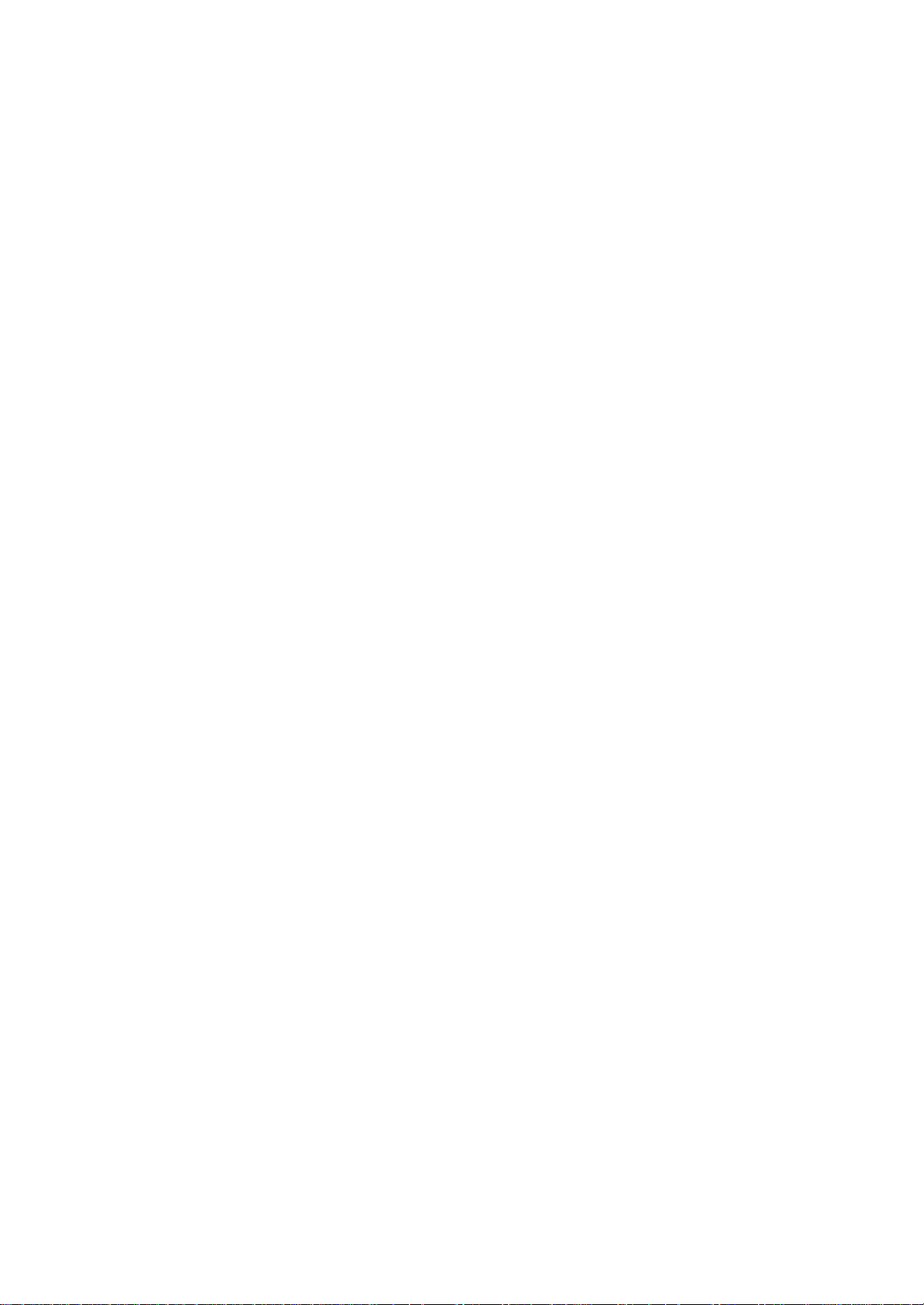
Basic
On
and
1.
Press
2.
If
,
on
3.
Press
The
4.
Press
Note
nected
plugisreplaced
P
O
W
E
R
T
U
P
N
I
M
U
T
E
Programme
You
can
the
INPUT,
fully.
set
:
If,
the
select
Operation
off
the
main
is
in
NUMBER
POWER
main
the
will
in
selection
a
power
standby
button
to
standby
power
set
switch
the
mains
programme
set
or
the
reverts
the
while
set
button
mode,
buttons
button
is
switched
to
to
press
on
on
the
mode.
again
standby
power
number
switch
the
remote
on,
or
socket.
with
the
to
the
power
the
POWER,
remote
switch
the
set
on.
TV/AV,
controltoswitch
control.
the
set
mains
plug
on
when
PR+/-
or
off.
is
the
NUMBER
PR+/-
it
discon-
mains
buttons.
Q.VIEW
SSM
MENU
Volume
Press
Quick
Press
adjustment
the
VOL+/-
view
the
Q.VIEW
button
button
to
to
adjust
view
the
the
volume.
last
programme
you
were
watching.
:
This
Note
set
OK
to
favourite
PIP
INPUT
SWAP
Mute
Press
function
Off.Otherwise
programme.
function
the
MUTE
works
button.
each
The
only
press
sound
when
of
Favourite
this
is
switched
button
programme
will
selectastored
off
and
the
is
display
appears.
You
can
cancel
ton.
I/II
On
The
guage.
1.
screen
menu
First
Press
SPECIAL
2.
Press
language
can
select
the
MENU
menu.
the
it
by
be
displayed
your
G
button
pressing
selection
language.
button
and
and
the
on
the
then
then
MUTE,
VOL+/-,
(option)
screen
E
D
/
E
D
/
in
button
I/II
your
button
or
SSM
desired
to
select
to
but-
lan-
the
select
Language.
3.
4.
Press
desired
All
the
Press
theGbutton
language.
on
screen
the
MENU
and
displays
button
then
to
will
save.
the
appear
D
/Ebutton
in
the
selected
to
select
your
language.
8
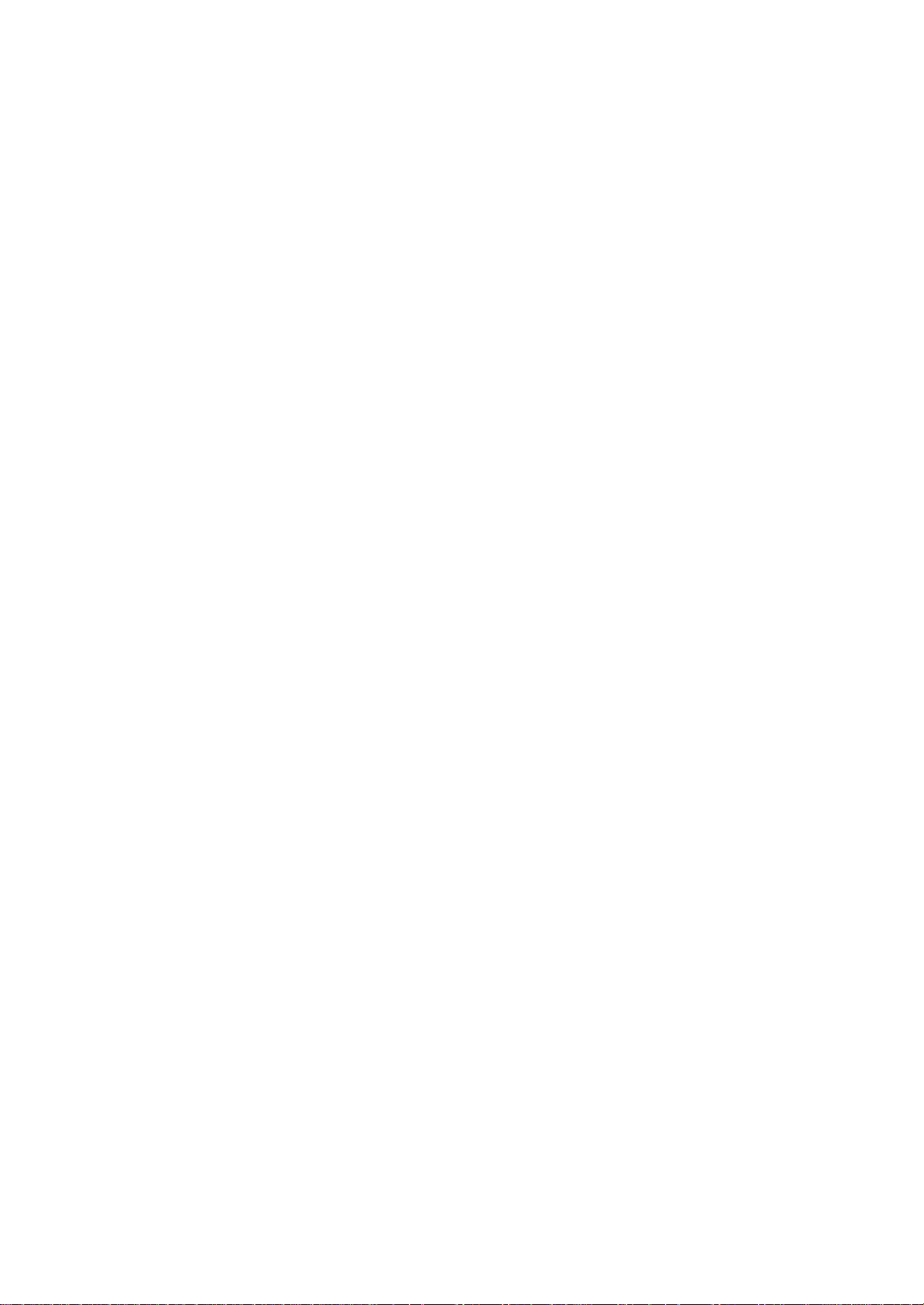
On
Screen
Menus
The
an
operator
Menu
1.
Press
menu.
2.
Press
item.
3.
Repeatedly
viewing.
Note
Auto
Manual
Programme
Favourite
MENU
STATION
dialogue
selection
the
theGbutton
:
In
the
STATION
programme
programme
edit
programme
Prev.
menu
between
menu.
MENU
teletext
press
you
button
and
the
mode,
and
and
then
MENU
menus
set
your
then
takes
D
/Ebutton
theD/Ebuttontoselect
button
to
are
not
displayed.
place
return
on
to
display
to
PSM
ACC
XD
MENU
PICTURE
screen
normal
PICTURE
with
each
a
menu
TV
Prev.
menu
On/Off
Source
Size
Image
Sound
Position
Swap
MENU
PIP/POP/PBP
ARC
Auto-configure
Clock
Phase
Position
MENU
SCREEN
PIP/POP/PBP
Prev.
SCREEN
Prev.
menu
menu
Input
Child
Language
Power
Transparency
Zoom
Reset
MENU
SPECIAL
SPECIAL
lock
indicator
MENU
SOUND
SSM
Balance
AVL
SRS
WOW
Prev.
MENU
SOUND
E
Prev.
menu
TIMER
Clock
Off
On
Auto
menu
TIMER
time
time
off
Prev.
MENU
menu
OK
9
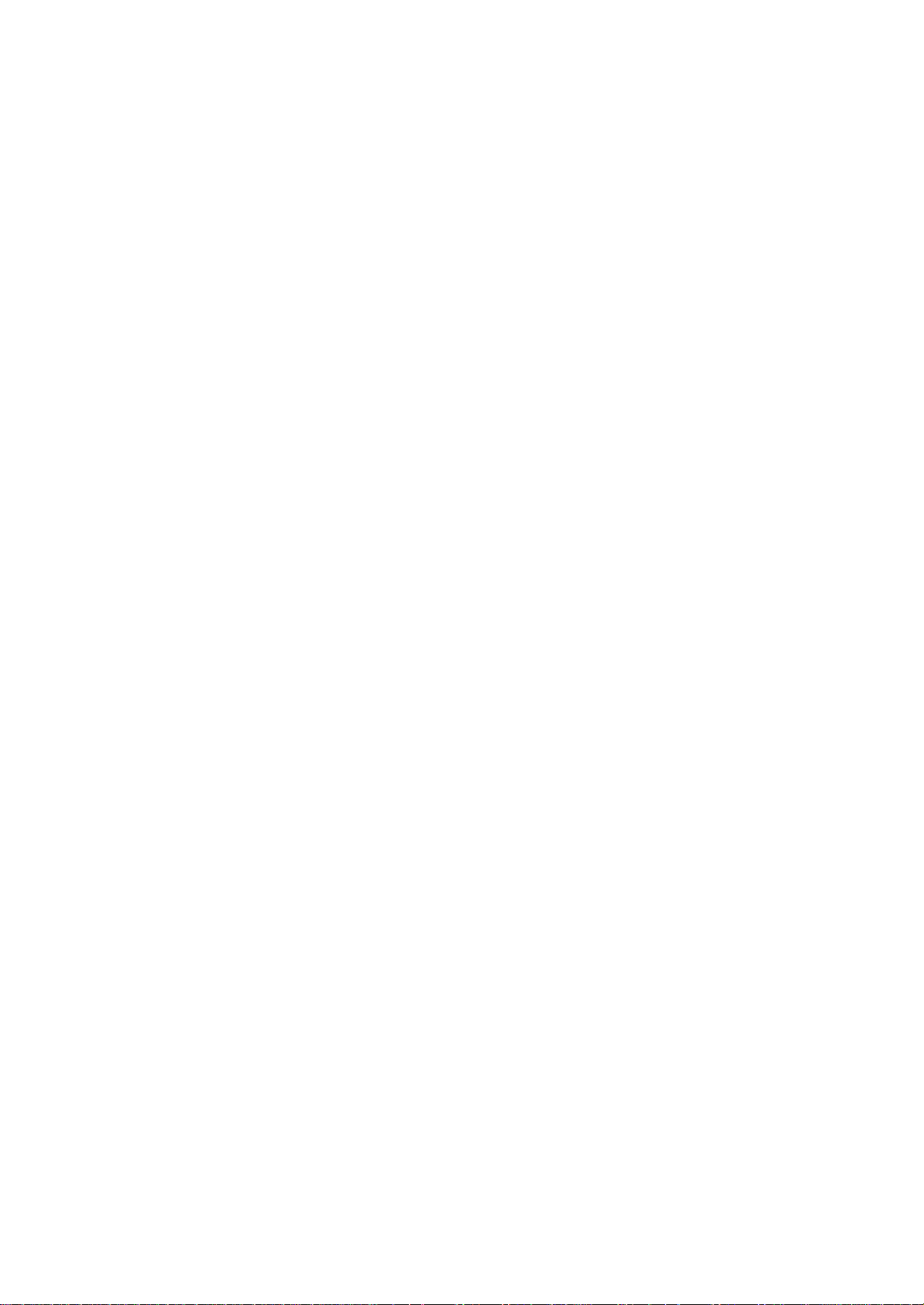
Auto
Manual
Programme
Favourite
STATION
programme
programme
edit
programme
STATION
to
100
Up
programme
preset
buttons
Stations
the
to
can
china
(only
numbers
stations,
scan
the
be
tuned
Menu
:
TV
200)
(0to99(only
willbeable
you
stations
you
using
stations
china
programmed.
automatic
can
be
:0
stored
to
use
or
199)).
theD/
manual
to
Once
E
modes.
or
in
this
you
NUMBER
set
have
by
MENU
STATION
Auto
Prev.
menu
All
ommended
1.
2.
3.
4.
5.
6.
7.
programme
stations
Press
STATION
Press
Programme.
Press
then
BG
I
DK
M
Press
Press
G
E
Press
Press
that
can
that
you
the
MENU
menu.
G
the
button
theGbutton.
E
button
D
/
System
Storage
Start
:
(Asia/New
:
(Hong
:
:
button.
button
Kong/South
(East
Europe/China/Africa/CIS)
(USA/Korea/Philippines)
the
the
the
the
OK
D
Select
or
OK
D
button.
E
/
NUMBER
button.
/
tuning
be
received
use
auto
button
and
SelectaTV
on
from
Prev.
MENU
Zealand/M.East/Africa/Australia)
button
the
beginning
E
button
programme
and
the
Africa)
to
buttons
to
are
then
then
System
G
select
select
stored
during
D
D
/Ebutton
system
menu;
BG
I
DK
M
(option)
Storage
programme
on
the
Start.
this
by
installationofthis
/Ebutton
with
from.
Storage
method.
to
theGbutton
And
number
from
to
select
select
with
It
press
menu.
the
is
Auto
rec-
set.
the
and
the
D
/
10
MENU
OK
8.
Press
All
stations
PDC
station
is
BG
I
DK
M
To
When
menu
to
9.
Repeatedly
theGbutton
receivable
(Programme
name
assigned
AUSTRALIA
V/UHF
1~75
1~69
1~69
2~83
auto
stop
auto
appears
edit
the
stations
which
can
and
Cable
2~44
1~47
1~47
1~71
programming,
programming
on
stored
press
to
begin
broadcast
Delivery
be
assigned
stored
the
programme.
the
11
are
by
screen.
MENU
CO5
17%
auto
programming.
stored.
a
V/UHF
1~69
1~69
1~62
2~83
is
The
(Video
a
the
button
station
or
station,
as
Cable
1~47
1~47
1~41
1~71
MENU
the
'Programme
to
TELETEXT
shown
the
VPS
Control)
to
number
CHINA ELSE
press
completed,
See
name
Programme
the
channel
below.
V/UHF
1~69
1~69
1~69
2~83
button.
Programme
return
edit'
to
is
stored
Service),
data.
number
Cable
1~47
1~47
1~47
1~71
section
normal
If
edit
for
no
TV
viewing.
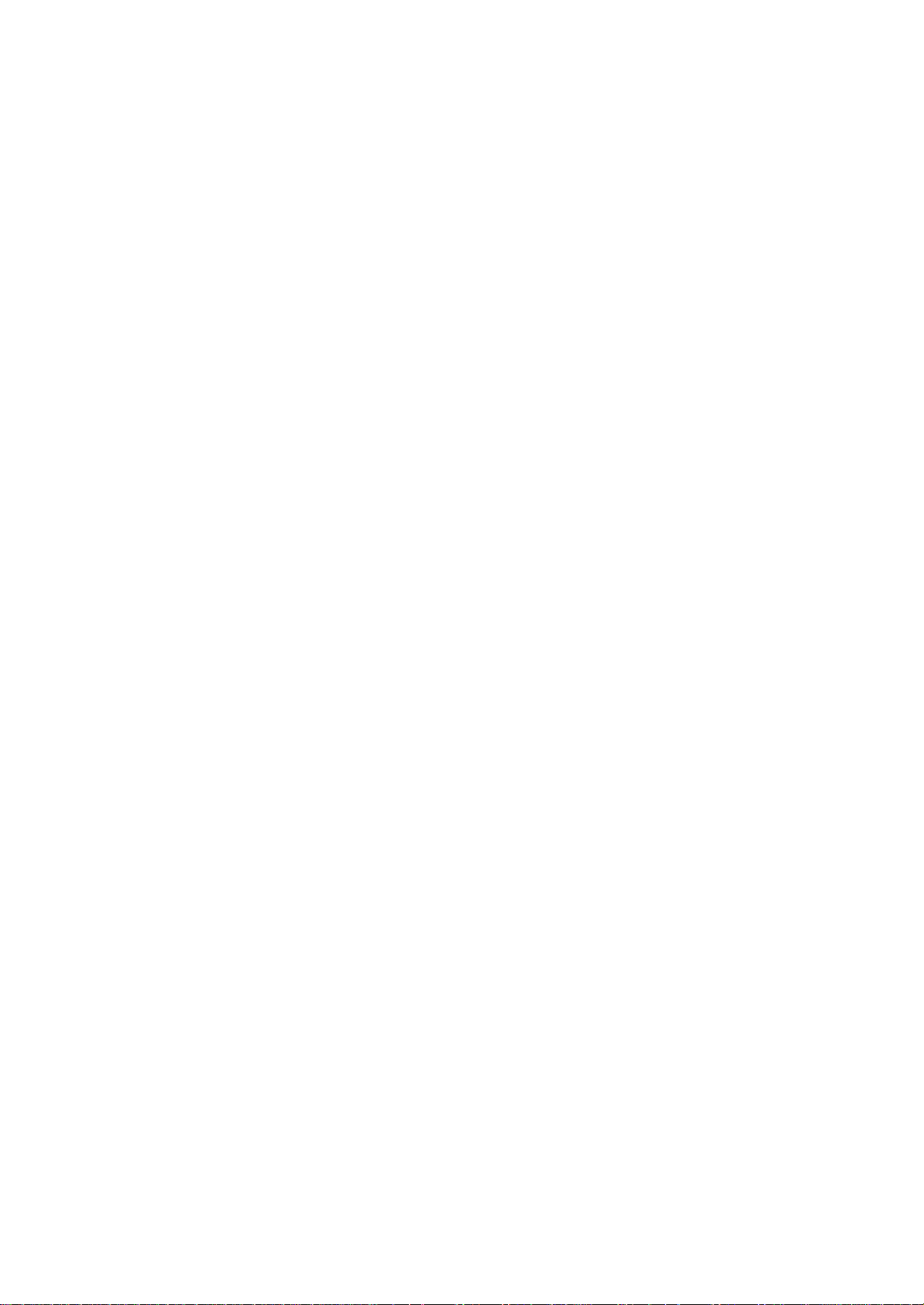
STATION
Menu
Manual
Manual
programme
programme
tionsinwhatever
name
with
five
1.
Press
the
STATION
2.
Press
theGbutton
Programme.
3.
Press
theGbutton
4.
SelectaTV
the
System
:
BG
(Asia/New
I
:
(Hong
DK
:
(East
M
:
5.
6.
7.
System
Storage
Channel
Name
Fine
Search
(USA/Korea/Philippines)
Press
the
Press
the
ton.
Select
button
Press
tune
or
the
tuning
lets
you
you
to
and
then
with
Africa)
to
buttons
manually
desire.
each
programme
and
then
then
D
D
/
G
theGbutton
(option)
select
programme
on
order
characters
MENU
menu.
button
and
System
Storage
Channel
Name
Fine
tune
Search
Prev.
MENU
system
menu;
Zealand/M.East/Africa/Australia)
Kong/South
Europe/China/Africa/CIS)
button.
OK
E
button
D
/
the
beginning
NUMBER
button.
OK
G
1
tune
Also
you
D
/Ebutton
E
button
/
E
buttontoselect
BG
I
DK
M
and
Storage.
number
the
Storage
System
Storage
Channel
Name
Fine
tune
Search
and
can
number.
then
And
to
menu.
G
arrange
assign
to
select
System.
D
/
press
with
V/UHF
the
a
select
Manual
E
button
theGbut-
the
1
sta-
station
the
D
/
STATION
Auto
programme
Manual
programme
edit
Programme
Favourite
programme
Prev.
MENU
STATION
on
menu
E
MENU
OK
MENU
8.
Press
9.
Press
or
You
buttons.
number
10.
Press
11.
Press
12.
Press
13.
Press
14.
To
15.
Repeatedly
viewing.
Prev.
the
theGbutton
Cable
can
the
the
theGbutton.
the
store
D
/
on
the
select
If
possible,
buttons.
OK
D
/
OK
another
press
E
button
Channel
the
Refer
button.
E
button
button
station,
and
desired
select
to
the
to
then
to
to
store
repeat
MENU
select
channel
the
page
select
D
menu.
it.
MENU
Channel.
E
/
channel
10.
Search.
steps
button
Prev.
button
Then
number
to
press
number
3to12.
to
return
select
theGbutton.
with
the
directly
to
VHF/UHF
NUMBER
with
normal
the
TV
11
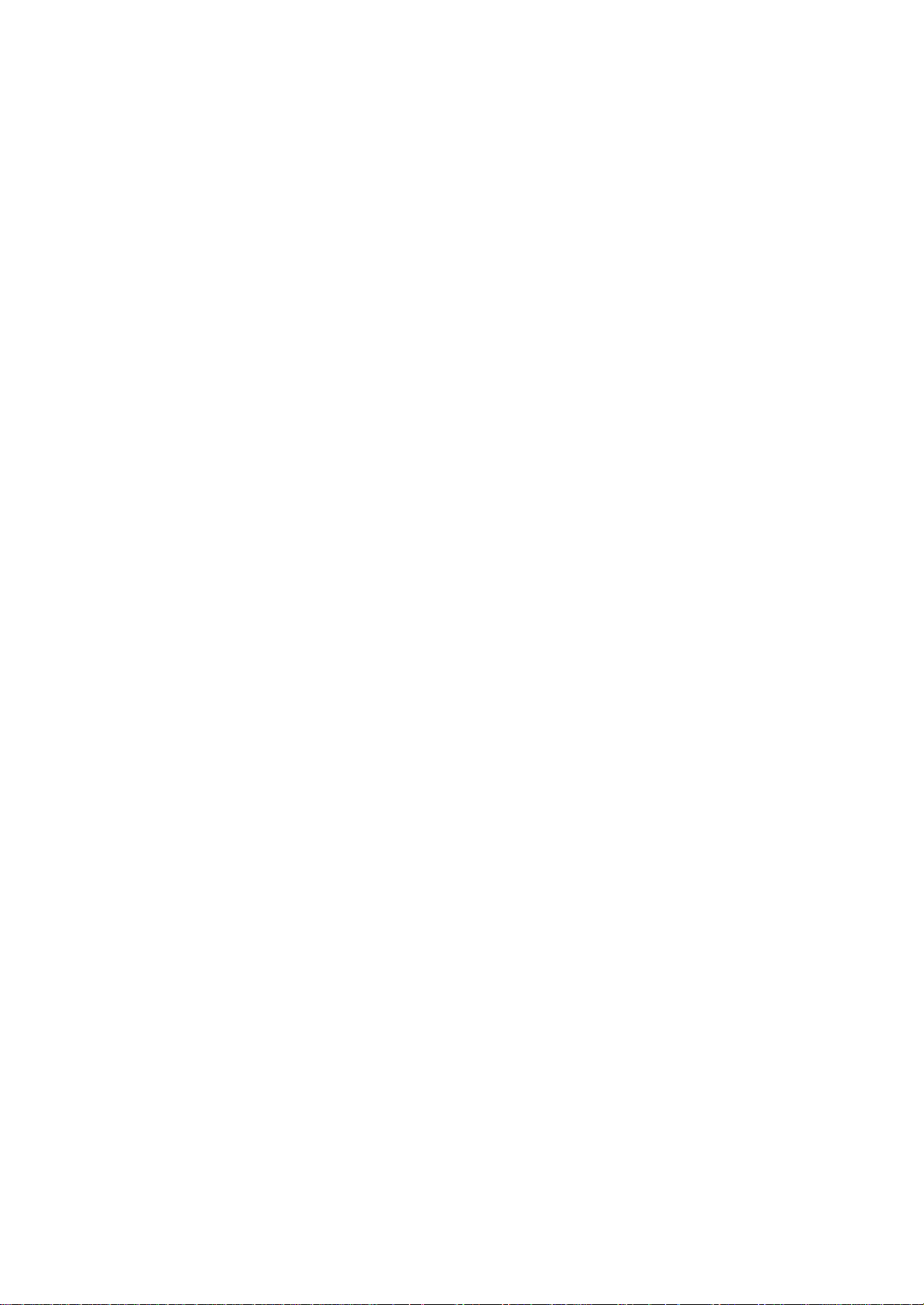
STATION
Menu
Auto
Manual
Programme
Favourite
MENU
STATION
STATION
programme
programme
programme
Prev.
a
Assigning
1.
edit
menu
Repeat
2.
Press
3.
Press
+,
-,thenumber0to9andthealphabetAtoZ.
With
theFbutton
4.
Select
choiceofthe
your
5.
Press
6.
Repeatedly
station
the
'Manual
theGbutton
System
Storage
Channel
Name
Fine
Search
theGbutton
the
positionbypressing
the
OK
button
press
tune
MENU
programme
and
Prev.
and
you
second
to
the
name
then
G
then
can
selectinthe
character,
store
MENU
D
use
it.
tuning'
E
buttontoselect
/
C
01
the
D
F/G
the
and
button
steps
E
.
You
/
opposite
button
so
on.
to
return
1to2.
can
direction.
and
to
Name.
use
then
normal
a
blank,
make
TV
viewing.
Fine
tuning
Normally
fine
tuningisonly
necessary
if
reception
is
poor.
1.
Repeat
2.
Press
MENU
OK
3.
Press
4.
Press
5.
Repeatedly
the
'Manual
theGbutton
System
Storage
Channel
Name
Fine
Search
MENU
programme
and
tune
Prev.
theGbuttontofine
the
OK
button.
press
the
then
MENU
tuning'
D
/Ebuttontoselect
G
GGG
tune
for
the
button
steps
best
to
picture
return
1to2.
to
Fine
and
normal
tune.
sound.
TV
viewing.
The
during
finely
programme
tuned
programme
selection.
willbeindicated
by
yellow
number
12

STATION
Menu
Programme
This
function
Also
you
a
copy
1.
2.
3.
Deleting
1.
2.
Copying
1.
2.
Moving
1.
2.
3.
4.
Skipping
1.
2.
3.
blank
Press
STATION
Press
Programme
Press
Select
ton.
Press
The
grammes
SelectaprogrammetobecopiedwiththeD/EorF/Gbut-
ton.
Press
All
the
a
SelectaprogrammetobemovedwiththeD/EorF/Gbut-
ton.
Press
Move
D
the
Press
Select
G
/
button.
Press
Press
edit
enables
can
move
station
the
MENU
menu.
G
the
theGbutton
a
programme
a
programme
the
RED
selected
are
a
programme
the
GREEN
following
programme
the
YELLOW
the
programme
E
F/G
/
or
the
YELLOW
a
programme
a
programme
the
BLUE
the
BLUE
you
some
data
button
button
edit.
to
0C051C052C053C05
4-----5-----6-----7-----
-- -
9-
-10C0511C0512C05
13C0514C0515-----16-----
16-----17-----18-----19-----
Prev.
MENU
to
button
programme
shifted
button.
programmes
button.
button.
button
number
button.
button
to
delete
stations
into
and
and
display
be
twice.
one
up
to
the
number
The
to
the
selected
then
then
the
deleted
is
deleted,
position.
are
desired
again
to
skipped
again
or
skip
other
use
D
Programme
Delete
Copy
with
shifted
to
release
be
skipped
to
release
the
D
programme
programme
gramme.
When
unable
viewing.
enter
selectitin
Repeatedly
a
programme
to
If
the
press
select
you
programme
the
it
using
want
programme
the
MENU
number
to
is
the
select
number
editortable
button
skipped
E
D
/
the
skipped
with
to
return
button
the
stored
programme
programme
E
/
buttontoselect
E
/
button
Move
Skip
D
the
/
all
the
down
this
with
the
it
means
during
programme,
NUMBER
menu.
to
normal
programmes.
numbers
number.
to
edit
E
F/G
or
following
one
position.
number
function.
D
the
turns
skipped
that
you
normal
buttons
TV
select
menu.
but-
pro-
with
E
/
or
to
blue.
pro-
will
directly
viewing.
the
TV
STATION
Auto
programme
Manual
programme
edit
MENU
PIP
Programme
Favourite
MENU
STATION
PR-
PIP
programme
Prev.
menu
PIP
PR+
INPUT
SWAP
or
F
be
or
13
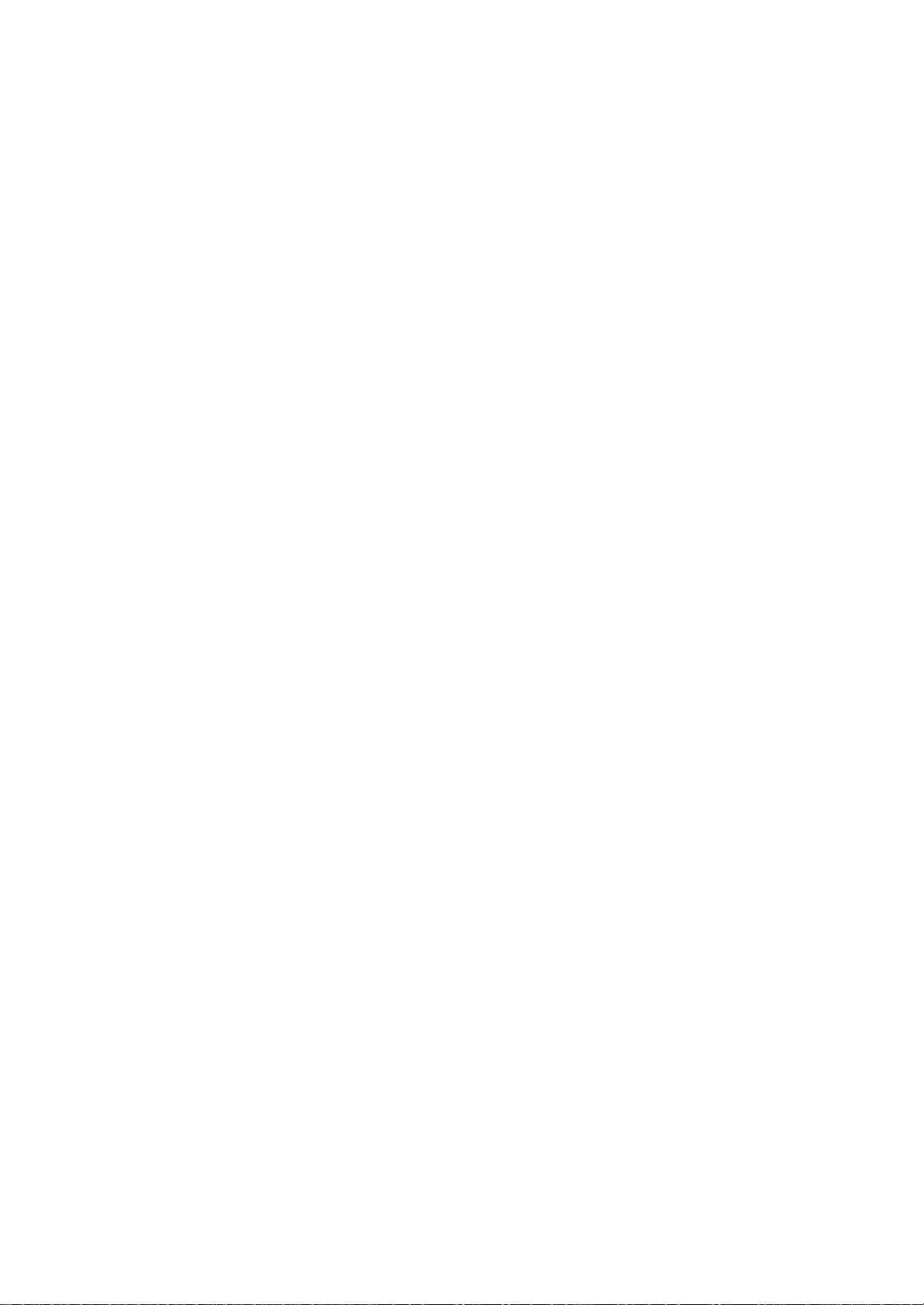
STATION
Menu
Auto
STATION
LIST
MENU
programme
Manual
Programme
Favourite
MENU
STATION
programme
OK
programme
Prev.
Favourite
This
function
edit
1.
2.
Press
STATION
Press
programme
lets
you
the
MENU
menu.
theGbutton
select
button
and
your
and
then
favourite
then
D
/
programmes
D
E
to
/
E
select
button
directly.
to
Favourite
select
the
pro-
gramme.
ON
--
menu
Q.VIEW
3.
Press
4.
Press
5.
Selectadesired
6.
To
store
You
7.
can
Press
Repeatedly
grammes.
Calling
You
can
check
the
programme
Displaying
Press
the
The
programme
the
the
another
store
the
press
the
programme
LIST
G
button
E
D
/
programme
up
MENU
the
programme
the
programmes
table.
button
table
0C051C052C053C05
4-----5-----6-----7-----
9-
13C0514C0515-----16-----
16-----17-----18-----19-----
button
programme,
to
button
Q.VIEW
to
appears
-- -
--
--
--
--
--
--
--
and
then
to
8
programmes.
to
table
display
PROGRAMME
-10C0511C0512C05
-----
-----
-----
-----
-----
-----
-----
-----
F/G
--
select
with
theF/Gbutton.
repeat
return
to
button
to
table
storedinthe
the
Programme
on
the
screen.
LIST
button
-----.
steps
normal
select
to
4to5.
TV
stored
memory
select
viewing.
favourite
by
table
menu.
or
On
Off.
pro-
displaying
14
:
Note
a.
You
may
have
b.
Some
gramme
Selecting
Select
Then
The
Paging
There
grammes.
press
set
a
switches
through
are
Pressing
Repeatedly
find
been
programmes
table
a
programme
programme
the
10
D
the
press
some
set
up
indicate
button.
OK
to
the
a
programme
programme
E
/
or
the
in
with
F/G
MENU
blue
the
with
in
the
chosen
programme
the
there
the
table
button
highlighted
channel
isnostation
programme
E
D
F/G
/
or
programme
table
pages
repeatedly
button
to
return
programmes
edit
mode.
number
name
table
button.
number.
in
which
turns
to
shown
contain
normal
shown.
in
the
assigned.
199
the
pages.
TV
viewing.
They
pro-
pro-
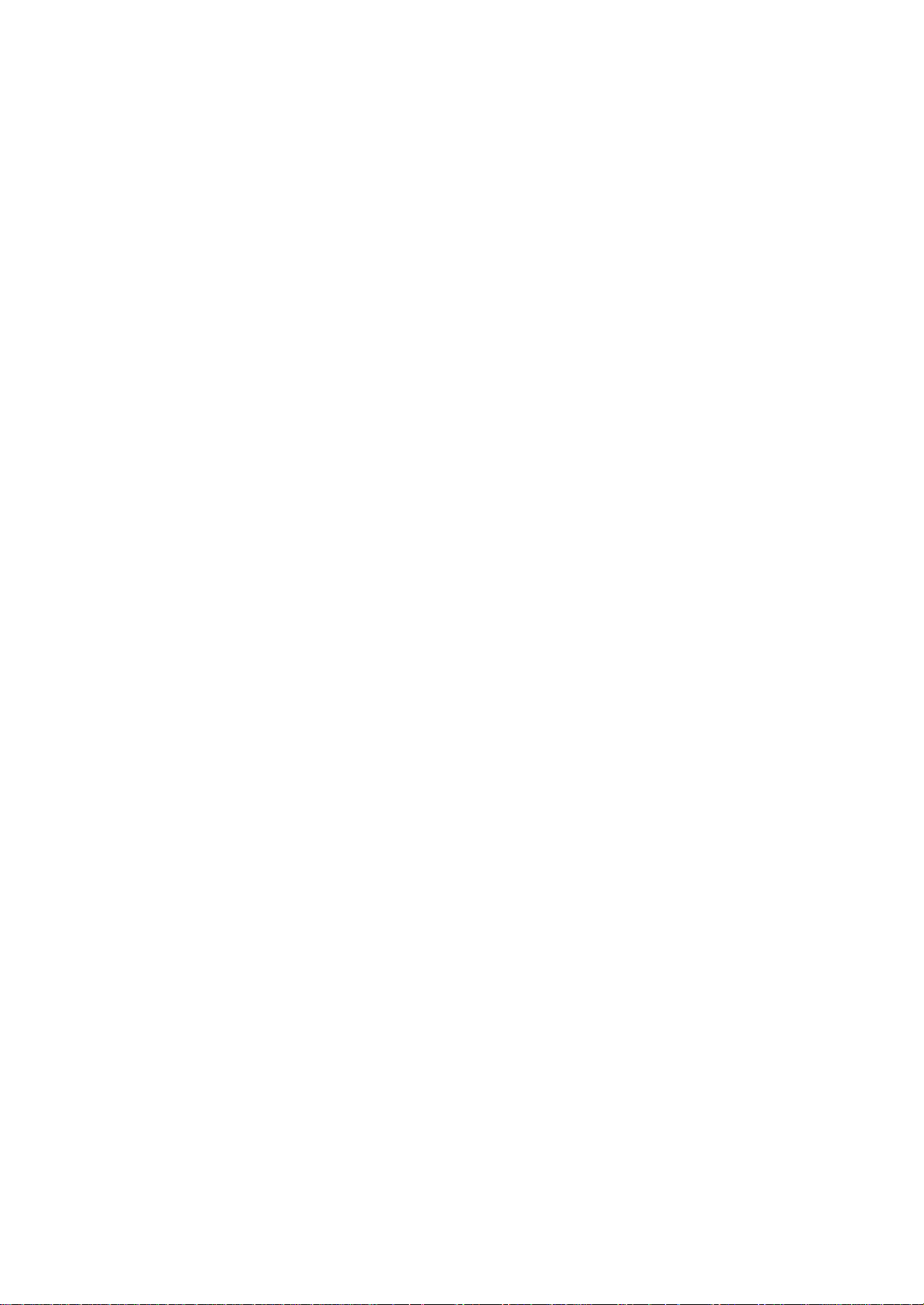
PICTURE
Menu
PSM
1.
Press
TURE
2.
Press
3.
Press
ting
4.
Press
You
can
Mild,
picture
for
optimum
changed.
Picture
You
can
ness
and
1.
Press
PICTURE
2.
Press
(Picture
the
MENU
menu.
theGbutton
theGbutton
on
the
the
MENU
also
Game
or
Dynamic,
picture
adjustment
adjust
tint
(NTSC
the
theGbutton
Status
PSM
recall
User)
picture
MENU
menu.
Memory)
button
and
PICTURE
PSM
ACC
XD
Prev.
MENU
and
menu.
button
a
desired
with
Standard,
reproduction
contrast,
to
only)
button
and
PICTURE
PSM
ACC
XD
Contrast
Brightness
Color
Sharpness
Tint
Prev.
MENU
Contrast
and
then
then
to
PSM
then
the
and
100
then
save.
Mild
FG
E
D
/
E
D
/
button
G
Dynamic
Standard
Mild
Game
User
E
D
/
buttontoselect
picture
button
at
(Dynamic,
on
and
the
brightness,
levels
you
D
then
D
G
/
E
/
button
Dynamic
Standard
Mild
Game
User
buttontoselect
to
select
a
the
remote
colour
are
programmed
and
intensity,
Game
factory
prefer.
E
button
to
to
select
the
PSM.
picture
Standard,
control.
cannot
sharp-
select
PSM.
PIC-
set-
The
the
PICTURE
PSM
ACC
XD
Prev.
MENU
PICTURE
be
PSM
MENU
menu
3.
4.
5.
6.
Press
Press
picture
and
Tint)
Press
Press
theGbutton
theFbutton
option.
F/G
the
the
MENU
and
then
and
then
(Contrast,
button
to
button
to
E
D
/
E
D
/
Brightness,
make
appropriate
save.
button
to
select
buttontoselect
Color,
adjustments.
User.
the
desired
Sharpness
15

PICTURE
Menu
PICTURE
PSM
ACC
XD
MENU
PICTURE
ACC
To
initialize
values
(reset
to
default
settings),
select
the
Normal
option.
E
1.
Press
the
MENU
Prev.
menu
2.
Press
3.
Press
Normal
4.
Press
PICTURE
menu.
theGbutton
G
the
or
the
MENU
button
Cool.
button
PSM
ACC
XD
MENU
button
and
PICTURE
Prev.
and
and
then
to
then
save.
XD
XD
is
LG
a
play
ing
algorithm.
XD
Demo
Electronic's
real
HD
-
source
Use
XD
to
Demo
see
unique
though
the
Off.
picture
an
difference
then
E
D
/
G
D
advanced
D
/
button
Warm
Normal
Cool
E
/
button
improving
digital
between
button
to
select
to
select
technology
signal
XD
Demo
to
select
ACC.
process-
Warm,
to
On
the
dis-
and
1.
Press
the
MENU
PICTURE
2.
MENU
Press
3.
Press
XD
4.
Press
Press
menu.
theGbutton
theGbutton
Demo.
the
MENU
the
EXIT
button
PSM
ACC
XD
MENU
button
button
and
and
PICTURE
and
then
then
Prev.
to
save
to
stop
then
D
D
G
XD
/
/
Off
E
E
Off
On
XD Demo
Demo.
D
/
button
button
to
select
buttontoselect
or
On.
to
select
XD.
Off,
the
or
On
E
16
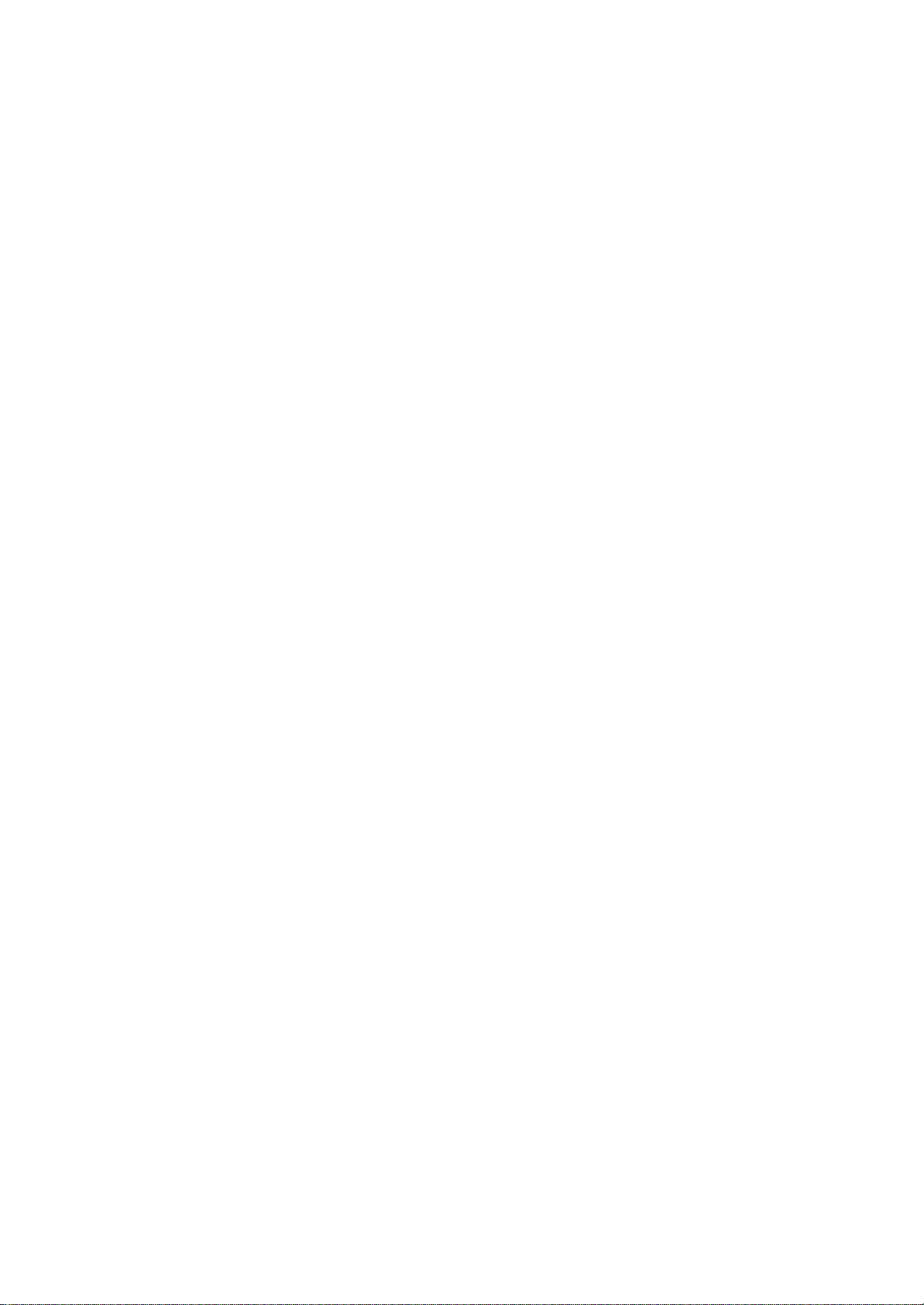
SOUND
Menu
SSM
You
Speech
1.
Press
SOUND
2.
Press
3.
Press
ting
Sound
a.
(Sound
can
and
on
Press
Status
select
your
you
the
MENU
menu.
theGbutton
theGbutton
the
SSM
Frequency
the
preferred
can
SSM
Balance
AVL
SRS
menu.
button
OK
Memory)
also
adjust
button
SOUND
WOW
Prev.
MENU
and
and
then
Adjustment
then
in
and
Equalizer
sound
the
D
User.
then
G
D
/
setting;
sound
D
Flat
Music
Movie
Speech
User
E
/
button
E
button
Flat,
Music,
Movie
frequencyofequalizer.
E
/
button
to
to
to
select
select
SSM.
selectasound
the
set-
SOUND
SSM
or
Balance
AVL
SRS
MENU
SOUND
WOW
Prev.
menu
b.
c.
d.
4.
Press
You
can
Speech
sound
for
optimum
changed.
:
Note
ment
on
appears
Flat,
Music,
Selectasound band
Make
appropriate
Press
the
the
also
or
User)
settings
If
you
press
the
even
MENU
recalladesired
sound
Movie
OK
Flat,
User
though
button
button
with
Speech,
reproduction
the
SSM
sub
you
or
0.1
0.5
MENU
by
sound
to
to
sound
SSM
button
menu,
have
Speech.
1.05.0
Prev.
pressing
level
store
save.
button
Movie
at
after
the
already
10.0
Khz
the
with
the
it
for
the
setting
on
the
and
the
making
display
set
F/G
D
sound
(Flat,
remote
Music
factory
User
a
factory
button.
E
button.
/
User.
Music,
control.
are
programmed
and
cannot
appropriate
automatically
preset
Movie,
The
be
adjust-
setting;
SSM
MENU
OK
17

SOUND
Menu
SSM
Balance
AVL
SRS
SOUND
SOUND
WOW
Prev.
MENU
menu
Sound
You
can
ically
grammes.
1.
Press
SOUND
2.
Press
sound
3.
Balance:
press
AVL:PresstheD
4.
Press
SRS
The
SRS
with
sound
be
adjusted.
adjustment
adjust
keeps
the
theGbutton
item;
the
the
WOW
WOW
the
dynamic
tone.
on an
MENU
menu.
OK
MENU
If
you
Make
balance,
equal
SSM
Balance
AVL
SRS
Balance
desired
button.
button
function
surround
set
AVL
volume
button
SOUND
WOW
Prev.
MENU
and
then
or
/Ebuttonto
plays
effects.Itwill
the
SRS
Volume
(Auto
level
and
then
G
D
/
AV
L
.
adjustment
save.
back
WOW
selectOfforOn.
the
to
Leveler).
even
E
D
/
Off
On
E
buttontoselect
with
the
mono
or
provide
user
on,
audio
if
you
button
stereo
rich
AVL
change
to
F/G
and
setting
automat-
select
the
and
sound
profound
pro-
desired
then
input
can
the
not
1.
Press
the
MENU
SOUND
2.
MENU
OK
Press
3.
Press
4.
Press
menu.
theGbutton
theGbutton
the
MENU
isatrademark
button
SSM
Balance
AVL
SRS
WOW
MENU
button
and
and
SOUND
and
then
Prev.
then
to
save
of
SRS
technologyisincorporated
then
D
G
D
Labs,
E
/
/
under
E
Off
On
Inc.
D
/
button
buttontoselect
buttontoselect
license
from
SRS
to
select
SRS
Off
Labs,
WOW.
or
Inc.
the
On.
E
18
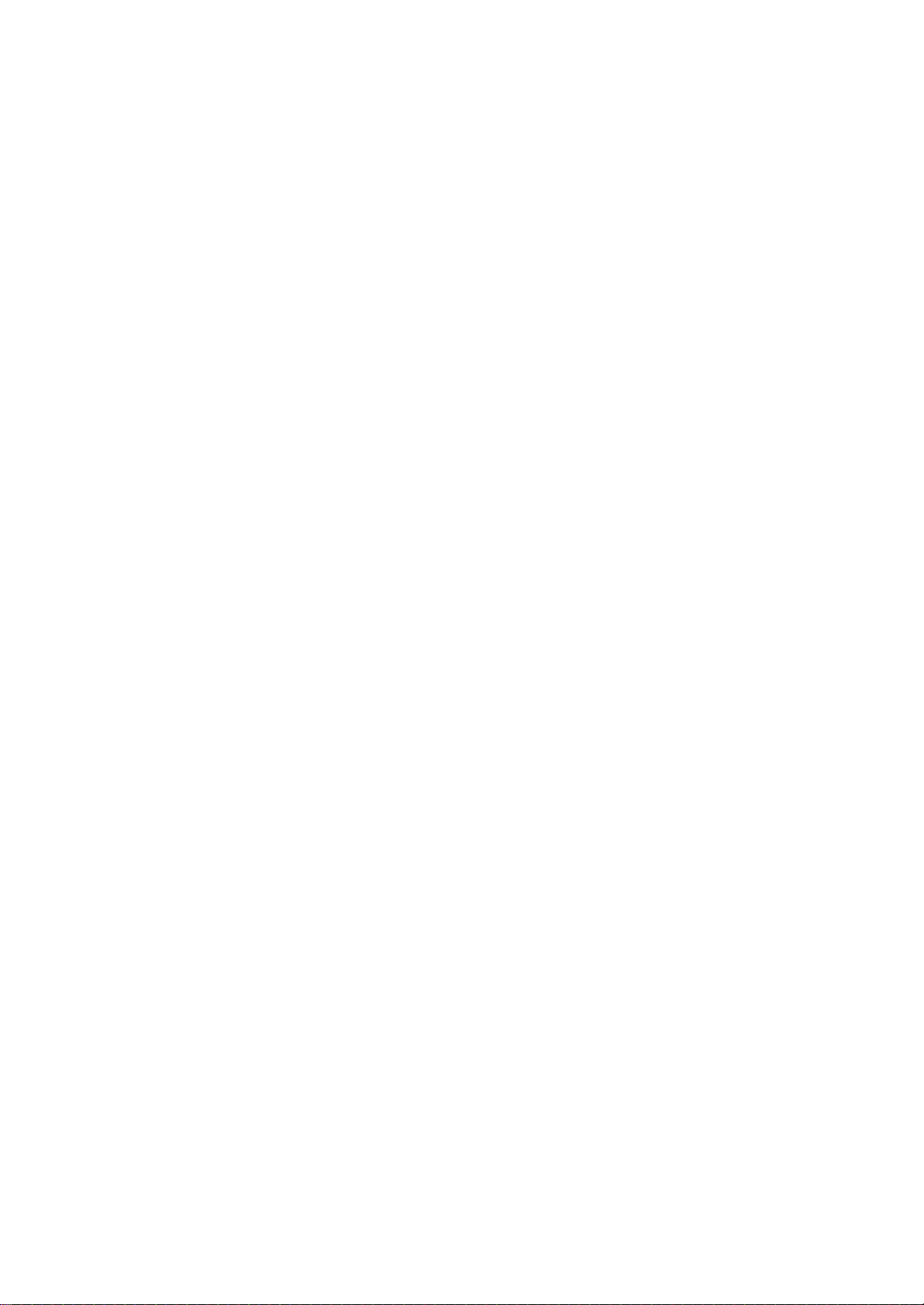
SOUND
Menu
Stereo/Dual
When
a
appears
stereo
sound
programme
Broadcast
Mono
Stereo
Dual
sound
by
pressing
is
again.
tion
pear.
Mono
In
mono
of
twice
Language
If
a
programme
switch
ton
DUAL
ers.
DUAL
to
repeatedly.
I
sends
II
speakers.
DUAL
I+II
reception
after
selection
reception
improved.
selection
received
DUAL
I,
the
sends
sends
the
if
the
DUAL
primary
the
a
separate
is
selected,
programme
the
stereo
button
I/II
To
switch
for
dual
in
two
II
broadcast
secondary
the
signal
twice.
back
language
languages
or
DUAL
broadcast
language
sound
number
On
MONO
STEREO
DUAL
to
information
and
Screen
I
is
weak,
In
mono
stereo,
broadcast
(dual
I+II
by
language
language
to
each
station
name
Display
can
you
reception
the
press
language),
pressing
to
the
to
loudspeaker.
for
the
sta-
disap-
switch
the
depth
button
I/II
can
you
the
I/II
but-
loudspeak-
the
loud-
SOUND
SSM
Balance
AVL
SRS
WOW
Prev.
MENU
SOUND
to
menu
NICAM
If
high
your
set
quality
Multiplex)
Sound
broadcast
1.
2.
3.
When
MONO
When
STEREO
FM
When
NICAM
I,
output
mono.
Sound
In
Component1,
the
left
and
Repeatedly
L+R
:
Audio
speaker
right
L+L
:
Audio
speakers.
R+R
:
Audio
speakers.
reception
is
equipped
NICAM
as
NICAM
or
NICAM
or
NICAM
right
press
loud
can
follows
FM
DUAL
Component2
signal
signal
signal
sound
FM
dual
selection
loudspeakers.
the
and
speaker.
digital
output
with
(Near
can
be
selected
by
mono
MONO.
stereo
MONO.
is
II
I/II
from audio
audio
from
from audio
the
Instantaneous
be
pressing
is
received,
is
received,
If
the
received,
or
NICAM
mode,
button
signal
audio
receiver
received.
according
the
I/II
stereo
you
DUAL
you
to
select
L
input
from audio
L
input
R
input
can
is
is
for
button
you
you
signal
can
the
is
sent
sent
sent
NICAM
Companding
to
the
repeatedly.
can
can
select
I+II
select
sound
to
R
input
to
to
type
select
select
is
NICAM
or
output
the
left
left
weak,
MONO.
output.
reception,
of
received
NICAM
NICAM
switch
DUAL
sound
left
loud
is
sent
and
right
and
right
Audio
to
loud-
loud-
the
to
for
I/II
the
19
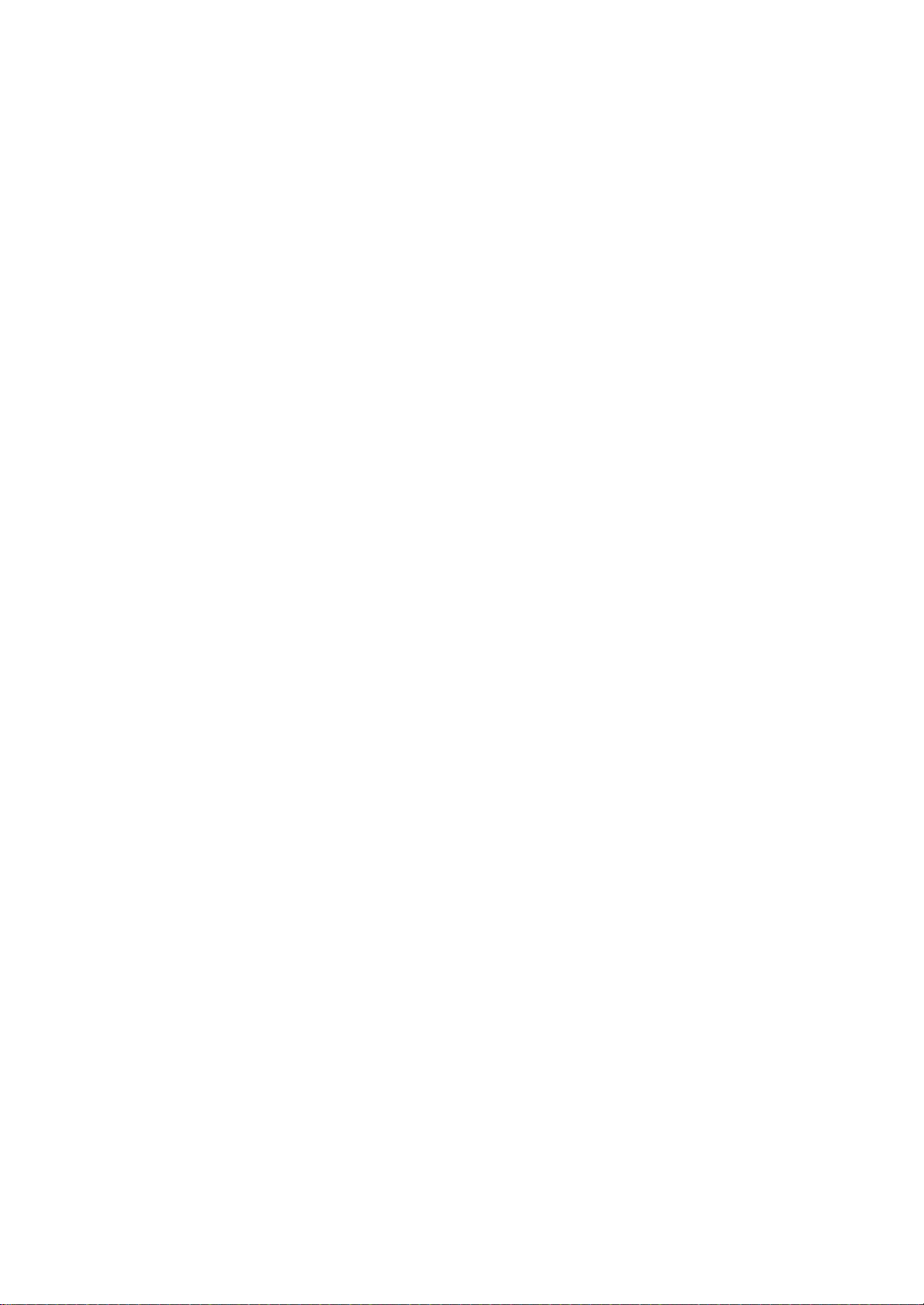
TIMER
Menu
TIMER
Clock
Off
time
On
time
Auto
off
Prev.
MENU
TIMER
MENU
menu
OK
Clock
You
must
1.
Press
TIMER
2.
Press
3.
Press
4.
Press
5.
Press
6.
Press
On/Off
The
off
timer
set
time.
1.
Press
TIME
2.
Press
On
time.
3.
Press
4.
Press
5.
Press
ing(AM)or
6.
Press
To
cancel
select
7.
Only
buttontoselect
button
8.
Press
:
Note
a.
In
the
ure),
b.
Two
hours
will
automatically
has
been
c.
Once
the
Off
the
The
preset
Time
same
set
d.
e.
set
the
time
the
MENU
menu.
theGbutton
theGbutton
theGbutton
theGbutton
the
MENU
time
automatically
the
MENU
menu.
theGbutton
theGbutton
theGbutton
G
the
button
afternoon(PM).
theGbutton
Off/On
Off.
On
Time
and
then
the
MENU
event
of
the
clock
after
pressed.
the
on
or
time.
function
time.
must
be
correctly
button
and
Clock
Off
time
On
time
Auto
off
MENU
and
and
and
button
button
and
Clock
Off
time
On
time
Auto
off
MENU
and
and
and
time
function:
the
programme
D
/
button
power
must
the
set
switch
off
time
overrides
in
standby
before
and
then
TIMER
G
Prev.
then
D
then
then
to
save.
switches
and
D
then
TIMER
Prev.
then
D
then
and
then
then
function,
Press
E
button
to
save.
interruption
be
reset.
is
switched
back
is
set,
On
mode
using
D
then
D
D
D
then
G
D
D
D
/
E
/
button
Time
:56
1
E
/
button
E
/
button
E
/
button
the
set
D
/
E
/
buttontoselect
Time
____
____
:
Pr.
Volume
E
/
button
E
/
button
E
/
button
E
/
button
press
G
the
at
turn-on
to
adjust
(disconnection
on
standby
Time
for
by
functions
function
the
to
these
on/off
E
:
to
E
AM
____
____
the
button
and
volume
the
mode
On
time
button
to
select
AM
to
adjust
to
adjust
to
select
standby
button
Off
to
adjust
to
adjust
to
adjust
to
select
D
and
then
level.
on
time
unlessabutton
operate
if
they
Time
/
or
to
the
AM
to
Off
the
E
then
press
to
function.
select
Clock.
the
hour.
minute.
or
at
the
select
time
the
hour.
minute.
the
morn-
or
On
button
D
the
power
function
daily
are
set
work.
the
PM.
pre-
the
Off.
/
fail-
or
to
E
G
it
at
to
20
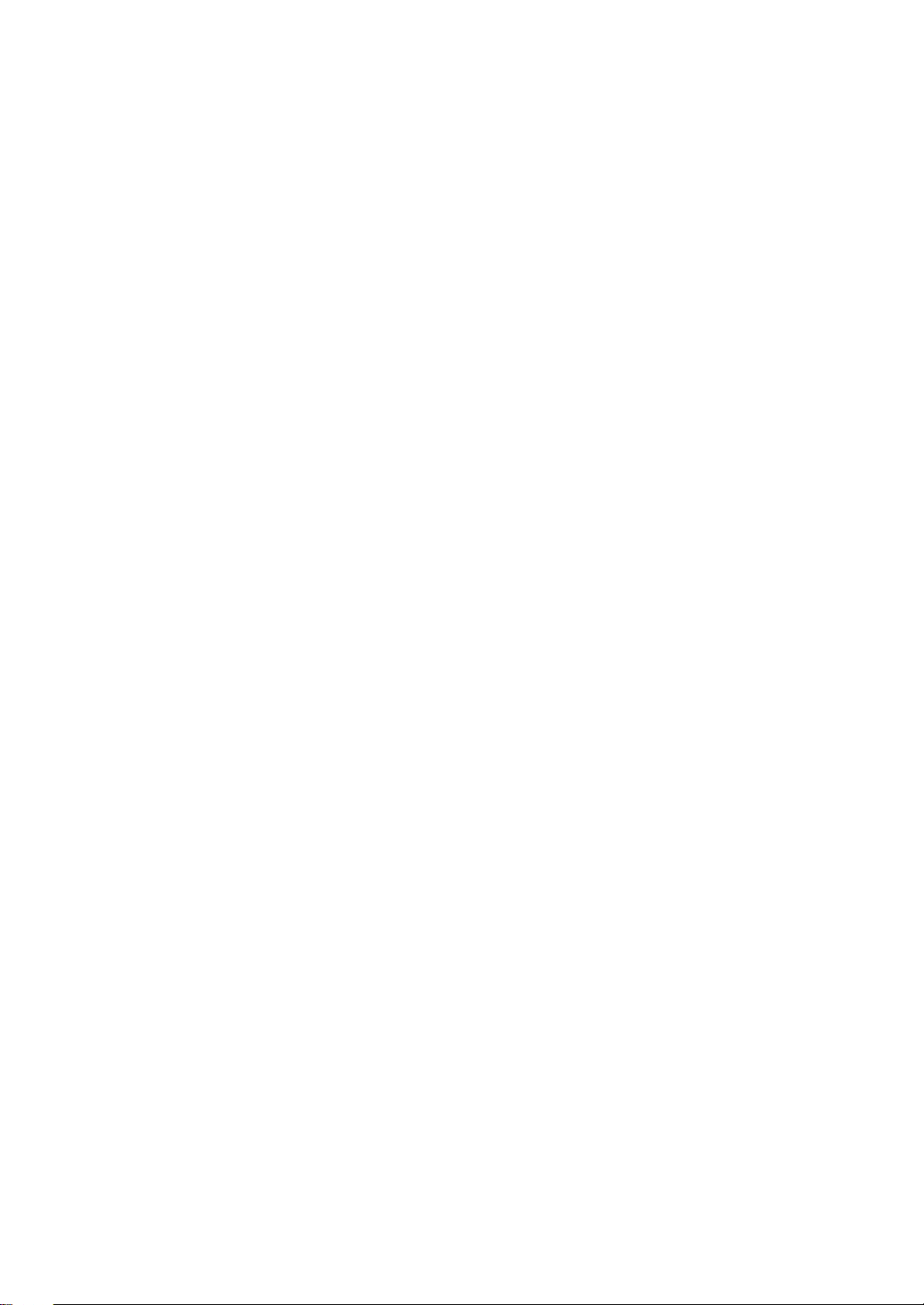
TIMER
Menu
Auto
If
you
switch
station
1.
Press
TIMER
2.
Press
3.
Press
4.
Press
Sleep
You
don't
sleep.
after
Press
'
play
60, 90,
number
select
the
the
off
itself
stops
timer
The
preset
0
120,
of
to
the
menu.
the
the
the
have
sleep
SLEEP
MIN'
180
minutes
On
on
the
Auto
standby
mode
broadcasting.
button
button
to
time
will
and
button
and
and
Clock
Off
time
On
time
Auto
off
MENU
button
remember
timer
automatically
has
button
appear
240.
selected.
TIMER
MENU
G
G
MENU
off
approximately
and
then
then
Prev.
to
save.
to
switch the
elapsed.
to
select
on
the
The
timer
menu,
then
D
D
G
the
D/E
E
button
/
E
button
/
Off
On
switches
number
screen,
begins
the
set
to
set
ten
minutes
button
to
to
off
the
of
followed
count
will
automatically
afteraTV
to
select
select
Auto
select
Off
before
set
you
to
minutes.
10,
by
down
off.
or
On.
go
standby
The
dis-
20,
30,
from
the
the
TIMER
Clock
Off
time
On
time
Auto
off
Prev.
MENU
TIMER
to
menu
Note
a.
b.
c.
:
To
once.
To
until
When
time.
view
cancel
the
the
display
you
remaining
the
sleep
switch
the
the
SLEEP
SLEEP
the
time,
sleep
time,
MIN'
0
set
repeatedly
appears.
the
off,
'
the
set
press
press
releases
preset
button
button
sleep
MENU
OK
SLEEP
21
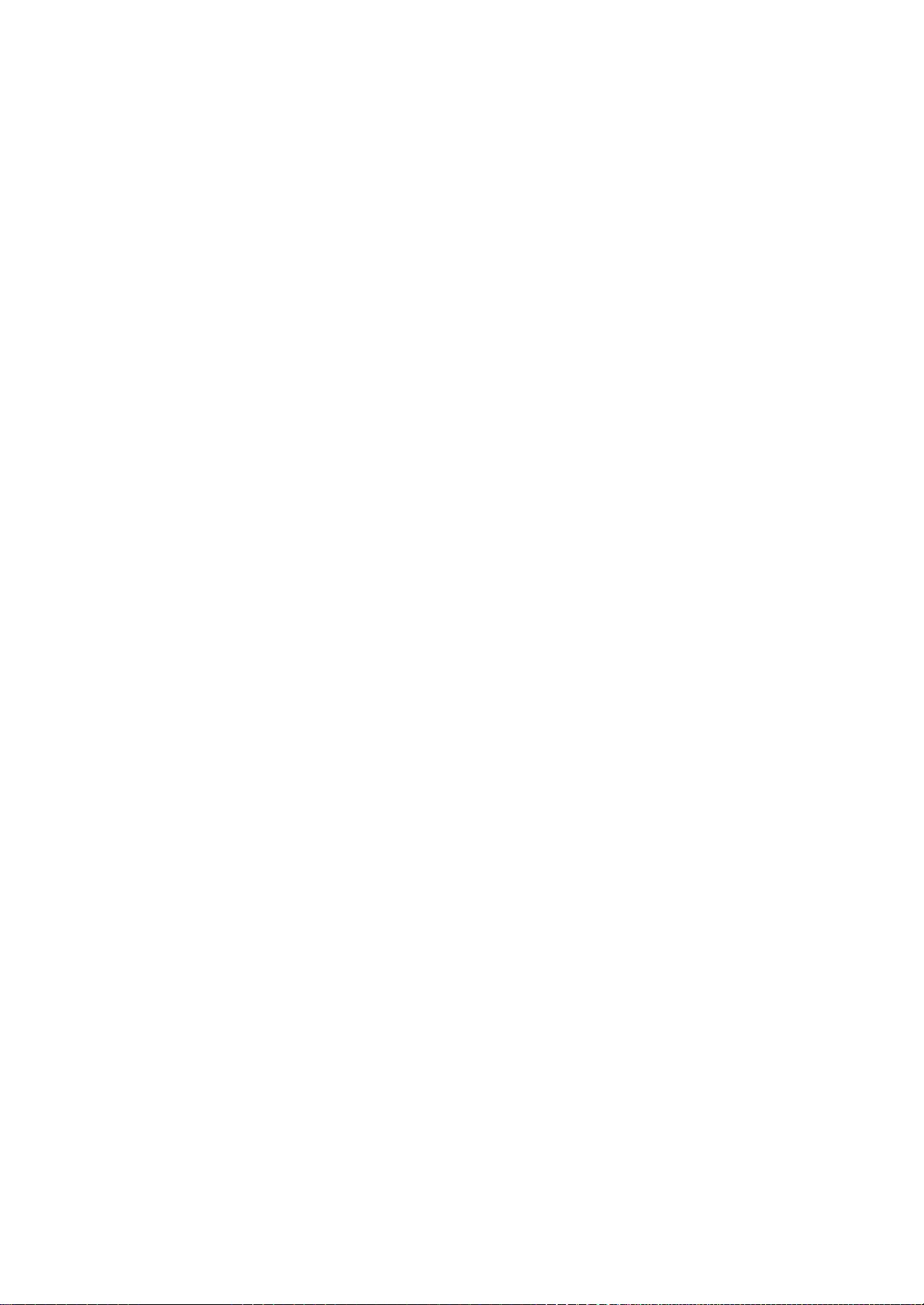
SPECIAL
Menu
Input
Child
Language
Power
Transparency
Zoom
Reset
MENU
SPECIAL
V
A
/
V
T
MENU
SPECIAL
lock
indicator
Main
Inputs
RGB
recorder
E
Prev.
menu
Note
used
tion.
1.
2.
3.
4.
OK
You
Component1,
the
Picture
can
be
DVI
PC,
(VCR),
:
When
inTVmode.
Press
the
SPECIAL
Press
theGbutton
Press
theGbutton
Component1,
AV:
VCR
connected
S-Video:
the
side
S-VIDEO
panel
Component1:
the
back
of
Component2:
sockets
RGB
DVI PC:
Press
can
TV/AV
on
PC:
PC
the
select
button.
Source
set
for
TV,
PC
mode.
or
other
a
VCR
is
See
the
MENU
menu.
button
and
and
Component2,
Input
Child
Language
Power
Transparency
Zoom
Reset
MENU
VCR
set
DTV
connected
set.
DVD
connected
the
back
PC
connected
connected
the
button
Inputs
MENU
Component2,
Selection
AV,
S-Video,
AV
mode
equipment
connected
'Connection
and
then
then
SPECIAL
lock
indicator
E
Prev.
to
the
connected
of
set.
to
to
to
RGB
is
via
then
D
/
E
D
buttontoselect
/
RGB
G
RCA
jack
to
to
the
RGB
the
DVI
save.
can
be
PC,
Component1,
used
when
is
connected
the
aerial
of external
D
/
E
button
DVI
PC,
TV
AV
S-Video
Component1
Component2
RGB
PC
DVI
PC
on
to
the
the
Component
the
Component
socket
socket
set
DVI
E
to
the
S-VIDEO
on
for
PC
a
to
socket
equipment'
button
select
TV,
PC.
side
on
the
the
TV, AV,
mode
Component2,
video
cassette
the
set.
the
to
select
Input.
AV,
S-Video,
panel.
sockets
1
sockets
2
(480i,
set
set
S-Video,
by
pressing
set
sec-
the
on
on
576i)
is
22
In
AV,
mode,
S-Video,
press
Component1, Component2,
the
PR+/-
or
NUMBER
buttons
to
RGB
return
PC,
to
DVI
PC
TV
mode.
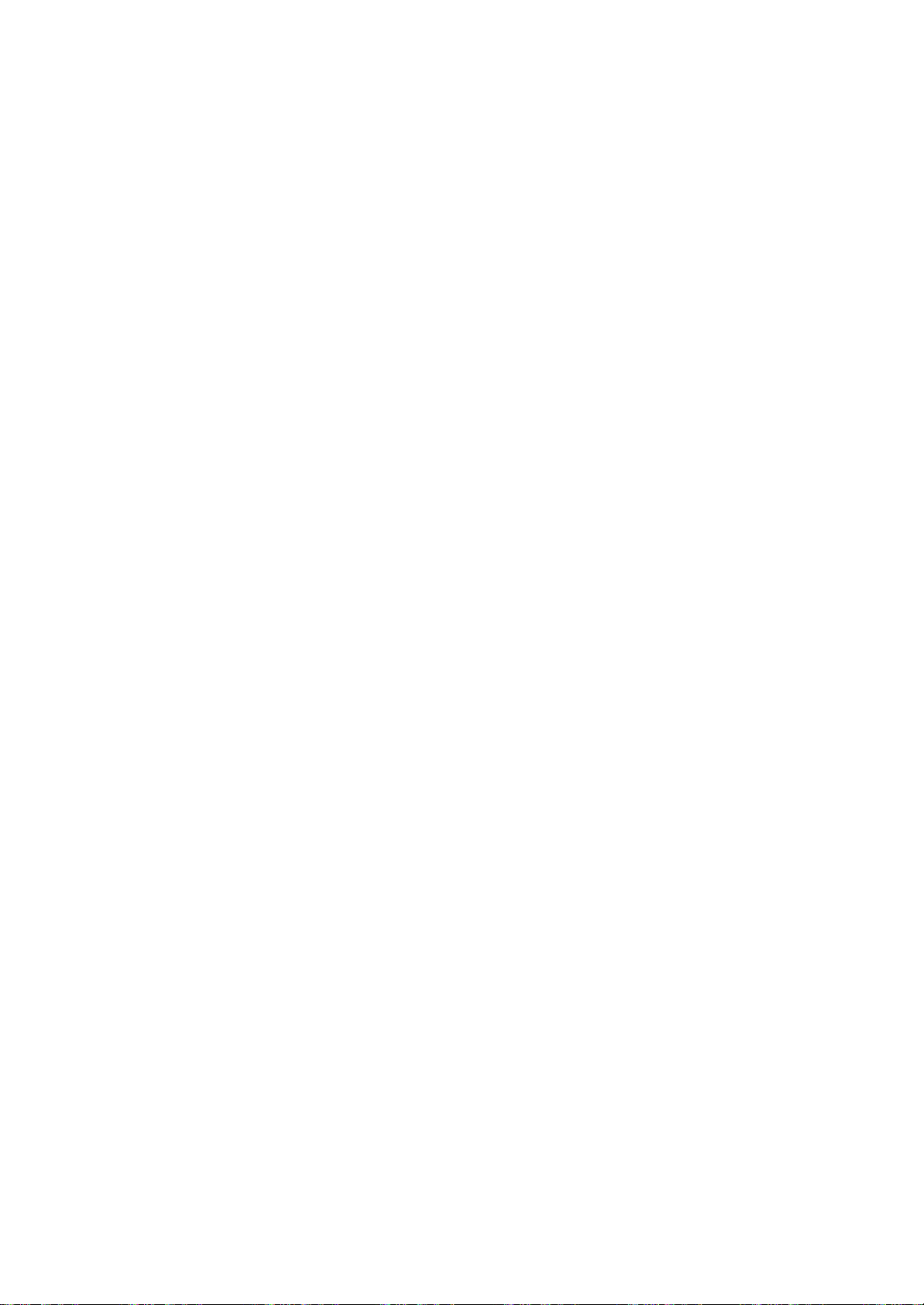
SPECIAL
Menu
Child
The
control
1.
2.
3.
4.
With
screen
TV.
Power
Use
TV
you
turned
TV
Press
SPECIAL
Press
lock.
Press
Press
the
this
to
ON
set
lock
can
be
it.
This
the
theGbutton
theGbutton
the
lock
if
any
indicator
function
or
OFF.
ON
at
on.
set
feature
MENU
menu.
MENU
on,
button
any
to
If
so
Input
Child
Language
Power
Transparency
Zoom
Reset
button
the
on
set
you
time,
that
can
be
button
and
SPECIAL
lock
indicator
Prev.
MENU
and
display
the
the
set
the
the
remote
used
to
and
then
D
then
G
E
D
then
to
save.
Controls
side
panelispressed
indicator
power
it
OFF,
power
indicator
control
prevent
E
D
/
E
button
/
Off
On
E
buttontoselect
/
locked
on
willgooff
will
handset
is
needed
unauthorized
button
to
to
select
select
Off
appears
while
viewing
the
front
sideofthe
after15seconds.
automatically
to
viewing.
the
Child
or
On.
on
the
the
If
be
Input
Child
Language
Power
Transparency
Zoom
Reset
MENU
SPECIAL
SPECIAL
lock
indicator
E
Prev.
menu
1.
Press
the
SPECIAL
2.
Press
the
indicator.
3.
Press
the
4.
Press
the
Transparency
To
1.
2.
3.
4.
Note
.
the
adjust
Press
the
SPECIAL
Press
the
Transparency.
Press
the
appropriate
Press
the
:
The
adjustment
MENU
menu.
G
G
MENU
button
button
button
button
transparency
MENU
menu.
G
MENU
button
G
button
Input
Child
Language
Power
Transparency
Zoom
Reset
MENU
button
adjustments.
button
range
and
SPECIAL
lock
indicator
and
and
of
and
E
Prev.
of
and
then
D
then
D
then
to
and
then
to
the
/
save.
OSD
then
then
G
press
save.
Transparency
/
E
D
0
D
E
button
menu
D
the
E
/
button
button
to
select
screen.
/Ebutton
E
/
F/G
is
button
0~100.
to
to
select
button
to
select
Off
select
to
Power
or
to
the
MENU
On.
the
select
make
23
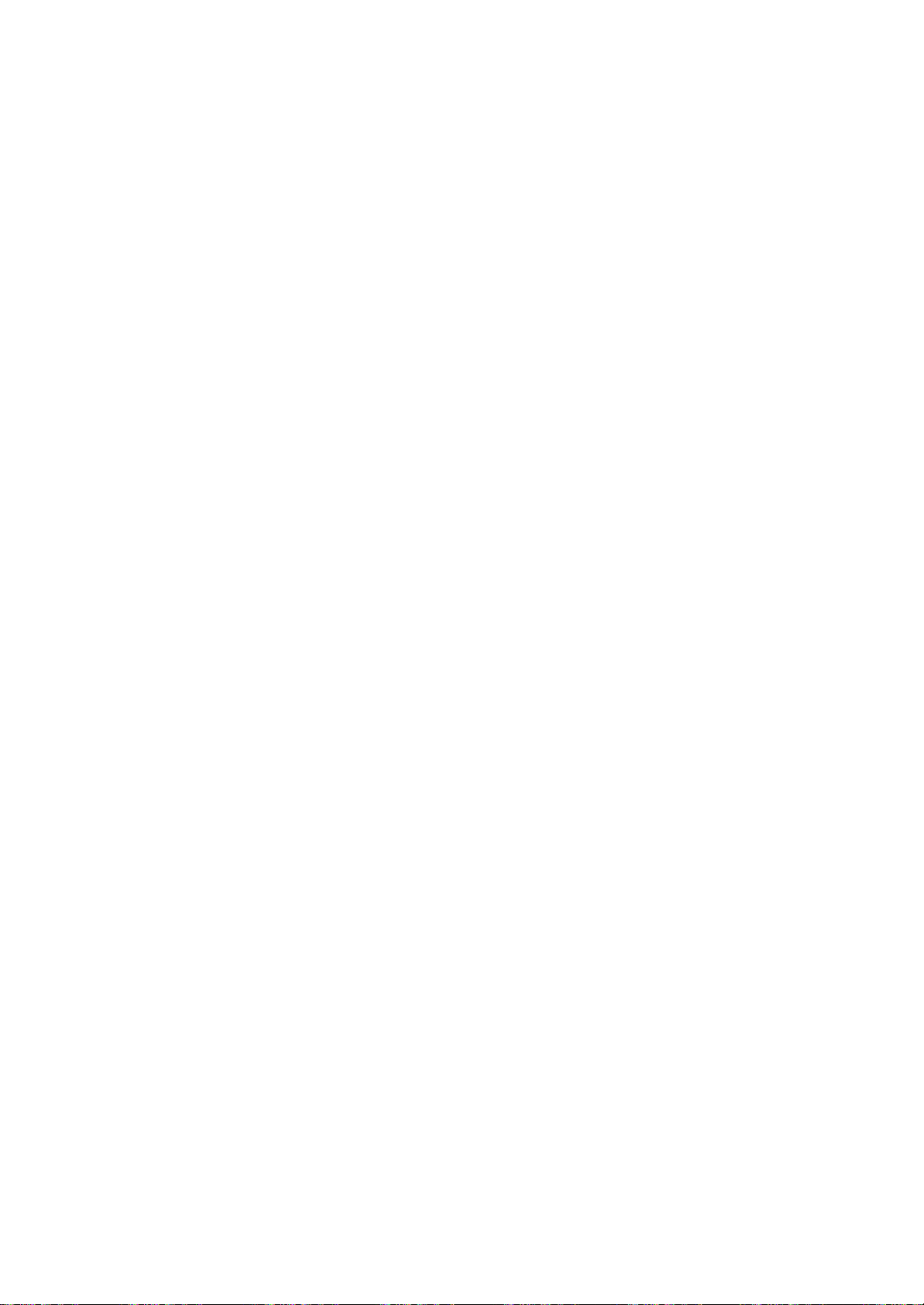
SPECIAL
Menu
Input
Child
Language
Power
Transparency
Zoom
Reset
MENU
SPECIAL
SPECIAL
lock
indicator
Picture
Use
When
be
1.
E
Prev.
menu
2.
3.
4.
5.
Note
Size
this
function
you
restored.
Press
SPECIAL
Press
theGbutton
Press
theGbutton
Press
the
Press
theD/Ebutton
Press
the
larged
Press
the
:
If
the
tioning
turn
the
MENU
menu.
F/G
F/G
picture
MENU
zooming
cannot
the
Zoom
to
mode.
zoom
TV
Input
Child
Language
Power
Transparency
Zoom
Reset
button
button
button
off
button
and
SPECIAL
lock
indicator
MENU
and
value
be
adjusted.
and
Prev.
in
the
and
then
E
then
to
to
to to
to
is
screen.
on
again,
then
D
D
enlarge
select
adjust
save.
set
to
D
/Ebutton
Zoom
H
Position
V
Position
G
/Ebutton
or
H
Position
vertical
'0',
the
default
/Ebutton
0
0
0
reduce
the
picture
to
to
and
screen
select
select
the
or
V
position
horizontal
to
select
Zoom
Zoom.
picture
Position.
size
size.
while
will
the
.
in
posi-
Reset
Use
this
Press
function
selection
the
MENU
language
1.
SPECIAL
2.
Press
theGbutton
3.
Press
theGbutton
4.
Repeatedly
MENU
menu.
to
press
reset
will
Input
Child
Language
Power
Transparency
Zoom
Reset
not
button
and
lock
MENU
to
the
the
be
SPECIAL
indicator
Prev.
start
MENU
set
initialized.
and
then
D
E
Reset.
to
then
G
the
E
/
To
button
factory
D
/
button
set
default.
E
button
to
select
to
return
to
to
select
Reset.
normal
However,
the
TV
viewing.
:
This
Note
function
operates
in
every
mode.
24
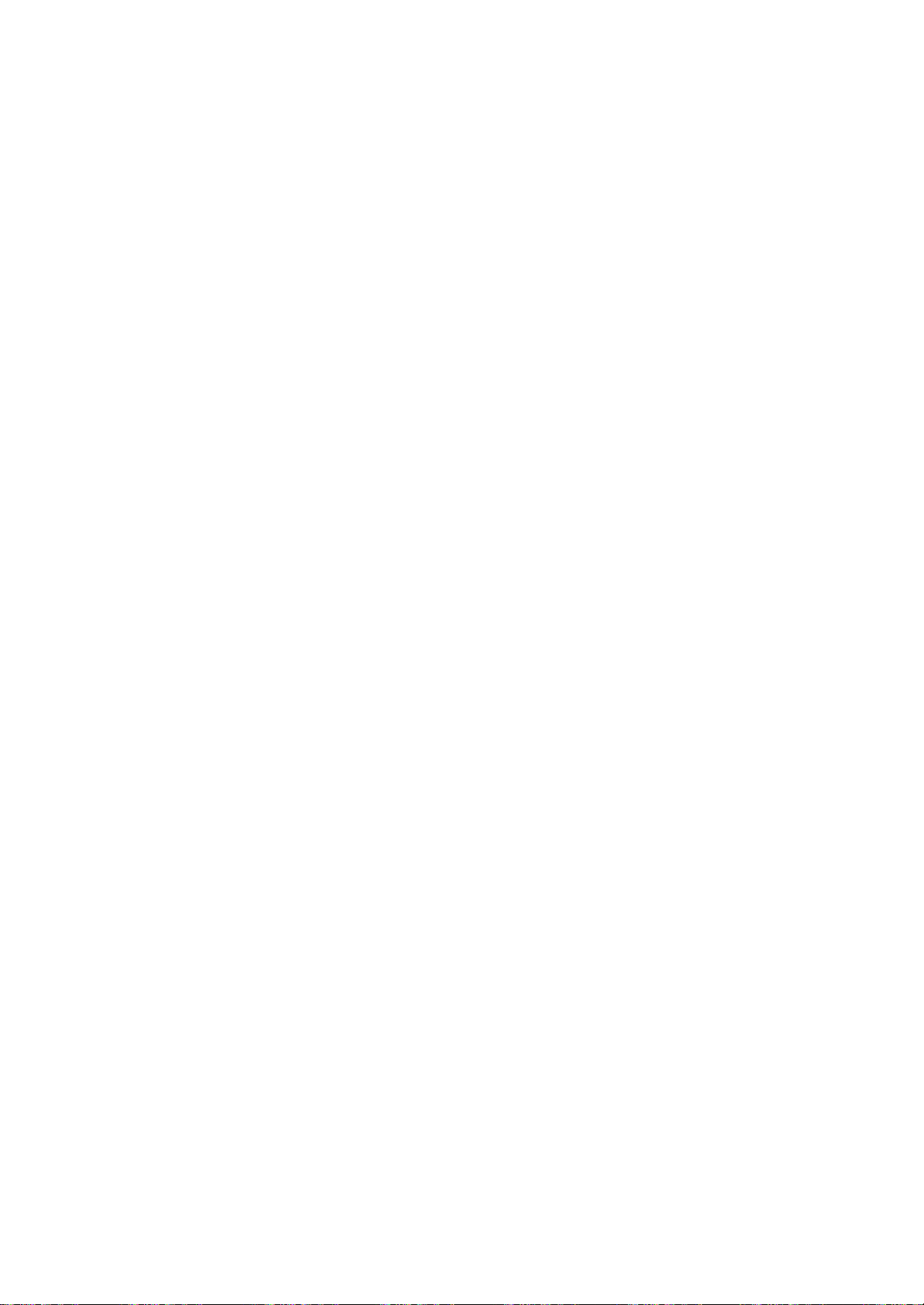
SCREEN
Menu
Picture
You
can
Zoom1
1.
Press
SCREEN
2.
Press
3.
Press
desired
4.
Press
You
can
the
ARC
Full
When
your
the
adjust
fill
the
entire
4:3
It
will
lead
with
gray
Spectacle
When
your
the
adjust
screen.
format
watch
and
Zoom2.
the
MENU
menu.
theGbutton
the
picture
the
MENU
also
select
button
TV
picture
screen
you
bars
TV
picture
TVinvarious
button
ARC
Auto-configure
Clock
Phase
Position
MENU
G
button
and
SCREEN
Prev.
and
picture
and
then
then
then
D
G
/
D
format.
on
the
receives
button
Full,
4:3,
remote
the
to
save.
Spectacle,
control.
wide
screen
horizontallyorvertically,
fully.
to
view
a
appearing
receives
horizontally,
picture
at
the
with
both
the
wide
inalinear
screen
formats;
E
D
/
E
button
Full
4:3
Spectacle
Zoom1
Zoom2
E
/
Zoom1
signal,
inalinear
an
original
left
and
signal,
proportion,
Full,
button
button
right
to
4:3,
select
it
will
4:3
sides.
it
will
Spectacle,
to
select
ARC.
to
select
or
Zoom2
lead
proportion,
aspect
lead
to
fill
the
your
with
you
ratio,
you
entire
the
SCREEN
ARC
Auto-configure
Clock
Phase
Position
Prev.
MENU
SCREEN
to
to
to
MENU
menu
ARC
Zoom1
Choose
alteration.
be
cropped.
Zoom2
Choose
extended
tically
off
between
:
Note
a.
In
PIP/POP/PBP
b.
In
RGB,
Zoom1
However,
Zoom2
when
when
and
alteration
DVI
modes,
you
the
top
you
cropped.
and
mode,
you
want
and
want
screen
ARC
can
bottom
the
The
to
view
picture
picture
coverage.
function
select
only
the
picture
of
be
altered,
the
portions
to
takingahalfway
isn't
available.
1:1
and
without
Full
picture
both
trade
screen.
any
will
ver-
25
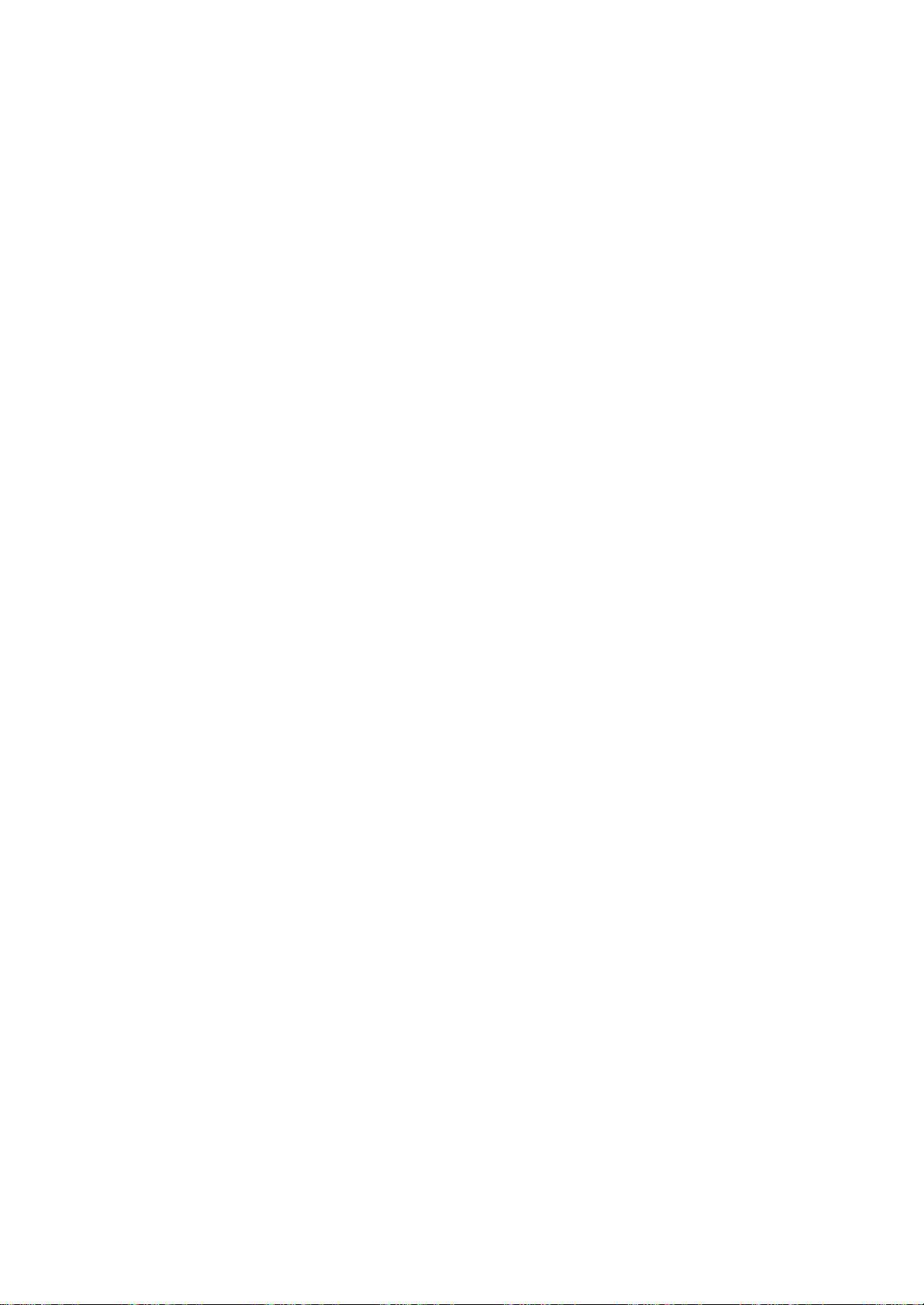
SCREEN
Menu
ARC
Auto-configure
Clock
Phase
Position
MENU
SCREEN
MENU
SCREEN
Auto
Automatically
1.
Prev.
2.
adjustment
Press
the
SCREEN
Press
theGbutton
adjusts
MENU
menu.
(RGB
picture
button
and
position
and
then
[PC]
then
D
mode
and
/
minimizes
D
/
E
button
only)
E
button
to
image
to
select
shaking.
select
Auto
the
-
Configure.
menu
3.
Press
If
ment
4.
Repeatedly
theGbutton
the
position
again.
press
ARC
Auto-configure
Clock
Phase
Position
of
the
MENU
to
the
SCREEN
Prev.
start
Auto-configure.
image
is
MENU
G
still
button
To
not
Set
correct,
to
return
try
Auto
adjust-
to
normal
TV
viewing.
Clock
If
characters
correct
1.
2.
3.
and
the
picture
the
Press
the
SCREEN
Press
theGbutton
Phase.
Press
theGbutton
appropriate
Phase
isn't
are
still
screen
MENU
menu.
adjustments.
(RGB
clear
after
trembling,
size,
adjust
button
and
and
SCREEN
ARC
Auto-configure
Clock
Phase
Position
[PC]
auto
adjust
Clock.
and
then
then
mode
adjustment
the
picture
D
then
E
D
/
the
press
G
50
E
/
button
only)
and
phase
button
to
F/G
especially
manually.
to
select
select
Clock
button
that
To
the
or
to
make
26
4.
Note
a.
b.
Press
:
The
adjustment
The
adjustment
the
MENU
MENU
button
range
range
Prev.
to
save.
of
of
Phase
Clock
is
is
0~100.
0~100.
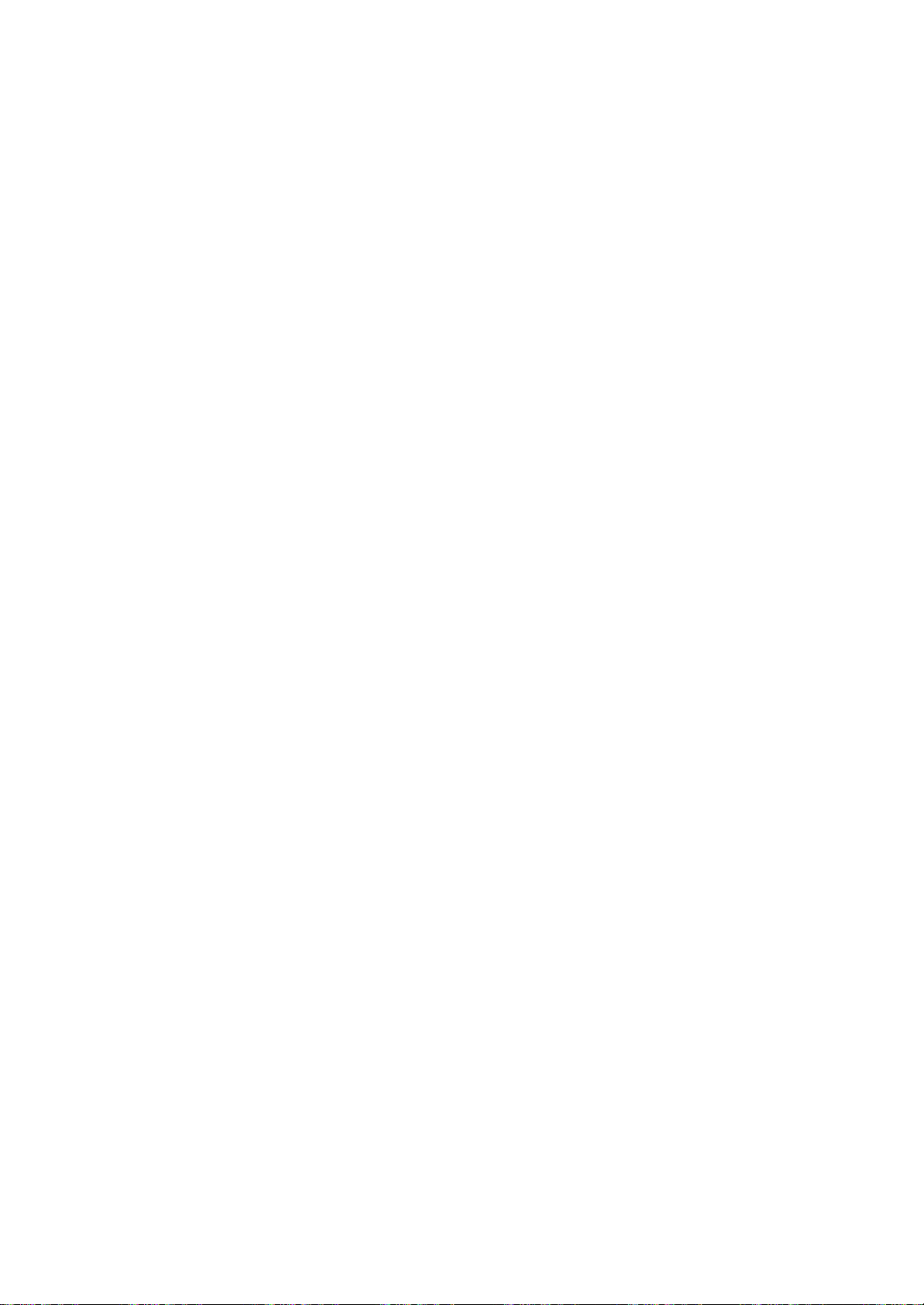
SCREEN
Menu
SCREEN
1.
Press
SCREEN
2.
Press
3.
Press
position
4.
Press
Position
the
MENU
menu.
theGbutton
theGbutton
is
achieved.
the
MENU
(RGB
button
and
SCREEN
ARC
Auto-configure
Clock
Phase
Position
Prev.
MENU
and
button
then
then
to
and
[PC]
then
D
G
D
save.
mode
D
/
E
buttontoselect
/
F
Horizontal
Vertical
E
F/G
or
/
only)
E
D
G
E
button
50
47
button
to
select
Position.
until
desired
the
ARC
Auto-configure
Clock
Phase
Position
MENU
SCREEN
SCREEN
Prev.
menu
MENU
27
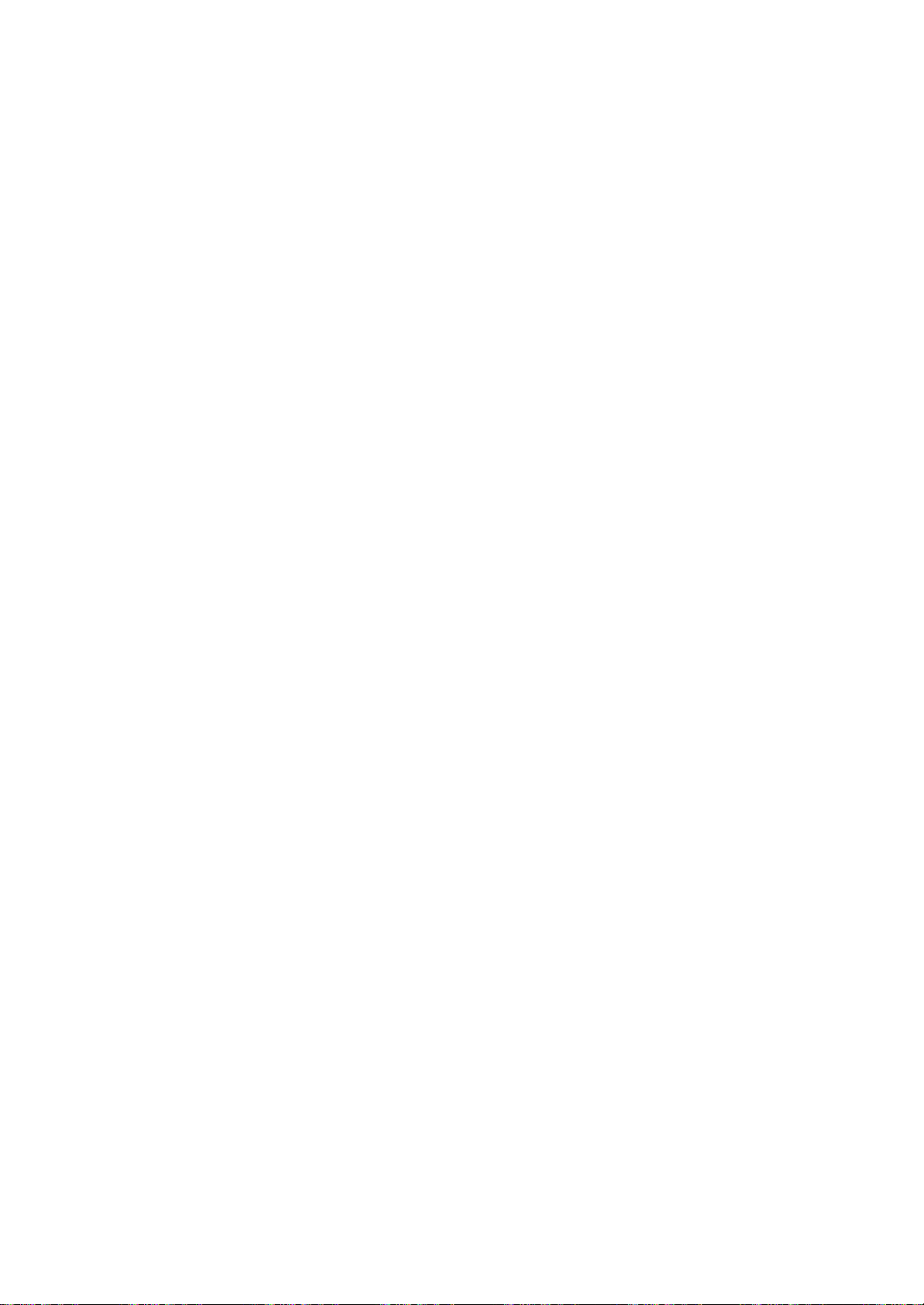
PIP/POP/PBP
operation
On/Off
Source
Size
Image
Sound
Position
Swap
MENU
PIP/POP/PBP
MENU
WIN.SIZE
PIP/POP/PBP
PIP/POP/PBP
PIP/POP/PBP
1.
Press
the
PIP/POP/PBP
2.
Press
theGbutton
Prev.
menu
3.
Press
theGbutton
or
POP
4.
Press
the
PBP.
MENU
MENU
mode
menu.
button
On/Off
Source
Size
Image
Sound
Position
Swap
MENU
button
and
PIP/POP/PBP
Prev.
and
then
then
to
and
save.
D
G
then
D
E
/
Off
PIP
POP
PBP
E
/
E
D
button
/
buttontoselect
button
to
select
to
select
On/Off.
Off,
the
PIP,
PIP
After
the
following
selecting
PIPinthe
menu
items
PIP
can
On/Off
be
adjusted.
menu,
POP
After
menu,
selecting
the
POP
following
in
menu
the
POP
items
On/Off
can
be
adjusted.
PBP
After
menu,
selecting
the
PBP
following
in
menu
the
PBP
items
On/Off
can
be
adjusted.
You
can
also
select
button
Sub
To
OK
Large
1.
on
Picture
adjust
/
PBP
Press
the
the
:
the
PIP/POP/PBP
2.
Press
theGbutton
3.
Press
theGbutton
ture
size.
4.
Press
the
You
can
also
remote
control.
adjust
remote
Size
size
Full,
MENU
MENU
of
4:3)
menu.
On/Off
Source
Size
Image
Sound
Position
Swap
PIP,
control.
the
button
and
and
PIP/POP/PBP
MENU
button
this
PBP
POP,
PIP/PBP
and
then
D
then
D
then
G
Prev.
to
save.
function with
or
Off
screen.
D
/
E
buttontoselect
/
E
button
/
Small
Medium
Large
the
WIN.SIZE
with
(PIP:
E
button
to
the
PIP/POP/PBP
Small,
adjust
to
Size.
the
button
Medium,
select
sub
the
pic-
on
the
28
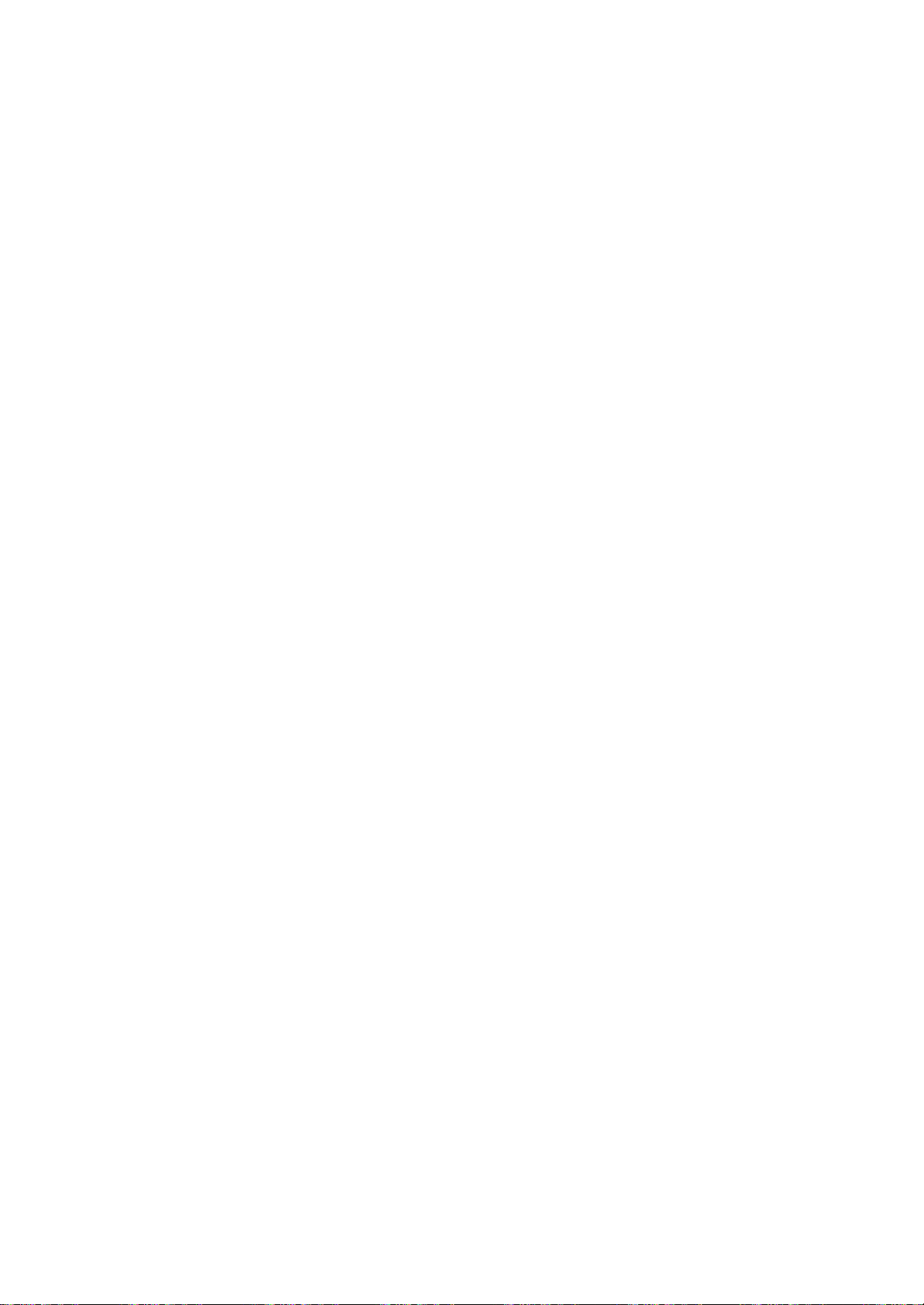
PIP/POP/PBP
operation
Source
To
select
Inputs
RGB
PC,
recorder
:
Note
used
inTVmode.
tion.
1.
Press
PIP/POP/PBP
2.
Press
3.
Press
Component
AV:
S-Video:
the
Component1:
the
Component2:
the
RGB
DVI
4.
Press
an
input
can
be
DVI
(VCR),
When
the
theGbutton
theGbutton
VCR
back
back
of
back
of
PC:
PC:
PC
the
signal
set
for
PC
mode.
or
a
VCR
See
MENU
menu.
1,
connected
S-VIDEO
panel
DTV
set.
DVD
set.
PC
connected
connected
MENU
for
TV, AV,
AV
other
equipment
is
connected
the
button
and
PIP/POP/PBP
On/Off
Source
Size
Image
Sound
Position
Swap
Prev.
MENU
and
then
Component
to
VCR
set
connected
connected
button
PIP/POP/PBP.
S-Video,
mode
'Connection
and
D
then
G
D
/
2,
the
RCA
connected
to
the
to
the
to
save.
Component1,
is
used
is
connected
via
the
of external
D
then
E
RGB
to
to
RGB
DVI
/
E
buttontoselect
/
TV
AV
S-Video
Component1
Component2
RGB
PC
DVI
PC
buttontoselect
PC,
on
jack
to
the
the
Component
the
Component
socket
socket
when
aerial
E
DVI
the
S-VIDEO
on
a
to
socket
equipment'
button
TV,
PC.
side
on
the
the
Component2,
video
cassette
the
set.
the
to
select
Source.
AV,
S-Video,
panel.
sockets
1
sockets
2
sockets
set
set
set
sec-
the
PIP/POP/PBP
On/Off
Source
Size
Image
Sound
Position
Swap
Prev.
MENU
is
on
on
on
PIP/POP/PBP
MENU
menu
OK
<Table
Sub-Screen
COMPONENT
COMPONENT
You
remote
TV
AV
S-Video
RGB-PC
DVI-PC
can
of
PIP/POP/PBP
Main
Screen
also
control.
1
2
adjust
TV AV
X
X
X
X
X
this
X
X
X
X
X
Function
S-Video
X
X
X
X
X
function
Support>
COMPONENT1
X
X
X
X
X
with
the
COMPONENT2
PIP
X
X
X
X
X
INPUT
RGB-PC
X
button
DVI-PC
on
X
the
PIP
INPUT
29

PIP/POP/PBP
operation
On/Off
Source
Size
Image
Sound
Position
Swap
MENU
PIP/POP/PBP
MENU
PIP/POP/PBP
Prev.
menu
Image
To
1.
2.
3.
4.
5.
Note
Sound
To
1.
2.
3.
4.
the
adjust
Press
the
PIP/POP/PBP
Press
theGbutton
Press
theGbutton
Brightness,Color
Press
the
Press
the
:
When
turn
the
Press
the
PIP/POP/PBP
Press
theGbutton
Press
theGbutton
Press
the
image
MENU
menu.
F/G
MENU
PIP
input
PIP/POP/PBP
MENU
menu.
MENU
of
the
button
PIP/POP/PBP
On/Off
Source
Size
Image
Sound
Position
Swap
MENU
and
button
button
button
On/Off
Source
Size
Image
Sound
Position
Swap
MENU
button
and
Prev.
or
Tint
source,
sound
and
PIP/POP/PBP
Prev.
and
PIP/POP/PBP
and
then
D
then
G
D
then
(NTSC
to
make
to
save.
only
on/off
and
then
D
then
G
D
then
to
save.
screen.
E
D
/
E
button
/
Contrast
100
64
Brightness
Color
64
Tint
50
E
button
/
only).
appropriate
Color
and
E
D
/
E
button
/
Off
On
E
button
/
button
to
to
to
select
select
adjustments
TintisTV
button
to
to
to
select
select
select
Image.
Contrast
mode.
select
Sound.
or
Off
the
,
the
On.
30
Moving
To
adjust
1.
Press
PIP/POP/PBP
2.
Press
3.
Press
tionisachieved.
The
4.
Press
You
can
remote
control.
the
sub
the
position
the
MENU
theGbutton
theGbutton
sub
picture
the
MENU
also
adjust
menu.
On/Off
Source
Size
Image
Sound
Position
Swap
moves
this
Picture
to
PIP
button
and
PIP/POP/PBP
and
button
function
screen.
and
then
then
up/down
to
save.
with
then
E
D
/
G
D
/
or
WIN.POSITION
E
D
/
button
E
button
left/right.
button
to
select
until
to
select
Position.
desired
button
posi-
on
the
the

PIP/POP/PBP
operation
Swap
To
switch
1.
2.
3.
4.
PIP
POP
the
Press
the
PIP/POP/PBP
Press
theGbutton
Press
theGbutton
Press
the
main-screen
MENU
menu.
On/Off
Source
Size
Image
Sound
Position
Swap
MENU
button
PIP/POP/PBP
MENU
and
to
button
and
Prev.
switch
and
then
to
save.
sub-screen
then
G
E
D
/
the
main-screen
SWAP
SWAP
in
PIP/POP/PBP
E
D
To
set
button
/
buttontoselect
and
mode.
to
select
Swap.
sub-screen.
the
On/Off
Source
Size
Image
Sound
Position
Swap
MENU
PIP/POP/PBP
PIP/POP/PBP
Prev.
menu
PBP
Press
the
Programme
The
sub
is
picture
TV
for
ture
gramme
SWAP
mode.
selection
the
button
programme
Press
sub
picture.
SWAP
to
exchange
for
the
sub
selectionisavailable
the
PIP
PR
main
picture
buttons
-/+
and
when
sub
to
pictures.
the
sub
select
MENU
pic-
a
pro-
PIP
PR-
PIP
PR+
SWAP
31

Teletext
(option)
Teletext
with
the
Teletext
up-to-the-minute
grammes,
The
teletext
FASTEXT
ber
of
sponding
methods
Switch
Press
The
initial
Two
page
on
the
while
tion,
Press
(or
teletext
isafree
pages
allowing
on/off
the
TEXT
screen
the
TOP
share
decoder
systems.
which
page
or
page
numbers,
headline.
the
second
TEXT
is
last
of
SIMPLE
are
page
TV
shows
an
optional
can
receive
broadcast
and
many
this
TV
selected
TOP
and
easy
appears
station
The
first
to
switch
text)
system
service
information
prices
number.
quick
buttontoswitch
button
the
by
on
news,
other
can
support
(standard
by
and
FASTEXT
selection
to
teletext.
name,
page
the
current
off
function,
teletext
most
TV
weather,
topics.
the
teletext)
directly
of
on
the
date
and
number
page
teletext.
therefore
broadcast.
stations
SIMPLE,
consists
entering
are
teletext
screen.
time
indicates
displayed.
The
only
which
television
TOP
of
the
more
information.
are
displayed
your
previous
a
gives
a
num-
corre-
modern
selec-
mode
set
pro-
and
reappears.
MENU
TEXT
SIMPLE
Page
1.
Enter
NUMBER
ber,
enter
2.
The
lowing
Programming
If
the
M
selection
the
you
the
D
TVisin
button
text
E
/
page.
to
desired
buttons.
must
correct
a
SIMPLE
switch
page
If
complete
page
button
can
colour button
text,
to
LIST
number
during
the
number.
be used
TOP
selection
in
text
mode.
as
three
LIST
to
a
or
three
you
digit
select
mode
FASTEXT
number
digit
pressawrong
number
the
and
preceding
mode,
with
then
press
the
num-
re-
or
fol-
the
32
Four
teletext
selected
easily
the
remote
1.
Pressacoloured
2.
3.
Using
gramme.
Press
ed
MODE
M
you
4.
The
control.
the
the
page
can
three
page
by
NUMBER
OK
number,
select
other
numbers
pressing
button.
button.
blinking
this
coloured
buttons,
The
page
of
your
the
corresponding
select
selected
once
with
the
buttons
choice
to
same
are
can
the
page
is
page
confirm
coloured
programmed
be
colour
coloured
stored
this.
you
wish
as
From
button.
in
coded
button
the
this
to
select-
now
and
on
pro-
on,
way.

TOP
The
the
and
text
user
bottom
the
(option)
guide
of
blue
displays
the
field
screen.
indicates
four
The
the
Teletext
fields-red,
next
field
block.
yellow
green,
denotes
(option)
and
yellow
the
blue
next
at
group
Block
1.
2.
3.
/
group/page
With
the
Use
the
matic
With
the
page
overflow
with
Alternatively
4.
The
red
Alternatively
Direct
page
Corresponding
by
entering
TOP
it
mode.
FASTEXT
The
teletext
and
are
selected
selection
Page
1.
Press
the
2.
You
can
tom
line
3.
Corresponding
page
by
buttons
The
lowing
D
/
page.
4.
blue
button
yellow
green
automatic
theDbutton
button
theEbutton
selection
to
the
as
a
three
pages
by
i
buttontoselect
select
with
the
entering
in
FASTEXT
E
button
selection
button
to
the
button
permits
SIMPLE
digit
are
colour
pressing
the
pages
same
to
the
its
can
you
to
next
you
overflow
coloured
SIMPLE
three
mode.
be
can
progress
proceed
block.
can
to
can
be
to
return
can
be
teletext
number
coded
the
corresponding
the
which
are
teletext
digit
page
used
to
proceed
the
next
used.
used.
mode,
using
along
index
colour
buttons.
number
to
select
the
from
next
group.
to
you
the
the
page.
mode,
to
previous
NUMBER
bottom
coded
the
blocktoblock.
with
group
the
next
existing
selection.
can
select
buttons
of
the
coloured
you
with
along
can
the
button.
the
select
NUMBER
preceding
auto-
a
screen
or
page
bot-
in
fol-
PIP
PR-
PIP
a
PR+
PIP
INPUT
SWAP
INDEX
i
33

Teletext
(option)
Special
teletext
REVEAL
Press
solutions
Press
this
this
functions
button
of
riddles
button
to
display
or
again
concealed
puzzles.
to
remove
information,
the
information
such
from
as
the
display.
SIZE
Selects
Press
Press
page.
Press
UPDATE
Displays
new
left
available
ber.
Press
HOLD
Stops
OK
PIP
INPUT
SWAP
text
sub
on
the
the
To
double
this
button
this
button
this
button
the
TV
teletext
hand
page
pages
the
stop
screen
continue
page.
corner
then
display
this
button
the
automatic
consists
and
screen
below
symbolisdisplayed
and
press
to
enlarge
text.
height
againtoenlarge
to
view
page
2
sub
the
return
on
the
display
screen.
the
change
or
more
page
time.
button
again
picture
The
of
the
to
of
the
the
automatic
this
the
top
to
screen
When
will
change
updated
sub
displayed
When
at
the
page
again.
halfofthe
the
the
normal
while
will
the
teletext
which
pages.
this
top
change
bottom
waiting
appear
updated
to
the
will
occur
The
is,
usually,
button
left-hand
is
page.
halfofthe
display.
at
the
page
page
page.
ifatele-
number
is
pressed
corner
inhibited.
for
num-
shown
the
top
is
of
of
34
MIX
the
press
or
NUMBER
teletext
the
TV
again
this
number
change
button
a
TV
top
pages
picture
programme,
right
to
remove
button
is
displayed
the
sub
buttons.
again
superimposed
off
press
hand
to
selectasub
page,
to
exit this
press
corner
the
at
press
this
display.
the
function.
Displays
ture.
To
switch
TIME
When
MIX
TIME
the
this
mode,
sub
To
D
Press
hold
/
viewing
timeatthe
button
page
E
or
this
button
this
of
page
bottom
the
the
on
again.
button
screen.
In
of
RED
the
to
the
number.
the
/
GREEN,
TV
pic-
display
Press
teletext
The
screen.

You
etc.
Here
can
to
your
shown
Connection
connect
set.
may
additional
be
somewhat
equipment,
different
of
such
from
external
as
VCRs,
your
camcorders
set.
equipment
Aerial
1.
Connect
the
2.
Connect
3.
Store
the
4.
Select
stored.
5.
Press
DVD
1.
Connect
or
PB
2.
Connect
sockets
3.
Press
4.
Press
The
Note
a.
Component1
b.
Component2
DTV
socket
back
'Manual
input
Y
PB
PR)
DVD
:
in
the
of
the
the
VCR
the
the
PLAY
sockets
the
PR)
of
the
the
of
the
the
TV/AV
the
PLAY
playback
sockets
RF
out
the
set.
aerial
channel
programme
programme
button
DVD
of
the
set.
audio
set.
or
button
:
DTV,DVD
:
DVD
socket
cable
output
DVD
cable
INPUT
picture
source.
to
on
a
tuning'
number
on
the
sockets
to
the
from
button
on
the
appears
of
the
desired
COMPONENT
the
DVD.
source
the
VCR
RF
aerialinsocket
programme
section.
where
VCR.
Cb
(Y
DVD
to
select
on
to
the
Cr,
to
the
the
aerial
number
VCR
Y
Pb
Pr,
2
IN
1,
DVD
INPUT
Component
screen.
socket
of
the
channel
Y
sockets
B-Y
AUDIO
VCR.
using
R-Y
2.
1,
on
(Y
is
VCR
DVD
Player
1.
Connect
ets
2.
Connect
ets
3.
Press
the
(YPBPR)
the
of
the
set.
the
TV/AV
SET
of
audio
the
or
TOP
cable
INPUT
outputs
set.
from
to
the
COMPONENT1
the
SET
TOP
buttontoselect
to
the
AUDIO
Component
IN
sock-
sock-
1.
Receriver
35
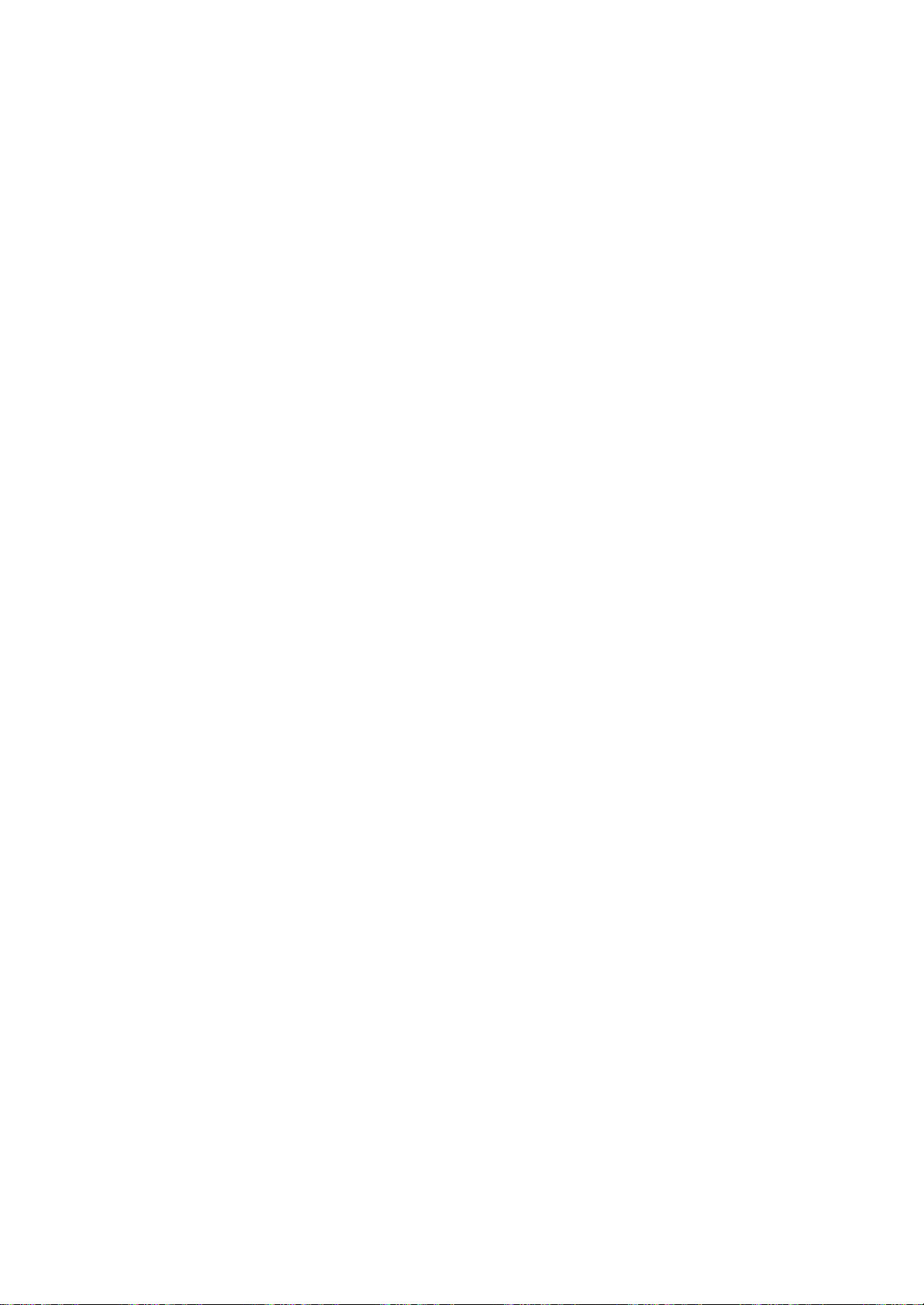
Connection
of
external
equipment
S-VIDEO
PERSONAL
S-Video/Audio
in
sockets
(S-Video)
S-VIDEO
When
connecting
picture
AUDIO L / MOLO VIDEO
R
AV
VCR
1.
2.
3.
4.
PC
1.
2.
COMPUTER
3.
4.
Note
block
signal
quality
Connect
et
of
Connect
AUDIO
Select
Press
The
in
Connect
SONAL
the
set.
Connect
sockets
Press
Switch
The
:
If
(not
cable
the
L/R
S-Video
the
VCR
socket
the
on
set
you
supplied)
an
willbefurther
the
S-Video
set.
the
audio
sockets
by
PLAY
playback
the
signal
COMPUTER
the
audio
of
the
set.
INPUT
the
PC,
can
be
operated
have
an
and
connect
S-VIDEO
cable
of
pressing
button
picture
cable
cable
or
TV/AV
and
Apple
from
improved.
socket
from
the
set.
on
the
appears
from
to
the
RGB
from
buttontoselect
the
PC
as
the
macintosh,
the
3
row
the
VGA
VCR
of
the
the
the
VCR.
the
screen
desktop
TV/AV
TV
PC
the
PC
15
to
the
VCR
S-VIDEO
on
PC
monitor.
connect
pin
output
INorDVI
button
the
appears
to
blocktothe
S-VIDEO
to
the
VCR
repeatedly.
screen.
socketofthe
to
the
RGB
the
2
row
S-VIDEO
IN
PC
AUDIO
PC
on
the
VGA
15
pin
socket,
to
the
socket
INPUT
or
DVI
set.
desktop
with
Macintosh.
sock-
AV
PER-
PC.
the
/
of
the
36
Audio/Video
in
sockets
S-VIDEO
1.
Connect
in
2.
R AUDIO L / MOLO VIDEO
AV
VCR
3.
Note
VCR
Press
Press
The
:
to
sockets
VCR
If
you
the
the
the
the
AUDIO
audio/video
of
the
TV/AV
PLAY
playback
have
a
out
set.
buttontoselect
button
on
the
picture
mono
VCR,
L/MONO
socket
sockets
VCR.
appears
connect
of
AV.
on
the
of
the
VCR
to
audio/video
the
screen.
the
audio
cable
from
set.
the

Displayable
Monitor
Specification
RGB
MODE
Mode
form
Resolution
1
2
3
4
5
6
7
8
9
10
11
12
13
640x350
720x400
640x480
800x600
832x624
1024x768
1280x720
Horizontal
Frequency
(KHz)
31.47 70.80
31.47 70.80
31.47
37.50 75.00
43.27 85.00
37.88
46.88
53.67 85.06
49.73
48.36
60.12 75.03
68.68
44.77
Vertical
Frequency
(Hz)
59.94
60.32
75.00
74.55
60.00
85.00
59.86
(Synchronization
:
Note
a.
If
the
set
when
the
there
is
b.
If
possible,
mode
to
LCD
monitor.Ifused
some
scaled
on
the
some
85Hz,
In
this
60Hz.
c.
Some
dot
like
Red,
will
have
performance.
d.
Do
not
for
a
long
porary
e.
When
message
message
14
15
16
17
1280x1024
1360x768
1600x1200
63.98
79.98
47.72
75.00 60.00
60.02
75.02
59.80
system
appears
es.
f.Ifthe
the
'Displayable
message
screen,
is
cold,
set
nothing
use
obtain
or
screen.
noise
case,
defects
Green
no
press
time
distortion
the
PC
may
will
version
click
Monitor
input
there
is
switched
wrong
the
the
processed
If
used
set
the
or
impact
the
LCD
as
this
effects
screen
appear
differ
(Win98,
"Next"
"Out
adjust
:
separate)
beasmall
may
on.
with
the
1,360x768@60Hz
best
image
under
the
pictures
to
PC
can
be
seen
PC
vertical
may
appear
Blue
spots.
or
effect
screen
may
produce
on
the
appears
on
the
according
2000).
until
the
of
range"
the
Specification'
This
set.
quality
other
vertical
when
frequency
on
However,
on
with
screen.
on
screen,
to
the
If
message
PC
"flicker"
is
normal,
video
for
your
resolutions,
may
appear
frequency
PIP
is
on.
the
screen,
this
the
monitor
your
finger
some
tem-
the
set,
and
the
Window
a
message
finish-
appears
as
in
the
section.
to
a
on
MODE
MODE
1~17
:
1~14,16
D-Sub
:
DVI-D
37
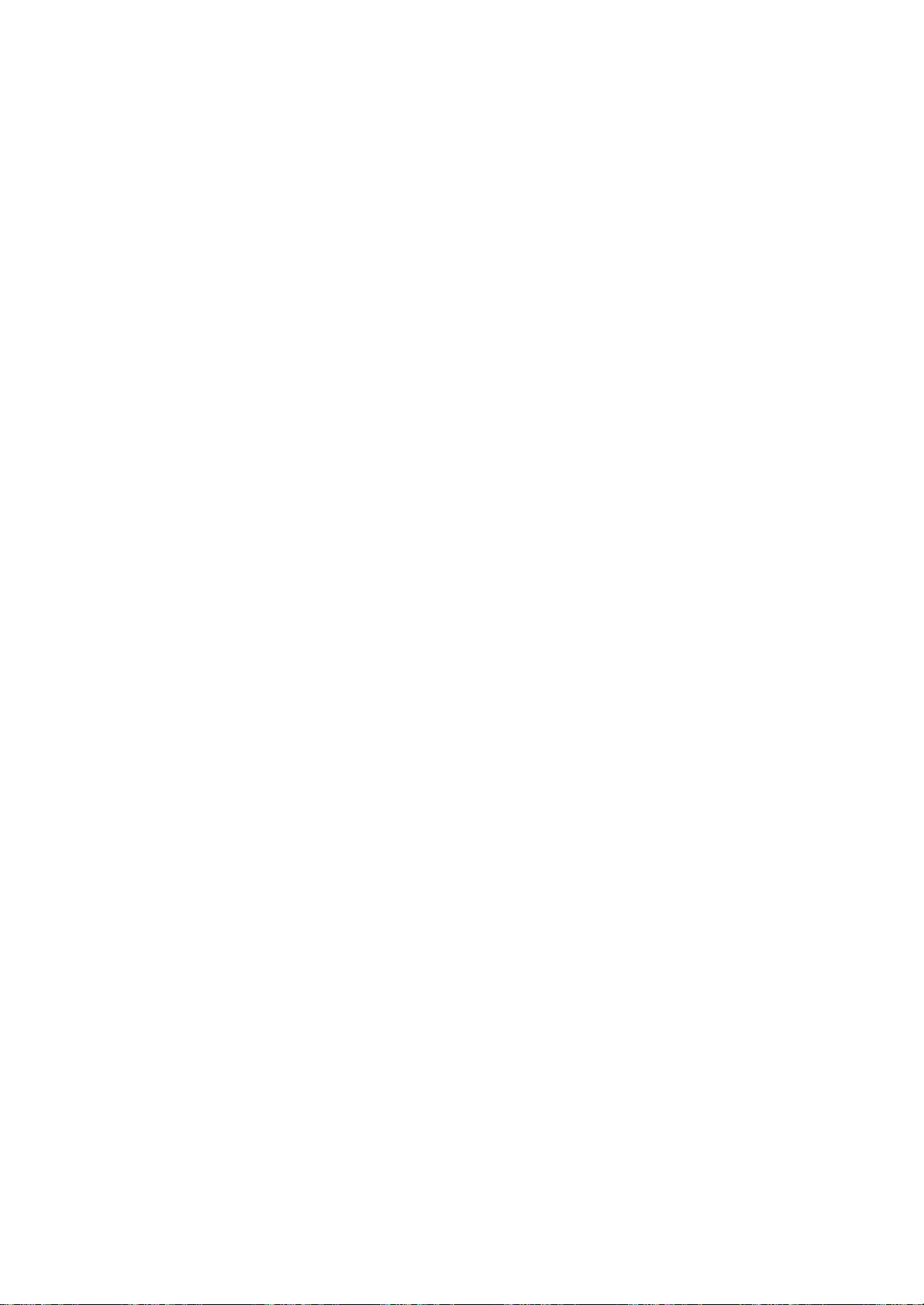
External
Control
Device
Setup
Connect
system)
RS-232C
1.
Connect
2.
RS-232C
3.
The
alifthe
D-Sub
No.
1
2
3
4
5
6
7
8
9
the
and
input
set's
set
9-pin
Pin
No
RXD
TXD
DTR
GND
DSR
RTS
CTS
No
RS-232C
control
input
the
socket
the
serial
port
connection
remote
is
controlled
control
male
name
connection
(Receive
(Transmit
side
(DTE
side
(DCE
(Readytosend)
(Cleartosend)
Connection
set's
cables
data)
data)
ready)
ready)
jack
functions
of
the
handset
by
are
a
to
an
control
not
PC
RS-232C
OUTPUT
RS-232C
OUTPUT
and
computer
external
control
externally.
device
to
supplied
side
panel
or
the
with
other
device
RS-232C
the
controls
external
RS-232C
OUTPUT
RS-232C
OUTPUT
set.
(such
jack
(except
device.
as
on
main
a
computer
the
set.
power)
RS-232C
OUTPUT
RS-232C
OUTPUT
or
an
A/V
control
will
not
be
function-
1
5
9
6
ID
Set
Use
this
function
Refer
to
'Real
1.
Press
the
the
SPECIAL
2.
Press
theGbutton
3.
Press
theGbutton
to
choose
:
Note
The
Communication
?
Baud
?
?
*
rate
:
Parity
None
Communication
Useacrossed
38
to
specify
Data
Mapping'.
MENU
menu.
the
desired
adjustment
:
9600
bps
code:ASCII
(reverse)
a
button
and
and
then
and
then
monitor
range
Parameters
(UART)
cable.
monitor
See
then
use
use
of
Set
code
page
ID
ID
use
D
/
F/G
number.
ID
number.
40.
the
D
/
E
button
button
is
0~99.
?
Data
?Stopbit:1bit
E
buttontoselect
to
select
to
adjust
length
:
8
Set
Set
bits
ID.
SPECIAL
D
Set
ID
G
______
ID
ID
Prev.
MENU

External
Control
Device
Setup
Command
01.
Power
02.
Input
03.
Volume
04.
Volume
05.
Contrast
06.
Brightness
07.
Color
08.
Tint
09.
Sharpness
10.
PIP/PBP/POP
11.
PIP
12.
Balance
13.
ACC
14.
PIP/PBP/POP
Select
Mute
Control
Position
Reference
ON/OFF
SOURCE
List
COMMAND
1
COMMAND
k
k
k
k
k
k h
k
k
k k
k
k
k
k
k
2
DATA
(Hexadecimal)
a
b
e
f
g
i
j
n
q
t
u
y
0~1
0~8
0~1
0~64
0~64
0~64
0~64
0~64
0~64
0~3
0~3
0~64
0~3
0~8
Transmission
Transmission
[Command1][Command2][
*
[Command
*
[Command
*
[Set
ID]
2]
1]
:
First
:
Second
:
You
desired
Special
1~
every
trolled.
mal
decimal
*
[DATA]
*
[Cr]
*
[]
sion/receiving
:
To
Transmit
of
:
Carriage
'0x0D'
:
ASCII
/
Receiving
][Set
command.
command.
can
adjust
monitor
menu.
99.
When
connected
Set
(1~99)
(0x0~0x63)
transmit
command.
code
Protocol
ID][
][Data][Cr]
(jork)
the
setIDto
Adjustment
selecting
TV
IDisindicated
on
menu
protocol.
command
'FF'
data
Return
Space
ID
number
set
and
on
data.
to
read
ASCII
(0x20)'
choose
range
Set
is
as
as
transmis-
ID
con-
deci-
Hexa
status
code
in
is
'0',
OK
Acknowledgement
[Command2][
*
The
Monitor
based
on
At
this
cates
Error
time,
present
it
mode,
Acknowledgement
[Command2][
*
The
Monitor
based
data
errors.
Data
on
from
1
2
3
this
returns
this
non-viable
:
Illegal
:
Not
:
Wait
][Set
ID][
transmits
format
if
the
dataisdata read
status
the
][Set
ID][
transmits
format
Code
supported
more
][OK][Data][x]
ACK
when
receiving
data.Ifthe
dataofthe
][NG][Data][x]
ACK
when
functions
function
time
(acknowledgement)
normal
mode,
dataisdata
PC
computer.
data.
it
write
(acknowledgement)
receiving
or
abnormal
communication
indi-
39

External
Control
Device
Setup
01.
Power
G
To
Transmission
[k][a][
Data
control
][Set
0
:
On
Power
ID][
Power
Acknowledgement
[a][
][Set
ID][
G
To
show
the
Transmission
[k][a][
][Set
ID][
Data
0
:
Power
Acknowledgement
[a][
][Set
The
based
At
this
cates
mode,
Input
ID][
Monitor
on
time,
present
it
returns
Select
this
*
02.
Input)
G
To
select
can
][Set
2:AV
3
:
4
:
2:AV
3
:
4
:
control
][Set
0
:
1
:
0
:
1
:
Volume
Volume
button
S-Video
Component
ID][
S-Video
Component
Volume
ID][
Volume
input
also
ID][
][OK][Data][x]
Mute(Command
On/Off
ID][
][OK][Data][x]
You
INPUT
Transmission
[k][b][
Data0:TV
Acknowledgement
[b][
][Set
Data0:TV
03.
Volume
G
To
Transmission
[k][e][
Data
Acknowledgement
[e][
][Set
Data
(Command
On/Off
][Data][Cr]
Off
][OK][Data][x]
status
of
Power
][FF][Cr]
Off
][OK][Data][x]
transmits
format
if
when
the
dataisdata read
status
data.Ifthe
the
dataofthe
(Command
source
select
on
][Data][Cr]
][Data][Cr]
Mute
Mute
Mute
Mute
the
for
an
remote
1
1
of
the
On
Off
On
Off
:
a)
of
the
Set.
1:PowerOn
On/Off.
1:PowerOn
ACK
(acknowledgement)
receiving
dataisdata
PC
:
b)
the
Set.
source
input
control.
5
:
Component
6:RGBPC
8:DVIPC
5
:
Component
6:RGBPC
8:DVIPC
:
e)
Volume
(Volume
Mute.
Off)
(Volume
(Volume
Off)
(Volume
normal
mode,
computer.
(Main
On)
On)
Picture
using
2
2
it
data.
indi-
write
the
04.
Volume
G
To
control
Transmission
[k][f][
][Set
Data
Control(Command
On/Off
ID][
][Data][Cr]
Min:00H~Max:64H
(Hexadecimal
Acknowledgement
[f][
][Set
ID][
][OK][Data][x]
Data
05.
G
To
You
menu.
Transmission
[k][g][
Data
*
Refer
Contrast
adjust
can
][Set
to
Min:00H~Max:64H
(Command
screen
also
ID][
][Data][Cr]
Min:00H~Max:64H
'Real
Acknowledgement
[g][
][Set
ID][
][OK][Data][x]
06.
Brightness
G
To
You
menu.
Transmission
[k][h][
Data
*
Refer
screen
adjust
can
also
][Set
ID][
][Data][Cr]
Min:00H~Max:64H
to
'Real
Acknowledgement
[h][
][Set
ID][
][OK][Data][x]
*
Real
data
mapping
0:Step0
A:Step10(SETID10)
F:Step15(SETID15)
10:Step16(SETID16)
64
:
100
Step
*
Tint,Balance
:-50~+50
of
code)
contrast.
adjust
data
(Command
brightness.
adjust
data
mapping'
the
volume.
:
the
mapping'
the
brightness
g)
contrast
as
:
h)
as
:
shown
shown
f)
in
the
Picture
below.
in
the
Picture
below.
40

External
Control
Device
Setup
07.
Color
(Command
G
To
You
Transmission
[k][i][
Data
adjust
can
][Set
the
also
ID][
Min:00H~Max:64H
(Hexadecimal
Acknowledgement
[i][
][Set
ID][
][OK][Data][x]
Data
08.
Tint
G
To
adjust
You
Transmission
[k][j][
][Set
Data
(Command
the
can
also
ID][
Red:
Min:00H~Max:64H
(Hexadecimal
Acknowledgement
[j][
][Set
ID][
][OK][Data][x]
Data
09.
Sharpness
G
To
You
menu.
Transmission
[k][k][
Data
adjust
can
][Set
Red:
the
also
ID][
Min:00H~Max:64H
(Hexadecimal
Acknowledgement
[k][
][Set
ID][
][OK][Data][x]
Data
10.
PIP/PBP/POP
G
To
Transmission
[k][n][
Data0:OFF
control
][Set
2:PBP
Min:00H~Max:64H
PIP/PBP/POP
ID][
Acknowledgement
[n][
][Set
ID][
][OK][Data][x]
Data0:OFF
2:PBP
screen
the
adjust
][Data][Cr]
code)
:
screen
the
adjust
][Data][Cr]
00H~Green:
code)
00H~Green:
(Command
screen
adjust
][Data][Cr]
code)
ON/OFF(Command
][Data][Cr]
:
i)
(TV,AV
color.
colorinthe
(TV,AV
j)
tint.
tintinthe
:
k)
Sharpness.
the
sharpness
On/Off
-NTSC
64H
64H
(TV,AV
1:PIP
3:POP
1:PIP
3:POP
only)
Picture
of
the
Picture
only)
in
the
:
Set.
menu.
menu.
only)
Picture
n)
11.
PIP
Position(Command
G
To
Transmission
[k][q][
Data
0
2
adjust
][Set
:
Bottom
1
:
Bottom
:
Top
3
:
Top
PIP
ID][
of
of
Acknowledgement
[q][
][Set
ID][
][OK][Data][x]
Data
0
:
Bottom
1
:
Bottom
2
:
of
Top
3
:
of
Top
12.
Balance(Command
G
To
Transmission
[k][t][
Data
the
adjust
][Set
ID][
Min:00H~Max:64H
(Hexadecimal
Acknowledgement
[t][
][Set
ID][
][OK][Data][x]
Data
13.
G
Transmission
[k][u][
Data
PC
Min:00H~Max:64H
ACC(Command
To
adjust
][Set
ID][
0
:
Normal
2
:
Warm
:
0,2,3,
the
(6500K)
Acknowledgement
[u][
][Set
ID][
][OK][Data][x]
Data
0
:
Normal
2:Warm
14.
PIP/PBP/POP
G
To
select
the
Data0:TV
2:AV
3
:
S-video
4
:
Transmission
[k][y][
Data
Component
][Set
ID][
Min:00H~Max:08H
(Hexadecimal
Acknowledgement
[y][
][Set
ID][
][OK][Data][x]
DataMin:00H~Max:08H
position.
][Data][Cr]
of
the
right
of
the
of
of
screen
left
right
the
the
left
right
left
side
right
left
side
Balance.
the
the
the
the
][Data][Cr]
code)
:
u)
screen
color
][Data][Cr]
(9300K)
SOURCE(Command
sub-screen
1
][Data][Cr]
code)
side
side
side
side
:
AV
1:Cool
3:User
5
6:RGBPC
8:DVIPC
1
3
:
side
on
side
on
t)
:
source.
Component
:
q)
on
screen
on
screen
screen
on
screen
on
screen
on
screen
screen
on
screen
temperature.
Cool
:
User
:
0,1,2
:
y)
2
41

Programming
MODE
P
O
W
E
R
PSM
PR
OK
the
G
The
remote
trol.
It
can
devices
Note
other
Programming
1.
Test
To
nent
VCR
remote
POWER
properly.
device.
2.
Turn
sponding
3.
Press
control
4.
Enteracode
Programming
can
the
your
find
on
be
device
of
that
brands.
out
without
and
control,
and
If
the
the
is
found
control
be
programmed
other
the
remote
a
remote
whether
programming,
press
PR
the
not,
component
MODE
and
PSM
to
ready
number
code
on
the
will
turn
Remote
isamulti-brand
manufacturers.
control
code
control.
remote
your
the
corresponding
while
button
buttons
+/-
remote
PIP
be
programmed
using
numbers
following
off.
pointing
to
on
PR-
to
operate
may
into
a
turn
to
requires
be
programmed,
the
remote
buttons
the
for
pages.
control
or
universal
most
not
control
remote
control
see
number
can
on
the
component
MODE
at
the
if
the
programming
control.
simultaneously,
for
the
buttons
the
corresponding
Again,
remote
remote-controllable
all
models
mode
operate
button
(VCR)
component.
component
to
operate
then
press
code.
on
the
if
the
code
con-
of
the
compo-
such
as
on
Test
responds
the
corre-
the
remote
remote.
component
is
correct,
a
the
the
the
5.
Press
the
PIP
PR-
PIP
PR-
6.
Test
the
remote
responds
properly.
button
control
If
not,
to
store
functions
repeat
from
the
code.
to
step
see
if
the
2.
component
42

VCRs
VCRs
Programming
Codes
Brand
AIWA
AKAI
AMPRO
ANAM
AUDIO
DYNAMICS
BROKSONIC
CANON
CAPEHART
CRAIG
CURTIS
DAEWOO
DAYTRON
DBX
DYNATECH
ELECTROHOME
EMERSON
FISHER
FUNAI
GE
GO
VIDEO
HARMAN
HITACHI
INSTANTREPLAY
JCL
JCPENNY
JENSEN
JVC
MATHES
KARDON
Codes
034
016 043 046
125 146
072
031
033
103
012
023 039 043
035 037
129
028
031
033
108
003 040
135
031
033
041
005 007 010 064
065
108
110
112
116 117 119
108
012
023 039 043
034 053
059
006 017 025 027
029
031
034 035
036 037 046
129
131
138 153
003 008 009 010
034
031
033 063
107 109 144 147
132
136
012
045
004 018 026 034
043 063
137 150
031
033
031
033
012
013 015 033
040 066
101
043
012
031
033 043
048 050 055 060
130 150
152
Brand
KENWOOD
124
LG
(GOLDSTAR)
LLOYD
LXI
MAGIN
MAGNAVOX
MARANTZ
111
MARTA
MATSUI
MEI
MEMOREX
MGA
MINOLTA
101
MITSUBISHI
MTC
072
MULTITECH
NEC
NORDMENDE
OPTONICA
PANASONIC
PENTAX
PHILCO
PHILIPS
PILOT
PIONEER
Codes
014 034 039 043
047 048
001
012
013 020
101
106
114
034
003 009 013 014
017 034
101
040
031
033 034
067 068
012
031
033 067
069
101
027 030
031
033
003 010 014
033 034 053
101
102
134 139
045 046 059
013 020
013 020 045 046
049
051
059
151
034 040
024 034
012
023 039 043
048
043
053 054
066 070 074 083
133 140 145
013 020
031
063
031
034 067
031
033 034 054
067
071
101
101
013
021
048
Brand
PORTLAND
PULSAR
QUARTZ
123
QUASAR
RCA
106
041
REALISTIC
RICO
RUNCO
SALORA
SAMSUNG
031
072
SANSUI
SANYO
061
SCOTT
SEARS
010
SHARP
SHINTOM
SONY
033
SOUNDESIGN
STS
SYLVANIA
SYMPHONIC
TANDY
Codes
108
072
011
014
033 066 075
013 020 033 034
040
041
062
107 109 140 144
145 147
003 008 010 014
031
033 034 040
053 054
101
058
148
014
032
040
102
105 107 109
113 115
120
125
022
043 048
003 007 010 014
102
134
017 037
112
131
003
00
009
013 014 017 020
031
042
073
101
031
054
149
024
003 009
031
056 057 058 076
077 078
149
034
013
031
033 034 059
067
034
010 034
Brand
TATUNG
TEAC
TECHNICS
145
TEKNIKA
063
THOMAS
TMK
TOSHIBA
TOTEVISION
UNITECH
VECTOR
RESEARCH
VICTOR
VIDEO
VIDEOSONIC
WARDS
YAMAHA
ZENITH
CONCEPTS
104
112
122
135
129
081
052
Codes
039 043
034 039 043
031
033 070
019
031
033 034
101
034
006
008 013
042
059
082
112
040
101
040
012
048
012
034 046
040
003 013 017 024
031
033 034 040
053 054
131
012
034 039 043
034 048 056
058
072
080
047
131
101
CACATV
Brand
ABC
AJIN
ANTRONIK
ARCHER
CABLE
CENTURION
CENTURY
CITIZEN
COLOUR
COMBANO
COMTRONICS
DIAMOND
EAGLE
EASTERN
ELECTRICORD
GE
GEMINI
GI
TV
STAR
VOICE
Codes
003 004 039
046
052
053
112
014
005 007 014 024
026
092
007
007
065 090
080
081
019 030
023
020 030 040
057
062
066
032
072
008
022
025 054
052
074
Brand
042
GOLDEN
CHANNEL
HAMLIN
HITACHI
HOSPITALITY
JERROLD
LG
(GOLDSTAR)
M-NET
MACOM
MAGNAVOX
MEMOREX
MOVIE
TIME
NSC
OAK
PANASONIC
PARAGON
PHILIPS
Codes
030
049 050 055
052
055
070 077
002
003 004 008
009 010
074
001
106
037
033
010
012
100
028
032
015 028 038
073
016
031
044 047
100
006
012
052
101
064 079
037 053
013 020
Brand
PIONEER
POST
NEWS
PRUCER
069
PTS
005
PULSAR
RCA
REGAL
REGENCY
REMBRANT
RK
071
SAMSUNG
SCIENTIFIC
SHERITECH
SIGNAL
SIGNATURE
ATLANTA
WEEK
Codes
065 085 090
034
051
076
016
059
011
048
073 074
100
047
049 050
057
025
091
102
107
003
011
043 045 046
022
030
052
052
071
030 068
041
Brand
SL
MARX
063
SPRUCER
STARCOM
STARGATE
SYLVANIA
072
TADIRAN
TAEKWANG
TAIHAN
TANDY
TEXSCAN
TOCOM
TOSHIBA
UNIKA
UNITED
UNIVERSAL
CABLE
042
VIEWSTAR
ZENITH
Codes
030
047 078
002
004 008 009
008 030
067
030
110
105
017
029 067
039 040 056
100
007 014 024
004 053
005 007 014 024
026 027
032
012
015 018 086
087 088 089
100
114
060 093
035
43
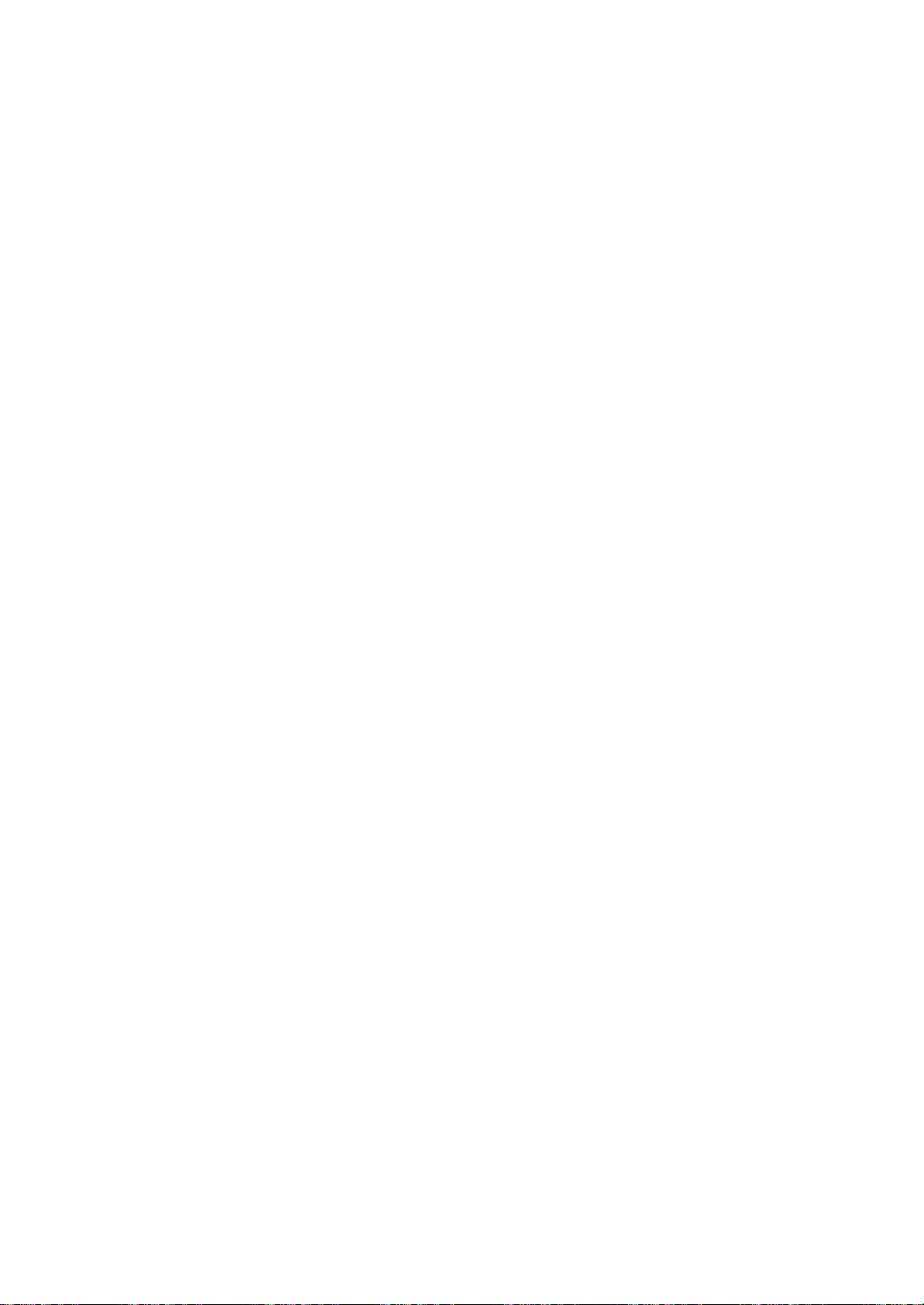
STB
STB
Programming
Codes
Brand
ALPHASTAR
AMPLICA
BIRDVIEW
BSR
CAPETRONICS
CHANNEL
CHAPARRAL
CITOH
CURTIS
DRAKE
DX
ANTENNA
ECHOSTAR
ELECTRO
Audio
Audio
Brand
AIWA
AKAI
ANAM
BURMECTER
CARVER
CLARION
DAEWOO
DENON
FANTASIA
FINEARTS
FISHER
LG(GOLDSTAR)
HAITAI
HARMAN/KARDON
INKEL
MASTER
MATHES
DSR
HOME
Codes
123
050
051
126 129
053
053
013 014 015 018
036 055
008 009
012
054
050
145
005 006 007 010
011
052
112
141
024 046 056 076
038 040 057 058
093 094 095 096
097 098 099
122
089
Codes
014 028 070 096
125 129 139
230
163
003 014 017 023
059
106 189
217 235 236
252
086
199
027 053 060 084
102
148 198
015 075
130 143
071
022
089 099
001 021
024 029
087
107 108
190
191
192
211
212
239
034 035
188
068
037 058
062
078 079 095
122
149 150
152
153 154 155
157 158 159 160
189
207
222
225 226 227 243
247
Brand
EUROPLUS
FUJITSU
GENERAL
INSTRUMENT
HITACHI
HOUSTON
HUGHES
HYTEK
JANIEL
JERROLD
KATHREIN
LEGEND
LG
LUTRON
LUXOR
MACOM
TRACKER
077
116
100
Brand
JVC
229
KEC
KENWOOD
216
KOHEL
NAD
LOTTE
221
LXI
MAGNAVOX
MARANTZ
110
210
MCINTOSH
222
MCS
MEMOREX
069
NAD
121
ONKYO
151
OPTIMUS
224
PANASONIC
PENNEY
Codes
114
017
021
022
133 134
003 004 016 029
031
059
101
139 140
033 037 039
057
104
068
053
060
147
061
108
057
001
132
062
144
010 059 063 064
065
Codes
004 013
141
185 186 187
038 050 067 089
170
171
197
215
222
030
045 046
014 016 036 098
100
172
173 174
175 176 177 178
179 180
181
201
202
208 213
214 219 223
238 240
103
111
002
018 020 025
034
041 081
097
112
049
104
107
046
013 040
041
048 056 057
133 140
158
007 033 064
142
220
241 251
104
Brand
MEMOREX
027
NEXTWAVE
NORSAT
PACE
SKY
SATELLITE
PANASONIC
PANSAT
051
PERSONAL
PHILIPS
PICO
PRESIDENT
PRIMESTAR
PROSAT
RCA
REALISTIC
SAMSUNG
SATELLITE
SERVICE
SCIENTIFIC
ATLANTA
SONY
Brand
PHILIPS
PIONEER
206
QUASAR
RCA
RCX
REALISTIC
SAMSUNG
183
SANSUI
232
SANYO
SCOTT
SHARP
090
SHERWOOD
SONY
TAEKWANG
047
132
113
TEAC
TECHNICS
CABLE
CO
Codes
057
028
124 125
069 070
143
060
142
121
117
071
105
019
102
030
110
111
072
066
106
043 074
123
028 035 047 057
085
032
138
103
Codes
026
112
143
039
042
043 063
065
091
093 094
115
123 127
113
080
092
103 106
124 145 146
193 194 195
204 244 245 246
011
135 138 144
019 083 234
106 186
031
032
051
072 082
117 119
156 184 199
206 209
005 006
158
044 045
109
118
126
248 249
012
020 073 074
076 077
105
162
163 164 165
166 167 168 169
205
231
233
254
010 085
106 136
185 187
237
101
113
128 134
Brand
STARCAST
SUPER
GUIDE
TEECOM
TOSHIBA
UNIDEN
UNIDEN
VIEWSTAR
WINEGARD
ZENITH
Brand
253
TOSHIBA
THE
250
VICTOR
WARDS
YAMAHA
182
203
052
200
114
161
242
Codes
041
020
124 125
023 026 075 087
088 090
107 130
137
002
127
016 025
042
044 045 048 049
078 079 080 086
101
135 136
115
128 146
081
082
083 084
091
120
Codes
147
218
137
061
088
131
089
054 055 066
199
043
092
Brand
APEX
DENON
GE
HARMAN
JVC
LG
44
DVD
DVD
DIGITAL
KARDON
Codes
022
020 014
005 006
027
012
001
010 016 025
Brand
MAGNAVOX
MARANTZ
MITSUBISHI
NAD
ONKYO
PANASONIC
Codes
013
024
002
023
008 017
003 009
Brand
PHILIPS
PIONEER
PROCEED
PROSCAN
RCA
SAMSUNG
Codes
013
004 026
021
005 006
005 006
011
Brand
SONY
THOMPSON
TOSHIBA
YAMAHA
015
ZENITH
Codes
007
005 006
019 008
009 018
010 016 025

Symptoms
Troubleshooting
check
list
No
picture,
Sound
no
sound
OK,
Picture
Picture blurred
poor
OK,
Lines
picture
sound
poor
or
streaks
Poor
in
reception
No
colour
Poor
picture
on
colour
Remote
some
control
Incorrect
Vertical
channels
does
position
Horizontal
bars
Signal
not
work
or
stripesonbackground
noise
Cable
message
Check
adjust
The
switched
Is
Try
Check
Check
Check
Check
Adjust
Adjust
Adjust
Adjust
Check
Check
mains
the
another
these
these
plug-(plugged
on)
TV
switched
channel
aerial
aerial
aerial
for local
contrast
brightness
colour
volume
the
batteries
Audio/Video
(plugged
(broken
Auto-configureoradjust
Auto-configure
Auto-configure
Is
the
Signal
or
or
Cable connected
appears
items
on
(weak
lead?)
interference
in
sockets
adjust
adjust
and
into
remote
the
Clock
Clock
in
and
signal)
TV?)
(VCR
H/V
try
control
only)
position
Phase
or
loose
to
47


300B_Guideline_TH
1/18/04
7:53
PM
Page
2
"√∫---≠
°"√μ'¥μ---Eß3
μ"·Aπ ß·?--°"√"TM ß"π¢ ß «π «∫ y
¡μ "ßE
√''¡∑ Oπ'∑√?
‡ √?EOßTM"√a ‰ø¥ «¬‡ π‡πO‡√‡μO√a¿"¬"π
°"√∑"ß"π ?Eπ∞"π
°"√‡ª ¥·?--ª ¥‡ √?EOß
°"√ª√---∫√--¥---∫‡ '¬ß
°"√¥?O¬ "߇√A«
°"√‡??O°'ª√·°√¡
/
øiß°aTM---πª ¥‡ '¬ß
/
°"√‡??O°¿"..."¢O߇¡π?∫πAπ " O
STATION
‡¡π?
/
·ºß¥ "πAπ "/¥ "π¢ "ß
(øiß°aTM---π‡ √'¡)
·ºß¥ "πA?---ß
/
°"√‡??O°‡¡π?
CHANNEL
‡¡π?
°"√ª√---∫ ??Eπ'¥¬μ---Eß'ª√·°√¡O---μ'π¡---μ'
°"√ª√---∫ ??Eπ'¥¬μ---Eß'ª√·°√¡·∫∫·¡ππ«?
°"√μ---EßTM?EO ∂"π'/°"√ª√---∫O¬ "ß?--‡O'¬¥
°"√·° ‰¢'ª√·°√¡
'ª√·°√¡'ª√¥/°"√‡√'¬°μ"√"ß'ª√·°√¡
PICTURE
‡¡π?
PSM
(A𠫬 «"¡ " ∂"π--¢Oß¿" )
°"√ª√---∫¿"
XD
ACC/
SOUND
‡¡π?
SSM
(A𠫬 «"¡ " ∂"π--‡ '¬ß)
°"√ª√---∫‡ '¬ß/SRS
‡μO√''O/‡ √?EOß√---∫ ---≠≠"≥ ?
WOW
/
‡ √?EOß√---∫ ---≠≠"≥
NICAM
°"√‡??O°‡O"μa yμ‡ '¬ß
TIMER
‡¡π?
π"A °"
/
‡«?"‡ª ¥/ª ¥
SPECIAL
‡¡π?
°"√‡??O°·A? ß ---≠≠"≥¿" A?---°
?AO ªNOß°---π‡¥A°/‰ø· ¥ß ∂"π--‡ª ¥/¿" 'ª√ ß"
°"√ª ¥O---μ'π¡---μ'
/
μ---«μ---E߇«?"ª ¥
/
°"√´?¡¢π"¥¿" /√'‡´Aμ
SCREEN
‡¡π?
√?ª·∫∫¢Oß¿"
°"√ª√---∫O---μ'π¡---μ'
μ"·Aπ ß
°"√°"Aπ¥ "·∫∫·¡ππ«?
°"√ª√---∫Aπ " O
°"√°"Aπ¥°"√∑"ß"π
°"√‡??O°'A¡¥‰«¥a
YNR
°"√∑"ß"π
(°"√?¥ ---≠≠"≥√∫°«π
°"√‡??O°'A¡¥
¿" ¬ O¬
¿"
/
?---∫
/
/π"A °"·?--‡ø
SCREEN
(√'‡´A쉪∑'E "∑'Eμ---Eß "°'√ßß"π)
XGA
(Wide
XGA)
/
Y)
PIP/POP/PBP
PIP/POP/PBP
/
·A? ß ---≠≠"≥¢π"¥
‡ '¬ß
/°"√‡??EOπ¿" ¬ O¬
°"√ ?---∫∑'E√--A« "ß¿" A?---°·?--¿" ¬ O¬
°"√´?¡·¬°
/
'A¡¥O'π yμ
"A√---∫¿" ¬ O¬
°"√‡??O°'ª√·°√¡ "A√---∫¿" ¬ O¬
‡∑‡?‡∑A°´a
°"√μ y
¢ ¡?? "‡ "--¢ ß ¡ π'‡μ √a∑'E "¡"√∂· ¥ߺ?‰¥
°"√μ'¥μ---Eß y
(øiß°aTM---Eπ‡ √'¡)
‡ª ¥/ª ¥ «'μTMa
FASTEXT
ª°√≥a¿"¬π °
´O ‡°Aμ‡ "O"°"»
´O ‡°Aμ
´O ‡°Aμ
'A¡¥
RGB
ª°√≥a «∫ y
´O ‡°AμO'π yμ
μ---Eß "
ID
¢ O «"¡
/
øiß°aTM---π '‡»...¢O߇∑‡?‡∑A°´a
/
/
´O ‡°Aμ "A√---∫‡μ "‡ '¬∫¬?'√
´O ‡°Aμ
/
DVI
¡¿"¬π °
IN
/
S-Video/Audio
PC
IN
'A¡¥
/
RS-232C
"√"¡'‡μO√a°"√ ?EO "√
/
SIMPLE
(S-Video)
Audio/Vidio
D-Sub
¢ O «"¡
/
9
¢"
TOP
(Euro
IN
μ---«º?
(øiß°aTM---π‡ √'¡)
Scart)
√"¬TM?EO°"√O "ßO'ߢOß " ---Eß
'ª√'μ O? ß/√---∫
°"√μ---Eß'ª√·°√¡√''¡∑ π'∑√?
√A--- °"√μ---Eß'ª√·°√¡
√"¬°"√μ√« ‡TMA ªi≠A"·?--°"√·° ‰¢
4
8
9
10
15
17
20
22
25
28
32
35
37
38
42
43
47
2

300B_Guideline_TH
1/18/04
7:53
√--∫∫ "¬‰ø
PM
Page
3
°"√μ'¥μ---Eß
‡ √?EOß'∑√∑---»πaπ'E∑"ß"π¥ «¬√--∫∫ "¬‰ø°√--· ?---∫
μ'¥‰« ∫πΩ"ª ¥¥ "πA?---ß
A√?O‰ø¥---∫
a.
b.
c.
d.
e.
"A ¥ ߪ?---I°‡ '¬∫‡ "O"°"»·?-- "¬‰øOO°
‡ª ¥Ω"ª ¥¥ "πA?---ßOO°
A?---ß "°μ O "¬ "¬‰ø‡¢ "°---∫‡ √?EOß'∑√∑---»πa
¬ ¥ "¬μ "ßE
¥ ß "¬∑---EßA¡¥OO°º "πTM OߢO߇ √?EOß'∑√∑---»πa
ª ¥Ω"ª ¥¥ "πA?---ß
A "¡μ O‰ø°√--· μ√߇¢ "°---∫‡ √?EOß'∑√∑---»πaπ'E
¥ «¬ "¬√---¥∑'E"A ¡"
A?---ß "° ---¥ "¬∑'Eμ OO¬? ‡√'¬∫√ O¬·? «
·√ߥ---π‰øøN"√--∫yO¬? "π·º πªN"¬∑'E
"π°√≥'∑'EøN"º "
"A μ O "¬ "¬‰ø‡¢ "°---∫ª?---I°‰øO" "√
"‡μ? π
‡ ?EOªNOß°---πO---πμ√"¬ "°‰ø‰A¡ A√?O‰øøN"TMAOμ
O" ∂?°ΩπA√?O «"¡TM?Eπ
‡π?EOß "°O" ∑""A ‡°'¥√O¬¢?¥¢'¥
O¬ "ß∂"«√‰¥
A "¡¢---¥∂?A√?O°√--·∑°
A√?O‡°'¥°"√TM"√y¥‡ '¬A"¬°---∫
A "¡«"߇ √?EOß'∑√∑---»πa"°? °---∫∫√'‡«≥∑'E
Active
Matrix
LCD
¥ «¬«---μ∂y·¢Aß
Active
Matrix
LCD
°"√∫√'°"√
A "¡∂O¥Ω"ª ¥¥ "πA?---߇ √?EOß'∑√∑---»πaOO°
‰¥
‰øøN"·√ß ?ß·?--O?EπE
∂ "‡ √?EOß'∑√∑---»πa∑"ß"πº'¥ª°μ'
‡π?EOß "°O" ∑""A y≥‰¥ √---∫O---πμ√"¬ "°
"A ∂O¥ª?---I°OO°·?--μ'¥μ O
∫√'...---∑μ---«·∑π "Aπ "¬¢Oß y≥
‡ " "°"»
μ O‡ "O"°"»‡¢ "°---∫´O ‡°Aμ∑'E¡'‡ √?EOßA¡"¬
‡ ?EO"A √---∫ ---≠≠"≥¿" ‰¥ ¥'∑'E y¥
«√"TM ‡ "O"°"»∑'Eμ O¿"¬πO°O" "√
+
75
Ω
∑'E¥ "πA?---ß
a/e
b
μ"·Aπ ß
«"߇ √?EOß'∑√∑---»πa¢Oß y≥"πμ"·Aπ ß∑'EAπ " O‰¡ ∂?°· ߉øA√?O· ßO"∑'μ¬a Oß'¥¬μ√ß
«√√--«---߉¡ "A ‡ √?EOß'∑√∑---»πa‡°'¥°"√ ---Eπ --‡∑?Oπ
√ Oπ'¥¬‰¡ "‡ª π
ª ¥TM Oß√--∫"¬O"°"»∫πΩ"ª ¥¥ "πA?---ß
·?-- «√μ'¥μ---E߇ √?EOß'∑√∑---»πa"πμ"·Aπ ß∑'E¡'O"°"»∂ "¬‡∑ --¥«°
A"° y≥μ Oß°"√μ'¥μ---Eß'∑√∑---»πa‡¢ "°---∫Ω"ºπ---ß
(Oyª°√≥a‡ √'¡)
(TM'Eπ «πOyª°√≥a‡ √'¡)
‡¢ "∑'E¥ "πA?---߇ √?EOß'∑√∑---»πa
"A ¬ ¥¥ «¬ «"¡√--¡---¥√--«---߇ ?EO‰¡ "A ‡ √?EOßμ°?ß¡"‰¥
A√?O∂?° «"¡TM?Eπ,
ΩyEπ?--OOß
"A μ'¥TMy¥‡TM?EO¡μ O°"√μ'¥μ---Eß¡"μ√∞"π
"π¢≥--∑'E y≥μ'¥μ---Eß'∑√∑---»πa‡¢ "°---∫μ---«¬ ¥
°"√∑" «"¡ -- "¥
∂O¥ª?---I°‡ √?EOß'∑√∑---»πa° Oπ --∑" «"¡ --O"¥º'«Aπ "¢OßAπ " O
LCD
‡ √?EOß'∑√∑---»πa'¥¬°"√‡TMA¥Aπ " O·?--TM'Eπ «π¿"¬πO°¥ «¬º "∑'Eπy ¡·?-- --O"¥
μ Oß∑" «"¡ --O"¥Aπ " O¡"°¢ Eπ
--O"¥A√?O ‡ª√¬a∑" «"¡ --O"¥
"A "TM º " --O"¥∑'E‡ª ¬°A¡"¥E
A "¡"TM πE"¬"∑" «"¡
A√?O «"¡
A "¡
VESA
∑" «"¡ --O"¥
∂ " "‡ª π
d
°"√°" ---¥∑'E߇¡?E A¡¥ "¬y"TM ß"π
A?O¥ø??OO‡√ ‡´πμa∑'E"TM "πº?'μ¿---≥±aπ'E
A "¡∑'EßA?O¥‰ø¥---ß°? "« √ O¡°---∫¢¬--∑---E«‰ª
°"√°" ---¥∑'Eߺ?'μ¿---≥±aπ'E --μ Oߪ '∫---μ'μ"¡°ÆA¡"¬"πª√--‡∑»¢Oß y≥
ª√--°O∫¥ «¬O≥?¢Oß "√ª√O∑
3
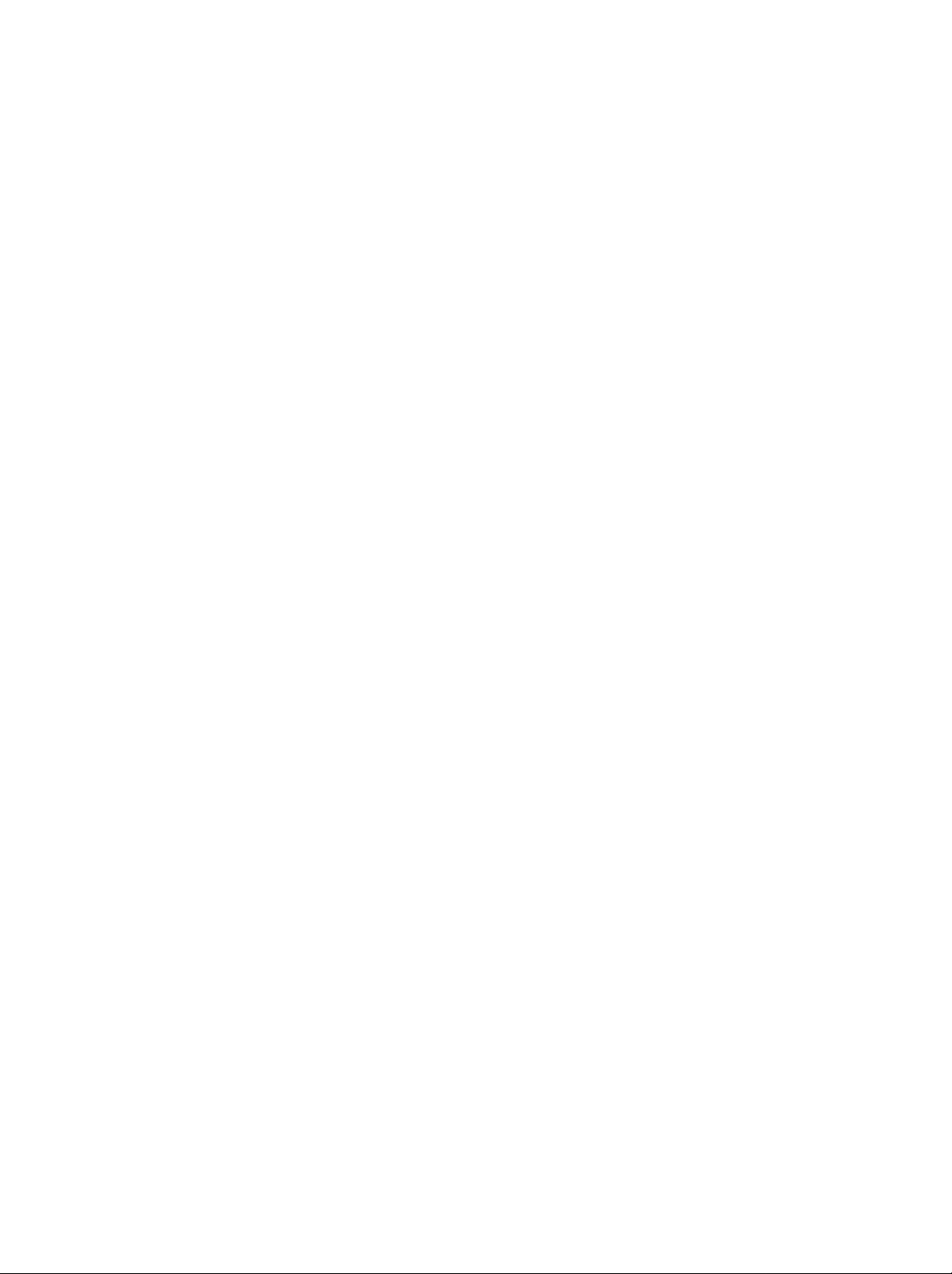
300B_Guideline_TH
1/18/04
7:53
PM
Page
4
μ"·Aπ ß·?--°"√"TM ß"π¢ ß «π «∫ y
¡μ "ßE
øiß°aTM---π∑---EßA¡¥ "¡"√∂ «∫ y¡‰¥ '¥¬"TM √''¡∑ Oπ'∑√?
∫"ßøiß°aTM---π¬---ß "¡"√∂ª√---∫‰¥ '¥¬"TM ªyE¡∑'E·ºß¥ "π¢ "ߢO߇ √?EOß'∑√∑---»πa
√''¡∑ π'∑√?
1.
POWER
‡ª ¥'∑√∑---»πa "° ∂"π-- ·μπ¥a∫"¬
2.
TV/AV
‡??O°'A¡¥
RGB
1
2
3
MODE
V
A
/
V
T
T
U
P
I
N
P
O
W
E
R
ARC
M
U
T
E
4
5
LIST
Q.VIEW
6
PSM
7
VOL
SSM
PR
8
PIP/POP/PBP
MENU
TEXT
EXIT
9
‡ª ¥'∑√∑---»πa "° ∂"π-- ·μπ¥a∫"¬
3.
INPUT
‡??O°'A¡¥
RGB
4.
ARC
ª√---∫‡ª?'E¬π√?ª·∫∫¢Oß¿"
5.
E¡μ---«‡?¢
ªy
‡ª ¥‡ √?EOß'∑√∑---»πa "° ∂"π-- ·μπ¥a∫"¬A√?O‡??O°A¡"¬‡?¢'¥¬μ√ß
6.
LIST
· ¥ßμ"√"ß'ª√·°√¡
7.
PSM
(PSM
‡√'¬° "ª√---∫μ---Eß¿" ∑'ETMO∫¢ Eπ¡"O'° √---Eß
8.
Volume
ª√---∫√--¥---∫ «"¡¥---ߢO߇ '¬ß
Programme
10
OK
‡??O°'ª√·°√¡
9.
MENU
‡??O°‡¡π?
PIP
PR-
PIP
PR+
PIP
INPUT
SWAP
10.
E¡
ªy
‡??O°√"¬°"√‡¡π?
PLAY
PAUSE
STOP
RECORD
11
12
REW
WIN.SIZE
WIN.POSITION
REVEAL?SIZE
MIX
FF
SKIP
SLEEP
I/II
HOLD
UPDATE
INDEXiMODE
TIME
M
13
‡??O° "ª√---∫μ---EߢO߇¡π?
OK
¬?π¬---π°"√‡??O°A√?O· ¥ß'A¡¥ªi y∫---π
11.
E¡
ªy
«∫ y¡‡ √?EOß∫---π∑ °‡∑ª«'¥''OA√?O‡ √?EO߇? π
‰¡ "¡"√∂"TM °---∫‡ √?EO߇? π
12.
SLEEP
μ---E߇«?"ª ¥‡ √?EOß
13.
TELETEXT
(‡ª ¥/ª ¥)
A√?Oª ¥‰ª∑'E ∂"π-- ·μπ¥a∫"¬
TV,
AV,
PC,
TV,
PC,
(Aspect
DVI
DVI
PC
AV,
PC
Ratio
S-Video,
S-Video,
Control)
Component
Component
(√"¬°"√)
(Picture
Status
Memory)
(A𠫬 «"¡ " ∂"π--¢ ß¿" ))
Down/Up
(ª√---∫√--¥---∫‡ '¬ß
Up/Down
(‡ª?'E¬π'ª√·°√¡
‡∫"/¥---ß))
(‡¡π?)
D/E/F/G
(μ°?ß)
VCR/DVD
(¢ Eπ/?ß/´ "¬/¢«")
DVD
DVD)
(μ---E߇«?"ª ¥)
BUTTONS
E¡
(ªy
TELETEXT)
1,
Component
1,
Component
2,
2,
¢ Eπ/?ß)
cRECORDe
(ªyE¡
(øiß°aTM---π‡ √'¡)
(∫---π∑ °)
ªyE¡‡A? "π'E"TM "A√---∫‡∑‡?‡∑A°´a
"A√---∫√"¬?--‡O'¬¥‡ 'E¡‡μ'¡
*
:
‰¡ ¡'øiß°aTM---Eππ'E
°√y≥"¥?∑'EA---«¢ O
‡∑‡?‡∑A°´a
4
(·∫∫¡'
TELETEXT)

300B_Guideline_TH
1/18/04
7:53
PM
Page
5
μ"·Aπ ß·?--øiß°aTM---π°"√ «∫ y
14.
MODE
‡??O°'A¡¥°"√∑"ß"π¢Oß√''¡∑:
‡??O°'A¡¥°"√∑"ß"πO?EπE
15.
MUTE
‡ª ¥‡ '¬ßA√?Oª ¥‡ '¬ß
16.
Q.VIEW
°?---∫‰ª∑'E'ª√·°√¡∑'E√---∫TM¡° OπAπ "π'E
‡??O°'ª√·°√¡'ª√¥
17.
SSM
‡√'¬° "ª√---∫μ---E߇ '¬ß∑'ETMO∫¢ Eπ¡"O'° √---Eß
18.
ªy
PIP/POP/PBP
‡ª?'E¬π¿" ¬ O¬
PIP
‡??O°'ª√·°√¡ "A√---∫¿" ¬ O¬
SWAP
‡??O°√--A« "ß¿" A?---°·?--¿" ¬ O¬
PIP
‡??O°'A¡¥O'π yμ "A√---∫¿" ¬ O¬
WIN.SIZE
ª√---∫¢π"¥¿" ¬ O¬
μ"·Aπ ß
‡??EOπ¿" ¬ O¬‰ª"π∑'»∑"ß
19.
EXIT
OO° "°·μ ?--'A¡¥
('A¡¥)
(ª ¥‡ '¬ß)
(Sound
E¡
PIP
PR
INPUT
( °)
Status
'¥¬‡??O°'A¡¥
+/-
WIN
STB
A√?O
TV,
VCR,
DVD, CABLE,
AUDIO
‡ ?EO"A √''¡∑ "¡√∂ «∫ y¡Oyª°√≥a¿"¬πO°
(SSM
Memory)
PIP,
D/E
POP,
A√?O
(A𠫬 «"¡ " ∂"π--‡ '¬ß))
PBP
A√?Oª ¥
F/G
¡
MODE
V
A
/
V
T
T
U
P
I
N
LIST
PSM
VOL
PIP/POP/PBP
MENU
P
O
W
E
R
ARC
M
U
T
E
Q.VIEW
SSM
PR
*
EXIT
14
15
16
17
18
13
19
20.
I/II
‡??O°¿"..." "A√---∫°"√OO°O"°"»·∫∫ Oß¿"..."
‡??O°‡ '¬߇O"μa yμ
A¡"¬‡Aμy:
"π'A¡¥‡∑‡?‡∑A°´a
"TM "A√---∫øiß°aTM---π‡∑‡?‡∑A°´a
°"√" ·∫μ‡μ √'E
?
‡ª ¥Ω"ª ¥TM Oß" ·∫μ‡μO√'E∑'E¥ "πA?---ß
∑'E°"Aπ¥
?
O¬ ""TM ·∫μ‡μO√'E‡° "A√?O∑'E"TM ·? «√ «¡°---∫·∫μ‡μO√'E"A¡
?
" Ω"ª ¥°?---∫‡¢ "∑'E
μ√ß°---∫
(+
-
+,
PIP
ªyE¡
·? «" ·∫μ‡μO√'E¢π"¥
μ√ß°---∫
-)
PR
-/+,
SWAP
·?--
1.5V
PIP
AA
INPUT
Oß° Oπ
μ"¡¢---E«
OK
PIP
PR-
PIP
PR+
SWAP
PLAY
PAUSE
STOP
REW
FF
SKIP
WIN.POSITION
SLEEP
TELETEXT)
WIN.SIZE
(·∫∫‰¡ ¡'
PIP
RECORD
INPUT
18
I/II
20
5
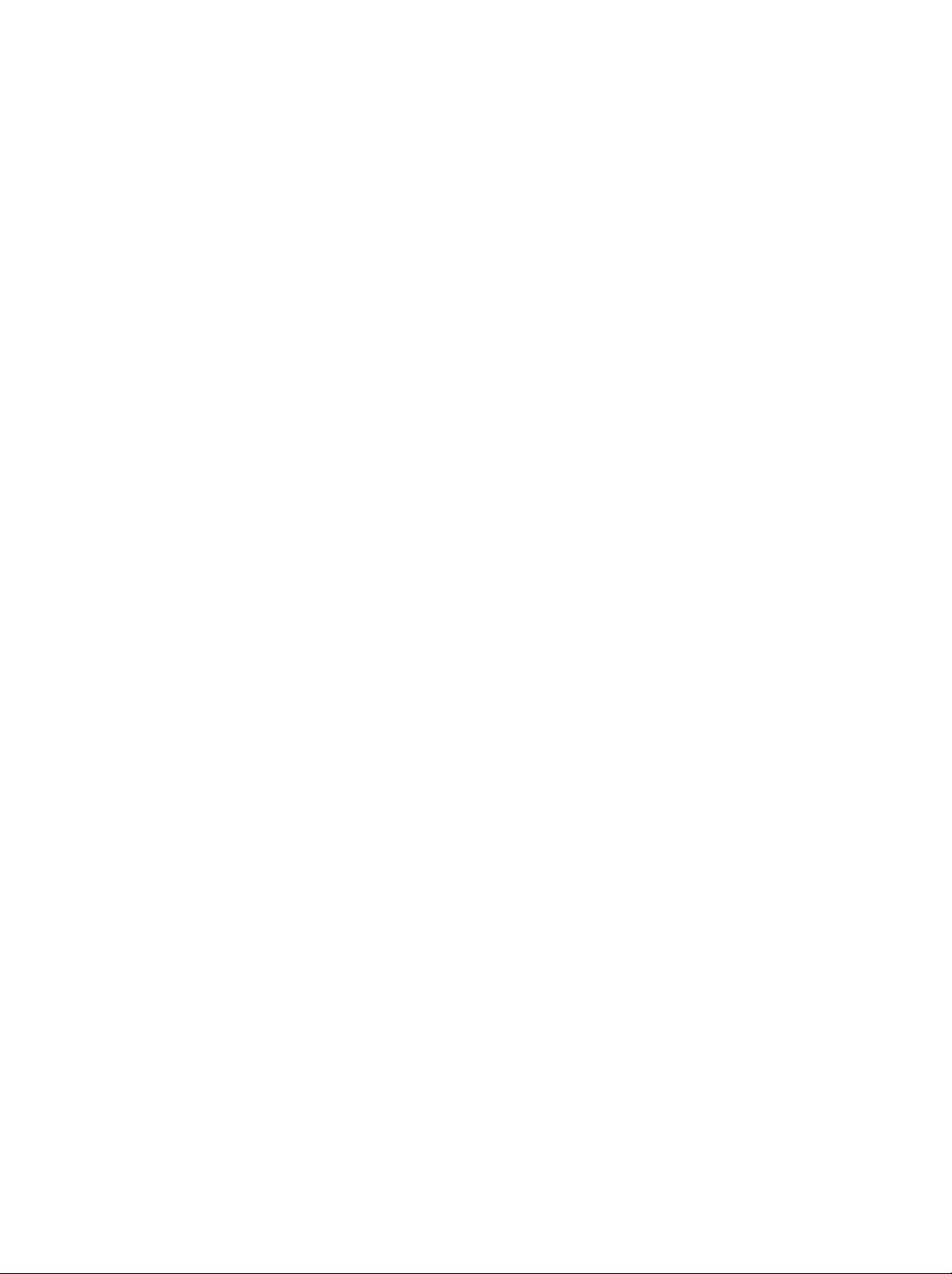
300B_Guideline_TH
1/18/04
7:53
PM
Page
6
μ"·Aπ ß·?--øiß°aTM---π°"√ «∫ y
·ºß¥ "πAπ "/·ºß¥ "π¢ "ß
¡
PR
VOL
OK
MENU
TV
AV
/
ON/OFF
7
8
6
5
4
3
2
1
1.
/
(ON/OFF)
((‡ª ¥/ª ¥))
‡ª ¥A√?Oª ¥‡ √?EOß'∑√∑---»πa
D/E
6.
((‡ª?'E¬π'ª√·°√¡
‡??O°'ª√·°√¡A√?O√"¬°"√‡¡π?
2.
TV/AV
‡??O°'A¡¥
Component2,
TV,
AV,
S-Video,
RGB
PC,
DVI
Component1,
PC
‡ª ¥'∑√∑---»πa "° ∂"π-- ·μπ¥a∫"¬
‡ª ¥'∑√∑---»πa "° ∂"π-- ·μπ¥a∫"¬
7.
‰ø· ¥ß ∂"π--‡ª ¥‡ √?E ß/ ·μπ¥a∫"¬
μ'¥ « "߇ª π '·¥ß"π'A¡¥ ·μπ¥a∫"¬
μ'¥ « "߇ª π '‡¢'¬«¢≥--∑'E'∑√∑---»πa‡ª ¥O¬?
3.
MENU
‡??O°‡¡π?
4.
OK
(μ°?ß)
(‡¡π?)
μ'¥ « "߇ª π '‡A??Oß"π'A¡¥
('A¡¥
8.
‡´Aπ‡´ √a√''¡∑ π'∑√?
¬?π¬---π°"√‡??O°A√?O· ¥ß'A¡¥ªi y∫---π
F
5.
G
/
(Volume
((ª√---∫√--¥---∫‡ '¬ß
ª√---∫√--¥---∫ «"¡¥---ߢO߇ '¬ß
Down/Up)
‡∫"/¥---ß))
ª√---∫ "ª√---∫μ---EߢO߇¡π?
(Programme
DPM)
Up/Down)
¢ Eπ/?ß))
RGB
PC/DVI
PC
6

300B_Guideline_TH
1/18/04
7:54
PM
Page
7
·ºß¥ "πA?---ß
μ"·Aπ ß·?--øiß°aTM---π°"√ «∫ y
¡
S-VIDEO
VIDEO
S-VDEO
R AUDIO L MOLO VDEO
AV3
R AUDIO L/MOLO
AV
8
RS-232C
OUT
REMOTE
AC
IN
CONTROL
RS-232C
N
2
RS-232C
(Digital
3
Visual
1
1.
´ ‡°Aμ "¬‰ø
2.
· A "A√---∫√''¡∑ π'∑√?
3.
√aμ πy
4.
´ ‡°Aμ
°√¡
DVI
DVI
PC
Interface)
RGB
PC
4
PC
RGBPC/PCAUDIOIN
PC
μ O´O ‡°Aμ‡O"μa yμ¢O߇ √?EOß
5.
´ ‡°Aμ
COMPONENT2
μ O´O ‡°Aμ
COMPONENT1
(DVD)
AUDIO/VIDEO
‡¢ "°---∫´O ‡°Aμπ'E
(DTV,
DVD),
IN
OUT
¢OßOyª°√≥a¿"¬πO°
‡¢ "°---∫´O ‡°Aμ‡A? "π'E
COMPONENT1
PC
AUDIO
IN
COMPONENT2
(480i/576i)
VIDEO
LR
IN
AUDIO
5
6.
´ ‡°Aμ
7.
´ ‡°Aμ‡ " "°"»
μ O´O ‡°Aμ
8.
´ ‡°Aμ
/
μ O´O ‡°Aμ
IN
AV
AUDIO/VIDEO
AV
OUT
LR
VIDEO
6
OUT
RF
¢Oß
AUDIO/VIDEO
ANT
AUDIO
IN
7
VCR
‡¢ "°---∫´O ‡°Aμ‡ "O"°"»
IN
(AV)
OUT
¢OßOyª°√≥a¿"¬πO°
‡¢ "°---∫´O ‡°Aμ‡A? "π'E
´ ‡°Aμ
μ O´O ‡°Aμ
S-VIDEO
μ O´O ‡°Aμ
√--∫∫‡ '¬ß∑'E
S-VIDEO/AUDIO
VIDEO
OUT
AUDIO
AV
OUT
¢Oß
¢Oß
IN
S-VIDEO
SVIDEO
(SAV)
VCR
‡¢ "°---∫´O ‡°Aμ
VCR
‡¢ "°---∫´O ‡°Aμ
7

300B_Guideline_TH
1/18/04
7:54
PM
Page
8
°"√∑"ß"π ?Eπ∞"π
°"√‡ª ¥·?--ª ¥‡ √?E ß
1.
2.∂ "‡ √?EOß'∑√∑---»πaO¬? ∑'E'A¡¥ ·μπ¥a∫"¬
3.
Power
°¥ªyE¡
INPUT
A√?OªyE
POWER
°¥ªyE¡
‡ ?EO‡ª ¥ «'μTMa‡ √?EOß'∑√∑---»πa
¡μ---«‡?¢∫π√''¡∑ Oπ'∑√?
‡ ?EO‡ª ¥ «'μTMa"A ‡√'E¡∑"ß"π
"A °¥ªyE¡POWER,
TV/AV,
∫π√''¡∑ Oπ'∑√?
PR+/-,
'∑√∑---»πa --‡ª?'E¬π°?---∫‰ª∑'E'A¡¥ ·μπ¥a∫"¬
4.
A¡"¬‡Aμy:
Power
°¥ªyE¡
O'° √---E߇ ?EOª ¥ «'μTMa‡ √?EOß'∑√∑---»πa
∂ "¡'°"√¥ ߪ?---I°‰øOO°"π¢≥--∑'E‡ª ¥‡ √?EOßO¬?
‡¡?EO‡ '¬∫ª?---I°O'° √---Eß
‡ √?EOß'∑√∑---»πa --‡ª?'E¬π¡"∑'E ∂"π-- ·μπ¥a∫"¬A√?O ∂"π--‡ª ¥
P
O
W
E
R
T
U
P
I
N
M
U
T
E
°"√‡?? °'ª√·°√¡
y≥ "¡"√∂‡??O°‡?¢TM Oß'ª√·°√¡‰¥ '¥¬"TM ªyE¡
PR+/-
¡μ---«‡?¢
A√?OªyE
°"√ª√---∫√--¥---∫‡ '¬ß
Q.VIEW
SSM
MENU
VOL+/-
°¥ªyE¡
°"√¥? ¬ "߇√A«
Q.VIEW
°¥ªyE¡
A¡"¬‡Aμy:
∂?°μ---E߉« ∑'E
‡ ?EOª√---∫√--¥---∫ «"¡¥---ߢO߇ '¬ß
‡ ?EO√---∫TM¡'ª√·°√¡ y¥∑ "¬∑'E y≥‡ª ¥° OπAπ "π'E
øiß°aTM---ππ'E --∑"ß"π‡ⓒ "--‡¡?EO
Off
¡'ⓒ--π---Eπ
(ª ¥)
∑y° √---Eß∑'E°¥ªyE¡π'E --‡ª π°"√‡??O°'ª√·°√¡'ª√¥∑'E∫---π∑ °‰«
Favorite
Programme
('ª√·°√¡'ª√¥)
OK
PIP
INPUT
SWAP
I/II
8
øiß°aTM---πª ¥‡ '¬ß
MUTE
°¥ªyE¡
(ª ¥‡ '¬ß)
‡ '¬ß --∂?°ª ¥
y≥ "¡"√∂¬°‡?'°°"√ª ¥‡ '¬߉¥ '¥¬°"√°¥ªyE¡MUTE,
°"√‡?? °¿"..."¢ ߇¡π?∫πAπ "
‡¡π? "¡"√∂· ¥ß∫πAπ " O"π¿"..."∑'E y≥μ Oß°"√‰¥
1.
2.
3.
4.
MENU
°¥ªyE¡
°¥ªyE¡
°¥ªyE¡
‡¡π?μ "ßE
°¥ªyE¡
·? «°¥ªyE¡
·? «°¥ªyE¡
∫πAπ " O --ª√"° ‡ª π¿"..."μ"¡∑'E‡??O°‰«
MENU
(‡¡π?)
·? «°¥ªyE¡
/
/
‡ ?EO∑"°"√∫---π∑ ° "
(‡¡π?)
·?-- ---≠?---°...≥a
--ª√"° ¢ Eπ
VOL+/-
,
I/II,
A√?OSSM
(øiß°aTM---π‡ √'¡)
‡√'E¡ "°°"√‡??O°¿"..."¢Oß y≥
D/E
‡ ?EO‡??O°
‡ ?EO‡??O°‡¡π?
Language
‡ ?EO‡??O°¿"..."∑'Eμ Oß°"√
SPECIAL
(¿"...")
( '‡»...)
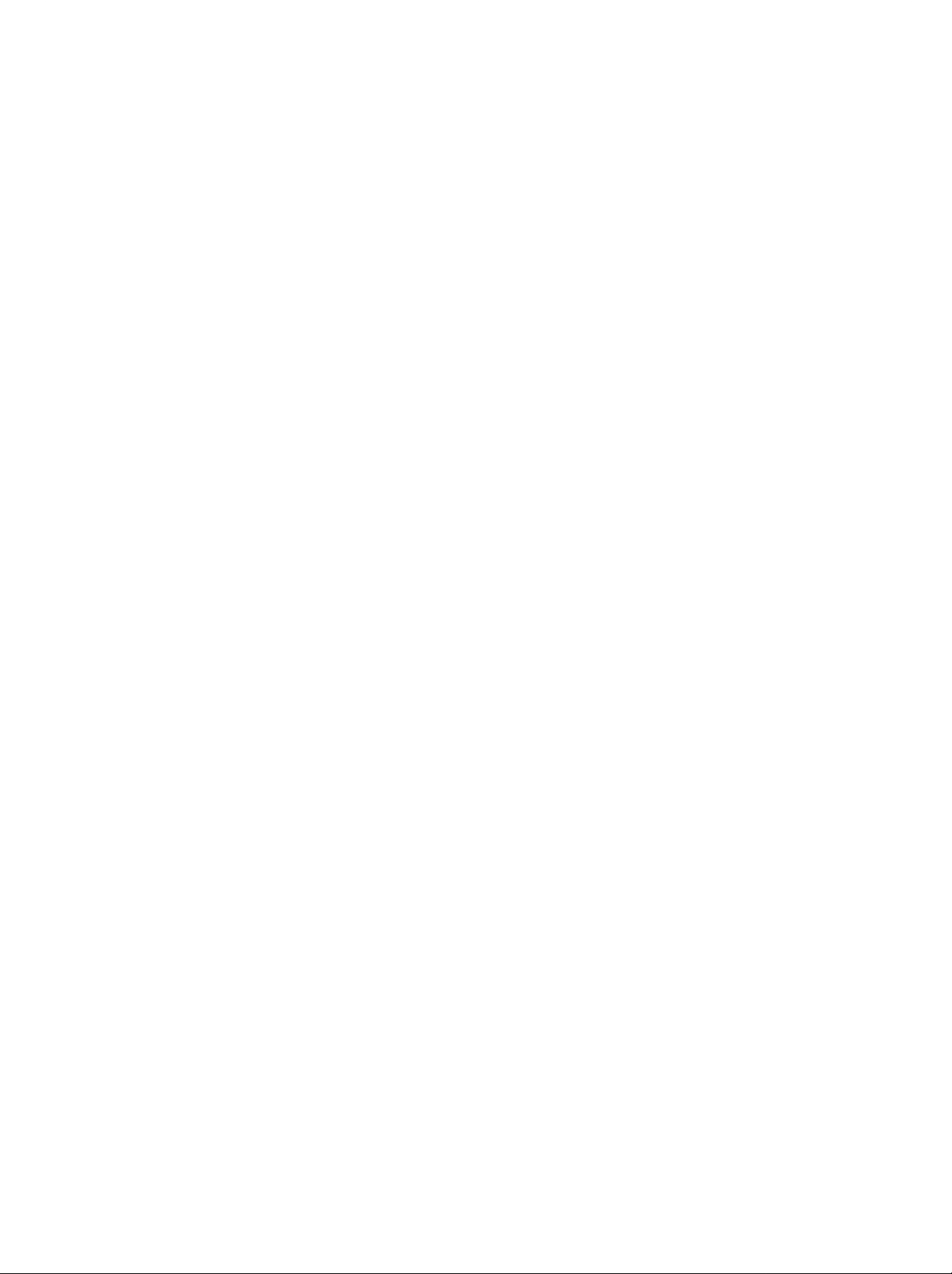
300B_Guideline_TH
1/18/04
7:54
Page
9
PM
‡¡π?∫πAπ "
y≥ "¡"√∂ ---Eß"A ‡ √?EOß'∑√∑---»πa∑"ß"π‰¥ "°Aπ " O'¥¬º "π°"√"TM ‡¡π?
°"√‡?? °‡¡π?
1.
°¥ªyE¡
2.
°¥ªyE¡
3.
°¥ªyE¡
A¡"¬‡Aμy:
MENU
(‡¡π?)
G
·? «°¥ªyE¡
MENU
·? «°¥ªyE¡
D/E
‡ ?EO°?---∫‰ª∑'E°"√√---∫TM¡'∑√∑---»πaμ"¡ª°μ'
(‡¡π?)
"π'A¡¥‡∑‡?‡∑A°´a
D/E
‡ ?EO· ¥ß·μ ?--‡¡π?
‡ ?EO‡??O°√"¬°"√‡¡π?
‡¡π? --‰¡ · ¥ß¢ Eπ
‡¡π?
‡¡π?
Auto
Manual
Programme
Favourite
STATION
On/Off
Source
Size
Image
Sound
Position
Swap
MENU
MENU
STATION
programme
programme
edit
programme
Prev.
PIP/POP/PBP
Prev.
PIP/POP/PBP
( ∂"π')
‡¡π?
‡¡π?
PSM
ACC
XD
MENU
PICTURE
SSM
Balance
AVL
SRS
MENU
SOUND
WOW
PICTURE
Prev.
SOUND
Prev.
(¿" )
MENU
OK
(‡ '¬ß)
‡¡π?
SCREEN
ARC
Auto-configure
Clock
Phase
Position
MENU
SCREEN
Prev.
(Aπ " )
Input
Child
Language
Power
Tr
Zoom
Reset
‡¡π?
ansparency
MENU
SPECIAL
SPECIAL
lock
indicator
Prev.
( '‡»...)
Clock
Off
On
Auto
MENU
TIMER
‡¡π?
TIMER
time
time
off
Prev.
(‡«?")
9

300B_Guideline_TH
1/18/04
7:54
PM
Page
10
‡¡π?
Auto
Manual
Programme
Favourite
STATION
MENU
STATION
programme
programme
edit
programme
Prev.
( ∂"π')
‡¡π?
STATION
°"√∫---π∑ °TM Oß ∂"π''∑√∑---»πa "¡"√∂∑"‰¥ ∂ ß
'¥¬"TM A¡"¬‡?¢'ª√·°√¡
‰¥ ·? «
y≥ -- "¡"√∂"TM ªyE¡
( ∂"π')
∂ ß
99
(0
(‡ⓒ "--∑'Eª√--‡∑» 'π
/
A√?OªyE¡μ---«‡?¢
100
TM Oß
(‡ⓒ "--∑'Eª√--‡∑» 'π
:
0
∂ ß
199))
:
200
TM Oß)
‡¡?EO y≥μ---Eß ∂"π'
‡ ?EO πA" ∂"π'∑'E y≥‰¥ μ---Eß'ª√·°√¡‰«
°"√ª√---∫ ??EπA"TM Oß ∂"π' "¡"√∂∑"‰¥ '¥¬"TM 'A¡¥O---μ'π¡---μ'A√?O'A¡¥·¡ππ«?
°"√ª√---∫ ??Eπ'¥¬μ---Eß'ª√·°√¡ ---μ'π¡---μ'
∂"π'∑---EßA¡¥∑'E "¡"√∂√---∫‰¥ --∂?°∫---π∑ °¥ «¬«'∏'π'E
'ª√·°√¡O---μ'π¡---μ'"π√--A« "ß°"√μ'¥μ---E߇ √?EOß'∑√∑---»πaπ'E
1.
2.
MENU
°¥ªyE¡
°¥ªyE¡
"°π---Eπ
"°π---Eπ
(‡¡π?)
°¥ªyE¡
°¥ªyE¡
‡ ?EO‡??O°
/
(μ---Eß'ª√·°√¡O---μ'π¡---μ')
3.
°¥ªyE¡
BG
I
DK
M
4.
°¥ªyE¡
5.
°¥ªyE¡
‡??O°√--∫∫∑'«'¥ «¬ªyE¡
System
from
Storage
Start
Prev.
MENU
:
(‡O‡´'¬/π'«´'·?π¥a/μ--«---πOO°°?"ß/·Oø√'°"/OO ‡μ√‡?'¬)
:
(Œ Oß°ß/·Oø√'°""μ )
:
(¬y'√ªμ--«---πOO°/ 'π/·Oø√'°"/CIS)
:
(USA/‡°"A?'/ø ?'ªª π a)
OK
(μ°?ß)
D
E
‡ ?EO‡??O°
/
Storage
·? «°¥ªyE¡
G
(øiß°aTM---π‡ √'¡)
‡??O°A¡"¬‡?¢'ª√·°√¡‡√'E¡μ π¥ «¬ªyE¡
from
(∫---π∑ °‡√'E¡∑'E)
6.
7.
OK
°¥ªyE¡
°¥ªyE¡
/
(μ°?ß)
‡ ?EO‡??O°
Start
(‡√'E¡)
¢O·π--π""A y≥"TM °"√ª√---∫ ??Eπ'¥¬μ---Eß
/
‡ ?EO‡??O°‡¡π?
Auto
/
BG
I
DK
M
from
(∫---π∑ °‡√'E¡∑'E)
/
A√?OªyE¡μ---«‡?¢∫π‡¡π?
STATION
programme
System
∫π‡¡π?
·?--°¥ªyE¡
( ∂"π')
(√--∫∫)
G
"°π---Eπ
Storage
;
11
CO5
MENU
8.
OK
°¥ªyE¡
TM Oß ∂"π'∑'E "¡"√∂√---∫‰¥ ∑y° ∂"π' --∂?°∫---π∑ °‰«
· √ ---≠≠"≥
(Programme
(‡∑‡?‡∑A°´a)
μ"¡A¡"¬‡?¢¢OßTM Oß ∂"π'
BG
I
DK
M
‡ ?EO‡√'E¡μ π°"√μ---Eß'ª√·°√¡O---μ'π¡---μ'
VPS
(Video
Programme
=
Control
Delivery
√--∫∫ «∫ y¡°"√√---∫'ª√·°√¡)
∂ "‰¡ "¡"√∂°"Aπ¥TM?EO ∂"π'"A °---∫ ∂"π'"¥‰¥
·?--∫---π∑ °¥ «¬A¡"¬‡?¢¥---ß∑'E‰¥ · ¥߉« ¥ "π? "ß
‡μ√‡?'¬
V/UHF
1~75
1~69
1~69
2~83
"¬‡ ‡∫'?
2~44
1~47
1~47
1~71
V/UHF
1~69
1~69
1~62
2~83
A"°μ Oß°"√A¬y¥°"√μ---Eß'ª√·°√¡O---μ'π¡---μ'
‡¡?EO°"√μ---Eß'ª√·°√¡O---μ'π¡---μ'‡ √A ‡√'¬∫√ O¬·? «
edit
(·° ‰¢'ª√·°√¡)
(°"√·° ‰¢'ª√·°√¡)
9.
10
MENU
°¥ªyE¡
¢ Eπ∫πAπ " O
"A√---∫°"√·° ‰¢'ª√·°√¡∑'E∫---π∑ °‰«
´E"‰ª‡√?EO¬E
(‡¡π?)
‡ ?EO°?---∫‰ª∑'E°"√√---∫TM¡'∑√∑---»πaμ"¡ª°μ'
17%
·?--∫---π∑ °TM?EO ∂"π' "A√---∫ ∂"π'∑'E
=
Service
∫√'°"√'ª√·°√¡«'¥''O),
A√
?O¢ O¡??
TELETEXT
TM?EO ∂"π' --∂?°°"Aπ¥"A
'π
"¬‡ ‡∫'?
1~47
1~47
1~41
1~71
"A °¥ªyE¡
MENU
--ª√"° ‡¡π?
°√y≥"¥?∑'EA---«¢ O
ª√--‡∑» ?EπE
V/UHF
1~69
1~69
1~69
2~83
(‡¡π?)
Programme
Programme
"¬‡ ‡∫'?
1~47
1~47
1~47
1~71
edit
PDC

300B_Guideline_TH
1/18/04
7:54
PM
Page
11
‡¡π?
STATION
°"√ª√---∫ ??Eπ'¥¬μ---Eß'ª√·°√¡·∫∫·¡ππ«?
°"√μ---Eß'ª√·°√¡·∫∫·¡ππ«? --TM «¬"A y≥ª√---∫ ??EπTM Oß ∂"π'‰¥ ¥ «¬μ---«‡Oß
?"¥---∫TM Oß ∂"π'μ "ßE
TM Oß ∂"π'¥ «¬μ---«O---°...√
1.
2.
MENU
°¥ªyE¡
°¥ªyE¡
"π·∫∫"¥°A‰¥ ∑'E y≥μ Oß°"√
5
μ---« "A√---∫·μ ?--A¡"¬‡?¢'ª√·°√¡‰¥
"°π---Eπ
(‡¡π?)
"°π---Eπ
°¥ªyE¡
°¥ªyE¡
‡ ?EO‡??O°
/
(μ---Eß'ª√·°√¡·∫∫·¡ππ«?)
3.
°¥ªyE¡
4.
‡??O°√--∫∫∑'«'¥ «¬ªyE¡
BG
I
DK
M
5.
°¥ªyE¡
6.
°¥ªyE¡
·? «°¥ªyE¡
System
Storage
Channel
Name
Fine
tune
Search
MENU
G
:
(‡O‡´'¬/π'«´'·?π¥a/μ--«---πOO°°?"ß/·Oø√'°"/OO ‡μ√‡?'¬)
:
(Œ Oß°ß/·Oø√'°""μ )
:
(¬y'√ªμ--«---πOO°/ 'π/·Oø√'°"/CIS)
:
(USA/‡°"A?'/ø ?'ªª π a)
OK
(μ°?ß)
‡ ?EO‡??O°
/
‡ ?EO‡??O°
/
G
Prev.
·? «°¥ªyE¡
(øiß°aTM---π‡ √'¡)
Storage
‡??O°A¡"¬‡?¢'ª√·°√¡‡√'E¡μ π¥ «¬ªyE¡
Storage
7.
°¥ªyE¡
(‡°A∫∫---π∑ °)
OK
(μ°?ß)
πO° "°π'E
/
Manual
System
BG
I
DK
M
D/E
∫π‡¡π?
(‡°A∫∫---π∑ °)
/
y≥¬---ß "¡"√∂°"Aπ¥TM?EO
‡ ?EO‡??O°‡¡π?
programme
(√--∫∫)
System
·?--°¥ªyE¡
A√?OªyE¡μ---«‡?¢∫π‡¡π?
STATION
( ∂"π')
·?-- ---¥
( ∂"π')
;
(√--∫∫)
‡¡π?
Auto
Manual
Programme
Favourite
STATION
MENU
STATION
programme
programme
edit
programme
Prev.
( ∂"π')
System
Storage
Channel
Name
Fine
tune
Search
MENU
8.
°¥ªyE¡
9.
°¥ªyE¡
∫π‡¡π?
Prev.
/
·? «°¥ªyE¡
Channel
1
‡ ?EO‡??O°
Channel
/
(TM Oß ∂"π')
‡ ?EO‡??O°
y≥ "¡"√∂‡??O°‡?¢TM Oß∑'Eμ Oß°"√'¥¬°¥ªyE¡μ---«‡?¢
TM Oß ∂"π''¥¬μ√ß'¥¬"TM ªyE¡μ---«‡?¢
10.
11.
12.
13.
14.
15.
OK
°¥ªyE¡
°¥ªyE¡
°¥ªyE¡
°¥ªyE¡
"π°"√∫---π∑ °TM Oß ∂"π'O?Eπμ O‰ª
°¥ªyE¡
(μ°?ß)
D/E
G
OK
(μ°?ß)
MENU
‡ ?EO‡??O°
Search
‡ ?EO∫---π∑ °TM Oß ∂"π'π---Eπ
"A ∑"μ"¡¢---EπμOπ∑'E
´E"‰ª‡√?EO¬E
(‡¡π?)
System
Storage
Channel
Name
Fine
Search
tune
Prev.
1
V/UHF
(TM Oß ∂"π')
A√?O
VHF/UHF
"°π---Eπ
°¥ªyE¡
Cable
∂ "‡ª π‰ª‰¥
°√y≥"¥?∑'EAπ "
10
(‡ ‡∫'?)
"A ‡??O°A¡"¬‡?¢
( πA")
3
∂ ß
12
‡ ?EO°?---∫‰ª∑'E°"√√---∫TM¡∑'«'μ"¡ª°μ'
MENU
OK
11
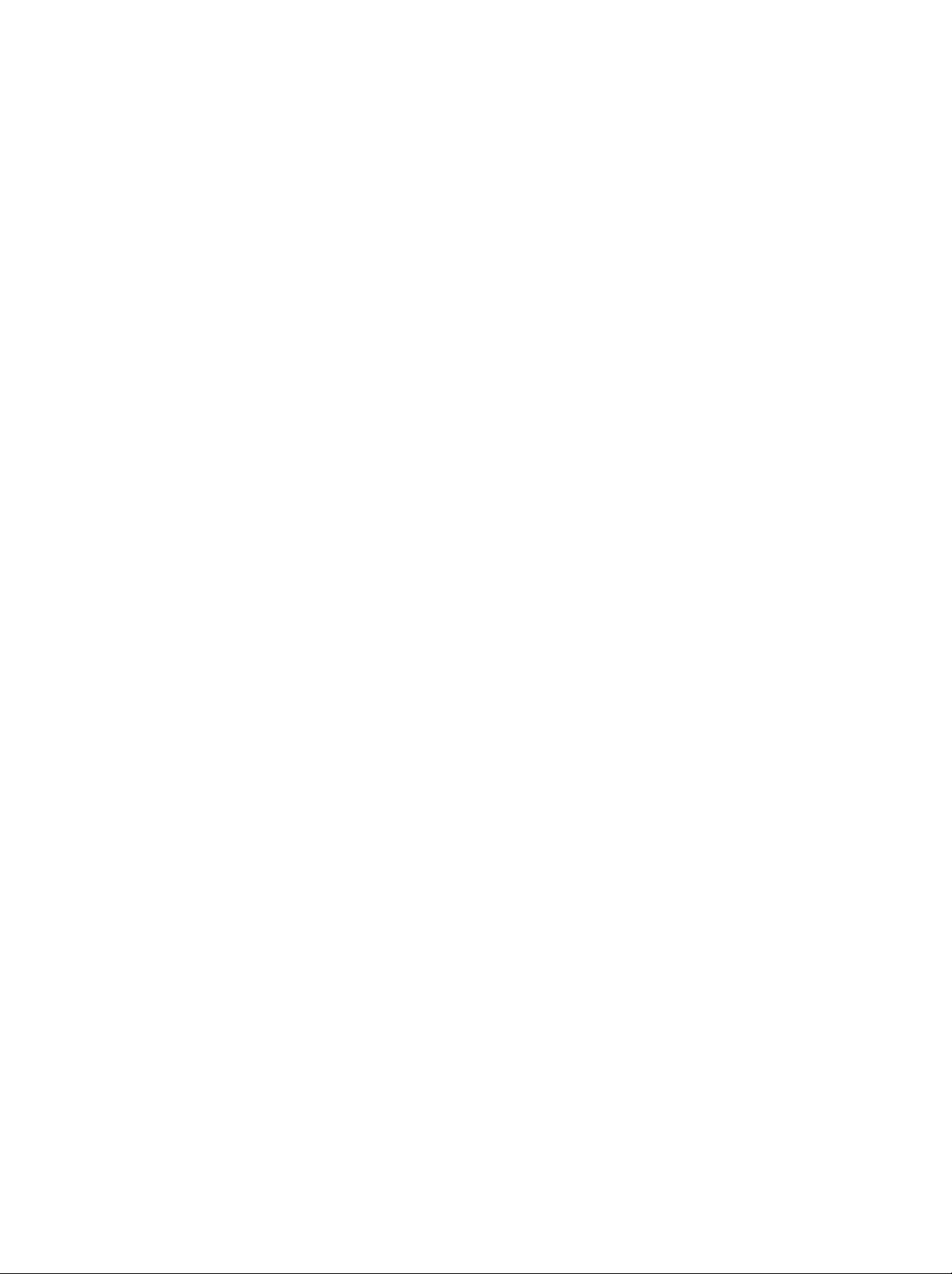
300B_Guideline_TH
1/18/04
7:54
PM
Page
12
‡¡π?
Auto
Manual
Programme
Favourite
STATION
MENU
STATION
programme
programme
edit
programme
Prev.
( ∂"π')
‡¡π?
STATION
( ∂"π')
°"√°"Aπ¥TM?E TM ß ∂"π'
1.
∑"¢---EπμOπ
2.
°¥ªyE¡
3.
°¥ªyE¡
μ---«O---°...√A∂ ß
4.
‡??O°μ"·Aπ ß'¥¬°"√°¥ªyE¡
5.
°¥ªyE¡
6.
°¥ªyE¡
°"√ª√---∫ ¬ "ß?--‡ '¬¥
'¥¬ª°μ'
°"√ª√---∫ ??Eπ'¥¬μ---Eß'ª√·°√¡·∫∫·¡ππ«?
G
·? «°¥ªyE¡
G
·? «°¥ªyE¡
OK
(μ°?ß)
MENU
D/E
System
Storage
Channel
Name
Fine
tune
Search
Prev.
MENU
D/E
Z
√«¡∑---Eß "¡"√∂‡??O°"π∑'»∑"ßμ√ߢ "¡‰¥ ¥ «¬ªyE¡
F/G
‡ ?EO∑"°"√∫---π∑ ° "
´E"‰ª‡√?EO¬E
(‡¡π?)
--∑"°"√ª√---∫O¬ "ß?--‡O'¬¥°Aμ O‡¡?EO°"√√---∫ ---≠≠"≥‰¡ ¥' O‡∑ "π---Eπ
´E""π¢---EπμOπ∑'E
‡ ?EO‡??O°
y≥ "¡"√∂"TM TM Oß« "ß,
Name
C
(TM?EO)
01
+,
μ---«‡?¢0∂ ß
-,
1
∂ ß
2
9
·?--
F
"°π---Eπ
‡??O°O---°¢√--μ---«∑'E Oß
·?--μ---«μ O‰ª
‡ ?EO°?---∫‰ª∑'E°"√√---∫TM¡'∑√∑---»πaμ"¡ª°μ'
1.
∑"¢---EπμOπ
2.
°¥ªyE¡
MENU
3.
°¥ªyE¡
4.
OK
°¥ªyE¡
5.
°¥ªyE¡
°"√ª√---∫ ??Eπ'¥¬μ---Eß'ª√·°√¡·∫∫·¡ππ«?
"°π---Eπ
°¥ªyE¡
System
Storage
Channel
Name
Fine
tune
Search
Prev.
MENU
G
‡ ?EO∑"°"√ª√---∫O¬ "ß?--‡O'¬¥‡ ?EO"A ‰¥ ¿" ·?--‡ '¬ß∑'E¥'∑'E y¥
OK
(μ°?ß)
MENU
´E"‰ª‡√?EO¬E
(‡¡π?)
‡ ?EO‡??O°
/
Fine
‡ ?EO°?---∫‰ª∑'E°"√√---∫TM¡∑'«'μ"¡ª°μ'
´E""π¢---EπμOπ∑'E
tune
(ª√---∫O¬ "ß?--‡O'¬¥)
1
∂ ß
2
'ª√·°√¡∑'E‰¥ √---∫°"√ª√---∫O¬ "ß?--‡O'¬¥ --ª√"° μ---«‡?¢ '‡A??Oß°"°---∫O¬? "π√--A« "ß
∑'E‡??O°'ª√·°√¡
12

300B_Guideline_TH
1/18/04
7:54
PM
Page
13
‡¡π?
STATION
°"√·° ‰¢'ª√·°√¡
øiß°aTM---ππ'ETM «¬"A y≥ "¡"√∂?∫A√?O¢ "¡'ª√·°√¡∑'E∫---π∑ °‰« ‰¥
y≥ "¡"√∂‡ª?'E¬πTM Oß ∂"π'∫"ßTM Oß"A ‡ª πA¡"¬‡?¢'ª√·°√¡O?Eπ
A√?O ---¥?O°¢ O¡??
( ∂"π')
Auto
Manual
Programme
Favourite
STATION
programme
programme
edit
programme
TM Oß ∂"π'« "߇¢ "‰ª∑'EA¡"¬‡?¢'ª√·°√¡∑'E‡??O°‰« ‰¥
1.
°¥ªyE¡
2.
°¥ªyE¡
'ª√·°√¡)
3.
°¥ªyE¡
MENU
·? «°¥ªyE¡
‡ ?EO· ¥߇¡π?
"°π---Eπ
(‡¡π?)
0C051C052C053C05
4-----5-----6-----7-----
9-
13C0514C0515-----16-----
16-----17-----18-----19-----
MENU
/
Programme
-- -
-10C0511C0512C05
Prev.
D/E
°¥ªyE¡
‡ ?EO‡??O°
Programme
Move
Skip
STATION
edit
(·° ‰¢
‡ ?EO‡??O°‡¡π?
edit
(·° ‰¢'ª√·°√¡)
Delete
Copy
( ∂"π')
‡¡π?
STATION
Prev.
MENU
( ∂"π')
°"√?∫'ª√·°√¡
1.
‡??O°'ª√·°√¡∑'E --?∫'¥¬"TM ªyE¡
2.
°¥ªyE¡ '·¥ß Oß √---Eß
'ª√·°√¡∑'E‡??O° --∂?°?∫OO°‰ª
μ"·Aπ ß
'ª√·°√¡∑'EO¬? ∂---¥‰ª∑---EßA¡¥ --‡??EOπ¢ Eπ¡"Aπ Eß
A√?O
/
/
°"√ ---¥? °'ª√·°√¡
1.
‡??O°'ª√·°√¡∑'E -- ---¥?O°'¥¬"TM ªyE¡
2.
°¥ªyE¡ '‡¢'¬«
A√?O
/
/
'ª√·°√¡∑'EO¬? ∂---¥‰ª∑---EßA¡¥ --‡??EOπ?ß¡"Aπ Eßμ"·Aπ ß
°"√¬ "¬'ª√·°√¡
1.
‡??O°'ª√·°√¡∑'E --¬ "¬'¥¬"TM ªyE¡
2.
°¥ªyE¡ '‡A?? ß
3.
¬ "¬'ª√·°√¡‰ª¬---ßA¡"¬‡?¢'ª√·°√¡∑'Eμ Oß°"√'¥¬"TM ªyE¡
4.
°¥ªyE¡ '‡A?? ßO'° √---Eß
‡ ?EO¬°‡?'°øiß°aTM---ππ'E
°"√¢ "¡A¡"¬‡?¢'ª√·°√¡
1.
‡??O°A¡"¬‡?¢'ª√·°√¡∑'E --¢ "¡'¥¬"TM ªyE¡
2.
°¥ªyE¡ 'πE"‡ß'π
3.
°¥ªyE¡ 'πE"‡ß'πO'° √---Eß
‡¡?EO¡'°"√¢ "¡'ª√·°√¡"¥
'¥¬"TM ªyE¡
μ Oß°"√‡??O°"TM 'ª√·°√¡∑'E¢ "¡‰ª'¥¬μ√ß
μ---«‡?¢
MENU
°¥ªyE¡
'ª√·°√¡∑'E¢ "¡‰ª --‡ª?'E¬π‰ª‡ª π 'πE"‡ß'π
‡ ?EO¬°‡?'°'ª√·°√¡∑'E¢ "¡‰ªπ'E
π---EπA¡"¬ «"¡« "
‰¥ "π√--A« "ß°"√√---∫TM¡√"¬°"√'∑√∑---»πaμ"¡ª°μ'
/
A√?O‡??O°'ª√·°√¡π---Eπ"π‡¡π?·° ‰¢'ª√·°√¡A√?O‡¡π?μ"√"ß
´E"‰ª‡√?EO¬E
(‡¡π?)
‡ ?EO°?---∫‰ª∑'E°"√√---∫TM¡∑'«'μ"¡ª°μ'
A√?O
/
/
MENU
A√?O
/
A√?O
/
/
y≥ --‰¡ "¡"√∂‡??O°'ª√·°√¡π---Eπ
/
PIP
PR-
PIP
PR+
PIP
INPUT
SWAP
∂ " y≥
"A ªNOπA¡"¬‡?¢'ª√·°√¡π---Eπ¥ «¬ªyE¡
13

300B_Guideline_TH
1/18/04
7:54
PM
Page
14
‡¡π?
Auto
Manual
Programme
Favourite
STATION
STATION
programme
programme
edit
programme
‡¡π?
STATION
'ª√·°√¡'ª√¥
øiß°aTM---ππ'ETM «¬"A y≥‡??O°'ª√·°√¡'ª√¥‰¥ '¥¬μ√ß
1.
2.
MENU
°¥ªyE¡
°¥ªyE¡
·? «°¥ªyE¡
(‡¡π?)
( ∂"π')
·? «°¥ªyE¡
/
/
‡ ?EO‡??O°
Favourite
‡ ?EO‡??O°‡¡π?
STATION
( ∂"π')
programme
('ª√·°√¡'ª√¥)
Prev.
MENU
( ∂"π')
3.
°¥ªyE¡
4.
°¥ªyE¡
5.
‡??O°'ª√·°√¡∑'Eμ Oß°"√'¥¬"TM ªyE¡
6.
A"°μ Oß°"√∫---π∑ °'ª√·°√¡O?Eπ
∫---π∑ °‰¥ ∂ ß
7.
°¥ªyE¡
°¥ªyE¡
Q.VIEW
"°π---Eπ
°¥ªyE¡
‡ ?EO‡??O°
/
8
'ª√·°√¡
MENU
(‡¡π?)
´E"‰ª‡√?EO¬E
‡ ?EO°?---∫‰ª∑'E°"√√---∫TM¡'∑√∑---»πaμ"¡ª°μ'
‡ ?EO‡??O°'ª√·°√¡'ª√¥∑'E∫---π∑ °‰«
ON
--
-----
--
-----
--
-----
--
-----
--
-----
--
-----
--
-----
--
-----
‡ ?EO‡??O°
/
--
-----
/
"A ∑"¢---EπμOπ
On
4
A√?O
(‡ª ¥)
∂ ß
5
´E"O'° √---Eß
Off
(ª ¥)
y≥ "¡"√∂
°"√‡√'¬°μ"√"ß'ª√·°√¡
LIST
Q.VIEW
y≥ "¡"√∂‡TMA 'ª√·°√¡∑'E∫---π∑ °‰« "πA𠫬 «"¡ "‰¥ '¥¬°"√· ¥ßμ"√"ß'ª√·°√¡
°"√· ¥ßμ"√"ß'ª√·°√¡
LIST
°¥ªyE¡
(√"¬°"√)
‡ ?EO· ¥߇¡π?μ"√"ß'ª√·°√¡
μ"√"ß'ª√·°√¡ --ª√"° ¢ Eπ∫πAπ " O
PROGRAMME
MENU
OK
A¡"¬‡Aμy:
a.
y≥O" ∫'ª√·°√¡∑'E‡π π¥ «¬ 'πE"‡ß'π· ¥ß¢ Eπ
0C05
4-
9-
13C05
16-
--- -
--- -
--- -
1C05
--- -
5-
10C0511C0512C05
14C05
--- -
17-
·? «"π'A¡¥·° ‰¢'ª√·°√¡
b.
'ª√·°√¡∑'E¡'A¡"¬‡?¢TM Oß ∂"π'∫"ß'ª√·°√¡∑'E· ¥ß"πμ"√"ß'ª√·°√¡O" √--∫y
« "‰¡ ¡'TM?EOTM Oß ∂"π'°"A𥉫
°"√‡?? °'ª√·°√¡"πμ"√"ß'ª√·°√¡
A√?O
‡??O°'ª√·°√¡'¥¬"TM ªyE¡
"°π---Eπ
OK
°¥ªyE¡
/
(μ°?ß)
'∑√∑---»πa --‡ª?'E¬πTM O߉ªμ"¡A¡"¬‡?¢'ª√·°√¡∑'E‡??O°‰«
°"√‡ª?'E¬πAπ ""πμ"√"ß'ª√·°√¡
μ"√"ß'ª√·°√¡¡'
°"√°¥ªyE¡
10
Aπ "
´ Eߪ√--°O∫¥ «¬'ª√·°√¡ "π«π
A√?O
/
´E"‰ª‡√?EO¬E
/
LIST
2C05 3C05
--- -
--- -
--- -
--- -
7-
--- -
16-
--- -
19-
6-
15-
18-
'ª√·°√¡‡A? "π'E‰¥ √---∫°"√μ---Eß "‰«
/
199
'ª√·°√¡
--‡ª π°"√‡ª?'E¬π‰ª∑'EAπ "μ OE
‰ª
MENU
°¥ªyE¡
14
´E"‰ª‡√?EO¬E
(‡¡π?)
‡ ?EO°?---∫‰ª∑'E°"√√---∫TM¡∑'«'μ"¡ª°μ'

300B_Guideline_TH
1/18/04
7:54
PM
Page
15
‡¡π?
PSM
(Picture
(PSM
1.
2.
3.
4.
(A𠫬 «"¡ " ∂"π--¢ ß¿" ))
MENU
°¥ªyE¡
°¥ªyE¡
°¥ªyE¡
MENU
°¥ªyE¡
y≥ "¡"√∂‡√'¬°¿" ·∫∫∑'Eμ Oß°"√
Mild
(πy ¡π«?),
¿"
Dynamic,
°"√· ¥ß¿" ∑'E‡A¡"-- ¡¡" "°'√ßß"π
Status
(‡¡π?)
·? «°¥ªyE¡
"°π---Eπ
°¥ªyE¡
(‡¡π?)
Game
Memory)
"°π---Eπ
/
PICTURE
PSM
ACC
XD
Prev.
MENU
/
‡ ?EO∑"°"√∫---π∑ ° "
A√?O
(‡°¡)
Standard,
D/E
°¥ªyE¡
‡ ?EO‡??O°
‡ ?EO‡??O°°"√μ---Eß "¢Oß¿" ∫π‡¡π?
(Dynamic
User
Mild
·?--‰¡ "¡"√∂ª√---∫‡ª?'E¬π‰¥
PICTURE
‡ ?EO‡??O°‡¡π?
PSM
G
Dynamic
Standard
Mild
Game
User
(‰¥π"¡'°),
(º? "TM ))
·?--
Game
Standard
'¥¬"TM ªyE¡
PSM
‰¥ √---∫°"√μ---Eß'ª√·°√¡ "A√---∫
PICTURE
∫π√''¡∑ Oπ'∑√?
°"√ª√---∫¿"
(¿" )
(¿" )
PSM
(¡"μ√∞"π),
PSM
ACC
XD
MENU
‡¡π?
PICTURE
Prev.
Picture
(¿" )
y≥ "¡"√∂ª√---∫√--¥---∫¢Oß «"¡·μ°μ "ߢOßπE"Aπ---°,
«"¡ ¡TM---¥
1.
2.
3.
4.
5.
6.
·?--√--¥---∫O Oπ '
MENU
°¥ªyE¡
°¥ªyE¡
°¥ªyE¡
°¥ªyE¡
·? «°¥ªyE¡
·? «°¥ªyE¡
·? «°¥ªyE¡
(Contrast
Color
°¥ªyE¡
°¥ªyE¡
( '),
F/G
MENU
NTSC
(‡ⓒ "--
"°π---Eπ
(‡¡π?)
PSM
ACC
XD
Contrast
Brightness
Color
Sharpness
Tint
MENU
/
PICTURE
Prev.
Contrast
/
/
D/E
°¥ªyE¡
‡ ?EO‡??O°
G
F
100
‡ ?EO‡??O°
‡ ?EO‡??O°μ---«‡??O°°"√ª√---∫¿" ∑'Eμ Oß°"√
( «"¡·μ°μ "ߢOßπE"Aπ---°),
Sharpness
‡ ?EO∑"°"√ª√---∫μ---Eß"A ‡A¡"-- ¡
(‡¡π?)
( «"¡ ¡TM---¥)
‡ ?EO∑"°"√∫---π∑ ° "
«"¡ « "ß,
‡∑ "π---Eπ)
¢Oß¿" ‰¥ μ"¡∑'E y≥μ Oß°"√
‡ ?EO‡??O°‡¡π?
PSM
Dynamic
Standard
Mild
Game
User
User
(º? "TM )
Brightness
·?--
Tint
«"¡‡¢ ¡¢Oß ',
PICTURE
(¿" )
( «"¡ « "ß),
(√--¥---∫O Oπ '))
PSM
MENU
15

300B_Guideline_TH
1/18/04
7:54
PM
Page
16
‡¡π?
PSM
ACC
XD
MENU
Picture
PICTURE
Prev.
(¿" )
‡¡π?
PICTURE
(¿" )
ACC
°"√°"Aπ¥ "‡√'E¡μ π
1.
2.
3.
MENU
°¥ªyE¡
°¥ªyE¡
°¥ªyE¡
('∑π 'ª°μ')
4.
MENU
°¥ªyE¡
(√'‡´A쉪∑'E " ?Eπ∞"π)
"°π---Eπ
(‡¡π?)
·? «°¥ªyE¡
ACC
XD
·? «°¥ªyE¡
A√?O
Cool
(‡¡π?)
°¥ªyE¡
‡ ?EO‡??O°
/
PICTURE
PSM
Prev.
MENU
‡ ?EO‡??O°
/
('∑π '‡¬Aπ)
‡ ?EO∑"°"√∫---π∑ ° "
XD
XD
‡ª π‡∑ 'π'?¬'°"√ª√---∫ª√yß y≥¿" ¢Oß¿" ∑'E‡ª π‡O°?---°...≥a‡ⓒ "--¢Oß
Electronic
‡ ?EO· ¥ߺ? "°·A? ß ---≠≠"≥
---≠≠"≥¥' 'μO?∑'E° "«Aπ "
‡??O°μ---«‡??O°
/
Normal
‡ ?EO‡??O°‡¡π?
ACC
Warm
G
Normal
Cool
Warm
HD
('∑π 'O∫Oy π),
∑'E·∑ √'ß
'¥¬"TM ¢---EπμOπ«'∏'°"√ª√--¡«?
PICTURE
(ª°μ')
(¿" )
Normal
LG
XD
1.
2.
3.
MENU
4.
-
Demo
"TM ‡ ?EO· ¥ß"A ‡AAπ∂ ß «"¡·μ°μ "ß√--A« "ß
XD
MENU
°¥ªyE¡
°¥ªyE¡
°¥ªyE¡
°¥ªyE¡
°¥ªyE¡
·? «°¥ªyE¡
MENU
EXIT
Demo
Off
(ª ¥)
"°π---Eπ
(‡¡π?)
·? «°¥ªyE¡
(‡¡π?)
(OO°)
/
‡ ?EO‡??O°
/
PICTURE
PSM
ACC
XD
Prev.
MENU
‡ ?EO∫---π∑ °
‡ ?EO 'Eπ y¥
°¥ªyE¡
‡ ?EO‡??O°
/
XD
Off
G
Off
(ª ¥)
XD
Demo
XD
Demo
On
(‡ª ¥)
‡ ?EO‡??O°‡¡π?
(ª ¥),On(‡ª ¥)
Off
On
XD
Demo
A√?O
On
PICTURE
A√?O
(‡ª ¥)
XD
·?--
(¿" )
Demo
16

300B_Guideline_TH
1/18/04
7:54
PM
Page
17
‡¡π?
SSM
A√?
A𠫬 «"¡ " ∂"π--‡ '¬ß
y≥ "¡"√∂‡??O° "ª√---∫μ---E߇ '¬ß·∫∫∑'Eμ Oß°"√‰¥ ;
(¿" ¬πμ√a)
A√?O
Speech
( " ?¥)
·?-- y≥ "¡"√∂ª√---∫ «"¡∂'E‡ '¬ß "°μ---«ª√---∫·μ ß
SOUND
(Sound
Flat
Status
Music
(ª°μ'),
(‡ '¬ß)
Memory)
(¥πμ√'),
Movie
SSM
Balance
AVL
SRS
SOUND
WOW
‡ '¬߉¥ O'°¥ «¬
SOUND
WOW
Prev.
‡ ?EO‡??O°
/
/
D/E
‡ ?EO‡??O°‡¡π?
G
Flat
Music
Movie
Speech
User
SOUND
(‡ '¬ß)
‡¡π?
MENU
SOUND
Prev.
(‡ '¬ß)
SSM
‡ ?EO‡??O° "ª√---∫μ---E߇ '¬ß∫π‡¡π?
SSM
1.
°¥ªyE¡
2.
°¥ªyE¡
3.
°¥ªyE¡
MENU
(‡¡π?)
·? «°¥ªyE¡
SSM
Balance
AVL
SRS
·? «°¥ªyE¡
"°π---Eπ
°¥ªyE¡
MENU
°"√ª√---∫ «"¡∂'E‡ '¬ß
a.
OK
°¥ªyE¡
(μ°?ß)
"π
User
(º? "TM )
Equalizer
0.1
0.5 1.0 5.010.0
Prev.
MENU
b.
‡??O°·∂∫ ??Eπ‡ '¬ß'¥¬°¥ªyE¡
c.
√ "ß√--¥---∫‡ '¬ßμ"¡∑'Eμ Oß°"√'¥¬"TM ªyE¡
d.
4.
°¥ªyE¡
πO° "°π'E
(¥πμ√'),
SSM
∫π√''¡∑ Oπ'∑√?
Movie
‡ '¬ß∑'E‡A¡"-- ¡¡" "°'√ßß"π·? «
A¡"¬‡Aμy:
°"√· ¥ߺ? --ª√"° ‡ª π
(º? "TM )
μ---Eß "°'√ßß"π·? «°Aμ"¡;
Speech
OK
°¥ªyE¡
MENU
‡ ?EO∫---π∑ °‰« ‡ª π‡ '¬ß·∫∫
(μ°?ß)
‡ ?EO∑"°"√∫---π∑ ° "
(‡¡π?)
y≥¬---ß "¡"√∂‡√'¬° "ª√---∫μ---E߇ '¬ß·∫∫∑'Eμ Oß°"√
Movie
(¿" ¬πμ√a)
(¿" ¬πμ√a),
Speech
"ª√---∫μ---E߇ '¬ß
·?--
Music
SSM
∂ " y≥°¥ªyE¡
A?---ß "°∑"°"√ª√---∫μ"¡∑'Eμ Oß°"√∫π‡¡π?¬ O¬
User
Flat
(ª°μ'),
( " ?¥)
(¥πμ√')
·?--‰¡ "¡"√∂‡ª?'E¬π·ª?߉¥
Music
Khz
/
( " ?¥)
Flat
(ª°μ'),
‰¥ √---∫°"√μ---Eß'ª√·°√¡ "A√---∫°"√"A
'¥¬O---μ'π¡---μ'
(º? "TM )
(¥πμ√'),
/
A√?O
User
User
Speech
(º? "TM )
(Flat
(ª°μ'),
(º? "TM ))
( " ?¥),
Music
‰¥ '¥¬"TM ªyE¡
MENU
OK
User
·¡ « " y≥‰¥ μ---E߉« ‡ª π "∑'E
Movie
(¿" ¬πμ√a)
A√?O
SSM
17

300B_Guideline_TH
1/18/04
7:54
PM
Page
18
SSM
Balance
AVL
SRS
‡¡π?
MENU
SOUND
WOW
SOUND
Prev.
(‡ '¬ß)
‡¡π?
SOUND
(‡ '¬ß)
°"√ª√---∫‡ '¬ß
AVL
y≥ "¡"√∂ª√---∫ «"¡ ¡¥y?¢O߇ '¬ß'¥¬"TM
--√---°..."√--¥---∫ «"¡¥---ߢO߇ '¬ß"A ¡' «"¡ ß∑'E
1.
2.
3.
4.
SRS
MENU
°¥ªyE¡
G
°¥ªyE¡
·? «°¥ªyE¡
Balance
Balance
(μ°?ß)
AV
L
:
°¥ªyE¡
MENU
°¥ªyE¡
WOW
(‡¡π?)
·? «°¥ªyE¡
SOUND
SSM
Balance
AVL
SRS
WOW
Prev.
MENU
D/E
‡ ?EO‡??O°√"¬°"√‡ '¬ß∑'Eμ Oß°"√;
( «"¡ ¡¥y?)
:
∑"°"√ª√---∫μ"¡∑'Eμ Oß°"√'¥¬°¥ªyE¡
D/E
(‡¡π?)
‡ ?EO‡??O°
On
‡ ?EO∑"°"√∫---π∑ ° "
(°"√ª√---∫√--¥---∫‡ '¬ßO---μ'π¡---μ')
·¡ « " y≥ --‡ª?'E¬π'ª√·°√¡°Aμ"¡
F/G
Off
SOUND
"°π---Eπ
(ª ¥)
(‡ '¬ß)
AVL
°¥ªyE¡
/
‡ ?EO‡??O°‡¡π?
Off
On
G
A√?O
(‡ª ¥)
AVL
A√?O
OK
øiß°aTM---π
SRS
WOW
‡? π‡ '¬ßO'π yμ'¡'πA√?O ‡μO√''O
´ Eß --"A '∑π‡ '¬ß∑'E‡¢ ¡·?--πy ¡? °
∂ " y≥‡ª ¥
SRS
'¥¬"TM ‡Oø‡ø ‰¥π"¡'°‡´O√a√"«¥a
WOW
--‰¡ "¡"√∂μ---Eß "√--∫∫
‡ '¬ß'¥¬º? "TM ‰¥
1.
2.
MENU
OK
3.
4.
MENU
°¥ªyE¡
°¥ªyE¡
°¥ªyE¡
°¥ªyE¡
·? «°¥ªyE¡
·? «°¥ªyE¡
MENU
"°π---Eπ
(‡¡π?)
(‡¡π?)
°¥ªyE¡
‡ ?EO‡??O°
/
SOUND
SSM
Balance
AVL
SRS
WOW
Prev.
MENU
‡ ?EO‡??O°
/
‡ ?EO∑"°"√∫---π∑ ° "
?O‡ √?EOßA¡"¬°"√ " ¥∑--‡∫'¬π¢Oß
/
‡ ?EO‡??O°‡¡π?
SRS
WOW
Off
On
G
On
(‡ª ¥)
SRS
‡∑ 'π'?¬'π'E‰¥ ¥"‡π'π°"√¿"¬"μ ?'¢ '∑∏'I¢Oß∫√'...---∑
A√?O
Labs,
Off
SRS
Inc.
SOUND
(ª ¥)
Labs,
(‡ '¬ß)
Inc.
18

300B_Guideline_TH
1/18/04
7:54
PM
Page
19
‡¡π?
SOUND
°"√√---∫ ---≠≠"≥‡ '¬ß ‡μ √'' /‡ '¬ß·∫∫ ß¿"..."
‡¡?EO¡'°"√‡??O°'ª√·°√¡
¢ O¡??‡ '¬ß "A√---∫TM Oß ∂"π' --ª√"° ¢ Eπ
'ª√·°√¡·?--TM?EOTM Oß ∂"π'A"¬‰ª
°"√· √ ---≠≠"≥
'¡'π
‡μO√''O
‡ '¬ß Oß¿"..."
«π· ¥ߺ?∫πAπ " O
MONO
STEREO
DUAL
('¡'π)
I
( Oß¿"..."
A?---ß "°A¡"¬‡?¢
( ‡μO√''O)
(‡ '¬ß)
I)
SSM
Balance
AVL
SRS
‡¡π?
MENU
SOUND
SOUND
WOW
Prev.
(‡ '¬ß)
°"√‡?? °‡ '¬ß·∫∫'¡'π
"π°"√√---∫ ---≠≠"≥‡ '¬ß ‡μO√''O
"¡"√∂‡ª?'E¬π"A ‡ª π‡ '¬ß'¡'π‰¥ '¥¬°"√°¥ªyE¡
'¡'π
--¡'°"√ª√---∫ª√yß «"¡? °¢O߇ '¬ß
O'° Oß √---Eß
I/II
ªyE¡
A"° ---≠≠"≥‡ '¬ß ‡μO√''O¡' ---≠≠"≥O Oπ
Oß √---Eß
I/II
A"°μ Oß°"√‡ª?'E¬π°?---∫‰ª∑'E ‡μO√''O
"π°"√√---∫ ---≠≠"≥‡ '¬ß
y≥
"A °¥
°"√‡?? °¿"..." "A√---∫°"√· √ ---≠≠"≥·∫∫ ß¿"..."
∂ "¡'°"√√---∫TM¡'ª√·°√¡"π·∫∫ Oß¿"..."
I),
DUAL
II
( Oß¿"..."
II)
A√?O
y≥ "¡"√∂‡ª?'E¬π‰ª∑'E
DUAL
I+II
( Oß¿"..."
´E"‰ª‡√?EO¬E
DUAL
DUAL
DUAL
I
( Oß¿"..."
II
( Oß¿"..."
I+II
( Oß¿"..."
I)
-- ß¿"..."∑'E· √ ---≠≠"≥‡ª π¿"..."A?---°‰ª¬---ß?"' ß
II)
-- ß¿"..."∑'E· √ ---≠≠"≥‡ª π¿"..."∑'E O߉ª¬---ß?"' ß
-- ß·μ ?--¿"..."‰ª¬---ß?"' ß·μ ?--μ---«
I+II)
DUAL
I+II)
I
( Oß¿"..."
‰¥ '¥¬°¥ªyE¡
I/II
°"√√---∫ ---≠≠"≥
∂ "‡ √?EOß'∑√∑---»πa¢Oß y≥μ'¥μ---Eßμ---«√---∫ ---≠≠"≥
Instantaneous
(Near
NICAM
Companding
Audio
NICAM
Multiplex)
-- "¡"√∂√---∫‡ '¬ß
NICAM
y≥¿" ?߉¥
‡O"μa yμ¢O߇ '¬ß -- "¡"√∂‡??O°‰¥ μ"¡ª√--‡¿∑¢Oß°"√OO°O"°"»∑'E√---∫ ---≠≠"≥
´E"‰ª‡√?EO¬E
'¥¬°¥ªyE¡
1.
2.
I/II
‡¡?EO√---∫ ---≠≠"≥
(NICAM
'¡'π)
‡¡?EO√---∫ ---≠≠"≥
(NICAM
‡μO√''O)
---≠≠"≥O Oπ
3.
‡¡?EO‰¥ √---∫ ---≠≠"≥
DUAL
A√?O
NICAM
I
(NICAM
°A‰¥
°"√‡?? °‡ "μa y
"π'A¡¥
Component1,
´ "¬·?--¥ "π¢«"
´E"‰ª‡√?EO¬E
I/II
°¥ªyE¡
L+R
:
---≠≠"≥‡ '¬ß "°O'π yμ
‡ '¬ß "°O'π yμ
L+L
:
R+R
---≠≠"≥‡ '¬ß "°O'π yμ
:
---≠≠"≥‡ '¬ß "°O'π yμ
π°√--∑---Eß ∫√"¬°"√∑'Eμ Oß°"√
NICAM
'¡'π
A√?O
FM
NICAM
A√?O
"A ‡ª?'E¬π‡ª π
NICAM
Oß¿"..."
DUAL
y≥ -- "¡"√∂‡??O°
MONO
(FM
‡μO√''O
FM
y≥ -- "¡"√∂‡??O°
MONO
FM
MONO
·∫∫ Oß¿"..."
NICAM
I),
I+II
(NICAM
'¡'π)
(FM
'¡'π)
Oß¿"..."
NICAM
MONO
°A‰¥
NICAM
°A‰¥
∂ " ---≠≠"≥ ‡μO√''O¡'
y≥ -- "¡"√∂‡??O°
DUAL
I+II)
II
(NICAM
A√?O
NICAM
MONO
μ‡ '¬ß
Component2
y≥ "¡"√∂‡??O°‡ '¬߇O"μa yμ "A√---∫?"' ߥ "π
‡ ?EO‡??O°‡O"μa yμ¢O߇ '¬ß
audio
L
audio
R
--∂?° ߉ª¬---ß?"' ߥ "π´ "¬
--∂?° ߉ª¬---ß?"' ߥ "π¢«"
audio
L
--∂?° ߉ª¬---ß?"' ߥ "π´ "¬·?--¥ "π¢«"
audio
R
--∂?° ߉ª¬---ß?"' ߥ "π´ "¬·?--¥ "π¢«"
STEREO
Oß¿"..."
II)
('¡'π)
·?-- ---≠≠"≥
I/II
19
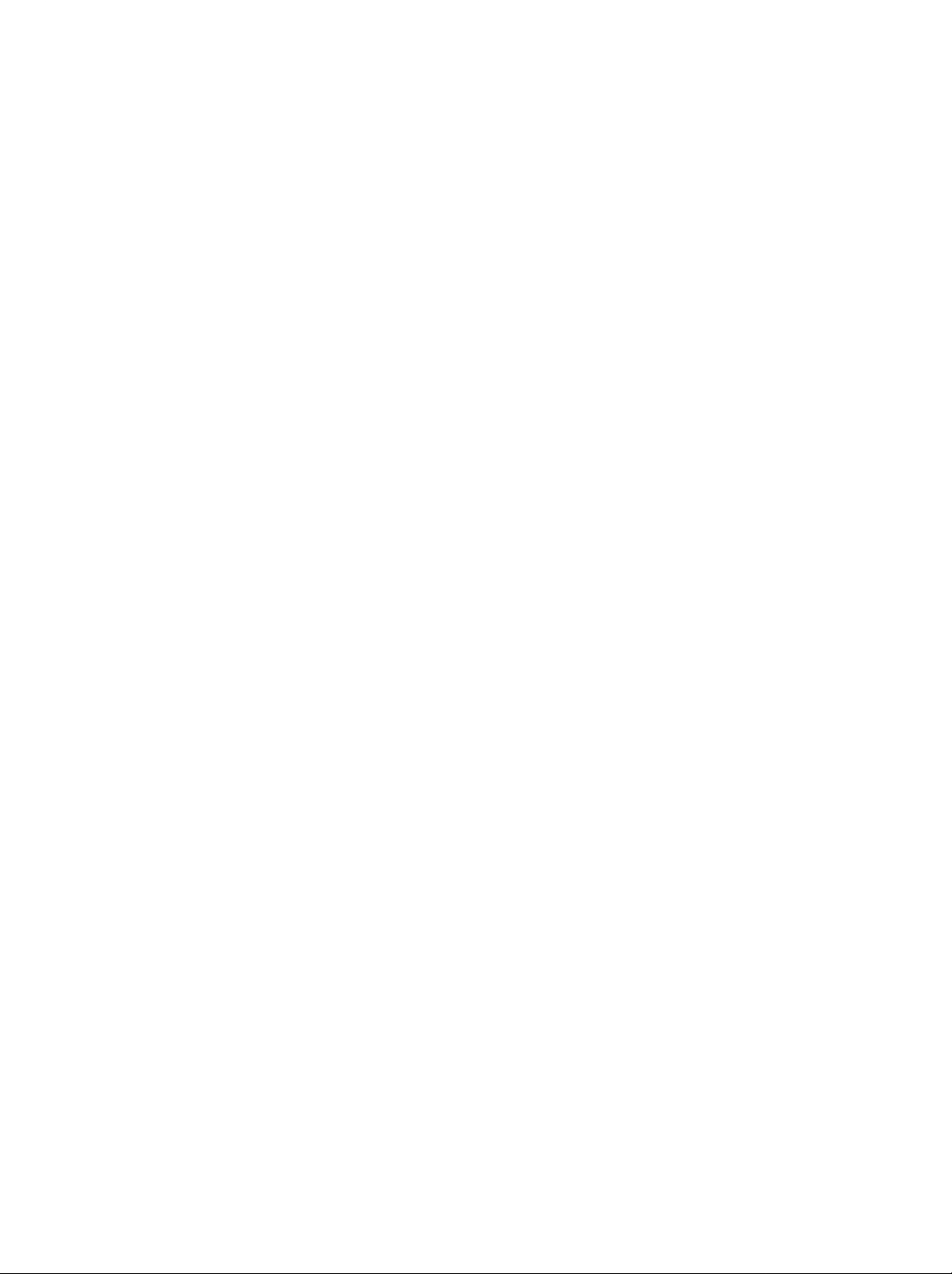
300B_Guideline_TH
1/18/04
7:54
PM
Page
20
‡¡π?
MENU
TIMER
‡¡π?
TIMER
Clock
Off
time
On
time
Auto
off
Prev.
MENU
(μ---«μ---E߇«?")
TIMER
Clock
(π"A °")
(μ---«μ---E߇«?")
y≥μ Oßμ---E߇«?""A ∂?°μ Oß° Oπ --"TM øiß°aTM---π√--∫y‡«?"‡ª ¥/ª ¥
1.
2.
3.
4.
5.
6.
On/Off
MENU
°¥ªyE¡
°¥ªyE¡
°¥ªyE¡
°¥ªyE¡
°¥ªyE¡
°¥ªyE¡
·? «°¥ªyE¡
·? «°¥ªyE¡
·? «°¥ªyE¡
·? «°¥ªyE¡
MENU
Time
"°π---Eπ
(‡¡π?)
Clock
Off
On
Auto
(‡¡π?)
(√--∫y
°¥ªyE¡
‡ ?EO‡??O°
/
TIMER
time
time
off
Prev.
MENU
/
/
/
G
‡ ?EOª√---∫TM---E«'¡ß
‡ ?EOª√---∫π"∑'
‡ ?EO‡??O°
‡ ?EO∑"°"√∫---π∑ ° "
‡«?"‡ª ¥/ª ¥)
/
‡ ?EO‡??O°‡¡π?
Clock
AM
Time
A√?O
(π"A °")
561AM
PM
TIMER
::
(μ---«μ---E߇«?")
μ---«μ---E߇«?"ª ¥ --‡ª?'E¬π ∂"π--¢Oß'∑√∑---»πa‰ª∑'E ·μπ¥a∫"¬"π‡«?"∑'E√--∫y‰« '¥¬O---μ'π¡---μ'
1.
2.
MENU
°¥ªyE¡
°¥ªyE¡
·? «°¥ªyE¡
(‡«?"‡ª ¥)
"°π---Eπ
(‡¡π?)
Clock
Off
On
time
Auto
/
TIMER
time
off
°¥ªyE¡
‡ ?EO‡??O°
/
Off
TIME
‡ ?EO‡??O°‡¡π?
time
(‡«?"ª ¥)
Time
____
____
AM
:
____
Pr.
____
Volume
(‡«?")
A√?O
Off
On
time
Prev.
MENU
3.
°¥ªyE¡
OK
4.
°¥ªyE¡
5.
°¥ªyE¡
6.
°¥ªyE¡
·? «°¥ªyE¡
·? «°¥ªyE¡
·? «°¥ªyE¡
·? «°¥ªyE¡
A"°μ Oß°"√¬°‡?'°øiß°aTM---π
‡ ?EO‡??O°
/
7.
‡ⓒ "--øiß°aTM---π
'ª√·°√¡‰ª∑'E‡ª ¥
8.
MENU
°¥ªyE¡
Off
On
time
"°π---E𰥪yE¡
‡ ?EO∑"°"√∫---π∑ ° "
(‡¡π?)
‡ ?EOª√---∫TM---E«'¡ß
/
‡ ?EOª√---∫π"∑'
/
‡ ?EOª√---∫‡«?"‡TM "
/
‡ ?EO‡??O°
/
Off/On
On
(‡ª ¥)
time
(√--∫y‡«?"‡ª ¥/ª ¥)
(ª ¥)
(‡«?"‡ª ¥)
:
°¥ªyE¡
·? «°¥ªyE¡
A√?O
A√?O
Off
∫ "¬
(PM)
(ª ¥)
(AM)
"A °¥ªyE¡
‡ ?EO‡??O°
·? «°¥ªyE¡
/
/
‡ ?EOª√---∫√--¥---∫‡ '¬ß
A¡"¬‡Aμy:
a.
"π°√≥'∑'E¡'°"√¢---¥ ---ßA«--°"√ "¬‰ø
(¢"¥°"√‡TM?EO¡μ O
A√?O√--∫∫ "¬‰ø¢---¥¢ Oß)
--μ Oßμ---E߇«?"π"A °"O'° √---Eß
b.
A?---ß "°¡'°"√‡ª ¥‡ √?EOß'∑√∑---»πa'¥¬øiß°aTM---πμ---E߇«?"‡ª ¥‡ª π‡«?" OßTM---E«'¡ß
‡ √?EOß
--‡ª?'E¬π°?---∫‰ª∑'E'A¡¥ ·μπ¥a∫"¬'¥¬O---μ'π¡---μ''¥¬‰¡ ¡'°"√°¥ªyE¡"¥E
c.
∑---π∑'∑'E¡'°"√√--∫y‡«?"‡ª ¥A√?Oª ¥
d.
øiß°aTM---π‡«?"ª ¥ --∂?°"TM ·∑πøiß°aTM---π‡«?"‡ª ¥∂ "¡'°"√√--∫y‰« ‡ª π‡«?"‡¥'¬«°---π
e.
‡ √?EOß'∑√∑---»πa --μ OßO¬? "π'A¡¥ ·μπ¥a∫"¬
20
øiß°aTM---π‡A? "π'E --∑"ß"π∑y°E
«---πμ"¡‡«?"∑'E√--∫y‰«
°"√√--∫y‡«?"‡ª ¥ ß --∑"ß"π‰¥

300B_Guideline_TH
1/18/04
7:54
PM
Page
21
TIMER
(ª ¥O---μ'π¡---μ')
‡ √?EOß'∑√∑---»πa --‡ª?'E¬π‰ª∑'E
Auto
off
(ª ¥ ---μ'π¡---μ')
On
∂ " y≥‡??O°
(‡ª ¥)
Auto
"π‡¡π?
‡¡π?
Off
'A¡¥ ·μπ¥a∫"¬'¥¬O---μ'π¡---μ'A?---ß "°TM Oß ∂"π'A¬y¥· √ ---≠≠"≥ª√--¡"≥ '∫π"∑'
1.
°¥ªyE¡
2.
°¥ªyE¡
3.
°¥ªyE¡
4.
°¥ªyE¡
MENU
G
·? «°¥ªyE¡
G
·? «°¥ªyE¡
MENU
"°π---Eπ
(‡¡π?)
D/E
D/E
Clock
Off
On
Auto
MENU
‡ ?EO∑"°"√∫---π∑ ° "
(‡¡π?)
TIMER
time
time
off
Prev.
D/E
°¥ªyE¡
‡ ?EO‡??O°
‡ ?EO‡??O°
Auto
On
G
‡ ?EO‡??O°‡¡π?
Off
A√?O
(‡ª ¥)
Off
On
(μ---«μ---E߇«?")
TIMER
Clock
Off
time
On
time
Auto
off
TIMER
(μ---«μ---E߇«?")
(ª ¥O---μ'π¡---μ')
Off
(ª ¥)
‡¡π?
TIMER
Prev.
MENU
(μ---«μ---E߇«?")
μ---«μ---E߇«?"ª ¥
y≥‰¡ "‡ª πμ Oߪ ¥ «'μTMa'∑√∑---»πa∑y° √---Eß° Oπ‡¢ "πOπ
°"√∑"ß"π‰ª∑'E ·μπ¥a∫"¬'¥¬O---μ'π¡---μ'A?---ß "°∂ ߇«?"∑'Eμ---E߉«
SLEEP
°¥ªyE¡
¢ Eπ∫πAπ " O
(μ---E߇«?"ª ¥)
·?--μ"¡¥ «¬
--‡√'E¡π---∫∂O¬A?---ß "° "π«ππ"∑'∑'E‡??O°‰«
‡ ?EO‡??O° "π«ππ"∑'
10,
20,
30, 60,
μ---«μ---E߇«?"ª ¥ --‡ª?'E¬π ∂"π--
MIN
---≠?---°...≥a
120,
180
90,
·?--
0
240
--· ¥ß
μ---«μ---E߇«?"
A¡"¬‡Aμy:
a.
∂ "μ Oß°"√¥?‡«?"∑'E‡A??OO¬?
b.
∂ "μ Oß°"√¬°‡?'°‡«?"ª ¥
MIN
0
c.
‡¡?EO y≥ª ¥‡ √?EOß
· ¥ß¢ Eπ
--‡ª π°"√¬°‡?'°‡«?"ª ¥∑'Eμ---E߉« ° OπAπ "π'E
"A °¥ªyE¡
"A °¥ªyE¡
SLEEP
SLEEP
´E"‰ª‡√?EO¬E
(μ---E߇«?"ª ¥)
Aπ Eß √---Eß
π°√--∑---Eß ---≠?---°...≥a
MENU
OK
SLEEP
21

300B_Guideline_TH
1/18/04
7:54
PM
Page
22
‡¡π?
T
MENU
Input
Child
Language
Power
Tr
ansparency
Zoom
Reset
MENU
SPECIAL
V
A
/
V
SPECIAL
lock
indicator
Prev.
( '‡»...)
‡¡π?
SPECIAL
( '‡»...)
°"√‡?? °·A? ß ---≠≠"≥¿" A?---°
TV,
AV,
°"√ª√---∫μ---EßO'π yμ "¡"√∂ª√---∫"A ‡ª π'A¡¥
RGB
PC
A√?O
DVI
PC
‰¥
Component2,
‡∑ª«'¥''O
A¡"¬‡Aμy:
°√y≥"¥?∑'EA---«¢ O
1.
2.
3.
(VCR)
A√?OOyª°√≥aO?Eπ‡¢ "°---∫‡ √?EOß'∑√∑---»πa
‡¡?EOμ O
°"√μ OOyª°√≥a¿"¬πO°
MENU
°¥ªyE¡
°¥ªyE¡
°¥ªyE¡
·? «°¥ªyE¡
·? «°¥ªyE¡
COMPONENT1,
AV:VCR
S-Video:S-VIDEO
‡TM?EO¡μ O°---∫· A
VCR
º "π∑"ß´O ‡°Aμ‡ "O"°"»
(‡¡π?)
·? «°¥ªyE¡
/
/
COMPONENT2,
SPECIAL
Input
Child
lock
Language
Power
indicator
Transparency
Zoom
Reset
MENU
RCA
VCR
‡TM?EO¡μ O°---∫´O ‡°Aμ
'A¡¥
/
‡ ?EO‡??O°
‡ ?EO‡??O°
Prev.
∫π·ºß¥ "π¢ "ß
S-Video,
AV
"TM "π°√≥'∑'E¡'°"√μ O‡ √?EOß∫---π∑ °
‡ ?EO‡??O°‡¡π?
Input
TV,
AV,
RGB
TV
AV
S-Video
Component1
Component2
RGB
DVI
S-VIDEO
‡ √?EOß'∑√∑---»πa
Commonent1
:
DTV
‡TM?EO¡μ O°---∫´O ‡°Aμ
Component
'∑√∑---»πa
Commonent2
:
DVD
‡TM?EO¡μ O°---∫´O ‡°Aμ
Component
A?---ߢO߇ √?EOß'∑√∑---»πa
RGB
DVI
4.
°¥ªyE¡
PC:PC
PC:PC
‡TM?EO¡μ O°---∫´O ‡°Aμ
‡TM?EO¡μ O°---∫´O ‡°Aμ
MENU
‡ ?EO∑"°"√∫---π∑ ° "
(‡¡π?)
DVI
RGB
∫π‡ √?EOß'∑√∑---»πa
∫π‡ √?EOß'∑√∑---»πa
Component1,
‡ √?EOß'∑√∑---»πa --"TM "π'A¡¥
SPECIAL
( '‡»...)
TV
(O'π yμ)
S-VIDEO,
DVI
PC,
PC
PC
∫π
1
PC
·ºß¥ "π¢ "ߢOß
∑'E
¥ "πA?---ߢO߇ √?EOß
2
(480i,
576i)
∑'E¥ "π
TV,
AV,
°"√ª√---∫μ---EßO'π yμ "¡"√∂ª√---∫"A ‡ª π'A¡¥
RGB
PC
A√?O
DVI
OK
22
Component2,
AV,
‡¡?EOO¬? ∑'E'A¡¥
μ Oß°"√°?---∫‰ª∑'E'A¡¥
S-Video,
TV
PC
‰¥ '¥¬°"√°¥ªyE¡
Component1,
"A °¥ªyE¡
PR+/-
S-Video,
Component2,
A√?OªyE¡μ---«‡?¢
TV/AV
Component1,
RGB
PC
A√?O
DVI
PC
·? «

300B_Guideline_TH
1/18/04
7:54
PM
Page
23
SPECIAL
Child
‡¡π?
Lock
(?A ªN ß°---π‡¥A°)
'∑√∑---»πa "¡"√∂ª√---∫μ---Eß"A μ Oß"TM √''¡∑ Oπ'∑√?"π°"√ «∫ y¡‡ √?EO߉¥
"TM "A√---∫ªNOß°---π°"√√---∫TM¡'∑√∑---»πa'¥¬‰¡ ‰¥ √---∫Oπy≠"μ
1.
2.
3.
4.
¢≥--∑'Eøiß°aTM---π?AO ∑"ß"π
MENU
°¥ªyE¡
°¥ªyE¡
°¥ªyE¡
°¥ªyE¡
·? «°¥ªyE¡
·? «°¥ªyE¡
MENU
(‡¡π?)
·? «°¥ªyE¡
/
Input
Child
lock
Language
Power
indicator
Tr
ansparency
Zoom
Reset
MENU
/
‡ ?EO∑"°"√∫---π∑ ° "
(‡¡π?)
°"√· ¥ߺ?
/
‡ ?EO‡??O°
SPECIAL
Prev.
‡ ?EO‡??O°
Controls
lock
A√?O
locked
SPECIAL
(?AO ªNOß°---π‡¥A°)
On
(?AO √--∫∫ «∫ y¡)
‡ ?EO‡??O°‡¡π?
Child
Off
On
Off
(ª ¥)
( '‡»...)
´ Eß y≥ ¡∫---μ'π'E
( '‡»...)
SPECIAL
‡¡π?
(‡ª ¥)
Input
Child
Language
Power
Tr
ansparency
Zoom
Reset
MENU
SPECIAL
lock
indicator
Prev.
( '‡»...)
--ª√"° ¢ Eπ∫πAπ " O‡¡?EO¡'°"√°¥ªyE¡"¥ªyE¡Aπ Eß∫π·ºß¥ "π¢ "ß√--A« "ß∑'E√---∫TM¡
'∑√∑---»πa
Power
øiß°aTM---ππ'E"TM ‡ ?EOª√---∫μ---E߉ø· ¥ß ∂"π--‡ª ¥∑'E¥ "πAπ "∑'«'‰ª∑'E‡ª ¥A√?Oª ¥
‰ø --¥---∫?ßA?---ß "°π---Eπ
μ'¥ « "ߢ Eπ'¥¬O---μ'π¡---μ'
Indicator
(‰ø· ¥ß ∂"π--‡ª ¥)
15
«'π"∑'
·μ ∂ "‡¡?EO"¥°Aμ"¡ y≥μ---E߉« ∑'E‡ª ¥
∂ " y≥μ---E߉« ∑'Eª ¥
‰ø· ¥ß ∂"π-- --
1.
2.
MENU
°¥ªyE¡
°¥ªyE¡
·? «°¥ªyE¡
"°π---Eπ
(‡¡π?)
°¥ªyE¡
‡ ?EO‡??O°
/
/
‡ ?EO‡??O°‡¡π?
Power
indicator
‡ª ¥)
3.
°¥ªyE¡
4.
°¥ªyE¡
Transparency
·? «°¥ªyE¡
MENU
(‡¡π?)
(¿" 'ª√ ß" )
°"√ª√---∫ «"¡'ª√ ß" ¢O߇¡π?
1.
2.
3.
4.
MENU
°¥ªyE¡
°¥ªyE¡
°¥ªyE¡
°¥ªyE¡
·? «°¥ªyE¡
·? «°¥ªyE¡
MENU
(‡¡π?)
(‡¡π?)
‡ ?EO‡??O°
/
On
A√?O
(‡ª ¥)
‡ ?EO∑"°"√∫---π∑ ° "
OSD
∫πAπ " O
/
·? «°¥ªyE¡
‡ ?EO‡??O°
/
SPECIAL
Input
Child
lock
Language
Power
indicator
Tr
ansparency
Zoom
Reset
Prev.
MENU
‡ ?EO∑"°"√ª√---∫μ"¡ «"¡‡A¡"-- ¡
/
‡ ?EO‡??O°‡¡π?
Transparency
0
‡ ?EO∑"°"√∫---π∑ ° "
A¡"¬‡Aμy:
.TM
«ß°"√ª√---∫¢Oß
Transparency
(¿" 'ª√ ß" )
?O
SPECIAL
(‰ø· ¥ß ∂"π--
Off
(ª ¥)
SPECIAL
( '‡»...)
(¿" 'ª√ ß" )
0~100
( '‡»...)
MENU
23

300B_Guideline_TH
1/18/04
7:54
PM
Page
24
‡¡π?
Input
Child
Language
Power
Tr
Zoom
Reset
SPECIAL
lock
ansparency
MENU
SPECIAL
indicator
Prev.
( '‡»...)
‡¡π?
SPECIAL
°"√´?¡¢π"¥¿"
( '‡»...)
(Zoom)
øiß°aTM---ππ'E"TM ‡ ?EO´?¡¿" "πAπ " O
‡¡?EO y≥ª ¥∑'«'·?--‡ª ¥O'° √---Eß
1.
2.
3.
4.
5.
A¡"¬‡Aμy:
MENU
°¥ªyE¡
°¥ªyE¡
°¥ªyE¡
°¥ªyE¡
°¥ªyE¡
(μ"·Aπ ß
°¥ªyE¡
°¥ªyE¡
·? «°¥ªyE¡
·? «°¥ªyE¡
/
/
V)
/
MENU
∂ " "°"√´?¡∂?°ª√---∫‰ª∑'E
·π«πOπ‰¥
¢π"¥¢OßAπ " O --°?---∫‰ª∑'E " ?Eπ∞"π
(‡¡π?)
·? «°¥ªyE¡
/
SPECIAL
Input
Child
lock
Language
Power
indicator
Tr
ansparency
Zoom
Reset
MENU
/
‡ ?EO¢¬"¬A√?O¬ O¢π"¥¢Oß¿"
‡ ?EO‡??O°
H
/
‡ ?EO‡??O°
Prev.
‡ ?EO‡??O°
Position
‡ ?EO‡??O°‡¡π?
Zoom
Zoom
(´?¡)
Zoom
0
H
Position
0
V
Position
0
(´?¡)
(μ"·Aπ ß
H)
A√?O
‡ ?EOª√---∫μ"·Aπ ß¿" ¢≥--O¬? ∑'E'A¡¥¿" ¢¬"¬
‡ ?EO∑"°"√∫---π∑ ° "
(‡¡π?)
'0'
--‰¡ "¡"√∂ª√---∫μ"·Aπ ß"π·π«μ---Eß·?--
SPECIAL
V
Position
( '‡»...)
Reset
øiß°aTM---ππ'E"TM ‡ ?EO√'‡´Aμ‡ √?EOß'∑√∑---»πa‰ª∑'E " ?Eπ∞"π∑'Eμ---Eß "°'√ßß"π
(√'‡´Aμ)
O¬ "߉√°Aμ"¡
°"√‡??O°¿"..." --‰¡ ∂?°°"Aπ¥ "‡√'E¡μ π"A¡
1.
MENU
2.
3.
4.
A¡"¬‡Aμy:
MENU
°¥ªyE¡
°¥ªyE¡
°¥ªyE¡
°¥ªyE¡
(‡¡π?)
·? «°¥ªyE¡
·? «°¥ªyE¡
‡ ?EO"A øiß°aTM---π
MENU
(‡¡π?)
/
Input
Child
Language
Power
Tr
ansparency
Zoom
Reset
MENU
Reset
´E"‰ª‡√?EO¬E
øiß°aTM---ππ'E∑"ß"π"π∑y°E
D/E
‡ ?EO‡??O°
SPECIAL
lock
indicator
Prev.
(√'‡´Aμ)
‡ ?EO‡??O°‡¡π?
Reset
To
set
‡√'E¡∑"ß"π
SPECIAL
(√'‡´Aμ)
( '‡»...)
‡ ?EO°?---∫‰ª∑'E°"√√---∫TM¡∑'«'μ"¡ª°μ'
'A¡¥
24

300B_Guideline_TH
1/18/04
7:54
PM
Page
25
‡¡π?
SCREEN
√?ª·∫∫¢ ß¿"
y≥ "¡"√∂TM¡√"¬°"√'∑√∑---»πa"π√?ª·∫∫¢Oß¿" ‰¥ A?"¬·∫∫;
Spectacle
1.
2.
3.
4.
(¿" ¬πμ√a),
MENU
°¥ªyE¡
°¥ªyE¡
°¥ªyE¡
MENU
°¥ªyE¡
y≥ "¡"√∂‡??O°
A√?O
(´?¡1)
Full
Zoom2
(‡μA¡Aπ " )
Zoom1
(‡¡π?)
·? «°¥ªyE¡
·? «°¥ªyE¡
·? «°¥ªyE¡
(‡¡π?)
Full
/
ARC
Auto-configure
Clock
Phase
Position
MENU
/
‡ ?EO∑"°"√∫---π∑ ° "
(‡μA¡Aπ " O),
(´?¡2)
‰¥ '¥¬"TM ªyE¡
‡¡?EO∑'«'¢Oß y≥√---∫ ---≠≠"≥¿" ·∫∫‰«¥a °√'π
A√?O·π«μ---E߉¥ μ"¡ ---¥ «π‡TM'߇ π
·?--
(´?¡1)
SCREEN
Prev.
Zoom2
/
‡ ?EO‡??O°
‡ ?EO‡??O°‡¡π?
ARC
(´?¡2)
Full
4:3
Spectacle
Zoom1
Zoom2
‡ ?EO‡??O°√?ª·∫∫¿" ∑'E y≥μ Oß°"√
4:3,
Spectacle
ARC
∫π√''¡∑ Oπ'∑√?
y≥ -- "¡"√∂ª√---∫¿" μ"¡·π«πOπ
‡ ?EO"A ¿" ª√"° ‡μA¡ ?Eπ∑'EAπ " O
Full
SCREEN
(¿" ¬πμ√a),
(Aπ " )
(‡μA¡Aπ " O),
(Aπ " O)
4:3,
Zoom1
‡¡π?
ARC
Auto-configure
Clock
Phase
Position
MENU
SCREEN
SCREEN
Prev.
(Aπ " )
ARC
4:3
4:3
øiß°aTM---ππ'ETM «¬"A y≥‰¥ √---∫TM¡¿" "πO---μ√" «π O¿"
"°¿" μ πⓒ∫---∫
'¥¬¡'·∂∫
'‡∑"ª√"° O¬? ∑---Eߥ "π´ "¬·?--¥ "π¢«"
Spectacle
‡¡?EO∑'«'¢Oß y≥√---∫ ---≠≠"≥¿" ·∫∫‰«¥a °√'π
‰¥ μ"¡ ---¥ «π‡TM'߇ π
Zoom1
‡??O°
Zoom1
·?--? "ߢOß¿" --∂?°μ---¥OO°‰ª
Zoom2
‡??O°
Zoom2
«πOO°‰ª
‡μA¡Aπ " O
A¡"¬‡Aμy:
a.
‡¡?EOO¬? ∑'E'A¡¥
b.
‡¡?EOO¬? ∑'E'A¡¥
(‡μA¡Aπ " O)
(¿" ¬πμ√a)
'ª√·°√¡ --"A y≥ª√---∫¿" μ"¡·π«πOπ
‡ ?EO"A ¿" ª√"° ‡μA¡ ?Eπ∑'EAπ " O
MENU
(‡μA¡Aπ " )
‡¡?EO y≥μ Oß°"√√---∫TM¡¿" '¥¬‰¡ ¡'°"√ª√---∫"¥E
O¬ "߉√°Aμ"¡
«π∫π
(‡μA¡Aπ " )
‡¡?EO y≥μ Oß°"√¿" ∑'Eª√---∫‰¥
'¥¬¢¬"¬μ"¡·π«μ---Eß
·?--μ---¥¿" ∫"ß
¿" ∑'E‰¥ --O¬? "π¿"«-- ¡¥y?√--A« "ß°"√ª√---∫¢¬"¬¿" ·?--°"√· ¥ߺ?
PIP/POP/PBP
DVI
RGB,
-- "¡"√∂‡??O°Aπ " O‡ⓒ "--
‡∑ "π---Eπ
--‰¡ "¡"√∂"TM øiß°aTM---π
ARC
‰¥
1:1
·?--
Full
25

300B_Guideline_TH
1/18/04
7:54
PM
Page
26
‡¡π?
MENU
SPECIAL
SCREEN
ARC
Auto-configure
Clock
Phase
Position
Prev.
MENU
( '‡»...)
‡¡π?
SPECIAL
°"√ª√---∫ ---μ'π¡---μ'
ª√---∫μ"·Aπ ߢOß¿" '¥¬O---μ'π¡---μ'
1.
2.
MENU
°¥ªyE¡
°¥ªyE¡
·? «°¥ªyE¡
(‡¡π?)
( '‡»...)
(‡ⓒ "--'A¡¥
·?--?¥°"√ ---Eπ¢Oß¿"
·? «°¥ªyE¡
/
RGB
/
‡ ?EO‡??O°
Auto
[PC]
‡∑ "π---Eπ)
‡ ?EO‡??O°‡¡π?
SCREEN
-
configure
(Aπ " O)
O---μ'π¡---μ')
SCREEN
ARC
Auto-configure
Clock
Phase
Position
Prev.
MENU
3.
°¥ªyE¡
‡ ?EO‡√'E¡
∂ "μ"·Aπ ߢOß¿" ¬---߉¡ ∂?°μ Oß
4.
Clock
(‡ⓒ "--'A¡¥
MENU
°¥ªyE¡
( ?A )
(‡¡π?)
·?--
RGB
-
Auto
configure
"A ?Oß∑"°"√ª√---∫O---μ'π¡---μ'O'° √---EßAπ Eß
´E"‰ª‡√?EO¬E
Phase
[PC]
‡ ?EO°?---∫‰ª∑'E°"√√---∫TM¡∑'«'μ"¡ª°μ'
(‡ø )
‡∑ "π---Eπ)
∂ "¿" ‰¡ TM---¥‡ πA?---ß "°∑"°"√ª√---∫O---μ'π¡---μ'·? «
‰A«
"A ª√---∫‡ø ¢Oß¿" ·∫∫·¡ππ«?
ª√---∫
Clock
1.
°¥ªyE¡
2.
°¥ªyE¡
3.
°¥ªyE¡
( ?AO )
MENU
(‡¡π?)
·? «°¥ªyE¡
·? «°¥ªyE¡
·? «°¥ªyE¡
ARC
Auto-configure
Clock
Phase
Position
/
/
∂ "μ Oß°"√·° ‰¢¢π"¥¢OßAπ " O"A ∂?°μ Oß
/
‡ ?EO‡??O°
‡ ?EO∑"°"√ª√---∫μ"¡ «"¡‡A¡"-- ¡
SCREEN
To
Set
(°"Aπ¥ "O---μ'π¡---μ')
'¥¬‡ⓒ "--O¬ "߬'Eß∂ "μ---«O---°...√¬---ß ---Eπ
‡ ?EO‡??O°‡¡π?
Clock
50
SCREEN
( ?AO )
A√?O
(Aπ " O)
Phase
(°"Aπ¥ "
"A
(‡ø )
Prev.
MENU
4.
MENU
°¥ªyE¡
‡ ?EO∑"°"√∫---π∑ ° "
(‡¡π?)
A¡"¬‡Aμy:
a.
TM «ß°"√ª√---∫¢Oß
b.
TM «ß°"√ª√---∫¢Oß
26
Phase
Clock
(‡ø )
( ?AO )
?O
0~100
?O
0~100

300B_Guideline_TH
1/18/04
7:54
PM
Page
27
μ"·Aπ ßAπ "
1.
2.
3.
4.
MENU
°¥ªyE¡
°¥ªyE¡
°¥ªyE¡
°¥ªyE¡
·? «°¥ªyE¡
·? «°¥ªyE¡
MENU
‡¡π?
(‡ⓒ "--'A¡¥
(‡¡π?)
·? «°¥ªyE¡
/
ARC
Auto-configure
Clock
Phase
Position
MENU
/
‡ ?EO∑"°"√∫---π∑ ° "
(‡¡π?)
RGB
/
‡ ?EO‡??O°
SCREEN
Prev.
A√?O
Position
/
SCREEN
[PC]
‡∑ "π---Eπ)
‡ ?EO‡??O°‡¡π?
SCREEN
(Aπ " )
(Aπ " O)
(μ"·Aπ ß)
‡¡π?
π°√--∑---E߉¥ μ"·Aπ ß∑'Eμ Oß°"√
ARC
Auto-configure
Clock
Phase
Position
MENU
SCREEN
SCREEN
Prev.
(Aπ " )
MENU
27
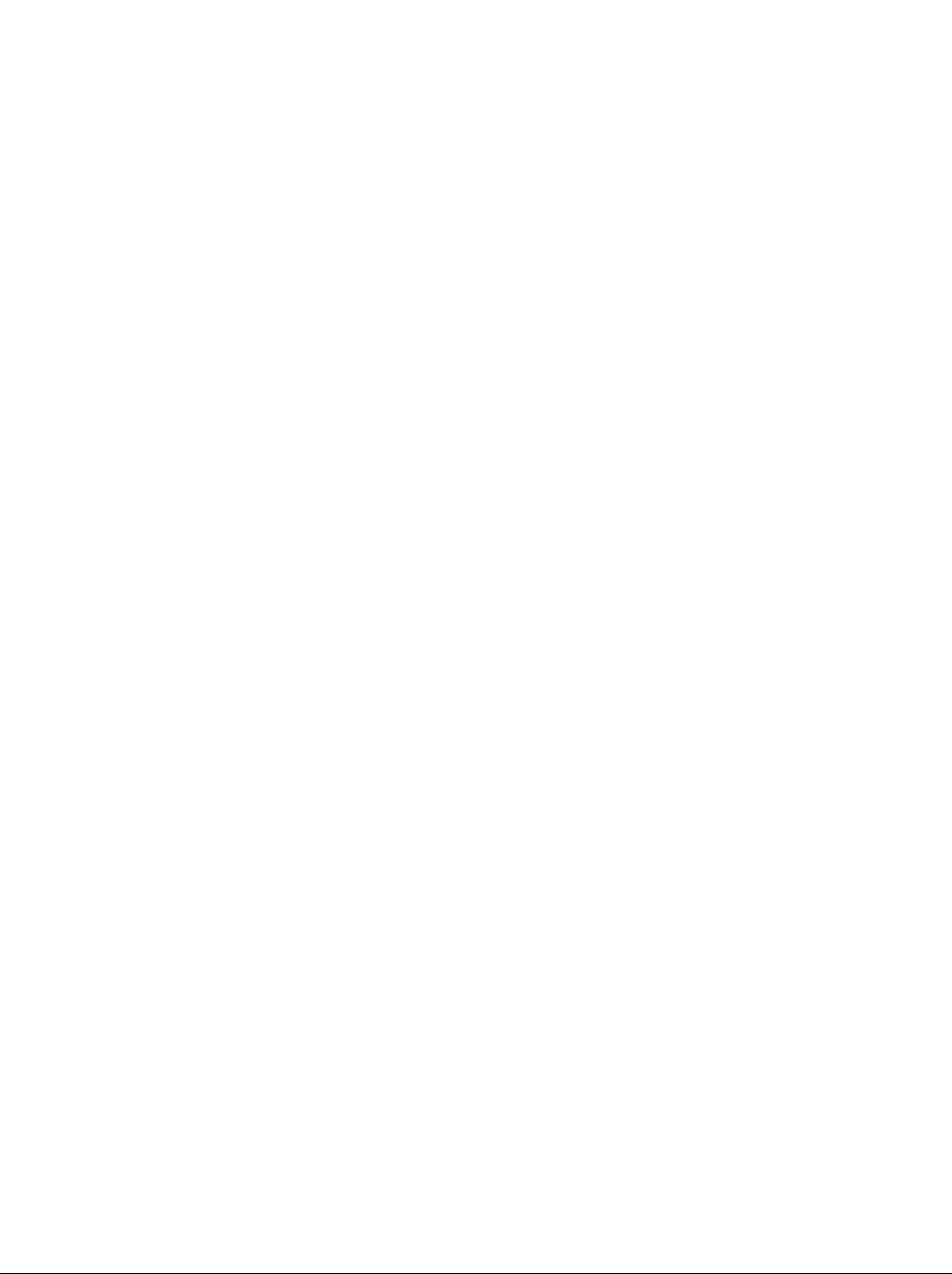
300B_Guideline_TH
1/18/04
7:54
PM
Page
28
On/Off
Source
Size
Image
Sound
Position
Swap
‡¡π?
PIP/POP/PBP
Prev.
MENU
PIP/POP/PBP
°"√∑"ß"π¢ ß
'A¡¥
1.
2.
3.
4.
PIP/POP/PBP
MENU
°¥ªyE¡
°¥ªyE¡
°¥ªyE¡
°¥ªyE¡
·? «°¥ªyE¡
·? «°¥ªyE¡
MENU
(‡¡π?)
(‡¡π?)
PIP/POP/PBP
/
·? «°¥ªyE¡
‡ ?EO‡??O°
/
PIP/POP/PBP
On/Off
Source
Size
Image
Sound
Position
Swap
Prev.
MENU
‡ ?EO‡??O°
/
‡ ?EO‡??O°‡¡π?
On/Off
G
Off
PIP
POP
PBP
Off,
PIP,
‡ ?EO∑"°"√∫---π∑ ° "
PIP
A?---ß "°∑'E‡??O°
PIP
"π‡¡π?
-- "¡"√∂ª√---∫√"¬°"√‡¡π?μ O‰ªπ'E‰¥
POP
A?---ß "°∑'E‡??O°
POP
"π‡¡π?
-- "¡"√∂ª√---∫√"¬°"√‡¡π?μ O‰ªπ'E‰¥
PIP/POP/PBP
(‡ª ¥/ª ¥)
A√?O
On/Off
On/Off
PBP
·? «
POP
PIP
POP
·? «
MENU
WIN.SIZE
PIP/POP/PBP
PBP
A?---ß "°∑'E‡??O°
PBP
"π‡¡π?
PBP
On/Off
·? «
-- "¡"√∂ª√---∫√"¬°"√‡¡π?μ O‰ªπ'E‰¥
πO° "°π'E
PIP/POP/PBP
¢π"¥¢ ß¿" ¬ ¬
OK
°"√ª√---∫¢π"¥¢OßAπ " O
("A≠ )
1.
2.
3.
4.
y≥ "¡"√∂ª√---∫øiß°aTM---ππ'E‰¥ '¥¬"TM ªyE¡
¬---ß "¡"√∂‡??O°
∫π√''¡∑ Oπ'∑√?
PBP
:
/
°¥ªyE¡
°¥ªyE¡
°¥ªyE¡
°¥ªyE¡
‡μA¡Aπ " O,
MENU
·? «°¥ªyE¡
·? «°¥ªyE¡
MENU
PIP,
PIP/PBP
4:3)
(‡¡π?)
·? «°¥ªyE¡
/
/
PIP/POP/PBP
On/Off
Source
Size
Image
Sound
Position
Swap
MENU
‡ ?EO∑"°"√∫---π∑ ° "
(‡¡π?)
PBP
POP,
:
Small
(PIP
/
‡ ?EO‡??O°
Size
‡ ?EOª√---∫¢π"¥¢Oß¿" ¬ O¬
G
Prev.
WIN.SIZE
A√?O
Off
‰¥ '¥¬"TM ªyE¡
Medium
(‡?A°),
‡ ?EO‡??O°‡¡π?
(¢π"¥)
Small
Medium
Large
(°?"ß),
PIP/POP/PBP
Large
∫π√''¡∑ Oπ'∑√?
28
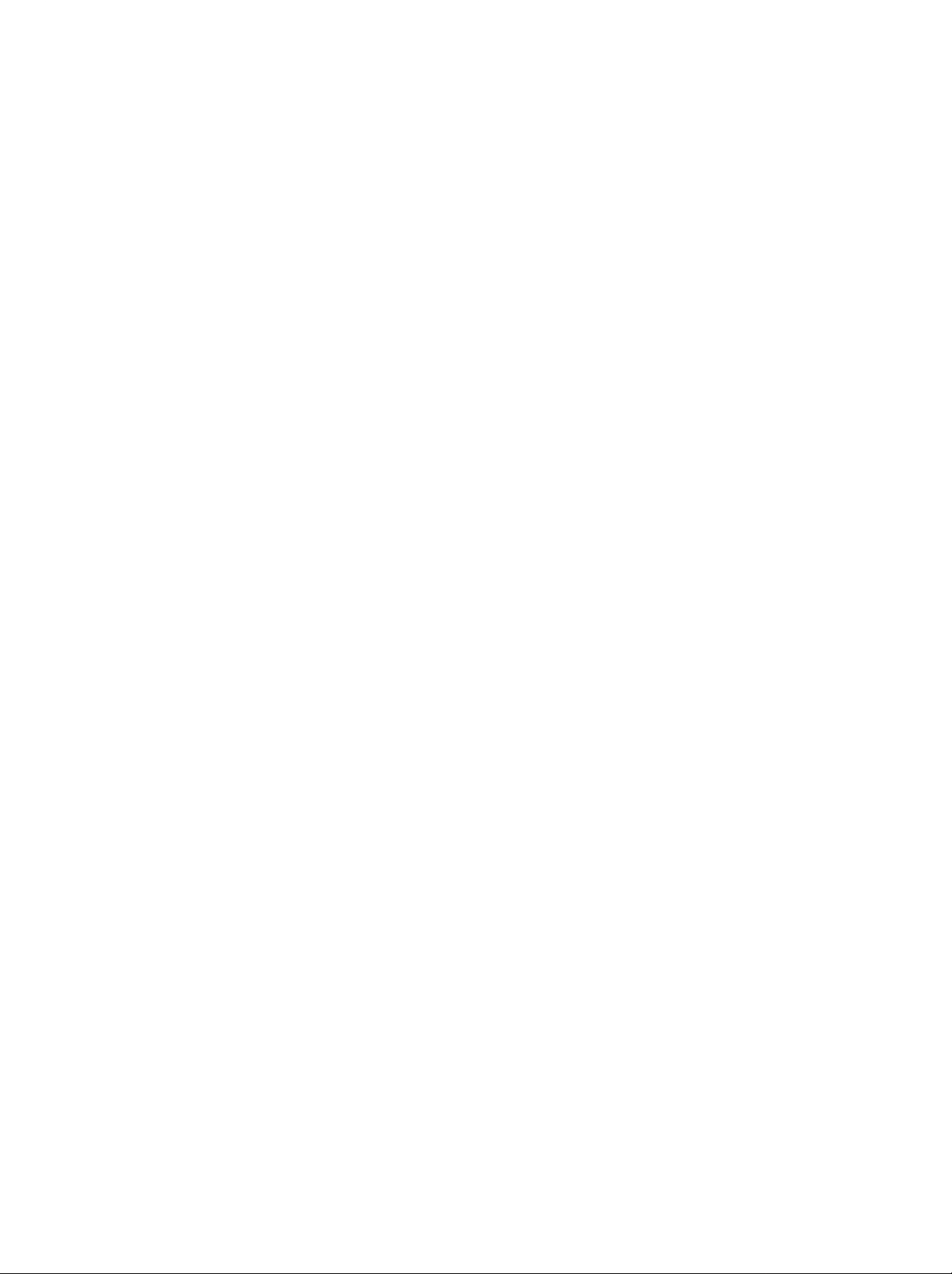
300B_Guideline_TH
1/18/04
7:54
PM
Page
29
°"√∑"ß"π¢ ß
Source
°"√‡??O° ---≠≠"≥O'π yμ "A√---∫
°"√ª√---∫μ---EßO'π yμ "¡"√∂ª√---∫"A ‡ª π'A¡¥
Component2,
‡∑ª«'¥''O
A¡"¬‡Aμy:
°√y≥"¥?∑'EA---«¢ O
1.
2.
3.
(·A? ß ---≠≠"≥)
RGB
PC
A√?O
DVI
(VCR)
A√?OOyª°√≥aO?Eπ‡¢ "°---∫‡ √?EOß'∑√∑---»πa
‡¡?EOμ O
VCR
º "π∑"ß´O ‡°Aμ‡ "O"°"»
°"√μ OOyª°√≥a¿"¬πO°
MENU
°¥ªyE¡
°¥ªyE¡
°¥ªyE¡
NENT
AV
:
μ O
S-Video
(‡¡π?)
·? «°¥ªyE¡
On/Off
Source
Size
Image
Sound
Position
Swap
MENU
/
PIP/POP/PBP
/
VCR
·? «°¥ªyE¡
·? «°¥ªyE¡
COMPONENT
1,
VCR
‡¢ "°---∫· A
:
μ O
S-VIDEO
PIP/POP/PBP
TV,
AV,
S-Video,
PC
‰¥
'A¡¥
AV
"TM "π°√≥'∑'E¡'°"√μ O‡ √?EOß∫---π∑ °
D/E
‡ ?EO‡??O°
Prev.
‡ ?EO‡??O°
2,
RCA
∫π·ºß¥ "π¢ "ß
‡¢ "°---∫´O ‡°Aμ
‡ ?EO‡??O°‡¡π?
Source
TV
G
AV
S-Video
Component1
Component2
RGB
DVI
TV,
AV,
RGB
PC,
S-VIDEO
‡ √?EOß'∑√∑---»πa --"TM "π'A¡¥
(·A? ß ---≠≠"≥)
PC
PC
SVideo,
DVI
PIP/POP/PBP
Component1,
TV
‡¡π?
PIP/POP/PBP
COMPO-
PC
∫π·ºß¥ "πA?---ߢO߇ √?EOß
'∑√∑---»πa
Component1
‡¢ "°---∫´O ‡°Aμ
Component1
∑'E¥ "πA?---ߢO߇ √?EOß
:
μ O
DTV
'∑√∑---»πa
Component2
‡¢ "°---∫´O ‡°Aμ
Component2
∑'E¥ "πA?---ߢOß
:
μ O
DVD
‡ √?EOß'∑√∑---»πa
RGB
PC
:
μ O
PC
DVI
4.
°¥ªyE¡
‡¢ "°---∫´O ‡°Aμ
PC
:
μ O
PC
‡¢ "°---∫´O ‡°Aμ
MENU
‡ ?EO∑"°"√∫---π∑ ° "
(‡¡π?)
RGB
∫π‡ √?EOß'∑√∑---»πa
DVI
∫π‡ √?EOß'∑√∑---»πa
MENU
PIP/POP/PBP
On/Off
Source
Size
Image
Sound
Position
Swap
MENU
PIP/POP/PBP
Prev.
π
TV
X
X
X
X
X
PIP/POP/PBP>
AV
S-Video
X
X
X
X
X
X
X
X
X
X
PIP
COMPONENT1
INPUT
COMPONENT2
X
X
X
X
X
X
X
X
X
X
∫π√''¡∑ Oπ'∑√?
RGB-PC
DVI-PC
X
X
<μ"√"ßøiß°aTM---π π---∫ πy
Aπ " OA?---°
COMPONENT
COMPONENT
Aπ " O¬ O¬
TV
AV
S-Video
1
2
RGB-PC
DVI-PC
y≥ "¡"√∂ª√---∫øiß°aTM---ππ'E‰¥ '¥¬"TM ªyE¡
OK
PIP
INPUT
29

300B_Guideline_TH
1/18/04
7:54
PM
Page
30
On/Off
Source
Size
Image
Sound
Position
Swap
‡¡π?
MENU
PIP/POP/PBP
Prev.
MENU
PIP/POP/PBP
°"√∑"ß"π¢ ß
Image
°"√ª√---∫¿" ¢OßAπ " O
1.
2.
3.
4.
5.
A¡"¬‡Aμy:
')
Sound
°"√‡ª ¥/ª ¥‡ '¬ß
1.
2.
3.
4.
°"√‡??E π¿" ¬ ¬
°"√ª√---∫μ"·Aπ ߢOßAπ " O
1.
2.
(¿" )
MENU
°¥ªyE¡
°¥ªyE¡
°¥ªyE¡
Aπ---°),
Brightness
(‡ⓒ "--
°¥ªyE¡
°¥ªyE¡
(‡¡π?)
·? «°¥ªyE¡
·? «°¥ªyE¡
NTSC
‡∑ "π---Eπ)
‡ ?EO∑"°"√ª√---∫μ---Eß"A ‡A¡"-- ¡
/
MENU
(‡¡π?)
¢≥--O¬? ∑'E·A? ß ---≠≠"≥‡¢ "
‡∑ "π---Eπ∑'E‡ª π'A¡¥
(‡ '¬ß)
PIP/POP/PBP
MENU
°¥ªyE¡
°¥ªyE¡
°¥ªyE¡
°¥ªyE¡
°¥ªyE¡
°¥ªyE¡
(‡¡π?)
·? «°¥ªyE¡
·? «°¥ªyE¡
MENU
(‡¡π?)
MENU
(‡¡π?)
·? «°¥ªyE¡
PIP/POP/PBP
PIP/POP/PBP
·? «°¥ªyE¡
/
PIP/POP/PBP
On/Off
Source
Size
Image
Sound
Position
Swap
MENU
/
( «"¡ « "ß),
‡ ?EO∑"°"√∫---π∑ ° "
TV
·? «°¥ªyE¡
/
PIP/POP/PBP
On/Off
Source
Size
Image
Sound
Position
Swap
MENU
/
‡ ?EO∑"°"√∫---π∑ ° "
PIP
·? «°¥ªyE¡
/
PIP/POP/PBP
On/Off
Source
Size
Image
Sound
Position
Swap
;
/
‡ ?EO‡??O°
Prev.
‡ ?EO‡??O°
Color
PIP
/
‡ ?EO‡??O°
Prev.
‡ ?EO‡??O°
/
‡ ?EO‡??O°
‡ ?EO‡??O°‡¡π?
Image
G
Contrast
¡'‡ '¬ß
‡ ?EO‡??O°‡¡π?
Sound
G
On
‡ ?EO‡??O°‡¡π?
Position
G
Contrast
Brightness
Color
Tint
( ')
Off
On
(‡ª ¥)
PIP/POP/PBP
(¿" )
100
64
64
50
( «"¡·μ°μ "ߢOßπE"
A√?O
Tint
(√--¥---∫O Oπ ')
Color
·?--
( ')
PIP/POP/PBP
(‡ '¬ß)
A√?O
Off
PIP/POP/PBP
(μ"·Aπ ß)
Tint
(√--¥---∫O Oπ
(ª ¥)
3.
°¥ªyE¡
·? «°¥ªyE¡
¿" ¬ O¬ --‡??EOπ¢ Eπ/?ß
4.
MENU
°¥ªyE¡
(‡¡π?)
y≥ "¡"√∂ª√---∫øiß°aTM---ππ'E‰¥ '¥¬"TM ªyE¡
30
π°√--∑---E߉¥ μ"·Aπ ß∑'Eμ Oß°"√
/
A√?O
‰ª∑"ß´ "¬/¢«"
‡ ?EO∑"°"√∫---π∑ ° "
WIN.POSITION
∫π√''¡∑ Oπ'∑√?

300B_Guideline_TH
1/18/04
7:54
PM
Page
31
°"√∑"ß"π¢ ß
Swap
°"√‡ª?'E¬π ?---∫√--A« "ßAπ " OA?---°·?--Aπ " O¬ O¬"π'A¡¥
1.
2.
3.
4.
(‡ª?'E¬π ?---∫)
°¥ªyE¡
°¥ªyE¡
°¥ªyE¡
°¥ªyE¡
PIP
MENU
MENU
(‡¡π?)
·? «°¥ªyE¡
On/Off
Source
Size
Image
Sound
Position
Swap
MENU
·? «°¥ªyE¡
‡ ?EO‡ª?'E¬π ?---∫√--A« "ßAπ " OA?---°·?--Aπ " O¬ O¬
‡ ?EO∑"°"√∫---π∑ ° "
(‡¡π?)
PIP/POP/PBP
Prev.
‡ ?EO‡??O°
/
/
‡ ?EO‡??O°‡¡π?
To
set
G
Swap
SWAP
(‡ª?'E¬π ?---∫)
PIP/POP/PBP
PIP/POP/PBP
PIP/POP/PBP
On/Off
Source
Size
Image
Sound
Position
Swap
MENU
‡¡π?
PIP/POP/PBP
Prev.
PIP/POP/PBP
POP
PBP
SWAP
°¥ªyE¡
‡ ?EO‡ª?'E¬π‰ª¡"√--A« "ß¿" A?---°·?--¿" ¬ O¬
SWAP
SWAP
MENU
°"√‡?? °'ª√·°√¡ "A√---∫¿" ¬ ¬
°"√‡??O°'ª√·°√¡¿" ¬ O¬ --∑"‰¥ °Aμ O‡¡?EO¿" ¬ O¬O¬? "π'A¡¥
‡ ?EO‡??O°'ª√·°√¡ "A√---∫¿" ¬ O¬
+/-
TV
PIP
°¥ªyE¡
PR
PIP
PR-
PIP
PR+
SWAP
31

300B_Guideline_TH
1/18/04
7:54
PM
Page
32
‡∑‡?‡∑A°´a
‡∑‡?‡∑A°´a
(øiß°aTM---π‡ √'¡)
(A√?O¢ O «"¡
TOP)
‡ª πøiß°aTM---π‡ √'¡
¥---ßπ---Eπ
¡'‡ '¬߇ √?EOß'∑√∑---»πa∑'Eμ'¥μ---Eß
√--∫∫‡∑‡?‡∑A°´a‡∑ "π---Eπ∑'E -- "¡"√∂√---∫ ---≠≠"≥‡∑‡?‡∑A°´a‰¥
‡∑‡?‡∑A°´a‡ª π∫√'°"√· √ ---≠≠"≥'¥¬‰¡ ‡ '¬ ""TM "¬∑'E ∂"π''∑√∑---»πa «π¡"°"TM ‡ ?EO
π"‡ πO¢ O¡??? " y¥∑"ߥ "π¢ "«,
¬"°√≥aO"°"»,
'ª√·°√¡'∑√∑---»πa,
√" "Ay π
·?--
¢ O¡??∑'Eπ " π" O?EπE
μ---«∂O¥√A--- ‡∑‡?‡∑A°´a "A√---∫'∑√∑---»πaπ'E "¡"√∂"TM √--∫∫
‰¥
SIMPLE
(‡∑‡?‡∑A°´a·∫∫¡"μ√∞"π)
'¥¬μ√ߥ «¬°"√" ‡?¢Aπ "∑'Eμ√ß°---π
ª√--°O∫¥ «¬Aπ "μ "ßE
«π
TOP
·?--
SIMPLE,
FASTEXT
TOP
·?--
FASTEXT
"π«π¡"°
´ E߇??O°‰¥
‡ª π«'∏'∑'E∑---π ¡---¬°« "
‡??O°¢ O¡??‡∑‡?‡∑A°´a‰¥ ß "¬·?--‡√A«°« "
°"√‡ª ¥/ª ¥ «'μTMa
TEXT
°¥ªyE¡
(¢ O «"¡)
‡ ?EO‡ª?'E¬π‰ª∑'E‡∑‡?‡∑A°´a
Aπ " O --· ¥ßAπ "‡√'E¡μ πA√?OAπ " y¥∑ "¬¢ Eπ
‡?¢Aπ " OßTMy¥,
TM?EO ∂"π''∑√∑---»πa,
‡?¢Aπ "TMy¥·√° ?OAπ "∑'E y≥‡??O°
TEXT
°¥ªyE¡
(¢ O «"¡)
‡ ?EOª ¥ «'μTMa‡∑‡?‡∑A°´a
«---π∑'E·?--‡«?"
«π‡?¢Aπ "TMy¥∑'E Oß ?OAπ "ªi y∫---π∑'E· ¥ßO¬?
√---EßAπ Eß
MENU
TEXT
¢ «"¡
°"√‡?? °Aπ "
1.
SIMPLE
"TM ªyE¡μ---«‡?¢‡ ?EO" ‡?¢Aπ "∑'Eμ Oß°"√'¥¬"TM μ---«‡?¢ "¡A?---°
y≥°¥μ---«‡?¢º'¥
--μ Oß°¥μ---«‡?¢μ O‰ª"A √∫ "¡A?---°° Oπ
μ O߇¢ "‰ªO'° √---EßAπ Eß
2.
"¡"√∂"TM ªyE¡
°"√μ---Eß'ª√·°√¡ªy
E¡ '∑'E'A¡¥
∂ "'∑√∑---»πaO¬? "π'A¡¥¢ O «"¡
‡ ?EO‡ª?'E¬π‰ª∑'E'A¡¥
‡ ?EO‡??O°Aπ "° OπAπ "A√?OAπ "∂---¥‰ª‰¥
/
LIST
(√"¬°"√)
¢ O «"¡
LIST
SIMPLE,
(√"¬°"√)
--· ¥ß¢ Eπ∑'E «π∫π¢OßAπ " O
'A¡¥° OπAπ "π'E --ª√"° ¢ Eπ¡"O'°
¢≥--‡??O°‡?¢Aπ "
∂ "
·? « ß" ‡?¢Aπ "∑'E∂?°
TOP
A√?O
FASTEXT
"A °¥ªyE¡
M
y≥ "¡"√∂"A √A--- '°---∫‡?¢Aπ "‡∑‡?‡∑A°´a∑'E y≥‡??O°‰¥ 'Eμ---«‡?¢
·?-- "¡"√∂‡??O°‰¥
O¬ "ßß "¬¥"¬‡ '¬ß°¥ªyE¡ '∑'Eμ√ß°---π∫π√''¡∑ Oπ'∑√?
1.
°¥ªyE¡ '
2.
"TM ªyE¡μ---«‡?¢
3.
°¥ªyE¡
°-- √'∫Aπ Eß √---E߇ ?EO¬?π¬---π°"√‡??O°
∑'E‡ª π '‡¥'¬«°---π
4.
"°π---Eπ
MODE
M
32
‡ ?EO‡??O°Aπ "∑'E y≥μ Oß°"√μ---Eß'ª√·°√¡
OK
(μ°?ß)
Aπ "∑'E‡??O°‰« --∂?°∫---π∑ °‡ª π‡?¢Aπ "∑'E‡??O°
"A μ---Eß'ª√·°√¡ªyE¡ 'O?EπE
¢≥--π'E
y≥ "¡"√∂‡??O°Aπ "π'E‰¥ '¥¬"TM ªyE¡ '
O'° "¡ªyE¡'¥¬"TM «'∏'‡¥'¬«°---ππ'E
"°π---Eπ
‰ø --

300B_Guideline_TH
1/18/04
7:54
PM
Page
33
‡∑‡?‡∑A°´a
¢ «"¡
"·π--π"°"√"TM ß"π --· ¥ßTM Oß" ¢ O¡??¢ Eπ 'ETM Oß
'πE"‡ß'π
TOP
(øiß°aTM---π‡ √'¡)
∑'E¥ "π? "ߢOßAπ " O
ø ?¥a '‡A??Oß· ¥ß∂ ß°?y ¡∂---¥‰ª
-
'ᴧ,
(øiß°aTM---π‡ √'¡)
'‡A??Oß
'‡¢'¬«,
·?--ø ?¥a 'πE"‡ß'π· ¥ß
·?--
∂ ß∫?AO ∂---¥‰ª
°"√‡?? °
1.
2.
3.
4.
∫?A
¡
°?y
/
Aπ "
/
ªyE¡ 'πE"‡ß'π"TM "A√---∫‡ª?'E¬π "°∫?AO Aπ E߉ª¬---ßO'°∫?AO Aπ Eß
ªyE¡ '‡A??Oß"TM "A√---∫‡??O°°?y ¡∂---¥‰ª'¥¬ --‡??EOπ¢ "¡‰ª∑'E∫?AO ∂---¥‰ª'¥¬O---μ'π¡---μ'
ªyE¡ '‡¢'¬«"TM "A√---∫‡??O°Aπ "∂---¥‰ª'¥¬ --‡??EOπ¢ "¡‰ª∑'E°?y ¡∂---¥‰ª'¥¬O---μ'π¡---μ'
O" "TM «'∏'°¥ªyE¡
ªyE¡ '·¥ß"TM "A√---∫¬ Oπ°?---∫‰ª∑'E°"√‡??O°° OπAπ "π'E
·∑π‰¥
A√?OO" "TM «'∏'°¥ªyE¡
A√?O
·∑π‰¥
°"√‡?? °Aπ "'¥¬μ√ß
y≥ "¡"√∂"TM ªyE¡μ---«‡?¢
'A¡¥‡∑‡?‡∑A°´a
FASTEXT
"π'A¡¥
SIMPLE
Aπ "‡∑‡?‡∑A°´a --‰¥ √---∫°"√"A √A--- 'μ"¡·π«¥ "π? "ߢOßAπ " O
TOP
‡ ?EO‡??O°‡?¢Aπ "
"A " μ---«‡?¢ "¡A?---°´ Eßμ√ß°---∫
·?--‡??O°‰¥ '¥¬°"√°¥
ªyE¡ '∑'Eμ√ß°---π
°"√‡?? °Aπ "
1.
°¥ªyE¡
2.
y≥ "¡"√∂"TM ªyE¡ '∑'Eμ√ß°---π‡ ?EO‡??O°Aπ "∑'E¡'°"√"A √A--- '‰« μ"¡·π«¥ "π? "ß
3.
"TM ªyE¡μ---«‡?¢
´ Eßμ√ß°---∫'A¡¥‡∑‡?‡∑A°´a
4.
"¡"√∂"TM ªyE¡
i
‡ ?EO‡??O°Aπ "¥√√TMπ'
"π'A¡¥
FASTEXT
/
‡ ?EO‡??O°‡?¢Aπ "
SIMPLE
‡ ?EO‡??O°Aπ "° OπAπ "A√?OAπ "∂---¥‰ª‰¥
"A " ‡?¢Aπ "¥ «¬μ---«‡?¢ "¡A?---°
PIP
PR-
PIP
PIP
PR+
INPUT
SWAP
INDEX
i
33

300B_Guideline_TH
1/18/04
7:54
PM
Page
34
‡∑‡?‡∑A°´a
(øiß°aTM---π‡ √'¡)
øiß°aTM---π '‡»... "A√---∫‡∑‡?‡∑A°´a
REVEAL
°¥ªyE¡π'E‡ ?EO· ¥ß¢ O¡??∑'E´ OπO¬?
(· ¥ß¢ ¡??)
‡TM π
"μO∫ "A√---∫ª√'»π"A√?Oªi≠A"μ "ßE
°¥ªyE¡π'EO'° √---E߇ ?EO?∫¢ O¡??OO° "°Aπ " O
SIZE
(¢π"¥)
‡??O°¢ O «"¡"A ¡' «"¡ ?߇ª π O߇∑ "
°¥ªyE¡π'E‡ ?EO¢¬"¬ √ Eß∫π¢OßAπ "
°¥ªyE¡π'EO'° √---E߇ ?EO¢¬"¬ √ Eß? "ߢOßAπ "
°¥ªyE¡π'EO'° √---E߇ ?EO°?---∫‰ª∑'E°"√· ¥ߺ?ª°μ'
UPDATE
· ¥ß¿" ∑'«'∫πAπ " O¢≥--√OAπ "‡∑‡?‡∑A°´aAπ ""A¡
--ª√"° ¢ Eπ∑'E¡y¡∫π¥ "π´ "¬¢OßAπ " O
---≠?---°...≥a
( --- ഷ)
---≠?---°...≥a
A"°¡'Aπ "∑'EO--- ‡¥∑·? «
--‡ª?'E¬π‡ª π‡?¢Aπ "
°¥ªyE¡π'E‡ ?EO¥?Aπ "‡∑‡?‡∑A°´a∑'EO--- ‡¥∑·? «
HOLD
A¬y¥°"√‡ª?'E¬πAπ "'¥¬O---μ'π¡---μ'
¥ «¬Aπ "¬ O¬μ---Eß·μ OßAπ "¢ Eπ‰ª
¬ O¬∑'E· ¥ßO¬? --ª√"° ¢ Eπ∫πAπ " O"μ °"√· ¥ߺ?‡«?"
---≠?---°...≥aA¬y¥ --· ¥ß¢ Eπ∑'E¡y¡∫π¥ "π´ "¬¢OßAπ " O
‡ª?'E¬πAπ "'¥¬O---μ'π¡---μ'
A"°μ Oß°"√"A ¡'°"√‡ª?'E¬πAπ "μ O‰ª
OK
MIX
Aπ "‡∑‡?‡∑A°´a --· ¥ß´ Oπ∑---∫¢ Eπ¡"∫π¿" '∑√∑---»πa
PIP
INPUT
SWAP
·?--∂ "μ Oß°"√ª ¥¿" '∑√∑---»πa
TIME
¢≥--¥?'ª√·°√¡'∑√∑---»πa
Aπ " O
"¡"√∂°¥ªyE¡π'E‡ ?EO‡??O°‡?¢Aπ "¬ O¬
Aπ " O
∂ "μ Oß°"√A¬y¥A√?O‡ª?'E¬πAπ "¬ O¬
ªyE¡μ---«‡?¢
¥)
(A¬y
´ Eß --‡°'¥¢ Eπ‰¥ ∂ "Aπ "‡∑‡?‡∑A°´aª√--°O∫
'¥¬ª°μ'
‡?¢ "π«π¢OßAπ "¬ O¬·?--Aπ "
‡¡?EO°¥ªyE¡π'E
·?-- --A¬y¥°"√
"A °¥ªyE¡π'EO'° √---Eß
(√«¡)
"A °¥ªyE¡π'EO'° √---Eß
(‡«?")
"¡"√∂°¥ªyE¡π'E‡ ?EO· ¥߇«?"∑'E¡y¡∫π¥ "π¢«"¢Oß
·?--°¥ªyE¡π'EO'° √---E߇ ?EOª ¥°"√· ¥ߺ?π---Eπ
‡?¢Aπ "¬ O¬ --· ¥ß¢ Eπ∑'E¥ "π? "ߢOß
"A °¥ªyE¡ '·¥ß/ '‡¢'¬«,
‡¡?EOO¬? "π'A¡¥‡∑‡?‡∑A°´a
A√?O
/
°¥ªyE¡π'EO'° √---E߇ ?EOOO° "°øiß°aTM---ππ'E
MIX
TIME
34

300B_Guideline_TH
1/18/04
7:54
PM
Page
35
°"√μ yª°√≥
y≥ "¡"√∂μ OOyª°√≥a‡ 'E¡‡μ'¡
‡TM π
°? Oß∫---π∑ °«'¥''O
VCR,
A√?OOyª°√≥aO?EπE
a¿"¬π °
‡¢ "°---∫
‡ √?EOß'∑√∑---»πa‰¥
μ---«O¬ "ß∑'Eπ"¡"· ¥ßπ'EO" ¡'∫"ß «π·μ°μ "ß "°‡ √?EOß'∑√∑---»πa¢Oß y≥‰¥
´ ‡°Aμ‡ " "°"»
1.
μ O´O ‡°Aμ
'∑√∑---»πa
2.
μ O "¬‡ "O"°"»‡¢ "°---∫´O ‡°Aμ
3.
∫---π∑ °TM Oß ---≠≠"≥
°"√ª√---∫ ??Eπ'¥¬μ---Eß'ª√·°√¡·∫∫·¡ππ«?
4.
‡??O°A¡"¬‡?¢'ª√·°√¡∑'Eμ Oß°"√∫---π∑ °TM Oß ---≠≠"≥
5.
°¥ªyE¡
´ ‡°Aμ 'π y
1.
μ O´O ‡°Aμ‡O"μa yμ
DVD
2.
μ O "¬‡ √?EO߇ '¬ß "°
'∑√∑---»πa
3.°¥ªyE¡TV/AVA√?OINPUT
4.
°¥ªyE¡
¿" "°‡ √?EO߇? π
RF
OUT
¢Oß
VCR
VCR
?ß∫πA¡"¬‡?¢'ª√·°√¡∑'Eμ Oß°"√
PLAY
‡¢ "°---∫´O ‡°Aμ
PLAY
(‡? π)
μ
DVD
(‡? π)
∫π
VCR
DVD
Cb
(Y
COMPONENT
DVD
∫π‡ √?EOß
DVD
--ª√"° ¢ Eπ∫πAπ " O
‡¢ "°---∫´O ‡°Aμ‡ "O"°"»∑'E¥ "πA?---ߢO߇ √?EOß
RF
Aerial
IN
¢Oß
VCR
'¥¬¥?∑'EA---«¢ O
VCR
Y
Pb
Y
Cr,
1,2
‡¢ "°---∫´O ‡°Aμ
‡ ?EO‡??O°
Component
DVD
Pr,
IN(YPB
DVD
B-Y R-Y
A√?O
Y
PB
PR)
¢O߇ √?EOß'∑√∑---»πa
PR)
INPUT
AUDIO
1,
¢O߇ √?EOß
2
¢Oß
‡ √?E ߇? π
VCR
DVD
A¡"¬‡Aμy:
a.
Component1
b.
Component2
´ ‡°Aμ
1.
μ O "¬‡O"μa yμ¢Oß
DTV
:
·A? ß ---≠≠"≥
:
·A? ß ---≠≠"≥
IN
SET
TOP
¢O߇ √?EOß'∑√∑---»πa
2.
μ O "¬‡ √?EO߇ '¬ß "°
SET
TOP
3.°¥ªyE¡TV/AVA√?OINPUT
DVD
DTV,
DVD
‡¢ "°---∫´O ‡°Aμ
‡¢ "°---∫´O ‡°Aμ
(·A? ß ---≠≠"≥)
COMPONENT1
AUDIO
‡ ?EO‡??O°Component1
IN(YPB
PR)
¢O߇ √?EOß'∑√∑---»πa
μ---«√---∫ ---≠≠"≥
35

300B_Guideline_TH
1/18/04
7:54
PM
Page
36
S-VIDEO
R AUDIO L / MOLO VIDEO
AV
S-VIDEO
VCR
¡ '«‡μ √a
°"√μ yª°√≥
´ ‡°Aμ
‡¡?EOμ O
1.
2.
S-Video/Audio
S-VIDEO
μ O´O ‡°Aμ
μ O "¬‡ √?EO߇ '¬ß "°
a¿"¬π °
VCR
‡¢ "°---∫´O ‡°Aμ
S-Video
¢Oß
VCR
S-VIDEO
IN
(S-Video)
S-VIDEO
‡¢ "°---∫´O ‡°Aμ
VCR
--∑""A ‰¥ ¿" ∑'E¡' y≥¿" ¥'¢ Eπ
S-VIDEO
‡¢ "°---∫´O ‡°Aμ
¢O߇ √?EOß'∑√∑---»πa
AV/AUDIO
L/R
¢Oß
‡ √?EOß'∑√∑---»πa
3.
‡??O°
S-Video
4.
´ ‡°Aμ
1.
2.
PLAY
°¥ªyE¡
¿" "°
PC
μ O "¬ ---≠≠"≥ "°´O ‡°Aμ‡O"μa yμ
IN
A√?O
DVI
μ O "¬‡ √?EO߇ '¬ß "°
3.°¥ªyE¡INPUT
4.
‡¡?EO‡ª ¥ «'μTMa‡ √?EOß
'¥¬°"√°¥ªyE¡
∫π
(‡? π)
VCR
--ª√"° ¢ Eπ∫πAπ " O
IN
PC
A√?OTV/AV‡ ?EO‡??O°RGB
VCR
IN
¢O߇ √?EOß'∑√∑---»πa
PC
‡¢ "°---∫´O ‡°Aμ
PC
¿" "°‡ √?EOß
TV/AV
TV
PC
´E"‰ª‡√?EO¬E
¢O߇ √?EOß
AUDIO
π°√--∑---Eß ∫√"¬°"√
PC
‡¢ "°---∫´O ‡°Aμ
INPUT
¢O߇ √?EOß'∑√∑---»πa
PCA√?ODVI
PC
RGB
PC
--ª√"° ¢ Eπ∫πAπ " O¢O߇ √?EOß
'∑√∑---»πa
´ Eß --∑""A '∑√∑---»πa∑"ß"π‡ª π‡ ¡?Oπ O¡Oπ'‡μO√a¢O߇ √?EOß
PC
Macintosh
A¡"¬‡Aμy:
"°3·∂«15¢"
"A )
VGA
∂ " y≥¡'‡ √?EOß
‡¢ "°---∫‡ √?EOß
Macintosh
Apple
‡¢ "°---∫
2
·∂«15¢"
"A μ OTMy¥‡TM?EO¡μ O
'¥¬"TM "¬ ---≠≠"≥
PC
VGA
(‰¡ ¡'O¬? "πTMy¥∑'E ---¥
·?--μ OTMy¥‡TM?EO¡μ O
´ ‡°Aμ
1.
S-VIDEO
AUDIO L / MOLO VIDEO
R
AV
VCR
2.
3.
A¡"¬‡Aμy:
AUDIO
Audio/Video
μ O´O ‡°Aμ
Audio/Video
‡ √?EOß'∑√∑---»πa
TV/AV
°¥ªyE¡
PLAY
°¥ªyE¡
¿" "°
L/MONO
‡ ?EO‡??O°
(‡? π)
VCR
--ª√"° ¢ Eπ∫πAπ " O
∂ " y≥¡'
VCR
¢O߇ √?EOß'∑√∑---»πa
IN
OUT
AV
∫π
VCR
·∫∫'¡'π
¢Oß
VCR
‡¢ "°---∫´O ‡°Aμ
"A μ O "¬‡ √?EO߇ '¬ß "°
Audio/Video
VCR
IN
‡¢ "°---∫´O ‡°Aμ
¢Oß
36
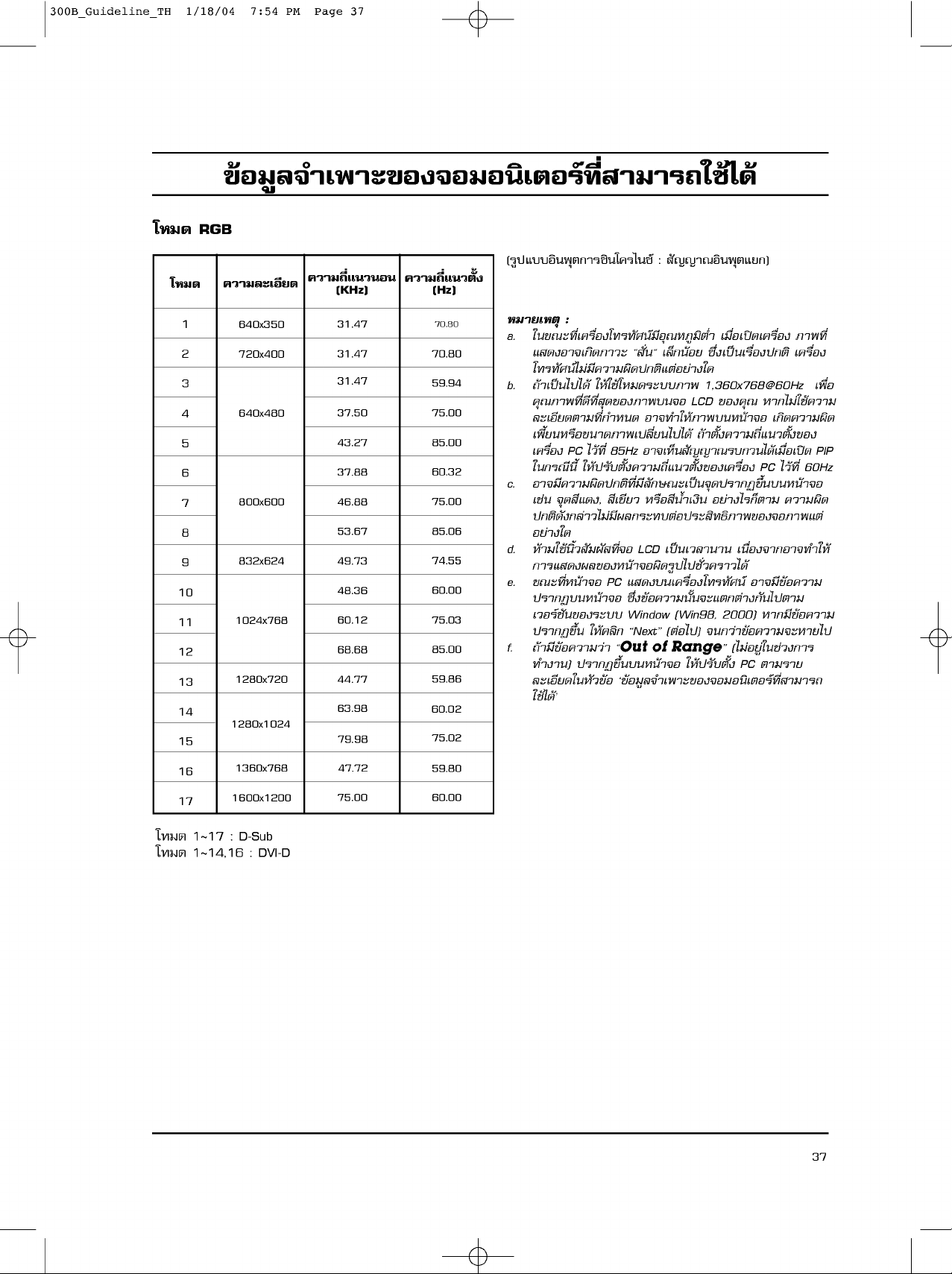
300B_Guideline_TH
1/18/04
7:54
Page
37
PM
¢ ¡?? "‡ "--¢ ß ¡ π'‡μ √a∑'E "¡"√∂"TM ‰¥
'A¡¥
'A¡¥
1
2
3
4
5
6
7
8
9
10
11
12
13
14
15
RGB
«"¡?--‡ '¬¥
640x350
720x400
640x480
800x600
832x624
1024x768
1280x720
1280x1024
«"¡∂'E·π«π π
(KHz)
31.47
31.47
31.47
37.50
43.27
37.88
46.88
53.67
49.73
48.36
60.12
68.68
44.77
63.98
79.98
«"¡∂'E·π«μ---Eß
(Hz)
70.80
70.80
59.94
75.00
85.00
60.32
75.00
85.06
74.55
60.00
75.03
85.00
59.86
60.02
75.02
(√?ª·∫∫O'π yμ°"√´'π' √‰π´a
:
---≠≠"≥O'π yμ·¬°)
A¡"¬‡Aμy:
a.
"π¢≥--∑'E‡ √?EOß'∑√∑---»πa¡'Oy≥A¿?¡'μE"
· ¥ßO" ‡°'¥¿"«--
c ---Eπc
‡?A°π O¬
‡¡?EO‡ª ¥‡ √?EOß
´ E߇ª π‡√?EOߪ°μ'
¿" ∑'E
‡ √?EOß
'∑√∑---»πa‰¡ ¡' «"¡º'¥ª°μ'·μ O¬ "ß"¥
b.
∂ "‡ª π‰ª‰¥
y≥¿" ∑'E¥'∑'E y¥¢Oß¿" ∫π O
?--‡O'¬¥μ"¡∑'E°"Aπ¥
‡ 'E¬πA√?O¢π"¥¿" ‡ª?'E¬π‰ª‰¥
‡ √?EOßPC‰« ∑'E
"π°√≥'π'E
c.
O" ¡' «"¡º'¥ª°μ'∑'E¡'?---°...≥--‡ª π y¥ª√"° ¢ Eπ∫πAπ " O
‡TM π
"A "TM 'A¡¥√--∫∫¿"
1,360x768@60Hz
LCD
¢Oß y≥
O" ∑""A ¿" ∫πAπ " O
A"°‰¡ "TM «"¡
‡ ?EO
‡°'¥ «"¡º'¥
∂ "μ---Eß «"¡∂'E·π«μ---EߢOß
85Hz
"A ª√---∫μ---Eß «"¡∂'E·π«μ---EߢO߇ √?EOß
y¥ '·¥ß,
O" ‡AAπ ---≠≠"≥√∫°«π‰¥ ‡¡?EO‡ª ¥
PC
'‡¢'¬«
A√?O 'πE"‡ß'π
O¬ "߉√°Aμ"¡
PIP
‰« ∑'E
60Hz
«"¡º'¥
ª°μ'¥---ß°? "«‰¡ ¡'º?°√--∑∫μ Oª√-- '∑∏'¿" ¢Oß O¿" ·μ
O¬ "ß"¥
d.
A "¡"TM π'E« ---¡º--- ∑'E O
LCD
‡ª π‡«?"π"π
‡π?EOß "°O" ∑""A
°"√· ¥ߺ?¢OßAπ " Oº'¥√?ª‰ªTM---E« √"«‰¥
e.
¢≥--∑'EAπ " OPC· ¥ß∫π‡ √?EOß'∑√∑---»πa
ª√"° ∫πAπ " O
‡«O√aTM---π¢Oß√--∫∫
ª√"° ¢ Eπ
f.
∂ "¡'¢ O «"¡« "
∑"ß"π)
?--‡O'¬¥"πA---«¢ O
ª√"° ¢ Eπ∫πAπ " O
´ Eߢ O «"¡π---Eπ --·μ°μ "ß°---π‰ªμ"¡
Window
"A ?'°
cOut
cNexte
(Win98,
(μ O‰ª)
of
Rangee
"A ª√---∫μ---Eß
¢ O¡?? "‡ "--¢Oß O¡Oπ'‡μO√a∑'E "¡"√∂
"TM ‰¥
O" ¡'¢ O «"¡
A"°¡'¢ O «"¡
2000)
π°« "¢ O «"¡ --A"¬‰ª
(‰¡ O¬? "πTM «ß°"√
PC
μ"¡√"¬
16
17
'A¡¥
'A¡¥
1360x768
1600x1200
1~17:D-Sub
1~14,16
:
DVI-D
47.72
75.00
59.80
60.00
37

300B_Guideline_TH
1/18/04
7:54
PM
Page
38
°"√μ'¥μ---Eß y
‡ '¬∫· A O'π yμ
RS-232C
‡¢ "°---∫Oyª°√≥a «∫ y¡¿"¬πO°
ª°√≥a «∫ y
O¡ '«‡μO√a
(‡TM π
¡¿"¬π °
A√?O
√--∫∫ «∫ y¡
A/V)
·?-- «∫ y¡øiß°aTM---πμ "ßE
¢Oß'∑√∑---»πa "°¿"¬πO°
μ
RS-232C
RS-232C
RS-232C
∑'E‡ √?EOß'∑√∑---»πa
‡ª πOyª°√≥a∑'E‰¡ ‰¥ ¡" √ O¡°---∫‡ √?EOß'∑√∑---»πa
(¬°‡« π√--∫∫‰øA?---°)
PC
A√?OOyª°√≥a¿"¬πO°TMπ'¥O?Eπ
RS-232C
OUTPUT
RS-232C
OUTPUT
RS-232C
OUTPUT
RS-232C
OUTPUT
--‰¡ ∑"ß"π
A"°‡ √?EOß'∑√∑---»πa «∫ y¡°"√
RS-232C
OUTPUT
RS-232C
OUTPUT
´ ‡°Aμ 'π y
1.
μ O O√aμOπy°√¡¢OßOyª°√≥a «∫ y¡‡¢ "°---∫· A
2.
"¬‡TM?EO¡μ O
3.
√''¡∑ Oπ'∑√?¢O߇ √?EOß'∑√∑---»πa·?--·ºß «∫ y¡¥ "π¢ "ß
∑"ß"π'¥¬‡ √?EOß O¡ '«‡μO√a
D-Sub
A¡"¬‡?¢
Set
"TM øiß°aTM---ππ'E‡ ?EO√--∫yA¡"¬‡?¢
°√y≥"¥?
1.
2.
3.
9-¢"
μ---«º?
TM?E ¢"
1
‰¡ ¡'°"√‡TM?EO¡μ O
2
3
4
5
6D
7
8
9‰
°¥ªyE¡
°¥ªyE¡
°¥ªyE¡
RXD
(Receive
TXD
(Transmit
DTR
(DTE
GND
SR
(DCE
RTS
(Ready
CTS
(Cleartosend)
¡
¡'°"√‡TM?EO¡μ O
ID
(‡?¢√--∫y
°"√·¡Aª¢ O¡?? √'ß
MENU
·? «°¥ªyE¡
·? «°¥ªyE¡
data)
data)
side
ready)
side
ready)
to
send)
‡ √?E ß'∑√∑---»πa)
ID
¢O߇ √?EOß
∑'EAπ "
(‡¡π?)
·? «°¥ªyE¡
/
/
40
/
‡ ?EO‡??O°
‡ ?EO∑"°"√ª√---∫
‡ ?EO‡??O°‡¡π?
ID
Set
(‡?¢√--∫y‡ √?EOß'∑√∑---»πa)
ID
Set
SPECIAL
( '‡»...)
(‡?¢√--∫y‡ √?EOß'∑√∑---»πa)
‡ ?EO‡??O°A¡"¬‡?¢ID¢O߇ √?EOß∑'Eμ Oß°"√
A¡"¬‡Aμy:
TM «ß°"√ª√---∫¢Oß
Set
ID
(‡?¢√--∫y‡ √?EOß'∑√∑---»πa)
?O0~99
"√"¡'‡μ √a°"√ ?E "√
?
O---μ√"∫O¥
?
¿"«-- ? A√?O 'E
?
√A--- °"√ ?EO "√
*
"TM "¬·∫∫
:
9600
bps
:
‰¡ √--∫y
:
√A---
Cross
(°?---∫∑'»∑"ß)
(UART)
ASCII
?
«"¡¬"«¢Oߢ O¡??
?
:
∫'μA¬y¥
1
∫'μ
1
5
9
6
SPECIAL
D
Set
ID
Prev.
MENU
:
8
∫'μ
G
______
ID
38
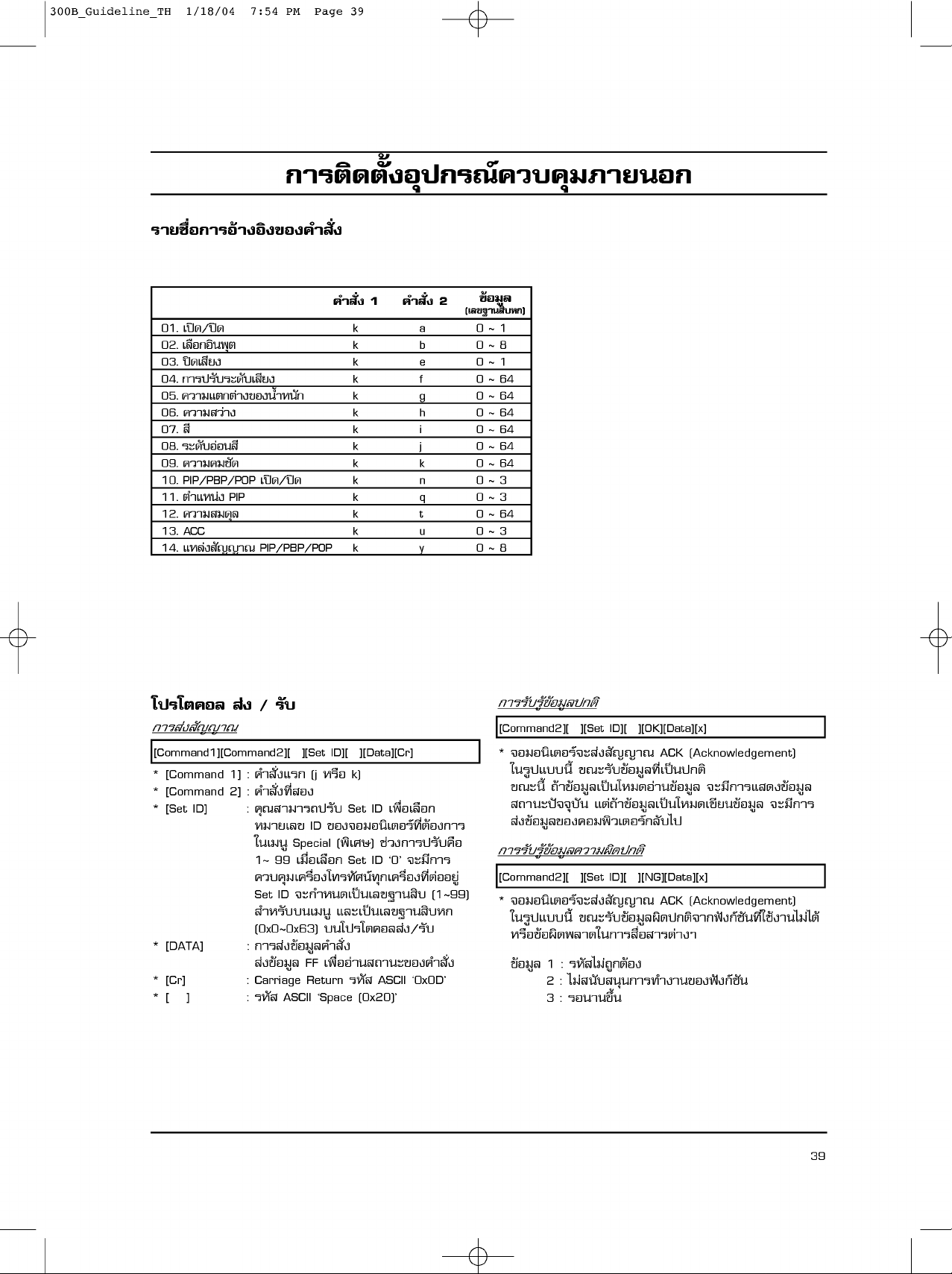
300B_Guideline_TH
1/18/04
7:54
PM
Page
39
°"√μ'¥μ---Eß y
ª°√≥a «∫ y
√"¬TM?E °"√ "ß 'ߢ ß " ---Eß
" ---Eß1" ---Eß
01.
‡ª ¥/ª ¥
02.
‡??O°O'π yμk
03.
ª ¥‡ '¬ß
04.
°"√ª√---∫√--¥---∫‡ '¬ß
05.
«"¡·μ°μ "ߢOßπE"Aπ---°k
06.
«"¡ « "ß
07.
'
08.
√--¥---∫O Oπ '
09.
«"¡ ¡TM---¥k
10.
PIP/PBP/POP
11.
μ"·Aπ ß
12.
«"¡ ¡¥y?k
13.
ACC
14.
·A? ß ---≠≠"≥
‡ª ¥/ª ¥k
PIP
PIP/PBP/POP
k
k
k
k
k
k
k
k
k
2
a
b
e
f
g
h
i
j
k
n0
q
t
u
y
¢ ¡??
(‡?¢∞"π '∫A°)
0~1
0~8
0~1
0~64
0
~64
0~64
0~64
0~64
0
~64
~
3
0~3
0
~64
0~3
0~8
¡¿"¬π °
'ª√'μ ?
ß
/
°"√ ß ---≠≠"≥
[Command1][Command2][
*
[Command
*
[Command
*
[Set
ID]
:
" ---Eß·√°
1]
:
" ---Eß∑'E Oß
2]
:
y≥ "¡"√∂ª√---∫
A¡"¬‡?¢
"π‡¡π?
1~
«∫ y¡‡ √?EOß'∑√∑---»πa∑y°‡ √?EOß∑'Eμ OO¬?
Set
"A√---∫∫π‡¡π?
*
*
*[]
[DATA]
[Cr]
(0x0~0x63)
:
°"√ ߢ O¡?? " ---Eß
ߢ O¡??
:
Carriage
:
√A---
√---∫
][Set
ID][
][Data][Cr]
A√?O
k)
(j
Set
ID
‡ ?EO‡??O°
ID
¢Oß O¡Oπ'‡μO√a∑'Eμ Oß°"√
TM «ß°"√ª√---∫ ?O
( '‡»...)
Special
99
‡¡?EO‡??O°
ID
--°"A𥇪 π‡?¢∞"π '∫
SetID0
--¡'°"√
(1~99)
·?--‡ª π‡?¢∞"π '∫A°
∫π'ª√'μ O? ß/√---∫
FF
‡ ?EOO "π ∂"π--¢Oß " ---Eß
Return
√A---
ASCII
0x0D
ASCII
Space
(0x20)
°"√√---∫√? ¢ O¡??ª°μ'
[Command2][
*
O¡Oπ'‡μO√a -- ß ---≠≠"≥
"π√?ª·∫∫π'E
¢≥--π'E
∂"π--ªi y∫---π
][Set
ID][
][OK][Data][x]
ACK
(Acknowledgement)
¢≥--√---∫¢ O¡??∑'E‡ª πª°μ'
∂ "¢ O¡??‡ª π'A¡¥O "π¢ O¡??
·μ ∂ "¢ O¡??‡ª π'A¡¥‡¢'¬π¢ O¡??
--¡'°"√· ¥ß¢ O¡??
--¡'°"√
ߢ O¡??¢Oß O¡ '«‡μO√a°?---∫‰ª
°"√√---∫√? ¢ O¡?? «"¡º'¥ª°μ'
[Command2][
*
O¡Oπ'‡μO√a -- ß ---≠≠"≥
"π√?ª·∫∫π'E
A√?O¢ Oº'¥ ?"¥"π°"√ ?EO "√μ "ßE
¢ O¡??
][Set
ID][
][NG][Data][x]
ACK
(Acknowledgement)
¢≥--√---∫¢ O¡??º'¥ª°μ' "°øiß°aTM---π∑'E"TM ß"π‰¡ ‰¥
1
:
√A--- ‰¡ ∂?°μ Oß
2:‰¡ π---∫ πyπ°"√∑"ß"π¢Oßøiß°aTM---π
3:√Oπ"π¢ Eπ
39
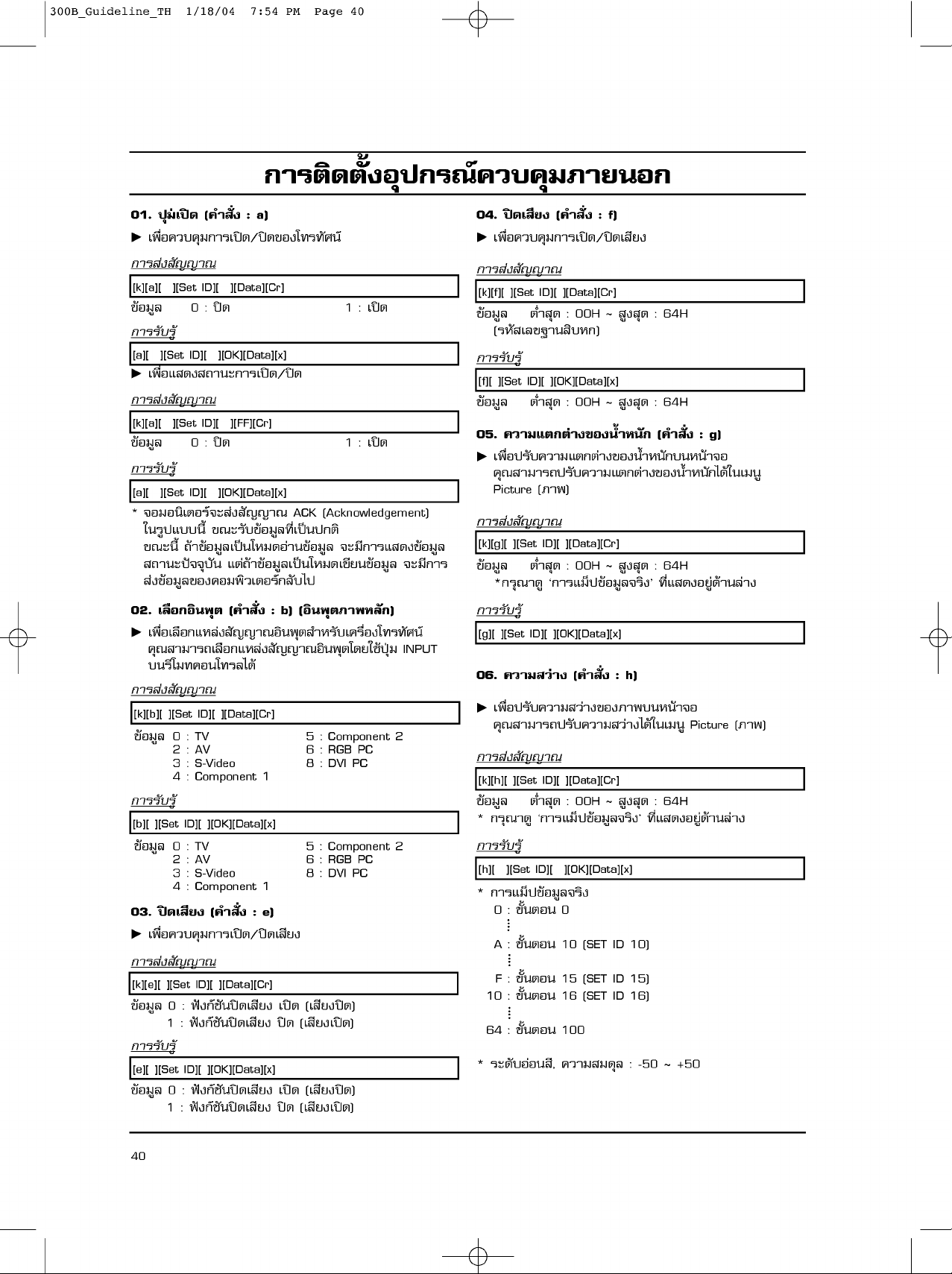
300B_Guideline_TH
1/18/04
7:54
PM
Page
40
°"√μ'¥μ---Eß y
01.
¡‡ª ¥
ªyE
G
‡ ?EO «∫ y¡°"√‡ª ¥/ª ¥¢Oß'∑√∑---»πa
°"√ ß ---≠≠"≥
[k][a][
][Set
¢ O¡??
0
°"√√---∫√?
[a][
][Set
ID][
G
‡ ?EO· ¥ß ∂"π--°"√‡ª ¥/ª ¥
°"√ ß ---≠≠"≥
[k][a][
][Set
¢ O¡??
0
°"√√---∫√?
[a][
][Set
*
O¡Oπ'‡μO√a -- ß ---≠≠"≥
ID][
"π√?ª·∫∫π'E
¢≥--π'E
∂ "¢ O¡??‡ª π'A¡¥O "π¢ O¡??
∂"π--ªi y∫---π
ߢ O¡??¢Oß O¡ '«‡μO√a°?---∫‰ª
02.
‡?? ° 'π y
G
‡ ?EO‡??O°·A? ß ---≠≠"≥O'π yμ "A√---∫‡ √?EOß'∑√∑---»πa
y≥ "¡"√∂‡??O°·A? ß ---≠≠"≥O'π yμ'¥¬"TM ªyE¡
∫π√''¡∑ Oπ'∑√?‰¥
:
( " ---Eß
ID][
:
ID][
:
a)
][Data][Cr]
ª ¥
][OK][Data][x]
][FF][Cr]
ª ¥
][OK][Data][x]
ACK
(Acknowledgement)
1:‡ª ¥
1:‡ª ¥
¢≥--√---∫¢ O¡??∑'E‡ª πª°μ'
--¡'°"√· ¥ß¢ O¡??
·μ ∂ "¢ O¡??‡ª π'A¡¥‡¢'¬π¢ O¡??
μ
:
( " ---Eß
b)
μ¿" A?---°)
( 'π y
ª°√≥a «∫ y
04.
ª ¥‡ '¬ß
G
‡ ?EO «∫ y¡°"√‡ª ¥/ª ¥‡ '¬ß
°"√ ß ---≠≠"≥
[k][f][
¢ O¡??μ
(√A--- ‡?¢∞"π '∫A°)
°"√√---∫√?
[f][
][Set
¢ O¡??μ
05.
‡ ?EOª√---∫ «"¡·μ°μ "ߢOßπE"Aπ---°∫πAπ " O
G
y≥ "¡"√∂ª√---∫ «"¡·μ°μ "ߢOßπE"Aπ---°‰¥ "π‡¡π?
Picture
°"√ ß ---≠≠"≥
[k][g][
--¡'°"√
INPUT
¢ O¡??μ
*°√y≥"¥?
°"√√---∫√?
][Set
[g][
06.
¡¿"¬π °
:
( " ---Eß
][Set
ID][
E" y¥
ID][
][OK][Data][x]
E" y¥
«"¡·μ°μ "ߢ ßπE"Aπ---°
(¿" )
][Set
ID][
E" y¥
°"√·¡Aª¢ O¡?? √'ß
ID][
][OK][Data][x]
«"¡ « "ß
f)
][Data][Cr]
~
:
00H
~
:
00H
][Data][Cr]
~
:
00H
:
( " ---Eß
:
?ß y¥
?ß y¥
64H
:
64H
( " ---Eß
:
?ß y¥
64H
∑'E· ¥ßO¬? ¥ "π? "ß
h)
°"√ ß ---≠≠"≥
‡ ?EOª√---∫ «"¡ « "ߢOß¿" ∫πAπ " O
[k][b][
][Set
ID][
][Data][Cr]
¢ O¡??0:
TV
2:AV
3:S-Video
4
:
Component
5
:
Component
6:RGBPC
8:DVIPC
1
2
°"√√---∫√?
[b][
][Set
ID][
][OK][Data][x]
¢ O¡??0:
03.
G
‡ ?EO «∫ y¡°"√‡ª ¥/ª ¥‡ '¬ß
TV
2:AV
3:S-Video
4
:
Component
ª ¥‡ '¬ß
( " ---Eß
:
5
:
Component
6:RGBPC
8:DVIPC
1
e)
2
G
y≥ "¡"√∂ª√---∫ «"¡ « "߉¥ "π‡¡π?
Picture
°"√ ß ---≠≠"≥
[k][h][
][Set
ID][
][Data][Cr]
~
:
¢ O¡??μ
*
E" y¥
°√y≥"¥?
00H
°"√·¡Aª¢ O¡?? √'ß
:
?ß y¥
64H
∑'E· ¥ßO¬? ¥ "π? "ß
°"√√---∫√?
[h][
][Set
ID][
][OK][Data][x]
*
°"√·¡Aª¢ O¡?? √'ß
0:¢---EπμOπ
A:¢---EπμOπ
0
10
(SETID10)
°"√ ß ---≠≠"≥
[k][e][
][Set
ID][
][Data][Cr]
0
:
¢ O¡??
øiß°aTM---πª ¥‡ '¬ß
1
:
øiß°aTM---πª ¥‡ '¬ß
°"√√---∫√?
[e][
][Set
ID][
][OK][Data][x]
0
:
¢ O¡??
øiß°aTM---πª ¥‡ '¬ß
1
:
øiß°aTM---πª ¥‡ '¬ß
‡ª ¥
(‡ '¬ߪ ¥)
ª ¥
(‡ '¬߇ª ¥)
‡ª ¥
(‡ '¬ߪ ¥)
ª ¥
(‡ '¬߇ª ¥)
F:¢---EπμOπ
10
:
¢---EπμOπ
64
:
¢---EπμOπ
*
√--¥---∫O Oπ ',
15
(SETID15)
16
(SETID16)
100
«"¡ ¡¥y?
:
-50~+50
:
g)
(¿" )
40

300B_Guideline_TH
1/18/04
7:54
PM
Page
41
°"√μ'¥μ---Eß y
07.
'
‡ ?EOª√---∫ '¢OßAπ " O
y≥ "¡"√∂ª√---∫ '‰¥ "π‡¡π?
°"√ ß ---≠≠"≥
[k][i][
][Set
¢ O¡??μ
(√A--- ‡?¢∞"π '∫A°)
°"√√---∫√?
[i][
][Set
¢ O¡??μ
08.
√--¥---∫ π '
‡ ?EOª√---∫√--¥---∫O Oπ '¢OßAπ " O
y≥ "¡"√∂ª√---∫√--¥---∫O Oπ '‰¥ "π‡¡π?
°"√ ß ---≠≠"≥
][Set
[k][j][
¢ O¡??
(√A--- ‡?¢∞"π '∫A°)
°"√√---∫√?
][Set
[j][
¢ O¡??
09.
«"¡ ¡TM---¥
‡ ?EOª√---∫ «"¡ ¡TM---¥¢Oß¿" ∫πAπ " O
y≥ "¡"√∂ª√---∫ «"¡ ¡TM---¥‰¥ "π‡¡π?
°"√ ß ---≠≠"≥
[k][k][
][Set
¢ O¡??μ
(√A--- ‡?¢∞"π '∫A°)
°"√√---∫√?
[k][
][Set
¢ O¡??μ
10.
PIP/PBP/POP
‡ ?EO «∫ y¡°"√‡ª ¥/ª ¥
'∑√∑---»πa
°"√ ß ---≠≠"≥
[k][n][
][Set
¢ O¡??0:OFF1:PIP
2:PBP3:POP
°"√√---∫√?
[n][
][Set
¢ O¡??0:OFF1:PIP
2:PBP3:POP
:
( " ---Eß
ID][
E" y¥
ID][
][OK][Data][x]
E" y¥
i)
][Data][Cr]
:
00H
:
00H
( " ---Eß
ID][
][Data][Cr]
'ᴧ
:
00H
ID][
][OK][Data][x]
'ᴧ
:
00H
( " ---Eß
ID][
][Data][Cr]
:
00H
E" y¥
ID][
][OK][Data][x]
:
00H
E" y¥
ID][
][Data][Cr]
ID][
][OK][Data][x]
(‡ⓒ "--
~
?ß y¥
~
?ß y¥
:
j)
(‡ⓒ "--
~
'‡¢'¬«
~
'‡¢'¬«
:
k)
~
?ß y¥
~
?ß y¥
TV,
‡ª ¥/ª ¥
PIP/PBP/POP
AV
‡∑ "π---Eπ)
Picture
(¿" )
:
64H
:
64H
AV
TV,
Picture
:
64H
:
64H
(‡ⓒ "--
TV,
Picture
:
64H
:
64H
:
( " ---Eß
ª°√≥a «∫ y
11.
μ"·Aπ ß
‡ ?EOª√---∫μ"·Aπ ß
°"√ ß ---≠≠"≥
][Set
[k][q][
0
:
«π? "ߢOߥ "π¢«"∫πAπ " O
1
:
2
:
«π∫π¢Oߥ "π´ "¬∫πAπ " O
3
:
«π∫π¢Oߥ "π¢«"∫πAπ " O
][Set
ID][
0
:
«π? "ߢOߥ "π¢«"∫πAπ " O
1
:
2
:
«π∫π¢Oߥ "π´ "¬∫πAπ " O
3
:
«π∫π¢Oߥ "π¢«"∫πAπ " O
«"¡ ¡¥y
‡ ?EOª√---∫ «"¡ ¡¥y?¢OßAπ " O
][Set
E" y¥
(√A--- ‡?¢∞"π '∫A°)
][Set
ID][
E" y¥
ACC
‡ ?EOª√---∫Oy≥A¿?¡' '¢OßAπ " O
][Set
0
:
Aπ " Oª°μ'
2
:
√ Oπ
:
0,2,3,
][Set
ID][
0
:
Aπ " Oª°μ'
2:√ Oπ
·A? ß ---≠≠"≥
‡ ?EO‡??O°·A? ß ---≠≠"≥¢OßAπ " O¬ O¬
0:TV
2:AV
3:S-video
4
:
Component
][Set
E" y¥
(√A--- ‡?¢∞"π '∫A°)
][Set
ID][
E" y¥
-NTSC
‡∑ "π---Eπ)
(¿" )
AV
‡∑ "π---Eπ)
(¿" )
n)
¢O߇ √?EOß
¢ O¡??
°"√√---∫√?
[q][
¢ O¡??
12.
°"√ ß ---≠≠"≥
[k][t][
¢ O¡??μ
°"√√---∫√?
[t][
¢ O¡??μ
13.
°"√ ß ---≠≠"≥
[k][u][
¢ O¡??
PC
°"√√---∫√?
[u][
¢ O¡??
14.
¢ O¡??
°"√ ß ---≠≠"≥
[k][y][
¢ O¡??μ
°"√√---∫√?
[y][
¢ O¡??μ
¡¿"¬π °
PIP
ID][
][Data][Cr]
«π? "ߢOߥ "π´ "¬∫πAπ " O
][OK][Data][x]
«π? "ߢOߥ "π´ "¬∫πAπ " O
?
( " ---Eß
ID][
][Data][Cr]
:
00H
][OK][Data][x]
:
00H
:
( " ---Eß
ID][
][Data][Cr]
(6500K)
][OK][Data][x]
ID][
][Data][Cr]
:
00H
][OK][Data][x]
:
00H
:
( " ---Eß
PIP
u)
:
t)
~
?ß y¥
~
?ß y¥
(9300K)
PIP/PBP/POP
1
~
?ß y¥
~
?ß y¥
q)
:
64H
:
64H
:
08H
:
08H
1
3
AV
1:‡¬Aπ
3
5
6:RGBPC
8:DVIPC
:
‡¬Aπ
:
º? "TM
:
0,1,2
:
º? "TM
( " ---Eß
:
Component
:
y)
2
41
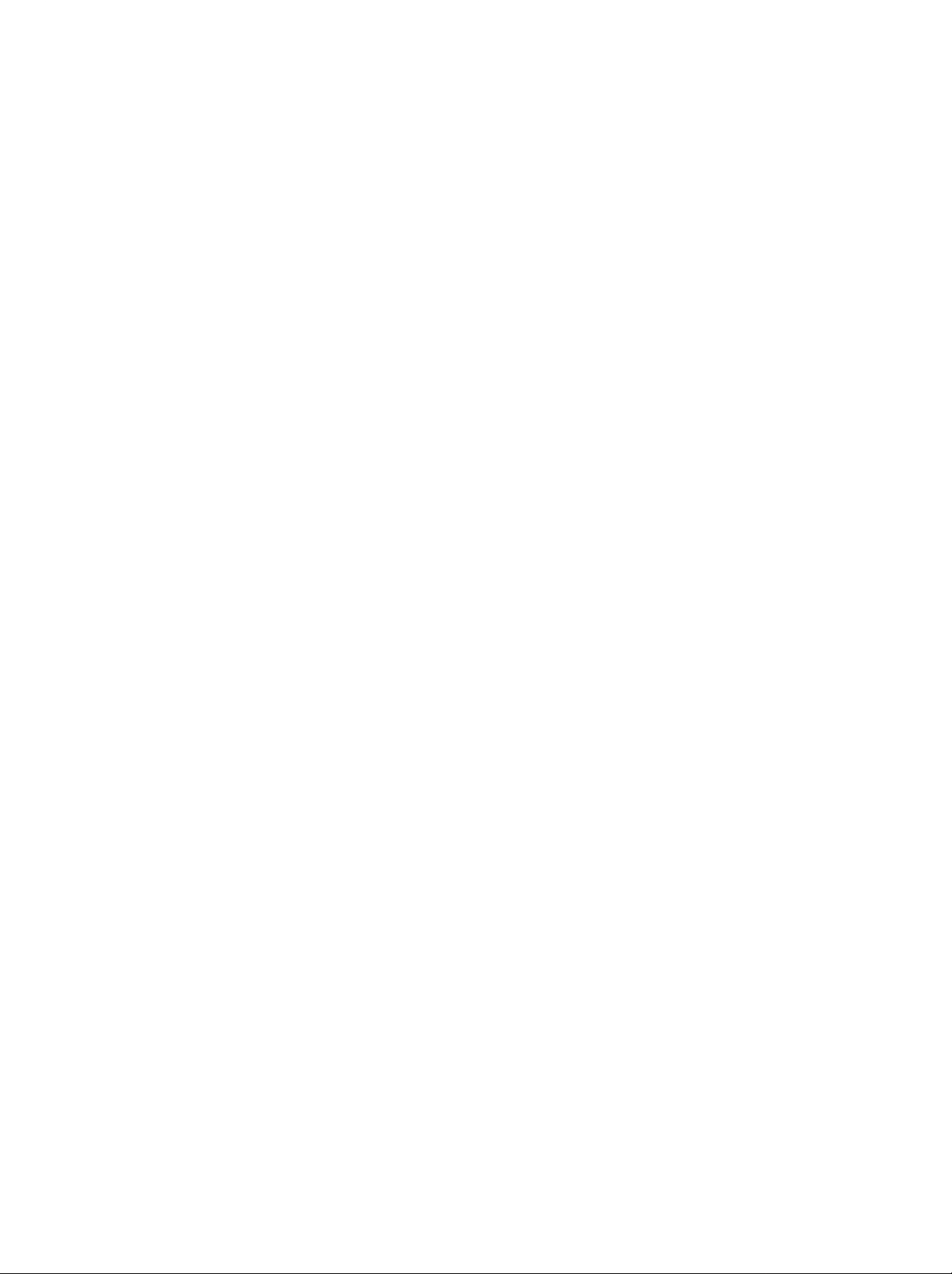
300B_Guideline_TH
1/18/04
MODE
7:54
PM
Page
42
°"√μ---Eß'ª√·°√¡√''¡∑ π'∑√?
G
√''¡∑ Oπ'∑√?‡ª π·∫∫A?"¬¬ "π «"¡∂'EA√?O·∫∫ "°?
'ª√·°√¡"A «∫ y¡Oyª°√≥a¢Oߺ? º?'μ√"¬O?EπE
∑---Eßπ'E√''¡∑ Oπ'∑√?O"
‰¡ "¡"√∂ «∫ y¡Oyª°√≥a∫"ß√y π¢O߬'EA OO?Eπ
°"√μ---Eß√A--- "π√''¡∑ π'∑√?
1.
∑¥ O∫√''¡∑ Oπ'∑√?¢Oß y≥
P
O
W
E
R
‡¡?EOμ Oß°"√μ√« O∫« "√''¡∑ Oπ'∑√?¢Oß y≥ "¡"√∂ «∫ y¡Oyª°√≥a'¥¬‰¡
μ Oßμ---Eß'ª√·°√¡‰¥ A√?O‰¡
MODE
‰ª¬---ßOyª°√≥a
∑'E‡°'E¬«¢ Oß
('A¡¥)
∑¥ O∫ªyE¡
"A ‡ª ¥Oyª°√≥a
(VCR)
POWER
Oyª°√≥a¡'°"√μO∫ πOßO¬ "߇A¡"-- ¡A√?O‰¡
‡TM π
‡ √?EOß∫---π∑ °‡∑ª«'¥''O
∫π√''¡∑ Oπ'∑√?
(‡ª ¥/ª ¥)
·?--
∂ "Oyª°√≥a‰¡ μO∫ πOß
μ---Eß'ª√·°√¡√''¡∑ Oπ'∑√?‡ ?EO"A "¡"√∂ «∫ y¡Oyª°√≥a¥---ß°? "«
'¥¬ "¡"√∂μ---Eß
·? «°¥ªyE¡
"π¢≥--∑'ETM'E√''¡∑ Oπ'∑√?
PR
+/-
‡ ?EO¥?« "
°A --μ Oß
2.
‡ª ¥Oyª°√≥a∑'E --μ---Eß'ª√·°√¡
·? «°¥ªyE¡
MODE
∑'E‡°'E¬«¢ Oß∫π
('A¡¥)
√''¡∑ Oπ'∑√?
PSM
PR
3.°¥ªyE¡
√ O¡ "A√---∫°"√μ---Eß√A---
4.
ªNOπ‡?¢√A--- '¥¬"TM ªyE¡A¡"¬‡?¢∫π√''¡∑ Oπ'∑√?
∑'E‡°'E¬«¢ Oß¡'O¬? "πAπ "∂---¥‰ª
5.°¥ªyE¡
OK
PIP
PR-
6.
∑¥ O∫øiß°aTM---π¢Oß√''¡∑ Oπ'∑√?
‡A¡"-- ¡A√?O‰¡
PSM
PIP
·?--
PIP
PR-
√ O¡E
∂ "√A--- ∂?°μ Oß
PR-
‡ ?EO ---¥‡°A∫√A---
∂ "‰¡ μO∫ πOß
°---π
‡ ?EO"A √''¡∑ Oπ'∑√?
°"√μ---E߇?¢√A--- "A√---∫Oyª°√≥a
Oyª°√≥a°A --ª ¥?ß
‡ ?EO¥?« "Oyª°√≥a¡'°"√μO∫ πOßO¬ "ß
"A ∑"´E"'¥¬‡√'E¡ "°¢---EπμOπ∑'E
2
42
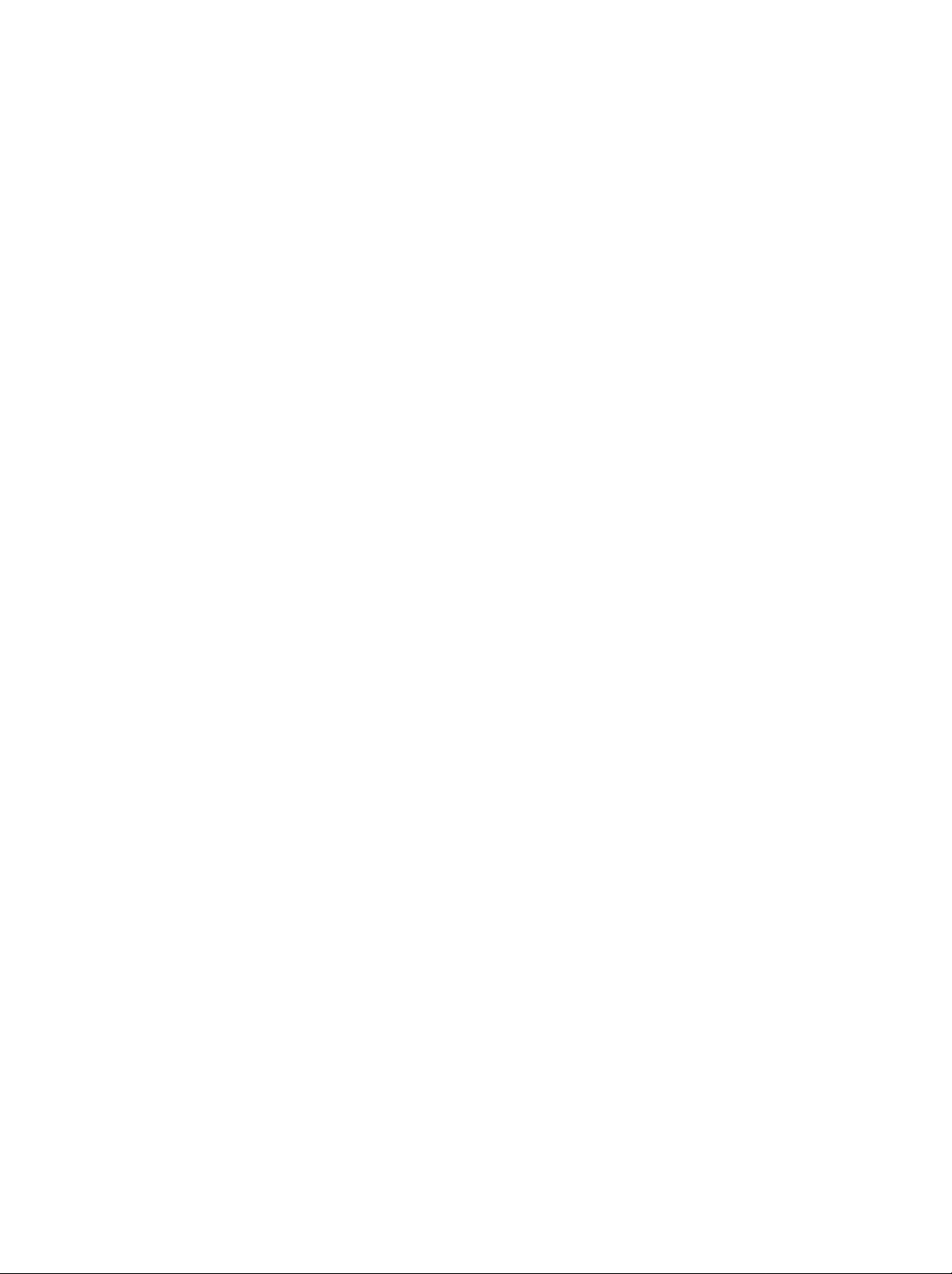
300B_Guideline_TH
VCRs
VCRs
1/18/04
7:54
PM
Page
43
√A--- °"√μ---Eß'ª√·°√¡
¬'EA O
AIWA
AKAI
AMPRO
ANAM
AUDIO
DYNAMICS
BROKSONIC
CANON
CAPEHART
CRAIG
CURTIS
DAEWOO
DAYTRON
DBX
DYNATECH
ELECTROHOME
EMERSON
FISHER
FUNAI
GE
GO
VIDEO
HARMAN
HITACHI
INSTANTREPLAY
JCL
JCPENNY
JENSEN
JVC
MATHES
KARDON
√A---
034
016 043 046
125 146
072
031
033
103
012 023 039 043
035 037
129
028
031
033
108
003 040
135
031
033
041
005 007 010 064
065
108
110
112 116 117 119
108
012 023 039 043
034 053
059
006 017 025 027
029
031
034 035
036 037 046
129
131
138 153
003 008 009 010
034
031
033 063 072
107 109 144 147
132 136
012 045
004 018 026 034
043 063
137 150
031
033
031
033
012 013 015 033
040 066
101
043
012
031
033 043
048 050 055 060
130 150 152
¬'EA O
KENWOOD
124
LG
(GOLDSTAR)
LLOYD
LXI
MAGIN
MAGNAVOX
MARANTZ
111
MARTA
MATSUI
MEI
MEMOREX
MGA
MINOLTA
101
MITSUBISHI
MTC
MULTITECH
NEC
NORDMENDE
OPTONICA
PANASONIC
PENTAX
PHILCO
PHILIPS
PILOT
PIONEER
√A---
014 034 039 043
047 048
001
012 013 020
101
106
114
034
003 009 013 014
017 034
101
040
031
033 034
067 068
012
031
033 067
069
101
027 030
031
033
003 010 014
033 034 053 072
101
102 134 139
045 046 059
013 020
013 020 045 046
049
051
059
151
034 040
024 034
012 023 039 043
048
043
053 054
066 070 074 083
133 140 145
013 020
031
063
031
034 067
031
033 034 054
067
071
101
101
013
021
048
¬'EA O
PORTLAND
PULSAR
QUARTZ
123
QUASAR
RCA
106
041
REALISTIC
RICO
RUNCO
SALORA
SAMSUNG
031
SANSUI
SANYO
061
SCOTT
SEARS
010 013 014 017 020
SHARP
SHINTOM
SONY
033
SOUNDESIGN
STS
SYLVANIA
SYMPHONIC
TANDY
108
072
011
033 066 075
013 020 033 034
040
107 109 140 144
145 147
003 008 010 014
031
053 054
058
148
014
032 040
105 107 109
113 115
125
022 043 048
003 007 010 014
102 134
017 037
131
003
031
101
031
024
003 009
056 057 058 076
077 078
034
013
031
067
034
010 034
√A---
014
041
033 034 040
00
042 073
054
033 034 059
062 063
101
102 104
120 122
112
009
149
031
149
¬'EA O
TATUNG
TEAC
TECHNICS
145
TEKNIKA
THOMAS
TMK
TOSHIBA
TOTEVISION
UNITECH
VECTOR
RESEARCH
VICTOR
VIDEO
CONCEPTS
VIDEOSONIC
112
WARDS
135
YAMAHA
ZENITH
129
081
052
√A---
039 043
034 039 043
031
033 070
019
031
033 034
101
034
006
008 013 042 047
059 082
112
040
101
040
012
048
012 034 046
040
003 013 017 024
031
033 034 040
053 054
131
012 034 039 043
034 048 056
058 072 080
131
101
CACATV
¬'EA O
ABC
AJIN
ANTRONIK
ARCHER
CABLE
CENTURION
CENTURY
CITIZEN
COLOUR
COMBANO
COMTRONICS
DIAMOND
EAGLE
EASTERN
ELECTRICORD
GE
GEMINI
GI
TV
STAR
VOICE
√A---
003 004 039 042
046 052 053
112
014
005 007 014 024
026
092
007
007
065 090
080
081
019 030
023
020 030 040
057 062 066
032
072
008 022 025 054
052 074
¬'EA O
GOLDEN
HAMLIN
HITACHI
HOSPITALITY
JERROLD
LG
(GOLDSTAR)
M-NET
MACOM
MAGNAVOX
MEMOREX
MOVIE
NSC
OAK
PANASONIC
PARAGON
PHILIPS
CHANNEL
TIME
√A---
030
049 050 055
052 055
070 077
002 003 004 008
009 010 052 069
074
001
106
101
037
033
010 012 064 079
100
028 032
015 028 038
073
016
031
037 053
044 047
100
006 012 013 020
¬'EA O
PIONEER
POST
NEWS
PRUCER
PTS
005
PULSAR
RCA
REGAL
REGENCY
REMBRANT
RK
071
SAMSUNG
SCIENTIFIC
ATLANTA
SHERITECH
SIGNAL
SIGNATURE
WEEK
√A---
065 085 090
034
051
076
016
059
011
048
073 074
100
047
049 050
057
025
091
102 107
003
011
043 045 046
022
030
052
052 063
071
030 068
041
¬'EA O
SL
MARX
SPRUCER
STARCOM
STARGATE
SYLVANIA
072
TADIRAN
TAEKWANG
TAIHAN
TANDY
TEXSCAN
TOCOM
TOSHIBA
UNIKA
UNITED
UNIVERSAL
VIEWSTAR
ZENITH
CABLE
042
√A---
030
047 078
002 004 008 009
008 030
067
030
110
105
017
029 067
039 040 056
100
007 014 024
004 053
005 007 014 024
026 027 032 035
012 015 018 086
087 088 089
100
114
060 093
43

300B_Guideline_TH
STB
STB
1/18/04
7:54
PM
Page
44
√A--- °"√μ---Eß'ª√·°√¡
¬'EA O
ALPHASTAR
AMPLICA
BIRDVIEW
BSR
CAPETRONICS
CHANNEL
CHAPARRAL
CITOH
CURTIS
MATHES
DRAKE
DX
ANTENNA
ECHOSTAR
ELECTRO
Audio
Audio
¬'EA O
AIWA
AKAI
ANAM
BURMECTER
CARVER
CLARION
DAEWOO
DENON
FANTASIA
FINEARTS
FISHER
LG(GOLDSTAR)
HAITAI
HARMAN/KARDON
INKEL
DSR
MASTER
HOME
√A---
123
050
051
126 129
053
053
013 014 015
036 055
008
009 012
054
050
145
005
006 007
011
052
112 116
141
024
046 056
038
040 057
093 094 095
097 098 099
122
089
√A---
014 028 070 096
125 129 139
230
163
003
014 017 023
059
106 189
217 235 236
252
086
199
027
053 060 084
102 148 198
015
075
130 143
071
022
089
099
001
021
024 029
087
107 108
190
191
192
211
212 239
034
035
188
068
037
058 062 069
078 079 095
122 149 150
152 153 154 155
157 158 159 160
189
207 222 224
225 226 227 243
247
¬'EA O
EUROPLUS
FUJITSU
GENERAL
029
018
HITACHI
077
HOUSTON
HUGHES
010
HYTEK
JANIEL
JERROLD
076
KATHREIN
058
LEGEND
096
LG
100
LUTRON
LUXOR
MACOM
¬'EA O
JVC
229
KEC
KENWOOD
216
KOHEL
NAD
LOTTE
221
LXI
MAGNAVOX
MARANTZ
110
210
MCINTOSH
222
MCS
MEMOREX
NAD
121
ONKYO
151
OPTIMUS
PANASONIC
PENNEY
INSTRUMENT
TRACKER
√A---
114
017
133
031
139
033
057
068
053
060
061
108
057
001
132
062
010
√A---
004
185
038
170
215
030
045
014
100
175
179
201
214
238
103
111
002
034
097
049
104
107
046
013
048
133
158
007 033
142
104
021
022
134
003 004
059
101
140
037 039
104
147
144
059 063
013
141
186 187
050 067 089
171
197
222
046
016 036 098
172 173 174
176 177 178
180
181
202 208 213
219 223 232
240
018 020 025
041 081
112
040
041
056 057
140
064
220
241 251
¬'EA O
027
MEMOREX
NEXTWAVE
016
NORSAT
PACE
SKY
PANASONIC
PANSAT
051
PERSONAL
PHILIPS
PICO
PRESIDENT
PRIMESTAR
PROSAT
RCA
REALISTIC
SAMSUNG
SATELLITE
057
064
¬'EA O
PHILIPS
PIONEER
206
QUASAR
RCA
RCX
REALISTIC
SAMSUNG
183
SANSUI
SANYO
SCOTT
SHARP
090
SHERWOOD
SONY
TAEKWANG
047
132
113
TEAC
TECHNICS
SATELLITE
CABLE
SERVICE
√A---
065
057
028
069 070
060
121
117
071
105
019
030
072
066
043
123
CO
085
√A---
026
039 042
065
115
113
080
092
103
124 145
193
204
011
019 083
106
031
072
156
206
005 006
044
118
012 020
076
162
166
205
254
010
185
101
124
125
143
142
102
110
111
106
074
028 035
112
143
043 063
091
093 094
123 127
106
146 182
194 195
244 245 246
135
138 144
234
186
032
051
082
117 119
184 199
209
158
045
109
126
248 249
073 074
077
105
163 164 165
167 168 169
231
233 242
085
106 136
187
237
113
128 134
¬'EA O
SCIENTIFIC
SONY
STARCAST
SUPER
GUIDE
TEECOM
TOSHIBA
UNIDEN
UNIDEN
VIEWSTAR
WINEGARD
ZENITH
047
¬'EA O
253
TOSHIBA
THE
250
VICTOR
WARDS
YAMAHA
203
052
200
114
161
ATLANTA
√A---
103
041
020
023 026
088 090
137
002
016 025
044 045
078 079
101
135 136
115
128 146
081
091
√A---
147
137
061
088
089
054 055
199
032
138
124
125
075
087
107
130
127
042
043
048
049
080
086
082
083
084
120
218
131
066 092
DVD
DVD
¬'EA O
APEX
DENON
GE
HARMAN
JVC
LG
44
DIGITAL
KARDON
√A---
022
020
005 006
027
012
001
014
010 016 025
¬'EA O
MAGNAVOX
MARANTZ
MITSUBISHI
NAD
ONKYO
PANASONIC
√A---
013
024
002
023
008
003
¬'EA O
PHILIPS
PIONEER
PROCEED
017
009
PROSCAN
RCA
SAMSUNG
√A---
013
004
021
005
005
011
¬'EA O
026
006
006
015
SONY
THOMPSON
TOSHIBA
YAMAHA
ZENITH
√A---
007
005 006
019 008
009 018
010 016
025

300B_Guideline_TH
1/18/04
7:54
PM
Page
45
A¡"¬‡Aμy
45

300B_Guideline_TH
1/18/04
7:54
PM
Page
46
A¡"¬‡Aμy
46

300B_Guideline_TH
"°"√
1/18/04
7:54
PM
Page
47
√"¬°"√μ√« ‡TMA ªi≠A"·?--°"√·° ‰¢
‰¡ ¡'¿"
‰¡ ¡'‡ '¬ß
‡ '¬߇ª πª°μ'
·μ ¿" ‰¡ ¥'
¿" ‡ª πª°μ'
·μ ‡ '¬߉¡ ¥'
¿" ‰¡ TM---¥‡ π
¿" ¡'‡ π√∫°«π
°"√√---∫ ---≠≠"≥ "°TM Oß ∂"π'∫"ß ∂"π'‰¡ ¥'
‰¡ ¡' '
'‰¡ TM---¥‡ π
√''¡∑ Oπ'∑√?‰¡ ∑"ß"π
μ"·Aπ ߉¡ ∂?°μ Oß
¡'·∂∫·π«μ---Eß∑'E ?EπA?---ß
¡' ---≠≠"≥√∫°«π·π«πOπ
¡'¢ O «"¡‡°'E¬«°---∫ "¬ ---≠≠"≥ª√"° ¢ Eπ
μ√« ‡TMA √"¬°"√¥---ß°? "«
·?--? ߪ√---∫μ---Eߥ---ßπ'E
ª?---I°‰øO" "√-(‡ '¬∫·?--‡ª ¥O¬? )
‡ √?EOß'∑√∑---»πa‡ª ¥O¬? A√?O‰¡
?OßTM Oß ---≠≠"≥O?Eπ
μ√« ‡TMA ‡ "O"°"»
μ√« ‡TMA ‡ "O"°"»
μ√« ‡TMA ‡ "O"°"»
μ√« A" ---≠≠"≥√∫°«π∫√'‡«≥"°? ‡ '¬ß
ª√---∫ «"¡·μ°μ "ߢOßπE"Aπ---°
ª√---∫ «"¡ « "ß
ª√---∫ '
ª√---∫√--¥---∫‡ '¬ß
μ√« ‡TMA ·∫μ‡μO√'E¢Oß√''¡∑ Oπ'∑√?
μ√« ‡TMA ´O ‡°Aμ
°"Aπ¥ "O---μ'π¡---μ'A√?Oª√---∫μ"·Aπ ß
°"Aπ¥ "O---μ'π¡---μ'A√?Oª√---∫π"ø °"
°"√°"Aπ¥ "'¥¬O---μ'π¡---μ'
"¬ ---≠≠"≥μ OO¬? A√?O‰¡
( ---≠≠"≥O Oπ)
(‡ '¬∫‡¢ "°---∫'∑√∑---»πaA√?O‰¡
( "¬¢"¥A√?O‰¡
Audio/Video
A√?Oª√---∫ ?AO ‡ø
A?«¡A√?O‰¡
(‡ⓒ "--
?)
VCR
H/V
?)
‡∑ "π---Eπ)
47



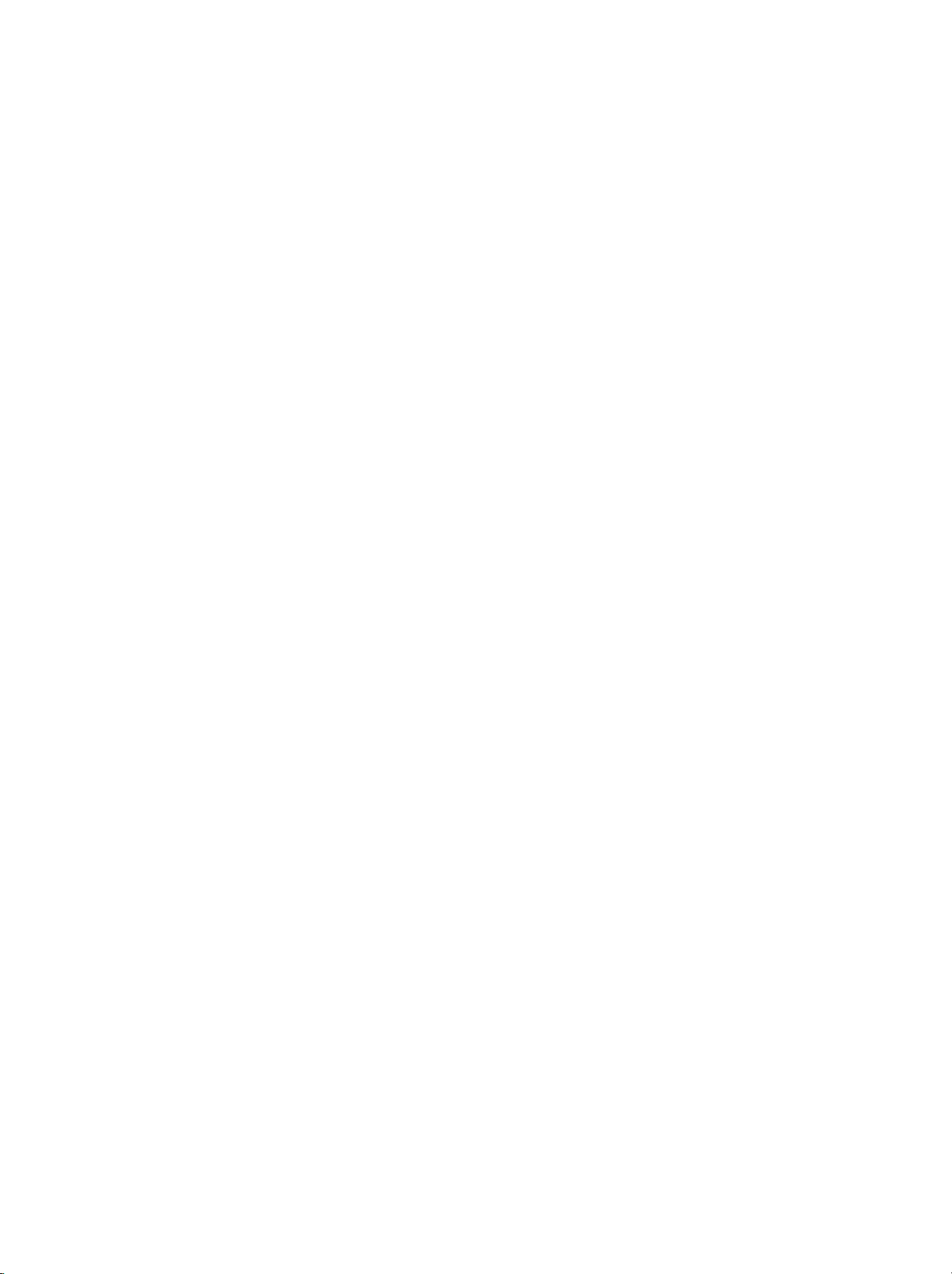
300B_Guideline_TH
1/18/04
7:54
PM
Page
48
