LG RT-30LZ13 Owner’s Manual
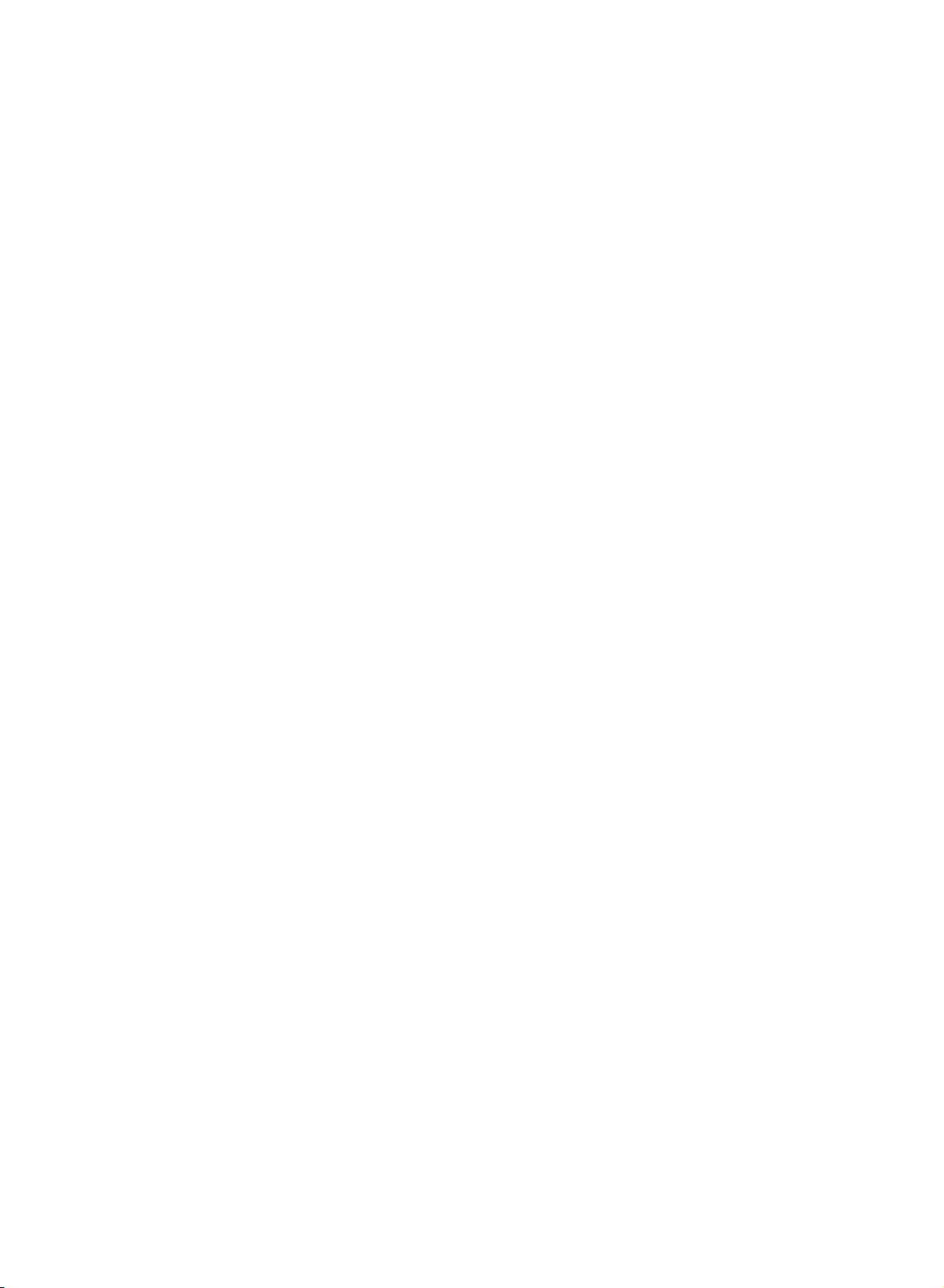
LCD
Colour
OWNER'S
Please
Retainitfor
Record
See
Model
Serial
read
model
the
label
information
number
number
this
manual
future
reference.
number
attachedonthe
to
your
dealer
:
:
Television
MANUAL
serial
when
back
before
number
cover
you
operating
of
and
require
the
set.
quote
service.
your
this
carefully
and
set.
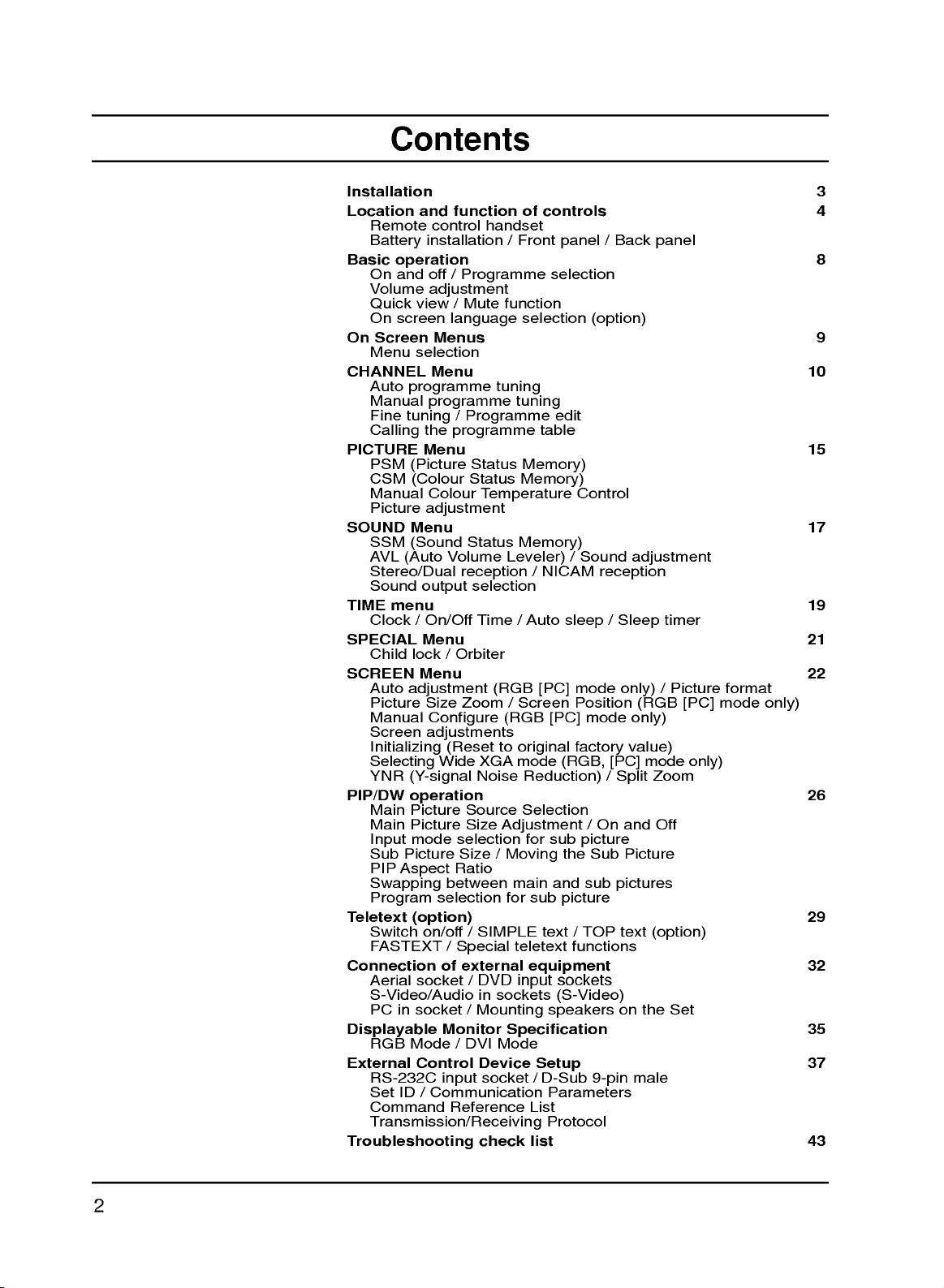
Contents
Installation
Location
Basic
On
CHANNEL
PICTURE
SOUND
TIME
SPECIAL
SCREEN
PIP/DW
Teletext
Connection
Displayable
External
and
Remote
Battery
On
Volume
Quick
On
Screen
Menu
Auto
Manual
Fine
Calling
PSM
CSM
Manual
Picture
SSM
AVL
Stereo/Dual
Sound
Clock/On/Off
Child
Auto
Picture
Manual
Screen
Initializing
Selecting
YNR
Main
Main
Input
Sub
PIP
Swapping
Program
Switch
FASTEXT
Aerial
S-Video/Audio
PC
RGB
RS-232C
Set
Command
control
installation/Front
operation
and
off
adjustment
view/Mute
screen
Menus
selection
Menu
programme
programme
tuning/Programme
the
Menu
(Picture
(Colour
Colour
adjustment
Menu
(Sound
(Auto
output
menu
Menu
lock/Orbiter
Menu
adjustment
Size
Configure
adjustments
Wide
(Y-signal
operation
Picture
Picture
mode
Picture
Aspect
selection
(option)
on/off/SIMPLE
of
socket
in
socket
Monitor
Mode
Control
input
ID/Communication
function
/
language
programme
Volume
reception
Zoom
(Resettooriginal
selection
Size
Ratio
between
/
Special
external
/
Reference
Transmission/Receiving
Troubleshooting
of
handset
Programme
controls
selection
function
selection
tuning
tuning
edit
table
Status
Status
Memory)
Memory)
Temperature
Status
Source
Size
/
/
DVI
Memory)
Leveler)
/
selection
Time/Auto
(RGB
XGA
Noise
DVD
in
NICAM
[PC]
/
Screen
(RGB
[PC]
mode
Reduction)/Split
Selection
Adjustment
for
Moving
main
for
sub
teletext
equipment
input
sub
and
text
sockets
(S-Video)
/
sockets
Mounting speakers
Specification
Mode
Device
socket/D-Sub
check
Setup
Parameters
List
Protocol
list
/
panel
Back
(option)
Control
/
Sound
reception
sleep/Sleep
mode
only)
Position
mode
factory
(RGB,
the
[PC]
/Onand
picture
Sub
sub
value)
Picture
pictures
picture
/
TOP
text
functions
on
9-pin
panel
adjustment
timer
/
Picture
(RGB
[PC]
only)
mode
Zoom
Off
(option)
the
Set
male
only)
format
mode
3
4
8
9
10
15
17
19
21
22
only)
26
29
32
35
37
43
2
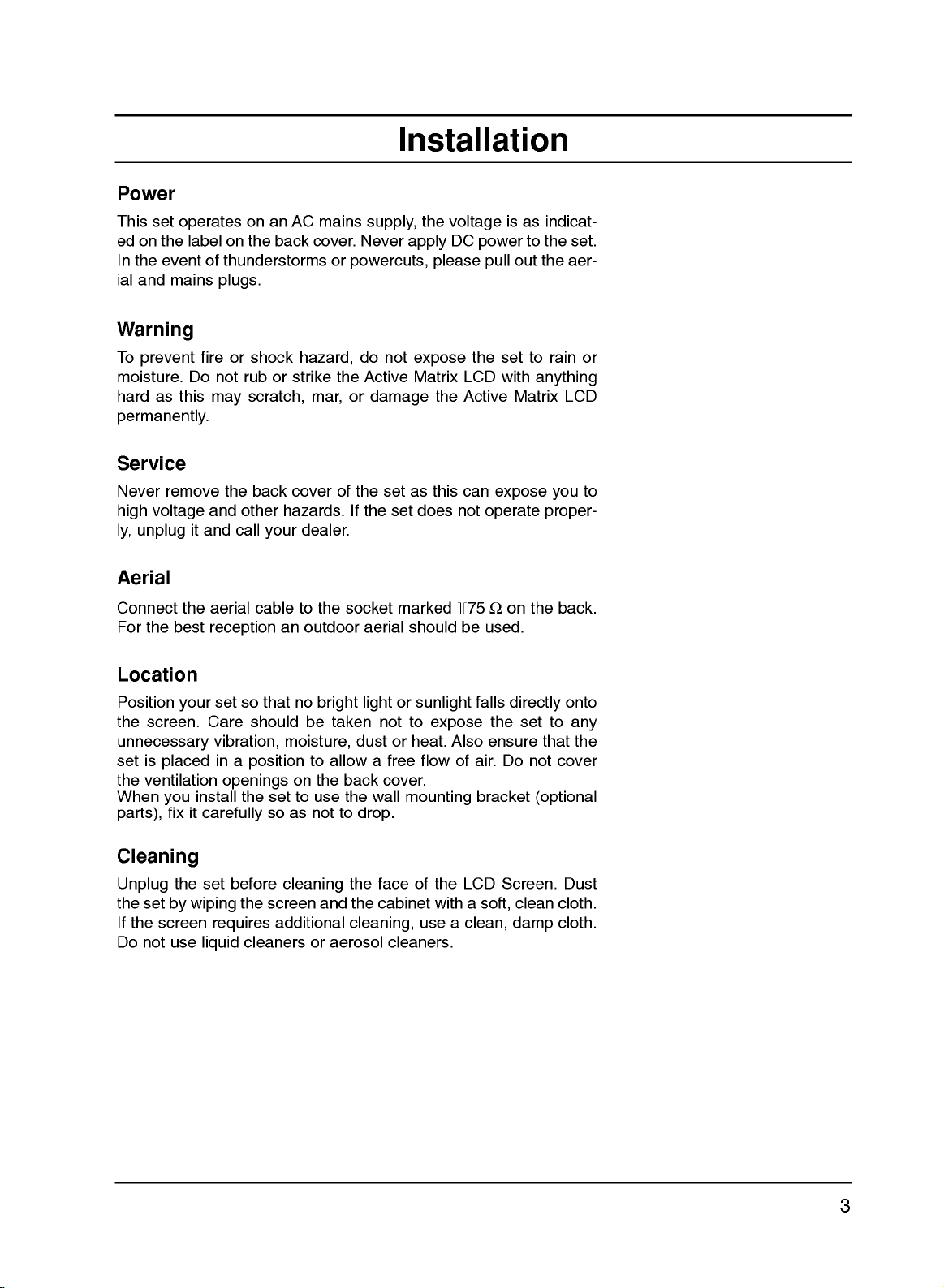
Power
This
set
the
and
operates
labelonthe
event
mains
edonthe
In
ial
Warning
To
prevent
moisture.
hard
permanently.
Service
Never
high
ly,
unplug
Aerial
Do
as
this
remove
voltage
it
on an
of
thunderstorms
plugs.
fireorshock
not
ruborstrike
scratch,
may
the
back
and
other
and
call
your
AC
back
hazard,
cover
hazards.
mains
cover.
mar,
dealer.
supply,
Never
or
powercuts,
do
the Active
or
damage
of
the
If
the
Installation
the
voltage
DC
not
set
set
apply
expose
Matrix
as
does
please
the
this
not
power
the
LCD
Active
can
pull
set
with
expose
operate
isasindicat-
to
the
set.
out
the
aer-
to
rain
anything
Matrix
LCD
you
proper-
or
to
Connect
For
the
best
Location
Position
the
screen.
unnecessary
set
is
placed
the
ventilation
When
you
parts),
fix
Cleaning
the
set
not
the
by
screen
use
Unplug
the
If
Do
the
your
install
it
carefully
set
wiping
liquid
aerial
cable
reception
set
so
Care
should
vibration,
in
a
position
openings
the
before
the
requires
cleaners
an
that
no
moisture,
on
set
to
so as
cleaning
screen
additional
to
the
outdoor
bright
be
taken
to
allowafree
the
use
not
and
or
aerosol
socket
aerial
marked
should
lightorsunlight
not
to
dust
or
heat.
back
cover.
the
wall
to
the
the
mounting
drop.
face
cabinet
cleaning,
cleaners.
+75
be
expose
Also
flowofair.
of
the
LCD
with
a
use a
clean,
Ω
used.
falls
the
ensure
bracket
soft,
on
the
directly
set
Do
not
(optional
Screen.
clean
damp
to
that
back.
onto
any
the
cover
Dust
cloth.
cloth.
3
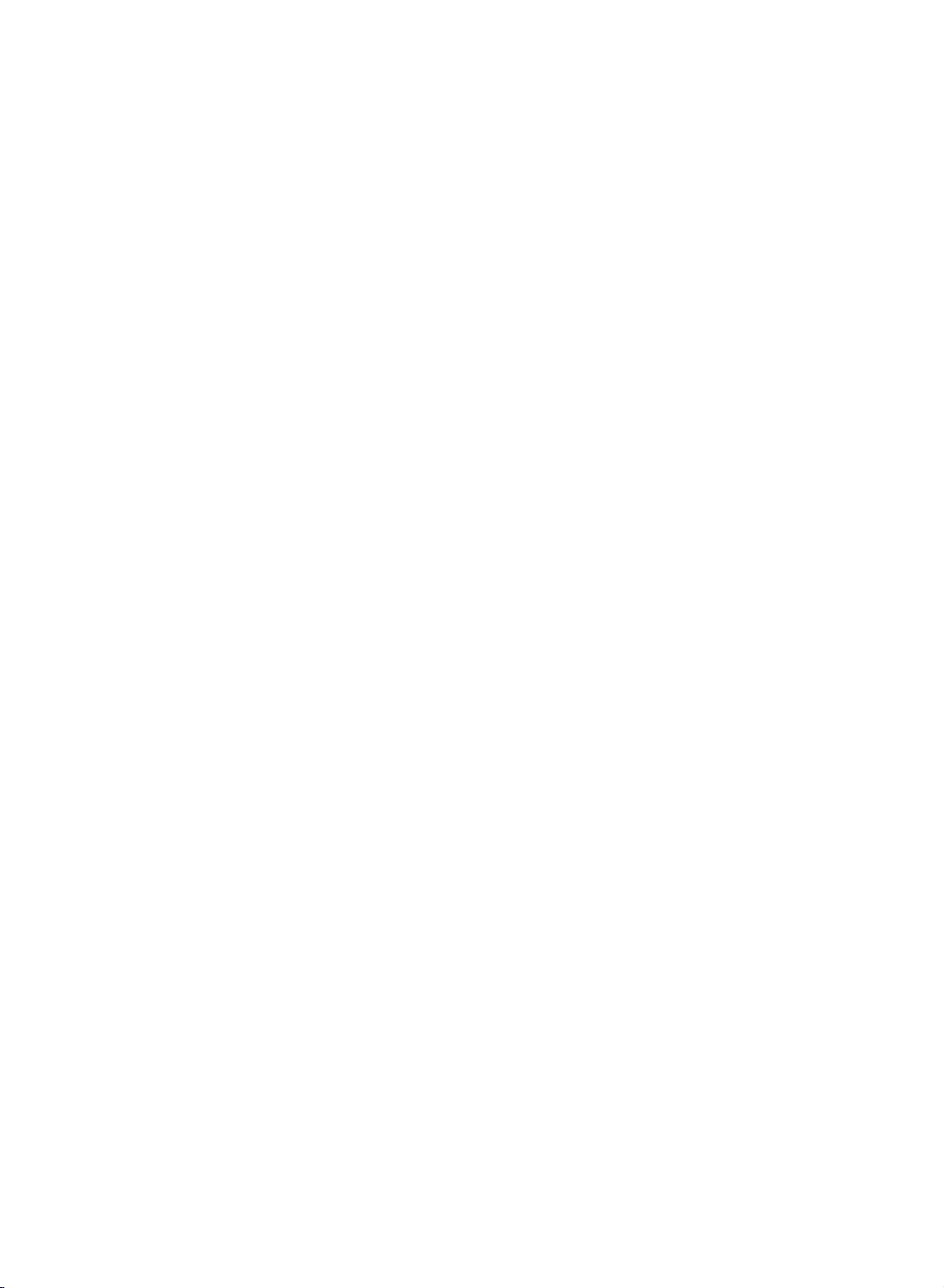
Location
and
All
Some
panel
the
functions
functions
of
the
function
can
be
can
also
set.
of
controlled
be
adjusted
controls
with
the
remote
with
the
control
buttons
on
handset.
the
front
POWER
Remote
control
handset
1
MULTIMEDIA
INPUT
SELECT
2
ARC
I/II
3
4
PIP/DW
PR-
SWAP
TEXT
PR+
PIP
INPUT
5
MENU
PR
MUTE
6
7
VOL
OK
VOL
12
13
14
15
Before
teries.
1.
POWER
switches
2.
MULTIMEDIA
selects
3.
ARC
changes
4.
PIP
PIP/DW
switches
PR
selects
you
See
(Aspect
BUTTONS
+/-
use
the
the
RGB,
the
the
a
programme
the
next
set
DVI
Ratio
picture
sub
remote
page.
on
from
or
Control)
format.
picture
control
standby
Component
on
or
for
the
handset,
off.
sub
or
off
to
modes.
picture.
please
standby.
install
the
bat-
SWAP
alternates
5.
6.
7.
PIP
selects
WIN.SIZE
adjusts
WIN
moves
SWAP
returns
MENU
selects
/
D
selects
switches
F/G
adjusts
adjusts
OK
accepts
PR
123
456
8
78
9
PSM
REVEAL
HOLD
INDEX
WIN.POSITION
SPLIT
ZOOM
0
?
SIZE
MIX
MODE
WIN.SIZE
ZOOM-
10
STOP
11
P/STILL
PLAY
REW
9
SSM
UPDATE
TIME
M
LIST
SLEEP
ZOOM+
REC
FF
16
17
18
19
between
INPUT
the
the
POSITION
the
to
the
a
menu.
E
(Programme
a
programme
the
(Volume
the
menu
your
input
sub
picture
sub
picture
previously
set
on
Up/Down)
volume.
settings.
selection
main
mode
Up/Down)
from
and
for
the
size.
to
D
viewed
oramenu
standby.
or
displays
sub
E
/
picture.
sub
F/G
or
programme.
item.
the
picture.
direction.
current
mode.
8.
(
With
TELETEXT
NUMBER
switches
9.
PSM
recalls
10.
SPLIT
Enlarge
11.
VCR
)
controlaLG
BUTTONS
the
(Picture
your
ZOOM
the
BUTTONS
set
on
Status
preferred
screen
video
with
cassette
from
standbyordirectly
Memory)
picture
setting.
regular
recorder.
ration.
selectanumber.
4
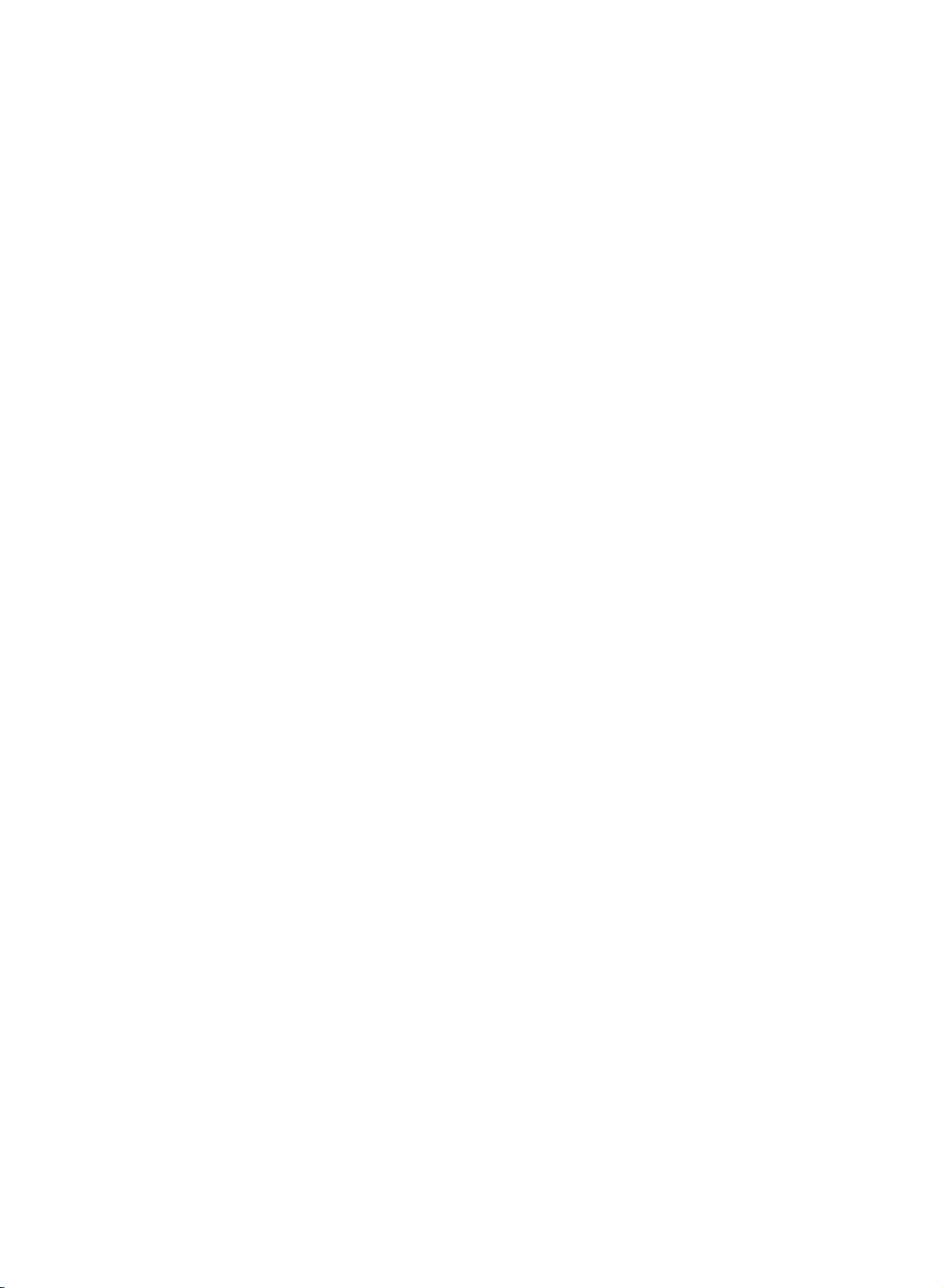
12.
INPUT
selects
switches
Location
SELECT
the
remote
the
set
operating
on
from
mode.
standby.
and
function
of
controls
13.
I/II
selects
selects
14.
TELETEXT
These
For
15.
MUTE
switches
16.
SSM
recalls
17.
LIST
displays
18.
SLEEP
sets
19.
ZOOM+
Enlarges
:
Note
are
used
Battery
The
remote
To
load
the
open
the
polarity
:
Note
batteries
extended
the
the
buttons
further
the
(Sound
your
the
the
sleep
/
ZOOM-
or
In
teletext
for
teletext
installation
control
the
batteries,
battery
symbols
To avoid
if
you
period
language
sound
output.
BUTTONS
are
used
details,
see
sound
Status
preferred
programme
timer.
reduces
mode,
function.
handset
compartment.
+
(
damage
do
not
plan
of
time.
during
on
Memory)
sound
the
the
turn
and
from
or
to
dual
for teletext.
the
'Teletext'
off.
setting.
table.
main
picture
PR
+/-,
is
powered
the
remote
Install
-
marked
)
possible
use
the
language
section.
size.
SWAP
by
control
two
inside
battery
remote
broadcast.
and
two
AAA
batteries
the
leakage,
control
PIP
INPUT
type
handset
as
indicated
compartment.
handset
buttons
batteries.
over
remove
for
and
the
an
by
1
POWER
MULTIMEDIA
2
3
ARC
4
PIP/DW
PR-
SWAP
INPUT
I/II
SELECT
PR+
PIP
12
13
INPUT
5
6
MENU
7
VOL
PR
PR
123
456
MUTE
OK
VOL
15
8
78
PSM
0
9
WIN.POSITION
SPLIT
ZOOM
WIN.SIZE
ZOOM-
10
STOP
11
P/STILL
PLAY
REW
SSM
SLEEP
ZOOM+
REC
FF
LIST
9
16
17
18
19
Without
(
TELETEXT
)
5
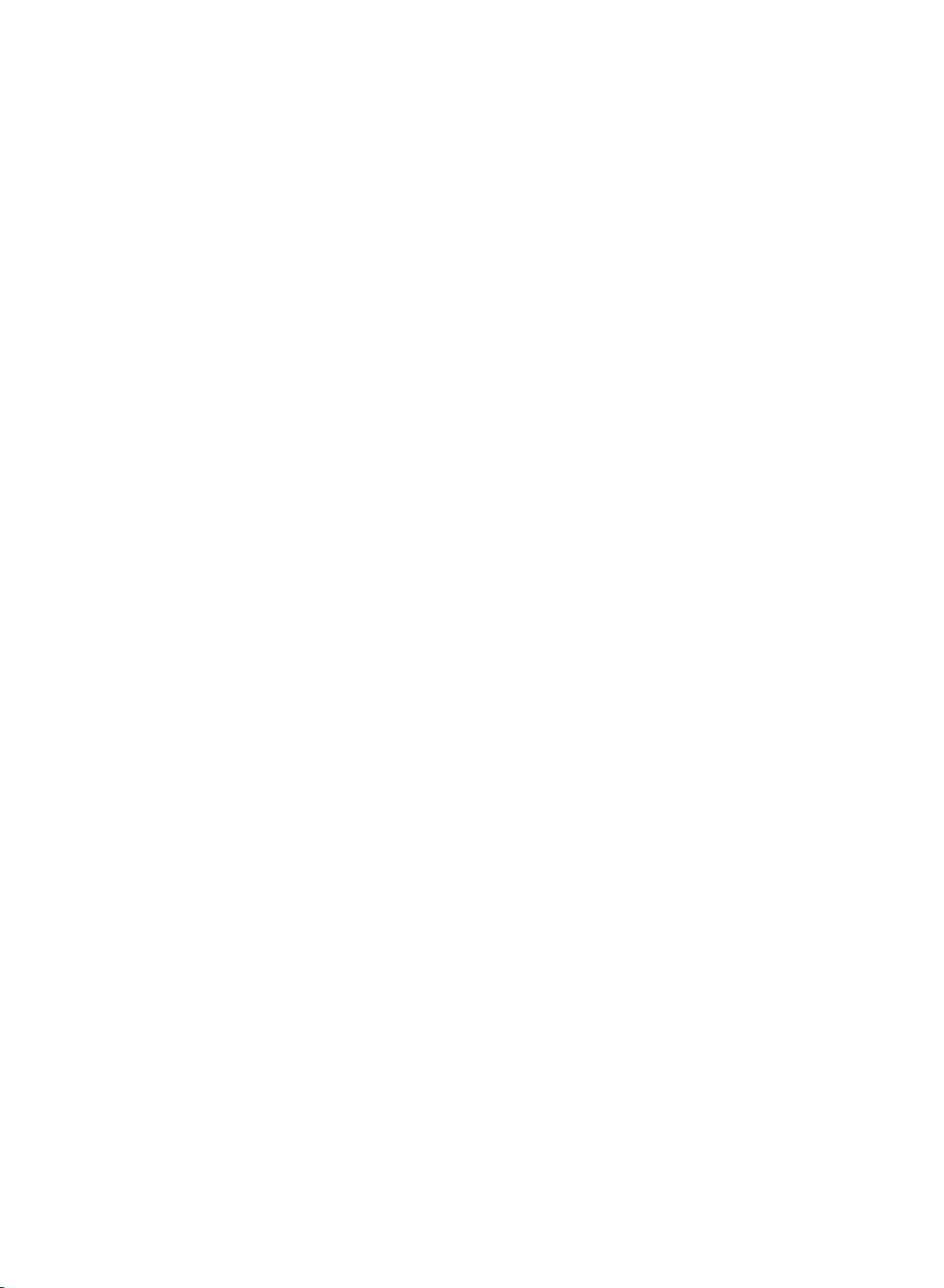
Location
and
function
of
controls
Front
panel
7
1.
2.
3.
4.
MAIN
switches
INPUT
selects
switches
MENU
selects
F/G
adjusts
adjusts
/
E
D
selects
switches
POWER
the
SELECT
the
remote
the
a
menu.
(Volume
the
volume.
menu
(Program
a
program
the
(ON
set
on
operating
set
on
Down/Up)
settings.
Up/Down)
oramenu
set
on
OFF)
or
from
from
1
off.
standby.
standby.
mode.
item.
5.
4
POWER
switches
56
(
/I)
the
set
on
from
standby
or
off
to
23
standby.
6.
POWER/STANDBY
illuminates
illuminates
7.
REMOTE CONTROL
red
green
in
standby
when
INDICATOR
mode.
the
SENSOR
set
is
switched
(
)
on.
6
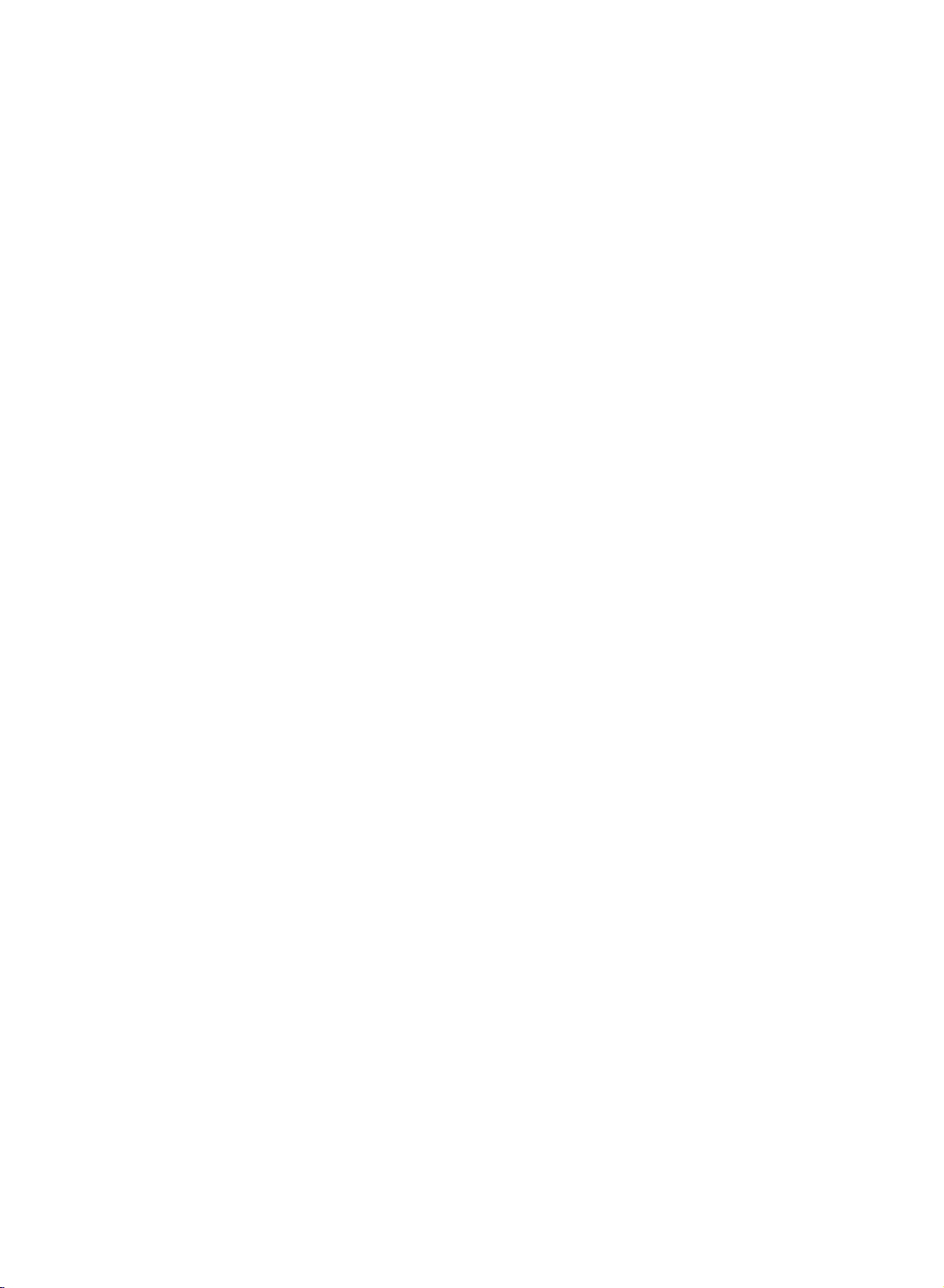
Location
and
function
of
controls
Back
panel
(CONTROL/SERVICE)
7
AUDIO INPUT RS-232C INPUT
DVI INPUT
6
RGB INPUT
ANT. IN
BR
YPP
COMPONENT INPUT
(480i/480p/720p/1080i)
L
AUDIO
R
L
R
()()
()()
EXTERNAL
SPEAKER
AC
INPUT
S-VIDEO
AUDIORL
VIDEO
AV2
AUDIORL
VIDEO
AV1
AUDIO INPUT
5
4
1.
EXTERNAL
2.
Connect
POWER
This
is
set
indicated
to
optional
CORD
operates
attempttooperate
3.
AUDIO/VIDEO
Connect
equipment
S-VIDEO/AUDIO
Connect
the
Connect
the
S-VIDEO
audio
the
to
the
the
sockets
SPEAKER
SOCKET
on an
on
the
IN
SOCKETS
audio/video
these
IN
S-VIDEO
socket.
audio out
as
1
ohm
(6
external
speaker(s).
AC
power.
Specifications
the
set
on
DC
(AV1
out
sockets
sockets.
SOCKETS
out
socket
sockets
in
AV2.
2
output)
The
voltage
page.
power.
or
AV2)
of
external
(S-VIDEO)
ofanVCR
of
the
VCR
Never
3
4.
AUDIO
(480i/480p/720p/1080i)
AERIAL
5.
6.
RGB
(DIGITAL
ETS
Connect
AL
Note
tion
to
to
connection
7.
RS-232C
Connect
INPUT
INPUT
COMPUTER
:
This
although
SOCKET
(PC/DTV
RGB
the
set
set
DVI
convenience.
/
COMPONENT
INPUT)
output
to
is
only
jack
INPUT(CONTROL/SERVICE)
to
the
RS-232C
this
provided
drawing
SOCKETS
INPUT)
/
AUDIO
socket
socket.
port
of
on
INPUT
/
INPUT
the
the
is
DVI-I
a
DVI
PERSON-
DVI-D
PC.
INPUT
SOCK-
jack
PORT
func-
for
7
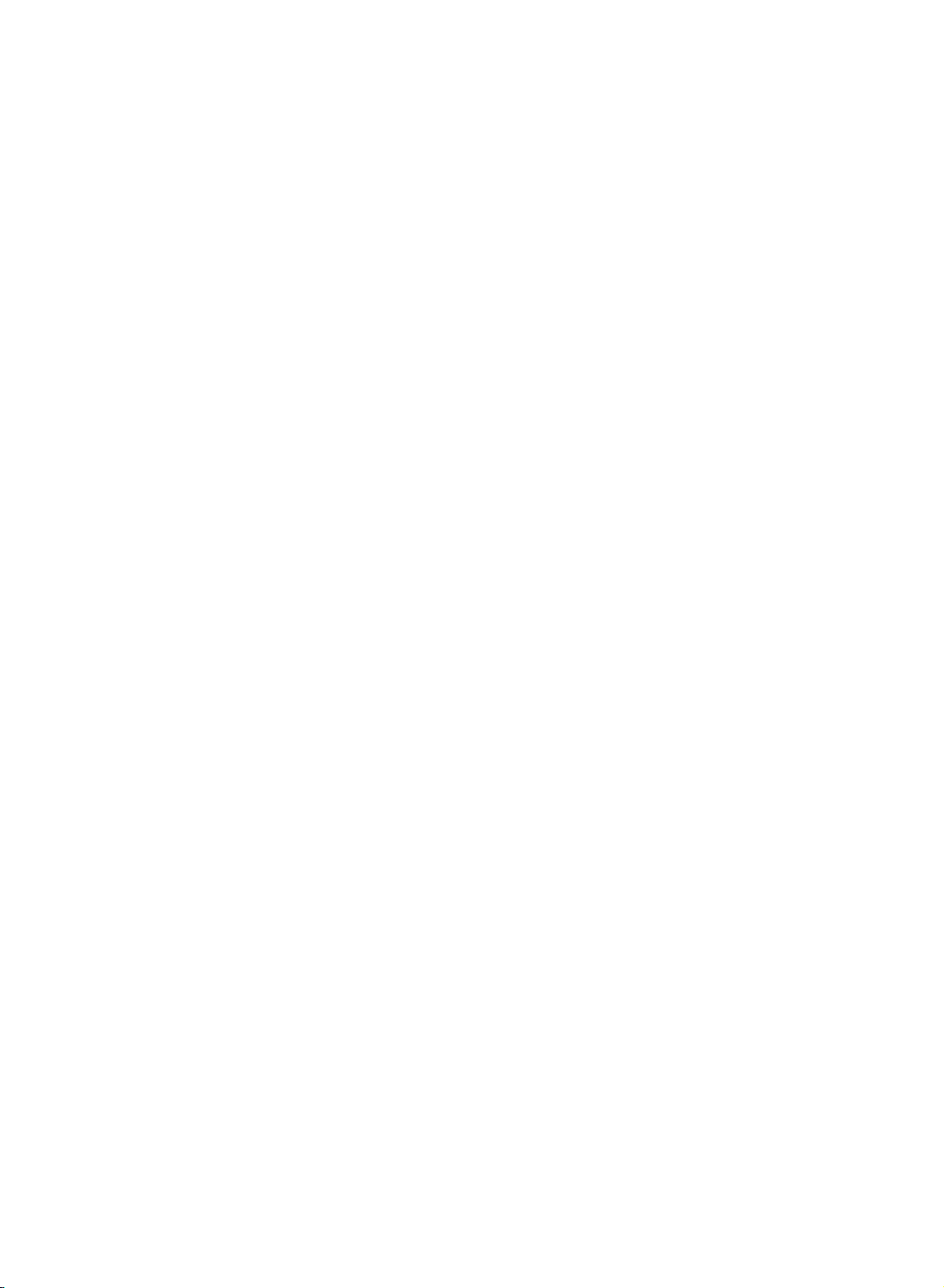
POWER
MULTIMEDIA
INPUT
I/II
SELECT
Basic
On
and
1.
Press
2.
If
Operation
off
the
the
set
TIMEDIA,
3.
4.
Note
nected
control
Press
The
Press
handset
the
set
the
:
while
If,
the
set
plugisreplaced
main
is
INPUT
POWER
reverts
main
will
in
standby
the
switch
in
the
power
SELECT
to
switch
to
standby
power
set
buttontoswitch
mode,
or
it
on
button
mains
button
is
to
on
mode.
switched
standby
power
press
NUMBER
fully.
the
again
on,
socket.
remote
to
or
the
the
POWER,
buttons
control
switch the
the
mains
power
set
on.
D
/E,MUL-
on
the
remote
handset.
set
off.
is
the
discon-
mains
plug
on
when
SWAP
MENU
PR
OK
VOL VOL
PR
123
456
78
0
MUTE
Programme
You
can
select
selection
a
programme
number
with
the
E
D
or
/
NUMBER
buttons.
Volume
Press
Quick
Press
9
SSM
watching.
Mute
Press
Mute
You
On
The
guage.
the
the
function
the
can
screen
menu
view
appears.
cancel
First
adjustment
F/G
MUTE
SWAP
button
button.
it
by
button
pressing
language
can
be
select
displayed
your
to
adjust
to
view
The
sound
the
selection
on
language.
the
the
MUTE,
the
volume.
last
is
switched
F
(option)
screen
programme
off
/G,I/II
in
your
and
or
you
the
SSM
desired
were
display
button.
lan-
1.
2.
Press
SPECIAL
Press
the
the
MENU
menu.
button
G
button
and
and
then
then
E
D
D
button
/
E
/
button
to
select
to
the
select
Language.
3.
Press
theGbutton
4.
desired
All
Press
the
language.
on
screen
the
MENU
8
and
displays
button
then
to
will
save.
the
appear
/Ebutton
D
in
the
selected
to
select
your
language.
