LG RT-29FB21RQ User guide
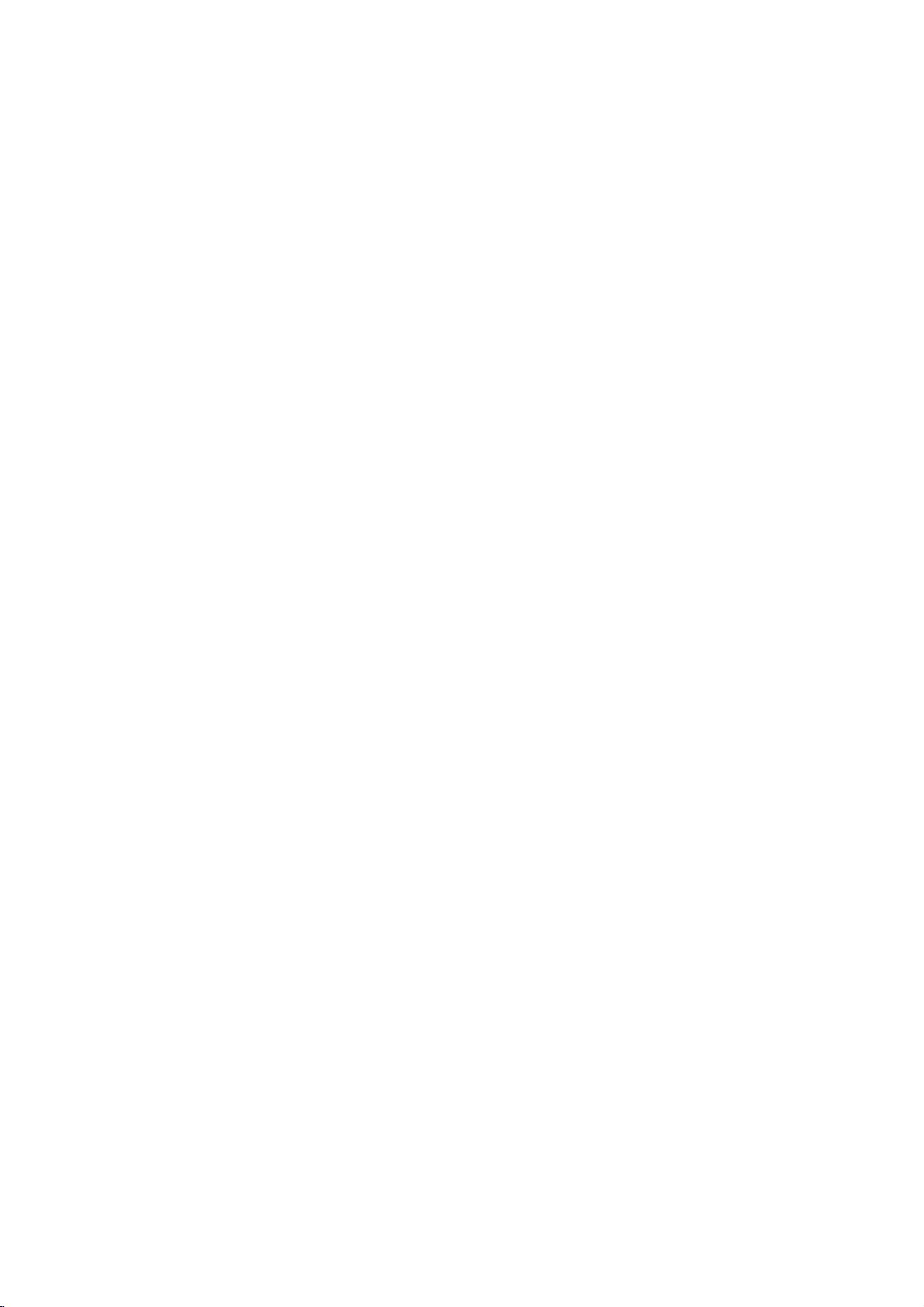
Colour
Television
OWNER'S
Please
Retain
Record
See
mation
Model
Serial
the
number
read
it
for
model
label
to
your
number
this
future
number
attachedonthe
dealer
manual
reference.
and
when
:
:
MANUAL
serial
back
you
require
before
numberofthe
carefully
cover
BZ03
operating
and
quote
service.
set.
your
this
set.
infor-
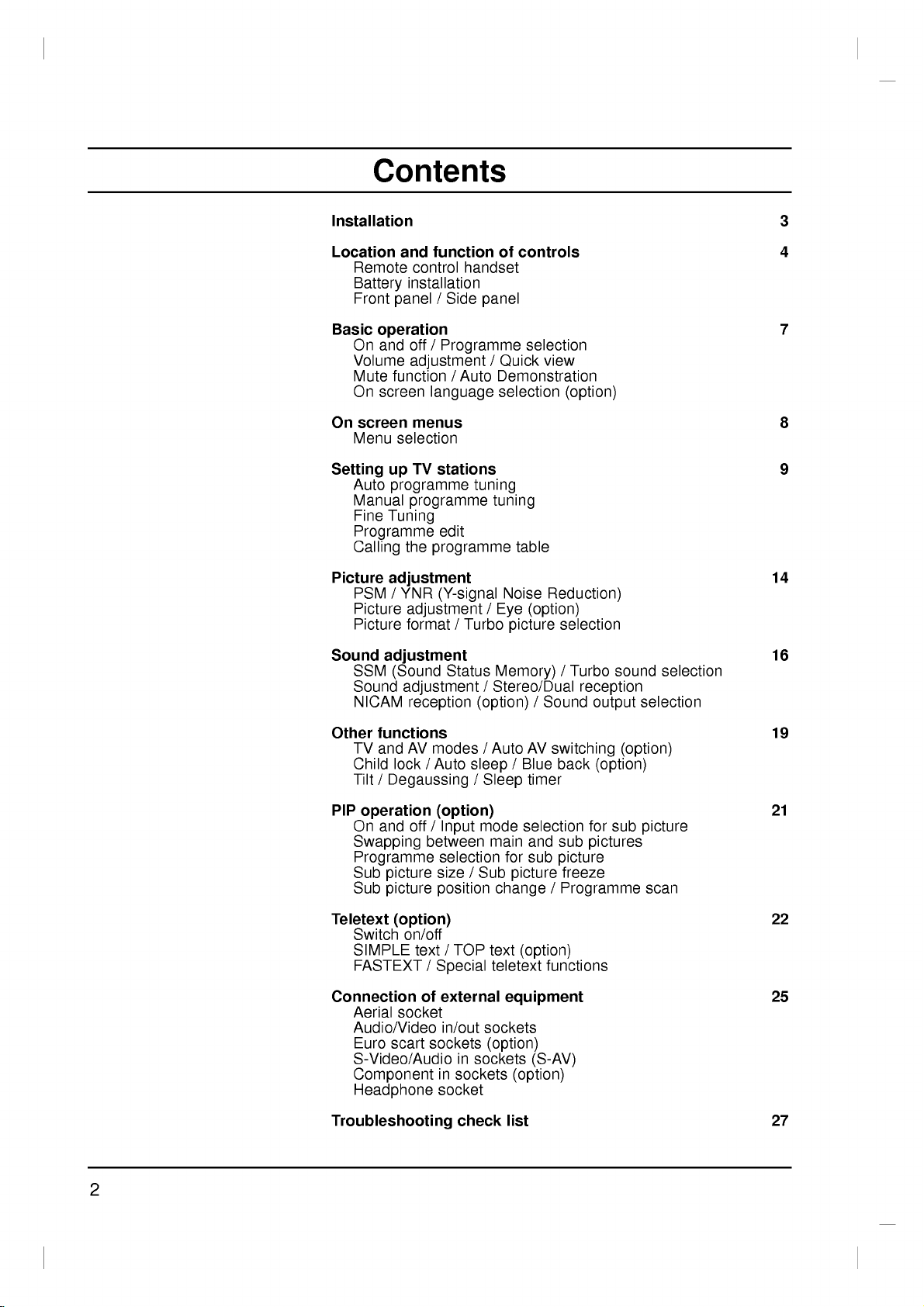
Contents
Installation
Location
Remote
Battery
Front
Basic
operation
On
and
Volume
Mute
On
screen
On
screen
Menu
Setting
Auto
Manual
Fine
Tuning
Programme
Calling
Picture
Sound
adjustment
PSM
Picture
Picture
adjustment
SSM
Sound
NICAM
and
function
control
installation
panel
off
adjustment
function/Auto
handset
/
Side
/
Programme
language
menus
selection
TV
programme
programme
the
YNR
/
stations
edit
programme
(Y-signal
up
adjustment/Eye
format/Turbo
(Sound
Status
adjustment
reception
of
panel
/
Quick
Demonstration
selection
tuning
tuning
table
Noise
picture
Memory)
/
Stereo/Dual
(option)
controls
selection
view
Reduction)
(option)
/
Sound
(option)
selection
/
Turbo
reception
output
sound
3
4
7
8
9
14
16
selection
selection
Other
functions
TV
Child
Tilt
PIP
On
Swapping
AV
and
lock/Auto
/
Degaussing
operation
and
off
between
Programme
Sub
picture
Sub
picture
Teletext
Connection
(option)
Switch
SIMPLE
FASTEXT
Aerial
Audio/Video
Euro
S-Video/Audio
on/off
text
socket
scart
/
of
Component
Headphone
Troubleshooting
modes/Auto
sleep
/
Sleep
(option)
/
Input
selection
size
/
mode
main
Sub
position
/
TOP
text
in
sockets
sockets
check
teletext
sockets
(option)
Special
external
in/out
sockets
in
socket
AV
switching
/
Blue
back
timer
selection
and sub
for
sub
picture
(option)
for
pictures
picture
freeze
sub
change/Programme
(option)
functions
equipment
(S-AV)
(option)
list
19
(option)
21
picture
scan
22
25
27
2
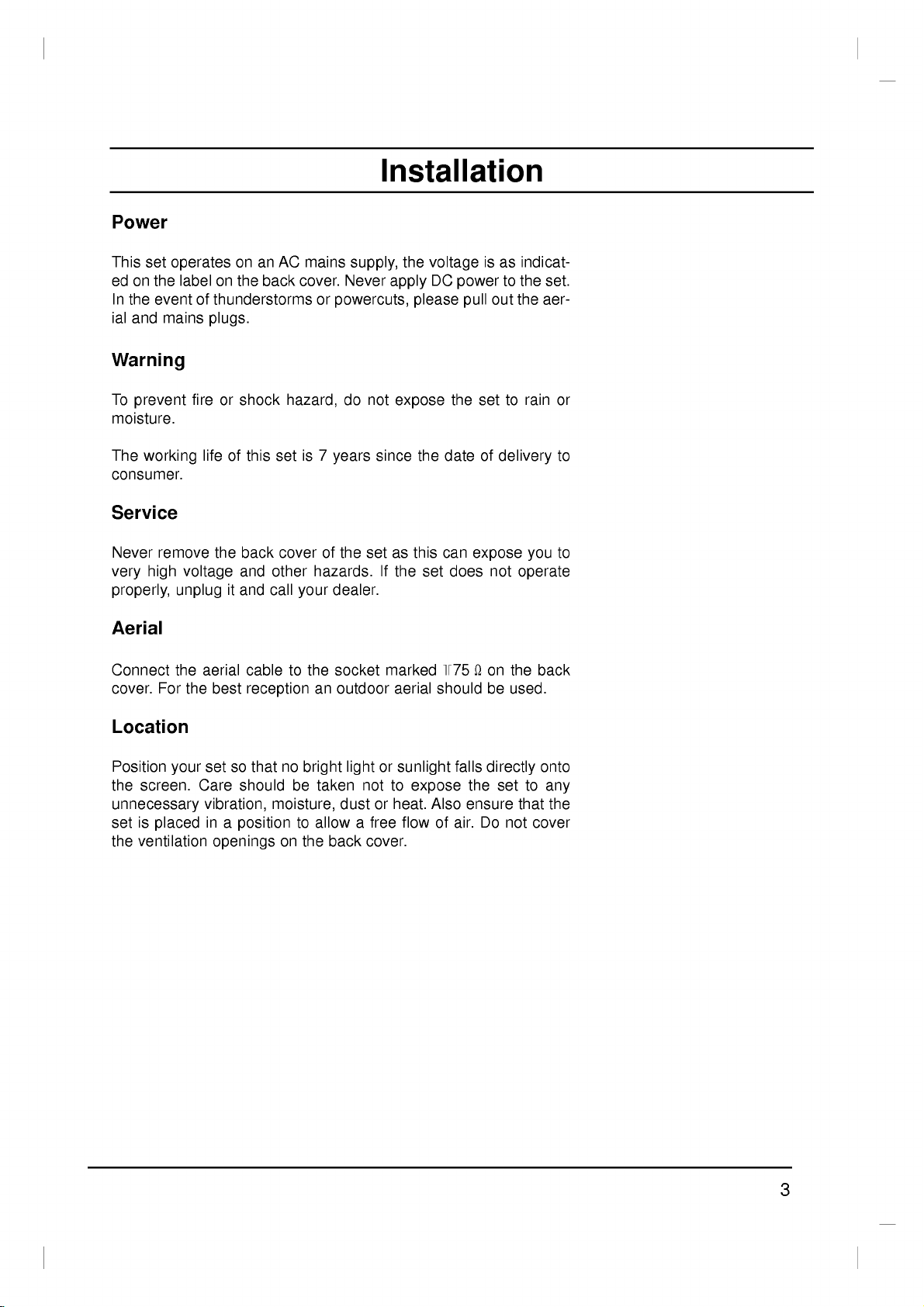
Power
This
set
edonthe
In
the
event
ial
and
Warning
operates
labelonthe
of
mains
on an
back
thunderstorms
plugs.
Installation
AC
mains
cover.
or
supply,
Never
powercuts,
the
apply
please
voltage
DC
power
pull
isasindicat-
to
the
set.
out
the
aer-
To
prevent
moisture.
The
working
consumer.
Service
Never
remove
very
high
properly,
Aerial
Connect
cover.
For
Location
Position
the
screen.
unnecessary
set
is
placed
the
ventilation
fireorshock
lifeofthis
voltage
unplug
the
aerial
the
best
set
your
Care
vibration,
in
openings
the
it
so
a
position
set
back
cover
and
other
and
call
cable
reception
that
no
should
moisture,
on
hazard,
7
is
of
hazards.
your
to
the
an
bright
be
taken
to
allowafree
the
do
not
expose
since
years
the
set
as
If
the
dealer.
socket
outdoor
marked
aerial
lightorsunlight
not
to
dustorheat.
flowofair.
back
cover.
the
this
set
expose
Also
the
date
can
does
+75
should
falls
set
of
expose
not
Ω
on
be
directly
the
ensure
Do
to
rain
delivery
you
operate
the
back
used.
onto
set
to
that
not
cover
or
to
to
any
the
3
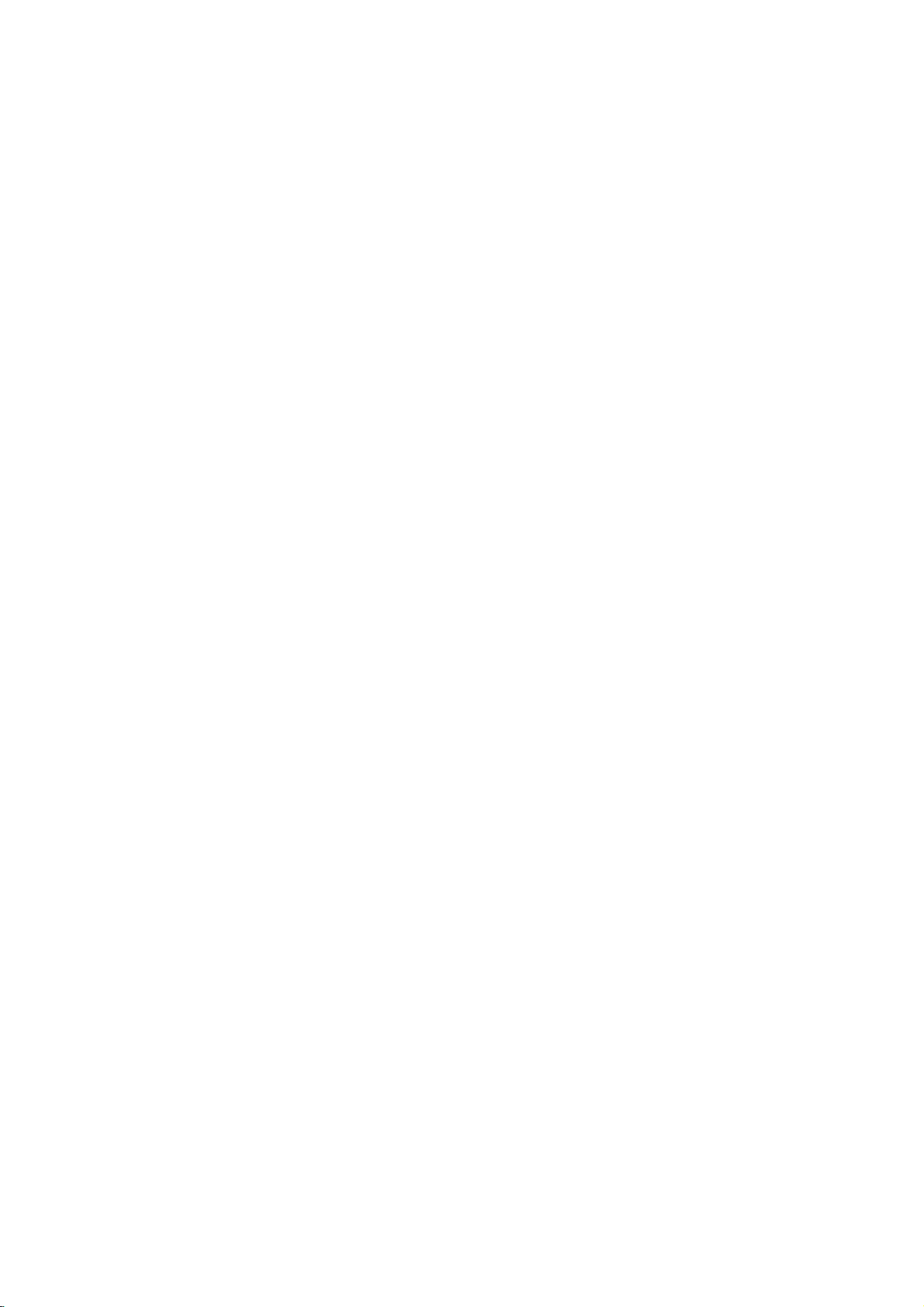
Location
and
All
the
Some
panel
function
functions
functions
of
the
set.
can
can
be
also
of
controlled
be
adjusted
controls
with
the
remote
with
the
control
buttons
on
handset.
the
front
1
2
3
4
5
6
789
10
11
12
POWER
1
2
4 5 6
8 9
7
ARC
P/STILL
MIX
SIZE
SOUND
VOL
REW
EYE/
PR
TURBO
PSM
0
PICTURE
PR
PR
PLAY
STOP
I/II
SSM
TEXT
TIME
REVEAL
POSITION
STILL
PR
SWAP
Remote
Before
13
teries.
1.
switches
2.
NUMBER
MUTE
3
switches
TV/AV
MENU
OK
3.
14
ARC
changes
15
4.
TURBO
selects
VOL
TURBO
selects
FF
5.
REC
selects
switches
LIST
PIP
16
17
adjusts
adjusts
OK
accepts
6.
7.
8.
VCR
control
SSM
selects
selects
?
M
SLEEP
i
SCAN
INPUT
18
19
you
See
POWER
D
/
/
recalls
I/II
control
use
the
the
the
(Aspect
the
PICTURE
Turbo
SOUND
Turbo
(Programme
a
programme
the
G
(Volume
the
menu
your
BUTTONS
a
LG
(Sound
your
the
the
handset
the
remote
next
page.
set
on
BUTTONS
set
on
Ratio
picture
picture.
sound.
set
on
Up/Down)
volume.
settings.
selection
video
Status
preferred
language
sound
from
from
Control)
format.
BUTTON
BUTTON
Up/Down)
from
cassette
output
control
standby
handset,
or
standbyordirectly
oramenu
item.
standby.
or
displays
the
recorder.
Memory)
sound
setting.
during
dual
language
(option).
off
please
to
standby.
selectanumber.
current
broadcast.
mode.
install
the
bat-
9.
(With
PIP)
10.
11.
12.
PSM
recalls
EYE/*
switches
SLEEP
sets
the
STILL
freezes
(Picture
your
the
sleep
motion
Status
preferred
function
eye
timer.
of
the
Memory)
picture
on
picture.
setting.
or
off.
4
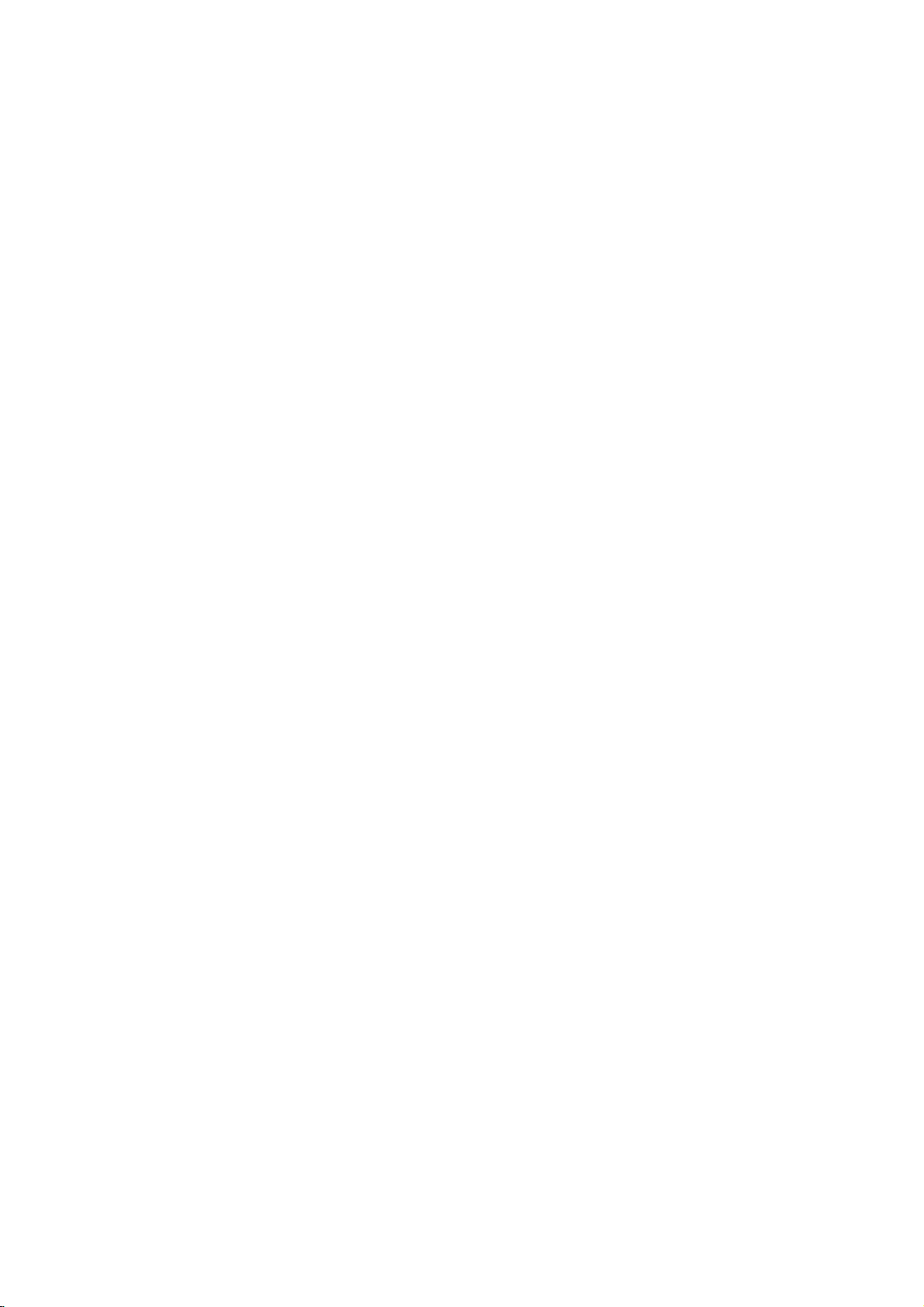
13.
MUTE
switches
14.
TV/AV
selects
clears
switches
15.
MENU
selects
16.
LIST
displays
17.
PIP
PIP
switches
PR
selects
SWAP
alternates
INPUT
selects
SIZE
adjusts
STILL
freezes
POSITION
relocates
SCAN
switches
TELETEXT
18.
These
For
19.
SWAP
returns
:
Note
tons
are
Battery
The
remote
load
the
the
battery
polarity
the
TVorAV
the
the
a
menu.
the
BUTTONS
the
+/-
a
programme
the
the
motion
the
on
buttons
further
or
Q.VIEW
to
the
In
teletext
used
installation
control
batteries,
compartment.
symbols
Location
sound
menu
set
programme
sub
between
input
sub
or
BUTTONS
details,
mode,
for
(
on
mode.
/
text
on
from
(option)
picture
main
mode
picture
of
the
sub
picture
off
the
programme
are
used
see
previously
the
teletext
+
handset
turn
and
function.
the
-
or
off.
from
the
standby.
table.
on
or
for
the
and
for
the
size.
sub
picture.
in
clockwise
for teletext.
the
'Teletext'
viewed
PR
+/-,
is
powered
remote
Install
marked
)
and
screen.
off.
sub
sub
sub
scan
SWAP
control
two
picture.
picture.
picture.
direction.
mode
section.
programme.
/
Q.VIEW
two
by
handset
batteries
inside
the
function
4
and
type
over
indicated
sub
INPUT
batteries.
through
AA
as
compartment.
pictures.
and
open
by
of
but-
To
the
1
2
3
4
5
6
789
10
11
12
controls
POWER
1
4 5 6
7
ARC
SOUND
TURBO
VOL
REW
P/STILL
I/II
PSM
EYE/
MIX
TIME
SIZE
STILL
PR
PICTURE
PLAY
STOP
SSM
TEXT
PR
2
8 9
0
PR
PR
REVEAL
POSITION
Q.VIEW
MUTE
13
3
TV/AV
MENU
14
15
OK
VOL
FF
REC
LIST
PIP
?
M
SLEEP
i
SCAN
INPUT
16
18
19
Note:To
batteries
extended
avoid
if
you
period
damage
do
not
of
plan
time.
from
possible
to
use
the
battery
remote
leakage,
control
remove
handset
for
the
an
(Without
PIP)
5
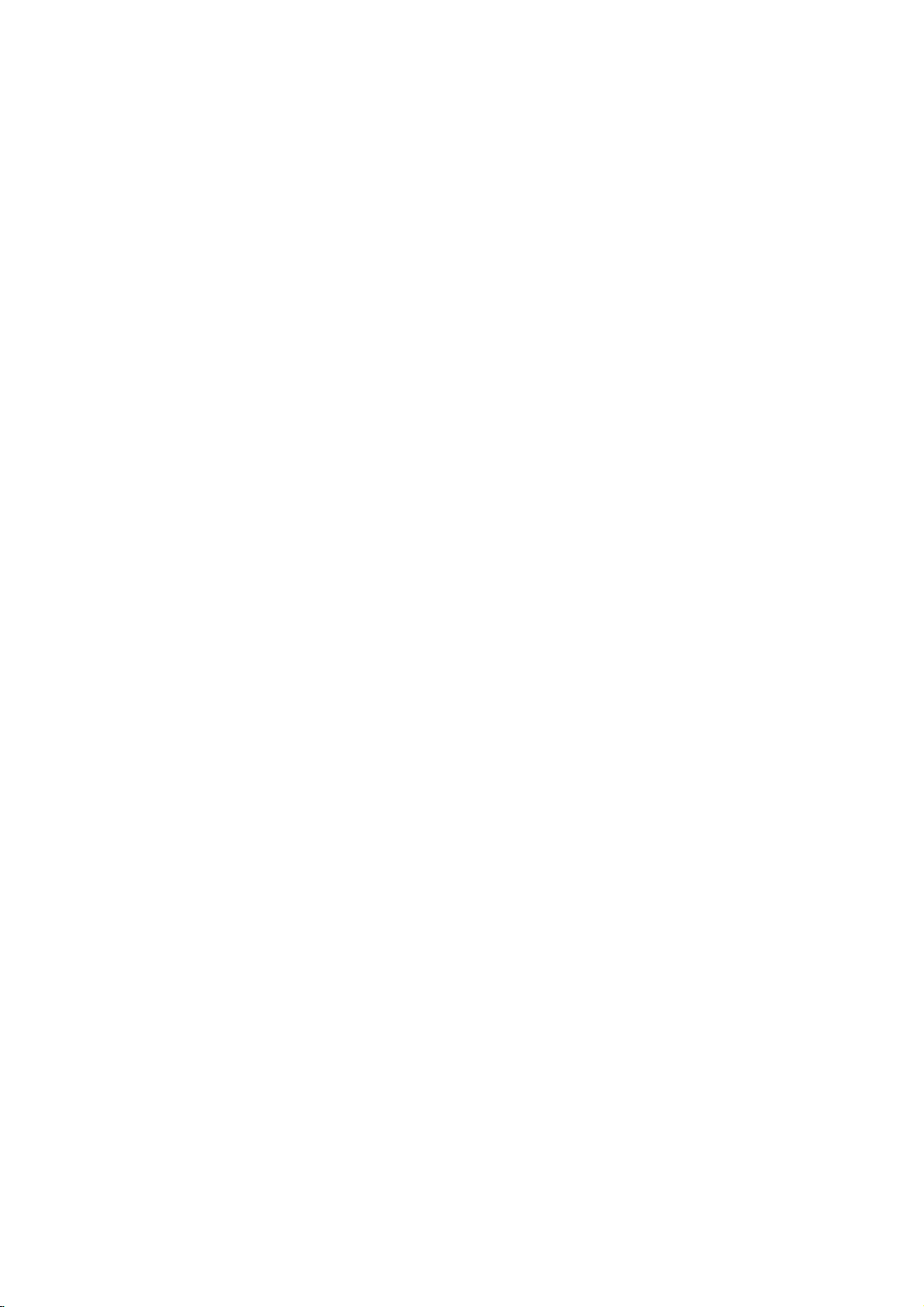
Location
and
function
of
controls
Front
RF/RT-29FA31
6
7
RF/RT-29FB21
panel
series
MENU
OK
VOL
ON/OFF
1
2345
series
PR
7
6 8
S-VIDEO VIDEO L/MONO
AUDIO
R
AV3
Side
panel
125
RF/RT-29FB10
series
34
8
1.
MAIN
POWER
switches
2.
POWER/STANDBY
illuminates
mode.
dims
when
3.
MENU
selects
4.
OK
accepts
mode.
G
/
(Volume
adjusts
adjusts
D
/
(Programme
selects
switches
5.
REMOTE CONTROL
6
the
brightly
the
a
menu.
your
the
volume.
menu
a
programme
the
(ON/OFF)
set
on
when
set
is
selection
Up/Down)
settings.
set
on
or
off.
INDICATOR
the
switched
or
displays
Up/Down)
oramenu
from
standby.
SENSOR
set
12
on.
is
the
item.
in
standby
current
3
6.
HEADPHONE
Connect
7.
AUDIO/VIDEO
Connect
nal
S-VIDEO/AUDIO
Connect
VCR
Connect
VIDEO
EYE
8.
adjusts
conditions.
Note:Do
the
RF/RT-29FA31
4
the
the
equipment
the
to
the
the
VCR
(option)
picture
not
place
SOCKET
headphone
IN
audio/video
to
these
IN
video
S-VIDEO
audio
to
the
according
any
series
5
SOCKETS
SOCKETS
out
socket.
out
audio
heavy
models.
plug
out
sockets.
socket
sockets
sockets
to
objects
to
this
(AV3)
sockets
(S-AV)
of
an
as
the
surrounding
(over4Kg)
socket.
of
S-VIDEO
of
in
exter-
the
AV3.
S-
on
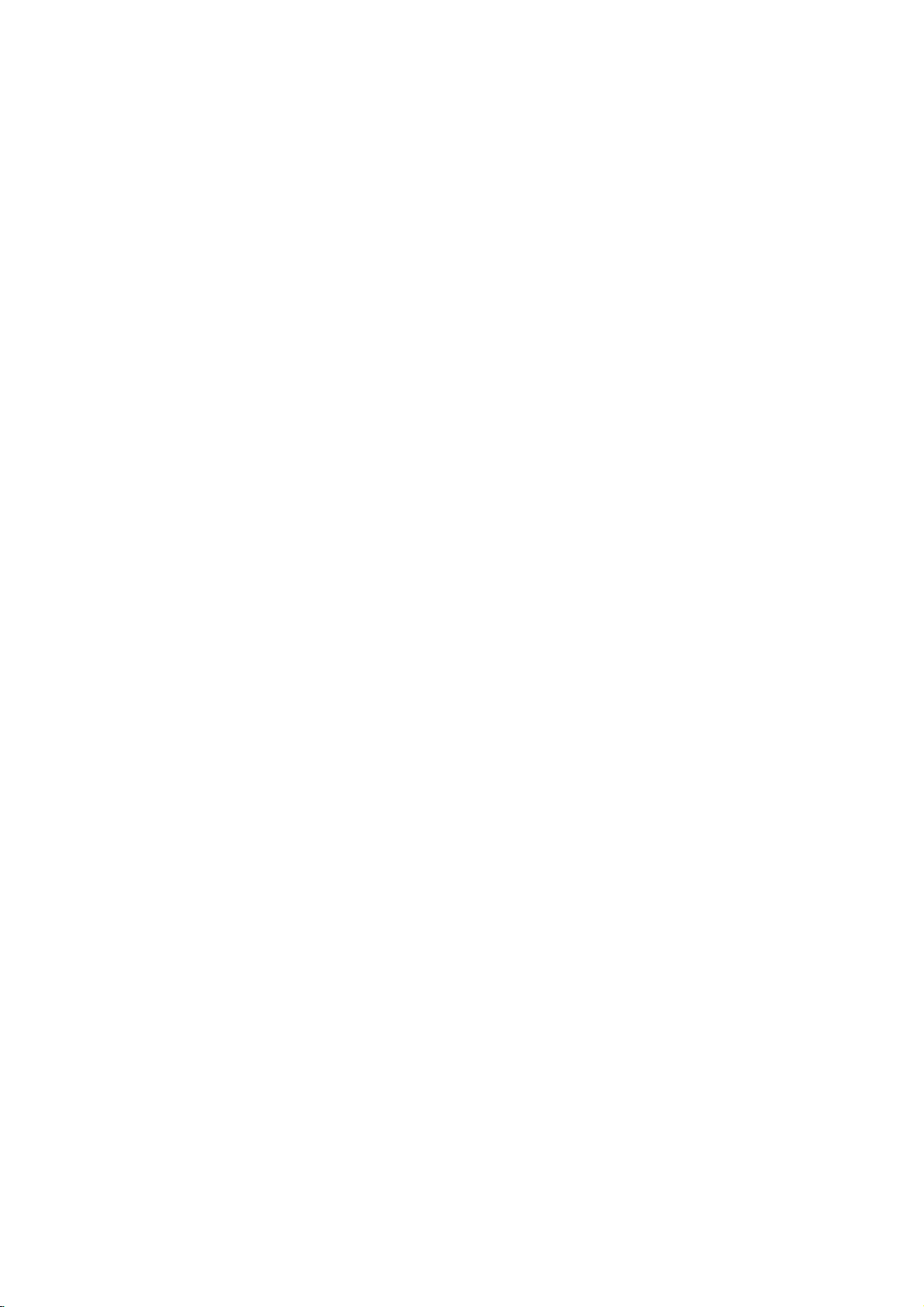
On
and
off
1.
Press
If
the
NUMBER
Press
The
Press
:
set
If,
the
the
set
the
reverts
the
while
set
is
buttonsonthe
2.
3.
4.
Note
nected
plugisreplaced
Programme
You
can
select
buttons.
Volume
Press
adjustment
the
/Gbutton
main
power
in
standby
POWER
to
main
power
the
will
switch
in
the
selection
a
programme
buttontoswitch
mode,
button
standby
button
set
is
switched
to
mains
to
adjust
remote
on
mode.
standby
power
number
Basic
press
control
the
again
socket.
the
the
the
POWER,
handsettoswitch
remote
on,
or
to
with
switch
the
power
control
mains
the
volume.
operation
set
on.
TV/AV
D
/
,
it
on
off.
is
discon-
the
NUMBER
fully.
mains
handset.
the
set
plug
on
when
or
D
/
or
POWER
1
4 5 6
7 8 9
SOUND
TURBO
MUTE
2 3
TV/AV
0
MENU
OK
Quick
Press
were
Mute
Press
view
the
SWAP
watching.
function
the
MUTE
appears.
You
can
cancel
SOUND
Auto
To
ton
button.
Demonstration
review
all
of
the
front
demonstration,
POWER
On
The
First
1.
2.
3.
4.
buttonofthe
screen
menu
select
Press
the
Press
theGbutton
Press
theGbutton
language.
All
the
on
Press
the
Press
the
can
your
or
Q.VIEW
button.
it
by
the
menus
panel
press
language
be
displayed
language.
MENU
screen
OK
or
TV/AV
buttontoview
The
sound
pressing
the
programmed
control
any
remote
for
button
control.
selection
on
buttontoselect
and
then
then
to
D
will
return
and
displays
buttontoselect
button
is
switched
MUTE,
in
about
of
the
(option)
the
screen
the
buttontoselect
/
buttontoselect
D
/
appear
the
to
the
the
10
front
Station
in
station
normal
last
off
G
/
,
SSM,
set,
press
seconds.
panel
in
desired
the
selected
TV
programme
and
menu.
menu.
viewing.
the
display
TURBO
I/II,
the
OK
To
stop
control
language.
Language.
desired
your
language.
you
but-
auto
and
PR
VOL
I/II
VOL
PR
SSM
SWAP
7
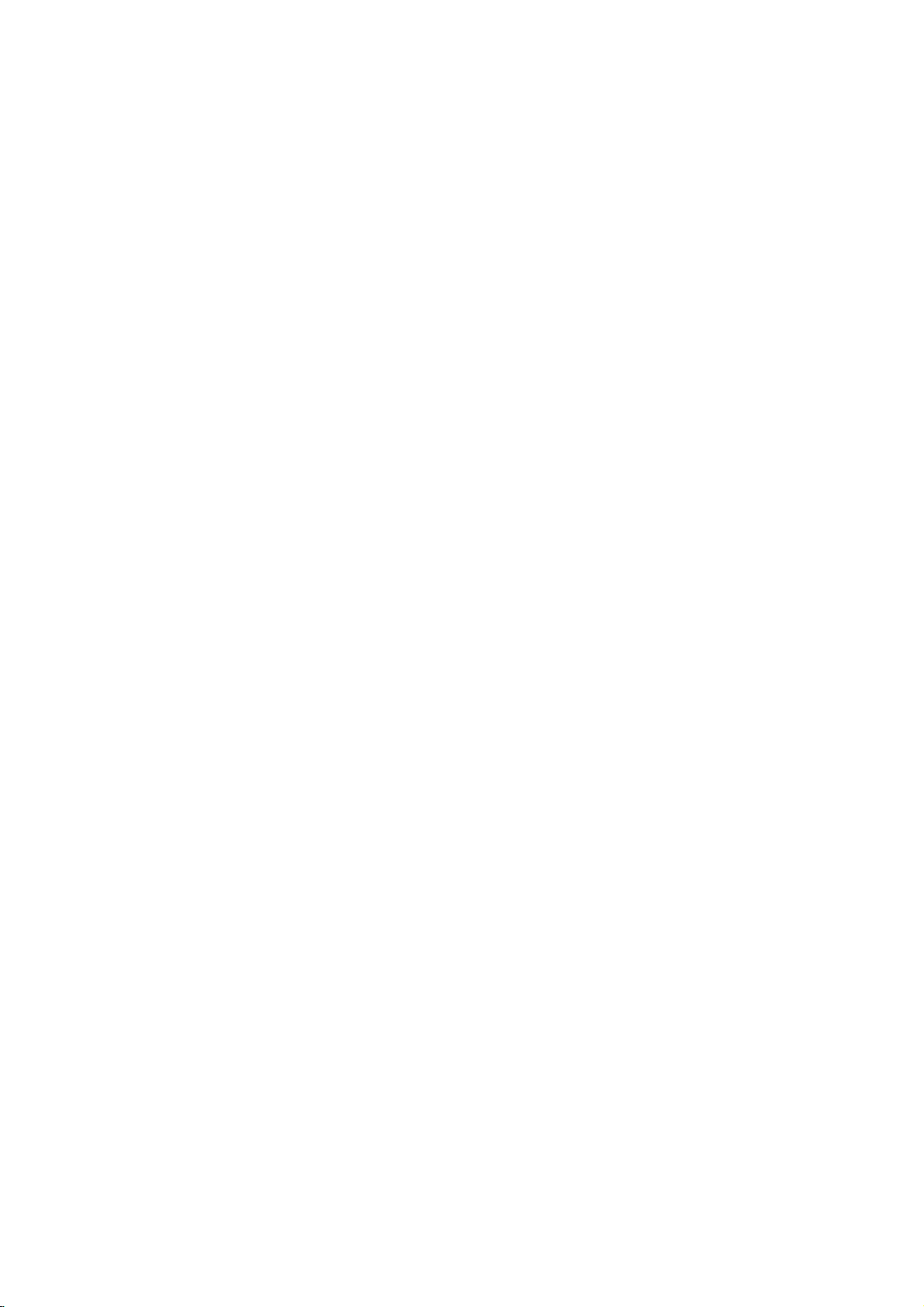
On
screen
menus
The
dialogue
an
operator
also
Menu
1.
Repeatedly
2.
Press
3.
Press
menu.
4.
Change
displayed.
between
menu.
selection
theGbutton
G
the
the
The
press
button
setting
and
you
buttons
the
and
to
MENU
then
display
your
required
button
D
ofaniteminthe
set
takes
for
to
display
buttontoselect
/
the
sub
sub
place
the
operating
menu
or
pull-down
each
or
on
a
the
screen
steps
menu.
menu
pull-down
menu
with
are
item.
with
/GorD/.
You
can
move
to
button
and
to
move
to
ton.
the
:
Note
In
In
In
only
In
some
CH.
the
the
some
AV
mode,
teletext
models,
the
Start
models,
AutoOprogramme
ManualOprogramme
ProgrammeOedit
Language
()O{OOKOMENUOTVAV
the
mode,
will
the
the
display
Language
a.
b.
c.
d.
MENU
OK
PR
VOL
VOL
PR
Station
level
higher
the
lower
Station
menus
Normal/Turbo
in
the
{
{
{
{
menu
menu
are
menu
level
not
Auto
by
menu
is
not
displayed.
search
programme
will
not
System
StorageOfrom
NormalOsearch
TurboOsearch
()O}{OOKOMENUOTVAV
pressing
by
pressing
displayed.
will
display.
the
OK
theGbut-
not
menu.
{
{
{
{
or
display,
OBG
OOI
ODK
OOM
TV
PSM
CH.
YNR
User
()O{OOKOMENUOTVAV
SSM
CH.
Balance
AVL
§Volume
()O{OOKOMENUOTVAV
Input
CH.
ChildOlock
AutoOsleep
BlueOback
Tilt
Degauss
()O{OOKOMENUOTVAV
programme
Picture
Sound
Special
menu
menu
menu
{
{
{
{
{
{
{
{
{
{
{
{
{
PR.
System
Channel
Fine
Search
Name
Booster
()O}{OOKOMENUOTVAV
00O-O-O-O-O-
01O
CO
0O3OO06O
02O
CO
1O2OO07O
03O
SO
6O6OO08O
04O
SO
6O7OO09O
DeleteOOOCopy
MoveOOOOOSkip
()O}{OOKOMENUOTVAV
OO05O
{
O1
{
OO
{
{
{
{
{
SO
6O9
SO
1O7
SO
2O2
CO
0O9
CO
1O1
8
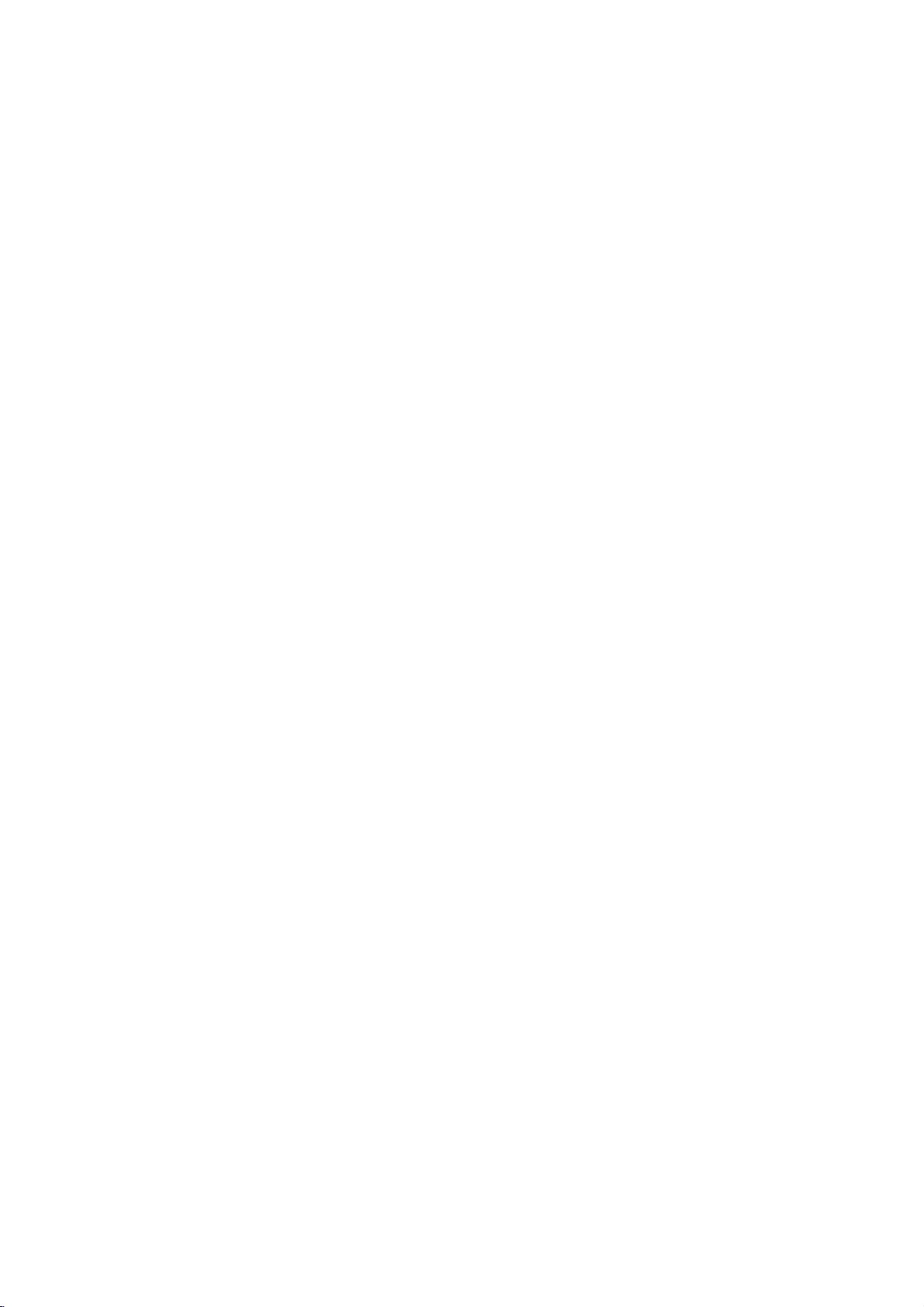
Setting
up
TV
stations
to
100
Up
Once
you
or
NUMBER
Stations
:
Note
Auto
All
stations
ommended
set.
1.
Repeatedly
2.
Press
3.
Press
4.
Press
on
BG
I
DK
M
5.
Press
6.
Press
7.
Press
with
from
numeric
8.
Press
9.
Press
Option:
:
Note
a.
Turbo
some
able
b.Ifthe
system
10.
Press
System
StorageOfrom
NormalOsearch
TurboOsearch
TV
stations
have
buttons
can
be
In
some
programme
that
that
theGbuttontoselect
theGbutton
theGbutton
the
System
:
(Asia/New
:
(Hong
:
(East
:
(USA/Korea/Philippines)
the
OK
the
theGbutton.
the
pull-down
'0'
the
OK
the
In
search
models,
stations.
programmed
again
theGbutton
can
be
the
to
stations,
scan
using
up
to
preset
tuned
models
tuning
can
be
received
use
you
press
Kong/South
Europe/China/Africa/CIS)
D
/
/Gbutton
(or
D
/
some
in
auto
the
MENU
to
display
System
StorageOfrom
NormalOsearch
TurboOsearch
()O}{OOKOMENUOTVAV
.
Select
pull-down
Zealand/M.East/Africa/Australia)
or
button.
button
Select
menu.
Any
in
'00')
button.
front
button
models,
is
further
these
searches
station
Manual
the
to
begin
{
{
{
OOCO01O(BG)
{
77O7O7O736%
stored
by
you
the
stations
automatic
TV
200
are
programme
buttontoselect
Auto
the
TV
a
menu;
Africa)
to
select
the
or
NUMBER
number
of
it,
to
select
can
you
faster
will
has
programme
auto
System
StorageOfrom
NormalOsearch
TurboOsearch
programme
will
be
able
you
programmed.
or
manual modes.
stations
stored
by
during
programme.
Auto
programme
{
OBG
{
OOI
{
ODK
{
OOM
buttons
under
'05'
with
(or
system
Storage
beginning
i.e.
Normal
select
only
than
Normal
automatically
poor
quality
programming.
numbers
to
use
the
can
be
stored.
this
method.
installationofthis
the
Station
the
D
/
from.
programme
on
the
10isentered
or
'005')
Turbo
for
search.
Start.
search
store
all
{
{
{
{
OOCO01O(BG)
77O7O7O736%
select
sound,
menu.
(0to99).
D
/
It
is
rec-
menu.
menu.
button
number
Storage
with
5.
and
receiv-
the
Station
2 3
8 9
0
PR
PR
TV/AV
MENU
{
{
Menu
{
{
OK
VOL
AutoOprogramme
CH.
ManualOprogramme
ProgrammeOedit
Language
()O{OOKOMENUOTVAV
1
4 5 6
7
VOL
a
in
11.
MENU
All
Option:
station,
lowed
assign
To
When
menu
to
edit
Press
(Normal
receivable
In
the
by
the
auto
stop
auto
appears
the
the
search)
stations
Australia,
channel
a
number
station
programming,
programming
on
stored
TV/AV
the
programme.
button
name.
are
if
number
see
screen.
no
MENU
stored.
station
is
assigned
'Assigning
press
is
completed,
See
to
return
to
name
a
the
the
normal
(Turbo
station
MENU
'Programme
can
and
the
Programme
search)
be
stored
name'
button.
TV
assigned
as
section
edit'
viewing.
-----
section
to
fol-
edit
a
to
9
