LG RT-23LZ55 Owner’s Manual
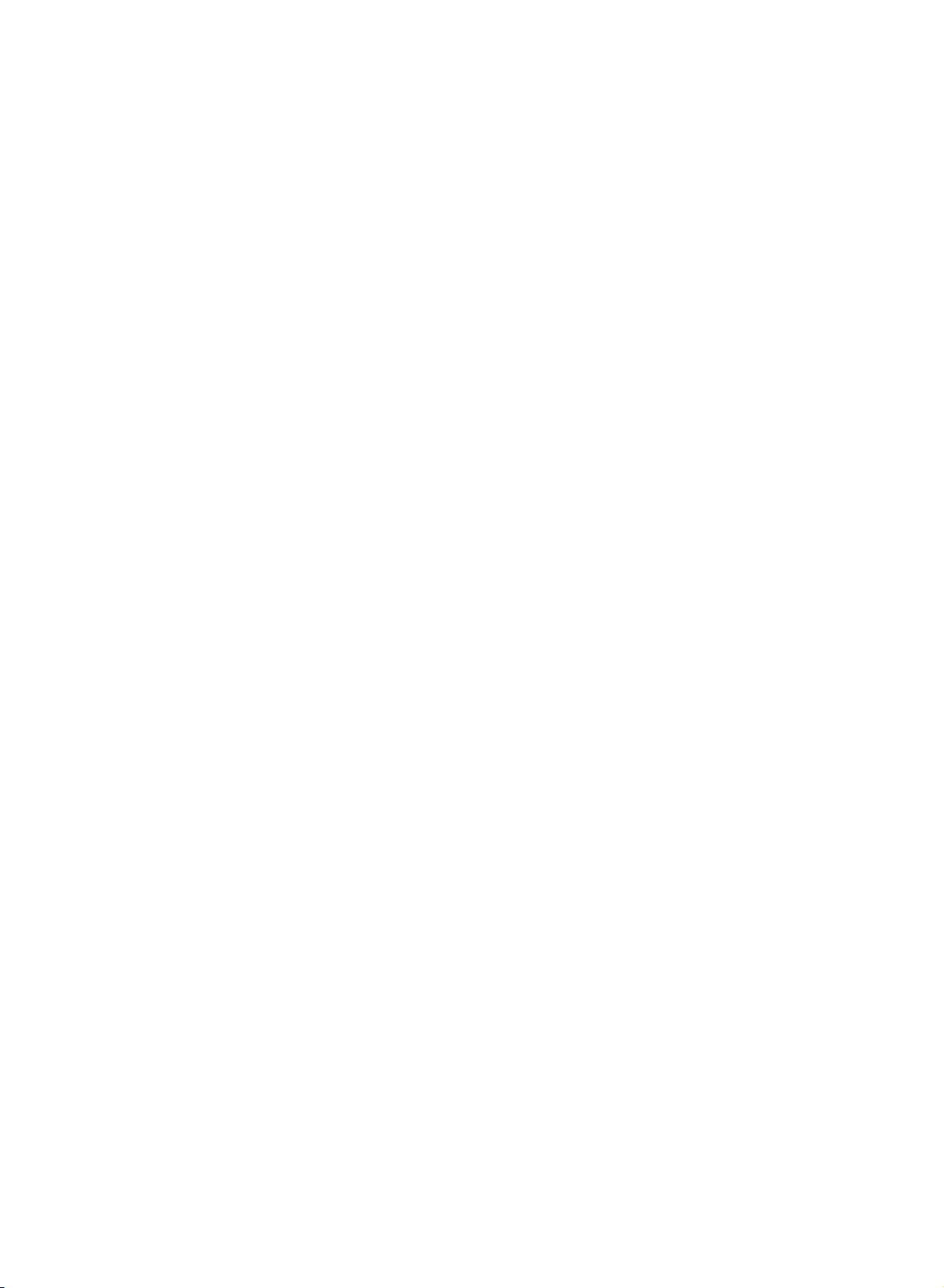
LCD
TV
OWNER'S
MODEL:
MANUAL
RT-23LZ55
***
Please
before
Retainitfor
Record
See
this
read
reading
model
the
label
information
Information
this
manual
future
reference.
number
attached
and
on
to
your
Manual
and
operating
serial
number
the
back
cover
dealer
when
P/NO:3828TUL330G
included
of
and
you
together
your
the
set.
quote
require
(0506-REV00)
PrintedinKorea
set.
service.
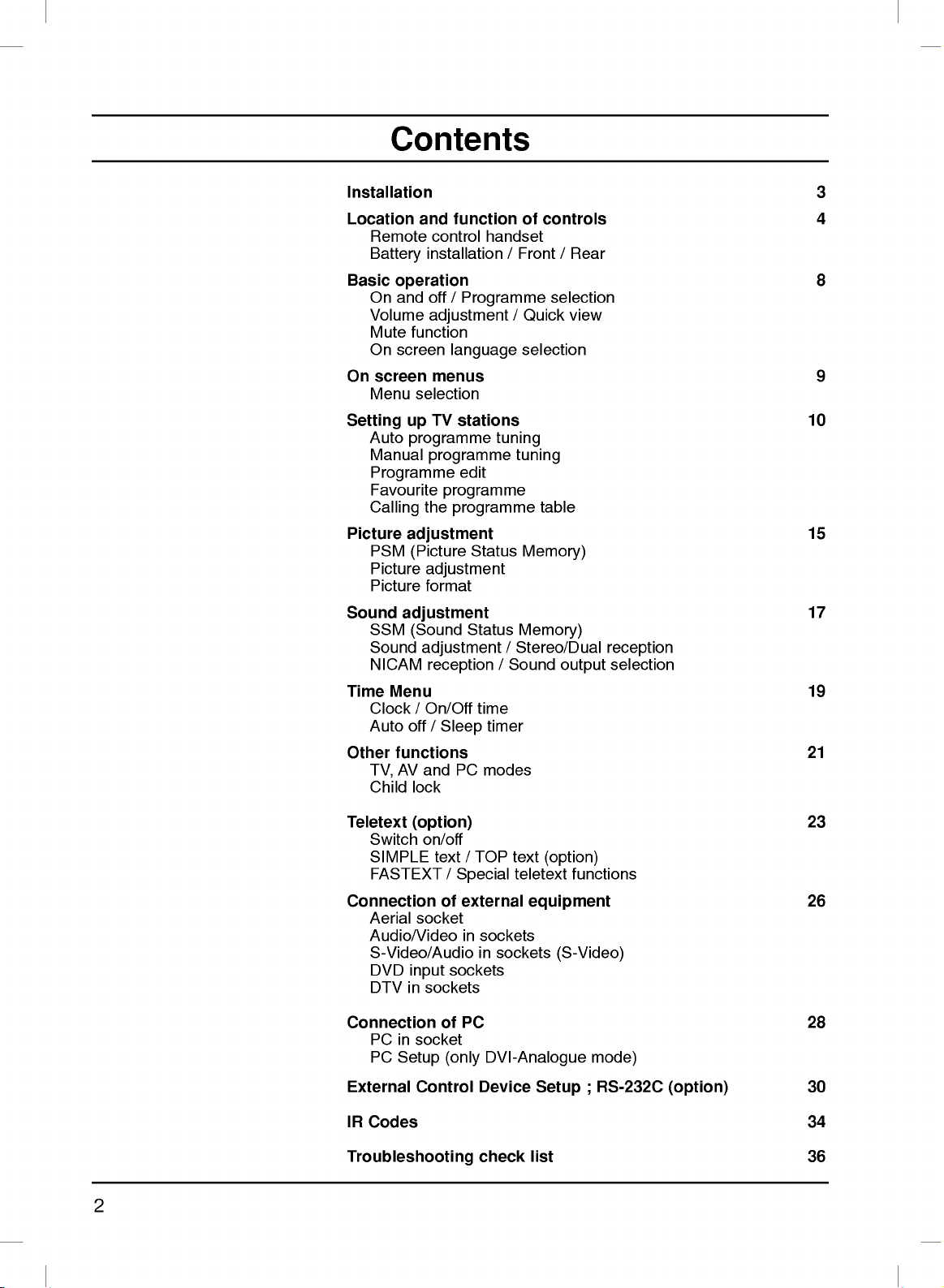
Contents
Installation
Location
Remote
Battery
Basic
operation
On
and
Volume
Mute
On
screen
On
screen
Menu
Setting
Auto
Manual
Programme
Favourite
Calling
Picture
PSM
Picture
Picture
Sound
Time
Other
adjustment
SSM
Sound
NICAM
Menu
Clock/On/Off
Auto
functions
AV
TV,
Child
and
function
control
installation/Front/Rear
off
/
Programme
adjustment
function
language
menus
selection
TV
programme
programme
programme
the
stations
edit
programme
up
handset
/
tuning
of
Quick
selection
tuning
table
adjustment
(Picture
Status
Memory)
adjustment
format
(Sound
off
lock
Status
adjustment
reception
time
/
Sleep
and
PC
modes
/
/
timer
Memory)
Stereo/Dual
Sound
controls
selection
view
output
3
4
8
9
10
15
17
reception
selection
19
21
Teletext
Connection
Connection
External
IR
(option)
Switch
SIMPLE
FASTEXT
Aerial
Audio/Video
S-Video/Audio
DVD
DTV
PC
PC
Codes
on/off
socket
input
in
in
socket
Setup
Control
sockets
text
/
of
of
(only
Troubleshooting
/
TOP
Special
external
in
sockets
in
sockets
PC
DVI-Analogue
Device
check
text
teletext
sockets
(option)
functions
equipment
(S-Video)
Setup
list
mode)
RS-232C
;
(option)
23
26
28
30
34
36
2

Installation
Connection
Pull
Connect
outdoor
To
connect
Connect
Close
the
1
2
3
4
5
the
back
the
aerial
the
back
of
cover
aerial
should
an
power
TV
backside
cable
additional
cord.
cover.
to
be
used.
equipment,
1
the
while
socket
pushing
marked
see
5
the
the
two
+75
Ω
Connection
tabs
and
then
lift
it
up.
on
the
back.
For
the
of
external
best
equipment
~
24
reception
section.
an
Positioning
-
Thread,
aerial
then
cable
Positioning
the
Adjust
?
Tilt
position
range
your
the
pull
through
your
of
display
cables
the
side hole
display
the
panel
5
(except
as
Aerial
in
various
the
cable
15
shown
aerial
ways
cable)
below.
for
maximum
through
comfort.
the
hole
on
the
TV
stand.
Arrange
the
3
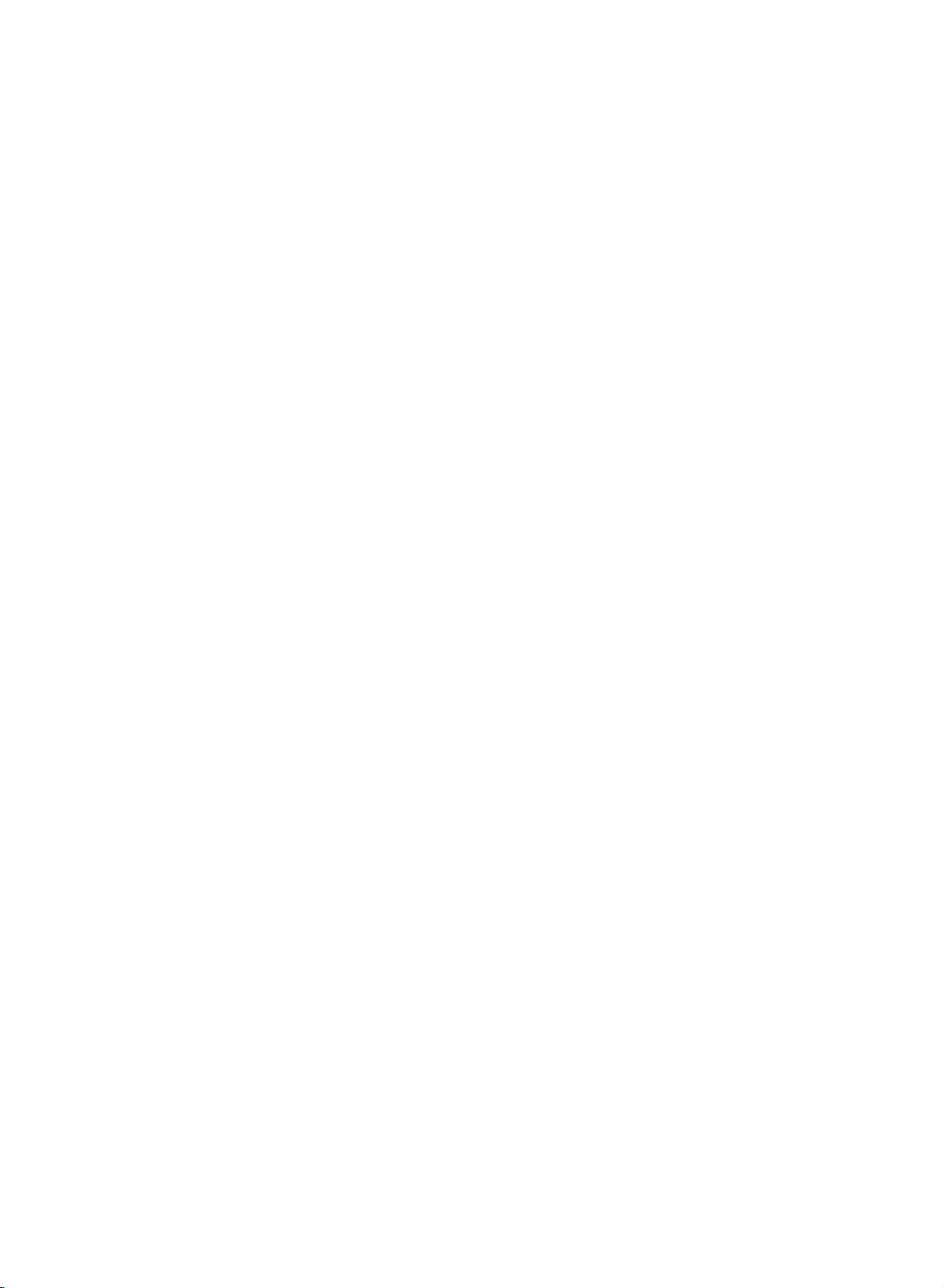
Location
and
All
the
Some
panel
ate
function
functions
functions
of
the
this
set.
set.
can
can
Only
be
controlled
also
the
be
remote
of
controls
with
adjusted
control
the
with
handset
remote
the
control
buttons
supplied
on
handset.
the
will
oper-
side
Remote
10
MUTE
POWER
1
TV/AV
MULTIMEDIA
I/II
2
LIST
Q.VIEW
MENU
3
4
PR
5
6
7
8
9
OK
VOL
PR
123
456
789
SSM PSM
0
SLEEP
ARC
UPDATE
SIZE
HOLD
INDEX
i
VOL
TEXT
TIME
REVEAL
MODE
MIX
?
M
Before
teries.
11
1.
12
MUTE
switches
13
2.
TV/AV
selects
clears
switches
selects:
3.
LIST
displays
4.
Q.VIEW
returns
14
selectsafavourite
5.
15
selects
switches
adjusts
adjusts
OK
accepts
See
D
/
F/G
control
use
you
the
-
p.21
TVorAV
the
TV,
PC
-
p.14
the
-
to
E
(Programme
a
(Volume
the
menu
your
the
next
the
sound
menu
the
set
AV,
mode.
programme
p.14
the
previously
programme
the
set
volume.
settings.
selection
handset
remote
page.
on
monitor
from
the
on
from
S-Video,
programme.
Up/Down)
oramenu
on
from
Down/up)
control
or
off.
mode.
screen.
standby.
COMPONENT1,
table.
viewed
standby.
or
displays
handset,
programme.
item.
the
please
current
COMPONENT2
mode.
install
the
bat-
or
6.
(With
TELETEXT)
7.
8.
9.
10.
NUMBER
switches
SSM
recalls
ARC
select
SLEEP
sets
MULTIMEDIA
selects:
(Sound
your
-
p.16
your
-
the
TV,
BUTTONS
the
set
preferred
desired
p.20
sleep
COMPONENT1,
on
Status
timer.
from
standby
Memory)-p.17
sound
picture
setting.
format.
COMPONENT2
and
selects
a
or
PC
programme.
mode.
4

11.
POWER
switches
Location
the
set
on
from
standby
and
or
function
off
to
standby.
of
controls
12.
13.
14.
15.
*
I/II
selects
selects
MENU
selects
PSM
recalls
TELETEXT
These
For
:
-
No
COLOURED
TELETEXT
Battery
p.18
the
the
a
menu.
(Picture
your
buttons
further
function
BUTTONS
models)
installation
language
sound
Status
preferred
BUTTONS
are
details,
or
during
output.
Memory)-p.15
picture
(option)
used
for
teletext.
see
the
'Teletext'
:
These
programme
The
ered
teries.
the
and
Install
the
marked
dual
language
setting.
-
buttons
edit.
remote
by
remote
open
two
polarity
p.23~25
section.
are
control
two
AAA/Alkaline
To
load
control
the
batteries
symbols
inside
broadcast.
used
for
handset
the
battery
the
compartment.
teletext
is
type
batteries,
handset
compartment.
as
indicated
+
and
(
(only
pow-
bat-
turn
over
by
-
10
11
12
13
14
MULTIMEDIA
POWER
I/II
MUTE
1
TV/AV
2
LIST
Q.VIEW
MENU
3
4
PR
SLEEP
OK
VOL
123
456
789
SSM
VOL
PR
PSM
0
ARC
5
6
7
8
9
)
Note
batteries
extended
:
To avoid
if
you
period
damage
do
not
of
time.
plan
from
possible
to
use
the
battery
remote
leakage,
control
remove
handset
for
the
an
(Without
TELETEXT)
5

Front
Location
and
function
of
controls
Side
panel
P
R
6
1.
2.
3.
4.
ON/OFF(
switches
standby.
TV/AV/PC
selects
clears
the
switches
MENU
selects
OK
accepts
mode.
TV,
a
your
the
menu
the
menu.
9
/I)
set
AV
set
selection
mode.
set
5
4
3
2
item.
is
(
)
switched
VOL
OK
M
ENU
T
V
AV/
set
on
in
standby
when
PC
Up/Down)
oramenu
from
SENSOR
INDICATOR
standby.
the
1
7
on
from
or
PC
monitor
from
the
on
from
or
8
standby
mode.
screen.
standby.
displays
the
or
current
off
E
D
6.
/
(Programme
to
selects
switches
7.
REMOTE CONTROL
8.
POWER
illuminates
illuminates
on.
9.
Stand
a
programme
the
ON/STANDBY
red
green
(option)
5.
6
F/G
adjusts
adjusts
(Volume
the
volume.
menu
Down/Up)
settings.
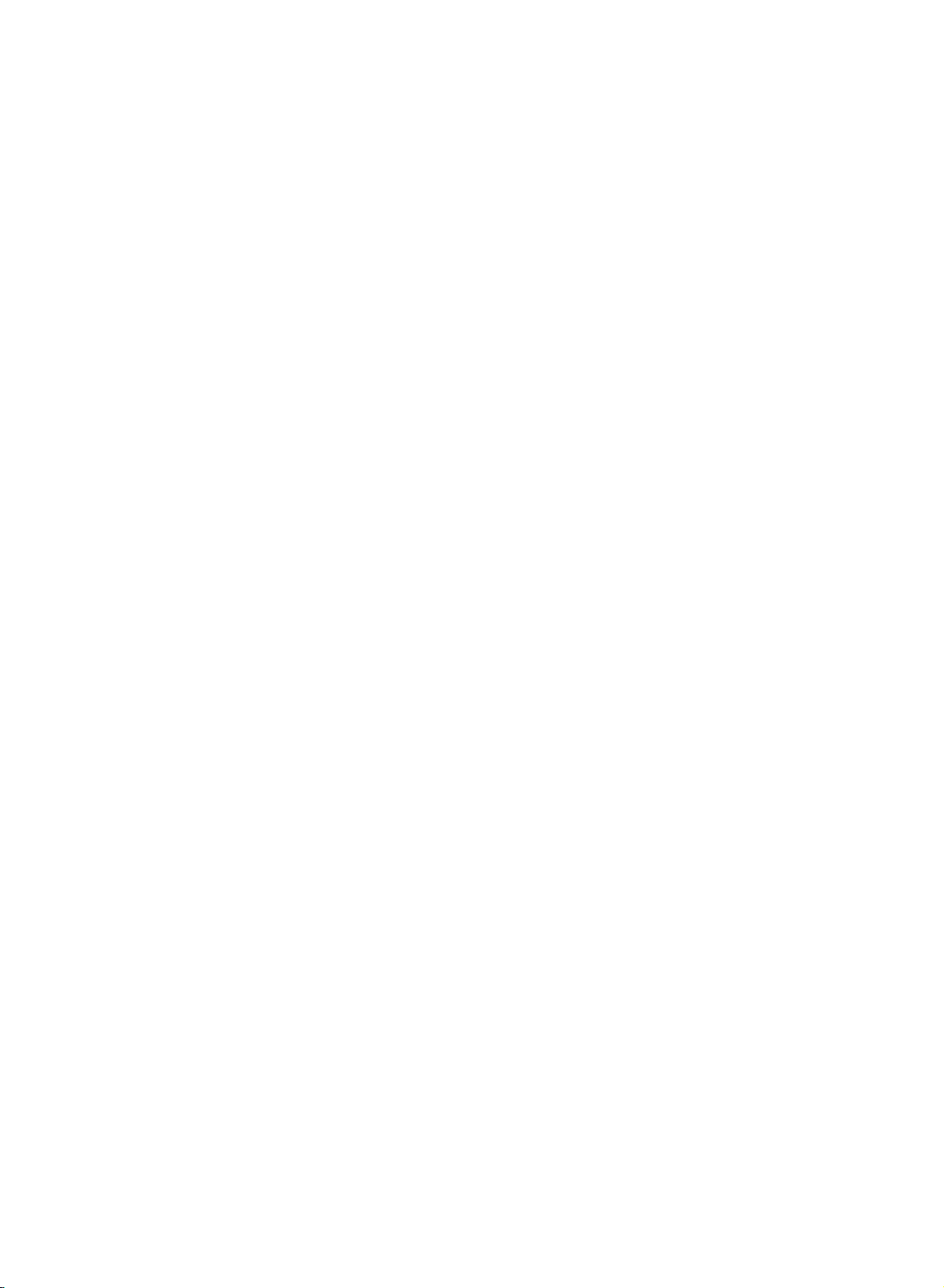
Rear
Location
and
function
of
controls
S-VIDEO
COMPONENT
INPUT
2
IN
(480i/576i)
AUDIO
INPUT
1
PC
SOUND
DVI
INPUT
(RGB
INPUT)
UPGRADE
REMOTE CONTROL
AC
INPUT
JACK
PORT
INPUT
AUDIO/VIDEO
INPUT
COMPONENT1
(DVD/DTV
((480i/480p/576i/576p/720p/1080i),
ANTENNA
INPUT
IN)
Audio)
7

On
and
1.
Press
buttons
2.
Press
3.
Pull
out
:
Note
the
replaced
set
If,
will
in
Programme
You
can
select
buttons.
off
the
the
while
the
POWER,
to
switch
POWER
mains
switch
plugs
the
set
to
mains
selection
a
programme
D
it
on
fully.
button.
to
is
switched
standby
power
E
/
,
TV/AV,
The
switch the
on,
or
power
socket.
number
Basic
MULTIMEDIA
set
reverts
set
the
mains
on
with
operation
or
to
plug
when
theD/
standby
is
disconnected
the
mains
E
or
off.
NUMBER
mode.
plug
NUMBER
is
MUTE
TV/AV
MULTIMEDIA
Q.VIEW
POWER
I/II
MENU
Volume
Press
theF/Gbutton
Quick
Press
the
watching.
:
Note
to
favorite
Mute
Press
You
On
The
First
This
Off.
function
the
appears.
can
screen
menu
select
adjustment
view
Q.VIEW
function
Otherwise
programme.
MUTE
cancel
it
language
can
be
your
button
works
each
button.
by
pressing
displayed
language.
to
adjust
to
only
press
The
selection
on
view
sound
the
the
when
of
the
the
this
MUTE,
screen
volume.
last
Favourite
button
is
switched
F/G
in
your
programme
programme
will
off
,
I/II,orSSM
desired
were
you
is
selectastored
and
the
display
button.
language.
set
PR
OK
VOL
123
456
789
SSM
VOL
PR
0
1.
2.
3.
4.
5.
8
Press
the
menu.
Setup
Press
theGbutton
Press
theGbutton
language.
All
the
Press
the
Press
the
button
to
D
button
in
normal
E
button
/
to
to
the
select
select
selected
TV
viewing.
to
select
Language.
desired
your
language.
the
MENU
on
screen
OK
TV/AV
displays
button.
button
button
and
and
then
then
to
and
will
return
then
D
D
appear
E
/
E
/

On
screen
menus
Menu
1.
2.
3.
Note
a.
selection
Press
Press
Change
F/G
You
button
MENU
:
In
the
the
MENU
theGbutton
the
button.
can
move
and
button.
TV/AV,
button
setting
to
to
move
COMPONENT
and
then
and
then
D
ofaniteminthe
the
higher
to
the
level
lower
E
D
button
/
E
buttontoselect
/
sub
menu
level
mode,
the
to
display
or
pull-down
by
pressing
menu
PC
by
menu
each
a
menu
menu
the
OK
pressing
is
not
menu.
item.
with
the
dis-
played.
b.
In
the
MENU
PR
OK
VOL
VOL
PR
c.
Channel
DEFG
teletext
On
some
Auto
programme
Manual
Programme
Favourite
OK MENU
Channel
models,
programme
edit
programme
menu
mode,
the
menus
Language
are
not
displayed.
will
not
be
displayed.
Picture
PSM
Contrast
Brightness
Colour
Sharpness
DEFG
OK MENU
Picture
menu
Setup
DEFG
Language
Input
Child
OK MENU
Setup
lock
menu
Sound
SSM
AVL
Balance
DEFG
OK MENU
Sound
menu
Time
Time
Off
time
On
time
Auto
off
DEFG
OK
MENU
Time
menu
9
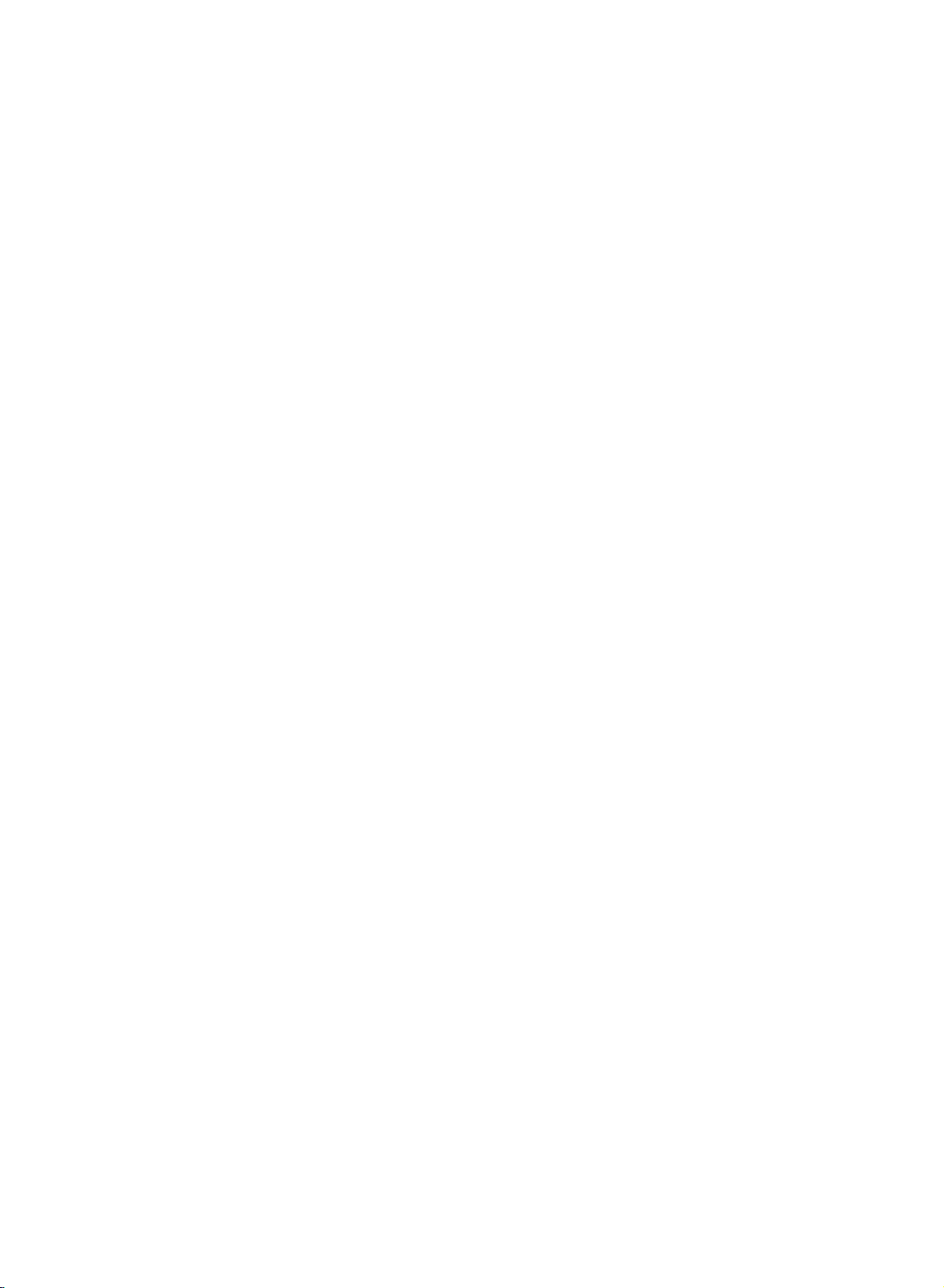
to
100
you
programme
stations
TV
have
can
that
Up
Once
or
NUMBER
Stations
Auto
All
Itisrecommended
this
set.
1.
Press
the
Channel
2.
Press
theGbutton
programme.
3.
Press
theGbutton.
then
D
BG
:
PAL
I
:
PAL
DK
:
PAL
L
:
SECAM
M
:
4.
5.
6.
(USA/Korea/Philippines)
Press
the
Press
the
Select
or
the
NUMBER
number
'05'
for
7.
Press
the
stations
preset
buttons
be
tuned
can
MENU
menu.
Auto
programme
System
Storage
Search
DEFG
E
button
/
B/G,
I/II
(U.K./Ireland)
D/K,
OK
button.
E
D
/
beginning
buttons
under
5.
E
D
/
Auto
programme
System
Storage
Search
to
be
that
from
OK MENU
SECAM
SECAM
L/L'
10
from
Setting
can
be
stored
the
stations,
scan
the
using
tuning
received
use
you
button
and
then
SelectaTV
on
the
(France)
button
button
is
entered
to
programme
on
the
to
by
you
stations
automatic
are
stored
auto
and
then
D
BG
I
DK
L
M
System
B/G
(Europe/East
D/K
(East
select
Storage
withanumeric
select
programme
willbeable
you
or
programme
D
E
button
/
system
menu;
Europe)
Storage
number
from
Search.
C21
2
up
have
manual
by
E
/
this
TV
numbers
to
programmed.
modes.
method.
during
button
to
select
with
theGbutton
Europe)
from.
with
the
pull-down
'0'infront
BG
5%
stations
(0to99).
use
the
installation
to
select
Auto
F/G
menu.
of
D
and
button
Any
it,
/
the
i.e.
E
of
Channel
DEFG
TV/AV
Auto
programme
Manual
programme
OK MENU
PR
OK
PR
0
edit
programme
MENU
VOL
Programme
Favourite
VOL
123
456
789
8.
9.
10
Press
All
receivable
Option:
station,
lowed
assign
To
stop
When
menu
to
edit
Press
MENU
theGbutton
stations
In
Australia,
the
channel
a
number
by
the
station
auto
programming,
auto
programming
appears
the
the
on
stored
TV/AV
to
begin
are
ifnostation
number
see
name.
the
screen.
programme.
button
auto
stored.
is
assigned
'Assigning
press
is
completed,
See
to
return
programming.
name
can
and
a
station
the
MENU
the
the
'Programme
to
normal
TV
be
assigned
stored
name'
button.
Programme
edit'
viewing.
as
section
-----
section
to
fol-
edit
a
to

Setting
up
TV
stations
Channel
DEFG
Auto
Manual
Programme
Favourite
OK
programme
programme
MENU
TV/AV
VOL
123
456
789
edit
programme
Manual
Manual
tionsinwhatever
name
1.
2.
with
Press
Channel
Press
programme
programme
five
characters
the
MENU
menu.
theGbutton
order
lets
button
tuning
you
you
to
and
manually
desire.
each
and
then
Also
programme
then
D
/
E
tune
you
D
button
and
can
arrange
assign
the
a
sta-
station
number.
E
button
/
to
select
to
select
Manual
the
programme.
3.
Press
theGbutton
Manual
Storage
System
Channel
Search
Name
MENU
DEFG
4.
Select
the
desired
button
or
NUMBER
under
10
is
PR
5.
OK
VOL
PR
Press
6.
SelectaTV
the
BG:PAL
I
DK
L
M
7.
Press
8.
Press
9.
Press
System
:
:
:
:
Cable
If
0
possible,
buttons.
front
10.
Press
11.
Press
12.
Press
on
the
stop.
entered
the
D
B/G,
PAL
I/II
PAL
D/K,
SECAM
(USA/Korea/Philippines)
the
OK
the
D
theGbutton
on
the
select
Any
of
i.e.
it,
the
OK
the
D
theGbutton
Search
Manual
Storage
System
Channel
Search
Name
and
then
programme
OK MENU
programme
buttons
withanumeric
E
buttontoselect
/
system
menu;
with
SECAM
(U.K./Ireland)
SECAM
L/L'
(France)
button.
E
buttontoselect
/
and
Channel
number
'05' for
button.
E
/
the
button
and
menu.
channel
under
5.
then
pull-down
programme
E
D
/
29
number
on
the
theGbutton
B/G
(Europe/East
D/K
(East
Channel.
then
D
/
number
10
is
to
select
F/G
menu.
Ifastationisfound
buttontoselect
(0to99)
Storage
'0'infront
System.
and
then
Europe)
E
button
to
directly
entered
Search.
button
withanumeric
to
commence
GGG
with
menu.
of
it,
F/G
Europe)
select
with
Storage.
the
number
Any
i.e.
'05'
button
VHF/UHF
the
number
searching
the
search
F/G
for
'0'
will
5.
on
or
in
13.
14.
15.
Press
To
Press
store
the
the
DEFG
OK
another
TV/AV
OK MENU
button
station,
button
to
store
repeat
to
return
it.
steps
to
normal
3to13.
TV
viewing.
11
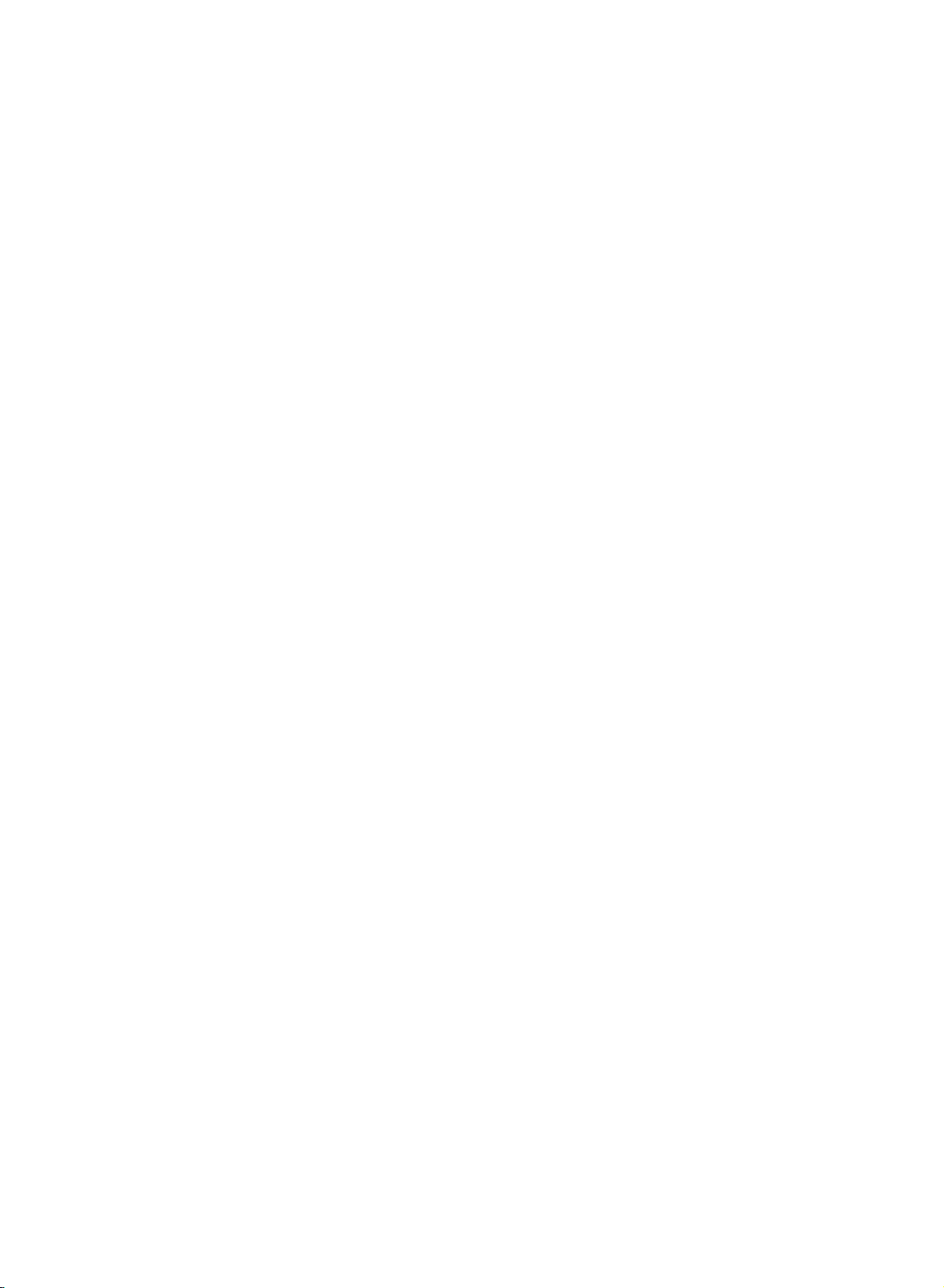
Setting
up
TV
stations
a
Assigning
1.
Repeat
2.
Press
3.
Press
+,
With
4.
Select
your
5.
Press
6.
Press
station
the
theGbutton
theGbutton
-,thenumber0to9andthealphabetAtoZ.
theFbutton
the
choice
the
OK
the
TV/AV
name
'Manual
programme
and
and
you
then
then
can
positionbypressing
of
the
second
button
button
to
store
to
tuning'
E
D
/
use
the
selectinthe
the
character,
it.
return
to
1to2.
steps
buttontoselect
E
.
You
D
/
opposite
F/G
and
normal
button
so
on.
TV
viewing.
Name.
can
use
direction.
and
then
a
blank,
make
Channel
DEFG
TV/AV
Auto
programme
Manual
programme
OK MENU
PR
OK
PR
edit
programme
MENU
VOL
Programme
Favourite
VOL
12
