LG RT-20LZ50 User manual [th]
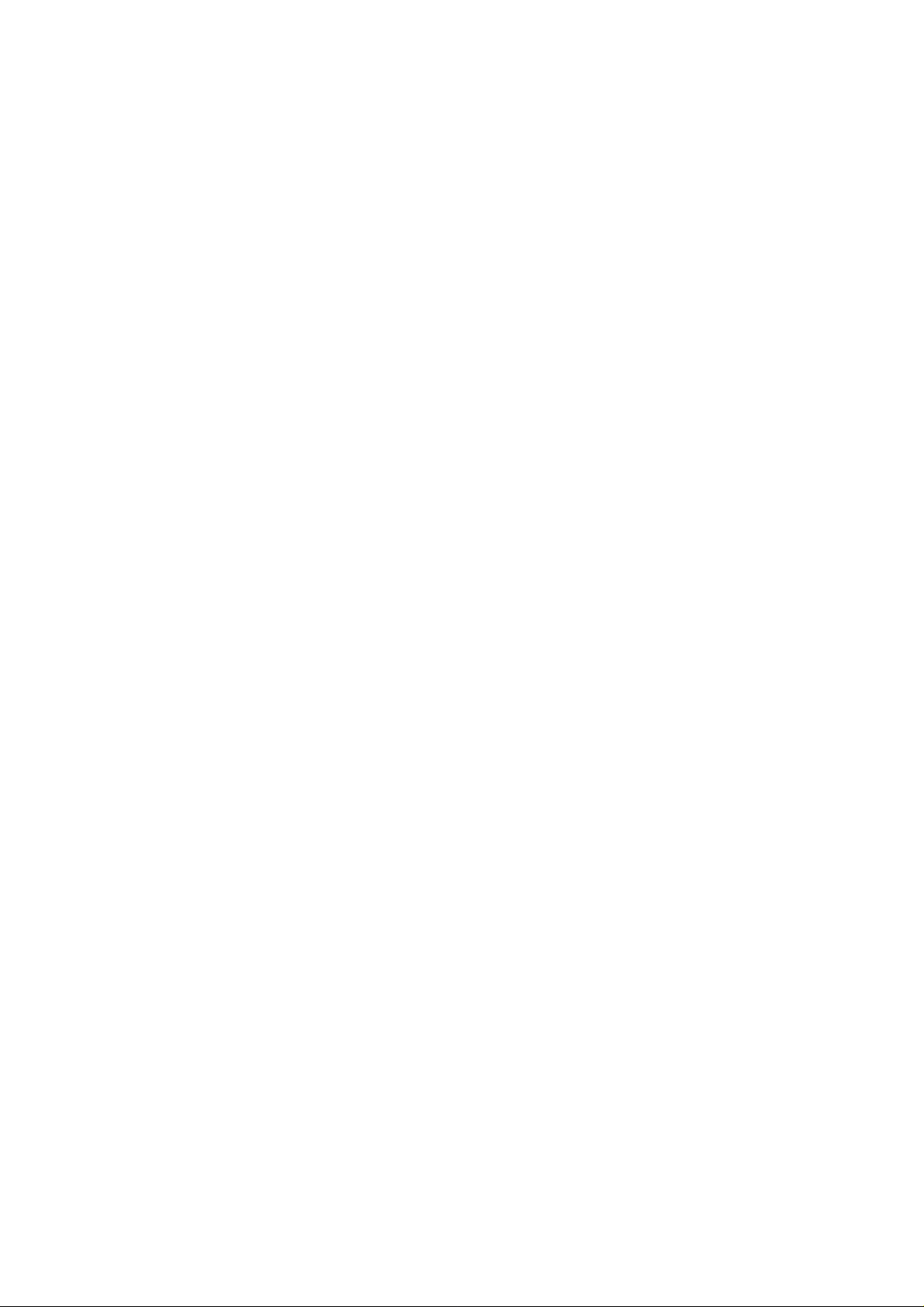
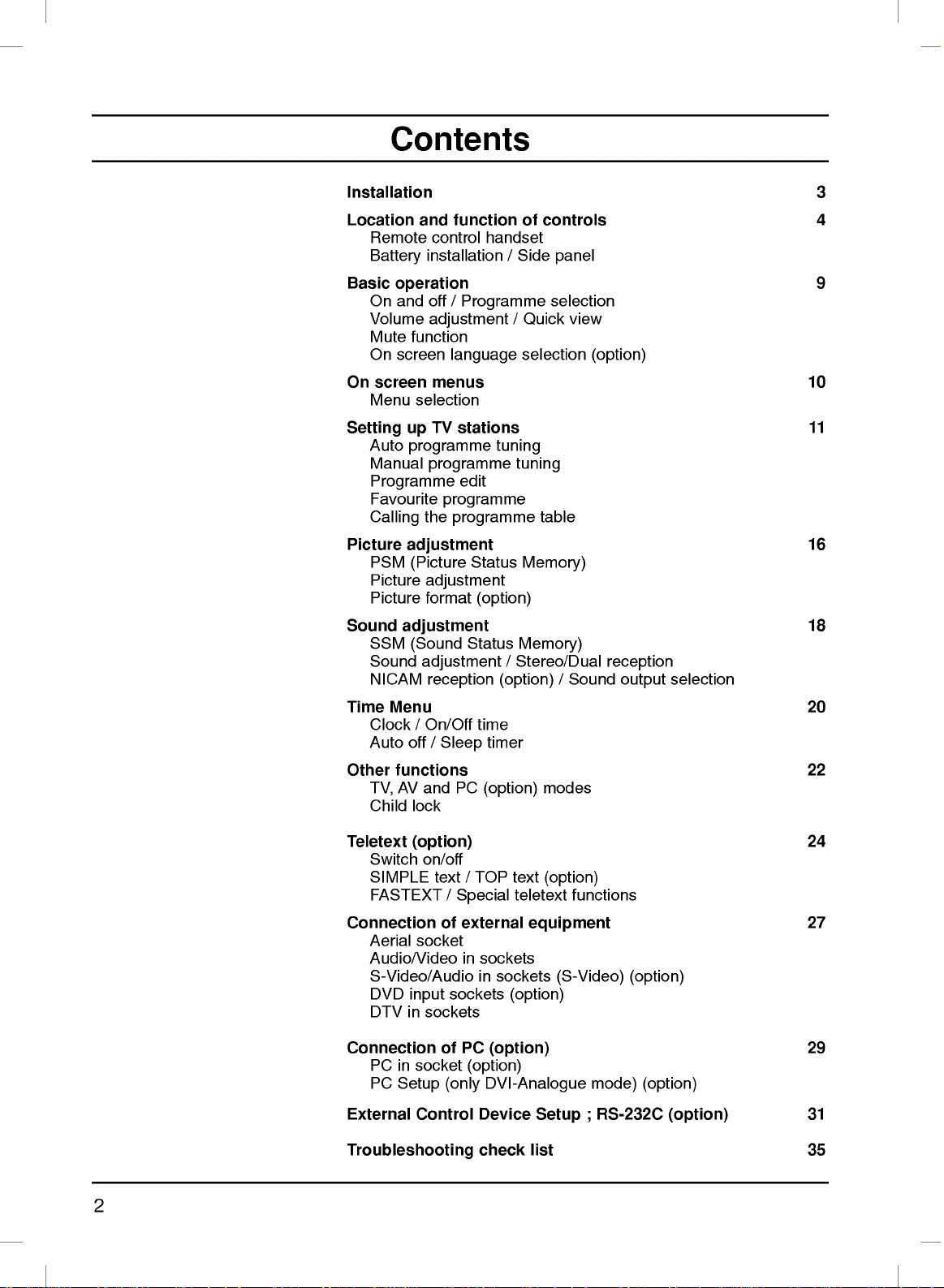
Contents
Installation
Location
Remote
Battery
Basic
operation
On
and
Volume
Mute
On
screen
On
screen
Menu
Setting
Auto
Manual
Programme
Favourite
Calling
Picture
PSM
Picture
Picture
Sound
Time
Other
adjustment
SSM
Sound
NICAM
Menu
Clock/On/Off
Auto
functions
AV
TV,
Child
and
function
control
installation/Side
off
handset
/
Programme
adjustment
function
language
menus
selection
TV
programme
programme
programme
the
stations
edit
programme
up
adjustment
(Picture
Status
adjustment
format
(Sound
(option)
Status
adjustment
reception
time
off
/
and
lock
Sleep
PC
timer
(option)
of
/
Quick
selection
tuning
tuning
table
Memory)
Memory)
/
Stereo/Dual
(option)
controls
panel
selection
view
/
Sound
modes
(option)
reception
output
3
4
9
10
11
16
18
selection
20
22
Teletext
Connection
Connection
External
(option)
Switch
SIMPLE
FASTEXT
Aerial
Audio/Video
S-Video/Audio
DVD
DTV
PC
PC
on/off
socket
input
in
in
socket
Setup
Control
sockets
text
/
of
of
(only
Troubleshooting
/
TOP
Special
external
in
sockets
in
sockets
PC
(option)
(option)
DVI-Analogue
Device
check
text
teletext
equipment
sockets
(option)
(option)
(S-Video)
Setup
list
functions
mode)
RS-232C
;
(option)
(option)
(option)
24
27
29
31
35
2
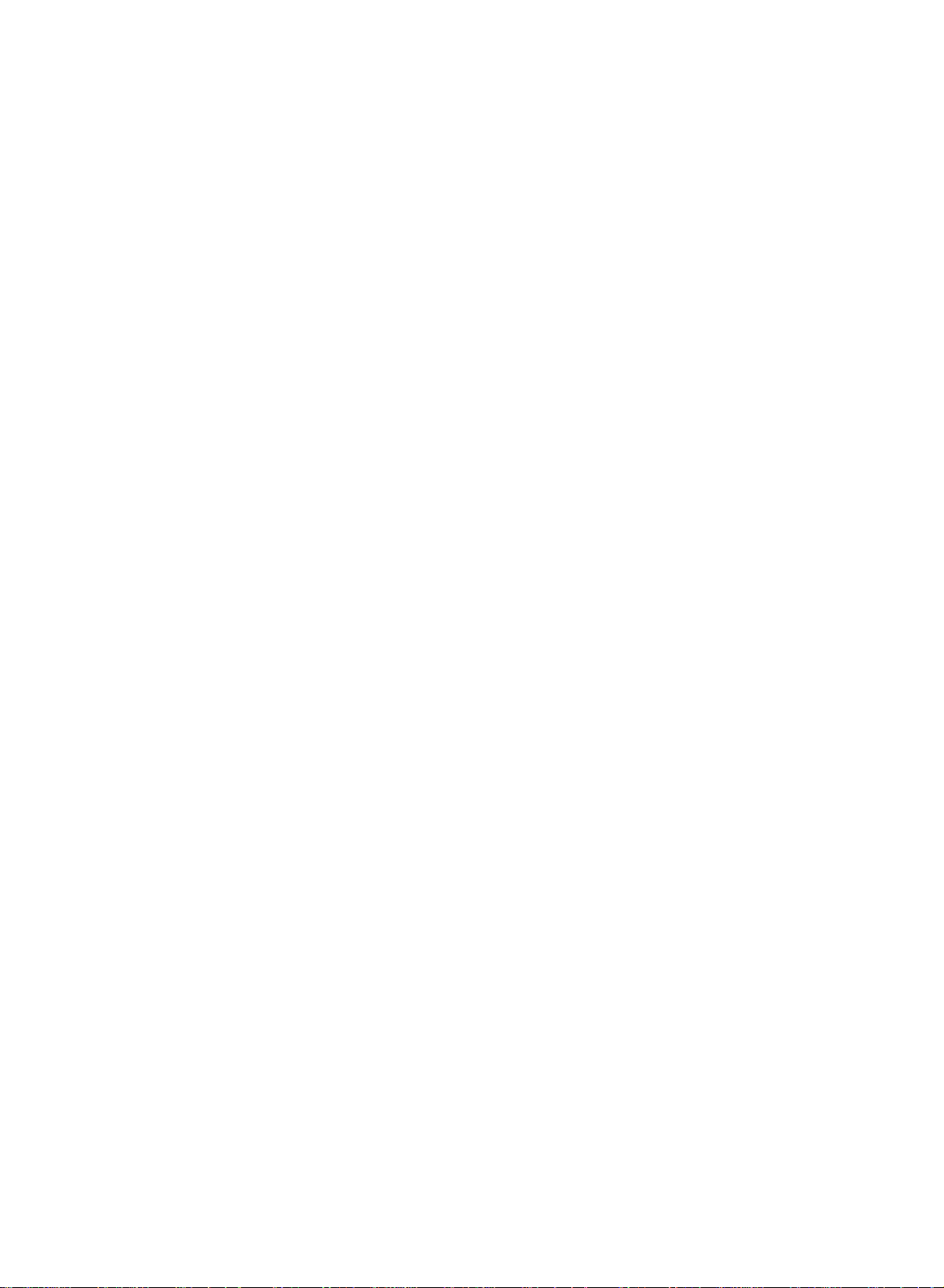
Power
This
set
the
and
Open
After
cord
Fix
operates
labelonthe
event
mains
the
connecting
to
an
cables
edonthe
In
ial
a.
b.
c.
cables.
d.
Pull
the
e.
Close
the
Warning
To
prevent
moisture.
hard
permanently.
Service
Never
high
ly,
unplug
Do
as
this
remove
voltage
it
on an
of
thunderstorms
plugs.
back
panel
AC
mains.
with
the
cables
back
through
panel
fireorshock
not
ruborstrike
scratch,
may
the
back
and
other
and
call
AC
back
cover.
the
power
supplyed
cover.
cover
hazards.
your
mains
cover.
or
the
hazard,
mar,
dealer.
supply,
Never
powercuts,
cord
to
cable
hole
on
do
not
the Active
or
damage
of
the
set
If
the
Installation
tie
the
set
apply
the
after
expose
Matrix
as
does
the
voltage
DC
please
set,
arranging
set.
the Active
this
not
power
pull
connect
the
LCD
can
operate
isasindicat-
out
set
with
Matrix
expose
to
the
the
the
power
connected
to
rain
anything
you
proper-
aer-
LCD
set.
or
to
-
Here
different
a
shown
from
b
may
your
be
set.
somewhat
e
Aerial
Connect
For
the
the
best
Location
Position
the
unnecessary
set
the
This
If
you
ing
When
parts),
your
screen.
is
placed
ventilation
standing
intend
interface
you
fix
Cleaning
set
by
the
screen
not
Disposal
fluorescent
mercury.
not
dispose
the
use
of
Unplug
the
If
Do
On
The
of
Do
Disposal
regulations
aerial
reception
set
Care
vibration,
in
openings
angle
to
mount
(optional
install
it
carefully
set
before
wiping
requires
liquid
of
this
of
your
cable
so
that
should
a
position
can
the
set
so as
the
screen
cleaners
lamp
this
product
local
to
an
outdoor
no
be
moisture,
to
on
be
the
TV
parts)
to
use
not
cleaning
additional
or
used
in
product
mute
authority.
the
socket
aerial
bright
lightorsunlight
taken
dustorheat.
allowafree
the
back
adjusted
to
a
wall,
to
the
back
the
to
drop.
the
and
the
cleaning,
aerosol
this
product
with
be
carried
marked
should
not
to
cover.
as
shown
attach
of
wall
mounting
face
cabinet
cleaners.
general
+75
Ω
be
used.
falls
Also
the
ensure
expose
flowofair.
in
pictures.
VESA
standard
the
TV.
bracket
of
the
LCD
with
a
use a
soft,
clean,
containsasmall
household
out
in
accordance
on
the
directly
set
Do
not
(optional
Screen.
clean
damp
waste.
back.
to
that
cover
mount-
cloth.
cloth.
amount
to
onto
any
the
Dust
the
d
Model
RT-23LZ50
RT-17LZ50
RT-15LA70
RT-17LZ40
RT-20LA66
RT-20LA90
RT-26/27/30/32LZ50***
***
***
***
***
RT-26LZ30
/
RT-15LA66
/
RT-20LA70
/
RT-20LZ50
/
RT-23LZ41
Standing
angle
***
***
***
***
***
***
***
(Tilt)
-5˚~
15˚
-3˚~
15˚
-3˚~
12˚
Not
supported
3
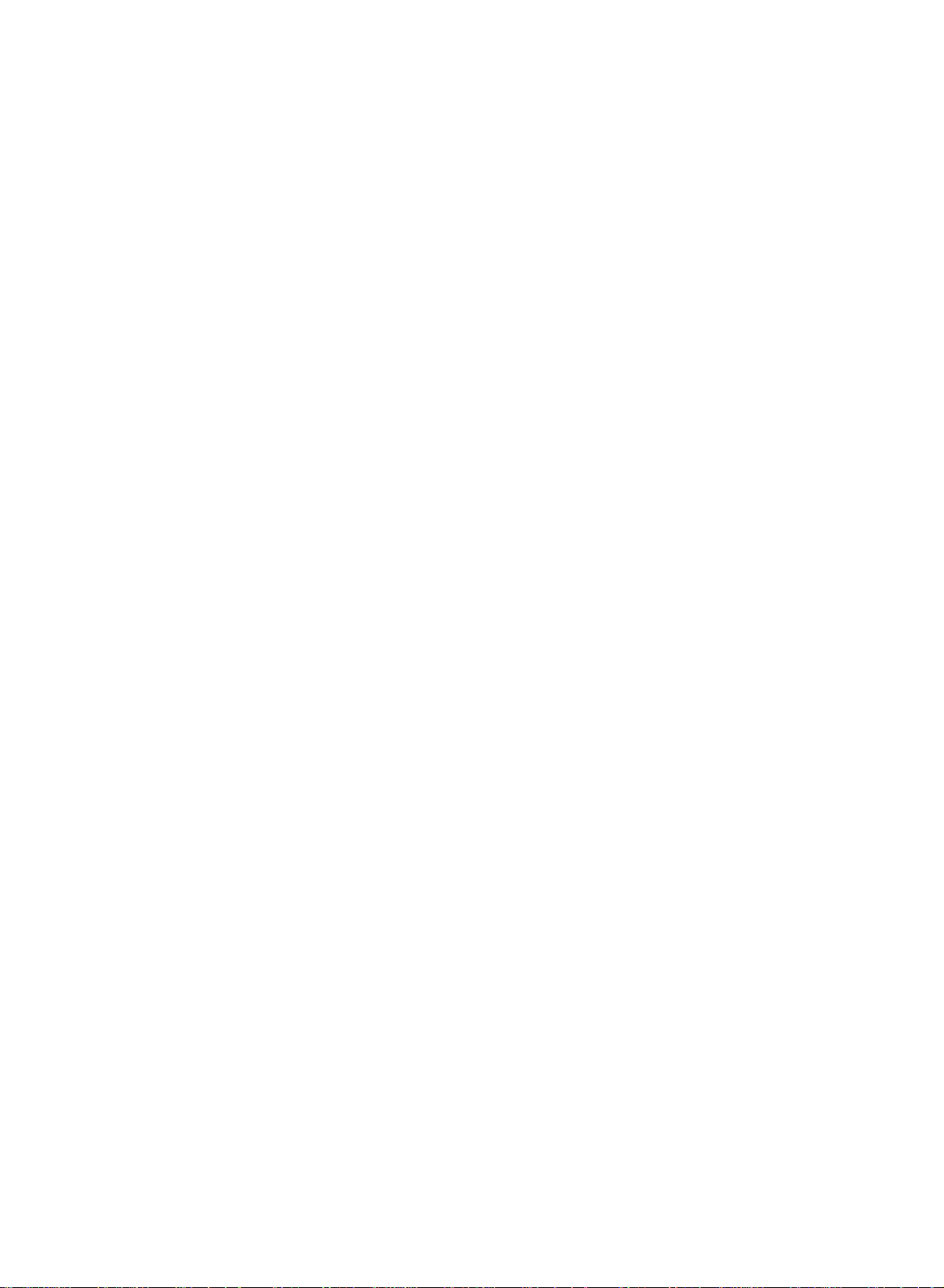
Location
123
456
789
i
MULTIMEDIA
Q.VIEW
PR
OK
PR
0
ARC
POWER
MENU
VOL
TEXT
TIME
REVEAL
MODE
I/II
MIX
?
M
MUTE
1
TV/AV
2
LIST
3
4
5
VOL
6
7
8
9
SSM PSM
SLEEP
UPDATE
SIZE
HOLD
INDEX
and
All
Some
panel
10
ate
the
this
functions
functions
of
the
set.
function
can
be
can
also
set.
Only
controlled
the
remote
of
be
adjusted
controls
with
the
remote
with
the
control
handset
control
buttons
supplied
on
handset.
the
will
oper-
side
11
Remote
12
Before
13
teries.
1.
MUTE
switches
2.
TV/AV
selects
clears
switches
3.
LIST
displays
14
4.
Q.VIEW
15
returns
selectsafavourite
5.
selects
switches
adjusts
adjusts
See
D
/
F/G
control
use
you
the
TVorAV
the
the
to
E
(Programme
a
(Volume
the
menu
the
next
the
sound
menu
the
set
programme
the
previously
programme
the
set
volume.
settings.
handset
remote
page.
on
monitor
from
the
on
from
programme.
Up/Down)
oramenu
on
from
Down/up)
control
or
off.
mode.
screen.
standby.
table.
viewed
standby.
handset,
programme.
item.
please
install
the
bat-
OK
accepts
your
selection
or
displays
the
current
mode.
6.
(With
TELETEXT/ARC)
(Without
(With
789
SSM PSM
0
SLEEP TEXT
UPDATE
SIZE
HOLD
REVEAL
ARC)
TELETEXT)
NUMBER
switches
7.
SSM
recalls
8.
ARC
select
9.
SLEEP
10.
sets
MULTIMEDIA
TIME
MIX
selects
?
the
(Sound
your
(option)
your
the
sleep
COMPONENT
BUTTONS
set
on
Status
preferred
desired
timer.
(option)
from
standby
Memory)
sound
picture
or
PC
setting.
format.
monitor
and
selects
mode.
a
programme.
4
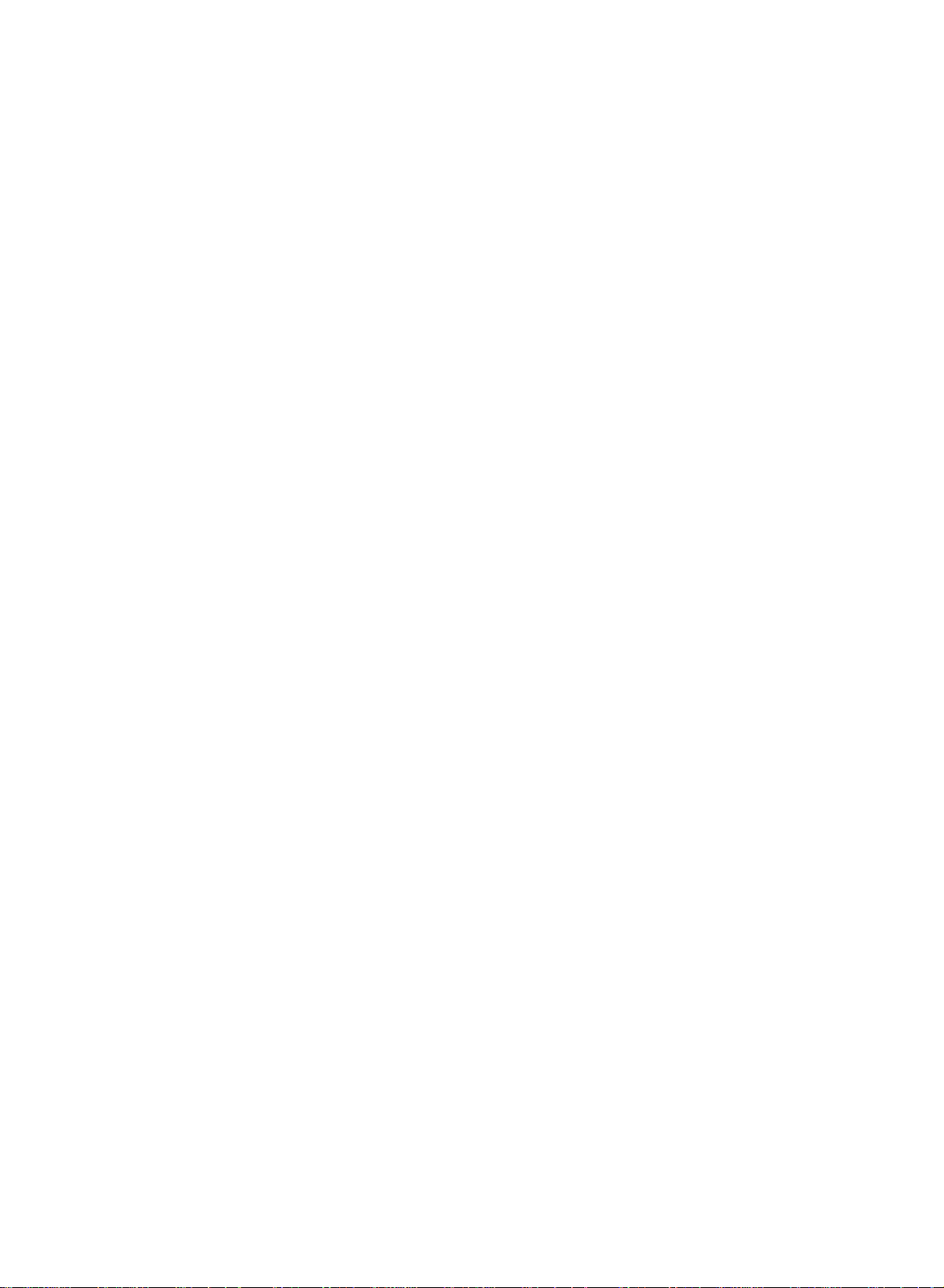
11.
POWER
switches
Location
the
set
on
from
standby
and
or
function
off
to
standby.
of
controls
12.
I/II
selects
selects
13.
MENU
selects
14.
PSM
recalls
TELETEXT
15.
These
For
*
:
No
COLOURED
TELETEXT
Battery
the
the
a
menu.
(Picture
your
buttons
further
function
details,
BUTTONS
models)
installation
language
sound
output
Status
preferred
BUTTONS
are
or
during
Memory)
picture
(option)
used
see
the
:
These
programme
dual
(option).
setting.
for teletext.
'Teletext'
buttons
edit.
The
remote
ered
by
teries.
the
remote
and
open
Install
the
polarity
marked
language
section.
are
control
two
AAA/Alkaline
To
load
the
two
batteries
inside
broadcast.
used
the
control
battery
symbols
the
for
teletext
handset
is
type
batteries,
handset
compartment.
as
indicated
+
and
(
compartment.
(only
pow-
bat-
turn
over
by
-
10
11
12
13
14
MULTIMEDIA
POWER
I/II
MUTE
1
TV/AV
2
LIST
Q.VIEW
MENU
3
4
PR
SLEEP
OK
VOL
123
456
789
SSM
VOL
PR
PSM
0
5
6
7
8
9
)
Note
batteries
extended
:
To avoid
if
you
period
damage
do
not
of
time.
plan
from
possible
to
use
the
battery
remote
leakage,
control
remove
handset
for
the
(Without
an
TELETEXT/ARC)
SSM
SLEEP
(With
(Without
PSM
0
ARC
ARC)
TELETEXT)
5
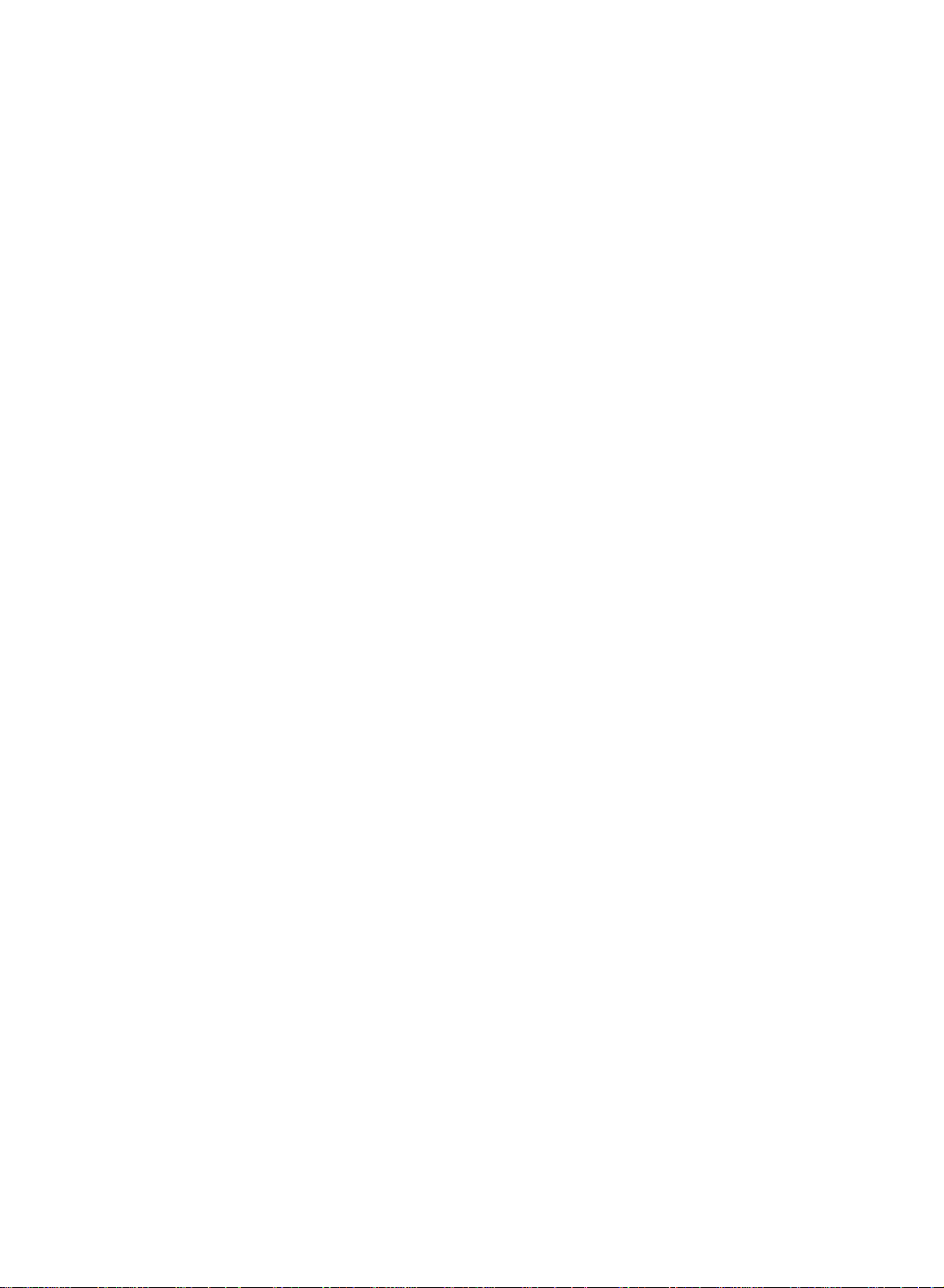
Location
*
:
The
mark
consists
of
blank
and
or
alphabet.
function
of
controls
RT-23/26/27/30/32LZ50
10
RT-26LZ30
RT-17LZ50
***
10
***
10
***
1
8
9
9
8
Side
AV/PC
MENU
AV
VO
MENU
AV/
ONO
PR
VOL
OK
MENU
TV
ONO
PR
V
OL
OK
TV
/PC
PR
L
OK
TV
PC
/I
/I
panel
7
6
5
4
2
7
6
5
4
2
1
7
6
5
4
2
1
89
RT-15LA70
RT-15LA66
6
***
PR
VOL
OK
MENU
R
9
8
TV/AV/PC
/I ON/OF
7
6
5
4
2
1
10
***
PR
VOL
OK
MENU
TV
R
10
9
8
AV/PC
/I
ON/OFF
7
6
5
4
2
1
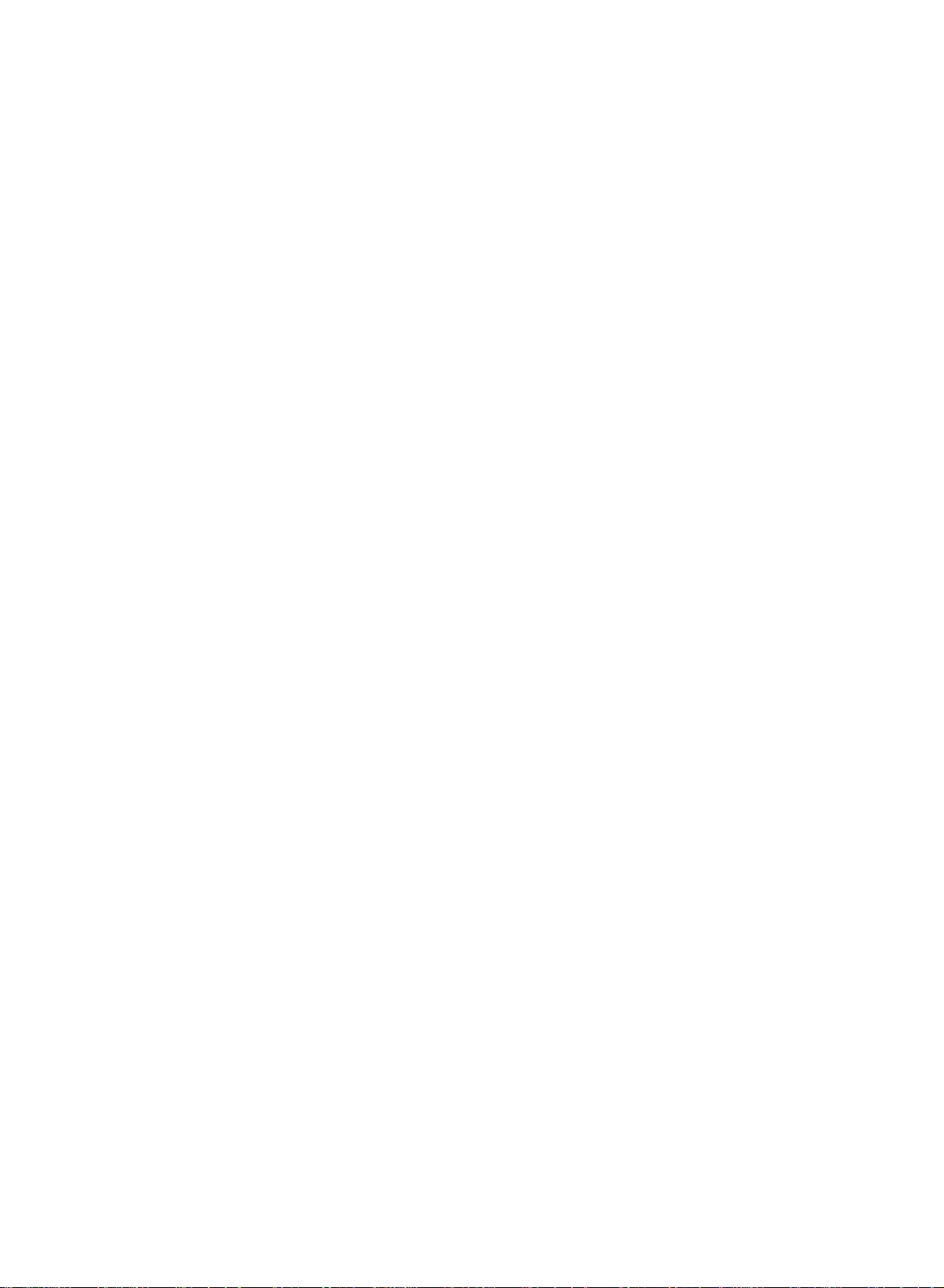
RT-20LA70
Location
***
and
function
of
controls
Side
panel
RT-20LA66
RT-23LZ41
PR
VOL
OK
MENU
R
9
TV/AV
/I ON/OFF
10
8
7
6
5
4
3
1
***
P
R
VOL
OK
M
ENU
TV
AV
9
10
8
/I
ON/O
FF
7
6
5
4
3
1
***
PR
V
OL
OK
R
9
8
MENU
TV
AV/PC
/
I
ON/OFF
7
6
5
4
2
1
RT-20LZ50
RT-20LA90
10
***
PR
VOL
OK
M
ENU
TV
AV
/I
ONO
89
10
7
6
5
4
3
1
***
PR
VOL
OK
MENU
TV/AV
R
9
/I
ON/OFF
7
6
5
4
3
1
8
10
7
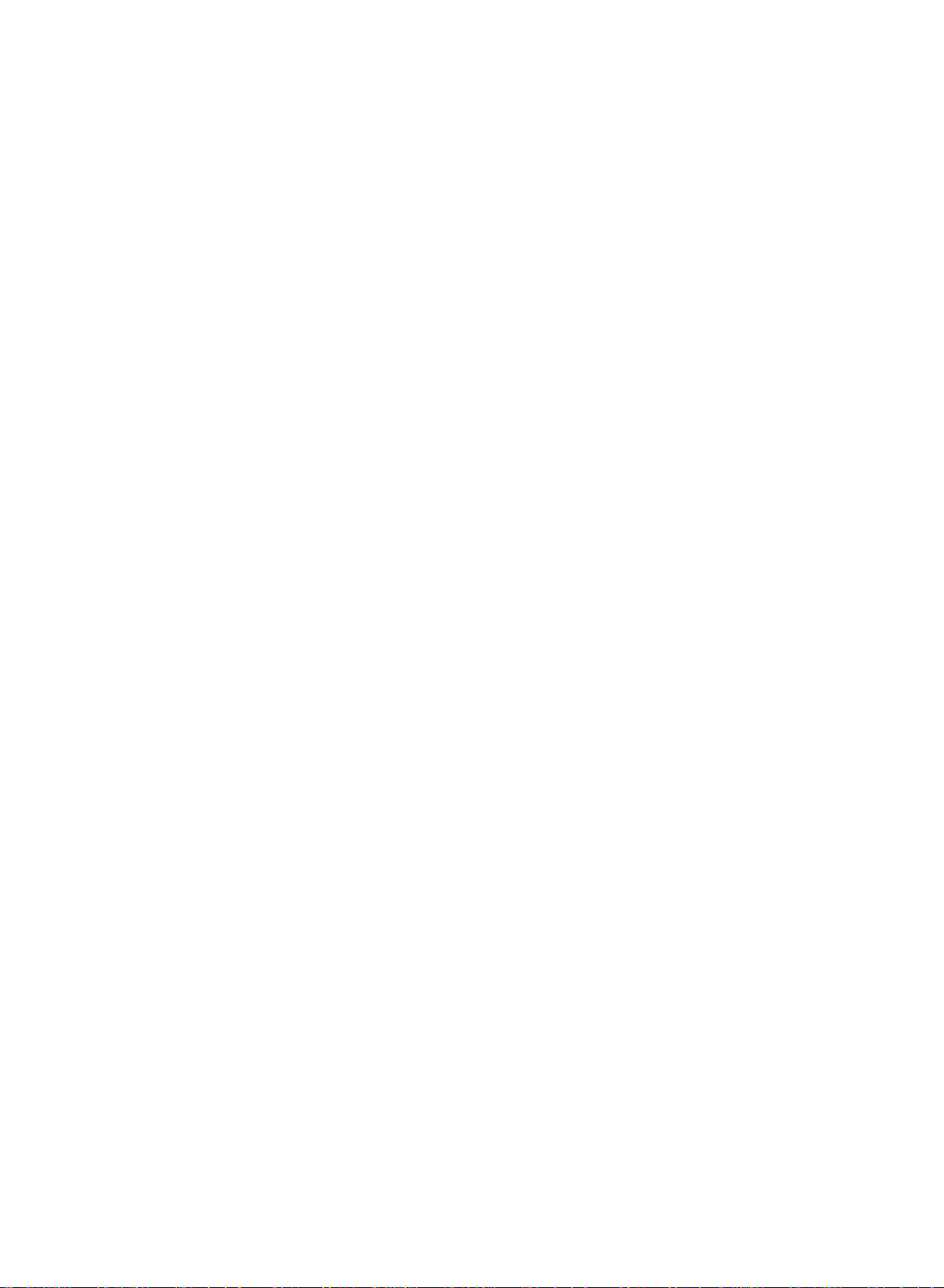
Location
and
function
of
controls
RT-17LZ40
1.
ON/OFF(
switches
standby.
***
R
10
/I)
the
set
on
from
9
8
standby
F/G
6.
or
off
to
adjusts
adjusts
(Volume
the
volume.
menu
Top
ON/OFF
TV/AV/PC
1
Down/Up)
settings.
panel
MENU
OK
VOL
PR
542
7
6
E
D
7.
selects
switches
8.
REMOTE
9.
POWER/STANDBY
illuminates
illuminates
on.
10.
Stand
/
(Programme
(option)
a
programme
the
CONTROL
set
red
green
on
in
standby
Up/Down)
oramenu
from
SENSOR
INDICATOR
when
standby.
mode.
the
set
item.
(
is
)
switched
2.
3.
4.
5.
TV/AV/PC
selects
clears
switches
TV/AV
selects
clears
switches
MENU
selects
OK
accepts
mode.
AV
TV,
the
menu
the
TVorAV
the
menu
the
a
menu.
your
or
PC
from
set
on
mode.
from
set
on
selection
monitor
the
from
the
from
screen.
standby.
screen.
standby.
or
displays
mode.
the
current
8
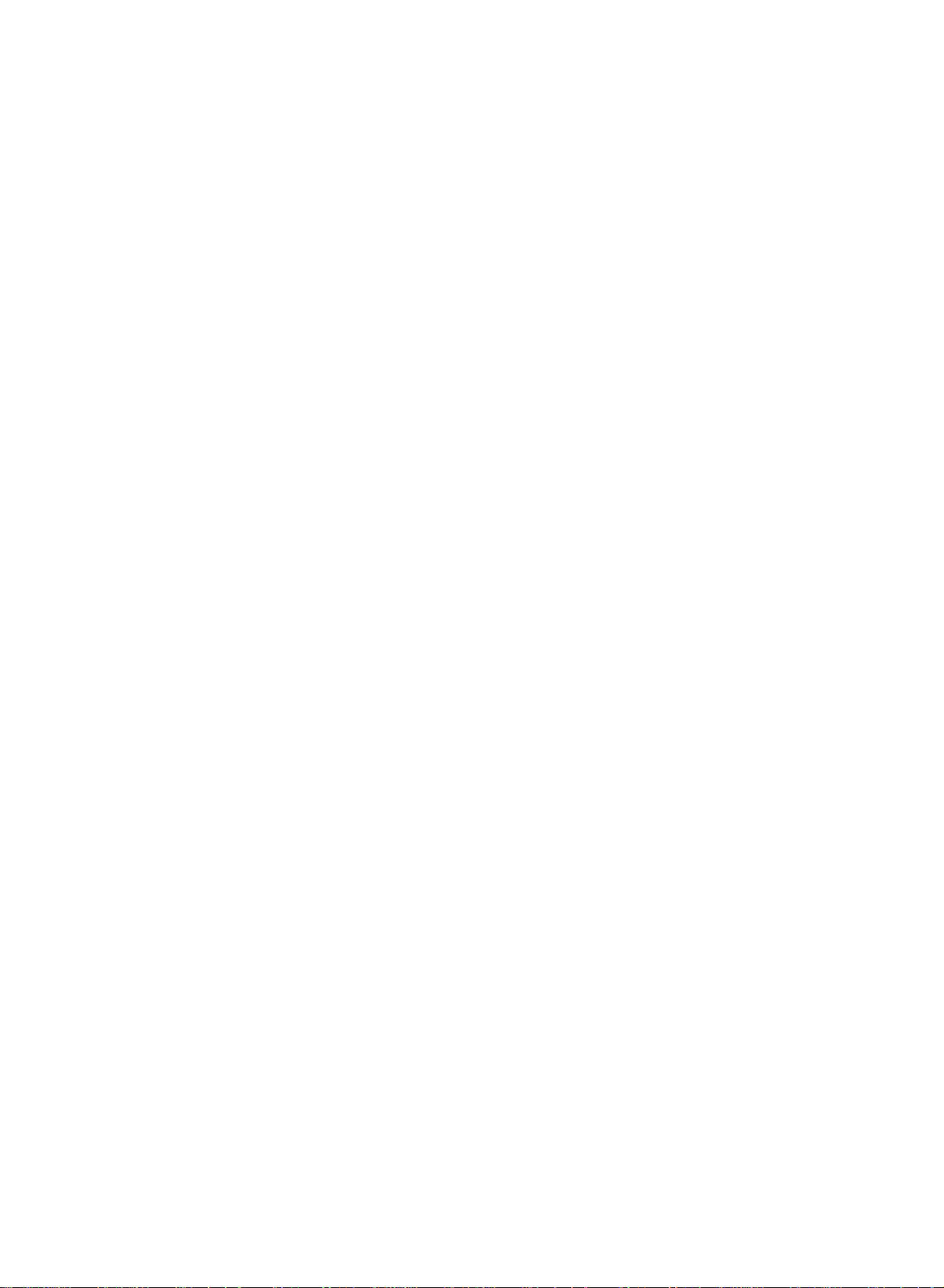
Basic
On
and
operation
off
MUTE
TV/AV
1.
Press
the
NUMBER
2.
Press
3.
Pull
:
POWER
Note
nected
If,
the
plugisreplaced
MULTIMEDIA
Q.VIEW
VOL
I/II
MENU
PR
OK
VOL
PR
Programme
You
can
buttons.
Volume
Press
theF/Gbutton
Quick
123
Press
the
456
789
SSM
0
watching.
:
Note
to
Off.
favorite
This
POWER,
buttons
the
POWER
out
mains
while
set
will
selection
select
a
adjustment
view
Q.VIEW
function
Otherwise
programme.
plugs
the
set
switch
in
the
programme
button
works
each
to
D
switch
button.
to
is
to
mains
to
press
E
/
,
TV/AV,
it
The
switch the
switched
standby
power
number
the
adjust
to
view
when
only
of
on
this
fully.
set
set
on,
or
socket.
with
volume.
the
Favourite
MULTIMEDIA
reverts
off.
the
power
the
last
button
to
standby
mains
on
D
programme
programme
will
/
(option)
mode.
is
plug
when
E
selectastored
discon-
the
mains
or
NUMBER
were
you
is
or
set
Mute
Press
appears.
You
On
The
guage.
1.
2.
3.
4.
5.
function
the
can
cancel
screen
menu
First
Press
Setup
Press
theGbutton
Press
theGbutton
language.
All
the
Press
the
Press
the
MUTE
language
can
select
the
MENU
menu.
on
screen
OK
TV/AV
button.
it
by
be
button.
The
pressing
displayed
your
language.
button
and
and
displays
button
sound
the
MUTE,
selection
on
and
then
D
then
D
will
to
return
is
the
then
/
E
/
appear
switched
F/G
(option)
screen
D
/
E
button
button
in
to
normal
E
the
,
in
button
to
to
TV
off
and
I/II,orSSM
desired
your
to
select
select
your
selected
viewing.
the
display
button.
select
Language.
desired
language.
lan-
the
9
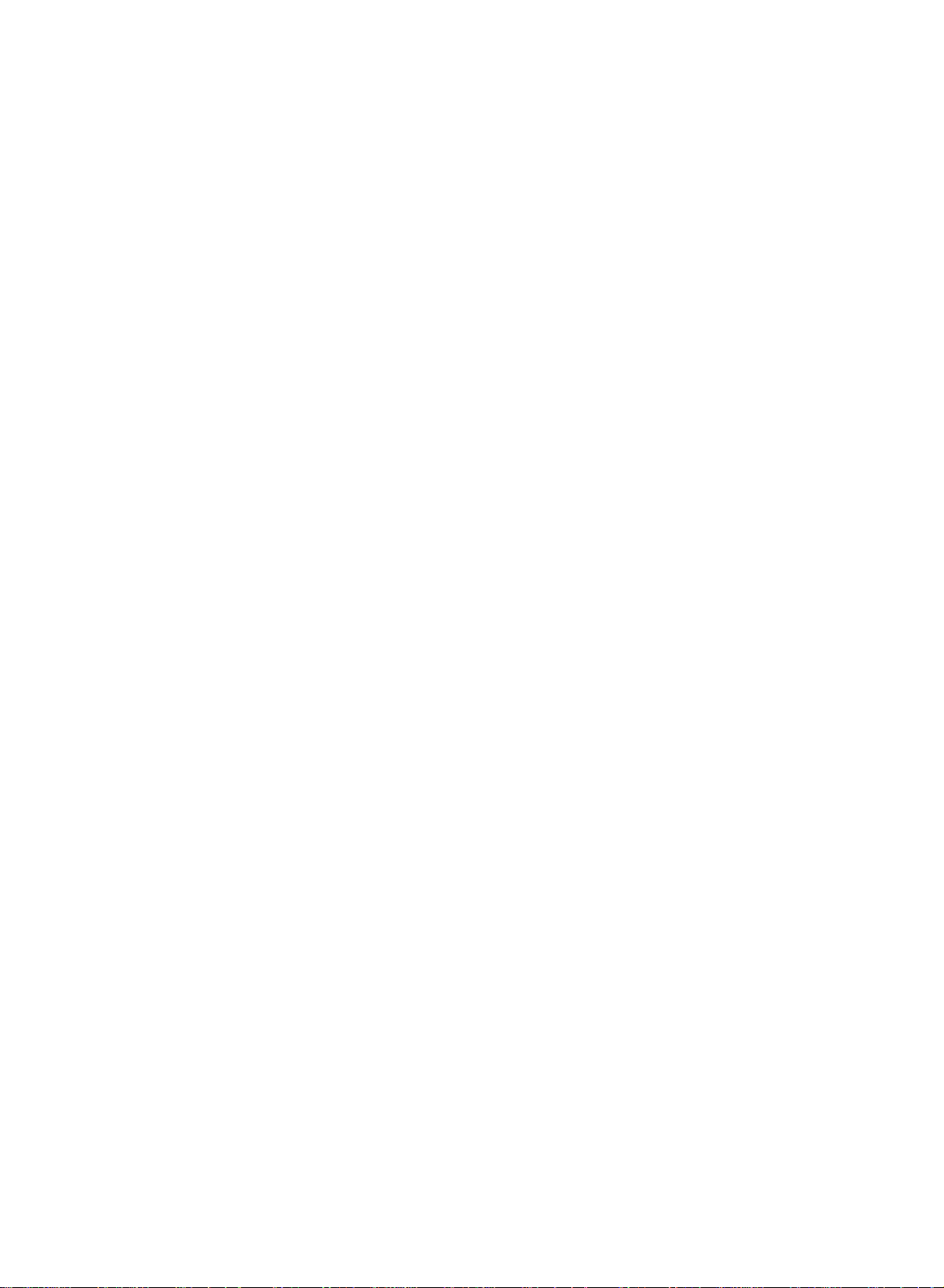
On
screen
menus
Menu
1.
Press
2.
Press
3.
Change
F/G
You
ton
button.
Note
a.
In
displayed.
b.
In
c.
On
Channel
DEFG
selection
the
theGbutton
button.
can
and
:
the
TV/AV,
the
teletext
some
Auto
programme
Manual
Programme
Favourite
OK
MENU
Channel
MENU
the
move
to
move
models,
programme
edit
programme
button
setting
to
the
to
COMPONENT
mode,
menu
and
then
and
then
D
/
ofaniteminthe
level
higher
the
lower
level
(option)
menus
the
Language
are
E
D
button
/
E
buttontoselect
sub
menu
by
menu
mode,
not
displayed.
will
not
Picture
DEFG
to
display
or
pull-down
pressing
by
pressing
the
be
displayed.
PSM
Contrast
Brightness
Colour
Sharpness
OK
MENU
Picture
each
menu.
a
menu
item.
menu
with
the
PC
menu
menu
the
OK
MENU
is
but-
not
MENU
PR
OK
VOL
VOL
PR
10
Setup
DEFG
Setup
Language
Input
Child
SetID*
OK MENU
lock
menu
*
:
option
Time
DEFG
Time
Off
On
Auto
time
time
off
OK MENU
Time
menu
Sound
SSM
AVL
Balance
DEFG
OK MENU
Sound
menu
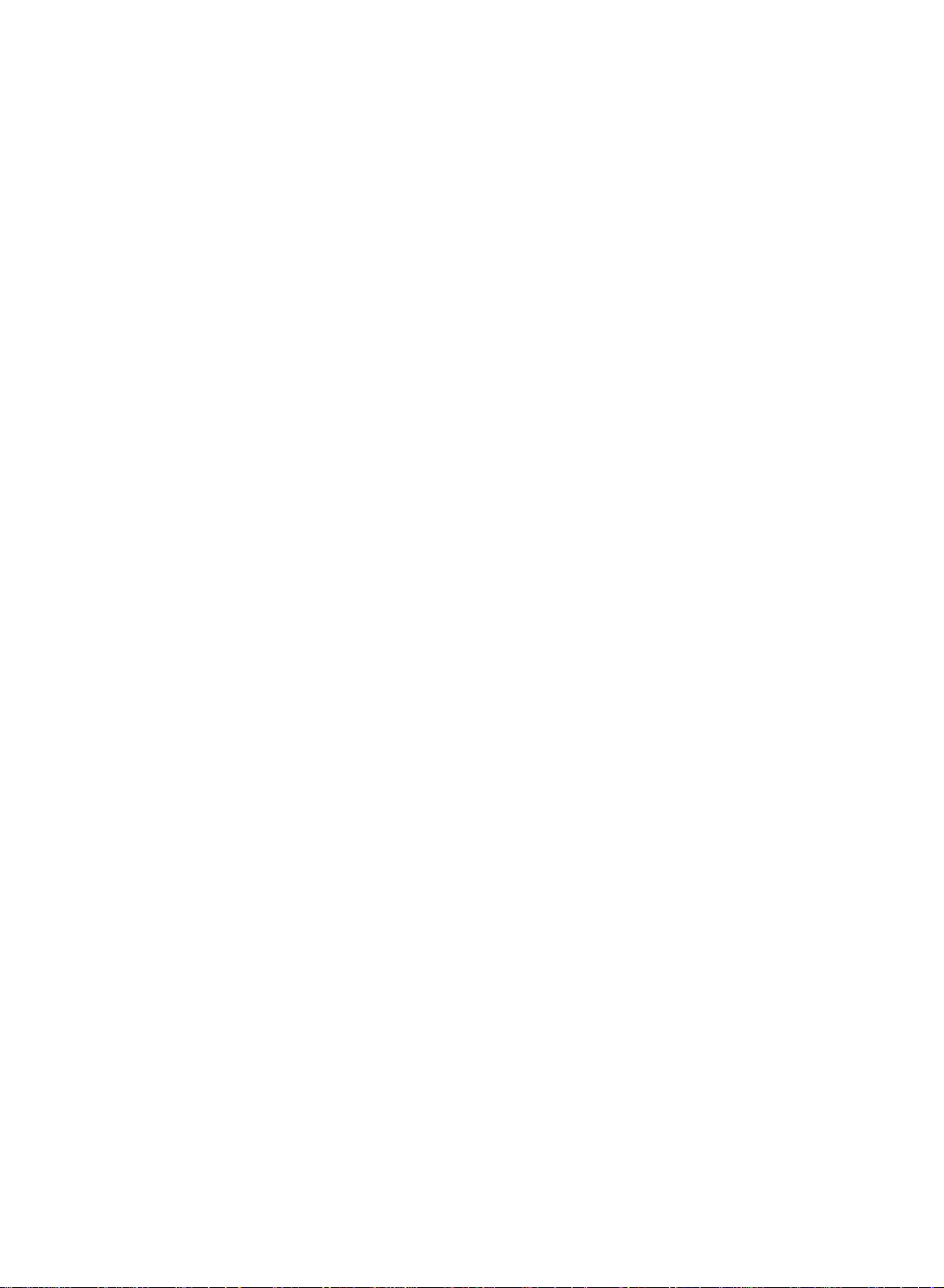
Setting
up
TV
stations
Channel
DEFG
Auto
Manual
Programme
Favourite
OK MENU
programme
programme
TV/AV
VOL
123
456
789
edit
programme
to
100
TV
Up
Once
or
NUMBER
Stations
Auto
All
stations
ommended
1.
Press
Channel
2.
Press
have
you
can
programme
that
that
the
theGbutton
stations
buttons
be
menu.
preset
tuned
can
you
MENU
can
the
to
tuning
be
use
button
be
stations,
scan
using
received
auto
and
stored
the
stations
automatic
are
programme
and
then
D
by
you
stored
then
/
programme
E
willbeable
have
you
or
manual
this
by
installationofthis
during
E
D
button
/
button
numbers
to
use
programmed.
modes.
method.
to
to
select
(0to99).
the
D
It
is
select
Auto
/
rec-
set.
the
pro-
E
gramme.
Auto
programme
System
from
Storage
Search
MENU
DEFG
OK MENU
3.
Press
PR
OK
VOL
PR
4.
5.
6.
7.
0
8.
theGbutton.
then
BG:PAL
I
DK
L
M
Press
Press
Select
or
NUMBER
number
'05'
Press
Press
E
D
button
/
B/G,
:
PAL
I/II
:
PAL
D/K,
:
SECAM
:
(USA/Korea/Philippines)
the
OK
the
D
/
the
beginning
buttons
under
for
5.
the
D
/
theGbutton
Auto
programme
System
Storage
Search
SelectaTV
on
the
SECAM
(U.K./Ireland)
SECAM
L/L'
(France)
button.
E
buttontoselect
programme
on
the
10
is
entered
E
buttontoselect
to
begin
from
BG
I
DK
L
M
System
B/G
(Europe/East
D/K
(East
Storage
withanumeric
auto
system
menu;
Europe)
Storage
number
from
Search.
programming.
C21
2
with
theGbutton
Europe)
from.
with
the
pull-down
'0'infront
BG
5
%
F/G
menu.
of
and
button
Any
it,
i.e.
9.
All
receivable
Option:
station,
lowed
assign
To
stop
When
menu
to
edit
Press
MENU
In
Australia,
the
channel
a
number
by
the
station
auto
auto
programming
appears
the stored
the
TV/AV
stations
are
ifnostation
number
see
name.
programming,
on
the
screen.
programme.
button
to
stored.
is
assigned
'Assigning
press
is
completed,
See
return
to
name
a
station
the
MENU
the
'Programme
normal
can
and
the
TV
be
assigned
stored
name'
button.
Programme
edit'
viewing.
as
section
-----
section
to
fol-
edit
a
to
11
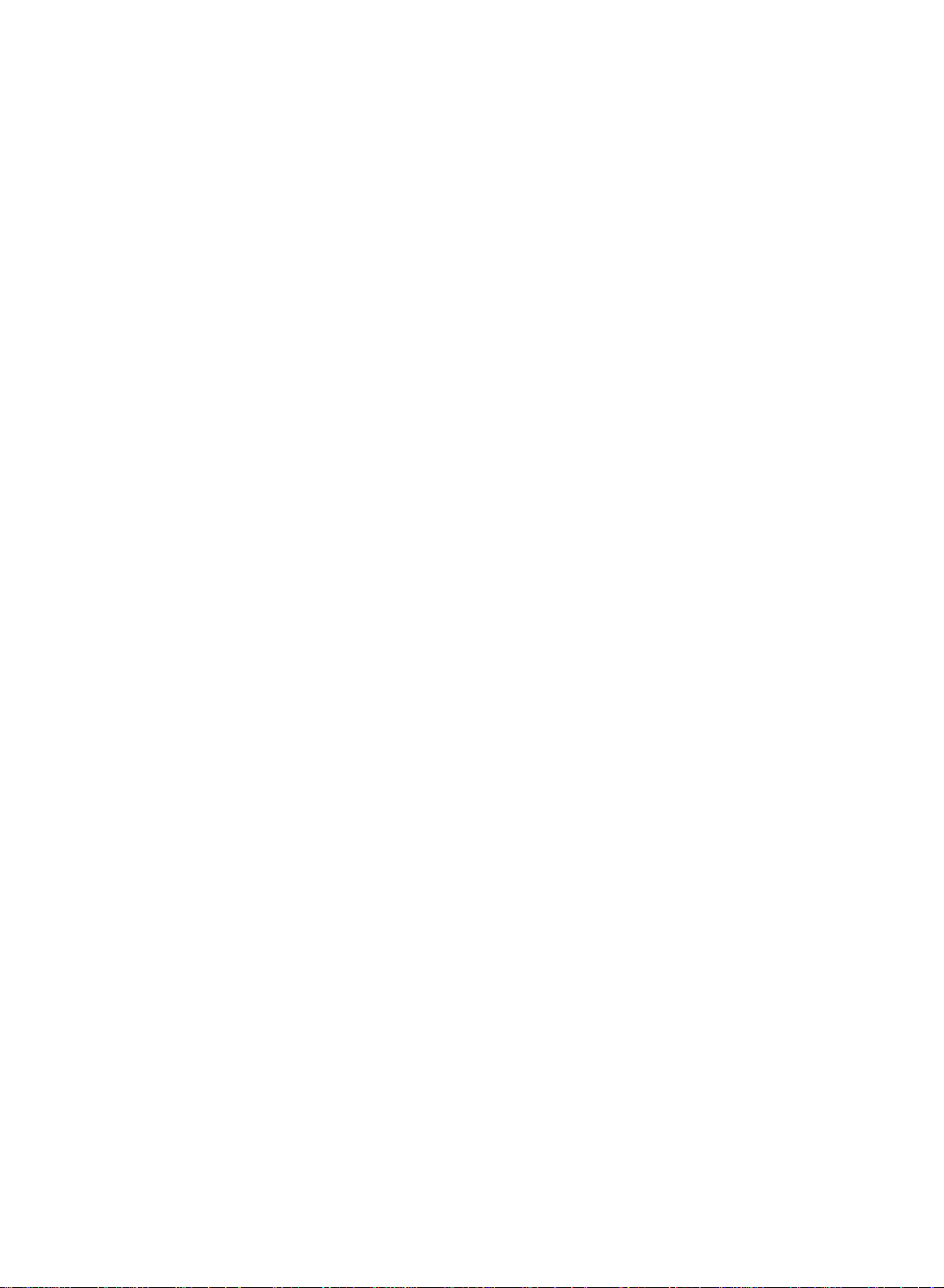
Setting
up
TV
stations
Manual
Manual
programme
programme
tionsinwhatever
name
with
five
1.
Press
the
Channel
2.
Press
theGbutton
gramme.
3.
Press
theGbutton
4.
Select
button
under
5.
Press
6.
SelectaTV
the
BG
I
DK
L
M
7.
Press
8.
Press
9.
Press
Cable
If
buttons.
front
10.
Press
11.
Press
12.
Press
ing
search
the
or
10
the
System
:
PAL
:
PAL
:
PAL
:
SECAM
:
(USA/Korea/Philippines)
the
the
theGbutton
on
possible,
Any
of
it,
the
the
theGbutton
on
the
will
lets
order
characters
MENU
menu.
Manual
programme
Storage
System
Channel
Search
Name
DEFG
OK
desired
NUMBER
is
entered
E
buttontoselect
D
/
system
menu;
SECAM
B/G,
I/II
(U.K./Ireland)
SECAM
D/K,
L/L'
OK
button.
E
D
buttontoselect
/
the
Channel
select
number
i.e.
'05'
OK
button.
E
button
D
/
Search
stop.
Manual
programme
Storage
System
Channel
Search
Name
tuning
you
desire.
you
to
each
button
and
MENU
the
for
and
and
then
then
programme
buttons
withanumeric
with
theGbutton
B/G
D/K
(France)
and
then
menu.
channel
under
5.
to
and
then
pull-down
manually
Also
programme
then
E
D
/
E
buttontoselect
D
/
29
number
on
the
System.
(Europe/East
(East
Channel.
E
D
/
number
10
is
entered
select
Search.
F/G
menu.
tune
and
arrange
can
you
number.
E
D
button
/
buttontoselect
(0to99)
and
menu.
then
Storage
'0'infront of
Europe)
Europe)
buttontoselect
directly
withanumeric
button
to
commence
Ifastation
GGG
assign
to
Manual
Storage.
with
Any
i.e.
it,
F/G
VHF/UHF
with
is
the
the
a
select
the
number
'05'
button
number
search-
found
sta-
station
the
pro-
F/G
for
'0'
the
Channel
Auto
programme
Manual
programme
OK MENU
PR
OK
PR
0
edit
programme
MENU
VOL
Programme
Favourite
DEFG
TV/AV
5.
on
or
VOL
123
456
789
in
13.
14.
15.
12
Press
To
Press
store
the
the
DEFG
OK
another
TV/AV
OK
MENU
button
station,
button
to
store
repeat
to
return
it.
steps
to
normal
3to13.
TV
viewing.
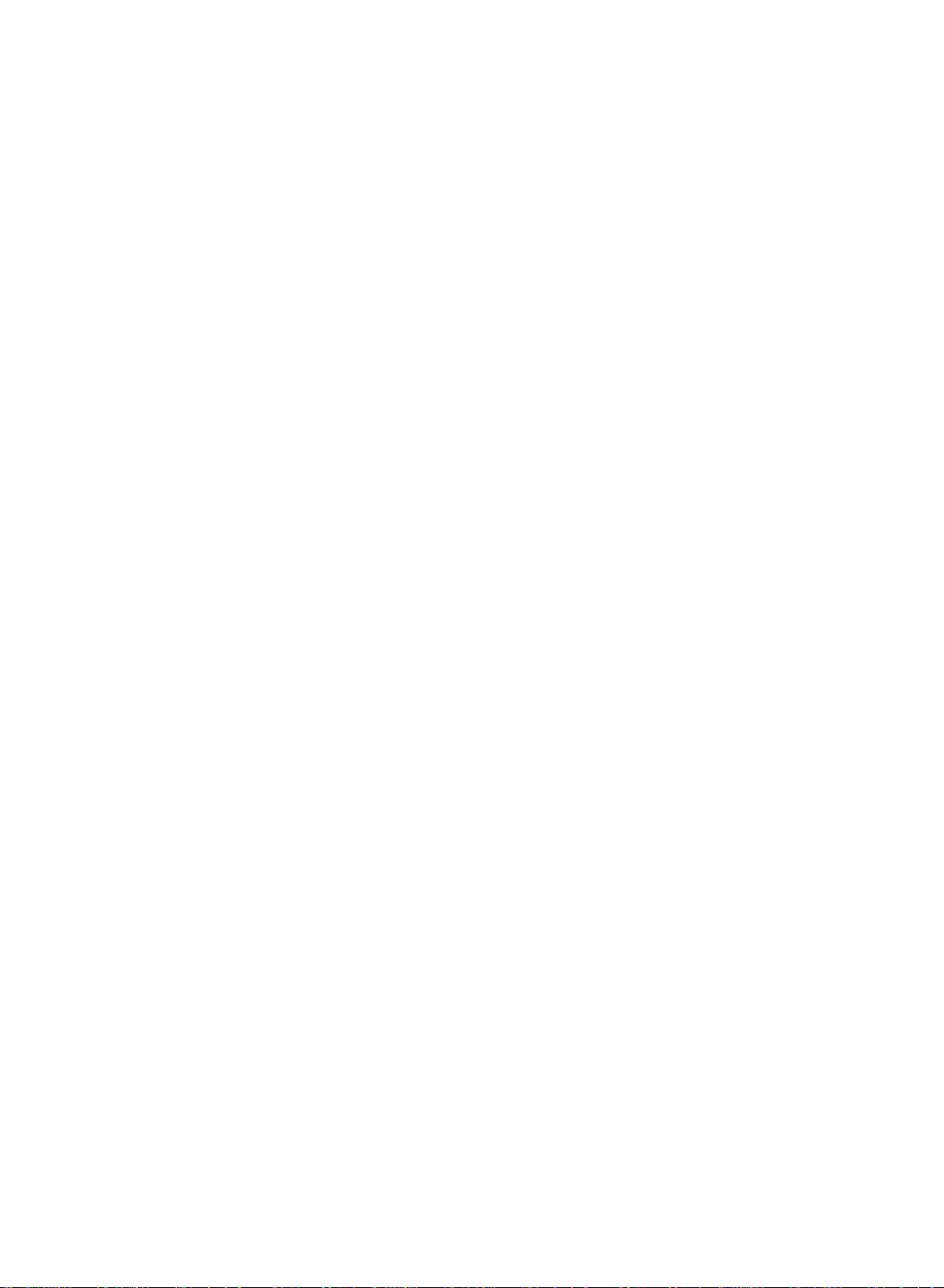
Setting
up
TV
stations
Channel
DEFG
Auto
Manual
Programme
Favourite
OK MENU
programme
programme
TV/AV
VOL
edit
programme
a
Assigning
1.
Repeat
2.
Press
3.
Press
+,
-,thenumber0to9andthealphabetAtoZ.
With
4.
Select
your
5.
Press
6.
Press
MENU
PR
OK
VOL
PR
station
the
theGbutton
theGbutton
theFbutton
the
choiceofthe
the
OK
the
TV/AV
name
'Manual
programme
and
and
can
you
then
then
selectinthe
positionbypressing
second
button
button
to
store
to
character,
return
D
use
it.
tuning'
E
buttontoselect
/
the
D
F/G
the
and
to
normal
1to2.
steps
E
.
You
/
opposite
button
so
on.
TV
Name.
can
use
direction.
and
then
viewing.
a
blank,
make
13
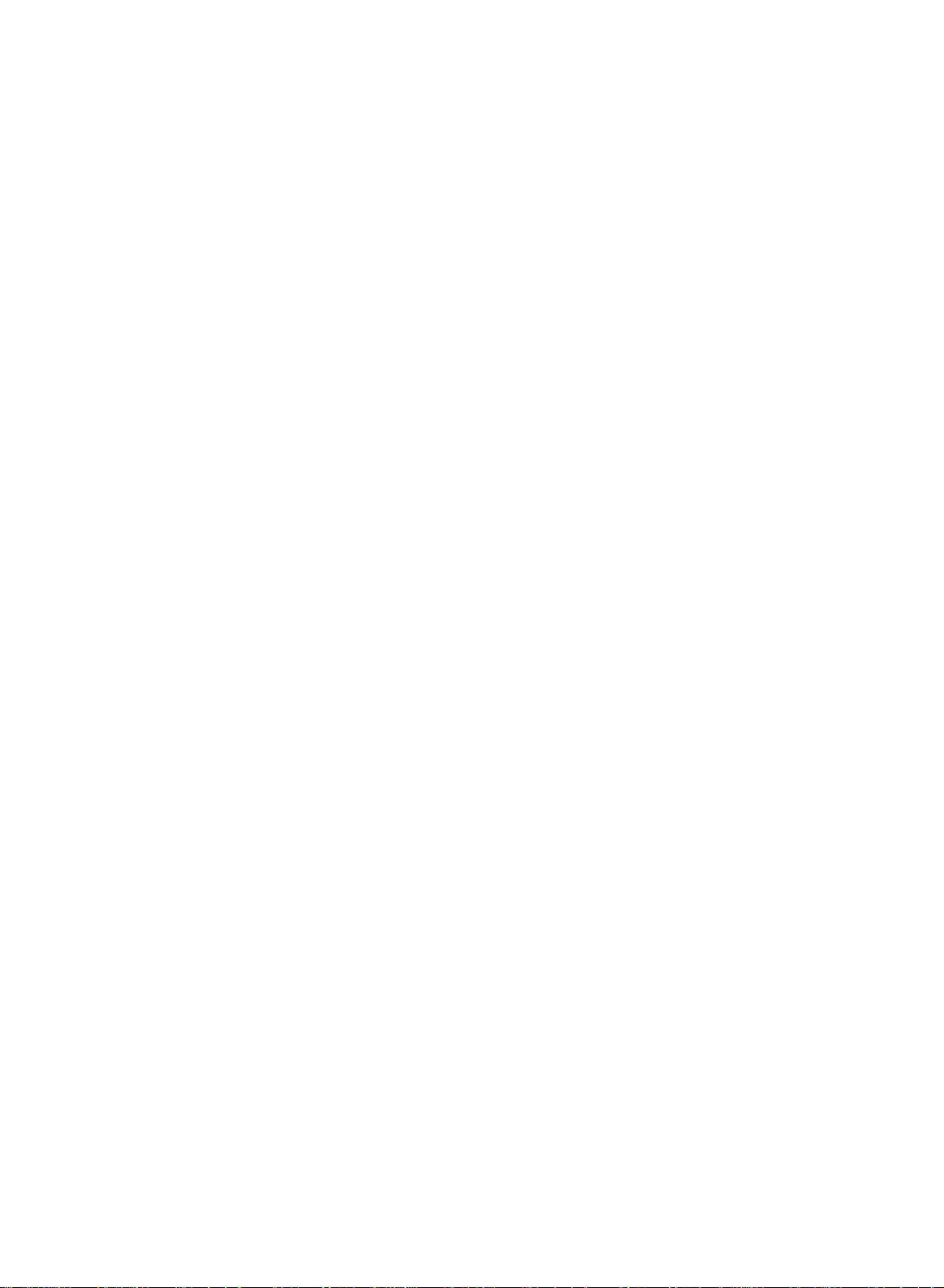
Setting
up
TV
stations
Programme
This
function
Also
insertablank
1.
2.
3.
Deleting
1.
2.
Copying
1.
2.
Moving
1.
2.
3.
4.
Skipping
1.
2.
3.
Press
can
you
Press
Channel
Press
theGbutton
edit.
Press
theGbutton
a
Select
a
Press
the
The
selected
grammes
a
Select
Press
the
All
the
a
Select
Press
the
Move
the
the
D
/
Press
the
a
Select
a
button.
Press
the
Press
the
When
a
unable
viewing.
enter
the
selectitin
the
TV/AV
edit
enables
move
station
the
MENU
menu.
programme
programme
RED
are
shifted
programme
a
programme
GREEN
following
programme
a
programme
YELLOW
programme
F/G
E
or
YELLOW
programme
programme
BLUE
BLUE
programme
to
select
If
you
programme
the
button
you
some
data
button
and
to
0C0
1BLN03
2C1
3S6
4S6
Delete
Move
to
button
programme
0C0
1BLN03
2C1
3S6
4S6
Delete
to
button.
programmes
to
button.
button.
button
number
button.
button
number
it
using
want
programme
to
to
delete
or
stationstoother
into
the
selected
and
then
then
display
35S
2
6
7
be
deleted
Copy
D
6S17
7-----
8-----
9-----
Skip
the
E
/
twice.
is
deleted,
one
up
35S
2
6
7
be
be
to
position.
6S17
7-----
8-----
9-----
copied
are
moved
the
desired
with
again
number
to
be
skipped
The
skipped
to
release
is
skipped
the
D
the
with
editortable
to
normal
to
again
select
number
return
the stored
skip
programme
programme
E
D
button
/
buttontoselect
Programme
69
with
the
D
all
69
the
D
shifted
with
to
/
skipped
release
programme
E
the
down
the
D
programme
with
the
skipped
it
means
button
programme,
NUMBER
menu.
TV
viewing.
edit
E
or
/
the
E
or
/
one
E
orF/Gbutton.
/
this
the
during
programmes.
numbers
number.
to
select
Programme
Menu.
F/G
following
F/G
position.
number
function.
E
D
orF/G
/
turns
to
programme.
that
you
normal
buttons
or
the
button.
pro-
button.
with
blue.
will
be
TV
directly
or
Channel
DEFG
TV/AV
Auto
programme
Manual
programme
OK MENU
PR
OK
PR
0
edit
programme
MENU
VOL
Programme
Favourite
VOL
123
456
789
14
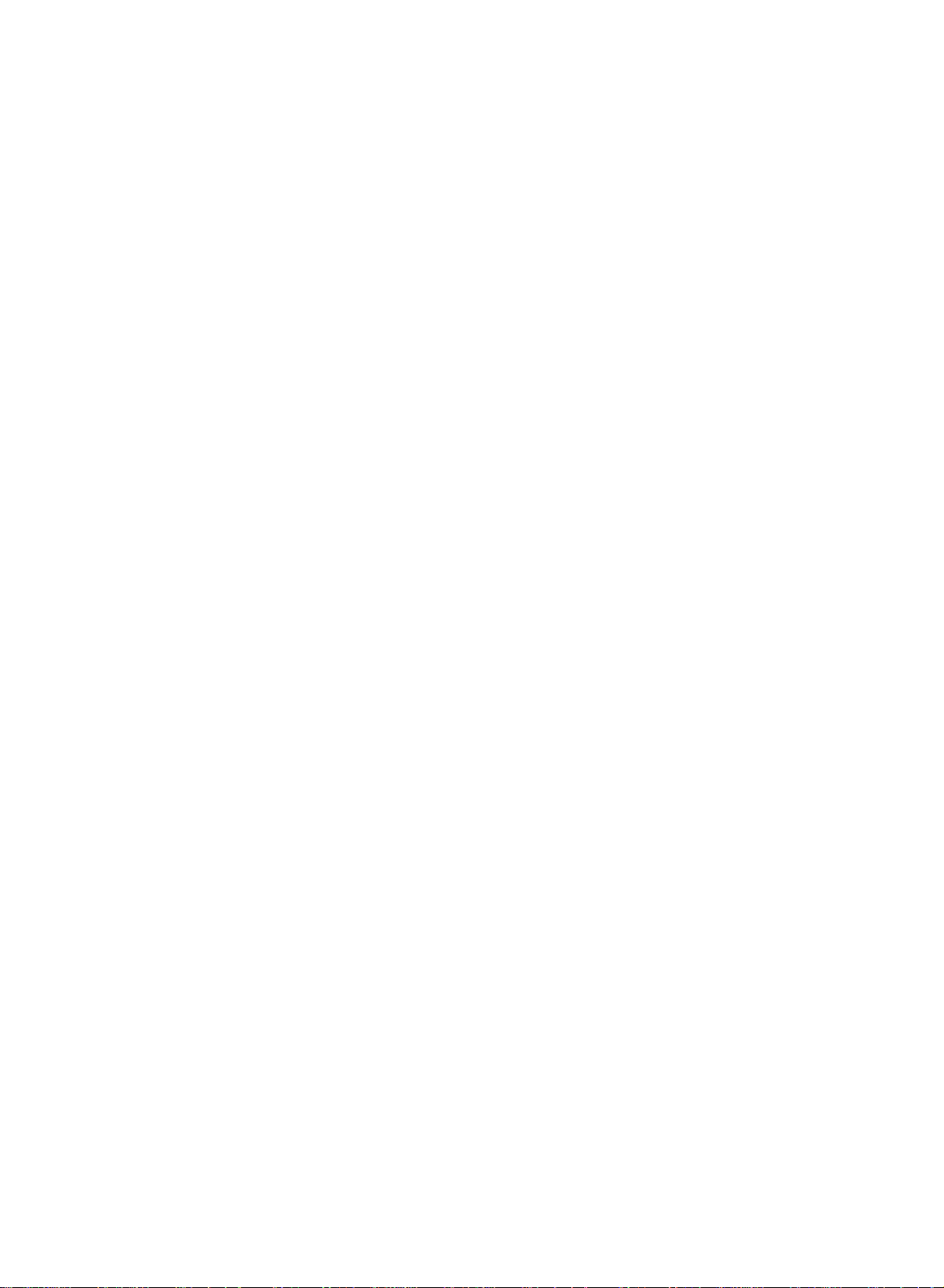
Setting
up
TV
stations
Channel
DEFG
Auto
Manual
Programme
Favourite
OK MENU
programme
programme
TV/AV
LIST
VOL
123
456
edit
programme
Q.VIEW
Favourite
This
function
1.
Press
Channel
2.
Press
programme
lets
the
MENU
menu.
G
the
you
button
select
button
and
your
and
then
favourite
then
D
D
E
/
programmes
E
button
/
to
select
directly.
to
Favourite
select
the
pro-
gramme.
Favourite
programme
On
--
-----
--
-----
--
-----
--
-----
--
-----
--
-----
--
-----
--
-----
DEFG
OK
MENU
3.
Press
4.
Press
5.
MENU
Selectadesired
6.
To
store
You
7.
Press
PR
OK
VOL
PR
Repeatedly
grammes.
Calling
You
can
the
programme
Displaying
Press
the
The
programme
table
contains
the
the
can
the
the
check
LIST
G
button
D
/
another
store
TV/AV
press
programme
the
table.
programme
button
ten
E
button
programme
programme,
to
up
button
the
Q.VIEW
programmes
to
table
programmes
and
8
programmes.
table
display
appears
then
to
to
select
with
return
button
table
stored
the
on
as
F/G
button
--
-----.
theF/Gbutton.
repeat
to
to
steps
normal
select
in
the
Programme
the
screen.
below.
to
4to5.
TV
stored
memory
select
viewing.
favourite
by
table
One
On
or
displaying
menu.
programme
Off.
pro-
789
0C0
35S
1BLN03
some
auto
indicate
with
button.
to
the
a
programme
2C12
3S66
4S67
blue
programmes.
programming
with
the
there
in
the
the
D
chosen
table
0
:
Note
a.
You
be
b.
Some
gramme
Selecting
Select
Then
press
The
set
may
skipped
programmes
a
a
programme
switches
find
by
table
programme
the
OK
Paging through
There
are
10
programme
69
6S17
7S22
8C09
9C11
or
in
channel
isnostation
programme
E
orF/Gbutton.
/
programme
table
pages
They
the
number
in
programme
name
table
number.
which
have
shown
been
assigned.
contain
setupto
edit
mode.
in
the
100
pro-
pro-
grammes.
Pressing
Press
the
the
TV/AV
D
/
E
or
button
F/G
to
return
button
to
normal
repeatedly
TV
turns
viewing.
the
pages.
15
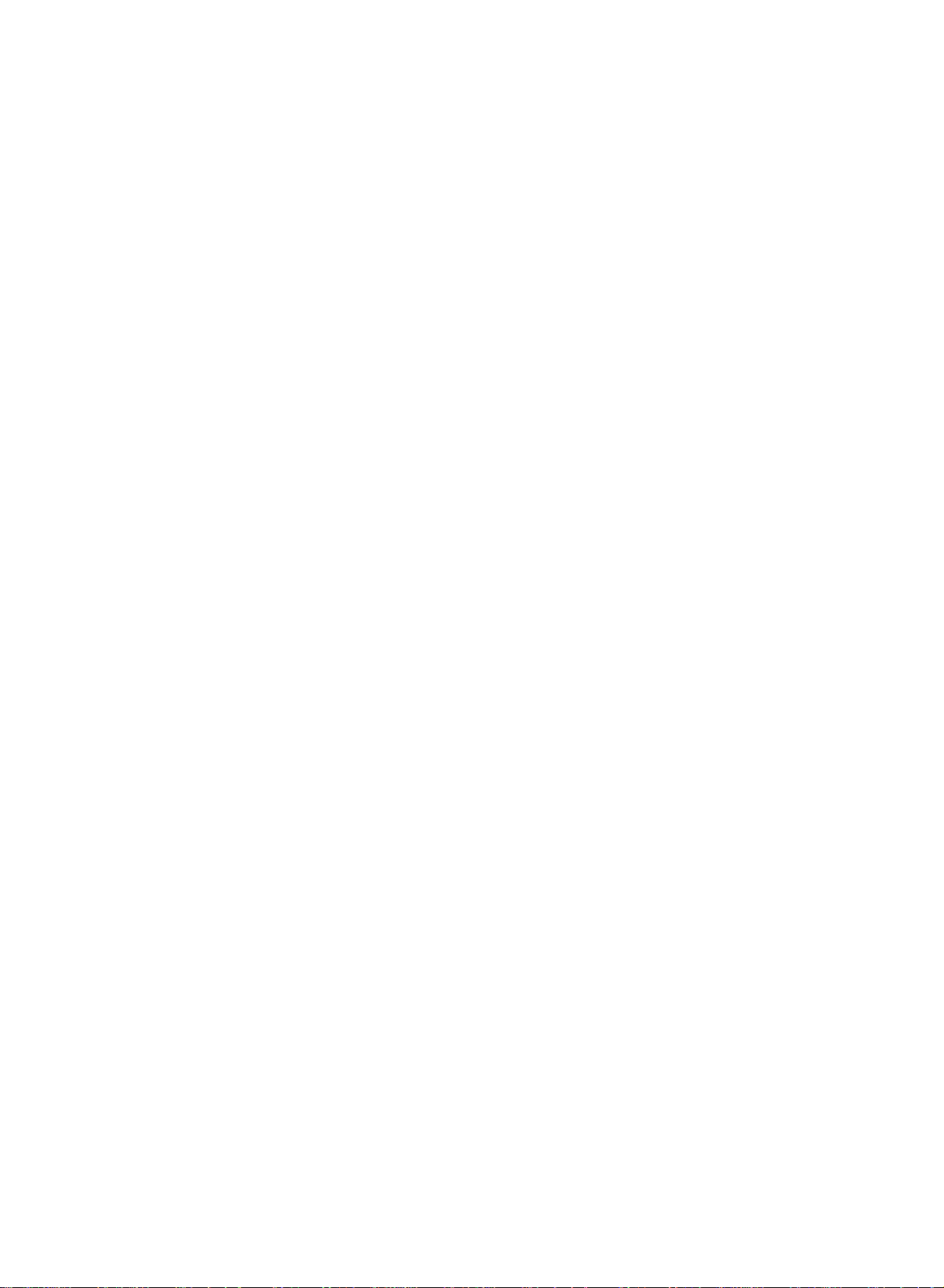
Picture
adjustment
PSM
1.
Press
Picture
2.
Press
3.
Press
ting
4.
Press
5.
Press
You
can
Game
Dynamic,
picture
Picture
You
can
ness
and
1.
Press
Picture
(Picture
the
MENU
menu.
theGbutton
theGbutton
on
the
PSM
the
OK
Picture
DEFG
the
TV/AV
also
recalladesired
or
User)
with
Standard,
reproduction
adjustment
adjust
picture
tint
(NTSC
the
MENU
menu.
Picture
Status
button.
PSM
Contrast
Brightness
Colour
Sharpness
OK
PSM
Contrast
Brightness
Colour
Sharpness
Memory)
button
and
then
and
then
menu.
MENU
button
to
PSM
button
Mild
and
at
the
factory
contrast,
input only)
button
and
then
D
D
/
return
picture
on
Game
and
brightness,
to
the
and
then
D
E
/
E
button
Dynamic
Standard
Mild
Game
User
to
normal
(Dynamic,
the
remote
are
cannot
levels
D
Contrast
E
/
button
to
programmed
colour
you
E
/
button
to
select
select
TV
viewing.
control.
be
changed.
prefer.
button
to
select
PSM.
a
picture
Standard,
The
for
intensity,
to
select
47
set-
Mild,
picture
optimum
sharp-
the
the
Picture
DEFG
TV/AV
VOL
PSM
Contrast
Brightness
Colour
Sharpness
OK MENU
PR
OK
PR
MENU
VOL
2.
Press
3.
Press
it
willbestored
4.
Press
:
Note
Component
16
DEFG
OK MENU
the
E
D
/
theF/Gbutton
for
the
TV/AV
Contrast
Only
mode.
(option)
button
the
button
to
to
picture
to
and
select
the
make
appropriate
User.
return
to
Brightness
desired
normal
are
picture
adjustments,
TV
viewing.
displayed
item.
in
PSM
then
PC
or
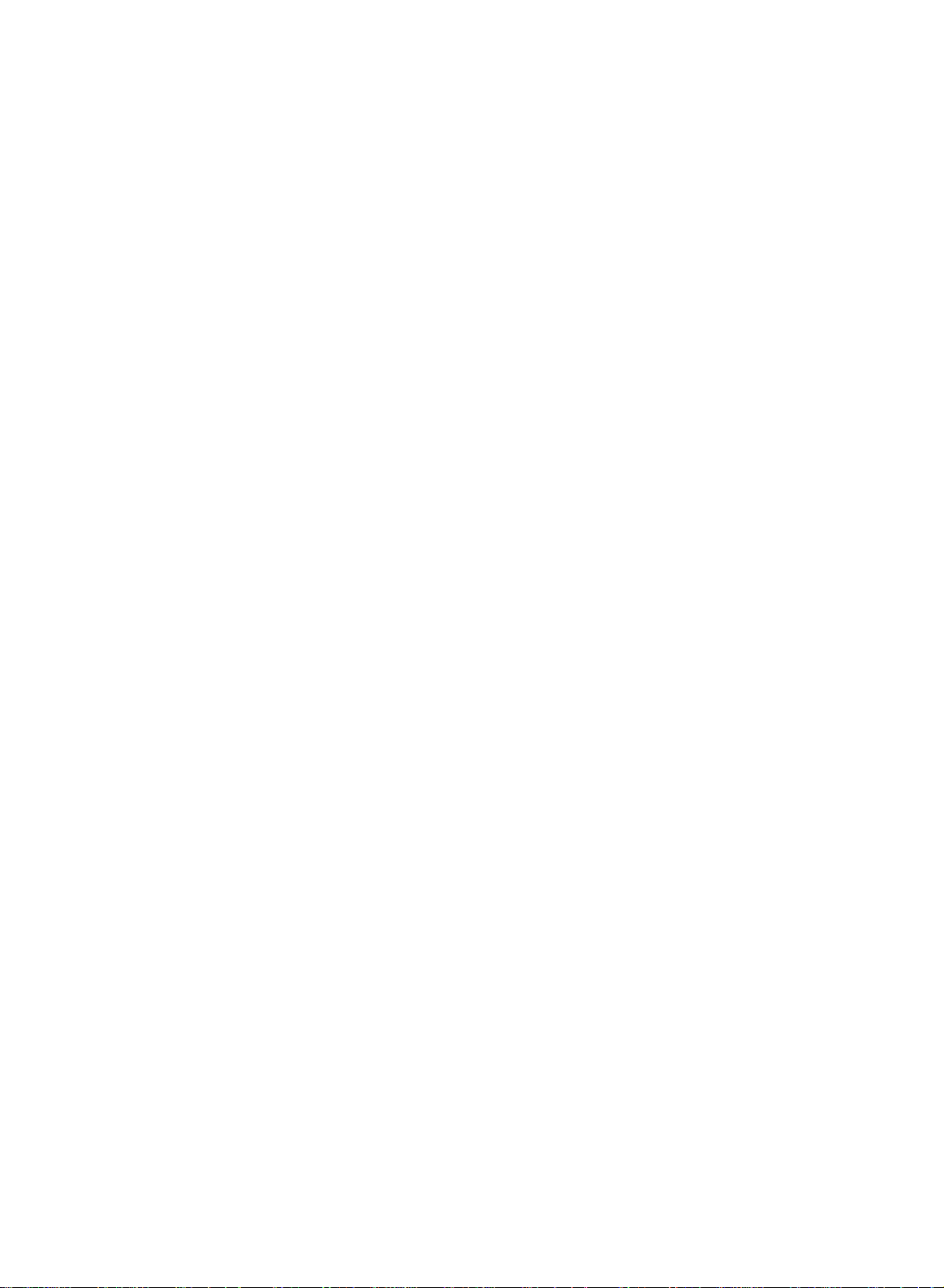
Picture
adjustment
TV/AV
Picture
You
Auto,
Repeatedly
mat.
16:9
You
programme
The
nifiedtothe
14:9
You
through
MENU
PR
OK
VOL
VOL
PR
The
to
Zoom
You
The
so
may
Auto
When
the
cally
can
4:3.
can
screen
can
screen
upper
can
screen
that
be
your
changed
format
watch
enjoy
enjoy
the
enjoy
the
lost.
TV
press
the
through
16:9
left
and
the
14:9
14:9
/
lower
the
4:3
is
screen
set
receives
to
(option)
in
various
the
ARC
cinema
the
is
viewed
right
picture
mode.
is
viewed
and
cinema
magnified
16:9
the
picture
picture
buttontoselect
(the
picture
16:9
mode.
like
just
so
that
the
format
left /
in
is
the
just
a
to
full.
wide
format
of
like
right.
vast
the
The
screen
that
14:9
that
screen
upper
bottom
to
formats;
format
but
screen
the
/
be
your
of
16:9)orgeneral
the
screen
16:9
or
general
screen
through
lower
and
and
signal,
sent.(Not
16:9,
14:9,
desired
top
it
picture
4:3
is
full.
TV
programme
4:3
is
magnified
the
Zoom
left /
right
of
the
willbeautomati-
available
Zoom,
for-
TV
is
mag-
mode.
sides
picture
in
all
countries)
4:3
This
picture
Note
ARC
format
:
In
PC
mode
is
only
4to3
16:9
of
general
and
4:3
TV.
aspect
ratios
are
available.
17
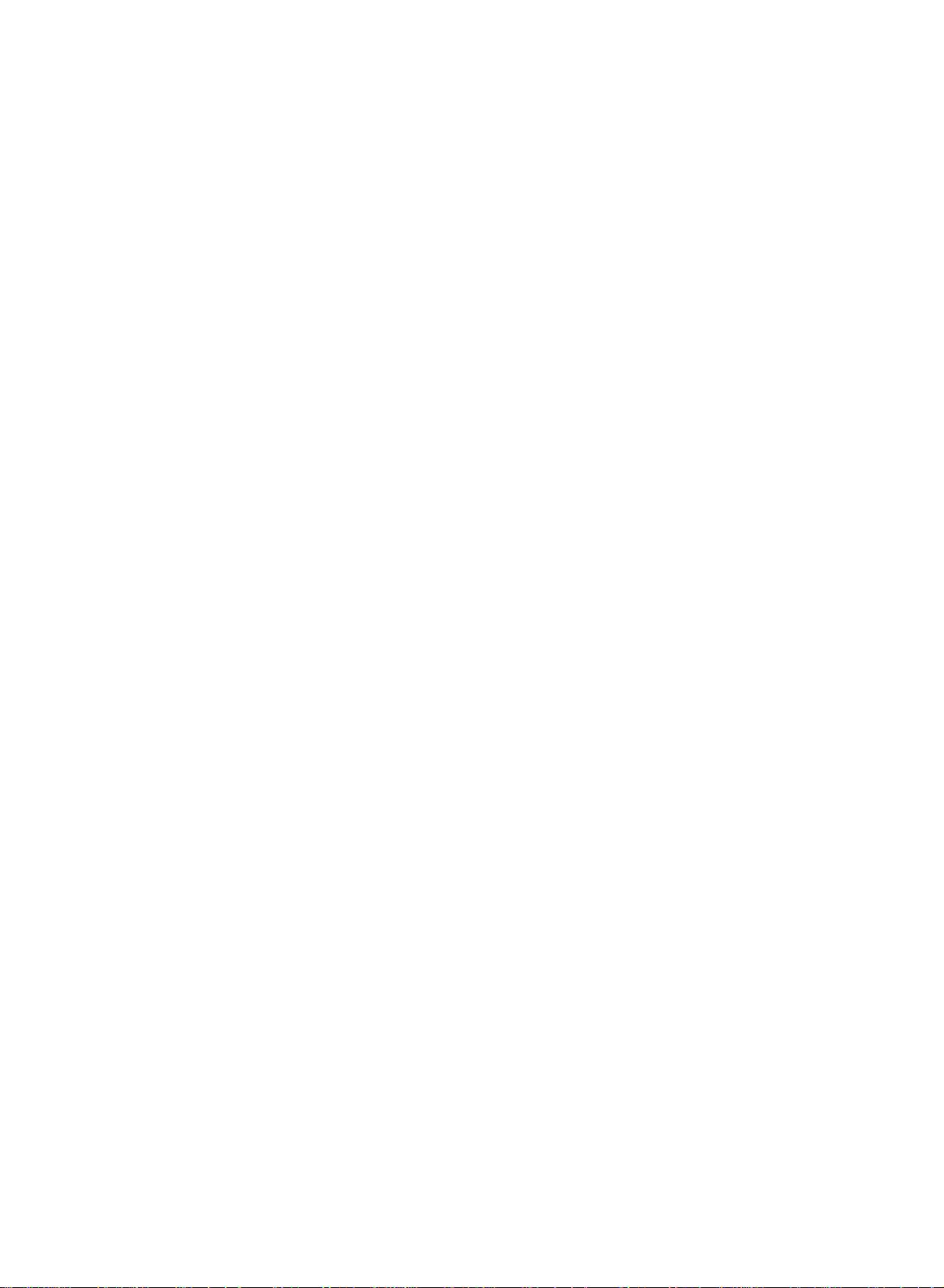
Sound
adjustment
SSM
You
Speech
1.
Press
Sound
2.
Press
3.
Press
ting
Sound
a.
b.
c.
d.
(Sound
can
select
and
you
the
menu.
Sound
DEFG
theGbutton
theGbutton
on
the
Frequency
Press
the
Selectasound
Make
appropriate
Press
the
your
MENU
SSM
AVL
Balance
SSM
can
Status
preferred
also
OK
MENU
menu.
OK
OK
Memory)
adjust
button
and
and
then
Adjustment
button
band
sound
button
0.1
and
then
in
by
to
0.5
sound
the
User.
store
setting;
sound
then
Flat
Music
Movie
Speech
User
E
D
/
E
D
/
pressing
level
with
it
1.5
5
Flat,
Music,
of
button
to
select
the
to
G
frequency
E
D
/
button
buttontoselectasound
F/G
for
the
the
the
10Khz
D
sound
/
button.
E
User.
button.
Movie
equalizer.
select
the
SSM.
set-
Sound
TV/AV
SSM
AVL
Balance
DEFG
OK MENU
MENU
PR
OK
VOL
VOL
PR
or
Press
the
TV/AV
You
can
User)
Music,
also
with
or
Flat,
reproduction
:
Note
ment
appears
Flat,
Sound
You
ically
grammes.
1.
2.
3.
4.
If
you
on
even
Music,
adjustment
can
adjust
keeps
Press
Sound
Press
sound
Make
the
OK
Press
the
the
theGbutton
desired
the
button
recalladesired
button
SSM
Movie
at
Sound
DEFG
the
press
User
though
Movie
and
factory
the
SSM
AVL
Balance
OK MENU
or
balance,
on an
MENU
menu.
AVL
item;
button.
TV/AV
adjustment
to
Speech
SSM
sub
you
Speech.
equal
button
and
or
Balance.
button
and
AVL
return
sound
on
menu,
have
volume
then
to
the
cannot
button
(Auto
and
with
return
to
normal
setting
remote
are
programmed
be
after
the
already
On
Off
Volume
level
then
E
D
/
the
to
TV
viewing.
Music,
(Flat,
control.
The
for
changed.
making
display
set
even
D
buttontoselect
F
/
normal
appropriate
User
a
factory
Leveler).
if
E
button
/
G
D
/
,
TV
you
E
Movie,
sound
optimum
automatically
preset
AVL
automat-
change
to
select
the
and
then
viewing.
Speech
settings
sound
adjust-
setting;
pro-
the
desired
press
SSM
18
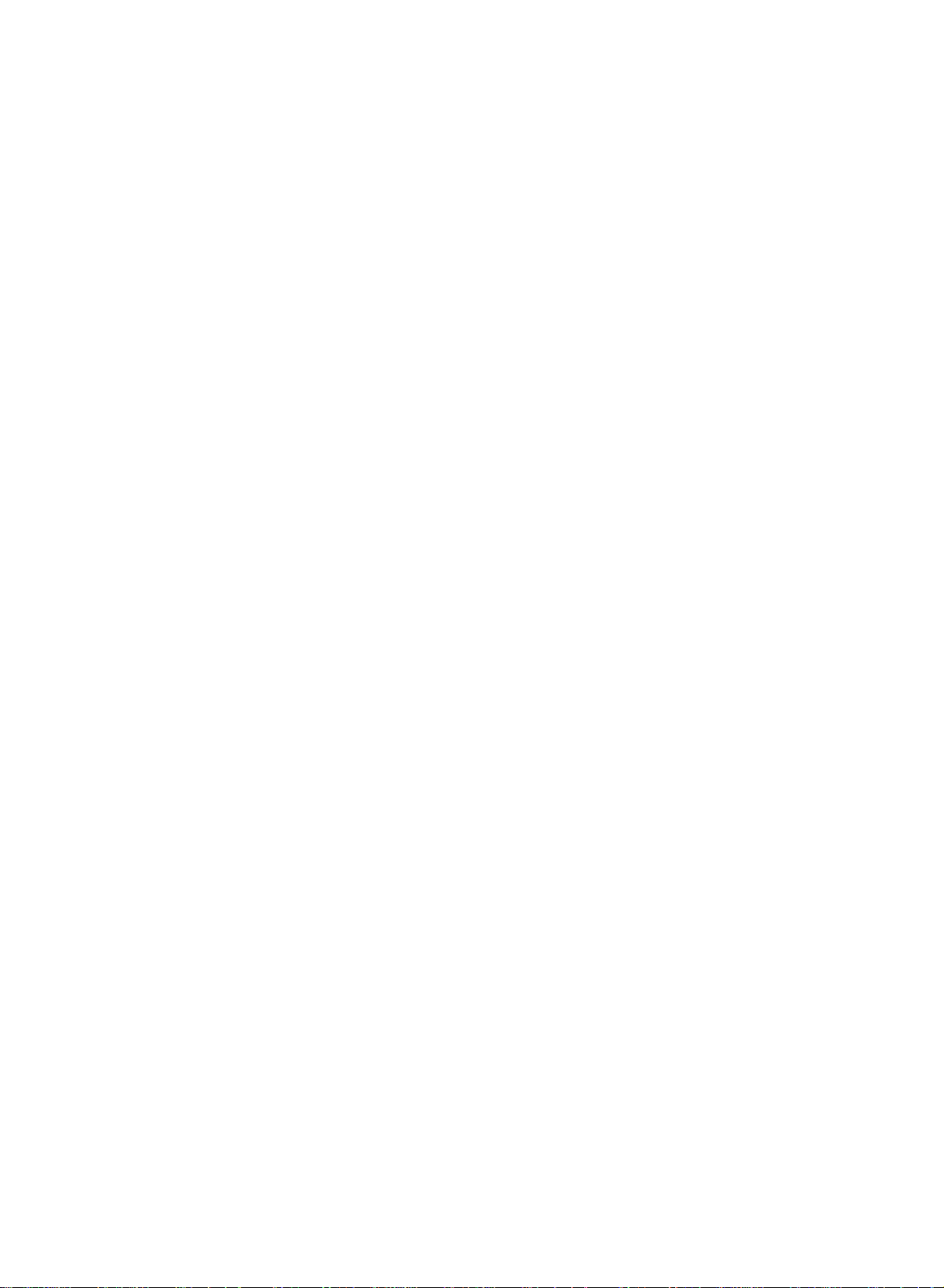
Sound
adjustment
Stereo/Dual
When
a
programme
appears
Broadcast
Mono
Stereo
Dual
sound
stereo
by
sound
twice
I/II
tion
pear.
Mono
In
mono
of
ton
Language
If
a
programme
can
OK
switch
ton
repeatedly.
DUAL
DUAL
I
sends
II
reception
after
selection
reception
pressing
is
improved.
again.
selection
to
DUAL
the
sends
the
if
the
is
received
primary
the
is
selected,
programme
the
stereo
button
I/II
To
switch
for
dual
DUAL
I,
broadcast
secondary
twice.
language
in
two
IIorDUAL
the
sound
number
On
Screen
MONO
STEREO
DUAL
signal
In
back
to
languages
language
broadcast
information
and
I
is
weak,
mono
stereo,
broadcast
I+II
by
language
station
Display
you
reception
press
(dual
language),
pressing
to
the
for
the
sta-
name
disap-
can
switch
the
depth
the
the
I/II
I/II
but-
you
but-
loudspeakers.
to
the
loud-
to
speakers.
DUAL
I+II
sends
NICAM
If
high
your
set
quality
Multiplex)
Sound
broadcast
1.
2.
3.
When
or
FM
When
STEREO
FM
When
NICAM
mono
output
mono.
a
separate
reception
is
equipped
NICAM
sound
digital
can
be
as
follows
NICAM
MONO.
NICAM
NICAM
is
or
FM
DUAL
selected
mono
dual
II
(option)
with
(Near
can
selected
by
pressing
is
stereo
MONO.
is
or
NICAM
the
display
language
the
Instantaneous
be
received.
received,
is
received,
If
the
received,
to
receiver
according
the
I/II
you
stereo
can
you
DUAL
MONO
each
for
to
button
can
you
signal
I+II
appears
select
or
loudspeaker.
NICAM
reception,
Companding
the
type
repeatedly.
select
NICAM
can
select
is
weak,
NICAM
MONO.
on
the
of
When
screen.
Audio
received
MONO
NICAM
switch
DUAL
the
to
I,
FM
Sound
In
AV
mode,
speakers.
Repeatedly
L+R
:
Audio
and
speaker.
L+L
:
Audio
speakers.
R+R
:
Audio
speakers.
output
you
press
signal
audio
signal
signal
selection
can
select
the
I/II
from
signal
from
from
L
audio
L
R
sound
input
input
input
output
buttontoselect
audio
from
audio
audio
R
is
for
the
is
sent
input
sent
is
sent
the
sound
is
to
to
to
left
left
sent
left
left
and
right
output.
loud-speaker
to
right
and
right
and
right
loud-
loud-
loud-
loud-
19
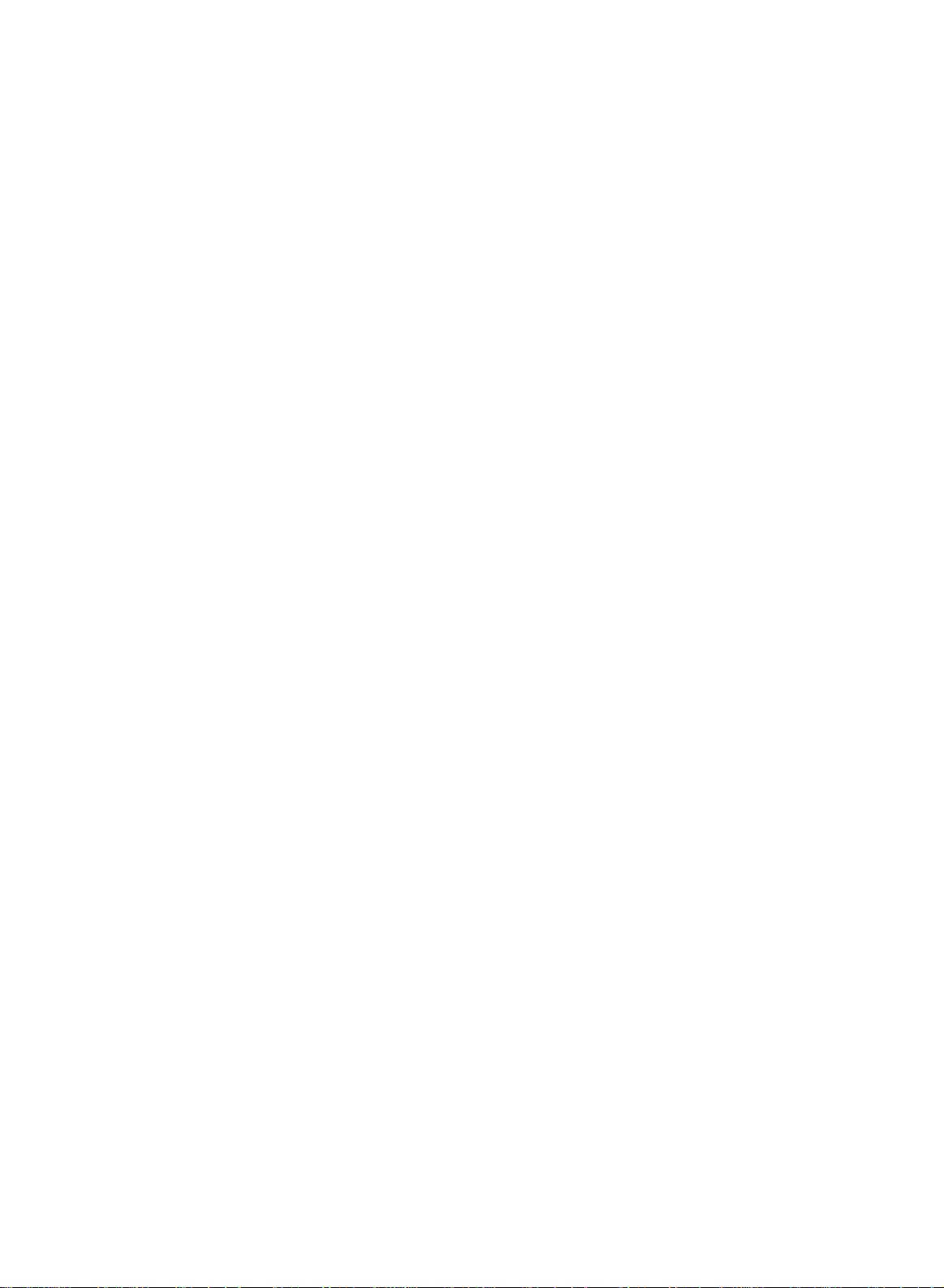
TIME
Menu
Clock
You
1.
Press
TIME
2.
Press
3.
Press
4.
Press
5.
Press
On/Off
The
set
time.
1.
Press
TIME
2.
Press
On
3.
Press
To
select
must
off
timer
Time.
cancel
set
the
the
MENU
menu.
theGbutton
Time
Time
Off
On
Auto
DEFG
OK MENU
theGbutton
theGbutton
the
MENU
Time
automatically
the
MENU
menu.
theGbutton
theGbutton
Off/On
Off.
Time
Time
Off
On
Auto
time
time
time
time
time
off
off
correctly
button
and
and
and
button
button
and
and
Time
before
and
then
then
then
to
save.
switches
and
then
then
function,
then
D
D/E
D/E
then
D
D
/
/
/
using
E
-i-i:i-i-
the
E
E
press
-i-i:i-i-
Pr.
Vol.
On
D/E
button
button
button
set
D/E
button
button
0
30
on/off
button
to
to
to
to
button
to
to
the
time
select
adjust
adjust
standby
select
select
D/E
function.
to
TIME.
the
the
at
to
Off
On.
select
minute.
the
select
Time
button
hour.
the
pre-
the
Time
Time
Off
time
On
time
Auto
off
DEFG
OK MENU
MENU
PR
OK
VOL
or
to
VOL
PR
4.
5.
6.
7.
Note
a.
b.
c.
d.
e.
20
Press
theGbutton
Press
theGbutton
On
Only
button
has
to
Press
the
:
In
the
event
the
ure),
Two
hours
will
automatically
been
Once
the
the
preset
Off
Timer
the
same
The
set
DEFG
Time
adjust
MENU
clock
after
pressed.
on
time.
function
time.
must
OK MENU
function;
volume
of
power
must
the
or
off
be
and
and
button
set
switch
time
overrides
in
standby
be
then
D
then
D
/
Press
level
and
to
save.
interruption
reset.
is
switched
back
to
is
these
set,
On
mode
E
button
/
E
button
G
the
button
programe
(disconnection
on
the
by
for
mode
functions
function
the
On
standby
Timer
to
adjust
to
adjust
and
number.
on
time
unlessabutton
operate
if
they
Timer
or
the
the
then
power
function
are
to
hour.
minute.
daily
work.
D/E
set
fail-
it
at
to
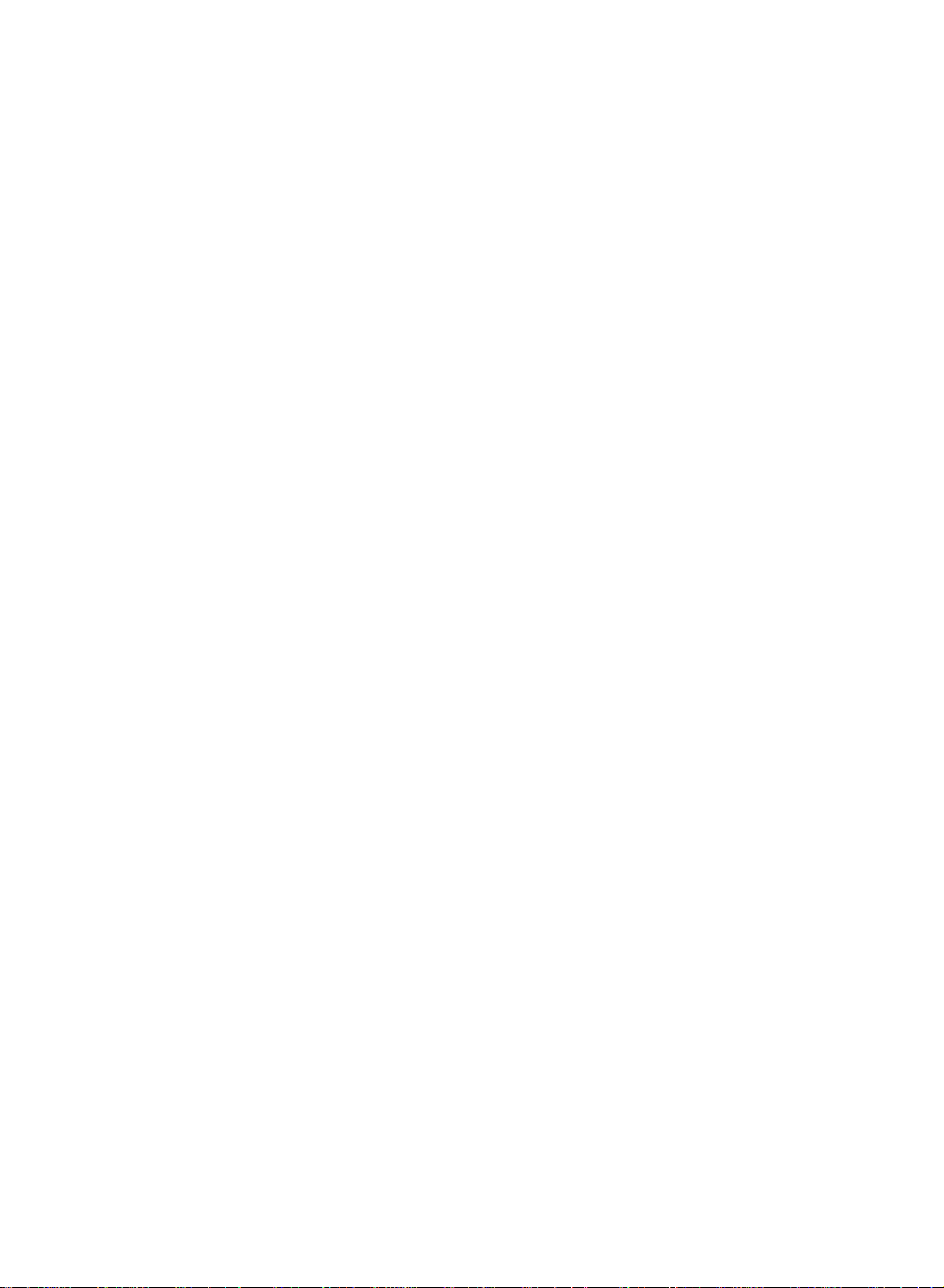
TIME
Menu
Time
DEFG
Time
Off
time
On
time
Auto
off
Auto
If
switch
station
OK
MENU
MENU
PR
OK
VOL
VOL
PR
1.
2.
3.
4.
Sleep
You
sleep.
after
Press
play
60, 90,
number
you
Press
TIME
Press
Press
Press
don't
the
'
off
select
itself
stops
timer
The
preset
the
120,
of
On
on
to
standby
broadcasting.
the
MENU
menu.
G
the
the
the
have
SLEEP
G
Time
DEFG
MENU
sleep
Off'
180
minutes
Time
Off
On
Auto
to
time
will
and
OK MENU
button
button
remember
timer
button
the
Auto
mode
button
and
and
time
time
off
button
automatically
has
appear
240.
selected.
Off
approximately
and
then
then
to
save.
to
switch
elapsed.
to
select
on
the
The
timer
menu,
then
D
D
the
D/E
E
button
/
E
button
/
On
Off
the
switches
number
screen,
begins
the
set
followed
to
ten
set
button
to
to
off
of
count
will
automatically
minutes
to
select
select
before
the
set
minutes.
by
down
afteraTV
select
Auto
Off.
On
or
you
go
to
standby
The
10,
20, 30,
from
the
Off.
to
dis-
the
SLEEP
Note
a.
b.
c.
:
To
once.
To
until
When
time.
view
cancel
the
the
display
you
remaining
the
sleep
switch
the
the
SLEEP
SLEEP
the
time,
sleep
time,
set
Off'
off,
repeatedly
appears.
the
'
the
set
press
press
releases
preset
button
button
sleep
21
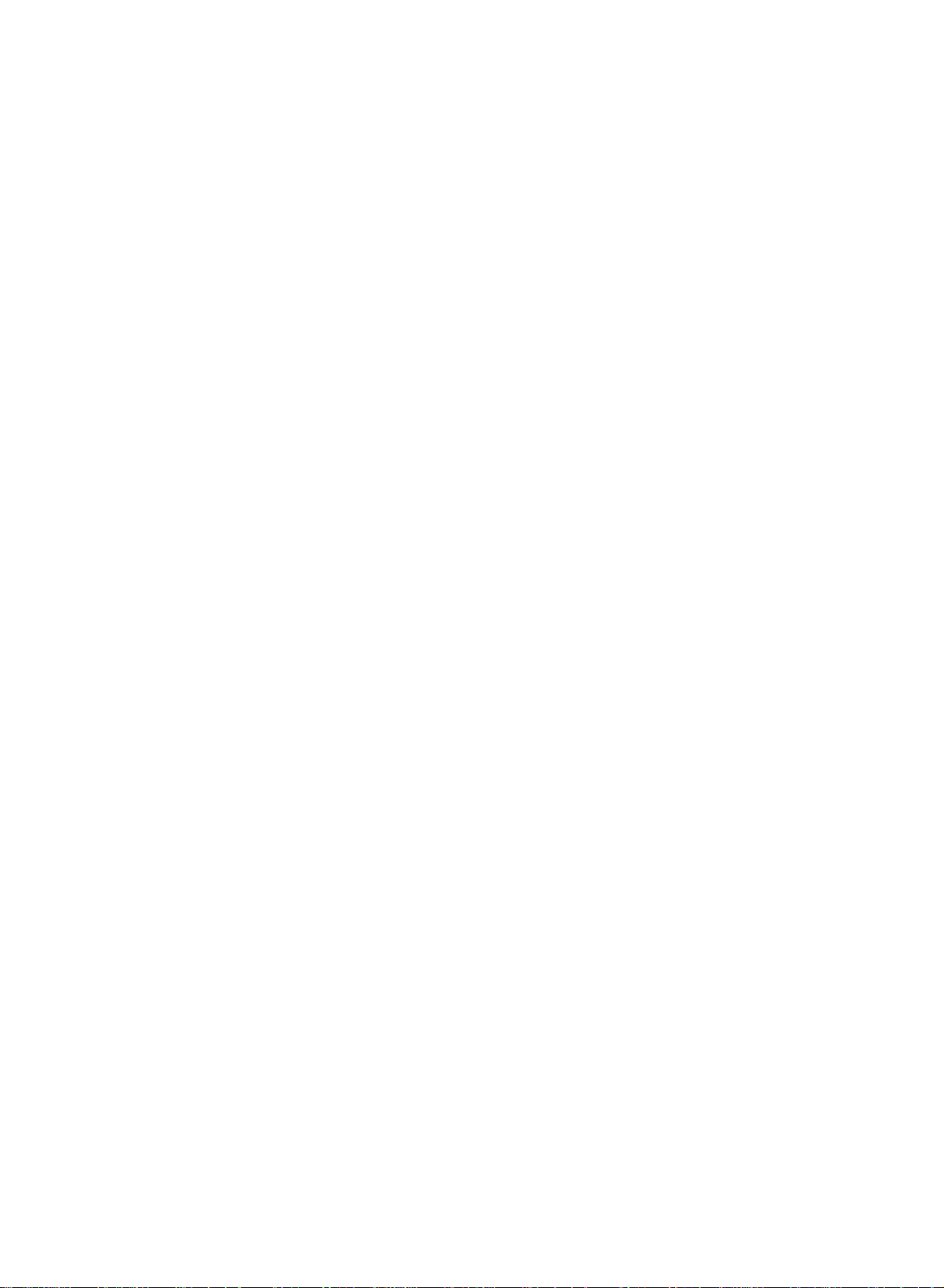
Other
functions
AV
TV,
Inputs
video
the
Note
used
and
can
cassette
set.
:
When
inTVmode.
be
tion.
1.
Press
the
menu.
Setup
2.
Press
theGbutton
3.
Press
theGbutton
(option),
or
PC
2)
The
AV
and
AV
1
:
VCR
AV
2
:
VCR
S-Video:VCR
Component
DVD/DTV
Component
back
of
set.
PC:PERSONAL
of
the
set.
4.
Press
the
Alternatively
TV/AV
button.
PC
(option)
set
for
recorder
a
VCR
See
MENU
S-Video,
(option).
Setup
Language
Input
Child
SetID*
DEFG
OK MENU
PC
connected
connected
connected
(or
IN
sockets
2
:
(option)
(option)
TV/AV
can
you
AV
TV,
(VCR),
is
connected
the
button
and
and
Component
lock
modes
Component
of
DVD
connected
COMPUTER
button
select
modes
or
PC
or
'Connection
and
then
D
then
D
are
:
to
the
to
the
to
the
1)
the
set.
to
return
the
mode.
other
equipment
via
the
of external
then
D
E
buttontoselect
/
E
buttontoselect
/
(or
Component
TV
AV1
AV2
S-video
Component
Component
PC
AV1
socket
AV2
socket
S-Video
:
DVD/DTV
to
the
connected
to
normal
TV
or
AV
AV
/
mode
aerial
E
1
2
of
of
of
DVD
mode
button
the
the
the
connected
IN
to
TV
socket
viewing.
is
used
is
connected
the
equipment'
to
select
Input.
TV,
AV1,
1,
Component
set.
set.(option)
set.
sockets
the
PC
by
pressing
when
set
to
on
socket
sec-
AV2
the
the
the
the
Setup
Language
a
to
is
Input
Child
SetID*
DEFG
OK
TV/AV
PR
OK
VOL VOL
PR
123
456
789
0
lock
MENU
MENU
*
:
option
In
tons.
22
AV
mode,
to
return
to
TV
mode,
press
the
E
or
D
NUMBER
/
but-
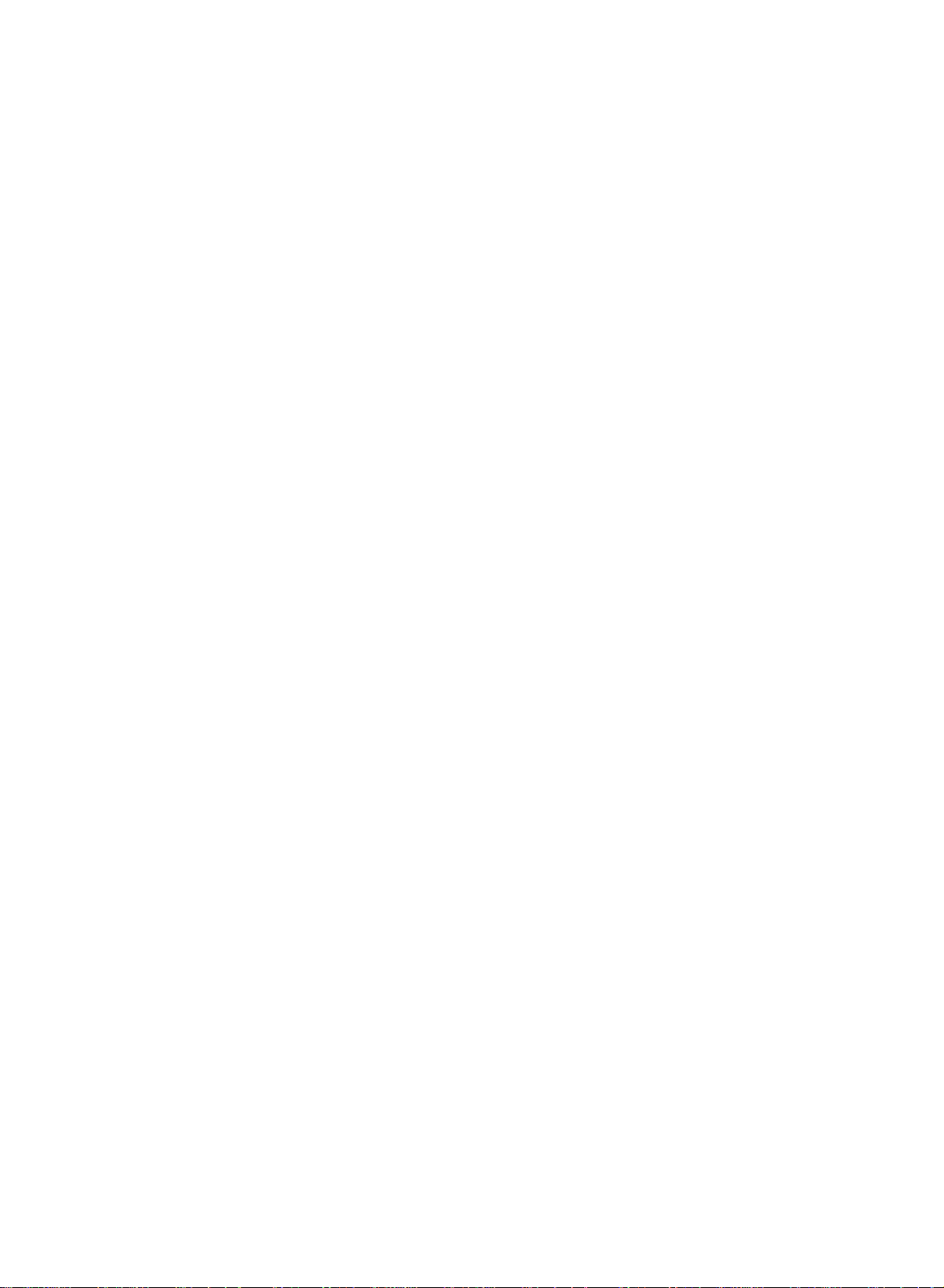
Other
functions
Setup
DEFG
Language
Input
Child
SetID*
OK
lock
TV/AV
Child
The
control
lock
TV
can
be
set
so
that
the
it.
This
feature
remote
can
be
used
control
to
prevent
handset
unauthorized
is
needed
to
view-
ing.
1.
Press
the
MENU
VOL
MULTIMEDIA
PR
OK
PR
*
:
option
MENU
VOL
2.
3.
4.
With
any
Note
button
Setup
Press
Press
on
Press
the
button
:
the
The
on
MENU
menu.
theGbutton
theGbutton
Child
Setup
DEFG
the
TV/AV
lock
on,
on
the
display
the
side
button
and
then
and
lock
menu.
Language
Input
Child
lock
SetID*
OK MENU
button
to
the
display
side
panelispressed
Child
lock
panelispressed
and
then
D
then
D
return
Child lock
will
/
not
E
E
/
On
Off
to
while
normal
appear
E
D
/
button
button
appears
while
displaying
button
to
select
to
select
TV
viewing.
on
viewing
on
the
to
the
the TV.
screen
the
select
Child
On
screen
menus.
or
if
the
lock.
Off
if
any
23
