Page 1

LCD
Colour
OWNER'S
Please
read
this
manual
Retainitfor
Record
See
mation
Model
Serial
the
model
label
to
number
number
your
future
reference.
number
attachedonthe
dealer
:
:
Television
MANUAL
before
carefully
and
serial
when
back
you
operating
numberofthe
cover
and
service.
require
set.
quote
your
this
set.
infor-
Page 2
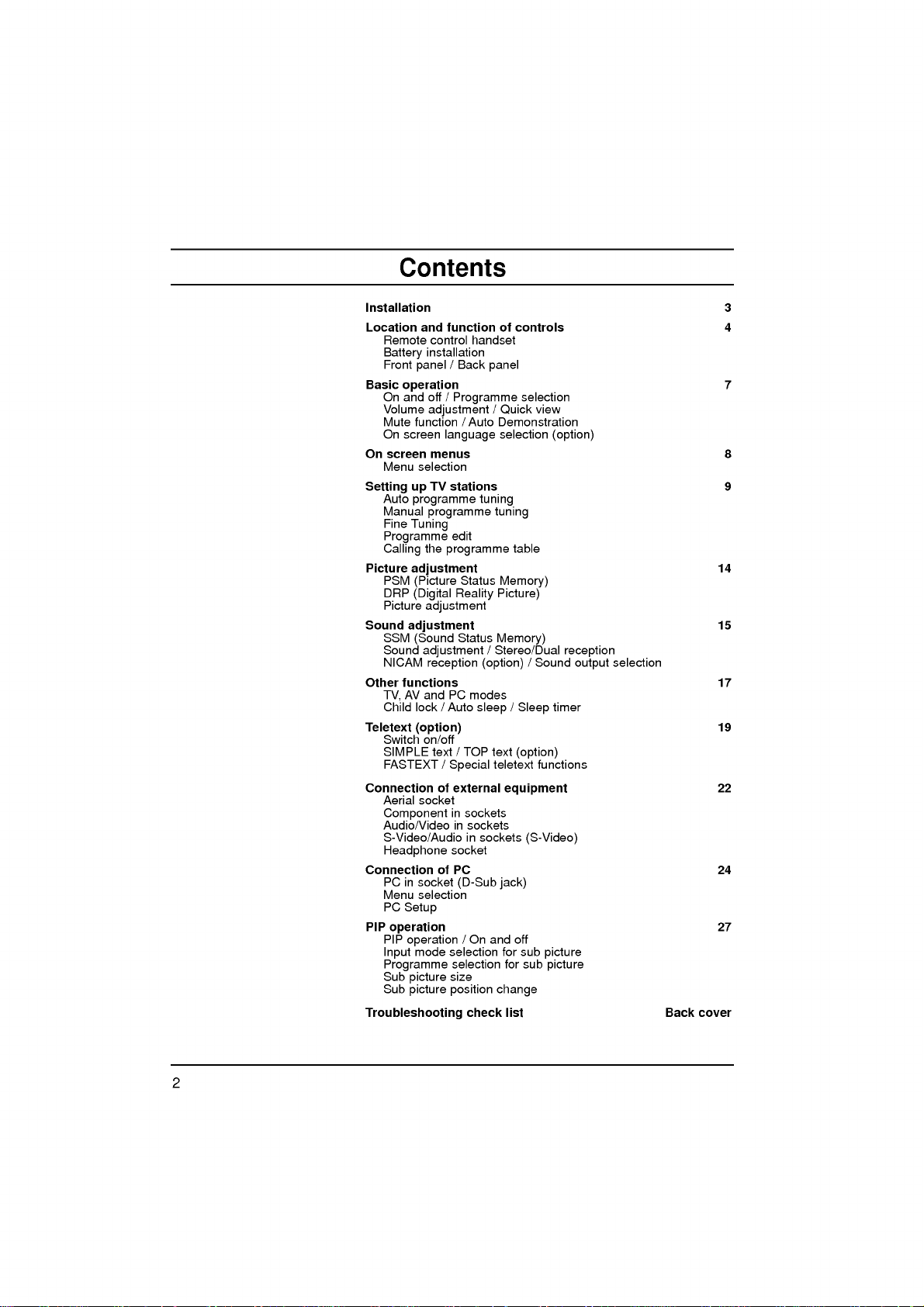
Contents
Installation
Location
Basic
On
Setting
Picture
Sound
Other
Teletext
Connection
and
Remote
installation
Battery
Front
panel
operation
On
and
off
Volume
adjustment
Mute
function/Auto
On
screen
screen
Menu
selection
up
Auto
programme
Manual
programme
Fine
Tuning
Programme
the
Calling
adjustment
PSM
(Picture
DRP
(Digital
Picture
adjustment
adjustment
SSM
(Sound
Sound
adjustment
NICAM
reception
functions
AV
and
TV,
Child
lock/Auto
(option)
Switch
on/off
SIMPLE
FASTEXT
Aerial
socket
Component
Audio/Video
S-Video/Audio
control
menus
TV
text
of
Headphone
Connection
PCinsocket
Menu
PC
PIP
operation
PIP
Input
Programme
Sub
Sub
of
selection
Setup
operation
mode
picture
picture
Troubleshooting
function
/
Back
/
Programme
language
stations
edit
programme
Status
Reality
Status
PC
modes
/
TOP
/
Special
external
in
sockets
in
sockets
in
socket
PC
(D-Sub
/Onand
selection
selection
size
position
check
of
controls
handset
panel
selection
/
Quick
Demonstration
selection
tuning
tuning
table
Memory)
Picture)
Memory)
/
Stereo/Dual
(option)
sleep/Sleep
text
(option)
teletext
equipment
sockets
jack)
off
for
sub
for
sub
change
list
view
(option)
reception
/
Sound
timer
functions
(S-Video)
picture
picture
output
selection
Back
3
4
7
8
9
14
15
17
19
22
24
27
cover
2
Page 3
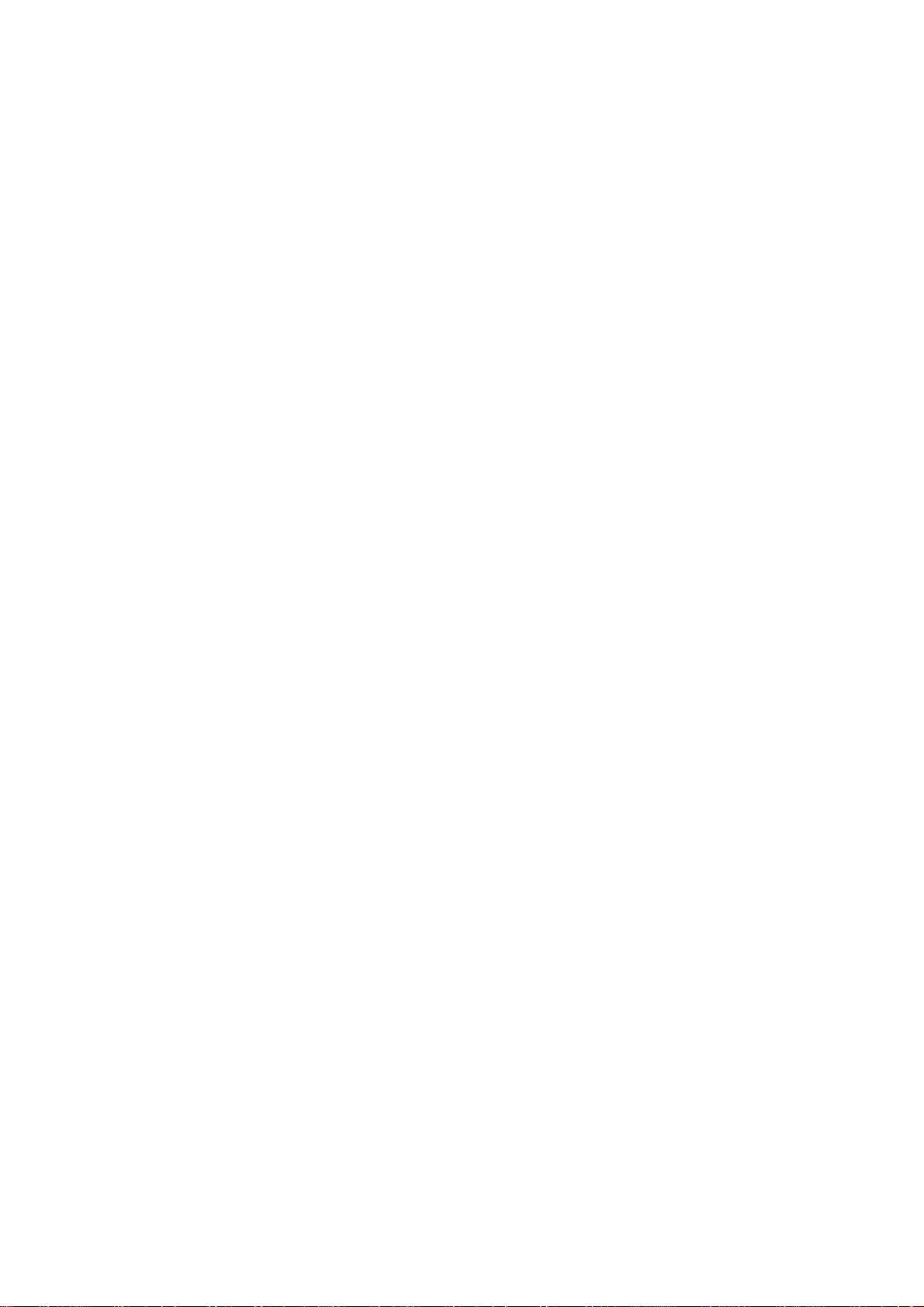
Power
This
set
voltage
AC-DC
Connect
the
set.
Connect
Connect
the
monitor
operates
supply,
event
plug
to
the
the
mainstothe
mains
adaptor.
a.
b.
c.
In
mains
anything
the
Warning
To
prevent
moisture.
hardasthis
permanently.
The
consumer.
Service
Never
high
ly,
Aerial
working
remove
voltage
unplug
Do
it
on a
DC
isasindicatedonthe
adaptor
set
directly.
the
voltage
the
DC
the
AC-DC
the
power
of
thunderstorms
of
the
AC-DC
rest
upon
where
the
fireorshock
not
ruborstrike
scratch,
may
lifeofthis
the
back
and
other
and
call
supply
supplied
The
isasindicatedonthe
of
the
plug
adaptor
cord
to
adaptor
or
roll
over
power
hazard,
mar,
set
is
cover
hazards.Ifthe
dealer.
your
provided
labelonthe
with
the
AC-DC
AC-DC
and
it's
an
AC
mains.
or
powercuts,
and
the
power
cord
is
subjecttodamage.
do
not
the
Active
or
damage
7
years
of
the
set
Installation
the
AC-DC
by
back
set
and
adaptor
adaptor
power
the
aerial
expose
Matrix
since
as
set
does
never
operates
label of
to
the
cord.
please
plug.
and
cord,
the
LCD
the Active
the
date
this
can
not
cover.
apply
12V
pull
Do
do
set
with
Matrix
of
expose
operate
adaptor,
Use
an
on
an
the
AC-DC
socket
out
not
not
place
to
rain
anything
delivery
you
proper-
only
allow
LCD
AC
AC
the
of
a
or
to
to
bc
Connect
For
the best
Location
Position
the
screen.
unnecessary
set
is
placed
the
ventilation
This
set
mounting
the
wall
Cleaning
the
Unplug
the
set
by
If
the
screen
Do
not
use
the
aerial
reception
set
your
Care
vibration,
in
openings
can
be
bracket
mounting
set
wiping
requires
liquid
cabletothe
an
outdoor
so
that
no
moisture,
on
cleaning
screen
additional
bright
be
to
the
by
parts).
fix
and
should
a
position
positioned
(optional
bracket,
before
the
cleanersoraerosol
socket
aerial
lightorsunlight
taken
not
dustorheat.
allowafree
back
cover.
the
using
When
it
carefully
the
faceofthe
the cabinet
cleaning,
cleaners.
marked
should
to
expose
flowofair.
table
you
so as
with
use a
+75
be
Also
top
install
not
LCD
a
clean,
Ω
on
used.
falls
directly
the
set
ensure
Do
standorwall
the
set
to
drop.
Screen.
clean
soft,
damp
the
not
that
back.
to
cover
to
cloth.
cloth.
onto
any
use
Dust
the
3
Page 4
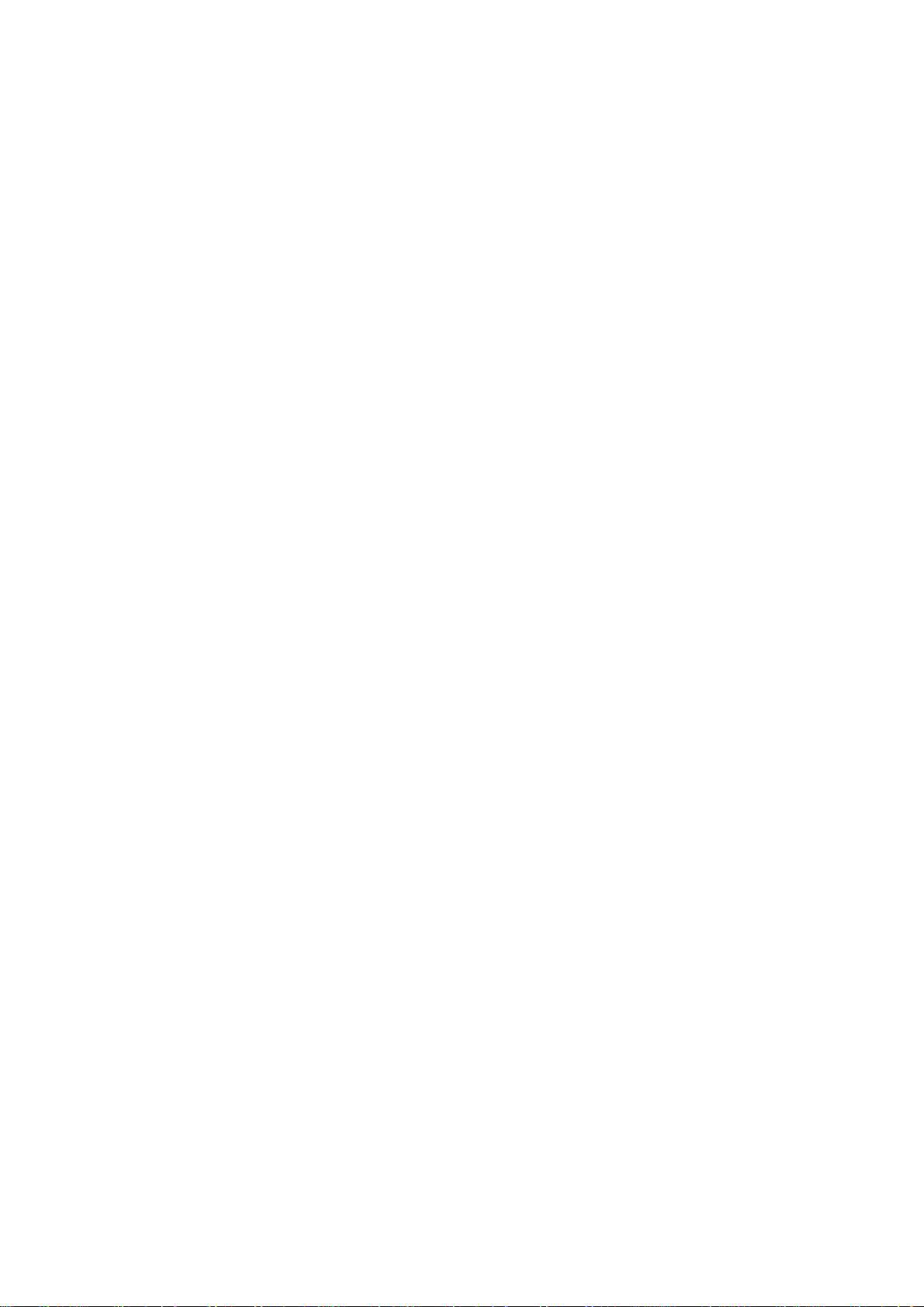
Location
and
All
the
Some
function
functions
functions
of
controls
can
be
controlled
can
also
be
with
adjusted
the
remote
with
the buttonsonthe
control
handset.
set.
Remote
Before
POWER
1
1
2
7
MENU/INDEX
3
4
5
6
7
8
9
i
PR-
VOL VOL
Q.VIEW
TEXT/MIX
POSITION
I/II
PSM
2 3
5 64
8 9
0
PR
OK
PR
SIZE
TIME
REVEAL
PIP
SSM
HOLD
SLEEP
MUTE
TV/AV/PC
M
LIST/
INPUT
PR+
teries.
1.
2.
3.
4.
5.
6.
7.
you
See
POWER
switches
NUMBER
switches
MENU
selects
selects
models).
Ε
Δ
/
selects
switches
Φ/Γ
adjusts
adjusts
OK
accepts
Q.VIEW
returns
TELETEXT
These
For
further
I/II
selects
selects
control
use
the
the
next
the
set
BUTTONS
the
set
(or
INDEX)
a
menu.
an
index
(Programme
a
programme
the
set
(Volume
the
volume.
menu
settings.
selection
your
to
the
previously
BUTTONS
buttons
details,
the
language
the
sound
handset
remote
page.
on
on
page
on
Up/Down)
are
used
see
output
control
from
standby
from
standby
in
Up/Down)
oramenu
from
standby.
or
viewed
(option)
for teletext.
the
during
(option).
handset,
the
teletext
displays
'Teletext'
dual
or
off
and
selects
item.
the
current
programme.
section.
language
please
to
standby.
mode
install
a
programme.
(only
mode.
broadcast.
the
TELETEXT
bat-
8.
PSM
(Picture
recalls
9.
SSM
(Sound
recalls
your
your
Status
preferred
Status
preferred
Memory)
picture
Memory)
sound
setting.
setting.
4
Page 5
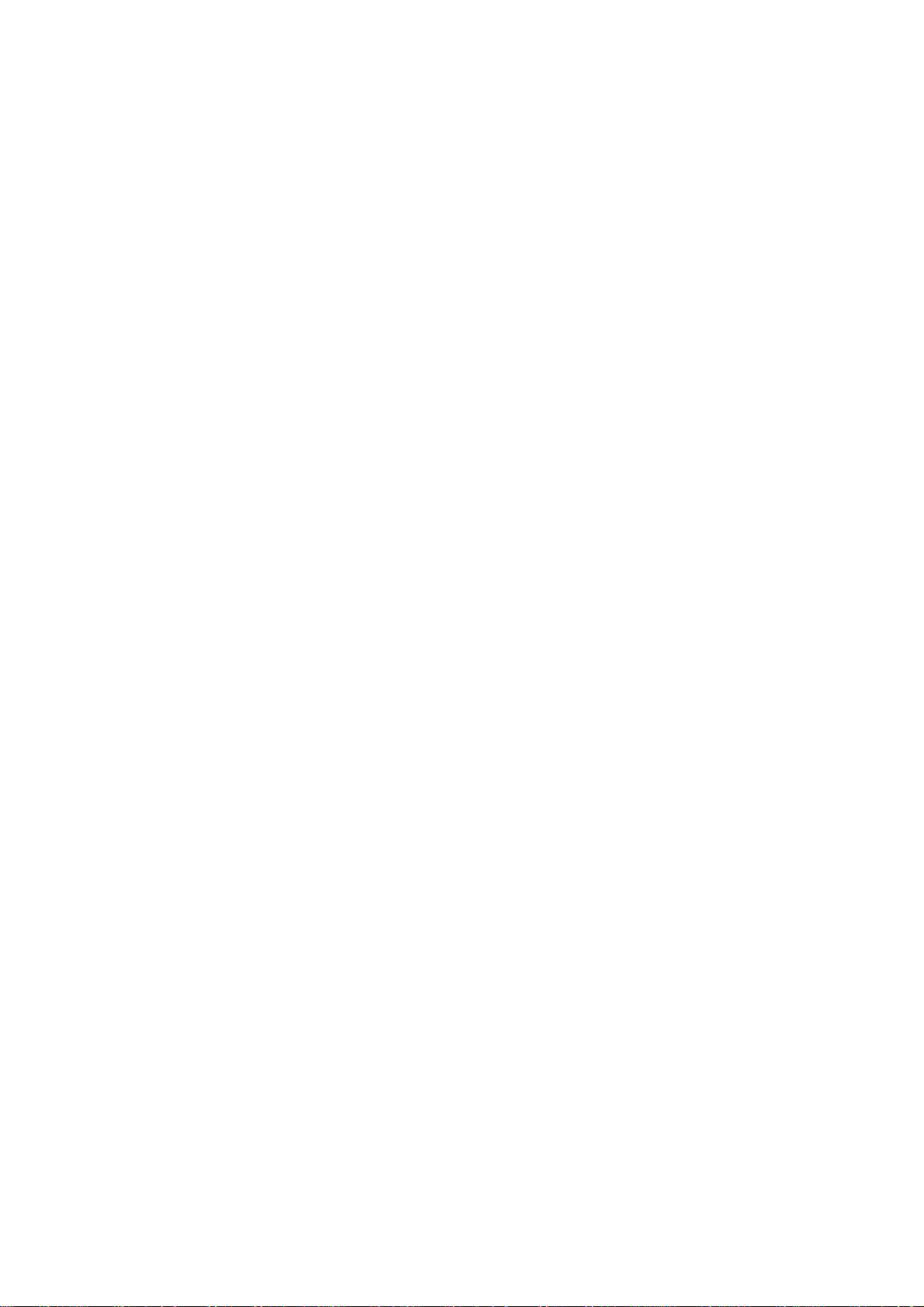
10.
MUTE
switches
11.
TV/AV/PC
selects
clears
switches
12.
PIP
PIP
switches
PR
selects
INPUT
selects
POSITION
relocates
13.
LIST
displays
14.
SLEEP
sets
COLOURED
TELETEXT
Battery
The
remote
To
load the
the
open
the
polarity
the
TV,
the
menu
the
BUTTONS
the
+/-
a
programme
the
the
the
the
sleep
BUTTONS
models)
installation
control
batteries,
battery
symbols
Location
sound
on
AVorPC
set
sub
input
programme
monitor
from
the
on
from
(option)
picture
for
mode
sub
pictureinup/down
timer.
:
These
or
programme
handset
turn the
compartment.
and)marked
+
(
or
off.
screen.
standby.
(PC
on
the
for
the
table.
is
powered
-
mode.
mode
or
off.
sub
sub
buttons
edit.
remote
Install
and
function
only)
picture.
picture.
or
left/right
are
used
two
by
control
two
batteriesasindicated
inside
for
AAA
handset
the
compartment.
direction.
teletext
batteries.
type
over
of
(only
and
by
controls
POWER
1
7
MENU/INDEX
i
PR-
VOL VOL
Q.VIEW
TEXT/MIX
POSITION
I/II
PR
PR
SIZE
TIME
PSM
2 3
5 64
8 9
0
OK
HOLD
REVEAL
SLEEP
PIP
SSM
MUTE
TV/AV/PC
M
PR+
LIST/
INPUT
10
11
12
13
12
14
12
Note
batteries
extended
:
To avoid
if
you
period
damage
do
not
of
time.
plan
from
possible
to
use
the
battery
remote
leakage,
control
remove
handset
for
the
an
5
Page 6

Location
10
11
1
and
Front
The
function
panel
front
panel
2
34
buttons
of
controls
are
soft
touch
operation.
5
6
78
H/P
1.
MAIN
switches
2.
TV/AV/PC
selects
clears
switches
3.
MENU
selects
4.
OK
accepts
mode.
5.Φ/
adjusts
adjusts
6.
Δ
selects
switches
S-VIDEO
Back
POWER
the
Γ
(Volume
Ε
/
(Programme
VIDEOAVAUDIO
(MONO)
panel
the
AVorPC
TV,
menu
the
a
menu.
your
the
volume.
menu
a
programme
the
R
L
(ON/OFF)
set
on
from
set
on
selection
Up/Down)
settings.
set
on
or
off.
monitor
the
from
standby.
or
Up/Down)
oramenu
from
standby.
mode.
screen.
displays
the
item.
TV/AV/PC
current
OK
REMOTE
HEADPHONE
Connect
AUDIO/VIDEO
Connect
nal
equipment
S-VIDEO/AUDIO
Connect
VCRtothe
Connects
VIDEO
VOL
9
CONTROL
the
the
the
the
VCR
MENU
9.
10.
11.
VOL
SOCKET
headphone
IN
audio/video
to
these
video
S-VIDEO
audio
to
the
PR
SOCKETS
IN
out
audio
SENSOR
sockets.
SOCKETS
socket
socket.
out
PR
plug
out
sockets
sockets
sockets
STAND-BY
to
this
socket.
(AV)
of
(S-Video)
ofanS-VIDEO
of
as
in
exter-
the S-
AV.
7.
STAND-BY
switches
standby.
8.
POWER/STANDBY
illuminates
mode.
dims
6
when
(r)
the
set
brightly
the
on
from
standby
INDICATOR
when
the
set
is
switched
or
off
to
set
is in
standby
on.
Page 7
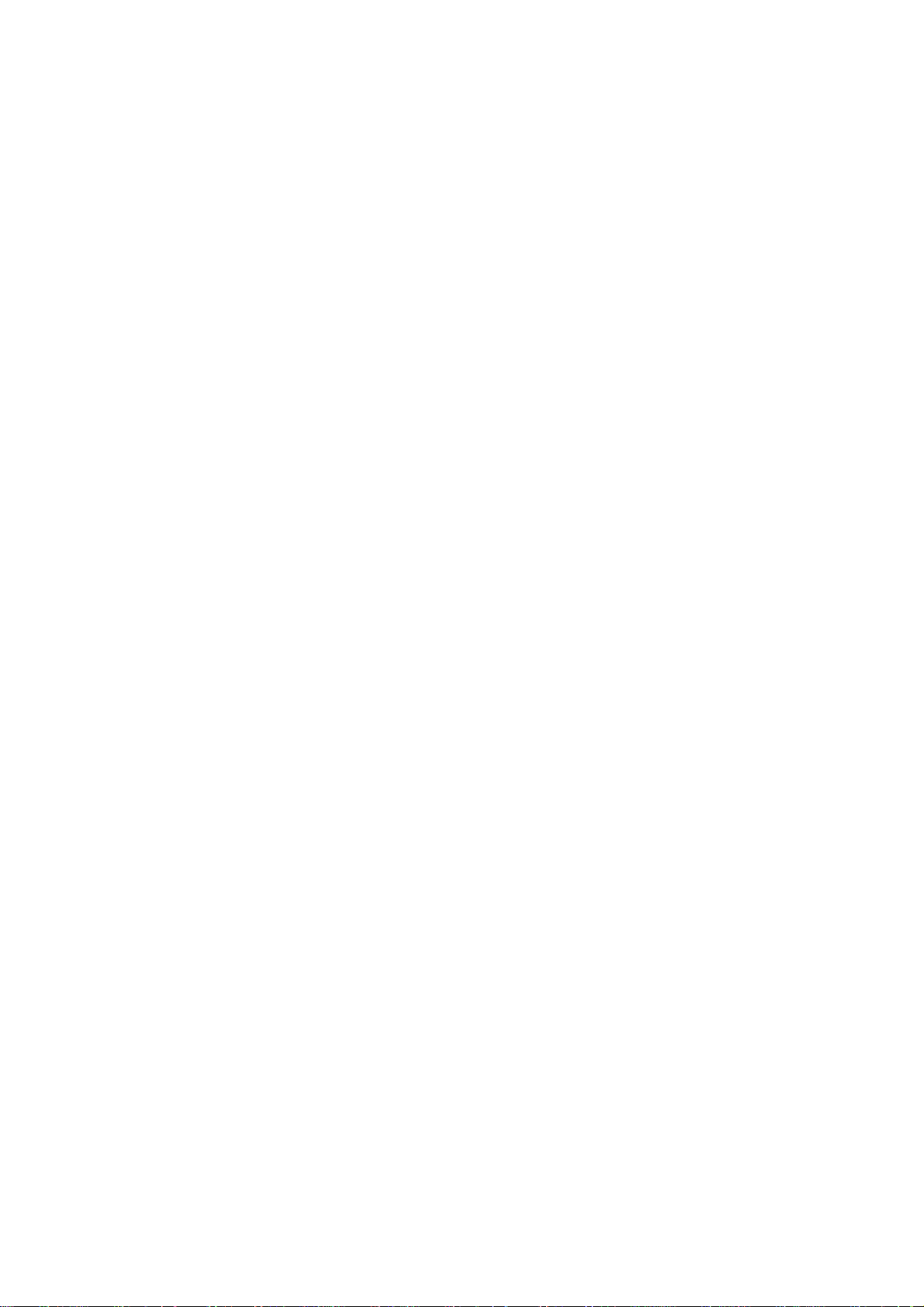
On
1.
2.
3.
4.
Note
nected
plug
and
Press
If
the
TV/AV/PC
to
switch
Press
The
Press
:
If,
the
is
replaced
off
the
main
set
is
or
it
the
POWER
set reverts
the
main
while
set
on
will
the
in
power
in
standby
NUMBER
fully.
to
power
set
switch
the
buttontoswitch
mode,
buttonsonthe
buttononthe
standby
button
is
switched
to
standby
mains
power
mode.
again
Basic
press
remote
to
on,
or
power
socket.
operation
the
set
on.
the
POWER,
remote
control
control
switch
the
the
mains
on
when
handset.
set
plug
off.
is
the
Δ
handset
discon-
mains
/
Ε,
POWER
MUTE
Programme
You
can
the
view
the
function
the
appears.
can
cancel
Demonstration
review
of
the
screen
menu
select
Press
Press
Press
language.
All
the
Press
Press
select
adjustment
Φ/Γ
Q.VIEW
MUTE
all
front
buttonofthe
the
theΓbutton
theΓbutton
on
the
the
buttons.
Volume
Press
Quick
Press
watching.
Mute
Press
W
You
Auto
To
ton
demonstration,
POWER
On
The
First
1.
2.
3.
4.
selection
a
it
the
panel
press
language
can
be
your
MENU
screen
OK
TV/AV/PC
programme
button
to
buttontoview
button.
by
pressing
menus
programmed
control
any
remote
displayed
language.
buttontoselect
and
and
displays
Φ
or
buttontoselect
number
the
adjust
The
soundisswitched
the
for
buttonofthe
control.
selection
on
the
then
Δ
then
Δ
will
appear
button
to
with
volume.
the
last
Φ
MUTE,
in
the
about
10
(option)
screen
the
Station
Ε
buttontoselect
/
Ε
buttontoselect
/
in
the
return
to
the
programme
/
set,
seconds.
front
in
the
Station
normal
Δ
Γ,
selected
/
off
SSM,
press
panel
desired
menu.
Ε
or
and
the
I/II
theOKbut-
To
control
language.
LANGUAGE.
your
language.
menu.
TV
viewing.
NUMBER
you
button.
stop
desired
were
display
auto
and
1
7
MENU/INDEX
VOL VOL
Q.VIEW
I/II
2 3
5 64
8 9
TV/AV/PC
0
PR
OK
PR
SSM
7
Page 8
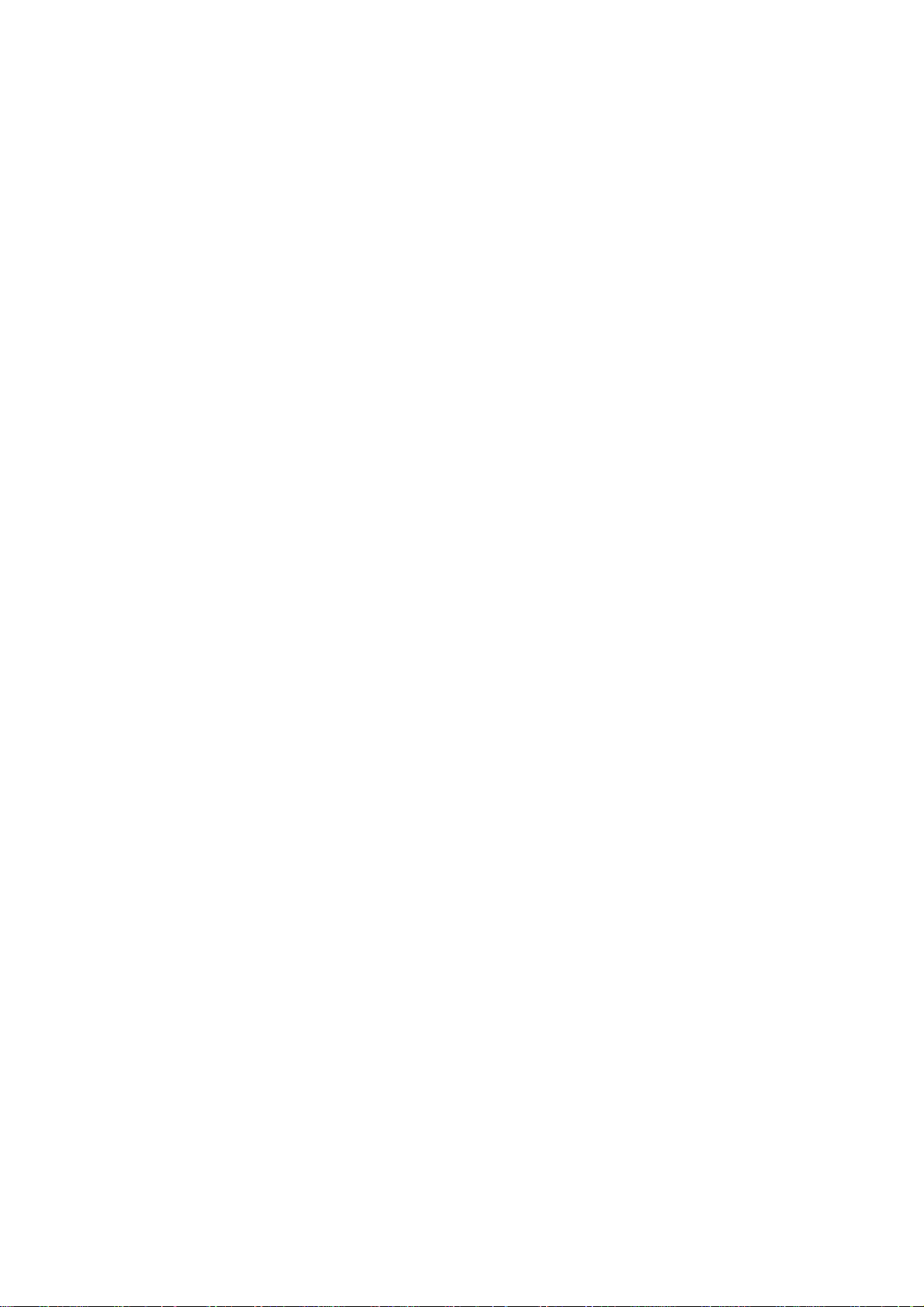
On
Menu
screen
selection
menus
1
7
MENU/INDEX
VOL VOL
2 3
5 64
8 9
0
PR
OK
PR
1.
Repeatedly
2.
Press
3.
4.
Note
a.
b. In
c.
M
theΓbutton
Press
theΓbutton
menu.
the
Change
Φ/ΓorΔ/Ε.
You
can
button
button.
:
the
the
some
CH.
CH.
CH.
CH.
move
and
AV/PC
teletext
STATION
AUTOOPROGRAMME
MANUALOPROGRAMME
PROGRAMMEOEDIT
LANGUAGE
()O{OOKOMENU
PICTURE
PSM
DRP
USER
()O{OOKOMENU
SOUND
SSM
BALANCE
AVL
()O{OOKOMENU
SPECIAL
INPUT
CHILDOLOCK
AUTOOSLEEP
Φ
Γ
In
On
press
setting
to
mode,
mode,
models,
Station
Picture
Sound
the
MENU
and
then
to
display
ofaniteminthe
to
the
higher
move
to
the
menus
the
LANGUAGE
{
{
{
{
menu
{
{
{
menu
{
{
{
menu
{
{
{
the
Station
Δ
level
are
button
Ε
/
the
lower
menu
not
to
display
buttontoselect
sub
menu
sub
or
pull-down
menu
by
pressing
level
menu
is
not
displayed.
displayed.
will
not
display.
STATION
SYSTEM
STORAGEOFROM
START
()O}{OOKOMENU
STATION
STORAGE
SYSTEM
CHANNEL
FINE
SEARCH
NAME
()O}{OOKOMENU
STATION
00O-O-O-O-O-
01OCO0O3OO
02OCO1O2OO
03OSO6O6OO
04OSO6O7OO
DELETEOOOOCOPY
MOVEOOOOOOSKIP
()O}{OOKOMENU
each
or
by
menu.
a
menu
the
pull-down
menu
the
pressing
{
{
{
{
{
{
{
{
{
O05O
SO6O9
06OSO1O7
07OSO2O2
08OCO0O9
09OCO1O1
item.
with
OK
or
the
OBG
OI
ODK
OM
O1
OO
()O{OOKOMENU
menu
TV
Special
programme
8
Page 9
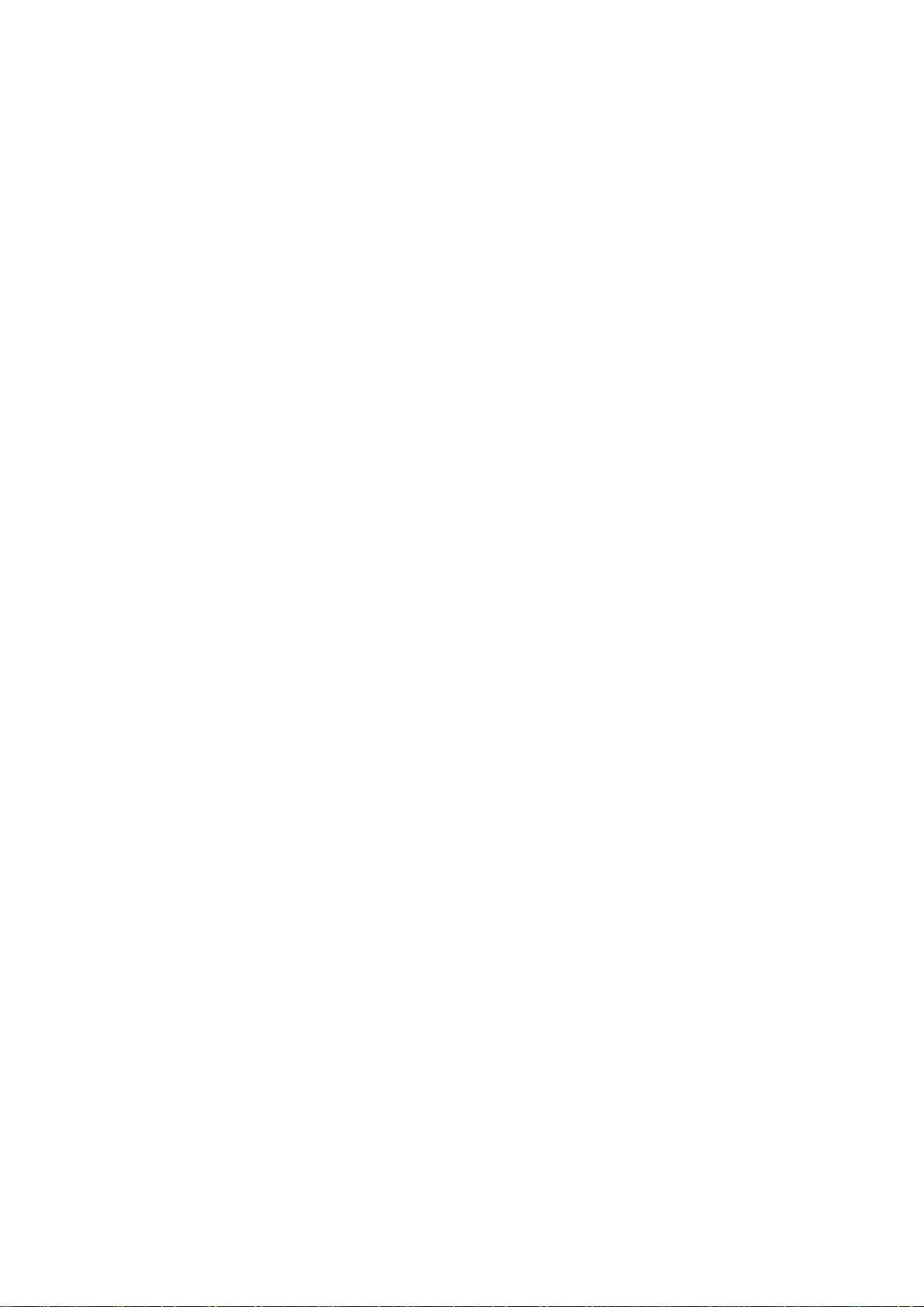
Setting
up
TV
stations
to
100
Up
Once
you
or
NUMBER
Stations
Auto
programme
All
stations
ommended
1.
Repeatedly
2.
Press
GRAMME.
3.
Press
4.
Press
on
the
BG
I
DK
M
5.
Press
6.
Press
7.
Press
with
FROM
a
numeric
8.
Press
9.
Press
10.
Press
All
receivable
To
stop
When
EDIT
sectiontoedit
11.
Press
TV
stations
can
be
have
preset
buttons
can
be
tuned
to
the
scan
using
stored
stations,
the
automatic
tuning
that
can
be
that
theΓbutton
theΓbutton
theΓbutton.
SYSTEM
:
(Asia/New
:
(Hong
:
(East
:
(USA/Korea/Philippines)
the
OK
the
Δ
theΓbutton.
Φ
the
pull-down
'0'
theOKbutton.
the
Δ
theΓbutton
auto
auto
menu
the
TV/AV/PC
received
use
auto
you
press
the
and
to
STATION
SYSTEM
STORAGEOFROM
START
()O}{O
programme
MENU
then
display
OKOMENU
SelectaTV
pull-down
Zealand/M.East/Africa/Australia)
Kong/South
Europe/China/Africa/CIS)
or
Ε
/
Γ
/
in
Ε
/
stations
Africa)
Φ
button.
buttontoselect
Select
buttonorNUMBER
menu.
front
STATION
SYSTEM
STORAGEOFROM
START
MENU
Any
of
it,
buttontoselect
to
begin
are
programming,
programming
appears
the
stored
on
button
the
by
you
stations
are
storedbythis
buttontoselect
Ε
Δ
/
the
AUTO
system
menu;
(option)
STORAGE
the
beginning
number
i.e.
'05'
START.
auto
{
{
{
OOCO01O(BG)
77O7O7O36%
stored.
press
is
completed,
screen.
programme.
to
return
programme
willbeable
have
you
or
manual
installationofthis
during
buttontoselect
PROGRAMME
{
OBG
OI
{
ODK
{
OM
with
programme
buttonsonthe
under10is
for
5.
programming.
the
MENU
the
See
the
to
normal
numbers
to
use
programmed.
modes.
method.Itis
the
Station
AUTO
the
Δ
/
FROM.
STORAGE
entered
button.
PROGRAMME
'Programme
TV
viewing.
(0to99).
the
Δ
menu.
PRO-
menu.
Ε
button
number
with
edit'
/
rec-
set.
STATION
AUTOOPROGRAMME
Ε
CH.
MANUALOPROGRAMME
PROGRAMMEOEDIT
LANGUAGE
()O{OOKOMENU
1
7
MENU/INDEX
PR
VOL VOL
PR
{
{
{
{
2 3
5 64
8 9
0
OK
TV/AV/PC
M
Station
Menu
9
Page 10

Setting
up
TV
stations
Station
Menu
CH.
1
7
MENU/INDEX
VOL VOL
STATION
AUTOOPROGRAMME
MANUALOPROGRAMME
PROGRAMMEOEDIT
LANGUAGE
()O{OOKOMENU
2 3
5 64
8 9
0
PR
OK
PR
TV/AV/PC
M
Manual
{
{
Manual
{
{
tionsinwhatever
name
1.
2.
3.
4.
5.
6.
7.
8.
9.
10.
11.
12.
13.
14.
15.
16.
17.
programme
programme
with
Repeatedly
Press
PROGRAMME.
Press
theΓbutton
Press
Press
desired
NUMBER
number
for
'05'
Press
Press
Press
on
the
:
BG
(Asia/New
I
:
(Hong
DK
:
(East
M
:
(USA/Korea/Philippines)
Press
Press
Press
or
CABLE
If
possible,
buttons.
front
of
Press
Press
Press
searching
the
search
Press
To
store
Press
order
five
characters
press
theΓbutton
Ε
the
Δ
/
theΓbuttontoselect
programme
buttons
under
10
5.
the
OK
button.
Ε
the
Δ
/
theΓbutton.
SYSTEM
Kong/South
Europe/China/Africa/CIS)
the
OK
or
Ε
the
Δ
/
theΓbutton.
on
the
select
number
Any
i.e.
'05'
it,
the
OK
or
Ε
the
Δ
/
theΓbutton.
on
the
will
theOKbutton
stop.
another
the
TV/AV/PC
tuning
lets
you
manually
desire.
you
to
each
the
MENU
and
then
to
display
STATION
STORAGE
SYSTEM
CHANNEL
FINE
SEARCH
NAME
()O}{OOKOMENU
the
buttontoselect
number
on
the
is
entered
buttontoselect
SelectaTV
pull-down
Zealand/M.East/Africa/Australia)
Φ
menu;
Africa)
button.
buttontoselect
Press
the
CHANNEL
the
channel
under10is
for
5.
Φ
button.
buttontoselect
Press
SEARCH
station,
to
STATION
STORAGE
SYSTEM
CHANNEL
FINE
SEARCH
NAME
STORED
store
button
pull-down
repeat
tune
Also
you
programme
buttontoselect
Ε
buttontoselect
Δ
/
MANUAL
{
O1
{
OO
{
{
{
{
STORAGE.
the
programme
(0to99)
STORAGE
with
withanumeric
SYSTEM.
system
(option)
CHANNEL.
Ε
Δ
/
pull-down
number
entered
SEARCH.
Φ/Γ
the
it.
to
The
steps
return
menu.Ifa
display
{
{
{
{
{
{{{{
{
to
4to15.
and
arrange
can
assign
number.
the
PROGRAMME
number.
Φ/Γ
the
pull-down
in
'0'
with
the
buttontoselect
menu.
with
directly
withanumeric
button
stationisfound
STORED
normal
TV
Station
MANUAL
Select the
menu.
front
Δ
/
the
to
commence
will
viewing.
the
a
station
button
of
Ε
V/UHF
number
appear.
sta-
menu.
menu.
Any
it,
button
'0'
or
i.e.
in
10
Page 11

Setting
up
TV
stations
Assigning
1.
Repeat
2.
Press
3.
Press
4.
Press
and
With
5.
Select the
your
6.
Press
7.
Press
Fine
tuning
Normally
1.
Repeat
2.
Press
3.
Press
4.
Press
sound
5.
Press
6.
Press
The
ber
a
the
the
theΓbuttononthe
station
'Manual
Δ
/
name
Ε
buttontoselect
theΔbutton.
the
alphabet
theΕbutton
choiceofthe
position
AtoZ.
second
theOKbutton.
the
TV/AV/PC
fine
the
the
theΓbutton.
the
on
tuning
'Manual
Δ
/
Φ/Γ
the
FINE
Ε
is
buttontoselect
theOKbutton.
the
TV/AV/PC
tuned
finely
during
programme
programme
programme
NAME
You
can
use
can
selectinthe
you
by
pressing
character,
button
to
only
necessary
programme
STATION
STORAGE
SYSTEM
CHANNEL
FINE
SEARCH
NAME
}{OOKOMENU
buttontofine
pull-down
button
to
selection.
steps
tuning'
NAME.
pull-down
a
blank,
+,
opposite
Φ/Γ
the
and
so
return
to
normal
if
reception
steps
tuning'
FINE.
{
{
{
{
{{{{
{
{
tune
for
menu.
return
to
normal
willbeindicated
1to3.
menu.
the
-,
button
on.
1to3.
the best
byayellow
numeric
direction.
and
TV
viewing.
is
poor.
picture
TV
viewing.
then
0
make
num-
to
and
CH.
STATION
AUTOOPROGRAMME
MANUALOPROGRAMME
PROGRAMMEOEDIT
LANGUAGE
Station
{
Menu
{
{
{
9
()O{OOKOMENU
2 3
1
5 64
8 9
7
MENU/INDEX
VOL VOL
TV/AV/PC
0
PR
OK
PR
M
11
Page 12

Setting
up
TV
stations
Station
Menu
CH.
1
7
MENU/INDEX
VOL VOL
STATION
AUTOOPROGRAMME
MANUALOPROGRAMME
PROGRAMMEOEDIT
LANGUAGE
()O{OOKOMENU
2 3
5 64
8 9
0
PR
OK
PR
TV/AV/PC
M
Programme
{
This
{
{
{
function
Also
insertablank
1.
Repeatedly
2.
Press
GRAMME
3.
Press
Deleting
1.
Select
2.
Press
The
grammes
Copying
1.
Select
2.
Press
All
Moving
1.
Select
2.
Press
3.
Move
theΔ/ΕorΦ/Γbutton.
4.
Press
Skipping
1.
Select
button.
2.
Press
3.
Press
When
unabletoselect
viewing.
enter
selectitin
Press
you
can
a
selected
the
a
the
edit
enables
move
station
press
theΓbutton
EDIT.
theΓbutton
programme
a
programme
the
RED
are
shifted
a
programme
a
programme
the
GREEN
following
programme
a
programme
the
YELLOW
the
programme
the
YELLOW
a
programme
a
programme
the
BLUE
the
BLUE
a
programme
If
you
the
programme
the
programme
TV/AV/PC
you
some
data
the
to
00O-O-O-O-O-
01O
02OCO1O
03O
04O
()O}{OOKOMENU
to
button
programme
00O-O-O-O-O-
01O
02OCO1O
03O
04O
MENU
to
button.
programmes
to
button.
button
00O-O-O-O-O-
01O
02OCO1O
03O
04O
()O}{OMENU
numbertobe
button.
button
number
it
using
want
button
to
delete
the
selected
buttontoselect
then
the
OO05O
3OO06O
2OO07O
6OO08O
7OO09O
deleted
is
deleted,
one
position.
OO05O
3OO06O
2OO07O
6OO08O
7OO09O
copied
are
moved
the
desired
or
Δ
stationstoother
into
MENU
and
display
CO 0O
SO 6O
SO 6O
DELETEOOOCOPY
MOVEOOOOOSKIP
be
twice.
up
CO 0O
SO 6O
SO 6O
DELETE
be
be
to
again
OO05O
CO 0O
3OO06O
2OO07O
SO 6O
6OO08O
SO 6O
7OO09O
MOVEOOFF
number
The
skipped
to
the
select
number
editortable
to
return
is
skipped
Δ
the
release
with
again
to
skip
/
PROGRAMME
SO 6O
9
SO1O7
SO 2O
2
CO 0O
9
CO1O1
with
SO 6O
9
SO1O7
SO 2O
2
CO 0O
9
CO1O1
with
shifted
with
to
release
SO 6O
9
SO1O7
SO 2O
2
CO 0O
9
CO1O1
skipped
Ε
/
skipped
to
normal
the stored
programme
programme
the
Ε
buttontoselect
Ε
the
Δ
/
all
the
Ε
the
Δ
/
down
Ε
the
Δ
/
programme
this
with
the
programme
the
skipped
it
means
button
during
programme,
the
NUMBER
menu.
TV
programmes.
numbers
number.
Station
EDIT
Φ/Γ
or
following
Γ
Φ
or
/
one
position.
Φ/Γ
or
number
function.
Ε
Δ
/
turns
programme.
that
you
normal
buttons
viewing.
menu.
PRO-
menu.
button.
pro-
button.
button.
with
Φ/Γ
or
to
blue.
will
TV
directly
or
be
or
12
Page 13

Setting
up
TV
stations
Calling
You
can
the
programme
Displaying
Press
the
The
programme
table
contains
:
Note
a.
You
be
skipped
b.
Some
gramme
Selecting
Select
a
Then
press
The
set
Paging
There
are
grammes.
Pressing
Press
the
the
programme
check
the
programmes
table.
programme
LIST
button
table
ten
programmes
find
may
some
by
programmes
table
a
programme
programme
theOKbutton.
auto
indicate
switchestothe
the
10
a
programme
Δ
/
programme
Ε
or
through
TV/AV/PC
table
to
display
appears
00O-O-O-O-O-
01O
CO 0O
02OCO1O
03O
SO 6O
04O
SO 6O
()O}{OOKOMENU
blue
programmes.
programming
with
the
there
in
the
with
the
chosen
table
Φ/Γ
button
to
table
storedinthe
the
on
as
below.
OO05O
SO 6O
3OO06O
SO1O7
2OO07O
SO 2O
6OO08O
CO 0O
7OO09O
CO1O1
channel
isnostation
programme
Ε
Δ
/
programme
table
pages
button
return
programme
the
screen.
9
2
9
They
or
in
the
number shown
Φ/Γ
or
in
which
repeatedly
to
normal
memory
have
programme
name
table
button.
number.
turns
TV
by
table
One
been
assigned.
contain
the
viewing.
displaying
menu.
programme
setupto
edit
mode.
in
the
100
pages.
pro-
pro-
2 3
1
5 64
8 9
7
0
PR
VOL VOL
OK
PR
TV/AV/PC
M
LIST/
INPUT
13
Page 14

Picture
adjustment
Picture
Menu
CH.
1
7
MENU/INDEX
VOL VOL
PSM
PICTURE
PSM
DRP
USER
()O{OOKOMENU
2 3
5 64
8 9
0
PR
OK
PR
TV/AV/PC
M
{
{
{
PSM
1.
Repeatedly
2.
Press
3.
Press
setting
4.
Press
5.
Press
You
can
MILD,
The
picture
grammed
not
be
DRP
DRP
1.
Repeatedly
2.
Press
3.
Press
or
4.
Press
5.
Press
Picture
You
can
ness
1.
Repeatedly
2.
Press
3.
Press
picture
4.
Press
5.
Press
each
(Picture
theΓbutton
theΓbutton
on
the
the
also
GAME
DYNAMIC,
for
changed.
(Digital
improves
theΓbutton
theΓbutton
MILD
the
the
adjustment
adjust
and
tint
theΓbutton
theΓbutton
itemonthe
theΓbutton.
the
sub
Status
the
press
the
PSM
PICTURE
PSM
CH.
DRP
USER
()O}OOKOMENU
Φ
OK
or
TV/AV/PC
recalladesired
or
USER)
optimum
picture
Reality
outlinesindark
image
the
press
and
the
DRP
or
picture
press
PICTURE
CH.
()O}{O
Γ
/
buttontomake
and
Φ
contrast,
input only)
the
and
and
USER
PSM
DRP
USER
on
OK
TV/AV/PC
(NTSC
Φ
menu.
Memory)
MENU
and
then
and
then
pull-down
button.
button
with
STANDARD,
Picture)
MENU
then
then
pull-down
button.
button
MENU
then
then
pull-down
OKOMENU
CONTRAST
buttontoselect
Ε
Δ
buttontoselect
/
Δ
Ε
/
menu.
{
DYNAMIC
{
STANDARD
{
MILD
GAME
USER
to
return
picture
PSM
(DYNAMIC,
button
MILD
reproduction
screens.
buttontoselect
Ε
buttontoselect
Δ
/
Ε
Δ
buttontoselect
/
menu.
to
return
brightness,
to
the
levels
buttontoselect
Ε
Δ
buttontoselect
/
Ε
Δ
buttontoselect
/
menu.
{
{
{
CONTRAST
BRIGHTNESS
COLOUR
SHARPNESS
TINT
appropriate
the
Picture
buttontoselect
to
normal
TV
on
the
remote
and
GAME
at
the
factory
the
Picture
to
normal
TV
colour
intensity,
you
prefer.
the
Picture
{
{
{
{
adjustments
80
PSM.
a
picture
viewing.
STANDARD,
control.
are
and
DRP.
DYNAMIC
viewing.
USER.
the
desired
menu.
pro-
can-
menu.
sharp-
menu.
on
the
()O}{O
OKOMENU
You
can
also
select
other
and
6.
Press
7.
Press
them
adjust
theOKbutton
the
TV/AV/PC
with
Φ
to
button
/
store
USER
Γ
button.
it
to
return
items
for
the
to
directly
picture
normal
with
USER.
TV
Ε
Δ
/
viewing.
button
14
Page 15

Sound
adjustment
SSM
You
can
Speech
1.
Repeatedly
2.
Press
3.
Press
ting
Sound
a.
b.
c.
d.
Press
the
You
can
SPEECH
settings
optimum
:
Note
ment
appears
FLAT,
Sound
You
can
ically
keeps
grammes.
1.
Repeatedly
2.
Press
sound
3.
Make
on
(Sound
and
on
Press
Selectasound
Make
Press
The
Status
select
your
can
you
press
theΓbutton
theΓbutton
the
SSM
Frequency
theΓbutton
appropriate
theOKbutton
display
TV/AV/PC
also
recalladesired
or
USER)
FLAT,
MUSIC,
sound
reproduction
If
you
press
on
the
USER
even
though
MUSIC,
MOVIE
adjustment
balance,
adjust
on
an
press
theΓbutton
BALANCE
item;
desired
each
pull-down
Memory)
preferred
also
adjust
the
MENU
and
and
pull-down
SOUND
SSM
CH.
BALANCE
AVL
()O}OOKOMENU
Adjustment
in
band
sound
STORED
button
with
SSM
MOVIE
the
SSM
sub
menu,
have
you
or
SPEECH.
AVL
equal
the
MENU
and
adjustment
menu.
SOUND
SSM
CH.
BALANCE
AVL
sound
the
buttontoselect
then
Δ
then
Δ
menu.
USER
0.1O0.5O1.5O5.0O10OkHz
()O}{O
OKOMENU
by
pressing
level
to
store
appears.
to
return
sound
buttononthe
and
at
the
factory
button
the
already
(Auto
volume
buttontoselect
then
Δ
or
AVL.
with
Flat,
setting;
sound
frequency
the
Φ
the
Δ
the
sound
(FLAT,
remote
cannot
a
factory
Leveler).
even
/
Γ,
the
USER
Γ
/
/
TV
MUSIC,
control.
are
appropriate
USER
if
you
the
Δ
/
Ε
buttontoselect
/
Ε
buttontoselectasound
/
{
FLAT
{
MUSIC
MOVIE
{
SPEECH
USER
{
to
display
the
with
it
for
to
normal
setting
SPEECH
and
after
making
display
set
Volume
level
Ε
buttontoselect the
/
Φ
the
{
{
{
ON
OFF
Movie
Music,
of
the
equalizer.
Sound
SSM.
sub
button.
Ε
button.
USER.
viewing.
The
programmed
be
changed.
automatically
preset
AVL
automat-
change
Sound
Ε
or
OK
menu.
set-
menu.
MOVIE,
sound
adjust-
setting;
pro-
menu.
desired
button
for
SOUND
SSM
CH.
or
BALANCE
AVL
()O{OOKOMENU
1
7
MENU/INDEX
VOL VOL
PR
OK
PR
{
{
{
2 3
5 64
8 9
TV/AV/PC
0
M
SSM
Sound
Menu
()O}OOKOMENU
4.
Press
the
TV/AV/PC
button
to
return
to
normal
TV
viewing.
15
Page 16

Sound
adjustment
Stereo/Dual
When
a
tion
appears
pear.
Mono
sound
In
stereo
mono
by
of
sound
ton
twice
Language
If
a
programme
can
switch
button
repeatedly.
I
DUAL
II
DUAL
speakers.
I+II
DUAL
NICAM
If
set
your
quality
high
Multiplex)
Sound
broadcast
1.
I/II
When
MONO
2.
When
STEREO
FM
3.
When
NICAM
I,
FM
screen.
programme
after
Broadcast
Mono
Stereo
Dual
selection
reception
pressing
is
improved.
again.
selection
to
DUAL
sends
sends
sends
reception
is
equipped
NICAM
digital
output
as
follows
NICAM
or
NICAM
or
mono.
NICAM
mono
reception
is
the
programme
if
the
the
I/II
To
for
is
received
I,
the
primary
the
secondary
a
separate
(option)
sound
can
be
selected
by
mono
FM
MONO.
stereo
FM
MONO.
dual
II
DUAL
is
selected
selected,
stereo
button
switch
dual
in
DUAL
broadcast
with
the
(Near
can
be
pressing
is
is
If
is
received,
or
NICAM
the
the
sound
number
On
MONO
STEREO
DUAL
signal
twice.
back
language
two
languages
II
or
DUAL
language
broadcast
language
receiver
Instantaneous
received.
according
the
I/II
received,
received,
the
stereo
you
DUAL
display
Screen
is
In
to
to
button
you
can
information
and
I
weak,
mono
stereo,
broadcast
I+II
language
each
for
NICAM
to
you
signal
select
I+II
MONO
station
name
Display
can
you
reception
press
(dual
language),
by
pressing
to
the
loudspeakers.
loudspeaker.
reception,
Companding
the
type
repeatedly.
can
select
can
select
is
weak,
NICAM
or
MONO.
appears
to
for
the
of
the
switch
the
I/II
the
the
received
NICAM
NICAM
switch
DUAL
on
sta-
disap-
depth
but-
you
I/II
loud-
the
Audio
When
the
to
to
Sound
In
AV
mode,
speakers.
Repeatedly
L+R
:
L+L
:
R+R
:
output
Audio
and
speaker.
Audio
speakers.
Audio
speakers.
you
press
audio
selection
can
the
signal
signal
signal
select
I/II
buttontoselect
from
signal
from
from
audio
from
audio
audio
output
L
audio
L
R
sound
input
input
input
R
the
is
input
is
is
for
sent
sent
sent
the
sound
is
to
left
to
sent
left
to
left
and
output.
left
loud-speaker
to
right
and
and
right
right
right
loud-
loud-
loud-
loud-
16
Page 17

Other
functions
AV
TV,
Inputs
video
the
Note
inTVmode.
1.
2.
3.
4.
Alternatively
TV/AV/PC
In
tons.
Child
The
control
1.
2.
3.
4.
With
screen
TV.
Note
if
and
can
be
cassette
set.
:
WhenaVCRisconnected
See
Repeatedly
Press
theΓbutton
Press
theΓbutton
AV,
set
COMPONENT
S-VIDEO,
of
the
the
VIDEO,
The
AV:VCR
S-Video:S-VIDEO
the
COMPONENT
socketofthe
PC:PERSONAL
Press
button.
AV
mode,
to
lock
TV
can
be
it.
This
Repeatedly
Press
theΓbutton
LOCK.
Press
theΓbutton
on
the
CHILD
Press
the
the
lock
if
any
:
The
display
buttononthe
any
PC
modes
set
for
TV,
recorder
the
'Connection
the
press
SPECIAL
INPUT
CH.
CHILDOLOCK
AUTOOSLEEP
()O}OOKOMENU
COMPONENT
connected
:
COMPONENT
set
set
TV/AV/PC
can
return
set
feature
press
TV/AV/PC
on,
so
LOCK
the
CHILD
front
select
to
that
can
the
display
you
buttononthe
AVorPC
(VCR),
MENU
and
and
VCR
or
buttontoselect
then
then
or
PC.
to
theAVof
connected
mode.
other
via
of external
Δ
/
Δ
/
COMPUTER
button
to
return
the
TVorAV mode
TV
mode,
press
the
remote
be
used
to
MENU
buttontoselect
and
then
Δ
and
then
Δ
pull-down
button
to
return
CHILD
front
panelispressed
LOCK
ON
panelispressed
AV
equipment
the
aerial
Ε
buttontoselect
Ε
buttontoselect
TV
{
AV
{
S_VIDEO
{
COMPONENT
PC
and
PC
the
set
to
the
connected
connected
to
normal
the
Δ
control
prevent
Ε
buttontoselect
/
Ε
buttontoselect
/
menu.
to
normal
LOCK
will
not
while
modeisused
is
connected
socket
the
set
the
section.
Special
INPUT.
equipment'
TV,
modes
are
S-VIDEO
to
Ε
/
handsetisneeded
unauthorized
the
ON
appear
displaying
the
to
by
or
while
DVD
the
TV
pressing
NUMBER
Special
TV
appears
on
socket
PC
viewing.
ONorOFF
viewing.
viewing
the
the
when
is
used
menu.
AV,
:
DTV
socket
the
but-
viewing.
menu.
CHILD
on
the
the
screen
menus.
SPECIAL
INPUT
CH.
CHILDOLOCK
a
to
AUTOOSLEEP
()O{OOKOMENU
{
{
{
Special
Menu
S-
2 3
1
5 64
8 9
7
MENU/INDEX
TV/AV/PC
0
of
IN
to
PR
VOL VOL
OK
PR
M
17
Page 18

Other
functions
Special
Menu
CH.
1
7
MENU/INDEX
VOL VOL
SPECIAL
INPUT
CHILDOLOCK
AUTOOSLEEP
()O{OOKOMENU
2 3
5 64
8 9
0
PR
OK
PR
TV/AV/PC
Auto
{
{
{
If
you
automatically
utes
1.
2.
3.
4.
Sleep
You
sleep.
after
Press
play
120,
of
minutes
Note
a.
b.Tocancel
c.
sleep
select
afteraTV
Repeatedly
Press
theΓbutton
SLEEP.
Press
theΓbutton
on
the
AUTO
Press
the
timer
don't
havetoremember
The
sleep
the
preset
the
SLEEP
---
will
and
180
selected.
:
To
view
the
until
the
When
you
on
ON
switch
station
press
SLEEP
TV/AV/PC
timer
time
buttontoselect
appear
The
240.
remaining
the
sleep
display
switch
the
AUTO
itself
to
stops
the
MENU
and
and
pull-down
button
automatically
elapses.
on
the
timer
sleep
time,
---
appears.
the
set
off,
SLEEP
pull-down
standby
mode
broadcasting.
buttontoselect
then
Δ
/
then
screen,
begins
to
Δ
to
switch
time,
/
menu.
return
the
to
Ε
the
switches
number
followed
count
press
repeatedly
the
set
releases
menu,
approximately
Ε
buttontoselect
the
buttontoselect
to
normal
TV
set
off
before
the
of
minutes.
10,
by
down
from
the
SLEEP
the
press
the
preset
the
Special
ONorOFF
viewing.
set
to
20,
30,
the
button
SLEEP
sleep
set
ten
menu.
AUTO
you
standby
The
60, 90,
number
button
go
once.
will
min-
to
dis-
time.
SLEEP
18
Page 19

Teletext
(option)
Teletext
with
Teletext
up-to-the-minute
grammes,
The
FASTEXT
ber
sponding
methods
Switch
Press
page
Two
on
the
tion,
Press
mode
SIMPLE
Page
1.
NUMBER
ber,
enter
2.
The
lowing
Programming
If
theTVisinSIMPLE
M
Four
easily
the
remote
1.
2.
gramme.
3.
selected
select
4.
The
Note
PIP
In
PIP
TOP
(or
the
teletext
isafree
share
teletext
decoderofthis
systems.
of
pages
which
page
allowing
on/off
the
TEXT
numbers,
screen
the
the
TV/AV/PC
reappears.
on
headline.
second
appears
page
while
text
selection
Enter
the
desired
buttons.
must
you
the
correct
Ε
Δ
/
page.
buttontoswitchtoLIST
teletext
page
selected
control
Pressacoloured
the
the
this
three
In
PIPofthe
or
of
(S)
PIP
page
the
NUMBER
OK
page
other
Using
Press
:
(M)
is
an
text)
system
service
information
prices
number.
quick
buttontoswitchtoteletext.
the
complete
button
a
colour
numbers
by
pressing
handset.
optional
can
receive
broadcast
and
many
TV
SIMPLE
are
selected
TOP
and
easy
screen.
TV
station
The
first
shows
buttontoswitch
number
page
If
during
number.
page
can
be usedtoselect
button
TOP
text,
of
the
button.
buttons,
button.
Then
number
by
with
the
same
mode,
the
(L).
PC
coloured
PC
mode,
function,
the
by
on
news,
other
can
support
(standard
by
and
FASTEXT
selectionofteletext
name,
page
the
current
as
selection
the
three
in
LIST
text
or
mode.
choice
your
corresponding
select
the
selected
blinking
coloured
buttons
are
select the
text
on
teletext
most
TV
weather,
topics.
teletext)
directly
date
and
number
page
off
a
three
you
digit
mode
FASTEXT
can
the
once.
programmed
sub
the
screen
therefore
broadcast.
stations
the
SIMPLE,
consists
entering
are
The
initial
time
indicates
displayed.
teletext.
digit
press
number
the
be
coloured
page
page
From
button.
picture
may
which
television
more
information.
page
are
your
The
number
a
wrong
and
preceding
mode,
colour
coded
wish
you
is
storedasthe
now
on,
in
sizeisPIP
be
a
only
gives
pro-
TOP
and
of
a
num-
the
corre-
modern
or
displayed
selec-
previous
with
num-
then
or
the-
press
and
button
to
pro-
you
this
way.
unstable.
set
last
the
re-
fol-
on
can
(S),
2 3
1
5 64
8 9
7
TEXT
TV/AV/PC
0
PR
OK
PR
M
19
Page 20

MENU/INDEX
Teletext
TOP
text
The
user
the
bottomofthe
and
the
Block
/
1.
With
2.
Use
matic
3.
With
page
Alternatively
4.
The
2 3
1
5 64
8 9
7
i
0
Alternatively
Direct
page
Corresponding
by
entering
TOP
mode.
(option)
(option)
displays
guide
blue
field
group/page
the blue
the
the
button
yellow
overflowtothe
green
with
automatic
theΔbutton
red
button
theΕbutton
selection
to
the
it
as
a
screen.
indicates
selection
button
button
permits
SIMPLE
three
four
fields-red,
The
yellow
the
next
can
you
overflowtothe
digit
next
to
you
number
progress
proceed
block.
can
can
to
can
teletext
be
be
field
block.
to
proceed
used.
return
used.
mode,
using
green,
the
next
denotes
from
to
the
yellow
the
blocktoblock.
next
group
to
the
group.
previous
can
you
NUMBER
and
next
next
select
blue
group
with
auto-
existing
selection.
a
page
buttons
at
in
FASTEXT
The
PR
PR
teletext
and
are
selected
selection
Page
1.
Press
2.
You
can
tom
3.
4.
line
Corresponding
by
page
buttonsinFASTEXT
The
Δ
the
lowing
pages
i
select
with
entering
Ε
button
/
page.
are
colour
by
pressing
buttontoselect
the
pages
the
same
coloured
to
the
SIMPLE
its
three
mode.
can
be usedtoselect
coded
along
the
corresponding
the
which
are
teletext
digit
page
index
colour
buttons.
number
the
bottomofthe
coloured
page.
coded
mode,
with
the
along
can
you
the
NUMBER
preceding
screen
button.
the
select
or
bot-
a
fol-
20
Page 21

Teletext
(option)
Special
REVEAL
Press
solutionsofriddles
Press
display.
SIZE
Selects
Press
Press
page.
Press
UPDATE
Displays
teletext
corner
display
Press
HOLD
Stops
text
sub
the
stop
screen
To
teletext
pages
screen
continue
functions
this
button
to
this
button
double
button
button
button
the
TV
The
page.
the
screen.
will
buttontoview
automatic
consists
and
below
and
the
press
height
to
again
picture
display
change
the
automatic
this
this
this
of
this
the
page
symbolisdisplayed
concealed
display
or
puzzles.
to
text.
enlarge
remove
the
again
againtoenlarge
to
return
on
the
screen
to
the
or
page
button
the
updated
the
page
updated
change
more
displayed
When
at
the
page
again.
will
change
the
of
sub
this
When
page
2
time.
the
top
to
appear
which
sub
this
top
information,
information
halfofthe
the
bottom
the
normal
while
waiting
at
page
number.
teletext
will
pages.
is,
usually,
button
left-hand
is
page.
display.
the
top
is
available
page.
occurifa
The
is
pressed
corner
inhibited.
such
from
halfofthe
for
the
new
left
hand
then
tele-
number
shown
of
the
the
the
as
2 3
1
5 64
8 9
7
0
PR
of
on
PR
MIX
SIZE
HOLD
TIME
REVEAL
MIX
Displays
To
switch
TIME
When
the
timeatthe
button
press
number
change
NUMBER
Press
the
teletext
the
TV
picture
a
viewing
again
this
again
TV
top
right
to
remove
buttontoselectasub
is
displayed
the
sub
page,
buttons.
to
exit
pages
programme,
hand
at
the
press
this
function.
superimposed
off
press
press
corner
the
display.
page
bottomofthe
the
this
button
this
of
the
In
the
number.
screen.
RED/GREEN,
on
button
screen.
the
TV
again.
teletext
The
picture.
to
display
Press
sub
To
hold
Δ
/
this
mode,
page
Ε
or
or
21
Page 22

Connection
You
etc.
of
can
connect
to
your
external
additional
set.
Examples
equipment
shown
such
below.
equipment,
are
as
VCRs,
camcorders
VCR
COMPONENT
(DVD)
Aerial
2.
3.
4.
5.
1.
Connect
the
backofthe
Connect
Store
the
'Manual
Select
stored.
Press
socket
Component
1.
Connect
ProrY
to
the
2.
Connect
socketsofthe
3.
Press
4.
Press
The
COMPONENT
Audio/Video
1.
Connect
in
socketsofthe
2.
Press
3.
Press
The
VCR
:
If
Note
VCRtothe
you
the
the
the
VCR
the
the
the
B-Y
COMPONENT
the
the
TV/AV/PC
the
the
the
TV/AV/PC
the
playback
have
AUDIO
RF
aerial
programme
programme
PLAY
in
COMPONENT
R-Y)
audio
set.
PLAY
in
audio/video
PLAY
out
socketofthe
set.
cabletotheRFaerialinsocketofthe
channel
on a
tuning'
number
buttononthe
desired
section.
VCR.
VCRtothe
programme
where
the
sockets
of
the
COMPONENT
INPUT
cable
from
buttontoselect
buttononthe
playback
video
sockets
the
COMPONENT.
picture
sockets(YCb
output
(480i/480p/720p/1080i)
(YPBPR)
COMPONENT
COMPONENT.
appears
on
sockets
out
set.
buttontoselect
buttononthe
picture
a
mono
L
(MONO)
socketsofthe
appears
connect
VCR,
socketofthe
VCR.
AV.
on
the
the
audio
set.
VCRtoaudio/video
screen.
aerial
VCR
of
number
the
to
the
cable
socket
channel
Cr,
set.
the
screen.
from
AUDIO
on
VCR.
using
Y
Pb
the
is
VCR
22
Page 23

Connection
of
external
equipment
S-Video/Audio
When
connecting
picture
quality
1.
Connect
et
of
2.
3.
4.
the
Connect
socketsofthe
Select
S-VIDEO
Press
the
The
VCR
Headphone
Insert
the
can
To
press
speaker
headphone
listentothe
the
adjust
the
MUTE
are
in
an
willbefurther
the
S-Video
set.
the
audio
set.
by
PLAY
buttononthe
playback
socket
sound
headphone
button,
switched
sockets(S-Video)
S-VIDEO
cable
pressing
picture
plug
through
off.
VCR
improved.
socketofthe
from
the
the
VCR.
appears
to
the
headphone
the
volume,
the
sound
to
VCRtothe
S-VIDEO
TV/AV/PC
on
headphone
press
from
the
S-VIDEO
the
socketofthe
Φ
the
the
headphone
S-VIDEO
VCRtothe
button
screen.
and
TV's
Γ
/
button.
the
socket,
sock-
AUDIO
repeatedly.
set.
You
speaker.
If
you
and
TV's
S-VIDEO
VCR
23
Page 24

PERSONAL
COMPUTER
Connection
in
PC
socket
1.
Connect
PERSONAL
2.
Connect
ets
of
3.
4.
Note
block
signal
Displayable
(Synchronization
Note
a.
b.
c.
d.
e.
f.Ifthe
DPM
When
itor
the
Press
the
Switchonthe
The
set
can
:
If
you
(not
supplied)
cable
MODE
VGA
SVGA
(MAC)
XGA
:
If
the
set
switched
If
possible,
obtain
the
the
other
on
appear
some
noise
vertical
frequency
mode
VESA
Some
dot
Blue
spots.
monitor
performance.
Do
not
press
this
may
screen.
When
the
on
the
screen,
Window
click
"Next"
message
the
adjust
tion.
(Display
thePCisinthe
into
goes
(D-Sub
the
signal
COMPUTER
the
audio
set.
TV/AV/PC
PC,
be
operated
have
an
from
and
connect
Monitor
Resolution
640x350
640x350
640x400
640x400
640x480
640x480
640x480
640x480
640x480
800x600
800x600
800x600
800x600
800x600
832x624
1024x768
1024x768
1024x768
1024x768
input
is
cold,
on.
This
use
the
best
image
resolutions,
the
screen.
canbeseen
1,024x768@60Hz.
defects
However,
the
LCD
produce
PC
screen
and
version
system
until
the
"OUT
PCasin
Power
DPM
mode
of
PC
jack)
cable
from
to
cable
from
buttontoselect
and
the
PC
as
thePCmonitor.
macintosh,
Apple
the
3
row
the
VGA
Specification
form
:
separate)
there
is
to
may
some
message
Management)
power
may
normal,
VESA
quality
some
If
usedtoPC
when
60Hz.
appear
this
screen
appears
the
message
(Win98,
OF
the
'Displayable
saving
to
save
beasmall
there
The
will
temporary
RANGE"
the
monitor
the
PC
input
the
PCtothePCSOUND
PC.
screen
appears
connect
15
to
pin
desktop
Horizontal
Frequency(KHz)
31.4KHz
37.8KHz
31.4KHz
37.8KHz
31.5KHz
35KHz
37.9KHz
37.5KHz
43.3KHz
35.2KHz
37.9KHz
48.1KHz
46.9KHz
53.7KHz
49.7KHz
48.4KHz
56.5KHz
60.2KHz
68.7KHz
is
nothing
1,024x768@60Hz
for
LCD
your
scaled
or
processed
vertical
PIP
is
on.
set
has
been
on
the
screen,
have
no
with
your
distortion
on
the
set,
will
2000).
finishes.
appears
Monitor
mode
mode,
the
energy.
socketofthe
output
socketofthe
on
the
the
VGA
2
row
blocktothe
15
Frequency(Hz)
"flicker"
when
wrong
video
monitor.Ifused
pictures
frequency
In this
case,
pre-adjusted
like
Red,
or
for
according
a
message
effectonthe
a
effects
on
impact
finger
a
message
differ
If
Specification'
automatically
set.
desktop
with
pin
Macintosh.
Vertical
70Hz
85Hz
70Hz
85Hz
60Hz
66Hz
72Hz
75Hz
85Hz
56Hz
60Hz
72Hz
75Hz
85Hz
75Hz
60Hz
70Hz
75Hz
85Hz
the
with
mode
set
Green
long
may
appears
the
the
set.
sock-
set
the
under
85Hz,
the
to
time
on
appear
to
screen,
mon-
may
sec-
the
set.
PC
the
the
the
is
to
or
as
24
Page 25

Menu
1.
Repeatedly
2.
Press
item.
3.
Press
menu.
4.
Change
Φ/ΓorΔ/Ε.
You
Φ
Γ
:
Note
a.
See
b.
See
c.
See
PONENT
selection
theΓbutton
theΓbutton
can
button
button.
'Picture
'Sound
'TV,
press
the
setting
move
and
to
adjustment'
adjustment'
AV
andPCmodes'
or
PC.
the
MENU
and
to
display
ofaniteminthe
to
the
higher
move
to
Connection
button
then
the
section
section
sectiontoselect
level
lower
Δ
the
/
to
to
Ε
sub
sub
menu
level
adjust
adjust
to
each
display
buttontoselect
menu
or
or
pull-down
by
pressing
menu
the
picture.
the
sound.
TV,
AV,
menu.
the
by
pressing
S-VIDEO,
of
a
menu
pull-down
menu
with
the
OK
COM-
the
PC
or
2 3
1
5 64
PC
PICTURE
PSM
CH.
DRP
USER
()O{OOKOMENU
SOUND
SSM
CH.
BALANCE
AVL
()O{OOKOMENU
SPECIAL
INPUT
CH.
SETUP
PIP
()O{OOKOMENU
programme
Picture
Sound
Special
menu
menu
menu
8 9
{
{
{
{
{
{
{
{
{
PCOSETUP
O
(H_POSITION)
O
(V_POSITION)
OCLOCK
OCLOCKKPHASE
OAUTO_CONFIGURE
ORESET
()O}{OOKOMENU
PIPOMENU
PIP
INPUT
PR
POSITION
SOUNDOSELECT
}{O
OKOMENU
+39
{
{
{
{
{
{
OOFF
{
OPIP(S)
{
OPIP(M)
{
OPIP(L)
{
7
MENU/INDEX
VOL VOL
0
PR
OK
PR
M
25
Page 26

Connection
of
PC
Special
Menu
MENU/INDEX
SPECIAL
INPUT
CH.
SETUP
PIP
()O{OOKOMENU
2 3
1
5 64
8 9
7
0
PR
VOL VOL
OK
PR
TV/AV/PC
M
{
{
{
PC
Setup
You
can
configure
1.
Repeatedly
2.
Press
3.
Press
picture
4.
Press
(H-POSITION)
This
prefer.
CLOCK
This
the
screen
change.
CLOCK
This
clear
AUTO-CONFIGURE
This
tion,
forafew
Note
tion
tor's
RESET
This
tion
5.
Press
6.
Repeatedly
viewing.
:
Note
need
to
horizontal/vertical
adjust
and
reset
press
theΓbutton
theΓbutton
item.
Φ
the
/
function
is
function
istominimize
background.
PHASE
function
or
sharpen
functionisfor
clock
and
seconds
:
Some
signal
properly.
If
position,
function
allows
programmed
theOKbutton
press
If
turn
you
PC
adjust
as
you
the
and
and
PCOSETUP
O
(H_POSITION)
O
(V_POSITION)
OCLOCK
OCLOCKKPHASE
OAUTO_CONFIGURE
ORESET
()O}{OOKOMENU
Γ
buttontomake
/
to
adjust
allows
the
image
the
clock
phase.
while
from
the
results
clock
and
you
at
the
the
on
the
Setup,
position,
prefer.
MENU
buttontoselect
then
Δ
/
then
Δ
/
(V-POSITION)
you
automatic
to
TV/AV/PC
PIP,
please
to
picture
vertical
any
And
the
to
remove
of
characters.
The
the
Auto-configuration
some
graphics
are
unsatisfactory,
clock
phase
to
return
and
factory
store
it
for
can
you
turn
clock,
Ε
buttontoselect
Ε
buttontoselect
+39
{
{
{
{
{
{
appropriate
left/right
bars
horizontal
any
adjustment
displayed
manually.
to
the
good
cannot
thePCmonitor
button
to
not
get
off
the
clock
the
adjustments.
and
up/down
or
stripes
screen
horizontal
of
the
image
is
boards
adjust
picture
be
changed.
return
in
PC
PIP
first.
phase,
Special
SETUP.
the
visible
size
noise
screen
will
disappear
in
process.
may
your
reproduc-
picture.
to
normal
Setup.
desired
will
not
auto-
menu.
as
moni-
If
you
on
also
and
posi-
func-
TV
you
26
Page 27

PIP
operation
PIP
operation
PIP
(PictureinPicture)
1.
Repeatedly
2.
Press
theΓbutton
3.
Press
4.
5.
6.
7.
8.
9.
10.
11.
12.
13.
14.
15.
16.
17.
18.
19.
Alternatively
PIP,
On
Select the
Press
Press
Input
Press
Each
ture
theΓbutton
Press
the
Press
theΓbuttontoselect
You
can
or
(M),
Press
the
Press
the
Press
theΓbutton
S-VIDEO.
Press
the
Press
the
Press
theΓbuttontoselect
desired
NUMBER
10
is
entered
Press
the
Press
the
Press
theΓbutton
on
the
SOUND
Press
the
Press
the
Press
theΓbutton.
Press
the
achieved.
Press
the
POSITION,
and
off
PC
the
PIP
this
button
mode
the
INPUT
time
this
is
displayed
Programme
Programme
Press
the
PR
just
played
Sub
picture
Repeatedly
size.
The
sub
Off
displaysapicture
the
press
Δ
/
also
PIP
(L))
OK
Δ
/
OK
Δ
/
programme
buttonsonthe
withanumeric
OK
Δ
/
OK
Δ
/
Δ
The
TV/AV/PC
can
you
INPUT
mode.
buttontoswitchonthe
MENU
and
PIPOMENU
PIP
INPUT
PR
POSITION
SOUNDOSELECT
}{O
OKOMENU
to
display
Ε
buttontoselect
recalladesired
with
PIP
Φ
or
button.
Ε
buttontoselect
and
Φ
or
button.
Ε
buttontoselect
number
button.
Ε
buttontoselect
and
SELECT
Φ
or
button.
Ε
buttontoselect
Φ
Ε
or
/
sub
picture
button
select
or
PR
to
again
switchitoff.
selection
buttontoselect
button
is
pressed,
as
shown
below.
number
selection
+/-
button.
the
The
programme
below
size
the
PIP
press
picture
appears
PIP
(S)
buttontoselect
buttontoselect
then
Δ
/
the
the
sub
buttononthe
then
Δ
/
the
(0to99)
PR
pull-down
in
'0'
then
Δ
/
pull-down
Γ
/
button
moves
to
return
or
operate
+/-
buttons.
for
sub
the
each
for
sub
selected
number
as
below.
within
a
Ε
buttontoselect
OOFF
{
OPIP(S)
{
OPIP(M)
{
OPIP(L)
{
PIP
menu.
PIP.
desired
picture
remote
INPUT.
Ε
buttontoselect
PR.
programme
with
menu.
front
of
SOUND
Ε
buttontoselect
menu.
POSITION.
until
up/down
to
normal
the
PIP
sub
picture.
picture
mode
input
input
AV
picture
programme
of
the
PIP
(M)
picture
the
sub
size
number.
the
Any
i.e.
it,
SELECT.
desired
or
function
for
mode
main
desired
in
thePCmode.
Special
PIP.
size.
picture
PIP
(Off,
control.
TV,
Select
Φ/Γ
number
for
'05'
PC
position
left/right.
TV
viewing.
by
the
sub
for
the
S-VIDEO
number
picture.
sub
PIP
(L)
menu.
(S),
AV
button
under
5.
or
using
picture.
sub
is
picture
PIP
the
PIP
the
pic-
dis-
SPECIAL
INPUT
CH.
SETUP
PIP
()O{OOKOMENU
1
or
7
MENU/INDEX
or
PR-
PR
VOL VOL
OK
is
PR
POSITION
PIP
{
{
{
2 3
5 64
8 9
TV/AV/PC
0
M
Special
Menu
PR+
INPUT
Sub
Press
button
up/down
Note
a.
If
TION,
b. In
picture
the
POSITION
until
or
:
turn
you
INPUT
PIP
picture
position
desired
left/right.
on
the
or
resolution
button.
position
TXT
PR
+/-
change
Repeatedly
is
achieved.
in
some
PIP,
etc.
will
work
willbedecreased
press
The
PIP
as
keys,
TXT
the
Δ
sub
picture
such
keys.
the
by
Φ/Γ
Ε
or
/
moves
as
POSI-
PIP
size.
27
Page 28

Symptoms
Troubleshooting
check
list
No
picture,
Sound
no
OK,
Picture
sound
poor
OK,
Picture
Linesorstreaks
picture
poor
blurred
Poor
sound
reception
No
colour
Poor
in
picture
colour
Remote
on
some
control
Incorrect
Vertical
channels
does
position
Horizontal
not
work
bars
or
stripes
noise
Cable
Signal
Check
adjust
The
mains
switched
Is
theTVswitched
another
Try
Check
Check
Check
Check
Adjust
Adjust
Adjust
Adjust
Check
Check
Auto-configureoradjust
Auto-configureoradjust
Auto-configureoradjust
Is
the
Signal
on
background
message
these
these
plug-(plugged
on)
channel
aerial
(plugged
aerial
(broken
aerial
for
local
contrast
brightness
colour
volume
the
batteries
Audio/Video
Cable
appears
items
on
(weak
lead?)
interference
in
sockets
connected
into
remote
the
and
in
Clock
Clock
try
and
signal)
TV?)
control
(VCR
H/V
or
to
only)
position
Phase
loose
